
MG225d
Please read this manual carefully
before operating your mobile phone.
Retain it for future reference.
USER GUIDE
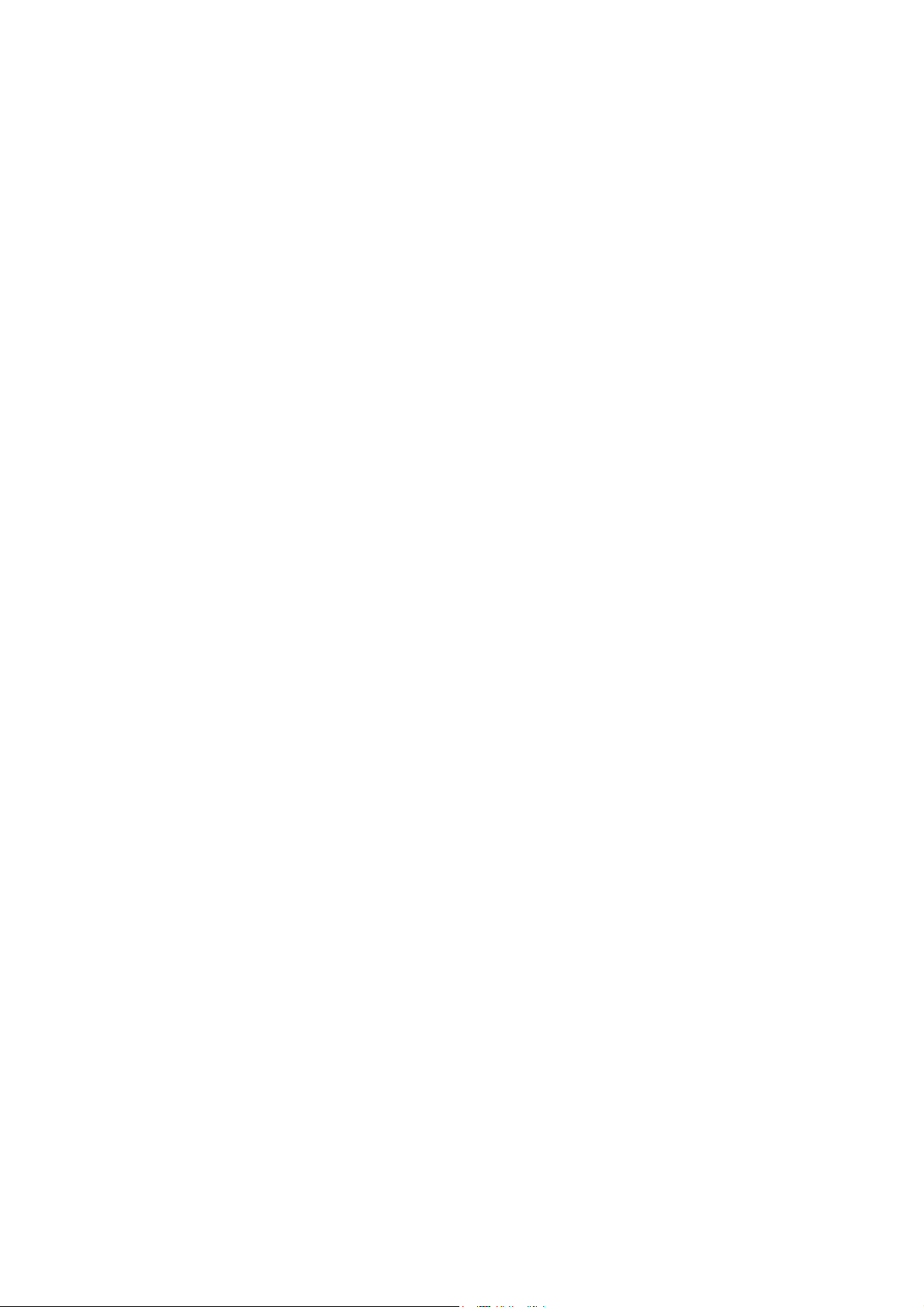
Part 15.21 statement
" Change or Modifications that are not expressly approved by the manufacturer could void
the user's authority to operate the equipment. "
Part 15.105 statement
This equipment has been tested and found to comply with the limits for a class B digital device,
pursuant to Part 15 of the FCC Rules.
These limits are designed to provide reasonable protection against harmful interference in a
residential installation.
This equipment generates uses and can radiate radio frequency energy and, if not installed and used
in accordance with the instructions, may cause harmful interference to radio communications.
However, there is no guarantee that interference will not occur in a particular installation. if this
equipment does cause harmful interference or television reception, which can be determined by
turning the equipment off and on, the user is encouraged to try to correct the interference by one or
more of the following measures:
- Reorient or relocate the receiving antenna.
- Increase the separation between the equipment and receiver.
- Connect the equipment into an outlet on a circuit different from that to
which the receiver is connected
- Consult the dealer or an experienced radio/TV technician for help.

LIMITED WARRANTY STATEMENT
1. WHAT THIS WARRANTY COVERS:
LG offers you a limited warranty that the enclosed subscriber unit and its enclosed accessories will be
free from defects in material and workmanship, according to the following terms and conditions:
(1) The limited warranty for the product extends for ONE (1) year beginning on the data of purchase
of the product.
(2) The limited warranty extends on to the original purchaser of the product and is not assignable or
transferable to any subsequent purchaser/end user.
(3) This warranty is good only to the original purchaser of the product during the warranty period as
long as it is in the U.S., including Alaska, Hawaii, U.S. Territories and Canada.
(4) The external housing and cosmetic parts shall not be covered under these limited warranty terms.
(5) Upon request from LG, the consumer must provide information to reasonably prove the date of
purchase.
(6) The customer shall bear the cost of shipping the product to the Customer Service Department of
LG. LG shall bear the cost of shipping the product back to the consumer after the completion of
service under this limited warranty.
2. WHAT THIS WARRANTY DOES NOT COVER:
(1) Defects or damages resulting from use of the product i n other than its normal and customary
manner.
(2) Defects or damages from abnormal use, abnormal conditions, improper storage, exposure to
moisture or dampness, unauthorized modifications, unauthorized connections, unauthorized repair,
misuse, neglect, abuse, accident, alteration, improper installation, or other acts which are not the
fault of LG, including damage caused by shipping blown fuses spills of food or liquid.
(3) Breakage or damage to antennas unless caused directly by defects in material or workmanship.
(4) That the Customer Service Department at LG was net notified by consumer of the alleged defect
or malfunction of the product during the applicable limited warranty period.
(5) Products which have had the serial number removed or made illegible.
(6) The limited warranty is in lieu of all other warranties, express or implied either in fact or by
operations law, statutory or otherwise, including, but limited to any implied warranty of
marketability or fitness for a particular use.
(7) Damage resulting from use of non-LG approved accessories.
(8) All plastic surfaces and all other externally exposed parts that are scratched or damaged due to
normal customer use.
(9) Products operated outside published maximum ratings.
3
(10) Products used or obtained in a rental prog ram.
(11) Consumables (such as fuses).
3. STATE LAW RIGHTS:
No other express warranty is applicable to this product. THE DURATION OF ANY IMPLIED
WARRANTIES, INCLUDING THE IMPLIED WARRANTY OF MARKETABILITY, IS LIMITED
TO THE DURATION OF THE EXPRESS WARRANTY HEREIN. LG INFOCOMM INC. SHALL
NOT BE LIABLE FOR THE LOSS OF THE USE OF THE PRODUCT, INCONVENIENCE, LOSS
OR ANY OTHER DAMAGES, DIRECT OR CONSEQUENTIAL, RISING OUT OF THE USE OF,
OR INABILITY TO USE, THIS PRODUCT OR FOR ANY BREACH OF ANY EXPRESS OR
IMPLIED WARRANTY, INCLUDING THE IMPLIED W ARRA NTY OF MAR KETABILITY
APPLICABLE TO THIS PRODUCT. Some states do not allow the exclusive of imitation of incidental
or consequential damages or limitations on how long an implied warranty lasts; so these limitations or
exclusions may not apply to you. This warranty gives you specific legal rights and you may also have
other rights which vary from state to state.
4. HOW TO GET WARRANTY SERVICE:
To obtain warranty service, please call the following web address:
www.lgeservice.com
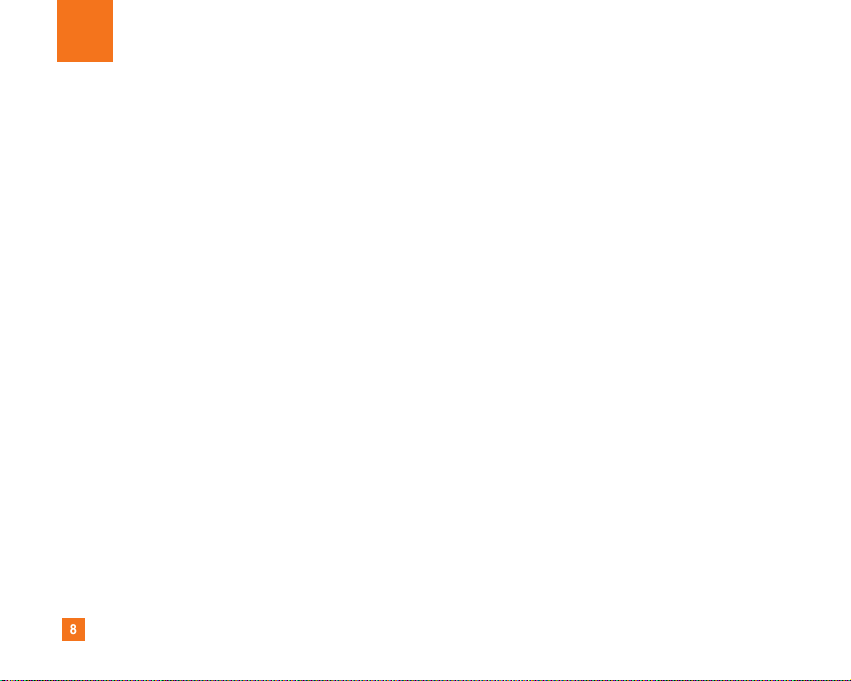
8
For Your Safety
Important Information
This user guide contains important information on the use and
operation of this phone. Please read all the information
carefully for optimal performance and to prevent any damage
to or misuse of the phone. Any changes or modifications not
expressly approved in this user guide could void your warranty
for this equipment.
Before You Start
Safety Instructions
WARNING! To reduce the possibility of electric shock, do not
expose your phone to high humidity areas, such as the
bathroom, swimming pool, etc.
Always store your phone away from heat. Never store your
phone in settings that may expose it to temperatures less than
32°F or greater than 104°F, such as outside during extreme
weather conditions or in your car on a hot day. Exposure to
excessive cold or heat will result in malfunction, damage
and/or catastrophic failure.
Be careful when using your phone near other electronic
devices. RF emissions from your mobile phone may affect
nearby in adequately shielded electronic equipment. You
should consult with manufacturers of any personal medical
devices such as pacemakers and hearing aides to determine if
they are susceptible to interference from your mobile phone.
Turn off your phone in a medical facility or at a gas station.
Never place your phone in a microwave oven as this will
cause the battery to explode.
IMPORTANT! Please read the TIA SAFETY INFORMATION on
page 78 before using your phone.
Safety Information
Read these simple guidelines. Breaking the rules may be
dangerous or illegal. Further detailed information is given in this
user guide.
] Never use an unapproved battery since this could damage
the phone and/or battery and could cause the battery to
explode.
] Never place your phone in a microwave oven as it will
cause the battery to explode.
] Do not dispose of your battery by fire or with hazardous or
flammable materials.
] Make sure that no sharp-edged items come into contact
with the battery. There is a risk of this causing a fire.
] Store the battery in a place out of reach of children.
] Be careful that children do not swallow any parts such as
rubber plugs (earphone, connection parts of the phone,
etc.). This could cause asphyxiation or suffocation.

9
For Your Safety
] Unplug the power cord and charger during lightning storms
to avoid electric shock or fire.
] When riding in a car, do not leave your phone or set up the
hands-free kit near to the air bag. If wireless equipment is
improperly installed and the air bag is activated, you may be
seriously injured.
] Do not use a hand-held phone while driving.
] Do not use the phone in areas where its use is prohibited.
(For example: aircraft).
] Do not expose the battery charger or adapter to direct
sunlight or use it in places with high humidity, such as a
bathroom.
] Never store your phone in temperatures less than- 4°F or
greater than 122°F.
] Do not use harsh chemicals (such as alcohol, benzene,
thinners, etc.) or detergents to clean your phone. There is a
risk of this causing a fire.
] Do not drop, strike, or shake your phone severely. Such
actions may harm the internal circuit boards of the phone.
] Do not use your phone in high explosive areas as the phone
may generate sparks.
] Do not damage the power cord by bending, twisting, pulling,
or heating. Do not use the plug if it is loose as it may cause
a fire or electric shock.
] Do not place any heavy items on the power cord. Do not
allow the power cord to be crimped as it may cause fire or
electric shock.
] Do not handle the phone with wet hands while it is being
charged. It may cause an electric shock or seriously
damage your phone.
] Do not disassemble the phone.
] Do not place or answer calls while charging the phone as it
may short-circuit the phone and/or cause electric shock or
fire.
] Only use the batteries, antennas, and chargers provided by
LG. The warranty will not be applied to products provided by
other suppliers.
] Only authorized personnel should service the phone and its
accessories. Faulty installation or service may result in
accidents and consequently invalidate the warranty.
] Do not hold or let the antenna come in contact with your
body during a call.
] An emergency call can be made only within a service area.
For an emergency call, make sure that you are within a
service area and that the phone is turned on.
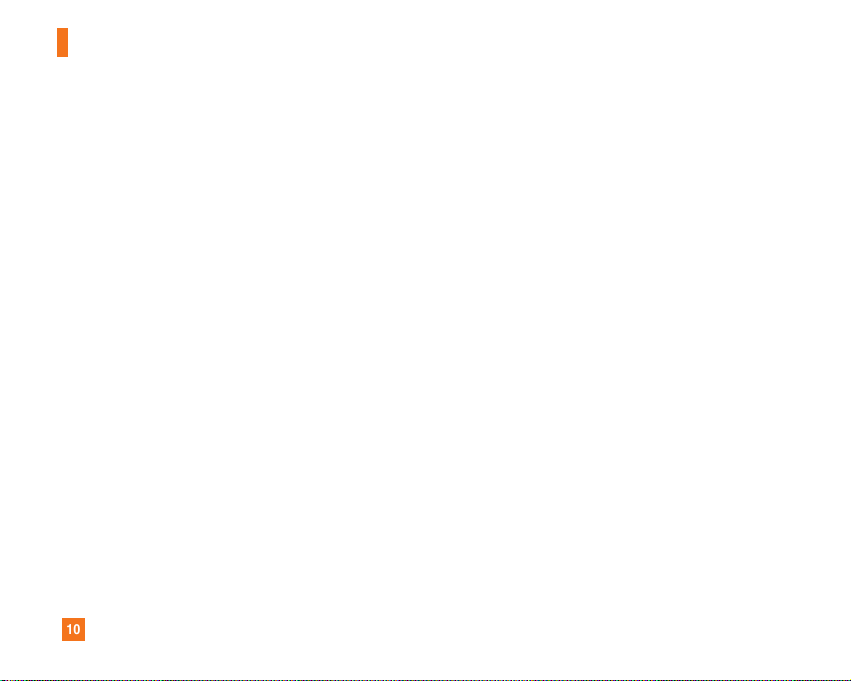
10
For Your Safety
FCC RF Exposure Information
WARNING! Read this information before operating the phone.
In August 1996, the Federal Communications (FCC) of he United
States, with its action in Report and Order FCC 96-326, adopted
an updated safety standard for human exposure to radio
frequency (RF) electromagnetic energy emitted by FCC
regulated transmitters. Those guidelines are consistent with
the safety standard previously set by both U.S. and
international standards bodies.
The design of this phone complies with the FCC guidelines and
these international standards.
CAUTION
Use only the supplied and approved antenna. Use of
unauthorized antennas or modifications could impair call
quality, damage the phone, void your warranty and/or result in
violation of FCC regulations. Do not use the phone with a
damaged antenna. If a damaged antenna comes into contact
with skin, a minor burn may result. Contact your local dealer
for a replacement antenna.
Body-worn Operation
This device was tested for typical body-worn operations with
the back of the phone kept 0.6 inches (1.5cm) between the
user’s body and the back of the phone. To comply with FCC RF
exposure requirements, a minimum separation distance of 0.6
inches(1.5cm) must be maintained between the user's body
and the back of the phone. Third-party belt-clips, holsters, and
similar accessories containing metallic components should not
be used. Body-worn accessories that cannot maintain 0.6
inches(1.5cm) separation distance between the user's body
and the back of the phone, and have not been tested for typical
body-worn operations may not comply with FCC RF exposure
limits and should be avoided.
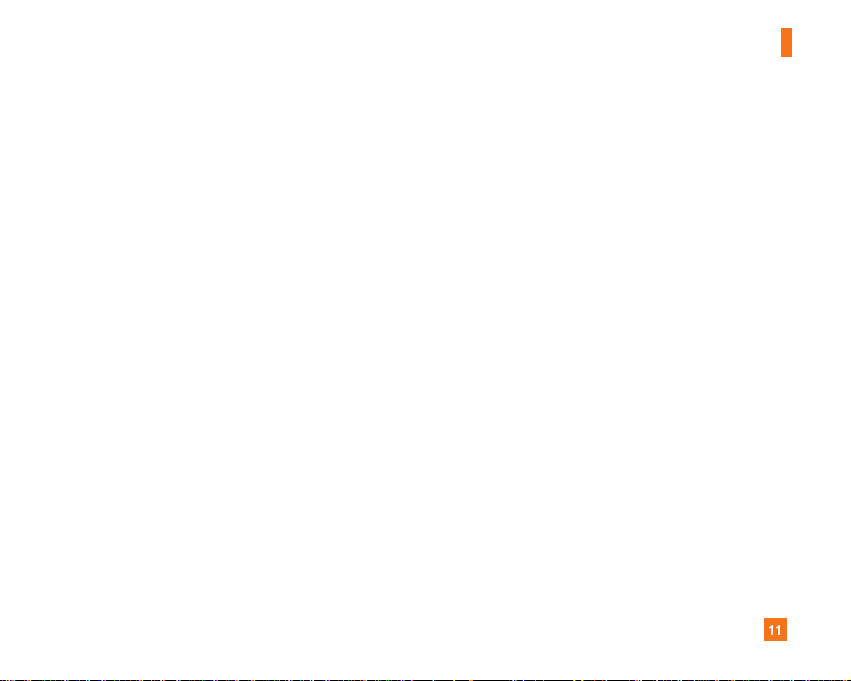
11
For Your Safety
Vehicle Mounted External Antenna
(optional, if available)
A minimum separation distance of 8 inches (20cm) must be
maintained between the user/bystander and the vehicle
mounted external antenna to satisfy FCC RF exposure
requirements. For more information about RF exposure, visit
the FCC website at www.fcc.gov
FCC Part 15 Class B Compliance
This device and its accessories comply with part 15 of FCC
rules. Operation is subject to the following two conditions:
(1) This device and its accessories may not cause harmful
interference, and (2) this device and its accessories must
accept any interference received, including interference that
may cause undesired operation.
Cautions for Battery
] Do not disassemble.
] Do not short-circuit.
] Do not expose to high temperature: 60°C (140°F).]
] Do not incinerate.
Battery Disposal
] Please dispose of your battery properly or bring to your
local wireless carrier for recycling.
] Do not dispose in fire or with hazardous or flammable
materials.
Adapter (Charger) Cautions
] Using the wrong battery charger could damage your phone
and void your warranty.
] The adapter or battery charger is intended for indoor use
only.
Do not expose the adapter or battery charger to direct sunlight
or use it in places with high humidity, such as the bathroom.
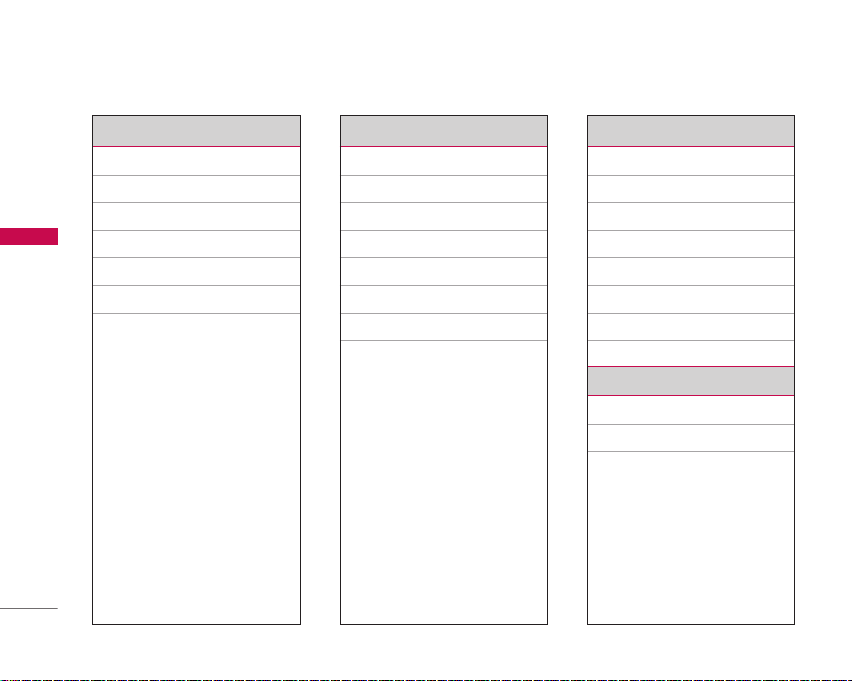
Menu tree
Menu tree
2
1. Profile
1.1 Silent
1.2 General
1.3 Loud
1.4 Headset
1.5 Car
1.6 Vibrate only
2. Call register
2.1 Missed calls
2.2 Received calls
2.3 Dialled calls
2.4 All calls
2.5 Delete recent call
2.6 Call charges
2.7 GPRS information
3. Tools
3.1 Favorites
3.2 Alarm clock
3.3 Voice recorder
3.4 Calculator
3.5 Unit converter
3.6 World time
3.7 Memory status
3.8 SIM application
4. Organiser
4.1 Contacts
4.2 Scheduler
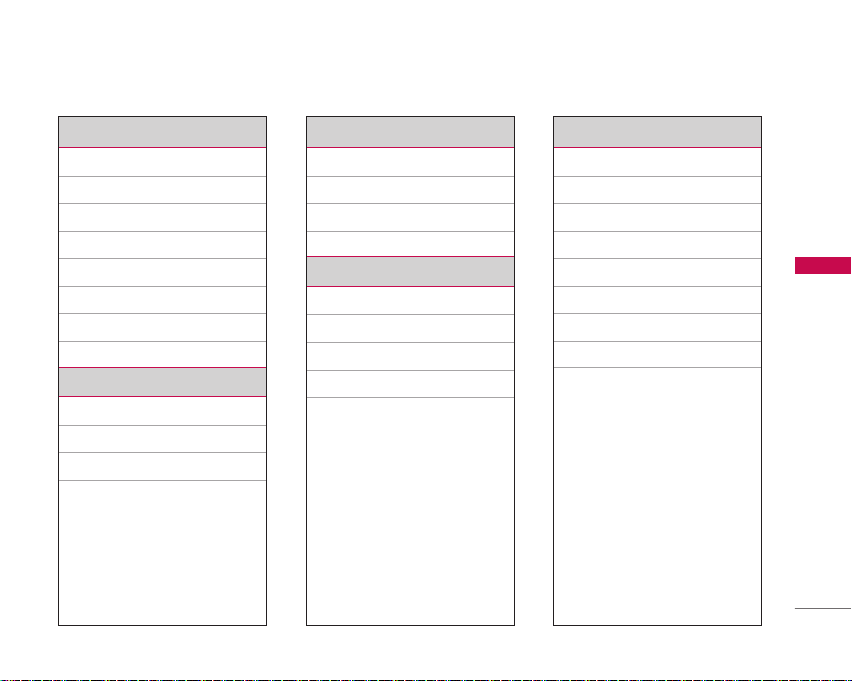
5. Messages
5.1 New message
5.2 Inbox
5.3 Outbox
5.4 Draft
5.5 Listen to voice mail
5.6 Info message
5.7 Templates
5.8 Settings
6. Camera
6.1 Take a picture
6.2 Take continuously
6.3 Settings
7. Downloads
7.1 Games & apps
7.2 Photos
7.3 Images
7.4 Sounds
8. Internet
8.1 Home
8.2 Bookmarks
8.3 Go to URL
8.4 Settings
9. Settings
9.1 Date & Time
9.2 Phone settings
9.3 Call settings
9.4 Security settings
9.5 Network settings
9.6 GPRS setting
9.7 Reset settings
9.8 Memory status
Menu tree
3
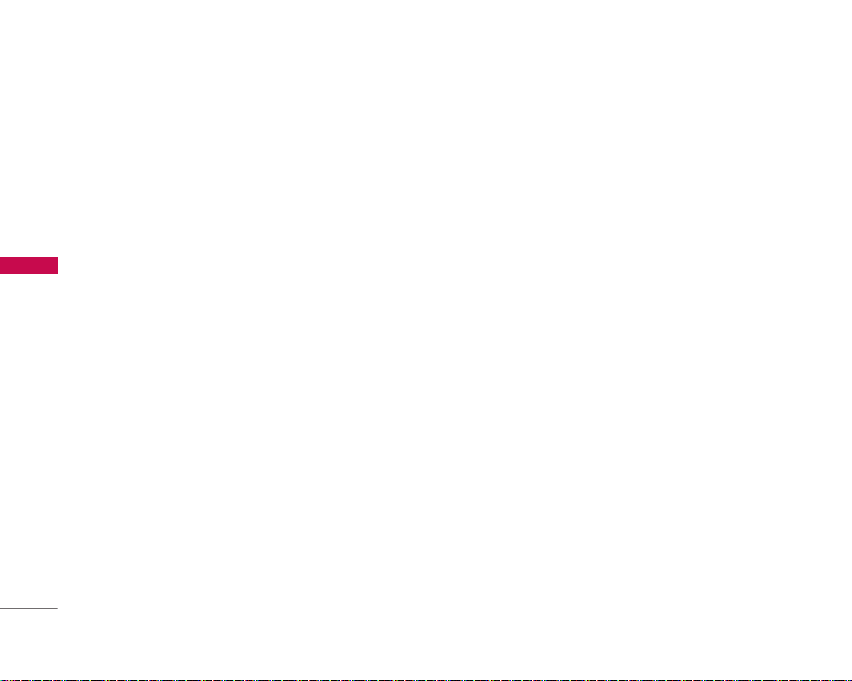
Profiles
In Profiles, you can adjust and customise the phone
tones for different events, environments, or caller
groups. There are six preset profiles:
Loud, Headset, Car
and
Vibrate only.
Each profile can be personalised(Except Vibrate only,
Silent menu).
[Menu]
Press the left soft key
using left/right navigation keys.
Profiles
and select
Changing the profile Menu 1.X.1
1. A list of profiles are displayed.
Profiles
list, scroll to the profile you want to
Activate.
4
2. In the
activate and press the left soft key [OK] or OK
key.
3. Then, select
Note
]
When a headset is connected to the phone the Headset
profile is automatically activated.
Silent, General,
Profiles
Customising profiles – Personalise
Menu 1.X.2
You can customise profiles except Vibrate only(and
Silent menu). Scroll to the desired profile in the
Profile list. After pressing the left soft key or the OK
key, select Personalise. The profile setting option
opens. Set the options as required.
]
Call alert type:
calls.
]
Ring tone:
list.
]
Ring volume:
]
Message alert type:
receipt.
]
Message tone:
receipt.
]
Keypad volume:
]
Keypad tone:
]
Flip tone:
Set the alert type for incoming
Select the desired ring tone from the
Set the volume of the ring tone.
Set the alert type for message
Select the alert tone for message
Set the volume of keypad tone.
Select the desired keypad tone.
Allows you to set the flip tone.

]
Effect sound volume:
Set the volume of effect
sound.
]
Power on/off volume:
Set the volume of the ring
tone when switching the phone on/off.
Customising profiles – Rename
Menu 1.X.3
You can rename a profile and give it any name you
want.
Note
]
Vibrate only, Headset and Car profiles cannot be
renamed.
1. To change the name of a profile, scroll to the
profile in the profile list and after pressing the left
soft key or the OK key, select
2. Key in the desired name and press the OK key or
the left soft key [OK].
Rename.
Profiles
5

Call register
You can check the record of missed, received, and
dialled calls only if the network supports the Calling
Line Identification (CLI) within the service area.
The number and name (if available) are displayed
together with the date and time at which the call was
made. You can also view call times.
Missed calls Menu 2.1
Profiles
This option lets you view the last 10 unanswered
calls. You can also:
]
View the number if available and call it, or save it in
the phonebook.
]
Enter a new name for the number and save both in
the phonebook.
]
Send a message to this number.
]
Delete the call from the list.
6
Received calls Menu 2.2
This option lets you view the last 10 incoming calls.
You can also:
]
View the number if available and call it, or save it in
the phonebook.
]
Enter a new name for the number and save both in
the phonebook.
]
Send a message to this number.
]
Delete the call from the list.
Dialled calls Menu 2.3
This option lets you view the last 20 outgoing calls
(called or attempted).
You can also:
]
View the number if available and call it, or save it in
the phonebook.
]
Enter a new name for the number and save both in
the phonebook.

]
Send a message to this number.
]
Delete the call from the list.
All calls Menu 2.4
You can view all lists of outgoing or incoming calls.
Delete recent call Menu 2.5
Use this to delete the missed call list, received call
list, or dialled call list. You can also delete all call lists
All calls
at one time selecting
.
Call charges Menu 2.6
Call duration (Menu 2.6.1)
Use this to view the duration of your incoming and
outgoing calls. You can check each call duration at
the bottom of screen while scrolling using the
up/down navigation keys. You can reset the call timer
by selecting
Reset all.
]
Last call:
Length of the last call.
]
All calls:
Total length of all calls made and received
since the timer was last reset.
]
Received calls:
]
Dialled calls:
]
Reset all:
Length of the incoming calls.
Length of the outgoing calls.
Resets the call timer.
Call costs (Menu 2.6.2)
This network service allows you to check the cost of
your last call, all calls, remaining and reset the call
cost. To reset the call cost, you will be requested to
enter the PIN2 code.
Note
]
The actual cost invoiced for calls by your service
provider may vary, depending on network features,
rounding-off for billing, taxes, etc.
Call register
7
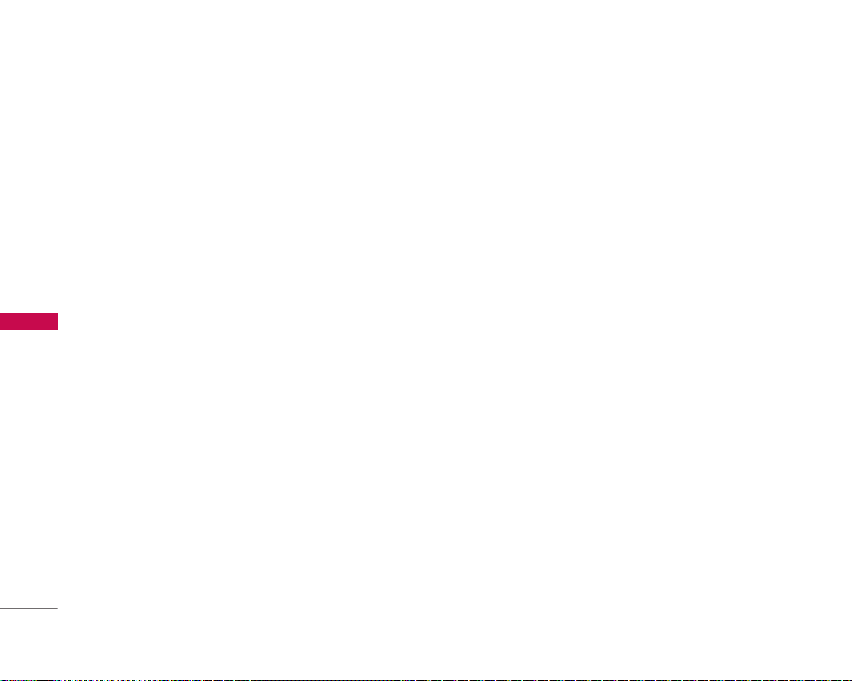
Call register
Settings
(SIM dependent)
]
Set tariff:
unit price. Contact your service providers to obtain
charging unit prices. To select the currency or unit
in this menu, you need the PIN2 code.
]
Set credit:
the cost of your calls by selected charging units. If
you select
shown. If you select
Call register
charge limit.
]
Auto display:
automatically see the cost of your last calls. If set
to
the call is released.
You can set the currency type and the
This network service allows you to limit
Read
, the number of remaining units are
Change
, you can change your
This network service allows you to
On
, you can see the cost of the last call when
GPRS information Menu 2.7
You can check the amount of data transferred over
the network through the GPRS information option. In
addition, you can also view how much time you are
online.
8
(Menu 2.6.3)
Call duration (Menu 2.7.1)
You can check the duration of
You can also reset the call timers by selecting
all.
Last call
and
All calls
Reset
Data volumes (Menu 2.7.2)
You can check the
volumes. You can also reset the counter by selecting
Reset all.
Sent, Received
or
All
data
.

Tools
Favorites Menu 3.1
This option allows you to add your own favourites to
the list already provided. Once you create your own
menu, you can access the desired function quickly in
the idle screen by pressing the up navigation key.
Alarm clock Menu 3.2
You can set up to 5 alarm clocks to go off at a
specified time.
On
1. Select
2. Select the repeat period :
~ Sat, Everyday
3. Select the alarm tone you want and press
[OK].
4. Edit the alarm name and press [OK].
and enter the alarm time you want.
Once, Mon ~ Fri, Mon
.
Voice recorder Menu 3.3
In this feature you can record up to 10 voice memos,
up to a maximum of 20 seconds each.
Calculator Menu 3.4
The calculator provides the basic arithmetic
functions:
division.
1. Enter the first number using the numeric keys.
2. Press the corresponding navigation key to select a
addition, subtraction, multiplication and
mathematical function.
Note
]
To erase any mistake or clear the display, use the
key.
]
To include a decimal point, press the key.
]
To include a minus sign, press the key.
3. To calculate the result, press the left soft key
[Result] or OK key.
4. After calculation, press the left soft key [OK] to
return to the initial state.
Unit converter Menu 3.5
This converts any measurement into a unit you want.
There are 4 types that can be converted into units:
Length, Area, Weight,
1. Select one of four unit types by pressing the left
and
Volume.
Tools
9

Tools
soft key [Unit].
2. In the Current unit section select the unit you
want to convert using the left/right navigation
keys.
3. Move to the Convert unit section by pressing the
down navigation key.
4. Select the unit you want to convert to, using the
left/right navigation keys.
5. Input numbers using the numeric keys. Conversion
is calculated automatically.
Tools
Note
]
You can input a decimal number by pressing the key.
World time Menu 3.6
You can view clocks of the world’s major cities.
1. Select the city corresponding to your time zone
by pressing the up/down/left/right navigation keys
one or more times. The local date and time are
displayed.
10
2. If you want to change the time display in standby
mode to the selected time, press the left soft key
[Set].
Memory status Menu 3.7
You can check the size of free memory and available
memory of text messages.
SIM application (SIM dependent) Menu 3.8
Your service provider can offer special applications
through the SIM card, such as home banking, stock
market, etc. If you are registered for one of these
services, the service name will appear at the end of
the Main Menu. With the SIM Application menu your
phone is future-proof and will support additions to
your service provider’s service.
For more information contact your service provider.

Contacts Menu 4.1
You can save phone numbers and their
corresponding names in the memory of your SIM
card. In addition, you can save up to 500 numbers
and names in the phone memory.
Press the left soft key [Menu] in standby mode, then
select Contacts.
Search (Menu 4.1.1)
1. Select
Search.
You are asked to enter a name.
2. Enter the start of the name that you wish to find
and press the left soft key [Search].
]
You can access the Contacts directly by pressing
navigation key in standby mode.
3. After finding the desired contact, you can make a
call to the number by pressing the key. Or
press the left soft key [Option] to use the
following options.
]
Edit:
You can edit the name and number.
]
Write text message:
message to the contact.
Use this to write a text
Organiser
]
Write multimedia message:
multimedia message to the contact.
]
Copy:
You can copy an entry from SIM to phone or
from phone to SIM.
]
Main Number:
you can choose the main number you want to be
displayed.
]
Delete:
If more than one number is listed
Deletes the contact.
Add new (Menu 4.1.2)
You can add a contact entry using this function.
There are 2 memories: Phone memory and SIM
memory. To select the memory, go to Set memory
(Menu 4.1.5.1). The phone memory capacity is 500
entries. You can enter up to 20 characters in each
name in the phone memory. The SIM card memory
capacity depends on the SIM card.
1. Press the Menu key and select
new.
2. You can add new contact entries to the SIM
memory or the phone memory. To select the
memory, go to Set memory (Menu 4.1.5.1).
Use this to write a
Contacts > Add
Organiser
11

Organiser
(Refer to page 40)
]
Adding new entries into SIM memory:
You can enter a name and number, and select the
required group. (Depends on the SIM)
]
Adding new entries into the phone memory:
You can enter a name, and number, and select the
required group. And select which number will be
the main number.
Caller groups (Menu 4.1.3)
You can add up to 20 members per group, with up to
a maximum of 7 groups in total.
Organiser
12
1. Select
displayed:
Caller groups.
Family, Friend, Colleague, VIP,
All group lists will be
Group 1, Group 2, and Others.
2. Select the group name that you want to manage
by pressing the left soft key [Option].
The following submenus will be displayed.
]
Member list:
]
Group ring tone:
Displays the member list in the group.
Use this to select the ring tone
to be used when you receive a voice phone call
from a person in the group.
]
Group icon:
Use this to select the graphic icon to
be displayed when you receive a call from a person
in the group.
]
Add member:
Add a member to the group. You can
add up to 20 members per group.
]
Remove member:
Removes the member from the
group member list. The contact entry still remains
in Contacts.
]
Rename:
Assigns a new name to the group.
Speed dials (Menu 4.1.4)
Assign contacts to any of the keys
can then call that contact by pressing the
corresponding number key.
1. Scroll to
Speed dial
2. To add a number to
, then press [OK].
Speed dial,
Then, you can search the name through Contacts.
3. You can change or delete a speed dial number,
make a call or send a message by pressing the left
soft key [Option].
to
. You
select (Empty).

Settings (Menu 4.1.5)
Set memory
You can select the memory for the Contacts feature
between the SIM and the phone. If you select
Variable
, when adding entry, the phone will ask where
to save the number.
Search by
You can set the phone to search by name or number,
when you search Contacts. If you select
phone will ask how to search when you search
Contacts.
View options
You can set the Contact display option.
]
Name only:
displays the names only.
]
With pictures:
displays names and corresponding pictures.
]
Name & number:
list displays the names and numbers.
When you search Contacts, the list
When you search Contacts, the list
When you search Contacts, the
(Menu 4.1.5.1)
(Menu 4.1.5.2)
Variable
, the
(Menu 4.1.5.3)
Copy all (Menu 4.1.6)
You can copy/move entries from the SIM card
memory to the phone memory and vice versa.
]
SIM to Phone:
Use this to copy the entry from the
SIM Card to the Phone memory.
]
Phone to SIM:
Use this to copy the entry from the
Phone memory to the SIM Card.
The following options are available.
Keep original:
•
When copying, the original dial
numbers are kept.
Delete original:
•
When copying, the original dial
numbers will be erased.
Delete all (Menu 4.1.7)
You can delete all entries in the SIM and/or phone.
This function requires the security code.
Press to return to standby mode.
Organiser
13

Organiser
Information (Menu 4.1.8)
]
Service dial number (SIM dependent):
Use this to view the list of Service Dialling Numbers
(SDN) assigned by your network operator (if
supported by the SIM card). Such numbers include
the emergency, directory enquiries and voice mail
numbers.
1. Select the Service dial number option.
2. The names of the available services will be shown.
3. Use the up/down navigation keys to select a
service. Press .
]
Organiser
14
Memory in use:
status of the SIM card or the phone memory.
]
Own number (SIM dependent):
display your phone number in the SIM card.
You can check the current memory
Use this to
Scheduler Menu 4.2
When you enter this menu, a calendar appears. A
square cursor is located on the current date. You can
move the cursor to another date using the navigation
keys. On the calendar, you can use the following keys.
skips back a year.
Each press of
You can enter a schedule or memo in the scheduler
by pressing the left soft key [Options].
]
Add new:
memo. After a schedule note is entered on a date,
the date is shown in a different colour and
appears on the right bottom of the screen. This
function reminds you of your schedule. And the
phone will sound an alarm tone if you set the
phone to do so.
Select this to enter a new schedule or
skips forward a year.
skips back a month.
skips forward a month.

]
View:
Shows the schedule note or memo for the
chosen day. Press the left soft key [Options] to
edit or delete the note you selected.
]
View all:
Shows all the notes that are entered in the
phone. Use the up/down navigation keys to browse
through the note lists.
]
Delete past:
Select this to delete the expired
schedule notes that you have already been notified
of.
]
Delete all:
Select this to delete all the schedule
notes and memos.
Organiser
15

Messages
This menu includes functions related to SMS (Short
Message Service), MMS (Multimedia Message
Service), voice mail, as well as the network’s service
messages. Sending of SMS and MMS leads to costs.
For details please contact your network operator.
New message Menu 5.1
You can write and edit text messages up to 10 pages.
1. Enter the
2. If you want to write a new message, select
text message.
Messages
3. To make text input easier, use T9. For details, refer
to page 21 through 24 (Entering text).
4. Press [Insert] to attach the following ;
Insert
]
Symbol:
]
Picture:
graphics in My pictures that are available for short
messages. Pictures taken using the phones camera
also can be used to send via mms.
16
Messages
You can add special characters.
You can insert the Default graphics or
menu by pressing [OK].
Write
]
Sound:
You can insert sounds that are available for
short messages.
]
Text message:
set in the phone.
]
Contacts:
addresses in the address book.
]
My Business card:
to the message.
5. After you have completed the message, to select
the required option, press the left soft key
[Options].
You can use Text templates already
You can add phone numbers or e-mail
You can add your business card
Options
]
Send:
Sends the text message.
1. Enter the number of the recipient.
2. Press key to add more recipients.
3. You can add phone numbers from the address
book.
4. Once the numbers have been entered, press the
left soft key to send the message.
All messages will automatically be saved in the
outbox folder, even after a sending failure.

]
Save:
Stores messages in the Drafts folder.
]
Font:
You can select the Size and Style of font.
]
Colour:
You can also set the Colour of the text
(foreground) and the background.
]
Alignment:
You can select the alignment of text.
[Left/Centre/Right]
]
Add T9 dictionary:
You can add your own words.
This menu will only be shown when the edit mode
has been set to T9ABC/T9Abc/T9abc.
]
T9 languages:
Select the desired language for T9
input mode. You can also deactivate the T9 input
mode by selecting ‘T9 off’.
]
Exit:
If you press Exit whilst writing a message, you
will be taken back to the message menu. Also the
written message will not have been saved.
Note
]
This phone supports EMS release 5, so is available to
send colour pictures, sounds, text styles, etc.. If the
other parties handsets do not support such options, the
pictures, sounds or texts sent may not be displayed
correctly on their phones.
Inbox Menu 5.2
You will be alerted when you have received messages.
They will be stored in the Inbox.
In the Inbox, you can identify each message by their
icons. For detail, see the icon directive.
] Icon directive
Icon Description
Multimedia message
Short message
SIM message
Read Short message
Read Multimedia message
Read
Notified multimedia message
If the phone shows ‘No space for SIM message’, you
only have to delete the SIM messages from the Inbox.
If the phone displays ‘No space for message’, you will
then need to delete messages, media or applications
to free up space.
Messages
17

Messages
Note
]
SSIIMM mmeess ssaa gg ee ::
exceptionally stored in the SIM card.
When you are notified that you have received a
multimedia message, you have to wait for the
message to be downloaded before you can view it.
For notification setting, see (Menu 5.2) for detail.
To read a message, select one of the messages by
pressing .
]
View:
You can view the selected message.
]
Reply:
]
Forward:
another party.
Messages
]
Return call:
]
Delete:
]
Delete all:
and deletes all of them.
]
View information:
received messages; Sender's address, Subject (only
for Multimedia message), Message date & time,
Message type, Message size.
18
SIM message means the message is
You can reply to the sender.
You can forward the selected message to
You can call the sender back.
You can delete the current message.
Cancels all the message transmission
You can view information about
]
Reply all (applicable to Multimedia message
only):
You can replay multimedia messages.
]
Receive (In the case of notification message):
If Multimedia message is set to Auto download off,
you can get only Notification. To receive a message,
you need to select [Receive].
Outbox Menu 5.3
You can view the list and contents of sent messages
in this menu and can also verify if the transmission
was successful.
DescriptionIcon
MMS sent
MMS unsent
MMS delivery confirmed
SMS sent
SMS unsent
SMS delivery report
In each message, the following options are available
by pressing the left soft key [Options].

The messages of which transmission was
completed has the following options.
]
View:
You can view the selected message.
]
Forward:
You can forward the selected message to
other recipients.
]
Delete:
Deletes the selected message from outbox.
]
View information:
You can view the information of
selected message: subject (only for multimedia
message), the date and time when you sent it,
message type and size, the priority (only for
multimedia message), and recipients.
]
Delete all:
Deletes all the messages in the outbox
folder.
The messages of which transmission is in
progress has the following options.
]
View:
You can view the selected message.
]
Send:
Select this to send it again.
]
Cancel:
Cancels transmitting of the message.
]
Delete:
Cancels transmitting the message and
deletes the message.
]
View information:
You can view the information of
selected message: subject (only for multimedia
message), the date and time when you sent it,
message type and size, the priority (only for
multimedia message), and recipients.
]
Delete all:
Cancels all the message transmission
and deletes all of them.
Draft Menu 5.4
You can view the messages saved as a draft. The draft
messages are listed with the date and time when they
were saved. Scroll through the list using up/down
navigation keys.
Icon Description
Multimedia message
Text message
Each draft has the following options. Press
[Options].
]
View:
You can view the selected message.
]
Edit:
You can edit the selected message.
Messages
19

Messages
]
Delete:
Deletes the selected message from the
drafts folder.
]
View information:
selected message: subject (only for multimedia
message), the date and time when saved, message
type and size, the priority (only for multimedia
message).
]
Delete all:
folder.
Listen to voice mail Menu 5.5
This menu provides you with a quick way of accessing
your voice mailbox (if provided by your network).
Messages
Before using this feature, you must enter the voice
mail number obtained from your network operator.
When a new voice message is received, the
symbol will be displayed on the screen. A long press
of the key will take you directly into your
voicemail. Please check with your service operator for
details of their service in order to configure the
handset correctly.
20
You can view the information of
Deletes all the messages from drafts
Info message Menu 5.6
(SIM dependent)
Info service messages are text messages delivered by
the network to your handset. They provide general
information such as weather reports, traffic news,
taxis, pharmacies, and stock prices. When you receive
an info service message, a popup message will
indicate a new message receipt or the info service
message will be displayed directly. In standby mode,
the following options are available when viewing info
service messages.
Read (Menu 5.6.1)
When you have received an info service message and
select Read to view the message, it will be displayed
on the screen. You can read another message by
scrolling , or [Next].

Topics (Menu 5.6.2)
]
Add new:
You can add Info service message
numbers in the Phone memory with its nickname.
]
View list:
You can see Info service message
numbers which you have added. If you press
[Options], you can edit and delete info message
categories which you have added.
]
Active list:
You can select Info service message
numbers in the active list.
If you activate an info service number, you can
receive messages sent from the number.
Templates Menu 5.7
There are pre-defined messages in the list. You can
view and edit the template messages or create new
messages. Three types of templates are available:
Text, Multimedia and Business card.
Text message (Menu 5.7.1)
The followings are pre-defined text templates.
• Please call me back.
• I’m late. I will be there at
• Where are you now?
• I’m on the way.
• Top urgent. Please contact.
• I love you.
The following options are available.
]
View:
Select this to view the selected template.
]
Edit:
Use this to edit the selected template.
]
Write messages
-
Write text message:
selected template message by SMS.
-
Write multimedia message:
selected template message by MMS.
]
Add new:
]
Delete:
Use this to create a new template.
Deletes the selected template from the text
template list.
Use this to send the
Use this to send the
Messages
21

Messages
]
Delete all:
Multimedia message (Menu 5.7.2)
You can create a multimedia template after pressing
the left soft key [Add new]. And the multimedia
templates you saved as a template while creating a
multimedia message in the
message
]
View:
]
Edit:
]
Add new:
template.
]
Write messages:
Messages
message with the multimedia template.
]
Delete:
from the multimedia template list.
]
Delete all:
22
Deletes all templates.
Write multimedia
(See page 50).
You can view the multimedia template.
You can edit the multimedia template.
Allows you to add a new multimedia
You can write a multimedia
Deletes the selected template message
Clears the multimedia template list.
My Business card (Menu 5.7.3)
1. Press the left soft key [Edit].
2. After keying in the name, press the left soft key
[OK].
3. Key in the mobile phone number, home number,
office number and fax number.
4. Press the left soft key [Save].
After creating the business card template, you can
access the following menus by pressing the left soft
key [Options].
]
Edit:
Use this to edit the business card.
]
Write messages:
via SMS or MMS.
]
Delete:
You can send your business card
Use this to delete the signature.

Settings Menu 5.8
Text message (Menu 5.8.1)
]
Message types:
Text, Voice, Fax, Natl. paging, X.400, Email,
ERMES
Usually, the type of message is set to Text. You can
convert your text into alternative formats. Contact
your service provider for the availability of this
function.
]
Validity period:
set how long your text messages will be stored at
the message centre.
]
Delivery report:
whether your message is sent successfully.
]
Reply charging:
the recipients to reply and charge the cost of the
reply to your telephone bill.
]
SMS centre:
SMS centre when sending text messages. You must
obtain this number from your service provider.
This network service allows you to
If you set to Yes, you can check
When a message is sent, it allows
Saves or changes the number of your
Multimedia message (Menu 5.8.2)
]
Priority:
You can send the message after setting
the level of priority: Low, Normal and High.
]
Subject
]
Validity period:
set how long your text messages will be stored at
the message centre.
]
Delivery report:
can check whether your message is sent
successfully.
]
Auto download
The messages are downloaded automatically
On:
on receipt.
Off:
Requires you to confirm you want to download
the message.
Home network only:
are downloaded automatically on receipt in your
home network area. And outside your home service
area, it requires you to confirm the download of
the message.
]
Network settings:
This network service allows you to
If it is set to Yes in this menu, you
If you select this, messages
In order to download MMS from
Messages
23

Messages
the server, you need to set up the URL for the
multimedia message server.
]
Permitted message types
-
Personal:
Advertisements:
-
Information:
-
Personal message.
Commercial message.
Necessary information.
Voice mail centre (Menu 5.8.3)
You can receive voicemail if this feature is supported
by your network service provider. When a new
voicemail has arrived, the symbol will be displayed on
the screen. Please check with your network service
provider for details of their service in order to
Messages
configure the phone accordingly.
1. Hold down key in standby mode.
2. You can check the following submenus.
]
Home:
You can listen to voice mails by selecting
Home.
]
Roaming:
to voice mails if a roaming service is supported.
24
Even when you are abroad, you can listen
Info message (Menu 5.8.4)
(Dependent to network and subscription)
]
Receive
-
Ye s :
If you select this menu, your phone will
receive Info service messages.
No:
If you select this menu, your phone will not
receive Info service messages any more.
]
Alert
-
Ye s :
Your phone will beep when you have received
Info service message numbers.
No:
Your phone will not beep even though you
have received info service messages.
]
Languages
- You can select the language you want by pressing
[On/Off]. Then, the info service message will be
shown in the language that you have selected.
Push messages (Menu 5.8.5)
You can set the option whether you will receive the
message or not.

Camera
Your multimedia phone comes with an easy-to-use
built-in camera, which allows you to instantly take,
view and share pictures with your friends and family.
Note
]
If the battery is too low, you may not be able to use the
Camera feature.
Take a picture Menu 6.1
Press the Menu key and select Camera > Ta ke a
picture using the navigation keys. Or you can directly
open the camera module by a press of the Camera
key in standby mode. The camera module opens and
you’ll see the view to be captured.
preview option
menu bar
AA ll bb uumm BB aa cc kk
Before shooting, you can set the following options.
1. Digital zoom ( ): x1, x2, x3, x4, x5
Note
]
The maximum zoom scale depends on the resolution as
follows.
48 x 48 1x, 2x, 3x, 4x, 5x
160 x 120
320 x 240
640 x 480
2. Tone ( ):
1x, 2x, 3x, 4x, 5x
1x, 2x, 3x, 4x
unavailable
Colour( )/ Sepia( )/ Black
and white( )
3. Brightness ( ):
4. Timer ( ):
5. Memory ( ):
-2, -1, 0, +1, +2
Off (kein timer), 3 sec, 5 sec
Shows the current memory
status.
Note
]
If the memory is full, “Memory full” message is displayed
and you cannot save a photo. Create space by deleting
old photos.
6. Resolution ( ):
160x120, 320x240, 640x480
48x48 (for phonebook),
Camera
25

Camera
Note
]
For the picture to be used in the phonebook, select
48x48 (for phonebook).
7. Image quality ( ):
Fine/ Normal/ Basic.
1. Centre the desired option menu using the
left/right navigation keys.
2. Select the desired value with the up/down
navigation keys.
3. After setting all the values, focus on the subject to
capture and press the Camera key or OK key. With
a click, the image is captured and the following
menu bar appears.
MMS message
Camera
Save
Note
]
If Auto save (Menu 6.3.1) is set to Yes, the captured
image is automatically saved without displaying this
menu bar. (Refer to page 55.)
26
4. To save the image, centre the ( ) and
press .
If you don’t want to save the image, center the
( ) and press .
You can also send the image via multimedia
message by selecting ( ). For further
information regarding multimedia message writing,
refer to page 43. Sending of pictures via MMS
leads to cost, for details please contact your
network operator / service provider.
Delete

Take continuously Menu 6.2
You can take the maximum of 9 pictures
subsequently at the same time. After taking a picture,
you can view it using the up/down navigation keys.
You can also save them by pressing the OK key.
Note
]
If you set 320x240 in resolution, you can take only 6
pictures. In case of 160x120, it is available to 9
pictures.
Before shooting, you can set the following options.
1. Digital zoom ( ): x1, x2, x3, x4, x5
Note
]
The maximum zoom scale depends on the resolution as
follows.
48 x 48 unavailable
160 x 120
320 x 240
640 x 480
2. Tone ( ):
Colour( )/ Sepia( )/ Black
and white( )
3. Brightness ( ):
1x, 2x, 3x, 4x, 5x
1x, 2x, 3x, 4x
unavailable
-2, -1, 0, +1, +2
4. Timer ( ):
5. Memory ( ):
Off (kein timer), 3 sec, 5 sec
Shows the current memory
status.
Note
]
If the memory is full, “Memory full” message is displayed
and you cannot save a photo. Create space by deleting
old photos.
6. Resolution ( ):
7. Image quality ( ):
1. Centre the desired option menu using the
left/right navigation keys.
2. Select the desired value with the up/down
navigation keys.
3. After setting all the values, focus on the subject to
capture and press the Camera key or OK key.
Once the images have been captured the following
menu bar appears.
160x120, 320x240
Fine/ Normal/ Basic.
MMS message
Save
Delete
Camera
27

Camera
Note
]
If Auto save (Menu 6.3.1) is set to Yes, the captured
image is automatically saved without displaying this
menu bar. (Refer to page 55.)
4. To save the image, centre the ( ) and
press .
If you don’t want to save the image, centre the
( ) and press .
You can also send the image via multimedia
message by selecting ( ).
Settings Menu 6.3
Press the Menu key and select
using the navigation keys.
]
Auto save:
Camera
images are automatically saved without displaying
the Save menu bar.
]
Clear album:
photos. You are asked to confirm this action.
28
If you set this to
Use this menu to delete all the
Camera > Settings
Ye s
, the captured

Games & apps Menu 7.1
You can access a great selection of games on your
phone. Downloading games leads to costs, for details
please contact your network operator / service
provider.
Note
]
The control keys are different depending on the game.
However, each one has an introduction to explain the
main control keys. The ones below are as follows.
Common Key Function
: Back
: Pause or resume a game
Photos Menu 7.2
The photos taken with the MG225d are stored in
here.
]
Multi view:
thumbnails in a screen.
]
Write multimedia message:
thru MMS. Maximum file size is 100 kb.
]
Set as wallpaper:
wallpaper.
You can view the maximum of 6
You can send a picture
You can set a picture as a
Downloads
]
Slide show:
show automatically.
]
Delete:
]
Edit title:
]
View information:
about Title, Size, Date and Time you’ve taken.
]
Protection:
mistakes in this menu.
Images Menu 7.3
Select a picture from the list by pressing the left soft
key [View]. Then, you can set it as wallpaper or send
it via multimedia message by pressing the left soft
key [Options].
Sounds Menu 7.4
You can select a sound from the list. After selecting
the desired sound, you can set it as the ring tone,
send the sound via SMS or MMS, using the left soft
key [Options].
This menu allows you to view as a slide
You can delete a picture.
You can edit the title of picture.
You can view the information
You can lock the picture for deleting in
Downloads
29

Internet
Home Menu 8.1
The homepage is defined in the activated profile.
Bookmarks Menu 8.2
This menu allows you to store the URL of favourite
web pages for easy access at a later time. Your phone
has several pre-installed bookmarks. These preinstalled bookmarks cannot be deleted.
To create a bookmark
1. Press the left soft key [Options].
2. Select Add new and press the OK key.
3. After entering the desired URL and title, press the
OK key.
Tip
Internet
]
Use the key and key to enter symbols. To enter
“.”, press .
After selecting a desired bookmark, the following
options are available.
]
30
Connect:
]
Add new:
Connects to the selected bookmark.
Select this to create a new bookmark.
]
Edit:
You can edit the URL and/or the title of the
selected bookmark.
]
Delete:
Deletes the selected bookmark.
]
Delete all:
Deletes all the bookmarks.
Go to URL Menu 8.3
You can connect directly to the site you want. After
entering a specific URL, press the OK key.
Settings Menu 8.4
Profiles
A profile is the network information used to connect
to the Internet.
Note
]
In case the SIM card support SAT(i.e. SIM Application
Toolkit) services, this menu will be the operator specific
service name stored on the SIM card. In case the SIM
card does not support SAT services, this menu will be
Profiles.

Each profile has submenus as follows:
]
Activate:
]
Settings:
Activates the selected profile.
Use this to edit and change WAP settings
for the selected profile.
Homepage:
-
This setting allows you to enter the
address (URL) of a site you want to use as
homepage. You do not need to type http:// at
the front of each URL as the WAP Browser will
automatically add it.
Bearer:
-
You can set the bearer data service.
1 Data
2 GPRS
-
Data settings:
Appears only if you select Data
Settings as a Bearer / service.
IP address:
Enter the IP address of the WAP
gateway you want.
Dial number:
Enter the telephone number to dial
to access your WAP gateway.
User ID:
The users identity for your dial-up server
(and NOT the WAP gateway).
Password:
The password required by your dial-up
server (and NOT the WAP gateway) to identify
you.
Call type:
Select the type of data call : Analogue
of Digital (ISDN)
Call speed:
The speed of your data connection
9600 or 14400.
Linger time:
You need to enter timeout period.
After entering that, the WAP navigation service
will be unavailable if any data is not input or
transferred.
- GPRS:
The service settings are only available
when GPRS is chosen as a bearer service.
IP address:
Input the IP address of the WAP
gateway you access.
APN:
Input the APN of the GPRS.
User ID:
The users identify for your APN server.
Password:
The password required by your APN
server.
- Connection type:
The options for connection
type are Temporary, Continuous and HTTP and
depend on the gateway you are using.
Internet
31

Internet
- Proxy settings
On/Off
Proxy:
IP address:
Input the IP address of the Proxy
server you access.
Port number:
Input the Proxy Port
- DNS settings
Primary server:
Input the IP address of the
primary DNS server you access
Secondary server:
Input the IP address of the
secondary DNS server you access
]
Rename:
You can change the profile name.
]
Add new:
]
Delete:
You can add a new profile.
You can delete the profile.
Allow cache
Set a value whether a connection attempt is made
Internet
through cache or not.
Allow Cookies
Check whether a cookie is used or not.
32
Clear cache
Removes all context saved in cache.
Clear Cookies
Removes all context saved in cookie.
Security
A list of the available certification is shown.
]
Authority:
You can see the list of authority
certificates that have been stored in your phone.
]
Personal:
You can see the list of personal
certificates that have been stored in your phone.
Reset profiles
You can reset profiles to its default configuration.

Settings
You can set the following menus for your
convenience and preferences.
Date & Time Menu 9.1
You can set functions relating to the date and time.
Set date (Menu 9.1.1)
You can enter the current date.
Date format (Menu 9.1.2)
You can set the Date format such as
MM/DD/YYYY, YYYY/MM/DD.
(D: Day / M: Month / Y: Year)
Set time (Menu 9.1.3)
You can enter the current time.
Time format (Menu 9.1.4)
Your can set the time format between 24-hour and
12- hour.
DD/MM/YYYY,
Phone settings Menu 9.2
Many features of your phone can be customised to
suit your preferences. All of these features are
accessed via the Phone settings menu.
Wallpaper (Menu 9.2.1)
Use this to set up the display on the LCD screen in
standby mode.
Greeting note (Menu 9.2.2)
If you select On, you can edit the text which will be
displayed in standby mode.
Language (Menu 9.2.3)
You can select the display language. When the
language option is set to Automatic, the language is
automatically selected according to the language of
the SIM card used. English will be set if the language
on the SIM card is not supported by the phone.
Internet
33

Settings
Backlight (Menu 9.2.4)
Use this to select whether or not the phone uses the
backlight. A small increase in standby/talk time can
be achieved by turning the backlight off.
LCD contrast (Menu 9.2.5)
You can set the brightness of LCD.
Information window (Menu 9.2.6)
You can preview the current state of the selected
menu before opening the menu. The state is shown
on the bottom of the screen.
Menu colour (Menu 9.2.7)
Your phone provides you with 4 menu colour themes.
Set the menu colour by scrolling and pressing the left
soft key [OK].
Settings
Network name (Menu 9.2.8)
If you select on, you can see the network service
provider name which is displayed in standby mode.
34
Call settings Menu 9.3
You can set the menu relevant to a call by pressing
[OK] in the Setting menu.
Call divert (Menu 9.3.1)
The Call divert service allows you to divert incoming
voice calls, fax calls, and data calls to another
number.
For details, contact your service provider.
]
All voice calls:
]
If busy:
use.
]
If no reply:
answer.
]
If out of reach:
is switched off or out of coverage.
]
All data calls:
connection unconditionally.
]
All fax calls:
connection unconditionally.
]
Cancel all:
Diverts voice calls unconditionally.
Diverts voice calls when the phone is in
Diverts voice calls which you do not
Diverts voice calls when the phone
Diverts to a number with a PC
Diverts to a number with a fax
Cancels all call divert service.

The submenus
Call divert menus have the submenus shown below.
]
Activate:
-
Activate the corresponding service.
To voice mail centre:
Forwards to message centre.
This function is not shown at All data calls and All
fax calls menus.
To other number:
-
Inputs the number for
diverting.
To favourite number:
-
You can check back to last
five diverted numbers.
]
Cancel:
Deactivate the corresponding service.
]
View status:
View the status of the corresponding
service.
Answer mode (Menu 9.3.2)
]
Flip open
If you select this menu, you can receive an
incoming call when only opening the flip.
]
Any key
If you select this menu, you can receive a call by
pressing any key except [End] key and .
]
Send key only
If you select this menu, you can receive a call by
only pressing [Send] key.
Send my number (Menu 9.3.3)
(network and subscription dependent)
]
On
You can send your phone number to another party.
Your phone number will be shown on the receiver’s
phone.
]
Off
Your phone number will not be shown.
]
Set by network
If you select this, you can send your phone number
depending on two line service such as line 1 or line
2.
Settings
35

Settings
Call waiting (network dependent) (Menu 9.3.4)
The network will notify you of a new incoming call
while you have a call in progress. Select Activate to
request the network to activate call waiting, Cancel to
request the network to deactivate call waiting, or
View status, to check if the function is active or not.
Minute minder (Menu 9.3.5)
When set to On, the phone will beep every minute
during an outgoing call to keep you informed of the
length of the call.
Auto redial (Menu 9.3.6)
Select On, and your phone will make a maximum of
five attempts to connect the call after an
unsuccessful call attempt.
Settings
36
Security settings Menu 9.4
PIN code request (Menu 9.4.1)
In this menu, you can set the phone to ask for the
PIN code of your SIM card when the phone is
switched on. If this function is activated, you’ll be
requested to enter the PIN code.
1. Select PIN code request in the security settings
menu, and then press [OK].
Enable/Disable.
2. Set
3. If you want to change the setting, you need to
enter PIN code when you switch on the phone.
4. If you enter the wrong PIN code more than 3
times, the phone will lock out. If the PIN is
blocked, you will need to key in the PUK code.
5. You can enter your PUK code up to 10 times. If
you enter the wrong PUK code more than 10
times, you can not unlock your phone. You will
need to contact your service provider.

Phone lock (Menu 9.4.2)
You can use a security code to avoid unauthorised
use of the phone. Whenever you switch on the
phone, the phone will request a security code if you
On.
set the handset lock to
lock to
Automatic
, your phone will request a security
If you set the handset
code only when you change your SIM card.
Call barring (Menu 9.4.3)
The Call barring service prevents your phone from
making or receiving certain category of calls. This
function requires the call barring password. You can
view the following submenus.
]
All outgoing
The barring service for all outgoing calls.
]
Outgoing international
The barring service for all outgoing international
calls.
]
Outgoing international except home country
The barring service for all international outgoing
calls except home network.
]
All incoming
The barring service for all incoming calls.
]
Incoming when roaming
The barring service for all incoming calls when
roaming.
]
Cancel all
You can cancel all barring services.
]
Change password
You can change the password for Call Barring
Service.
The submenus:
• Activate
Allows to request the network to set call restriction
on.
• Cancel
Set the selected call restriction off.
• View status
View the status whether the calls are barred or not.
Settings
37

Settings
Fixed dial number (Menu 9.4.4)
(SIM dependent)
You can restrict your outgoing calls to selected
phone numbers. The numbers are protected by your
PIN2 code.
]
Activate
You can restrict your outgoing calls to selected
phone numbers.
]
Cancel
You can cancel fixed dialling function.
]
Number list
You can view the number list saved as Fixed dial
number.
Change codes (Menu 9.4.5)
PIN is an abbreviation of Personal Identification
Number to prevent use by an unauthorised person.
Settings
You can change the access codes:
PIN code, PIN2 code.
38
Security code,
1. If you want to change the Security code/PIN2
code input your original code, and then press
[OK].
2. Input new Security code/PIN2 code and verify
them.
Network settings Menu 9.5
The Network settings
indicate whether the network used when
roaming(outside your home area) is selected
automatically, manually or preferably.
Note
]
You can select a network other than your home network
only if it has a valid roaming agreement with your home
network.
feature enables you to

Network selection (Menu 9.5.1)
Automatic
Use this to set the phone to automatically search for
and select one of the networks available in your area.
Manual
If you want to select the desired network manually
from a list of networks, you can activate this function.
If the connection to the manually selected network is
lost, the phone will give off a error tone and ask you
to select a network again. The selected network must
have a roaming agreement with your home network.
The phone will let you select another network if the
phone fails to access the initial selected network. The
phone will default back to Automatic if it is switched
off.
Preferred
You can set a list of preferred networks and the
phone attempts to register with first, before
attempting to register to any other networks. This list
is set from the phone’s predefined list of known
networks.
(Menu 9.5.1.1)
(Menu 9.5.1.2)
(Menu 9.5.1.3)
Band selection (Menu 9.5.2)
EGSM/DCS
According to depending on Network situation, you
can select EGSM/DCS.
PCS only
According to depending on Network situation, you
can select PCS only.
(Menu 9.5.2.1)
(Menu 9.5.2.2)
GPRS setting Menu 9.6
You can set the GPRS service depending on various
situations.
Switch on (Menu 9.6.1)
If you select
supports GPRS, the phone registers to the GPRS
network and sending short messages will be done via
GPRS. Also, starting an active packet data
connection, for example, to send and receive a
multimedia message is quicker.
Power on
and you are in a network that
Settings
39

Settings
When needed (Menu 9.6.2)
If you select
GPRS connection only if you start an application or
action that needs it. The GPRS connection is closed
after it is no longer required by any application.
Reset settings Menu 9.7
You can initialise all factory defaults. You will need
the Security code to activate this function.
Memory status Menu 9.8
You can check the status of memory in use.
Settings
40
When needed
, the phone will use a
