LG MG160, LG160 User Manual
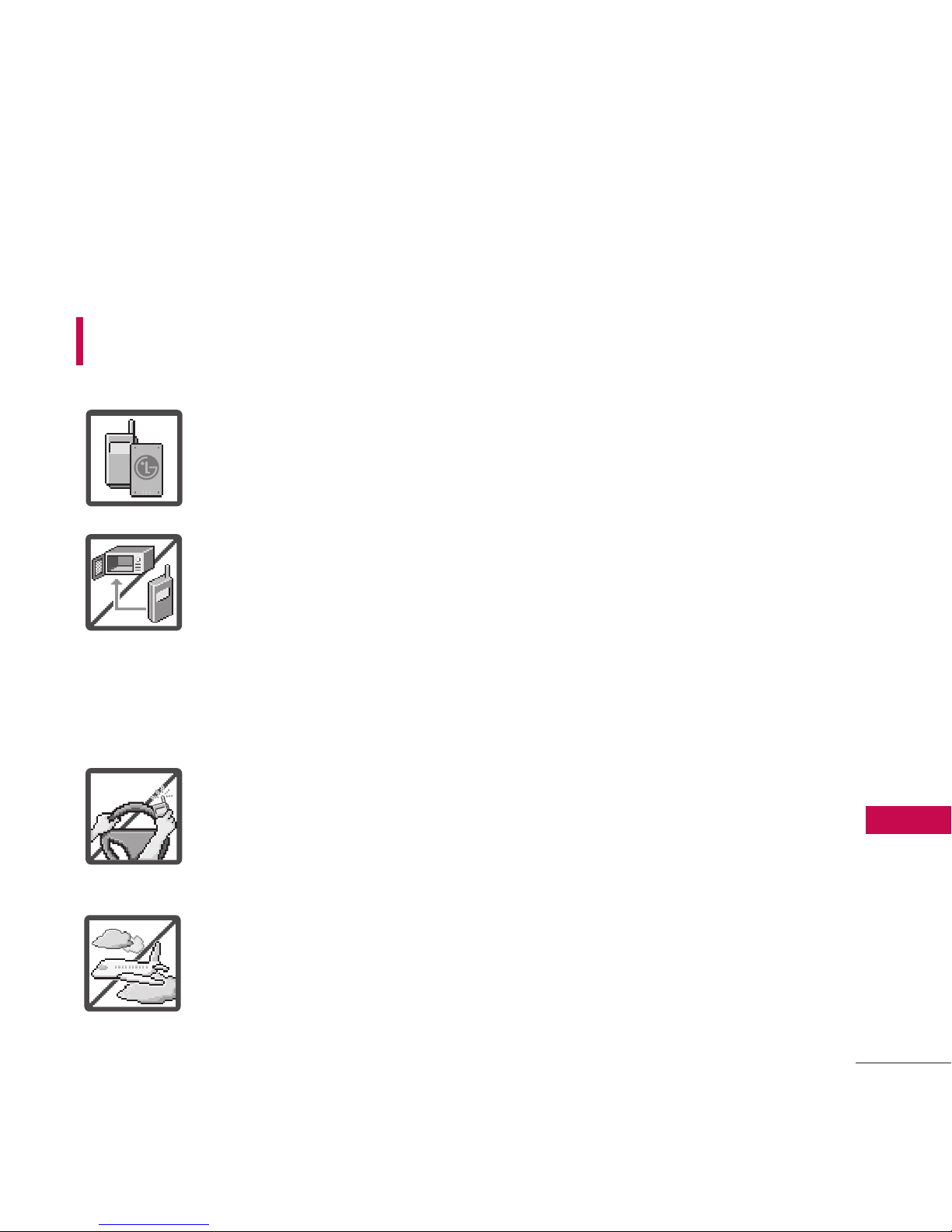
Important Safety Precautions
1
Important Safety Precautions
Read these instructions. Breaking the rules may be dangerous or
illegal. Further detailed information is given in this user guide.
WARNING! Violation of the instructions may cause serious injury or
death.
1. Never use an unapproved battery since this could
damage the phone and/or battery and could cause
the battery to explode.
2. Never place your phone in a microwave oven as it will
cause the battery to explode.
3. Never store your phone in temperatures less than
-4°F or greater than 122°F.
4. Do not dispose of your battery by fire or with
hazardous or flammable materials.
5. When riding in a car, do not leave your phone or set
up the hands-free kit near to the air bag. If wireless
equipment is improperly installed and the air bag is
deployed, you may be seriously injured.
6. Do not use a hand-held phone while driving.
7. Do not use the phone in areas where its use is
prohibited. (For example: aircraft)
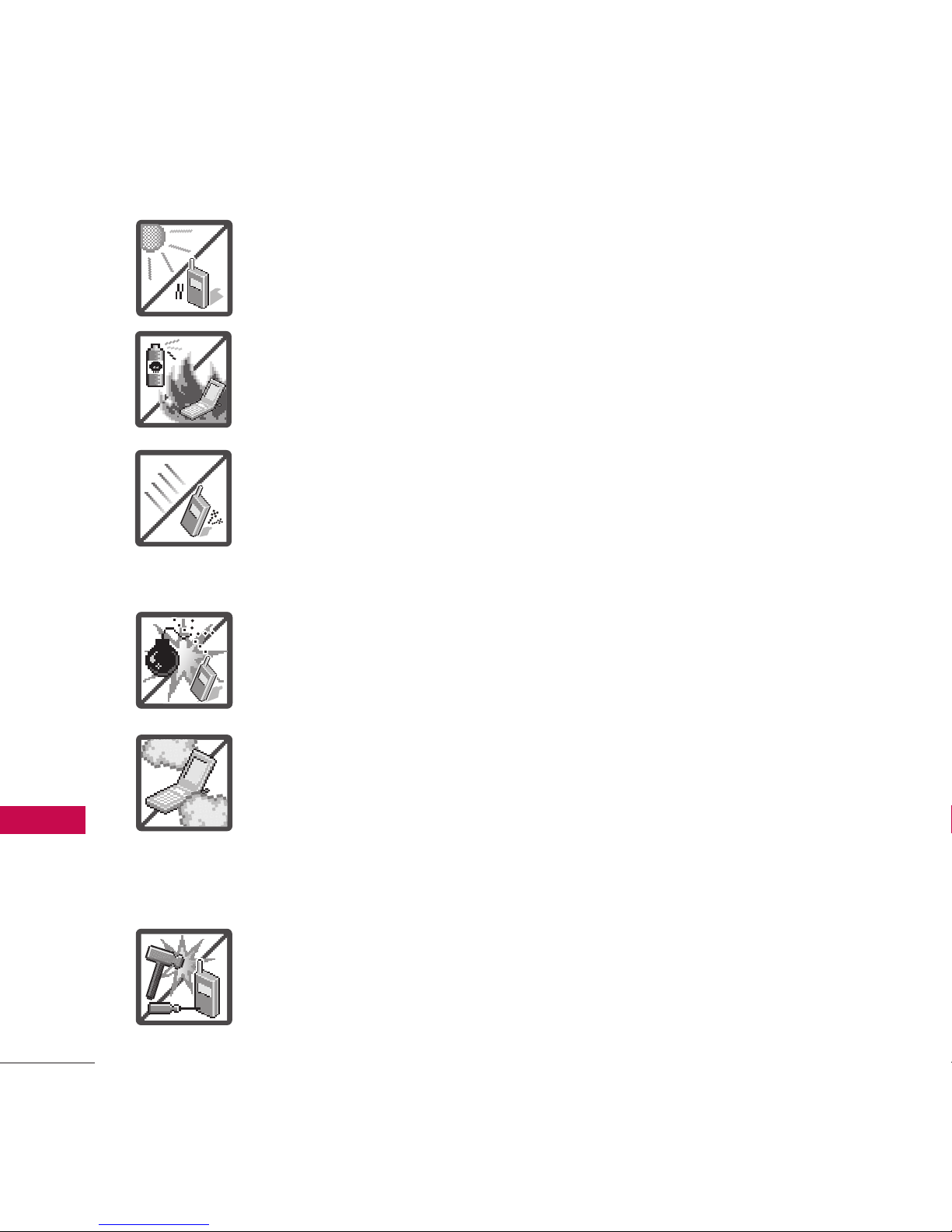
Important Safety Precautions
2
Important Safety Precautions
1. Do not expose the battery charger or adapter to direct
sunlight or use it in places with high humidity, such as
a bathroom.
2. Do not use harsh chemicals (such as alcohol, benzene,
thinners, etc.) or detergents to clean your phone. This
could cause a fire.
3. Do not drop, strike, or shake your phone severely. It
may harm the internal circuit boards of the phone.
4. Do not use your phone in high explosive areas as the
phone may generate sparks.
5. Do not damage the power cord by bending, twisting,
pulling, or heating. Do not use the plug if it is loose as
it may cause a fire or electric shock.
6. Do not place any heavy items on the power cord. Do
not allow the power cord to be crimped as it may
cause electric shock or fire.
7. Do not handle the phone with wet hands while it is
being charged. It may cause an electric shock or
seriously damage your phone.
8. Do not disassemble the phone.
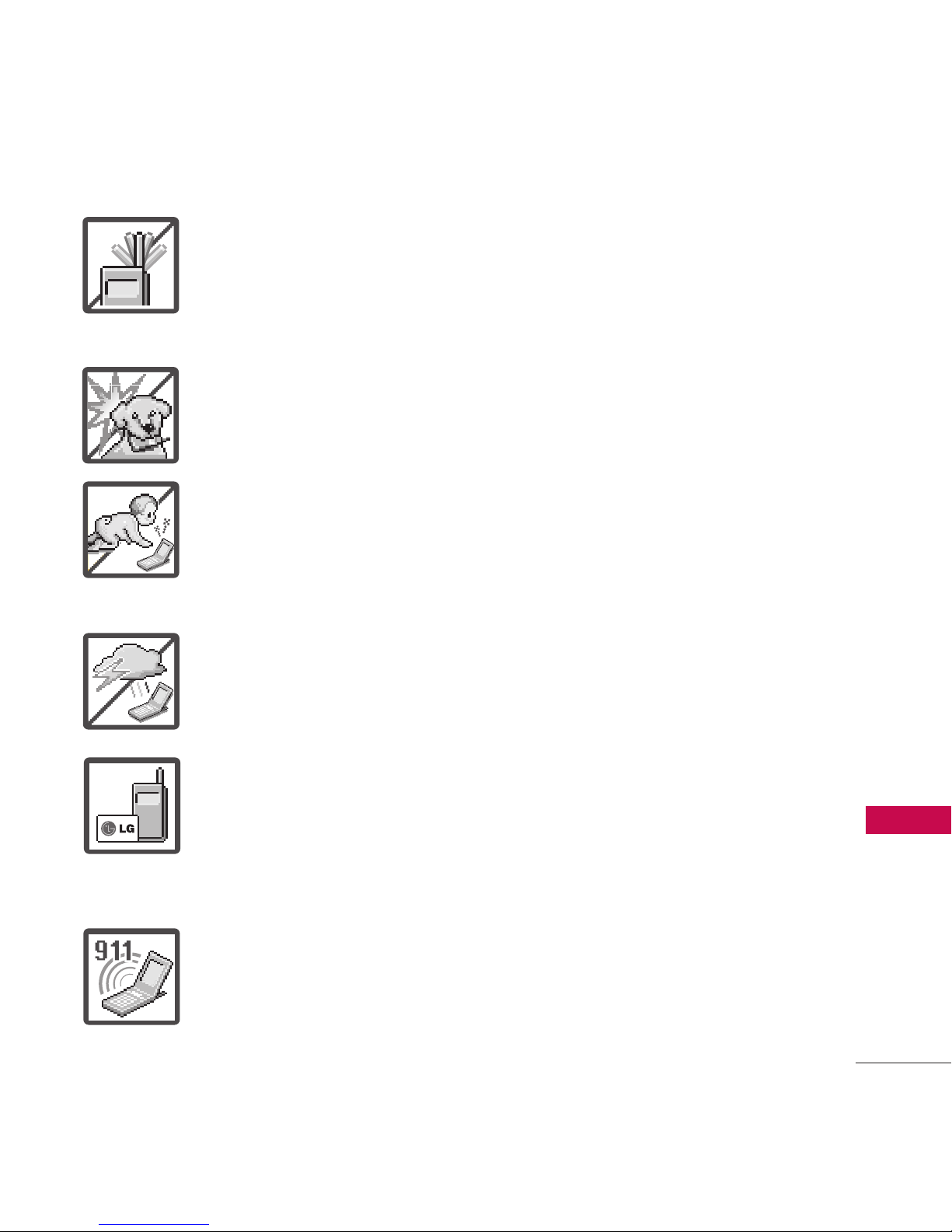
3
Important Safety Precautions
1. Do not place or answer calls while charging the phone as it may
short-circuit the phone and/or cause electric shock or fire.
2. Do not hold or let the antenna come in contact with your body
during a call.
3. Make sure that no sharp-edged items such as animal’s teeth or
nails, come into contact with the battery. This could cause a fire.
4. Store the battery out of reach of children.
5. Be careful that children do not swallow any parts (such as
rubber plugs, earphone, connection parts of the phone, etc.)
This could cause asphyxiation or suffocation resulting in serious
injury or death.
6. Unplug the power cord and charger during lightning storms to
avoid electric shock or fire.
7. Only use the batteries and chargers provided by LG. The
warranty will not be applied to products provided by other
suppliers.
8. Only authorized personnel should service the phone and its
accessories. Faulty installation or service may result in accidents
and consequently invalidate the warranty.
9. Your service provider programs one or more emergency phone
numbers, such as 911, that you can call under any
circumstances, even when your phone is locked. Your phone’s
preprogrammed emergency number(s) may not work in all
locations, and sometimes an emergency call cannot be placed
due to network, environmental, or interference issues.
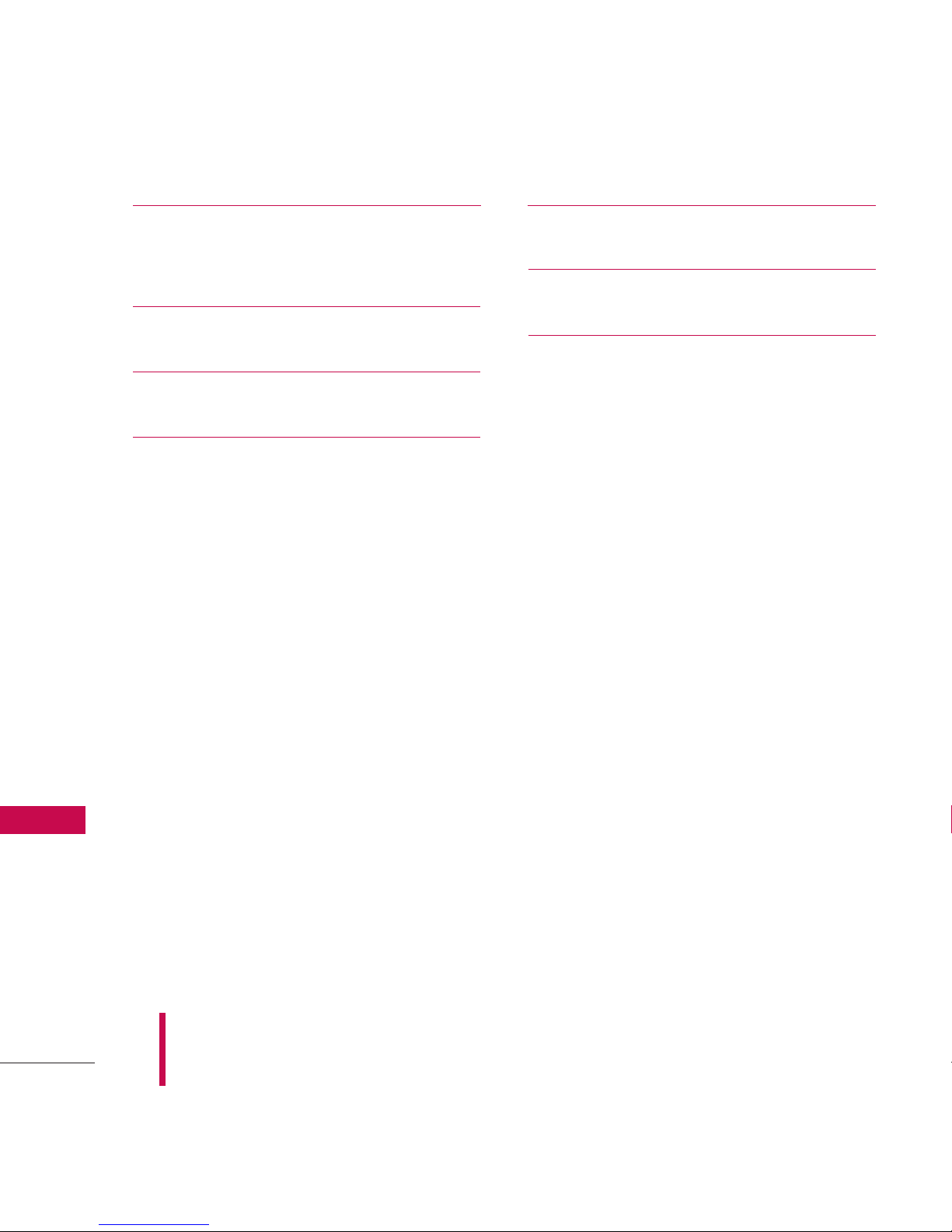
Table of Contents
4
Table of Contents
Important Safety Precautions
1
Table of Contents 4
Welcome 9
Technical Details 10
Important Information 10
FCC Part 15 Class B
Compliance 10
Industry Canada
Compliance 10
Technical Details 10
FCC RF Exposure
Information 13
Bodily Contact During
Operation 13
Vehicle-Mounted External
Antenna 14
Caution 14
Phone Overview 15
Menu Overview 17
Getting Started with Your
Phone 20
The Battery 20
Installing the Battery 20
Removing the Battery 20
Charging the Battery 21
Battery Charge Level 21
Turning the Phone On and
Off 21
Turning the Phone On 21
Turning the Phone Off 21
Signal Strength 22
Screen Icons 22
Making Calls 22
Correcting Dialing Mistakes 23
Redialing Calls 23
Receiving Calls 23
Some of content in this user guide may be different from your phone
depending on the software of the phone or your service provider. Features
and specifications might be subject to change without prior notice.
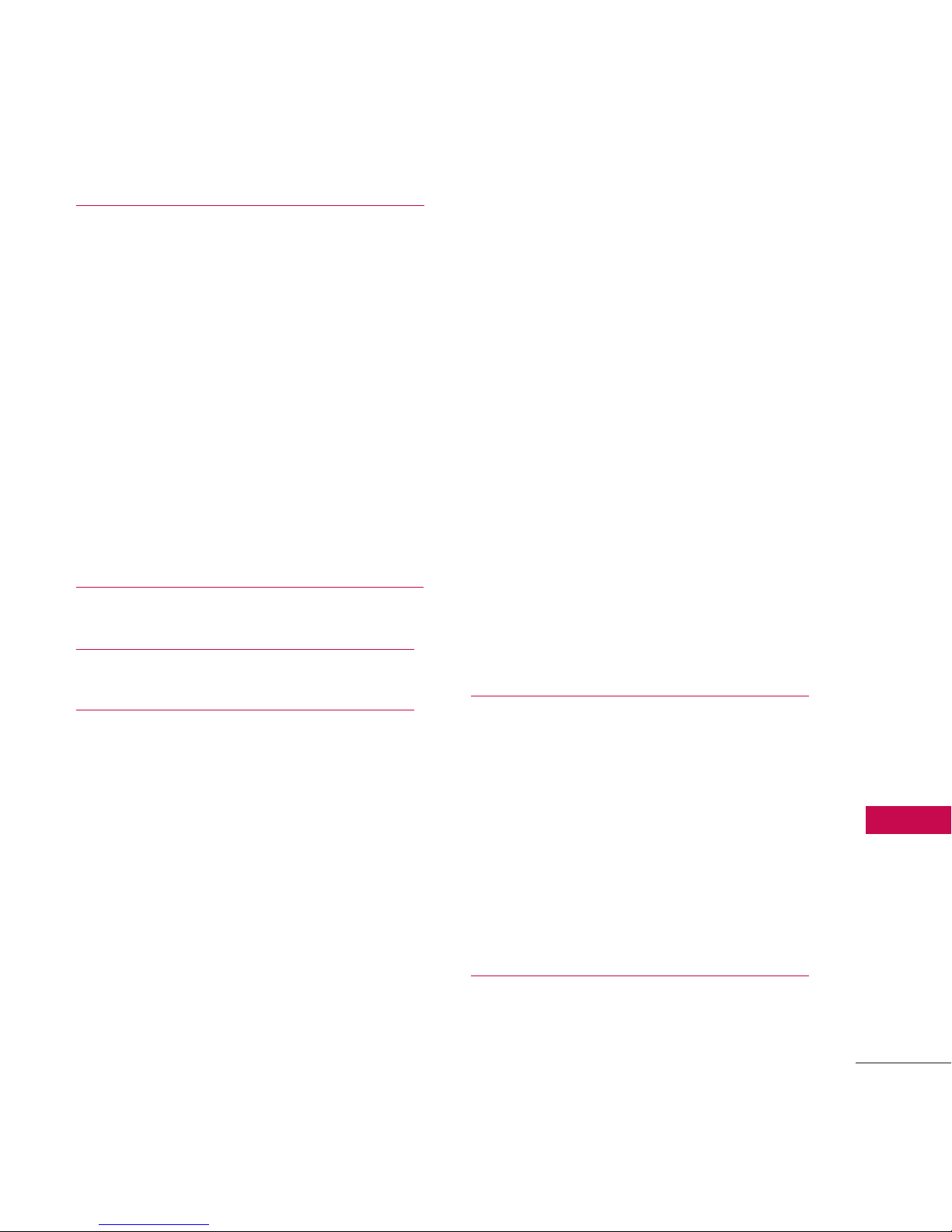
5
Table of Contents
Quick Access to Convenient
Features 24
Lock Mode 24
Mute Function 24
Volume Quick Adjustment 24
Call Waiting 24
Caller ID 24
Speed Dialing 25
Voice Dialing 25
Using Phone Menus 26
My Account 26
Messages 26
1. Send Message 27
2. Text Messages 29
2.1 Inbox29
2.2 Sent 30
2.3 Outbox 30
2.4 Draft 31
2.5 Edit Folder 31
2.6 Send Message 32
3. IM 32
4. Picture Mail 32
5. Voicemail 32
6. WebAlert 33
7. Settings 33
7. 1 Notification 33
7. 2 Message Reminder 33
7. 3 Callback Number 33
7. 4 Auto-Delete 34
7. 5 Signature 34
7. 6 Preset Messages 34
7.7 Edit Voicemail # 35
7.8 WebAlerts35
Bluetooth 35
<Add New> 36
<Settings> 37
1. On/Off 38
2. Visibility 38
3. Device Name 38
4. Device Info 39
Web 39
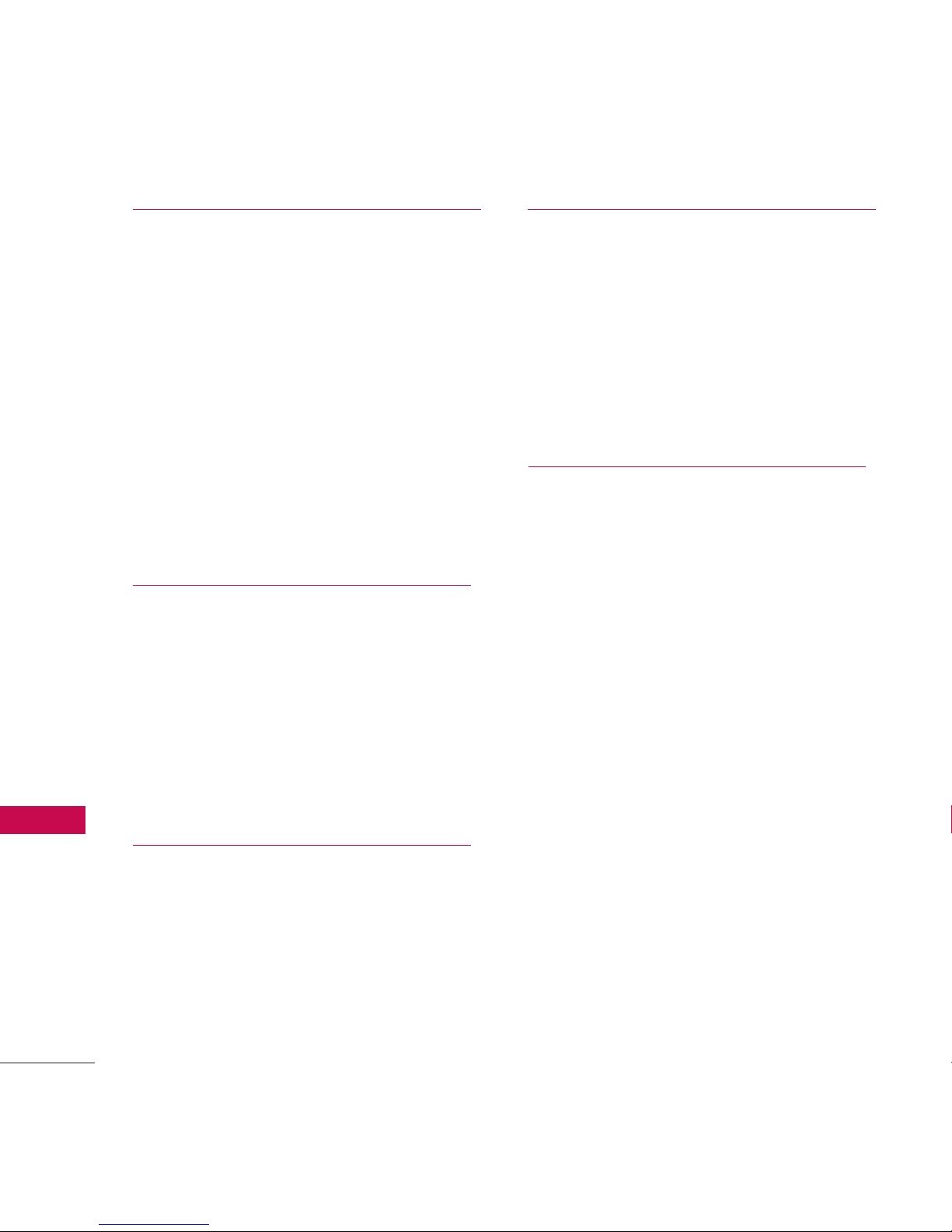
Table of Contents
6
Table of Contents
Tools 41
1. Alarm Clock 41
2. Calculator 42
3. Ez Tip Calculator 43
4. Bluetooth 43
5. Scheduler 43
6. Voice Memo 44
7. Memo Pad 45
8. World Clock 45
Call History 46
1. Missed Calls 46
2. Incoming Calls 47
3. Outgoing Calls 47
4. Recent Calls 47
5. Delete Call History 47
Contacts 48
1. Find/Add Entry 48
2. Speed Dial #’s 49
3. Groups 50
4. My Name Card 50
My Stuff 51
Games 51
Ringers 51
Screen Savers 52
Applications 52
<Memory Status> 52
Settings 52
1. Display 53
1.1 Main Screen 53
1.2 Outer Screen 55
1.3 Font Size 56
1.4 Keypad Light 56
1.5 Language 56
1.6 Status Light 56
2. Sounds 57
2.1 Volume 57
2.2 Ringer Type 57
2.3 Alerts 58
2.4 Key Tones 58
3. Bluetooth 58
4. Messages 59
4.1 Notification 59

7
Table of Contents
4.2 Message Reminder 59
4.3 Callback Number 59
4.4 Auto-Delete 59
4.5 Signature 60
4.6 Preset Messages 60
4.7 Edit Voicemail # 61
4.8 WebAlerts 61
5. Text Entry 61
5.1 Auto-Capital (On/ Off) 61
5.2 Auto-Space (On/ Off) 61
5.3 Word Choice List (On/ Off) 62
5.4 Word Prediction (On/ Off) 62
5.5 Word Completion (On/ Off) 62
5.6 Use My Words (On/ Off) 62
5.7 My Words (Add New) 62
5.8 Help 62
6. Phone Information 62
6.1 My Phone Number 62
6.2 Icon Glossary 63
6.3 Version 63
6.4 Advanced 63
7. More... 63
7. 1 Accessibility 63
7. 2 Airplane Mode 64
7. 3 Call Setup 64
7. 4 Location 65
7. 5 Navigation Keys 66
7. 6 Restrict and Lock 66
7. 7 Roaming 67
7. 8 Security 68
Safety71
TIA (Telecommunications
Industry Association) Safety
Information 71
Exposure to Radio Frequency
Signal 71
Antenna Care 71
Phone Operation 72
Tips on Efficient Operation 72
Driving 72
Electronic Devices 72
Pacemakers 73
Persons with Pacemakers: 73
Hearing Aids 73
Other Medical Devices 73
Health Care Facilities 74
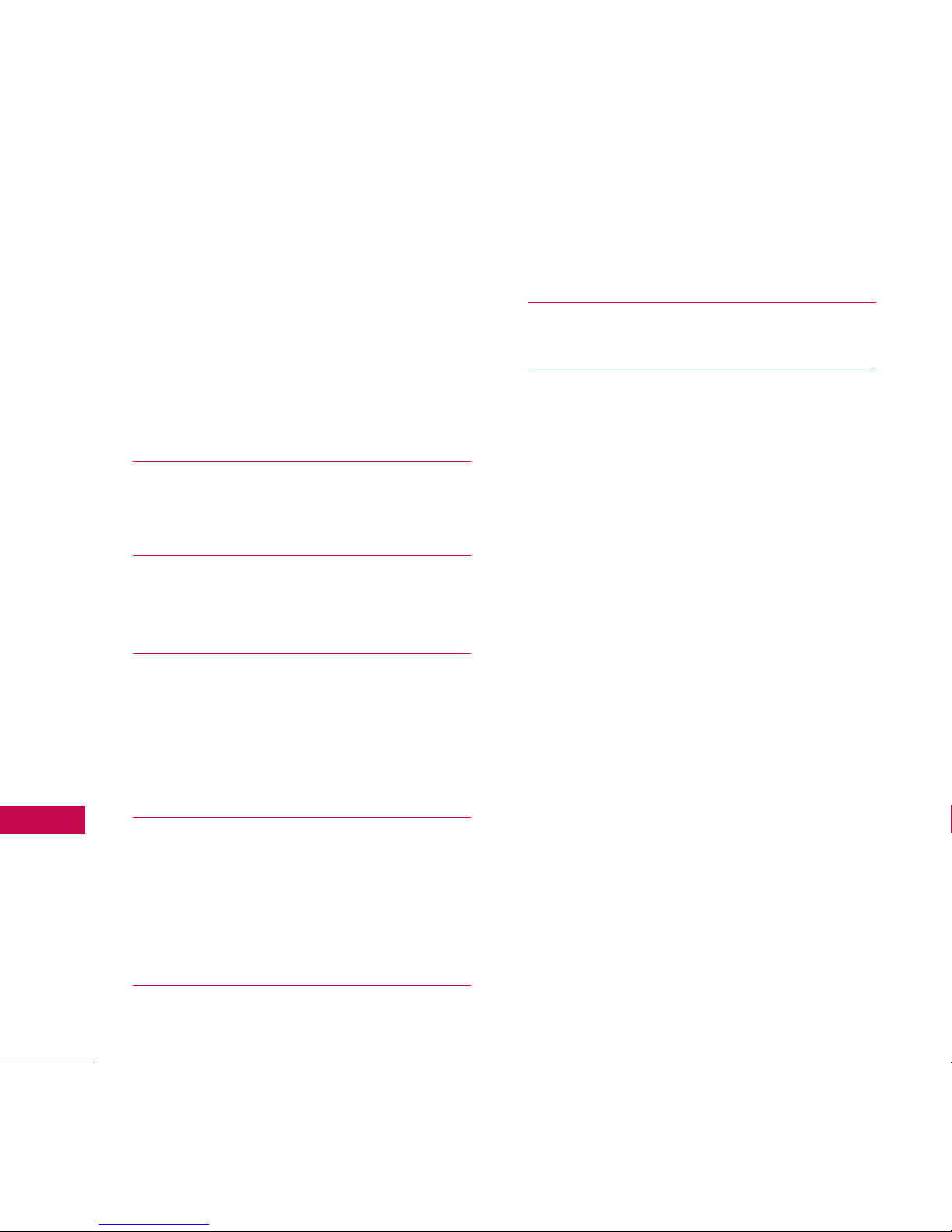
Table of Contents
8
Table of Contents
Vehicles 74
Posted Facilities 74
Aircraft 74
Blasting Areas 74
Potentially Explosive Atmosphere 74
For Vehicles Equipped with an Air
Bag 75
Charger and Adapter
Safety 75
Battery Information and
Care 75
Safety Information 76
Explosion, Shock, and Fire
Hazards 76
General Warnings and Cautions 78
Warning! Important safety
information 80
Avoiding hearing damage 80
Using your phone safely 80
FDA Consumer Update 81
Consumer Information on
SAR 91
Accessories 95
Warranty Information 96
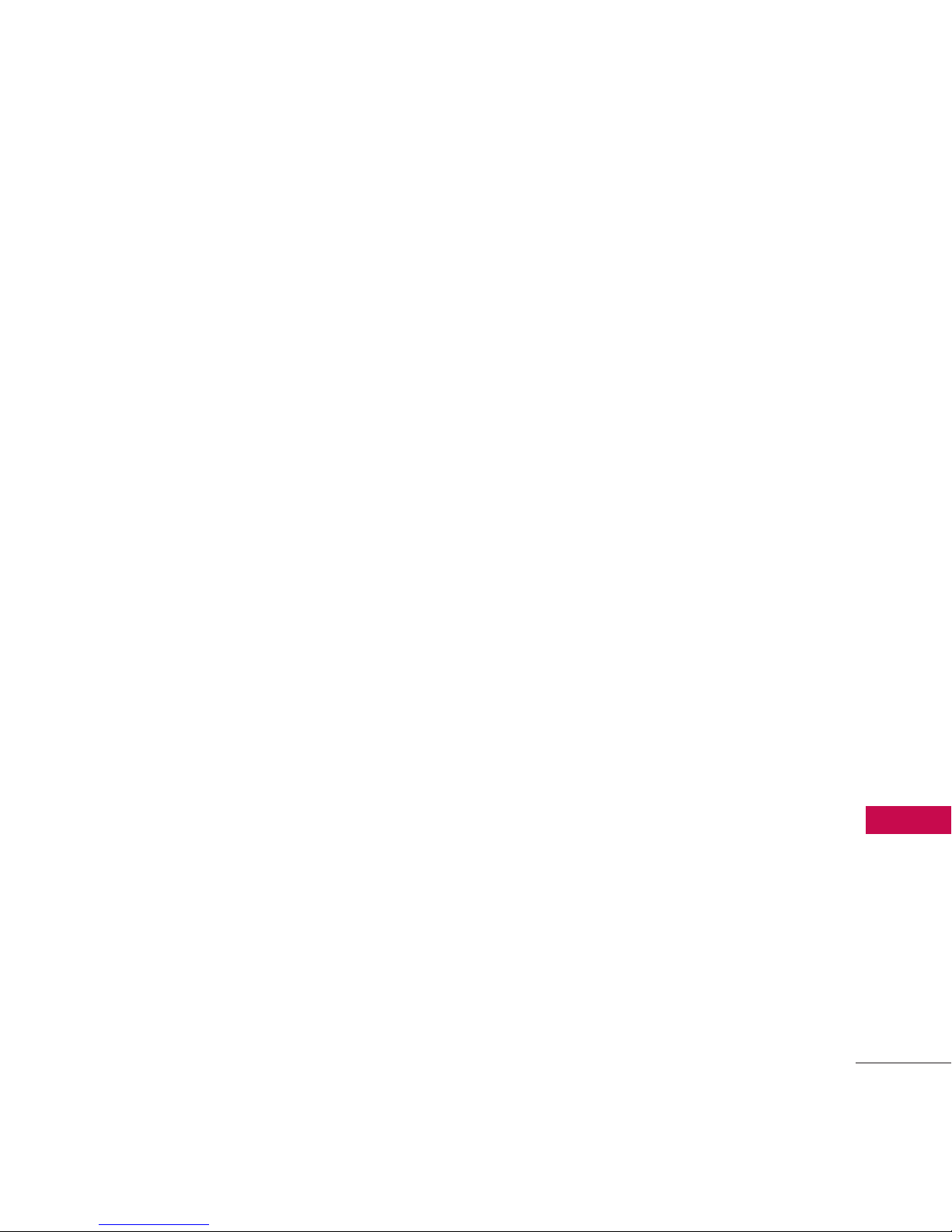
Welcome
9
Welcome
Thank you for choosing the advanced and compact LG 160 cellular
phone. Along with the many advanced features of the CDMA system,
such as greatly enhanced voice clarity, this phone offers:
●
Large, easy-to-read, 7-line backlit LCD with status icons.
●
Paging, messaging, voicemail and caller ID.
●
24-key keypad.
●
Speakerphone feature.
●
Menu-driven interface with prompts for easy operation and
configuration.
●
Any key answer, auto answer, auto retry, one-touch and speed
dialing with 99 memory locations.
●
Bilingual (English and French) capabilities.
●
Easy-to-carry, compact and slim design.
●
Intenna-equipped handset (Intenna described as antenna
throughout this user guide).
●
Bluetooth®wireless technology.
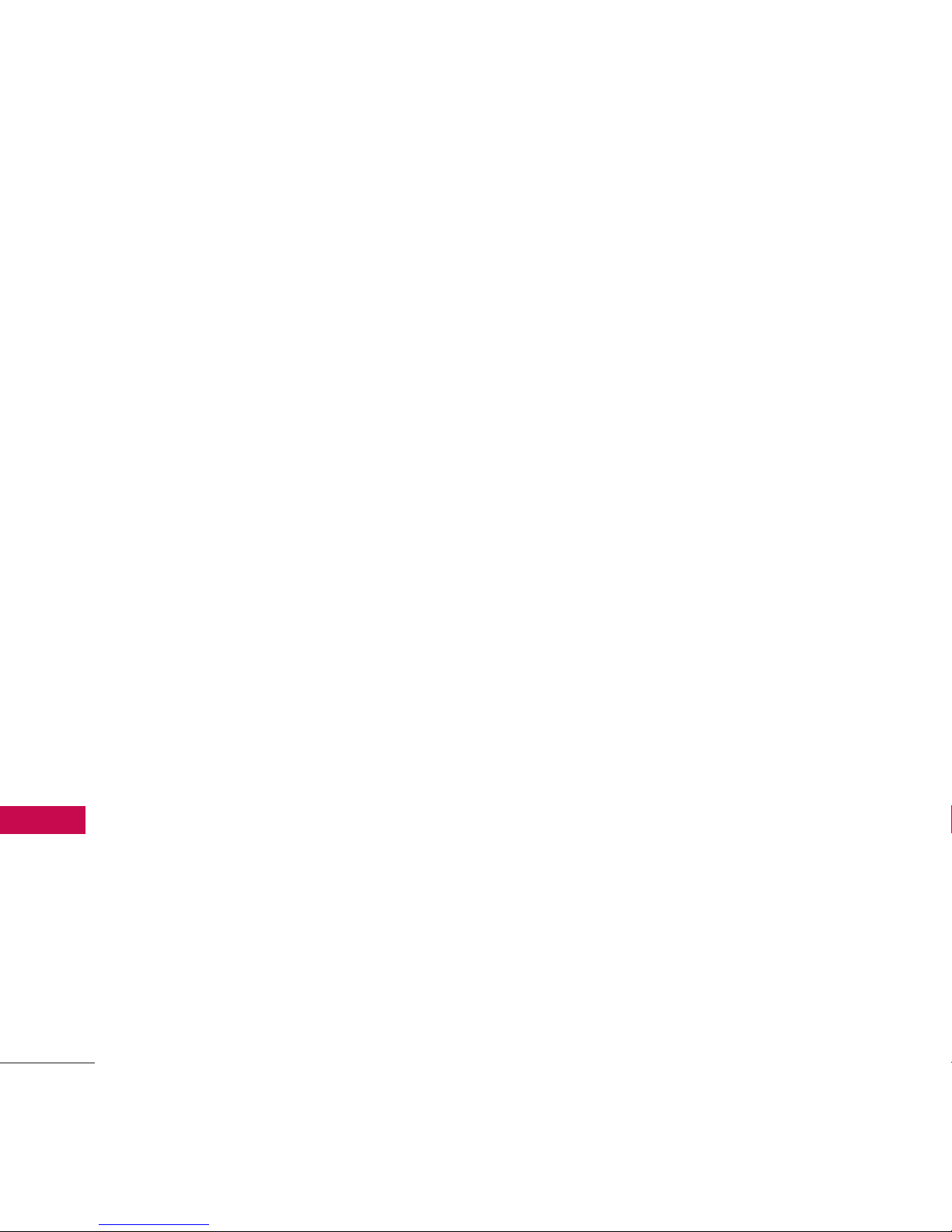
Technical Details
10
Technical Details
Important Information
This user’s guide provides
important information on the use
and operation of your phone.
Please read all the information
carefully prior to using the phone
for the best performance and to
prevent any damage to or misuse
of the phone. Any unapproved
changes or modifications will void
your warranty.
FCC Part 15 Class B
Compliance
This device and its accessories
comply with part 15 of FCC
rules. Operation is subject to the
following two conditions: (1)
This device and its accessories
may not cause harmful
interference, and (2) this device
and its accessories must accept
any interference received,
including interference that
causes undesired operation.
Industry Canada
Compliance
This phone complies with
Industry Canada RSS 133. This
phone complies with the Class B
limits for radio noise emissions as
set out in the interference
causing standard entitled "Digital
Apparatus" (ICES-003) of
Industry Canada.
Technical Details
The LG 160 is a trimode phone
that operates on both Code
Division Multiple Access (CDMA)
frequencies: cellular services at
800 MHz and Personal
Communication Services (PCS)
at 1.9 GHz.
The LG 160 also works on
Advanced Mobile Phone Service
(AMPS). Since this phone
operates on these three Wireless
networks the call fail rate is less
than on a conventional dual-
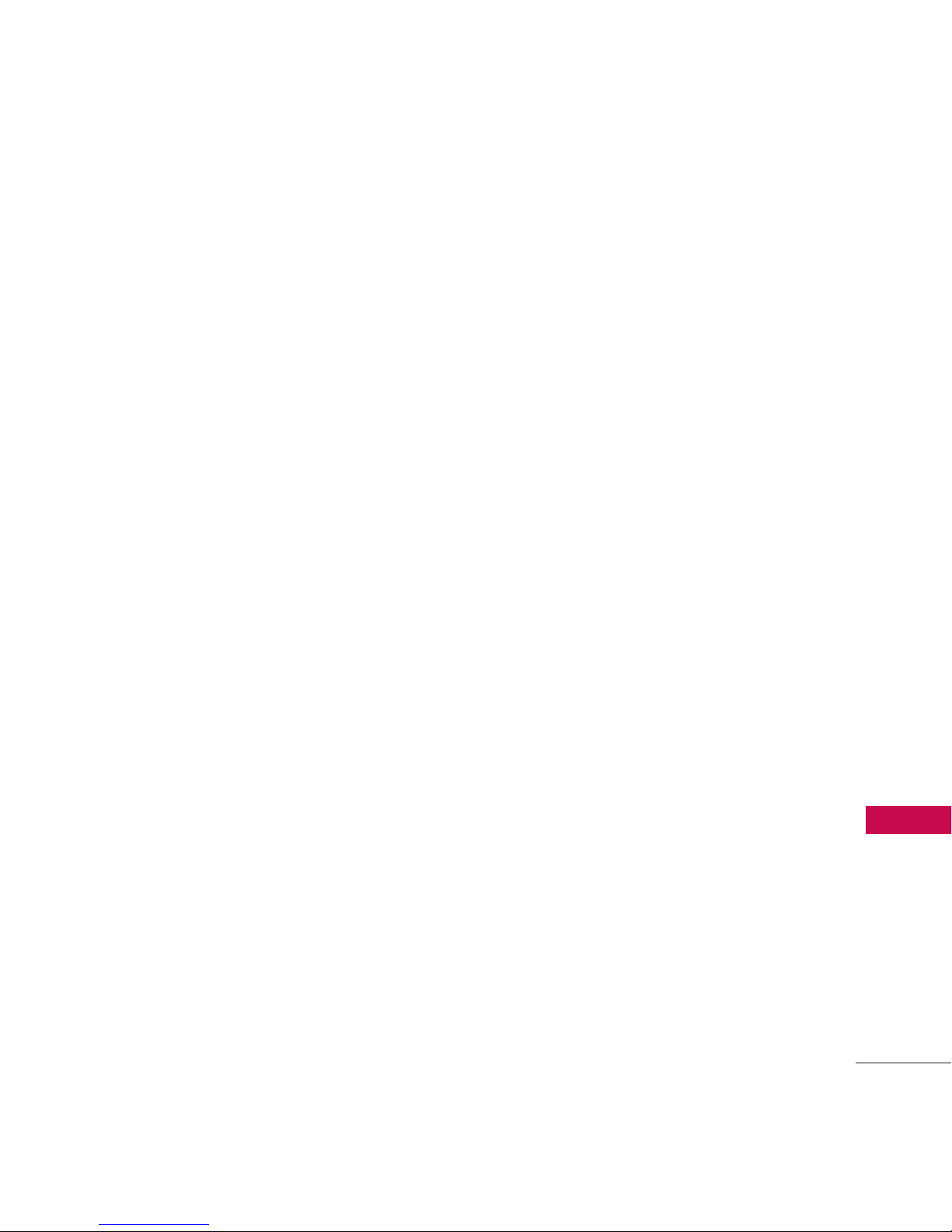
11
Technical Details
mode or single-mode phone.
CDMA technology uses a feature
called DSSS (Direct Sequence
Spread Spectrum) that enables
the phone to keep
communication from being
crossed and to use one
frequency channel by multiple
users in the same specific area.
This results in a 10-fold capacity
increase when compared with
analog mode. In addition,
features such as soft / softer
handoff, hard handoff, and
dynamic RF power control
technologies combine to reduce
call interruptions.
The Cellular and PCS CDMA
networks consist of MSO
(Mobile Switching Office), BSC
(Base Station Controller), BTS
(Base station Transmission
System), and MS (Mobile
Station).
* TSB -74: Protocol between an
IS-95A system and ANSI JSTD-008
1xRTT system receives twice as
many subscribers in the wireless
section as IS-95. Its battery life
is twice as long as IS-95. Highspeed data transmission is also
possible.
The following table lists some
major CDMA standards.
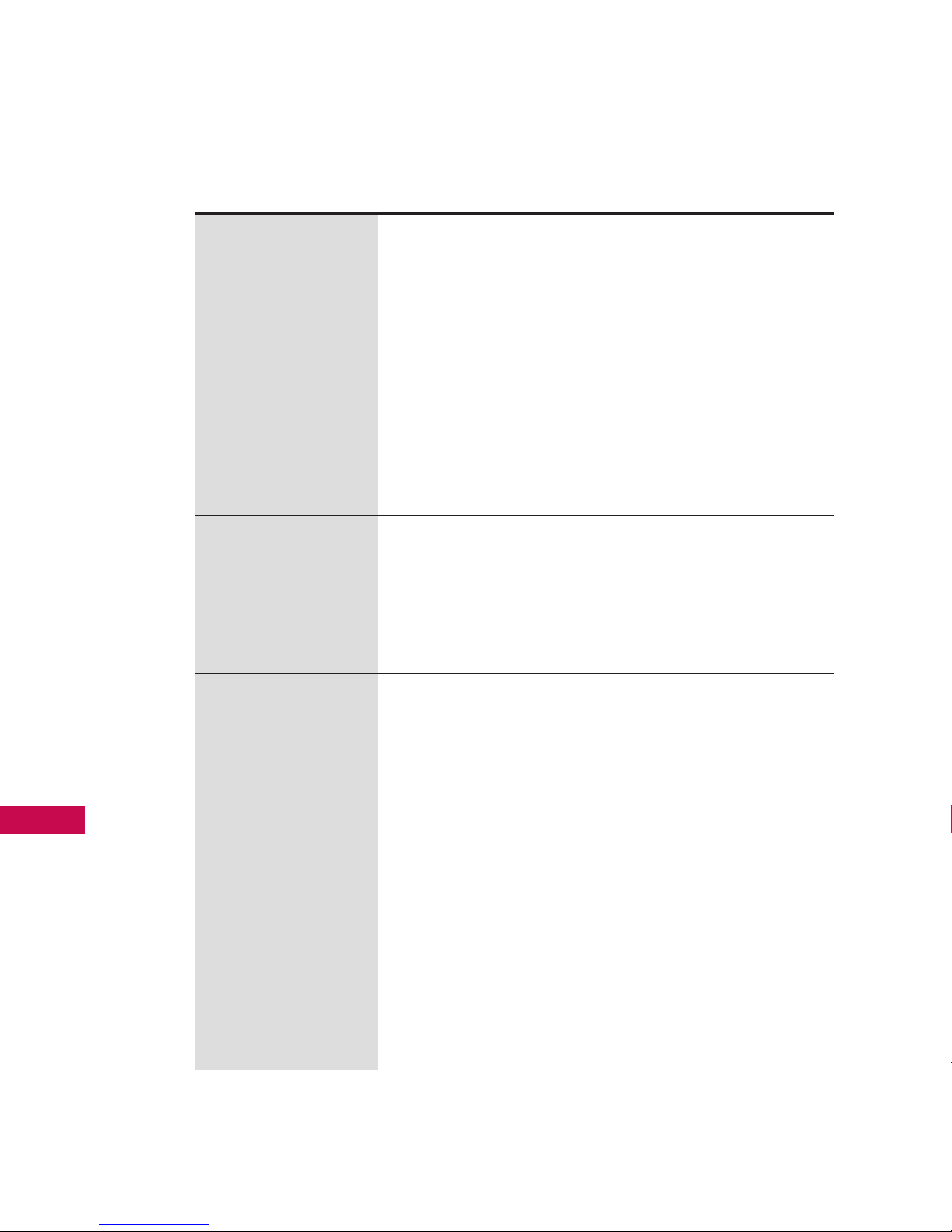
Technical Details
12
Technical Details
CDMA Standard
Basic Air
Interface
TIA/EIA/IS-95A
TSB-74
ANSI J-STD-008
TIA/EIA-IS2000
ANSI TIA/EIA 553A
CDMA Tri-Mode Air Interface
14.4kbps radio link protocol and
inter-band operations
IS-95 adapted for PCS frequency
band CDMA2000 1xRTT
Air Interface
Advanced Mobile Phone Service
MAS-BS
PCSC-RS
Intersystem operations
Non-signaling data comm.
Cellular base station
Cellular mobile station
PCS personal station
PCS base station
Speech CODEC
TIA/EIA/IS-634
TIA/EIA/IS/651
TIA/EIA/IS-41-C
TIA/EIA/IS-124
TIA/EIA/IS-97
TIA/EIA/IS-98
ANSI J-STD-018
ANSI J-STD-019
TIA/EIA/IS-125
TIA/EIA/IS-96-B
TIA/EIA/IS-99
TIA/EIA/IS-637
TIA/EIA/IS-657
IS-801
TIA/EIA/IS-707-A
Speech CODEC
Async Data and Fax
Short message service
Packet Data
Position Determination
Service (gpsOne)
High Speed Packet Data
Network
Service
Performance
Designator Description
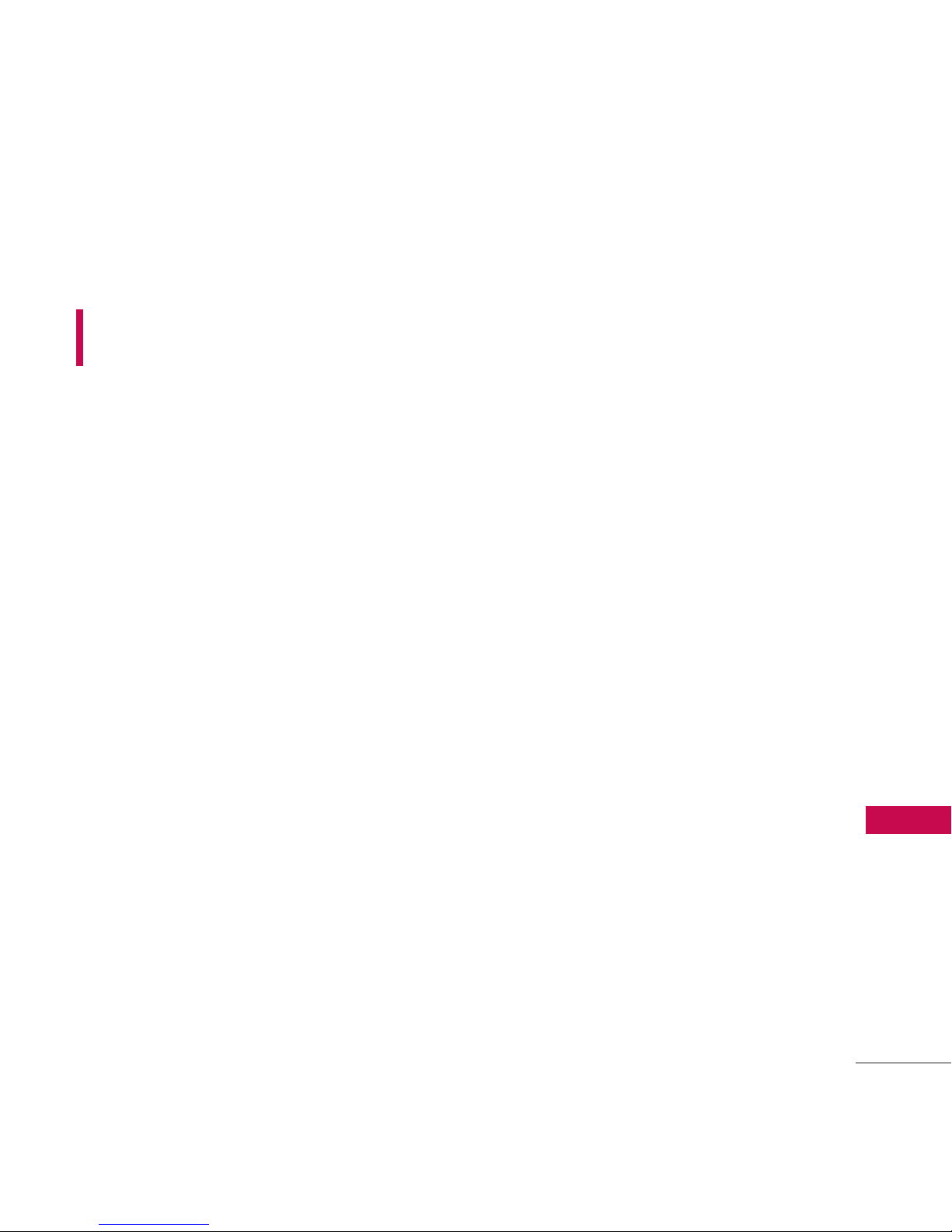
13
Technical Details
FCC RF Exposure
Information
WARNING! Read this
information before operating the
phone.
In August 1996, the Federal
Communications Commission
(FCC) of the United States, with
its action in Report and Order
FCC 96-326, adopted an
updated safety standard for
human exposure to Radio
Frequency (RF) electromagnetic
energy emitted by FCC regulated
transmitters. Those guidelines are
consistent with the safety
standard previously set by both
U.S. and international standards
bodies.
The design of this phone
complies with the FCC guidelines
and these international standards.
Bodily Contact During
Operation
This device was tested for typical
use with the back of the phone
kept 0.6 inches (1.5 cm) from
the body. To comply with FCC
RF exposure requirements, a
minimum separation distance of
0.6 inches (1.5 cm) must be
maintained between the user’s
body and the back of the phone,
including the antenna, whether
extended or retracted. Thirdparty belt-clips, holsters and
similar accessories containing
metallic components should not
be used. Avoid the use of
accessories that cannot maintain
0.6 inches (1.5 cm) distance
between the user’s body and the
back of the phone and have not
been tested for compliance with
FCC RF exposure limits.
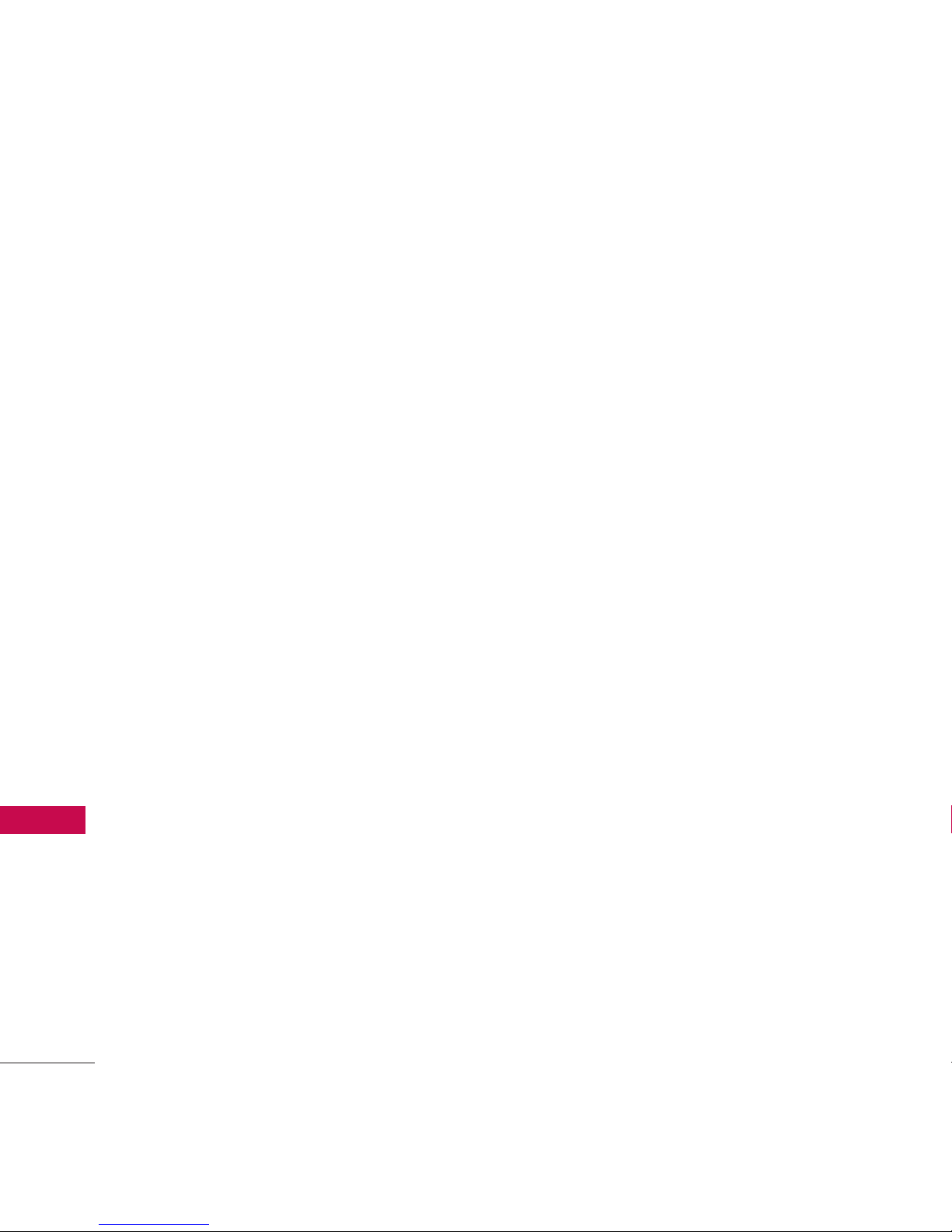
Technical Details
14
Technical Details
Vehicle-Mounted External
Antenna
(Optional, if available.)
A minimum separation distance of
8 inches (20 cm) must be
maintained between the user/
bystander and the vehicle-mounted
external antenna to satisfy FCC RF
exposure requirements. For more
information about RF exposure,
visit the FCC website at
www.fcc.gov.
Caution
Use only the supplied and
approved antenna. Use of
unauthorized antennas or
modifications could impair call
quality, damage the phone, void
your warranty and/or result in
violation of FCC and IC
regulations.
Do not use the phone with a
damaged antenna. If a damaged
antenna comes into contact with
the skin a minor burn may result.
Contact your local dealer for a
replacement antenna.
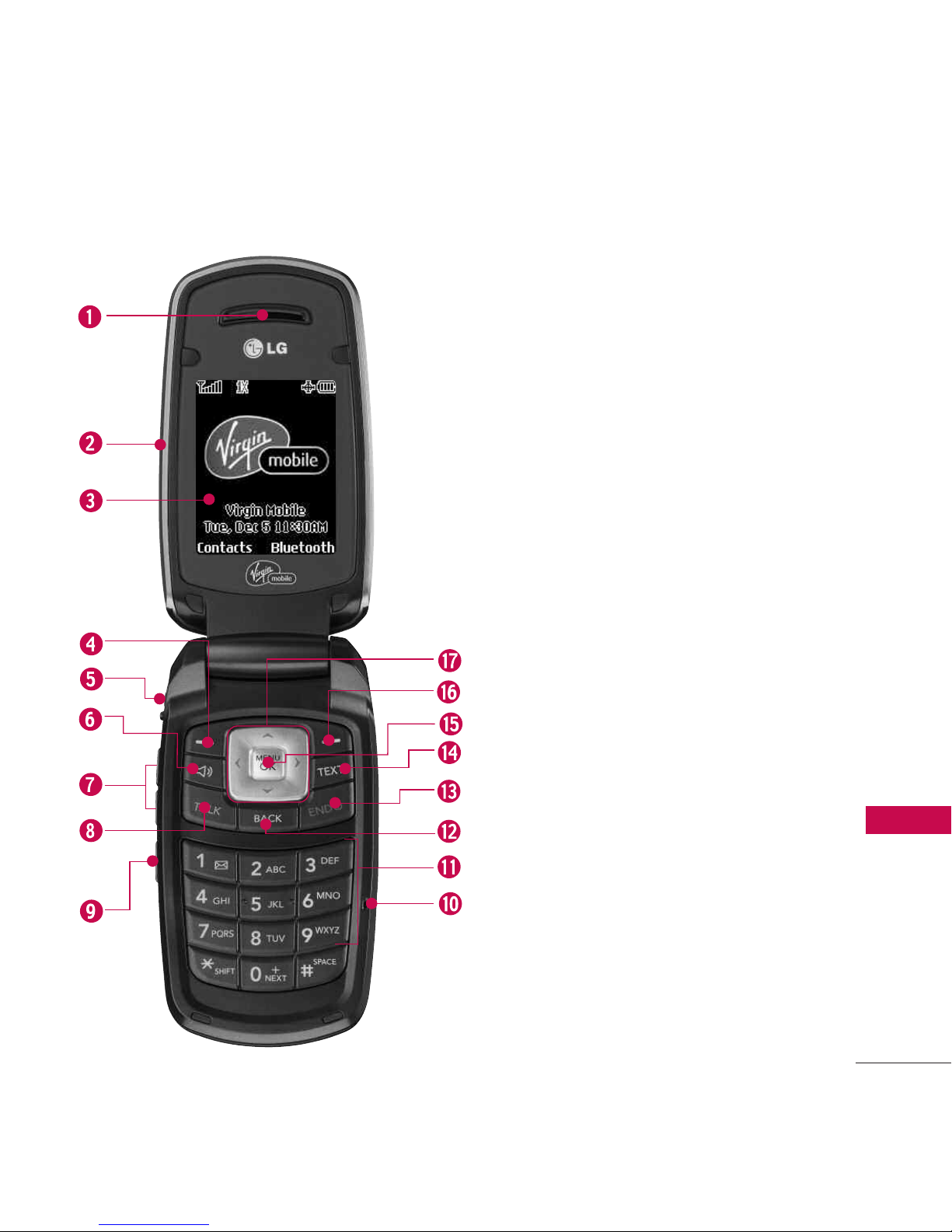
Phone Overview
15
Phone Overview
1. Earpiece Lets you hear the
caller and automated prompts.
2. Flip Open the case to answer an
incoming call and close to end
the call.
3. LCD Screen Displays messages
and indicator icons.
4. Left Soft Key Use to set the
Contacts.
5. Headset Jack Allows you to plug
in an optional headset for
convenient, hands-free
conversations. CAUTION!
Inserting an accessory into the
incorrect jack may damage the
phone.
6. Speaker Key Enables your
phone's built-in speaker,
allowing you to hear other
callers.
7. Volume Control Allows you to
adjust the ringer volume in
standby mode (with the flip
open) or adjust the voice volume
during a call. The volume key
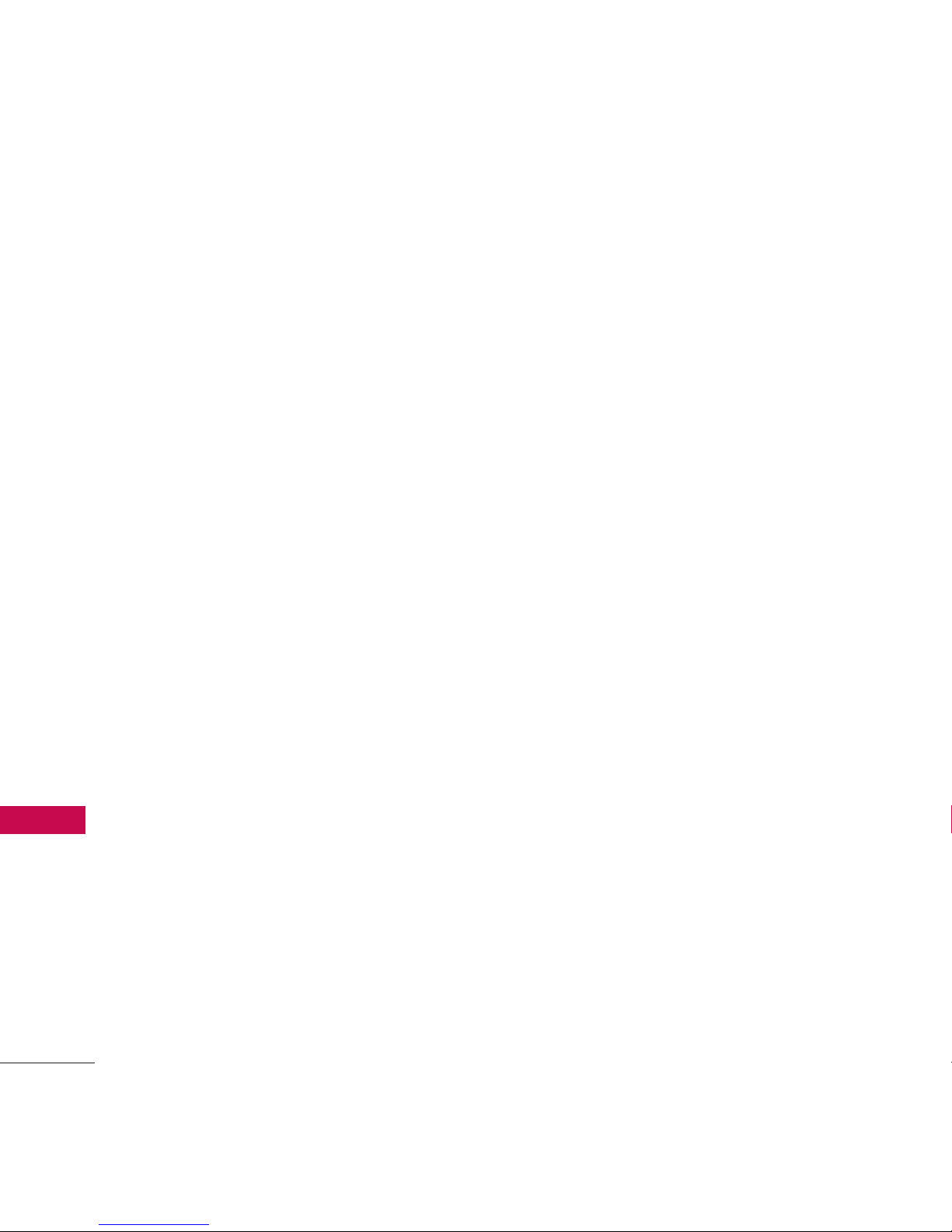
16
Phone Overview
Phone Overview
Phone Overview
can also be used to scroll up or down
to navigate through the different
menu options. To mute the ringer
during an incoming call, press the
volume key up or down.
8. TALK Key Allows you to place or
receive calls, answer Call Waiting, or
activate Voice Control.
9. Voice Dial/Voice Memo Key Use for
quick access to Voice Dial, Voice
Memo. Press and hold for about 3
seconds for quick access to Voice
Memo.
10. Microphone Allows callers to hear
you.
11. Alphanumeric Keypad Use to enter
numbers and characters and select
menu items.
12. BACK Key Deletes characters from
the display in text entry mode. When
in a menu, press the key to return to
the previous menu.
13. END Key Ends a call. Press and
hold this key for two seconds to turn
your phone on or off. While in the
main menu, it returns the phone to
standby mode and cancels your
input.
14. TEXT Key Allows you to send quick
text messages.
15. Menu/OK Key Displays the phone's
main menu from standby mode. It
also selects the highlighted choice
when navigating through a menu.
16. Right Soft Key Use to access
Bluetooth.
17. Navigation Key
Use for quick
access to My Account, Web,
Messages and My Stuff.
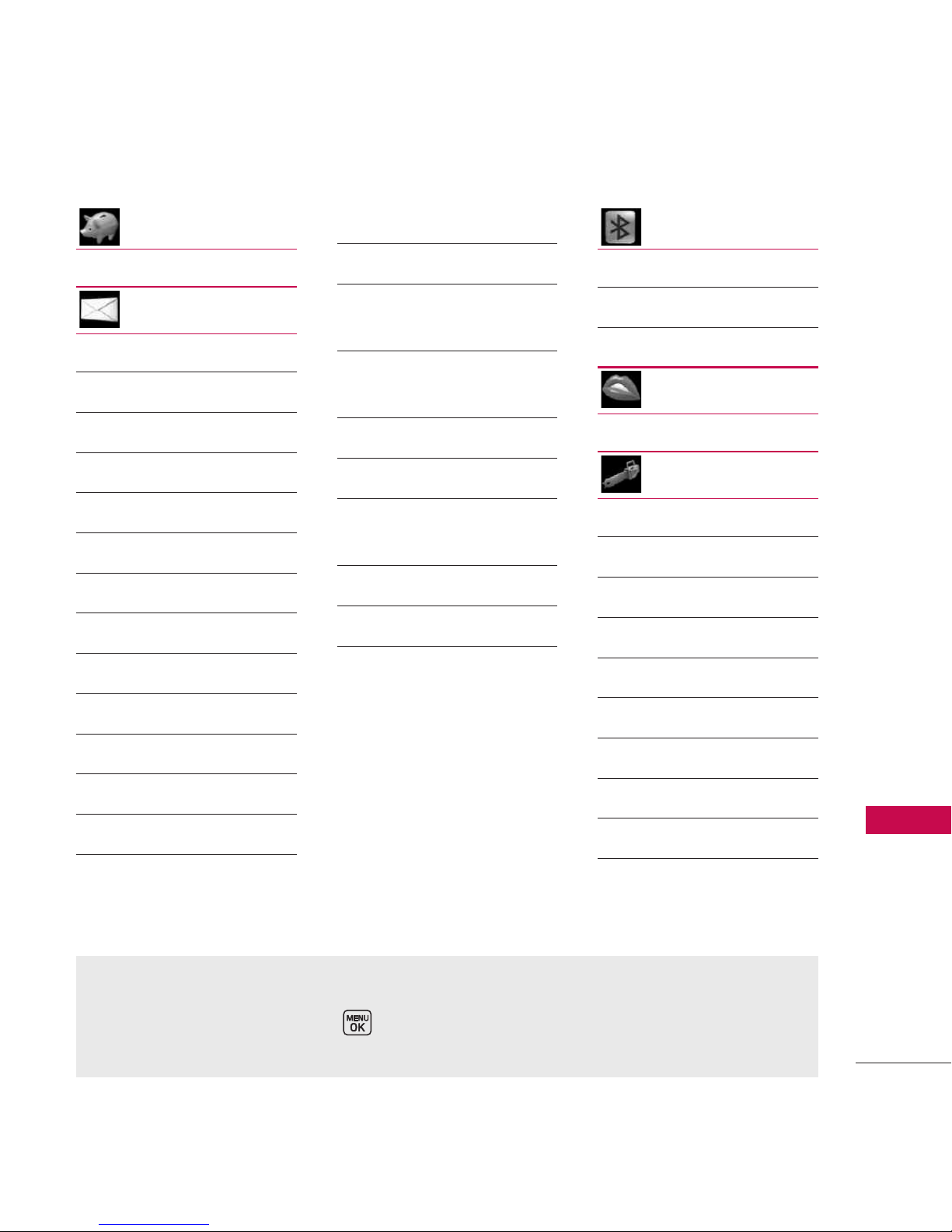
17
Menu Overview
Menu Overview
1. My Account
2. Messages
1. Send Message
2. Text Messages
1. Inbox
2. Sent
3. Outbox
4. Draft
5. Edit Folder
6. Send Message
3. IM
4. Picture Mail
5. Voicemail
1. Call Voicemail
2. Clear Icon
6. WebAlert
7. Settings
1. Notification
2. Message
Reminder
3. Callback
Number
4. Auto-Delete
5. Signature
6. Preset
Messages
7. Edit Voicemail #
8. WebAlerts
3. Bluetooth
<Add New>
<Settings>
4. Web
5. Tools
1. Alarm Clock
1. Alarm 1
2. Alarm 2
3. Alarm 3
4. Quick Alarm
5. Reset All
2. Calculator
3. Ez Tip Calculator
4. Bluetooth
5. Scheduler
Menu Access
To use phone menus, press using Navigation Key to highlight and select or
press the number key that corresponds to the submenu.

Menu Overview
18
Menu Overview
6. Voice Memo
7. Memo Pad
8. World Clock
6. Call History
1. Missed Calls
2. Incoming Calls
3. Outgoing Calls
4. Recent Calls
5. Delete Call
History
1. Missed Calls
2. Incoming Calls
3. Outgoing Calls
4. Recent Calls
5. All Calls
7. Contacts
1. Find/Add Entry
2. Speed Dial #’s
3. Groups
4. My Name Card
8. My Stuff
Games
Ringers
Screen Savers
Applications
<Memory Status>
9. Settings
1. Display
1. Main Screen
2. Outer Screen
3. Font Size
4. Keypad Light
5. Language
6. Status Light
2. Sounds
1. Volume
2. Ringer Type
3. Alerts
4. Key Tones
3. Bluetooth
1. On/Off
2. Visibility
3. Device Name
3. Device Info
4. Messages
1. Notification
2. Message
Reminder
3. Callback
Number
4. Auto-Delete
5. Signature
6. Preset
Messages
7. Edit Voicemail #
8. WebAlerts
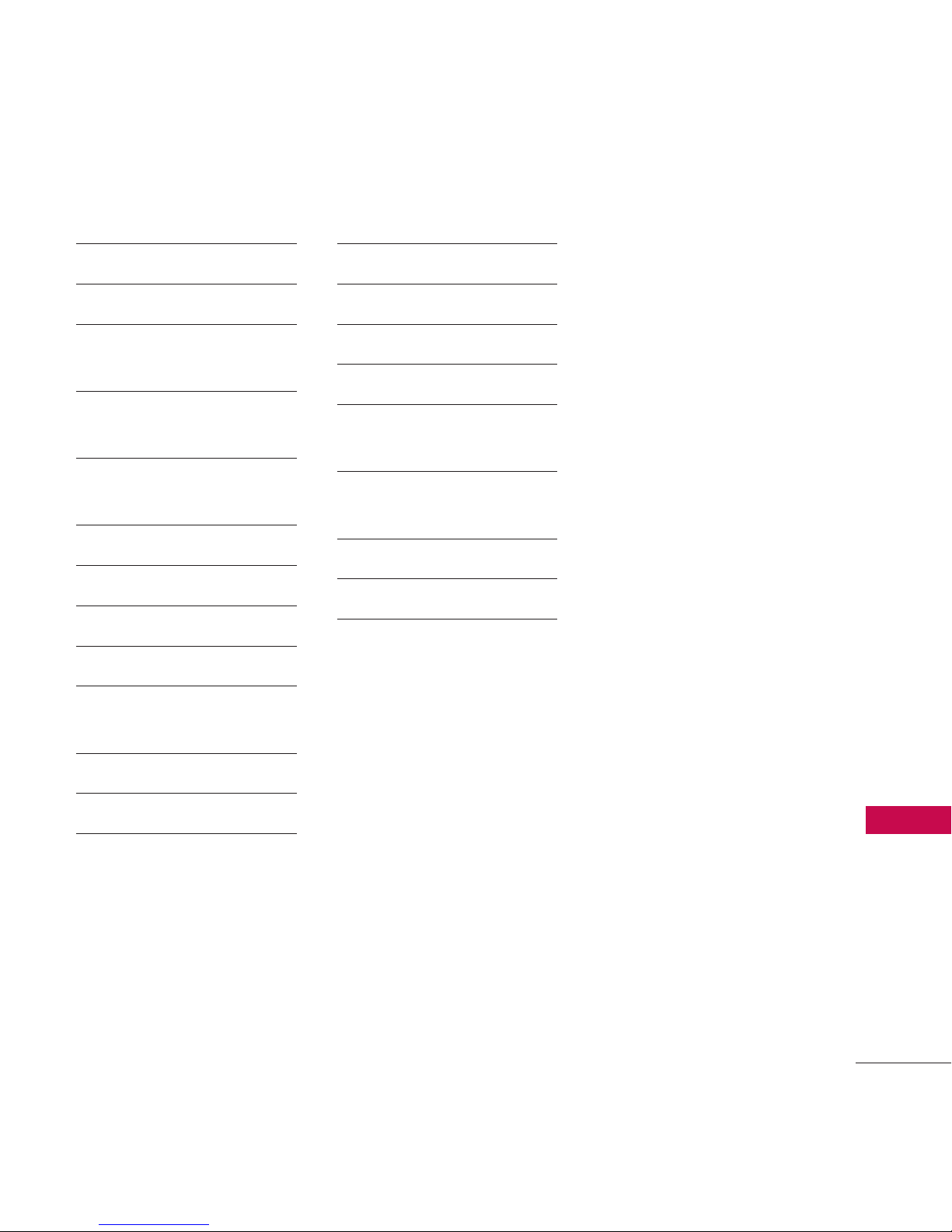
19
Menu Overview
5. Text Entry
1. Auto-Capital
2. Auto-Space
3. Word Choice
List
4. Word
Prediction
5. Word
Completion
6. Use My Words
7. My Words
8. Help
6. Phone Information
1. My Phone
Number
2. Icon Glossary
3. Version
4. Advanced
7. More...
1. Accessibility
2. Airplane Mode
3. Call Setup
4. Location
5. Navigation
Keys
6. Restrict and
Lock
7. Roaming
8. Security
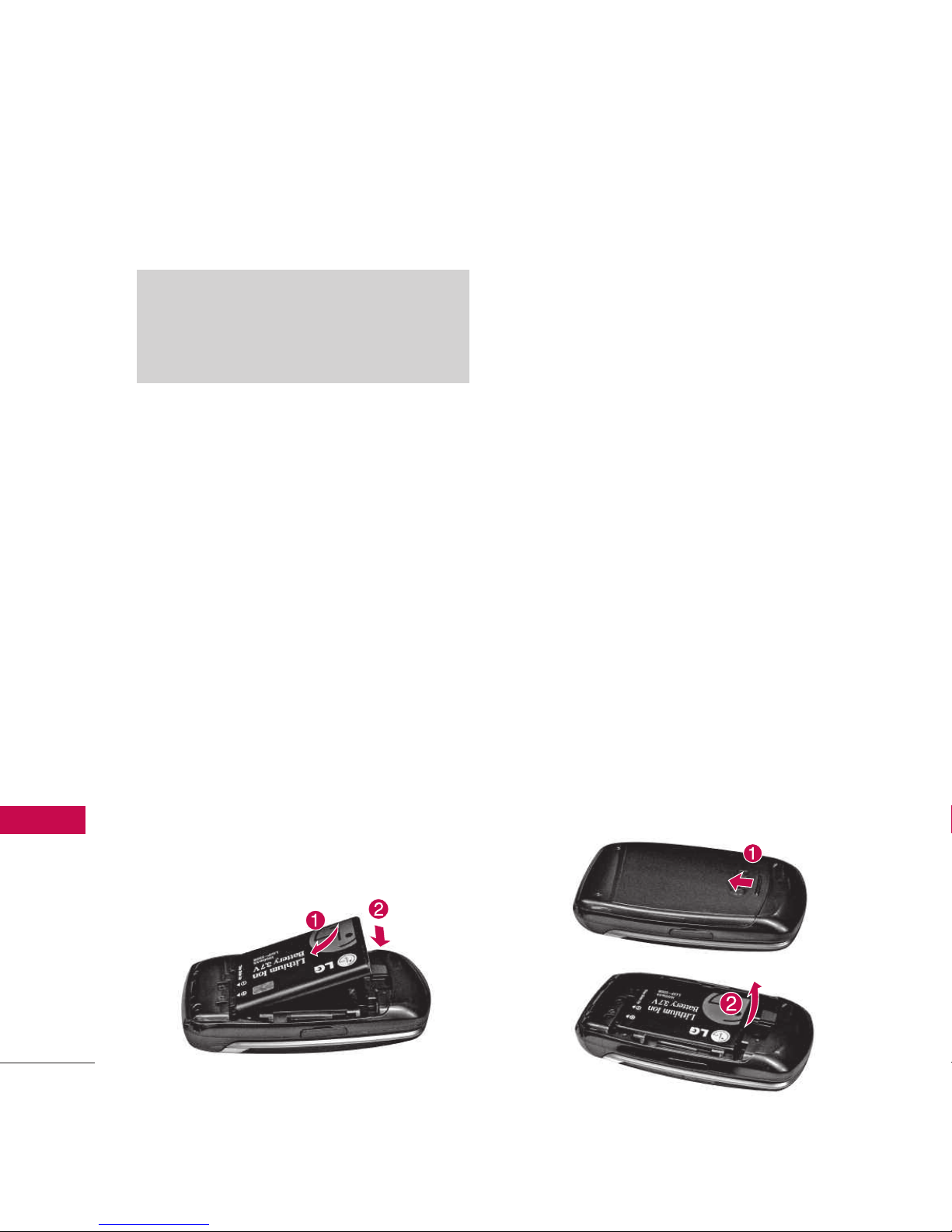
20
Getting Started with Your Phone
The Battery
The phone comes with a
rechargeable battery. Keep the
battery charged while not in use
in order to maximize talk and
standby time. The battery charge
level is shown at the top of the
LCD screen.
Installing the Battery
To install, insert the battery into
the opening on the back of the
phone (1) and gently press
down until the latch snaps into
place (2).
Removing the Battery
1. Make sure the power is off so
that you don’t lose any stored
numbers or messages.
2. Push and slide the cover
upward until it comes free
from the phone.
3. Hold the phone in one hand
so that the battery is facing
you.
4. Using two fingernails, hook the
top edge of the battery (as
shown in the photographs),
and push down while pulling
out on the battery to remove
it from the phone.
Note
It is important to fully charge the
battery before initial use of the phone.
Getting Started with Your Phone
Getting Started with Your Phone
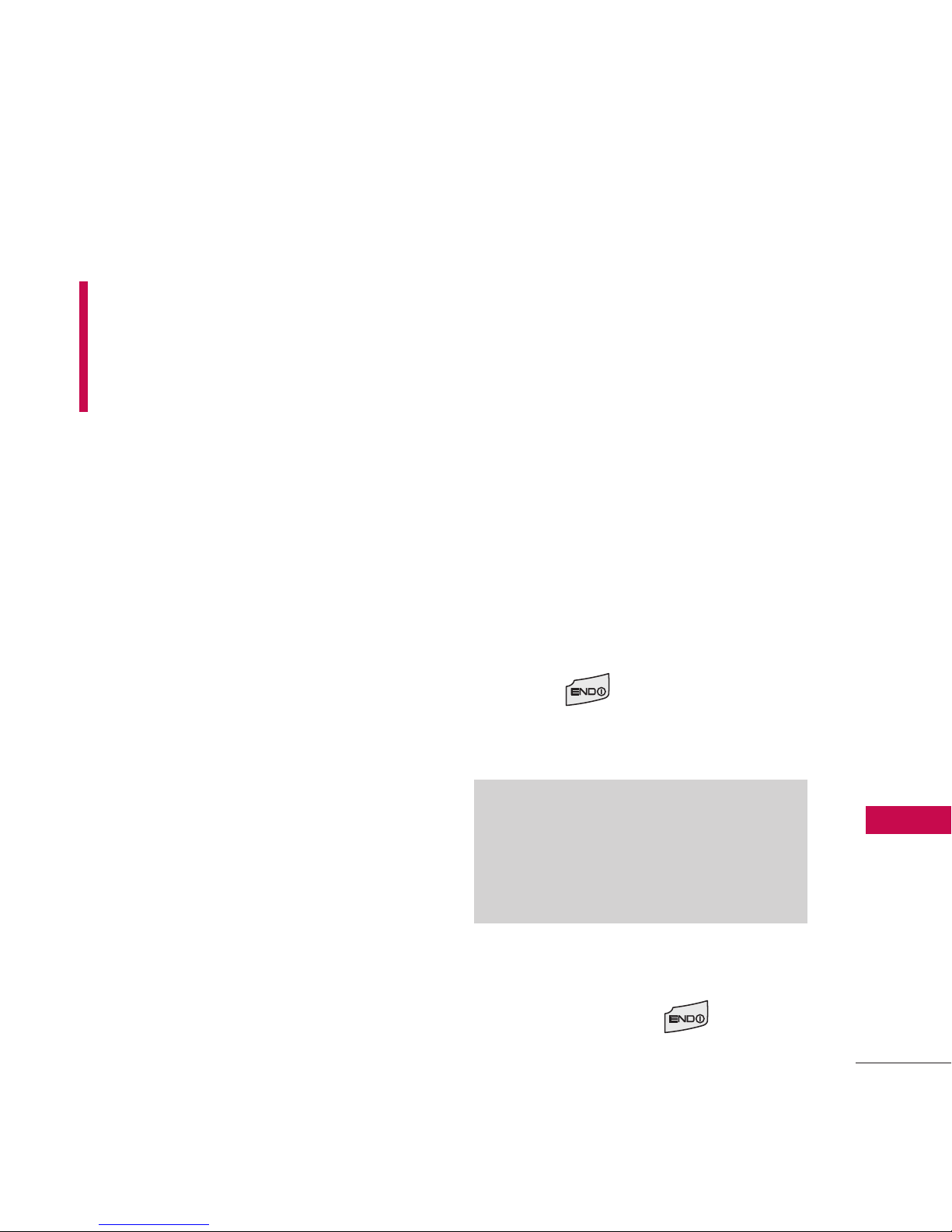
21
Getting Started with Your Phone
Charging the Battery
Warning! Use only the charger
provided with the phone. Using
any charger other than the one
included with the LG 160 may
damage your phone or battery.
1. Attach the charger to the
phone. Make sure that the
triangle symbol faces up when
inserting the plug into the
charger port.
2. Plug the charger into a wall
outlet.
Battery Charge Level
The battery charge level is shown
at the top right of the LCD
screen. When the battery charge
level becomes low, the low
battery sensor alerts you in three
ways: sounding an audible tone,
blinking the battery icon, and
displaying a warning. If the
battery charge level becomes
exceedingly low, the phone
automatically switches off and
any function in progress is not
saved.
Turning the Phone On and Off
Turning the Phone On
1. Install a charged battery or
connect the phone to an
external power source such as
a vehicle power charger or
hands-free car kit.
2. Press for a few seconds
until the LCD screen lights up.
Turning the Phone Off
1. Press and hold until the
display turns off.
Note
Like any other radio device, avoid
any unnecessary contact with the
antenna while your phone is on.
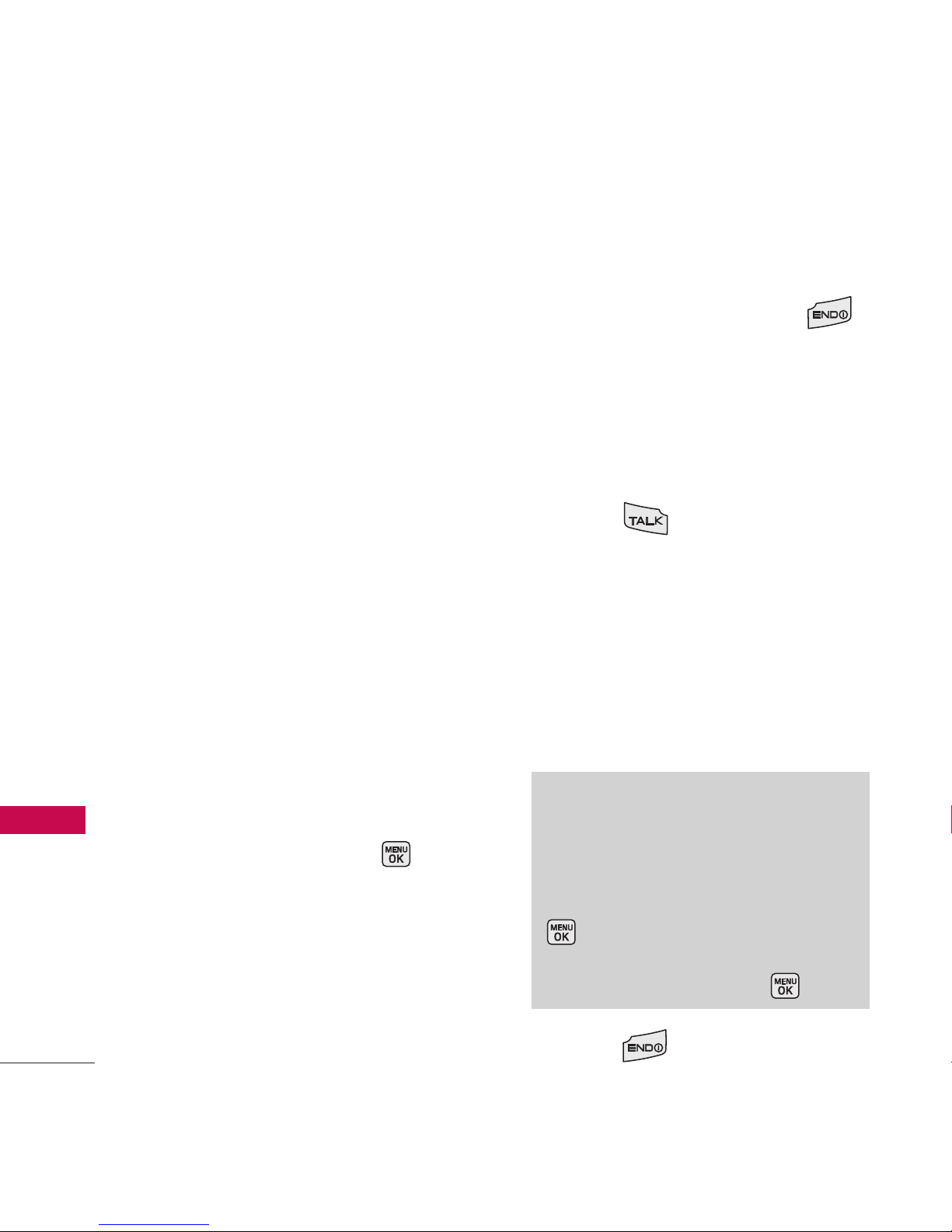
Getting Started with Your Phone
22
Getting Started with Your Phone
Signal Strength
Call quality depends on the
signal strength in your area. The
signal strength is indicated on
the screen as the number of bars
next to the signal strength icon:
The more bars, the better the
signal strength. If the signal
quality is poor, move to an open
area. If you are in a building, the
reception may be better near a
window.
Screen Icons
When the phone is powered on,
the top line of the LCD screen
displays icons indicating the
status of the phone.
To see the icons, go to ->
Settings-> Phone Information
->
Icon Glossary
.
Making Calls
1. Make sure the phone is
turned on. If not, press
for about 3 seconds.
2. Enter the phone number
(include the area code if
needed).
3. Press .
If the phone is locked, enter
the lock code.
Call Failed - indicates the call
did not go through.
Restricted - indicates outgoing
calls are in restricted mode.
4. Press to end the call.
Note
If the phone is restricted, you can
only dial phone numbers saved in
the Emergency Numbers or your
Contacts. To turn off this function:
->
Settings -> More... ->
Security -> Enter Lock Code ->
Lock Phone -> Unlock ->
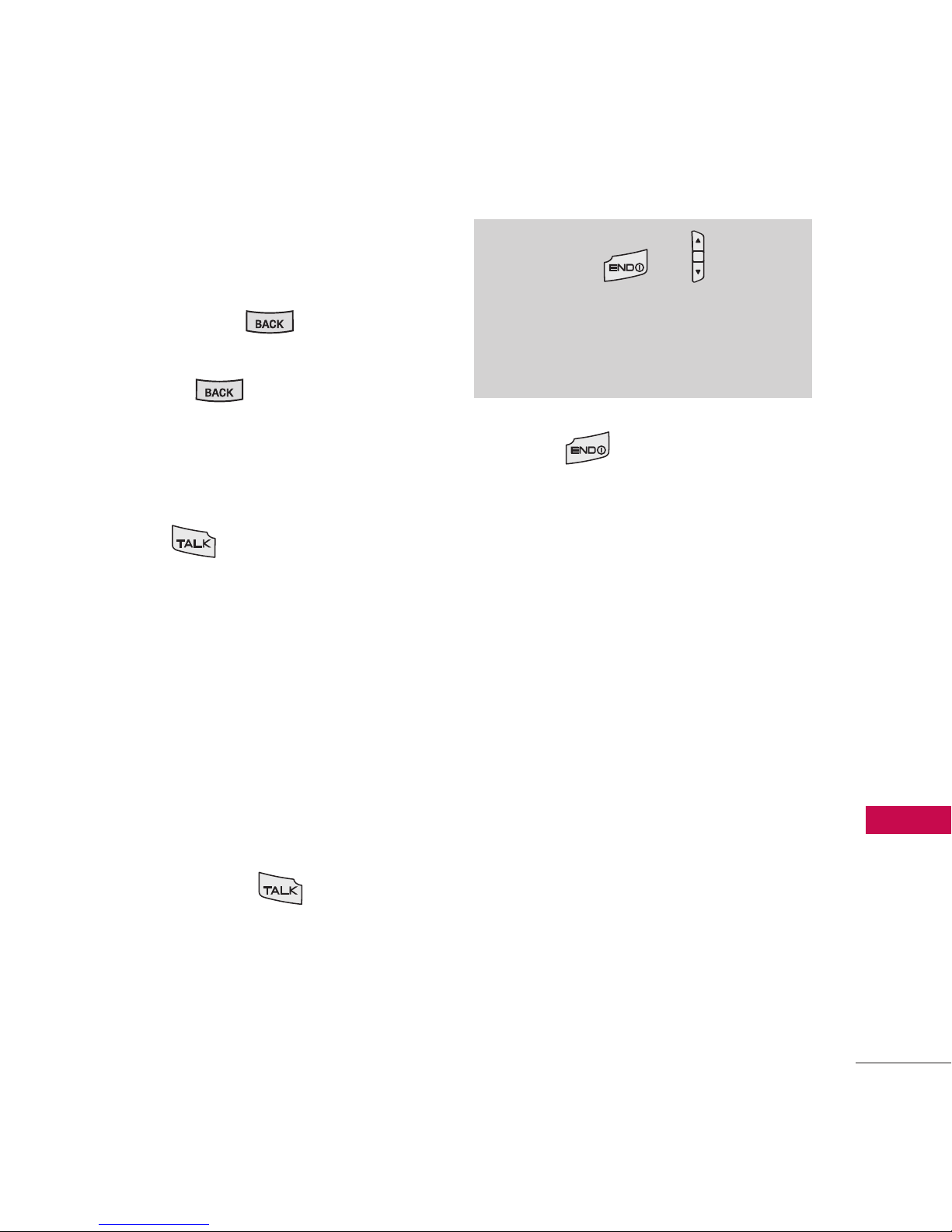
23
Getting Started with Your Phone
Correcting Dialing Mistakes
If you make a mistake while dialing
a number, press once to
erase the last digit entered or
hold down for at least 2
seconds to delete all digits.
Redialing Calls
1. Press twice to redial the
last number you called,
received or missed. The last
50 numbers are stored in the
call history list and you can
also select one of these to
redial.
Receiving Calls
1. When the phone rings or
vibrates press to answer
a call. Just open the flip and
answer the call when the flip is
closed.
2. Press to end the call.
Note
If you press or the side
keys while the phone is ringing, the
ringing or vibration is muted for
that call.
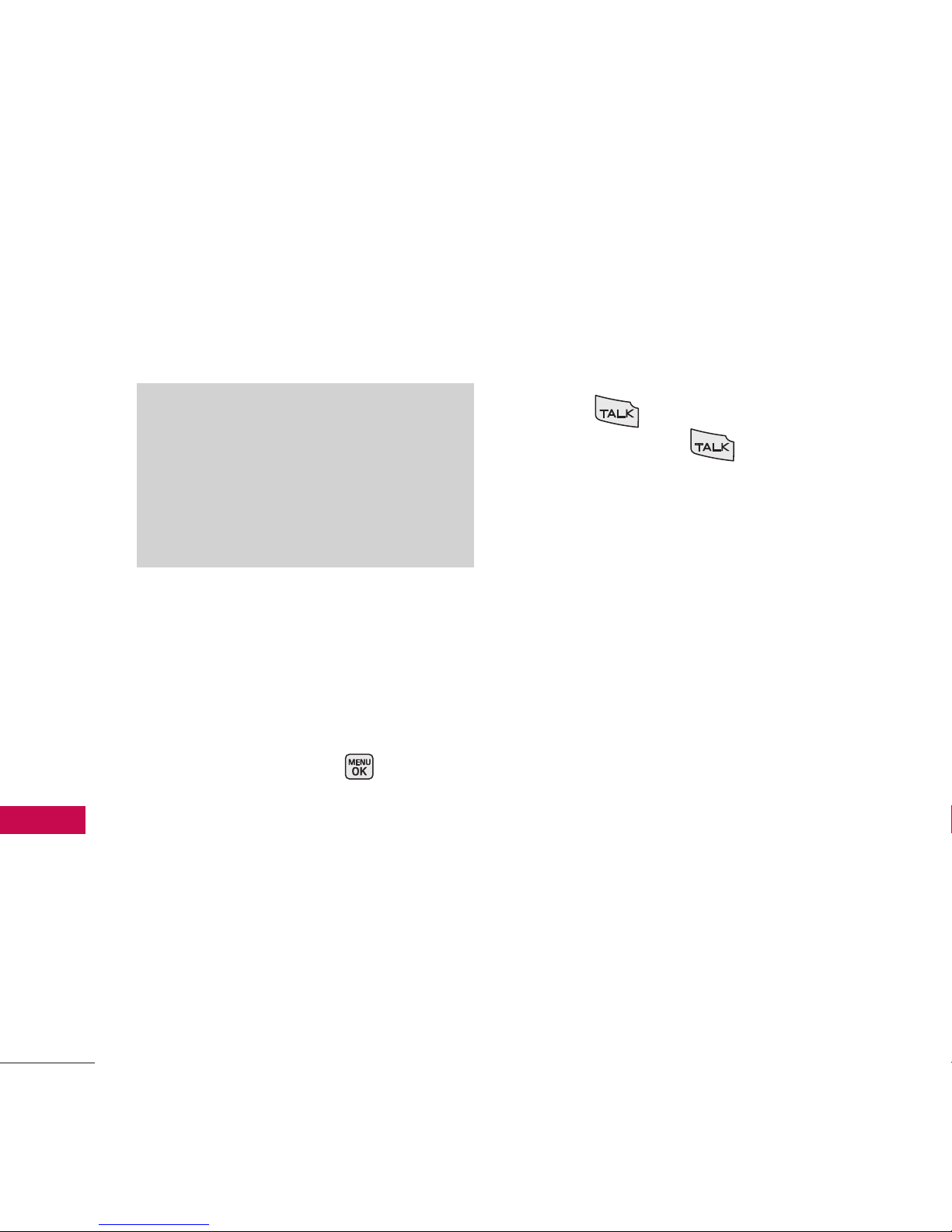
Quick Access to Convenient Features
24
Quick Access to Convenient Features
Lock Mode
Sets your phone to require your
4-digit password in order to use
the phone.
Mute Function
The Mute Function does not
transmit your voice to the caller.
To quickly activate Mute highlight
the
Mute
and press .
Volume Quick Adjustment
Quickly adjust ringer and
earpiece volumes by pressing the
upper side key to increase and
lower key to decrease.
Call Waiting
During a call, one beep indicates
another incoming call. Check
with your service provider for
information about this function.
Press to receive the waiting
call then press again to
switch between calls.
Caller ID
Caller ID displays the number of
the person calling when your
phone rings. If the caller’s
identity is stored in Contacts,
the name appears on the screen.
Check with your service provider
to ensure they offer this feature.
Note
By default, the lock code/password
is the last 4 digits of your phone
number. You can change this
code/password in Security menu.
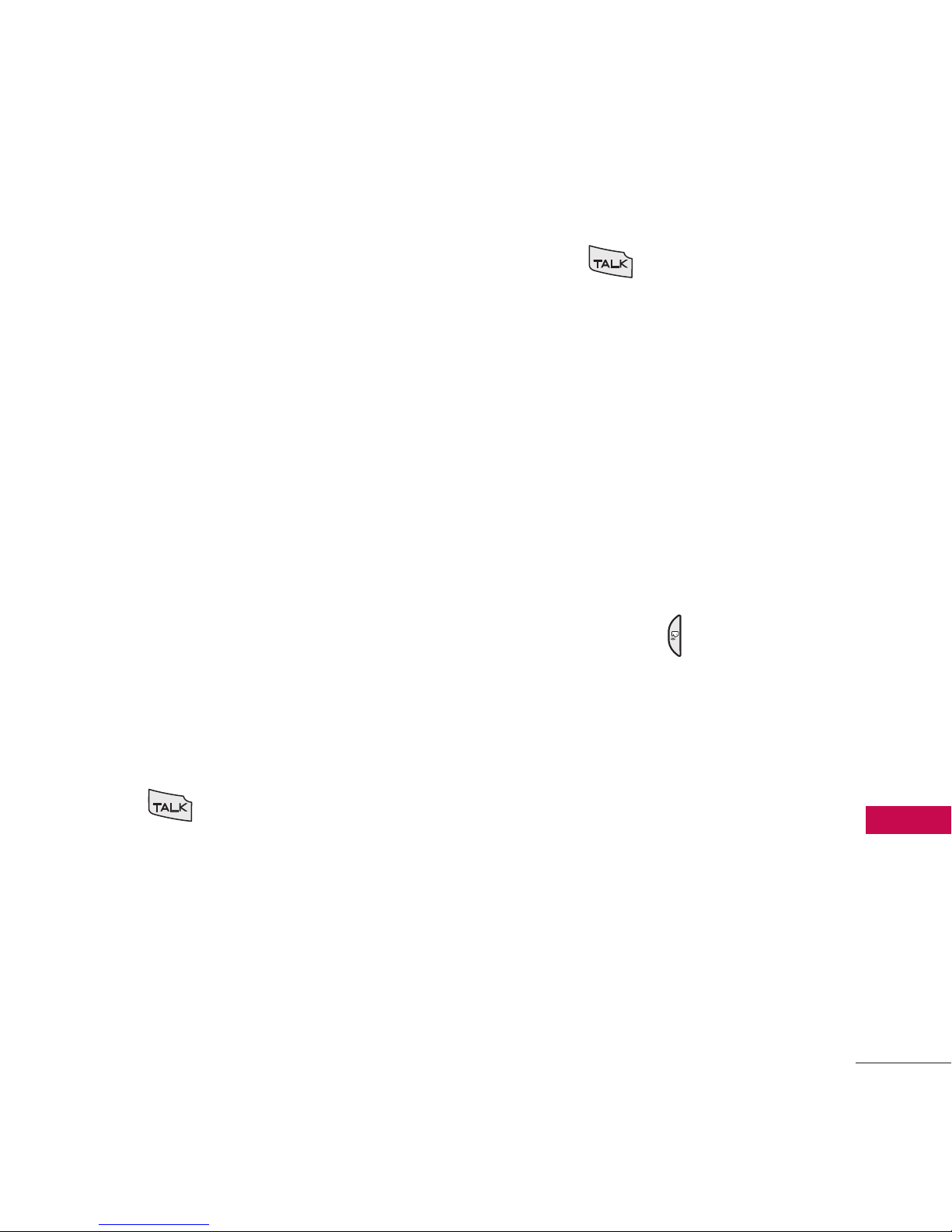
25
Quick Access to Convenient Features
Speed Dialing
Speed dialing is a convenient
feature that allows you to make
phone calls quickly and easily
with a few keystrokes. Your
phone recalls the number from
your Contacts, displays it briefly
and then dials it. Speed Dial
number 1 is for Voicemail.
Dialing Single Digit Speed Dials
(from 1 to 9)
Press and hold the Speed Dial
number.
OR
Enter the Speed Dial number and
press .
Dialing Double Digit Speed
Dials (from 10 to 99)
Press the first digit and then
press and hold the key of the
last digit.
OR
Enter the first and second digits
and press .
Voice Dialing
Voice Dialing is a convenient
feature that allows you to make
phone calls quickly and easily by
saying a voice command that you
have recorded in your Contacts.
To make a Voice Dial call:
1. From standby mode, press the
Voice Dial key ( ).
2. Say the recorded Voice Dial
command.
The phone confirms and dials
the phone number.
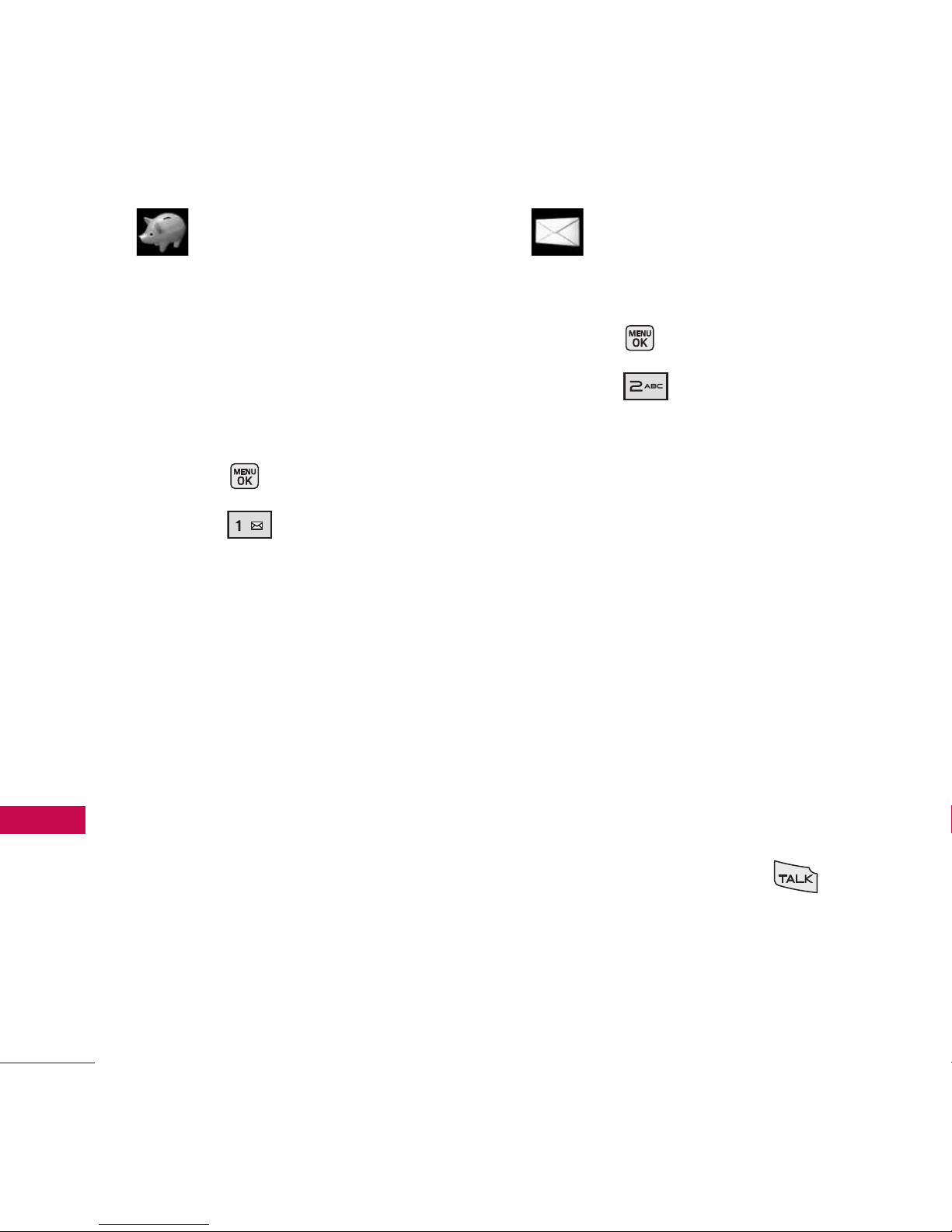
Using Phone Menus
26
My Account / Messages
My Account
The My Account menu allows
you to manage your Virgin
Mobile services. Check your
balance and top up here.
Access and Options
1. Press
Menu
.
2. Press
My Account
.
3. Select a sub-menu.
Messages
Access and Options
1. Press
Menu
.
2. Press
Messages
.
3. Select a sub-menu.
1. Send Message
2. Text Messages
3. IM
4. Picture Mail
5. Voicemail
6. WebAlert
7. Settings
Text messages, and the voicemail
box become available as soon as
the phone is powered on.
●
Make a call to the callback
number by pressing
during an Inbox message
check.
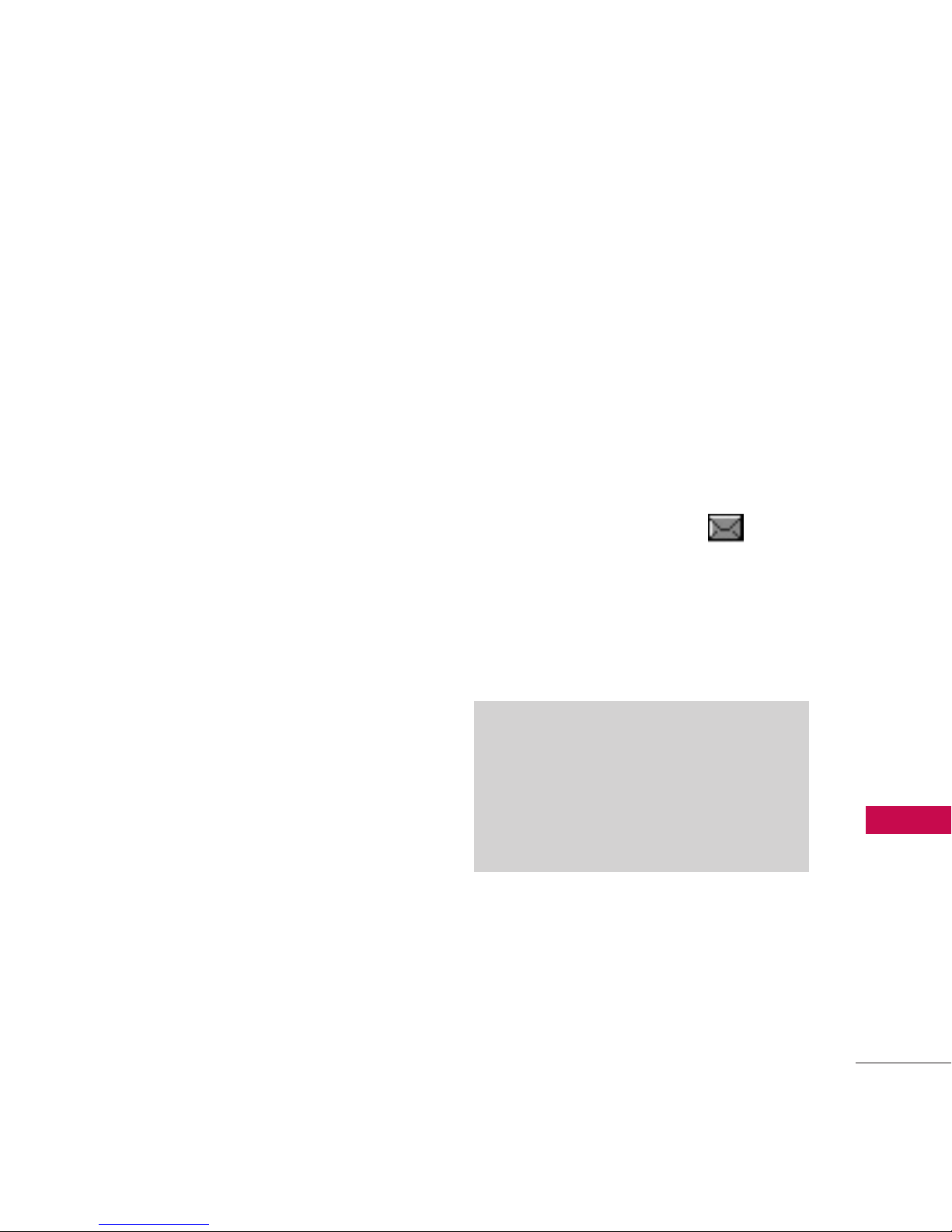
Messages
27
Messages
●
Read and edit messages saved
in the outbox after
transmission and resend them.
The phone can store up to 160
messages. The LG 160 supports
up to 140 characters per
message including header
information. The information
stored in the message is
determined by phone mode and
service capability. Other limits to
available characters per message
may exist. Please check with your
service provider for system
features and capabilities.
New Message Alert
There are three ways your phone
alerts you to new messages.
1. The phone displays a message
on the screen.
2. A ring tone is heard, if
selected.
3. The message icon ( ) is
displayed on the screen. In
case of an urgent message,
the icon will flash and top
priority message is displayed.
Note
If you receive the same message
twice, your phone deletes the older
one and the new one is stored as a
Duplicate.
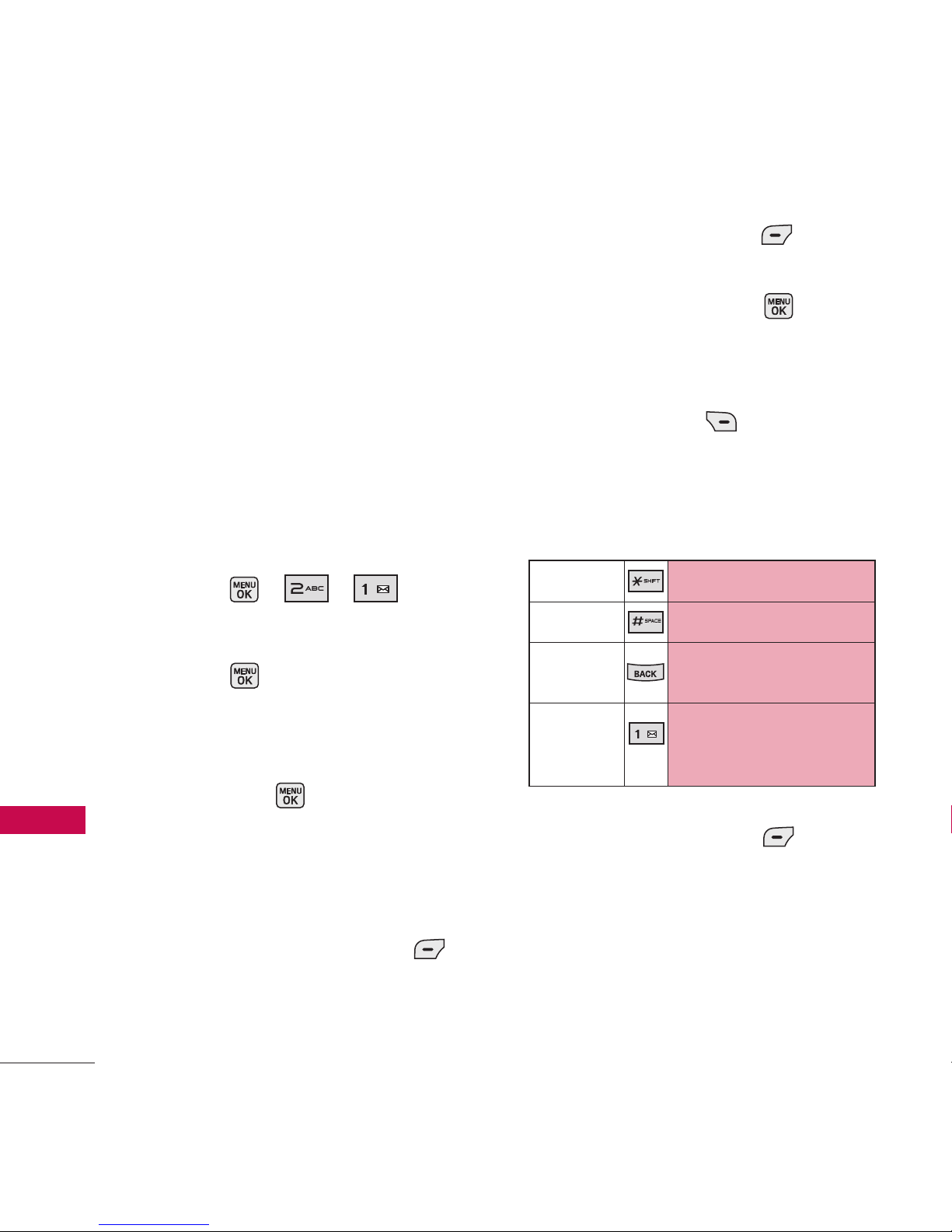
Messages
28
Messages
1. Send Message
Allows you to send text messages
and E-Mail transmissions. Each
message has a destination (up to
10 recipients per message) and
information (Message). These
are dependent upon the type of
message you want to send.
Sending a Text Message
1. Press , , .
2. With the highlight on To field,
press .
Search an entry you want to
send a message in Contacts
and press .
Or enter the destination.
Select
From Contacts
/
Mobile/Email/Recent List
and press Left Soft Key
Done(OK)
.
3. Press Left Soft Key Next,
type your message (text or
e-mail), then press .
Using Text Input Modes
Right Soft Key
( ) To choose
T9Word/ Abc/ 123/ Symbols/
Smileys/ Settings/ Preset
Messages/ Preset Suffix.
4. Press Left Soft Key
Send.
A confirmation message is
displayed.
SHIFT Key
To change case.
SPACE Key
To insert a space.
BACK Key
To backspace and hold it to
delete words.
Punctuation
Key
To insert punctuation in a
word or to complete a
sentence in T9Word Mode.
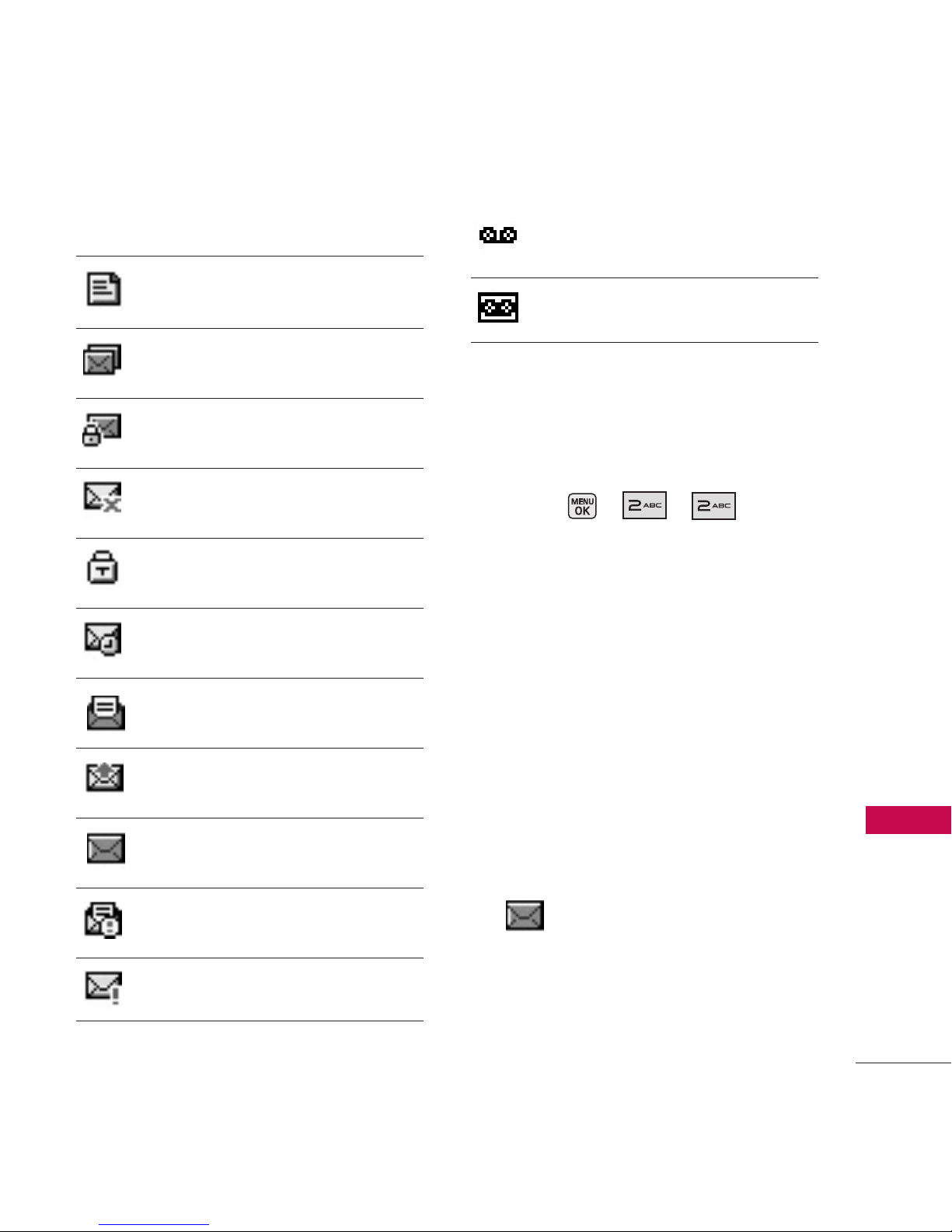
29
Messages
Message Icon Reference
Indicates a text message is
saved as draft.
Indicates the text message is
duplicated.
Indicates the text message is
duplicated and locked.
Indicates a text message is
failed in transmission.
Indicates the text message is
locked.
Indicates the text message is
pending.
Indicates a text message is
read.
Indicates a text message is
sent.
Indicates the text message is
not read.
Indicates the read text
message is urgent.
Indicates the text message is
cancelled.
Indicates a voicemail is
arrived.
Indicates a voicemail and a
text message are arrived.
2. Text Messages
Allows you to view received and
saved text messages.
1. Press , , .
2.1 Inbox
The phone alerts you in 3 ways
when you receive a new message
by:
●
Displaying a message
notification on the screen.
●
Sounding a beep, vibrating or
sound, if set.
●
Displaying the message icon
.
Received text messages, page
messages, and e-mail lists may
be searched and the contents
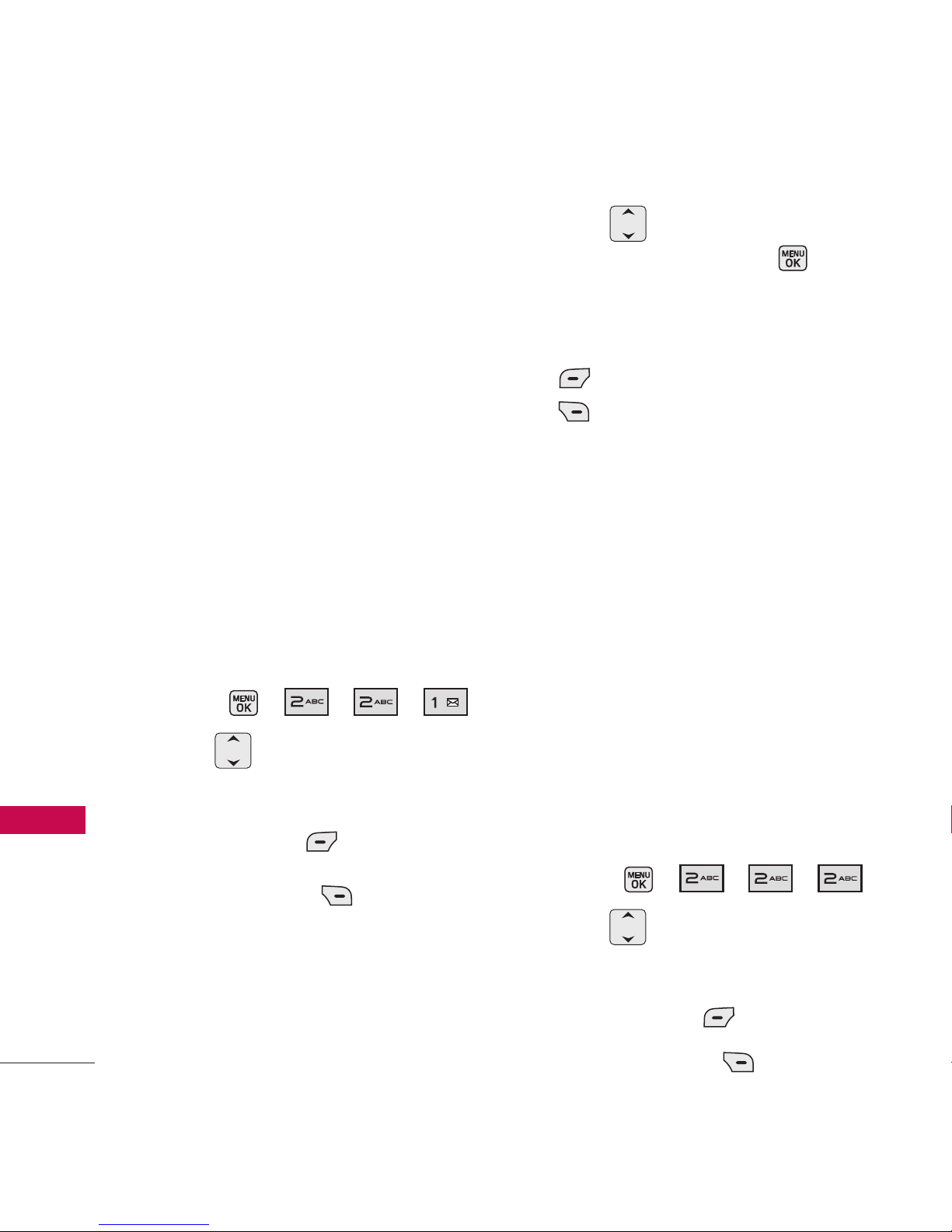
Messages
30
Messages
viewed. Received messages are
displayed from newest to oldest.
Out of Memory Warning
If the memory is full, no more
messages can be received until
enough memory space becomes
available. A disclaimer is
displayed and new messages are
not accepted.
Viewing Your Inbox
Up to 50 received messages can
be stored in the Inbox.
1. Press , , , .
2. Use to highlight an Inbox
message.
●
Left Soft Key
Reply
.
●
Right Soft Key
Options
.
Call(Go to List)/
Lock(Unlock)/ Delete/
Delete Read Messages/
Delete all
3. Use to highlight an Inbox
message, then press .
4. While viewing the selected
message, press Left Soft Key
Reply
or Right Soft Key
Options
.
Options from here:
Call(Go to List)/ Forward/
Lock(Unlock)/ Save Number/
Delete/ Delete all
2.2 Sent
Up to 50 sent messages can be
stored in the Sent. View lists and
contents of sent messages and
verify whether the transmission
was successful or not.
1. Press , , , .
2. Use to highlight a Sent
message.
●
Left Soft Key
Resend
.
●
Right Soft Key
Options
.
