Page 1
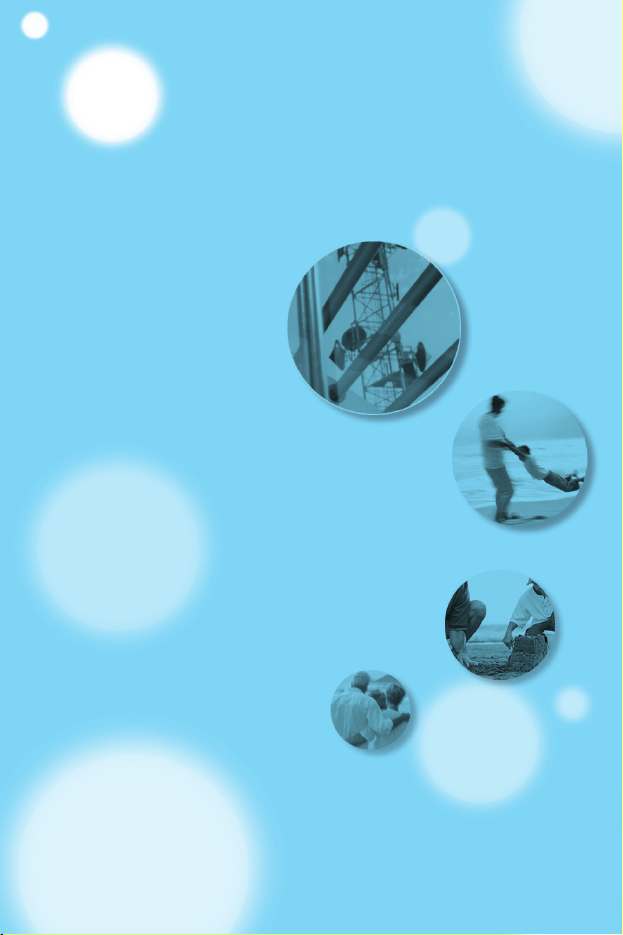
ENGLISH
USER’S MANUAL
MODEL: MG100
Please read this manual carefully
before operating your mobile phone.
Retain it for future reference.
GPRS & MMS Phone
Page 2
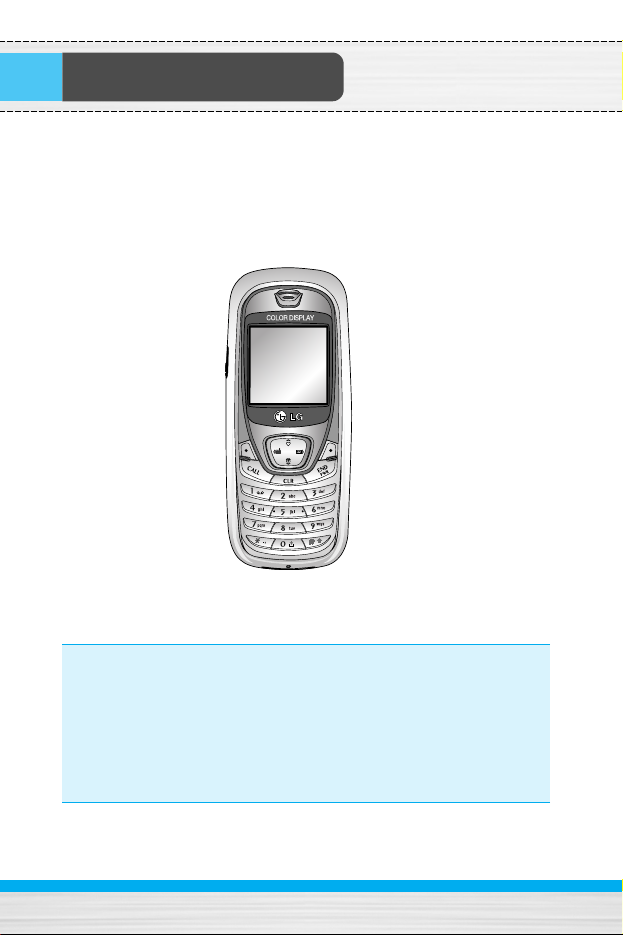
Introduction
2
Congratulations on your purchase of the advanced and compact
MG100 cellular phone, designed to operate with the latest digital
mobile communication technology.
This user’s guide contains important information on the use and
operation of this phone. Please read all the information carefully
for optimal performance and to prevent any damage or misuse
of the phone. Any changes or modifications not expressly
approved in this user’s guide could void your warranty for this
equipment.
Page 3
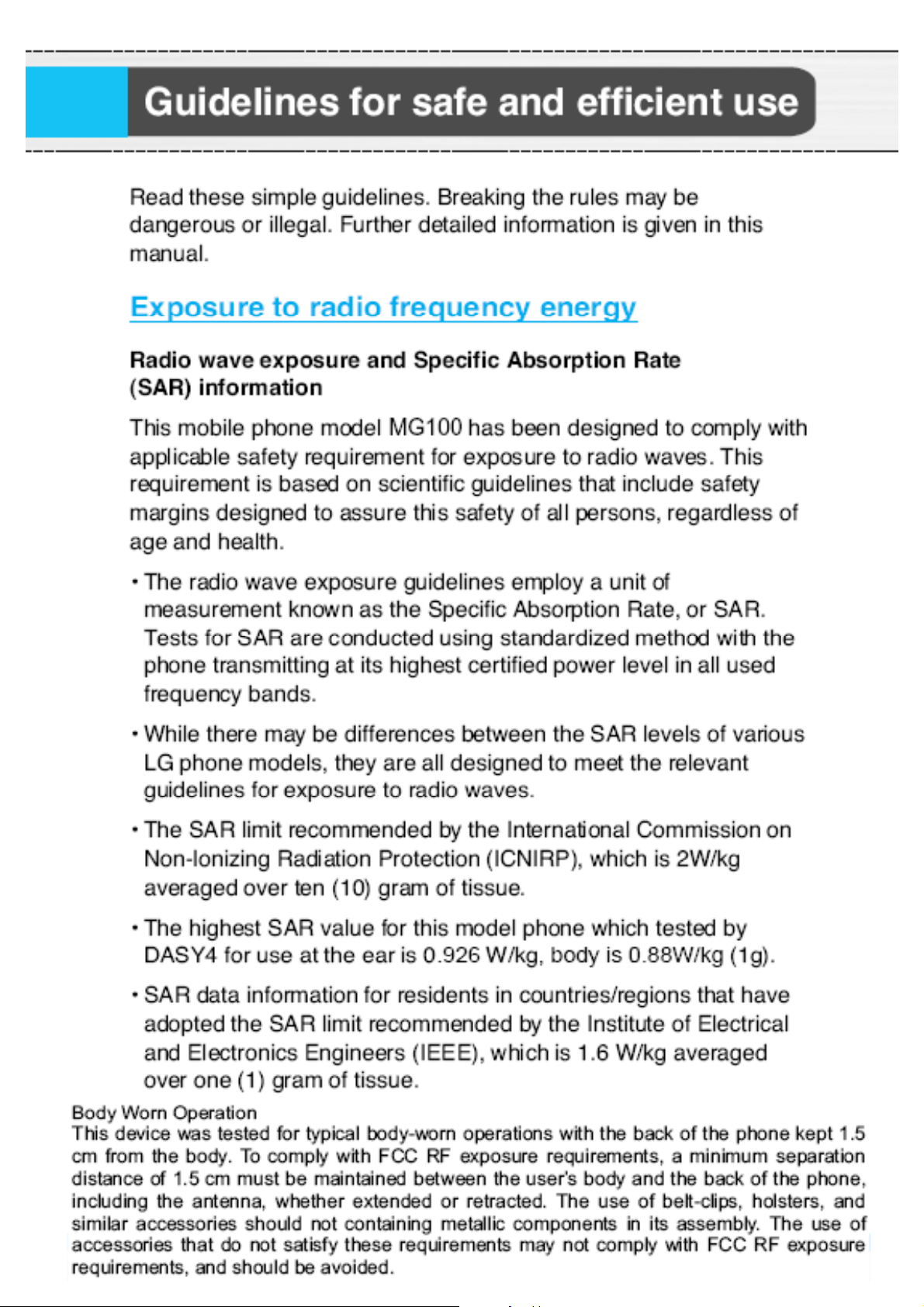
Page 4
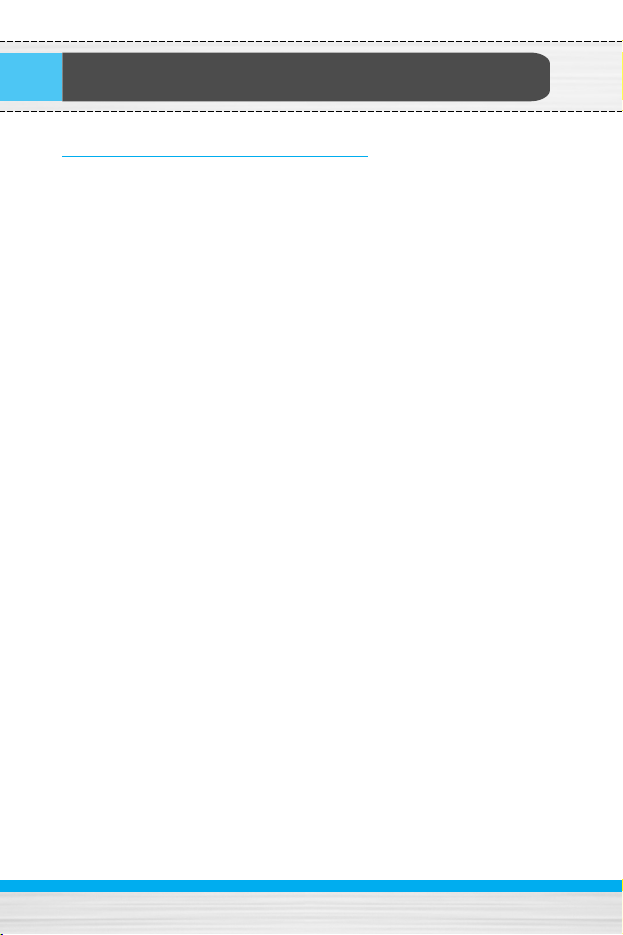
Guidelines for safe and efficient use
Product care and maintenance
Warning: Use only batteries, charger and accessories approved
for use with this particular phone model.
The use of any other types may invalidiate any approval or
warranty applying to the phone, and may be dangerous.
• Do not disassemble this unit. (Take it to a qualified service
technician when repair work is required.)
• Keep Away from electrical appliance such as a TV, radio or
personal computer.
• The unit should be situated from heat sources such as radiators or
cookers.
• Do not drop.
• Do not subject this unit to mechanical vibration or shock.
• The coating of the phone may be damaged if covered with wrap or
vinyl wrapper.
• Use dry cloth to clean the exterior of the unit. (Do not use solvent
such as benzene, thinner or alcohol.)
• Do not subject this unit to excessive smoke or dust.
• Do not keep the phone next to credit cards or transport tickets; it
can affect the information on the magnetic strips.
• Do not tap the screen with a sharp object; otherwise, it may
damage the phone.
• Do not expose the phone to liquid or moisture.
• Use the accessories like an earphone cautiously. Do not touch the
antenna unnecessarily.
• For use only with power supply model TA-25GR2 made by Best
Technology Co., Ltd.
Page 5
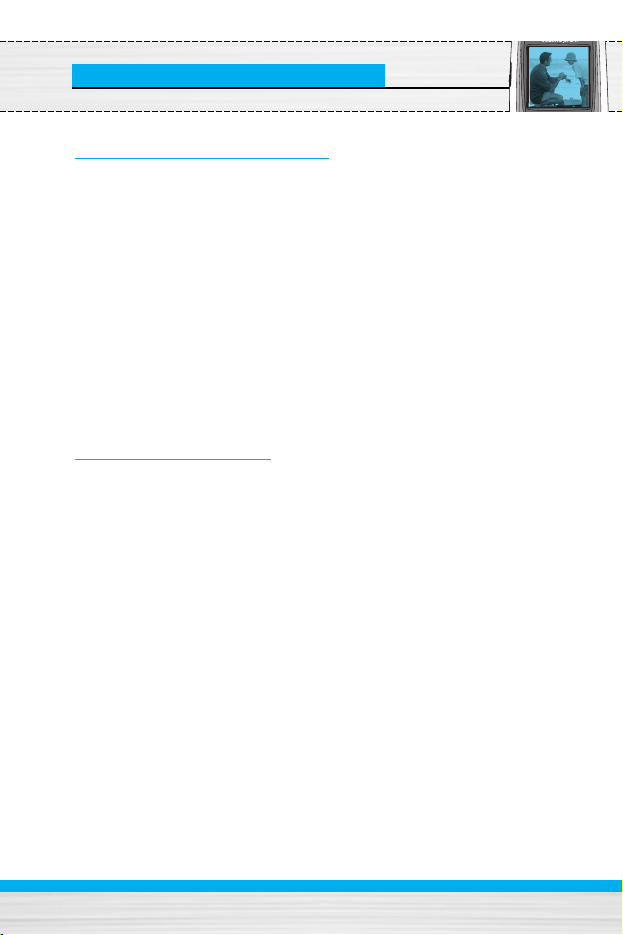
Guidelines for Safe and Efficient Use
Efficient phone operation
To enjoy optimum performance with minimum power
consumption please:
• Hold the phone as you speak to any other telephone. While
speaking directly into the microphone, angle the antenna in a
direction up and over your shoulder.
• Do not hold the antenna when the phone is in use. If you hold it, it
can affect call quality, it also may cause the phone to operate as a
higher power level that needed and shorten talk and standby
times.
• If your mobile phone supports infrared, never direct the infrared
ray at anyone’s eye.
5
Electronics devices
All wireless phones may get interference, which could affect
performance.
• Do not use your mobile phone near medical equipment without
requesting permission. Avoid placing the phone over the
pacemaker, i.e. in your breast pocket.
• Some hearing aids might be disturbed by mobile phones.
• Minor interference may affect TVs, radios etc.
Page 6
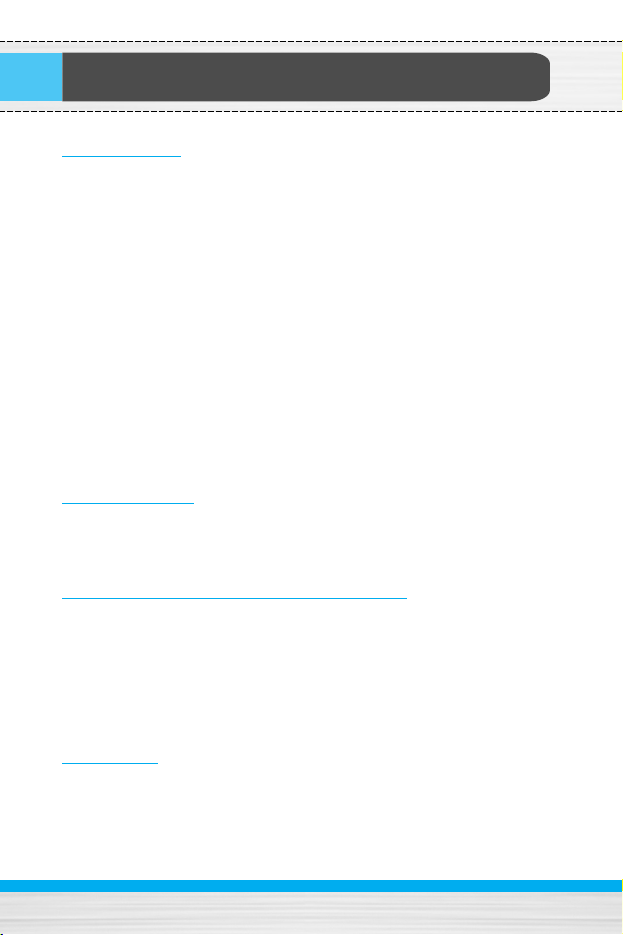
Guidelines for safe and efficient use
Road safety
Check the laws and regulations on the use of mobile phones in
the areas when you drive.
• Do not use a hand-held phone while driving.
• Give full attention to driving.
• Use an handsfree kit, if available.
• Pull off the road and park before making and answering a call if
driving conditions so require.
• RF energy may affect some electonic system in your motor vehicle
such as car stereo, safety equipment.
• When your vehicle is equipped with an Air bag, do not place
objects including either installed or portable wireless equiment. It
can be cause serious injury die to improper performance.
Blasting area
Do not use the phone where blasting is in progress. Observe
restrictions, and follow any regulations or rules.
Potentially explosive atmospheres
• Do not use the phone at a refuelling point. Don't use near fuel or
chemicals.
• Do not transport or store flammable gas, liquid, or explosives in the
compartment of your vehicle, which contains your mobile phone
and accessories.
In aircraft
Wireless devices can cause interference in aircraft.
• Turn off your mobile phone before boarding any aircraft.
• Do not use it on the ground without crew permission.
6
Page 7
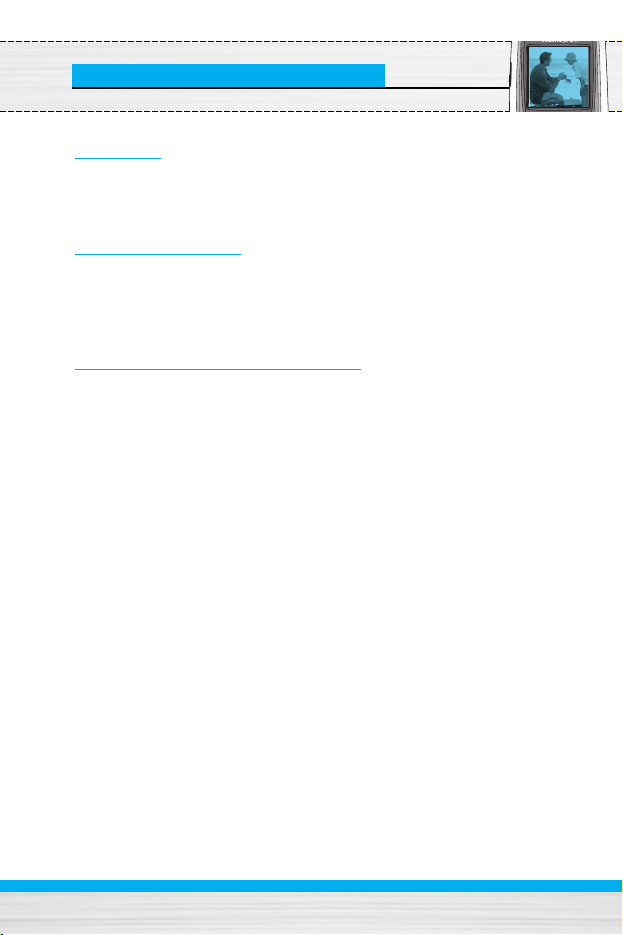
Guidelines for Safe and Efficient Use
Children
Keep the phone in a safe place out of children’s reach. It includes
small parts which if detached may cause a choking hazard.
Emergency calls
Emergency call may not be available under all cellular networks.
Therefore, you should never depend solely on the phone for
emergency calls. Check with your local service provider.
Battery information and care
• You do not need to completely discharge the battery before
recharging. Unlike other battery systems, there is no memory
effect that could compromise the battery’s performance.
• Use only LG batteries and chargers. LG chargers are designed to
maximize the battery life.
• Do not disassemble or short-circuit the battery pack.
• Keep the metal contacts of the battery pack clean.
• Replace the battery when it no longer provides acceptable
performance. The battery pack may be recharged hundreds of
times until it needs replacing.
• Recharge the battery if it has not been used for a long time to
maximize usability.
• Do not expose the battery charger to direct sunlight or use it in
high humidity, such as the bathroom.
• Do not leave the battery in hot or cold places, this may deteriorate
the battery performance.
7
Page 8
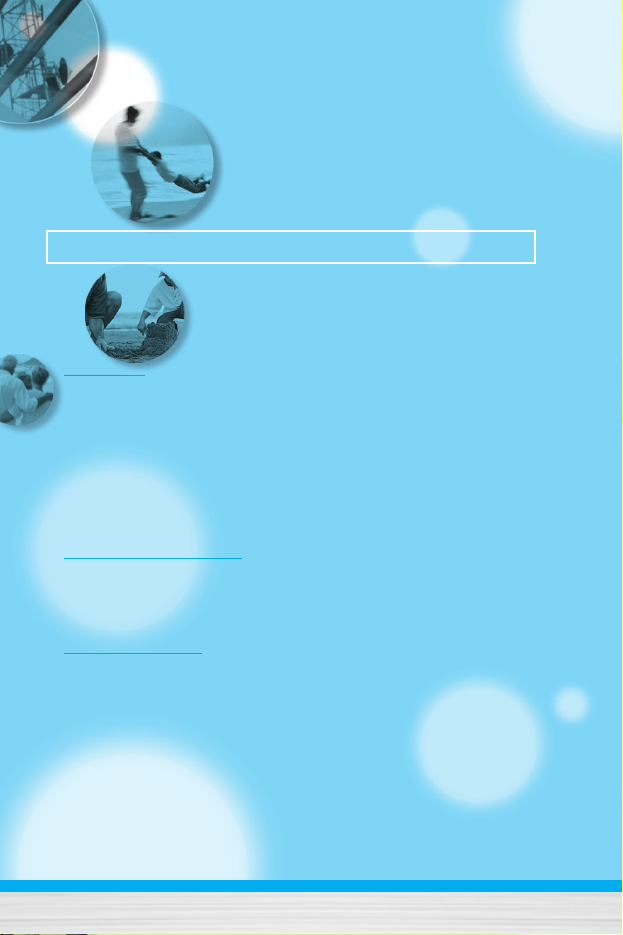
8
Overview
Parts of the Phone
..................................................................
12
• Front view
.............................................................................................
12
• Rear view
.............................................................................................
13
Key Description
.......................................................................
14
• Keypad Description
..............................................................................
14
• Letter Keys ............................................................................................ 16
Display Information
Display Information
................................................................
17
• On-Screen Icons
...................................................................................
17
Getting Started
Installation
...............................................................................
18
• Inserting the SIM Card
..........................................................................
18
• Removing the SIM Card
.......................................................................
18
• Installing the Battery
.............................................................................
19
• Charging the Battery
.............................................................................
20
• Disconnecting the charger
....................................................................
21
Making and Answering Calls
.................................................
22
• Making a call
.........................................................................................
22
• International Calls
.................................................................................
22
Contents
MG100
User Guide
Page 9
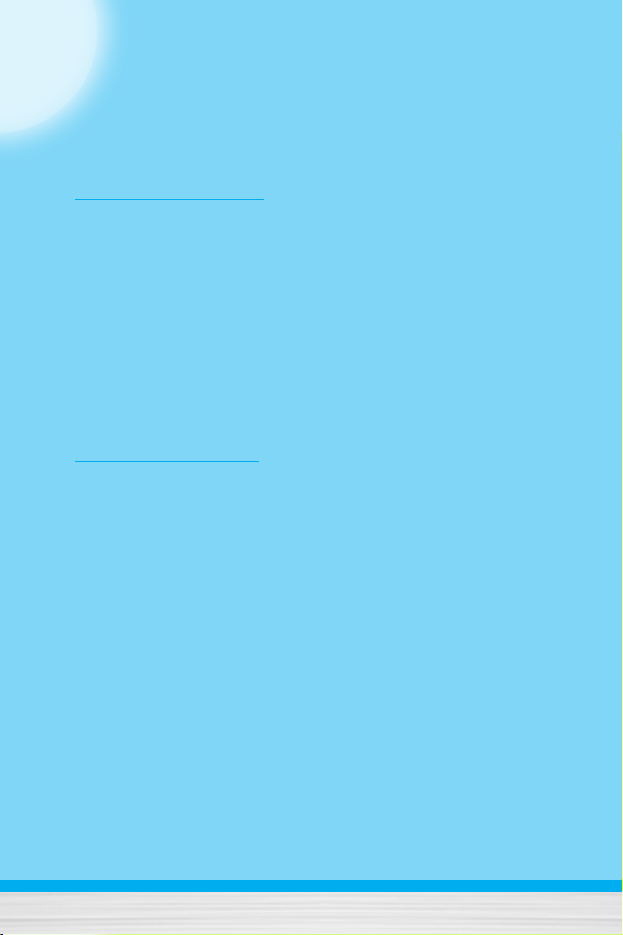
9
• Making a call using the Phonebook
......................................................
22
Additional Functions
In call Menu
.............................................................................
23
• During a call
..........................................................................................
23
• Multiparty or Conference Calls
.............................................................
25
Access Codes
.........................................................................
28
• PIN code (4 to 8 digits)
.........................................................................
28
• PIN2 code (4 to 8 digits)
.......................................................................
28
• PUK code (4 to 8 digits)
........................................................................
28
• PUK2 code (4 to 8 digits)
......................................................................
28
• Security code (4 to 8 digits)
..................................................................
28
Accessing the Menu
Menu Tree
................................................................................
29
Messages [Menu 1]
.................................................................
31
• Write text message [Menu 1-1]
.............................................................
31
• Write multimedia message [Menu 1-2]
.................................................
33
• Inbox [Menu 1-3]
...................................................................................
38
• Outbox [Menu 1-4]
................................................................................
39
• Drafts [Menu 1-5]
..................................................................................
41
• Listen to voice mail [Menu 1-6]
.............................................................
42
• Info message [Menu 1-7]
......................................................................
42
• Templates [Menu 1-8]
...........................................................................
43
• Settings [Menu 1-9] ............................................................................... 44
Call register [Menu 2]
.............................................................
49
• Missed calls [Menu 2-1]
........................................................................
49
• Received calls [Menu 2-2]
....................................................................
49
• Dialled calls [Menu 2-3]
........................................................................
49
• Delete recent calls [Menu 2-4]
..............................................................
49
• Call charges [Menu 2-5]
........................................................................
49
Page 10
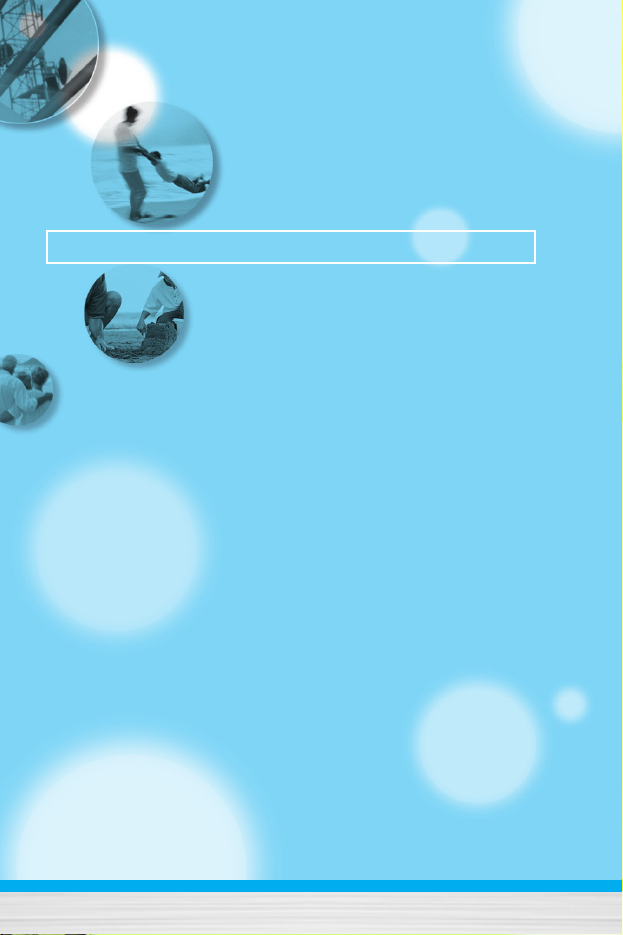
10
• GPRS information [Menu 2-6]
...............................................................
52
Profiles [Menu 3]
.....................................................................
53
• Vibrate only [Menu 3-1]
.........................................................................
53
• Quiet [Menu 3-2]
...................................................................................
53
• General [Menu 3-3]
...............................................................................
53
• Loud [Menu 3-4]
....................................................................................
53
• Headset [Menu 3-5]
..............................................................................
53
• Car [Menu 3-6] ...................................................................................... 53
Settings [Menu 4]
....................................................................
56
• Date & Time [Menu 4-1]
........................................................................
56
• Phone settings [Menu 4-2]
....................................................................
56
• Call settings [Menu 4-3]
........................................................................
58
• Security settings [Menu 4-4]
.................................................................
62
• Network settings [Menu 4-5]
.................................................................
65
• GPRS setting [Menu 4-6]
......................................................................
66
• Reset settings [Menu 4-7]
.....................................................................
66
Organiser [Menu 5]
.................................................................
67
• Alarm clock [Menu 5-1]
.........................................................................
67
• Scheduler [Menu 5-2]
...........................................................................
67
• Phonebook [Menu 5-3] ......................................................................... 69
Contents
MG100
User Guide
Page 11
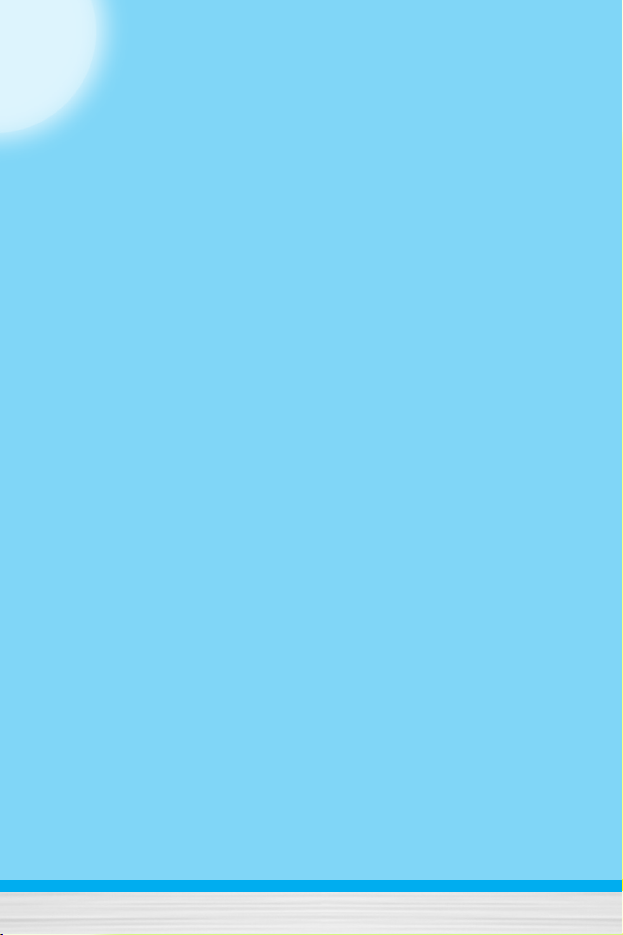
11
FM Radio [Menu 6]
..................................................................
75
• Listen radio [Menu 6-1]
.........................................................................
75
• Channels [Menu 6-2]
.............................................................................
77
Fun & Tools [Menu 7]
.............................................................
78
• Favorites [Menu 7-1]
.............................................................................
78
• Games [Menu 7-2]
................................................................................
78
• Calculator [Menu 7-3]
...........................................................................
79
• My folder [Menu 7-4]
.............................................................................
79
• Unit converter [Menu 7-5]
.....................................................................
80
• World time [Menu 7-6]
..........................................................................
80
• Voice recorder [Menu 7-7] .................................................................... 81
• Memory status [Menu 7-8] .................................................................... 81
Internet [Menu 8]
.....................................................................
82
• Home [Menu 8-1]
..................................................................................
82
• Bookmarks [Menu 8-2]
..........................................................................
82
• Profiles [Menu 8-3]
................................................................................
82
• Go to URL [Menu 8-4]
...........................................................................
85
• Cache settings [Menu 8-5]
....................................................................
85
• Cookies settings [Menu 8-6]
.................................................................
85
• Security certification [Menu 8-7]
...........................................................
85
• Reset profiles [Menu 8-8]
......................................................................
86
• Browser version [Menu 8-9] .................................................................. 86
On browsing menu
.................................................................
87
Java [Menu 9]
..........................................................................
88
• Applications [Menu 9-1]
........................................................................
88
• Download [Menu 9-2]
............................................................................
88
• Profiles [Menu 9-3]
................................................................................
89
Accessories
.............................................................................
90
Care and Maintenance
............................................................
91
Trouble Shooting
....................................................................
93
Technical Data
.........................................................................
95
Page 12
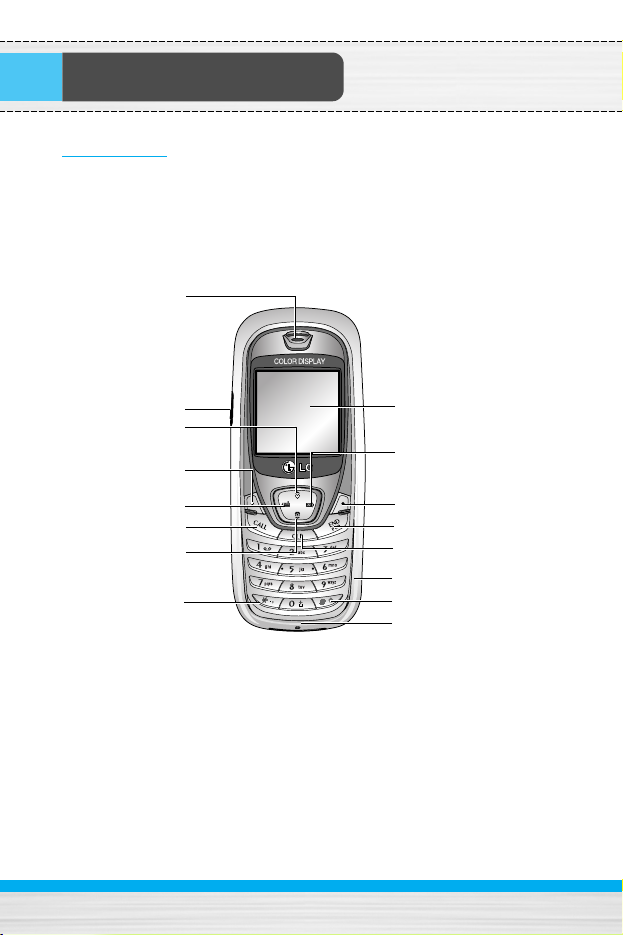
Parts of the Phone
Front view
12
Earpiece
Display Screen
Message key
Clear/Cancel key
Numeric keys
Hash key
Microphone
Soft Right key
End/Power key
Favorites key
Headset jack
Phone book
list key
Soft Left key
Send key
Star key
Radio hot key
Page 13

Parts of the Phone
Rear view
13
Handstrap Hole
Battery
Battery
cover
SIM Card Socket
Battery Terminals
Cable Connector/
Battery Charging Connector/
Hands-Free Car kit
Connector
Page 14
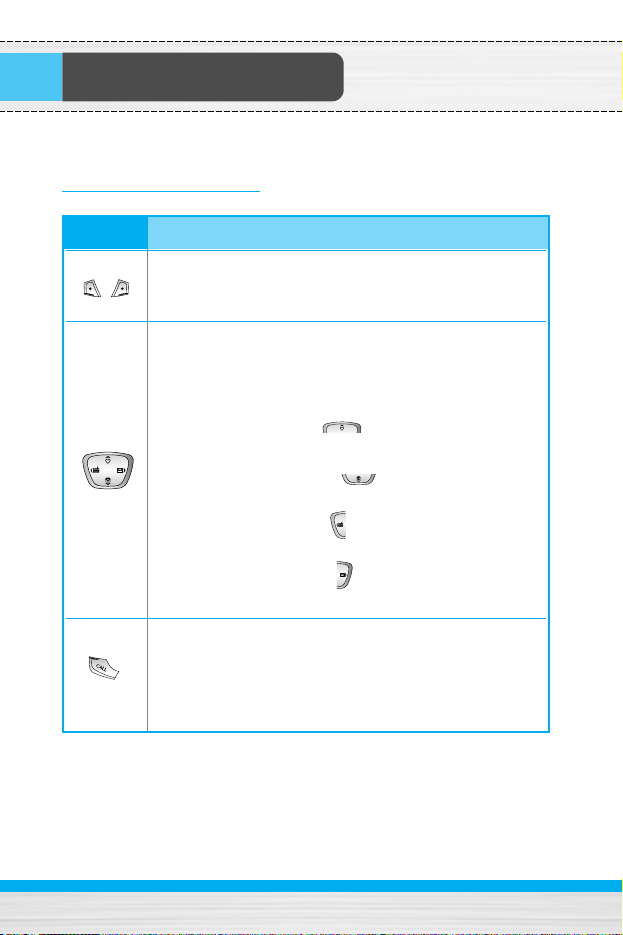
The following shows key components of the phone.
Keypad Description
Key Description
14
Key Description
Soft Left Key / Soft Right Key
Each of these keys performs the function indicated
by the text on the display immediately above it.
Navigation Keys
Use to scroll through menus and move the cursor.
You can also use these keys for quick access to the
following functions.
• Up navigation key
(): A shortcut key to the
Favorites menu.
• Down navigation key (): A shortcut key to the
Phonebook.
• Left navigation key (): A shortcut key to the FM
Radio.
• Right navigation key (): A shortcut key to the
message inbox.
Send Key
You can dial a phone number and answer a call. If
you press this key without entering a number, your
phone shows the most recently dialled, received and
missed numbers.
Page 15
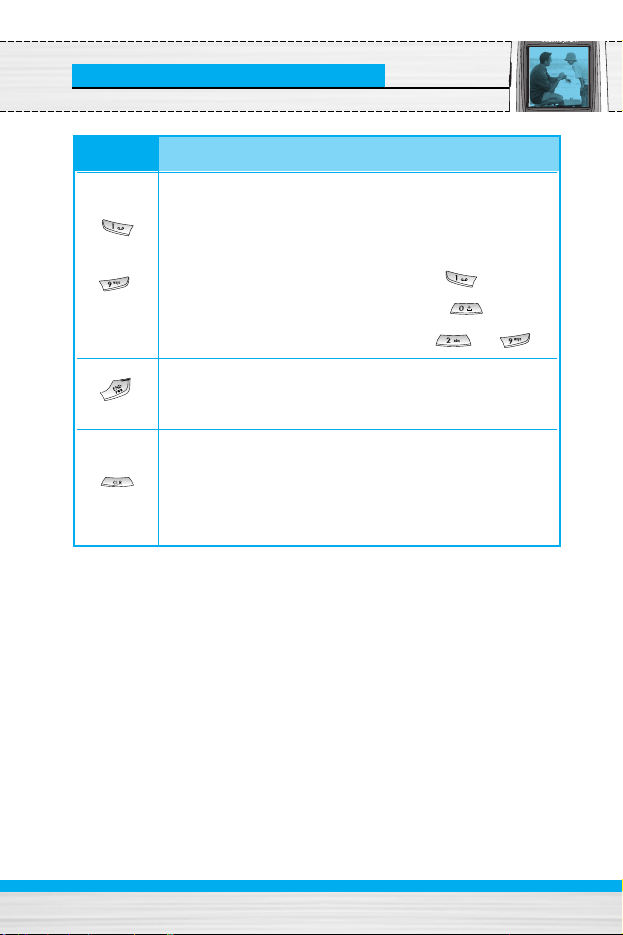
Key Description
15
Key Description
Numeric Keys
These keys are used mainly to dial in standby mode
and enter numbers or characters in editing mode.
When you press these keys for a long time.
• Used to call your voicemail box by .
• Used to call for international call by .
• Used to call Speed dials by from to .
END/PWR Key
Used to end or reject a call. This key is also used as
Power Key by pressing this key for a few seconds.
You can delete the characters, go back to the menu.
In addition, you can view voice memo list when you
press this key shortly in standby mode. Long press
of this key in standby mode starts voice memo
recording.
~
Page 16
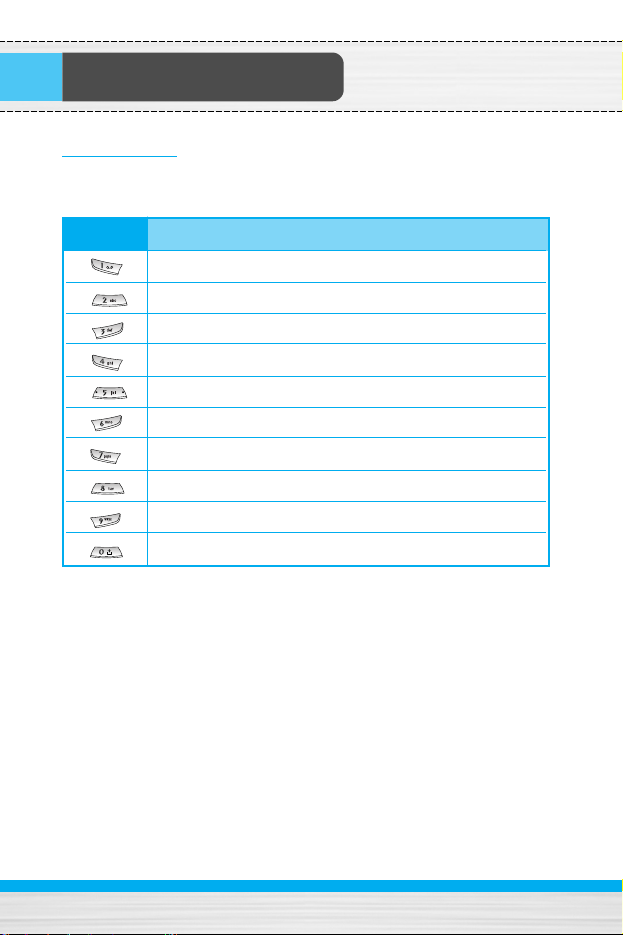
Key Description
Letter Keys
Each key can be used for several symbols. There are shown below.
16
Key Description
. , / ? ! - : ' " 1
A B C 2 Ä À Á Â Ã Å Æ Ç a b c ä à á â ã å æ ç
D E F 3 Ë È É Ê d e f ë è é ê
G H I 4 Ï Ì Í Î ˝ g h i ï ì í î ©
J K L 5 j k l
M N O 6 Ñ Ö Ø Ò Ó Ô Õ Œ m n o ñ ö ø ò ó ô õ œ
P Q R S 7 ß Í p q r s ß ß
T U V 8 Ü Ù Ú Û t u v ü ù ú û
W X Y Z 9 w x y z
[space] 0
Page 17
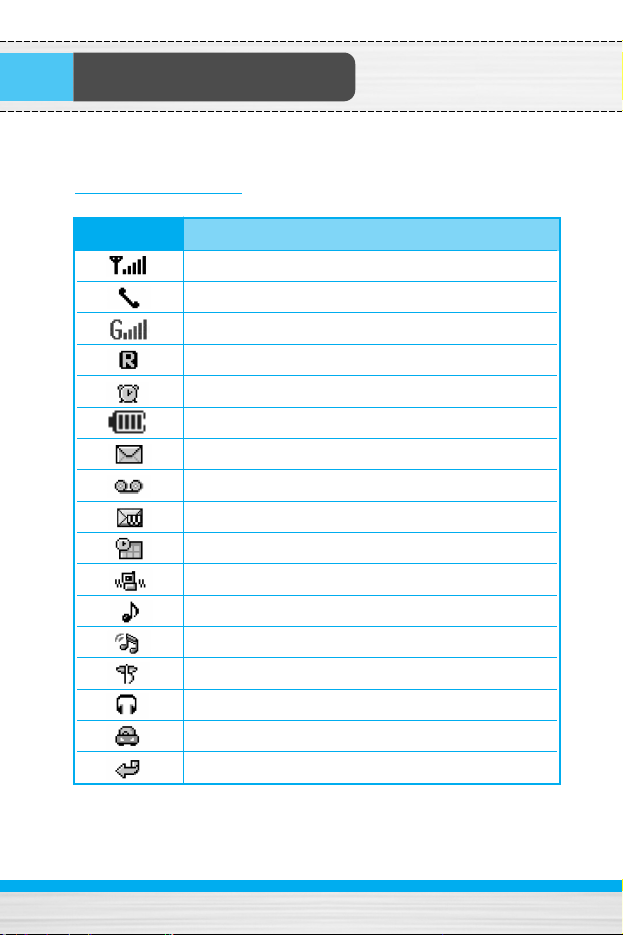
Display Information
The screen displays several icons. There are described below.
On-Screen Icons
17
Icon/Indicator
Description
Tells you the strength of the network signal.
Call is connected.
You can use GPRS service.
Shows that you are using a roaming service.
The alarm has been set and is on.
Tells you the status of the battery.
You have received a text message.
You have received a voice message.
You have received a push message.
You can view your schedule.
All audible signals are turned off.
General menu in profile.
Loud menu in profile.
Silent menu in profile.
Headset menu in profile.
Car menu in profile.
You can divert a call.
Page 18
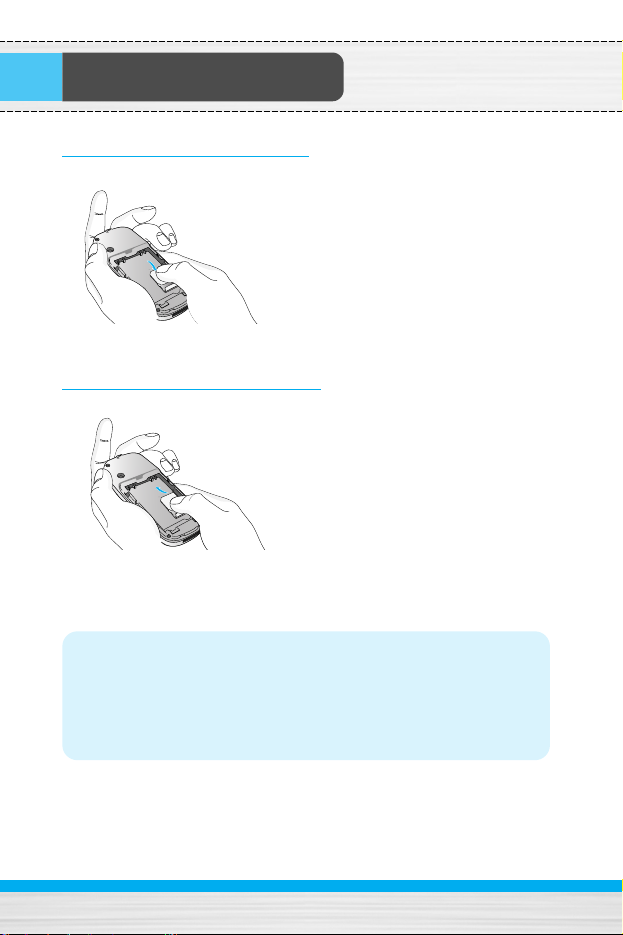
Installation
1. Inserting the SIM Card
Locate the SIM card socket in the
back of the phone. Follow the
steps below to install the SIM card.
1. Remove the battery if attached.
2. Slide the SIM card into the slot,
under the silvery holders, with
the golden connectors facing
down.
2. Removing the SIM Card
Follow the steps below to Remove
the SIM card.
1. Remove the battery if attached.
2. Take out the SIM card from the
slot.
Notice
• Removing the battery from the phone whilst it is switched on
may cause it to malfunction.
• The metal contact of the SIM card can be easily damaged by
scratches. Pay special attention to the SIM card when you
handle and install. Follow the instructions supplied with the
SIM card.
18
Page 19
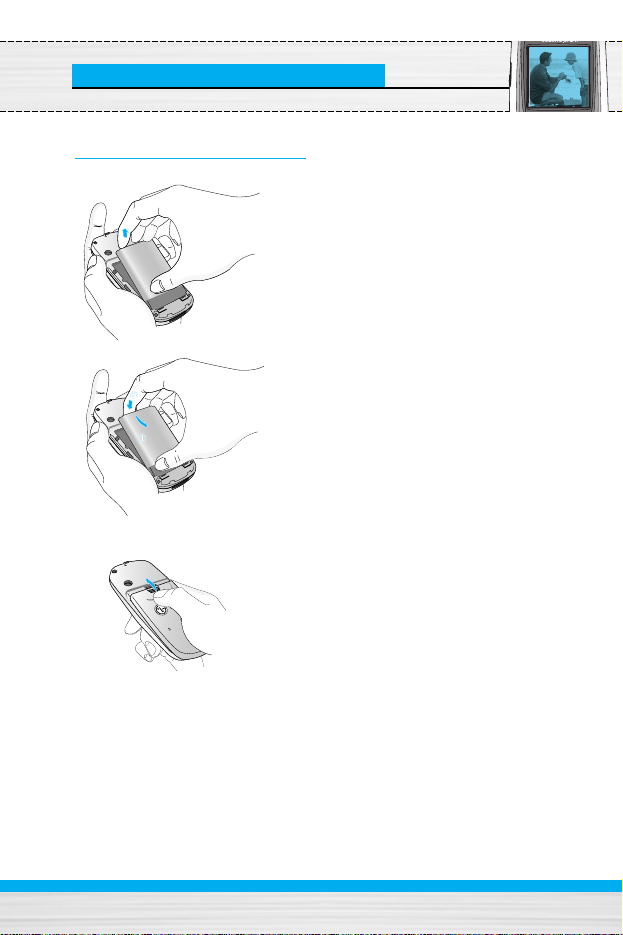
Installation
3. Installing the Battery
1. Position the lugs on the bottom of
the battery into the retaining holder.
2. Then push to the half of the battery
into position.
3. Lay the battery cover in place of the
phone and slide it until the latch
clicks.
19
Page 20
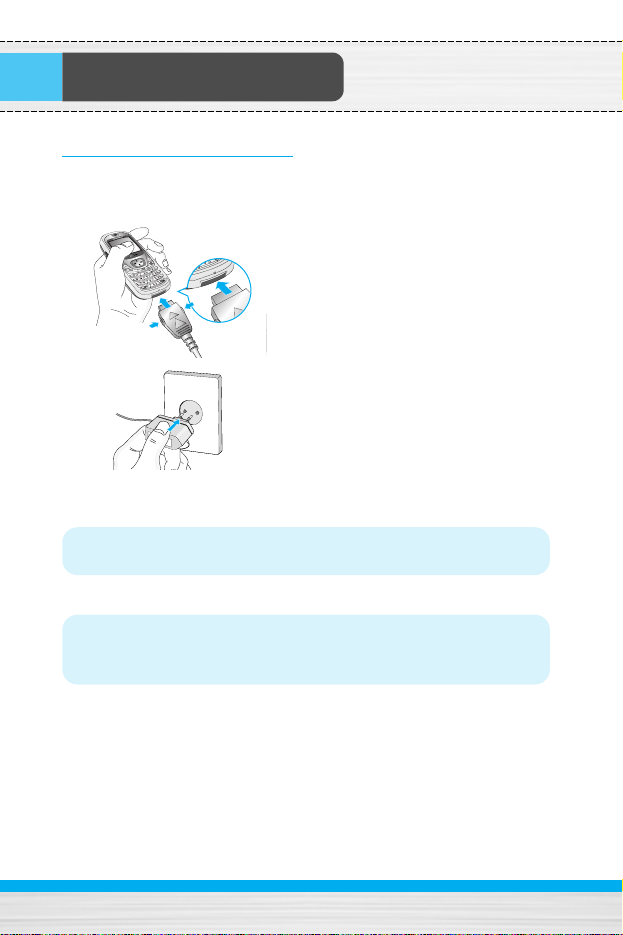
Installation
4. Charging the Battery
To connect the travel adapter to the phone, you must have installed
the battery.
1. With the arrow facing you as shown
in the diagram push the plug on the
battery adapter into the socket on
the bottom of the phone until it clicks
into place.
2. Connect the other end of the travel
adapter to the mains socket. Use
only the included packing charger.
Warning
• Do not force the connector as this may damage the phone
and/or the travel adapter.
Note
• “Battery Charging” is displayed on the screen after connecting
the travel adapter. Only if the battery is totally empty, Call
indicator Light is on without displaying “Battery Charging”.
20
Page 21
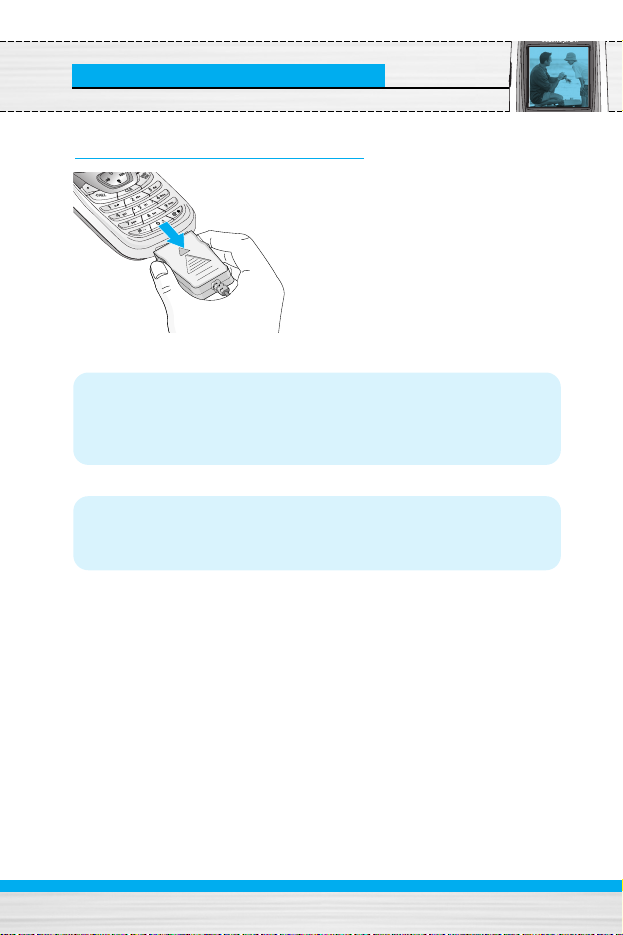
Installation
5. Disconnecting the charger
Disconnect the travel adapter from
the phone by pressing its side
buttons as shown in the diagram.
Note
• Ensure the battery is fully charged before using the phone.
• Do not remove your battery or the SIM card while charging.
• The moving bars of battery icon will stop after charging is
complete.
Note
If the battery does not charge,
• switch the phone off.
• ensure the battery is correctly fit.
21
Page 22
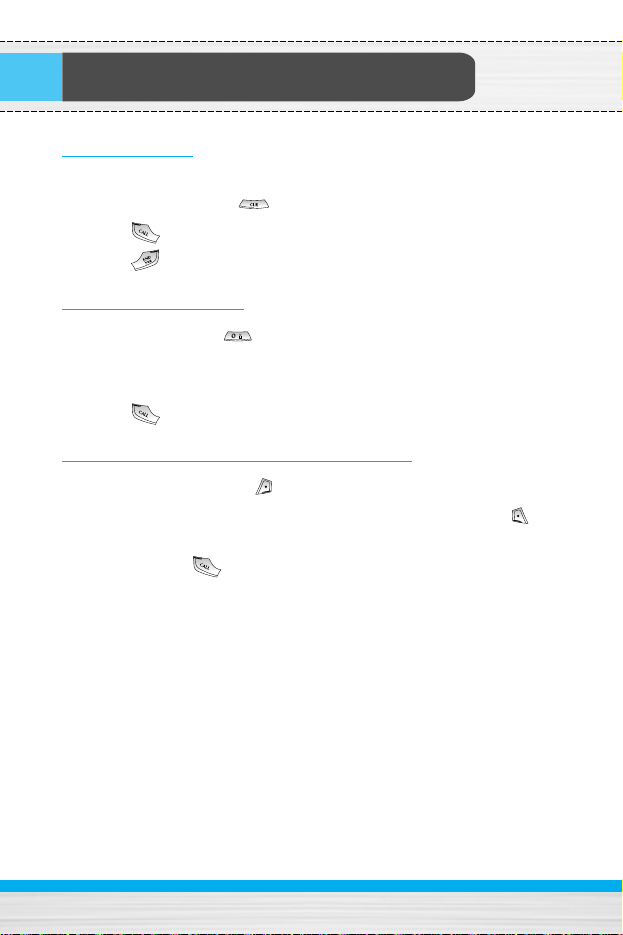
Making and Answering Calls
Making a call
1. Key in phone number including the area code. If you want to
delete number, press .
2. Press to call the number.
3. Press to end the call.
International Calls
1. Press and hold the key for the international prefix. “+”
character may replace with the international access code.
2. Enter the country code, area code, and the phone number.
3. Press .
Making a call using the Phonebook
1. In standby mode, press [Names].
2. When the menu is displayed, you select Search by pressing .
3. If you find out the desired item through searching by a name or a
number, press to call.
22
Page 23
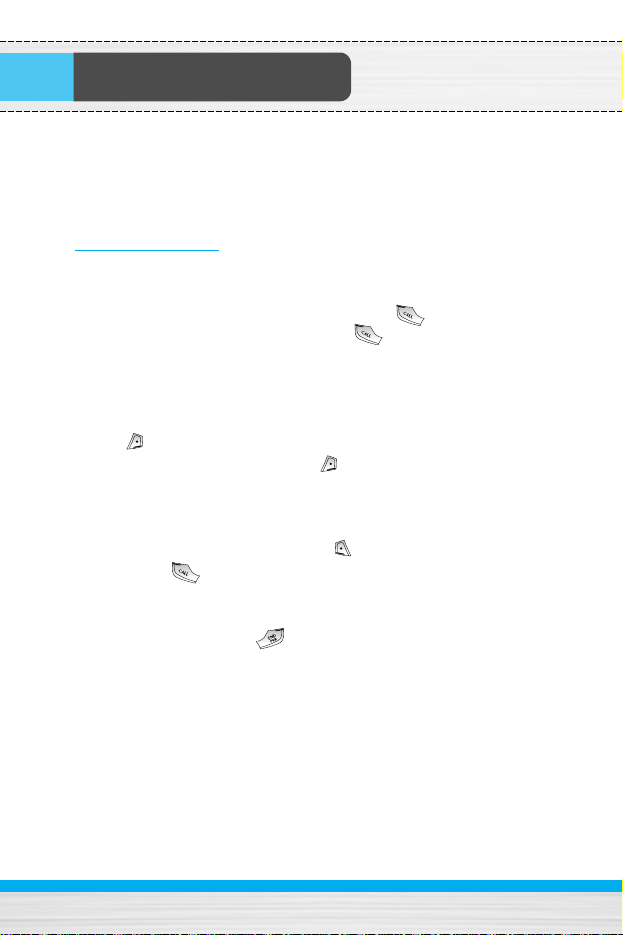
In call Menu
The menu displayed on the handset screen during a call is different
to the default main menu reached from the idle screen, and the
options are described here.
1 During a call
1-1 Putting a Call on Hold
When a call is made or answered, press the [Send] to place it
on hold. When a call is held, press the [Send] to make it
active.
1-2 Making a Second Call
You can get a dial number from phonebook to make a second call.
Press [Names] then select Search. To save the dial number
into phonebook during call, press [Names] then select Add
new.
1-3 Swapping Between Two Calls
To switch between two calls, select [Options], then select Swap
or just press [Send] key.
You can make one of two calls focused by pressing up/down arrow
key. If you want to end one of two calls, make the call you want to
end focused, then press [End] key when the call you want to
end is focused.
23
Page 24
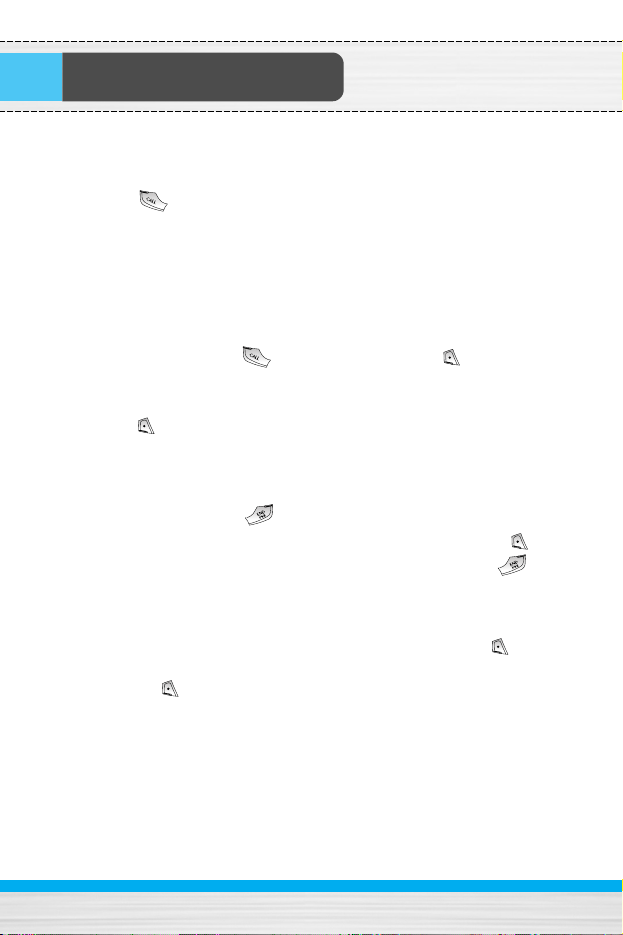
1-4 Answering an Incoming Call
To answer an incoming call when the handset is ringing, simply
press the [Send] key.
The handset is also able to warn you of an incoming call while you
are already in a call. A tone sounds in the earpiece, and the display
will show that a second call is waiting. This feature, known as Call
Waiting, is only available if your network supports it. For details of
how to activate and deactivate it see Call waiting [Menu 4-3-4].
If Call Waiting is on, you can put the first call on hold and answer
the second, by pressing [Send] or by selecting [Answer],
then Hold & Answer.
You can end the current call and answer the waiting call by
selecting [Menu], then End & Answer.
1-5 Rejecting an Incoming Call
When not in a call you can reject an incoming call without answering
it by simply pressing the [End] or for a long time.
When in a call you can reject an incoming call by pressing the
[Menu] key and selecting Multiparty / Reject or by pressing
[End] key.
1-6 Muting the Microphone
You can mute the microphone during a call by pressing the
[Options] key then selecting Mute. The handset can be unmuted by
pressing the [Unmute].
When the handset is muted, the caller cannot hear you, but you can
still hear them.
In call Menu
24
Page 25
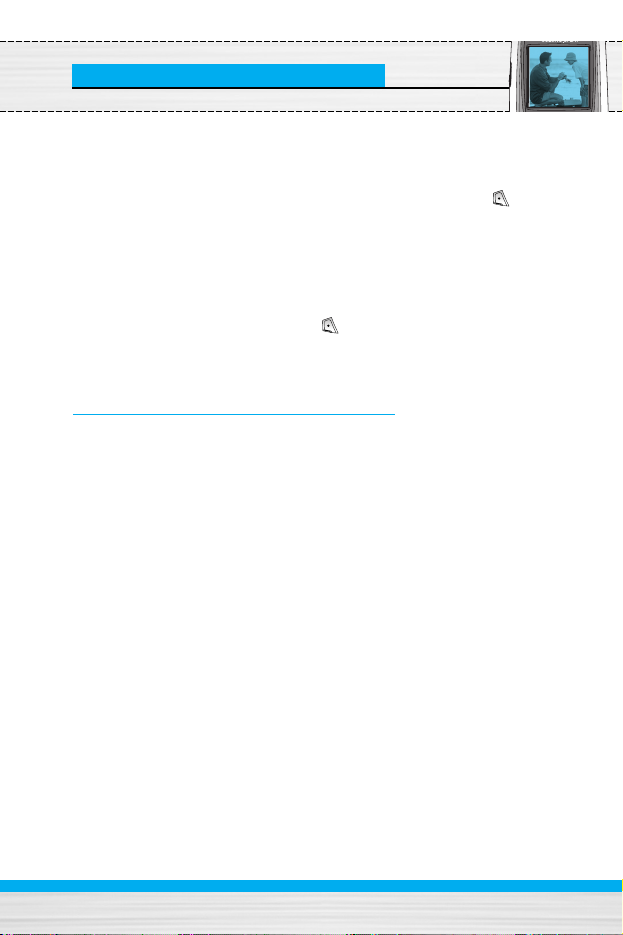
In call Menu
25
1-7 Switching DTMF Tones on During a Call
To turn DTMF tones on during a call, for example, to allow your
handset to make use of an automated switchboard, select
[Options], then DTMF On. DTMF tones can be turned off the same
way.
1-8 Calling up Messages and SIM Tool Kit main menu
The Messages and SIM Tool kit main menu options can be reached
from the in-call menu by selecting [Options]. SIM Tool Kit menu
is shown only when SIM in the handset supports SIM Tool Kit
service.
2 Multiparty or Conference Calls
The multiparty or conference service provides you with the ability to
have a simultaneous conversation with more than one caller, if your
network service provider supports this feature.
A multiparty call can only be set up when you have one active call
and one call on hold, both calls having been answered. Once a
multiparty call is set up, calls may be added, disconnected or
separated (that is, removed from the multiparty call but still
connected to you) by the person who set up the multiparty call.
The maximum callers in a multiparty call is five. Once started, you
are in control of the multiparty call, and only you can add calls to the
multiparty call.
Page 26
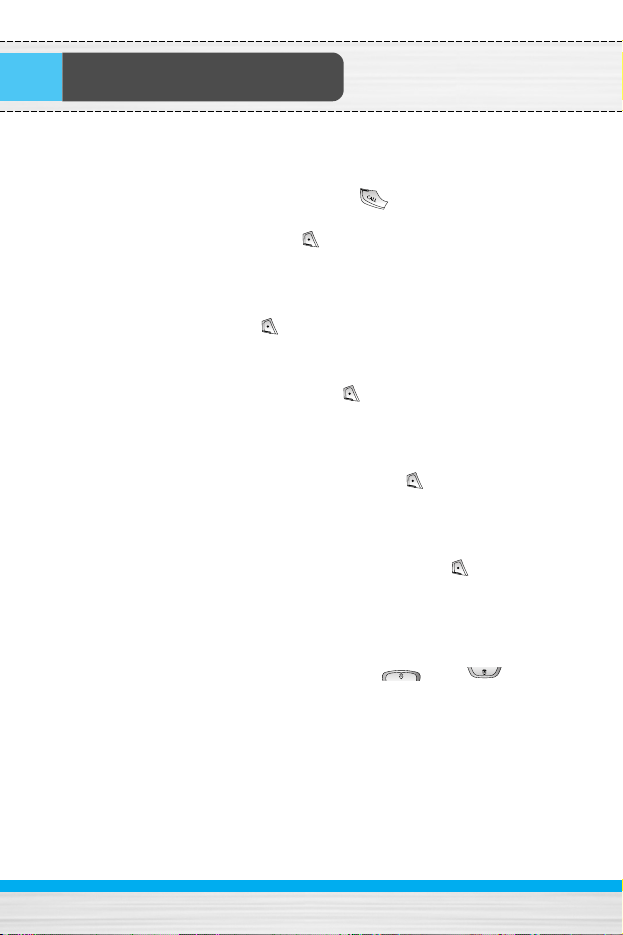
2-1 Making a Second Call
You can make a second call while you are already in a call. To do
this, enter the second number and press [Send]. When you
get second call the first call is automatically put on hold. You can
swap between calls by selecting [Options] then Swap.
2-2 Setting up a Multiparty Call
You can connect a call on hold to the currently active call to form a
multiparty call by selecting [Options] then Multiparty / Join all.
2-3 Putting the Multiparty Call on Hold
To put a multiparty call on hold, select [Options] then
Multiparty / Hold all.
2-4 Activate the Multiparty Call on Hold
To make a multiparty call on hold active, select [Options] then
Multiparty / Join all.
2-5 Adding Calls to the Multiparty Call
To join an active call to the held multiparty call, select [Options]
then Multiparty / Join all.
2-6 Displaying Callers in a Multiparty Call
To scroll though the numbers of the callers who make up a
multiparty call on the handset screen, press and keys.
In call Menu
26
Page 27
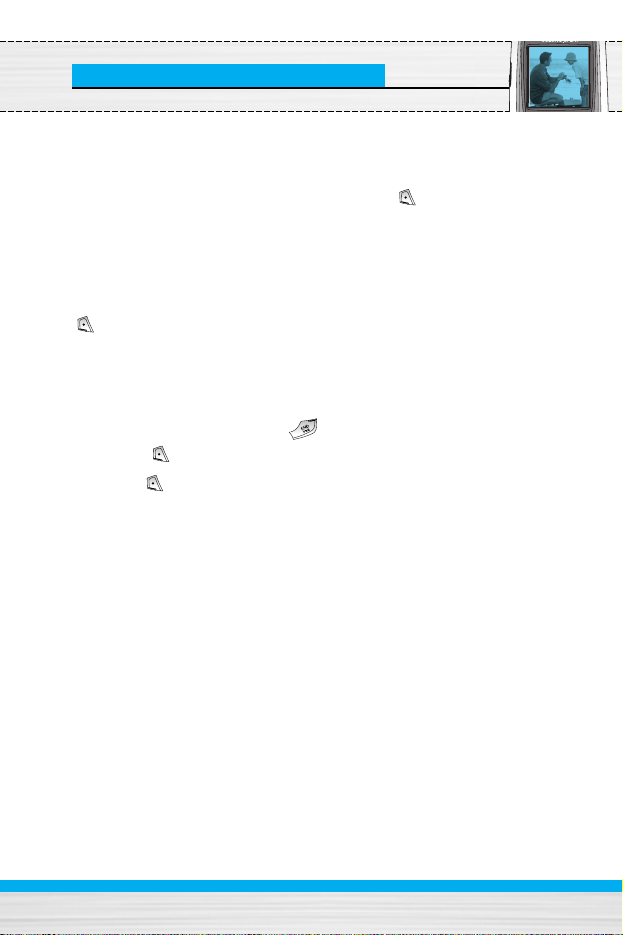
In call Menu
27
2-7 Putting a Member of a Multiparty Call on Hold
To place one selected caller (whose number is currently displayed
on-screen) of a multiparty call on hold, select [Options] then
Multiparty / Exclude.
2-8 A Private Call in a Multiparty Call
To have a private call with one caller of a multiparty call, display the
number of the caller you wish to talk to on the screen, then select
[Options] and Multiparty / Private to put all the other callers on
hold.
2-9 Ending a Multiparty Call
The currently displayed caller of a multiparty call can be
disconnected by pressing the [End] key. To end a multiparty
call, press [Options] then select Multiparty / End multiparty.
Selecting [Options] then Multiparty / End all, will end all the
active and held calls.
Page 28
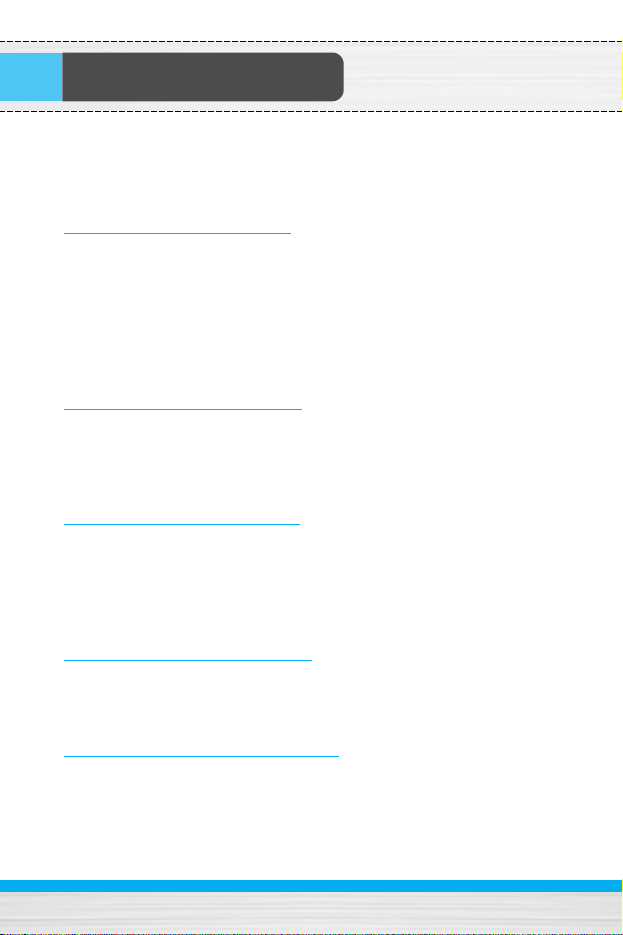
Access Codes
28
You can use the access codes described in this section to avoid
unauthorized use of your phone. The access codes (except PUK
and PUK2 codes) can be changed by using [Menu 4-4-6].
PIN code (4 to 8 digits)
The PIN (Personal Identification Number) code protects your SIM
card against unauthorized use. The PIN code is usually supplied
with the SIM card. When PIN code is set On, your phone will
request the PIN code every time it is switched on. On the contrary,
when PIN code is set Off, your phone connects to the network
directly without the request PIN code.
PIN2 code (4 to 8 digits)
The PIN2 code, supplied with some SIM cards, is required to access
some functions such as Advice of call charge, Fixed Dial number.
These functions are only available if supported by your SIM card.
PUK code (4 to 8 digits)
The PUK (PIN Unblocking Key) code is required to change a
blocked PIN code. The PUK code may be supplied with the SIM
card. If not, contact your local service provider for the code. If you
lose the code, also contact your service provider.
PUK2 code (4 to 8 digits)
The PUK2 code, supplied with some SIM cards, is required to change a
blocked PIN2 code. If you lose the code, also contact your service provider.
Security code (4 to 8 digits)
The security code protects the unauthorized use of your phone. It is
usually supplied with the phone. This code is required to delete all
phone entries and to activate “Reset settings” menu. The default
number is “0000”.
Page 29
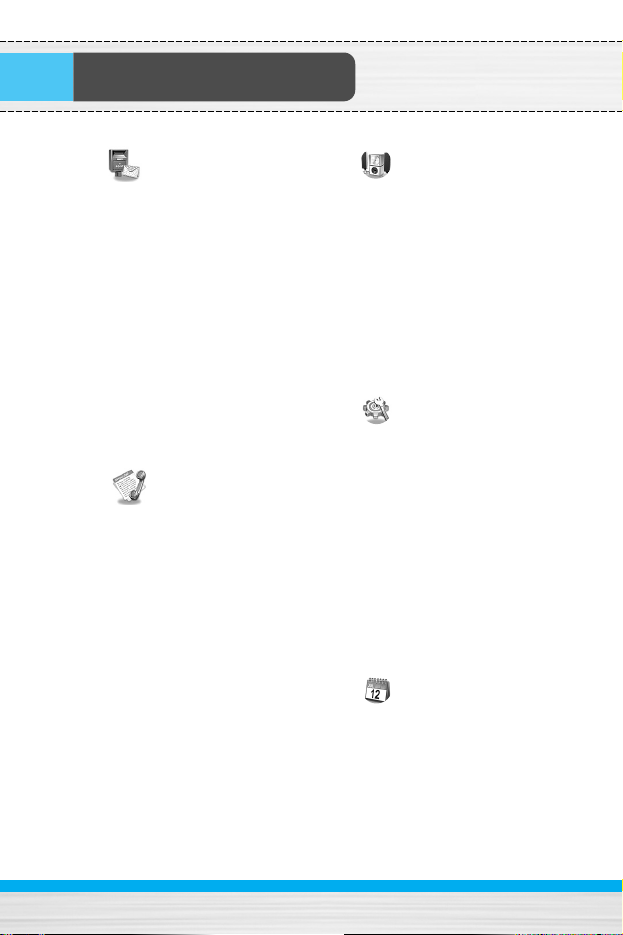
1 Messages
1 Write text message
2 Write multimedia message
3 Inbox
4 Outbox
5 Drafts
6 Listen to voice mail
7 Info message
8 Templates
9 Settings
2 Call register
1 Missed calls
2 Received calls
3 Dialled calls
4 Delete recent calls
5 Call charges
6 GPRS information
3 Profiles
1 Vibrate only
2 Quiet
3 General
4 Loud
5 Headset
6 Car
4 Settings
1 Date & Time
2 Phone settings
3 Call settings
4 Security settings
5 Network settings
6 GPRS setting
7 Reset settings
5 Organiser
1 Alarm clock
2 Scheduler
3 Phonebook
Menu Tree
29
Page 30

6 FM Radio
1 Listen radio
2 Channels
7 Fun & Tools
1 Favorites
2 Games
3 Calculator
4 My folder
5 Unit converter
6 World time
7 Voice recorder
8 Memory status
8 Internet
1 Home
2 Bookmarks
3 Profiles
4 Go to URL
5 Cache settings
6 Cookies settings
7 Security certification
8 Reset profiles
9 Browser version
9 Java
1 Applications
2 Download
3 Profiles
10 SIM Service
This menu depends on SIM
and the network services.
Menu Tree
30
Page 31

Messages [Menu 1]
This menu includes functions related to SMS (Short Message
Service), MMS (Multimedia Message Service), voice mail, as well as
the network’s service messages.
Write text message [Menu 1-1]
You can write and edit text message, checking the number of
message pages.
1. Enter the Messages menu by pressing [Select].
2. If you want to write a new message, select Write text message.
3. To make text input easier, use T9. For details, see How to Use
T9 (Page 35).
4. Press [Insert] to attach the followings.
5. If you want to set option for your text, or to finish your writing,
press [Options].
Note
• The phone which supports EMS release 5 is available to send
colour pictures, sounds, text styles, etc.. The other party may
not receive pictures, sounds or text styles you sent properly if
the phone does not support such options.
Options
• Send
Sends text messages.
1. Enter numbers of recipient.
2. Press key to add more recipients.
3. You can add phone numbers in the phone book.
4. Press after entering numbers.
31
Page 32

Messages [Menu 1]
• Save
Stores messages in Outbox.
• Font
You can select Size and Style of fonts.
• Colour
You can select Colour of foreground and background.
• Alignment
You can make the message contents aligned Right, Centre or Left.
• Add T9 dictionary
You can add your own word. This menu can be shown only when
edit mode is Predictive (T9Abc/T9abc/T9ABC).
• T9 languages
Select a T9 input mode.
• Exit
If you press Exit while writing a message, you can end the writing
message and back to the Message menu. The message you have
written is not saved.
32
Page 33

Messages [Menu 1]
Insert
• Symbol
You can add special characters.
• Picture
You can insert the Default pictures or pictures in My folder that
are available for short messages.
• Sound
You can insert sounds that are available for short messages.
• Text templates
You can use Text templates already set in the phone.
• Phonebook
You can add phone numbers or e-mail addresses in Phonebook.
• Signature
You can add your contact information to the message.
Write multimedia message [Menu 1-2]
You can write and edit multimedia messages, checking message
size.
1. Enter the Messages menu by pressing [Select].
2. If you want to write a new message, select Write multimedia
message.
3. You can create a new message or choose one of the multimedia
message templates already made.
4. Press Insert to add Symbol, Picture, Sound, Text templates,
Phonebook or Signature.
33
Page 34

Messages [Menu 1]
Options
• Send
You can send multimedia messages to multiple recipients, prioritise
your message, and make it sent later as well.
• Preview
You can preview multimedia messages you wrote.
• Save
You can save multimedia messages in the drafts or as templates.
• Add slide
You can add a slide before or after current slide.
• Move to slide
You can move to previous or next slide.
• Delete slide
You can delete current slides.
• Set slide format
- Set timer
You can set timer for slide, text, picture and sound.
- Swap text and picture
You can switch the position of picture and text of the message.
• Remove media
You can remove pictures or sounds in the slide. This option can be
shown only when any media exists.
34
Page 35

Messages [Menu 1]
• Add T9 dictionary
You can add your own word. This menu can be shown only when
edit mode is Predictive (T9Abc/T9abc/T9ABC).
• T9 languages
Select a T9 input mode.
• Exit
You can back to the Message menu.
Note
• If you select the picture (15K) on writing multimedia message,
loading duration will take around 15 seconds at least.
Furthermore, you can't activate any key during loading time.
After 15 seconds, it is available to write multimedia message.
35
Page 36

Messages [Menu 1]
T9 allows you to input text quickly.
In T9, you only need to press the key with the corresponding
letter once. This is based on a built-in dictionary to which you
can also add new words.
• Writing words by using T9.
1. Start writing a word by using the keys to .
Press each key only once for one letter.
To write for instance ‘Girl’, press , , , .
The characters that you enter appear blocked.
The word changes after each keystroke. Therefore you
shouldn’t pay too much attention to how the word appears on
the display until you have pressed all the appropriate keys .
To delete a character to the left, press .
To insert several numbers, hold down and key in the
numbers.
If you hold down, you can change the type of language.
(You can also use options.)
Also, the phone supports three modes: Predictive (T9Abc,
T9ABC, T9abc), Multitap (ABC, abc), Numeric (123). If you
want to change a mode, press key.
36
How to Use T9
160 1
T9Abc
159 1
T9abc
158 1
T9abc
157 1
T9abc
156 1
T9abc
Hi
I
His
Girl
(For G)
(For r) (For l)
(For i)
Page 37

Messages [Menu 1]
37
Alternatively : Press key and select insert symbols.
Select the desired character and press
Select.
2. When you have finished writing a word, check whether the
word is correct.
If the word is correct : Press and write the next word.
If the word is not correct : Search by ,
(Previous and Next word).
Alternatively : If there is no word you want you can add your
own word.
Press [Options] in the Predictive edit
mode.
Select Add T9 dictionary Menu. You can see
the following.
3. To insert a punctuation mark, press repeatedly until the
desired mark appears.
T9 languages
• You can select T9 Languages by selecting Menu. In T9 mode,
you can also select T9 Off menu. (Default is T9 On)
ABC
Word
Save Back
ABC
Word
Save Back
LGGSM
Input
your word
Page 38

Messages [Menu 1]
Inbox [Menu 1-3]
You will be alerted when you have received messages. They will be
stored in Inbox.
In Inbox, you can identify each message by icons. For detail, see the
icon directive.
Icon directive
[] Multimedia message
[] Short message
[] SIM message
[] Read
[] Notified multimedia message
If the phone shows ‘No space for SIM message’, you have to delete
only SIM messages from Inbox. If the phone displays ‘No space for
message’, you can make space of each repository as deleting
messages, media and applications.
❇ SIM message
SIM message means the message exceptionally stored in SIM card.
For notified multimedia message, you have to wait for downloading
and processing of the message. For notification setting, see [Menu
1-9-2] for detail.
To read a message, select one of the messages by pressing .
Reply
You can reply to the sender.
38
Page 39

Messages [Menu 1]
Forward
You can forward the selected message to another party.
Return call
You can call back to the sender.
Delete
You can delete the current message.
Extract
You can extract picture, sound and text. They will be saved in My
folder or Phonebook.
View information
You can view information about received messages; Sender's
address, Subject (only for Multimedia message), Message date &
time, Message type, Message size.
Replay (applicable to Multimedia message only)
You can replay multimedia messages.
❇ Receive (In the case of notification message)
If Multimedia message is set to Auto download off, you can get
only Notification. To receive a message, you need to select
[Receive].
Outbox [Menu 1-4]
You can see sent and unsent messages here. For sent message,
you can see the delivery status.
The browsing is same as that for the inbox message.
39
Page 40

Messages [Menu 1]
Icon directive
[] Sent
[] Failed
[] Delivery confirmed
[] SMS sent
❇ When you already sent the message:
Forward
You can forward the current message to other recipients.
Delete
You can delete the current message.
View information
You can view information about outbox messages; Recipient’s
address, Subject (only for Multimedia message), Message date &
time, Message type, Message size.
❇ When you didn’t send the message:
View
You can view the messaage.
Send
You can send the message.
Delete
You can delete the current message.
View information
You can view information about outbox messages.
40
Page 41

Messages [Menu 1]
Drafts [Menu 1-5]
You can view the messages saved as a draft. The draft messages
are listed with the date and time when they were saved. Scroll
through the list using up/down navigation keys.
Icon directive
[] Multimedia message
[] Text message
[] Delivery confirmed
Each draft has the following options. Press [Options].
View
You can view the selected message.
Edit
You can edit the selected message.
Send
You can send the selected message.
Delete
Deletes the selected message from the drafts folder.
View information
You can view the information of selected message: subject (only for
multimedia message), the date and time when saved, message type
and size, the priority (only for multimedia message).
Page 42

Messages [Menu 1]
Delete all
Deletes all the messages from drafts folder.
Listen to voice mail [Menu 1-6]
You can listen to voice mail.
Info message [Menu 1-7]
Info service messages are text messages delivered by the network
to GSM. They provide general information such as weather reports,
traffic news, taxis, pharmacies, and stock prices. Each type of
information has the number; therefore, you can contact service
provider as long as you have input the certain number for the
information. When you have received an info service message, you
can see the popup message to show you that you have received a
message or the info service message is directly displayed. To view
the message again or not in standby mode, follow the sequence
shown below;
Read [Menu 1-7-1]
1. When you have received an info service message and select
Read to view the message,it will be displayed on the screen. You
can read another message by scrolling , or [Next].
2. The message will be shown until another message is reached.
Topics [Menu 1-7-2]
• Add new
You can add Info service message numbers in the Phone memory
with its nickname.
• View list
You can see Info service message numbers which you added. If
you press [Options], you can edit and delete info message
category which you added.
42
Page 43

Messages [Menu 1]
• Active list
You can select Info service message numbers in the active list. If
you activate an info service number, you can receive messages
sent from the number.
Templates [Menu 1-8]
Text templates [Menu 1-8-1]
You have 6 text templates. You can change the predefined
templates into your favorite ones or fill the <empty>s.
Multimedia templates [Menu 1-8-2]
You can use the following options.
• Preview
You can preview multimedia messages you wrote.
• Save
You can save multimedia messages in the outbox or as templates.
• Add slide
You can add a slide before or after current slide.
• Move to slide
You can move to previous or next slide.
• Delete slide
You can delete current slides.
• Set slide format
- Set timer
You can set timer for slide, text, picture and sound.
43
Page 44

Messages [Menu 1]
• Remove media
You can remove pictures or sounds in the slide. This option can be
shown only when any media exists.
• Add T9 dictionary
You can add your own word. This menu can be shown only when
edit mode is Predictive (T9Abc/T9abc/T9ABC).
• T9 languages
Select a T9 input mode.
• Exit
You can back to the Message menu.
Signature [Menu 1-8-3]
You can make your Signature. Key in Name, Phone number, Fax
number and Email.
Settings [Menu 1-9]
Text message [Menu 1-9-1]
• Message types
Text, Voice, Fax, Natl. paging, X.400, E-mail, ERMES
Usually, the type of message is set to Text. You can convert your
text into alternative formats. Contact your service provider for the
availability of this function.
• Validity period
This network service allows you to set how long your text
messages will be stored at the message centre.
• Delivery report
If you set to Yes, you can check whether your message is sent
successfully.
44
Page 45

Messages [Menu 1]
• Reply via same service centre
When a message is sent, it allows the recipients to reply and
charge the cost of the reply to your telephone bill.
• SMS centre
If you want to send the text message, you can receive the address
of SMS centre through this menu.
Multimedia message [Menu 1-9-2]
• Priority
You can send the message after setting the level of priority: Low,
Normal and High.
• Validity period
This network service allows you to set how long your text
messages will be stored at the message centre.
• Delivery report
If it is set to Yes in this menu, you can check whether your
message is sent successfully.
• Auto download
On: The messages are downloaded automatically on receipt.
Off: Requires to confirm the message which you want to
download.
Home network only: In home network, you can activate Auto
download “On” menu, Otherwise, you can activate Auto download
in roaming network when you set Off.
• Network settings
In order to download MMS from the server, you need to set up a
CSD or GPRS data connection. If you select multimedia message
server, you can set URL for multimedia message server. You can
set over 5 profiles to connect service.
45
Page 46

Messages [Menu 1]
- Homepage
This menu allows to connect MMS centre (MMSC).
- Bearer
• Data
• GPRS
- Data settings
Appears only if you select Data settings as a Bearer\service.
IP address
Dial number : Enter the telephone number to dial to access your
WAP gateway.
User ID
Password
Call type : Select the type of data call, Analogue or Digital
(ISDN).
Call speed : The speed of your data connection 9600 or 14400.
- GPRS settings
The service settings are only available when GPRS is chosen as
a bearer service.
IP address
APN : Insert APN (Access Point Name) of GPRS.
User ID
Password
- Connection type
The options for connection type are Temporary or Continuous.
- Secure settings
Depending on the chosen gateway port, you can select this
option On or Off.
46
Page 47

Messages [Menu 1]
• Permitted types
Personal : Personal message.
Advertisements : Commercial message.
Information : Necessary information.
Voice mail centre [Menu 1-9-3]
You can receive the voicemail if this feature is supported by your
network service provider. When a new voicemail is arrived, the
symbol will be displayed on the screen. Please check with your
network service provider for details of their service in order to
configure the phone accordingly.
1. Hold down 1 key in standby mode.
2. You can check the following submenus.
• Home
You can listen to voice mails by selecting Home.
• Roaming
Even when you are in abroad, you can listen to voice mails if
roaming service is supported.
Info message [Menu 1-9-4]
(Dependent to network and subscription)
• Receive
- Yes
If you select this menu, your phone will receive Info service
messages.
- No
If you select this menu, your phone will not receive Info service
messages any more.
47
Page 48

Messages [Menu 1]
• Alert
- Yes
Your phone will beep when you have received Info service
message numbers.
- No
Your phone will not beep even though you have received info
service messages.
• Languages
You can select the language you want by pressing [On/Off]. Then,
the info service message will be shown in the language that you
selected.
Push messages [Menu 1-9-5]
You can set the option whether you will receive the message or not.
48
Page 49

Call register [Menu 2]
Missed calls [Menu 2-1]
This menu shows recently missed numbers. You can call these
numbers, save and view the date and the time.
Received calls [Menu 2-2]
This menu shows recently received numbers. You can call these
numbers, save and view the date and the time.
Dialled calls [Menu 2-3]
This menu shows the latest dialled numbers up to 20.
Delete recent calls [Menu 2-4]
You can delete recent calls of Missed calls, Received calls,
Dialled calls or All calls.
Call charges [Menu 2-5]
Within these submenus, you can view the duration and the call cost
of your calls.
49
Page 50

Call register [Menu 2]
Call duration [Menu 2-5-1]
This function allows you to view the duration of your Last Call, All
Calls, Received calls and Dialled calls in hours, minutes and
seconds. You can also reset the call timers.
1. Press [Menu] in standby mode.
2. Press for direct access or use and to enter Call
register, then select Call charges.
3. Scroll to highlight Call duration and Press [Select].
The following 5 submenus: Last call, All calls, Received calls,
Dialled calls and Reset all.
Call costs [Menu 2-5-2]
This function allows you to check the cost of your last call, all calls,
remaining and reset the cost. To reset the cost, you need the PIN2
code.
1. Press [Menu] in standby mode.
2. Press for direct access or use and to enter Call
register, then select Call charges.
3. Scroll to highlight Call costs and Press [Select].
The following 4 submenus: Last call, All calls, Remaining and
Reset all.
Note
• The actual cost invoiced for calls by your service provider
may vary, depending upon network features, rounding-off for
billing, tax, and etc.
50
Page 51

Call register [Menu 2]
Settings [Menu 2-5-3] (SIM Dependent)
• Set tariff
You can set the currency type and the unit price. Contact your
service providers to obtain charging unit prices. To select the
currency or unit in this menu, you need the PIN2 code.
Note
• When all units have been used, no calls can be made
except emergency calls. Depending on the SIM card, you
need the PIN2 code to set a call cost limit.
• Set credit
This network service allows you to limit the cost of your calls by
selected charging units. If you select Read, the number of
remaining unit is shown. If you select Change, you can change
your charge limit.
• Auto display
This network service allows you to see automatically the cost of
your last calls. If set to On, you can see the last cost when the call
is released.
51
Page 52

Call register [Menu 2]
GPRS information [Menu 2-6]
You can check the amount of data transferred over the network
through GPRS. In addition, you can view how much time you are
online.
Call duration [Menu 2-6-1]
You can check the duration of Last call and All calls. You can also
reset the call timers.
Data volumes [Menu 2-6-2]
You can check the Sent, Received or All data volumes and Reset
all.
52
Page 53

Profiles [Menu 3]
In this menu, you can adjust and customize the phone tones for
different events and environments.
1. Press [Menu] in standby mode.
2. Press for direct access or use and .
Vibrate only [Menu 3-1]
You can adjust the profile as Vibrate only if you need vibration
mode. In the mode, all kinds of alert are Vibrate or Silent.
Quiet [Menu 3-2]
You can adjust the profile as Quiet if you are in quiet place.
General [Menu 3-3]
You can adjust the profile as General.
Loud [Menu 3-4]
You can adjust the profile as Loud if you are in a noisy
environment.
Headset [Menu 3-5]
You can adjust the profile as Headset when you put on a headset.
Car [Menu 3-6]
You can adjust the profile as Car when you activate Handsfree kit.
53
Page 54

Profiles [Menu 3]
Note
• Headset and Car profiles can be activated only when
Handsfree kit or Ear microphone put on the handset.
However, their properties can be personalised.
Activate [Menu 3-x-1]
Activates the selected Profile.
Personalise [Menu 3-x-2]
Each has the submenus as shown below except for Vibrate only.
Call alert type
Allows to select alert type such as Ring, Vibrate, etc. for the
incoming for adjusting environment.
Ring tone
Allows to set the ring tone for adjusting environment.
Ring volume
Allows to set the ring volume for adjusting environment. The volume
of Power on/off sound and all the alert sounds set according to Ring
volume.
Message alert type
Allows to alert when receiving a message for adjusting environment.
Message tone
Allows to select the alert tone for message reception.
Keypad volume
Allows to set the keypad volume for adjusting environment.
54
Page 55

Profiles [Menu 3]
Keypad tone
Allows to select the keypad tone for adjusting environment.
Effect sound volume
Allows to set the effect sound volume for adjusting environment.
Power on/off volume
Allows to set the power on/off volume for adjusting environment
Auto answer
This function will be activated only when your phone is connected to
the headset or handsfree kit.
• Off : The phone will not answer automatically.
• After 5 secs : After 5 seconds, the phone will answer
automatically.
• After 10 secs : After 10 seconds, the phone will answer
automatically.
Rename [Menu 3-x-3]
You can change the default profile name except of Vibrate only,
Headset, and Car menus.
Note
• If you set the Handsfree kit to the phone, you can’t use the
vibrate mode related with Call alert type or Message alert
menu. In car menu, the following submenus are available;
- Call alert type : Ring, Lamp
- Message alert type : Ring once, Ring periodically, No alert
55
Page 56

Settings [Menu 4]
You can set the following menus for your convenience and
preferences.
1. Press [Menu] in standby mode.
2. Press for direct access to enter Settings.
Date & Time [Menu 4-1]
You can set functions relating to the date and time.
Set date [Menu 4-1-1]
You can enter the current date.
Date format [Menu 4-1-2]
You can set the Date format such as DD/MM/YYYY, MM/DD/YYYY,
YYYY/MM/DD. (D: Day / M: Month / Y: Year)
Set time [Menu 4-1-3]
You can enter the current time.
Time format [Menu 4-1-4]
Your can set the time format between 24-hour and 12-hour.
Phone settings [Menu 4-2]
You can set functions relating to the phone.
Wallpaper [Menu 4-2-1]
You can select the background pictures in standby mode.
• Default
You can select a picture or an animation of wallpaper by pressing
or .
56
Page 57

Settings [Menu 4]
• Myfolder
You can select a picture or an animation as wallpaper.
Greeting note [Menu 4-2-2]
If you select On, you can edit the text which is displayed in standby
mode.
Language [Menu 4-2-3]
You can change the language for the display texts in your phone.
This change will also affect the Language Input mode.
Backlight [Menu 4-2-4]
You can set the light-up duration of the LCD display.
LCD contrast [Menu 4-2-5]
You can set the brightness of LCD by pressing , .
Information window [Menu 4-2-6]
You can preview the current state of the selected menu before open
the menu. The state is shown at bottom of the display.
Menu colour [Menu 4-2-7]
You can select the preferred menu colour among various
combination.
Network name [Menu 4-2-8]
If you select on, you can see the network service provider name
which is displayed in standby mode.
57
Page 58

Settings [Menu 4]
58
Call settings [Menu 4-3]
You can set the menu relevant to a call by pressing [Select] in
the Setting menu.
Call divert [Menu 4-3-1]
The Call divert service allows you to divert incoming voice calls, fax
calls, and data calls to another number. For details, contact your
service provider.
• All voice calls
Diverts voice calls unconditionally.
• If busy
Diverts voice calls when the phone is in use.
• If no reply
Diverts voice calls which you do not answer.
• If out of reach
Diverts voice calls when the phone is switched off or out of
coverage.
• All fax calls
Diverts to a number with a fax connection unconditionally.
• Cancel all
Cancels all call divert service.
Page 59

Settings [Menu 4]
The submenus
Call divert menus have the submenus shown below.
- Activate
Activate the corresponding service.
To voice mail centre
Forwards to message centre. This function is not shown at All data
calls and All fax calls menus.
To other number
Inputs the number for diverting.
To favourite number
You can check recent 5 diverted numbers.
- Cancel
Deactivate the corresponding service.
- View status
View the status of the corresponding service.
Answer mode [Menu 4-3-2]
• Press any key
If you select this menu, you can receive a call by pressing any key
except [End] key and key.
• Send only
If you select this menu, you can receive a call by only pressing
[Send] key.
59
Page 60

Settings [Menu 4]
Send my number [Menu 4-3-3]
(network and subscription dependent)
• On
You can send your phone number to another party. Your phone
number will be shown on the receiver’s phone.
• Off
Your phone number will not be shown.
• Set by network
Select this to reset the phone to the setting that you have agreed
upon with your service provider.
Call waiting [Menu 4-3-4]
(network dependent)
• Activate
If you select Activate, you can accept a waiting (receiving) call.
• Cancel
If you select Cancel, you cannot recognize the waiting (receiving)
call.
• View status
Shows the status of Call waiting.
Minute minder [Menu 4-3-5]
If you select On, you can check the call duration by deep sound
every minute during a call.
60
Page 61

Settings [Menu 4]
Auto redial [Menu 4-3-6]
• On
When this function is activated, the phone will automatically try to
redial in the case of failure to connect a call.
• Off
Your phone will not make any attempts to redial when the original
call has not connected.
Closed user group [Menu 4-3-7]
(network dependent)
Restricts usage of the phone with numbers that belong to certain
user groups. When this function is used, every outgoing call is
associated with a group index. If a group index is specified, it is
used for all outgoing calls. If no group index is specified, the
network will use the preferential index (a specific index that is stored
in the network).
Default : Activate the default group agreed on with the network
operator.
Set : Setting the selected CUG Index.
Edit : Editing the CUG name and CUG Index.
Delete : Deleting the selected CUG.
Delete all : Deleting All CUG.
61
Page 62

Settings [Menu 4]
Security settings [Menu 4-4]
PIN code request [Menu 4-4-1]
In this menu, you can set the phone to ask for the PIN code of your
SIM card when the phone is switched on. If this function is activated,
you’ll be requested to enter the PIN code.
1. Select PIN code request in the security settings menu, and then
press [Select].
2. Set On/Off.
3. If you want to change the setting, you need to enter PIN code
when you switch on the phone.
4. If you enter wrong PIN code more than 3 times, the phone will
lock out. If the PIN is blocked, you will need to key in PUK code.
5. You can enter your PUK code up to 10 times. If you put wrong
PUK code more than 10 times, you can not unlock your phone.
You will need to contact your service provider.
Phone lock [Menu 4-4-2]
You can use security code to avoid unauthorized use of the phone.
Whenever you switch on the phone, the phone will request security
code if you set phone lock to On. If you set phone lock to
Automatic, your phone will request security code only when you
change your SIM card.
Automatic key lock [Menu 4-4-3]
When you enable Automatic key lock, keypad will be locked
automatically on an idle screen after 30 seconds without any key
requesting.
62
Page 63

Settings [Menu 4]
Note
• If you want to lock your phone keypad manually, enter Top
menu and press key.
• If you want to unlock your phone keypad, press [unlock]
key and then press key. But if you enabled
Automatic key lock before, your phone keypad will be unlock
and then after 30 seconds the keypad will be lock up again
automatically.
Call barring [Menu 4-4-4]
The Call barring service prevents your phone from making or
receiving certain category of calls. This function requires the call
barring password. You can view the following submenus.
• All outgoing
The barring service for all outgoing calls.
• Outgoing international
The barring service for all outgoing international calls.
• Outgoing international except home country
The barring service for all international outgoing calls except home
network.
• All incoming
The barring service for all incoming calls
• Incoming when abroad
The barring service for all incoming calls when roaming
• Cancel all
You can cancel all barring services.
• Change password
You can change the password for Call Barring Service.
63
Page 64

Settings [Menu 4]
Each call barring menu has following submenus:
• Activate
Allows to request the network to set call restriction on.
• Cancel
Set the selected call restriction off.
• View status
View the status whether the calls are barred or not.
Fixed dial number [Menu 4-4-5]
(SIM dependent)
You can restrict your outgoing calls to selected phone numbers. The
numbers are protected by your PIN2 code.
• Activate
You can restrict your outgoing calls to selected phone numbers.
• Cancel
You can cancel fixed dialling function.
• Number list
You can view the number list saved as Fixed dial number.
Change codes [Menu 4-4-6]
PIN is an abbreviation of Personal Identification Number used to
prevent use by only unauthorized person.
You can change the access codes: PIN2 code, Security code.
1. If you want to change the Security code/PIN/PIN2 code input your
original code, and then press [OK].
2. Input new Security code/PIN/PIN2 code and verify them.
64
Page 65

Settings [Menu 4]
Network settings [Menu 4-5]
You can select a network which will be registered either
automatically or manually. Usually, the network selection is set to
Automatic.
Automatic [Menu 4-5-1]
If you select Automatic mode, the phone will automatically search
for and select a network for you. Once you have selected
“Automatic”, the phone will be set to “Automatic” even though the
power is off and on.
Manual [Menu 4-5-2]
The phone will find the list of available networks and show you
them. Then you can select the network which you want to use if this
network has a roaming agreement with your home network
operator. The phone let you select another network if the phone fails
to access the selected network.
Preferred [Menu 4-5-3]
You can set a list of preferred networks and the phone attempts to
register with first, before attempting to register to any other
networks. This list is set from the phone’s predefined list of known
networks.
65
Page 66

Settings [Menu 4]
Reset settings [Menu 4-7]
You can initialize all factory defaults. You need Security code to
activate this function.
66
GPRS setting [Menu 4-6]
You can set GPRS service depending on various situation.
Power on [Menu 4-6-1]
If you select this menu, the phone is automatically registered to a
GPRS network when you switch the phone on.
When you end the application,GPRS connection is ended but
the registration to the GPRS network remains.
When needed [Menu 4-6-2]
If you select this menu, the GPRS connection is established when
you connect a WAP service and closed when you end the WAP
connection.
Page 67

Organiser [Menu 5]
Alarm clock [Menu 5-1]
You can set up to 5 alarm clocks to go off at a specified time.
1. Select On and enter the alarm time you want.
2. Select the repeat period : Once, Mon~Fri, Mon~Sat, Everyday.
3. Select the alarm tone you want and press [OK].
4. Edit the alarm name and press [OK].
Scheduler [Menu 5-2]
When you enter this menu a Calendar will show up. On top of the
screen there are sections for date. Also on bottom of the screen
there are sections for icons (schedule, memo). Whenever you
change the date, the calendar will be updated according to the date.
And square cursor will be used to locate the certain day. If you see
under bar on the calendar, it means that there is a schedule or
memo that day. This function helps to remind you of your schedule
and memo. The phone will sound an alarm tone if you set this for
the note.
To change the day, month, and year.
Note
• Your phone should be switched on to use this function.
67
Key Description Key Description
Yearly Weekly
Monthly Daily
Page 68

Organiser [Menu 5]
Add new [Menu 5-2-1]
You can edit maximum 39 characters and take up to 20 notes.
• Schedule
Input the subject, the schedule time, the repeat, the alarm by
pressing allowed keys.
• Memo
1. Select Add new by pressing [Select].
2. Press Memo.
3. Input the memo and then press [OK].
View [Menu 5-2-2]
Shows the note for the chosen day. Use , to browse
through the note lists. If you set alarm for the note, Alarm watch is
displayed. At that time, if you press [Select], you can see the
note in detail. Press [Options] to delete, edit the note you
selected.
View all [Menu 5-2-3]
Shows the notes that are set for all days. Use , to
browse through the note lists. You can use the same menu as
“View” by pressing [Options].
Delete past [Menu 5-2-4]
You can delete the past schedule that has been already notified you.
Delete all [Menu 5-2-5]
You can delete for the all note(s).
68
Page 69

Organiser [Menu 5]
Phonebook [Menu 5-3]
1. To use Phonebook, press [Names] in standby mode.
2. To use Phonebook, press [Menu] in standby mode and
select Organiser.
Search [Menu 5-3-1]
(Calling from phonebook)
1. In standby mode, press [Names].
2. Search by pressing [Select].
3. Enter the name whose phone numbers or e-mail address you
want to search or Select ‘List’ to view phonebook.
4. Instant searching is available by inputting the initial letter of the
name or number you want to search.
5. If you want to edit, delete, copy an entry, or to add the voice to
one, select [Options]. The following menu will be displayed.
• Edit : You can edit the name, number, E-mail and
fax by pressing [OK].
• Write message : After you have found the number you want,
you can send a message to the selected
number.
• Copy : You can copy an entry from SIM to phone or
from phone to SIM.
• Main number : You can select the one out of mobile, home,
office that you often use. The main number
will be displayed first, if you set this.
• Delete : You can delete an entry.
69
Page 70

Organiser [Menu 5]
Add new [Menu 5-3-2]
You can add phonebook entry by using this function. Phone memory
capacity is 200 entries. SIM card memory capacity depends on the
cellular service provider.
You can also save 25 characters of name in The Phone memory,
and save characters in the SIM card. The number of character is
SIM dependent feature.
1. Open the phonebook first by pressing [Names] in standby
mode.
2. Scroll to highlight Add new, and press [Select].
3. Select the memory you want to save: SIM or Phone. If set to
Phone, you need to select which number you want as Main
number.
a. Press [OK] to input a name.
b. Press [save], then you can input a number.
c. Press [Save], then you can set a group for the entry by
pressing , .
d. Press [Save], then you can set a character and a picture for
the entry by pressing , ,
,
.
e. Press [Save].
70
Page 71

Organiser [Menu 5]
Caller groups [Menu 5-3-3]
You can list up to 20 members per one group. There are 7 groups
you can make lists to.
1. In standby mode, press [Names].
2. Scroll to Caller groups item then press [Select], and every
Group list will be displayed.
3. Select Group name you want by pressing [Select].
• Member list
Shows the group members you have selected.
• Group ring tone
Allows you to specify ring tone for the group members' call.
• Group icon
Allows you to select the icon dependent on Group.
• Add member
You can add group members. Each group member should not
exceed 20.
• Remove member
You can remove the member from the Group member list. But
the name and the number still remain in phonebook.
• Rename
You can change a group name.
71
Page 72

Organiser [Menu 5]
Speed dial [Menu 5-3-4]
You can assign any of the keys, to with a Name list
entry. You can call directly by pressing this key for 2-3 seconds.
1. Open the phonebook first by pressing [Names] in standby
mode.
2. Scroll to Speed dial, then press [Select].
3. If you want to add Speed dial, select (Empty). Then, you can
search the name in phonebook.
4. Select allocated a name by speed dial, and choose Change or
Delete to edit the name.
• Change
You can allocate a new phone number to the dial key.
• Delete
You can remove the allocated phone number from the dial key.
Settings [Menu 5-3-5]
1. Press [Names] in standby mode.
2. Scroll to Settings, then press [Select].
• Set memory
Scroll to highlight Set memory, then press [Select].
- If you select Variable, when adding entry, the phone will ask
where to store.
- If you select SIM or Phone, the phone will store an entry to
SIM or phone.
72
Page 73

Organiser [Menu 5]
• Search by
Scroll to highlight Search by, then press [Select].
- If you select Variable, the phone will ask how to search.
- If you select Name or Number, the phone will search an entry
by Name or Number.
• View options
Scroll to highlight View options, then press [Select]
- Name only : Set the phonebook list with displaying only name.
- With pictures : Set the phonebook list with the information of
character and picture.
- Name & number : Set the phonebook list with displaying
name and number.
Copy all [Menu 5-3-6]
You can copy/move entries from SIM card memory to Phone
memory and vice versa.
1. Open the Phonebook first by pressing [Names] in standby
mode.
2. Scroll to Copy all, then press [Select] to enter this menu.
• SIM to Phone : You can copy the entry from SIM Card to
Phone memory.
• Phone to SIM : You can copy the entry from Phone memory to
SIM Card.
3. You can see the following submenus.
• Keep original : When copying, Original Dial Number is kept.
• Delete original : When copying, Original Dial Number will be
erased.
73
Page 74

Organiser [Menu 5]
Delete all [Menu 5-3-7]
You can delete all entries in SIM, Phone, and Voice. This function
requires Security code except for voice.
1. Press [Names] in standby mode and select Delete all, press
[Select].
2. Then select a memory to erase.
3. Enter security code and Press [OK] or [Back].
Information [Menu 5-3-8]
• Service dial number
Use this function to access a particular list of services provided by
your network operator (if supported by the SIM card).
1. Open the phonebook first by pressing [Names] in standby
mode and select Information.
2. Scroll to Service dial number, then press [Select] to enter.
3. The names of the available services will be shown.
4. Use and to select a service. Press [Send].
• Memory status
This feature allows you to see how many free and in-use are in
your phonebook.
1. Open the phonebook first by pressing [Names] in standby
mode. Select Information by pressing [Select].
2. Scroll to Memory status, then press [OK].
• Own number (SIM dependent)
You can check your own number in SIM card.
74
Page 75

FM Radio [Menu 6]
75
You can search radio stations and enjoy listening to the radio.
In standby mode, pressing the Radio hot key ( ) accesses this
menu.
Listen radio [Menu 6-1]
Connect the FM Radio headset into headset jack on the left side of
the phone to activate this menu.
You can turn on the radio by long press of the Radio hot key ( ).
The following screen is displayed.
1. Search the desired radio station using the left/right navigation keys.
Key operations
Note
• To improve the radio reception, extend the headset cord
which functions as the FM antenna.
Left/Right (Long press) Scans downward/upward to the
navigation keys next receivable radio station.
(Short press) Changes the frequency
0.05 MHz at a time.
Up/Down Increases/Decreases the volume level
navigation keys
(6 volume levels including mute).
Preset channel stations
Stereo indicator
Preset channel display
Frequency display
Volume level
Frequency
status bar
Page 76

FM Radio [Menu 6]
2. Press and hold down the corresponding number key of a channel
to store the currently selected radio station into. “Done” message
will be popped up and the selected channel will be coloured.
Note:
You can preset up to 10 channels.
3. After presetting radio channels, you can listen to other channel by
pressing the corresponding number key (short press).
4. You can access the following option menus by pressing the left
soft key [Options].
• Exit radio
Stops the radio play and goes back to standby mode.
• Radio alarm
To set the radio alarm. The steps to set the radio alarm are
same to the ones to set the alarm clock. (See page 67.)
• Save channel
To save the radio station. The list of 10 channel status appears.
After selecting an (empty) channel, press the left soft key [Save].
If you select an occupied channel, “Replace?” message will be
popped up. And if you select Yes, the channel will be replaced
by the new station.
• Delete channel
After selecting the channel to delete, press the left soft key
[Delete]. You’ll be asked to confirm this action.
• Activate speaker
Select this to listen to the radio through the built-in speaker. To
turn off the speaker, select “Deactivate speaker”.
76
Page 77

FM Radio [Menu 6]
Channels [Menu 6-2]
Opens up the channel list.
After storing radio stations to the preset channels, you can listen to
the radio by selecting the desired channel.
77
• When you receive a call, the radio is muted automatically, and
you can answer the call by pressing the . When you end
the call, the radio is resumed.
• When you receive a message, you will hear the message
receipt tone and the radio keeps playing.
• Maintain play
If you set this option to On, the radio will keep playing even
when you get out of the “Listen radio” menu and use other menu
features.
Note
Page 78

Fun & Tools [Menu 7]
78
Favorites [Menu 7-1]
You can set up to 9 menus which you have used often in Favorites.
You can connect this menu directly by pressing hot key .
If you want to register the menu in favorites, select <Empty> on a
list. If the menu is already registered, the options are displayed as
follows:
- Select : Activate the registered menu.
- Change : Change the menu.
- Delete : Delete the registered menu.
- Delete all : Delete all menus which are registered in Favorites.
- Information : View the information of registered menu.
Games [Menu 7-2]
The phone offers you the games to play with.
Note
• The control keys are different depending on a game. However,
each one has an introduction to explain the main control keys.
The rest ones are as follows.
[Common Key Function]
: Game menu
: Back
: Pause or resume a game
Page 79

Fun & Tools [Menu 7]
79
Calculator [Menu 7-3]
This contains the standard functions such as +, -, x, ÷ : Addition,
Subtraction, Multiplication, and Division.
1. Input the numbers by pressing numeric keys.
2. Use a navigation key to select a sign for calculation.
3. Then input the numbers.
4. Press [Result] to view the result.
5. Press [Reset] or enter numbers to repeat the procedure above.
6. Use key to erase any numbers or signs.
7. If you press key, you can input a minus number. In addition,
If you press key, you can input a decimal number.
8. To end Calculator, press [Back].
My folder [Menu 7-4]
Enables you to view the downloaded pictures and sounds. They can
be set as Wallpaper or Ring tone. You can view, listen, delete or
rename downloaded data.
Pictures [Menu 7-4-1]
Sound [Menu 7-4-2]
The Submenus for each main one
• Edit title
You can edit the title for each download contents.
• Send message
You can write Short message/Multimedia message (available
depending on type of Media) with attachment pictures or sounds.
Page 80

Fun & Tools [Menu 7]
80
• Set as Wallpaper / Set as ring tone
You can set downloaded sounds or pictures as wallpaper or Ring
tone.
• Delete
You can delete each downloaded content.
• Delete all
You can delete all downloaded contents.
Unit converter [Menu 7-5]
This converts any measurement into a unit you want. There are 4
types that can be converted into units: Length, Area, Weight, and
Volume.
1. You can select one of four unit types by pressing [Unit] key.
2. Select the standard value by using , .
3. Select the unit you want to convert by pressing and .
4. You can check the converted value for the unit you want. Also,
you can input a decimal number by pressing .
World time [Menu 7-6]
You can view clocks of the world’s major cities.
1. Select the city belonged to the time zone by pressing ,
key.
2. You can set the current time to the city time you select by
pressing [Set].
Page 81

Fun & Tools [Menu 7]
81
Voice recorder [Menu 7-7]
The voice memo feature you to record up to 10 voice messages and
each memo is up to 20 Seconds.
Record [Menu 7-7-1]
1. You can record voice memo in Voice recorder menu and also
holding down in the standby mode.
2. Once recording is started, the message Recording and the
remaining time is displayed.
3. If you want to finish recording, press [Save].
4. Key in Voice memo title, press [OK].
View list [Menu 7-7-2]
The phone shows voice memo list. You can Playback and Delete the
recorded voice memo.
Memory status [Menu 7-8]
You can check the size of free memory and each menu of memory
such as text/picture message, inbox, outbox.
Page 82

Internet [Menu 8]
82
The phone supports services based on Wireless Application
Protocol (WAP). You can access services supported by your
network. The services menu allows you to get the information such
as news, weather reports, and flight times.
Home [Menu 8-1]
Connect to a homepage. The homepage may be the site which is
defined in the activated profile. It will be defined by Service Provider
if you don’t make in activated profile.
Bookmarks [Menu 8-2]
Press [Select] to access available options, or press [Back]
to exit.
• Connect : Connect to the selected bookmark.
• Add new : Add a new bookmark manually.
• Edit : Edit the title and the address of the selected bookmark.
• Delete : Delete the selected bookmark from the bookmark list.
Profiles [Menu 8-3]
You can make up to 5 profiles and activate only one out of them.
Scroll to the desired profile and press to access available
options.
• Activate
You can activate the profile you want.
• Settings
You can edit and change WAP settings of the selected profile.
- Homepage
This setting allows you to enter the address (URL) of a site you
want to use as homepage. You do not need to type “http://” at the
front of each URL as the WAP Browser will automatically add it.
Page 83

Internet [Menu 8]
83
- Bearer
You can set the bearer data service.
• Data
• GPRS
- Data settings
Appeares only if you select Data settings as a Bearer\service.
IP address : Enter the IP address of the WAP gateway you want.
Dial number : Enter the telephone number to dial to access your
WAP gateway.
User ID : The users identity for your dial-up server (and NOT the
WAP gateway).
Password : The password required by your dial-up server (and
NOT the WAP gateway) to identify you.
Call type : Select the type of data call: Analogue or Digital
(ISDN).
Call speed : The speed of your data connection; 9600 or 14400.
Linger time : You need to enter timeout period. After entering
that, the WAP navigation service will be unavailable
if any data is not input or transferred.
- GPRS settings
The service settings are only available when GPRS is chosen as
a bearer service.
IP address : Input the IP address of the WAP gateway you
access.
APN : Input the APN of the GPRS.
User ID : The users identify for your APN server.
Password : The password required by your APN server.
Page 84

Internet [Menu 8]
84
- Connection type
The options for connection type are Continuous, Temporary or
HTTP and depend on the gateway you are using.
Continuous
A confirmed delivery mechanism but generates more network
traffic.
Temporary
A non-confirmed (connectionless) service.
- Proxy settings
IP address : Input the IP address of the proxy.
Port : Input the port number of the proxy.
- DNS settings
Insert the primary and secondary DNS if required by the network
operator.
- Secure settings
According to the used gateway port, you can choose this option
as On or Off.
• Rename
Edit the Profile Name.
• Delete
Delete the Profile.
• Add new
You can add a new profile manually.
Page 85

Internet [Menu 8]
85
Go to URL [Menu 8-4]
You can directly connect to the site you want. You need to enter a
specific URL.
Cache settings [Menu 8-5]
You can remove the contents of Cache memory or change the
Cache mode.
Clear cache [Menu 8-5-1]
The contents of Cache memory will be removed.
Check cache [Menu 8-5-2]
You can set the option whether you will check the cache memory or
not.
Cookies settings [Menu 8-6]
The information or services you have accessed are saved in the
cache memory of the phone.
Clear cookies [Menu 8-6-1]
Removes all context saved in cookie.
Check cookies [Menu 8-6-2]
Check whether a cookie is used or not.
Security certification [Menu 8-7]
A list of the available certificates is shown.
Page 86

Internet [Menu 8]
86
Reset profiles [Menu 8-8]
You can reset profiles to return to original settings.
Browser version [Menu 8-9]
The WAP Browser version is displayed.
Page 87

On browsing menu
87
If you are on line, you can view the following menus.
• Home
Refer to [Menu 8-1].
• Reload
Reloads the current page.
• Bookmarks
See [Menu 8-2].
• Save as bookmark
You can save a site as bookmark.
• Go to URL
You can move to the site you want. In this menu, you can also edit
the site address.
• Clear cache
The contents of cache memory will be removed.
Page 88

Java [Menu 9]
88
Applications [Menu 9-1]
Java Menu Options
Scroll to an application and select Options.
1. New : You can create new folder.
2. Move : You can select a folder which you want.
3. About : Shows Java MIDP information.
4. Info : Displays information about the selected MIDlet.
5. Remove : Deletes the selected MIDlet.
6. Update : Accesses the server and updates the selected MIDlet.
7. Options : Some Java applications may require a data connection
to be made. Select this to set the connecting options.
8. Rename : You can rename the application.
9. Exit : Exits from Applications.
Download [Menu 9-2]
You can edit and set MIDlet server address. Download MIDlets
using WAP Browser and store them in the phone. You can also
view the list of MIDlets stored on the Applicatons screen.
Page 89

Java [Menu 9]
89
Profiles [Menu 9-3]
Some Java applications may require a network connection to
operate, for example, multiplayer games. You can set up to 5
profiles and activate the desired one. This is similar to wap profile
setting. Refer to wap profiles when you set this.
JAVA™‚ is a trademark of Sun Microsystems, Inc.
Page 90

Care and Maintenance
91
When using this unit, basic safety precautions as below should
be always followed.
• Do not disassemble this unit. (Take it to a qualified service
technician when repair work is required.)
• Away from electrical appliance such as a TV, radio or personal
computer.
• The unit should be situated away from heat sources such as
radiators or cookers.
• Do not drop.
• Do not subject this unit to mechanical vibration or shock.
• The coating of the phone may be damaged if covered with wrap or
vinyl wrapper.
• Use dry cloth to clean the exterior of the unit. (Do not use solvent
such as benzene, thinner or alcohol.)
• Do not subject this unit to excessive smoke or dust.
• Do not keep the phone next to credit cards or transport tickets; it
can affect the information on the magnetic strips.
• Do not tap the screen with a sharp object; otherwise, it may
damage the phone.
• Do not expose the phone to liquid or moisture.
• Use the accessories like an earphone cautiously. Do not touch the
antenna unnecessarily.
Page 91

Care and Maintenance
92
Caring for the Battery
• You do not need to completely discharge the battery before
recharging. Unlike other battery systems, there is no memory
effect that could compromise the battery’s performance.
• Use only LG batteries and chargers. LG chargers are designed to
maximize the battery life.
• Do not disassemble or short-circuit the battery pack.
• Keep the metal contacts of the battery pack clean.
• Replace the battery when it no longer provides acceptable
performance. The battery pack may be recharged hundreds of
times until it needs replacing.
• Recharge the battery if it has not been used for a long time to
maximize usability.
• Do not expose the battery charger to direct sunlight or use it in
high humidity, such as the bathroom.
• Do not leave the battery in hot or cold places, this may deteriorate
the battery performance.
Page 92

Trouble Shooting
93
This chapter lists some problems that you might encounter while
using your phone. Some problems require that you call your service
provider, but most of problems you encounter are easy to correct
yourself.
Message
SIM error
No connection
to the
network
Codes do
not match
Function
cannot be
set
Calls not
available
Phone
cannot be
switched on
Possible causes
There is no SIM card in the
phone or you may have
inserted it incorrectly.
Signal weak
Outside GSM network
When you want to change
a security code you have to
confirm the new code by
entering it again. The two
codes that you have
entered do not match.
Not supported by Service
Provider or registration
required
Dialling error
New SIM card inserted
Charge limit reached
On/Off key pressed too
briefly
Battery empty
Battery contacts dirty
Possible Corrective measures
Make sure that the SIM card is
correctly inserted.
Move higher to a window or
open space.
Check service provider coverage
map.
Contact your Service Provider.
Contact your Service Provider.
New network not authorized.
Check for new restrictions.
Contact Service Provider or
reset limit with PIN 2.
Press On/Off key for at least two
seconds.
Charge battery. Check charging
indicator in the display.
Clean contacts.
Page 93

Trouble Shooting
94
Message
Charging
error
Phone loses
network
Number not
permitted
Possible causes
Battery totally empty
Temperature out of range
Contact problem
No mains voltage
Charger defective
Wrong charger
Battery defective
Signal too weak
The Fixed dial number
function is on.
Possible Corrective measures
Charge battery.
Make sure the ambient
temperature is right, wait for a
while, and then charge again.
Check power supply and
connection to the phone.
Check the battery contacts,
clean them if necessary.
Plug in to a different socket or
check voltage.
If the charger does not warm up,
replace it.
Only use original LG
accessories.
Replace battery.
Reconnection to another service
provider is automatic.
Check settings.
Page 94

