LG Electronics MFL69080001 User Manual
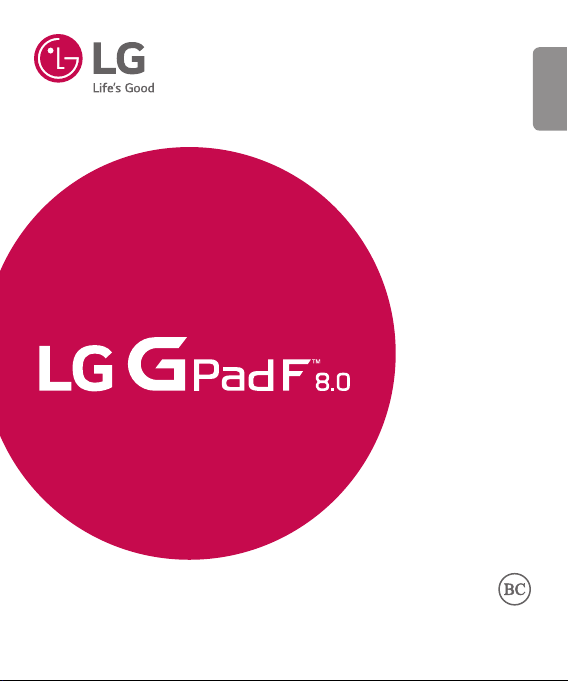
USER GUIDE
ENGLISH
LG-V495
MFL69080001 (1.0)
www.lg.com
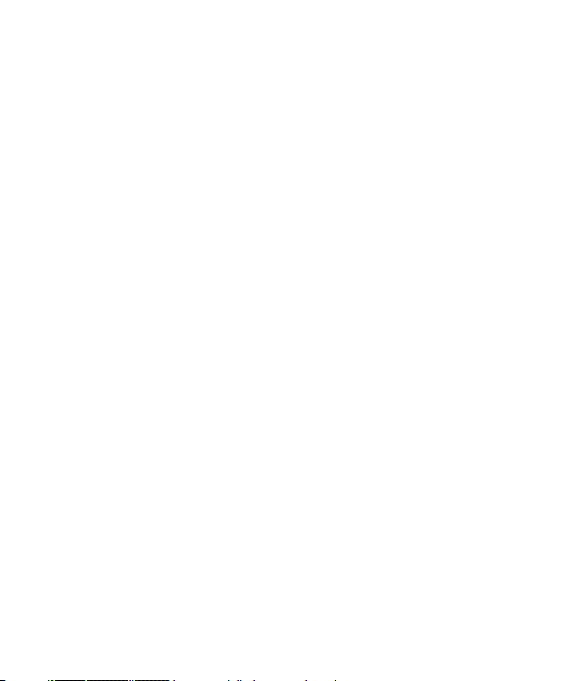
• Some of the contents in this manual may differ from your device depending on the
software version of the device, OS version or your service provider, and are subject to
change without prior notice.
• Always use genuine LG accessories. The supplied items are designed only for this device
and may not be compatible with other devices.
• This device is not suitable for people who have a visual impairment due to the
touchscreen keyboard.
• All screen shots in this guide are simulated.
• Actual displays and the color of the device may vary.
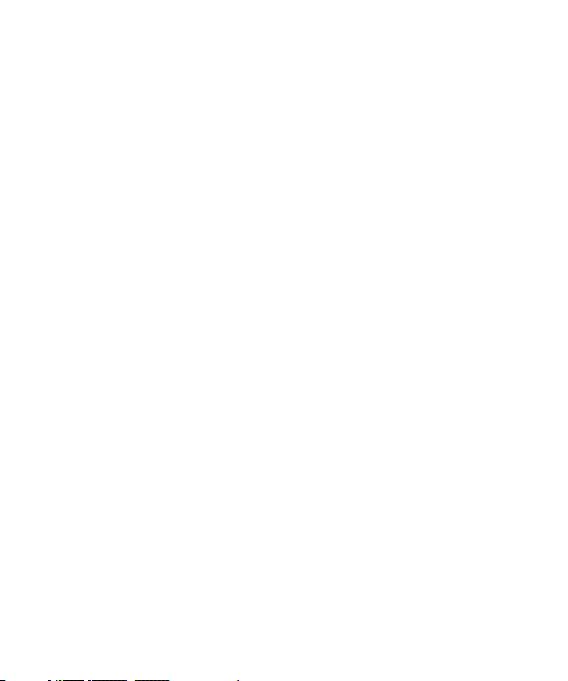
LIMITED WARRANTY STATEMENT
1. WHAT THIS WARRANTY COVERS:
LG offers you a limited warranty that the enclosed subscriber unit and its enclosed accessories will be free
from defects in material and workmanship, according to the following terms and conditions:
(1) The limited warranty for the product extends for TWELVE (12) MONTHS beginning on the date of purchase
of the product with valid proof of purchase, or absent valid proof of purchase, FIFTEEN (15) MONTHS from
date of manufacture as determined by the unit’s manufacture date code.
(2) The limited warranty extends only to the original purchaser of the product and is not assignable or
transferable to any subsequent purchaser/end user.
(3) This warranty is good only to the original purchaser of the product during the warranty period as long as it
is in the U.S., including Alaska, Hawaii, U.S. Territories and Canada.
(4) The external housing and cosmetic parts shall be free of defects at the time of shipment and, therefore,
shall not be covered under these limited warranty terms.
(5) Upon request from LG, the consumer must provide information to reasonably prove the date of purchase.
(6) The customer shall bear the cost of shipping the product to the Customer Service Department of LG. LG
shall bear the cost of shipping the product back to the consumer after the completion of service under this
limited warranty.
2. WHAT THIS WARRANTY DOES NOT COVER:
(1) Defects or damages resulting from use of the product in other than its normal and customary manner.
(2) Defects or damages from abnormal use, abnormal conditions, improper storage, exposure to moisture or
dampness, unauthorized modifications, unauthorized connections, unauthorized repair, misuse, neglect,
abuse, accident, alteration, improper installation, or other acts which are not the fault of LG, including
damage caused by shipping, blown fuses, spills of food or liquid.
(3) Breakage or damage to antennas unless caused directly by defects in material or workmanship.
(4) That the Customer Service Department at LG was not notified by consumer of the alleged defect or
malfunction of the product during the applicable limited warranty period.
(5) Products which have had the serial number removed or made illegible.
(6) This limited warranty is in lieu of all other warranties, express or implied either in fact or by operations of
law, statutory or otherwise, including, but not limited to any implied warranty of marketability or fitness
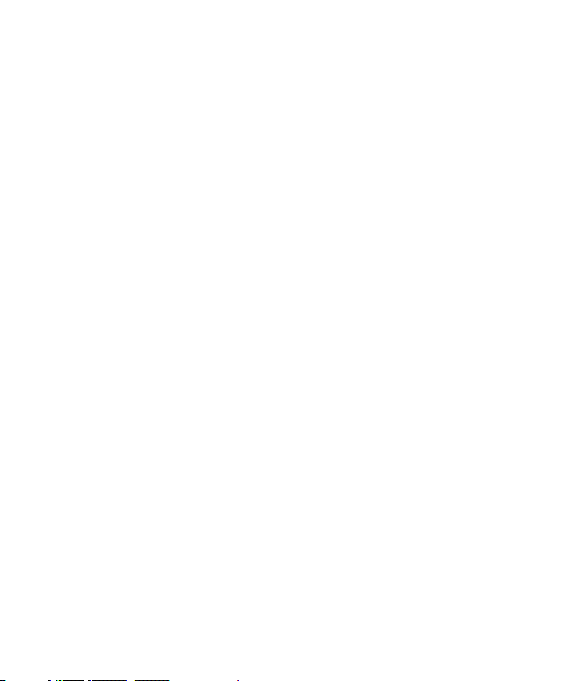
LIMITED WARRANTY STATEMENT
for a particular use.
(7) Damage resulting from use of non LG approved accessories.
(8) All plastic surfaces and all other externally exposed parts that are scratched or damaged due to normal
customer use.
(9) Products operated outside published maximum ratings.
(10) Products used or obtained in a rental program.
(11) Consumables (such as fuses).
3. WHAT LG WILL DO:
LG will, at its sole option, either repair, replace or refund the purchase price of any unit that is covered under
this limited warranty. LG may choose at its option to use functionally equivalent re-conditioned, refurbished or
new units or parts or any units. In addition, LG will not re-install or back-up any data, applications or software
that you have added to your tablet. It is therefore recommended that you back-up any such data or information
prior to sending the unit to LG to avoid the permanent loss of such information.
4. STATE LAW RIGHTS:
No other express warranty is applicable to this product. THE DURATION OF ANY IMPLIED WARRANTIES,
INCLUDING THE IMPLIED WARRANTY OF MARKETABILITY OR MERCHANTABILITY OR FITNESS FOR A
PARTICULAR PURPOSE, IS LIMITED TO THE DURATION OF THE EXPRESS WARRANTY HEREIN. LG SHALL NOT
BE LIABLE FOR THE LOSS OF THE USE OF THE PRODUCT, INCONVENIENCE, LOSS OR ANY OTHER DAMAGES,
DIRECT OR CONSEQUENTIAL, ARISING OUT OF THE USE OF, OR INABILITY TO USE, THIS PRODUCT OR
FOR ANY BREACH OF ANY EXPRESS OR IMPLIED WARRANTY, INCLUDING THE IMPLIED WARRANTY OF
MARKETABILITY OR MERCHANTABILITY OR FITNESS FOR A PARTICULAR PURPOSE APPLICABLE TO THIS
PRODUCT.
Some states do not allow the exclusive limitation of incidental or consequential damages or limitations on
how long an implied warranty lasts; so these limitations or exclusions may not apply to you. This warranty
gives you specific legal rights and you may also have other rights which vary from state to state.
5. HOW TO GET WARRANTY SERVICE:
To obtain warranty service, please call or fax to the following telephone numbers from anywhere in the
continental United States:
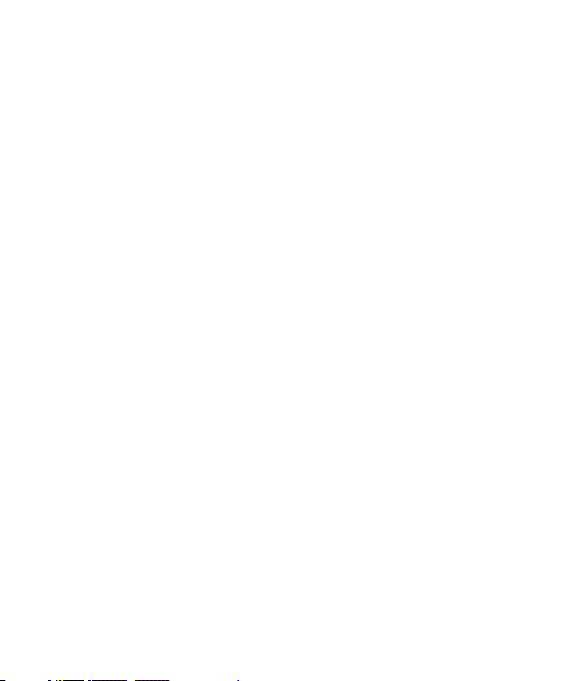
Tel. 1-800-793-8896 or Fax. 1-800-448-4026
Or visit http://us.lgservice.com. Correspondence may also be mailed to:
LG Electronics Service- Mobile Handsets, P.O. Box 240007, Huntsville, AL 35824
DO NOT RETURN YOUR PRODUCT TO THE ABOVE ADDRESS. Please call or write for the location of the
LG authorized service center nearest you and for the procedures for obtaining warranty claims.
7.11 Warranty Laws
• The following laws govern warranties that arise in retail sales of consumer goods:
• The California Song-Beverly Consumer Warranty Act [CC §§1790 et seq],
• The California Uniform Commercial Code, Division Two [Com C §§2101 et seq], and The
federal Magnuson-Moss Warranty Federal Trade Commission Improvement Act [15 USC
§§2301 et seq; 16 CFR Parts 701– 703]. A typical Magnuson-Moss Act warranty is a
written promise that the product is free of defects or a written promise to refund, repair,
or replace defective goods. [See 15 USC §2301(6).] Remedies include damages for failing
to honor a written warranty or service contract or for violating disclosure provisions. [See
15 USC §2310(d).] Except for some labeling and disclosure requirements, the federal Act
does not preempt state law. [See 15 USC §2311.]
The Consumer Warranty Act does not affect the rights and obligations of parties under the
state Uniform Commercial Code, except the provisions of the Act prevail over provisions of the
Commercial Code when they confl ict. [CC §1790.3.]
For purposes of small claims actions, this course will focus on rights and duties under the state
laws.
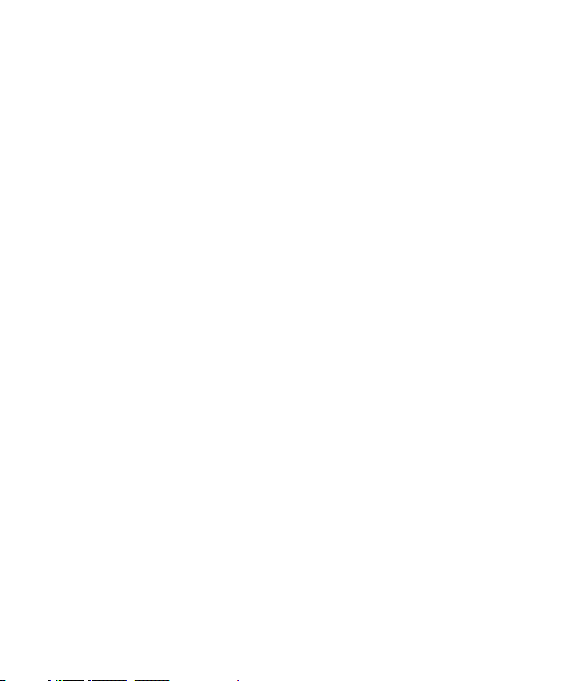
Table of Contents
Table of Contents .............................6
About this user guide ......................8
About this user guide ..........................8
Important Notice ..............................9
Getting to know your device .......12
Front view..........................................12
Back view ..........................................13
Connecting the port ..........................16
Installing the SIM card or microSD
card....................................................19
Removing the memory card ..............20
Locking and unlocking the device .....21
Your Home screen .........................23
Touch screen tips ..............................23
Home screen .....................................24
Customizing the Home screen ..........25
Returning to recently-used
applications .......................................27
Notifi cations panel ............................27
On-screen keyboard ..........................31
Special Features ............................32
Gesture shot ......................................32
KnockON............................................34
Knock Code........................................35
QuickMemo+ .....................................37
Google Account Setup ..................42
Creating your Google account...........42
Signing into your Google account .....42
Connecting to Networks and
Devices ............................................44
Wi-Fi ..................................................44
Bluetooth ...........................................44
Wi-Fi Direct .......................................46
SmartShare .......................................47
QPair ..................................................48
Transferring data between a PC and
your device ........................................50
Contacts...........................................51
Searching for a contact .....................51
Adding a new contact .......................51
Favorites contacts .............................51
Creating a group................................52
Joining and Separating Contacts......53
Email ................................................54
Managing email accounts.................54
Working with account folders ...........55
Composing and sending email ..........55
Camera and Video .........................56
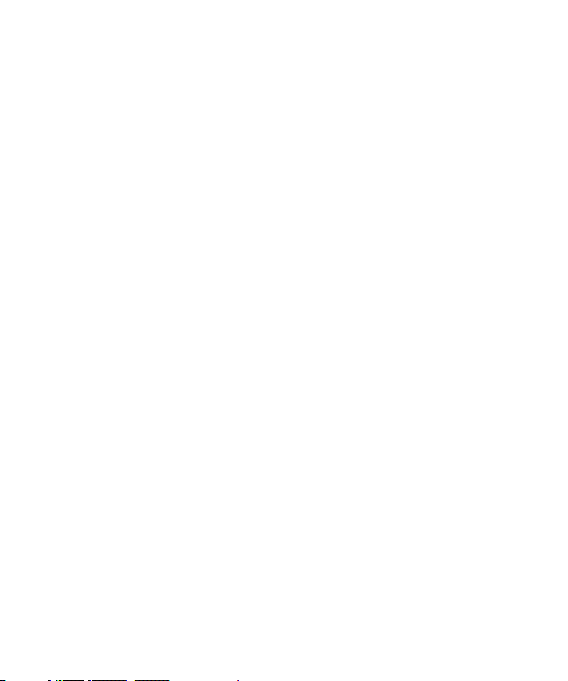
Camera options on the viewfi nder ....56
Using the advanced settings.............57
Taking a photo ..................................58
Once you have taken a photo............58
Recording a video..............................59
After recording a video .....................60
Gallery ...............................................61
Multimedia......................................64
Music.................................................64
Utilities ............................................67
Clock ..................................................67
Calculator ..........................................68
Calendar ............................................69
Voice Search .....................................69
Downloads ........................................69
LG SmartWorld ..................................70
Browsing the Web .........................71
Browser .............................................71
Chrome ..............................................73
Settings............................................74
WIRELESS NETWORKS.....................74
DEVICE...............................................76
PERSONAL ........................................81
SYSTEM ............................................84
Software Update ............................90
Device Software Update ...................90
LG Device Software Update via
Over-the-Air (OTA) .............................90
Trademarks .....................................91
Trademarks ........................................91
DivX HD .............................................91
Accessories ....................................92
Troubleshooting .............................93
For Your Safety ...............................95
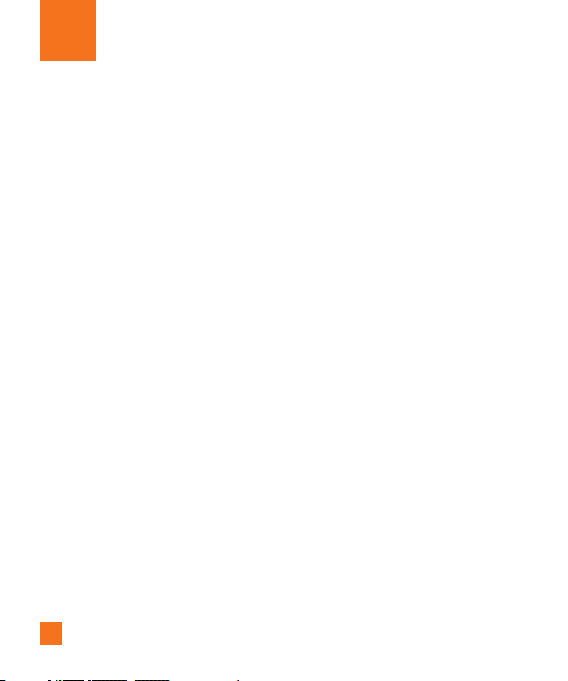
About this user guide
About this user guide
• Before using your device, please carefully read this manual. This will ensure that you
use your device safely and correctly.
• Some of the images and screenshots provided in this guide may appear differently on
your device.
• Your content may differ from the final product, or from software supplied by service
providers or carriers, This content may be subject to change without prior notice. For
the latest version of this manual, please visit the LG website at www.lg.com.
• Your device's applications and their functions may vary by country, region, or hardware
specifications. LG cannot be held liable for any performance issues resulting from the
use of applications developed by providers other than LG.
• LG cannot be held liable for performance or incompatibility issues resulting from
edited registry settings being edited or operating system software being modified.
Any attempt to customize your operating system may cause the device or its
applications to not work as they should.
• Software, audio, wallpaper, images, and other media supplied with your device are
licensed for limited use. If you extract and use these materials for commercial or other
purposes is, you may be infringing copyright laws. As a user, you are fully are entirely
responsible for the illegal use of media.
• Additional charges may be applied for data services, such as messaging, uploading
and downloading, auto-syncing, or using location services. To avoid additional
charges, select a data plan to is suitable for your needs. Contact your service provider
to obtain additional details.
8
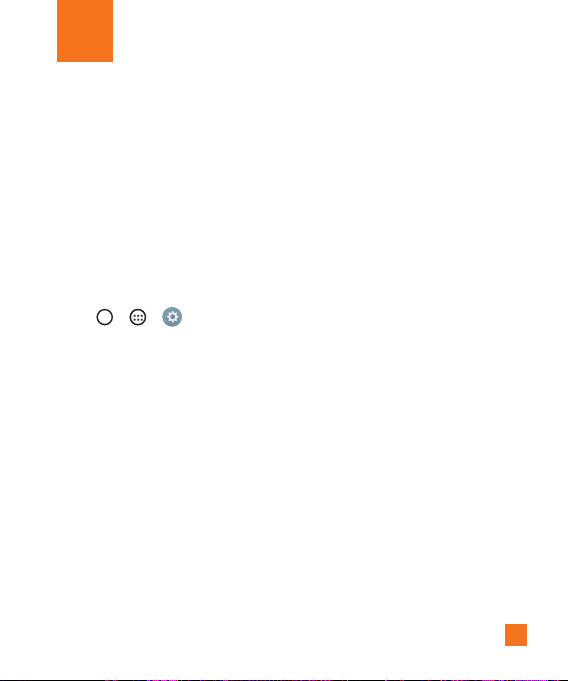
Important Notice
Please read this before you start using your device!
Please check to see whether any problems you encountered with your device are described
in this section before taking the device in for service or calling a service representative.
1. Device memory
You may need to check your device memory and delete some data, such as applications to
make more memory available.
To uninstall applications:
1 Tap > > > Apps.
2 Once all applications appear, scroll to and select the application you want to uninstall.
3 Tap Uninstall.
2. Optimizing battery life
Extend your battery's power by turning off features that you do not need to run constantly in
the background. You can monitor how applications and system resources consume battery
power.
Extending your device's battery life:
• Turn off radio communications when you are not using. If you are not using Wi-Fi,
Bluetooth or GPS, turn them off.
• Reduce screen brightness and set a shorter screen timeout.
• Turn off automatic syncing for Gmail, Calendar, Contacts and other applications.
9
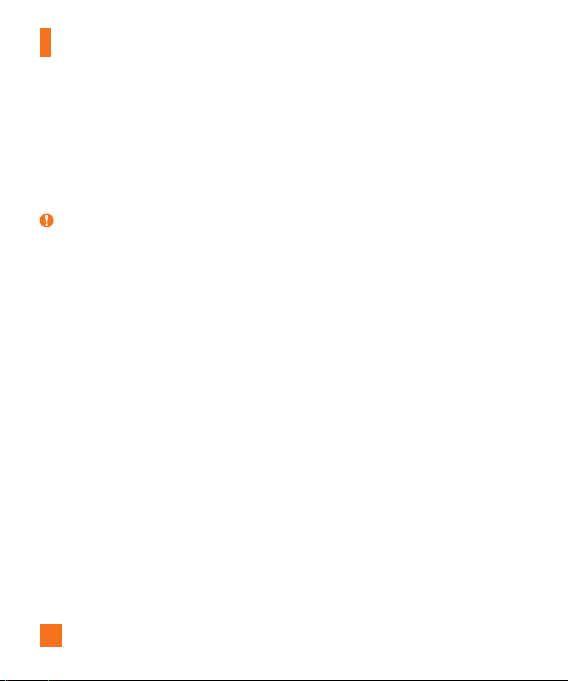
Important Notice
• Some applications you download may consume battery power.
• While using downloaded applications, check the battery charge level.
3. Before installing an open source application and OS
WARNING
If you install and use an OS other than the one provided by the manufacturer it may
cause your device to malfunction. In addition, your device will no longer be covered by
the warranty.
To protect your device and personal data, only download applications from trusted
sources, such as Play Store™. If there are improperly installed applications on your
device, the device may not work normally or a serious error may occur. You must
uninstall those applications and all associated data and settings from the device.
4. Using the Hard Reset (Factory Reset)
If your device does not restore to its original condition, use a Hard Reset (Factory Reset) to
initialize it.
1 Turn the power off.
2 Press and hold the Power/Lock Key + Volume Down Key on the right side of the
device until the LG logo is displayed.
3 Release all of the keys when the LG logo is displayed.
4 Immediately press and hold the Power/Lock Key + Volume Up Key + Volume Down
Key at the same time.
5 Release all Keys when the Factory reset screen is displayed.
10
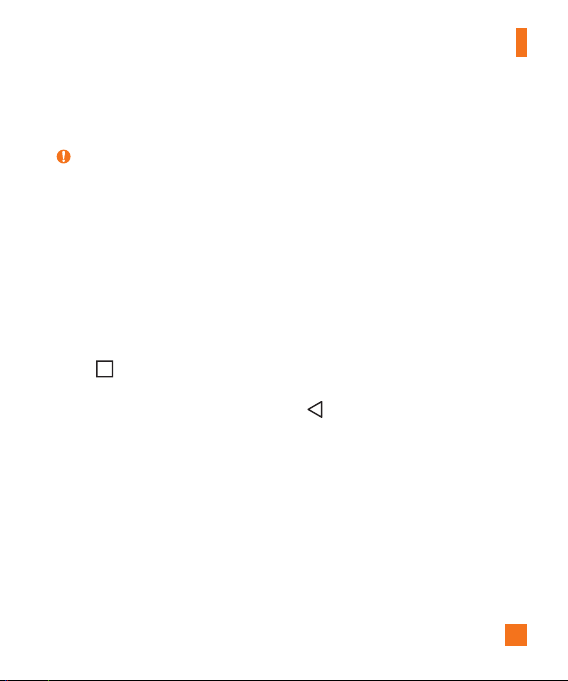
Important Notice
6 Press the Volume Keys to select Ye s, and then press the Power/Lock Key to perform
a Hard Reset.
WARNING
If you perform a Hard Reset, all user applications, user data and DRM licenses will
be deleted. Please remember to backup any important data before performing a Hard
Reset.
5. Opening and switching applications
Multitasking is easy with Android; you can keep more than one application running at the
same time. There is no need to quit an application before opening another. Use and switch
between several open applications. Android manages each application, stopping and starting
them as needed to make sure that idle applications don't consume resources unnecessarily.
1 Tap . App previews of recently used applications will be displayed.
2 Tap the application you want to access. This does not stop the previous app from
running in the background. Make sure to tap to back out of an app after using it.
• To close an app from the recent apps list, swipe the app preview to the left or right. To
clear all apps, tap Clear all.
6. If the screen freezes
If the screen freezes or the device does not respond when you try to operate it:
Press and hold the Power/Lock Key for about 10 seconds to reset your device. To turn your
device off, press and hold the Power/Lock Key for about 20 seconds. If it still does not
work, please contact the service center.
11
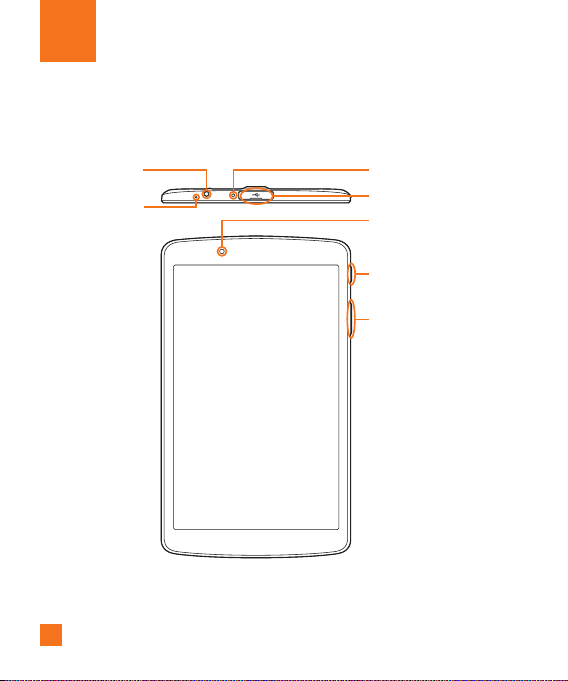
Getting to know your device
Front view
Earphone jack
Microphone
12
Infrared (IR) LED
USB peripheral port
Front-facing camera
Power/Lock key
Volume keys
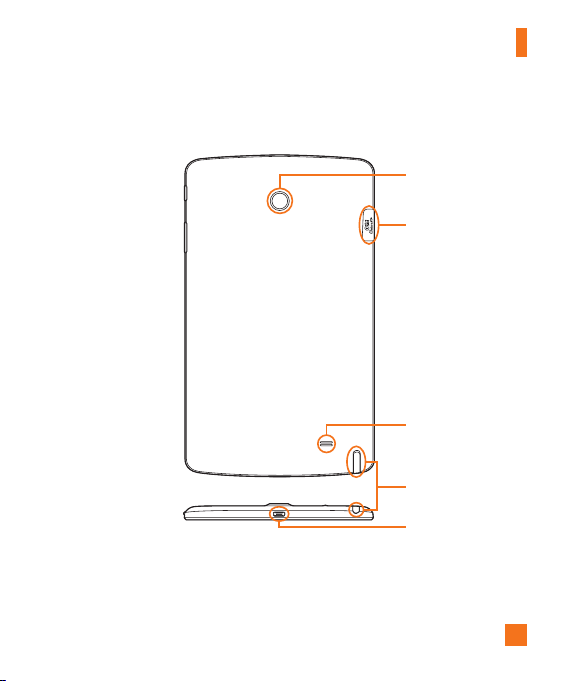
Back view
Getting to know your device
Rear-facing camera
SIM card/MicroSD
card slot
Speakers
Stylus Pen
Charger / USB port
13
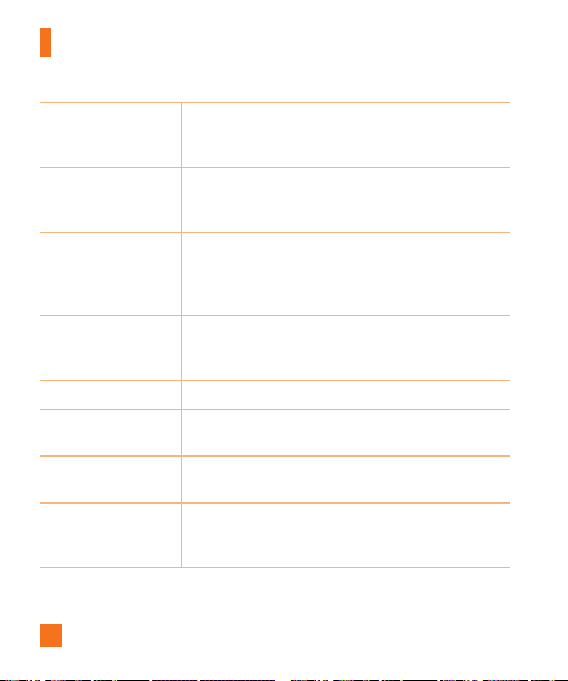
Getting to know your device
Use to take pictures and record videos of yourself. You can
Front-facing camera
Power/Lock key
Volume keys
Earphone jack
Infrared (IR) LED
SIM card/MicroSD
card slot
Microphone
USB peripheral port
also use this for video chatting. Keep it clean for optimal
performance.
Press to lock/unlock the screen. Press and hold to turn the
tablet on/off, restart it, activate/deactivate airplane mode,
and change the sound settings.
Allow you to adjust the media volumes. Press and hold both
keys at the same time to access the QuickMemo+ while
screen is unlocked. Press and hold Down or Up to access the
Camera while screen is off or locked.
Allows you to plug in an optional headset for convenient,
hands-free conversations. You can also plug in headphones
to listen to music.
Used as a sensor for the QuickRemote app.
Allows you to insert your SIM card and a microSD card.
Records your voice and allows use for voice-activated
functions.
Allow you to connect a USB port such as a keyboard, mouse
including an external storage to your tablet. Allow to also
charge another device including the battery.
14

Charger / USB port
Rear-facing camera
Speakers
Getting to know your device
Allows you to connect the tablet and the USB cable for
use with the charger adapter, your PC, or other compatible
accessories.
Use to take photos and record videos. Keep it clean for
optimal performance.
Use to listen to the audio from the selected function (e.g.,
music, videos, sound clips, etc.).
15
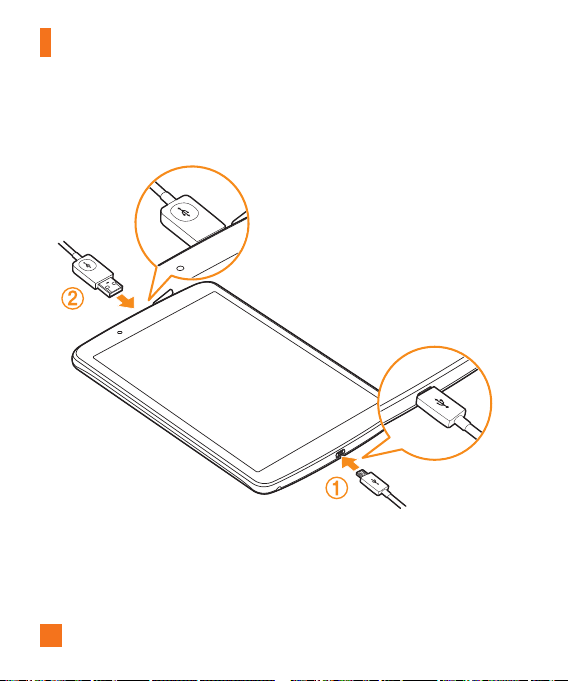
Getting to know your device
Connecting the port
16
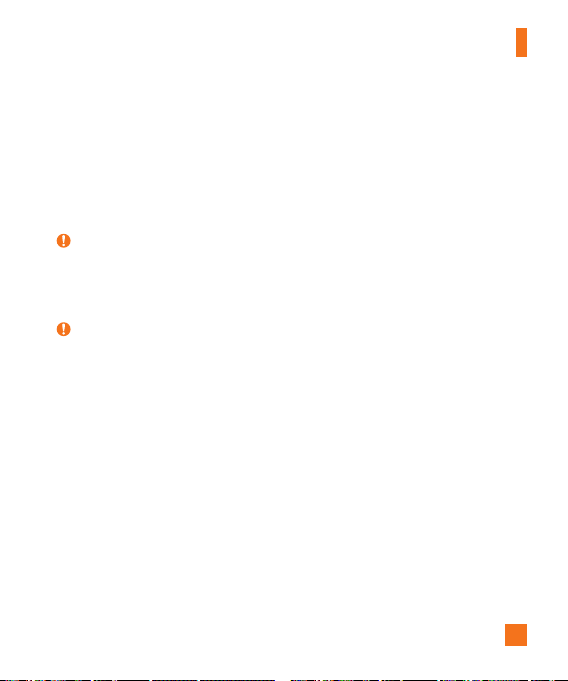
Getting to know your device
1. Charging the battery
The Charger/USB Port is located at the bottom of the device. Insert the charger and plug it
into a power outlet.
Charge the battery before using it for first time. Use the charger to charge the battery. A
computer can also be used to charge the battery by connecting the device to it using the
USB cable.
WARNING
Use only LG-approved chargers, batteries and cables. If you use unapproved chargers,
batteries or cables, it may cause battery charging delay. Or this can cause the battery
to explode or damage the device, which are not covered by the warranty.
NOTE:
Your device has an internal rechargeable battery. For your safety, do not remove the
battery incorporated in the product.
The battery must be fully charged initially to improve battery lifetime.
Your device supports up to a 128GB microSD card. Depending on the memory card
manufacturer and type, some memory cards may not be compatible with your device.
17
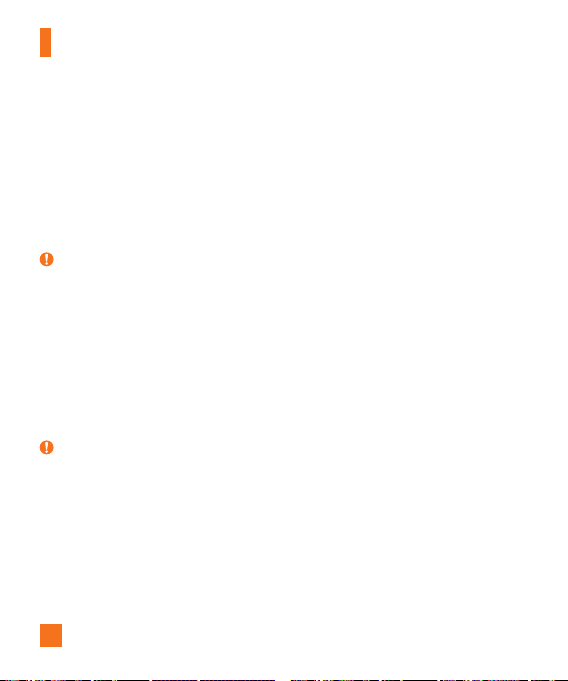
Getting to know your device
2. Connecting a USB device to your tablet
The USB peripheral port is located at the upper of the device. Insert the USB port and plug it
into the other device.
USB devices are supported through the USB port, such as a keyboard, mouse, game
controller, digital camera, or storage device(including an Android smartphone acting as
external storage device). As most USB keyboards, mouse and game controllers are designed
for desktop computers and operation systems, some devices may not function.
NOTE
Only devices that meet the USB Spec may connect to the USB (Host mode) connector.
If you are experiencing errors in device recognition, please use a shorter USB cable or
check the USB Hub with external power supply (Self-Powered Hub).
Only file systems such as FAT32, exFAT, and NTFS are supported for the external USB
storage device.
Transferring data through both USB devices at the same time is impossible. First
connecting has priority. When a USB device is connected such as a keyboard, or mouse
through USB Port, another USB device can be connected to charge only.
WARNING
You cannot store the data in the USB storage under battery level 15%. Please charge
the battery above 15% in order to use the USB storage function.
18
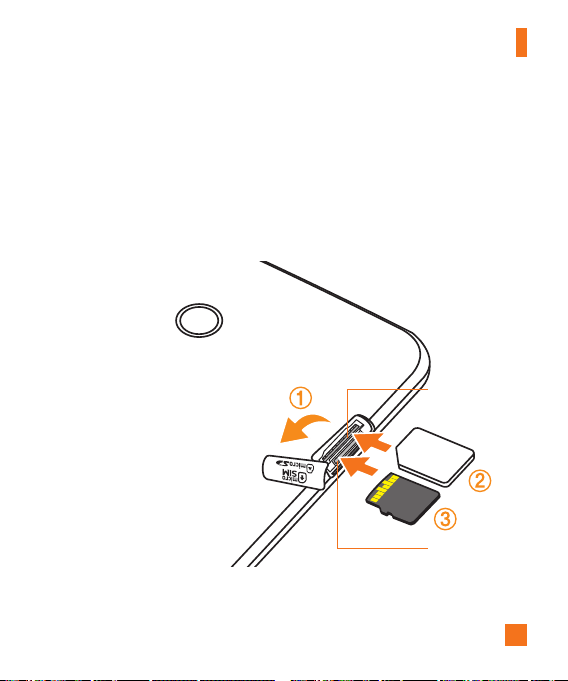
Getting to know your device
Installing the SIM card or microSD card
Before you can start exploring your new phone, you need to set it up.
Your device supports the use of microSD memory cards of up to 128GB capacity. Multimedia
contents can be saved in the microSD card.
1 Open the SIM/MicroSD slot cover.
2 Slide the SIM card into the upper slot for the SIM card as shown in the fi gure. Make
sure the gold contact area on the card is facing downward.
SIM card slot
microSD card slot
19
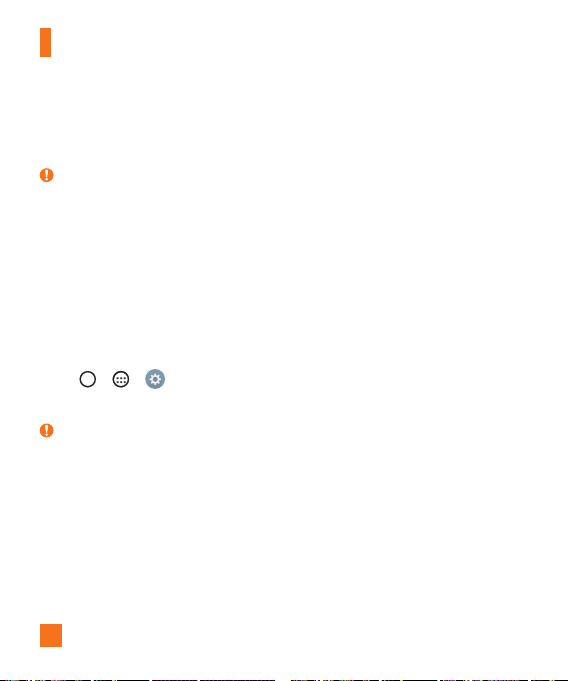
Getting to know your device
3 If you want to use the memory card, insert the memory card into the lower slot. Make
sure the gold contact area is facing upwards. Slide the microSD card into the slot until
it “clicks” into place and then close the slot cover.
NOTE
Cards must be positioned as shown.
MicroSD card is not included.
Only microSIM cards work with this device.
Depending on the memory card manufacturer and type, some memory cards may not be
compatible with your device.
Removing the memory card
Before removing the memory card, first unmount it for safe removal.
1 Tap > > > Storage > Unmount SD card.
2 Open the card slot cover and pull out the memory card.
WARNING
Do not remove the memory card while the device is transferring or accessing
information. Doing so can cause data to be lost or corrupted or damage to the memory
card or device. LG is not responsible for losses that result from the misuse of damaged
memory cards, including the loss of data.
20
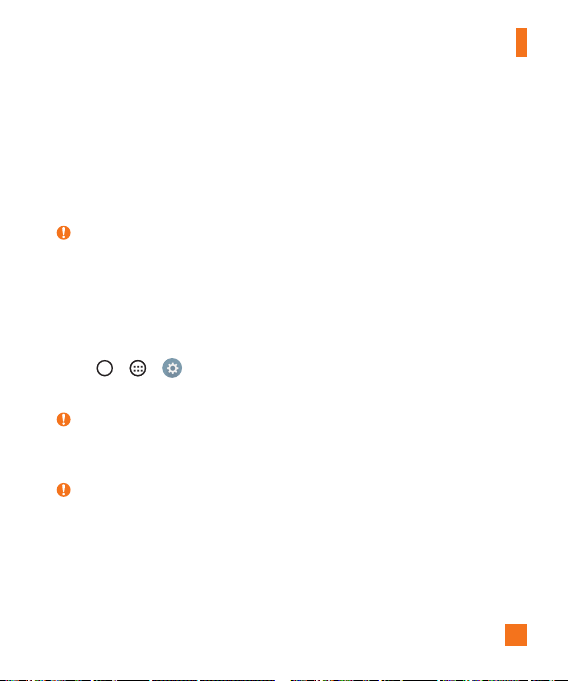
Getting to know your device
Locking and unlocking the device
Pressing the Power/Lock Key turns off the screen and puts the device into lock mode. The
device automatically gets locked if it is not used for a specified period. This helps to prevent
accidental taps and saves battery power.
To unlock the device, press the Power/Lock Key and swipe the screen in any direction.
NOTE:
Double-tapping on the screen also can wake up the screen instead of the Power/
Lock Key.
Changing the screen lock method
You can change the way that you lock the screen to prevent others accessing your personal
information.
1 Tap > > > Lock screen > Select screen lock.
2 Select a desired screen lock from None, Swipe, Knock Code, Pattern, PIN and Password.
NOTE:
Create a Google account before setting an unlock pattern and remember the Backup
PIN you created when creating your pattern lock.
Caution!
If you haven't created a Google account on the device and you forgot your PIN,
Password, and the backup PIN, you need to perform a hard reset. But if you perform
a hard reset, all user applications and user data will be deleted. Please remember to
back up any important data before performing a hard reset.
21
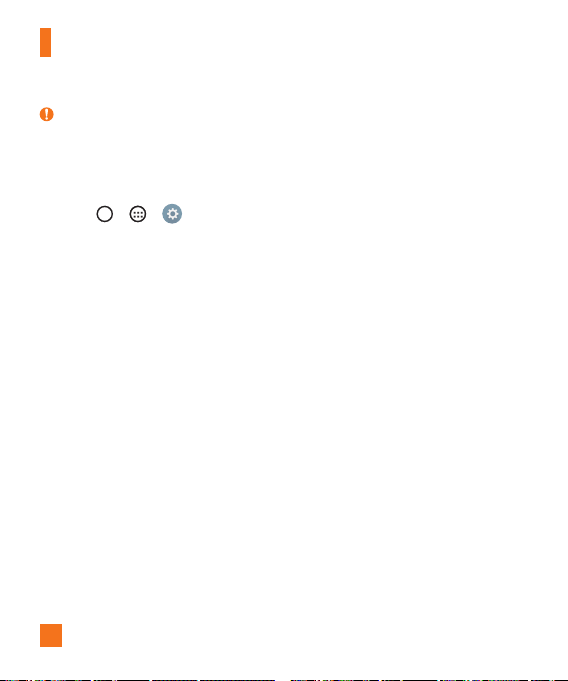
Getting to know your device
TIP! Smart Lock
You can use Smart Lock to make unlocking your device easier. You can set it to keep
your device unlocked when you have a trusted Bluetooth device connected to it, when
it's in a familiar location like your home or work, or when it recognises your face.
Setting up Smart Lock
1 Tap > > > Lock screen > Smart Lock.
2 Before you add any trusted devices, trusted places, or trusted face, you need to set up
a screen lock (pattern, PIN, or password).
22
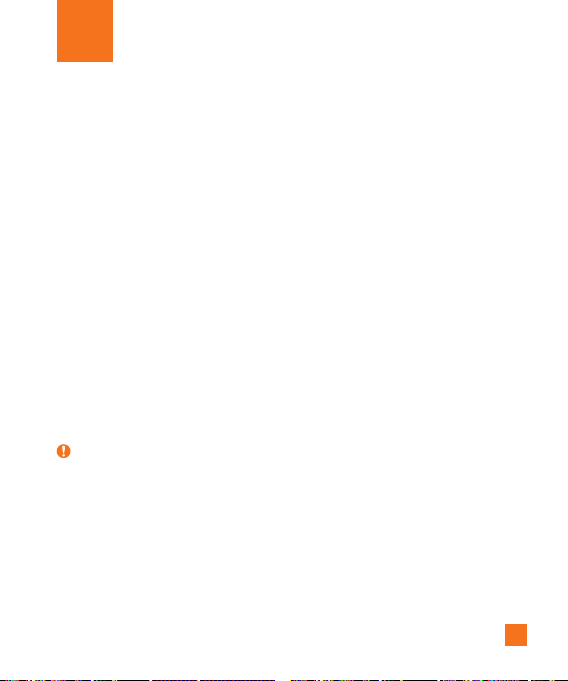
Your Home screen
Touch screen tips
Here are some tips on how to navigate on your device.
• Tap or touch – A single finger tap selects items, links, shortcuts and letters on the
on-screen keyboard.
• Touch and hold – Touch and hold an item on the screen by tapping it and not lifting
your finger until an action occurs.
• Drag – Touch and hold an item for a moment and then, without lifting your finger, move
your finger on the screen until you reach the target position. You can drag items on the
Home screen to reposition them.
• Swipe or slide – To swipe or slide, quickly move your finger across the surface of the
screen, without pausing when you first tap it (so you don't drag an item instead).
• Double-tap – Double-tap to zoom on a webpage or a map.
• Pinch-to-Zoom – Use your index finger and thumb in a pinching or spreading motion
to zoom in or out when using the browser, Maps, or when viewing pictures.
• Rotate the screen – From many applications and menus, the screen orientation
adjusts to the device's physical orientation.
NOTE:
Do not press too hard; the tap screen is sensitive enough to pick up a light, yet firm
tap.
Use the tip of your finger to tap the option you want. Be careful not to tap any other
buttons.
23
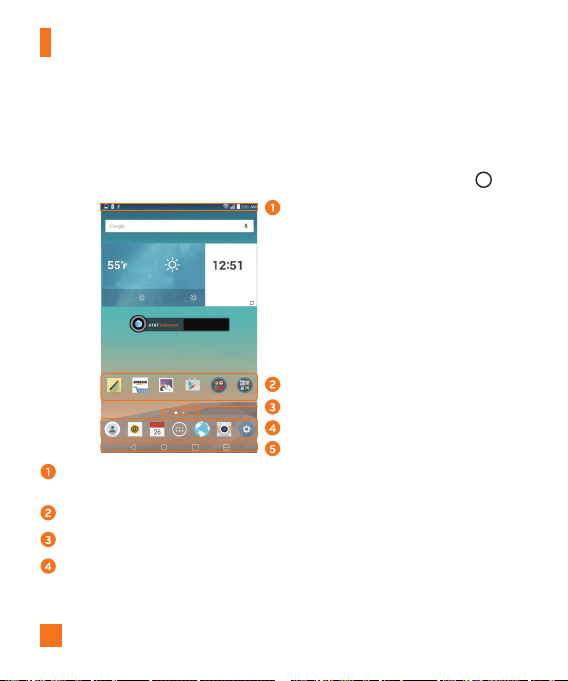
Your Home screen
Home screen
The Home screen is the starting point for many applications and functions. It allows you to
add items like app shortcuts and Google widgets to give you instant access to information
and applications. This is the default canvas and accessible from any menu by tapping .
Status Bar
Application Icons
Location Indicator
Quick Button Area
Home Touch Buttons
Shows the device's status information, including the time, signal strength, battery status
and notification icons.
Tap an icon (application, folder, etc.) to open and use it.
Indicates which Home screen canvas you are currently viewing.
Provides one-touch access to the function in any Home screen canvas.
24
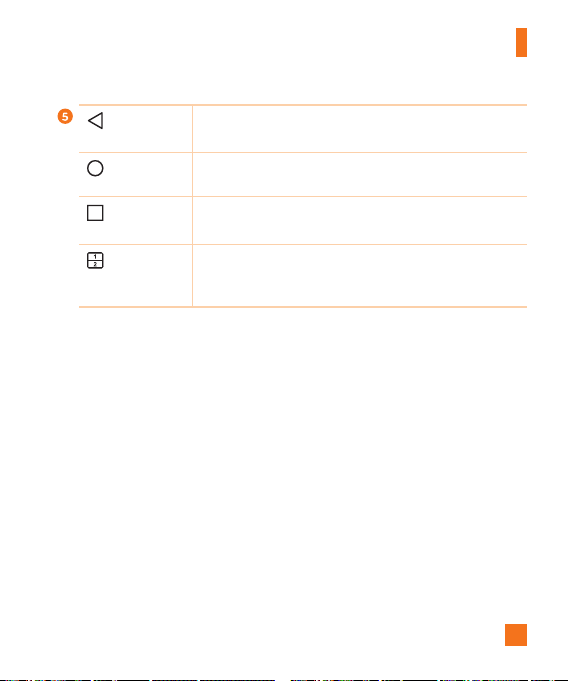
Your Home screen
Back Button
Home Button
Recent Apps
Button
Dual Window
button
Returns to the previous screen. Also closes pop-up items, such
as menus, dialog boxes and the on-screen keyboard.
Return to the Home screen from any screen. Touch and hold to
access Google Now.
Displays recently used applications. If you touch and hold this
button, it opens a menu of available options.
Tap to change to dual window mode. It allows you to manage
two different apps at the same time by splitting the screen in
two.
Extended Home screen
The operating system provides multiple Home screen canvases to provide more space for
adding icons, widgets and more.
• Slide your finger left or right across the Home screen to access additional canvases.
Customizing the Home screen
You can customize your Home screen by adding apps and widgets and changing wallpapers.
Adding items on your Home screen
1 Touch and hold the empty part of the Home screen.
2 Tap the Widgets tab and select the item you want to add. You then see this added item
on the Home screen.
3 Drag it to the desired location and lift your fi nger.
25

Your Home screen
TIP!
To add an application icon to the Home screen from the Apps screen, touch and hold
the application you want to add.
Removing an item from the Home screen
• While on the Home screen, touch and hold the icon you want to remove then drag it to
and release it.
Adding an app to the Quick Button area
• From the Apps screen or on the Home screen, touch and hold an application icon and
drag it to the Quick Button area. Then release it in the desired location.
Removing an app from the Quick Button area
• Touch and hold the desired Quick Button, drag it to , and release it.
NOTE:
The Apps Button cannot be removed.
Customizing app icons on the Home screen
1 Touch and hold an application icon until it unlocks from its current position, then release
it. The editing icon appears in the upper-right corner of the application.
2 Tap the application icon again and select the desired icon design and size.
3 Tap OK to save the change.
NOTE:
You can also tap Add new to personalize icons with your pictures.
26
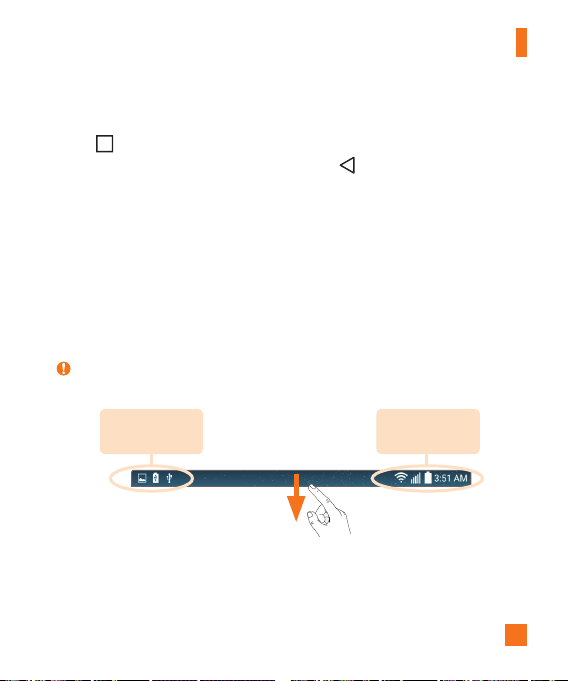
Your Home screen
Returning to recently-used applications
1 Tap . App previews of recently used applications will be displayed.
2 Tap an app preview to open the application. Or tap to return to your previous
screen.
Notifications panel
Notifications alert you to the arrival of new messages, calendar events and alarms, as well
as ongoing events, such as downloads.
When a notification arrives, its icon appears at the top of the screen. Icons for pending
notifications appear on the left, and system icons, such as Wi-Fi and battery strength are
shown on the right.
NOTE:
The available options may vary depending on the region or service provider.
Pending
notifications
System
notifications
27
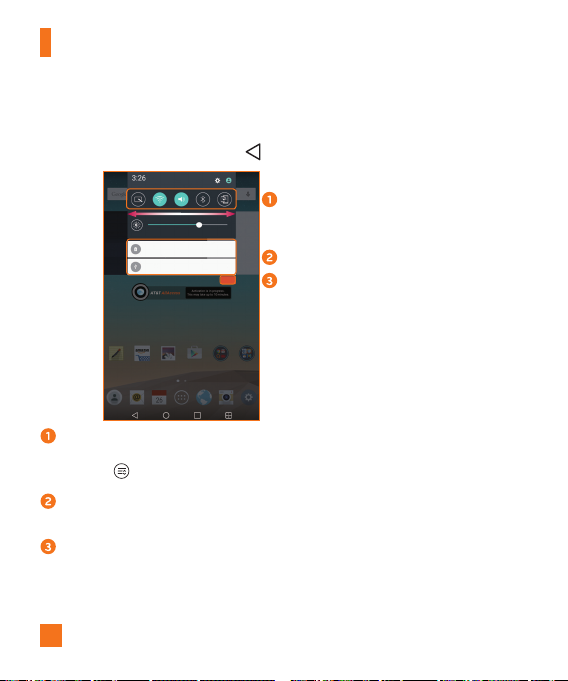
Your Home screen
Opening the notifications panel
Swipe down from the status bar to open the notifications panel. To close the notifications
panel, swipe the screen upwards or tap .
Quick Settings Area
Notifications
Clear
Tap each quick setting button to toggle it on/off. Touch and hold the desired button to
directly access the settings menu for the function. To see more toggle keys, swipe left or
right. Tap to remove, add or rearrange quick setting buttons.
Current notifications are listed, each with a brief description. Tap a notification to view
it.
Tap to clear all the notifications.
28
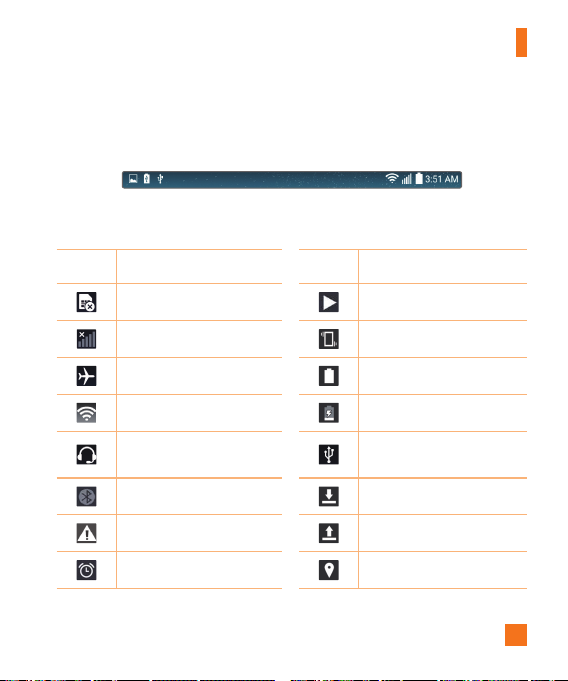
Your Home screen
Indicator icons on the Status Bar
Indicator icons appear on the status bar at the top of the screen to calendar events, device
status and more.
The icons displayed at the top of the screen provide information about the status of the
device. The icons listed in the table below are some of the most common ones.
Icon Description Icon Description
No SIM card inserted A song is currently playing
No network signal available Vibrate mode is on
Airplane mode is on Battery fully charged
Connected to a Wi-Fi network Battery is charging
Wired headset connected
Bluetooth is on Downloading data
System warning Uploading data
An alarm is set GPS is on
The device is connected to a
PC via a USB cable
29
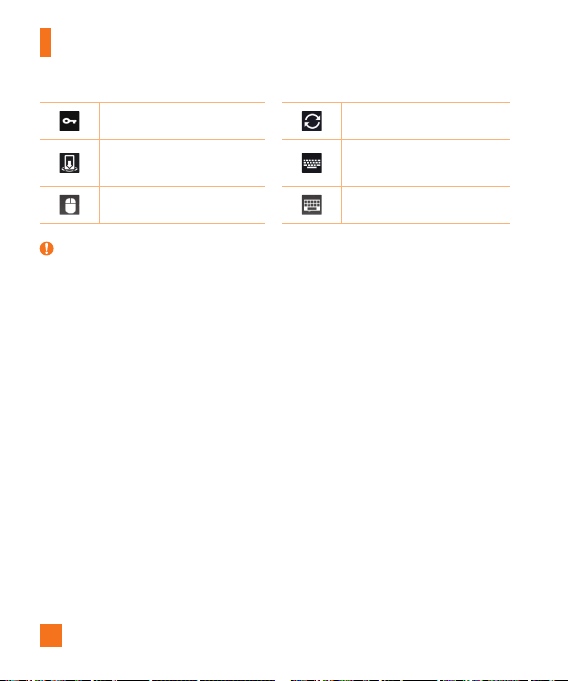
Your Home screen
VPN is active Data is synchronizing
Media server content sharing
is on
The mouse is connected The keyboard is connected
Choose input method
NOTE:
The icon's location in the status bar may differ according to the function or service.
30
