LG MFL67883501 User Manual
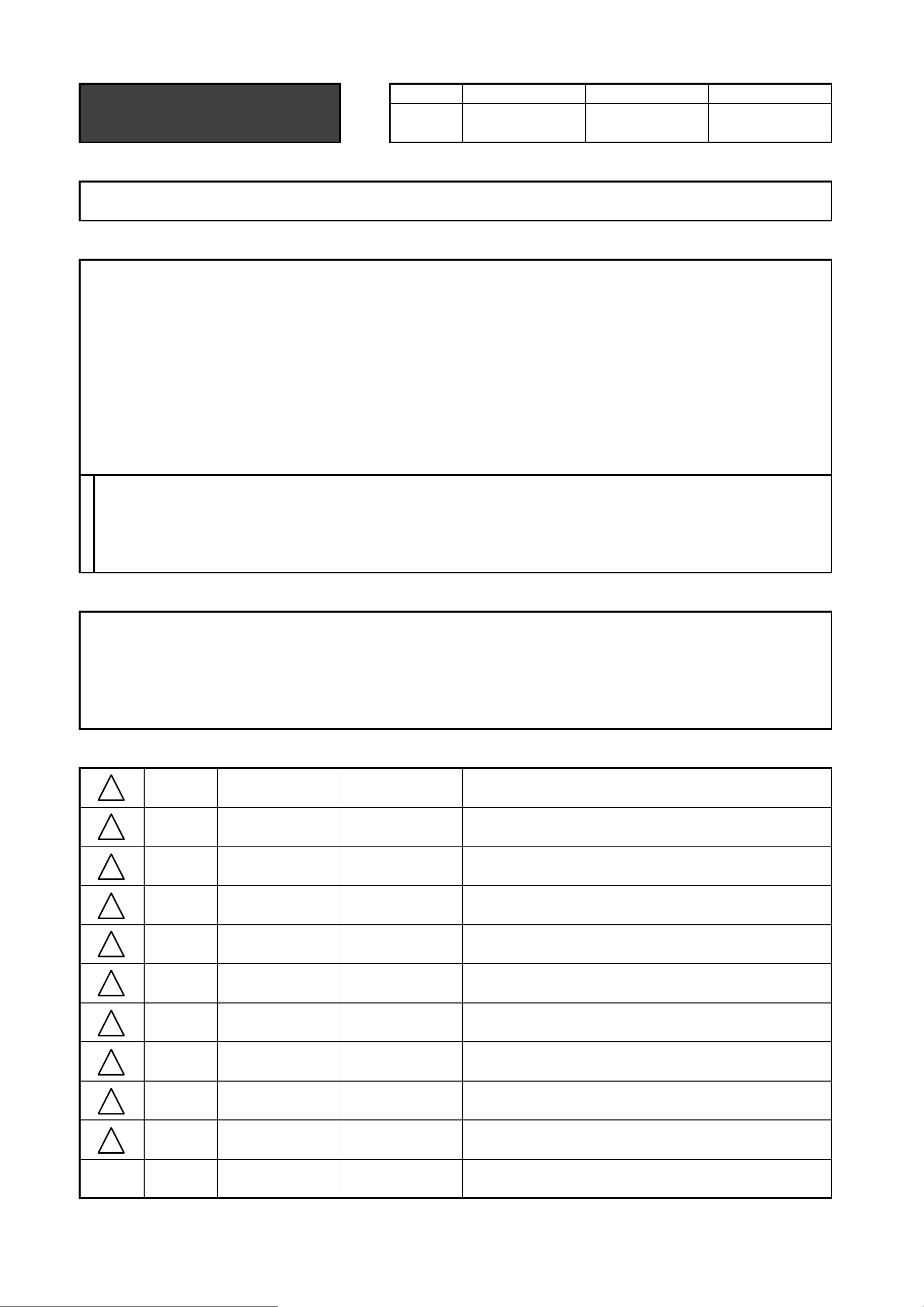
Drawn Approved
Signature
HJ LEE JO KIM
MMM/DD/YYYY
Jan/22/2013 Jan/22/2013
27MS73S LG MFL67883501
EU Network Guide (1402-REV03)
:LGEAK :LGEKR :LGERS
:LGEAZ :LGEMA :LGESY
:LGEEG :LGEMX :LGETH
:LGEIL :LGEND :LGEVN
:LGEIN :LGERA :LGEWR
:LGEAS
Checked
Jan/22/2013
HO BAE
:Part number
1. Model Description
Printing specification
Printed in Mexico
Printed in Poland
Printed in Kazakhstan
Printed in Brazil
:5. Language
:6. Number of pages
:Model name
:2nd, 3rd Suffix
:Brand name
:Product name
:1. Trim size (Format)
2. Printing colors
: • Cover
: • Inside
Printed in Korea
: • Inside
:4. Bindery
(Revision number)
2. Printing Specification
Rev. Number
MMM/DD/YYYY
60
182 mm x 257 mm (B5)
1 Color (Black)
1 Color (Black)
Uncoated, wood-free paper 80 g/㎡
Uncoated, wood-free paper 80 g/㎡
Saddle stitching
ENG/GER/FRE/ITA/SPA/RUS (6)
3. Origin Notification
4. Changes
Printed in Mexico
Printed in Egypt
Printed in India
Printed in Algeria
3. Stock (Paper)
: • Cover
Added the sentence for common use
EKMD200434
HJ LEE
Feb/25/2013
Aug/13/2013
MK PARK
EKMD800180
Delete the Magic Remote contents page.
Printed in Indonesia
Printed in Russia
Printed in Poland
Signature
Change Contents
ECO Number
N
O
T
E
“This part contains Eco-hazardous substances (Pb, Cd, Hg, Cr6+, PBB, PBDE, etc.) within LG standard level,
Details should be followed Eco-SCM management standard[LG(56)-A-2524].
Especially, Part should be followed and controlled the following specification.
(1) Eco-hazardous substances test report should be submitted when Part certification test and First Mass Production.
(2) Especially, Don’t use or contain lead(Pb) and cadmium(Cd) in ink.
Printed in China
Printed in China
Printed in Thailand
Printed in Vietnam
Feb/18/2014
No-eul.Choi
EKME200392
Added 'Soft AP' word in OSD, because of Software update.
1
10
9
8
7
6
5
4
3
2
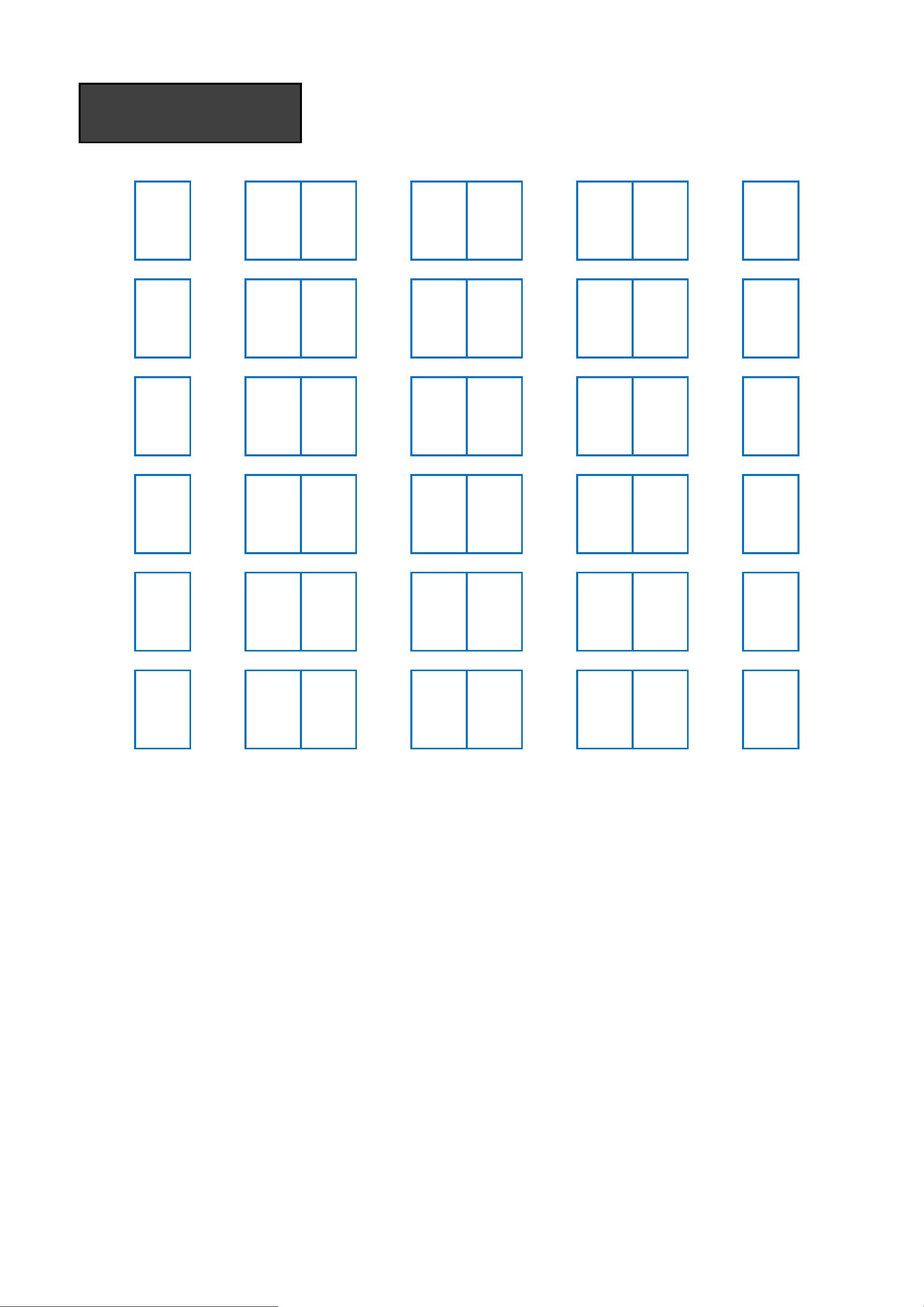
Front Back
(ENG)
P/No. 2 … … … 8 Blank
Front Back
(GER)
2 … … … 8 Blank
Front Back
(FRE)
2 … … … 8 Blank
Front Back
(ITA)
2 … … … 8 Blank
Front Back
(SPA)
2 … … … 8 Blank
Front Back
(RUS)
2 … … … 8 Blank
60 pages
:Total pages
:Part number
MFL67883501
Pagination sheet
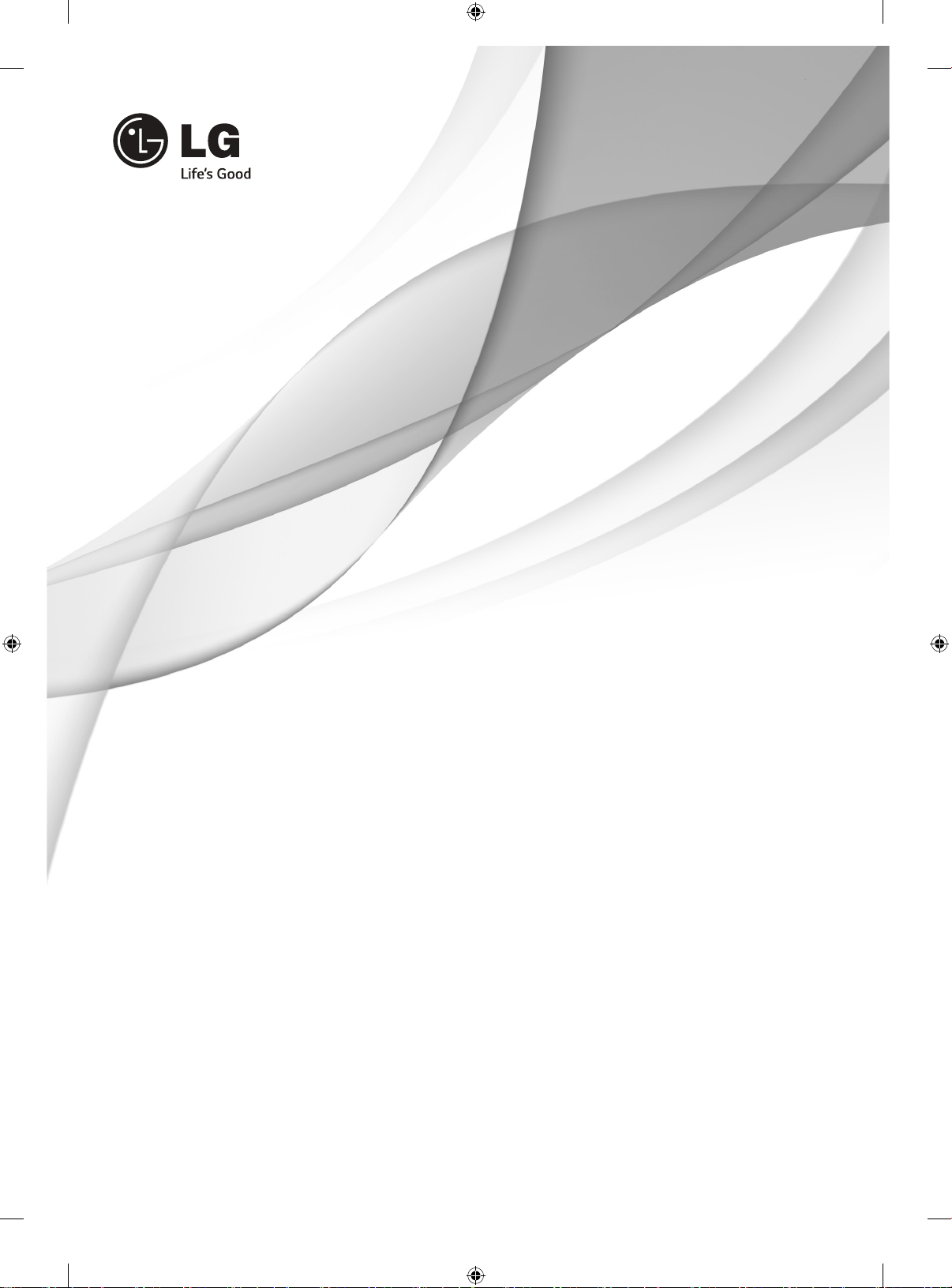
SMART TV
Quick Setup Guide
Please read this manual carefully before operating
your set and retain it for future reference.
P/NO: MFL67883501 (1402-REV03)
Printed in Korea
*MFL67883501*
www.lg.com
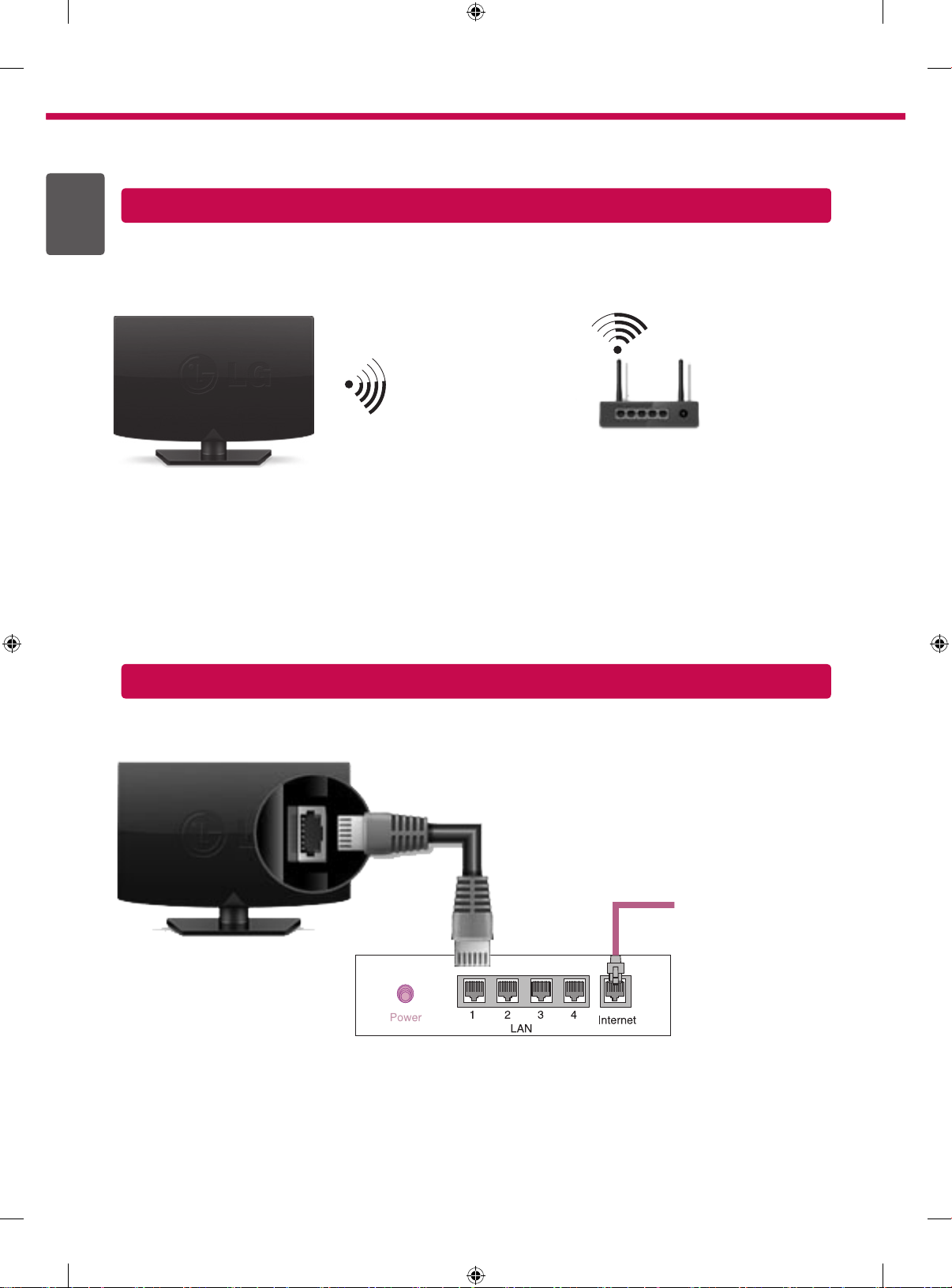
2
* Image shown may differ from your TV.
* Image shown on a PC or mobile phone may vary depending on the OS(Operating System).
ENGLISH
ENG
Wireless Network Connection
wireless router
Wired Network Connection
Wired router
Internet connection
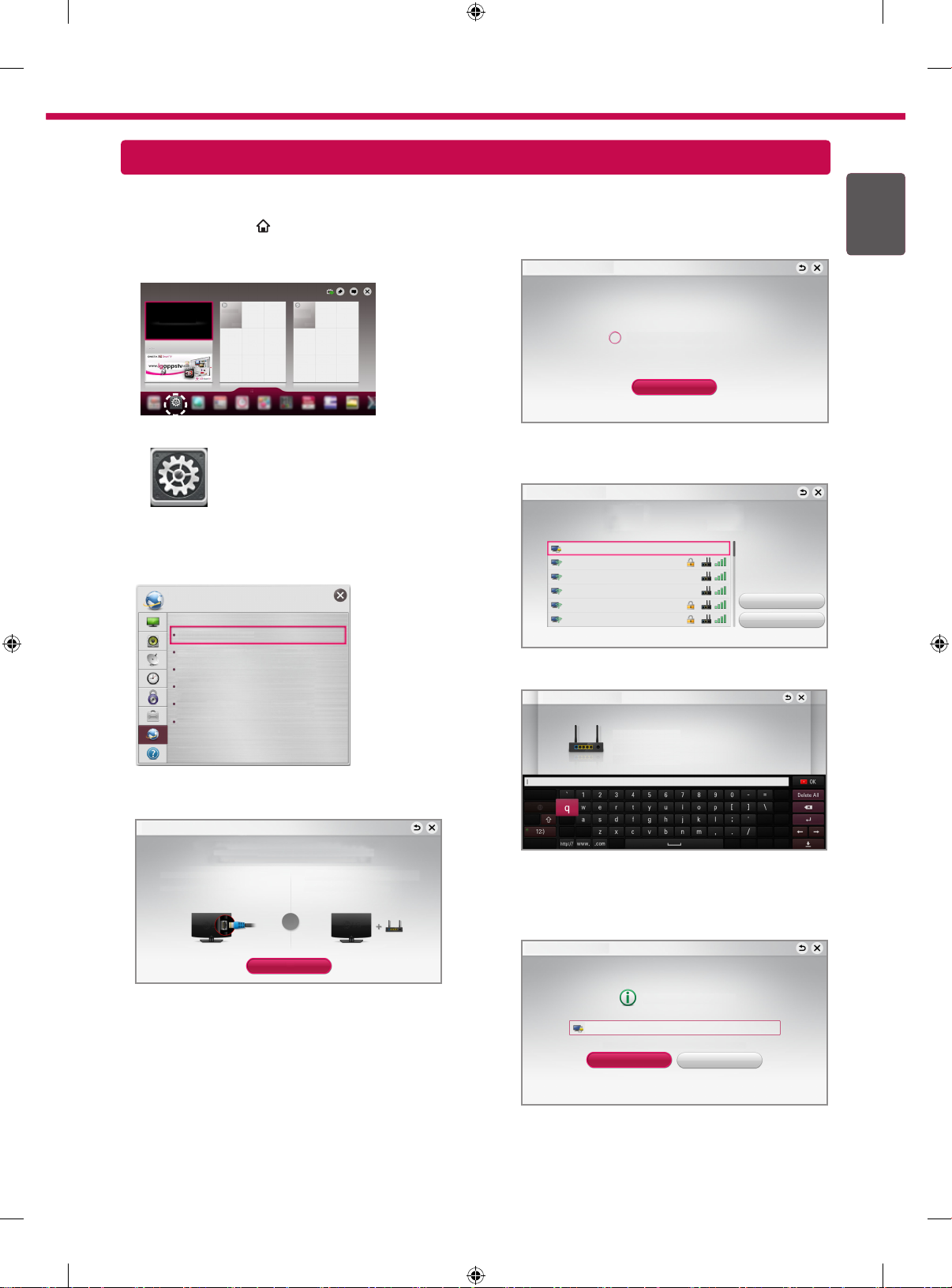
Network Setting
REC
3
Premium Apps are pre-installed on the TV. These may vary by country.
1 Press the SMART
button to access the
Smart Home menu. Select Settings and press
Wheel(OK).
More
More
Settings
4 The device automatically tries to connect to the
network available(wired network first).
Network Connection
If you select Cancel or it fails to connect to the
network, the network list available is displayed.
Choose the network you want.
Network Connection
Settings
2 Select the NETWORK → Network Connection
menu.
NETWORK
Network Connection
Network Status
Soft AP
Wi-Fi Direct
TM
Miracast
/ Intel's WiDi
My TV Name : **
If you want to connect your TV to a wireless router,
select the network you want and enter the password.
Network Connection
Connecting to the network.
Cancel
Choose the network you want.
Wired Network
Wireless : AAA
Wireless : BBB
Wireless : CCC
Wireless : 11111
Wireless : 22222
Wireless : AAA
Enter security key of network.
Forgot your password? Contact your AP manufacturer.
ENGENGLISH
Manual Setup
Refresh List
3 Select the Start Connection.
Network Connection
Connect to your wired or wireless network.
Enjoy various Smart TV features through network.
To connect to a wired network:
Connect a LAN cable to the back of TV.
or
Start Connection
To connect to a wireless network:
Requires a wireless router or access point.
5 The connected network is displayed.
Select Complete to confirm the network connection.
If you select the Other Network List, the network
list available is displayed.
Network Connection
Network is connected.
Wireless:AAA
Select [Other Network List] to connect to another network.
Complete
Other Network List
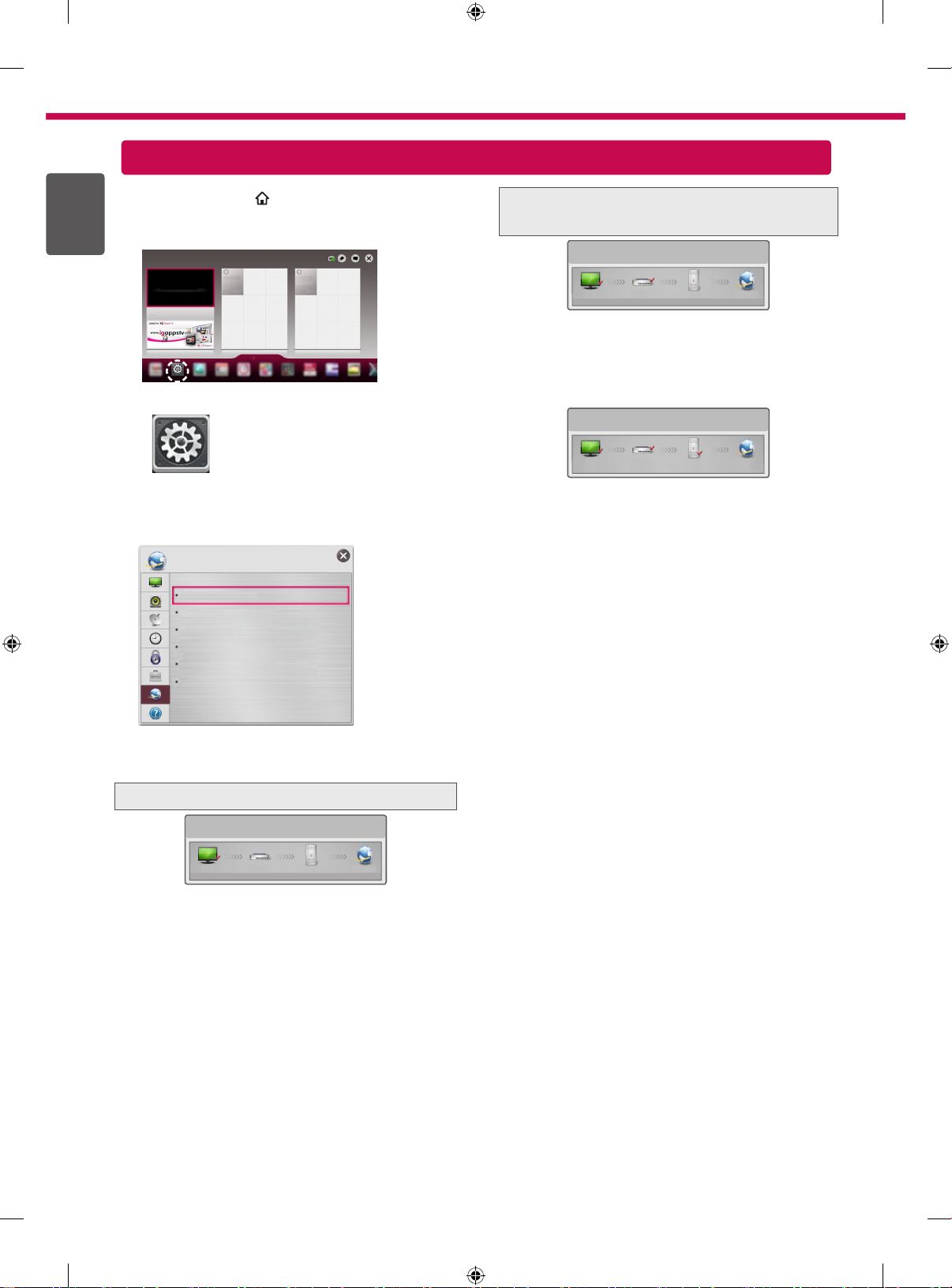
4
REC
ENGLISH
ENG
1 Press the SMART
Home menu. Select Settings and press
Wheel(OK).
Troubleshooting Network Problems
button to access the Smart
Check the router or consult your Internet
service provider.
Network Status
More
More
Settings
Settings
2 Select the NETWORK → Network Status menu.
NETWORK
Network Connection
Network Status
Soft AP
Wi-Fi Direct
Follow the instructions below that correlate to your
network status.
TM
Miracast
/ Intel's WiDi
My TV Name : **
Check the TV or the router.
TV Gateway DNS Internet
When an ✔ appears TV and Gateway.
Unplug the power cord of the AP, cable modem
1
and try to connect after 5 seconds.
Initialize(Reset) the AP or cable modem.
2
Con
3
tact internet companies or AP companies.
Network Status
TV Gateway DNS Internet
When an ✔ appears TV, Gateway and DNS.
Unplug the power cord of the AP, cable modem
1
and try to connect after 5 seconds.
Initialize(Reset) the AP or cable modem.
2
Check that the MAC address of the TV/router is
3
registered with your Internet service provider. (The
MAC address displayed on the right pane of the
network status window should be registered with
your Internet service provider.)
Check the router manufacturer’s website to make
4
sure your router has the latest firmware version
installed.
Network Status
TV Gateway DNS Internet
When an ✔ appears TV.
Check the connection status of TV, AP and cable
1
modem.
Power off and power on TV, AP and cable modem.
2
If you are using a static IP, enter IP directly.
3
Contact internet companies or AP companies.
4
Additional points to check when using a
y
wireless connection
Check the password for the wireless
1
connection in the router settings window.
Change the router SSID (network name) or
2
the wireless channel.
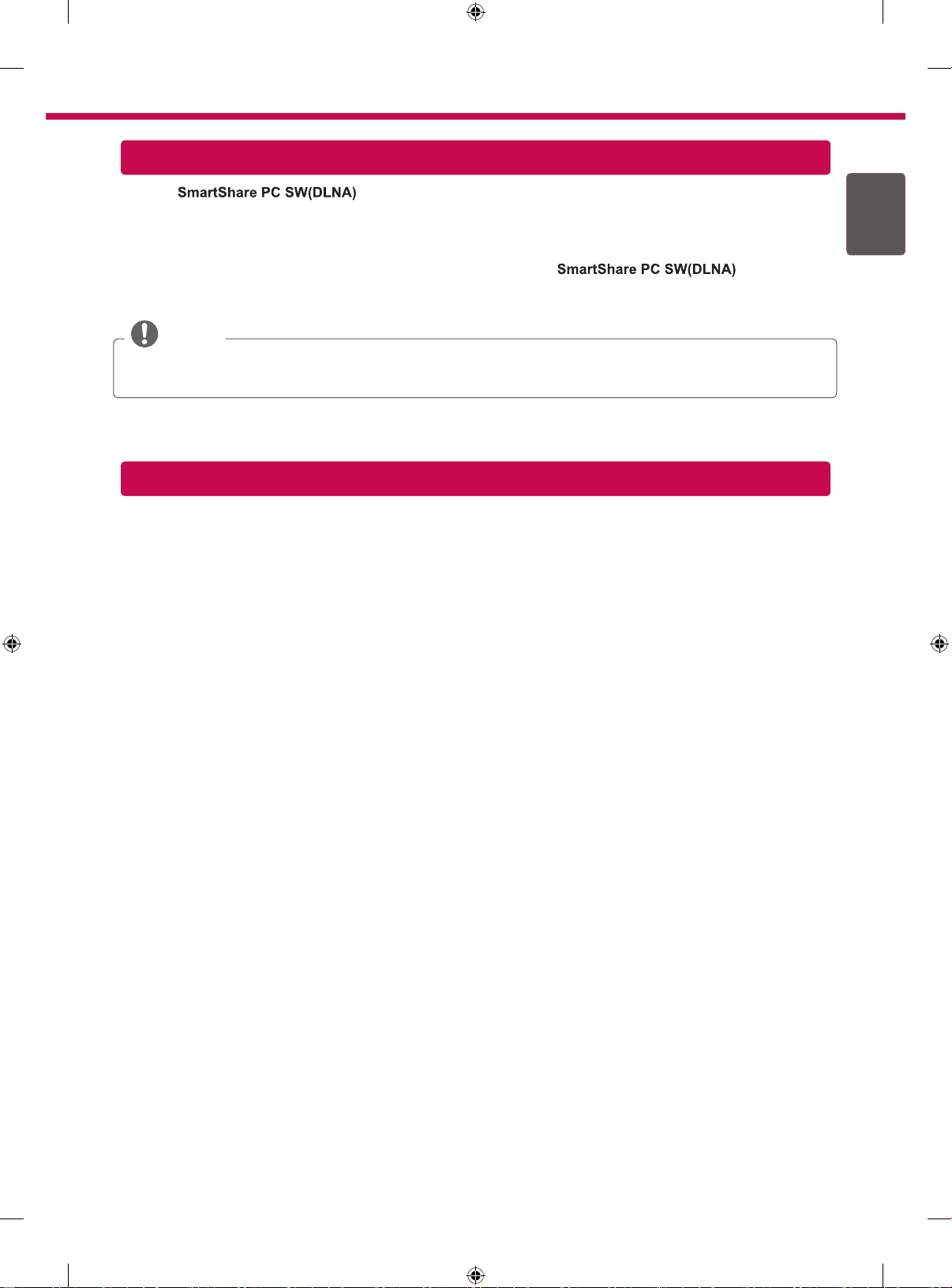
SmartShare PC SW Installing & Setting
5
Install the programme on your PC.
1 Go to www.lg.com Then, select your region.
2 Select SUPPORT. Then, Search for your model.
3 Select Drivers & Software or SOFTWARE UPDATE. Then, select
4 You can run the programme when installation is complete.
.
NOTE
yDLNA service is only available if TV and other devices are connected via a single router.
DLNA Connection to Smartphone
1 Check that Wi-Fi is enabled on your smartphone.
2 Install/run the app for sharing content on your smartphone (It's called SmartShare on LG phones).
3 Enable your smartphone to share content files with other devices.
4 Select the file type you want to play (movie, audio or photo).
5 Select a movie, music or photo file to play on the TV.
ENGENGLISH
6 Add the selected file to the playlist.
7 Select a TV model name on which to play the files. (The TV model name is labelled on the rear side of the
panel.)
8 Play the media file to view and enjoy it on your TV.
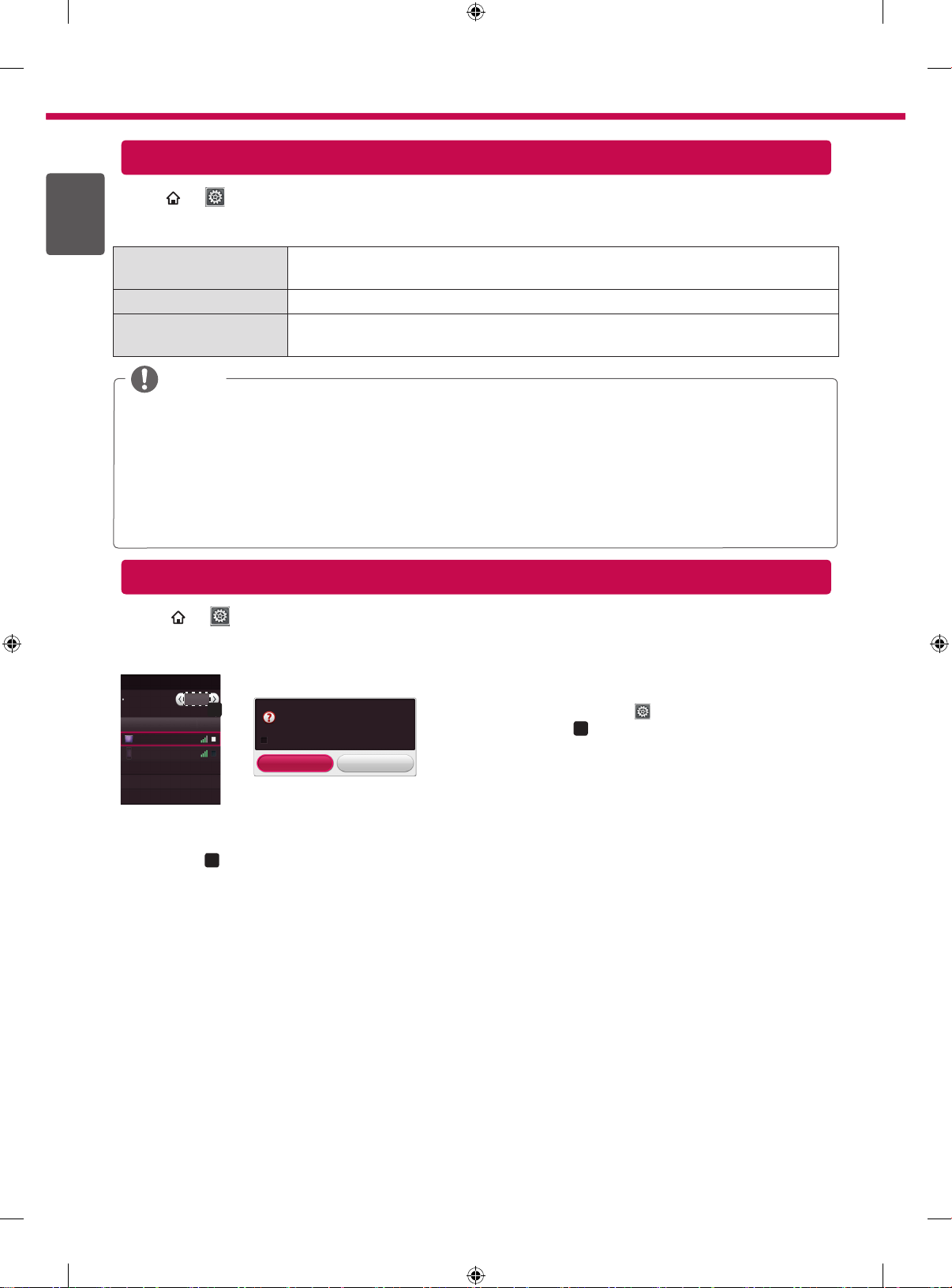
6
REC
REC
Updating the TV Firmware
ENGLISH
ENG
SMART
Uses Software Update to check and obtain the latest version. If not updated, certain functions may not work
properly. It is also possible to check manually for available updates.
Software Update Set it to On.
Automatic update mode If an update is available, the update automatically starts without prompting.
Check Update Version Checks the latest update version installed. When a new update is available, the
yWhen the update starts, a pop-up window is displayed to show the update status and then disappears within
yThe latest version can be obtained via the digital broadcast signal or an internet connection.
yChanging the programme while downloading the software via a digital broadcast signal interrupts the
yIf software is not updated, certain functions may not work properly.
y[For Finland/Sweden/Denmark/Norway models.]
→ Settings → SUPPORT → Software Update
If an update is available, a prompt will appear to perform the update.
download process can be performed manually.
NOTE
five seconds.
download process. Returning to the initial programme allows downloading to resume.
If the software update is performed via the broadcasting signal, you will be prompted to continue the update
regardless of whether the Automatic update mode is enabled or not.
Wi-Fi Direct Setting
SMART
The Wi-Fi Direct function supports wireless connection technology. With
screens of devices connected to Wi-Fi Direct.
Wi-Fi Direct
Wi-Fi Direct
TAAAA
BBBB
*
If you are not using Wi-Fi Direct to minimize the interference between Wi-Fi devices, it is recommended to set
Wi-Fi Direct
→ Settings → NETWORK →
On
Device Name
a
Connection
Connection
a
)
(
to Off. You can only use devices that support Wi-Fi Direct.
[TAAAA]
Do you want to request a connection?
Automatically connect without asking
Yes No
Wi-Fi Direct
1
If Wi-Fi Direct is set to On, a list of available devices
appears.
»
To use
set
When you are prompted to request connection, select Yes.
2
Wi-Fi Direct is now connected to your TV.
SmartShareTM, you can share files or
Wi-Fi Direct, go to
Wi-Fi Direct
(
a
Settings → NETWORK and
) to
On
.
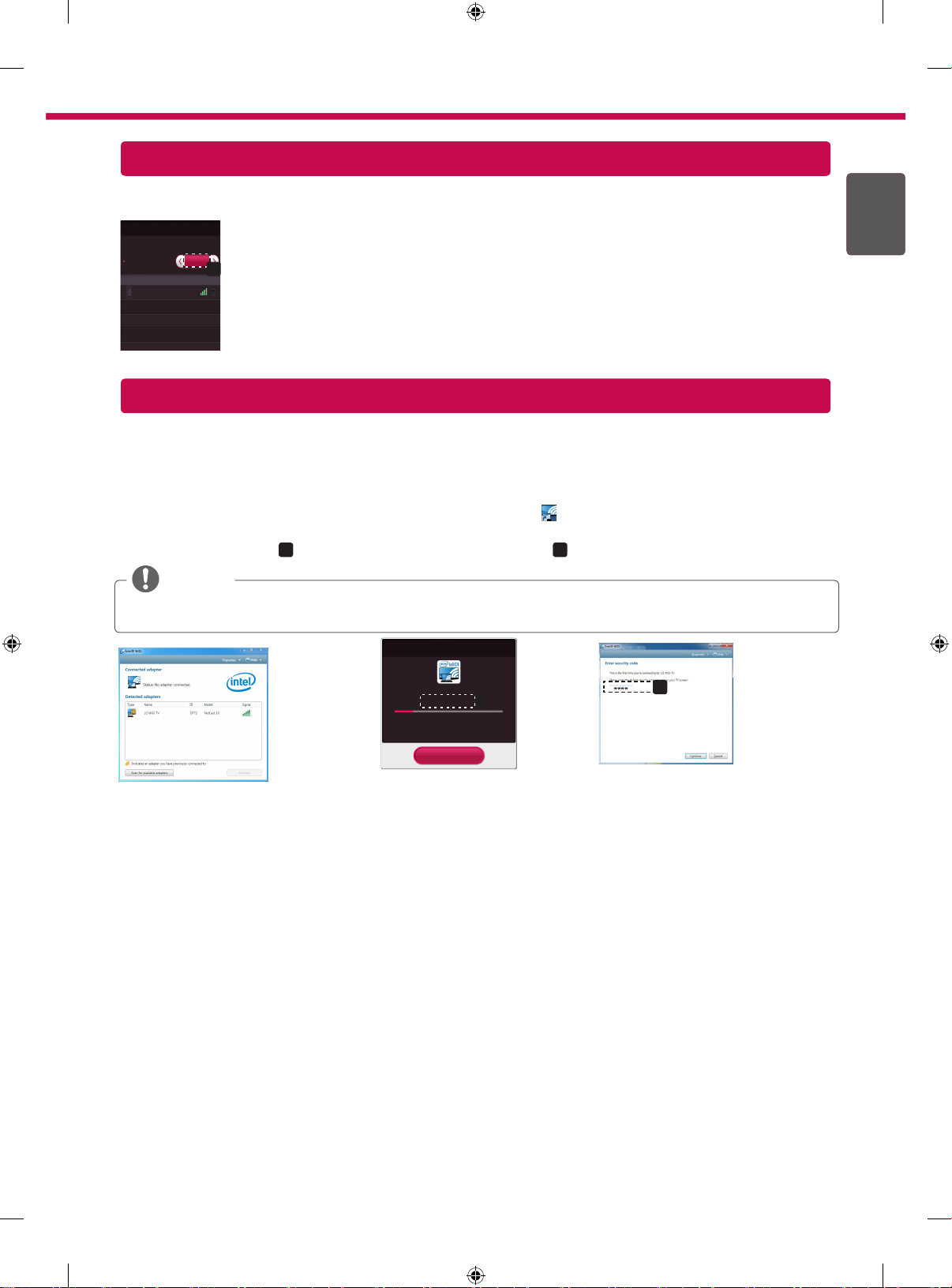
7
Miracast
TM
Setting
MiracastTM allows a portable device to securely send video and sound to TV wirelessly.
TM
Miracast
/ Intel's WiDi
The device which is applied Miracast
technology can be shown on the TV.
MiracastTM / Intel's WiDi
Device Name
TAAAA
TM
and intel's WiDi
On
Connection
Connection
a
1
MiracastTM is set to On on your TV or portable device.
Go to the Network settings to set the Miracast
TM
.
2 When your portable device is detected, select the device.
3 For more information about how to connect the portable device, refer to the portable
device manual.
WiDi (Wireless Display) Setting
WiDi represents Wireless Display. Intel’s WiDi (Wireless Display) technology enables easy and fast connection
without wires or internet network for mirrored and dual monitor display on your TV. You can sit back and experience
your favorite movies, videos, photos, online shows and more in full HD on your TV with great image clarity and
sound.
1 Intel's WiDi is set to On. Connect your laptop to AP. (Without AP, it is possible to this function; it is
recommended to connect to AP.) Your laptap runs the Intel WiDi(
2 It detects LG Smart TVs available, which supports WiDi. In the list, select the TV you want and click Connect.
a
Enter the PIN number(
) shown on the screen into the input field(b) on your laptop and then click Continue.
NOTE
yWhen you connect the TV and laptop, you should set up TV mode for “Live TV” and “external input”. If not,
your computer cannot detect LG Smart TV.
[Intel's WiDi] Request connection
) programme.
ENGENGLISH
Enter the following Security keys.
MY PIN : ****
* When WiDi is connected, devices connected
with Wi-Fi Direct are disconnected.
Cancel
a
Remain: 92 second(s)
b
TV Screen Notebook Screen
3 The wireless environment may affect the screen display. If the connection is poor, the Intel WiDi connection may
be lost.
* LG TV is not need to register.
* For more information on Intel WiDi, visit http://intel.com/go/widi.
* A list of Intel's WiDi devices does not appear on the TV screen. Please check the list on your laptop.
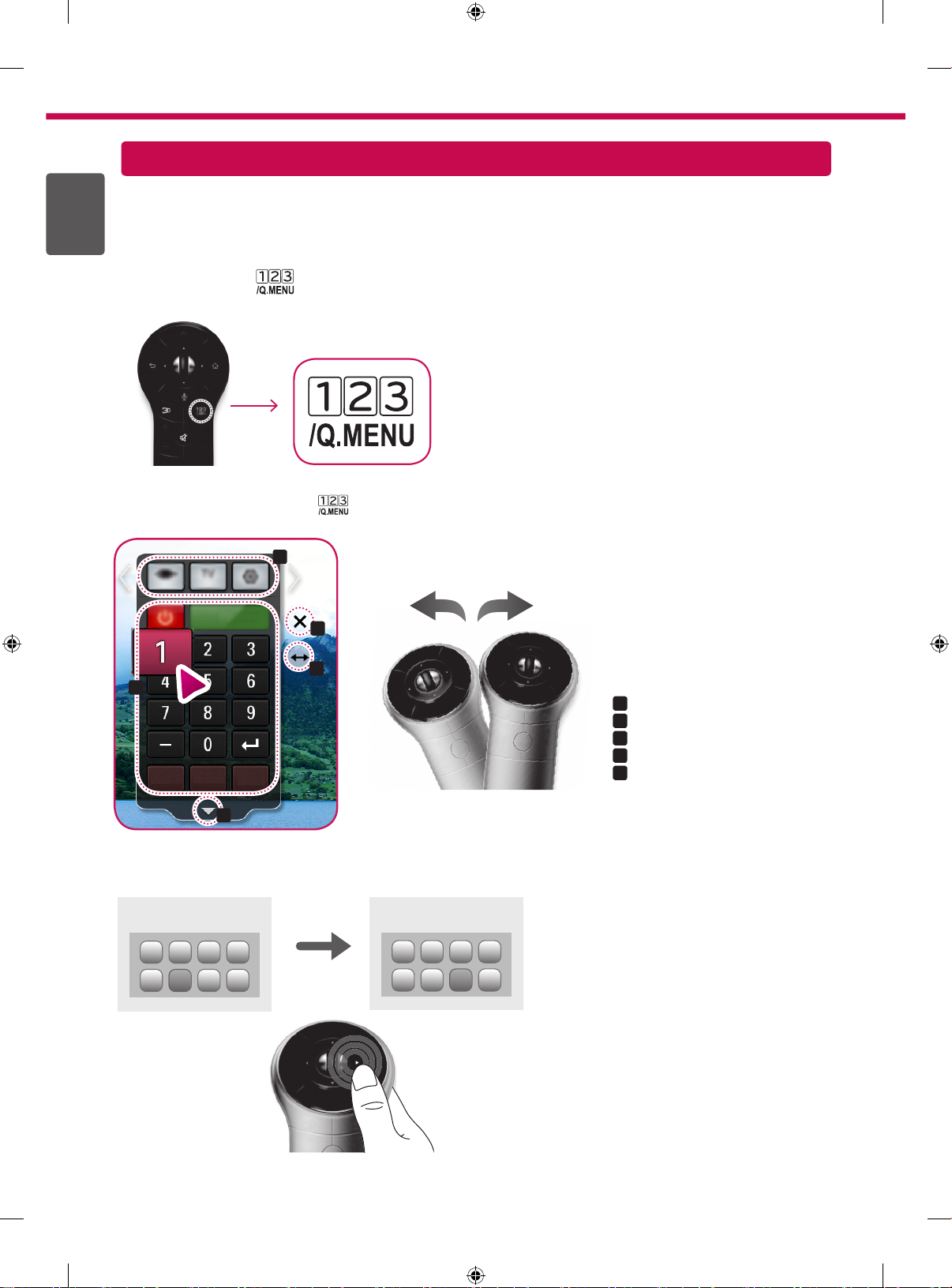
8
Time Machine II
Universal Control
ENGLISH
ENG
To use the Universal Control function (for Magic Remote Control only)
With the Magic Remote Control, you can easily control your set-top box, Blu-ray player, home theater system, and
Sound Bar.
1 Check if the device is connected to the TV.
2 After pressing the '
Change Device tab. The Screen Remote that can control the device appears.
3
You can control external devices using the Screen Remote on the screen.
(This may not work with the '
b
c
' button on the Magic Remote Control, select the device you want to control in the
' button for some models.)
a
d
e
a
:
»
Change Device tab
b
»
:
Device control buttons
c
»
:
Expand the ScreenRemote
d
»
:
Exits the Screen Remote
e
»
:
Moves the position of the
ScreenRemote to left or right
4
Control external devices using the navigation keys, wheel (OK), or BACK button on the Magic Remote Control.
External Device Menu
External Device Menu
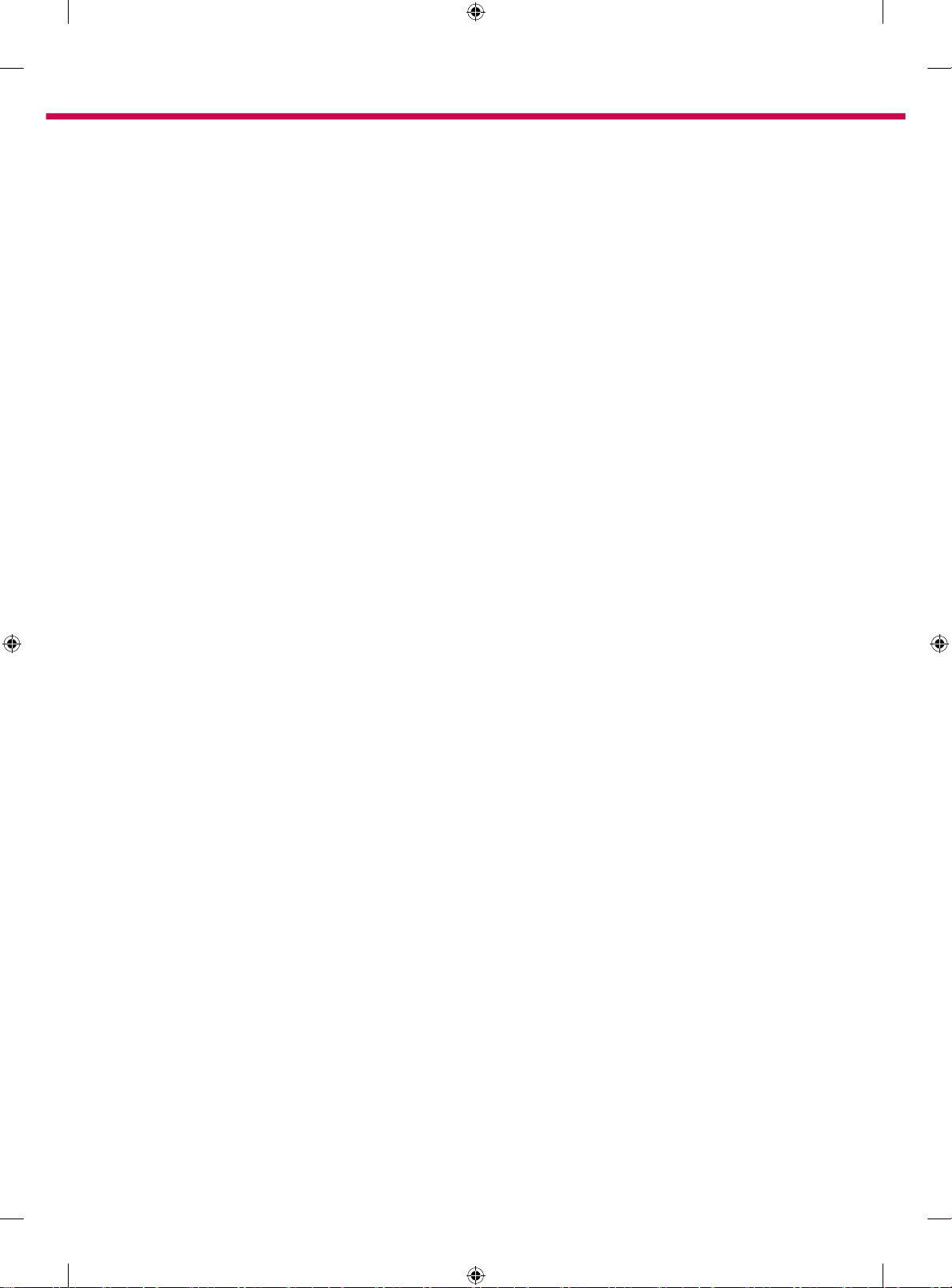
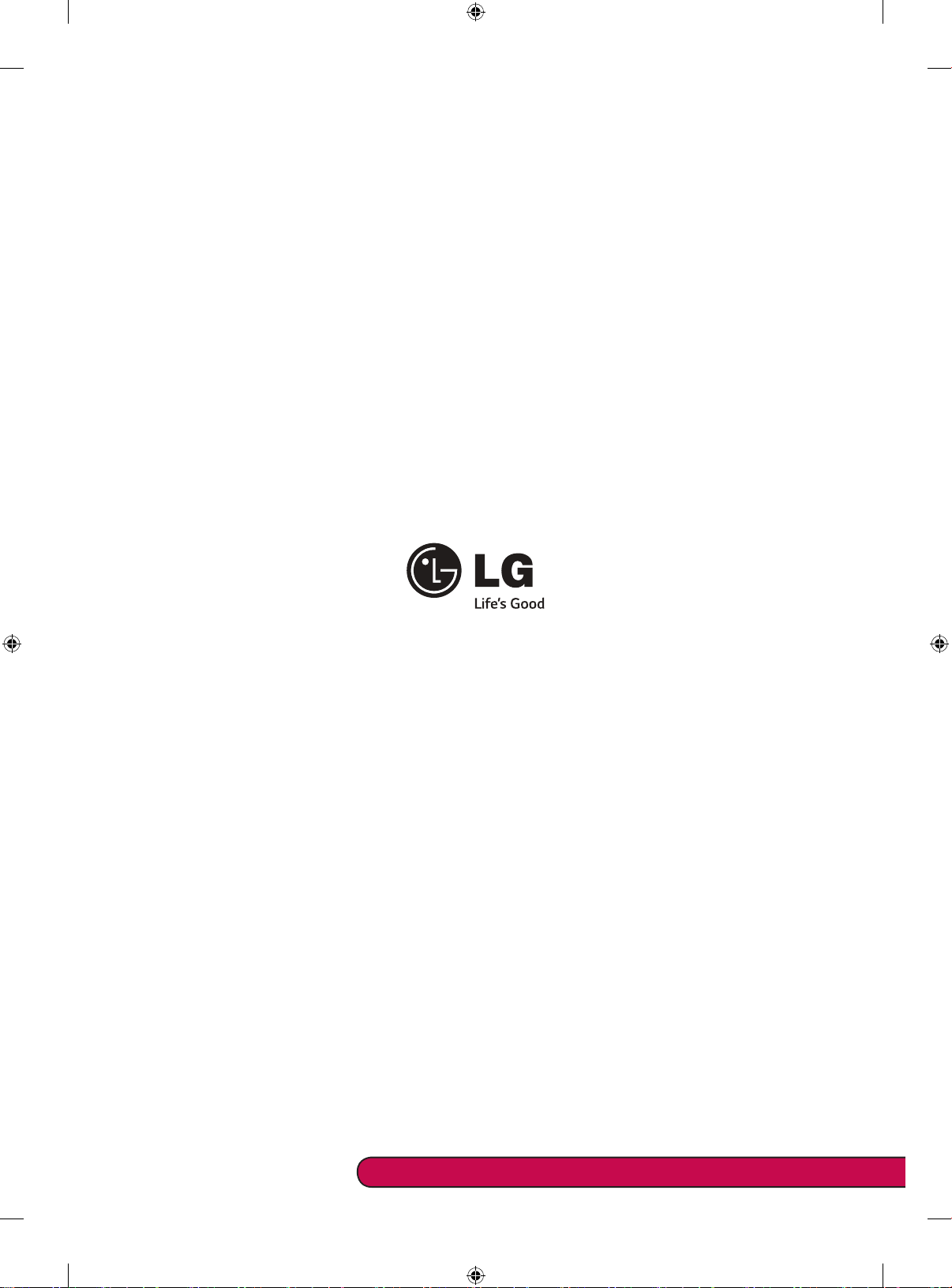
Please call LG Customer Service if you experience any problems.
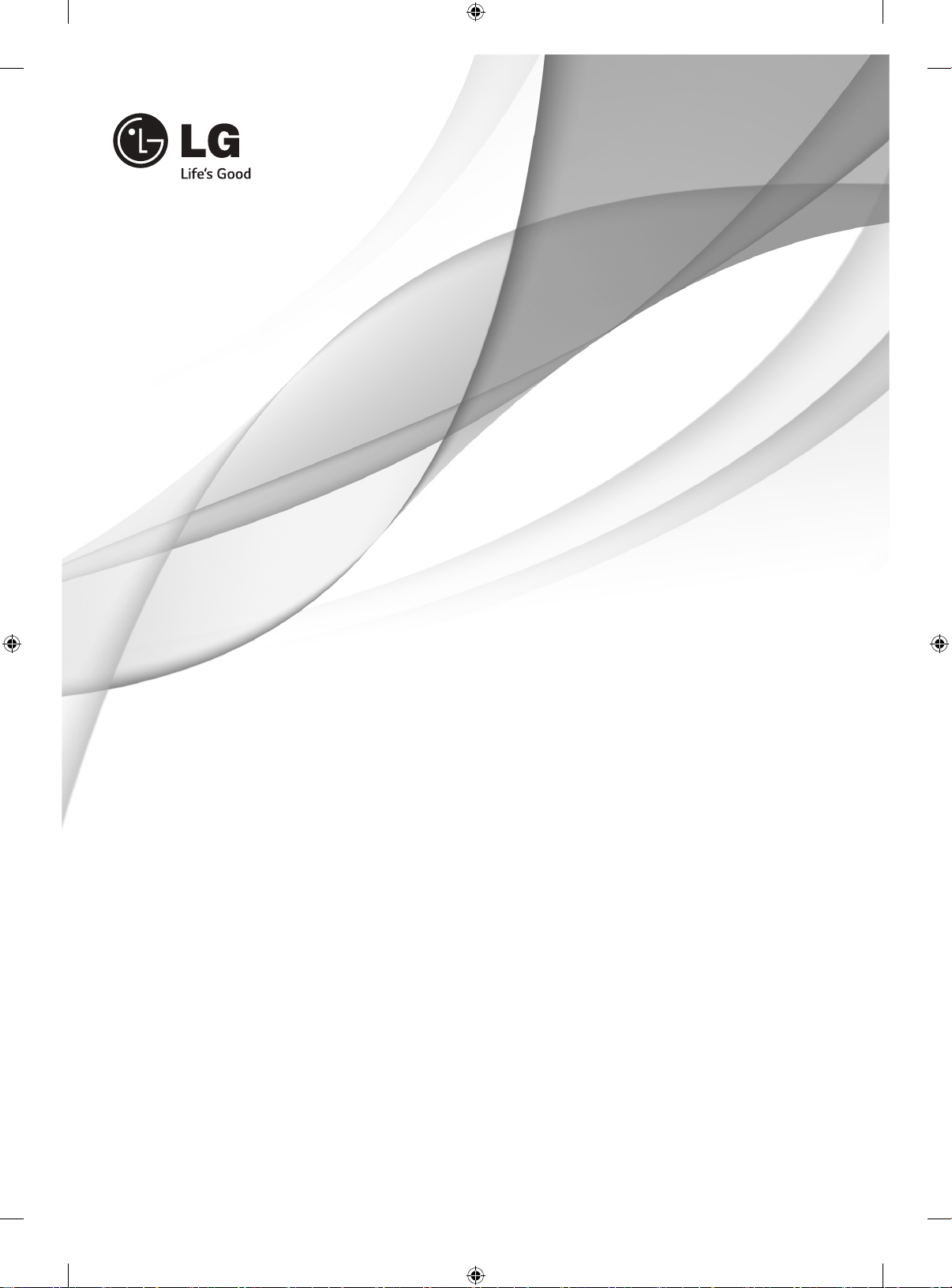
SMARTTV
Kurzanleitung zur
Einrichtung
Bitte lesen Sie dieses Handbuch aufmerksam durch, bevor Sie Ihr
Gerät zum ersten Mal verwenden, und bewahren Sie es zur späteren
Verwendung auf.
www.lg.com
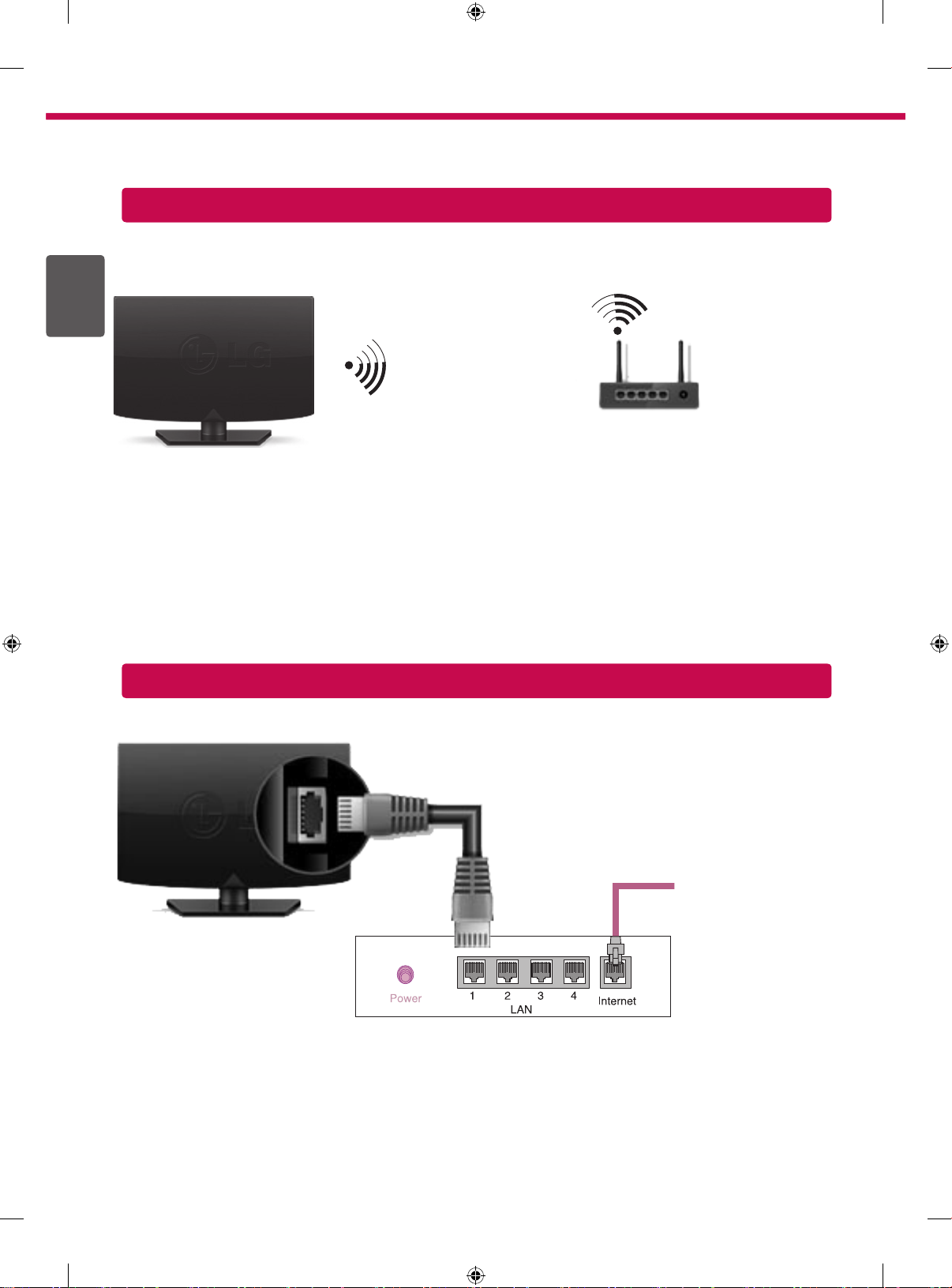
2
* Ihr TV-Gerät kann von der Abbildung möglicherweise leicht abweichen.
* Auf PC oder Mobiltelefon angezeigte Bilder können möglicherweise je nach Betriebssystem leicht abweichen.
Kabellose Netzwerkverbindung
DEUTSCH
DEU
W-LAN-Router
Kabellose Netzwerkverbindung
Kabelgebundener Router
Internetverbindung
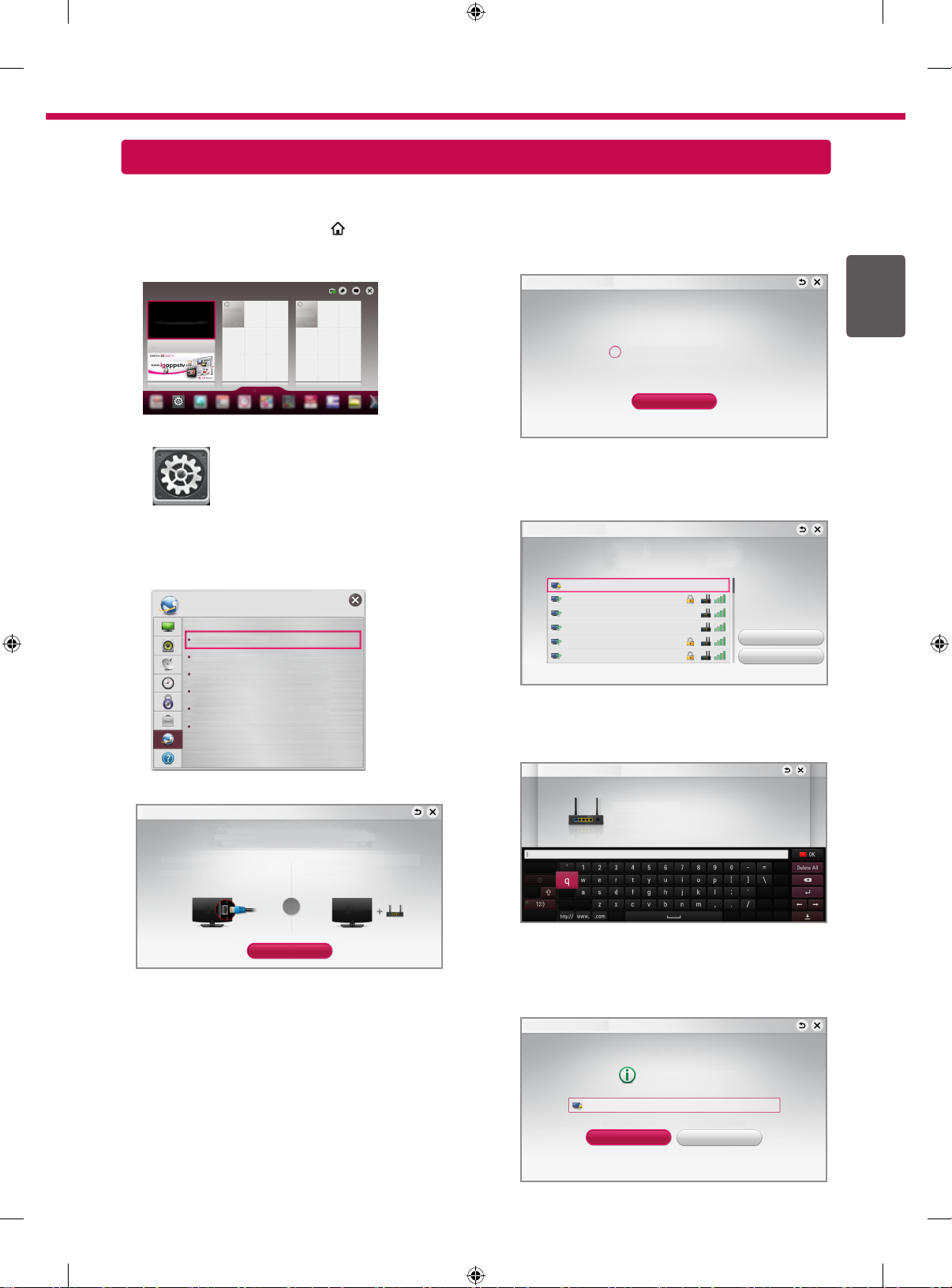
REC
Netzwerkeinrichtung
Premium Apps sind auf dem Fernsehgerät vorinstalliert. Sie können je nach Land variieren.
3
1 Drücken Sie die Taste SMART
, um auf das
Smart-Startmenü zuzugreifen. Wählen Sie Ein-
stellungen und drücken Sie das Rad (OK).
Einstellungen
Einstellungen
2 Wählen Sie das Menü NETZWERK → Netzwerk-
verbindung.
NETZWERK
Netzwerkverbindung
Netzwerkstatus
Software-Zugriffspunkt
Wi-Fi Direct
Miracast™ / Intel's WiDi
Mein TV-Name : **
3 Drücken Sie auf Verbindung herstellen.
Netzwerkverbindung
Stellen Sie eine Verbindung mit Ihrem Kabelnetzwerk oder Ihrem drahtlosen Netzwerk her.
Genießen Sie zahlreiche Smart TV-Funktionen über ein Netzwerk.
Für kabelgebundene Netzwerkverbindungen:
Schließen Sie an der Rückseite des Fernsehgeräts ein LAN-Kabel an.
Für kabellose Netzwerkverbindungen:
Es ist ein WLAN-Router oder ein Zugriffspunkt
4 Das Gerät versucht automatisch, eine Verbindung
zu dem verfügbaren Netzwerk herzustellen (zuerst
kabelgebundenes Netzwerk).
Netzwerkverbindung
Netzwerkverbindung wird hergestellt.
Abbrechen
Wenn Sie „Abbrechen“ wählen oder keine Verbindung zu dem Netzwerk hergestellt werden kann,
wird die Liste verfügbarer Netzwerke angezeigt.
Wählen Sie das gewünschte Netzwerk aus.
Netzwerkverbindung
Wählen Sie das gewünschte Netzwerk aus.
Kabelgebundenes Netzwerk
Kabellos : AAA
Kabellos : BBB
Kabellos : CCC
Kabellos : 11111
Kabellos : 22222
Wenn Sie Ihr TV-Gerät an einen kabellosen Router
Manuelle Einrichtung
Aktualisieren
anschließen möchten, wählen Sie das von Ihnen
gewünschte Netzwerk aus, und geben Sie das
Kennwort ein.
Netzwerkverbindung
Kabellos : AAA
Geben Sie den Sicherheitsschlüssel des Netzwerks ein.
Haben Sie Ihr Passwort vergessen? Wenden Sie sich an Ihren
Router-Hersteller
DEUDEUTSCH
oder
Verbindung herstellen
5 Da
s verbundene Netzwerk wird angezeigt.
Klicken Sie auf „Fertig“, um die Netzwerkverbindung zu bestätigen.
Wenn Sie Liste verfügbarer Netzwerke wählen,
wird die Liste verfügbarer Netzwerke angezeigt.
Netzwerkverbindung
Netzwerk ist verbunden.
Kabellos: AAA
"Wählen Sie [Liste verfügbarer Netzwerke] aus, um eine Verbindung zu einem anderen Netzwerk herzustellen."
Fertig
Liste verfügbarer Netzwerke
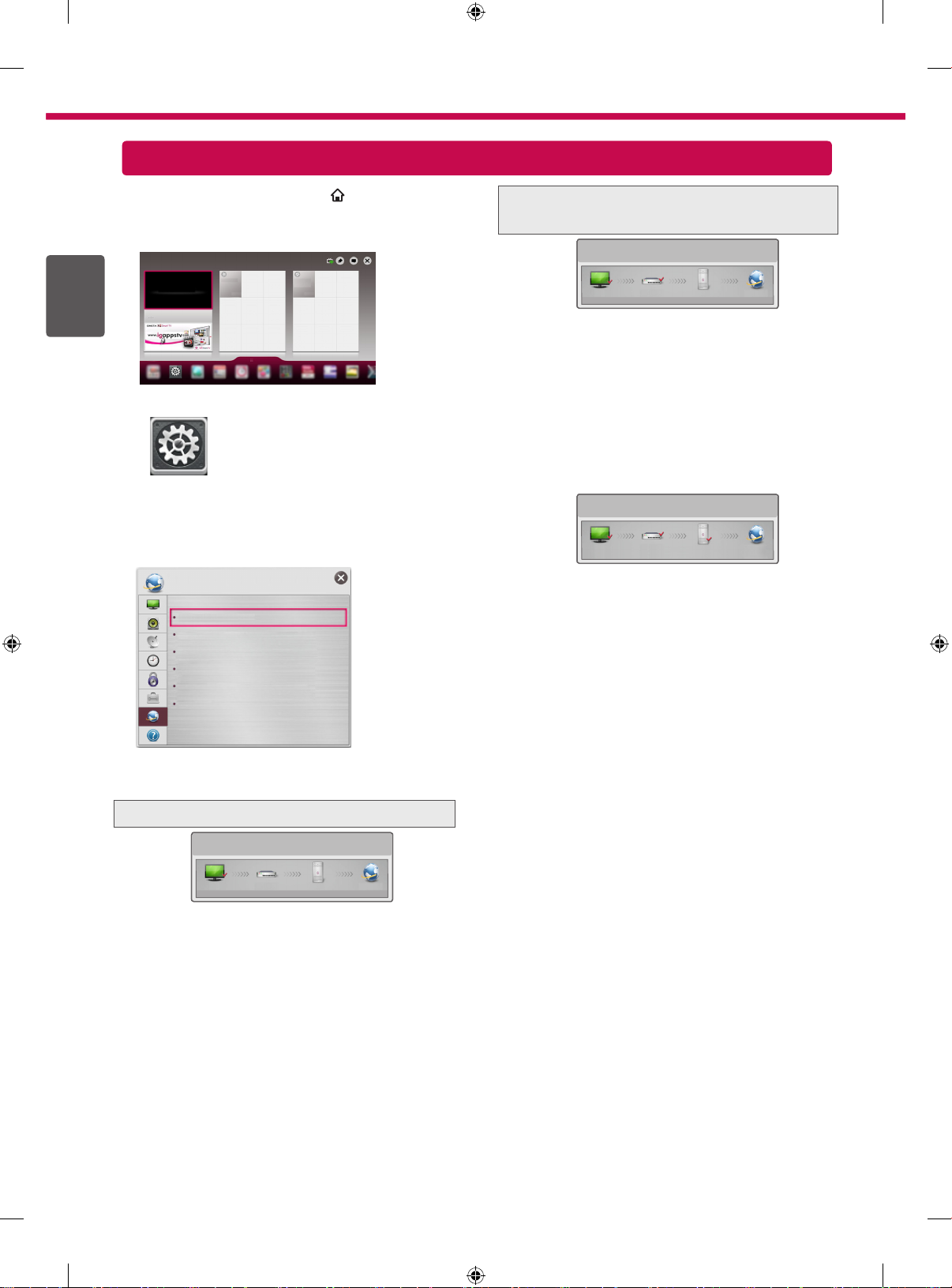
4
REC
Behebung von Netzwerkproblemen
1 Drücken Sie die Taste SMART
, um auf das
Smart-Startmenü zuzugreifen. Wählen Sie Ein-
stellungen und drücken Sie das Rad (OK).
DEUTSCH
DEU
Einstellungen
Einstellungen
Wählen Sie das Menü NETZWERK → Netzwerk-
2
verbindung.
NETZWERK
Netzwerkverbindung
Netzwerkstatus
Software-Zugriffspunkt
Wi-Fi Direct
Miracast™ / Intel's WiDi
Mein TV-Name : **
Befolgen Sie je nach Netzwerkstatus die nachfolgenden Anweisungen.
Prüfen Sie das Fernsehgerät oder den Router.
Netzwerkstatus
Prüfen Sie den Router, oder wenden Sie sich
an Ihren Internetdienstanbieter.
Netzwerkstatus
Fernsehgerät Gateway DNS Internet
Zwischen Fernsehgerät und Gateway erscheint ein ✔.
Trennen Sie das Stromkabel des Router oder Ka-
1
belmodems und versuchen Sie nach 5 Sekunden
erneut, eine Verbindung herzustellen.
Router oder Kabelmodem initialisieren (Grundein-
2
stellung).
Kontakt zu Internetanbieter oder Router-Herstel-
3
ler.
Netzwerkstatus
Fernsehgerät Gateway DNS Internet
Zwischen Fernsehgerät, Gateway und DNS
erscheint ein ✔.
Trennen Sie das Stromkabel des Router oder Ka-
1
belmodems und versuchen Sie nach 5 Sekunden
erneut, eine Verbindung herzustellen.
Router oder Kabelmodem initialisieren (Grundein-
2
stellung).
Prüfen Sie, ob die MAC-Adresse des Fernseh-
3
gerätes/Routers bei Ihrem Internetdienstanbieter
registriert ist. (Die MAC-Adresse, die im rechten
Bereich des Netzwerkstatusfensters angezeigt
wird, muss bei Ihrem Internetdienstanbieter registriert sein.)
Prüfen Sie auf der Website des Routerherstel-
4
lers, ob die neueste Firmwareversion auf Ihrem
Router installiert ist.
Fernsehgerät Gateway DNS Internet
Wenn bei Fernsehgerät ein ✔ erscheint.
Überprüfen Sie den Verbindungsstatus von TV,
1
Router und/oder Kabelmodem.
Ein- und Ausschalten bei Fernsehgerät, Router
2
und/oder Kabelmodem.
Wenn Sie eine feste IP verwenden, geben Sie die
3
IP direkt ein.
Kontakt zu Internetanbieter oder Router-Hersteller.
4
Zusätzlich zu prüfende Punkte bei Verwendung
y
einer kabellosen Verbindung
Prüfen Sie in dem Fenster mit den Router-
1
einstellungen das Passwort für die kabellose Verbindung.
Ändern Sie die SSID des Routers (Netz-
2
werkname) oder den kabellosen Kanal.
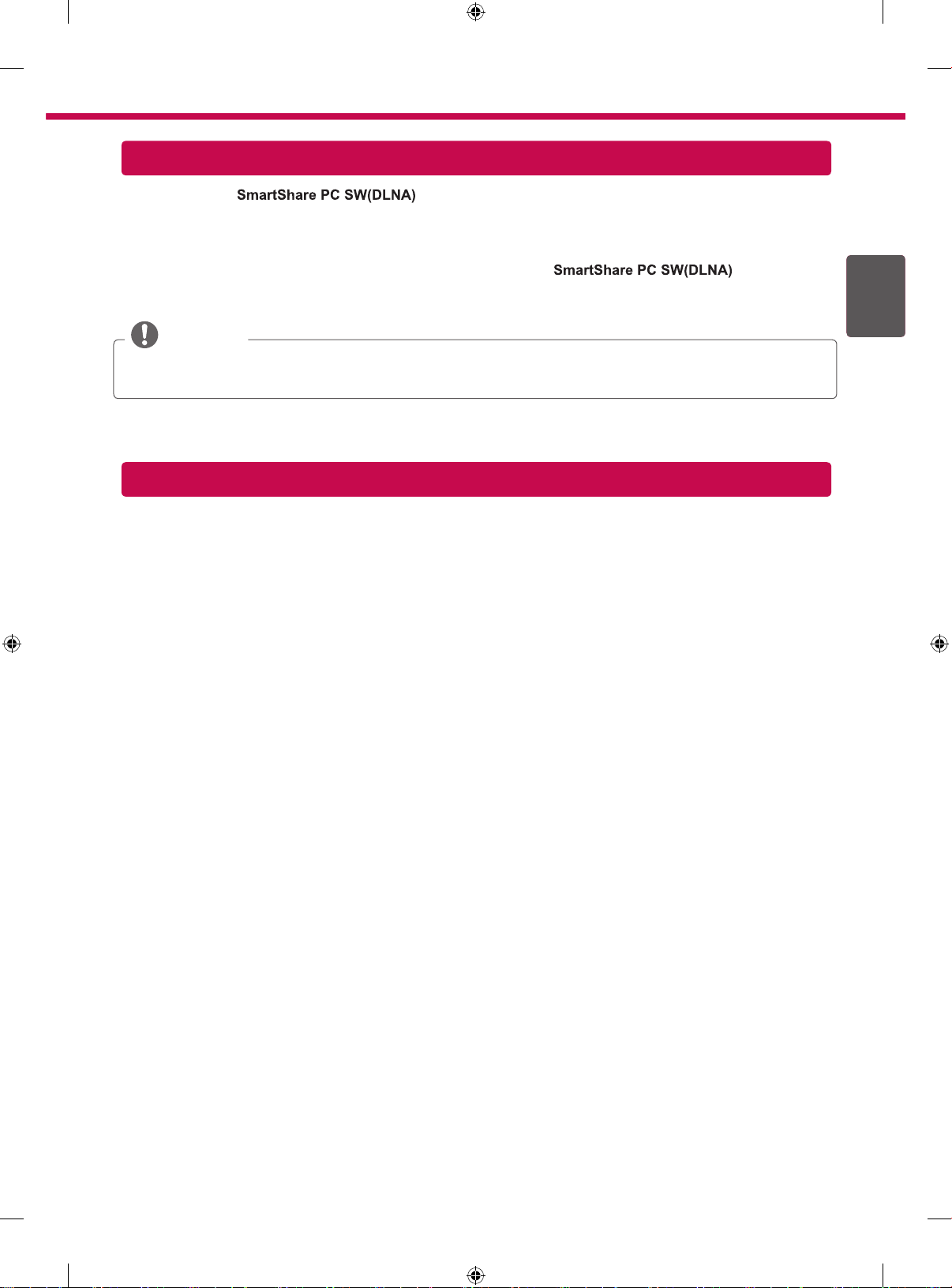
Installation und Einrichtung von SmartShare PC SW
Installieren Sie das -Programm auf Ihrem PC.
1 Gehen Sie auf www.lg.com Wählen Sie dann Ihre Region aus.
2 Wählen Sie SUPPORT. Suchen Sie dann nach Ihrem Modell.
3 Wählen Treiber & Software oder SW UPDATE. Wählen Sie dann
4 Wenn die Installation abgeschlossen ist, können Sie das Programm ausführen.
.
HINWEIS
yDer DLNA-Dienst ist nur verfügbar, wenn Fernseher und andere Geräte über einen einzelnen Router
verbunden sind.
DLNA-Verbindung zum Smartphone
1 Prüfen Sie, ob auf Ihrem Smartphone Wi-Fi aktiviert ist.
2 Installieren Sie die App zur Freigabe von Inhalt auf Ihrem Smartphone bzw. führen Sie diese App aus (auf LG-
Telefonen hat diese die Bezeichnung SmartShare).
3 Aktivieren Sie die Freigabe von Inhaltsdateien für andere Geräte auf Ihrem Smartphone.
4 Wählen Sie den Dateityp, den Sie abspielen möchten (Film, Audio oder Foto).
5 Wählen Sie eine Film-, Musik- oder Fotodatei aus, die Sie auf dem Fernsehgerät abspielen möchten.
6 Fügen Sie die gewählte Datei der Playlist hinzu.
7 Wählen Sie den Modellnamen des Fernsehgeräts, auf dem Sie die Dateien abspielen möchten. (Der Modellna-
me des Fernsehgerätes befindet sich auf einem Etikett auf der Rückseite des Bildschirms.)
8 Starten Sie die Mediendatei, um diese über Ihr Fernsehgerät abzuspielen.
5
DEUDEUTSCH
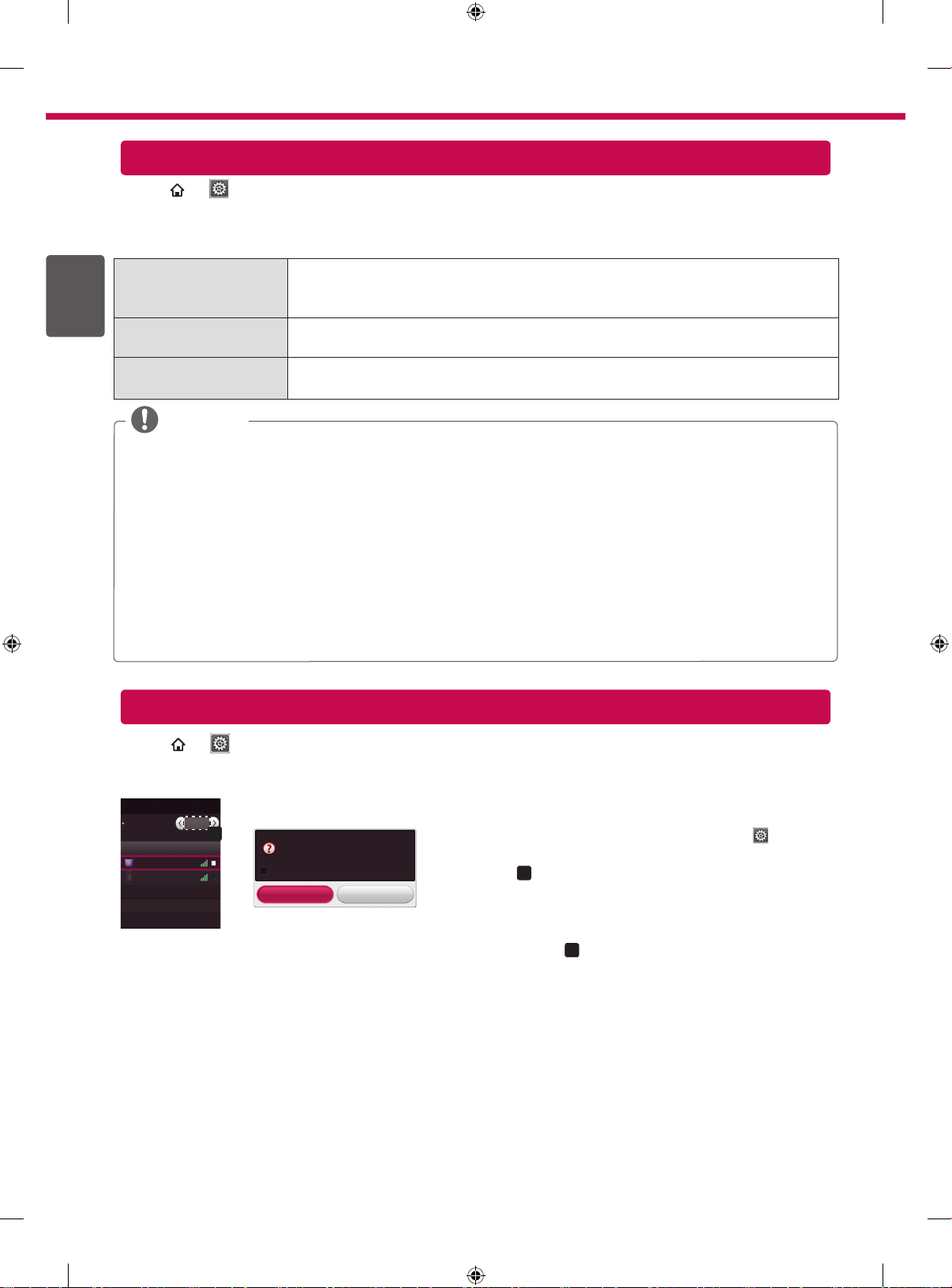
6
REC
REC
Aktualisieren der TV-Firmware
SMART
→ Einstellungen → SUPPORT → Software-Aktualisierung
Mit der Funktion Software-Aktualisierung wird die Software überprüft und gegebenenfalls auf die neueste Version
aktualisiert. Wenn keine Aktualisierung vorgenommen wird, können bestimmte Funktionen u.U. nicht genutzt werden. Es kann auch manuell nach verfügbaren Aktualisierungen gesucht werden.
DEUTSCH
Software-Aktualisie-
DEU
rung
Auf Ein schalten.
Wenn eine Aktualisierung verfügbar ist, werden Sie zum Ausführen der Aktualisierung
aufgefordert.
Modus für automati-
Wenn eine Aktualisierung verfügbar ist, startet diese automatisch ohne Aufforderung.
sche Aktualisierung
Versionsaktualisierung
prüfen
Es wird die letzte Versionsaktualisierung geprüft. Wenn eine Aktualisierung verfügbar
ist, kann der Downloadvorgang manuell durchgeführt werden.
HINWEIS
yBeim Start der Aktualisierung öffnet sich für kurze Zeit ein Fenster zum Aktualisierungsfortschritt. Nach einer
bestimmten Zeit schließt sich das Fenster wieder.
yDie neueste Version kann über das digitale Rundfunksignal oder über eine Internetverbindung
heruntergeladen werden.
yEin Programmwechsel während des Software-Downloads über ein digitales Rundfunksignal stört den
Downloadvorgang. Durch das Zurückkehren zum vorherigen Programm kann der Download fortgesetzt
werden.
yWenn keine Softwareaktualisierung vorgenommen wird, können bestimmte Funktionen u.U. nicht genutzt
werden.
y[Folgendes gilt für Modelle aus Finnland, Schweden, Dänemark und Norwegen.]
Wenn die Software-Aktualisierung über ein Übertragungssignal läuft, werden Sie aufgefordert, mit der
Aktualisierung fortzufahren, egal ob der Modus für automatische Aktualisierung aktiviert ist oder nicht.
Wi-Fi Direct-Einstellungen
SMART
Die Funktion Wi-Fi Direct unterstützt drahtlose Verbindungstechnologien. Mit SmartShareTM können Sie Dateien oder Bildschirme von Geräten freigeben, die mit Wi-Fi Direct verbunden sind.
Wi-Fi Direct
Wi-Fi Direct
TAAAA
BBBB
*
Wenn Sie Wi-Fi Direct nicht verwenden, empfehlen wir, Wi-Fi Direct (
zwischen den Wi-Fi-Geräten zu minimieren.
→ Einstellungen → NETZWERK → Wi-Fi Direct
1
Ein
Gerätename Verbindung
Connection
a
[TAAAA]
Möchten Sie eine Verbindung anfordern?
Ohne Nachfrage automatisch verbinden
Ja Nein
2
Sie können nur Geräte verwenden, die Wi-Fi Direct unterstützen.
Wenn Wi-Fi Direct auf Ein gestellt ist, wird eine Liste mit
verfügbaren Geräten angezeigt.
»
Um Wi-Fi Direct zu nutzen, wechseln Sie zu
Einstellungen → NETZWERK, und stellen Sie Wi-Fi
a
Direct (
) auf Ein.
Wenn Sie aufgefordert werden, eine Verbindung anzufordern, wählen Sie Ja.Wi-Fi Direct ist jetzt mit Ihrem Fernseher verbunden.
a
) auf Aus zu stellen, um die Interferenzen
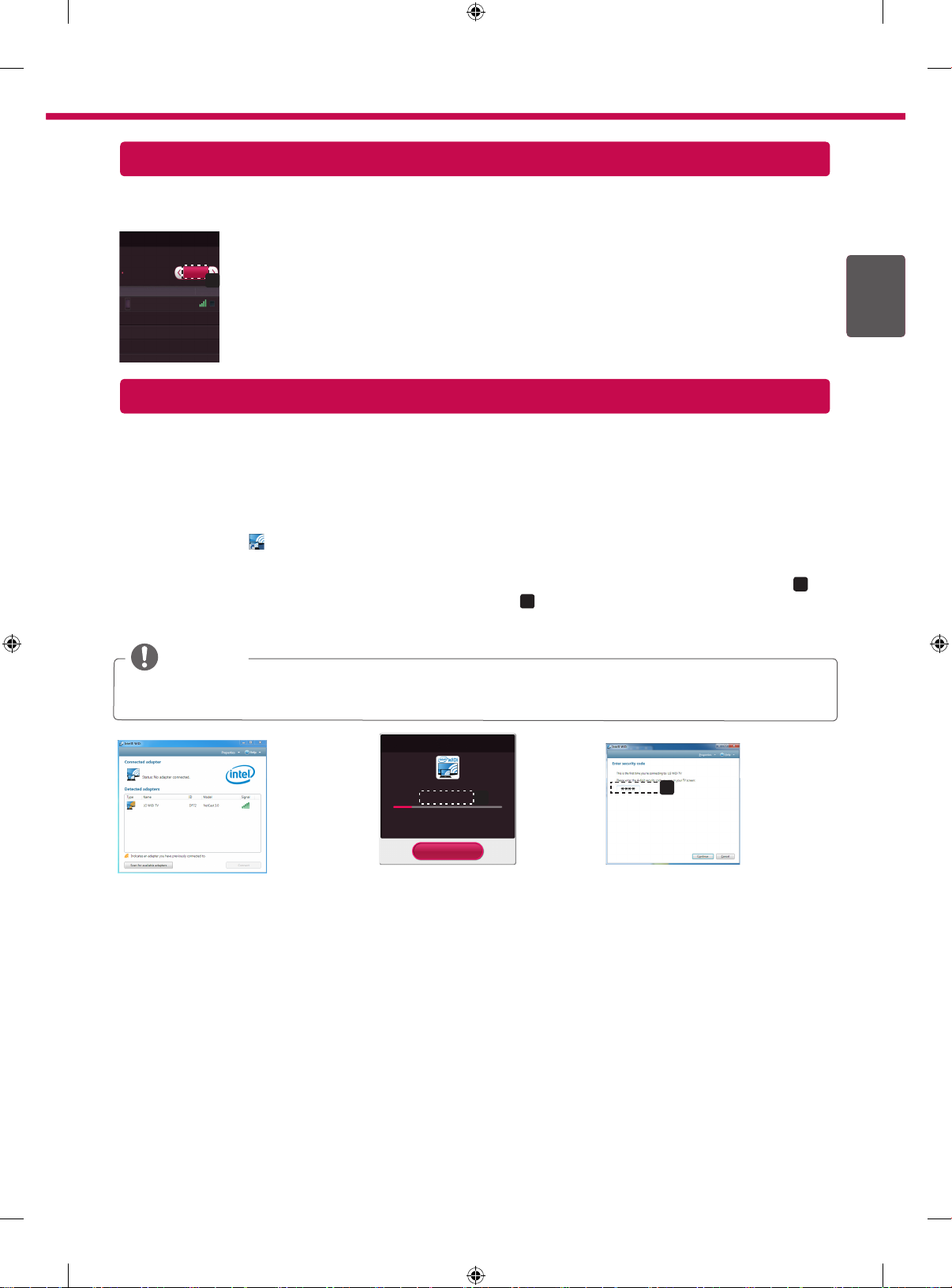
MiracastTM-Einstellung
Mit MiracastTM können Videos und Audiodateien sicher von einem tragbaren Gerät kabellos an ein TV-Gerät
gesendet werden.
Miracast™ / Intel's WiDi
Geräte mit MiracastTM- und Intel's WIDI-Technologie können auf
dem TV angezeigt werden.
MiracastTM / Intel's WiDi
TAAAA
Ein
Gerätename Verbindung
Connection
a
1 MiracastTM ist auf Ihrem Fernseher oder einem tragbaren Gerät auf Ein gestellt.
TM
Wechseln Sie zu den Netzwerkeinstellungen, um Miracast
einzustellen.
2 Wenn Ihr tragbares Gerät erkannt wurde, wählen Sie das Gerät aus.
3 Weitere Informationen darüber, wie Sie das tragbare Gerät verbinden können, finden
Sie in der Bedienungsanleitung des tragbaren Geräts.
WiDi (Wireless Display)-Einstellung
WiDi steht für Wireless Display. Die Intel WiDi (Wireless Display)-Technologie ermöglicht eine einfache und schnelle kabellose Verbindung oder Internetverbindung für gespiegelte und duale Bildschirme auf Ihrem Fernsehgerät.
Sie können Ihre Lieblingsfilme, -videos, -fotos, -onlinesendungen und vieles mehr in Full HD mit hervorragender
Bildqualität und großartigem Ton entspannt auf Ihrem Fernsehgerät genießen.
1 Intel's WiDi ist auf Ein gestellt. Verbinden Sie Ihren Laptop mit dem Router. (Diese Funktion kann auch ohne
Router verwendet werden; die Verwendung des Router wird jedoch empfohlen.) Ihr Laptop ist mit dem Pro-
gramm Intel WiDi(
2 Es erkennt die verfügbaren LG Smart TVs, die WiDi unterstützen. Wählen Sie in der Liste den gewünschten
Fernseher aus und klicken Sie auf Klicken Sie auf „Connect (Verbindung)“. Geben Sie die PIN-Nummer (
die auf dem Bildschirm angezeigt wird, in das Eingabefeld (
„Weiter“.
) ausgestattet.
a
b
) auf Ihrem Laptop ein, und klicken Sie dann auf
),
7
DEUDEUTSCH
HINWEIS
yRichten Sie bei der Verbindung von Fernsehgerät und Laptop den TV-Modus auf „Live-TV“ und „externer
Eingang“ ein.
[Intel's WiDi] Verbindung anfordern
Geben Sie die folgenden Sicherheitsschlüssel ein.
Meine PIN : ****
* Wenn WiDi verbunden ist, werden Geräte, die mit
Wi-Fi Direct verbunden sind, getrennt.
Abbrechen
a
92 Sekunden verbleiben
TV-Bildschirm Notebook-Bildschirm
3 Die kabellose Umgebung kann sich auf die Bildschirmanzeige auswirken. Bei einer schlechten Verbindung kann
die Intel WiDi-Verbindung verloren gehen.
* LG TV muss nicht registriert werden.
* Weitere Informationen zu Intel WiDi erhalten Sie unter http://intel.com/go/widi.
* Die Liste mit Intel's WiDi-Geräten erscheint nicht auf dem TV-Bildschirm. Prüfen Sie die Liste auf Ihrem Laptop.
b
