Page 1
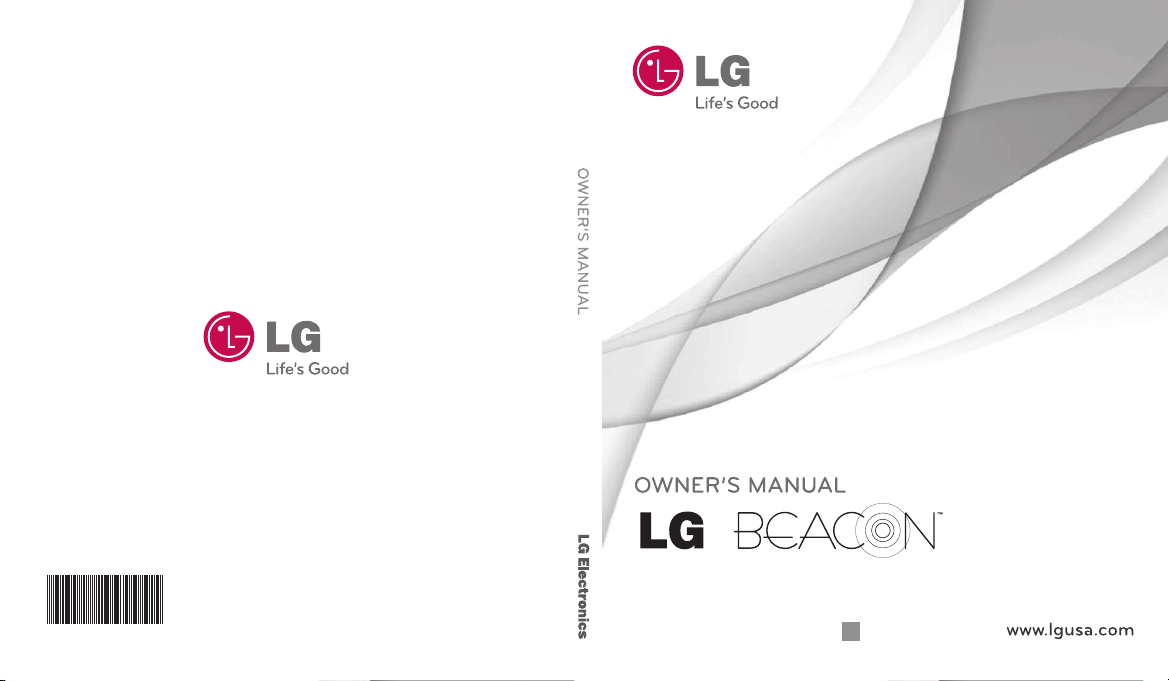
LG MN270
*AFN75716401*
Printed in China
P/NO : MFL67226001(1.2)
H
Page 2
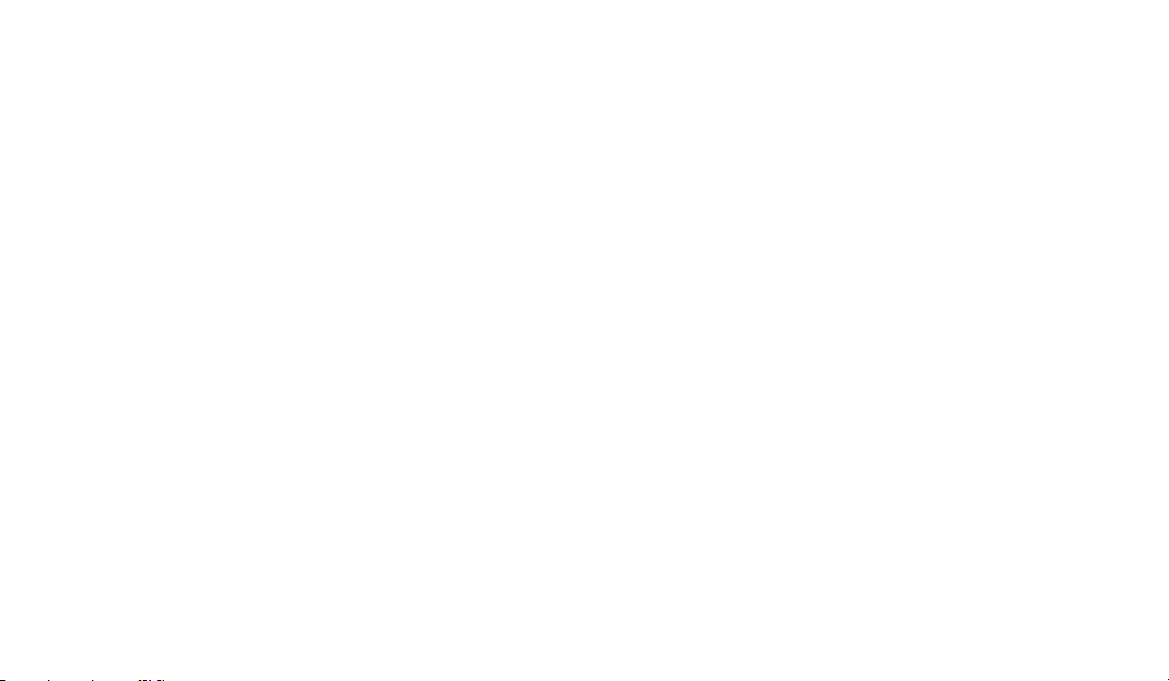
Copyright ©2011 LG Electronics, Inc. All rights reserved.
LG and the LG logo are registered trademarks of LG
Group and its related entities. All other trademarks are the
property of their respective owners.
Page 3
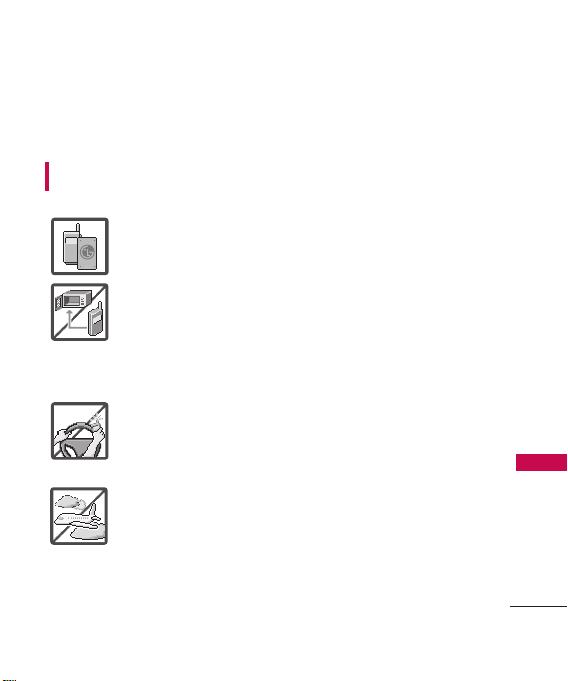
Important Safety Precautions
Read these instructions. Breaking the rules may be dangerous or
illegal. Further detailed information is given in this user guide.
WARNING! Violation of the instructions may cause serious injury or
death.
1. Never use an unapproved battery since this could damage
the phone and/or battery and could cause the battery to
explode.
2. Never place your phone in a microwave oven as it will cause
the battery to explode.
3. Never store your phone in temperatures less than
-4°F or greater than 122°F.
4. Do not dispose of your battery by fire or with hazardous or
flammable materials.
5. When riding in a car, do not leave your phone or set up the
hands-free kit near to the air bag. If wireless equipment is
improperly installed and the air bag is deployed, you may
be seriously injured.
6. Do not use a hand-held phone while driving.
7. Do not use the phone in areas where its use is prohibited.
(For example: aircraft)
8. Do not use your device for long periods of time while a part
of your body is making direct contact with it. The
temperature of the product may increase during normal
operation and this may result in harming or burning your skin.
Important Safety Precautions
1
Page 4
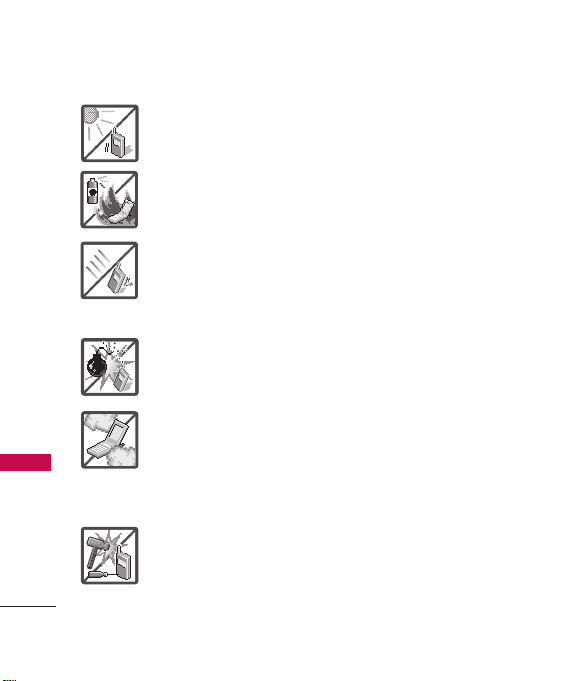
Important Safety Precautions
1. Do not expose the battery charger or adapter to direct
sunlight or use it in places with high humidity, such as a
bathroom.
2. Do not use harsh chemicals (such as alcohol, benzene,
thinners, etc.) or detergents to clean your phone. This could
Important Safety Precautions
2
cause a fire.
3. Do not drop, strike, or shake your phone severely. It may
harm the internal circuit boards of the phone.
4. Do not use your phone in high explosive areas as the phone
may generate sparks.
5. Do not damage the power cord by bending, twisting, pulling,
or heating. Do not use the plug if it is loose as it may cause a
fire or electric shock.
6. Do not place any heavy items on the power cord. Do not
allow the power cord to be crimped as it may cause electric
shock or fire.
7. Do not handle the phone with wet hands while it is being
charged. It may cause an electric shock or seriously damage
your phone.
8. Do not disassemble the phone.
Page 5
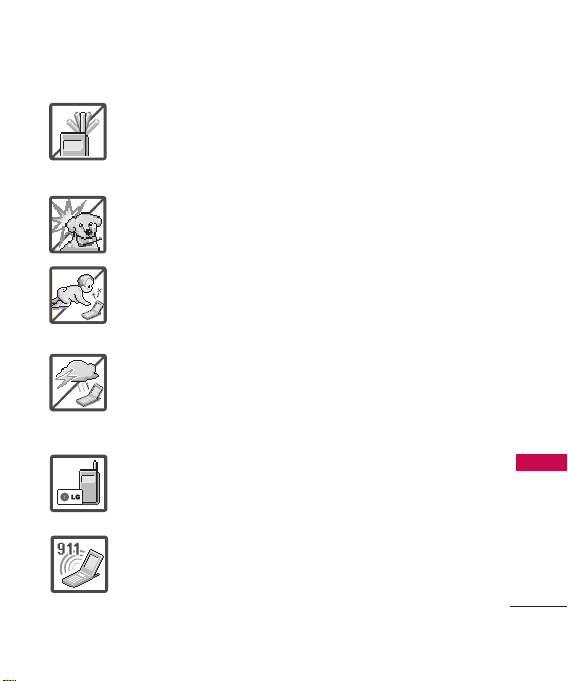
1. Do not place or answer calls while charging the phone as it may
short-circuit the phone and/or cause electric shock or fire.
2. Do not hold or let the antenna come in contact with your body
during a call.
3. Make sure that no sharp-edged items such as animal’s teeth or
nails, come into contact with the battery. This could cause a fire.
4. Store the battery out of reach of children.
5. Be careful that children do not swallow any parts (such as
rubber plugs, earphone, connection parts of the phone, etc.)
This could cause asphyxiation or suffocation resulting in serious
injury or death.
6. Unplug the power cord and charger during lightning storms to
avoid electric shock or fire.
7. Only use the batteries and chargers provided by LG. The
warranty will not be applied to products provided by other
suppliers.
8. Only authorized personnel should service the phone and its
accessories. Faulty installation or service may result in accidents
and consequently invalidate the warranty.
9. Your service provider programs one or more emergency phone
numbers, such as 911, that you can call under any
circumstances, even when your phone is locked. Your phone’s
preprogrammed emergency number(s) may not work in all
locations, and sometimes an emergency call cannot be placed
due to network, environmental, or interference issues.
Important Safety Precautions
3
Page 6
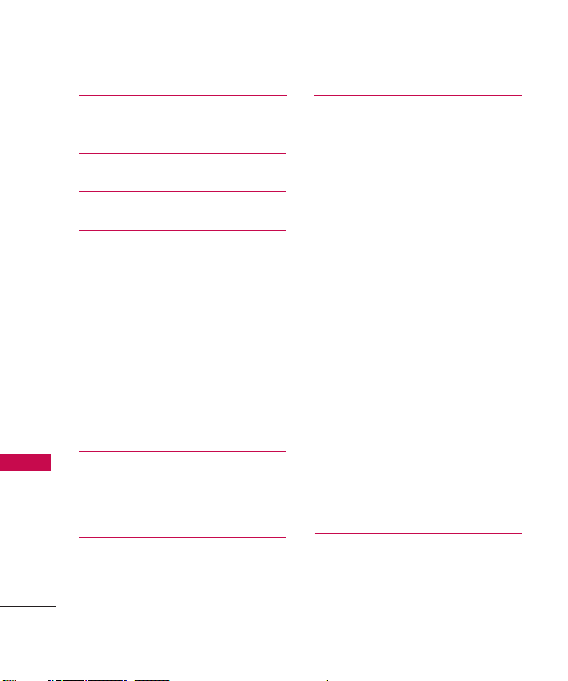
Table of Contents
Important Safety
Precautions 1
Table of Contents 4
Welcome 10
Technical Details 11
FCC RF Exposure Information 13
Table of Contents
Vehicle-Mounted the External
Antenna 13
Caution 14
Part 15.19 statement 14
Part 15.21 statement 14
Part 15.105 statement 15
HAC 16
Phone Overview 17
Touch Keys 18
Shortcuts Menu 22
Menus Overview 24
Menu Access 24
4
Getting Started with Your
Phone 28
The Battery 28
Installing the Battery 28
Removing the Battery 28
Charging the Battery 28
How to Install Your microSD
Card 29
How to Remove Your microSD
Card 30
Battery Charge Level 30
Turning the Phone On and Off 30
Turning the Phone On 30
Turning the Phone Off 30
Signal Strength 31
Screen Icons 31
Correcting Dialing Mistakes 32
Redialing Calls 32
Receiving Calls 32
™
™
Quick Access to
Convenient Features 33
Speakerphone Function 33
Page 7
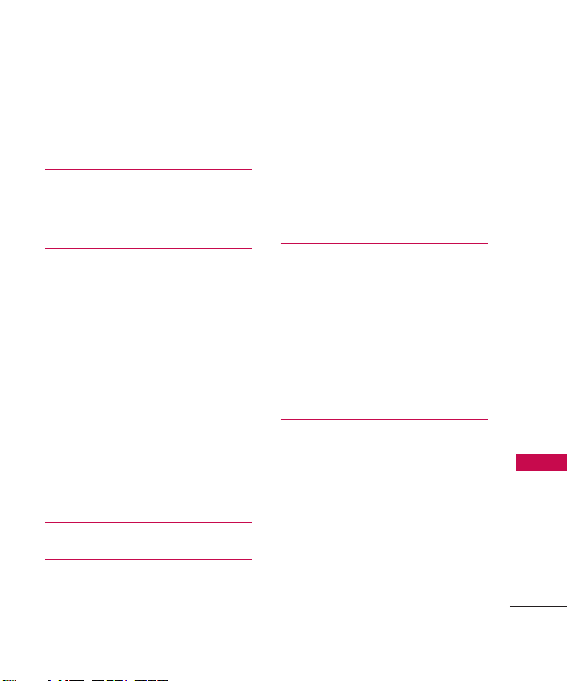
Call Waiting 33
Caller ID 33
Speed Dialing 34
Entering and Editing
Information 35
Text Input 35
Contacts in Your Phone’s
Memory 36
The Basics of Storing Contacts
Entries 36
Phone Numbers With Pauses 36
Storing a Number with Pauses 37
Adding a Pause to an Existing
Number 37
Searching Your Phone’s Memory 37
Accessing Options 38
Making a Call From Your Phone’s
Memory 39
Using Phone Menus 40
Call History 40
1. Missed Calls 40
2. Received Calls 40
3. Dialed Calls 41
4. All Calls 41
5. Call Timer 41
6. Data Counter 42
Contacts 42
1. New Contact 42
2. Contact List 43
3. Groups 43
4. Metro411 44
5. Speed Dials 44
6. My vCard 45
Messages 45
1. New Text Message 45
2. New Picture Message 48
3. Email 49
4. IM 49
5. Inbox 49
6. Outbox 51
7. Drafts 52
Table of Contents
5
Page 8
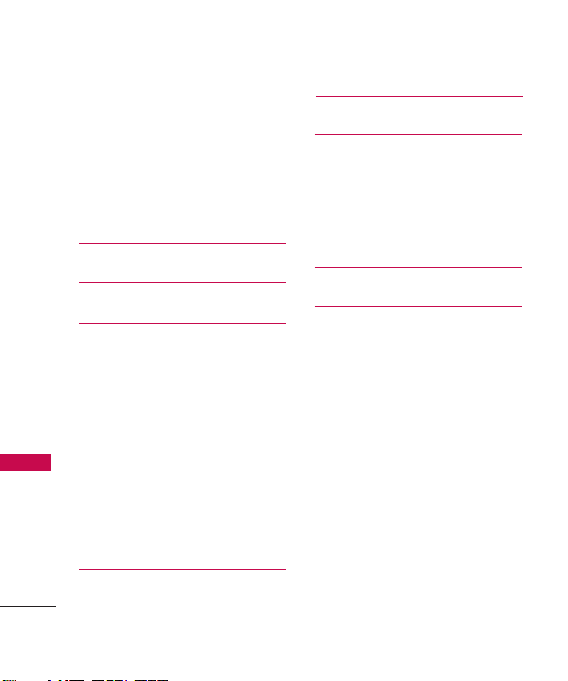
Table of Contents
8. Web Alerts 53
9. Voicemail 53
10. Templates 53
11. Delete All 53
12. Message Settings 54
13. Message Counter 56
@metro App Store 56
Metro WEB 57
Table of Contents
Music Player 57
1. Last Played Song 58
2. All Songs 58
3. Artists 58
4. Albums 59
5. My Playlists 59
6. Genres59
7. Settings 60
4.7.1 Repeat 60
4.7.2 Shuffle 60
Calendar 60
6
Camera 61
Multimedia 61
1. Take Photos 61
2. Record Voice 62
3. Images63
4. Ringtones 63
Alarm 64
Tools 64
1. Voice Command 64
1.1 Call <Name or Number> 64
1.2 Send Msg to <Name or
Number or Group> 65
1.3 Check <Item> 65
1.4 Contacts <Name> 65
1.5 Play65
1.6 Help 65
2. Calculator 66
3. EZ Tip Calculator 66
4. World Clock 67
5. Unit Converter 67
Page 9
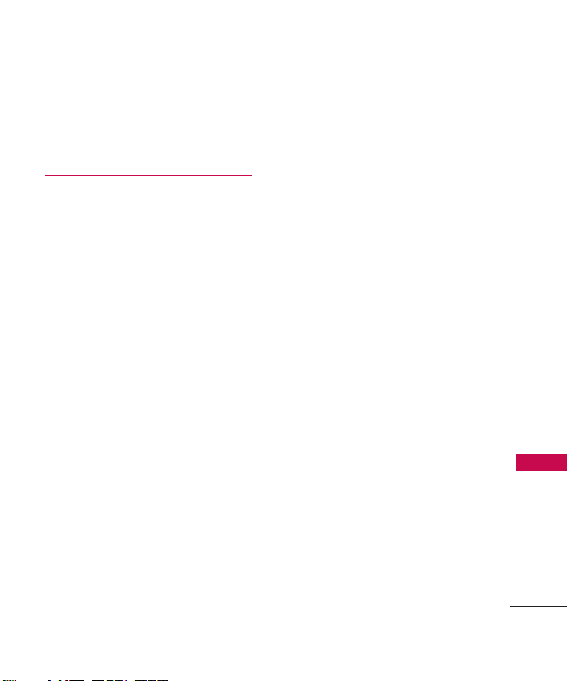
6. Drawing Panel 68
7. Stopwatch 68
8. Notepad 69
Settings 70
1. Sounds Settings 70
1.1 Master Volume 70
1.2 Call Sounds 70
1.3 Alert Sounds 70
1.4 Button Sounds 70
1.5 Service Alerts 71
1.6 Power On/Off 71
2. Display Settings 71
2.1 Banner 71
2.2 Display Backlight 72
2.3 Keypad Backlight 72
2.4 Wallpaper 72
2.5 Charging Screen 73
2.6 Themes 73
2.7 Font Settings 73
2.8 Dial Font Size 73
2.9 Clock Format 74
2.0 Name Match for Dialing 74
3. Call Settings 74
3.1 Answer Options 74
3.2 Auto Retry 75
3.3 TTY Mode 75
4. Touch Settings 76
4.1 Auto Touch Lock 76
4.2 Vibrate Type 76
4.3 Vibrate Level 76
4.4 Tone Type 76
4.5 Calibration 76
5. Phone Settings 77
5.1 Airplane Mode 77
5.2 Language(Idioma) 77
5.3 Location 78
5.4 Security 78
5.4.1 Change Lock Code 78
5.4.2 Restrictions 79
5.4.3 Emergency Numbers 79
5.4.4 Auto Device Lock 80
5.4.5 Reset Default 80
5.4.6 Master Clear 81
5.5 System Select 81
Table of Contents
7
Page 10
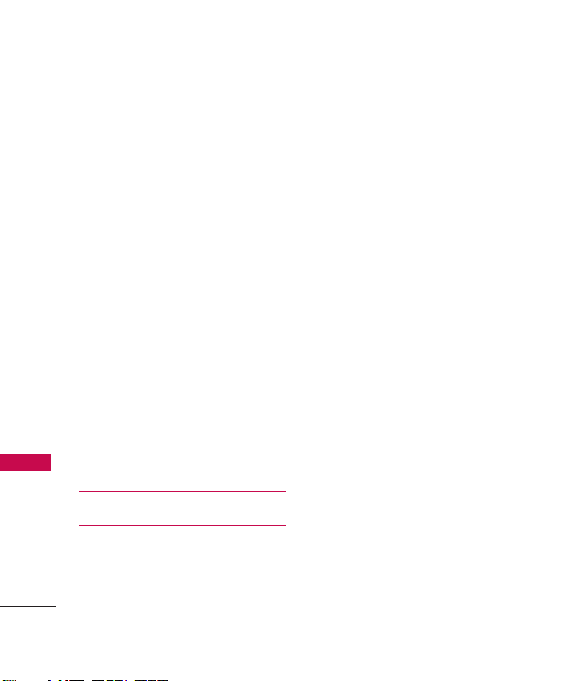
Table of Contents
5.6 NAM Select 82
6. Bluetooth 82
6.1 Power 83
6.2 Add New 83
6.3 Paired Devices 84
6.4 Settings 84
6.4.1 My Device Info 84
6.4.2 Discovery Mode 85
6.4.3 Supported Profiles 85
7. USB Mass Storage 85
Table of Contents
8. Memory 85
9. Phone Info 86
9.1 My Number 86
9.2 MEID 86
9.3 Icon Glossary 87
9.4 SW/HW Version 87
9.5 Serving System 87
Troubleshooting 88
Safety 90
TIA Safety Information 90
8
Exposure to Radio Frequency
Signal 90
Antenna Care 91
Phone Operation 91
Tips on Efficient Operation 91
Driving 91
Electronic Devices 91
Pacemakers 92
Persons with pacemakers: 92
Hearing Aids 92
Other Medical Devices 92
Health Care Facilities 93
Vehicles 93
Posted Facilities 93
Aircraft 93
Blasting Areas 93
Potentially Explosive Atmosphere 93
For Vehicles Equipped with an
Air Bag 94
Battery Information and
Care 94
Safety Information 95
Charger and Adapter Safety 97
Page 11
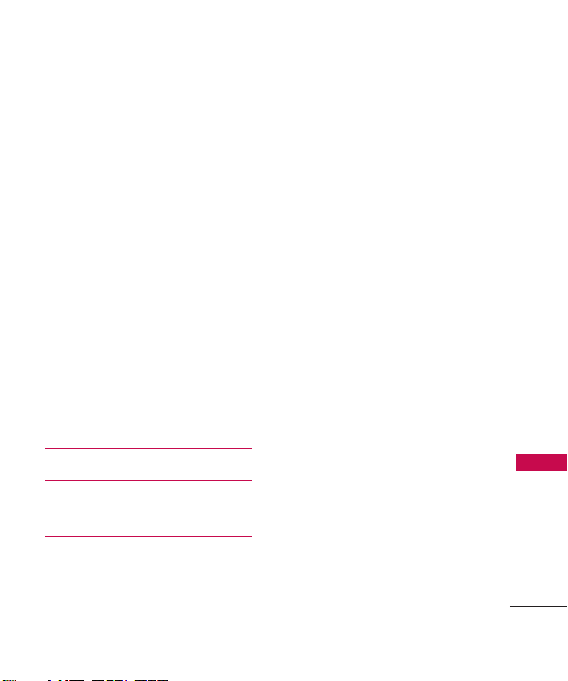
Battery Information and Care 97
Explosion, Shock, and Fire
Hazards 98
General Notice 98
Warning! Important safety
information 100
Avoiding hearing damage 100
Using your phone safely 10 1
Using headsets safely 101
FDA Consumer Update 101
10 Driver Safety Tips 112
Consumer Information
on SAR 115
FCC Hearing-Aid Compatibility
(HAC) Regulations for
Wireless Devices 118
Accessories 12 2
Limited Warranty
Statement 123
Index 127
Welcome
9
Page 12
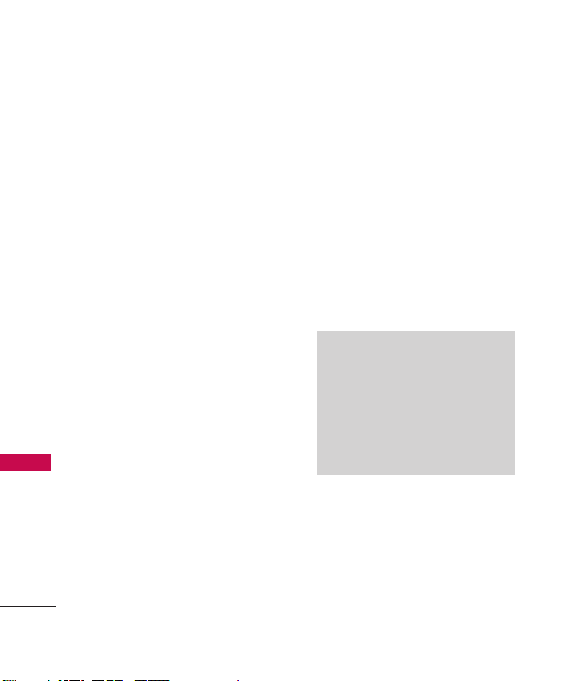
Welcome
Thank you for choosing the
LG BEACON
designed to operate with the latest
digital mobile communication
technology, Code Division Multiple
Access (CDMA). Along with the
many advanced features of the
CDMA system, this compact phone
offers:
l
Technical Details
Music playing capability.
l
microSD™card slot.
l
Significantly enhanced voice
clarity
l
Slim and sleek design with
internal antenna.
l
Large, easy-to-read, backlit LCD
with status icons.
l
Messages, voicemail, and caller
ID.
l
7 exterior keys, QWERTY
keypad, and touchscreen.
l
Speakerphone feature.
10
TM
.
cellular phone
l
1.3 megapixel camera
l
Menu-driven interface with
prompts for easy operation and
configuration.
l
Any key answer, auto with
handsfree answer, auto retry,
and speed dialing with 99
memory locations.
l
Bilingual (English and Spanish)
capabilities.
l
Bluetooth®wireless technology.
Note
The Bluetooth®word mark and
logos are owned by the Bluetooth
SIG, Inc. and any use of such marks
by LG Electronics is under license.
Other trademarks and trade names
are those of their respective owners.
®
Page 13
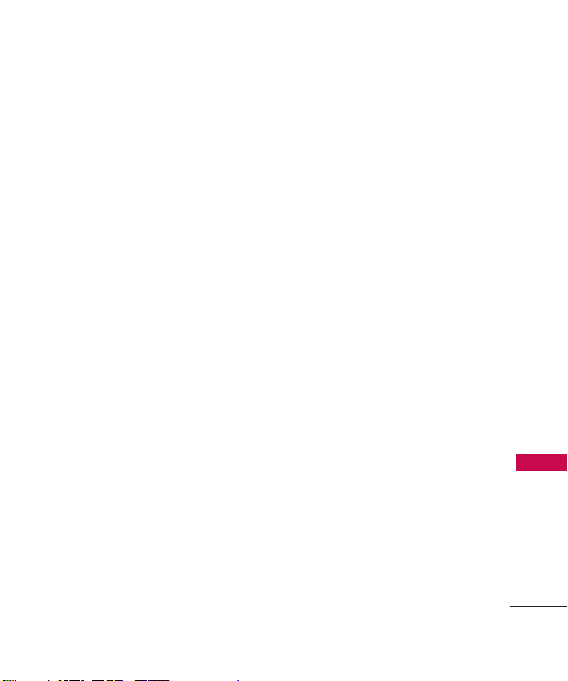
Technical Details
Important Information
This user’s guide provides
important information on the use
and operation of your phone.
Please read all the information
carefully prior to using the
phone for the best performance
and to prevent any damage to or
misuse of the phone. Any
unapproved changes or
modifications will void your
warranty.
Technical Details
The
LG BEACON
digital phone that operates on
both Code Division Multiple
Access (CDMA) frequencies:
Cellular services at 800 MHz
and Personal Communication
Services (PCS) at 1.9 GHz.
CDMA technology uses a feature
called DSSS (Direct Sequence
Spread Spectrum) that enables
TM
is an all
the phone to keep
communication from being
crossed and to use one
frequency channel by multiple
users in the same specific area.
This results in a 10-fold capacity
increase when compared with
analog mode. In addition,
features such as soft / softer
handoff, hard handoff, and
dynamic RF power control
technologies combine to reduce
call interruptions.
The Cellular and PCS CDMA
networks consist of MSO
(Mobile Switching Office), BSC
(Base Station Controller), BTS
(Base Station Transmission
System), and MS (Mobile
Station).
* TSB-74: Protocol between an
IS-95A system and ANSI JSTD-008
Technical Details
11
Page 14
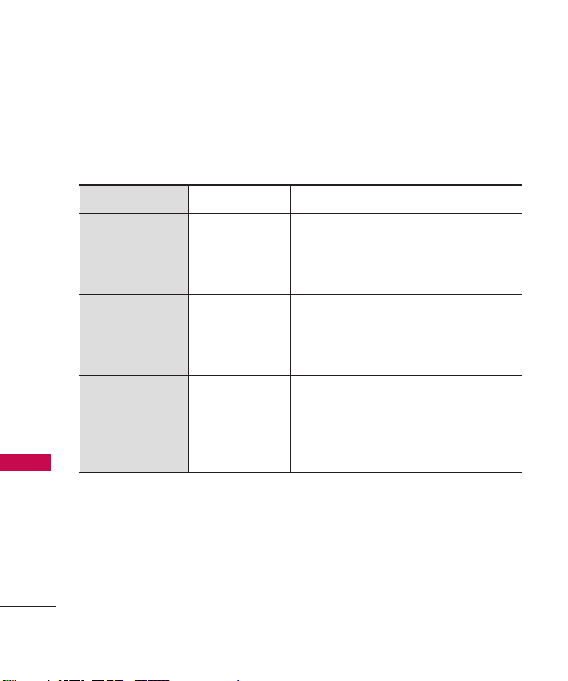
Technical Details
Its battery life is twice as long as IS-95. High-speed data transmission is
also possible.
The following table lists some major CDMA standards.
Technical Details
12
CDMA Standard
Basic Air
Interface
Network
Service
Designator
TIA/EIA-95A
TSB-74
ANSI J-STD-008
TIA/EIA-IS2000
TIA/EIA/IS-634
TIA/EIA/IS/651
TIA/EIA/IS-41-C
TIA/EIA/IS-124
TIA/EIA/IS-96-B
TIA/EIA/IS-637
TIA/EIA/IS-657
IS-801
TIA/EIA/IS-707-A
Description
CDMA Dual-Mode Air Interface
14.4kbps radio link protocol and interband operations
IS-95 adapted for PCS frequency band
CDMA2000 1xRTT Air Interface
MAS-BS
PCSC-RS
Intersystem operations
Non-signaling data comm.
Speech CODEC
Short Message Service
Packet Data
Position Determination Service (gpsOne)
High Speed Packet Data
Page 15
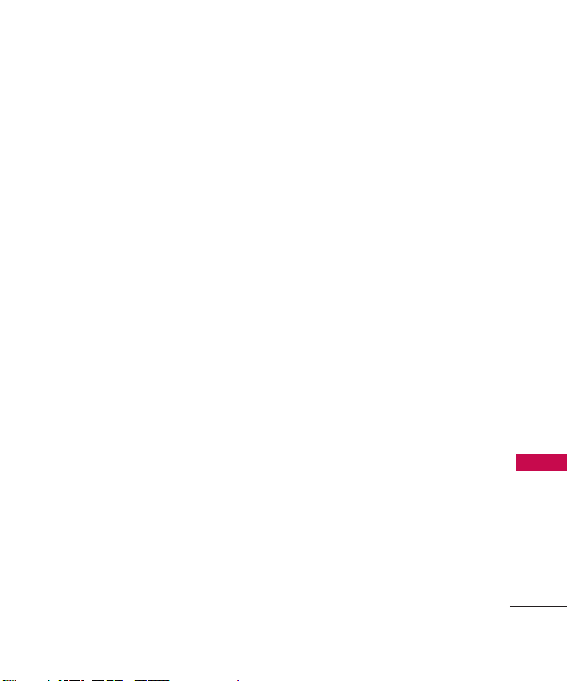
FCC RF Exposure Information
WARNING! Read this
information before operating
the phone.
In August 1996, the Federal
Communications Commission
(FCC) of the United States, with
its action in Report and Order
FCC 96-326, adopted an
updated safety standard for
human exposure to Radio
Frequency (RF) electromagnetic
energy emitted by FCC regulated
transmitters. Those guidelines are
consistent with the safety
standard previously set by both
U.S. and international standards
bodies. The design of this phone
complies with the FCC guidelines
and these international
standards.
Vehicle-Mounted the External
Antenna
(Optional, if available.)
To satisfy FCC RF exposure
requirements, keep 8 inches (20
cm) between the user /
bystander and vehicle-mounted
the external antenna. For more
information about RF exposure,
visit the FCC website at
www.fcc.gov.
Technical Details
13
Page 16
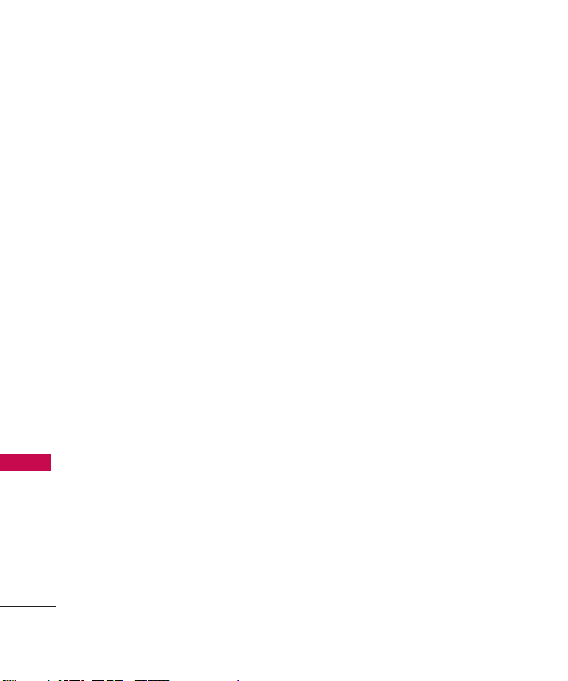
Technical Details
Caution
Use only the supplied and
approved antenna. Use of
unauthorized antennas or
modifications could impair call
quality, damage the phone, void
your warranty and/or result in
violation of FCC regulations. Do
not use the phone with a
damaged antenna. If a damaged
antenna comes into contact with
Technical Details
the skin a minor burn may result.
Contact your local dealer for a
replacement antenna.
14
Part 15.19 statement
This device and its accessories
comply with part15 of FCC rules.
Operation is subject to the
following two conditions:
(1) This device & its accessories
may not cause harmful
interference.
(2) This device & its accessories
must accept any interference
received, including
interference that may cause
undesired operation.
Part 15.21 statement
Changes or modifications that
are not expressly approved by
the manufacturer could void the
user's authority to operate the
equipment.
Page 17
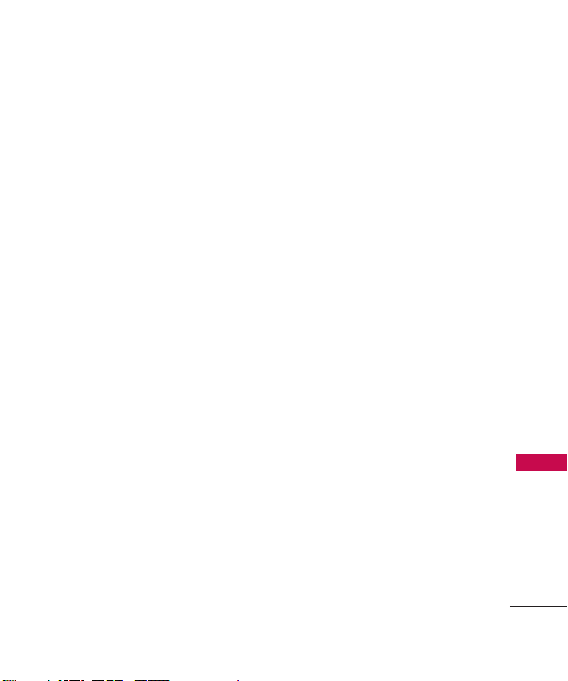
Part 15.105 statement
This equipment has been tested
and found to comply with the
limits for a class B digital device,
pursuant to Part 15 of the FCC
Rules. These limits are designed
to provide reasonable protection
against harmful interference in a
residential installation. This
equipment generates, uses, and
can radiate radio frequency
energy and, if not installed and
used in accordance with the
instructions, may cause harmful
interference to radio
communications. However, there
is no guarantee that interference
will not occur in a particular
installation. if this equipment
does cause harmful interference
or television reception, which can
be determined by turning the
equipment off and on, the user is
encouraged to try to correct the
interference by one or more of
the following measures:
- Reorient or relocate the
receiving antenna.
- Increase the separation between
the equipment and receiver.
- Connect the equipment into an
outlet on a circuit different from
that to which the receiver is
connected.
- Consult the dealer or an
experienced radio/TV
technician for help.
Technical Details
15
Page 18
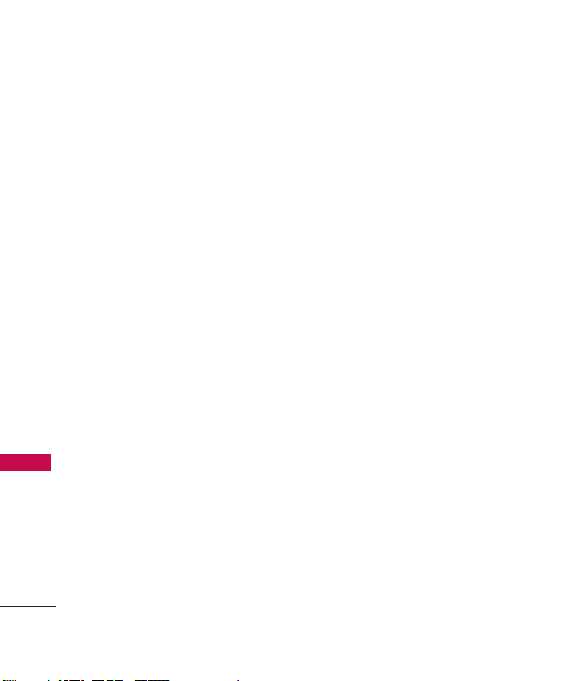
Technical Details
HAC
This phone has been tested and
rated for use with hearing aids for
some of the wireless technologies
that it uses.
However, there may be some
newer wireless technologies used
in this phone that have not been
tested yet for use with hearing
aids.
Technical Details
It is important to try the different
features of this phone thoroughly
and in different locations, using
your hearing aid or cochlear
implant, to determine if you hear
any interfering noise.
Consult your service provider or
the manufacturer of this phone
for information on hearing aid
compatibility.
16
If you have questions about
return or exchange policies,
consult your service provider or
phone retailer.
Page 19
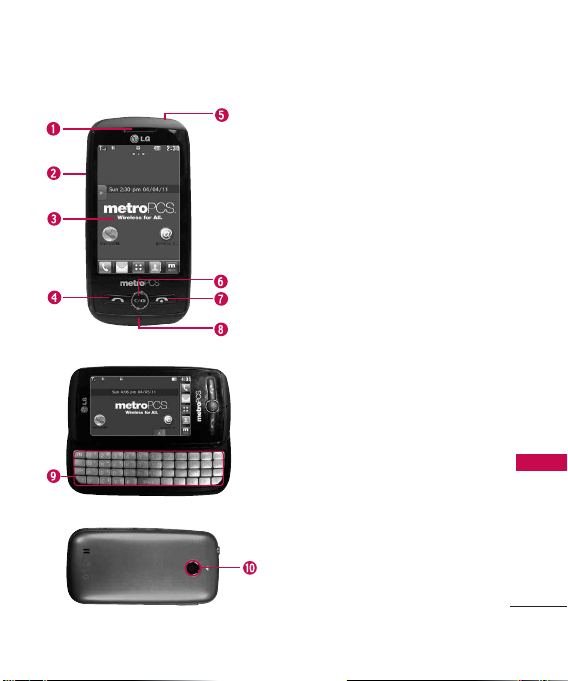
Phone Overview
1.Earpiece Lets you hear the caller.
2. Slide Slide open to access the QWERTY
keyboard.
3.LCD Screen Displays incoming calls,
messages and status icons as well as a
wide variety of content you select to view.
4.SEND Key Use to place or answer calls.
You can also press to access your Call
History.
5.Earphone Jack Allows the use of a
headset to hear caller's voice.
6.Clear/Speakerphone Key
spaces or characters with a quick press. To
delete entire words, press and hold this key.
This key will also allow you to back out of
menus, one level at a time. Press and hold
from the standby screen to enable/disable
the Speakerphone.
7. PWR/END Key Use to end a call. Also
returns you to the Homescreen.
8. Microphone Allows other callers to hear
you clearly when you are speaking to
them.
9. QWERTY Keyboard Use to enter
numbers and characters and select menu
items.
10.
Camera Lens
it clean for optimal photo quality.
Deletes single
Use to take photos. Keep
Phone Overview
17
Page 20
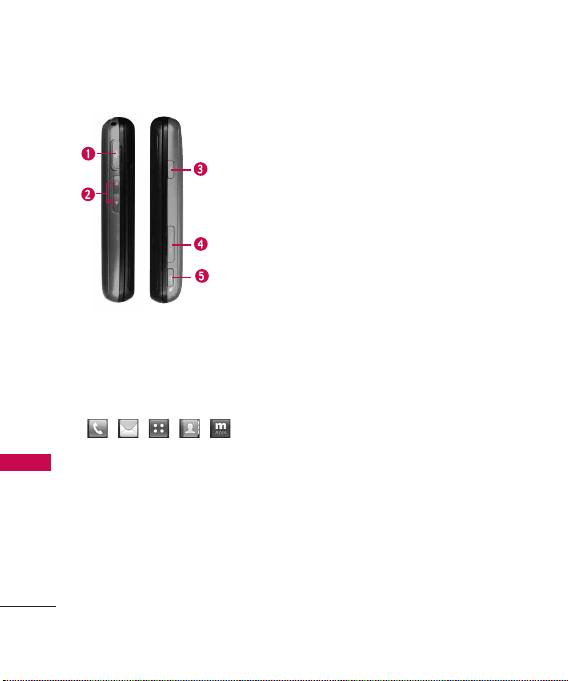
Phone Overview
Phone Overview
1.Accessory/Charger Port Connects the
phone to the battery charger or other
compatible accessories.
2.Volume Keys Use to adjust the Master
Volume from the Homescreen and the
Earpiece volume during a call.
3.Lock/Unlock Key Use to lock and
unlock the phone.
4.microSDTMSlot Accommodates optional
TM
cards.
microSD
5.Camera Key Use for quick access to
Multimedia functions. Press and hold to
open the Camera.
Touch Keys
( , , , ,)
1. For optimal performance, make
sure your hands are clean and
dry. Remove any moisture from
the surface of your hands.
Don't use in a humid
environment.
18
2. The Touch Key sensors are
sensitive to your light touch.
You don't need to press them
forcefully to use them. Protect
your phone from severe impact
and can cause the Touch Key
sensors to become damaged
from harsh use.
Page 21
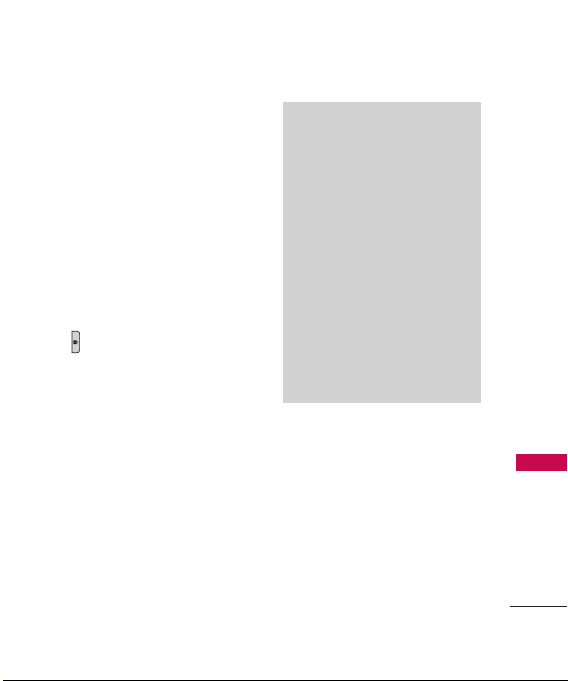
3. Use the tip of your finger to
touch the Touch Key. If you
touch off-center, it may
activate the nearby function
instead.
4. The touch feedback level can
be adjusted to your preference.
5. When the LCD screen is off, the
Touch Keys are deactivated.
Press the Lock/ Unlock Key
( ) to turn on the
touchscreen and access the
Touch Keys.
6. The Screen Lock feature
protects against accidental key
presses during phone calls.
7. Keep metal and other
conductive material away from
the surface of the Touch Keys.
Contact may cause electronic
interference.
WARNING
l
Do not put heavy objects on the
touchscreen.
l
Be careful when sitting. Sitting on
your phone can cause damage to
the touchscreen.
l
Do not drag or scratch your
phone with any sharp materials.
l
Do not keep your phone in
extreme conditions (places that
are too humid, hot, or cold).
l
Keep chemicals away from your
phone because they may change
the cosmetic or functional features
of your phone.
Phone Overview
19
Page 22

Phone Overview
The touchscreen is a great way to interact with the
software. Take a little time to become accustomed to using it. If it
doesn’t react as you expect, adjust the touchscreen calibration.
TIP
Keep in mind that the smaller the text appears on the screen, the smaller the
area of touch activation. Try zooming the screen in, if available, to increase the
touch area.
Homescreens
Customize your touchscreen to have instant access to features you
want to keep as close as a single finger touch.
Phone Overview
LG BEACON
The
TM
has three Homescreens for quick, direct access to
several frequently used device features.
Main:
Displays your Clock and/or Date, Shortcut or the Calendar.
Customize your preferences through the Display Settings menu.
Contact:
Add up to 11 contacts and groups then make calls or send
and review messages from Homescreen.
Messages:
Shows all messages sent to or received from your contacts
grouped by time.
20
LG BEACON
TM
’s
Page 23
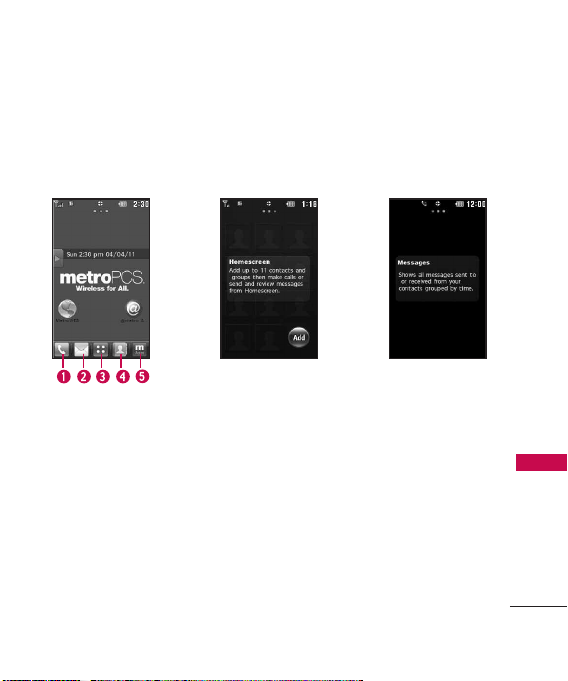
Main Messages
1.Call Displays the Dialing touchpad.
2.Message Displays the Messages menu.
3.Menu Displays the Main Menu.
4.Contacts Displays your Contact List.
5.MetroPCS Featured Apps Displays preloaded MetroPCS apps.
Contact
Phone Overview
21
Page 24
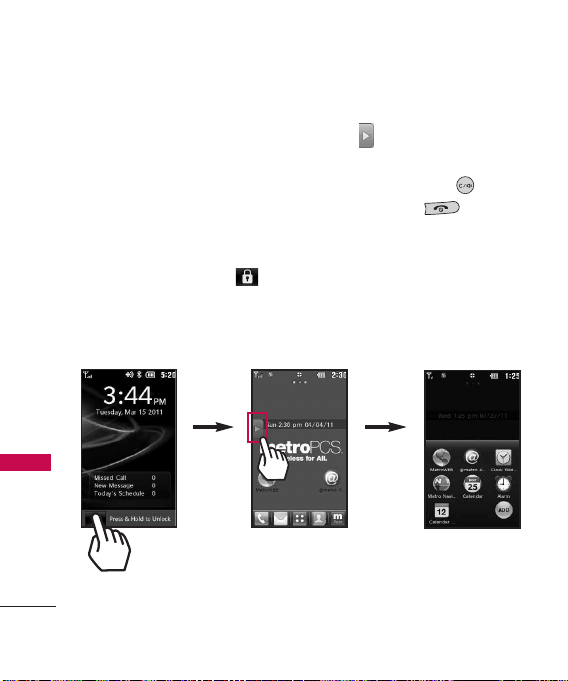
Phone Overview
Shortcuts Menu
The Shortcuts Menu allows
instant access to menus and
phone features with the quick
touch of your fingertip. To use
the Shortcuts Menu:
1. Unlock the touch screen by
touching and holding on
the screen.
Phone Overview
22
2. Touch the
icon on the Homescreen.
3. To close the Shortcuts Menu,
press the
PWR/End Key
Shortcuts Menu
Clear Key
.
or the
Page 25
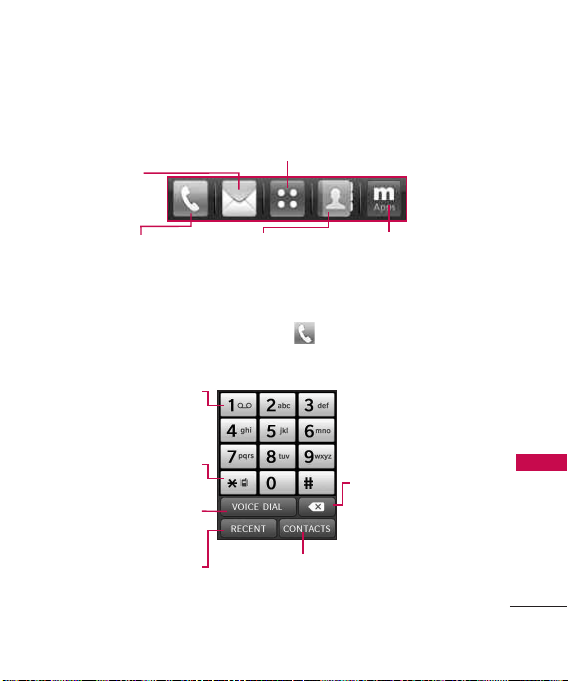
Touch Keys
Messages: Displays the
Messages menu.
Menu: Displays the Main Menu.
Phone: Displays the Dialpad so you
can make a call. Dial manually using
the numeric keys or easily from your
Recent Calls, Contacts, or Voice Dial.
When you touch the
Phone Touch Key
displayed:
Touch and hold this key to
call your voicemail box.
Touch and hold this key to
toggle your phone between
Vibrate Mode and Normal
Mode.
Touch this key to dial using
Voice Command.
Touch this key to view
the recent call history.
Contact list:
Displays your
Contact List.
MetroPCS
Featured Apps:
Displays preloaded
MetroPCS apps.
the following Dialpad is
Touch this key to delete
digits entered one by
one. Hold down to
delete the entire entry.
Touch this key to display your Contact
List to view or call a Contact.
Phone Overview
23
Page 26
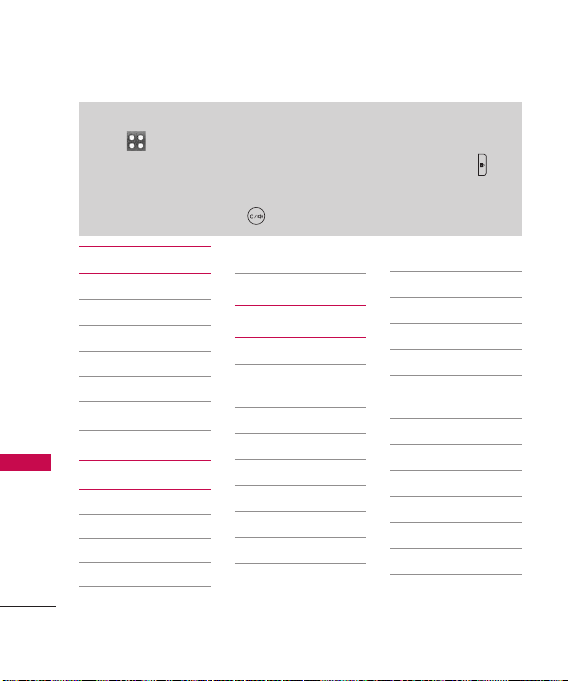
Menus Overview
Menu Access
Touch to access the phone's main menu. To access the main
menu, first unlock the phone by pressing the Lock/Unlock Key on
the right side of your phone. To return to the Homescreen, press the
Clear/Speakerphone Key .
Menus Overview
24
Call History
1. Missed Calls
2. Received Calls
3. Dialed Calls
4. All Calls
5. Call Timer
6. Data Counter
Contacts
1. New Contact
2. Contact List
3. Groups
4. Metro411
5. Speed Dials
6. My vCard
Messages
1. New Text Message
2. New Picture
Message
3. Email
4. IM
5. Inbox
6. Outbox
7. Drafts
8. Web Alerts
9. Voicemail
10. Templates
11. Delete All
1. Delete Inbox
2. Delete Outbox
3. Delete Drafts
4. Delete All
Messages
12. Message Settings
1. Reply Settings
2. Messages View
3. Entry Mode
4. Auto Save
5. Auto Delete
6. Auto View
Page 27
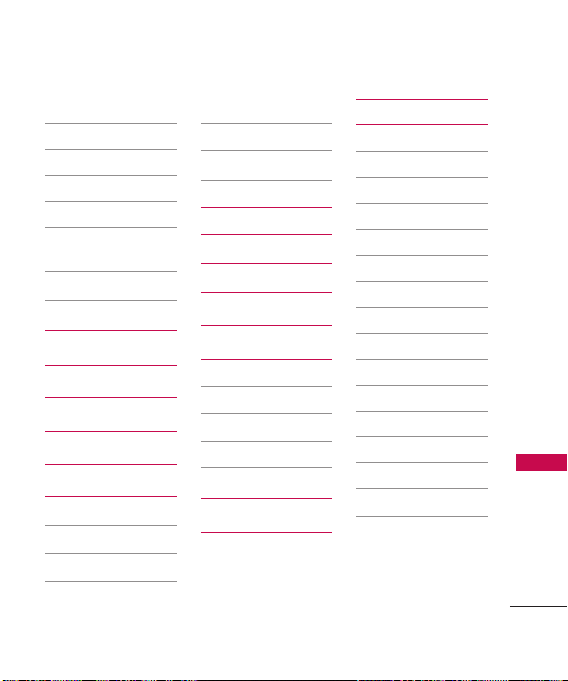
7. Auto Play
8. Auto Receive
9. Voicemail #
10. Callback #
11. Signature
12. Delivery
Receipt
13. Message Counter
@metro App Store
MetroWEB
Music Player
1.
Last Played Song
2. All Songs
3. Artists
4. Albums
5. My Playlists
6. Genres
7. Settings
Calendar
Camera
Mutimedia
1. Take Photos
2. Record Voice
3. Images
4. Ringtones
Alarm
Tools
1. Voice Command
2. Calculator
3. Ez Tip Calculator
4. World Clock
5. Unit Converter
1. Currency
2. Area
3. Length
4. Mass
5. Temperature
6. Volume
7. Velocity
6. Drawing Panel
7. Stopwatch
8. Notepad
Menus Overview
25
Page 28
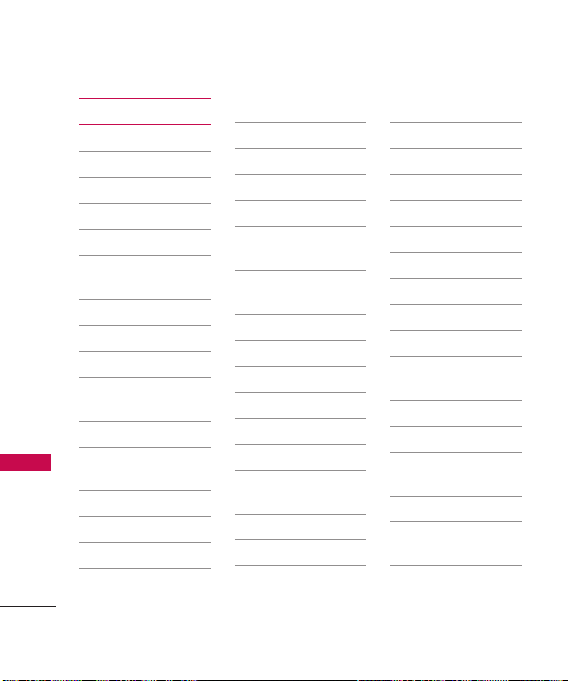
Menus Overview
Settings
1. Sounds Settings
Menus Overview
26
1. Master Volume
2. Call Sounds
1. Call Ringtone
2. Call Vibrate
3. Caller ID
Readout
4. Roaming
3. Alert Sounds
1. Text Message
2. Picture
Message
3. Voicemail
4. Emergency
Tone
5. Missed Call
4. Button Sounds
5. Service Alerts
1. Minute Beep
2. Call Connect
3. Roam Alert
6. Power On/Off
2. Display Settings
1. Banner
2. Display
Backlight
3. Keypad
Backlight
4. Wallpaper
5. Charging Screen
6. Themes
7. Font Settings
8. Dial Font Size
9. Clock Format
0. Name Match for
Dialing
3. Call Settings
1. Answer Options
2. Auto Retry
3. TTY Mode
4. Touch Settings
1. Auto Touch Lock
2. Vibrate Type
3. Vibrate Level
4. Tone Type
5. Calibration
5. Phone Settings
1. Airplane Mode
2. Language
(Idioma)
3. Location
4. Security
1. Change Lock
Code
2. Restrictions
3. Emergency
Numbers
4. Auto Device
Lock
Page 29
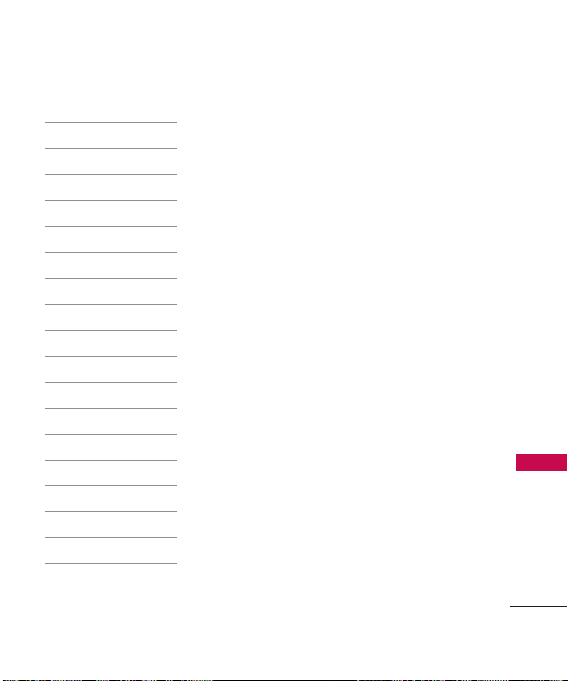
5. Reset Default
6. Master Clear
5. System Select
6. NAM Select
6. Bluetooth
7. USB Mass Storage
8. Memory
1. Phone Memory
2. Card Memory
3. Save Options
1. Images
2. Ringtones
9. Phone Info
1. My Number
2. MEID
3. Icon Glossary
4. SW/HW Version
5. Serving System
Menus Overview
27
Page 30

Getting Started with Your Phone
The Battery
Note
It is important to fully charge the
battery before initial use of the
phone.
Getting Start ed with Your Phone
The phone comes with a
rechargeable battery. The battery
charge level is shown at the top
right corner of the LCD screen.
Installing the Battery
1. Press down on the battery
cover and slide downwards.
Then lift it off to remove it.
2. Align the battery contacts with
the phone terminals at the top
of the battery compartment.
3. Gently push down on the
battery until it clicks into place.
4. Align the battery cover with
the battery compartment and
gently press down on it, then
slide the battery cover
upwards until it clicks.
28
Removing the Battery
1. Turn the power off and
remove the battery cover.
2. Use the fingernail cutout near
the bottom of the battery to
lift it out of the battery
compartment.
Charging the Battery
Your
LG BEACON
comes with a Wall/USB adapter
and a USB cable which connect
together to charge your phone.
To charge your phone:
Note
Please use only an approved
charging accessory to charge your
LG phone. Improper handling of
the Accessory/Charger Port, as well
as the use of an incompatible
charger, may cause damage to your
phone and void the warranty.
TM
device
Page 31

1.
Connect the Wall/USB adapter
and USB cable. When
connecting, as shown below,
the LG logo on the USB cable
should face toward you.
2.
Gently uncover the Accessory/
Charger Port, then plug one end
of the Wall/USB adapter into the
phone’s Accessory/Charger Port
and the other end into an
electrical outlet.
The charge time varies depending
upon the battery level.
Notice
Please make sure that
the 'B' side faces up
e inserting a
befor
charger or USB
cable into the
Accessory/Charger
Port of your
phone.
How to Install Your
microSD™Card
1. Locate the microSD™slot on
the right side of the phone
and gently uncover the slot
opening .
™
MicroSD
Slot
2. Insert the microSD
the label side facing upwards
and the gold contact area
downwards. Then gently push
in until it clicks into the slot. If
you insert the card in the
wrong direction, it may
damage your phone or your
card.
™
card with
Getting Start ed with Your Phone
29
Page 32

Getting Started with Your Phone
How to Remove Your
microSD™Card
1. Uncover the microSD slot
opening and gently press and
Getting Start ed with Your Phone
release the exposed edge of
the microSD
™
2. Remove the microSD™card
from the slot and replace the
cover.
Note
Do not attempt to remove the
™
microSD
card while reading or
writing to the card.
Battery Charge Level
The battery charge level is shown
at the top right corner of the
LCD screen. When the battery
charge level becomes low, the
low battery sensor alerts you in
three ways: sounding an audible
tone, blinking the battery icon,
and displaying a warning
30
card to eject it.
message.
If the battery charge level
becomes exceedingly low, the
phone automatically switches off
and any function in progress is
not saved.
Turning the Phone On and
Off
Turning the Phone On
1. Install a charged battery or
connect the phone to an
external power source if the
battery level is low.
2. Press the PWR/END Key
for about 3 seconds
until the LCD screen lights up.
Turning the Phone Off
1. Press and hold the PWR/END
Key until the LCD
screen turns off.
Page 33

Signal Strength
Call quality depends on the
signal strength in your area. The
signal strength is indicated on
the screen as the number of bars
next to the signal strength icon
. The more bars, the better
the signal strength. If the signal
quality is poor, move to an open
area. If you are in a building, the
reception may be better near a
window.
Screen Icons
To see the icon glossary, touch
Menu>Settings>Phone Info >
Icon Glossary
on your phone.
Making Calls
lf the phone is locked, press the
Lock/Unlock Key on the right
side of your phone.
1. Touch and enter the
phone number (include the
area code if needed).
2. Press .
Note
If the phone is restricted, you can
only dial phone numbers saved in
the Emergency Numbers list or your
Contact List. To turn off this
function, touch the following:
Menu > Settings > Phone Settings
> Security > Enter your Lock Code >
Restrictions > Enter your Service
Lock Code
Allow All.
3. Press the PWR/END Key
> Outgoing Calls >
to end the call.
Getting Start ed with Your Phone
31
Page 34

Getting Started with Your Phone
Correcting Dialing Mistakes
If you make a mistake while
dialing a number, press the
Clear/Speakerphone Key or
touch once to
Getting Start ed with Your Phone
erase the last digit entered. You
can also press and hold down the
Clear/Speakerphone Key or
touch and hold for at least
2 seconds to erase all the digits
you have entered.
Redialing Calls
1. Press the SEND Key
twice to redial the last number
you dialed. If you press once,
the most recent (Missed,
Received and Dialed) calls in
your history list will display.
You can select any of these
calls to place an outgoing call.
32
Receiving Calls
1. When the phone rings and/or
vibrates, press the SEND Key
to answer.
Tip
The Call Settings menu allows you
to choose your answer options. To
access the Answer Options, touch
Menu > Settings > Call Settings >
Answer Options. The following
options are available:
Any Key, Auto with Handsfree,
Slide Open(Speakerphone)
Note
If you press the PWR/END Key
or (Volume Keys), while
the phone is ringing, the ringing or
vibration is muted for that call.
2. Press the PWR/END Key
to end the call.
Page 35

Quick Access to Convenient Features
Speakerphone Function
This function is used during a
phone call.
Press the Clear/Speakerphone
Key to activate and
deactivate the speakerphone.
OR
Press and hold the Clear/
Speakerphone Key from the
Homescreen.
Quick Volume Adjustment
Use the Volume Keys to adjust
the Master Volume from the
Homescreen and the Earpiece
volume during a call. The upper
Volume Key increases the volume
and the lower Volume Key
decreases the volume.
Note
The keypad volume is adjusted
through the Button Sounds
submenu. (
Sound Settings
Menu >Settings
> Button Sounds).
>
Call Waiting
Your cellular service may offer
call waiting. While a call is in
progress, two beep sounds
indicate another incoming call.
When call waiting is enabled, you
may put the active call on hold
while you answer the other
incoming call. Check with your
cellular service provider for
information about this function.
1. Press the SEND Key to
answer a waiting call.
2. Press the SEND Key
again to switch between calls.
Caller ID
Caller ID displays the phone
number or name of the incoming
call. If the caller’s identity is stored
in Contacts, the name will appear
along with the phone number.
Check with your service provider to
ensure they offer this feature.
Quick Access to Convenient Features
33
Page 36

Quick Access to Convenient Features
Speed Dialing
Speed dialing is a convenient
feature that allows you to make
Quick Access to Convenient Features
phone calls quickly. A number
key can be assigned to a specific
phone number. By touching and
holding down a number key, your
phone will recall the phone
number associated from the
Contact List and dial that phone
number for you. Speed Dial
Number 1 is set to Voicemail by
default and is unchangeable.
Dialing Single Digit Speed
Dials (from 2 to 9)
Enter and hold the Speed Dial
number.
OR
Enter the Speed Dial number
and press the SEND Key
.
34
Dialing Double Digit Speed
Dials (from 10 to 99)
Enter the first digit and then
touch and hold the key of the
second digit.
OR
Enter the first and second
digits and press the SEND Key
.
Page 37

Entering and Editing Information
Text Input
Each time you touch a text entry field, the touchscreen automatically
displays a keypad allowing you to enter text, numbers, and symbols. For
example, in a text field, an alphabet keypad appears, but you can also
switch to number mode to enter digits.
Options:
Insert Template/Save As Draft/Add/ Priority
Level/ Callback #/Save Template/Cancel
Message
Touch to change the text input:
Word/Abc/ABC/123/Symbols
Handwriting input mode.
Touch to delete text.
Entering and Editing Information
35
Page 38

Contacts in Your Phone’s Memory
The Basics of Storing
Contacts Entries
1. Enter the phone number you
Contacts in Your Phone’s Memory
want to save (up to 48 digits).
2.
Touch Save and select either
Add New Contact or Update
on the pop-up screen.
Existing
3. Touch a Phone Label.
Mobile 1/ Home 1/ Office 1/
Mobile 2/ Fax/ Home 2/
Office 2
Note
Use
Existing Entry
phone number to a contact already
stored in memory.
4. Touch the Name field and
enter a name for the contact
(up to 32 characters). Then
touch and . A
confirmation message is
displayed briefly.
36
to add another
SAVEDONE
Phone Numbers With
Pauses
When you call automated
systems such as voicemail or
credit billing numbers, you often
have to enter a series of numbers
to navigate through the system.
Instead of entering these
numbers by hand, you can store
the numbers in your Contacts
separated by special pause
characters (W, P). There are two
different types of pauses you can
use when storing a number:
Wait (W)
The phone stops dialing until
you touch
to the next number.
Pause (P)
The phone waits 2 seconds
before sending the next string of
digits.
RELEASE
to advance
Page 39

Storing a Number with Pauses
1. Touch
Menu
Contacts
2. Touch
3. Touch
New Contact
4. Enter a name (up to 32
characters) and touch the
number field to enter a
number.
Options
5. Touch
select
Add Wait
Sec Pause
6. Enter the additional
number(s), touch
SAVE
then .
.
.
.
and
or
Add 2-
.
DONE
and
Adding a Pause to an Existing
Number
1. Touch
2. Touch
3. Touch
Menu
Contacts
Contact List
.
.
.
4. Scroll through the list and
touch the Contact entry you
wish to edit.
5. Touch
EDIT.
6. Touch the number.
7. Touch
Options
Add Wait
8. Touch
Sec Pause
9. Enter the additional
number(s), touch and
SAVE
then .
.
or
Add 2-
.
DONE
Searching Your Phone’s
Memory
The
LG BEACON
to perform a dynamic search of
the contents in your phone’s
memory. A dynamic search
compares entered letters or
numbers against the entries in
your Contacts. A matching list is
displayed in descending order.
You can then select a number
from the list to call or edit.
TM
phone is able
Contacts in Your Phone’s Memory
37
Page 40

Contacts in Your Phone’s Memory
Searching by Letter
1. Touch
Contacts
display your contacts
alphabetically.
Contacts in Your Phone’s Memory
2. Touch
Go To
letters that correspond to the
Contact's name.
Scrolling Through Your Contacts
1. Touch
Contacts
display your Contacts
alphabetically.
2. Scroll through the list.
Accessing Options
1. Touch
Contacts
2. Touch
Options
3. Touch one of the following
options:
38
to
and touch the
to
.
.
Send via Bluetooth:
contact(Name Card) via
Bluetooth
Delete
from your Contacts.
Message
picture message to the selected
contact.
LLoocckk//UUnnlloocckk::
your contacts.
®
.
: Delete the selected entry
: Send a text message or
Send a
Lock or Unlock
Page 41

Making a Call From Your
Phone’s Memory
Once you have stored phone
numbers in your Contacts, you
can place calls to those numbers
quickly and easily.
l
By touching a phone number
in Contacts or Call History
and pressing the SEND Key
or touching .
l
By using Speed Dialing.
From Contacts
1. Touch
Contacts
display your Contacts.
2. Touch the Contact entry.
3. Touch the phone number.
to
From Recent Calls
1. Touch
2. Touch
Menu
Call History
.
.
3. Touch the type of recent call.
Missed Calls/ Received
Calls/ Dialed Calls/ All Calls
4. Touch the phone number.
5. Press the SEND Key to
place the call.
Speed Dialing
For a single-digit Speed Dial,
press and hold the digit or press
the digit, then press the SEND
Key . For a double-digit
Speed Dial, press the first digit
and hold the second digit or
press the first and second digits,
then press the SEND Key .
Contacts in Your Phone’s Memory
39
Page 42

Using Phone Menus
Call History
The Call History Menu is a list of
the last phone numbers or
Contact entries for calls you
missed, received, and dialed. It is
continually updated as new
numbers are added to the
beginning of the list and the
oldest entries are removed from
the bottom of the list.
Note
To view a quick list of all your
Call History
recent calls, press
from the Homescreen.
1. Missed Calls
Allows you to view the list of
missed calls; up to 90 entries.
1. Touch
Menu
2. Touch
Call History
Missed Calls
3. Touch
40
the SEND Key
.
.
.
4. Touch an entry and touch
Options
options:
Save To Contacts/ Delete/
Lock/ Call Timer/ Data
Counter
5. Press the PWR/END Key
Homescreen.
for the following
to return to the
2. Received Calls
Allows you to view the list of
received calls; up to 90 entries.
Menu
1. Touch
Call History
2. Touch
Received Calls
3. Touch
4. Touch an entry and touch
Options
options:
Save To Contacts/ Delete,
Lock/ Call Timer/ Data
Counter
.
.
.
for the following
Page 43

5. Press the PWR/END Key
to return to Homescreen.
3. Dialed Calls
Allows you to view the list of
dialed calls; up to 90 entries.
Menu
1. Touch
Call History
2. Touch
3. Touch
Dialed Calls
4. Touch an entry or touch
Options
options:
Save To Contacts/ Delete/
Lock/ Call Timer/ Data
Counter
5. Press the PWR/END Key
to return to Homescreen.
.
.
.
for the following
4. All Calls
Allows you to view a list of the
most recent Missed, Received
and Dialed calls.
Menu
1. Touch
Call History
2. Touch
All Calls
3. Touch
4. Touch an entry and touch
Options
options:
Save To Contacts/ Delete/
Lock/ Call Timer/ Data
Counter
5. Press the PWR/END Key
Homescreen.
.
.
.
for the following
to return to the
5. Call Timer
Allows you to view the duration
of selected calls.
1. Touch
2. Touch
3. Touch
Menu
Call History
Call Timer
.
.
.
Call History
41
Page 44

Call History/ Contacts
4. Call times are displayed for the
following types of calls:
Last Call/ Received Calls
Dialed Calls/ Home Calls/
Roam Calls/ All Calls/
Lifetime Calls
5. Touch
Reset
to reset the timer
Call History/ Contacts
for the desired type of calls.
6. Data Counter
Allows you to view the list of
received and transmitted data.
1. Touch
Menu
2. Touch
Call History
Data Counter
3. Touch
4. Transmitted data is displayed
for the following types:
Sent Data/ Received Data
All Data/ Lifetime Data
5. Touch
Reset
to reset the timer
for the desired type of data.
42
Contacts
The Contacts Menu allows you to
/
store names, phone numbers and
other information in your phone’s
memory.
1. New Contact
Allows you to add a new contact
to your Contact List.
Note
Using this submenu, the number is
saved as a new Contact. To save
.
.
.
the number into an existing
Contact, edit the Contact entry.
1. Touch
2. Touch
3. Touch
/
4. Enter the name.
Menu
Contacts
New Contact
.
.
.
Page 45

5. Continue entering Contact
information by touching the
corresponding field and
entering the desired
information.
6. Touch to save the new
SAVE
contact.
2. Contact List
Allows you to view your Contact
List.
Menu
1. Touch
2. Touch
Contacts
Contact List
3. Touch
4. Choose from the following
options:
l
Scroll through your
Contacts alphabetically.
l
touch
select one of the following
options:
Options
.
.
.
to
Send via Bluetooth/
Delete / Message / Lock /
Unlock
3. Groups
Allows you to view your grouped
Contacts, add a new group,
change the name of a group, or
delete a whole group.
1. Touch
Menu
2. Touch
Contacts
Groups
3. Touch
4. Choose from the following
options:
l
Touch a group to view.
l
Touch a group, then touch
Options
from the following options:
.
.
.
to choose
Contacts
43
Page 46

Contacts
Remove/ New Text
Message/ New Picture
Message /Mark
All/Unmark All/Remove All
4. Metro411
Get directory assistance
information quickly and
easilywith one of these
MetroPCS Directory Assistance
Services.
Menu
1. Touch
Contacts
44
Contacts
2. Touch
3. Touch
Metro411
4. Follow on-screen instructions
to register Metro411 on your
phone.
5. Follow the on-screen menus to
use Metro411.
5. Speed Dials
Allows you to view your Speed Dials
list, designate new Speed Dials, or
remove Speed Dial designations
entered in your Contacts.
1. Touch
Menu
2. Touch
Contacts
3. Touch
Speed Dials
4. Touch the desired Unassigned
.
.
.
number from the list.
5. Touch the Contact you would
like to assign a Speed Dial to
and touch
confirmation message is
displayed.
.
Ye s
to confirm. A
.
.
Page 47

Contacts/ Messages
6. My vCard
Allows you to view all of your
personal Contact information
including name and phone
numbers.
1. Touch
Menu
2. Touch
Contacts
My vCard
3. Touch
4. Touch
EDIT
5. Touch the field you want to
edit.
6. Edit the information as
necessary and touch
Note
You cannot edit your mobile phone
number, but you can add an
additional phone number.
.
.
.
.
SAVE
Messages
The
LG BEACON
to 690 messages and
notifications (including a
maximum of 300 SMS and 100
MMS in the Inbox). Other limits,
such as available characters per
message, may exist. Please check
with your service provider for
system features and capabilities.
1. New Text Message
Allows you to send text messages
and e-mail. Each message will be
formatted and sent according to
.
the destination address.
The Basics of Sending a Text
Message
1. Touch
Messages
New Text Message
TM
can store up
and
.
Contacts/ Messages
45
Page 48

Messages
2. Touch to
3. Touch the Text field to enter
4.
5. Touch .
Messages
Enter Number
manually enter the address or
Add Contact
address from your Contacts
List.
text.
Slide open the QWERTY
keyboard to type your
message.
SEND
A confirmation message is
displayed.
Text Message Options
1. Touch
Messages
New Text Message
Options
2. Touch
3. Touch the option(s) to
customize.
46
to add the
and
.
.
Preview
Allows you to preview
your message before sending it
out.
Save As Draft
message draft.
Priority Level
Normal
your message.
Callback #
set your callback number.
Save the current
Choose
to set the priority level of
Choose On/
High/
Off
Text Options
While you are composing the
text of a message, you have
various options to customize the
text.
Messages
1. Touch
New Text Message
2. Touch the Text field to enter text.
3. Touch
Options
and
.
.
to
Page 49

4. Touch the option(s) to
customize.
Insert Template
Allows you to
insert a quick text. See page 53
for more information.
Save As Draft
Saves the
message into the Drafts folder.
Add
Allows you to add a
Graphic, Animation, Sound, Name
Card, or Contact Number/Email.
Copy Text
Allows you to copy
text you highlight to paste it into
a text field.
Paste
Will paste the copied text.
Priority Level
Allows you to set
the priority level for the message.
High/ Normal
Callback #
Choose On/
Off
to
set your callback number to be
sent with the message.
Save Template
Allows you toadd
the text entered as a QuickText.
Cancel Message
Cancels
message editing and returns to
the New Message menu.
5. Complete and send the
message.
Message Icon Reference
New Text Message
Text Message Read
New MMS Message
New MMS Message Received
MMS Message Unread
MMS Message Read
Message Delivered
Message Failed
Pending Message
Message Sent
Multiple Messages Delivered
Messages
47
Page 50

Messages
Multitple Messages Failed
Multitple Messages Delivery Incomplete
Multitple Pending Messages
Multitple Messages Sent
Text Message Draft
MMS Message Draft
Namecard
High Priority
Lock
2. New Picture Message
Messages
Allows you to send messages with
Text/ Picture/ Sound/ Subject.
1. Touch
Messages
New Picture Message
2. Touch to
Enter Number
manually enter the address or
Add Contact
address from your Contacts
List.
48
and
.
to add the
3. Touch the corresponding field
to add Text/ Picture/ Sound
and Subject to your message.
4. Touch the file you want to add.
5. When you touch the audio
field, you have the option of
attaching a saved audio file or
recording a new one.
6. The following options are
available by touching
Options
:
Preview
Shows your message
before sending.
Save As Draft
Saves the current
message to Drafts.
Add Slide
Inserts a slide to add
more pictures to the message.
Priority Level High/ Normal
Cancel Message
Allows you to
cancel sending the message.
Page 51

7. Touch to send the
SEND
message.
3. Email
Allows you to send an email via
Mobile Web. Mobile Email is an
application downloadable from
the Messages Menu. Don't miss
an important email. Thanks to
Mobile Email, you can get your
emails on your phone, while
you're on the go. Mobile Email
works with many providers,
including Yahoo!, AOL,
Verizon.net and more.
Messages
1. Touch
Email
.
2. Follow the steps to download
mail@metro
the
3. Highlight email provider and
touch .
OK
4. Login or enter your email
address and password.
and
application.
4. IM
Allows you to send and receive
Instant Messages.
1. Touch
Messages
and IM.
2. Follow the steps to download
the IM application.
3. Follow the instruction to log
into your account.
5. Inbox
The phone alerts you in 3 ways
when you receive a new message:
l
Displaying a notification
message on the screen.
l
Displaying the message icon
.
l
Playing an audio tone or
vibrating, depending on your
personal sound settings.
Messages
49
Page 52

Messages
Received text messages and
picture messages may be
searched and the contents
viewed. Received messages are
displayed from newest to oldest.
Viewing Your Inbox
Up to 500 messages (300 SMS,
100 MMS, and 100 MMS
notifications) can be stored in the
Inbox.
1. Touch
Messages
Inbox
.
Messages
2. Touch an Inbox message.
l
REPLY
Touch to reply to the
message.
l
DELETE
Touch to delete the
message.
l
Touch
Options
following options:
50
and
for the
Forward
Forwards a received
message to other destination
address(es).
Reply with Copy
Allows you to
reply with the copied
sentences/phrases.
Save Picture
Allows you to save
the pictures you received.
Save Template
Allows you to
save the template.
Play Again
Allows you to play
the attached file again.
Save As Ringtone
Allows you to
save sound as your ringtone.
Save Sound
Audio
Choose
Image
to save the attached
/
media to your phone. (Only for
messages with images or audio
attached.)
Page 53

Lock/Unlock
the selected message.
Go to URL
by starting the Browser. (Only
for messages containing a URL.)
Add To Contacts
New Entry
save the phone number in your
Contacts.
Extract Address
address included in the message
to be extracted for viewing.
Message Info
message's Type, Priority, Status
Subject, Size and Attachment
name.
Locks or unlocks
Accesses the website
Choose
Add
/
Update Existing
Allows the
Shows the
to
6. Outbox
Up to 150 messages (100 SMS
and 50 MMS) can be stored in
the Outbox folder. View the
contents of sent and unsent
messages and verify whether the
transmission was successful or
not.
1. Touch
Messages
Outbox
.
2. Touch an Outbox message.
3. Once open, you can use the
following options by touching
Options
Forward
Forwards a received
message to other destination
address(es).
Save Template
save the template.
Play Again
the attached file again.
Allows you to play
and
.
Allows you to
Messages
51
Page 54

Messages
Lock/Unlock
the selected message.
Go to URL
by starting the Browser. (Only
for messages containing a URL.)
Add To Contacts
New Entry
save the phone number in your
Contacts.
Extract Address
address included in the message
to be extracted for viewing.
Messages
Message Info
message's Type, Priority, Status
Subject, Size and Attachment
name.
Locks or unlocks
Accesses the website
/
Update Existing
Shows the
52
Choose
Allows the
Add
7. Drafts
Displays saved draft messages.
1. Touch
Messages
Drafts
.
Options
2. Touch
to
from the following options:
Delete
Deletes the selected
message from Drafts.
Lock/Unlock
the selected message(s).
Delete Draft
messages at one time.
Settings Reply Settings/
Messages View/ Entry Mode/
Auto Save/ Auto Delete/ Auto
View/ Auto Play/ Auto Receive/
Voicemail #/ Callback #/
Signature/ Delivery Receipt
3. Touch a Draft message to edit
the saved message.
Locks or unlocks
Deletes all Draft
and
to choose
Page 55

8. Web Alerts
Allows you to view any received
web messages or alerts.
1. Touch
Messages
Web Alerts
2. Select the desired web
message.
.
and
9. Voicemail
Allows you to view new voice
messages recorded in your
voicemail box. Your phone will
alert you when you receive a new
voice message.
Checking Your Voicemail Box
1. Touch
Messages
Voicemail
2. Choose from the following
options:
l
Touch to clear the
voicemail counter.
.
CLEAR
and
l
CALL
Touch to listen to the
message(s).
10. Templates
Allows you to display, edit, and
add text templates. These text
templates allow you to reduce
manual text input into messages.
1. Touch
Messages
Templates
2. Touch to create a new
template.
3. After editing the new template,
touch to save it.
.
NEW
SAVE
and
11. Delete All
Allows you to erase all the
messages stored in your Inbox,
Outbox, or Drafts message
folders. You can also erase all
messages at the same time.
Messages
53
Page 56

Messages
1. Touch
Messages
Delete All
2. Touch Delete Inbox/ Delete
Outbox
Delete All Messages.
.
/ Delete Drafts/
12. Message Settings
Allows you to configure settings for
Messages.
Messages
1. Touch
Message Settings
Messages
Message Settings Sub-Menu
Descriptions
1. Reply Settings (Text Message
Only/ Selection)
Allows you to choose what
reply option is allowed when
replying to messages. Choose
Text Message Only
reply with text messages or
Selection
choose
option to reply with a text or
54
picture message.
and
and
.
to only
to have the
2. Messages View
Select
STANDARD
messages chronologically in
Inbox and Outbox. Select
CONTACT
messages chronologically by
Contact in one message
folder.
3. Entry Mode (Word , Abc ,
ABC , 123)
Allows you to select the
default input method.
4. Auto Save (Auto Save/
Prompt/ Do Not Save)
With this feature on, messages
are automatically saved in the
Outbox folder when sent.
5. Auto Delete (ON/ OFF)
With this feature ON, read
messages are automatically
deleted when you exceed the
storage limit.
to display
to sort all
Page 57

6. Auto View (On/ On +
Readout/ Off)
When set to On, new
messages will automatically
display on your screen when
they are received Select
Readout
to automatically
display content and read it
aloud.
On +
7. Auto Play (ON/ OFF)
Allows the display to
automatically scroll down
while viewing messages.
8. Auto Receive (ON/ OFF)
With this set to ON, attached
content will automatically
download when a new picture
message is received.
9. Voicemail #
Allows you to manually enter
the access number for your
Voicemail Service. This feature
should only be used when a
VMS (Voicemail Service)
access number is not provided
from the network.
10. Callback # (On/ Off)
With this feature on, you can
input the callback number
that will be automatically
included when you send a
message.
11. Signature (On/ Off)
Allows you to create/edit a
signature and choose to
automatically send it with
your messages.
Messages
55
Page 58

Messages/ @metro App Store
12. Delivery Receipt (ON/
OFF)
When set to On, the phone will
indicate Sent messages as having
been successfully delivered.
Messages/ @metro App Store
13. Message Counter
Allows you to see how many
messages you have for
,
Sent SMS, Received MMS
SMS
Sent MMS, Lifetime Sent Msgs
Lifetime Received Msgs
Lifetime Total Msgs
Touch
Reset
counter
to reset the desired
56
Received
.
and
@metro App Store
Allows you to download new
applications and games from the
@metro App Store and to access
your applications saved in
.
apps
Menu
1. Touch
2. Touch
@metro App Store
,
,
.
@metro App Store
3. Touch
once again and then
4. Choose the application or
game you want to download,
then follow the on-screen
instructions to download it.
5. You can start using the
application once it downloads
completely.
.
my
Catalog
.
Page 59

Metro WEB/ Music Player
Metro WEB
The MetroWeb browser allows
you to view Internet content.
Access and potential airtime
charges for this web access are
dependent on your service
provider. For specific information
on Web access through your
phone, contact your service
provider.
1. Touch
2. Touch
Menu
Metro WEB
.
.
Music Player
Allows you to listen to songs
stored in your memory card.
To access this feature, there
should be stored music in your
memory card.
Notes
l
Be sure to use only
recommended microSDTMcards.
Using non-recommended
microSDTMcards could cause
data loss and damage your
phone.
l
The microSDTMcard and its
adapter can be easily damaged
by improper operation. Please be
careful when inserting, removing,
or handling it.
l
Do not remove a microSDTMcard
while files are being accessed or
transferred. It may result in loss
or damage of data.
Supported music formats:
MP3, WMA, AAC, M4A
Metro WEB/ Music Player
57
Page 60

Music Player
1. Last Played Song
1. Touch
Menu
2. Touch
Music Player
3. Touch
Last Played Song
2. All Songs
Allows you to play all songs.
Menu
1. Touch
2. Touch
Music Player
58
Music Player
3. Touch
All Songs
4. Touch a music file to play it or
touch
Options
Add To Playlist, Move To
Card, Move To Phone, Send,
Delete, Song Info
Options available while playing
.
.
.
.
.
.
:
music:
Shuffle Off
On
Repeat All
or touch
following options:
Exit Player , Add To Playlist ,
Song Info
/
Repeat Off
/
Options
Shuffle
/
/
Repeat One
for the
3. Artists
Allows you to view and listen to
your music by Artists.
Menu
1. Touch
2. Touch
Music Player
3. Touch
Artists
4. Touch the Artist that you
want to listen to and choose
the song to play.
.
.
.
Page 61

4. Albums
Allows you to view and listen to
your music by Albums.
1. Touch
Menu
2. Touch
Music Player
Albums
3. Touch
4. Touch the Album that you
want to listen to and choose
the song to play.
.
.
.
5. My Playlists
Allows you to view and listen to
your music by Playlist.
Menu
1. Touch
Music Player
2. Touch
3. Touch
My Playlists
4. When the pop- up appears to
ask you whether to create a
Playlists, touch
Yes
.
.
.
or No.
5. Name the playlist and touch
SAVE
.
6. Touch the playlist you created.
Then touch
select the songs you want to
add and touch
songs from your music library.
ADD SONGS
DONE
to add
to
6. Genres
Allows you to view and listen to
your music by Genres.
Menu
1. Touch
2. Touch
Music Player
Genres
3. Touch
4. Touch the Genre that you want
to listen to and choose the
song to play.
.
.
.
Music Player
59
Page 62

Music Player/ Calendar
7. Settings
Allows you to customize Music
settings.
4.7.1 Repeat
Allows you to set repeat settings.
1. Touch
Music Player/ Calendar
2. Touch
Music Player
Settings
3. Touch
Repeat
4. Touch
between the following options.
Repeat All/ Repeat Once/
Repeat Off
4.7.2 Shuffle
Allows you to set the music
player to shuffle your songs.
Menu
1. Touch
Menu
Music Player
2. Touch
3. Touch
Settings
60
.
.
.
to toggle
.
.
.
Shuffle
4. Touch
or
Off
to set it to
.
Calendar
Allows you to store and access
your agenda(s). Simply store
your appointments in your
Calendar and your phone will
alert you with a reminder.
Menu
1. Touch
2. Touch
Calendar
3. Touch the day you wish.
4. Touch the .
5. Enter your schedule
information including:
l
SubjectlStart Time
l
End TimelRepeat
l
Until
l
ToneslVibrate
6. Touch .
SAVE
ADD
l
.
.
Alerts
On
Page 63

Calendar/ Multimedia
Camera
Refer to the Multimedia section
for more information.
1. Touch
2. Touch
Menu
Camera
.
.
Multimedia
View, take, and share your digital
pictures and audio right from
your wireless phone.
1. Take Photos
1. Touch
2. Touch
3. Touch
Menu
Multimedia
Take Photos
.
.
.
The following Camera options
are available:
Back To return to the
Multimedia menu.
Brightness To adjust the
brightness.
White Balance Auto/
Sunny/ Cloudy/
Fluorescent/ Glow
Ta k e
My Images To view the
photos in My Images.
Settings
Resolution 1280X960/
640X480/ 320X240
Shutter Sound Shutter/
No Sound/ Say “Cheez”/
Ready!123
Color Effects Normal/
Negative/ Aqua/ Sepia/
Black & White
Calendar/ Multimedia
61
Page 64

Multimedia
Multimedia
62
Self Timer Off/ 3
Seconds/ 5 Seconds/ 10
Seconds
Night Mode On/ Off
Noise Reduction On/
Off
Auto Save On/ Off
Save Option Internal/
External
Quality Normal/ Fine/
Super Fine
Fun Frame Allows you to
choose fun frames for
Back
Brightness
White Balance
Settings
4. Take a picture by pressing the
external Camera key
5. The picture will automatically
be saved.
.
2. Record Voice
Allows you to record voice and
Ringtones.
1. Touch
Menu
Multimedia
2. Touch
3. Touch
Record Voice
4. Touch to start recording.
.
.
.
Ta k e
My Images
Page 65

5. Once recording has started,
the following options are
available:
Touch to stop.
Touch to pause.
Once the recording has
stopped, the audio file will be
automatically saved.
3. Images
Allows you to view images saved
in phone.
Menu
1. Touch
Multimedia
2. Touch
3. Touch
Images
4. Touch
My Image
.
Images
5. Touch an image to view it.
.
.
.
or
Default
4. Ringtones
Allows you to view Ringtones
saved in phone.
1. Touch
Menu
2. Touch
Multimedia
3. Touch Ringtones.
4. Touch
My Ringtones
Default Ringtones
5. Touch a ringtone to view the
available options.
.
.
or
.
Multimedia
63
Page 66

Alarm/ Tools
Alarm
Allows you to set up to ten
alarms. At the alarm time, any set
alarm will sound and/or vibrate
the tone of your choice
(depending on your sound
settings), and a notification
message will be displayed on
your screen.
1. Touch
Menu
2. Touch
Alarm
Alarm/ Tools
3. Touch the
set the alarm time.
4. Touch the
the recurrence for the alarm.
Available options are:
Once/ Daily/ Mon-Fri/
Weekends/ Select Days
5. Touch the Ringtones field to
set the ringtones for the alarm.
6. Touch
64
Set Time
Repeat
SAVE
to save the alarm.
.
, then .
ADD
field to
field to set
Tools
Your phone’s tools include: Voice
Command, Calculator, Ez Tip
Calculator, World Clock, Unit
Converter, Drawing Panel,
Stopwatch and Notepad.
1. Voice Command
Allows you to make phone calls
quickly and easily by voice. Your
phone recalls the number from
your Contacts and then dials it.
This menu is useful for those who
are driving or are blind. It delivers
time and date information by voice
and allows you to check missed
calls, messages and voicemails.
1.1 Call <Name or Number>
1. Touch
2. Touch
3. Touch
Menu
Tools
Voice Command
.
.
.
Page 67

4. Touch or say
Number>
6. Say the name as it is saved in
your Contact List or say the
number.
Call <Name or
.
1.2 Send Msg to <Name or
Number or Group>
1. Touch
Menu
2. Touch
Tools
Voice Command
3. Touch
4. Touch or say
.
.
.
Send Msg to
<Name or Number or Group>
1.3 Check <Item>
1. Touch
Menu
2. Touch
Tools
Voice Command
3. Touch
4. Touch or say
.
.
.
Check <Item>
.
1.4 Contacts <Name>
1. Touch
Menu
Tools
2. Touch
Voice Command
3. Touch
4. Touch or say
.
.
Contacts <Name>
1.5 Play
1. Touch
2. Touch
3. Touch
4. Touch or say
.
Menu
Tools
Voice Command
Play
.
.
.
1.6 Help
Allows you to view more
information about the features in
Voice Control.
Menu
1. Touch
Tools
2. Touch
Voice Command
3. Touch
4. Touch or say
Help
.
.
.
.
.
.
Tools
.
65
Page 68

Tools
2. Calculator
Allows you to perform simple
mathematical calculations.
Menu
1. Touch
2. Touch
Tools
3. Touch
Calculator
4. Enter the necessary data.
l
Touch the keypad to enter
numbers.
l
Touch to enter
decimals.
Tools
66
l
Touch to delete the
last digit entered, or touch
and hold to erase the entire
entry.
l
Touch the corresponding
touch keys to enter
functions ( +, -, x, / ).
l
Touch to complete the
equation.
3. EZ Tip Calculator
Allows you to quickly and easily
estimate the tip and total
.
.
.
.
=
amount of a bill by inputting the
bill amount before tip, the tip
percentage, and divide it by the
number of people paying.
1. Touch
2. Touch
3. Touch
Menu
Tools
EZ Tip Calculator
.
.
.
4. Enter the variable fields (Total
Bill, Tip %, Split). Touch the
Total bill field to display a
keypad to enter the amount.
5. Touch the left and right arrow
keys to increase or decrease
the Tip % and Split
amount(s). Corresponding
calculation fields (Tip and
Total for each person) are
automatically calculated.
Page 69

5. Touch to begin
another calculation.
4. World Clock
Allows you to determine the
current time in another time
zone or country.
1. Touch
Menu
Tools
2. Touch
World Clock
3. Touch
4. Scroll through continents by
touching the arrows below the
globe.
5. Touch to view the
cities in the selected region.
Touch the arrows below the
6.
continent to view the current
date and time in that city.
.
.
.
SELECT
Or
5. Touch to choose from
6. Touch a city from the list.
7. Touch to save the city
8. Touch to turn
CITIES
a list of available cities from
around the world.
SAVE
as the default city when
opening World Clock.
SET DST
Daylight Savings Time on or
off.
5. Unit Converter
Allows you to convert units of
measurement.
1. Touch
2. Touch
3. Touch
Menu
Tools
Unit Converter
.
.
.
Tools
67
Page 70

Tools
4. Touch the unit of measurement
you want to convert:
Currency/ Area/ Length/
Mass/ Temperature/ Volume/
Velocity
5. Choose the types of
measurement you would like to
convert and change the Rate, if
applicable.
6. The conversion will be
automatically calculated.
6. Drawing Panel
Tools
This function allows you to draw
freely so that you can save the
image, send it in a message or set
it as a Wallpaper.
Menu
1. Touch
2. Touch
Tools
Drawing Panel
3. Touch
68
4. Touch to write a new
5. Create a drawing, then touch
6.
Options for a Drawing Panel
Entry
1. Access Drawing Panel and
2. To erase, touch .
.
.
.
7. Stopwatch
Allows you to use your phone as
a Stopwatch.
1. Touch
ADD
note.
to save it.
A confirmation message displays
briefly, then displays your list of
drawings.
select the desired drawing.
DELETE
SEND
Menu
EDIT
.
To edit, touch .
To send as a Picture Message,
touch .
Page 71

2. Touch
Tools
3. Touch
Stopwatch
4. Touch to start the
stopwatch, and touch
.
.
START
STOP
to stop it.
l
You can use the Lap
function by touching
LAP
to record up to 20 laps and
lap times.
5. Touch to reset the
RESET
stopwatch.
8. Notepad
Allows you to add, read, edit, and
erase notes to yourself.
1. Touch
2. Touch
3. Touch
Menu
Tools
Notepad
.
.
.
4. Touch to write a new
ADD
note.
5. Type the note, then touch
SAVE
.
A confirmation message displays
briefly, then displays your list of
notes.
Viewing a Notepad Entry
1. Access Notepad.
2. To erase a note, touch it to
open it. Then, touch .
- Or -
To add a note or erase all of
the notes, touch or
DELETE ALL
ADD
.
Tools
69
Page 72

Settings
Settings
1. Sounds Settings
This menu allows you to
customize the phone’s sounds.
1.1 Master Volume
1. Touch
Menu
Settings
2. Touch
Sounds Settings
3. Touch
Master Volume
4. Touch the desired volume level
Settings
and touch
1.2 Call Sounds
1. Touch
2. Touch
3. Touch
Call Sounds
4. Touch the desired call sound
to establish it.
70
SET
Menu
Settings
Sounds Settings
.
1.3 Alert Sounds
Allows you to select the alert
tones for new messages.
Menu
1. Touch
2. Touch
Settings
3. Touch
.
.
and
.
.
.
.
and
Sounds Settings
Alert Sounds
Text Message/Picture
4. Touch
Message
Emergency Tone/ Missed Call.
5. Set the desired option.
1.4 Button Sounds
1. Touch
Menu
Settings
2. Touch
3. Touch
Sounds Settings
Button Sounds
4. Touch the desired volume level
and then touch
.
/
Voicemail
.
SET
.
.
and
/
.
.
and
.
Page 73

1.5 Service Alerts
Allows you to configure the 3
available Service Alerts.
Menu
1. Touch
Settings
2. Touch
Sounds Settings
3. Touch
Service Alerts
4. Touch an alert option.
.
.
and
.
Minute Beep
Alerts you 10 seconds before the
end of every minute during a call.
Call Connect
Alerts you when the call is
connected.
Roam Alert
Alerts you when the roaming
service is started.
1.6 Power On/Off
Allows you to set the phone to
sound a tone when the phone is
powered on and off.
1. Touch
Menu
Settings
2. Touch
Sounds Settings
3. Touch
Power On/Off
4. Touch the available options to
toggle them between ON and
OFF.
.
.
and
.
Power On Sound/ Power On
Vibrate/ Power Off Sound/
Power Off Vibrate
2. Display Settings
This menu allows you to customize
your phone's display screen.
2.1 Banner
Allows you to enter a string of
characters which display on the
Main Homescreen and Lock
Screen.
1. Touch
Menu
.
Settings
71
Page 74

Settings
2. Touch
Settings
3. Touch
Display Settings
Banner
.
Banner
4. Touch
setting between ON and OFF.
5. Touch Personal Banner and
enter your text.
6. When you are finished, touch
SAVE
.
2.2 Display Backlight
Settings
1. Touch
Menu
2. Touch
Settings
3. Touch
Display Settings
Display Backlight
4. Touch a duration time:
7 Seconds/ 10 Seconds/
15 Seconds/ 30 Seconds/
1 Minute
72
.
and
to toggle the
.
.
and
.
2.3 Keypad Backlight
1. Touch
Menu
2. Touch
Settings
3. Touch
Display Settings
Keypad Backlight
4. Touch a duration time:
7 Seconds/ 10 seconds/
15 Seconds/ 30 Seconds/
Always Off
.
.
and
.
2.4 Wallpaper
Allows you to choose the kind of
background to be displayed on
the phone.
Menu
1. Touch
2. Touch
Settings
Display Settings
3. Touch
Wallpaper.
4. Touch the desired image, then
touch
ADJUST
.
.
and
to edit it.
Page 75

5. Touch
SET
wallpaper.
to establish the
2.5 Charging Screen
1. Touch
2. Touch
3. Touch
Menu
Settings
Display Settings
.
Charging Screen.
4. Touch
No Image, Desk Clock
or
Calendar
.
2.6 Themes
1. Touch
2. Touch
3. Touch
Themes
4. Touch
Menu
Settings
Display Settings
Space
.
.
or
Cartoon.
2.7 Font Settings
Allows you to select the type of
font displayed on the LCD
screen.
1. Touch
.
and
2. Touch
3. Touch
Settings
Display Settings
Font Settings
,
4. Touch a setting.
Menu
.
.
and
.
LG Gothic/ LG Serif/LG Joy
2.8 Dial Font Size
Allows you to set the font size
.
and
on the Dialpad when dialing a
number.
1. Touch
Menu
2. Touch
Settings
3. Touch
Display Settings
Dial Font Settings
4. Touch a setting.
.
.
and
.
Settings
Normal/ Large
73
Page 76

Settings
2.9 Clock Format
Allows you to select the type of
clocks displayed on the Main
Homescreen.
1. Touch
Menu
2. Touch
Settings
3. Touch
Display Settings
Clock Format
4. Touch a setting.
Normal/ Analog/ Digital 12/
Settings
Large Digital 12/ Digital 24/
Large Digital 24/ Dual/ Off
2.0 Name Match for
Dialing
Matches a saved Contact entry
with the corresponding letters
entered on the Dialpad.
1. Touch
Menu
Settings
2. Touch
74
Display Settings
3. Touch
4. Touch the
Dialing
setting between
.
.
and
.
3. Call Settings
The Call Settings menu allows
you to designate how the phone
handles both incoming and
outgoing calls.
Name Match for
button to toggle the
ON
and
.
OFF
.
3.1 Answer Options
Allows you to determine how to
answer an incoming call.
Menu
1. Touch
2. Touch
Settings
Call Settings
3. Touch
and
Answer Options
.
.
4. Touch a setting.
Any Key/Auto with
Handsfree/ Slide Open
(Speakerphone)
.
.
.
Page 77

5. Touch
DONE
.
3.2 Auto Retry
Allows you to set the length of
time the phone waits before
automatically redialing a number
when the attempted call fails.
Menu
1. Touch
2. Touch
Settings
Call Settings
3. Touch
and
Auto Retry
4. Touch a setting.
Off/ Every 10 Seconds
Every 30 Seconds
Every 60 Seconds
Touch
HELP
of the function
.
.
.
/
/
for a description
3.3 TTY Mode
Allows you to attach a TTY
(Teletype writer) device enabling
you to communicate with parties
also using a TTY device. A phone
with TTY support is able to
translate typed characters to
voice. Voice can also be
translated into characters and
then displayed on the TTY.
1. Touch
Menu
2. Touch
Settings
3. Touch
Call Settings
and
TTY Mode
4. Read the disclaimer and touch
OK
.
5. Touch a setting.
TTY Full/TTY + Talk
TTY + Hear/ TTY Off
.
.
.
/
Settings
75
Page 78

Settings
4. Touch Settings
4.1 Auto Touch Lock
Allows you to set Auto Touch
Lock.
Menu
1. Touch
2. Touch
Settings
3. Touch
Touch Settings
Auto Touch Lock.
4. Touch a setting.
Settings
76
On/ Off
4.2 Vibrate Type
1. Touch
Menu
Settings
2. Touch
3. Touch
Touch Settings
Vibrate Type
4. Touch
Short, Double
Long
.
4.3 Vibrate Level
1. Touch
Menu
2. Touch
Settings
3. Touch
.
.
and
Vibrate Level
4. Touch
High
.
Touch Settings
Off, Low, Medium
.
.
and
.
, or
4.4 Tone Type
1. Touch
Menu
Settings
2. Touch
3. Touch
.
.
and
.
, or
Touch Settings
Tone Type
4. Touch
Click, Wood Block
Beep
, or
4.5 Calibration
Allows you to calibrate the
touchscreen to ensure it is
working properly.
Off
.
.
and
.
,
.
Page 79

1. Touch
Menu
2. Touch
Settings
3. Touch
Touch Settings
Calibration
4. Touch the screen to start
calibration, then touch the
target each time it appears.
.
.
and
.
5. Phone Settings
5.1 Airplane Mode
Airplane Mode turns off the
phone's wireless signal and
allows you to use features on
your phone that do not require
wireless communications.
1. Touch
Menu
2. Touch
Settings
3. Touch
Phone Settings
and
Airplane Mode
4. Touch a setting.
On/ Off
5.2 Language(Idioma)
Allows you to set the bilingual
feature according to your
preference. Choose between
English and Spanish.
1. Touch
Menu
.
.
.
.
Settings
77
Page 80

Settings
1. Touch
Menu
3. Touch
Phone Settings
Language (Idioma)
English
4. Touch
5.3 Location
Allows you to set your settings
for GPS (Global Positioning
System: Satellite assisted
location information system)
mode.
Menu
1. Touch
Settings
2. Touch
Settings
3. Touch
Phone Settings
Location
.
4. Touch a setting.
Location On / E911 Only
78
.
or
Español.
.
Note
and
.
GPS satellite signals are not always
transmitted, especially under bad
atmospheric and environmental
conditions, indoors etc.
5.4 Security
The Security menu allows you to
change Security and Restriction
settings.
5.4.1 Change Lock Code
Allows you to enter a new fourdigit Lock Code.
.
and
1. Touch
Menu
Settings
2. Touch
3. Touch
Phone Settings
Security
4. Enter the four-digit Lock
Code.
.
.
.
and
Page 81

5. Touch
Change Lock Code
6. Touch
Phone Only
Call & Applications
7. Enter your current four-digit
Lock Code followed by the
new Lock Code.
8. For confirmation, it will ask
you to enter the new Lock
Code again.
.
or
.
5.4.2 Restrictions
Allows you to restrict incoming
and/or outgoing calls and
messages. Also provides the
option to restrict Data.
1. Touch
2. Touch
3. Touch
Security
Menu
Settings
Phone Settings
.
.
and
.
4. Enter the four-digit Lock
Code.
5. Touch
Restrictions
your four-digit Lock Code.
6. Touch a Restrictions submenu,
then the setting.
and enter
Incoming Calls/ Outgoing
(Allow All/ Contacts
Calls
Only/ Block All)
Incoming SMS/Outgoing
(Allow All/ Block All)
SMS
Incoming MMS/Outgoing
(Allow All/ Block All)
MMS
Data
(UNLOCK/ LOCK)
5.4.3 Emergency Numbers
Allows you to enter 3 emergency
numbers. You can call these
emergency numbers and 911,
even when the phone is locked
or restricted.
Settings
79
Page 82

Settings
1. Touch
Menu
Settings
2. Touch
3. Touch
Phone Settings
Security
.
4. Enter the four-digit Lock
Code.
5. Touch
Emergency Numbers
6. Touch the emergency number
you want to edit.
7. Edit the number and touch
Settings
SAVE
.
5.4.4 Auto Device Lock
1. Touch
Menu
Settings
2. Touch
Phone Settings
3. Touch
Security
.
4. Enter the four-digit Lock
Code.
80
Auto Device Lock
.
.
and
5. Touch
6. Touch a setting.
Immediately/ 5 Minutes/
10 Minutes/ 15 Minutes/
.
30 Minutes/ 1 Hour/ Off
5.4.5 Reset Default
Allows you to reset your phone
.
to the factory default settings.
1. Touch
Menu
2. Touch
Settings
3. Touch
Phone Settings
Security
.
.
and
4. Enter the four-digit Lock
Code.
5. Touch
Reset Default
6. Read the displayed message
and touch to continue.
.
.
and
.
.
OK
Page 83

7. A message will pop up that
says “All settings will revert to
factory default.” Select
Revert/ Cancel
8. Enter your lock code to
confirm your selection.
6. Read the displayed message
OK
and touch
7. Enter your four-digit Lock
Code. The phone would clear
all the data and restart
automatically.
.
5.4.6 Master Clear
Permanently erases all contacts
and user data. Resets phone
settings to factory defaults. This
phone will need to be reprogrammed.
1. Touch
Menu
Settings
2. Touch
Phone Settings
3. Touch
Security
4. Enter the four-digit Lock
Code.
5. Touch
Master Clear
.
.
and
.
.
5.5 System Select
Allows you to set up the phone
producer’s management
environment. Leave this setting
as the default unless you want to
alter system selection as
instructed by your service
provider.
Menu
1. Touch
Settings
2. Touch
Phone Settings
3. Touch
System Select
4. Touch a setting.
MetroPCS Only/ Automatic
.
.
and
.
Settings
81
Page 84

Settings
5.6 NAM Select
Allows you to select the phone’s
NAM (Number Assignment
Module) if the phone is
registered with multiple service
providers.
1. Touch
Menu
2. Touch
Settings
3. Touch
Phone Settings
NAM Select
4. Touch a setting.
Settings
NAM1/ NAM2
6. Bluetooth
The
LG BEACON
with devices that support the
Bluetooth
headset and hands-free
profile(s)*. You may create and
store 20 pairings within the
LG BEACON
82
®
headset, stereo
TM
.
.
and
.
TM
is compatible
and connect to
one device at a time. The
approximate communication
range for Bluetooth
®
wireless
technology is up to 30 feet (10
meters).
Notes
l
Read the user guide of each
®
accessory that you are
Bluetooth
trying to pair with your phone
because the instructions may be
different.
l
The Bluetooth®features of this
handset may not be compatible
with all Bluetooth
devices. Your service provider or
handset manufacturer cannot be
held responsible for compatibility
issues with devices not sold by the
service provider or handset
manufacturer.
®
enabled
Page 85

6.1 Power
Allows you to turn the power on
or off.
1. Touch
2. Touch
3. Touch
TURN ON
Menu
Settings
Bluetooth
.
and then
or
TURN OFF
.
.
Note
By default, your device’s Bluetooth
functionality is turned off.
®
6.2 Add New
Pairing is the process that allows
the handset to locate, establish
and register a 1-to-1 connection
with the target device.
Pairing a new Bluetooth
device
1. Touch
Menu
Settings
2. Touch
®
.
.
3. Touch
Bluetooth
4. Follow the Bluetooth
and .
ADD
®
accessory instructions to set
the device to pairing mode.
5. If Bluetooth
®
power is set to
off, you will be prompted to
turn power on. Touch
START
6. Touch
Ye s .
. The device will
appear in the ADD NEW
DEVICE menu once it has
been located. Touch the
device.
7. The handset may prompt you
for the passkey. Consult the
Bluetooth
®
accessory
instructions for the
appropriate passkey (typically
“0000” - 4 zeroes). Enter the
passkey and touch .
OK
Or it may prompt you to
confirm matching passkeys on
both handsets.
Settings
83
Page 86

Settings
8. Once pairing is successful, you
will be asked to choose
Always Ask
Connect
connection preferences for
the Paired Device.
9.
Once connected, you will see
the device listed in the
Bluetooth menu.
or
. This sets
6.3 Paired Devices
Allows you to view the list of
paired devices with your phone.
Settings
1. Touch
2. Touch
3. Touch
Menu
Settings
Bluetooth
Paired Devices
84
Always
.
.
and your
list will display.
6.4 Settings
6.4.1 My Device Info
Allows you to edit the name of
the Bluetooth
1. Touch
2. Touch
3. Touch
4. Touch
5. Press and hold down the
Clear/Speakerphone Key
name.
6. Enter a new alias.
7. Touch to save and exit.
®
device.
Menu
Settings
.
.
Bluetooth, Options
and
My Device Info.
RENAME DEVICE
to clear the existing
SAVE
.
Page 87

6.4.2 Discovery Mode
Allows you to set the visibility of
your Bluetooth
1. Touch
2. Touch
3. Touch
®
feature.
Menu
Settings
.
.
Bluetooth, Options
and
Discovery Mode.
4. Touch a setting.
On/ Off
Note
If you turn on My Visibility, your
device is able to be searched by
other in-range Bluetooth
®
devices.
6.4.3 Supported Profiles
Allows you to view the Bluetooth
profiles your phone supports.
1. Touch
2. Touch
Menu
Settings
.
.
Bluetooth, Options
3. Touch
and
Supported Profiles
7. USB Mass Storage
Allows you to select the PC
connection mode for your
device.
1. Touch
2. Touch
3. Touch
Menu
Settings
USB Connection
.
.
.
4. Touch a setting.
On/ Off
8. Memory
Allows you to check out the
memory status of your phone.
1. Touch
2. Touch
3. Touch
Menu
Settings
Memory
.
.
.
.
Settings
85
Page 88

Settings
4. Touch an option:
Phone Memory, Card
Memory, Save Options
5. If you choose Save Options,
you can select where to save
Images and Ringtones.
9. Phone Info
The Phone Info menu provides
you with specific information
pertaining to your phone model.
1. Touch
2. Touch
3. Touch
Menu
Settings
Phone Info
Settings
86
9.1 My Number
Allows you to view your phone
number.
1. Touch
2. Touch
3. Touch
Number
Menu
Settings
Phone Info
.
.
and
My
.
9.2 MEID
Allows you to view the MEID
.
.
.
information of your phone.
1. Touch
2. Touch
3. Touch
Menu
Settings
Phone Info
.
.
and
MEID
.
Page 89

9.3 Icon Glossary
Allows you to view all the icons
and their meanings.
1. Touch
2. Touch
3. Touch
Glossary
Menu
Settings
Phone Info
.
.
and
Icon
.
9.4 SW/HW Version
Allows you to view the versions
of various applications.
1. Touch
Menu
2. Touch
Settings
3. Touch
Phone Info
SW/HW Version
.
.
and
.
9.5 Serving System
Identifies the serving system
Channel Number and SID
Number. This information should
only be used for technical
support.
1. Touch
Menu
2. Touch
Settings
3. Touch
Phone Info
Serving System
.
.
and
.
Settings
87
Page 90

Troubleshooting
This section lists some problems that you might encounter while using
your phone. Some problems require that you call your service provider,
but most of problems you encounter are easy to correct yourself.
Symptom Possible causes Possible Corrective measures
Troubleshooting
No
connection to
the network
Codes do not
match
Signal is weak or you’re
outside of the carrier
network.
When you want to
change a security code
you have to confirm the
new code by entering it
again. The two codes
that you have entered
do not match.
Move to a window or open space.
Check service provider coverage map.
Contact your Service Provider.
88
Function
cannot be set
Calls not
available
Phone cannot
be switched
on
Not supported by
Service Provider or
registration required.
Dialing error or service
limitations.
PWR/END key pressed
too briefly.
Battery is not charged.
Battery contacts are
dirty.
Contact your Service Provider.
Check the number dialed and check
the reception. Contact your service
provider.
Press the PWR/End key for at least
two seconds.
Charge battery. Check charging
indicator in the display.
Clean the battery contacts.
Page 91

Symptom Possible causes Possible Corrective measures
Charging error
Network
connection is
lost.
Number not
permitted
Phone lockedup and does
not function
Battery totally empty.
Contact problem.
No power from outlet.
Charger defective.
Wrong charger.
Battery defective.
Signal too weak.
The Fixed Dial
Number function is
on.
Battery installing
Power Reset
Charge battery.
Check power supply and connection
to the phone. Check the battery
contacts, clean them if necessary.
Plug in to a different socket or check
voltage.
Test with another charger.
Only use original LG accessories.
Replace battery.
Reconnection to another service
provider if network mode is
automatic.
Check the Settings menu and turn
the function off.
Remove the battery and install it to
restart your phone again.
(similar to how you may restart your
PC/computer).
In the case of a malfunction or lock
up error, press and hold the
PWR/End Key
for 8 seconds to reset the phone.
Troubleshooting
89
Page 92

Safety
TIA Safety Information
The following is the complete
TIA Safety Information for
wireless handheld phones.
Exposure to Radio Frequency
Signal
Your wireless handheld portable
phone is a low power radio
transmitter and receiver. When
ON, it receives and sends out
Radio Frequency (RF) signals.
In August, 1996, the Federal
Safety
Communications Commissions
(FCC) adopted RF exposure
guidelines with safety levels for
handheld wireless phones. Those
guidelines are consistent with
the safety standards previously
set by both U.S. and
international standards bodies:
90
ANSI C95.1 (1992) *
NCRP Report 86 (1986)
ICNIRP (1996)
* American National Standards
Institute; National Council on
Radiation Protection and
Measurements; International
Commission on Non-Ionizing
Radiation Protection.
Those standards were based on
comprehensive and periodic
evaluations of the relevant
scientific literature. For example,
over 120 scientists, engineers,
and physicians from universities,
government health agencies, and
industry reviewed the available
body of research to develop the
ANSI Standard (C95.1).
The design of your phone
complies with the FCC guidelines
(and those standards).
Page 93

Antenna Care
Use only the supplied or an
approved replacement antenna.
Unauthorized antennas,
modifications, or attachments
could damage the phone and
may violate FCC regulations.
Phone Operation
NORMAL POSITION: Hold the
phone as you would any other
telephone with the antenna
pointed up and over your
shoulder.
Tips on Efficient Operation
For your phone to operate
most efficiently:
Don’t touch the antenna
unnecessarily when the phone is
in use. Contact with the antenna
affects call quality and may cause
the phone to operate at a higher
power level than otherwise
needed.
Driving
Check the laws and regulations
on the use of wireless phones in
the areas where you drive and
always obey them. Also, if using
your phone while driving, please
observe the following:
l
Give full attention to driving -driving safely is your first
responsibility;
l
Use hands-free operation, if
available;
l
Pull off the road and park
before making or answering a
call if driving conditions or the
law require it.
Electronic Devices
Most modern electronic
equipment is shielded from RF
signals. However, certain
electronic equipment may not be
shielded against the RF signals
from your wireless phone.
Safety
91
Page 94

Safety
Pacemakers
The Health Industry
Manufacturers Association
recommends that a minimum
separation of six (6) inches be
maintained between a handheld
wireless phone and a pacemaker
to avoid potential interference
with the pacemaker. These
recommendations are consistent
with the independent research
by and recommendations of
Wireless Technology Research.
l
Should turn the phone OFF
immediately if there is any
reason to suspect that
interference is taking place.
Hearing Aids
Some digital wireless phones may
interfere with some hearing aids.
In the event of such interference,
you may want to consult your
service provider (or call the
customer service line to discuss
alternatives).
Persons with pacemakers:
Safety
l
Should ALWAYS keep the
phone more than six (6)
inches from their pacemaker
when the phone is turned ON;
l
Should not carry the phone in
a breast pocket;
l
Should use the ear opposite
the pacemaker to
minimize the potential for
92
interference;
Other Medical Devices
If you use any other personal
medical device, consult the
manufacturer of your device to
determine if it is adequately
shielded from external RF energy.
Your physician may be able to
assist you in obtaining this
information.
Page 95

Health Care Facilities
Turn your phone OFF in health
care facilities when any
regulations posted in these areas
instruct you to do so. Hospitals
or health care facilities may use
equipment that could be
sensitive to external RF energy.
Vehicles
RF signals may affect improperly
installed or inadequately
shielded electronic systems in
motor vehicles. Check with the
manufacturer or its
representative regarding your
vehicle. You should also consult
the manufacturer of any
equipment that has been added
to your vehicle.
Posted Facilities
Turn your phone OFF in any
facility where posted notices so
require.
Aircraft
FCC regulations prohibit using
your phone while in the air.
Switch OFF your phone before
boarding an aircraft.
Blasting Areas
To avoid interfering with blasting
operations, turn your phone OFF
when in a “blasting area” or in
areas posted: “Turn off two-way
radio”. Obey all signs and
instructions.
Potentially Explosive
Atmosphere
Turn your phone OFF when in
any area with a potentially
explosive atmosphere and obey
all signs and instructions. Sparks
in such areas could cause an
explosion or fire resulting in
bodily injury or even death.
Safety
93
Page 96

Safety
Areas with a potentially explosive
atmosphere are often, but not
always marked clearly. Potential
areas may include: fueling areas
(such as gasoline stations);
below deck on boats; fuel or
chemical transfer or storage
facilities; vehicles using liquefied
petroleum gas (such as propane
or butane); areas where the air
contains chemicals or particles
(such as grain, dust, or metal
powders); and any other area
where you would normally be
advised to turn off your vehicle
Safety
engine.
For Vehicles Equipped with an
Air Bag
An air bag inflates with great
force. DO NOT place objects,
including either installed or
portable wireless equipment, in
the area over the air bag or in
the air bag deployment area. If
94
in-vehicle wireless equipment is
improperly installed and the air
bag inflates, serious injury could
result.
Battery Information and
Care
l
Please dispose of your battery
properly or take it to your
local wireless carrier for
recycling.
l
Do not dispose of your
battery by fire or with
hazardous or flammable
materials.
l
Never use an unapproved
battery since this could
damage the phone and/or
battery and could cause the
battery to explode.
l
The battery does not need to
be fully discharged before
recharging.
Page 97

l
Use only LG-approved
chargers specific to your
phone model since they are
designed to maximize battery
life.
l
Do not disassemble or shortcircuit the battery.
l
Keep the battery’s metal
contacts clean.
l
Replace the battery when it
no longer provides acceptable
performance. The battery can
be recharged several hundred
times before replacement.
l
Recharge the battery after
long periods of non-use to
maximize battery life.
l
Battery life will vary due to
usage patterns and
environmental conditions.
l
Use of extended backlighting,
MiniBrowser, and data
connectivity kits affect battery
life and talk/standby times.
l
Always unplug the charger
from the wall socket after the
phone is fully charged to save
unnecessary power
consumption of the charger.
Safety Information
Please read and observe the
following information for safe
and proper use of your phone
and to prevent damage. Also,
keep the user guide in an
accessible place at all times after
reading it.
CCaauuttiioonn!
instructions may cause minor
or serious damage to the
product.
l
Do not disassemble or open
crush, bend or deform,
puncture or shred.
l
Do not modify or
remanufacture, attempt to
insert foreign objects into the
!
Violation of the
Safety
95
Page 98

Safety
Safety
96
battery, immerse or expose to
water or other liquids, expose
to fire, explosion or other
hazard.
l
Only use the battery for the
system for which it is
specified.
l
Only use the battery with a
charging system that has been
qualified with the system per
IEEE-Std-1725-2006. Use of
an unqualified battery or
charger may present a risk of
fire, explosion, leakage, or
other hazard.
l
Do not short circuit a battery
or allow metallic conductive
objects to contact battery
terminals.
l
Replace the battery only with
another battery that has been
qualified with the system per
this standard, IEEE-Std-1725-
2006. Use of an unqualified
battery may present a risk of
fire, explosion, leakage or
other hazard.
l
Promptly dispose of used
batteries in accordance with
local regulations.
l
Battery usage by children
should be supervised.
l
Avoid dropping the phone or
battery. If the phone or
battery is dropped, especially
on a hard surface, and the
user suspects damage, take it
to a service center for
inspection.
l
Improper battery use may
result in a fire, explosion or
other hazard.
l
The phone shall only be
connected to USB products
that bear the USB-IF logo or
have completed the USB-IF
compliance program.
Page 99

Charger and Adapter Safety
l
The charger and adapter are
intended for indoor use only.
l
Insert the battery pack
charger vertically into the wall
power socket.
l
Use the correct adapter for
your phone when using the
battery pack charger abroad.
l
Only use the approved battery
charger. Otherwise, you may
cause serious damage to your
phone.
Battery Information and Care
l
Please dispose of your battery
properly or take it to your
local wireless carrier for
recycling.
l
The battery doesn't need to
be empty before recharging.
l
Use only LG-approved
chargers specific to your
phone model since they are
designed to maximize battery
life.
l
Do not disassemble or shortcircuit the battery.
l
Keep the battery’s metal
contacts clean.
l
Replace the battery when it no
longer provides acceptable
performance. The battery can
be recharged several hundred
times before replacement.
l
Recharge the battery after
long periods of non-use to
maximize battery life.
l
Battery life will vary due to
usage patterns and
environmental conditions.
l
Use of extended backlighting,
Browser, and data connectivity
kits affect battery life and
talk/standby times.
Safety
97
Page 100

Safety
l
The self-protection function of
the battery cuts the power of
the phone when its operation
is in an abnormal state. In this
case, remove the battery from
the phone, reinstall it, and turn
the phone on.
Explosion, Shock, and Fire
Hazards
l
Do not put your phone in a
place subject to excessive dust
and keep the minimum required
distance between the power
Safety
cord and heat sources.
l
Unplug the power cord prior
to cleaning your phone, and
clean the power plug pin when
it’s dirty.
l
When using the power plug,
ensure that it’s firmly
connected. If not, it may cause
excessive heat or fire.
l
If you put your phone in a
pocket or bag without
98
covering the receptacle of the
phone (power plug pin),
metallic articles (such as a
coin, paperclip or pen) may
short-circuit the phone.
Always cover the receptacle
when not in use.
l
Don’t short-circuit the battery.
Metallic articles such as a
coin, paperclip or pen in your
pocket or bag may shortcircuit the + and – terminals
of the battery (metal strips on
the battery) upon moving.
Short-circuit of the terminal
may damage the battery and
cause an explosion.
l
Do not disassemble or crush
the battery. It may cause a fire.
General Notice
l
Using a damaged battery or
placing a battery in your
mouth may cause serious
injury.
