LG MFL62881369 Installation Manual
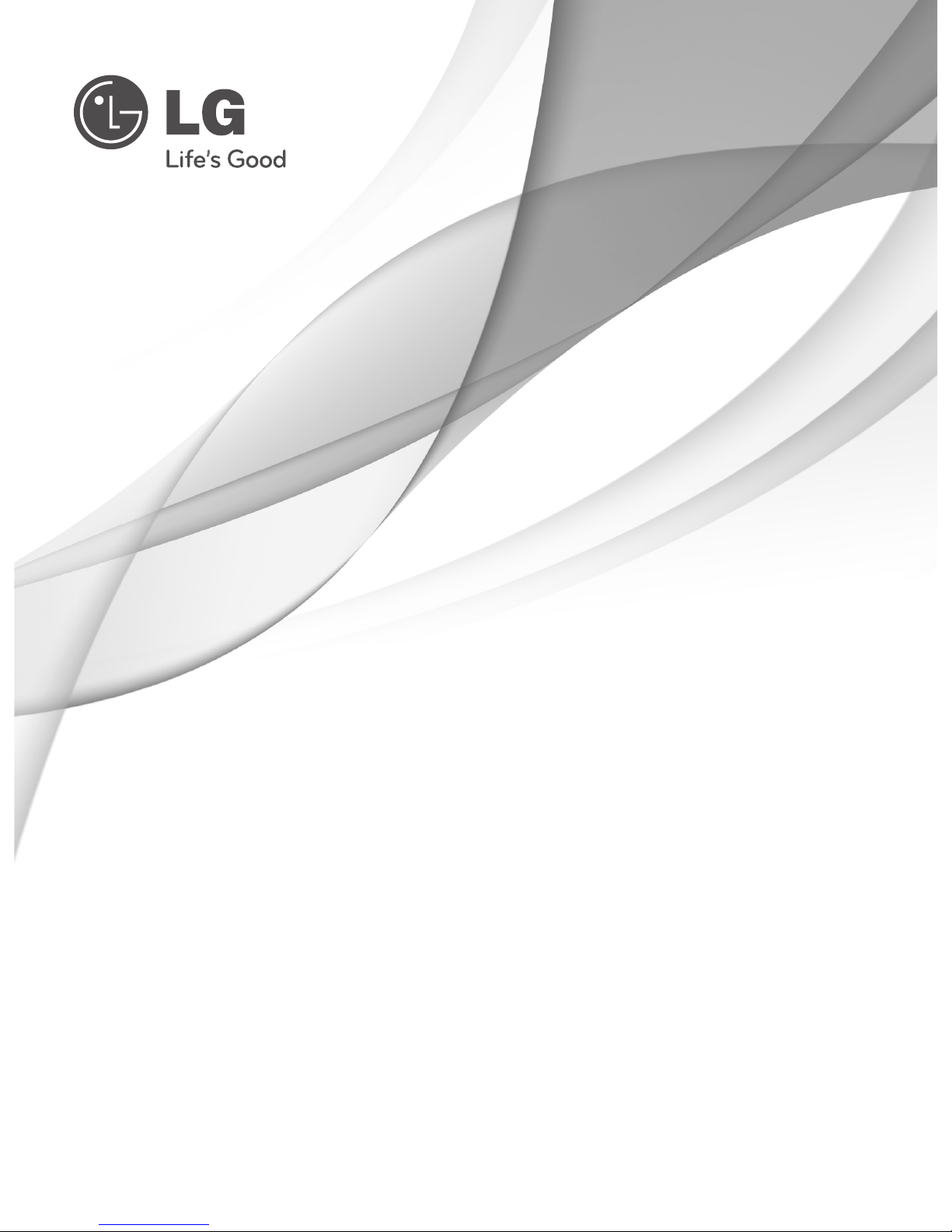
P/NO: MFL62881369 (1103-REV00)
Printed in Korea
www.lg.com
INSTALLATION MANUAL
LCD TV / LED LCD TV
Please read this manual carefully before operating
your set and retain it for future reference.
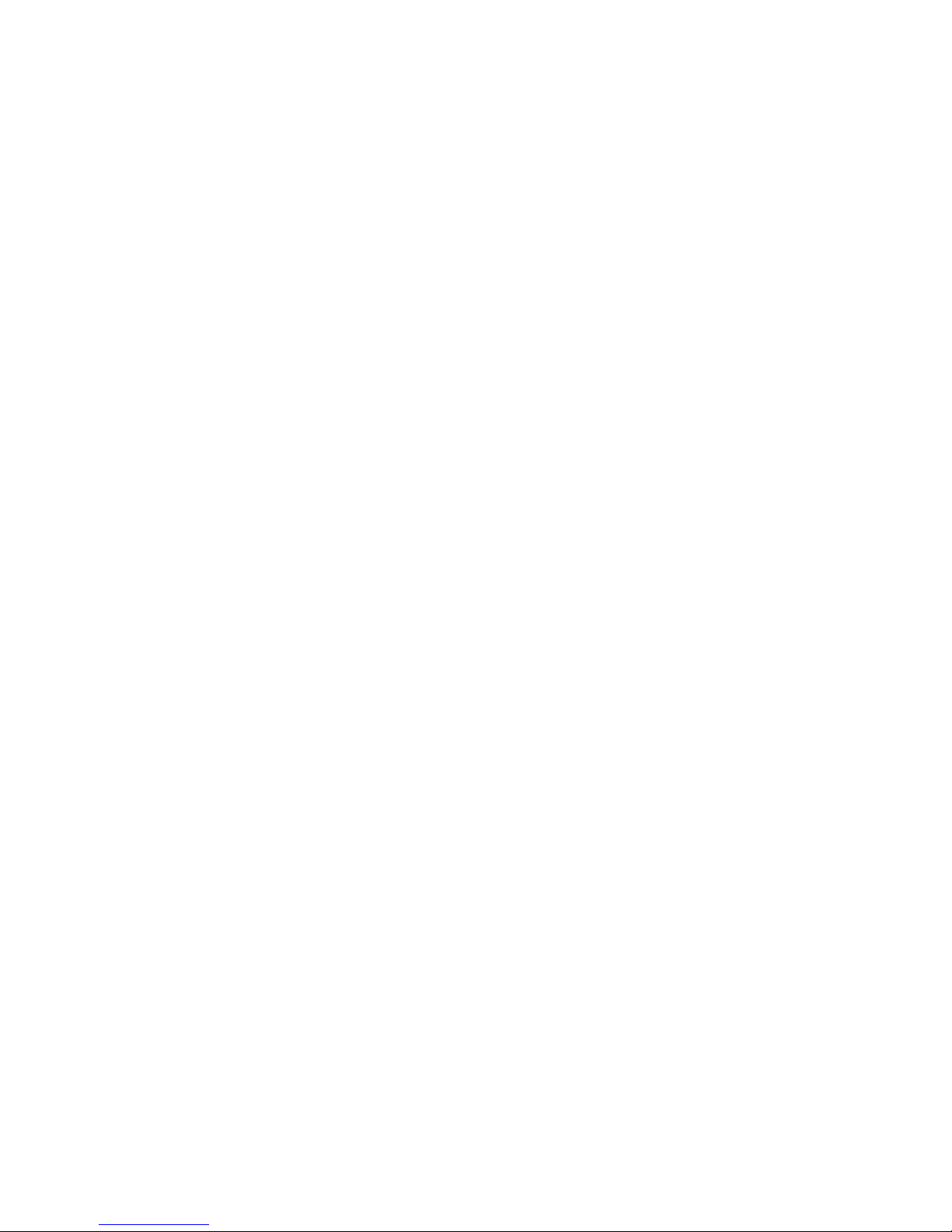

Installation Menu
Introduction . . . . . . . . . . . . . . . . . . . . . . . . . . . . . . . . . . . . . . . . . . . . . . . . . . . . . . . . . . . . . 2
LG Hotel Mode Setup. . . . . . . . . . . . . . . . . . . . . . . . . . . . . . . . . . . . . . . . . . . . . . . . . . . 3~7
TVLink-Loader . . . . . . . . . . . . . . . . . . . . . . . . . . . . . . . . . . . . . . . . . . . . . . . . . . . . . . . . . . 8
USB Cloning Procedure
Introduction . . . . . . . . . . . . . . . . . . . . . . . . . . . . . . . . . . . . . . . . . . . . . . . . . . . . . . . . 9
Send To USB . . . . . . . . . . . . . . . . . . . . . . . . . . . . . . . . . . . . . . . . . . . . . . . . . . . . . . 10
Receive From USB . . . . . . . . . . . . . . . . . . . . . . . . . . . . . . . . . . . . . . . . . . . . . . . . . 10
Password Change. . . . . . . . . . . . . . . . . . . . . . . . . . . . . . . . . . . . . . . . . . . . . . . . . . . . . . . 11
Set ID Setup . . . . . . . . . . . . . . . . . . . . . . . . . . . . . . . . . . . . . . . . . . . . . . . . . . . . . . . . . . . 11
Configuration setup . . . . . . . . . . . . . . . . . . . . . . . . . . . . . . . . . . . . . . . . . . . . . . . . . . . . . 12
Download Splash Image file to TV set. . . . . . . . . . . . . . . . . . . . . . . . . . . . . . . . . . . . . . . 13
CONTENTS
1
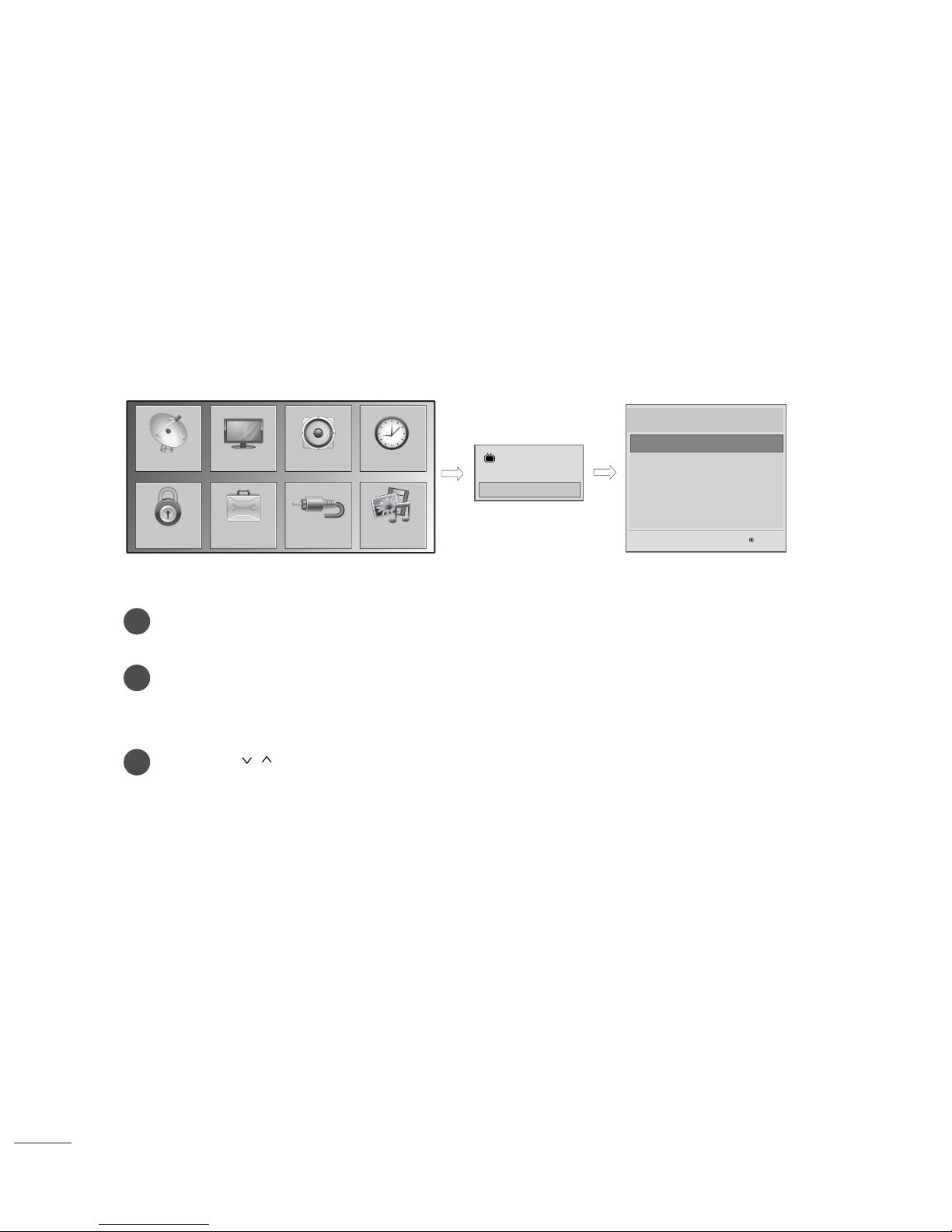
2
Installation Menu
Introduction
The abundant functions for Hotel TV linked with software installation can be projected on OSD as
‘Installation Menu’.
The wide range of hotel features can be performed simply on additional window to enhance the LG
hotel TV’s easy installation and convenient operation for Hotelier and System Integrators.
Press the Home button for more than 5 seconds using the user remote control, programme information will appear at top left on the screen.
Enter a four digit password and press OK button.
• The TV is set with the initial password “1-1-0-5”.
Use the button to select the desired menu.
1
2
3
Installation Menu (V2.23)
TV
7
C05
LG Hotel Mode Setup
TV Link-Loader
Password Change
Set ID Setup
Configuration Setup
LG Hotel Mode Setup
MCU Version 3.10
OK
PICTURESETUP TIMEAUDIO
OPTIONLOCK
MY MEDIA
INPUT
y
Image shown may differ from your TV.
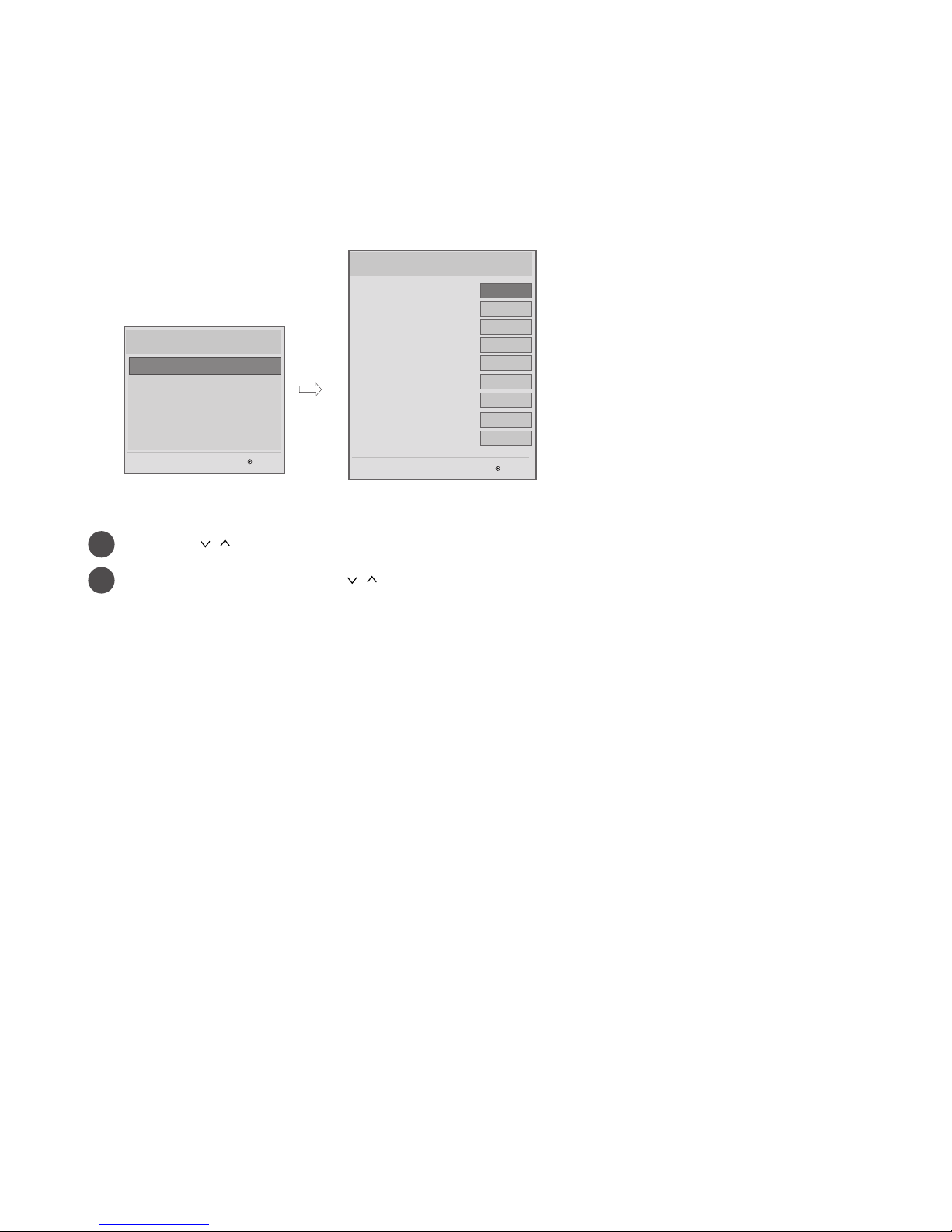
3
LG Hotel Mode Setup
- Decide to select working status of TV Set when turn on main power.
- You can set with PWR, STD, LST.
- PWR always make TV set On status when turn on main power .
- STD make Stand-by status when turn on main power.
- LST make TVSet work like previous power status. As same concept as Power Backup mode; If main
power were turned off in Power On status, TVSet would work in On status. If main power were turned
off in Stand-by status, TVSet would work in Stand-by status.
(2)
Power On Status
- Decide to work all functions of 'Hotel Mode Operation' or not by setting' Hotel Mode Operation' as
Yes(Work) or No(Do Not Work)
- When 'Hotel Mode Operation' is set to Yes(Work), all functions of Hotel Mode apply.
- When 'Hotel Mode Operation' is set to No(Do Not Work), all functions of Hotel Mode Do Not apply.
- When it is set to ‘Yes’, ‘Key Lock’ item of the User menu is disabled and the OSD is displayed same
to the Local Key Operation setting of the Hotel mode.
- When it is set to ‘Yes’, all items reserved at the Schedule list are deleted and the reservation function
is not supported.(applied for the model offering the reservation function)
- The TV triggered by the external device (ex: SIMPLINK, TVLink-Tuner, etc.) operates separately from
the Hotel mode.
- When it is set to ‘Yes’, User Menu-> Option -> ‘Factory Reset’ is disabled.
(1 ) Hotel Mode Operation
Use the button to select the LG Hotel Mode Setup.
Use the OK button and then button to select Hotel Mode Operation.
*When 'Hotel Mode Operation' is set to Yes(Work), all functions of Hotel Mode apply.
1
2
LG Hotel Mode Setup (V2.23)
Hotel Mode Operation
• Power On Status
• Setup Menu Display
• Programme Change
• Input Source Change
• Menu Display
• OSD Display
• LG IR Operation
• Local Key Operation
OK
◄
Yes
►
Yes
Yes
Yes
Yes
Yes
Yes
Yes
STD
▼
▲
Installation Menu (V2.23)
LG Hotel Mode Setup
TV Link-Loader
Password Change
Set ID Setup
Configuration Setup
LG Hotel Mode Setup
MCU Version 3.10
OK
y
Image shown may differ from your TV.
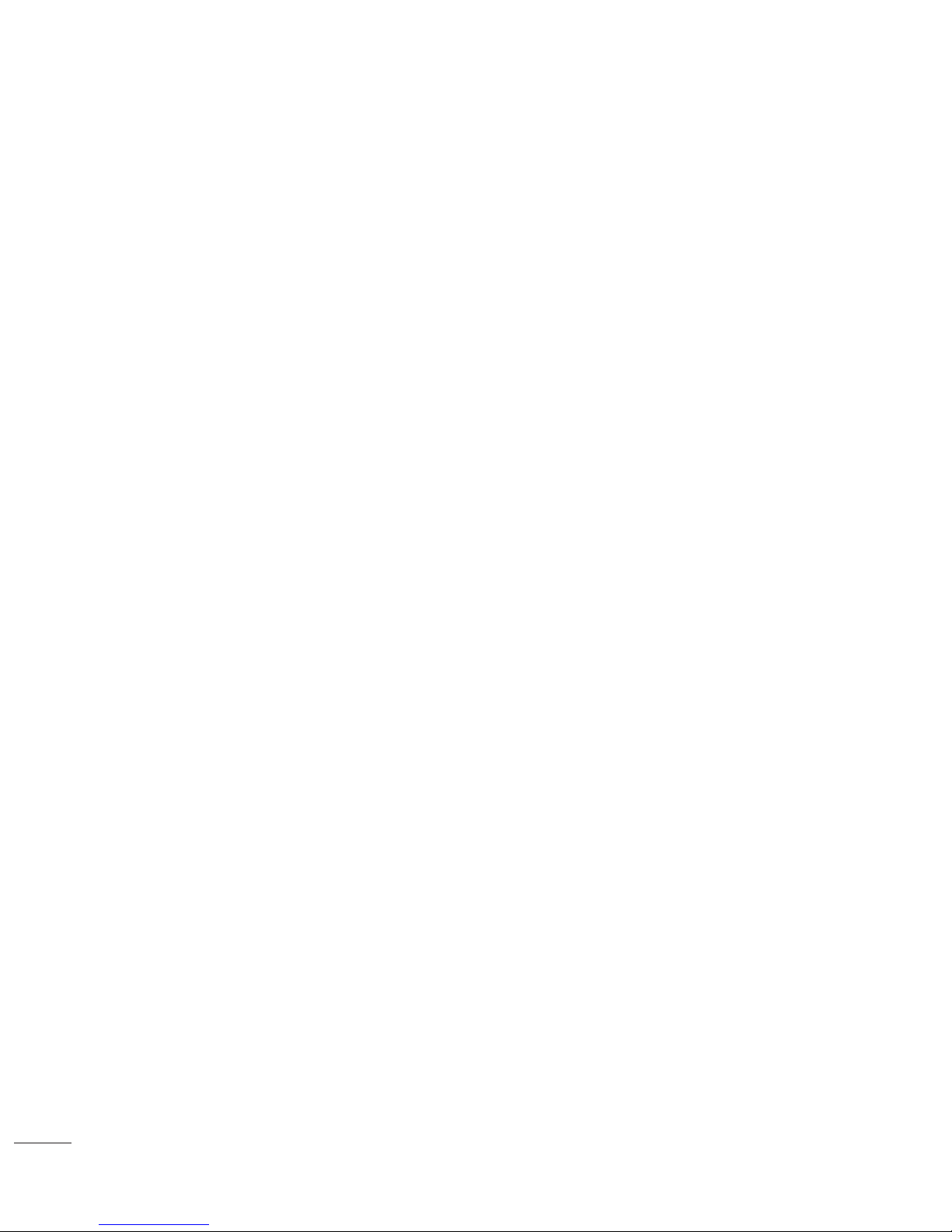
4
Installation Menu
LG Hotel Mode Setup
- Decide to enter 'Setup Menu Display' or not in the 'Main Menu' by setting 'Setup Menu Display' as
Yes(Enter Possible) or No(Enter Impossible) on the "LG Hotel Mode Setup" OSD.
(3) Setup Menu Display
- Decide to change channel or not by setting 'Programme Change' as Yes(Change Possible) or
No(Change Impossible) when present source is TV.
- When 'Programme Change' is set to No(Change Impossible), Programme Key, Numeral Key, List Key,
Q.View Key doesn't work and entering 'Channel Menu' in the Main Menu OSD is impossible.
- When 'Programme Change’ is set to Yes(Change Possible), Programme Key, Numeral Key, List Key,
Q.View Key does work and entering' Channel Menu' in the Main Menu OSD is possible.
- When 'Programme Change' is set to No(Change Impossible), 'Programme' item in 'On Time' menu will
be fixed.
- When 'Programme Change' is set to No(Change Impossible), entering 'Setup Menu' in the 'Main Menu'
OSD is impossible regardless of 'Setup Menu Display' item.
(4) Programme Change
- Decide to change input source or not by setting 'Input Source Change' as Yes(Change possible) or No
(Change impossible).
- When 'Input Source Change' is set to No(Change impossible), TV D/A key, TV/RADIO key and INPUT
key doesn't work.
- When 'Input Source Change' is set to No(Change impossible), user's input (pressing Programme key,
numeral key, List key, Q.View key in all Input source except TV source) doesn't work and when entering 'Setup Menu' itemin the 'Main Menu OSD' except TV mode doesn't accepted.
Because entering 'Setup Menu' item makes present mode as TV mode even though present mode is
not TV mode.
For the function that turns to TV mode doesn't work.
- When 'Input Source Change' is set to Yes(Change possible), then changing input source is available.
- When 'Input Source Change' is set to No(Change Impossible), TV set always turns on fixed input
source and volume information regardless of already set Programme information.
- When 'Input Source Change' is set to No(Change Impossible), entering 'Setup Menu' except TV mode
doesn't possible regardless of 'Programme Change' or 'Setup Menu Display' item.
- When this is set to No, it will only be turned on with the volume information in the input source irrelevant
from the PR and information set in On Time.
(5) Input Source Change
- Function to decide whether work with menu of local key or not.
- Set YES(Work) or NO(Do Not Work).
- Although select NO(Do Not Work), the action that press a Home button for 5 seconds to enter
Installation Menu is available.
- When select Yes(Work), Menu works.
(6) Menu Display
- Decide to display OSD or not by setting 'OSD Display' as Yes(Mark) or No(No Mark).
- When 'OSD Display' is set to No(No Mark), all OSD is not displayed except installaion menu.
(7) OSD Display
