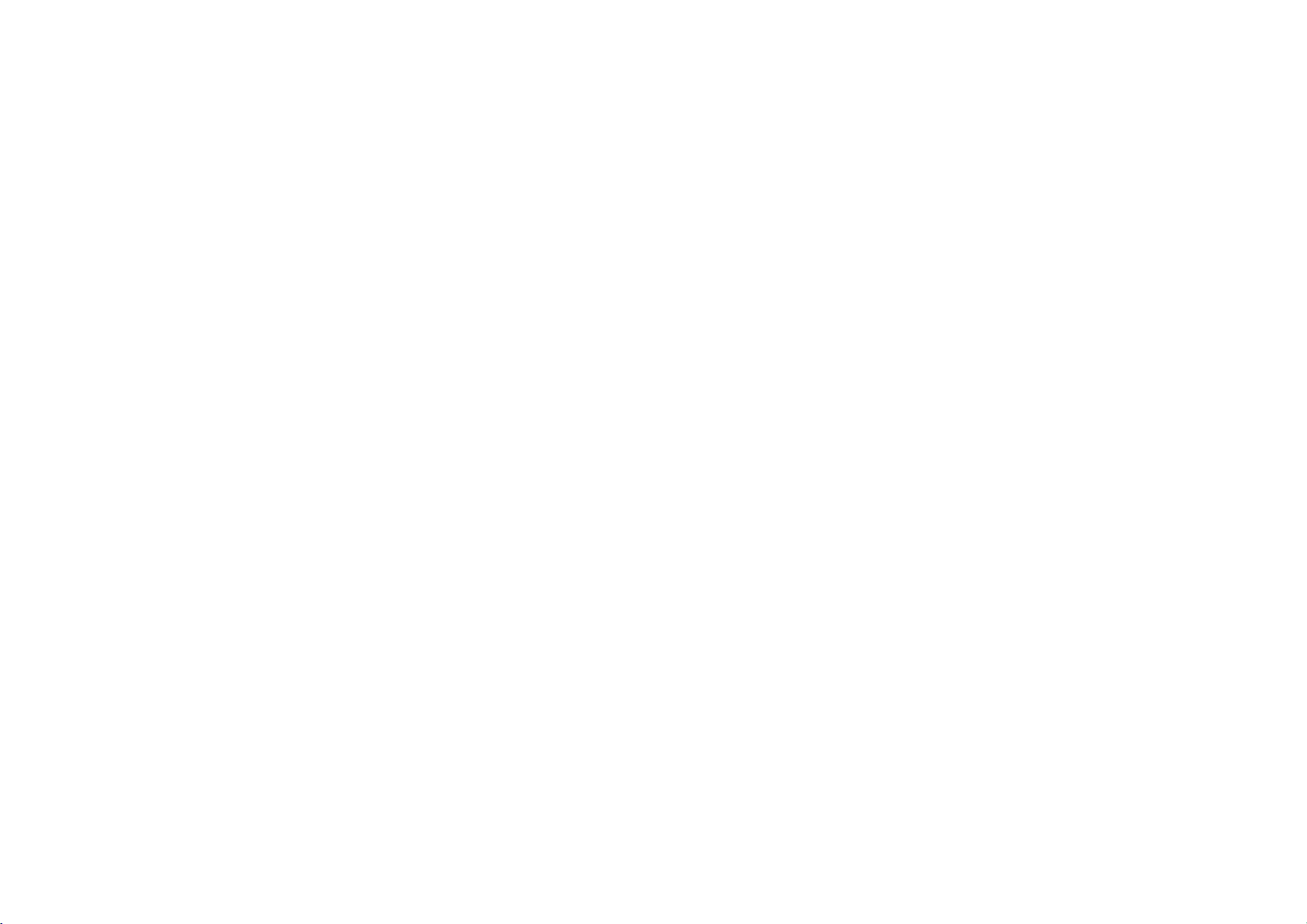
DIGITAL
PLAYER
OWNER'S
MODEL:
MF-JM52S4K
MF-JM52S6K
MULTIMEDIA
MANUAL
JM52
/
MF-JM52S4W
/
MF-JM52S6W
Please
read
operating
Retainitfor
Designs
change
and
without
this
manual
MP3
your
future
reference.
specifications
notice
carefully
player.
for
before
are
subject
improvement.
to
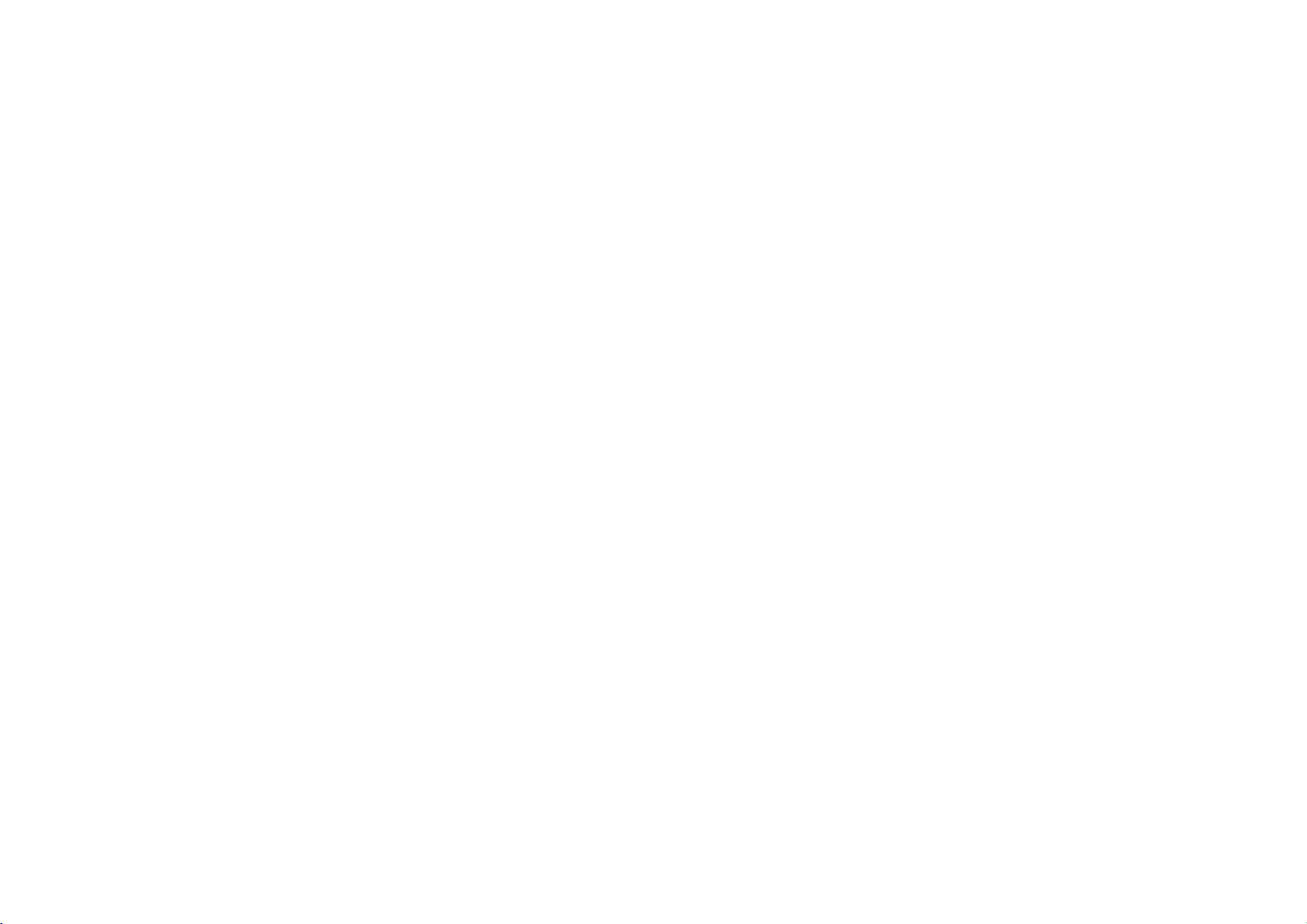
Table
of
Contents
Contents......................................4
Precaution...................................5-6
Accessories...................................7
NameofEachPart............................8-9
Up/FrontPanel..............................8
Rear/DownPanel............................9
DisplayWindow............................10-12
MusicScreen...............................10
FMRadioScreen............................11
RecordScreen..............................12
InstallingSoftware..........................13-21
InstallingExplorer.........................13-14
InstallingLyricsPalette.....................15-16
InstallingTranscoder.........................17
InstallingBrainShowerRecovery.
Installingthedevicedriver..................19-21
UsingtheRemovableStorage...................22
DownloadingFiles...........................22
DeleteFiles................................22
ConnectingDevices.........................23-25
UsingACPowerAdapter......................23
Charging...................................23
ConnectingUSBCable.......................24
DisconnectingUSBCable.....................25
AbouttheRechargeableBattery.
. . . . . . . . . . . . .
. . . . . . . . . . . . . .
BeforeOperation...........................26-27
ConnectingEarphone........................26
ConnectingExternalDevice:Line-In
PowerOn..................................27
PowerOff..................................27
HoldFunction...............................27
AdjustVolume..............................27
MenuMode................................28-29
TheMenuScreen...........................28
UsingNavigation............................29
MusicOperation............................30-39
PlayingMusicfiles...........................30
UsingTitleinformation(ID3Tag).
Updatingmusicinformationfiles..
SettingPlaylist..............................32
PlayingPlaylist..............................32
.18
DeleteOnePlaylist..........................33
DeleteAllPlaylist............................33
Settingplaylist:M3U...........................34-35
PlayingM3UPlaylist............................35
ToPauseFiles..............................36
Playingnext/previousfile......................36
Fast-forward/Fast-reverse.....................36
LocalRepeatA-B............................37
ChangingtheEQ............................37
ChangingthePlaymode......................37
BookMarkFunction.......................38-39
.25
. . . . . . . . . . . . . . .
2
. . . . . . . . . . .
.
....
. .
.26
.30
....
.
..31
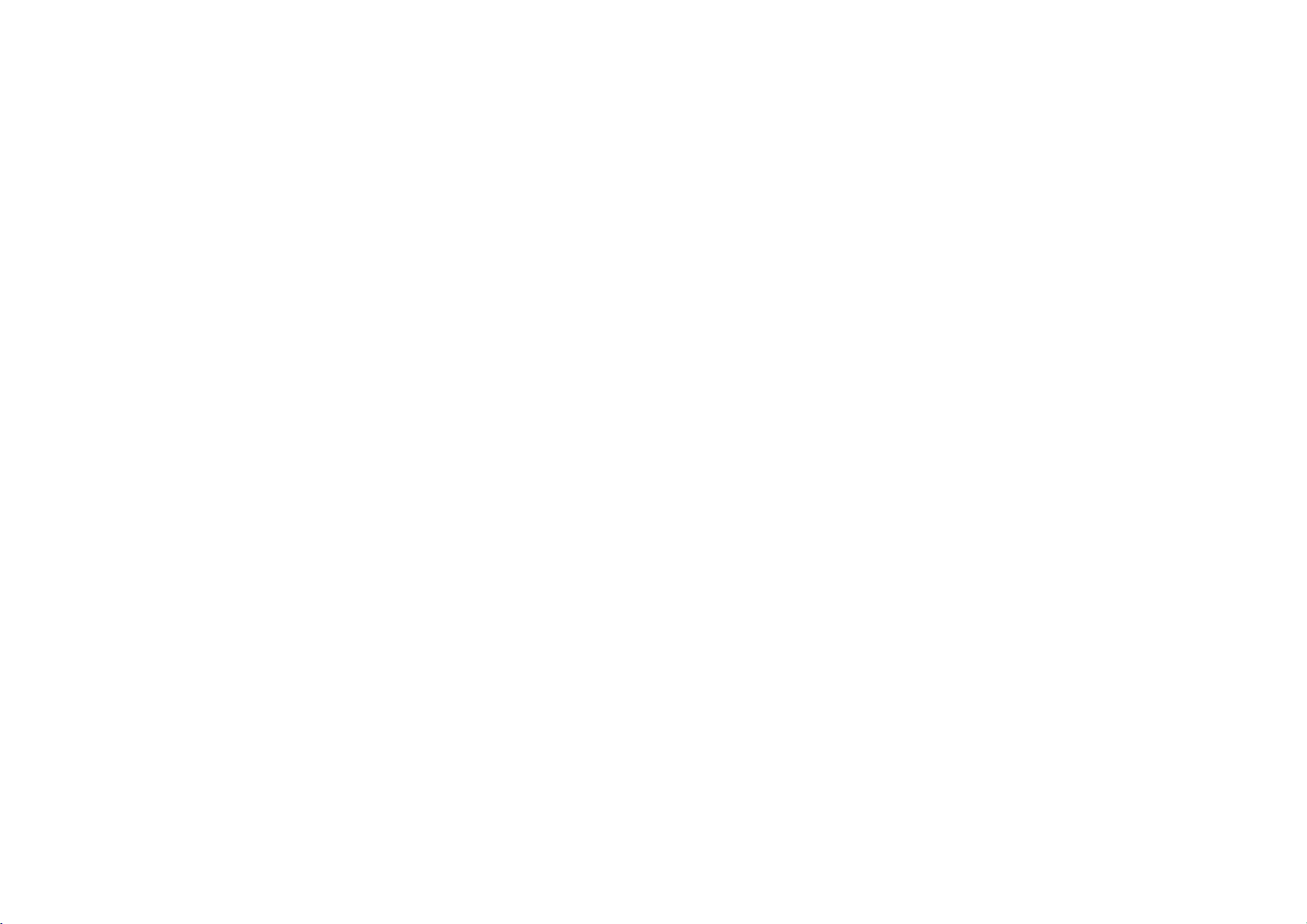
Table
of
Contents
Continued
(
)
VideoOperation...............................40
PlayingVideoFiles..........................40
ToPauseFiles..............................40
Playingnext/previousfile......................40
Fast-forward/Fast-reverse.....................40
PhotoOperation............................41-42
PlayingPhotoFiles..........................41
Playingnext/previousfile......................41
Zoom.....................................42
ViewingSlideShow..........................42
E-bookOperation.............................43
PlayingTextFiles............................43
FMRadioOperation.........................44-46
ListeningtotheFMRadio.....................44
ChangingFrequencyMode....................44
SearchingFrequency.........................44
SavingFrequency...........................45
AutoScan.................................45
DeletingStoredFrequencies...................46
RecordingFMRadio.........................46
RecordingOperation........................47-49
RecordingVoice.............................47
RecordingLine-in............................48
PlayingtheRecordedfile......................49
SettingOperation...........................50-60
SettingMode...............................50
Sound..................................51-52
Display.................................53-54
PlayMode.................................55
RecSetup.................................56
Timer.....................................57
Alarm.....................................58
Etc.
....................................59-60
FirmwareOperation...........................61
UpgradingFirmware..........................61
UsingPCProgram..........................62-73
UsingExplorer..............................62
Todownloadfiles.........................63-64
Touploadfiles..............................65
Todeletethefiles............................66
Tocheckversioninformation...................67
MP3Explorerupdate......................67-68
Toselectmenulanguage......................68
Transcoder..............................69-71
JM52Player................................72
RecoveryBrainShower.......................73
LyricsPalette...............................73
Troubleshooting..............................74
Specifications................................75
3
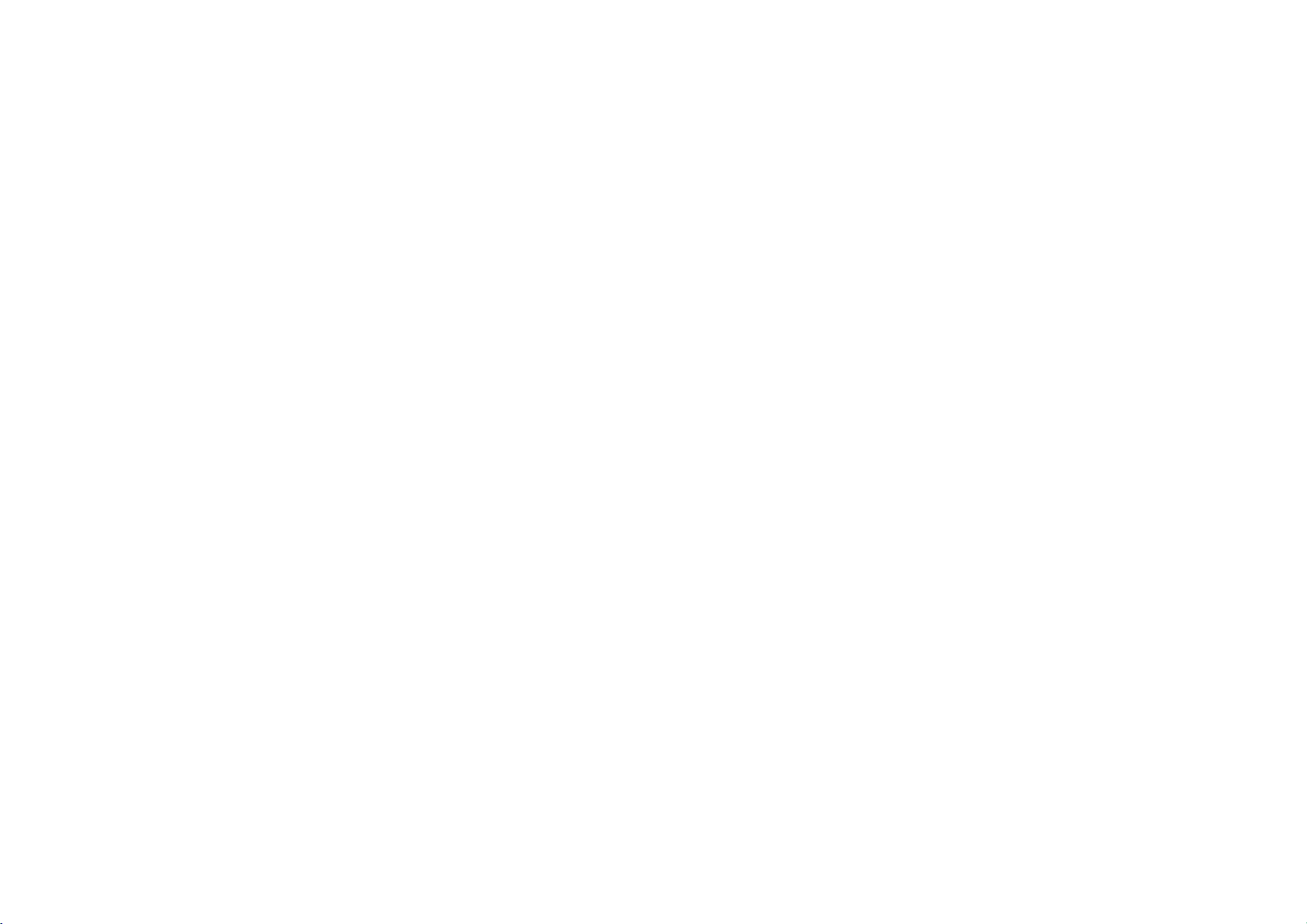
Contents
Removable
You
can
easily
Windows
Explorer.
USB
2.0
USB
times
Direct
You
MP3
FM
Listening
and
Magnificent
Experience
the
Upgrading
It
can
and
Support
2.0
transmits
than
faster
MP3
can
convert
without
files
Reception
to
an
Frequency.
the
industry-recognized
become
the
various
Storage
and
copy
data
USB1.1.
Recording
music
a
PC.
FM
program
3D
magnificent
Firmwares
the
continuous
setting
Device
files
paste
with
a
speedof480Mbps
from
up
cassettes
CDs,
made
is
sound-SRS,
and
3D
SRS
WOW
improvement
this
product.
to
the
player
and
with
easy
rich
base
technology.
of
WOW
sounds
the
Auto
using
that
radio
function
is
into
Search
with
40
Mass
This
of
most
removable
Color
TFT-LCD
can
Muti-Codec
This
music
the
built
Text
View
and
Brain
Brain
Brain
concentration,
4
product
existing
realize
product
files
LCD
and
ebook,
Image
Shower?
Shower
Shower
Storage
uses
MP3
drive.
1.8"
TFT-LCD
can
screen
natural
vivid,
will
play
OGG,
(MP3,
screen.
Image
Lyrics,
viewer
files
folder
refresh,
mass
players
display
Player
movie
WMA)
and
stored
features.
are
the
b
power
storage
colors.
files
Viewer
music
and
the
up,
that
allows
optimum
(MPEG,
and
images
files
deep
exceeds
photo
to
you
WMV,
with
clear
sleep
image
files
the Text
the
to
(JPEG)
your
capacity
useitas
quality,
AVI),
head.
a
so
on
viewer
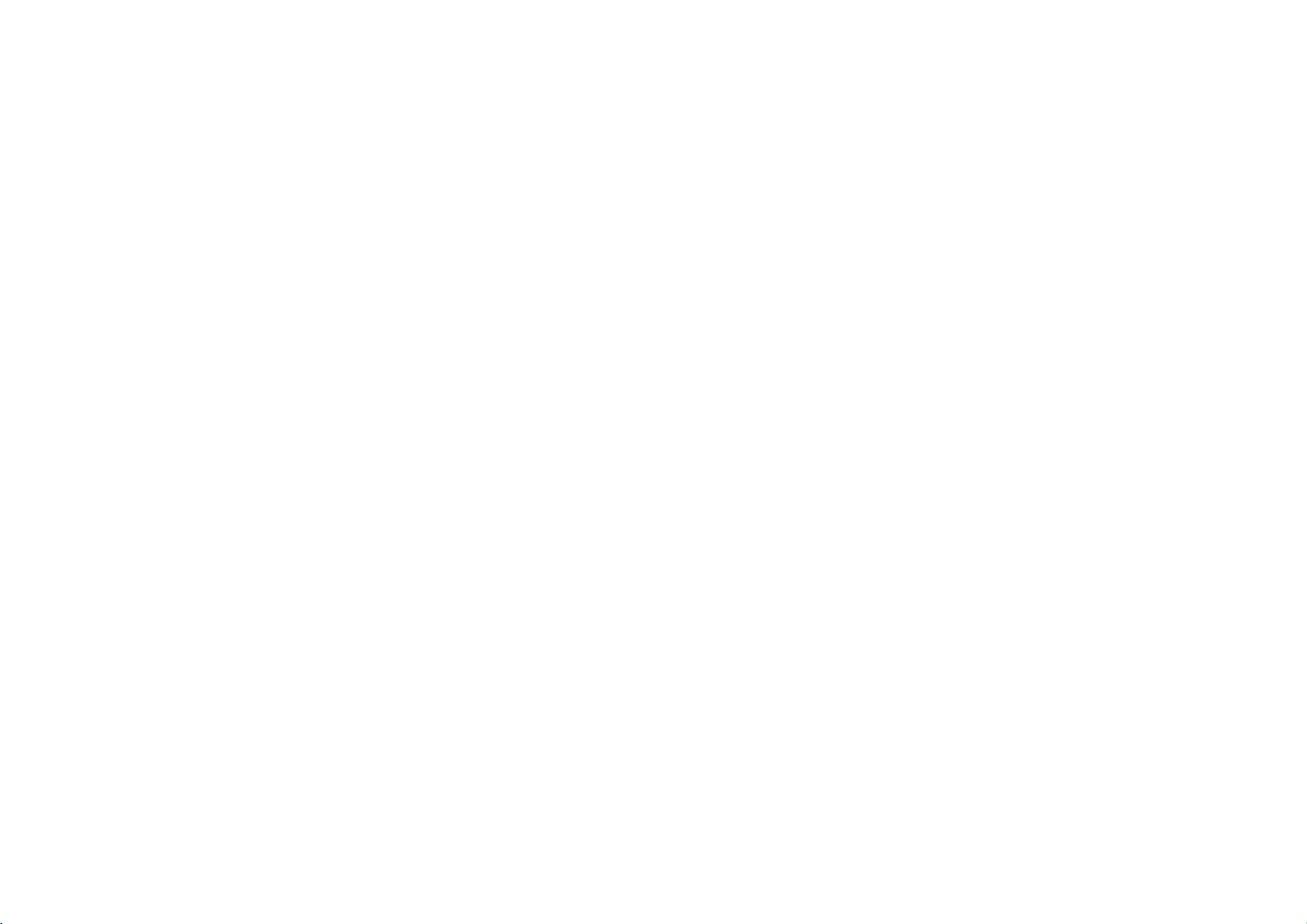
Precaution
Never
attempt
yourself.
Never
use
than
those
Note
that
the
malfunctions
productinplaces
occurs
frequently.
Avoidtoleave
place.
Take
special
box,
product
to
avoid
cuts.
If
the
product
excessive
that
seems
and
contact
to
disjoinorrepair
the
describedinthis
attention
heat,
unusual,
our
for
product
where
the
product
when
owners
manual and
emitsanunusual
or
notice
you
do
Customer
may
not
other
guide.
occur
static
in
hotorhumid
touching
anything
use
Service
the
purposes
if
you
electricity
accessories
odor
or
the
product
Center.
product
use
the
else
attentiontothe
Pay
when
connecting
The
PC
connect
you
direction.
Never
use
Do
not
Do
not
Be
sure
The
filesonthe
the
using
We
are
lost
files
Customer
data
your
Avoid
to
driving
bicycle,
dangerous
Not
only
some
areas.
or
use
touch
to
product.
not
that
while
use
a
vehicle,
getting
is
the
Service
USB
cable
the
product
cableinthe
or
product
your
saved
Center
be
may
worn
near
with
data
be
may
for
any
on
does
product
the
USB
damaged
the
product
this
back
up
player
responsible
are
not
servicing.
headphoneorearphone
motorcycle,
exercise
or
areas.
it
dangerous,
working
but
to
damaged
USB
water.
files.
deleted
riding
also
direction
PC.
wrong
cable.
wet
damaged
your
not
back
illegal
hands.
PC.
a
in
if
while
or
up
while
in
5
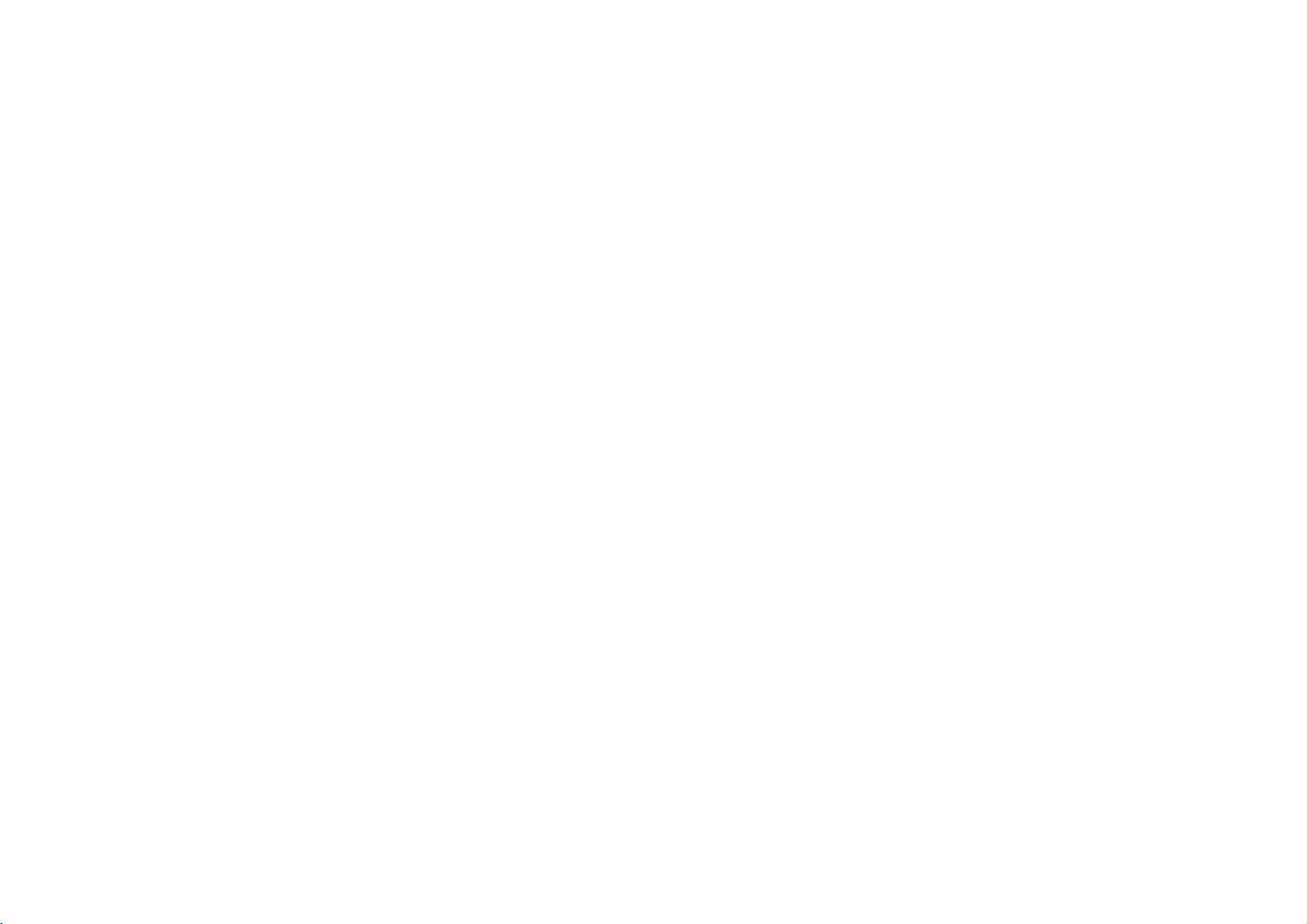
Precaution
handling
not
scratch
a
malfunction.
the
a
residual
residual
are
you
off
the
screen
normal
is
headphones
using
against
the
LCD
the
player
residual
When
the
image
image
to
going
power.
becomes
and
hearing
headphonesathigh
continuous,
use.
On
Do
cause
Using
produce
malfunction.
temperature,
A
imageisdisplayed
The
If
turn
The
This
On
Preventing
Avoid
advise
experiencearinging
discontinue
screen
LCD
in
low
image
the
screen
may
for
disappears
leave
warm
does
damage
in
your
or
exert
pressure
temperature
on
the
returns
player
to
returns
on
appear
the
a
lengthy
period
inawhile.
the
player
during
not
indicateamalfunction.
volume.
and
loud,
reduce
ears,
conditions
screen.
to
normal.
screen
for
a
operation.
extended
on
This
normal
of
time.
long
Hearing
the
it.
if
the
time,
play.
volume
This
may
is
experts
could
not
a
same
If
you
or
the
volume
Keep
hear
outside
you.
adjusting
not
turn
low
level
may
safety
not
the
use
hazard
dangeroustoplay
walking,
exercise
hazardous
not
install
states
Where
or
sounds
the
up
inputs
be
and
especiallyatpedestrian
restrict
operated
around
On
Do
very
speakers
played.
Road
Do
cycling,oroperating
traffic
potentially
while
should
potentially
Do
driver.
Some
vehicles.
installed
consideration
Showing
the
monitor
extreme
the
at
a
and
volume
volume
or
damaged
any
is
illegal
monitor
use
moderate
situations.
the
is
so
for
others
level.
stillbeconsiderate
while
listening
no
audio
signal.
when
a
unit
and
headphones
motorized
in
some
headset
your
caution
or
where
display
of
use
monitors
permitted,
to
be
viewablebythe
as
This
to
If
you
peak-level
vehicle.
It
areas.
crossings.
discontinue
viewablebythe
and
the
units
will
at
to
a
while
It
can
should
high
allow
the
people
section
the
do,
section
driving,
create
may
also
volume
You
in
use
televisions
not
driver.
to
you
with
is
a
be
in
be
6
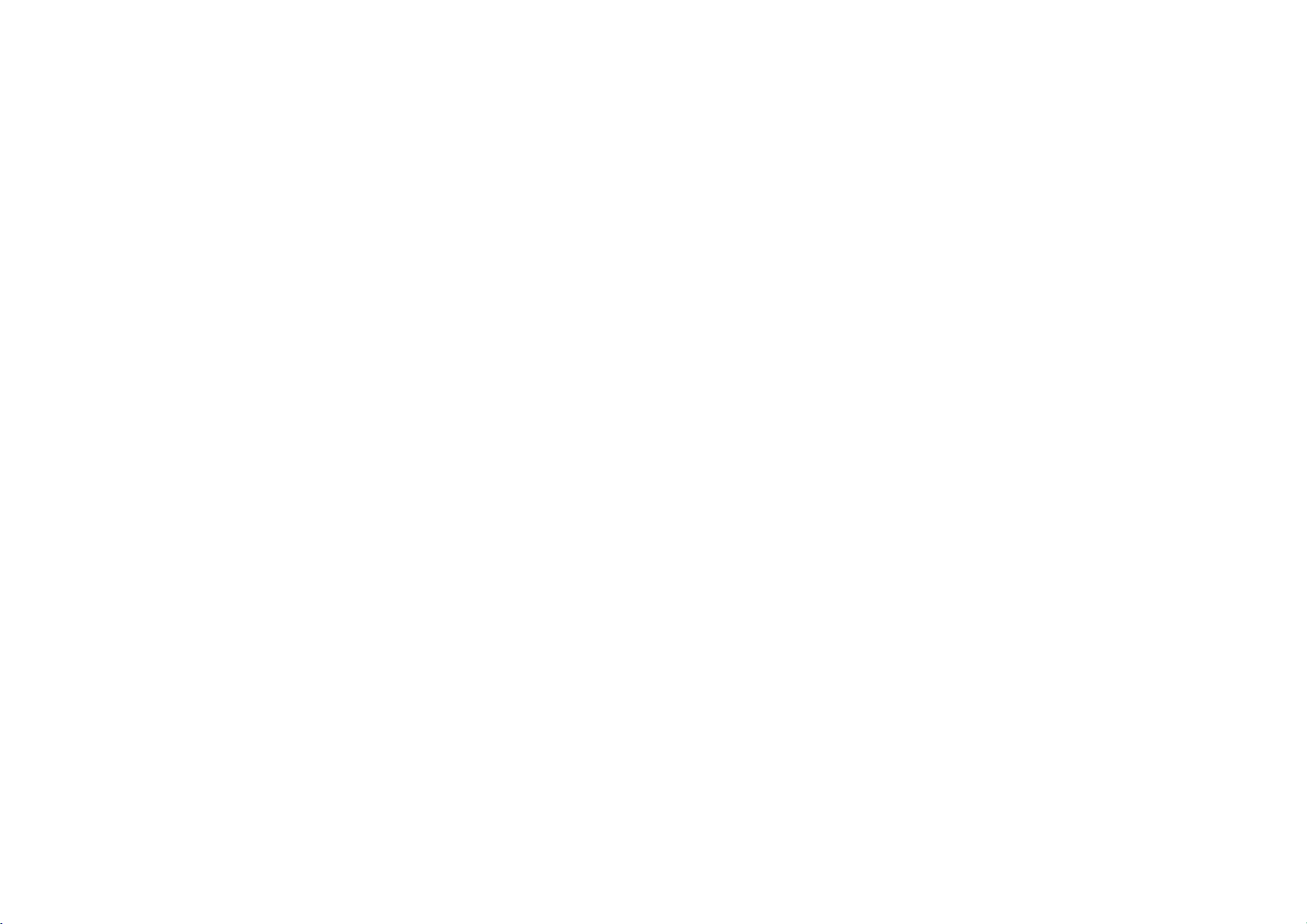
Earphone
Line
Cable
In/Out
Accessories
of
Disposal
1.
2.
3.
4.
your
When
this
crossed-out
coveredbythe
All
electrical
the
correct
more
by
environment
detailed
waste
and
the
disposal
disposal
disposedofseparately
appointed
The
for
For
office,
old
appliance
European
electronic
government
and
information
USB
AC
Adapter
wheeled
Directive
products
from
the
of
old
your
human
serviceorthe
cable
bin
municipal
or
the
appliance
health.
about
symbol
2002/96/EC.
should
local
disposal
shop
is
attached
be
waste
authorities.
will
help
of
your
where
stream
you
to
prevent
old
purchased
7
Installation
Because
product
around
Contents
a
product
via
designated
potential
appliance,
the
please
CD
this
can
if
not
may
it
means
collection
negative
product.
product
operates
unintentionally
locked.
be
changed
the
product
facilities
consequences
contact
your
city
is
Owner's
operated
without
Manual
in
touch
notices.
when
control,
carrying
the

Name
/
Front
Up
4
5
6
of
Each
Panel
1
23
part
Actual
13
12
11
10
9
8
player
may
vary
1
2
3
4
5
6
7
8.
9
10
11
12
13
from
slightly
Power
ON/OFF/HOLD
Microphone
Earphone
Menu
(M)
MEMORY/
REWI/
Decrease
Information
/
Book-Mark
EQ
VOLUME
Record
(REC)
REPEAT
ENTER
(ENT)
FFi/
Right
Increase
PLAY
/
PAUSE
VOLUME
LCD
socket
/
Left
frequency
u
A-B
frequency
U
shown.
images
(MIC)
Return
button
PRESET:Radio
arrow
button
:
Radio
button
(INF)
/
Playlist
/
Down
arrow
button
/
mode
Play
/
Navigation
arrow
button
:
Radio
u
/
Power
/
arrow
Up
button
Switch
mode
mode
button
button
button
mode
OFF
7
8

Name
Rear/Down
of
Panel
Each
part
Actual
Continued
(
player
)
slightly
from
may
vary
images
shown.
1
2
3
1
2
3
Battery
USB
Connector
LINE-IN
DC-IN
Recovery
Cover
Connector
Connector
button
9
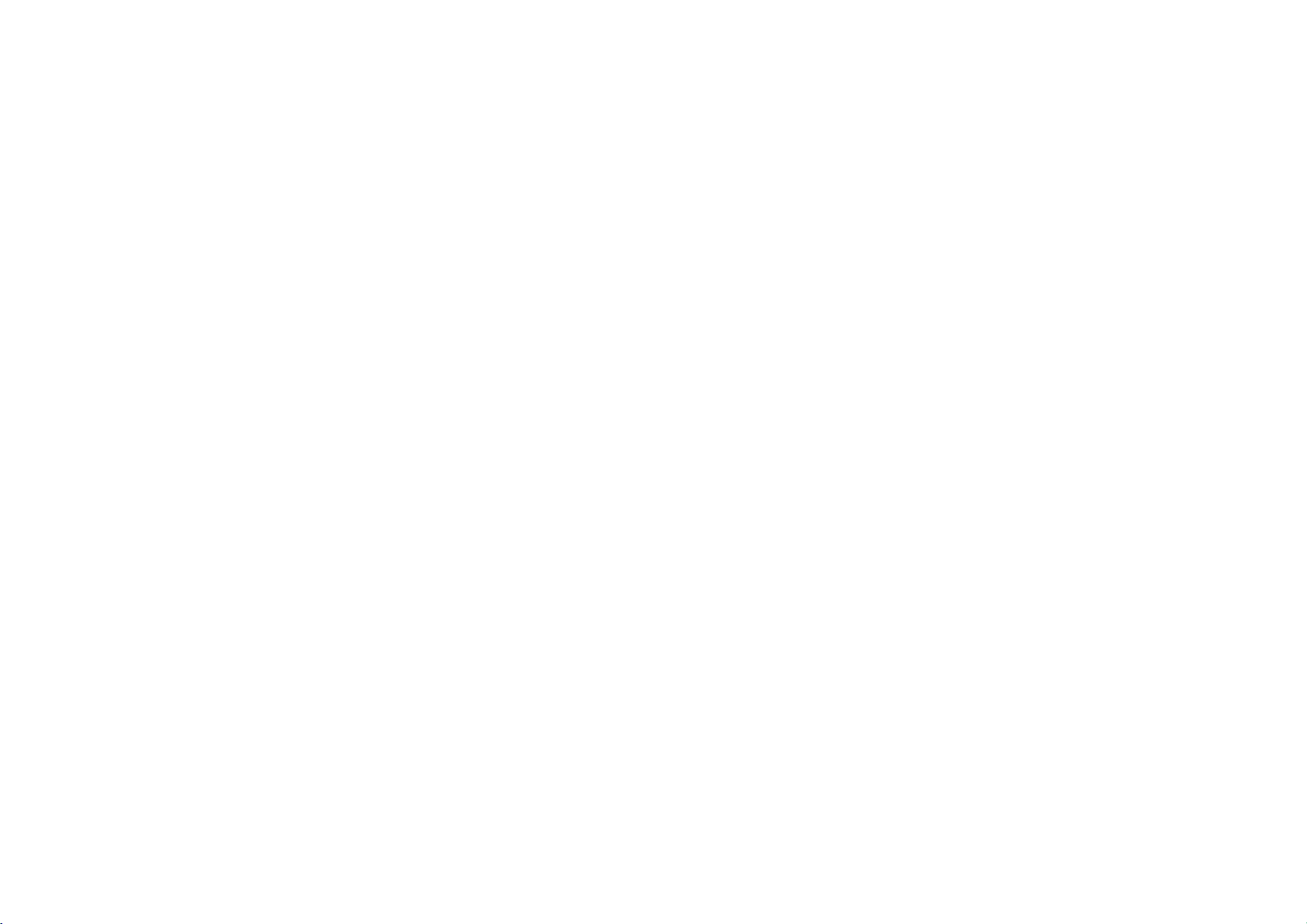
Display
Music
Screen
1
16
15
14
13
Window
23456
Actual
player
slightly
1
2
3
4
5
6
7
8
9
10
11
Total
12
13
14
15
16
from
Current
Volume
Book
Mark
Alarm
Hold
indicator
Battery
Music
Equalizer
File
Type
Mode
Play
Time
PLAYB/
Time
Play
Repeat
Progress
File
Number/Total
may
vary
7
8
9
10
11
12
images
Time
indicator
indicator
indicator
indicator
Title/ID3
indicator
indicator
indicator
PAUSE
A-B
indicator
Bar
shown.
Tag
X
indicator
File
Number
10

Display
FM
Radio
1
4
Window
Screen
Actual
Continued
(
player
)
slightly
1
Stereo/Mono
2
Current
3
Radio
4
Frequency
5
Frequency
from
may
vary
2
3
shown.
images
indicator
Channel
indicator
Mode
(MEMORY/PRESET)
Number
Bar
5
11

Record
Display
Screen
Window
Actual
Continued
(
player
)
slightly
from
may
vary
images
shown.
1
Recording
2
Recording
Bit
1
2
3
4
3
4
File
5
Free
6
Remaining
7
7
ADT(Auto
Rate
Name
Space
Status
Time
indicator
Bar
Recording
Detect)
Time
indicator
5
6
12
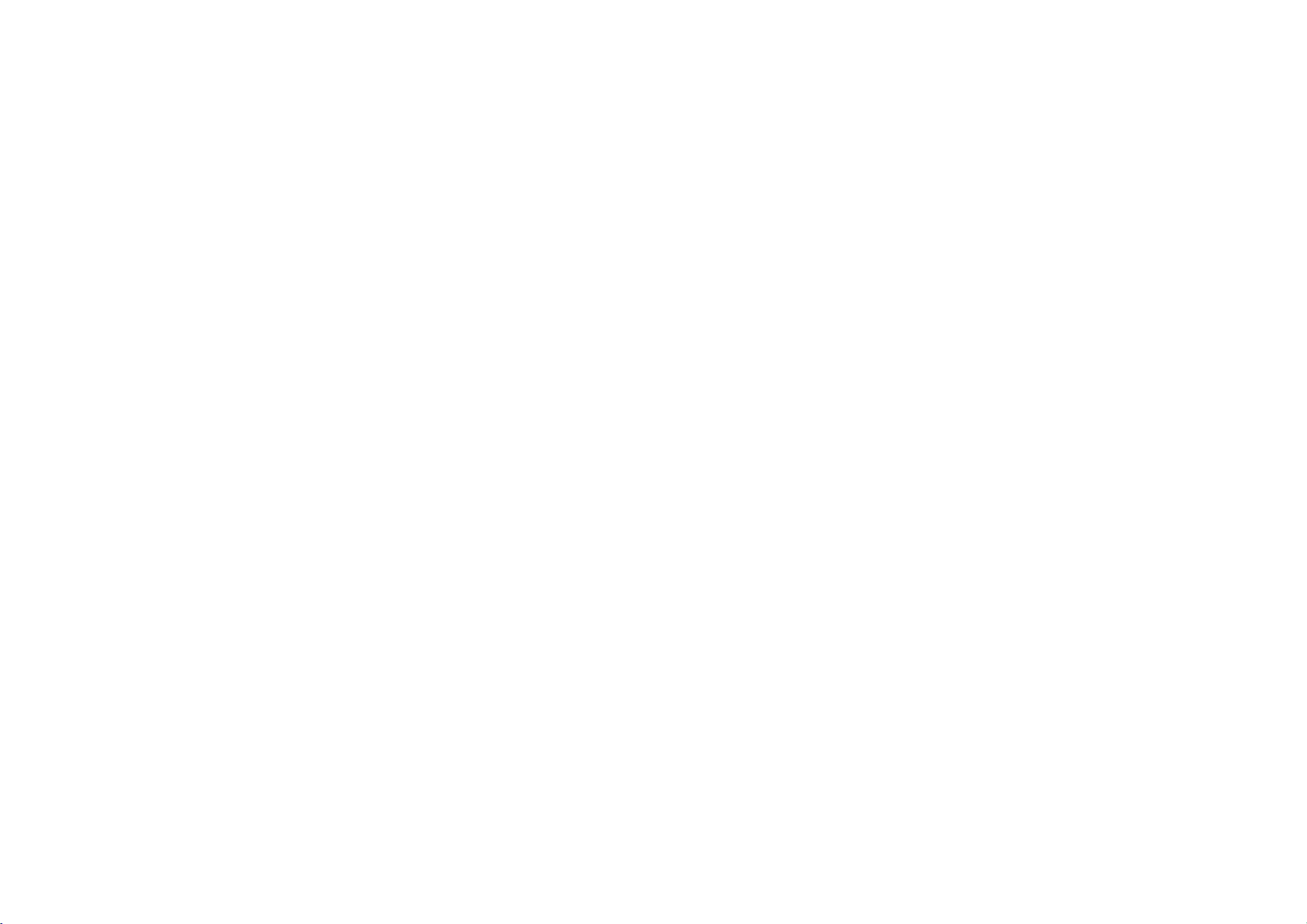
Installing
Software
Your
MP3
Player
your
computer.
OS
CPU
Memory
HDD
Space
Video
Card
USB
Port
CD-ROM
You
can
update
available
etc.
the
Support
support
storage
Windows
is
following
ME,
Explorer
required
fromaninternet
Refertothe
http://www.lge.com
Product
Note
Windows
systems
Windows
portable
In
software
device.
Installing
needs
the
:Windows98SE/
NT
is
not
supported
:
At
least
Pentium-133MHz
:
At
least
32MB
:
At
least
100MB
:
640x480
Mode,
the
Software
contact
sample
b
Service
b
Device
Driver
Windows
2000,
USB
2.0
storage
be
may
employed
device
without
98SE
operating
to
use
the
Explorer
minimal
ME/
At
least
for
Windows
websitebyLG
procedure;
SitebSelect
and
Windows
without
installing
system
product
system
2000/XP
to
as
use
however,
requirements
High
Color(16bit)
98SE/ME/2000/XP
Electronics
Your
COUNTRY
XP
operating
additional
the
product
other
any
a
portable
setup.
information.
the
managing
storage
for
Inc.
b
as
a
Insert
The
Select
Select
Click
the
install
"Explorer".
the
the
"Next"
software
willberuned
language
buttoninthe
into
CD
you
drive
D:\
automatically
want
and
Click
installation
(CD
ROM
"OK"
drive).
window.
13
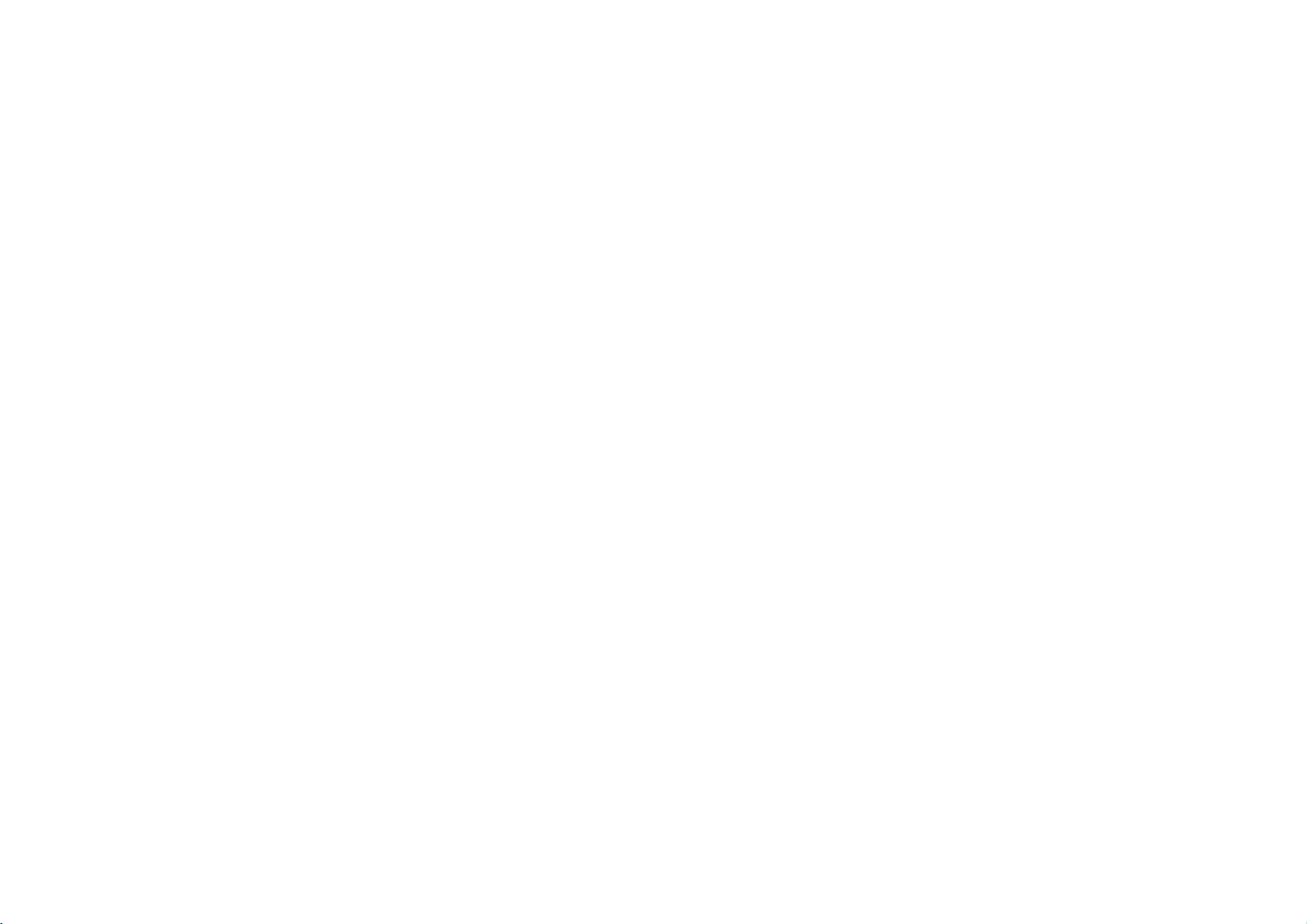
Select
button.
Installing
the
installation
folder
Software
and
click
the
Continued
(
"Next""
Click
complete
)
the
"Finish"
button
when
the
screen
is
displayed.
installation
Installation
is
progressing.
"MP3
Explorer"
iconiscreatedonthe
Windows
desktop.
14
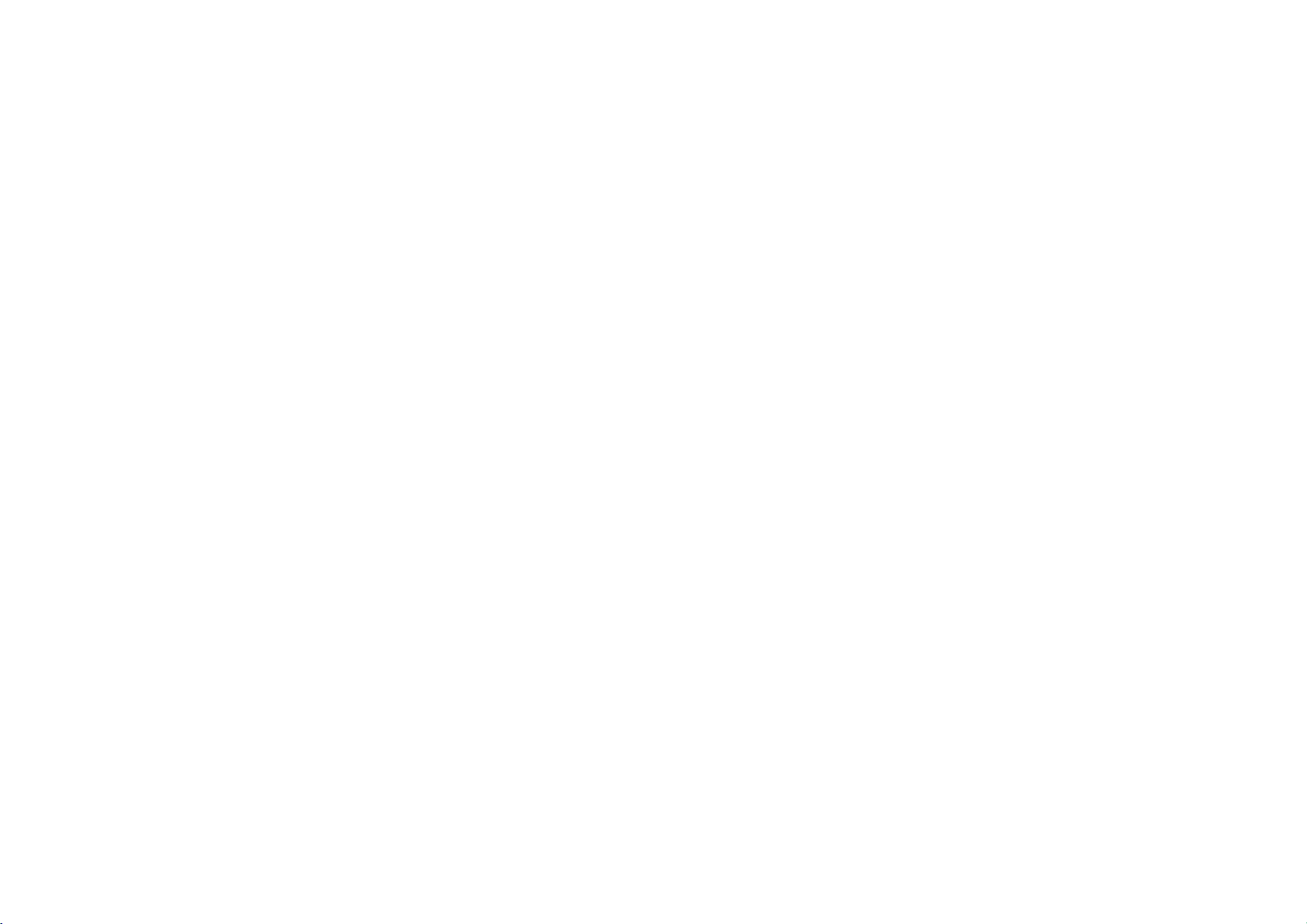
Installing
Software
Continued
(
)
Select
Select
Click
Installing
Palette".
"Lyrics
the
language
the
"Next"
Lyrics
want
you
buttoninthe
Palette
and
Click
installation
"OK"
window.
15
Read
about
Select
button.
Installation
the
the
license
installation
is
progressing.
agreement
folder
and
select
"Yes"
and
click
the
"Next"
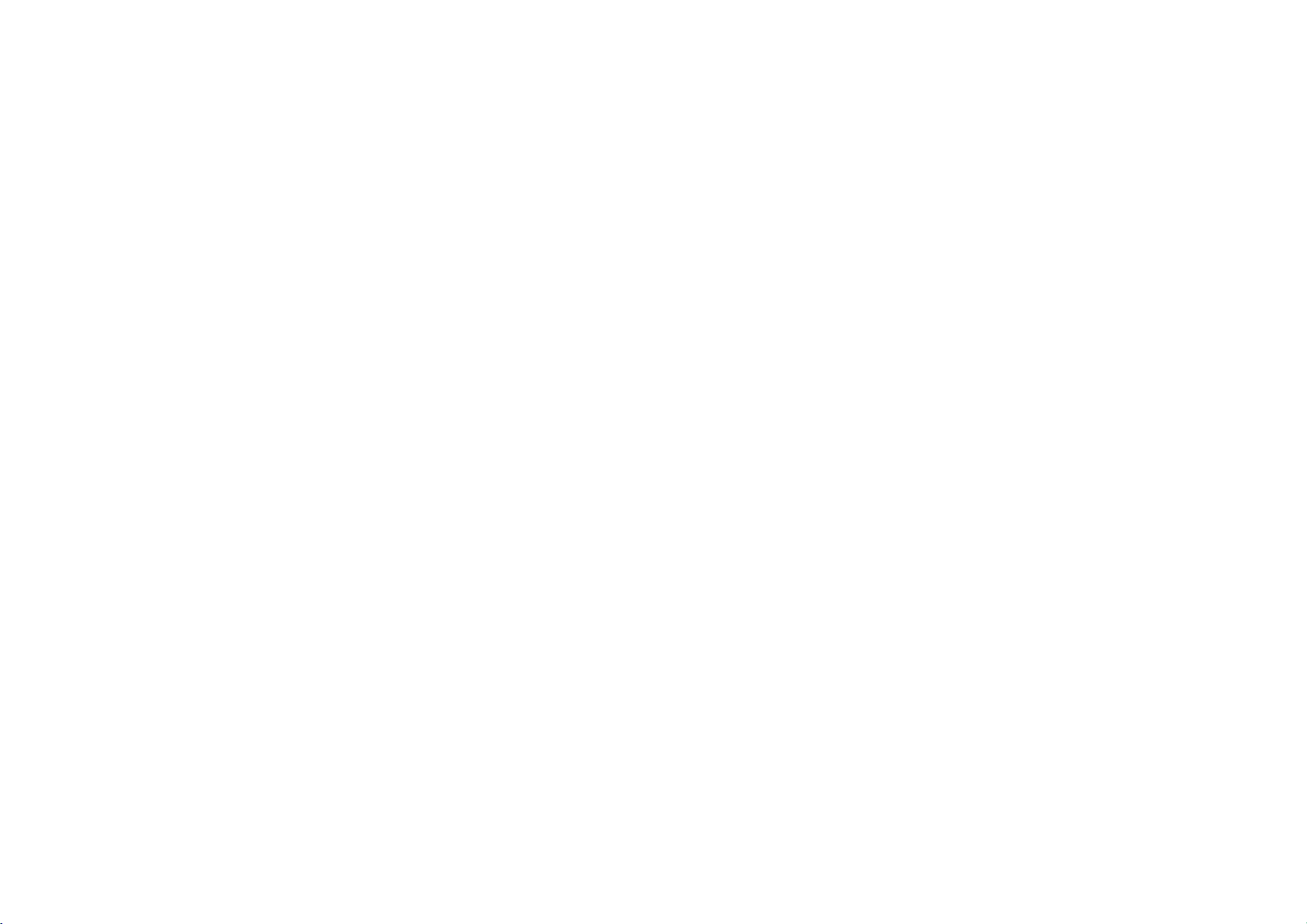
the
"Finish"
Click
screen
complete
Palette
Lyrics
desktop.
It
shouldbeinstalled
version.
updated
Installing
button
when
is
displayed.
iconiscreatedonthe
the
Window
Software
the
installation
Windows
Media
Format
(
9
or a
Continued
more
16
)

Installing
Software
Continued
(
)
Installing
Select
"Transcoder".
the
Click
Select
the
button.
"Next"
installation
Transcoder
buttoninthe
folder
installation
and
click
Select
the
of
the
button.
"Finish"
screen
path
is
progressing.
is
"Next"
window.
Installation
the
"Next"
Click
complete
program
button
displayed.
when
folder
the
and
then
installation
click
the
17
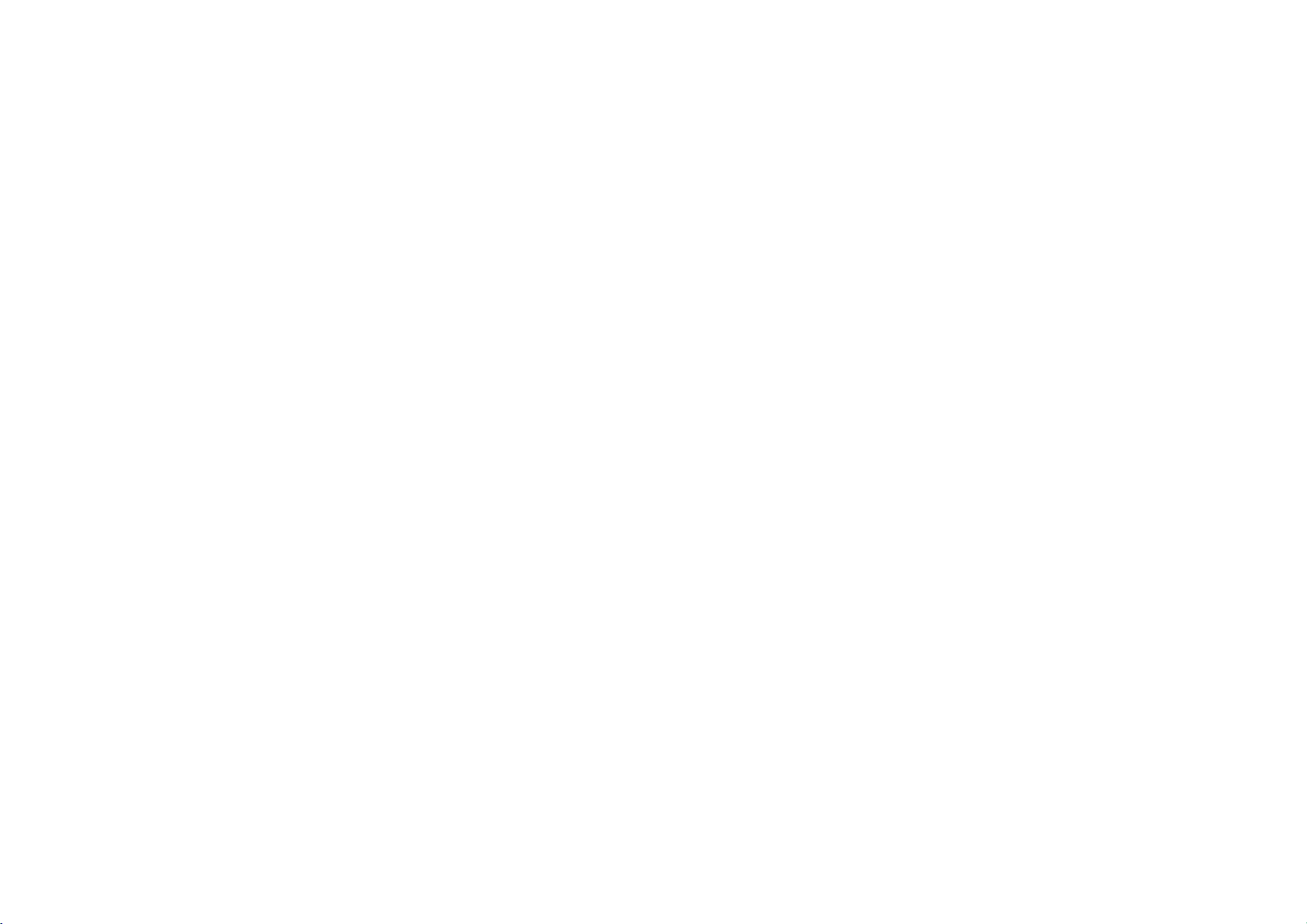
Installing
Installing
Select
"Brain
Select
the
language
the
"Next" buttoninthe
Click
Brain
Shower
Shower
Recovery".
want
you
Software
Recovery
and
Click
installation
"OK"
window.
Continued
(
Read
Select
button.
)
about
the
the
license
installation
agreement
folder
and
select
"Yes"
and
click
the
"Next""
18
Installation
is
progressing.

Installing
Device
98SE
operating
Please
Windows
2000,
Connect
included.
Installing
driver
installation
disregard
XP.
the
product
system.
this
the
section
to
device
is
required
for
a
PC
Software
driver
for
Windows
with
the
Me,
USB
the
(
Windows
Windows
cable
Continued
Check
Click
)
"Search
the
"Next"
the
button.
best
driver
for
device"
your
and
If
new
Click
the
product
hardware
the
"Next"
is
wizard"
not
button.
recognized
window
by
is
the
opened.
PC,
the
Click
an
"Add
"Browse"
"Specify
button.
a
location"
option
and
click
the
19
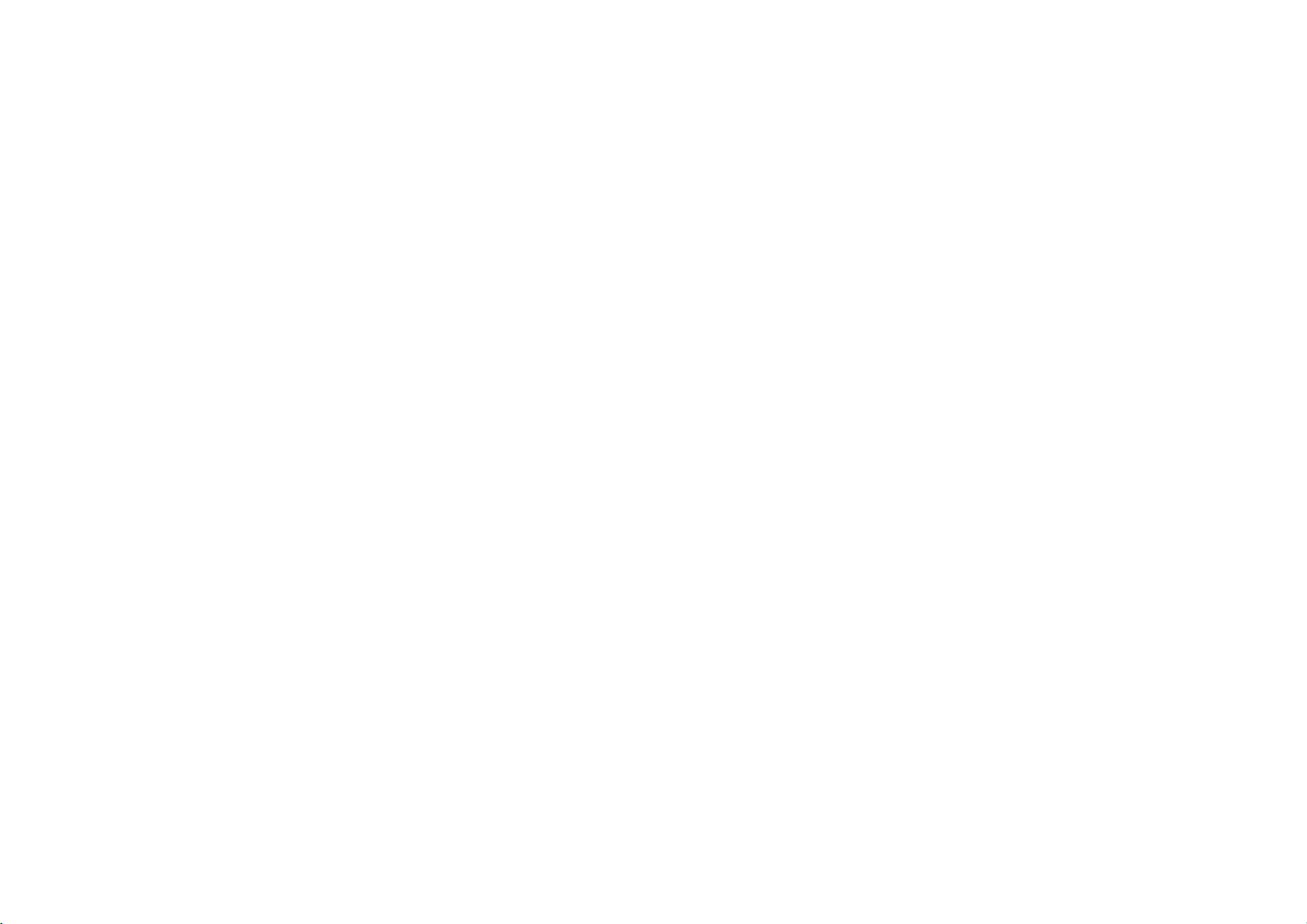
Select
includes
(CD:
When
Installing
the
driver98
the
.inf
JM52
Windows98SE
the
folder
folderonthe
file
and
is
located,
Software
click
the
USB
click
Drivers
Continued
(
installationCDthat
button.
"OK"
)
the
"Next"
button.
Click
)
the
"Finish"
buttontofinish
the
installation.
The
followingisdisplayed
>
panel
System"
window
and
select
if
choose
background
LGE
JM52
mouse
"Control
button.
using
on
you
the
windows
the
Deice
Manager.
the
Click
the
right
20
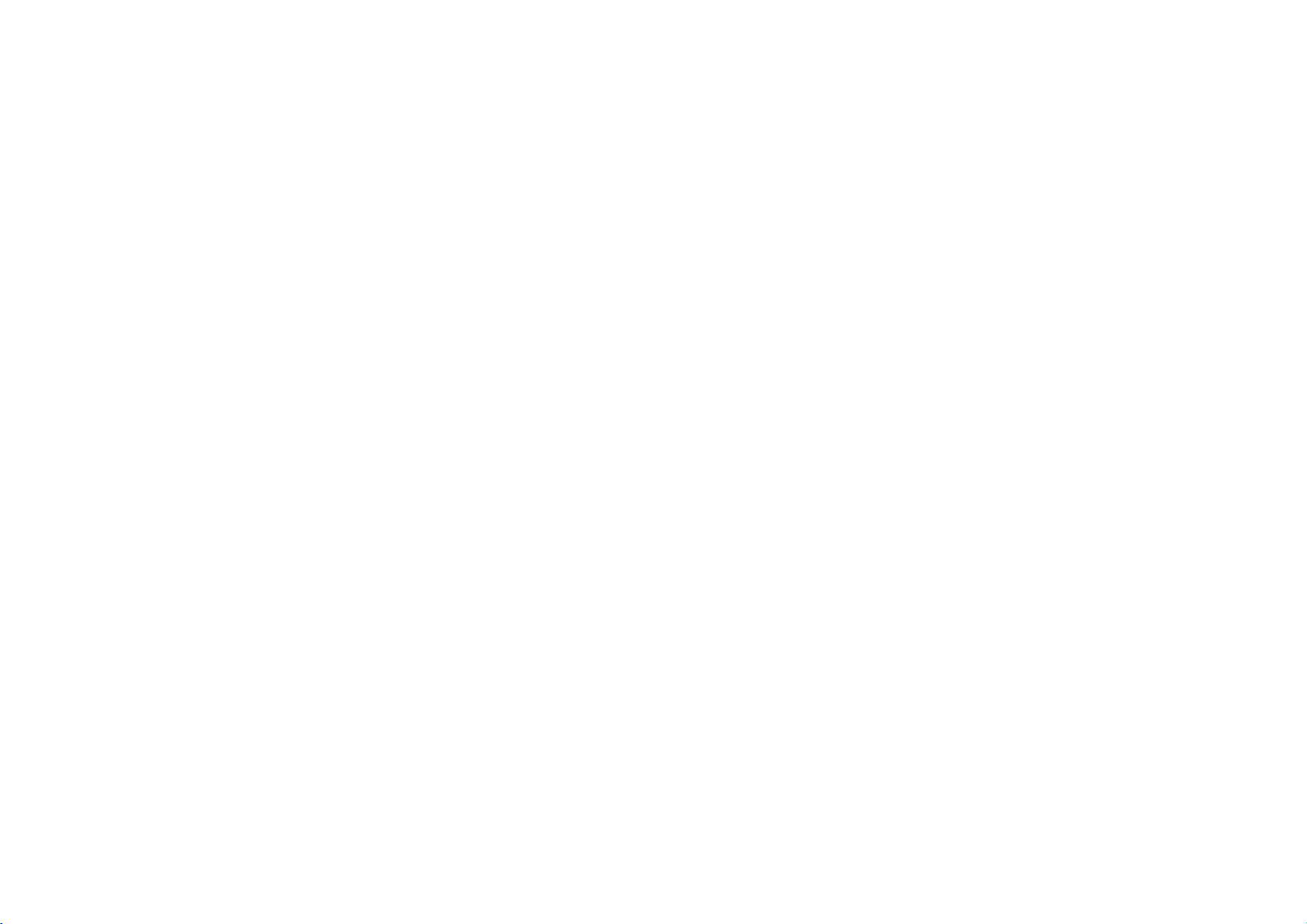
You
window.
Click
Installing
choose
"Settings"
the
"Yes"
Software
on
the
windows
"Removable"
Check
to
restart
your
computer.
(
background
Continued
)
21
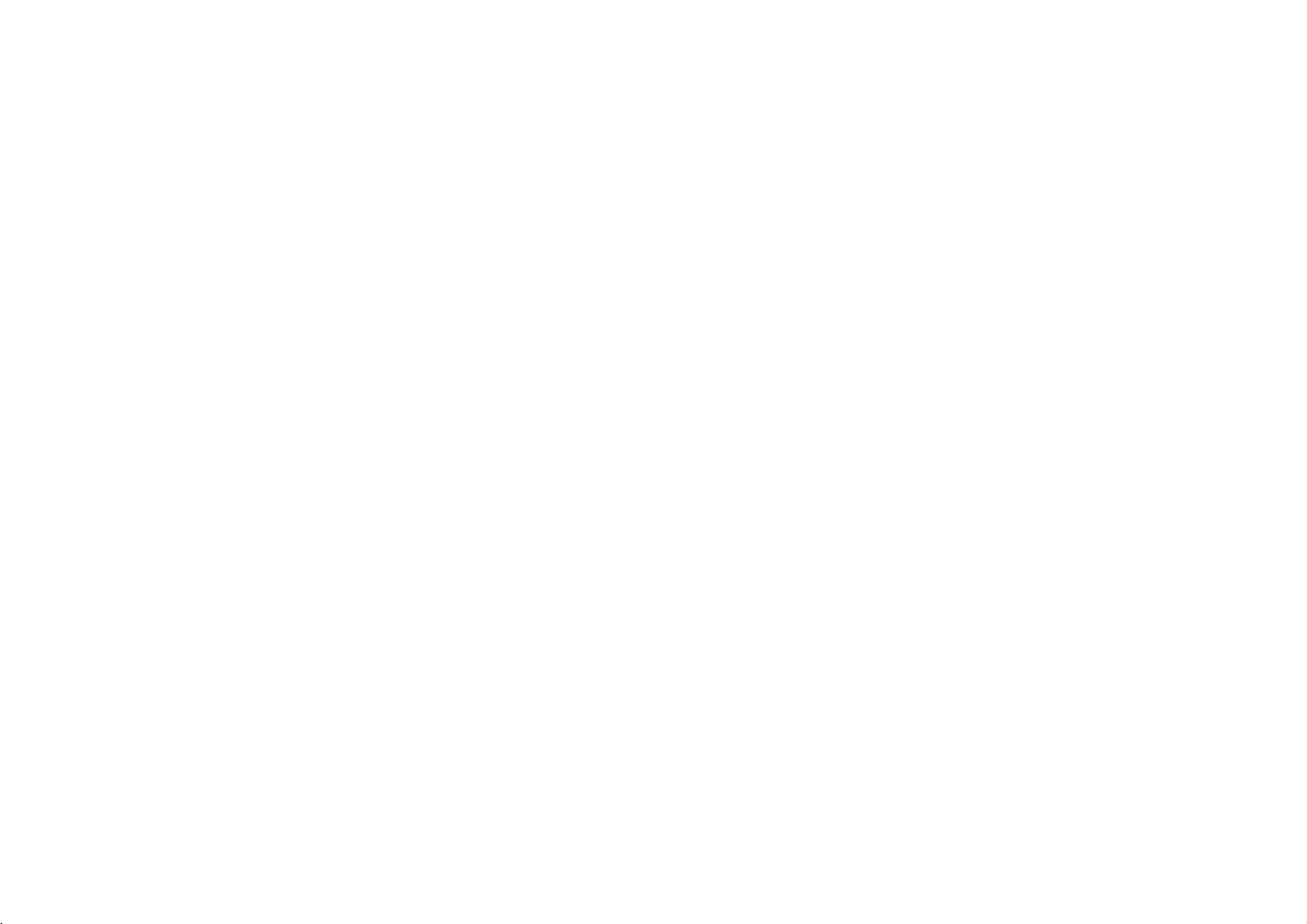
Using
the
Removable
Storage
Downloading
Connect
PC
your
connector
Windows
Open
Local
Disk
Select
the
ittothe
removable
Don't
remove
loading
Copy
files(Video,
the
removable
Movie
filebVIDEO
Music
filebMUSIC
Photo
filebPHOTO
Text
file
System
one
and
of
is
file
a
files.
file
end
with
then
plug
your
Player.
Explorer
displayed
want
you
the
USB
Music, Photo,
disk.
b
E-Book
b
Config
disk.
the
the
in
cable
Folder
Folder
Folder
Folder
Folder
on
Window
to
Files
USB
other
PC.
save,
while
port
end
Explorer.
then
uploading
Text
file)
on
into
drag
from
Delete
Select
the
back
of
the
USB
and
drop
or
down-
the
PC
to
the
(But
delete
Press
The
limit
The
If
Therefore
If
will
the
To
Firmware
keyboard
the
player
CONFIG
folder
you
you
see
power
recover
the
the
Shift+Delete
but6sub
to
delete
delete
filestodelete
to
recycle
files.)
can
recognize
folders
folder
operate
this
do
not
the
the
message
will
shutdown.
system
folder
delete
bin
JM52.
folder,
delete
file
within
Files
file
must
to
completely
inafolder.
under
the
this
and
saying
folder,
the
and
the
the
JM52
then
provided
the
press
files.
be
emptiedtocompletely
delete
files/foldersonthe
root
folderisthe
unit
will
not
folder.
start
operating
"Please
update
the
JM52.ROM
copy
CDtothe
Delete
the
operate
the
file"
files
player
system
properly.
unit,
and
file in
unit.
button
at
once.
then
with
you
the
22
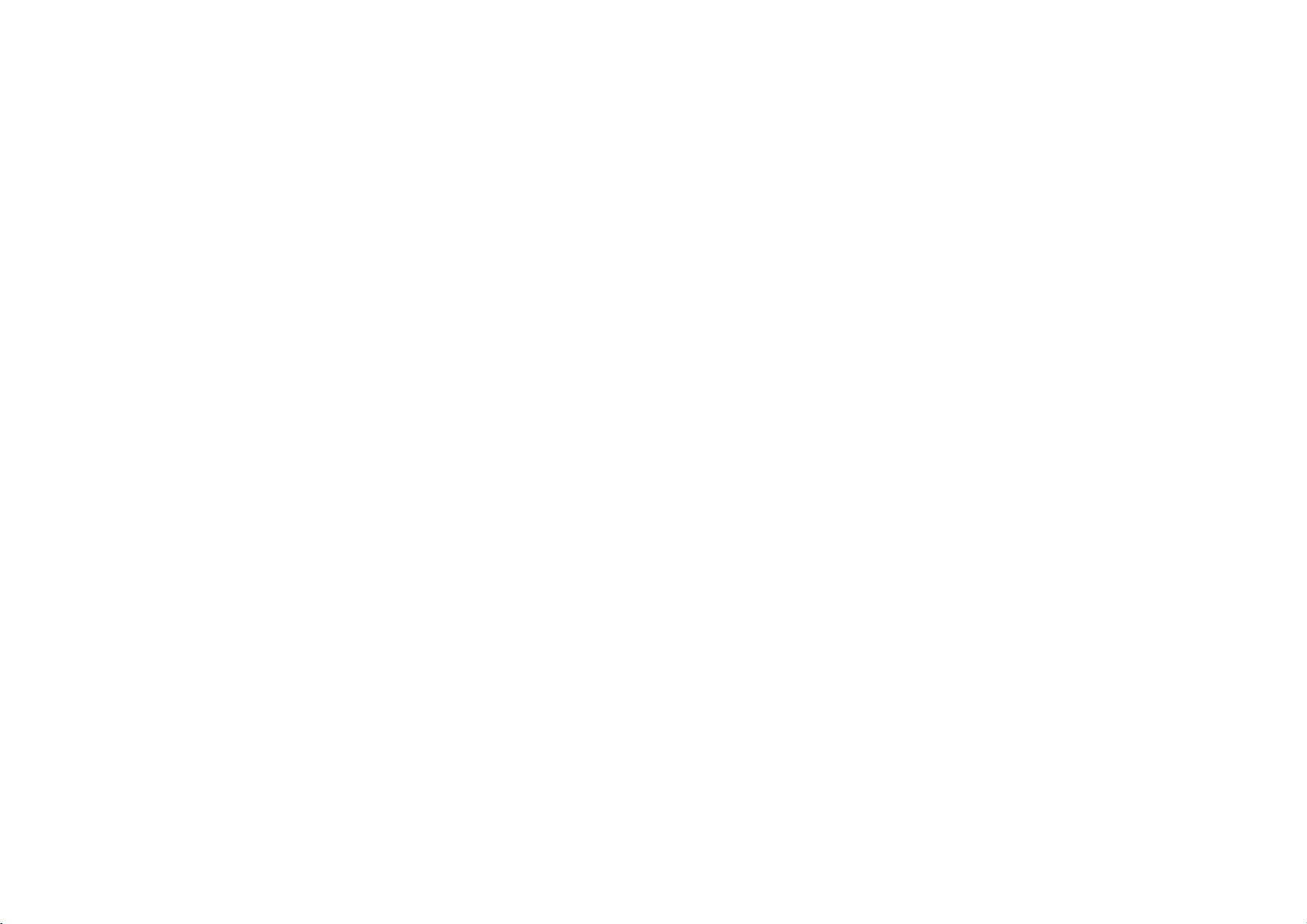
Using
Use
The
Connect
player
(Don't
The
connected.
It
If
cable,
Battery
USB
Switch
Connected".
USB
Switch
Connected".
AC
Display
AC
Switch
"Charging
Connecting
the
only
AC
operating
the
and
thentothe
connect
battery
is
re-chargeable
connect
you
thePCwill
charge
connection
back and
connection
back and
adapter
"Battery
adapter
back and
Complete".
AC
supplied
adapter
the
is
also
a
sign
forth
forth
connection
Charging".
connection
forth
Power
voltage
to
adapter
charged
during
fully
discharged
identify
(Charging)
between
(Charge
between
between
Adapter
AC
power
of
this
the
USB
Main
Power
while
when
the
play,
usingACadapter.
unittothe
the
unitinabout3minutes.
"Battery
completed)
"Battery
(Charging)
(Charge
completed)
"Battery
Devices
adapter
player
connector
socket.
power
USB
Charging"
Complete"
Charging"
for
is
off)
cable
PC
safety.
100~240V.
of
your
is
using
and
and
and
"USB
"USB
Charging
The
adapter
Playtime
full
USB
The
23
player
Charging
Playback
charge.
Confirm
Full
(Green)
battery
connecting
If
connect
you
charge
turn
(To
seconds.)
If
you
play
(Connected
If
set
you
charge
will
be
is
sign
the
charged
connected
time
:
Approx.About
time
:
Approx.About
is
measured
the
battery
is all
worn
the
USB
a
fully
will
showupin
off
the
power,
files
while
to
AC
adapter)
the
Settings>PowerSaving
the
unit,
to
under
charge
out,
cable
discharged
press
charging,
unit
may
automatically
the
player.
2
hours
12
playback
on
the
unit's
charging
and
charge
unit
about3minutes.
theBXbutton
the
not
be
hours
of
Low
screen
over
to
charge,
charging
setting
fully
when
full
(At
full
(At
MP3
display
is
the3minute.
for
will
to
charged.
the
discharge)
charge)
128
Kbps
window.
Recharge
appeared
the
battery
couple
take
"Off"
AC
at
after
of
longer.
and

Connecting
Connect
PC
your
connector
Driver
installation
operating.
Connecting
one
end
with
and
then
plug
of
your
Player.
is
required
on
Consult
(
page
USB
the
the
USB
other
for
19)
Devices
Cable
port
end
the
Windows
Continued
(
on
the
back
into
of
the
USB
98SE
The
The
LCD.
The
connected.
tray
system
)
following
icon
is
icon
settings.
screen
displayed
be
may
hidden
is
displayed
in
the
in
in
the
product
if
PC
tray
successfully
some
Windows
XP
operating
24

Connecting
Devices
Continued
(
)
Disconnecting
Wait
until
The
the
clock.
Click
computer
There
to
disconnect
You
from
If
the
PC
disconnected
the
product
unplug
safe
on
will
can
the
power
you
remove
the
and
now
player.
maybe
safely
cable.
be
get
the
while
icon
a
the
go
is
a
device
select
message
turned
message
iconisin
to
eject
the
player.
ahead
offorthe
data
is
generated.
USB
saying
before
the
the
'Safely
indicating
and
unplug
being
Cable
that
disconnecting
system
from
player
remove'
thatitis
the
USB
cable
transferred,
you
tray
Double
USB
an
the
message.
is
HDD
next
can
the
now
cable
Click
error
About
USB
to
safe
Push
Insert
Close
the
the
the
the
battery
battery.
battery
Rechargeable
cover.
Battery
TYPE
POWER:DC
cover.
Battery
NO:
MB-PA106
(Li-Polymer)
3.7V(630mAh)
CAUTION
charge
not
not
not
activities
not
only
battery
and
charge
attempt
expose
in
contact
or
electrical
the
batteries.
the
store
serious
supplied
lifeis6
Fully
Charge
It
may
environments
Do
Do
These
in
resulting
Do
objects,
Use
The
additional
battery
to
the
could
the
the
battery
properly
disassemble
battery
cause
injury.
connectors
shock
the
months
before
in
to
may
battery.
at
cold
open
the
and
use.
room
temperature.
temperature
the
battery.
flame.
batterytoexplode
of
the
battery
occur.
can
you
pay
to
metal
to
buy
25
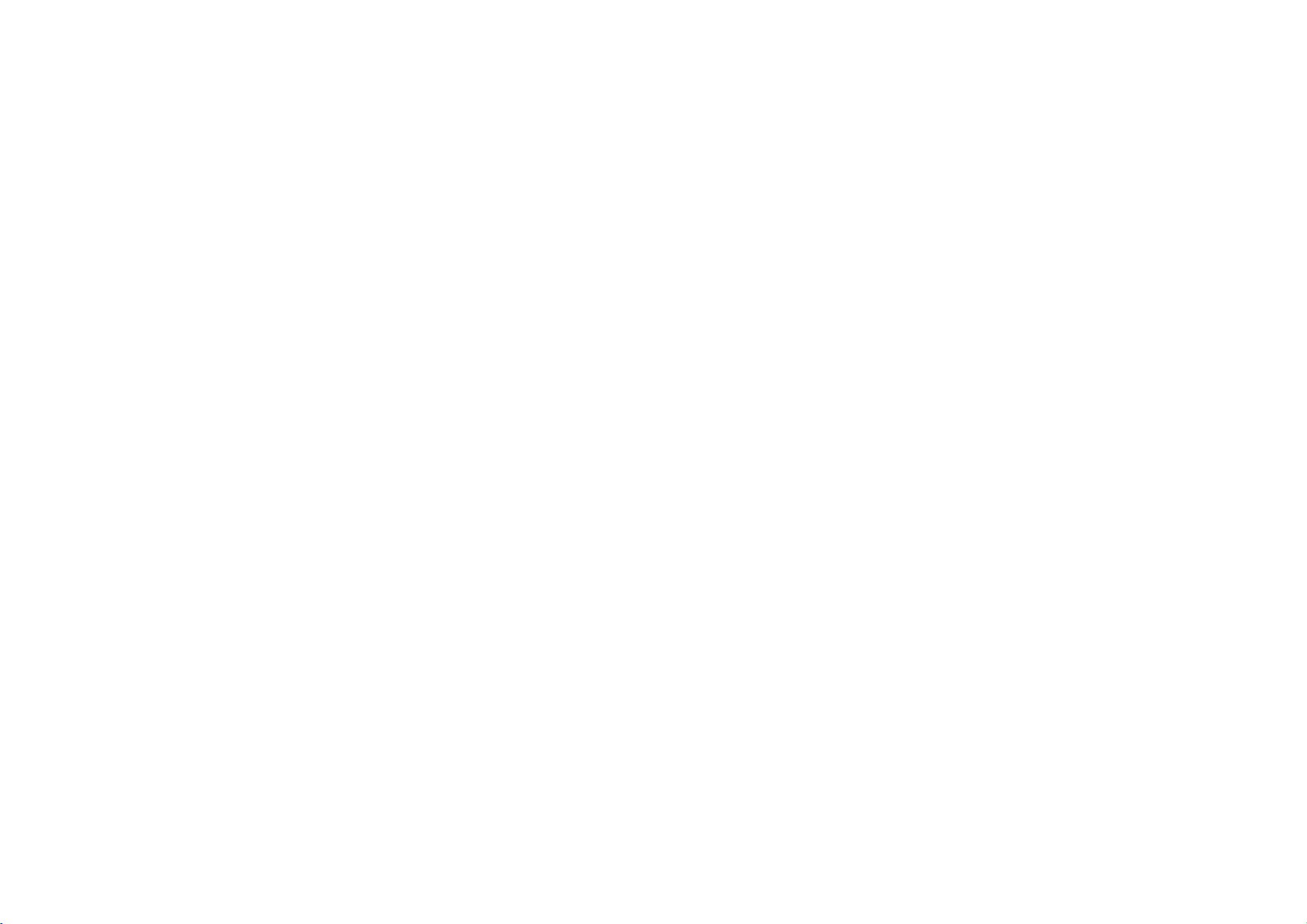
Connect
the
player.
Before
Connecting
the
remote
Operation
Earphone
controltothe
socketonthe
top
:
Line-In
socketofthe
product
with
the
desired
input
the
LINE-OUT
devicetothe
Line
In/Out
External
featuretorecord
Connecting
of
Connect
Connect
external
with
Use
the
the
external
recording
Line-In
cable.
devices.
or
earphone
Device
socketofthe
setting.
26

Before
Operation
Continued
(
)
Power
Power
Push
The
20
seconds.
Instant
Push
>
Press
Automatic
The
power
there
the
configured
On
switchinthe>direction.
POWER
initial
loading
Off
off:
switch
POWER
direction.
and
holdBXbutton.
off:
will
turn
is
no
user
action
Auto
time
will
for2seconds
off
automatically
in
Off
time.
stop
be
required
mode
about
in
if
within
Hold
Function
This
function locks
operating
the
Adjust
when
Push
appears
will
You
U u
The
steps.
The
press
rapidly
the
you
accidentally
HOLD
be
disabled.
Volume
can
adjust
buttons.
volume
(MIN,
volume
the
when
main
buttontolock
in
the
level
01~39,
changes
button
you
unit
LCD
the
can
briefly,
press
and
volume
MAX)
to
press
be
by
prevent
position,
all
key
by
adjusted
1
level
and
and
a
button.
operations
pressing
when
it
changes
hold
it
from
hold
icon
41
by
you
the
button.
27
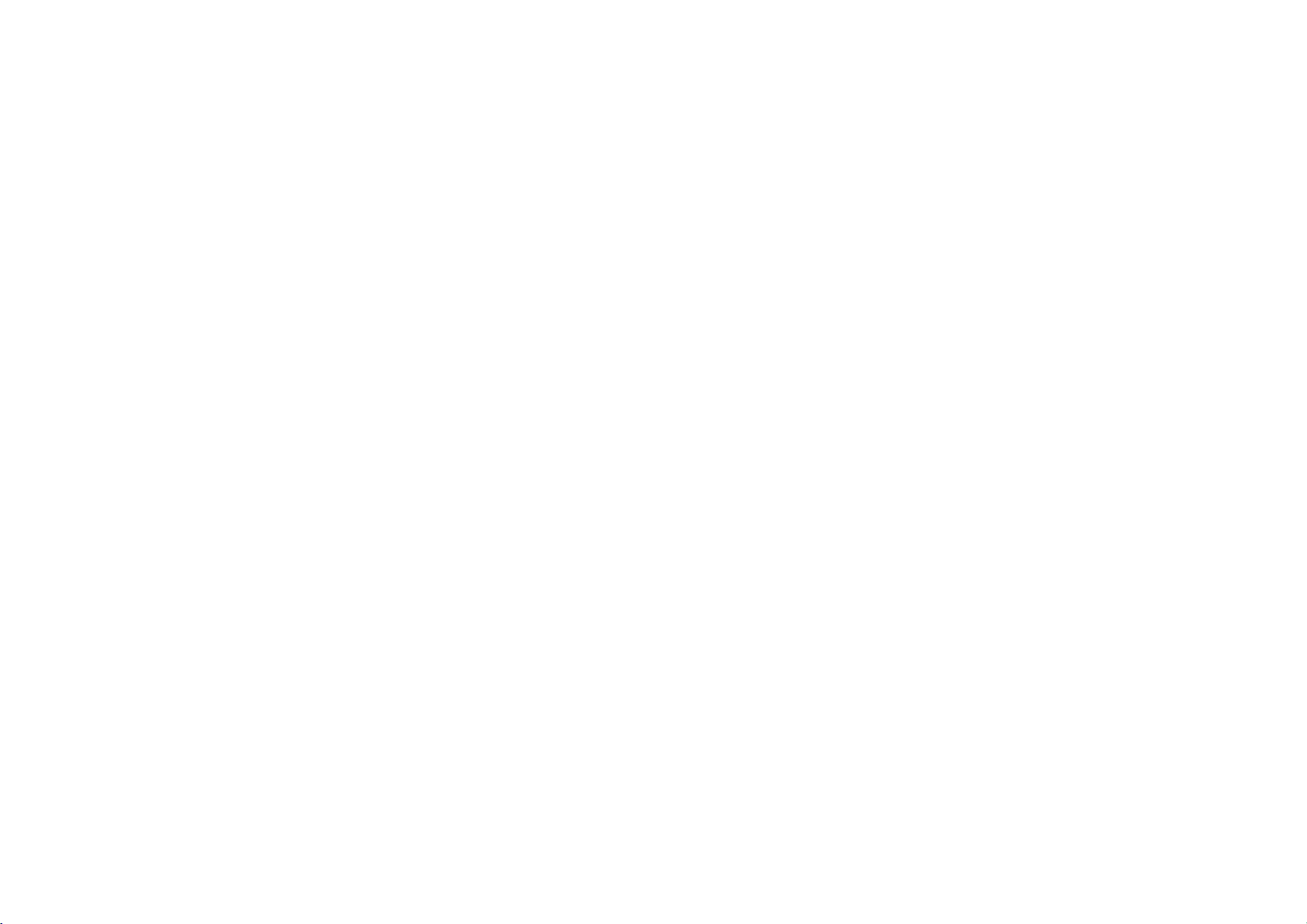
The
menu
functions.
The
window
Menu
Menu
During
MENU(M)
menu
Select
buttons.
Press
execute
If
you
seconds
screen.
Press
Menu
Mode
Screen
for
appears
playback,
will
the
the
don't
theMbuttoninMenu
mode.
button
be
menu
ENT
the
press
in
menu,
you
press
and
appeared.
with
button
highlighted
any
it
will
buttons
return
then
select
and
Uu
to
menu.
within
modetoexit
the
to
one
hold
functions
the
of
the
the
about
previous
the
7
x
Music
This
modeisfor
x
Video
This
modeisfor
x
Photo
This
modeisfor
x
E-book
This
mode
allows
x
Radio
This
modeisfor
You
can
x
Recordings
This
mode
you
displays
to
tune
allows
playing
playing
viewing
the
read
the
listening
in
theFMstation
you
folder
content
to
MP3,
MPEG,
JPEG
make
to
radio.
or
OGG
WMVorAVI
files.
containing
of
a
text
as
your
high
quality
WMA
file.
choice.
text
files.
files.
voice
files
and
recording.
This
mode
audio
Settings
mode
allows
changes
external
x
20
This
you
player
to
receive
in
MP3
the
configuration
format.
audio
signals
to
the
from
device.
an
28

Menu
Mode
Continued
(
)
The
Navigation
filesonthe
Yon
can
without
Using
player.
titles,
play
switching
During
and
appeared.
Use
folderorfile.
Navigation
function
view
modes.
playback,
then
the
U u
the
allows
to
you
navigate
imagesordisplay
the
press
filesorfolders
buttonstoselect
all
the
text
files
ENT
button
will
be
the
desired
Press
previous
folder.
Press
The
Whenafolderisselectedinthe
mode,
Press
the
the
the
selected
press
theMbutton
Navigation
I
i
buttons
to
return
to
or
forward
foldertothe
ENT
button.
file
will
played.
ENT
button.
in
Navigation
mode.
the
next
navigation
modetoexit
29

Music
Playing
The
initialization
turned
The
Operation
Music
playback
on.
file
will
files
standby
screen
played.
when
screen
power
follows
Title
Choose
menu
Use
search
Information
the"Music"
screen.
U u
the
method.
buttonstoselect
Using
the
is
(ID3
Tag)
menu
on
the
main
the
desired
WhatisID3
Thisiswhatisattached
relevanttothe
and
Artist:To
Album:To
Genre:To
Year:To
Song
Playlist
a
comment
Tag
file,
field.
search
search
search
search
:
To
search
:
To
display
to
an
suchasthe
all
the
all
the
all
the
all
the
all
the
the
list
MP3
to
title,
artist,
files
by
singer.
filesbyalbum.
filesbyfile
files
by
year.
filesbyfiles.
of
currently
carry
genre.
selected
information
album,
year,
files.
genre
Press
the
ENT
The
selected
sub
button.
screen
is
opened.
30
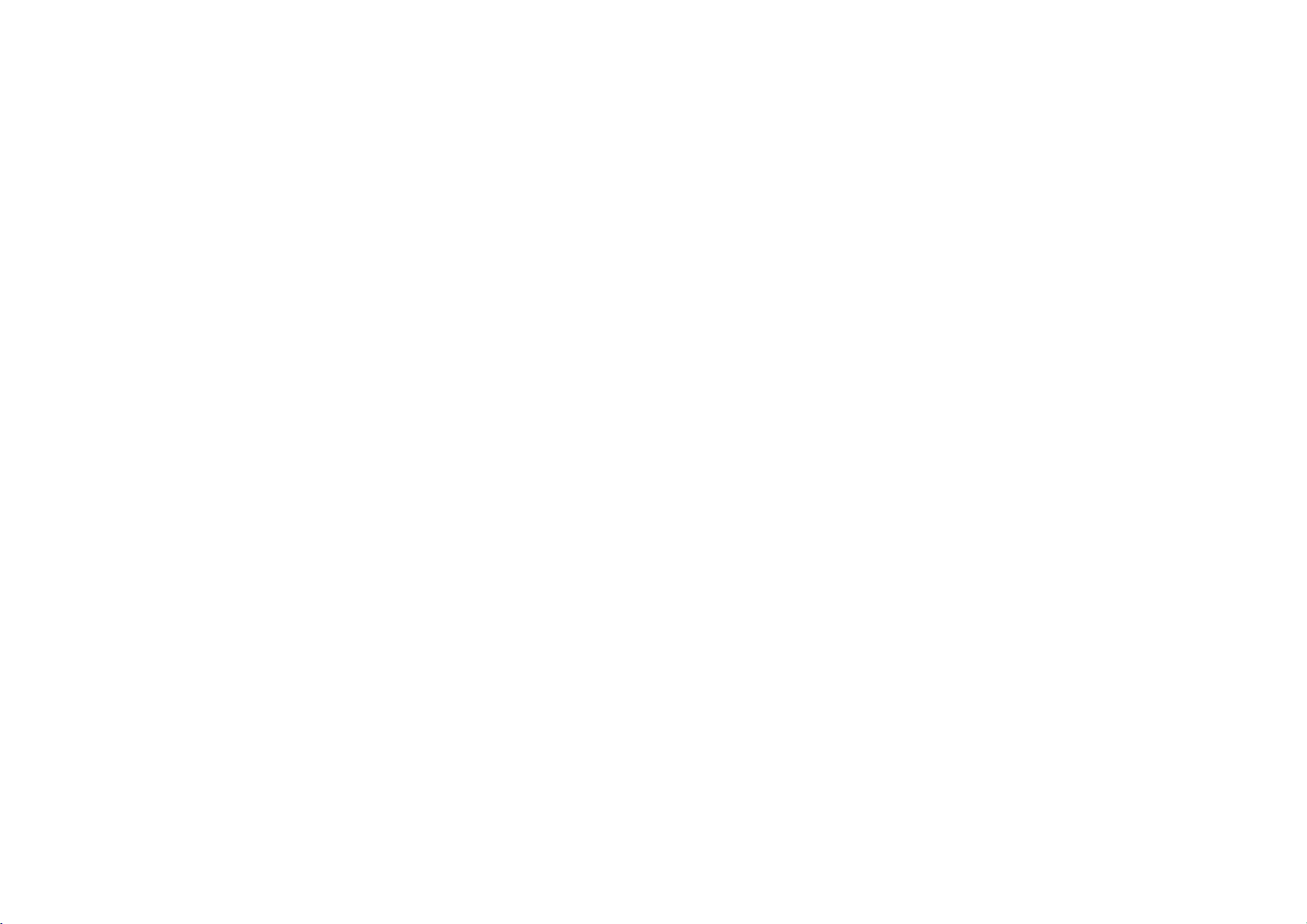
Music
Operation
Continued
(
)
Updating
the
Updates
file.
Use
the
fileifthe
A
music
collectionofID3
for
Connect
An
successful.
Double-click
Windows
function
information
information
the
ID3
Tag
the
icon
is
desktop
music
music
Tag
navigation
product
displayed
the
information
to
create
fileisdeleted
file
isadatabase
information.
to
in
"MP3
to
open
information
file
or
function.
a
PC
using
the
PC
Explorer"
the
for
repair
or
The
the
if
tray
icononthe
Manager
the
current
the
damaged.
which
file,
files
are
USB
connection
program.
files
database
required
cable.
MP3
is
a
is
Click
the
Music
the
"ID3
Information
DB
Sorting"
File.
in
the
screen
to
update
Click
DB
scan
is
Remove'
product
data
progressing.
from
generation
the
USB
the
time
cabletodisconnect
PC.
can
differbyfile
size.
'Safe
the
The
31
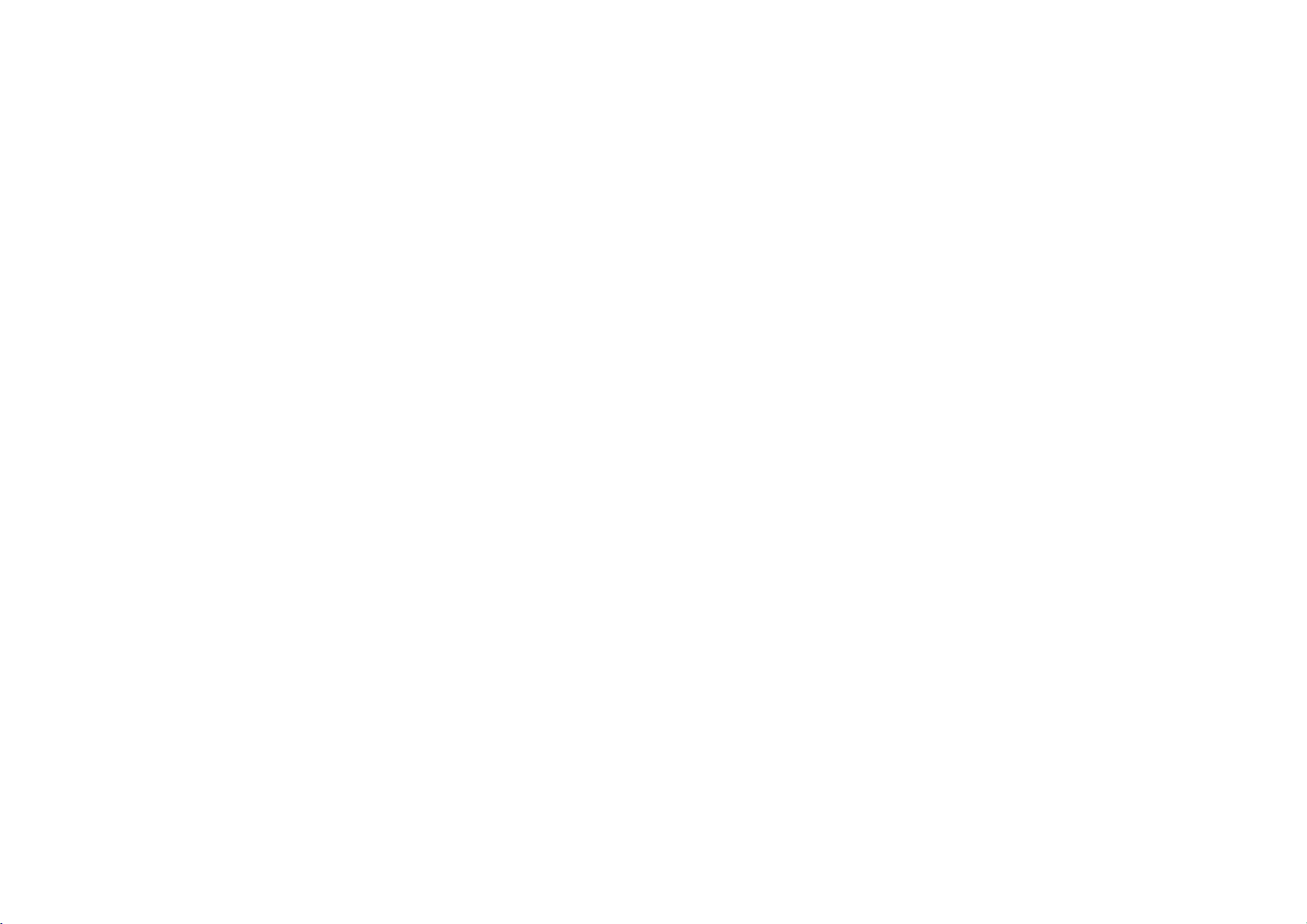
Music
Operation
Continued
(
)
Setting
Movetothe
mode
The
To
cancel
Move
mode
again.
Playlist
and
selected
the
the
marked
and
the
file
press
file
playlist
press
want
you
the INF
button.
willbemarked.
setting.
fileinthe
the
INF
in
Navigation
Navigation
button
Playing
Playlist
Select
"Playlist"
Select
"My
Playlist"
Use
theUubuttonstoselect
file.
Press
the
ENT
button
in
the
menu.
in
the
sub
menu.
the
desired
to
play.
32

Music
Operation
Continued
(
)
Delete
One
Select
Select
Use
the
file.
Press
The
fileisdeleted.
Playlist
"Playlist"
"Delete"inthe
U u
buttonstodelete
the
ENT
buttontodelete.
Select
All
M3U
All
"All"inthe
playlist
list
play
Playlist
sub
is
deleted.
can
only
menu.
be
deleted
from
the
PC.
Delete
in
the
menu.
sub
menu.
the
desired
33
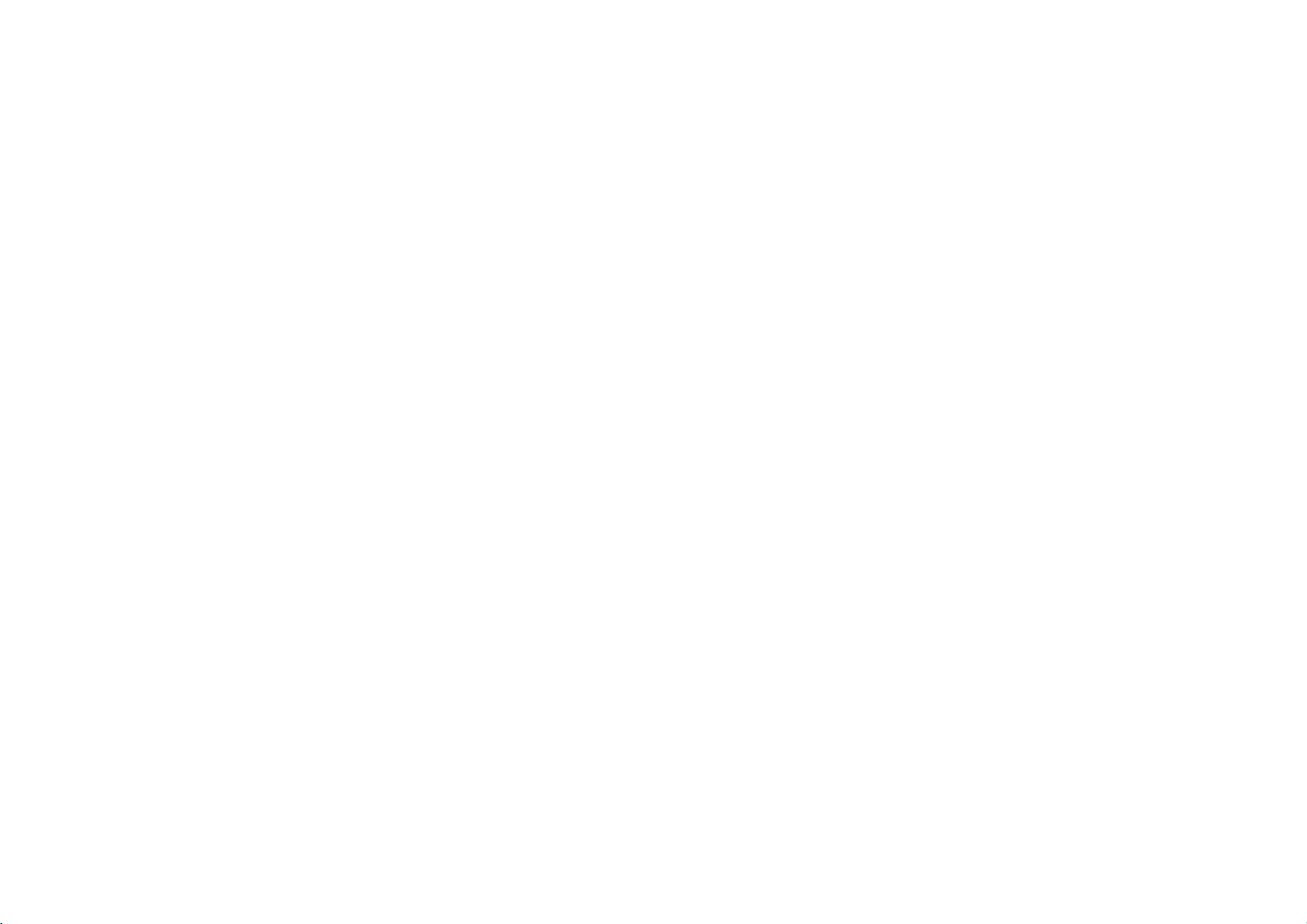
Music
Setting
Use
the
Winamp
download
Double
After
Program>Winamp>Winamp
software.
Connect
your
connector
Playlist
software
Winamp
is
freeware
from
click
completing
PC
software
http://www.winamp.com/player.
the
downloaded
the
one
end
with
and
then
plug
of
your
Player.
Operation
:
M3U
to
create
and
available
filetoinstall.
USB
other
click
to
start
port
end
installation,
the
the
the
PLAYLIST.
Start
the
on
the
into
Continued
(
for
>
Winamp
back
the
USB
)
thePLbuttoninthe
Click
the
PLAYLIST
the
add
Click
select
filesorfolderstoadd.
When
the
click
buttoninthe
of
selected
the
Manage
EDITOR
buttoninthe
files
Playlist
following
window.
are
pop
34
Winamp
Playlist
added
then
menu.
click
window
Editor
and
the
to
open
window
displayed,
Save
Playlist
to

Music
Operation
Continued
(
)
Input
the
Save
Save
PLAYLIST.
When
saving
MUSIC>PLAYLIST
unit.
the
m3u
file
name
button
filestothe
the
file,
to
folder
it
in
create
must
the
removable
for
the
Save
an
be
doneinthe
filetobe
Playlist
*.m3u
disk
dialog.
file.
>
MUSIC
identifiedbythe
Click
>
Playing
M3U
Playlist
Select
"Playlist"
Select
"M3U
Playlist"
Use
theUubuttonstoselect
file.
Press
the
ENT
button
in
the
menu.
in
the
sub
menu.
the
desired
to
play.
35

Music
To
Pause
PressBXbutton
To
resume
Operation
Files
during
playback,
press
file
this
(
playing.
button
Continued
again.
)
Fast-forward/Fast-reverse
Press
and
hold
the
for
playing
playback.
fast-forward
I
i
buttons
or
fast-reverse
during
file
Playing
To
Press
select
To
Press
within
To
file
Press
after
next/previous
the
next
skip
theibuttononthe
briefly
the
next
file.
the
skip
previous
theIbuttononthe
briefly
return
5
5
briefly
seconds
the
beginning
theIbuttononthe
of
seconds
of
playing
file
playing
file
time.
time.
file
of
the
main
main
main
unit
unit
current
unit
to
36

Music
Operation
Continued
(
)
Local
Repeat
can
you
repeat
a
File
Ai
To
you
button
AiB
To
REC
AiB
If
you
seconds,
point,
The
is
not
portion
playing,
appears
select
want
cancel
select
Book
A-B
of
the
current
press
in
the
LCD.
the
local
file
during
again.
in
local
local
after
not
Mark and
the
repeat
in
repeat
setting
operated.
Local
appears
button.
disappears
it
is
availableinVideo/FM
REC
repeat
playing,
LCD.
the
ending
the
Repeat
file.
button
ending
function,
LCD.
local
repeat
mode.
press
point
A-B
once.
point
press
within
starting
function
the
playing
to
change
the
playing
button
EQ
a
music
theEQmode.
Play
a
music
to
change
file,
mode
file,
press
press
the
play
the
INF
and
hold
mode.
Changing
While
button
the
1
Changing
While
the
REC
37

You
then
track
can
you
Music
Book
set
Book
can
search
automatically.
Bookmark
Press
playing
The
Mark
Mark
select
for
and
the
Operation
Function
function
during
the
Book
marking
during
playing
hold
the
INF button
music.
marked.
is
position
file
(
playing
point
Continued
and
of
the
during
)
the
stored
Playback
Press
the
INF
Use
theUubuttonstoselect
bookmarked
button
files.
Bookmark
in
stop
files
state.
the
A maximumof20
bookmarks
can
be
saved.
Press
the
ENT
The
selected
file
button.
will
played.
38

Music
Delete
Press
Operation
the
stored
the
INF button
Bookmark
in
stop
Continued
(
files
status.
)
Press
and
hold
the
INF
Deletes
all
files
button.
bookmarked.
Press
The
fileisdeleted.
the
INF
button.
v
v
39

Video
Playing
Choose
menu
Operation
Video
the"Video"
screen.
Files
To
Pause
menu
on
the
main
Press
To
resume
BX
Files
button
playback,
during
press
file
this
playing.
button
again.
U u
Use
the
folderorfiles.
Press
the
The
ENT
selected
buttonstoselect
button.
file
will
played.
This
play
player
caption
file
main
main
file
file
unit
unit
to
the
select
to
the
select
Playing
the
desired
next/previous
To
the
skip
i
buttononthe
Press
next
file.
To
the
skip
I
buttononthe
Press
file.
previous
next
previous
Fast-forward/Fast-reverse
Press
and
hold
can
file.
theIibuttons
for
having
fast-forward
no
provided
playing
move.
Files
not
transcoder
played.
conversion
by
or
program
our
fast-reverse
corporation
during
in
the
file
are
not
40

Photo
Operation
Playing
Choose
menu
Use
folderorfiles.
Press
The
Photo
screen.
the
the
selected
the
U u
Files
"Photo"
buttonstoselect
ENT
button.
file
will
menu
played.
file
main
main
Photo
are
*.jpg
theminthe
to
return
file
function
image
on
not
files
file
unit
to
unit
to
gradually.
supported
with
to
file
that
select
select
when
a
unit.
is
graphic
list.
the
the
for
a
the
by
Playing
on
the
main
the
desired
next/previous
To
the
skip
i
buttononthe
Press
next
file.
To
the
skip
I
buttononthe
Press
file.
previous
It
doesn't
support
progressive
What
progressive
progressive
displayed
getting
For
the
file
convert
unit,
toolinthePCand
Press
theBXbutton
next
previous
a
JPEG
file.
JPEG?
JPEGisJPEG
focused
that
types
them
to
use
41

Photo
Operation
Continued
(
)
Zoom
Press
picture.
Press
Press
point
theUubuttons
(Normal
the
ENT
button.
U u
I
the
at
zoom
mode.
~
i
9
time)
buttons
U:Zoomup
u
to
enlarge
:
Zoom
Change
Move
mode
to
move zoom
Press
the
buttoninMove
modetoexit
Move
mode.
to
down
Slide
plays
you
can
are
can
and
Show.
want
button.
show
too
view
all
set
Show
photo
hold
to
slide
viewing
large.
photo
files
the
INF
Slide
stop
timeonthe
may
files
within
button
be
slowifthe
while
the
to
Show,
"settings"
listening
Photo
press
play
menu.
image
to
the
Viewing
The
slide
the
ENT
the
folder.
show
Press
Slide
If
INF
You
Slide
files
You
music.
42

E-book
Playing
Choose
menu
Use
folderorfiles.
Press
The
Text
screen.
the
the
selected
the
U u
Operation
Files
"E-book"
buttonstoselect
ENT
button.
file
will
played.
menu
on
the
main
the
desired
Use
the
or
next
The
screen
and7line.
You
can
The
Text
whenitis
Press
theBXbutton
read
page
File
I
not
i
can
text
may
fit
buttons
during
display
file
breakorcan't
into
the
while
to
to
move
reading
19
characters
listening
country
return
to
be
text
code.
file
to
previous
file.
across
to
music.
displayed
list.
43
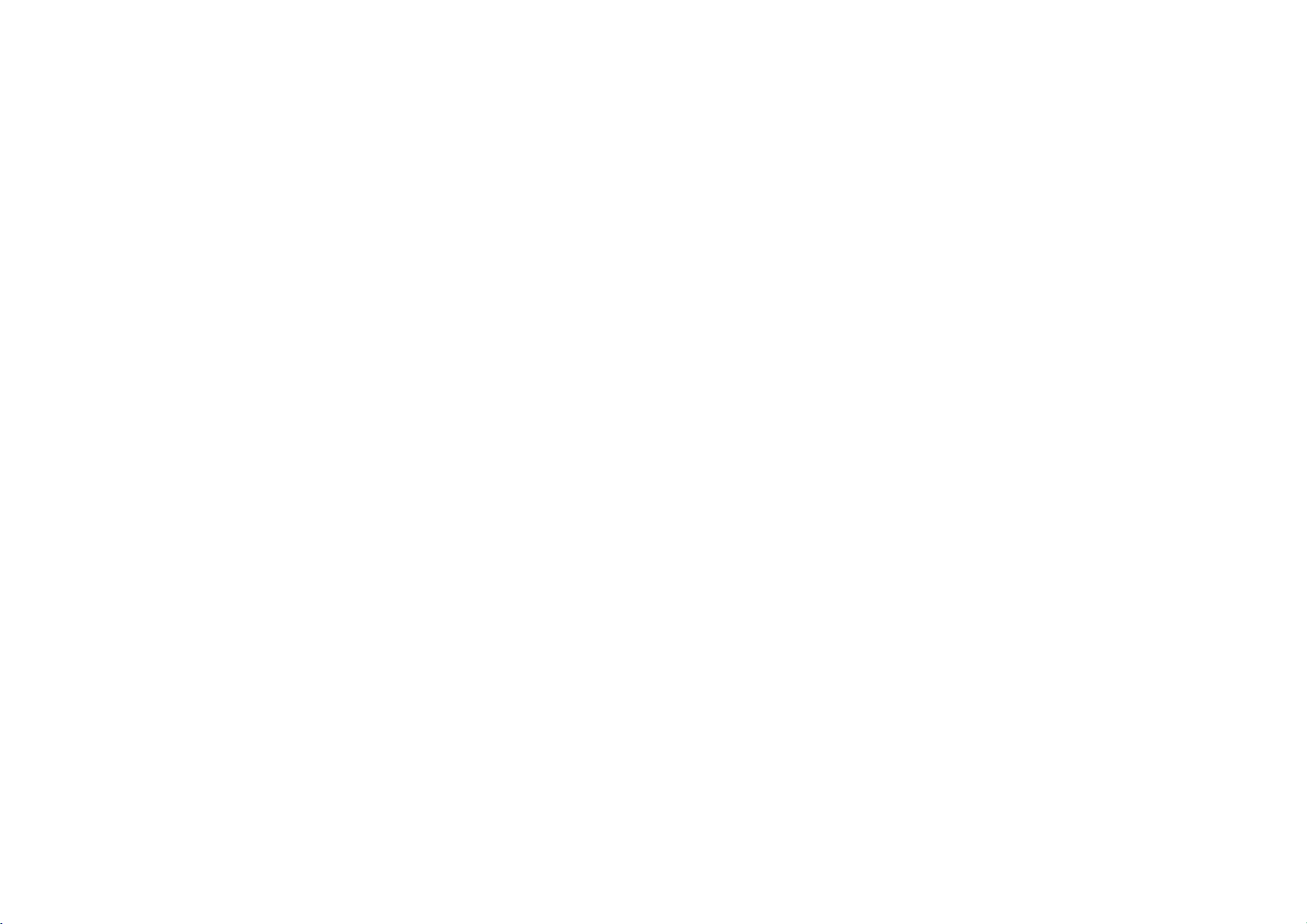
FM
Radio
Operation
Listening
Choose
menu
Radio
to
screen.
screen
FM
the
the
"Radio"
will
radio
menu
appeared.
during
to
and
PRESET
:
directly.
repeatedly.
I
i
and
station.
may
of
be
good.
n
switch
channel
button.
turns
vary
low
mode
FM
radio
PRESET)
over
mode.
list.
to
the
in
different
sensitivity,
during
FM
between
next
radio
radio
or
areas.
Changing
on
the
main
Searching
Frequency
Press
theMbutton
receiving.
The
button
MEMORY
MEMORY
the
Input
frequency
PRESET
Mode
from
Select
Manual
Tuning
I
the
Press
Auto
Tuning
and
Press
Automatically
available
previous
FM
Tuner
If
are
you
receiving
If
you
press
receiving,
(MEMORY
serves
mode
Mode
:
the
saved
Frequency
:
i
button
:
hold
the
scan
reception
in
the
area
not
may
theBXbutton
the
soundismuted.
44

FM
Saving
Radio
Frequency
Press
the
FM
radio.
Select
U u
buttons.
Press
the
current
the
Operation
INF button
desired
ENT
broadcastisstored
button,
while
channel
and
listening
using
then
the
at
PRESET.
Continued
(
to
45
All
available
strength
)
Auto
radio
will
stations
be
stored
Press
listening
You
can see
Channels
and
savedinorderinPreset.
In
area
with
not
saved.
Amaximum
Scan
with
automatically.
and
hold
the
to
FM
radio.
the
are
automatically
weak
signals,
of20channels
sufficient
INF button
frequency
some
increasing.
scanned
channels
can
be
signal
while
and
may
saved.

FM
Deleting
Radio
Stored
Press
theMbuttontoenable
mode.
Operation
Frequencies
PRESET
Continued
(
)
Recording
Press
receiving
FM
Radio
and
hold
the
button
REC
FM
radio.
while
Select
I
Press
The
the
If
be
i
all
disabled
buttons.
selected
next
channels
and
the
desired
hold
channel
until
are
INF
channel
deleted,
another
channel
button.
willbeerased
will
be
PRESET
stationisstored.
using
displayed
mode
will
To
stop
recording,
button.
REC
The
recorded
files
folderinthe
RECORD
FM001.MP3
and
If
you
button.
or
FM002.MP3...
want
to
pause
press
are
stored
following
recording,
the
in
the
format:
the
BX
press
46
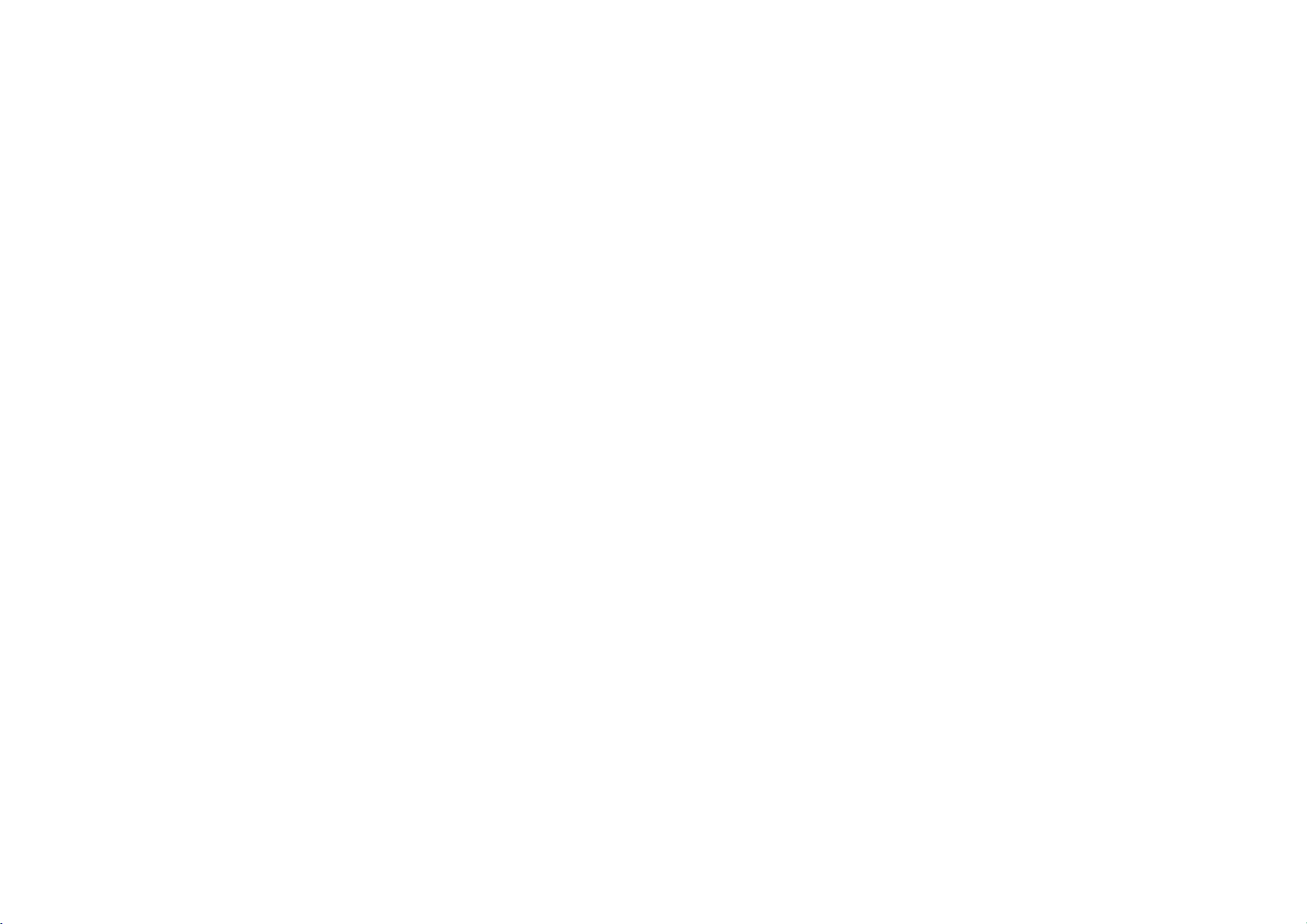
Recording
Operation
Recording
Choose
main
menu
Select
"Voice
U u
buttons.
the
press
screen
Voice
the"Recordings"
screen.
Records"
ENT
button,
will
be
appeared.
and
menu
by
on
pressing
then
Record
the
Press
the
button
to
REC
start
recording.
To
stop
REC
The
recorded
RECORD
V001.MP3
If
want
you
button.
If
the
memory
automatically
If
the
volume
quality
Ahigher
reduces
Volume
recording,
button.
folderinthe
to
not
may
Bit
recording
can
not
files
or
V002.MP3...
pause
is
level
the
Rate
be
full,
increases
the
press
are
stored
following
recording,
press
recordingisstopped
is
extremely
the
high,
quality
while
good.
time.
controlled
in
the
format:
recording.
the
BX
the
sound
but
47

Recording
Operation
Continued
(
)
Recording
Choose
main
menu
Select
Uu
buttons.
the
press
screen
Line-in
the"Recordings"
screen.
"LineInRecords"
ENT
button,
will
be
appeared.
menu
on
the
Connect
product
Press
to
begin
(Please
Press
an
line-in
PLAY
playback
see
the
REC
external
on
your
page
port.
to
26)
button
audio
external
be
recorded.
to
output
equipment
start
to
the
recording.
by
pressing
To
stop
recording,
button.
REC
The
recorded
files
folderinthe
and
then
Record
RECORD
AU001.MP3
If
you
button.
or
AU002.MP3...
want
to
pause
press
are
stored
following
recording,
the
in
the
format:
the
BX
press
48

Playing
Recording
the
Recoded
Press
theMbutton
mode
standby
The
selected
Operation
file
in
to
play
file
is
appeared.
Voice
Line-In
recording
the
recorded
Record
Record
Continued
(
file.
49
)
Press
the
BX
The
Recoded
folder.
Voice
Line-In
FM
files
Record:RECORD/VOICE
Record:RECORD/LINE-IN
Record
to
play.
are
storedinthe
:
RECORD/FM
FM
Record
current
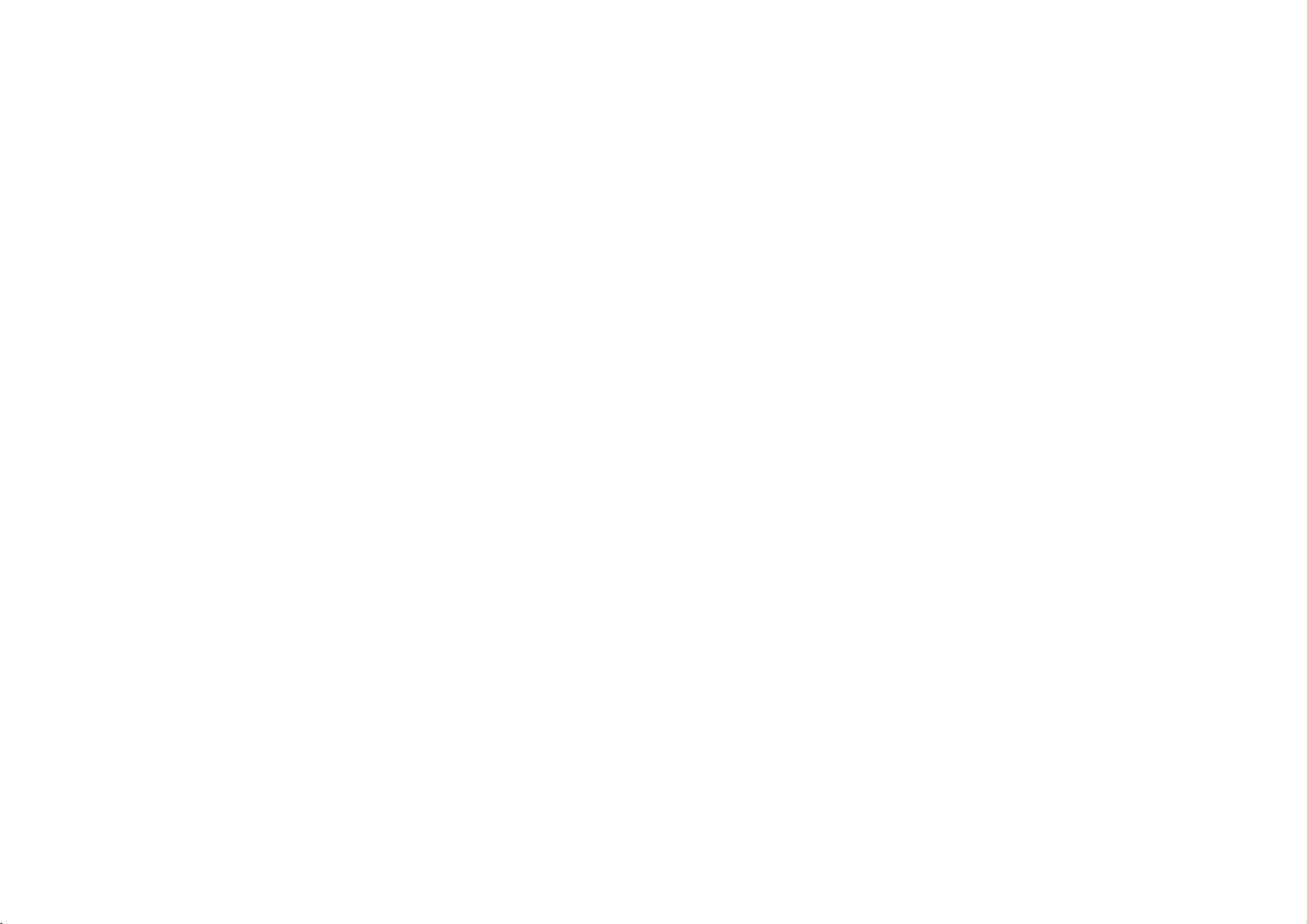
Settings
Operation
Settings
Choose
menu
screen.
U u
Press
menu.
Press
ENT
sbu
menu.
Mode
the"Settings"
buttonstoselect
buttontoselect
menu
on
the
main
the
desired
Press
the
desired
Settings
Press
screen
theMbutton
the
or
mode.
I i
buttons
forwardtothe
in
Settings
to
return
next
modetoexit
to
the
screen.
the
previous
50

Settings
Operation
(
)
Continued
Sound
x
EQ
You
can
select
variousEQmodes.
x
SRS
WOW
You
can
select
various3Dsound
effect.
Normal
Blues
Latin
Full
You
Use
Use
press
Rock,R&B/Soul
,
,
Pop
,
,
Newage
Music
,
Reggae
Bass,User1,user2
can
adjust
theIibuttonstoselect
U u
the
buttons
the
ENT
,
Jazz,Folk
,
the
sound
buttontoconfirm.
HipHop,Rap
,
Country
Ballad,Dance,Live,Techno
to
your
to
adjust
Classical
,
preference.
the
frequency
the
level.
Electronic
,
,
,
,
band.
ITEM
On/Off
SRS
TruBass
WOW
SRS
Use
Use
WOW
press
Description
SRS
On/Off On/Off
the3Dsound
Enjoy
the
Improve
make
a
trademarkofthe
is
technologyisincorporated
Inc.
Labs,
theUubuttonstoselect
U u
the
buttons
the
ENT
bass
spectacular.
to
step.
buttontoconfirm.
Steps
effect.
sound
SRS
Labs,
under
the
to
desired
Inc.
license
0~10
0~10
item.
of
the
51

x
Fade
When
playback
In
activated,
mode
Settings
volume
to
prevent
Operation
increases
sudden
gradually
loudness.
Continued
(
at
)
x
Beep
Set
the
sound
for
beep
on
the
player.
every
timeabutton
is
pressed
ITEM
On
Off
Use
theUubuttonstoselect
the
press
ENT
Description
Volume
gradually
starts.
playback
Music
is
played
buttontoconfirm.
increases
at
the
OnorOff.
volume
when
ITEM
On
set.
you
Off
Use
press
Description
The
set
beeps
pressed.
The
set
does
theUubuttonstoselect
the
ENT
buttontoconfirm.
when
not
the
buttons
beep.
OnorOff.
are
52

Settings
Display
x
ID3
Tag
ID3
Display
If
ITEM
On
Off
Use
press
Tag
is
selected
"Off"
theUubuttonstoselect
the
ENT
music
file
information.
file
only
Description
the
Display
Display
ID3
the
name
buttontoconfirm.
Operation
name
is
displayed.
information.
Tag
of
file.
music
OnorOff.
Continued
(
x
Set
X1/2,X1,X2,X3
Use
press
53
Scroll
the
)
Speed
scroll
theUubuttonstothe
the
speed
ENT
buttontoconfirm.
for
texts
on
desired
the
LCD.
item.

Settings
Operation
Continued
(
)
x
Slide
Show
Time
Set
the
slide
show
time
for
the"Photo"mode.
photo
5Sec,10Sec,20Sec,30Sec,1Min,2Min
x
Brightness
Set
the
LCD
the
the
brightness.
U u
buttonstothe
ENT
buttontoconfirm.
0~9
Use
press
desired
files
item.
x
Auto
Screen
Set
the
in
time
AlwaysOn,5Sec,10Sec,30Sec,60Sec
x
Lyrics
Display
lyric
If
is
"Off"
ITEM
On
Off
for
On/Off
of
selected
Off
which
the
MP3
file.
only
Description
Display
lyric
name
Display
file
LCD
name
of
backlight
MP3
of
the
is
displayed.
file.
MP3
file.
is
turn
on.
54

x
Set
Play
Use
press
the
the
Settings
Play
Mode
repeat
U u
the
ENT
Mode
mode.
playback
buttonstothe
buttontoconfirm.
Operation
desired
item.
Continued
(
)
ITEM
Repeat
Folder
Repeat
Random
Repeat
All
Repeat
Random
Repeat
lntro
Study
55
One
Folder
Folder
All
All
Description
Plays repeatedly
the
current
Plays
Plays repeatedly
all
files
Plays
Plays
randomly
all
files.
Plays repeatedly
all
files
Plays
Plays
hard
Skip
playback.
the
first10seconds
disk.
the
set
randomly
period
the
selected
in
within
all
files.
of
current
time
in
in
folder.
folder.
within
random
of
while
selected
folder.
each
file.
order.
file in

Continued
Settings
Rec
Setup
x
Radio
Set
the
FM
Rate
Voice
the
Rate
Line
the
Rate
recording
:
96,128,192
Voice
:
96,128,192
In
Line
:
96,128,192
recording
In
recording
Bit
x
Set
Bit
x
Set
Bit
quality.
Kbps
quality.
Kbps
quality.
Kbps
Operation
(
)
x
ADT
(Auto
Uu
the
isnosound
ENT
Detect)
for
buttonstothe
buttontoconfirm.
ADT
isafunction
when
there
encoding.
Off,2Sec,3Sec,4Sec,5Sec
Use
the
press
separating
for
a
desired
and
set
time
saving
item.
during
MP3
files
MP3
56

Settings
Timer
x
Set
Time
Sets
the
current
time.
I
Use
Use
press
x
Automatically
time.
Off,30sec,1min,5min,10min
Use
press
i
the
buttons
U u
the
buttonstoselect
the
ENT
buttontoconfirm.
Auto
Power
Off
turns
theUubuttonstothe
the
ENT
buttontoconfirm.
power
Operation
to
move
off
desired
Continued
(
to
the
next
stop
desired
item.
mode
stage.
item.
after
fixed
the
at
)
x
Automatically
Off,10min,30min,1hrs,2hrs
Sleep
Use
press
the
the
Mode
turns
U u
buttonstothe
ENT
buttontoconfirm.
power
off
after
desired
fixed time.
item.
57

Settings
Alarm
x
Setting
Sets
the
timetoactivate
once
,
Always
Use
Use
press
,
I
i
the
buttons
theUubuttonstoselect
the
ENT
the
Off
to
move
buttontoconfirm.
Operation
alarm
function.
to
the
next
the
desired
stage.
item.
Continued
(
)
x
Wake-up
Sets
Music,Radio,Radio
Mode
the
alarm
modetoactivate
the
alarm
Rec
function.
The
player
automatically
powers
on
after
the
time
set.
you
I
Use
Use
press
i
the
buttons
to
theUubuttonstoselect
the
ENT
move
buttontoconfirm.
to
the
next
desired
stage.
item.
the
58

Settings
Operation
Etc.
x
Language
Sets
the
display
KOR,ENG,JAP,SPA,CHI(TRA),CHI(SIM),POR,
FRE,GER,RUS
language.
Continued
(
x
Scan
Sets
X2,X4,X8
)
Speed
the
speed
of
fast
scan.
x
Resume
will
Playback
playerisstoped
On,Off
The
resume
Voice
mode.
begin
function
x
Play
from
the
same
mode
when
Photo,
Line
the
In,
or
off.
power
is
not
available
in
Speed
Sets
the
speeds.
X1/3,X1/2,X1,X1.5,X2
Use
press
OGG
of
speed
theUubuttonstothe
the
ENT
file
supports
music
files
buttontoconfirm.
desired
the
1X.
to
at
variable
play
item.
59

Settings
Operation
Continued
(
)
x
LED
Time
Sets
the
time
that
the
LED
to
backlight
move
Off,RealTime,1Sec,2Sec,3Sec,5Sec
Use
theUubuttonstothe
the
ENT
display
I
U u
the
i
ENT
buttontoconfirm.
calender.
buttonstoselect
buttons
buttontoconfirm.
x
Sets
press
Use
Use
press
Calender
the
the
the
desired
the
to
the
stay
item.
desired
next
on.
stage.
item.
x
Automatically
On,Off
x
Initialize
Sets
YES,NO
x
Sys
You
capacity.
60
PowerSaving
turns
all
the
functiontotheir
Info
can
check
Mode
hard
off
at
mode
after
fixed
stop
factory
settings.
the
firmware
version
and
time.
memory
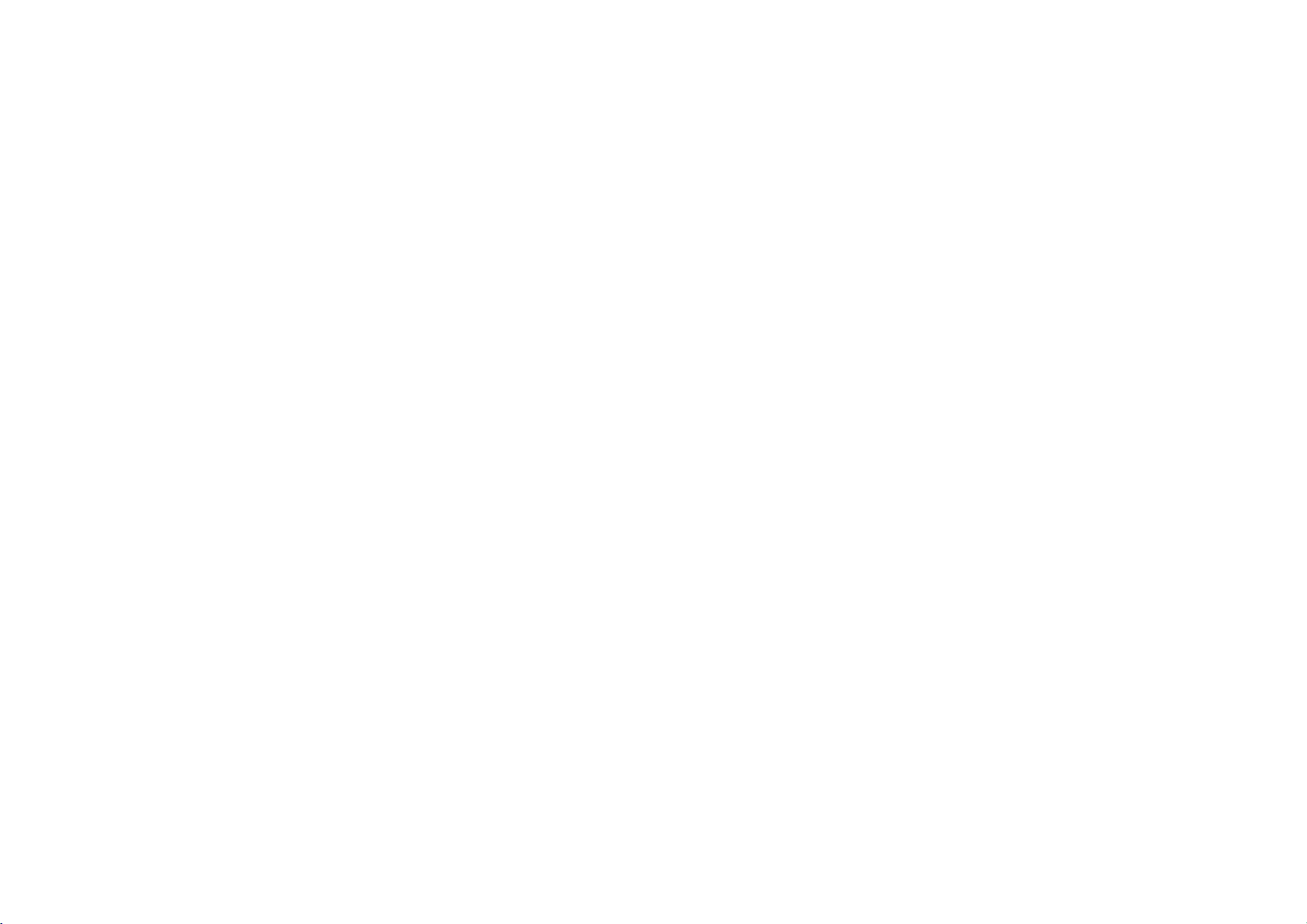
Firmware
Operation
You
can
improve
Firmware
Visit
there
Service
Download
Uncompress
Use
Copy
local
Upgrading
upgrade
the
functionsofthe
means
the
company
is
an
upgraded
SitebSelect
firmware
the
USB
cable
and
paste
disk
JM52.
FIRMWARE
its
Operating
the
Firmware
website
version
your
to
connect
firmware
to
player,
System.
(www.lge.com)
country
file
from
add,
available
the
the
file
change
in
which
for
b
SUPPORT
download
device
(JM52.ROM)
or
the
to
check
the
player.
b
file.
to
PC.
your
in
if
Disconnect
The
message
starts
upgrading.
Do
not
disconnect
the
Firmware
Firmware
update
charged enough.
at
(Maintain
least
the
USB
cable
"Upgrade"
the
Upgradeiscompleted.
can
2
or
and
appears
AC
adapter
be
unsuccessfulifthe
more
levels
turn
automatically
or
turn
of
battery
device
the
power
battery
power.)
on
again.
off
is
and
until
not
61

The
MP3-Explorer
MP3
Player
downloaded
Double-click
Windows
The
following
The
various
12345
14
13
12
Using
and
to
the
desktop
features
11
Using
is
a
PC.
the
MP3
"MP3
to
figure
10
PC
Explorer
the
software
MP3
Player
Explorer
the
open
describes
are
explained
Program
that
or
files
any
or
vice
JM52"
MP3-Explorer
the
MP3-Explorer
below.
6
interacts
data
versa.
icononthe
7
with
files
program.
89
the
can
program.
1
Add
:
the
file
window
youtocopy
selected
of
selected
(All
fileonthe
available
of
MP3
are
the
files,
Player.
of
item.
not
current
item.
Audio
MP3
PC
space
file
Adds
file.
loading
2
be
3
4
5
6
7
8
1
2
9
10
11
12
13
14
:
Upload
the
MP3
Delete
:
Deletes
files
(The
Refresh
Refreshes
Cancel:Cancel
Displays
files,
Image
File
window
list
Transfer(F6)
Downloads
window
of
Displays
Player.
The
file
folder
PC
to
Moves
to
Moves
Creates
This
Player.
folder
PC
:
the
the
file
files).
:
the
MP3
the
window
list
window.
upper
Root
a
new
list
will
allow
the
window
contents
the
types
of
PC.
selected
Player.
total
and
folder.
directory.
folderinthe the
Player
the
selected
deleted.)
page.
files,
onto
of
window
list
Document
the
the
to
a
down-
file
on
file
list
MP3
of
MP3
Player.
62

Before
MP3
Select
downing
Player
To
to
file(s)
Using
download
to
files
PC
using
to
download.
your
PC
the
Program
files
MP3
Player
cable.
USB
Continued
(
and
connect
the
Click
The
)
the
"Transfer(F6)"
MP3
Player
displays
icon.
the
process
of
file
down-
loading.
Click
"Ready
the
to
"Add"
transfer"
or
" "
appears.
icon.
63

The
selected
Now
you
removing
Using
file
can
listentomusic
the
USB
has
cable.
PC
been
Program
downloaded.
with
the
MP3
Player
Continued
(
after
64
Do
not
remove
Evenifthe
not
downloadifthe
)
the
USB
cable
there
while
is
space
name
downloading
in
the
MP3
player,
is
too
long.
files.
some
files
may

Using
PC
Program
Continued
(
)
Select
Click
To
file(s)
the
upload
to
"Upload"
upload.
or
" "
files
icon.
The
selected
file
has
been
uploaded.
MP3
and
WMA
files
are
available
But,
files
you
recorded
to
can
upload.
upload
using
not
the
MP3
MP3
player.
65

Select
Click
the
To
the
Using
delete
file(s)
"Delete"
to
delete.
icon.
PC
the
Program
files
Continued
(
)
Click
"OK".
66

version
version
Explorer"
Version
PC
Program
information
and
Explorer
b
"About
willbeshown
version
MP3
on
Using
To
check
You
can
check
OS
"About
Click
JM52".
The
Explorer
information.
Explorer
the
screen.
Continued
(
)
MP3
Explorer
It
means
updating
necessary
b
"View"
Click
Click
"Explorer
"Update".
update
files
used
Update".
by
Explorer
program.
67

Click"OK".
Using
PC
Program
Continued
(
)
To
select
"View"
Click
Select
the
68
menu
b
"Language".
menu
languagebymoving
language
the
mouse.

This
formats
program
such
Using
Transcoder
used
to
convert
as
MPEG,
PC
WMV
v
Program
common
and
AVI
to
motion
MPEG4
Continued
(
image
format.
)
File
conversion
Double
clickon"JM52
" "
Click
" "
Click
It
andissaved
stops
completionoftranscoding.
69
Transcoder"
buttontochoose
button.
automatically
input
on
the
desk
file.
at
the
top.

Sectioned
A
specified
Move
File
Shift
Click
Click
Click
Click
file
play
seek
" "
" "
" "
" "
Using
file
conversion
section
inafile
selection.
" "
bar
to
desiring
button
button
button
buttontocancel the
PC
to set
to set
to
enter
Program
can
be
position.
beginning
ending
the
transcoded.
point
section.
section.
point.
Continued
(
)
Delete
List
To
cancel
a
and
choose
button.
all
registered
registered
"Delete
Click
box
mouse
cancel
70
on
files.
file,
Select
"Delete
clickonthe
List"
All
List"inthe
using
fileinthe
the
right
box
list
to

Using
PC
Program
Continued
(
)
View
file
information
You
can see
information"
key-registered
button.
title
information
(The
on
clicking
file
ESC.
by
file
b
information
double
list
dialog
clicking
or
by
by choosing
on
one
the
using
box
will
"View
of
right
disappear
mouse
when
File
Set
b
directory
The
You
If
unsuccessful.
load
options
optimal
can
do
you
and
where
change
not
install
for
frame
video
wanttostore
you
size
the
file
have
the
proper
Thereforeitis
the
free
and
audio,
for
viewing
saving
integrated
and
on
pathinSetup
codec
for
recommended
codec
choose
output
the
unitis160X128.
file
from
a
files
>
Path.
conversion,
that
you
the
Internet.
in.
it
can
down-
71

JM52
Using
Player
PC
Program
Continued
(
)
1
Progress
2
Open
REW
3
4
Play
5
Pause
6
Stop
7
FF
8.
Volume
1
8
It
only
Transcoder.
i
plays
button
I
button
button
button
button
bar
button
button
the
file
converted
with
the
JM52
234567
72

Recovery
Use
the
Choose
"Start"
the
Click
The
Recovery
please
Brain
Shower
head.
Using
Brain
USB
cable
to
b
Program
menu
"Down
wait
Brain
to
start
Load"
willbetransferredtothe
untilithas
files
are
PC
connect
firmware
button
finished.
the
Program
Shower
the
Shower
upgrade
to
music
device
Recovery
process.
start.
player.
filestoclear
(
to
your
in
your
Continued
PC.
the
73
Lyrics
the
This
with
For
lyrics
Run
Help
Palette
Digital
program
lyrics
music
on
Lyrics
will
)
Lyrics
is
Right
also
made
files
the
web
Palette
appear.
Palette
a
program
Management
enables
by
Lyrics
without
and
and
lyrics,
insert
press
for
(DRM)
users
Palette.
them
playing
to
users
into
F1.
files
mtp
technology.
music
play
can
search
the
music
using
files
for
files.
the

Power
cannot
screen
LCD
No
sound
Buttons
Textinthe
noiseinradio
Heavy
Files
are
What's
DRM
is
unauthorized
Troubleshooting
Problem
be
turned
on
is
too
dark
or
sound
poor
will
not
LCD
not
downloaded.
DRM?
technology
use
function
distorted
and
of
quality
reception.
service
digital
contents.
to
protect
This
the
Check
the
Check
that
Check
that
Check
corrupt.
whether
Check
Remove
the
Check
if
See
earphones
reception.
If
the
earphones
earphones.
if
the
See
if
the
See
charge,
interests
product
of
charge
brightness
if
connectors
the
music
the
and
the
Hold
then
put
correct
language
are
are
cable
USB
AC
adapteriscorrectly
download
and
rights
uses
the
74
Solution
the
setting
filesonthis
Connect
battery.
of
the
of
the
remote
functionisactivated.
the
battery
setting.
connected.
connected,
is
correctly
may
of
Marktek's
not
the
try
function
parties
the
AC
LCD
screen.
controller
device
are
in
the
if
the
product
The
earphones
directionofthe
moving
connected.
connected.Ifthere
properly.
related
DRM.
adaptertocharge.
and
earphones
correct
format
and
not
does
stops
an
antenna
as
product
not
is
enough
with
copyrightbypreventing
are
and
for
clean.
are
operate.
the
radio
and
battery
not

Specifications
TYPE
HDD
PC
AUDIO
FM
VIDEO
PLAYBACK
TIME
RADIO
ITEM
Capacity
Size
File
System
Operating
Interface
Frequency
S/N
Ratio
Channel
Output
Frequency
S/N
Ratio
Channel
Antenna
LCD
VIDEO
AUDIO
System
Range
Separation
Power
Range
Separation
SPECIFICATION
4GB,6GB
1"
FAT32
Win98SE/ME/
USB
2.0
20Hz~20KHz
80dB
35dB(1KHz)
18mW+18mW
87.5MHz~108MHz
38dB
25dB
Antenna
Earphone
TFT
LCD(1.8")
260.000
Color
44KHz
/
128Bps
About
5Hours
44KHz
/
128Bps
About
12Hours
(SRS
POWER
SUPPLY
2000
GENERAL
/
XP
FILE
WOW)
This
requirements
73/23/EEC.
/
VOL15
/
VOL15
TYPE
product
AC
Adapter
Battery
Size
Weight
Temperature
AUDIO
VIDEO
IMAGE
is
manufactured
of
EEC
DIRECTIVE
DC
2A
5.0V,
Lithium
Polymer
630
mAh
54.4[W]X95.5[H]X16.6[D]
97g
0°C~+40°C
MP3/OGG/WMA
MPEG/WMV/AVI
file
conversiontothe
(The
MPEG4)
JPEG
to
with
comply
the
89/336/EEC,
radio
93/68/EEC
Battery
interference
and
75
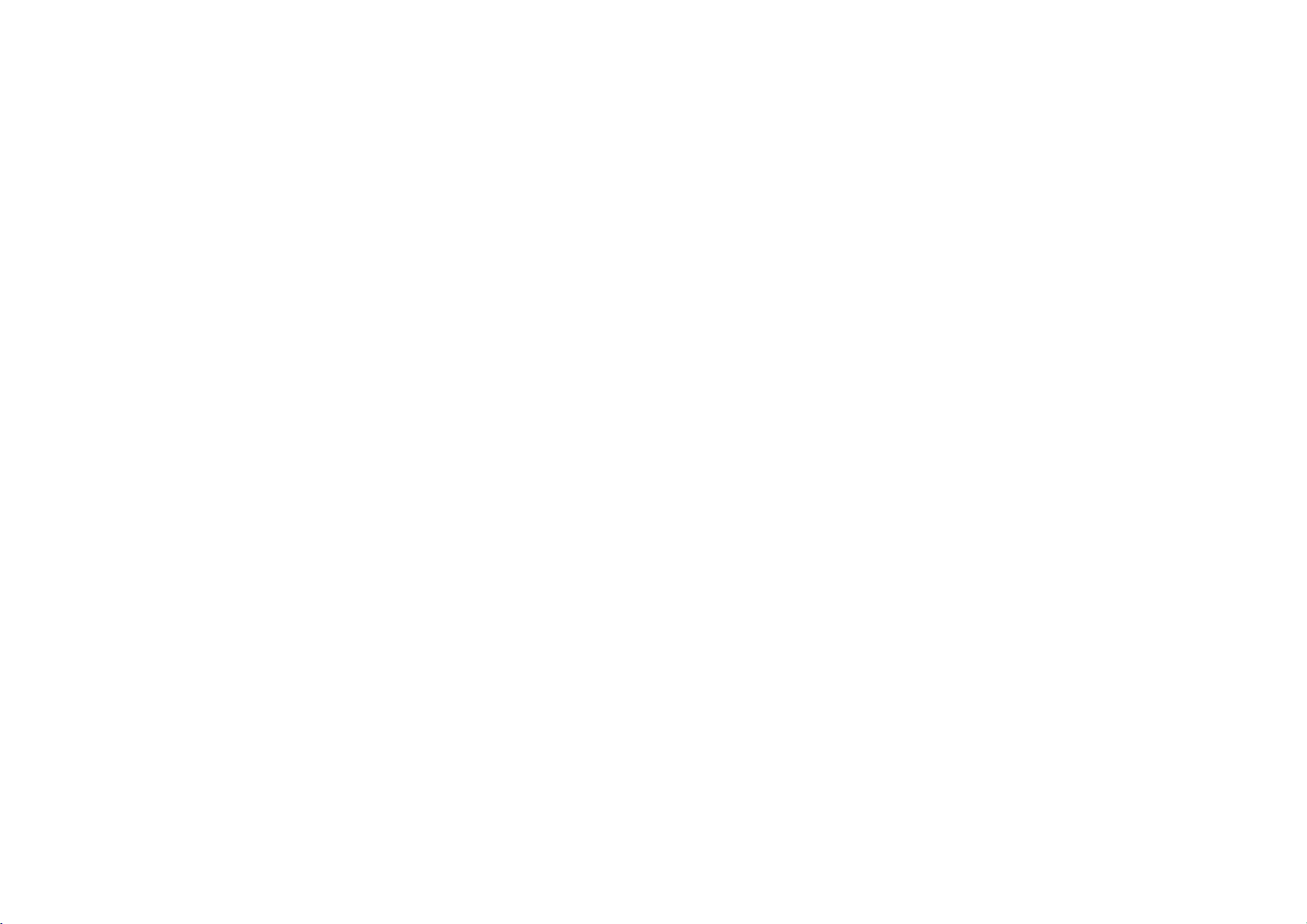
P/NO
:
3834RL0016R
