LG MF-FM37E4S Owner’s Manual
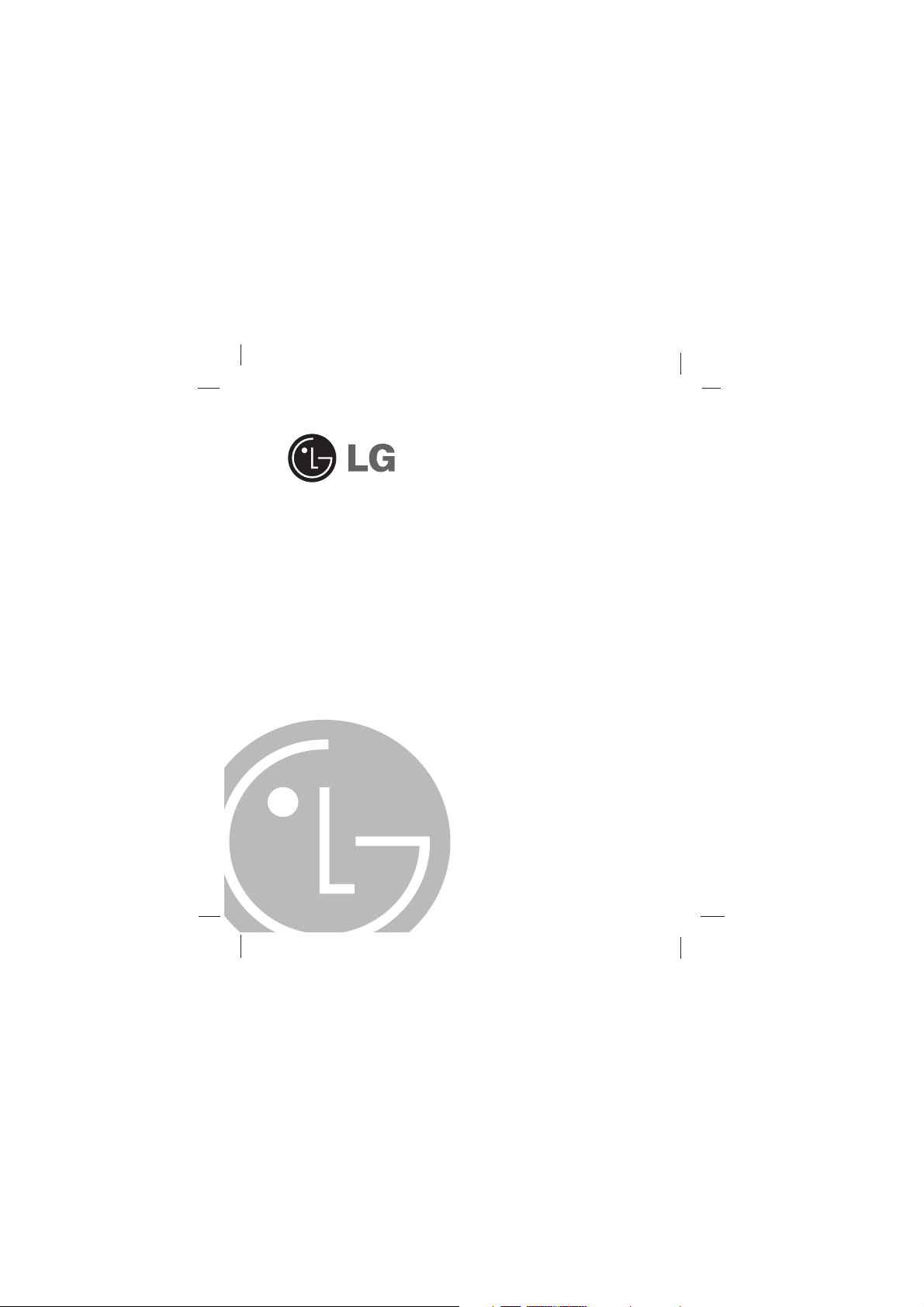
Touch Me
QUICK SETUP GUIDE
MODEL: FM37
Before connecting, operating or adjusting the product,
please read this instruction booklet carefully and completely.
Designs and specifications are subject to change without
notice for improvement.
FM37_QSG_LGEUK_AA4ULLS_ENG_1141
P/NO: MFL35931141
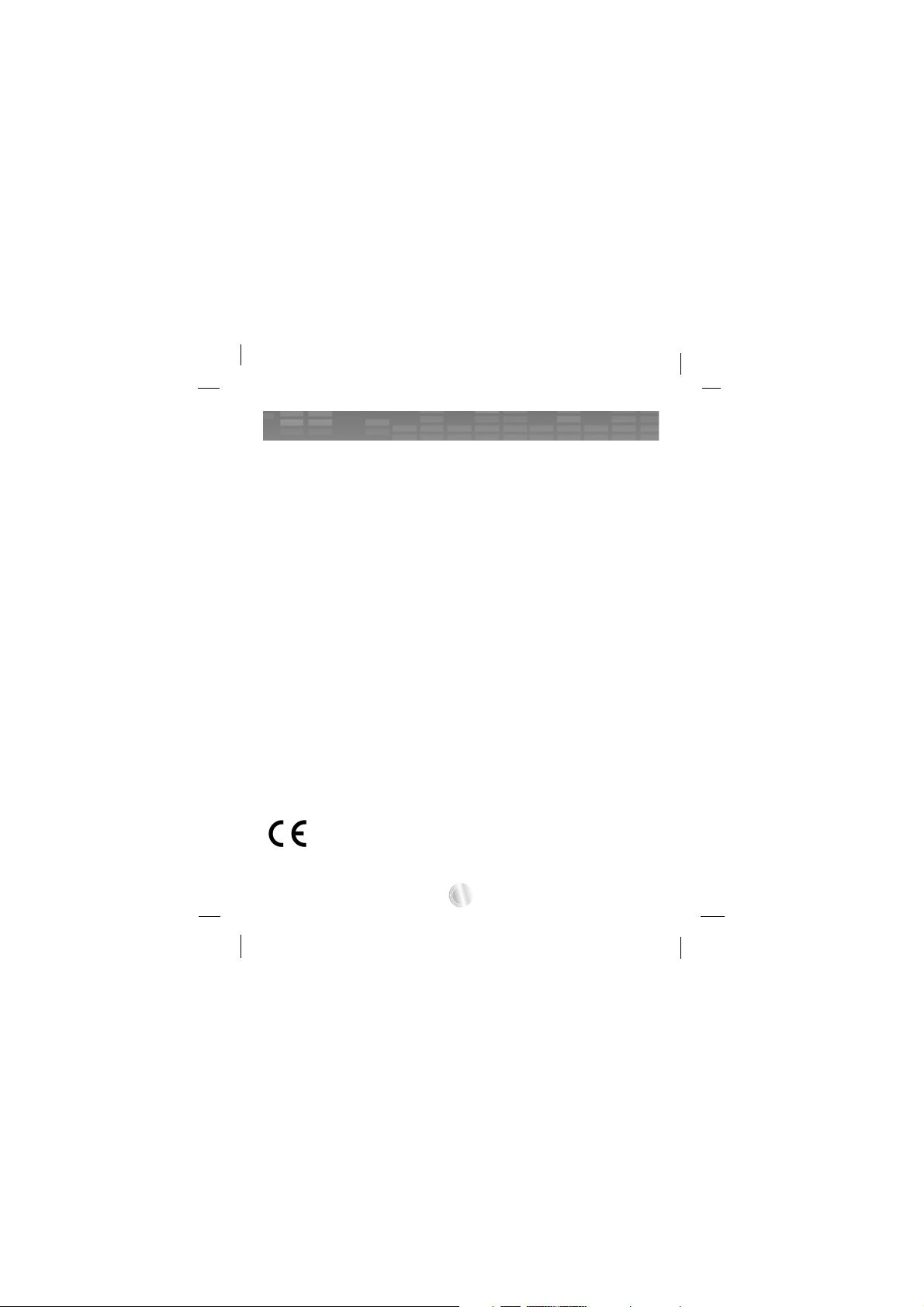
Safety tips . . . . . . . . . . . . . . . . . . . . . . . . . . . . . . . . . . . . .3
Name of each component . . . . . . . . . . . . . . . . . . . . . . . . .4
Installing software . . . . . . . . . . . . . . . . . . . . . . . . . . . . . . .5
Charging the MP3 player . . . . . . . . . . . . . . . . . . . . . . . . . .6
Basic operation . . . . . . . . . . . . . . . . . . . . . . . . . . . . . . . . .7
Home menu screen . . . . . . . . . . . . . . . . . . . . . . . . . . . . . .8
General operations of Home menu . . . . . . . . . . . . . . . . . .9
Playing music . . . . . . . . . . . . . . . . . . . . . . . . . . . . . . .10-11
Playing movie . . . . . . . . . . . . . . . . . . . . . . . . . . . . . . .12-13
Viewing photo . . . . . . . . . . . . . . . . . . . . . . . . . . . . . . .14-15
Listening to the FM radio (Option by models) . . . . . .16-17
Viewing text . . . . . . . . . . . . . . . . . . . . . . . . . . . . . . . . .18-19
How to download . . . . . . . . . . . . . . . . . . . . . . . . . . . .20-23
2
Table of Contents
This product is manufactured to comply with the EEC DIRECTIVE
89/336/EEC, 93/68/EEC and 2006/95/EC.
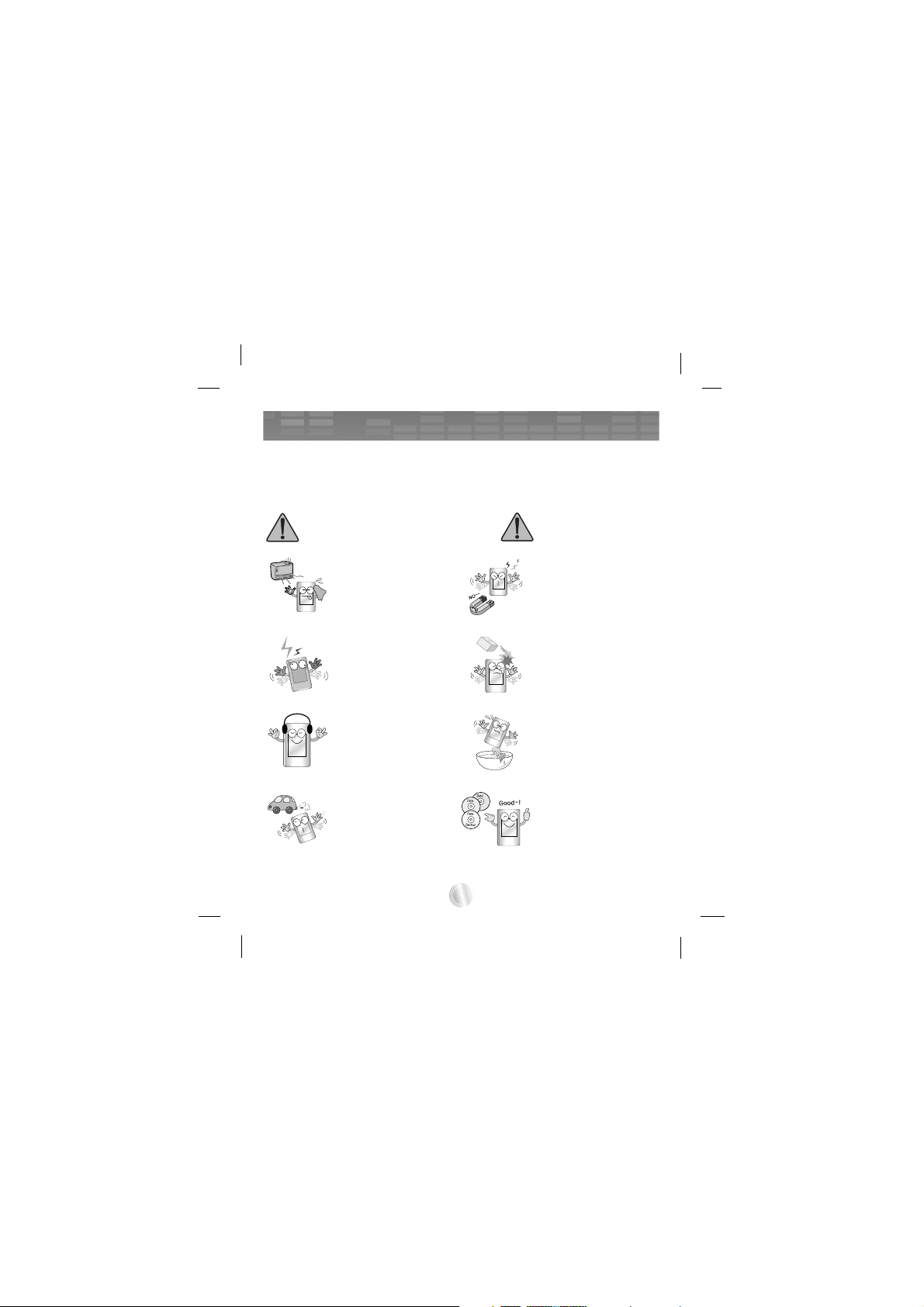
- Please follow the safety instructions closely to reduce the risk of accidents or damage to equipment.
- Safety instructions are divided into Warning and Attention:
- Keep this manual in an easily accessible place.
3
Safety tips
Keep this product away
from heat.
Note that MP3 player
may malfunction in an
electrostatic environment.
Warnings
Do not drop an object
or give shock on the
product.
Cautions
Don’t listen to music
for a long time. It may
damage your hearing.
Do not place MP3 player near a magnet or
within the magnetic
field.
Do not operate the
product near water,
dust, or soot.
Do not use this product
while driving.
Back up important data.
(Note that the manufacturer is not responsible
for the loss of major
data caused by your
mistake.)

* Precautions in using the touch screen
Use the touch screen with clean and dry hands.
Do not press the touch screen hard to make it work.
Touch the point that you want to work in order to operate the function correctly.
Be careful not to have any conductive material such as metallic
object on the touch screen. It can cause malfunctions.
4
Name of each component
1
2
3
6
5
4
1 Microphone hole/
RESET button
2 Record (REC) button
3 Earphone jack
4 USB port
5 LCD (*Touch screen)
6 • Power on/off
switch ( )
• Hold switch ( )
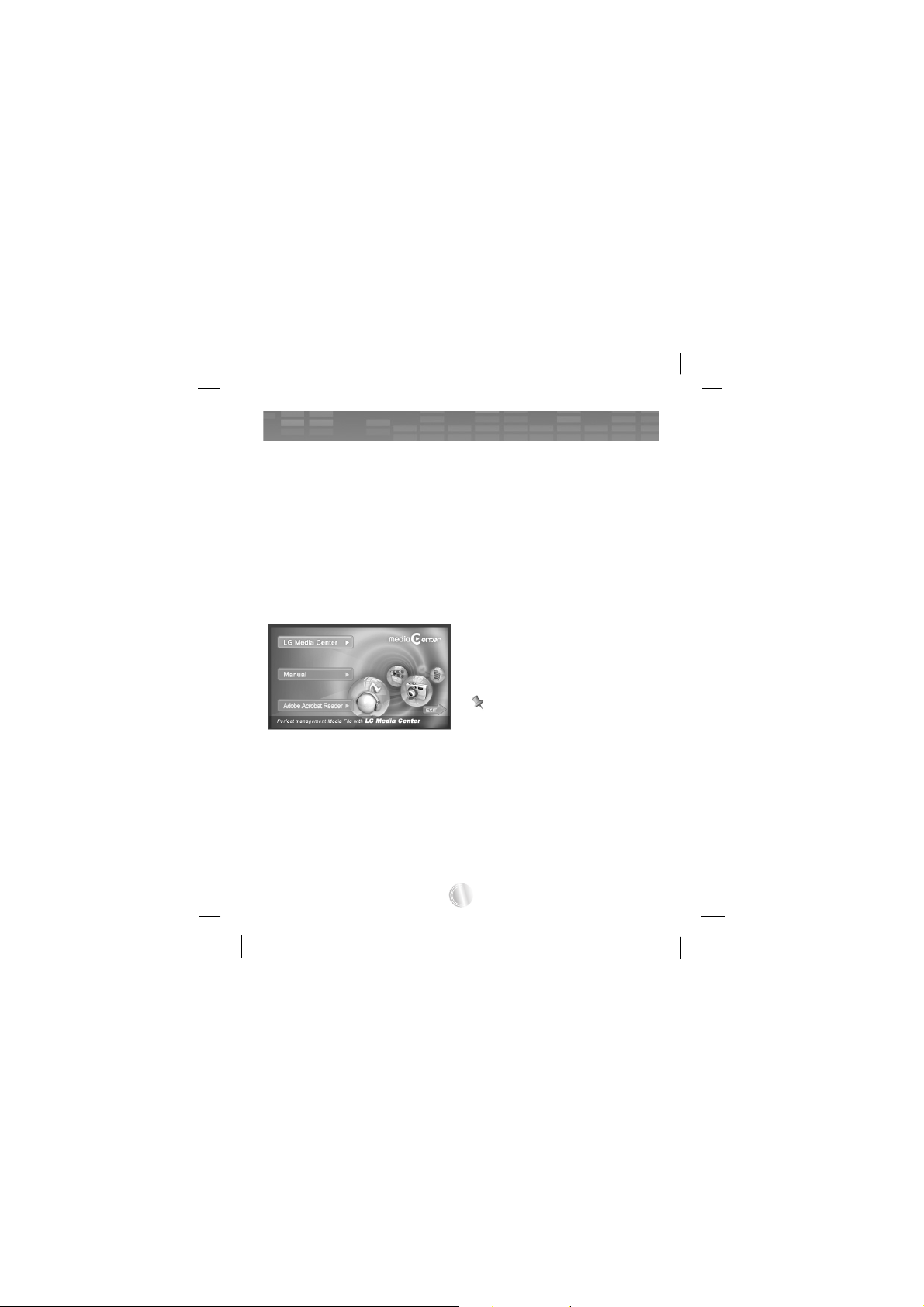
* Minimum system requirements
- CD-ROM Drive
- Pentium ΙΙΙ or higher level CPU /
128MB or larger memory
- 300MB or larger hard disc space,
800 X 600 mode
- Hi-color (16 bit) or higher level
video card, Sound
Insert the software installation
CD into the CD-ROM.
LG Media Center
1 Select the LG Media Center.
2 Follow the displayed instructions.
- During installation of the LG
Media Center, you can install the
Windows Media Player and the
Internet Explorer for the operating
environment.
3 After finishing the installation,
click [Finish].
4 Click [Start] k [All Programs] k
[LG Media Center] k [LG Media
Center] to start the program.
Installation of the Adobe
Acrobat Reader
1 Select [Adobe Acrobat Reader].
2 Follow the displayed instruction.
View the manual
Select [Manual].
Note
You must install the Adobe Acrobat
Reader to read the manual.
5
Installing software
Check the specifications of your PC before using the Player.
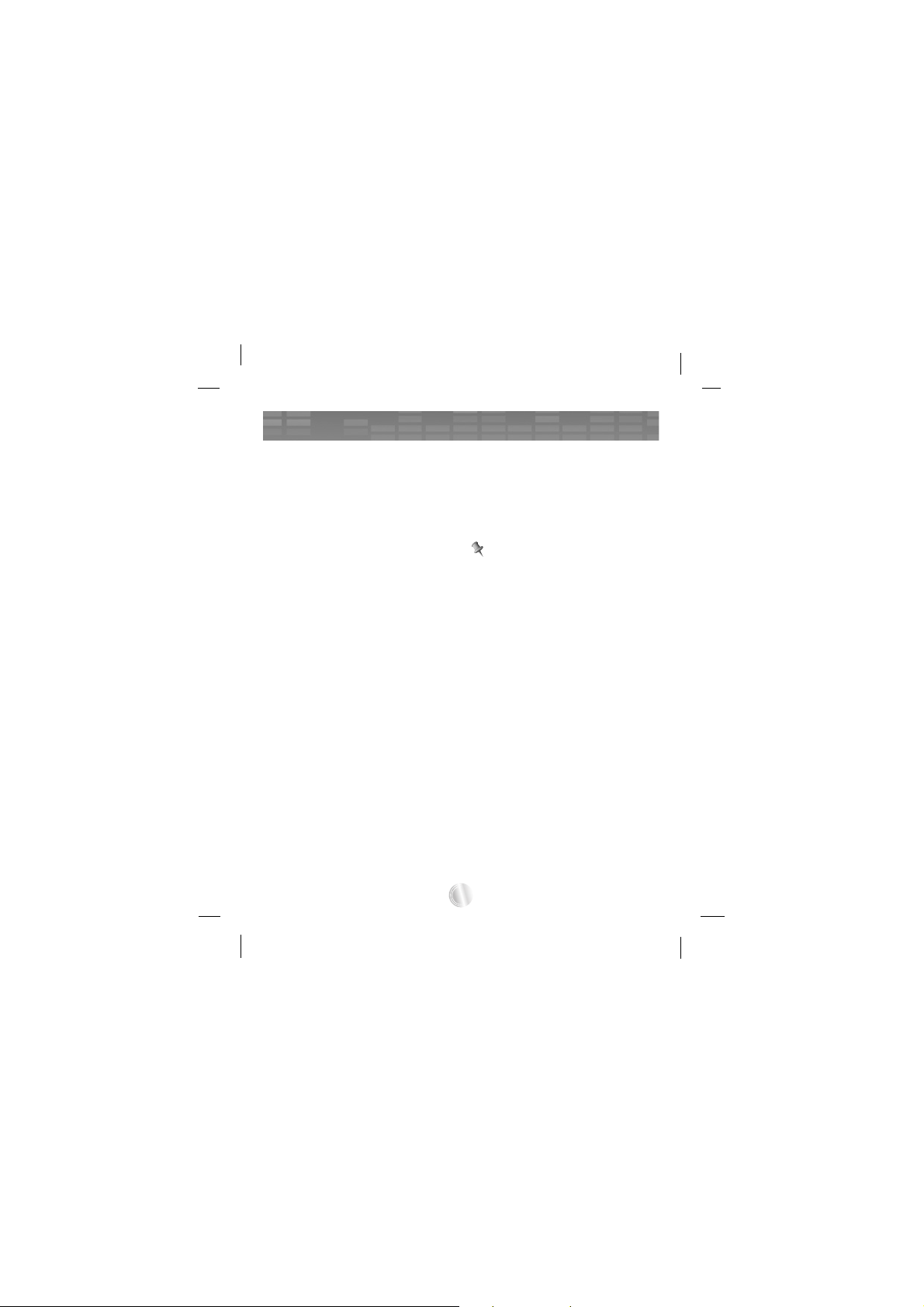
AC adapter (Charging time: 3
hours)
Charge the MP3 player with the
supplied AC adapter.
- An AC adapter may not be supplied depending on the models.
- Contact with one of call centers
supplied with this quick setup
guide to buy an AC adapter.
1 Connect the AC adapter to the
AC outlet.
2 Connect the USB cable of AC
adapter to the USB port of MP3
player.
USB cable (Charging time :
More than 4 hours)
MP3 player will be also automatically charged when connecting the PC
and MP3 player with USB cable.
Note
-
Use the supplied AC adapter when
you charge the MP3 player, otherwise
the MP3 player may malfunction.
-
Do not charge MP3 player for longer
than 12 hours. Overcharge and
overdischarge may shorten the battery life.
-
If you transfer files on charging, the
charging time will be extended.
-
Charge the battery in a place with a
normal temperature.
-
After checking the state of a remaining battery of note book, connect the
USB cable and charge it.
-
Do not charge it when the remaining
battery of the note book is not
enough.
-
If you transfer files on charging, the
charging time will be extended.
-
Charge the battery in a place with
a normal temperature.
6
Charging the MP3 player
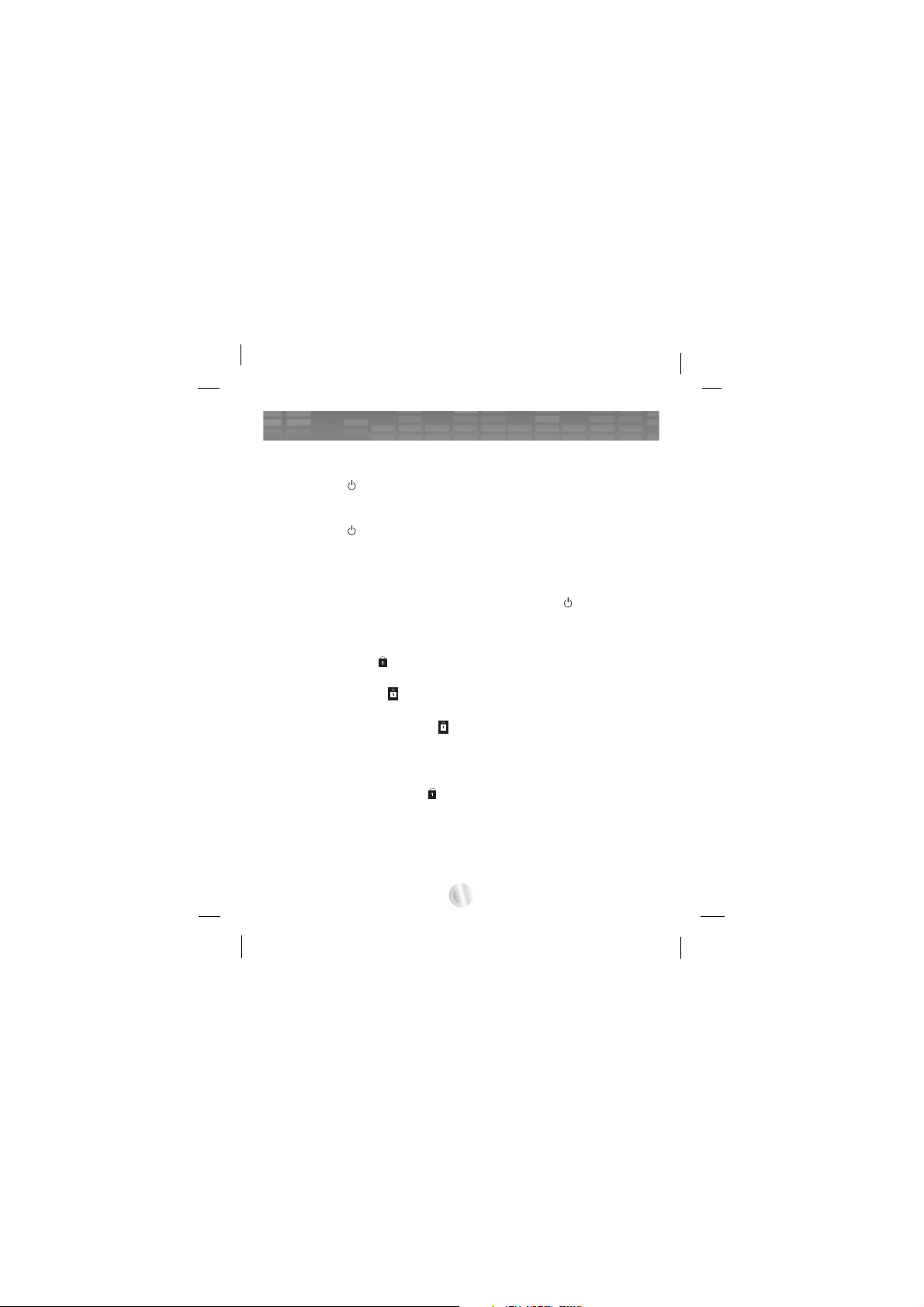
To Turn on/off the power
Push the power on/off switch in the
direction of the until MP3 player
is turned on.
Push the power on/off switch in the
direction of the until MP3 player
is turned off.
Lock feature
This feature locks MP3 player to
prevent it from operating when
you accidentally press a button.
1
Push the power on/off switch in
the direction of the to lock MP3
player.
- Upon locked status, will be
displayed on the LCD.
Upon pressing of each button,
will appear for two seconds and
disappear.
2 Push the power on/off switch in
the opposite direction of the
button to unlock the device.
Reset feature
This feature is to reset the player
when the MP3 player does not
operate normally.
1
Prick the hole with a sharp object
when the MP3 player does not
operate normally.
2 After the power is turned off, push
the power on/off switch in the
direction of the . Then, the
power will be turned on.
-
When MP3 player is connected to
PC with USB cable, it will be automatically turned on.
- Reset function initializes setting
values.
7
Basic operation
Locked
Locked
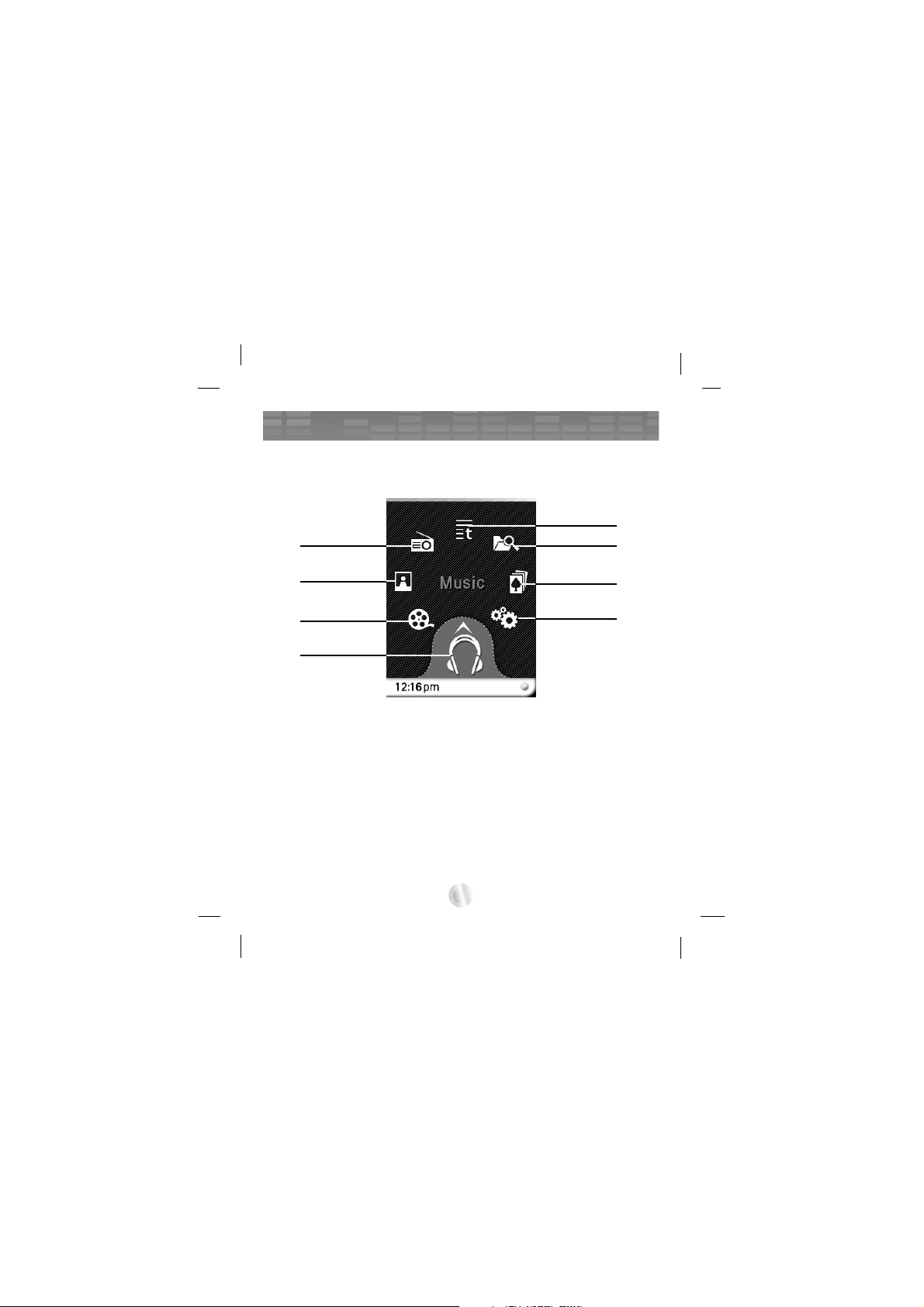
You can operate various features by using the Home menu.
* Home menu screen varies according to product models (FM radio recep-
tion is optional.)
1 Music : Moves to the music mode.
2 Movie : Moves to the video mode.
3 Photo : Moves to the image mode.
4 Radio : Receives and records FM broadcasting.
(FM radio reception is optional.)
5 Text : Moves to the text mode.
6 All Files : Displays the playable total list.
7 Game : Moves to the game mode.
8 Settings : Sets the operating environment of the player.
8
Home menu screen
2
1
4
6
5
7
8
3
