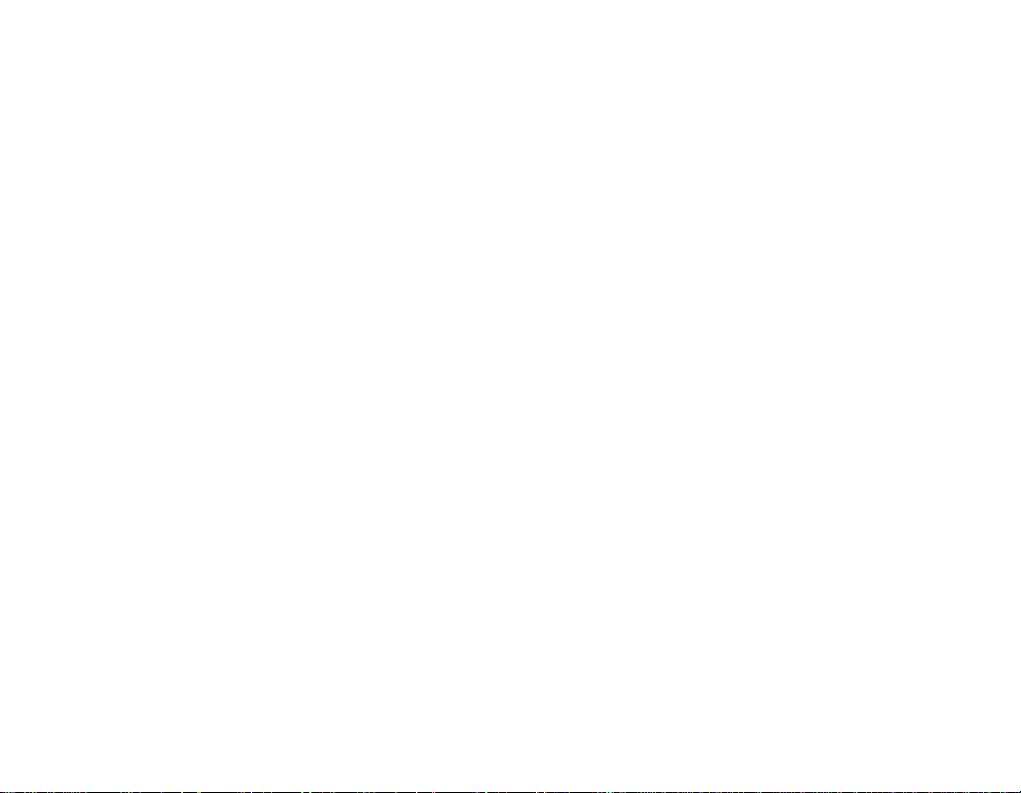
PORTABLE
PLAYER
MULTIMEDIA
OWNER'S
MODEL:
Please
set.
your
Retain
Designs
without
read
it
and
notice
for
FM33
this
future
MANUAL
manual
carefully
reference.
specifications
for
improvement.
are
before
subject
operating
to
change
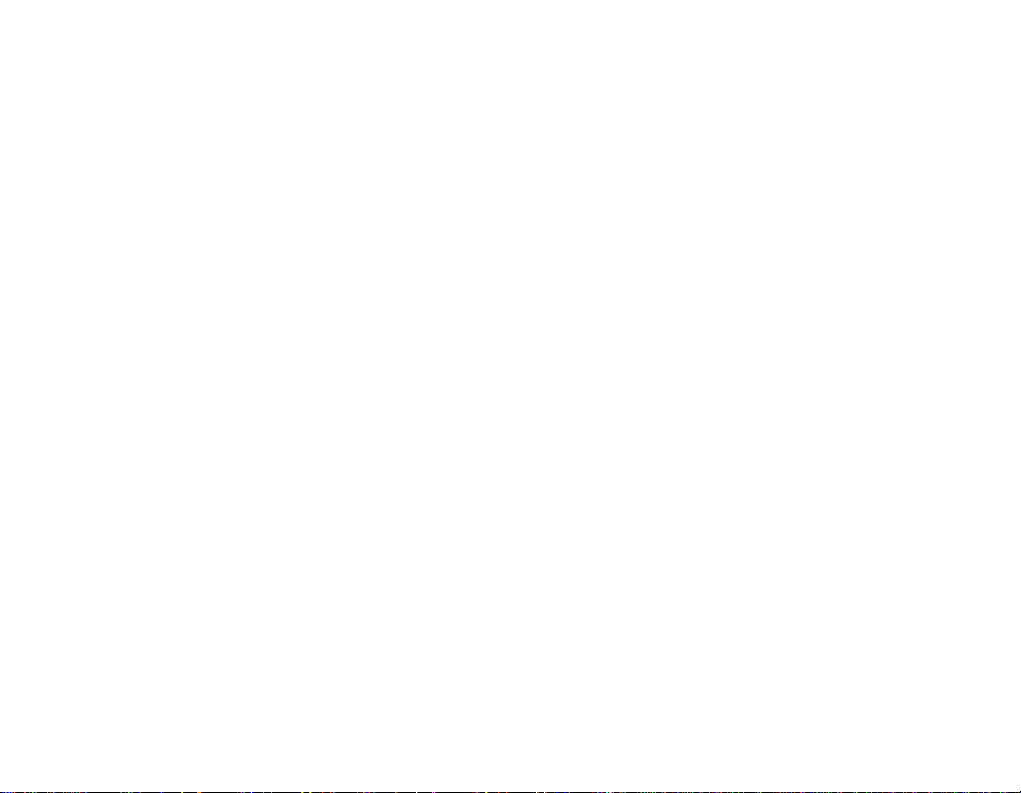
Features.............................4
Important
safety
instructions
. . . . . . . . .
Packagecontents..................13-14
Usingtheneckstrap..........................14
Nameofeachcomponent.
. . . . . . . . . .
Top,frontandbottomviews.....................15
Rightandleftviews...........................16
Installingsoftware..................17-19
Before
installing
LGMediaCenter..........................18-19
InstallingWin98SWMSCDeviceDriver.
ConnectingtothePC...............20-23
To
use
a
Todownloadfiles..........................20-21
When MP3
Mode..................................21-22
To
usetheremovabledisc-IntheMSCmode
Todownloadfiles............................23
portable
Player
the
media
is
operating
device-In
connected
program
to
. . . . . . . . . . .
the
MTP
PCinMTP
. . . . . . . . . .
mode
Replacingfirmware....................24
Toupgradefirmware..........................24
.15-16
. . . . .
.5-12
. .
Installation
and
connection
TousetheACadapter........................25
ToChargethebattery.........................25
ToconnecttheUSBcable......................26
To
disconnect
the
USB
Cable
(In
Basicoperation....................28-29
ToTurnon/offthepower.......................28
Lockfeature................................28
Resetfeature...............................28
Volumecontrol..............................28
Homemenuscreen...........................29
GeneraloperationsofHomemenu.
.17
Playingmusic.....................30-34
.19
ToplayMusicscreen..........................30
Toplaythemusicfile..........................30
Pause.....................................31
.20
Tosearchthepreviousornextfile.
Speedsearch...............................31
A-Brepeat.................................31
Library....................................32
EZmenu................................33-34
.23
Playingvideo......................35-36
Toplayvideo................................35
ToPlay/Pause..............................35
Toplaythepreviousornextvideofile
Speedsearchofvideofiles.....................35
CaptureScreen..............................35
EZmenu...................................36
2
. . . . . . . . . .
the
MSC
mode)
. . . . . . . . . . . . .
. . . . . . . . . . . . . .
. . . . . . . . . . . .
.25-27
. . .
.27
.29
.31
.35
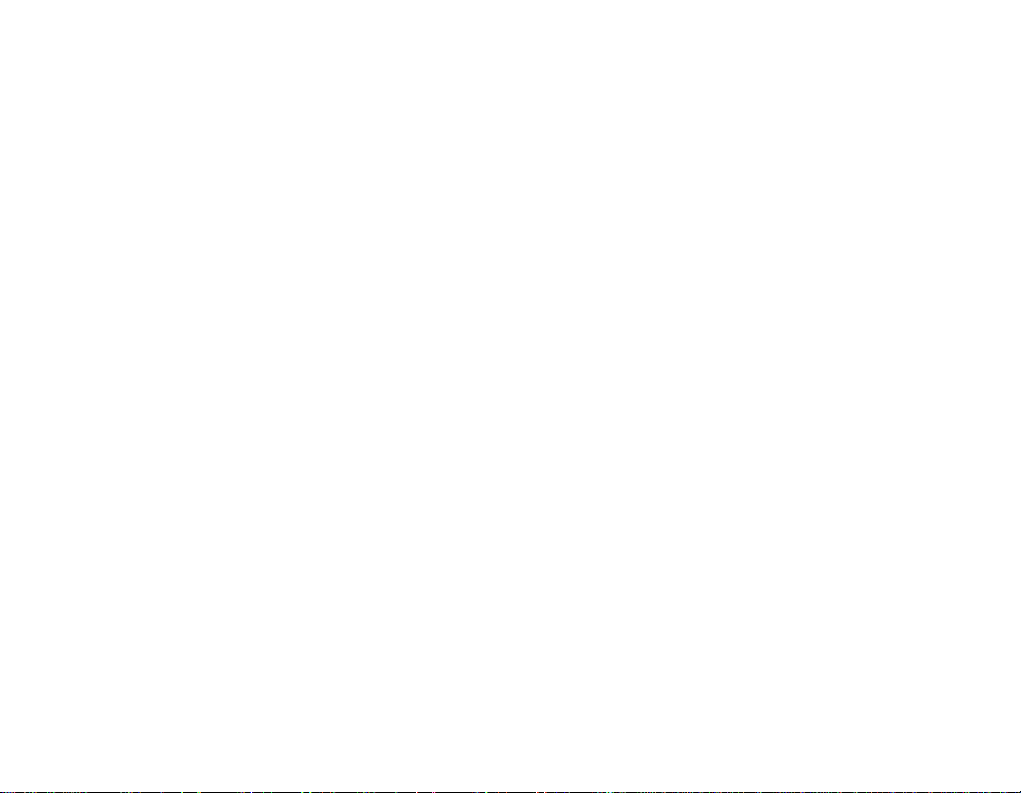
ViewPhotoFile....................37-39
Viewthephotofile............................37
Toviewthepreviousornextphoto.
EZmenu................................38-39
...........
ViewText.........................40-42
ViewTextFile...............................40
Viewthepreviousornexttextfile.
EZmenu................................41-42
.
...........
Recording...........................43
Voicerecording..............................43
FM
radio
FMbroadcastingreceptionscreen.
reception
TolistentotheFMradio.......................44
TosearchtheFMradiostations..................45
TosetFMradiochannel.......................45
TosearchChannel...........................46
Totoggleofchannel/frequencymode
Set/CancelMute.............................46
TorecordFMradiobroadcasting.................47
EZmenu................................47-48
(Optional)
. . . . . . . .
. . . . . . . . . . . . . .
. . . . . . . . . . . .
. .
. .
.44-48
Settingdetails.....................49-52
Setupmenustructure.........................49
.37
Music...................................49-50
Photo.....................................50
Radio(Optional).............................50
Record....................................50
Text.......................................51
BatterySave................................51
.40
Time......................................51
Generalsetting..............................52
USB......................................52
Usingtheapplicationprogram
LGMediaCenter.............................53
LGMediaCenter-FirmwareUpdating
.44
Viewthemanual.............................53
InstallationoftheAdobeAcrobatReader
Troubleshooting......................54
.46
Specifications.....................55-57
http://www.lge.com...........................56
Supportedfilespecification.....................57
3
. . . . . . . . .
. . . . . . . . . . .
. . . . . . . . . .
.53
.53
.53
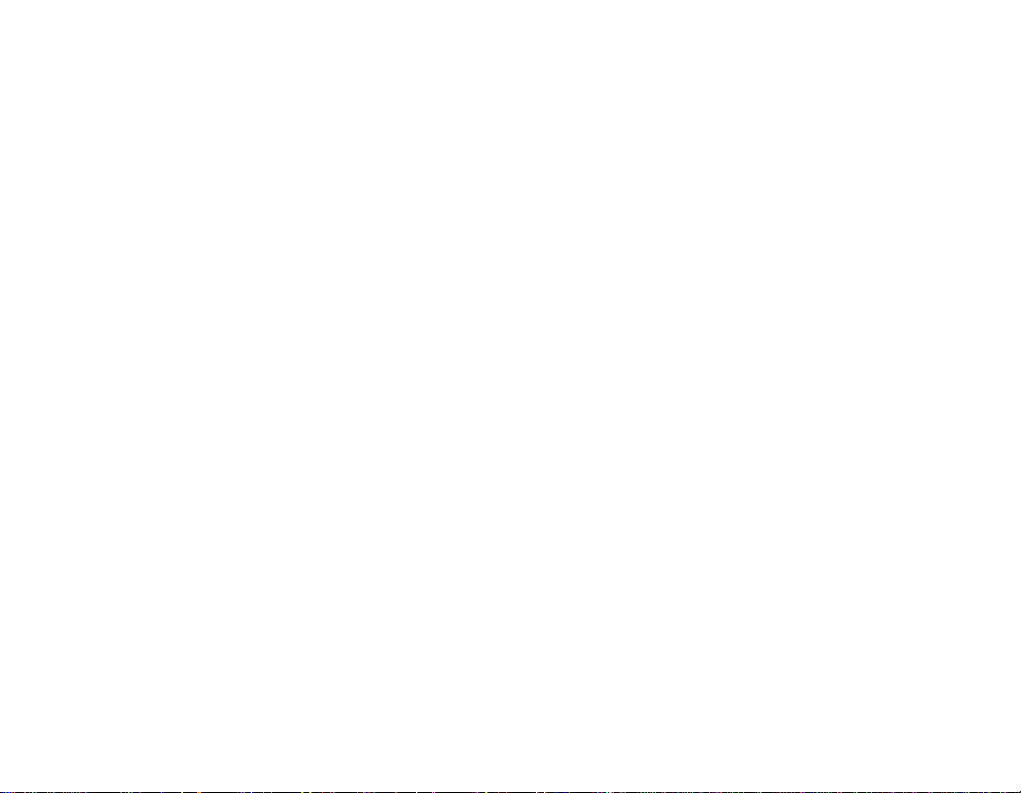
Portable
Easy
storage
USB
1.1
You
can
download
2.0
(USB
FM
Reception
With
auto
conveniently
LG
3D
Sound
3D
sound
provide
greater
TextViewer
Convenient
Viewer
Photo
Store
and
slide
shows.
Data
and
and
2.0
high
speed)
frequency
listentoFM
effects,
sound
display
display
Storage
transfer
of
files
at
a
fast
(Optional)
selection
radio
low
tones,
quality.
of
text
files
on
photos
file
any
speed.
(See
feature,
broadcasting.
and
low
for
(.txt)
the
vivid
type.
on
page
can
you
frequency
reading
display
13)
sound
on
the
for
entertaining
go.
Brilliant
Photos
highly
File
-
Music:
-
Video:LGAVI
-
Photo:
-
Text:
MTP/MSC
Whatisthe
Transfer
Microsoft
Whatisthe
Storage
as
if
the
4
and
portable
Format
TXT
Protocol.
to
Class.
portable
1.77"
video
260,000
Flexibility
MP3,
OGG,
downloaded
BMP
JPG,
Mode
MTP
support
MSC
The
Color
are
reproduced
color
WMA,
(The
player
viaLGMedia
mode?
MTP
applies
the
mode?
deviceinthe
memory.
TFT
TFT
WAV
can
MTP
multimedia
The
MSC
LCD
stands
the
in
vivid
LCD.
(ADPCM),
be
only
Center.)
latest
devices.
stands
MSC
detailonthe
played
for
the
technology
for
mode
ASF
the
Media
the
functions
Mass
video
files
of
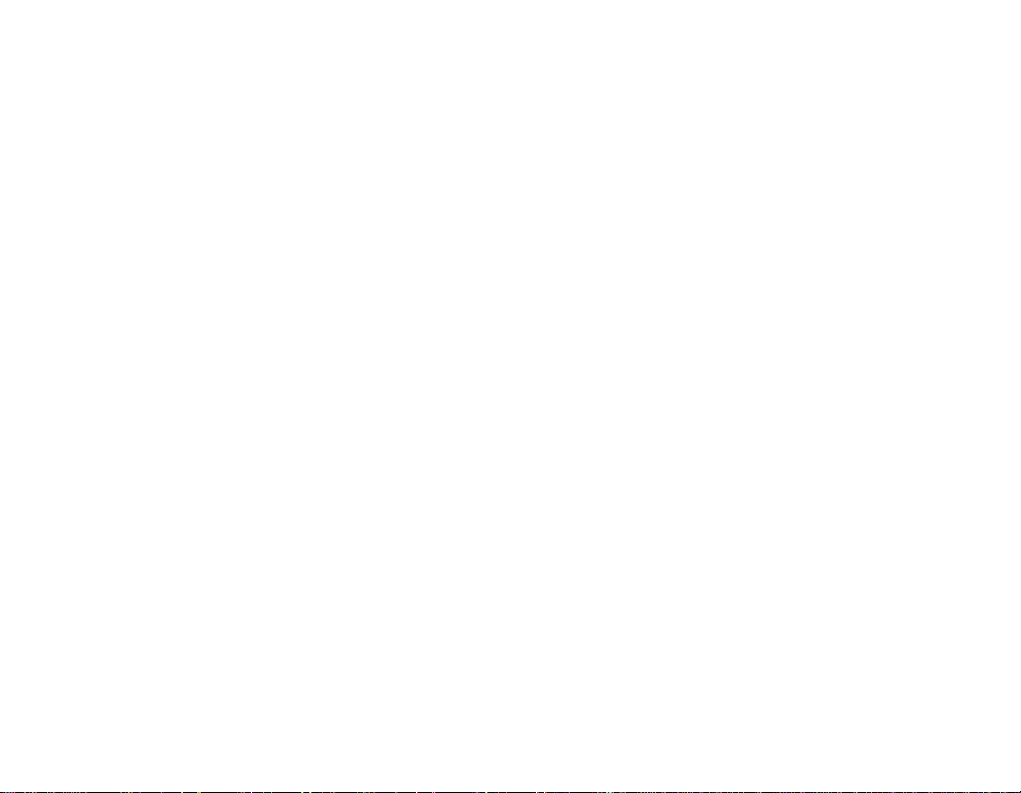
Please
Safety
Keep
Important
follow
the
safety
instructions
this
manual
are
in
an
instructions
divided
easily
safety
closely
into
Warning
accessible
instructions
to
reduce
the
and
Attention:
place.
riskofaccidents
or
damagetoequipment.
Warning
Caution
Warnings
this
Keep
Note
that
electrostatic
Use
the
for
the
safety
Don't
listentomusic
damage
product
the
AC
your
Not
Not
away
player
environment.
adapter
purposes.
hearing.
following
following
from
malfunction
may
shipped
for
a
long
the
the
heat.
with
instruction
instruction
the
time.
in
an
product
It
may
resultindeathorserious
may
result
in
may
a
light
5
accident
Disconnect
caseofa
electric
Do
Do
or
the
the
injury.
or
damage.
lightning
shockorfire
not
use
not
insertametallic
hair
pins,
product.
product
the
this
etc)
Do
either.
AC
adapter
or
product
or
flammable
not
thunder.
may
drop
occur.
while
object
such
and
Otherwise,
driving.
(metal
objects
objects
the
cable
in
an
stick
in
on
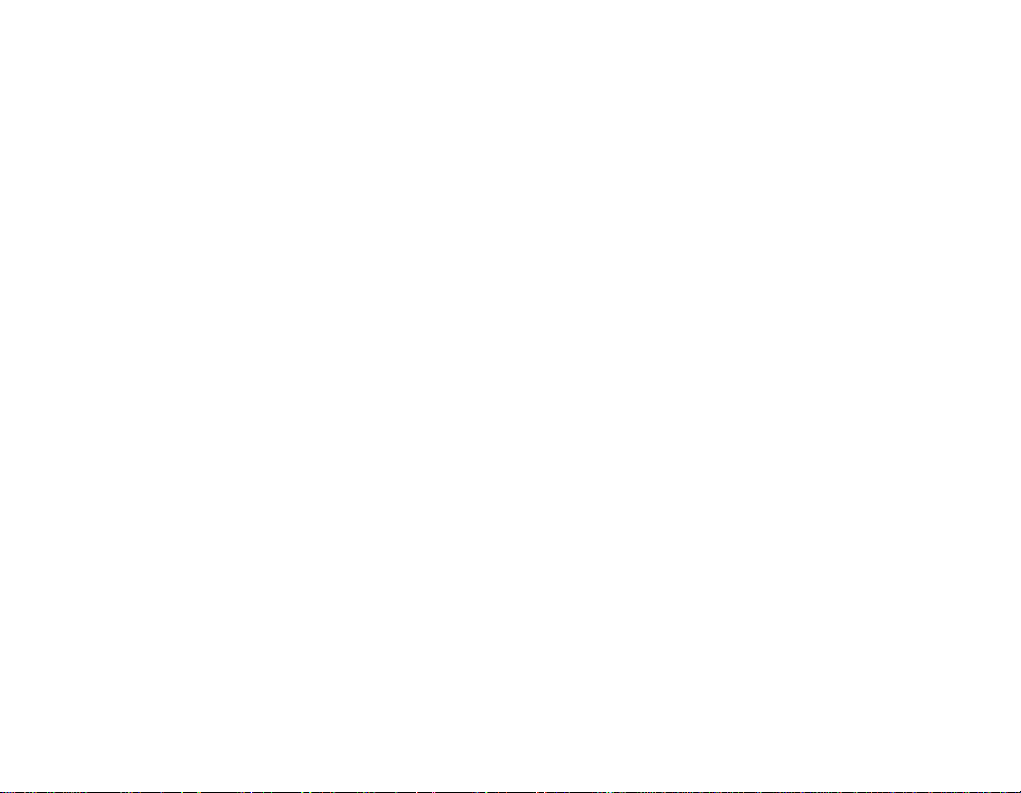
Important
Cautions
Do
not
place
within
the
magnetic
Do
not
dropanobjectorgive
the
product.
Clean
this
product
Do
not
operate
or
soot.
Do
not
disassemble,
product.
the
the
safety
near
player
field.
with
soft
product
repair,
instructions
a
magnet
shock
on
cloth.
near
water,
or
remodel
or
dust,
the
Do
the
PC
lost.
Back
facturer
major
Do
Keep
free.
not
player
with
not
disconnect
after
connecting
USB
cable.
up
important
is
not
responsible
data
caused
placeanobject
your
computing
the
USB
Otherwise,
data
by
your
on
environment
(Note
for
the
cable
MP3
the
that
the
mistake)
product.
while
player
data
the
loss
clean
operating
to
your
may
manu-
of
and
get
6
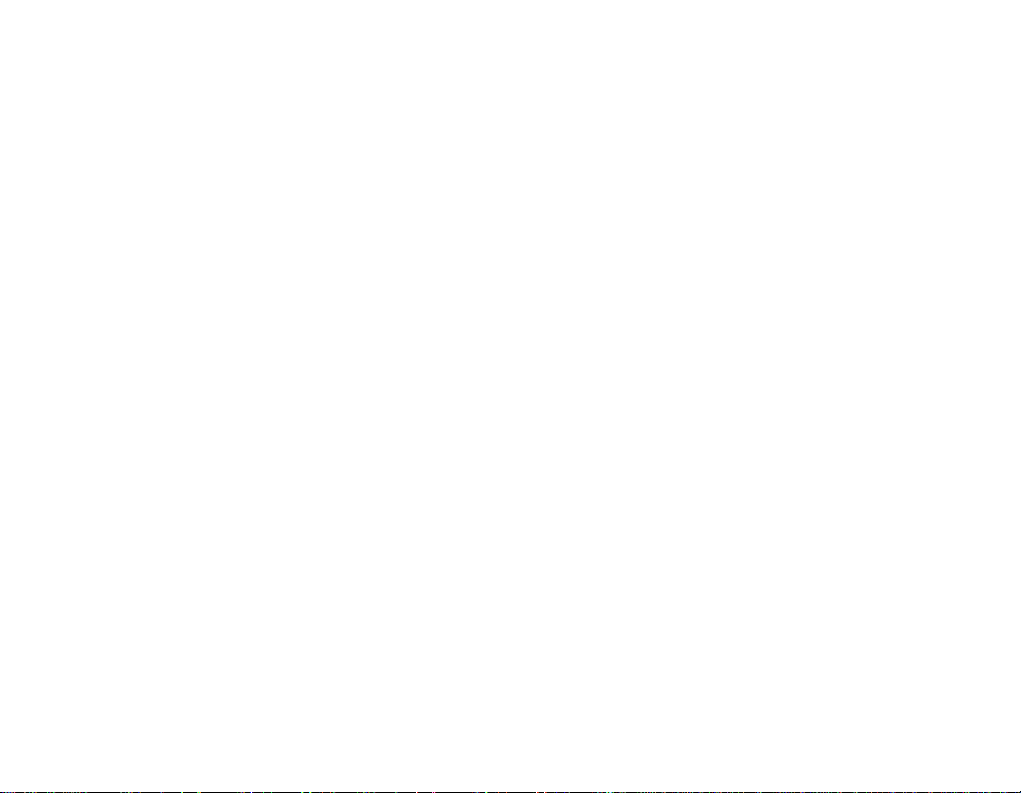
Converting
MP3
player
LG
Media
For
details
menu
Help
USB
Mode
MTP
Mode
You
should
Windows
You
via
You
data
You
should
MSC
should
LG
can
can
Media
folder
Mode
download
Media
copy
copy
can
Center.
about
on
download
download
in
video
be
only
downloading,
LG
Media
Player
Center.
the
data
MP3
your
the
Media
video
file
played
Center.
the
music
10.
the
video
filetoData
player.)
filetothe
files
viaLGMedia
the
video
see
[Converting
file
file,
via
photo
folder.
Removal
files
LG
file,
(You
Center.)
downloaded
video
Media
and
can't
Disc.
file]
Center
text
(But
Power
via
cable
even
is
low
minutes
is
fully
an
USB
when
"Please
Low
Please
discharged,
during
MP3
hour,
connecting
Wait"
and
then
Battery
Wait...
connecting.
player
the
LCD
MP3
message
connected.
the
is
turns
player
also
turns
MP3
is
LCD
turns
suspended.
off
and
off
player
the
auto-
to
off
Supplying
-
via
of
file
see
you
If
the
your
displayed
or
-
If
the
forafew
-
If
your
-
If
MP3
charging
status
battery
PC
with
USB
forafew
status
battery
minutes
PC
is
suspended,
playerissuspended,
After
stops.
matically.
7
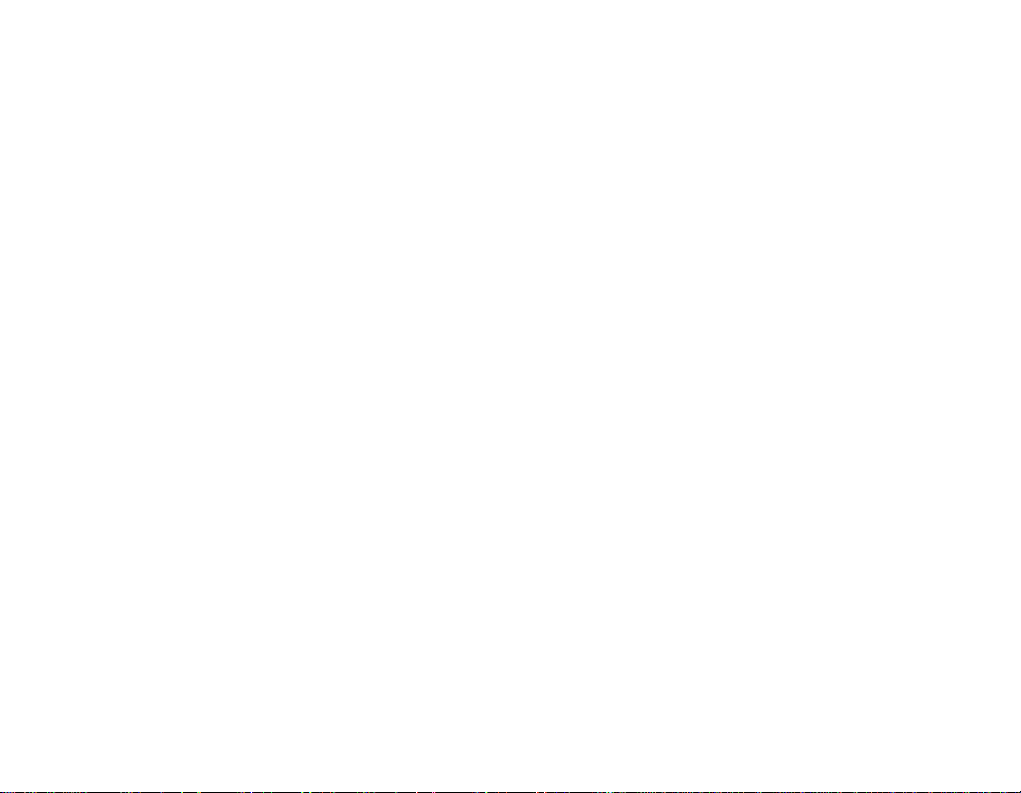
REGULATORY
FCC
Part
This
product
the
limits
15
reasonable
when
This
radio
accordance
harmful
However,
not
cause
which
off
interference
foraClass
of
the
FCC
the
productisoperated
product
frequency
interferencetoradio
there
occurina
harmful
can
and
on,
-
Reorientorrelocate
-
Increase
receiver.
-
Connect
from
-
Consult
cian
for
INFORMATION
15
has
been
tested
and
B
digital
Rules.
These
protection
with
be
you
by
thattowhich
against
energy
the
instruction
is
no
guarantee
are
encouraged
oneormore
separation
product
dealer
uses
and,
installation.Ifthis
the
or
generates,
particular
interferencetoradioortelevision
determined
the
the
the
found
device,
limits
harmful
inaresidential
and
can
if
not
installed
manual,
communications.
that
by
turning
to
of
the
the
receiving
between
intoanoutlet
receiverisconnected.
an
experienced
help.
to
comply
pursuant
are
interference
to
designedtoprovide
interference
installation.
radiate
and
used
cause
may
product
the
product
to
correct
antenna.
product
on a
the
measures:
circuit
radio/TV
try
following
the
with
Part
in
will
does
reception,
and
different
techni-
FCC
WARNING
This
equipment
energy.
Changes
cause
harmful
expressly
You
could
ifanunauthorized
-
Changes
the
party
user's
-
This
MP3
computers
installationofcard
8
interference
approved
lose
the
or
modifications
responsible
authority
player
that
may
generate
or
modificationstothis
unless
in
the
instruction
operate
is
for
cage
to
or
for
compliance
use
installation
accessory.
authority
change
to
have
or
use
radio
frequency
equipment
the
modifications
manual.
this
operate
modificationismade.
not
expressly
the
equipment.
withULlisted
only
could
instructions
equipment
approved
void the
personal
detailing
may
are
by
user
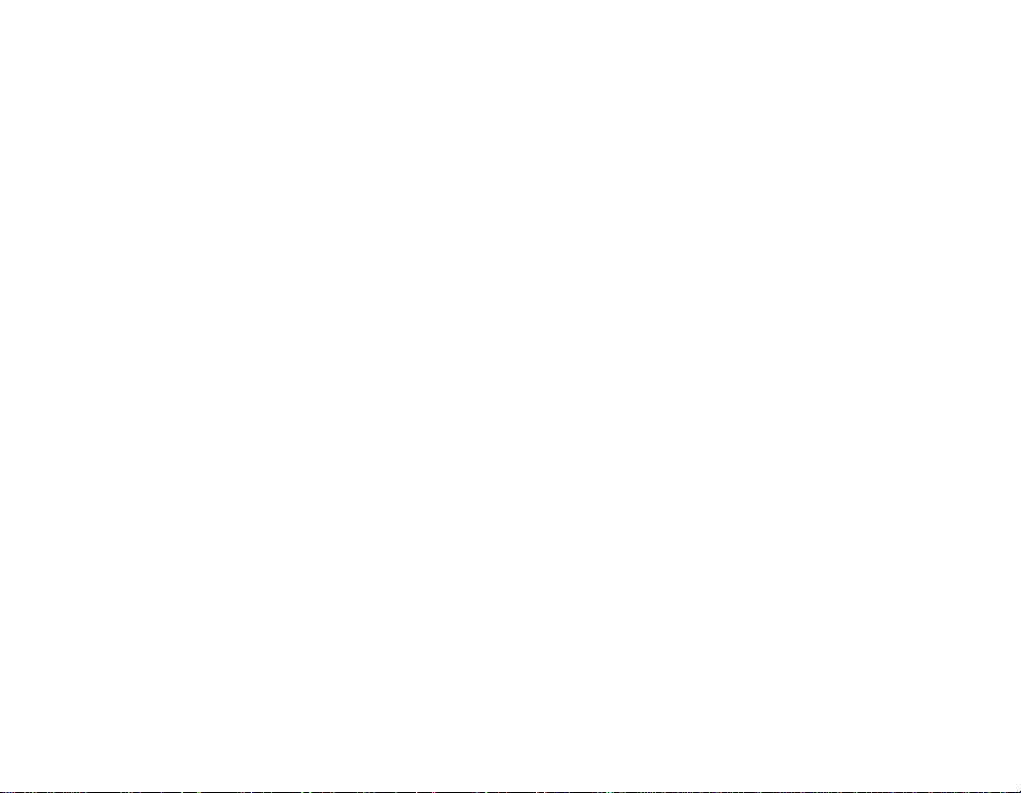
CAUTION
PLEASE
AND
INSTRUCTIONS
AND
THOSE
BOOKLET
This
set
has
personal
hazard.
protect
safety.
youifyou
fire
installation,
any
parts
DO
NOT
MAY
BE
EXPOSED TO
REFER
SERVICING
NEL
ONLY.
1.
Read
these
-
All
these
read
Keep
-
The
retained
Heed
-
All
warnings
instructions
Follow
-
All
operating
-
For
example:near
before
these
safety,
all
2.
3.
4.
5.Donot
laundry
pool;
READ
MARKED
FOR
been
The
use,
that
REMOVE
safety
for
warnings.
all
instructions.
use
this
tub,
and
AND
can
instructions.
the
instructions.
operating
like.
OBSERVE
IN
THIS
ON
servicing.
repaired
THE
CABINET
DANGEROUS
TO
QUALIFIED
and
operating
THE
REFERENCE.
and
use can
incorporated
the
FUTURE
designed
Improper
safeguards
observe
and
be
productisoperated.
on
the
and
use
apparatus
a
wet
and
reference.
product
instructions
a
bath
basement;
near
tub,
future
shouldbeadhered
in
ALL
WARNINGS
OWNER
UNIT.
manufactured
resultinelectric
following
This
unit
the
user.
by
COVER,
SERVICE
instructions
use
instructions
andinthe
to.
shouldbefollowed.
water.
wash
or
MANUAL
RETAIN
in
this
procedures
does
OR
VOLTAGE.
operating
kitchen
bowl,
near
a
THIS
to
assure
shock
unit
for
not
contain
YOU
PERSON-
should
should
swimming
will
be
be
sink,
6.
Clean
-
7.Donot
accordance
-
or
-
-
8.Donot
heat
amplifiers)
9.Donot
grounding-type
one
blades
the
-
10.Protect
particularlyatplugs,
point
9
only
Unplug
Do
not
block
Slots
and
ventilation
product
The
openings
product
This
product
installation
ventilation
have been
Important
install
registers,
defeat
wider
andathird
third
If
the
provided
an
electrician
the
where
with
this
product
use
liquid
any
with
openings
and
and
to
on
a
bed,
should
such
is
provided
adhered
Safety
near
stoves,
that
produce
the
plug.Apolarized
than
the
are
prong
for
power
they
cloth.
dry
from
cleaners.
ventilation
the
manufacturers
in
to
ensure
protect
should
sofa,
as
a
to.
Instructions
any
safety
other.
grounding
provided
does
plug
replacement
cord
convenience
exit
from
the
it
never
not
bookcase
or
heat
or
heat.
purpose
from
the
openings.
cabinet
reliable
from
be
or
rug
be
placed
the
sources
other
A
grounding
prong.
for
not
being
the
wall
outlet
instructions.
are
operation
over-
heating.
blocked
other
inabuilt-in
or
rack
manufacturer
such
apparatus
of
the
plug
The
your
safety.
fit
into
of
the
walked
receptacles,
product.
before
Install
provided
by
similar
unless
(including
polarized
has
type
wide
your
obsolete
in
of
placing
surface.
instructions
as
radiators,
two
blades
plug
blade
outlet,
on
or
and
cleaning.
for
the
the
proper
or
has
two
or
consult
outlet.
pinched
the
with
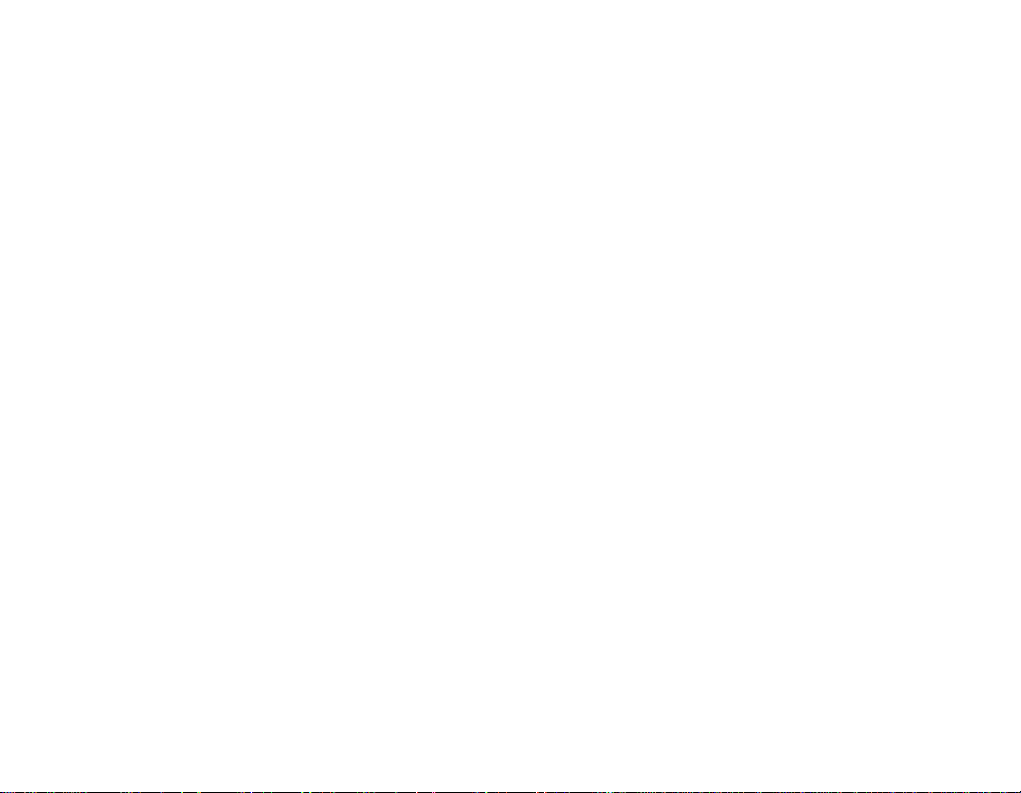
Important
11.
use
Only
manufacturer.
12.
Use
specified
-
13.
Unplug
unused
14.
Refer
Servicingisrequired
damaged
plugisdamaged,
have
exposed
or
attachments/accessories
with
only
by
When
a
cart
cart/apparatus
over.
this
for
all
servicingtoqualified
in
fallen
to
has
been
the
the
manufacturer,
is
used,
combination
apparatus
long
periods
any
way,
into
the
rain
or
dropped.
cart,
stand,
use
during
when
such
liquid
apparatus,
moisture,
safety
tripod,
caution
to
lightning
of
time.
service
the
as
has
been
does
specified
bracket,
or
sold
with
when
avoid
moving
injury
storms
personnel.
apparatus
power-
supply
spilledorobjects
the
apparatus
not
operate
instructions
the
by
or
table
apparatus.
the
from
tip
or
when
has
been
cord
or
has
been
normally,
10
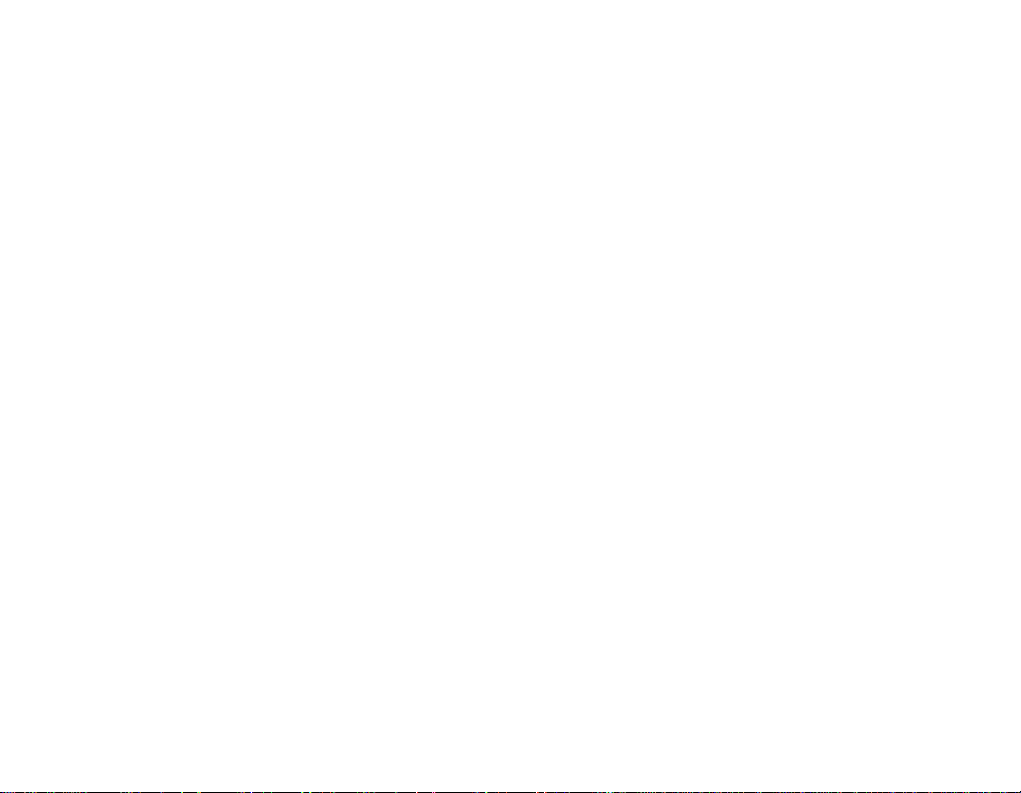
REFER
Warning
-
To
reduce
this
appliance
Caution
-
The
appliance
or
infirm
-Y
oung
do
not
-
Useofcontrols
procedures
in
hazardous
Important
CAUTION
RISKOFELECTRIC
DO
NOT
CAUTION:
DO
NOT
NO
USER-SERVICEABLE
SERVICING
the
persons
Children
play
appliance.
other
TO
OF
ELECTRIC
REMOVE
PERSONNEL.
riskoffireorelectric
to
rainormoisture.
is
not
intended
without
should
be
or
adjustmentsorperformance
than
those
radiation
exposure.
safety
SHOCK
OPEN
REDUCE
SHOCK
COVER
PARTS
TO
QUALIFIED
shock,
for
use
supervision.
supervised
specified
instructions
Warning
-
The
lithium
if it
is
not
-
Replace
by
-
THE
RISK
(OR
BACK)
INSIDE
SERVICE
do
not
expose
young
ensure
may
children
that
of
they
result
by
to
herein
Caution:
replaced.
type
according
properly
only
LG.
Dangerofexplosionifbatteryisincorrectly
Replace
recommended
battery
with
to
the
contains
handled
a
battery
with
only
LG.
by
manufacturer's
lithium
of
disposed
of
the
the
Dispose
and
of.
recommended
type
same
or
of
used
instructions.
can
explode
equivalent
batteries
Industry
-
This
ICES-003.
-
Cet
appareil
la
qa
Class
norme
Canada
B
digital
numerique
a
NMB-003
requirement
apparatus
complies
delaclasse
du
Canada.
with
Canadian
B
est
conforme
11
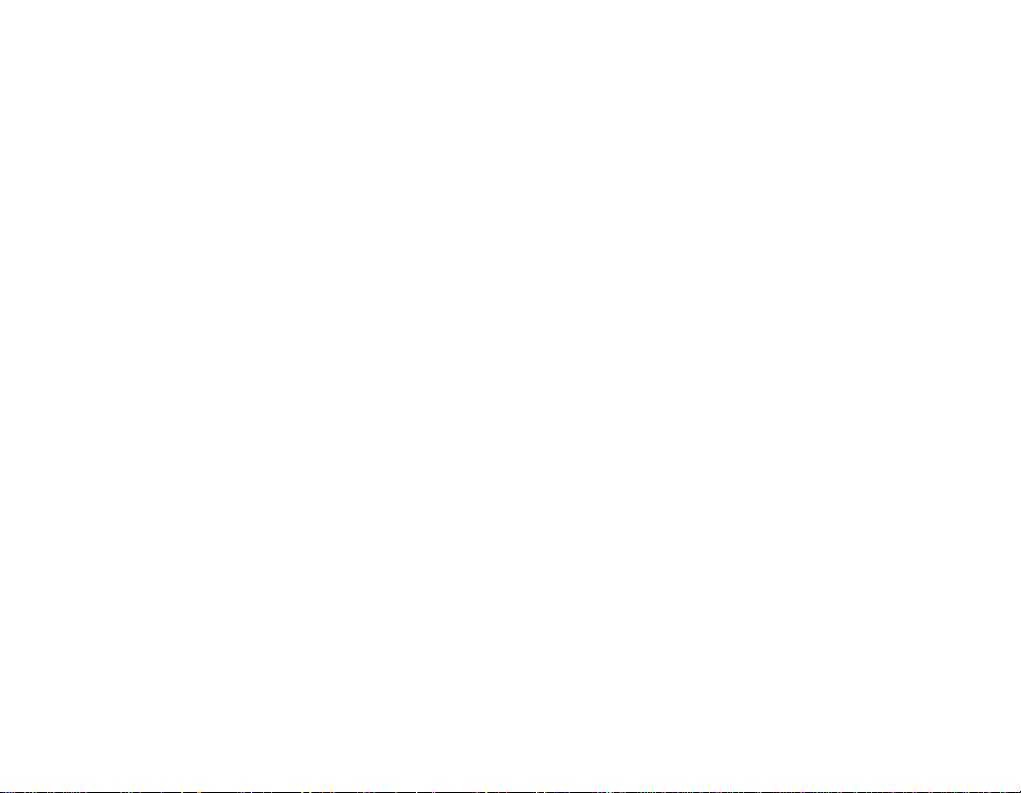
Disposal
1.
2.
3.
4.
of
your
When
this
attached
covered
2002/96/EC.
All
be
waste
ties
authorities.
The
help
quences
health.
For
of
city
where
crossed-out
to
a
the
by
electrical
disposedofseparately
stream
appointed
correct
disposal
prevent
for
more
detailed
old
your
appliance,
waste
office,
you
purchased
old
product
European
and
electronic
via
designated
the
by
potential
the
environment
disposal
appliance
wheeled
it
means
government
of
your
negative
information
please
the
bin
symbol
the
products
from
collection
old
and
about
contact
product
the
municipal
or
appliance
conse-
human
Directive
serviceorthe
product.
should
facili-
the
local
disposal
your
shop
is
will
The
the
is
date
This
with
EEC
73/23/EEC.
working
of
product
the
radio
DIRECTIVE
life
of this
purchase.
is
manufactured
interference
89/336/EEC,
product
to
requirements
is
7
in
compliance
93/68/EEC
years
since
of
and
12
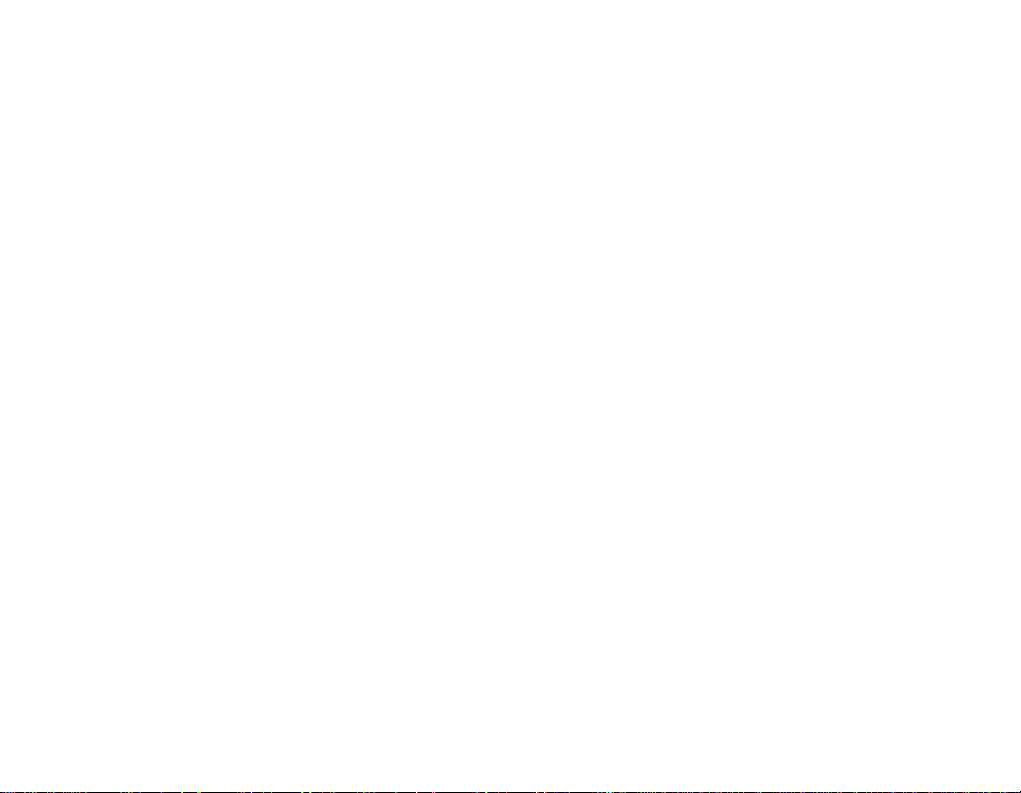
Package
contents
MP3
Software
-
Contentsofthe
-
FM
Radio
Options
Model
Names
MF-FM33S
MF-FM33E
player
CD
are
product
receptionisoptional.
Model
By
FM
O
X
Portable
neck
Earphones
subjecttochange
strap
without
prior
notice
13
Quick
USB
for
cable
Setup
functional
Guide
improvement.
AC
adapter
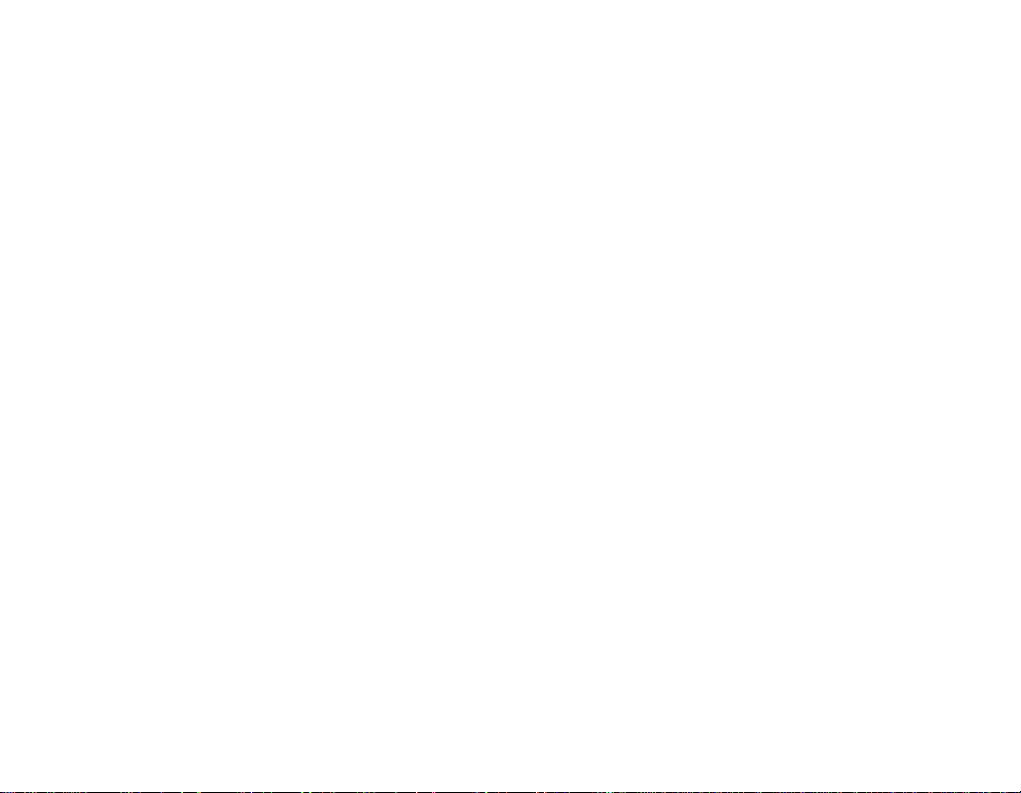
Using
The
to
carry
1
Rotate
arrow.
Package
neck
the
supplied
your
the
bottom
neck
Portable
strap
strap
part
contents
provides
Digital
of
neck
a
Player.
strap
convenient
in
the
direction
way
of
2
Separate
picture.
3
Connect
the
bottom
the
strap
of
neck
part
to
the
neck
strap
as
strap
holderinthe
shown
on
the
player.
14
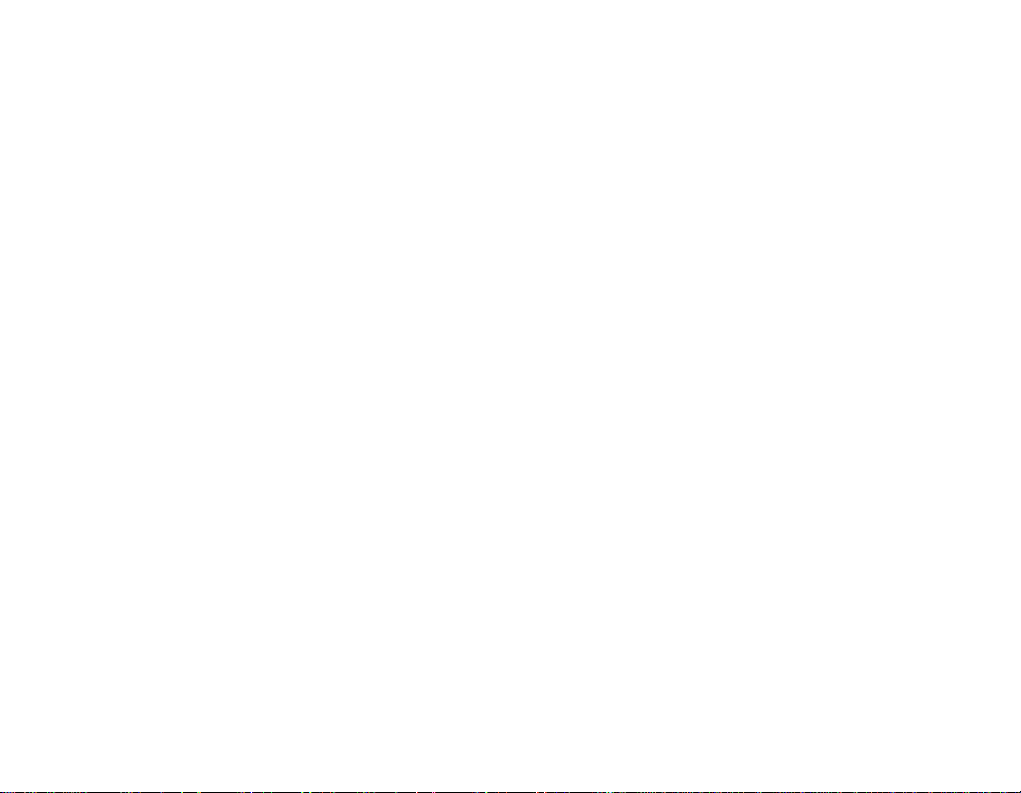
Name
of
each
component
Top,
views
4
5
6
front
and
bottom
3
2
1
1
Earphones
2
Portable
3
USB
4
LCD
5
*5way
SELECT)
1)Up( )
Moves
menu,
-
-
2)Down
Moves
menu,
-
-
Left
3)
Moves
menu.
-
-
-
Music
Video
Music
Video
Music
Video
Text
port
( )
(
jack
neck
strap
button
(Up,Down,Left,Right,
button/Left
to
a
high
EZ
menu
mode:
Increases
mode:
Movesorsearches
to
a
Returnstothe
beginning
button/Right
to
a
low
step
EZ
menu
button/Down
)
to
a
mode:
mode:
Decreases
previous
Moves
and
Movesorsearches
toanext
Movesorsearches
to
a
Returnstothe
beginning
Decreases
page.
mode:
mode:
mode:
holder
( )
step
and
previous
of
setup
previous
to
of
home
setup
volume.
of
( )
home
volume.
video.
(
step
of
a
previous
button
menu.
video.
video.
button
menu.
)
of
track.
video.
volume.
button
all
6
4)
5)
RESET
*5way
-
Photo
-
Setup
-
Total
Right
Moves
-
Music
-
Video
-
Text
-
Photo
-
Setup
-
Total
SELECT
Confirms
mode:
mode:
List
( )
toanext
mode:
mode:
mode:
mode:
mode:
List
button
button
button
menu
Moves
previous
Exits
the
mode:
Exits
list
button/Up
step
Movesorsearches
toanext
Increases
Moves
toanext
Moves
photo.
Enters
mode.
mode:
Enters
list
selection.
to
a
photo.
setup
the
mode.
( )
of
track.
volume.
toanext
the
the
mode.
total
all
setup
mode.
button
menu.
page.
total
15
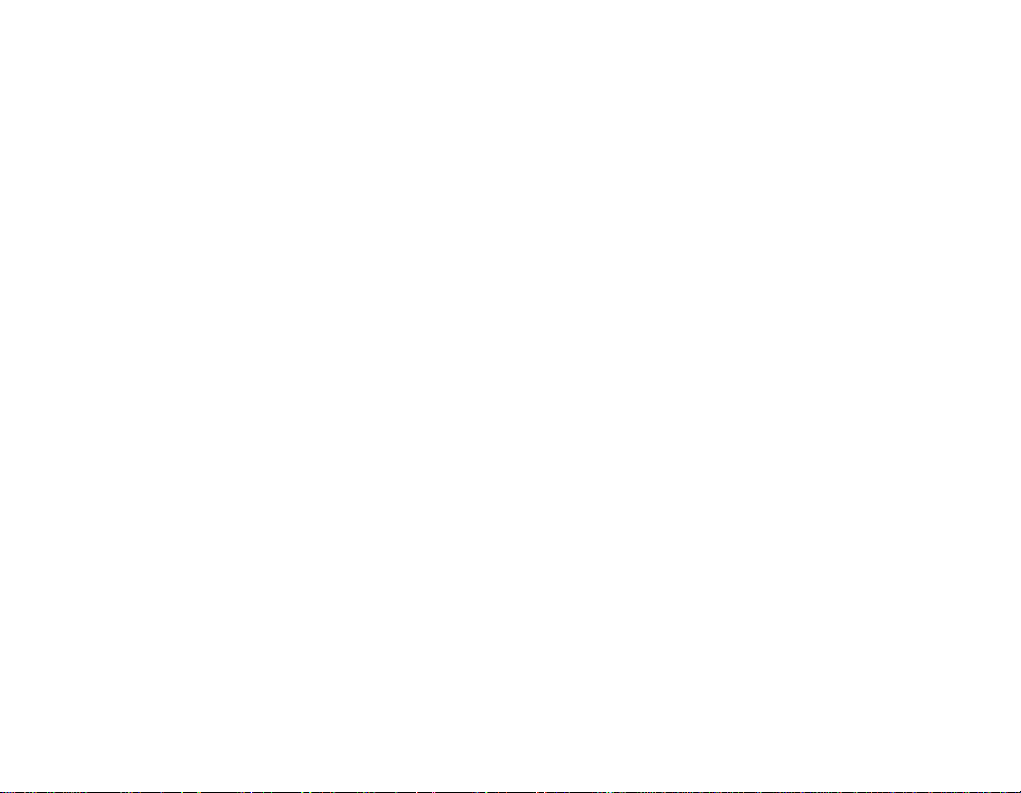
Right
Name
and
left
of
views
each
component
1
Microphone
2
Hold
1
3
2
3
Play/Pause
4
ez
5
MENU
6
Record
button
switch
button
(REC)
hole
( )
button/A-B
button
(Power
Repeat
on/off)
4
5
6
16
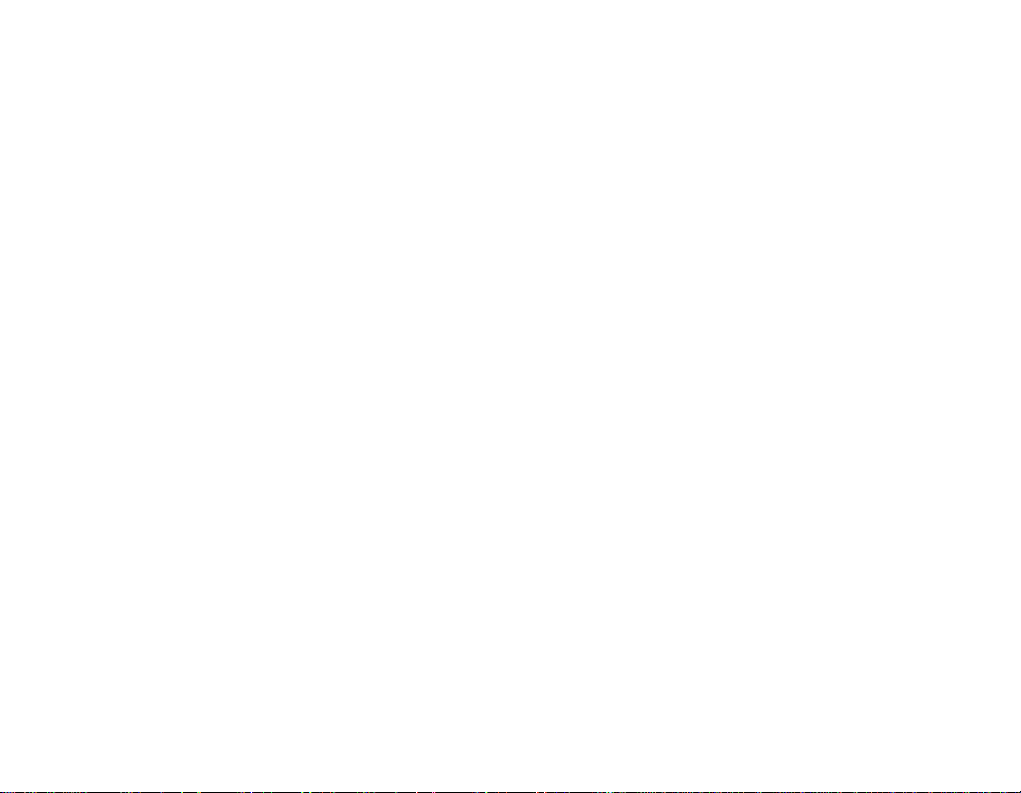
Before
program
Check
the
Player.
Minimum
-
CD-ROM
-
Pentium
-
300MB
-
Hi-color
Operating
-
The
MTP
Windows
Media
is
applied.
Windows
-You
can
Windows
-
For
more
Media
installing
the
specifications
system
requirements
Drive
ΙΙΙ
or
higher
or
Player
Player
hard
larger
(16
bit)orhigher
environment
mode
is
applied
XP
(SP1)orhigher-version
10.
To
Media
Player
download
Media
the
Player
information,
10.
level
disc
the
10
file
10
see
the
of
your
CPU/128MB
space,
level
video
to
the
lower-version
using
Synchronize
menu.
the
Help
operating
PC
before
or
800X600
Sound
card,
PC
equipped
OSorthe
the
OS,
menu
of
larger
mode
with
Windows
MSC
with
Windows
using
memory
card
mode
LG
Media
-
Windows
-
Windows
6.0
-
Windows
automatically
Center.
install
Internet
-
The
MTP
Center
2000/XP
Media
Player
Media
Player
installed
Internet
connection
Explorer.
modeisrecommended
10
or
during
or
Internet
/
Internet
higher
Explorer
installationoftheLGMedia
must
be
connected
for
theLGMedia
Explorer
will
be
in
order
to
Center.
17
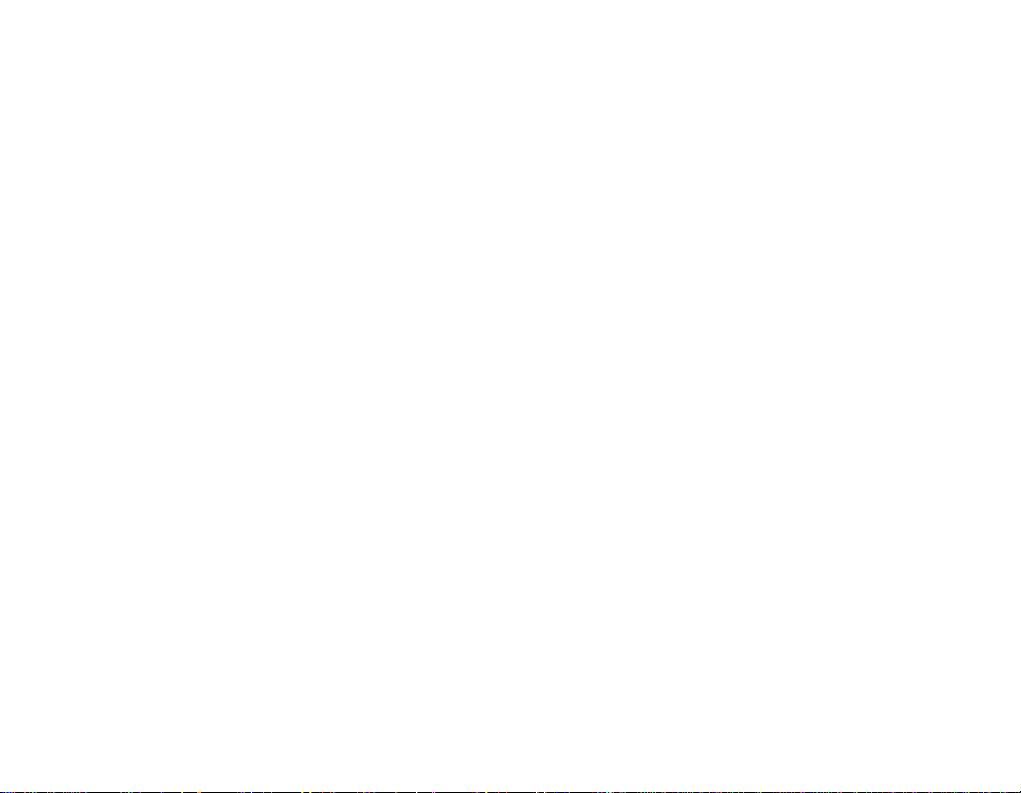
2
Installing
LG
Media
1
Insert
the
Select
theLGMedia
-
Refer
to
3
Follow
the
Center
operation
53
page
displayed
program
Center.
for
more
instructions.
software
CD
into
information.
4
Read
the
License
click
on
the
CD-ROM.
5
6
Select
Click
[Next]
the
on
[Install]
Agreement.
button.
installation
button
path,
to
and
start
Select
the
click
on
installation.
check
[Next]
box,
button.
and
18

Installing
software
7
8
9
installationoftheLGMedia
During
the
the
After
Click
"LG
Windows
operating
Media
finishing
on
"Start">"All
Center"
Media
environment.
the
and
Player
installation,
Programs"
to
start
the
the
click
>
program.
Center,
Internet
on
"LG
you
[Finish]
Media
can
Explorer
button.
Center"
install
for
>
Installing
1
Execute
folderinthe
2
Reboot
port.
3
The
installed
in
the
Windows
4
Check
the
shown
below.
19
LGE203053
the
PC,
installation
Win98SE
CD-ROM.
and
device
Explorer.
inst.bat
connect
driver
status
MSC
under
the
can
in
Device
Drivers>Win98SE
MP3
player
be
used
System
Properties
as a
Driver
to
the
portable
as
USB
disc

To
use
MTP
the
The
manufacturer
caused
by
Whatisthe
The
MTP
the
latest
media
devices
nized
as
work
with
?
MTP
-
Windows
Media
-To
USB
-
If
the
player
player
for
ME).
Connecting
a
portable
mode
is
not
your
MTP
stands
technology
(In
a
mobile
the
Windows
mode
Player
use
the
Mode
Windows
will
is
set
the
USBinthe
mistake.
for
XP/SP1
functioninthe
responsible
mode?
the
Media
definedbyMicrosoft
the
MTP
mode,
not
device,
Media
or
higher
10.
MSC
mode,
menu.
OS
does
in
the
MTP
setup
media
Transfer
a
mass
Player
select
not
MSC
mode
menu
to
the
OS,
the
support
the
device
for
Protocol.
to
player
storage,
10).
and
MSC
mode
(Select
for
Windows
the
data
support
will
be
and
Windows
modeinthe
the
MTP,
although
the
MSC
PC
It
applies
recog-
will
98
-
loss
multi-
the
the
mode
SE/
In
inter-
To
1
Select
player.
-
2
Connect
PC
-
3
Check
Windows
-
-
4
Select
portable
download
the
The
defaultisthe
and
Check
in.
whether
The
drive
ASF
Files
Player
the
MTP
mode
MTP
one
endofthe
the othertothe
whether
both
a
new
name
can
or
file
MSC
to
may
only
store,
device.
in
be
Mode.
Explorer
10
media
files
from
mode.
USB
USB
endsofthe
drive
the
PC.
differ
depending
downloaded
and
the
USB
cabletothe
port
cable
has
been
ittothe
copy
modeofthe
of
the
are
addedinthe
on
the
Windows
by
USB
port
player.
correctly
OS.
Media
folderofthe
MP3
of
plugged
the
20

Connecting
to
the
PC
Notes
-
Disconnecting
copied
-
-
-
-
-
-
-
-
-
-
may
The
player
through
music
Copy
the
media
through
Download
through
The
player
Center.
(TXT)
files)
The
data
and
is
not
After
the
of
artist
title
containedinID3TAG
the
player,
view
the
not
supported.
The
downloaded
on
the
[Music]
[Photo],
tion of
ID3
[Genre]
ASF
Files
10
Player
OGG
Files
MTP
mode
the
USB
the
cause
will
be
the
USB
files
(MP3,
folder
(Convenient
theLGMedia
video,
theLGMedia
can
play
(Purchased
folder
is
displayed
file
is
copied,
intellectual
(or
select
list.Inthe
playing
music
menu
and
[Text]
TAG
track
the
menu,
can
only
or
MSC
can
only
is
not
modeifthe
USB
cable
malfunctioning
when
charged
cable.
WMA,
CenterorWindows
photo
(JPEG,
Center.
files
only
video,
photo
supported
on
the
the
folders
property
informationofthe
Home
menu
MSC
file
is
and
the
[Total
List]
number
file
is
arranged
be
downloaded
Mode.
be
downloaded
compatible
file
is
not
while the
ASF
synchronizationispossible
downloaded
only
MP3
>
arranged
copied
menu.
on
with
file
is
of
the
connected
and
BMP)
(JPEG,
for
player.
willbecreatedinorder
right
Total
mode,
fileonthe
If
the
[Artist],
in
orderoftrack
by
by
MSC
being
player.
to
WAV
(ADPCM))
Media
and
text
fromLGMedia
BMP),
the
portable
and
holder)
music
List>Contents
the
playing
in
orderofthe
[Video],
thereisthe
[Album]
Windows
MSC
Mode.
mode.
the
Player
(TXT)
and
(Change
device,
the
file.
informa-
number.
Media
displayedinPC.)
When
PC
PC
text
album
list
and
files
to
name
1
to
10).
2
In
is
in
When
When
selected.
MP3
MTP
MP3
My
Player
Computer
Player
Mode
is
connected
is
clickedonand
is
connected
to
PC.
[Takenoaction]
to
is
21

3
When
-
Data
(However,
-
Media
Media
4
Upon
-
When
selectedorthe
data
Media
Connecting
Audio
Deviceisselected.
folder:
You
can
You
10
setup
be
10)
file
can
supports.
Media
Windows
uploaded
download
cannot
download
Media
to
media
folder:
Player
manual
[Synchronize
cannot
Player
or
be
played).
only
File
with
Play
thePCfrom
to
upload
the
Device]
10
the
all
file
is
opened
the
data
that
has
Windows
files.
Windows
been
PC
(The
5
When
the
window
6
When
filestobe
files
are
synchronized
synchronized
are
and
a
new
to
dragged
folderiscreated.
the
left
22

Connecting
to
the
PC
To
use
MSC
mode
Whatisthe
The
MSC
deviceinthe
memory.
To
download
1
Select
MP3
player.
-
For
more
on
page
2
Connect
PC
and
-
Check
in.
3
Check
Windows
-
The
drive
the
MSC
stands
MSC
the
MSC
information,
49).
one
the
whether
whether
Explorer
name
removable
mode?
for
the
mode
mode
endofthe
othertothe
both
a
new
in
may
Mass
Storage
functionsasif
files
from
the
see
the
setup
USB
cabletothe
USB
port
endsofthe
drive
has
the
PC.
differ
depending
USB
of
cable
been
disc
Class.
the
portable
Mode
menu
tree
USB
the
player.
are
correctly
addedinthe
on
the
-
In
the
The
menu
in
screen
port
plugged
OS.
the
of
(See
the
4
Drag
-
Disconnecting
may
-
The
through
-
Download
-
Download
Windows
only)
-
Download
Center.
the
cause
player
file
to
copy
the
malfunctioning
will
be
the
USB
video
files
the
JANUS
Media
Player
X-Sync
to
the
USB
cable
charged
cable.
fromLGMedia
DRM-applied
10
DRM-applied
removable
while
of
the
when
or
LG
files
disc
drive.
the
file
is
being
player.
connectedtothe
Center.
files
through
Media
Center
theLGMedia
through
(MTP
copied
PC
the
Mode
23

Replacing
To
upgrade
You
can
change
improvement.
1
Check
download
-
http://www.lge.com>Support
(The
2
Decompress
will
be
3
Connect
4
Check
Windows
-
The
drive
the
update
of
featuresofthe
the
model
the
latest
contents
may
the
displayed.
the
USB
whether
Explorer
name
downloaded
a
may
firmware
firmware
player
number
at
version.
differ
depending
cabletothe
new
drive
in
the
PC.
differ
firmware
for
addition
and
the
company
>
Download>Software
on
files.
Then,
MP3
player
has
been
depending
and
for
functional
website,
the
website.)
FM33.rom
and
addedinthe
on
the
OS.
5
Select
FM33.rom
drive.
-
In
the
MSC
-
In
the
MTP
and
file
the
PC.
6
To
safely
7
When
"Firmware
on
button.
8
The
firmware
After
completion,
off.
-
Wait
till
9
Turnonthe
of
firmware.
the
remove
mode:
mode:
updating
power
MP3
(Home
file
and
Highest
Data
folder
the
device,
upgrade?"
progress
the
power
is
automatically
player,
menu
ittothe
copy
root
remove
message
bar
will
will
be
automatically
turned
and
check
Setup
the
>
General
>
newly
the
USB
is
displayed,
be
off.
updated
added
cable.
displayed.
turned
version
>
System
click
Info).
24

To
2
Installation
use
1
Connect
Connect
the
the
the
AC
USB
2
AC
adapter
adapter
cabletothe
to
theACoutlet.
USB
and
port
connection
of
the
player.
1
To
Charge
This
player
source
is
-
-
-
-
-
-
connected.
Charging
Playback
Music
Video
Viewing
On
displayed
After
Do
up.
Battery
the
time:
time
file:
file:
Photos
the
display
as
chargingiscompleted,
not
disconnect
The
data
may
product.
the
will
be
automatically
Three
About
35
hours
normal)
About8hours
while
of
the
follows:
AC
may
get
completely
the
Charge
battery
hours
(AC
(for
128Kbps/
music:About8hours
playing
the
player,
Ch
while the
Adapter
lost.
discharged
battery
charged
adapter)
charging
will
first
first.
when
power
44.1KHz
status
will
appear.
playerisstarting
time
you
purchase
EQ
be
25

To
1
Installation
connect
Connect
one
PC
and
the othertothe
-
Check
whether
the
endofthe
both
ends
USB
USB
USB
are
and
cable
cabletothe
of
the
port
correctly
connection
USB
port
player.
in.
plugged
2
If
the
USB
device
is
normally
the
version
task
icon
the
is
correct
barofthe
shapes
the
following
displayed
connection,
on
the
PC.
connected,
of
-
the
3
In
on
-
The
caseofa
The
theOSof
recognized
will
be
displayed.
on
the
LCD.
task
an
bar
may
PC.
icon
differ
after
will
be
depending
the
cable
displayed
on
is
26

Installation
To
disconnect
the
MSC
mode)
This
feature
is
on
from
PC.
[Stop]
to
the
on
after
uploadingordownloading
-
Disconnect
mode.
1
Double-click
barofthe
2
Click
safely
Remove
button
and
the
USB
remove
the
PC
upon
when
the
the
connectioninthe
Hardware
the
window
connection
Cable
from
player
files.
icononthe task
appears.
(In
the
MTP
3
Click
on
button.
[OK]
PC
4
After
the
be
-
safely
If
the
the
PC.
a
USB
file,
message
that
removed
the
is
cableisdisconnected
data
may
the
large-capacity
displayed,
lost.
get
USB
remove
the
while
storingordeleting
storage
player
can
from
27

To
Turn
Press
and
player
Press
and
turn
off
-
Downloading
ing
depending
Lock
This
feature
when
ing
1
Slide
-
Upon
pressing
disappear.
2
Slide
unlock
Basic
hold
is
turned
hold
the
feature
you
locked
the
on/off
on.
player.
filesinthe
on
the
Power
locks
accidentally
switch
HOLD
status,
of
each
switchtothe
HOLD
device.
operation
the
power
button
for
about2seconds
button
for
about2seconds
MSC
mode
numberoffiles.
On
the
button,
player
in
arrow
Locked
to
prevent
press
directiontolock
will
be
displayed
will
appear
Locked
opposite
may
a
take time
Power
button.
of
arrow
Reset
to
Upon
This
operated
1
2
Volume
Press
-
The
1-39,Max)
-
If
the
and
-
The
-
To
to
when
until
the
again
for
rebuild-
Off
from
it
operat-
the
player.
on
the
LCD.
for
two
seconds
direction
feature
Press
the
normally.
RESET
After
the
for
about
-
When
er
is
connected
turned
ly
-
Reset
volume
you
press
volume
default
protect
you
feature
is
to
normally.
RESET
button
power
two
the
player
on.
function
control
or
buttontocontrol
level
and
levels
volume
hearing,
turns
reset
button
is
turned
seconds.
is
connectedtothe
to
PC
initializes
can
hold
will
is
the
on
the
the
Then,
with
be
adjusted
or
decrease
20.
maximum
player.
player
when
off,
USB
setting
the
the
press
the
button
or
if
power
cable,
values.
volume.
by
increase
volume
the
player
and
AC
40
for
is
player
is
not
operated
hold
willbeturned
or
adapter
it
willbeautomatical-
steps.
(Min,
about
2
seconds,
2
by
steps.
is
setas25
not
button
the
on.
play-
28

Basic
operation
Home
You
*
Home
(See
1
Music:
2
Video:
3
4
5
6
Text:
7
Setup:
8
Total
can
Photo:
Radio:
Record:
menu
operate
menu
on
page
Plays
Plays
Plays
Receives
(Optional
Records
Displays
Sets
List:
screen
various
screen
varies
13)
1
5
the
music
the
video
the
image
and
accordingtomodel)
the
the
text
the
operating
the
Displays
features
by
accordingtoproduct
2
6
files.
files.
files.
records
FM
broadcasting.
voice.
file.
environment
playable
total
using
list.
General
the
Home
menu.
models
3
7
of
the
player.
1
Press
display
2
Press
3
Press
4
Press
menu.
4
8
operations
and
hold
the
Home
or
buttontoselect
or
SELECT
or
MENU
MENU
menu.
button
button
button
of
for
about2seconds
the
to
enter
to
return
Home
desired
to
submenu.
the
menu
to
menu.
previous
29

Playing
music
To
1
Display
2
Music
3
Playing
4
Playback
5
Battery
6
Current
7
Alarm
8
A-B
play
1
2
3
information
setting
Repeat
time
time
status
time
Music
bar
display
display
screen
8
display
To
1
5
6
7
4
Movetothe
select
2
Press
3
Press
-
The
4
Press
play
[Music]
supported
the
Home
menu.
or
SELECT
or
buttontoselect
or
SELECT
music
music
menu,
button
format:See
button
and
file
press
to
the
to
enter
music
on
play.
page
or
button
to
the
submenu.
file.
57.
Note:
You
can
playing
1.
Press
-
The
2.
Press
press
-
Press
menu.
-
Select
the
play
a
music.
MENU
music
or
and
the
playing
other
music
button
file
list
buttontoselect
or
SELECT
hold
MENU
"Now
Playing"
mode
fileonthe
during
appears.
button
button
in
[Library].
playback.
to
for2seconds
or
press
the
play
music
music
the
file
button
list
file.
selected
to
while
And
display
to
return
then
file.
home
to
30

Pause
1
Press
2
Press
To
Press
-
If
you
current
-
If
you
previous
search
or
press
music
press
music
button
button
will
will
the
button
button
be
button
be
during
playback.
to
again
previous
togoto
after
from
played
within
played
five
resume
five
from
the
seconds
the
seconds
the
playback.
or
previous
of
beginning.
beginning.
next
or
playing
of
playing
next
music.
time,
time,
file
the
A-B
repeat
This
feature
can
set
the
point
on
the
point,
feature
on
the
feature,
on
current
during
LCD.
press
will
LCD.
press
the
playback,
be
set.
REC
LCD.
only
1
To
set
the
select
cancel
icon
the
icon
icon
starting
appears
the
ending
Repeat
appears
Repeat
disappears
button.
-
2
To
Then,
-
3
To
the
-
playing
REC
button
button
music.
press
REC
again.
again.
Speed
Press
playback.
-
It
skips
endofthe
and
hold
to
the
search
previous
music.
or
button
for
two
seconds
during
next
or
file
from
the
beginning
or
the
31

Playing
Library
If
download
you
rebuilds
player
Now
Playing
This
feature
music
file.
My
Playlist
You
can
select
1
Select
the
[Library]
-
icon
-Itcanaddoneatatime.
2
You
can
Playlist].
3
Pressezbutton
Playlist].
-
icon
-
When
disabled.
ly
displays
music
list
changes
confirm
changes
the
list
them.
and
and
the
is
music
the
manage
you
then
to
and
play
again
to
updated,
file
playing
want
press
icon
to
icon.
music
from
mode
own
your
to
addonthe
ez
button.
anditis
the
added
delete
the
my
internet
playlist.
added
the
added
playlist
screen
music
or
the
MP3
PC,
of
current
[My
Playlist]
in
[My
Playlist].
in
[My
music
in
[My
willbeautomatical-
of
PC
Playlist
You
can
atedinthe
Media
Center
-
When
in
the
player.
checked.
All
Music
the
Plays
Artist
the
Plays
Album
the
Plays
Genre
Classifies
Recorded
the
Plays
file.
the
play
WMP
through
the
playlist
Auto
Sync
Itisrecommended
total
music
music
by
music
by
and
plays
File
radio
recording
MP3
10
and
mode,
artist.
album.
(Windows
music
player
automatically
the
Auto
corresponding
music
to
in
[Library].
by
genre.
file
(Optional)
Player
mode.
all
files
Music
or
the
10)
are
files
voice
Media
Sync
willbedeletedinthe
keep
playlist
or
the
unchecked
always
recording
cre-
LG
MP3
32

Playing
EZ
menu
You
can
set
the
EZ
using
1
Pressezbutton
or
pausing.
2
Press
3
Press
4
Press
by
pressing
-
Press
5
Pressezbuttontoexit
Bookmark
You
can
1
ez
button
-
If
the
desired
menu.
or
or
SELECT
or
SELECT
buttontoexit
Set/Move/Cancel
move
to
>
[Bookmark]>[Set]/[Move]/[Cancel]
bookmark
music
functionorswitchtothe other
to
button
or
the
is
display
to
button
button
button.
the
point
not
set,
EZ
move
without
you
EZ
set
[Set]
menu
to
to
after
menu.
the
move
change.
while
menu
screen
desired
to
changing
playing
will
the
only
while
item.
submenu.
the
the
appear.
mode
playing
setting
music.
2
Once
the
bookmark
into
to
[Cancel/Move].
By
selecting
the
bookmark
changedto[Set].
When
the
disabled.
selection
can
view
3
Media
You
changed
mark
-
If
cally
-
simultaneously.
1
ez
button
-
Press
SELECT
four-division
-Y
ou
can
control
(Onlyinplaying
-
If
there
is
-
If
the
[Media]
automatically
2
ez
button
-
You
[Back]:
-
[Cancel]:
-
You
[Next]:
-
[Previous]:
is
the
menu
will
only
to
the
menu
listening
viewing
message
be
automatically
the
change
bookmarked
willbeautomati-
will
be
automatically
to
the
the
full
view
the
photo
is
displayed.
will
[Media]
set,
and
[Move]
[Move],
is
canceled,
list
is
updated,
the
photo
>
[Media]>[Photo]/[Text]
button
viewinthe
the
volume
the
photo
is
music)
or
set
to
no
you
can
you
the
or
text
to
move
photo
while
"No
text,
the
[Photo]/[Text],
can
go
the
bookmark
while
between
mode.
File"
changedto[Music].
>
[Music]>[Back]/[Cancel]/[Next]/[Previous]
can
move
to
the
music
The
music
mode
can
the
next
play
You
can
the
play
mode.
willbeturned
music.
previous
off.
music.
book-
point.
music
and
or
be
text.
33

Mode
Play
1
ez
button
Play]/[Random
-
[Repeat
-
[Play
All]:
-
[Repeat
-
[Random
-
[Random
Brightness
You
can
adjust
1
ez
button
-
The
default
>
[Play
Mode]>[Play
Repeat]/[Repeat
the
the
musicinorder
the
musicinthe
folder.
the
Plays
folder.
Repeats
selected
brightness
is
current
One]:
Plays
Plays
All]:
Plays
selected
Play]:
Repeat]:
the
>
[Brightness]>[1-4]
brightness
music
the
folder.
level
3.
All]/[Repeat
One]
file
repeatedly.
within
the
repeatedly
randoml
within
music
randomly
from
1to4.
All]/
selected
within
the
within
[Random
folder.
the
selected
the
EQ
You
can
set
the
sound
effect.
1
ez
button
>
[EQ]>[AUTO
EQ]/[NORMAL]/[POP]/[ROCK]/
[R&B/SOUL]/[HIPHOP/RAP]/[JAZZ]/[CLASSICAL]/[DANC
E]/[LIVE]/[USER
-
If
you
[Off].
-
[USER
>
[EQ]
3D
Sound
You
can
experience
1
ez
button
[Concert
-
If
you
[NORMAL].
-
If
OGG
sound
set
set
effects
EQ]
the
3D
sound
EQ,
Home
EQ]:
3D
>
[3D
Sound]>[Off]/[3D
Hall]/[Club]/[Room]/[Bass
the
3D
sound,
file is
Q10
500Kbpsorhigher
be
may
is
automatically
menu
[Setup]>[Music]>[Sound
sound
effects.
is
EQ
automatically
small.
Expander]/[Stadium]/
Boost]/[X-live]
Information
the
Displays
1
ez
button
-
You
bitrate,
informationofthe
>
[Information]>[View]
can
check
the
file
size,
sampling
music
file.
informationoffile
frequency
34
to
changed
Effect]
to
changed
and
VBR
3D
file,
and
name,
CODEC.
play
time,

Playing
video
To
play
MP3
player
viaLGMedia
[Converting
1
Movetothe
select
2
Press
3
Press
4
Press
-Video
5
Entertothe
while
playing
-
Press
home
-
Press
list
screen.
video
can
Center.
video
[Video]
or
or
or
clips
and
menu.
be
only
For
file]ofHelp
Home
menu,
menu.
SELECT
buttontoselect
SELECT
are
playedin"Repeat
video
list
the
video.
hold
MENU
button
to
played
details
button
button
screen
button
return
To
video
files
the
about
menu
and
press
downloaded
downloading,
on
LG
Media
or
button
see
Center.
1
To
2
Press
-
to
The
To
1
Press
-
Moving
-
If
current
-
If
previous
to
enter
the
the
video
file.
to
play.
Folder"
if
MENU
button
for
two
seconds
to
the
playing
menu.
[Video]
modebydefault.
is
pressed
to
enter
mode
from
video
Speed
1
Press
onds
-
The
the
-
It
does
ning
Capture
1
After
the
2
Check
-
A
be
Play
pause,
video
play
you
you
and
while
file
button.
moves
point.
pausing
image
file
created.
to
press
video
press
video
search
will
not
the
named
/
Pause
press
button
file
the
or
the
hold
playing
to
the
move
Screen
on
stored
start
the
button
once.
to
resume
again
will
be
displayed
previous
buttontoselect
previous/next
button
file
will
button
file
will
playing
next
to
of
the
display.
screen
P060825_0001(Year
or
video
the
video
after
be
played
within
be
of
video
previous
played
video
button
file.
as
file,
in
Photo
file
six
fileinthe
or
the
and
seconds
from
six
seconds
from
soon as
video
press
playing.
on
the
next
previous
playing
the
the
for
menu.
Month
horizontal
of
beginning.
of
beginning.
files
more
you
ending
fileinthe
REC
video
or
next
it.
time,
playing
time,
playing
thantwo
stops
pressing
point
begin-
button
to
date_order)
screen.
file
file.
the
the
sec-
but
store
will
35

Playing
video
EZ
menu
You
can
set
the
menu.
or
or
or
desired
SELECT
SELECT
buttontoexit
EZ
using
1
Pressezbutton
or
pausing.
2
Press
3
Press
4
Press
by
pressing
-
Press
5
Pressezbuttontoexit
functionorswitchtothe other
to
button
or
display
to
button
button
button.
the
move
without
EZ
menu
to
the
to
move
after
change.
EZ
menu.
screen
desired
to
changing
the
while
item.
submenu.
the
mode
playing
setting
Bookmark
You
can
1
ez
-
If
2
Once
changed
bookmark
-
By
3
If
the
cally
-
When
cally
Brightness
You
can
1
ez
-
The
Information
Displays
1
ez
-
You
and
36
Set/Move/Cancel
move
to
the
point
you
button
>
[Bookmark]>[Set]/[Move]/[Cancel]
the
bookmark
the
selecting
bookmark
is
bookmark
into
[Move]
to
[Cancel/Move].
[Move],
is
not
set,
is
set,
and
you
canceled,
[Set]
the
you
can
changedto[Set].
the
list
disabled.
the
adjust
button
>
[Brightness]>[1-4]
default
brightness
the
informationofthe
button
>
[Information]>[View]
can
check
volume.
is
the
updated,
brightness
is
3.
the
informationoffile
set
can
go
the
bookmark
level
video
while
menu
menu
only
to
menu
from
file.
playing
will
only
will
be
change
the
bookmarked
willbeautomati-
willbeautomati-
1to4.
name,
the
video.
appear.
automatically
the
point.
time
play

View
1
Movetothe
select
2
Press
3
Press
-
The
4
Press
-
Press
four-division
-
Entertothe
while
-
Press
home
-
Press
list
-
Large-sized
-
In
(Only
ported).
View
the
[Photo]
supported
SELECT
viewing
and
menu.
screen.
case
the
photo
Home
menu.
or
SELECT
or
buttontoselect
or
SELECT
viewinthe
photo
the
hold
button
photos
of
BMP
BMP
Photo
menu,
photo
button
list
photo.
MENU
to
file,
files
file
button
file
button
to
photo
screen
button
return
not
may
only
downloaded
and
press
to
enter
the
format
:
JPG,
to
play.
move
between
mode.
if
MENU
for
two
to
the
be
openedorplayed.
24-bit
colors
in
File
photo
seconds
playing
will
the
or
the
BMP
the
button
MSC
[Photo]
file.
full
is
mode
be
supported
mode
button
view
pressed
to
enter
from
are
menu.
to
and
to
photo
sup-
To
Press
-
In
case
Center,
recommended
Center
view
of
all
for
or
the
JPG
photos
to
quicker
the
buttontoview
file
downloaded
can
be
viewed
download
JPG
display.
previous
regardless
files
or
the
previous
from
from
theLGMedia
of
the
theLGMedia
next
or
next
size.Itis
photo
photo.
37

View
EZ
menu
You
can
set
the
desired
using.
1
Pressezbutton
file.
photo
2
Press
3
Press
4
Press
by
-
5
Pressezbuttontoexit
pressing
Press
or
or
SELECT
or
SELECT
buttontoexit
Photo
functionorswitchtothe other
to
display
button
to
move
button
button
or
button.
without
the
File
EZ
menu
to
the
to
move
after
change.
EZ
menu.
screen
desired
to
changing
the
while
item.
submenu.
the
mode
viewing
setting
Media
selection
You
can
listentomusicorradio
radio
(FM
1
2
receptionisoptional.)
ez
button
-
If
the
[Media]
be
automatically
-
You
can
ez
button
[Previous]
-
[Back]:
-
[Cancel]:
-
[Next]/[Previous]:
while
>
[Media]>[Music]/[Radio]
is
set
to
the
[Music]/[Radio],
changedto[Music]/[Radio].
control
the
volume
level
while
>
[Music]/[Radio]>[Back]/[Cancel]/[Next]/
You
can
to
the
go
The
[Music]/[Radio]
mode
will
[Music]/[Radio].
be
Plays
of
Plays
are
mode.
Displays
are
mode.
mode
changedto[Media].
the
previous
mode.
[Music]
the
previous
stored
channels
the
no
stored
[Cancel]or[Back]
channels
the
viewing
the
viewing
willbeturned
or
next
music
or
next
channelifthere
in
case
in
case
photo
[Media]
the
off,
of
[Radio]
theifthere
of
will
photo.
the
in
case
[Radio]
file.
38

Slide
You
can
1
ez
button
-
[On]:
-
[Off]:
-
Press
slide
-
LCD
Slide
1
ez
button
-
You
Display
1
ez
button
-[1
-
[4
-
Press
four-division
Show
set
to
Executes
Turns
show.
does
Interval
can
set
photo]:
photos]:
SELECT
On/Off
the
slide
show.
>
[Slide
Show]>[On]/[Off]
the
slide
off
button
not
turn
>
[Slide
the
>
[Display]>[1
Displays
Displays
viewinthe
show.
the
slide
show.
to
or
restart
pause
off
while
Interval]>[2sec]/[3sec]/[4sec]/[5sec]
slide
show
interval.
photo]/[4
1
photo.
4
photos.
button
to
move
photo
while
executing
photos]
between
mode.
the
executing
slide
the
full
show.
view
Brightness
You
can
1
ez
button
-
The
the
Background
You
can
mode.
1
ez
button
Information
Displays
1
ez
button
-
You
volume.
and
39
the
adjust
default
select
the
can
brightness
>
[Brightness]>[1-4]
brightness
filetomusic
photo
>
[Background]>[Music
informationofthe
>
[Information]>[View]
check
the
level
from
is
3.
background
Background]
file.
photo
informationoffile
1to4.
name,
on
the
photo
file
size
and

View
Text
View
1
Movetothe
select
2
Press
3
Press
4
Press
-
Enterstothe
while
-
Press
home
-
Press
screen.
-
It
-
In
the
displayed.
Text
[Text]
or
or
or
viewing
and
menu.
take timetoload
may
case
the
text
file
File
Home
menu,
menu.
SELECT
buttontoselect
SELECT
text
list
the
text.
hold
MENU
button
to
language
be
may
displayed
and
button
buttontoview.
screen
if
button
return
to
the
according
code
is
not
press
to
the
MENU
for
broken
enter
text
button
two
seconds
playing
to
a
correct,
or
or
button
the
[Text]
file.
is
pressed
to
mode
from
large-sized
the
characters
not
may
menu.
enter
be
text
text
to
to
file.
list
of
40
View
1
Press
-
The
buttoninthe
-
The
buttoninthe
2
Press
Then,
-
The
-
the
defined.
If
you
the
or
text
file
text
file
and
the
previous/next
player
selects
will
page
previous
button
moves
last
page.
moves
first
page.
hold
or
supports
the
automatic
be
automatically
to
to
maximum
togoto
the
first
the
last
button
document
page
or
the
page
page
for
99999
moved
next
previous
when
when
two
will
pages.
moving
at
pressing
pressing
seconds.
be
opened.
at
every
text
or
the
interval
next
EZ
file
page.
menu,

View
Text
EZ
menu
You
can
set
the
menu.
or
or
or
desired
SELECT
SELECT
buttontoexit
EZ
using
1
Pressezbutton
text
file.
2
Press
3
Press
4
Press
by
pressing
-
Press
5
Pressezbuttontoexit
functionorswitchtothe other
to
button
or
display
to
button
button
button.
the
move
without
EZ
menu
to
the
to
move
after
change.
EZ
menu.
screen
desired
to
changing
Bookmark
You
1
2
3
can
ez
-
If
The
or
-
Press
-
Press
-Y
-
When
disabled.
-
The
press
Select
bookmark
mode
while
viewing
item.
the
submenu.
the
setting
button
the
bookmark
SELECT
ou
move
can
bookmark
Set/Move/Cancel
to
the
point
>
[Bookmark]>[Set]/[Move]/[Cancel]
bookmark
is
not
is
changedto[Set1]
buttononthe
or
SELECT
buttontoexit
set
the
bookmark
the
list
is
updated,
is
changedto[Move1]/[Cancel1]
or
SELECT
bookmark
number
is
moved
you
set,
[Set]
button
without
the
buttononthe
to
or
canceled.
set
while
[Move]/[Cancel]
mode.
to
save
change.
to
10.
up
bookmark
move
or
the
playing
is
not
when
you
press
the
setting.
will
be
automatically
when
[Move]/[Cancel]
cancel
and
set.
then
text.
you
mode.
the
41

Media
selection
You
can
listentomusicorradio
radio
(FM
1
2
receptionisoptional.)
ez
button
-
If
the
[Media]
be
automatically
ez
button
[Previous]
-
[Back]:
-
[Cancel]:
-
[Next]/[Previous]:
Auto
Page
1
ez
button
-
The
page
setting.
while
viewing
>
[Media]>[Music]/[Radio]
is
set
to
the
[Music]/[Radio],
the
changedto[Music]/[Radio].
>
[Music]/[Radio]>[Back]/[Cancel]/[Next]/
You
can
to
the
go
The
[Music]/[Radio]
mode
will
>
[Auto
will
be
[Music]/[Radio].
mode
be
changedto[Media].
the
Plays
of
[Music]
the
Plays
are
stored
mode.
Displays
are
no
stored
mode.
willbeturned
or
previous
mode.
or
previous
channels
the
[Cancel]or[Back]
channels
next
next
in
case
in
case
Page]>[Off]/[1sec]-[10sec]
automatically
moved
according
the
text
file.
will
[Media]
the
off,
music
in
case
channelifthere
of
[Radio]
theifthere
of
[Radio]
to
the
Page
1
ez
2
Press
page
3
Press
button.
-
Movestothe
Brightness
You
can
1
ez
-
The
Information
Displays
1
ez
-
You
page
42
Find
button
>
[Page
or
count
by
or
the
adjust
button
>
[Brightness]>[1-4]
default
brightness
the
informationofthe
button
>
[Information]>[View]
can
check
and
volume.
Find]
button
to
pressing
buttontoselect
corresponding
brightness
is
the
informationoffile
move
the
.
,
Ok.
page.
level
from
3.
text
file.
page.
Then
1to4.
name,
Then
press
file
input
SELECT
size,
the

Voice
1
Movetothe
select
2
Press
standby
3
Press
Recording
recording
Home
menu,
screen.
or
SELECT
button
mode.
button
to
start
[Record]
REC
and
press
to
open
recording.
or
the
button
recording
4
To
pause
recording,
to
5
6
7
Press
SELECT
-
-
To
-
Refer
files.
-
Select
The
named
stop
Files
Files
or
button.
"Continue"
recorded
V060925_0001
recording,
less
than
to
"Recorded
less
than
press
buttontoselect
to
files
willbestored
press
one
second
file"
one
second
resume
(Year
REC
on
button.
"End",
recording.
Month
button.
long
page
long
32
under
will
to
will
and
press
Record
Date_Order)
not
be
stored.
play
prerecorded
not
be
stored.
or
folder
43

FM
radio
reception
(Optional)
FM
broadcasting
*
Optional
1
1
according
7
Non
Preset
FM
radio
display
2
FM
radio
bar
display
3
Mono/Stereo
4
5
6
7
Battery
Current
Alarm
Mute
status
time
setting
display
5
6
Mode
frequency
frequency
display
display
the
menu,
FM
button
and
radio
press
to
open
or
the
button
reception
to
to
reception
model.
4
3
2
(See
1
2
1
Current
frequency
2
FM
on
radio
page
8
Preset
channel/
screen
13)
6
7
Mode
display
frequency
5
FM
radio
4
3
To
listen
1
Movetothe
select
2
Press
screen.
[Radio]
or
to
Home
menu.
SELECT
display
3
Channel
no.
(Channel
mode)
4
Mono/Stereo
5
Battery
6
Current
7
Alarm
8
Mute
status
time
setting
display
display
display
44

To
search
Manual
Search
1
In
Non
increase/decrease
Automatic
1
In
Non
two
seconds
-
Press
2
When
and
the
received.
-
Reception
-
As
earphones
earphones
To
set
Manual
channel
1
Pressezbutton
menu
2
Press
then
press
Preset
Mode:
search
Preset
Mode:
to
button
any
the
frequency
corresponding
may
guarantees
FM
screen
displays.
or
button
FM
the
Press
the
frequency.
Press
automatically
to
stop
is
searched,
frequency
be
weak
function
as
the
radio
setting
while
listening
to
move
or
SELECT
radio
or
and
search
automatic
in
some
antennas,
reception
channel
to
to
button.
hold
the
search.
the
will
areas.
the
[Channel
stations
button
to
or
stations.
channel
be
automatically
LG
only
quality.
radio
and
Setting]
gradually
button
for
willbefixed
Electronics'
then
EZ
and
3
4
5
6
Automatic
2
45
1
Press
Press
Press
SELECT
-
By
the
-Y
Select
Press
then
Press
-
You
channels
-
be
ou
In
or
pressing
or
an
less
or
SELECT
or
or
button
frequency
can
delete the
"End"
Channel
or
press
or
SELECT
can save
willbedeleted.
area
than
buttontoselect
button.
buttontocontrol
buttontoselect
to
save
or
and
save
channel
to
end
manual
Setting
button
or
SELECT
buttontoselect
button.
maximum
with
weak
20.
to
the
channel.
buttonupand
maximum
using
channel
to
move
to
button.
to
20
channels
reception,
[Manual]
the
frequency.
"Save".
down,
20
EZ
[Channel
[Auto]
the
detected
Then
channels.
menu.
setup.
and
and
existing
and
can
you
Setting]
then
channels
then
press
press
change
and
press
may

FM
To
search
1
Press
MENU
-
The
listofsaved
2
Press
3
Press
-
Radio
EZ
menu
1
Pressezbutton
saved
channels.
button
or
or
SELECT
reception
radio
Channel
while
listening
channels
buttontoselect
button.
screen
displays.
to
display
reception
(Preset
will
appear.
channel.
EZ
menu
Mode)
to
the
radio.
screen
in
(Optional)
To
mode
1
2
3
the
list
of
toggle
Pressezbutton
menu
screen
Press
press
Press
Preset
or
or
or
Mode]
Non
Preset
of
channel/frequency
while
listening
to
the
displays.
button
to
move
to
[Radio
SELECT
button.
buttontoselect
and
then
press
Mode
to
[Preset
radio
or
SELECT
Preset
and
then
and
Mode]
Mode]or[Non
button.
Mode
EZ
then
-
Channel:Deletes
-
Information
:
Displays
the
selected
informationofthe
channel.
selected channel.
Set/Cancel
1
Press
sound
-
2
Press
-
46
icon
icon
will
will
will
button
become
appear
button
disappear.
Mute
while
mute.
and
to
return
listening
the
sound
to
the
to
will
normal.
the
radio.
become
Then,
mute.
the

FM
radio
reception
(Optional)
To
record
1
To
record
-
The
start.
2
Press
3
Press
press
-
If
you
-
The
F060925_0004.MP3
4
To
stop
-
Files
5
Move
-
Home
(Refer
while
recording
button
or
or
select
recorded
recording,
less
than
to
"Recorded
menu
to
page
FM
radio
to
listening
time
will
be
to
pause.
buttontoselect
SELECT
Continue,
files
willbesaved
button.
recording
(Year
REC
press
one
second
file"
>
menu
[Music]>[Recorded
32.)
broadcasting
the
radio,
press
Month
button.
long
to
and
Continue
willberesumed.
under
Record
Date_Order)
will
not
be
play.
file]
displayed
the
or
saved.
REC
button.
recording
End.
folder
Then,
named
will
EZ
menu
You
can
set
EZ
using
1
2
3
4
5
menu.
Pressezbutton
to
the
radio.
Press
Press
Press
by
pressing
-
Press
Pressezbuttontoexit
47
the
desired
to
or
button
or
SELECT
or
SELECT
,
buttontoexit
functionorswitchtothe other
EZ
menu
to
to
after
menu.
screen
the
move
changing
change.
desired
to
the
display
to
button
button
button.
the
move
without
EZ
while
item.
submenu.
the
mode
listening
setting

Media
You
can
1
ez
button
-
If
automatically
2
ez
button
[Previous]
-
[Back]:
-
[Cancel]:
-
[Next]:
-
[Previous]:
Channel
You
can
1
ez
button
-You
-You
selection
view
to
or
text
photo
>
[Media]>[Photo]/[Text]
the
[Media]
is
set
while
to
the
[Photo]/[Text],
changedto[Photo]/[Text].
>
[Photo]/[Text]>[Back]/[Cancel]/[Next]/
You
can
to
the
go
The
[Radio]
be
changedto[Photo]/[Text].
You
can
You
can
save
or
delete
>
[Channel]>[Delete]/[Save]
can
delete
only
can
save
only
mode
listentothe
listentothe
the
the
the
channelonthe
[Radio].
willbeturned
next
channel.
channelonthe
listening
channel.
previous
[Non
to
the
the
[Media]
off,
channel.
[Preset
Preset
the
Mode].
radio.
mode
will
Mode].
be
will
Radio
Mode
You
can
select
1
ez
button
Mode]
Brightness
You
can
adjust
1
ez
button
-
The
default
Information
the
Displays
1
ez
button
the
channel
mode
>
[Radio
Mode]>[Preset
the
brightness
>
[Brightness]>[1-4]
brightness
is
3.
informationofthe
>
[Information]>[View]
level
radio
or
frequency
Mode]/[Non
from
frequency.
mode.
Preset
1to4.
Channel
You
can
automatically/manually
1
ez
button
Setting
>
[Channel
save
channel.
Setting]>[Auto]/[Manual]
48

Setup
*
Menu
(See
menu
tree
on
page
structure
13)
structure
varies
accordingtoproduct
models
Music
?
Mode
Play
-
[Repeat
-
[Play
All]:
-
[Repeat
-
[Random
-
[Random
?
Play
Speed:
-Y
ou
can
Times],
-
The
default
-
MP3
?
?
?
files
Sound
Effect
-
You
EQ:
(AUTO
HIPHOP/RAP,
EQ)
-
3D
Sound:
(Off,3DExpander,
Bass
Boost,
Fade
In:
protect
tag:
In
case
You
can
Displays
can
to
-You
ID3
-You
-
One]:
Plays
All]:
Play]:
Repeat]:
select
and
sampled
can
EQ,
You
ears.
select
select
you
Plays
the
musicinorder
the
Plays
selected
Plays
folder.
Repeats
selected
You
can
MP3
files.
[0.3
[2
Times].
valueisX1.
set
the
NORMAL,
JAZZ,
can
Stadium,
X-live)
can
gradually
[On]or[Off].
information
[On]or[Off].
selects
the
current
musicinthe
folder.
the
music
the
folder.
set
the
Times],
less
than
sound
POP,
CLASSICAL,
experience
the
[On],
file
repeatedly.
within
repeatedly
randoml
music
playing
[0.5
Times],[1Time],
32KHz
effect.
ROCK,
DANCE,
3D
sound
Concert
increase
of
the
title
and
the
within
randomly
speed
can
support
R&B/SOUL,
effects.
Hall,
volume
the
music
the
artist
selected
within
the
of
LIVE,
Club,
file.
within
will
the
selected
[1.5
only
USER
Room,
be
folder.
the
X1.
displayed.
49

?
Scroll
-
You
?
Background
music
-
First,
(ez
-
Second,
Image].
Photo
?Slide
-You
?Slide
-You
speed:
can
select
Setting:You
background
select
the
button
>
[Background]>[Music
select
Show: You
can
select
interval:
can
select
Sets
the
informationinthe
tag
mode.
[Off],
[X0.5],
on
[Music
the
[Default
can
select
[On]or[Off].
You
can
of
speed
[X1], [X2],
can
select
the
photo
Background].
Image],
the
select
the
slide
interval.
[2
sec],[3sec],[4sec],or[5
file
name
the
music
and
photo
mode.
Background])
[Album
show.
slide
show
and
playing
[X3].
file
for
Art]or[User
sec].
ID3
?
Reserved
recording.
-You
-
Reserved
player
-You
-
Recording
minutes.
Record
?
Recording
recorded
-You
?
VAD:
-You
recording:
can
set
the
recording
is
turned
can
set
only
can
be
quality:
file.
can
set
[96Kbps],
In
of
voice
case
automatically
resume
upon
can
select
You
can
frequency
off.
one
for
featureisactivated
reserved
made
for
maximum
You
can
set
[128Kbps],or[192Kbps].
recording,
stop
upon
reception
of
[On]or[Off].
reserve
reserved
recording.
the
quality
recording
mute
the
the
recording.
only
23
sound
voice
FM
when
hours
of
will
and
signal.
radio
and
the
the
59
will
Radio
?
Mode:
-You
?
Level:
-You
?
Country:
-You
(Optional)
You
can
select
select
You
select
lower,
can
set
[Stereo],
[High],
[Korea],
can
The
can
can
the
reception
[Mono]or[Auto].
more
the
set
frequency
[Standard],or[Low].
the
reception
[Japan]or[Others].
mode.
channels.
area.
50

Text
?
Color:
Text
-You
can
?
Auto
Page:
-You
can
Battery
?
Auto
Display
-
You
can
[60
sec].
?
Power
Auto
-You
can
min].
You
can
set
the
character
mode.
the
text
select
[White],
[Gray],
After
the
will
select
certain
automatically
[Off],[1sec],[3sec],[5sec],or[10
[Yellow],
time
open
Save
off:
If
no
button
is
inputted
LCD
the
time,
select
off:
select
given
automatically
[Always
If
no
buttoninselectedinthe
mode
for
automatically
[Off],
[30
turned
On],[5sec],
playing,
turned
sec],[1min],[5min],or[10
color
[Blue],or[Pink].
the
passes,
the
next
during
will
be
off.
[10
sec],
the
screen
off.
in
page.
[30
player
sec].
the
sec],
standby
will
be
or
Time
?
?
?
51
Sleep
-You
can
or
[2
-
If
you
will
automatically
time.
-
After
turning-off
Time
Setting:
-You
can
-
When
setting
setting
Alarm
-You
can
-
In
other
will
enter
celled.
-
Those
start
is
available.
Reservation:
select
hours].
sets
the
the
player
reservation
Sets
set
years
downloading
of
the
of
the
Setting:
select
modes
into
models
with
the
When
player
off.
[Off],
[10
turning-off
store
files
is
turned
will
the
current
between
filesinthe
will
player
PC.
The
music
resume
at
[Off],
[Once],or[Always].
than
the
theFMmode
which
do
home
menu
defined
the
will
be
min],
[30
reservation,
and
offatthe
be
automatically
time.
2001
MTP
be
synchronized
playing
alarm
the
music
playing
when
not
support
screen
time
automatically
min],[1hour],
the
reserved
and
player
offatthe
2099.
turn
mode,
with
will
automatically
time.
mode,
the
resume
the
radio
whennomusic
passes,
reserved
time,
cancelled.
the
time
the
the
is
mode
turned
the
time
player
can-
file
the

General
?
Resume:
-You
-
If
you
in
playing
and
Home
?
Rebuilding:
-You
-
If
you
[No],
-
As
updating
status
?
Initialize
-You
-
If
you
after
-
If
you
menu.
?
System
-
The
used
displayed.
can
turns
text)
menu.
can
selects
the
in
Setting:
can
selects
the
selects
Info:
firmware
memory,
setting
This
feature
status
and
automatically
status.
select
off
the
mode
and
turns
You
files
select
[Yes],
player
the
advance.
select
[Yes],
player
[No],
You
version,
and
remembers
(for
example,
the
returns
[On]or[Off].
playerinRecording/Setup
radio
music,
(for
it
on
can
search
and
update
[Yes]or[No].
the
list
will
return
list
may
You
can
the
player.
[Yes]or[No].
the
playerisautomatically
is
initialized.
the
player
can
check
the
the
remaining
again,
the
will
to
the
take
initialize
product
entire
(optional),
the
downloaded
the
list.
be
general
time,
moves
memory
memory
the
last
file
or
to
the
player
updated.
check
the
to
the
information.
playing
playing
last
video,
will
If
setup
the
setting
previous
space,
space
time)
playing
mode
enter
you
screen.
battery
of
turned
the
are
not
photo,
into
selects
off
?
Language:
-
Korean,
(Simplified),
Russian,
?
Format:
-You
-
If
you
selects
screen.
-
Backupthe
it.
-
Deleted
?
Brightness:
-
The
USB
?
Mass
-
The
in
this
?
Media
-The
support
mobile
Player10.
English,
Spanish,
You
and
can
select
selects
[No],
data
default
Storage
player
mode.
Transfer
MTP
the
devices
You
can
French,
can
initialize
[Yes]or[No].
[Yes],
the
data
cannot
You
4.
to
brightness
Class
will
function
Protocol
applies
multimedia
select
Chinese
German,
Italian
delete
the
formatting
player
storedinthe
be
can
adjust
(MSC)
the
latest
and
compatible
the
language.
(Traditional),
Japanese,
all
datainthe
memory.
willbemade.
will
return
player
recovered.
the
brightness
is
3.
mode
as a
general
mode
(MTP)
technology
devices.Itis
with
to
the
before
removable
recognized
Windows
Chinese
Portugese,
memory,
If
general
initializing
level
of
Microsoft
you
setup
storage
as a
Media
from
1
to
52

LG
Media
TheLGMedia
management
conveniently
?
Featuresofthe
-You
and
load
?
Contents
-
Music
-
Media
(Period-based
-
For
or
visit
LG
can
efficiently
text
file
themtothe
Service
Store:
Cast:
more
www.lge.com.
Media
Center
program
use
information,
Updating
Connect
Centerisinstalled
firmware.
-
2
Functions
1
Connect
PC
with
the
USB
TheLGMedia
of
the
version,
the
player
only
one
theLGMedia
port
player
it
asks
Center
the
MP3
LG
through
MP3
menu
Music
Music,
service)
Center
to
to
in
the
endofthe
of
the
Center
and
the
you
program
is
developed
player.
Media
Center
music,
manage
the
Media
player.
purchase,
vide,
broadcasting
see
the
-
Firmware
PC
where
the
download
Internet-connected
USB
cabletothe
Center
installed
player.
will
compare
server.
whether
Ifitdetects
to
an
integrated
for
userstomore
video,
Library
Streaming
menu
Help
the
a
new
the
update
rule
service
LG
version
PC.
and
firmware
a
the
data
photo,
and
service
of
the
Media
USB
the other
new
version.
down-
purchase
program
of
of
port
versions
firmware
the
to
53
3
Click
on
[OK]
player.
4
Upon
updating,
MP3
player.
5
To
6
When
on
7
The
After
off.
-
8
Turnonthe
of
-
View
You
ual.
safely
firmware
completion,
Wait
firmware.
***
"General
must
remove
"Firmware
button.
till
the
the
install
Installation
Reader
Click
on
"Adobe
tion
program
-
You
can
view
button
new
updating
power
MP3
setting"
manual
the
Acrobat
CD
into
the
owner's manual.
to
copy
version
the
device,
upgrade?"
progress
the
power
is
automatically
player,
on
Adobe
of
the
Reader"
the
CD-ROM.
and
page
Acrobat
new
firmwaretothe
firmware
remove
message
bar
will
be
check
***
52
Readertoread
Adobe
after
will
be
copied
the
USB
is
displayed,
will
be
displayed.
automatically
turned
off.
the
updated
Acrobat
inserting
the
cable.
turned
version
the
MP3
click
opera-
to
the
man-

:
The
Q
A:Check
A:Connect
:
The
Q
A:Avoid
A:Check
:
The
Q
A:Check
:
The
Q
A:Download
A:The
:
The
Q
and
A:The
A:Slightly
Q:After
show
A:Update
A:Format
Q:After
mally
A:Reset
A:Back
player
whether
screen
direct
the
button
whether
characters
to
Config
Config
Change
the
copy
noise
the
reception
earphone
handle
carefully.
earphones.
the
files
the
newly
firmware
the
functioning.
the
up
will
the
is
LCD
does
the
folder.
to
the
font
is
severe
change
the
the
product
the
be
not
turned
the
batteryisremaining.
AC
adapter
blur.
sun
rays
brightness.
not
function.
the
Hold
on
the
font
file
folder
is
displayed
MSC
mode
filetothe
during
is
poor.
functions
the
directionsofthe
are
downloaded,
added
listinthe
and
product,
is
updated,
(See
and
data,
on.
and
charge
and
adjust
featureisactive.
look
display
from
the
only
case
(In
data
folder)
listening
(Optional)
as
an
antenna.
download
page
format
the
menu.
the
28)
the
files.
Setup
the
broken.
website,
in
of
to
play
the
player
player.
the
battery.
brightness.
and
copy
the
MSC
the
MTP
the
radio,
Be
sure
and
player
will
list
file.
is
not
mode.
mode,
to
the
not
nor-
it
54
:
Q
Sometimes,
A:Check
Q:Files
A:Check
:
Q
My
A:Check
page
can
loaded
downloaded
PC
can
the
23)
the
the
SE/ME,
Menu.
A:Check
installed.
:
AVI
file
A:Only
converted
be
Media
will
video
played.
Center
Q
Q:Characters
A:If
the
text
viewer
garbagedorcorrupted.
A:You
should
which
supports
download
files
USB
downloaded.
not
USB
depending
in
not
detect
USB
USB
Mode
if
the
USB
not
play.
files
Make
LG
by
are
not
fileisencoded
doesn't
convert
it.
are
not
modeofthe
mode.
on
the
the
MSC
an
Mode.Inthe
should
driveronthe
transcoded
sure
Media
howtotranscode
[Help]
shown
understand,
the
your
language
downloaded.
Some
USB
mode.
MP3
the
filestobe
Center.
properly
inaformat
text
player
files
Player.
case
be
by
text
file
set
(See
can
mode.
All files
of
Windows
to
MSC
provided
LG
Media
played
Refertothe
in
text
that
data
seem
into
Unicode
of
choice
be
your
page
CD
Center
your
and
down
in
are
files.
files.
to
19
can
98
Setup
is
LG
text
be
on a
-
be
can
file
PC

General
FM
radio
(Optional
to
model)
Playback
Power
Type
Memory
PC
specifications
Audio
according
time
supply
Item
Capacity
File
system
OS
for
OS
forLGMedia
Interface
Dimensions
MP3
Player
Device
Center
1GB/2GB/4GB
FAT32
Win98SE/ME/2000/XP
Win2000/XP
USB
42(W)X70.5(H)X12.5(D)
Weight 42g
Operating
Frequency
temperature
range
Signal-to-noise
Channel
Maximum
Frequency
response
output
range
Signal-to-noise
Channel
Antenna
Video
Viewing
Audio
AC
Battery
response
Photos
adapter
(Built-in)
ratio
ratio
while
playing
music
0°C+40°C
20Hz~20kHz
85dB
35dB
18mW+18mW
87.5~108MHz
50dB
25dB(1kHz)
Earphones
About8hours
About8hours
About35hours
DC5V,
Lithium
55
2.0
(1.48oz)
(1kHz)
1A
IonDC3.7V
(with
battery)/Depends
antenna
(for
Specifications
128Kbps/44.1KHz
600
mAh
Rechargeable
on
the
EQ
product
normal)
model.
Battery

Type
Files
Display
Audio
video
Image
Text
Display
viewer
viewer
Item
MP3,
LG
JPG/BMP
TXT
1.77"
Specifications
WMA,
LCD)
WAV
/
260,000
(ADPCM),
OGG,
AVI
(TFT
ASF
colors/15frames
http://www.lge.com
Information
site.
-
By
1performance
updating
relatedtothe
the
firmware,
of
the
product.
product
you
can
available
is
improve
at
this
the
56

Supported
MP3
Decoder
-
MP3
decoding
rate
(VBR)
Bitrate
32
40
48
56
64
80
96
112
128
144
160
192
224
256
320
file
specification
support
specification
32KHz
OK
OK
OK
OK
OK
OK
OK
OK
OK
OK
OK
OK
OK
OK
OK
including
Mpeg1
44.1KHz
OK OK
OK OK
OK OK
OK OK
OK OK
OK OK
OK OK
OK OK
OK OK
OK OK
OK OK
OK OK
OK OK
OK OK
OK OK
48KHz
variable
bit
MP3
-
44.1KHz,
WMA
-
WMA
OGG
-
Q(-1)~Q(10)
ADPCM
-
WAV
57
Encoder
Decoder
(ASF-audio
-
Decoder
Decoder
File
(96Kbps,
Stereo,
(S):
Support
Format
128Kbps,
Decode
only)
(M):
(MS-ADPCM)
192Kbps)
Support
Mono
Decode
Spec

