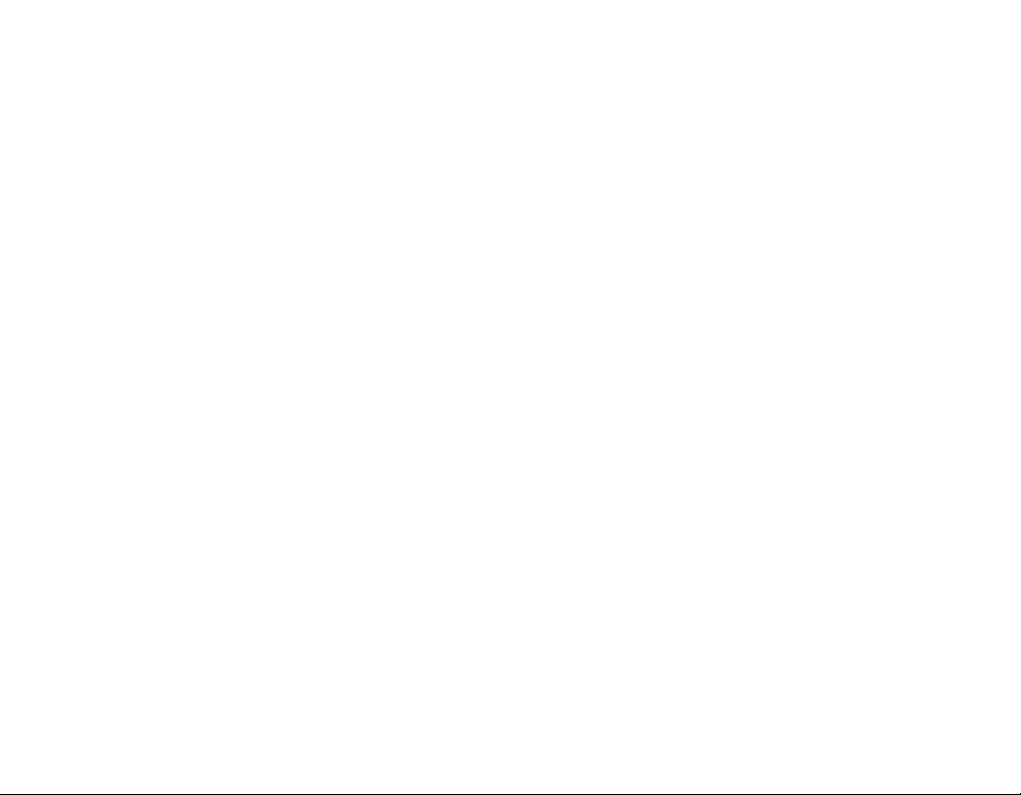
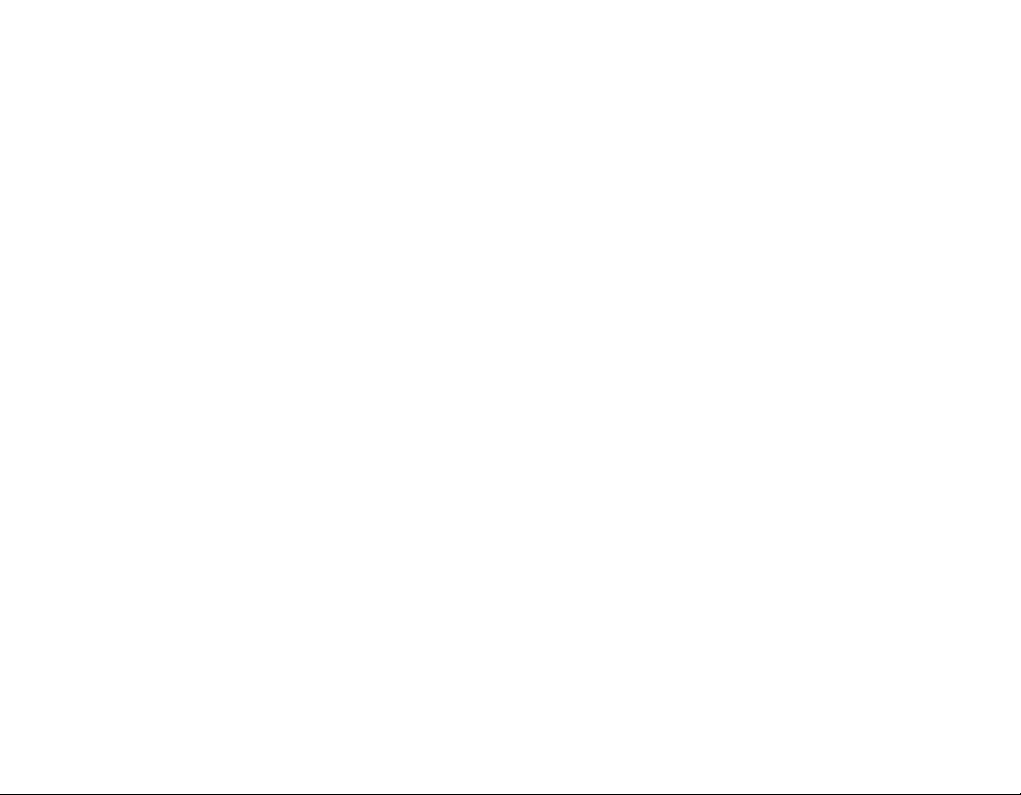
Table
of
Contents
Features.........................5
Important
REGULATORYINFORMATION.
FCCWARNING........................9
CAUTION............................9
safety
instructions
RegulatoryNotices...............12
Warning.............................12
Caution.............................12
IndustryCanadarequirement.
FCCCOMPLIANCESTATEMENT.
FCCWarning.........................13
Disposalofyouroldappliance.
Packagecontents.................14
Usingtheneckstrap...................15
Nameofeachcomponent.
Topandfrontviews....................16
Rightandleftviews....................17
Installingsoftware................18
Before
installing
LGMediaCenter.....................19
LGLyricsCenter.....................20
2
the
operating
. . . . . . . . .
. . . . . . . . .
. . . . . . . . . . .
. . . . . . .
. . . . . . . . .
. . . . . . . .
program
. . . .
.13
.16
Installing
7
.9
12
12
Installationofthe
ConnectingtothePC..............25
To
mode...............................25
Todownloadfiles......................25
When
Mode................................26
To
IntheMSCmode......................28
Todownloadfiles......................28
Win98SE
use
a
portable
MP3
use
the
Player
removable
music
media
is
MSC
connected
disk
Device
therapy
device-In
-
Driver
feature
the
toPCin
. . . . .
. . . .
MTP
MTP
23
24
Replacingfirmware................29
Toupgradefirmware...................29
Installationandconnection
TousetheACadapter..................30
ToChargethebattery..................30
ToconnecttheUSBcable...............31
To
disconnect
the
USB
(IntheMSCmode).....................32
18
Basicoperation...................33
ToTurnon/offthepower................33
Lockfeature..........................33
Cable
. . . . . . . . .
.30
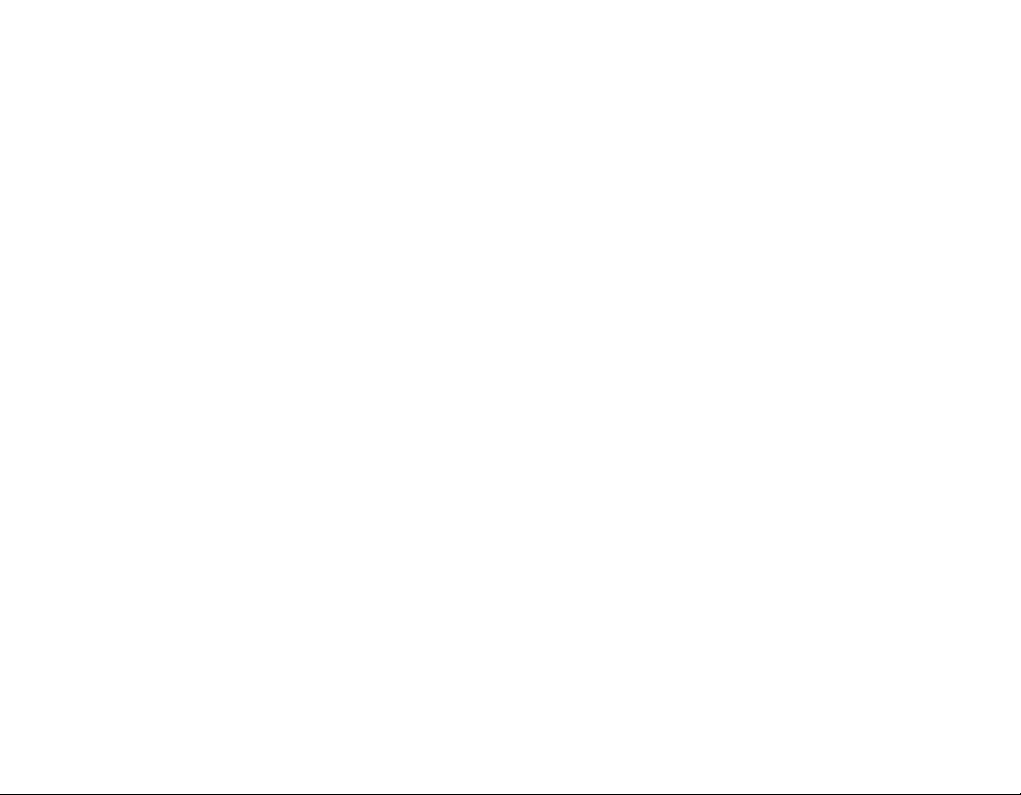
Table
of
Contents
Resetfeature.........................33
Volumecontrol.......................33
Homemenuscreen....................34
Selectingfeatures.....................34
Playingmusic....................35
ToplayMusicscreen..................35
Toplaythemusicfile...................35
Pause..............................36
Tosearchthenextorpreviousfile
. . . . . . . .
Speedsearch........................36
Torepeat............................36
EZmenu(Seeonpage54)..............36
ViewPlaylist.........................37
Playlist-MyPlaylist....................37
Playlist-PCPlaylist...................37
Library..............................38
Recordedfile.........................38
-
Playlist
To
add/delete
ViewAllList..........................39
file
to/from
the
My
Playlist
Playingvideo....................40
Toplayvideo.........................40
. . .
ToPlay/Pause.......................40
. . . .
Toplaythenextorpreviousvideofile.
.40
Speedsearchofvideofiles..............40
CaptureScreen.......................40
EZmenu(Seeonpage54)..............41
ViewPlaylist..........................41
ViewAllList..........................41
ViewPhotoFile...................42
36
Viewthephotofile.....................42
ViewPlayLsist........................43
ViewAllList..........................43
EZmenu(Seeonpage54)..............43
ViewText.......................44
ViewTextFile.........................44
ViewPlaylist..........................44
ViewAllList..........................45
EZmenu(Seeonpage54)..............45
39
Recording.......................46
Voicerecording.......................46
ToConnecttotheexternaldevice.
To
Record
through
an
external
device
. . . . . . .
. . . . . .
.47
47
3
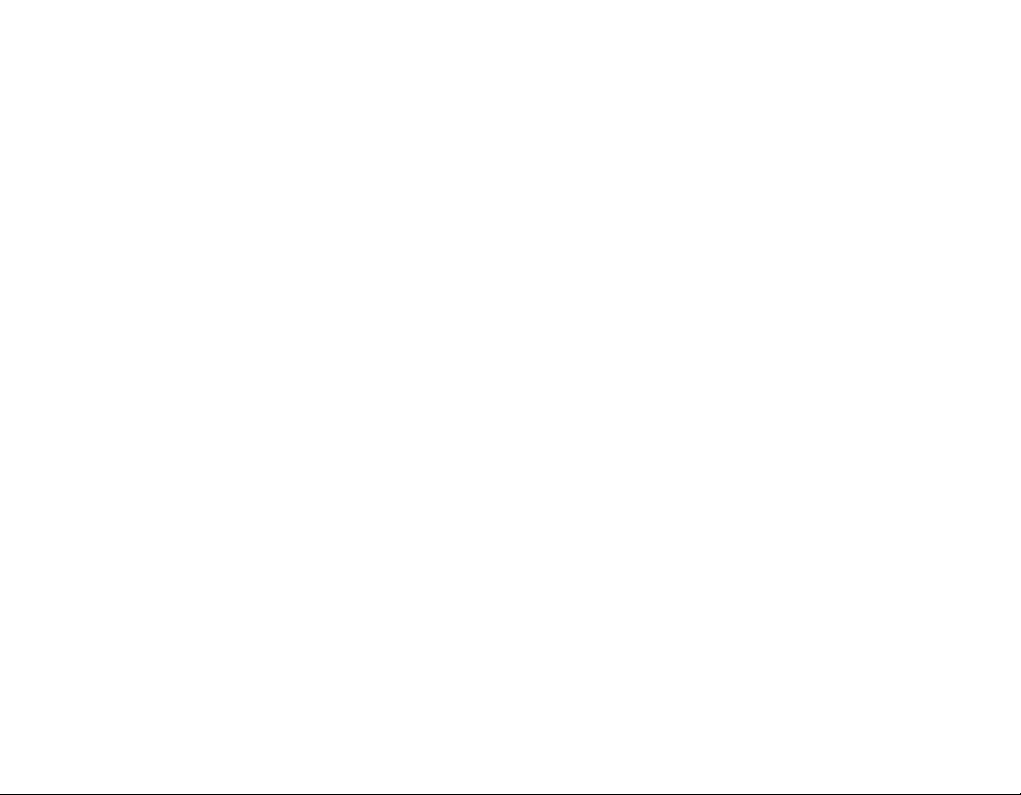
Table
of
Contents
FMradioreception................49
FM
broadcasting
TolistentotheFMradio................49
TosearchtheFMradiostations.
TosetFMradiochannel................50
To
toggle
TosearchChannel....................51
Todeletesavedchannel................52
Set/CancelMute......................52
TorecordFMradiobroadcasting.
EZmenu(Seeonpage54)..............53
reception
of
channel/frequency
UsingEZmenu..................54
SelectingEZfeature...................54
Set/Move/CancelBookmark.
Mediaselection.......................55
Toselectthemedia,...................55
TosetRadioChannel..................56
SearchPage.........................56
Favoritesongs........................57
Settingdetails....................58
Setupmenustructure..................58
Music...............................58
4
screen
. . . . . . . . .
mode
. . . . . . . . . . .
. . . . . . . .
. . . . . .
. . . . . . . .
Photo...............................59
49
49
Radio...............................59
Record..............................59
Text................................60
Battery..............................60
51
Time................................60
Generalsetting........................61
USB................................61
the
Media
application
-
Center
Firmware
program
53
LGMediaCenter......................62
LG
Using
Updating
. . . . . . .
. . . . .
62
62
LGLyricsCenter......................63
Viewthemanual.......................63
.55
Installationofthe
Adobe
Acrobat
Reader
. . .
63
Troubleshooting..................64
Productmodel....................66
http://www.lge.com.....................67
Supportedfilespecification.
. . . . . . . . . . . .
.68
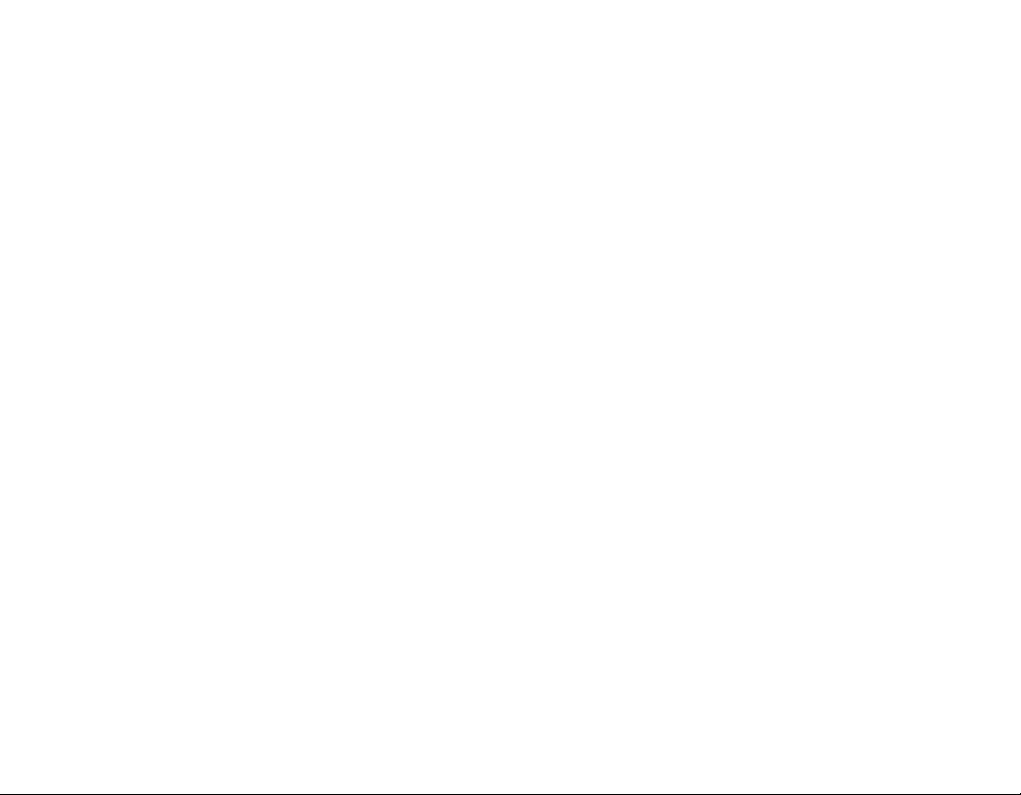
Features
Portable
Easy
storage
USB
1.1
The
user
can
Encoding
14)
Line-in
Through
and
record
FM
Reception
With
auto
conveniently
LG
3D
sound
3D
sound
provide
greater
Text
viewer
Convenient
go.
Photo
viewer
Store
and
slide
taining
Data
Storage
and
transfer
and
2.0
download
function
port
musictothe
frequency
listentoFM
low
effects,
sound
display
display
photos
shows.
of
any
files
at
(Optional)
of
the
player,
MP3
(Optional)
selection
radio
tones,
quality.
of
text
files(.txt)
on
the
file
type.
a
fast
speed.
(See
the
user
format.
player
on
(See
feature,
broadcasting.
and
low
frequency
for
vivid
display
on
can
page
the
reading
user
for
page
encode
14)
sound
on
enter-
Brilliant
Photos
highly
Diode
File
Enjoy
ing:
Text:
Audio:
can
Photo:
Video:LGAVI
theLGMedia
MTP
Whatisthe
Transfer
the
Microsoft
Whatisthe
Storage
as
if
and
portable
(OLED)
Format
a
wide
TXT
MP3,
JPG,
/
MSC
the
1.77"
videos
variety
OGG,
BMP
Center)
MTP
Protocol.
to
support
MSC
Class.
portable
Color
are
reproduced
260,000
screen.
Flexibility
of
multi-media
WMA,
(To
play
only
Mode
mode?
MTP
applies
the
multimedia
mode?
The
deviceinthe
memory.
color
WAV
The
OLED
MTP
Organic
(ADPCM),
video
stands
the
MSC
Screen
in
file
files
latest
devices.
stands
MCS
vivid
Light
formats,
transcoded
for
mode
detailonthe
Emitting
includ-
ASF
the
Media
technology
for
the
functions
by
of
Mass
5
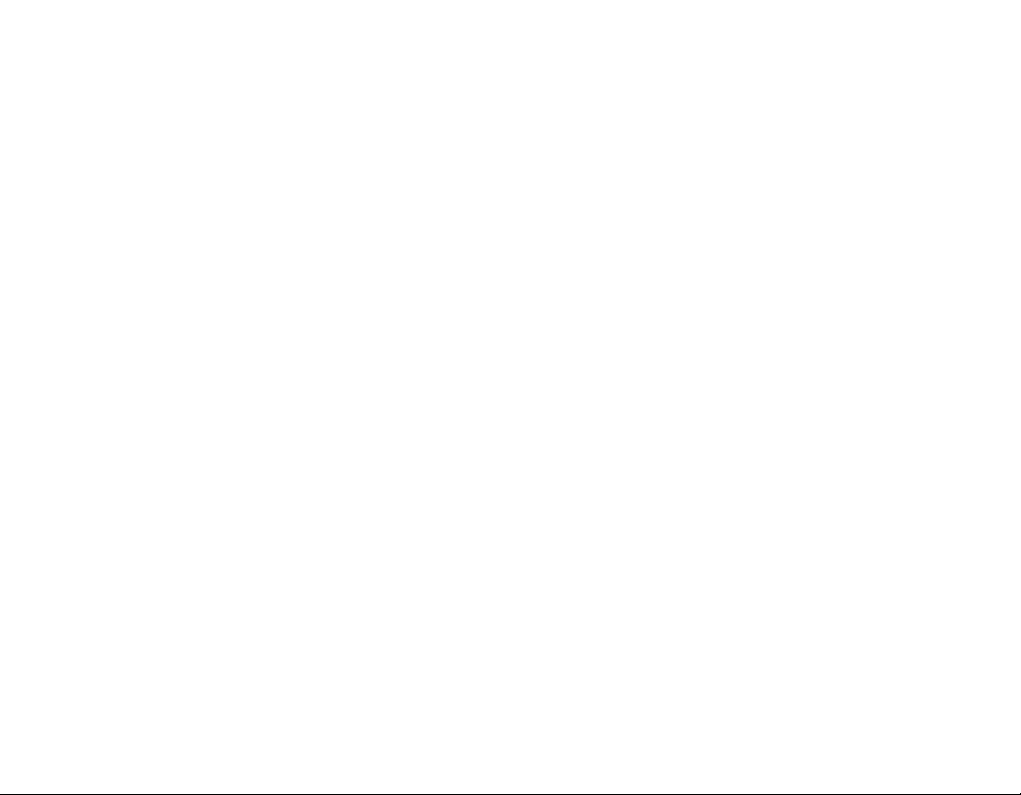
Auto
EQ
Automatically
on
the
music
Easy
Navigation
Navigating
ics
and
index
Powerful
The
rechargable
of
playback
See
""Basic
information
battery
performance
adjusts
genre
menus
is
finger
Battery
Li-Ion
time
(audio
operation""
on
maximizing
for
optimum
of
the
song
and
a
snap
navigation
Performance
battery
files).
and
limitations.
sound
quality
being
played.
Menu
System
with
the
colorful
bar.
provides
up
"Troubleshooting"
battery
performance
Features
based
3D
graph-
to
60
hours
for
more
and
6
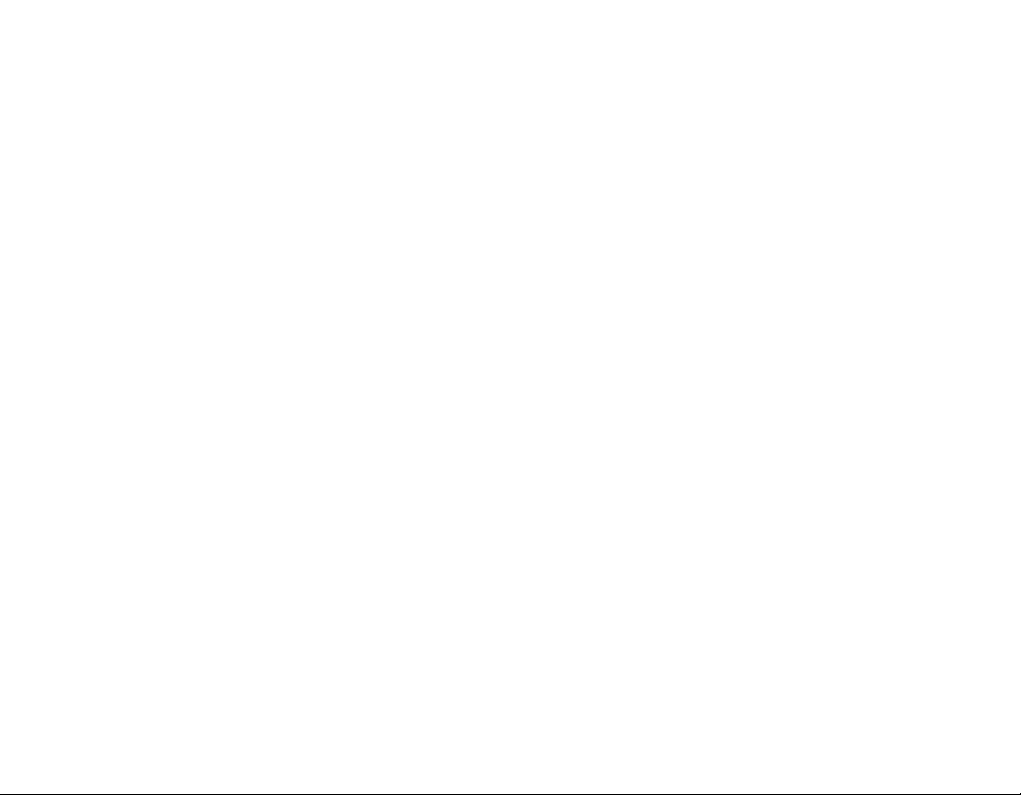
Important
Please
follow
the
safety
Safety
Keep
instructions
this
manual
are
in
an
divided
instructions
easily
safety
closely
into
Warning
accessible
to
and
place.
instructions
reduce
the
riskofaccidents
Attention:
or
damagetoequipment.
Do
Keep
Do
Keep
of
not
not
dust.
Not
following
Not
following
placeanobject
this
product
disassemble,
your
computing
away
the
instruction
the
instruction
on
from
repair,
environment
the
heat.
or
product.
remodel
clean
may
may
the
result
in
a
accident
light
resultindeathorserious
product.
and
free
or
damage.
injury.
Do
not
use
this
Do
not
dropanobjectorgive
Clean
thePCwith
Do
not
operate
product
soft
the
PC
while
cloth.
near
driving.
shockonthe
water,
dust,
product.
or
soot.
7
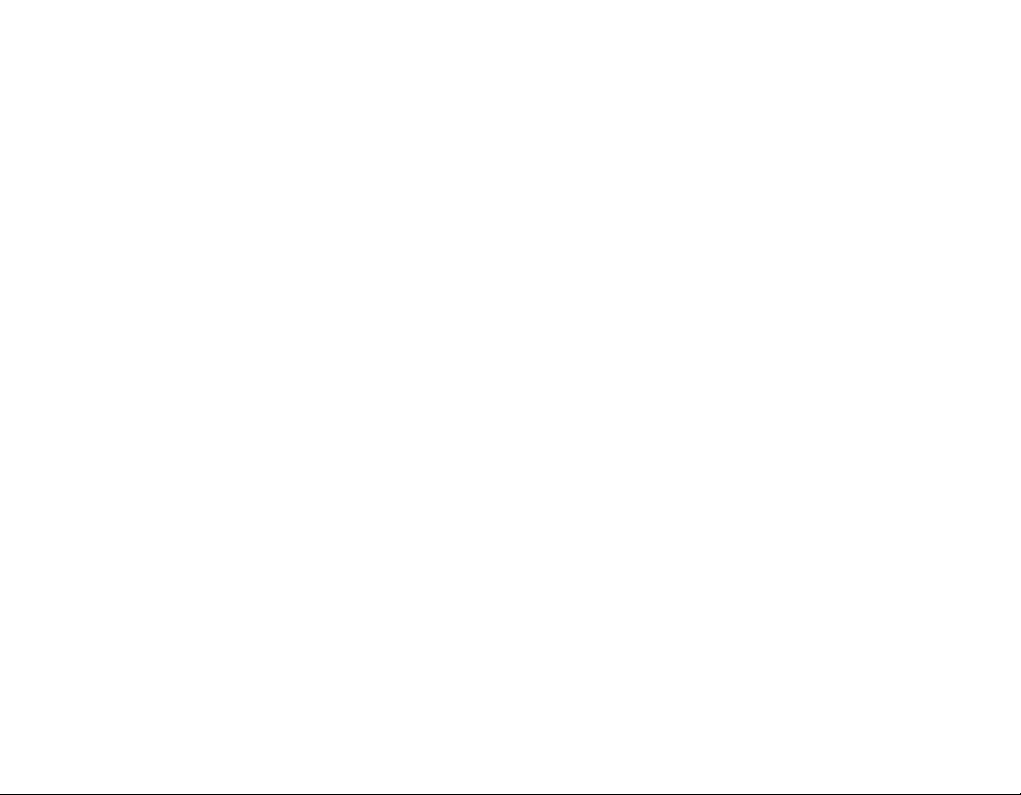
Do
not
place
magnetic
Note
that
static
environment.
Use
the
the
safety
Do
not
insertametallic
flammable
objects
Do
not
use
especially
Stop
using
have
you
Be
careful
into
slip
the
player
field.
the
player
may
AC
adapter
shipped
purposes.
in
the
objects
on
the
product
the
earphones
on
the
crosswalks.
earphones
in
ringing
your
that
headphonesorearphones
the
subway
doorsorautomatic
Important
near a
malfunction
object
product.
either.
or
lower
ears.
loud
magnet
with
(coins
the
the
Do
while
or
inanelectro-
product
or
hair
not
walking,
volume
doors.
within
drop
do
pins)
when
safety
the
for
or
such
not
Do
the
erwise,
Back
is
not
by
Disconnect
a
lightning
or
Listening
compromise
Do
motor
instructions
not
disconnect
while
player
the
data
up
important
responsible
the
user's
mistake)
the
or
thunder.
fire
occur.
may
to
the
your
not
use
earphones
cyclesordriving
the
AC
music
may
data
for
hearing
the
USB
USB
cableisconnected.
lost.
get
(Note
the
loss
adapter
Otherwise,
loud
while
a
car.
cable.
that
of
and
for
a
ability.
riding
major
the
long
the
an
Do
not
manufacturer
data
cable
electric
time
bicycles
turn
off
Oth-
caused
in
case
of
shock
may
and
8

Important
REGULATORY
FCC
Part
15
This
the
15ofthe
vide
when
tion.
radio
accordance
harmful
However,
not
cause
tion,
off
and
interference
FCC
This
energy.
has
product
limits
foraClass
FCC
reasonable
occurina
-
-
-
-
Rules.
the
productisoperated
This
product
frequency
with
interferencetoradio
there
particular
harmful
which
interferencetoradioortelevision
can
the
user
on,
oneormore
by
Reorientorrelocate
Increase
the
ceiver.
Connect
the
ent
from
thattowhich
Consult
the
nician
for
help.
WARNING
equipment
Changes
been
protection
energy
the
is
be
dealer
may
INFORMATION
tested
B
digital
These
against
generates,
and,
instruction
no
guarantee
installation.Ifthis
determined
is
encouraged
the
separation
intoanoutlet
product
the
or
an
generate
or
modifications
safety
and
found
device,
limits
if
not
communications.
of
receiving
between
receiverisconnected.
experienced
to
pursuant
are
designed
harmful
inaresidential
uses
and
installed
manual,
that
interference
by
turning
to
try
the
following
antenna.
the
product
on
or
use
radio
to
this
instructions
with
comply
to
Part
to
pro-
interference
installa-
can
radiate
and
used
in
cause
may
will
does
product
recep-
the
product
to
correct
the
measures:
and
re-
a
circuit
differ-
radio/TV
tech-
frequency
equipment
cause
may
tions
are
The
user
ment
ifanunauthorized
made.
CAUTION
PLEASE
AND
INSTRUCTIONS
AND
THOSE
BOOKLET
This
set
assure
personal
tric
shockorfire
in
this unit
procedures
does
not
user.
DO
NOT
MAY
BE
REFER
SONNEL
1.
Read
-
All
read
2
.
Keep
-
The
retained
harmful
expressly
could
READ
MARKED
FOR
has
will
for
contain
REMOVE
EXPOSED
SERVICING
ONLY.
these
these
before
these
safety,
for
interference
approved
lose
the
authority
AND
OBSERVE
ON
FUTURE
been
designed
safety.
Improper
hazard.
protect
youifyou
installation,
any
parts
THE
TO
TO
instructions.
and
safety
the
productisperated.
instructions.
operating
future
reference.
in
change
IN
THIS
THE
REFERENCE.
The
safeguards
use,
that
CABINET
DANGEROUS
QUALIFIED
operating
and
use
unless
the
to
UNIT.
and
use can
observe
and
can
instructions
instructions
the
instruction
operate
or
modification
ALL
OWNER
RETAIN
manufactured
resultinelec-
servicing.
be
repaired
COVER,
SERVICE
modifica-
manual.
this
equip-
WARNINGS
MANUAL
THIS
incorporated
the
following
This
unit
the
by
OR
YOU
VOLTAGE.
PER-
should
should
is
to
be
be
9
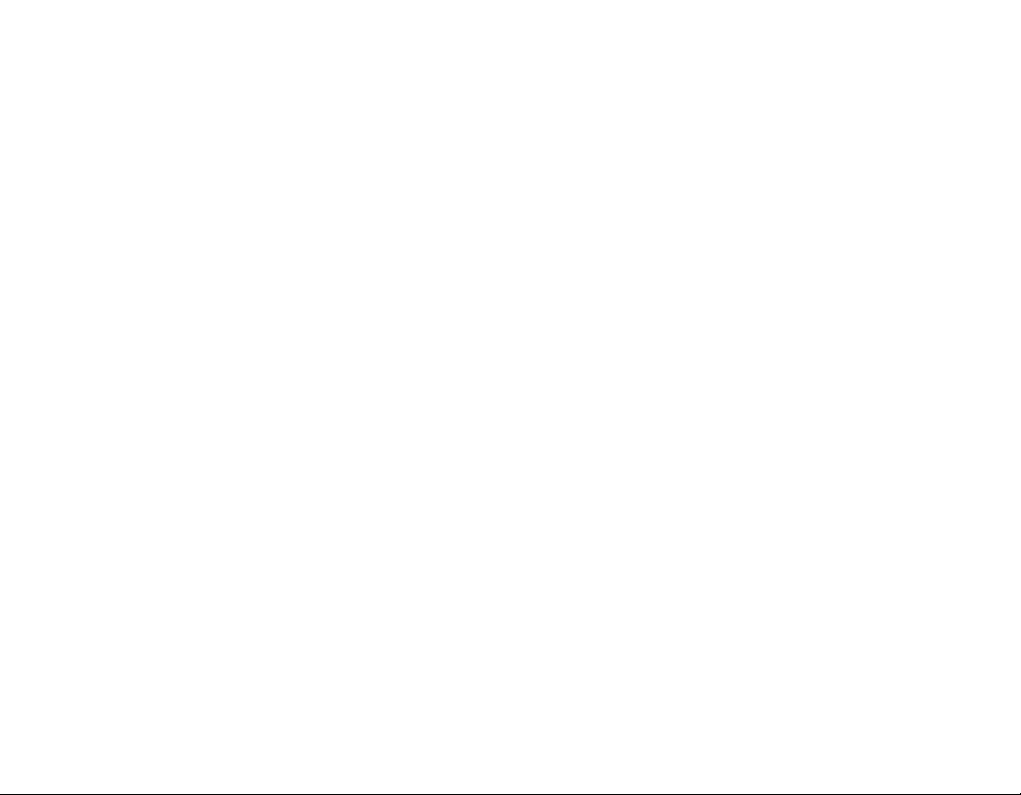
3
4
5
6
7
.
-
.
-
.
-
.
-
.
tions.
-
-
-
Heed
All
warnings
structions
Follow
All
operating
Do
not
For
sink,
ming
Clean
Unplug
Do
ing.
Do
not
in
accordance
Slots
ventilation
product
The
openings
product
This
lation
tilation
have
Important
all
warnings.
on
shouldbeadhered
all
instructions.
and
use
this
example:near
tub,
laundry
and
pool;
with
only
this
product
not
use
block
and
openings
and
and
to
on
a
bed,
should
product
such
as a
is
provided
been
adhered
Safety
the
product
use
instructions
apparatus
a
bath
inawet
like.
cloth.
dry
from
the
cleaners.
liquid
ventilation
any
with
the
in
the
to
ensure
it
from
protect
should
never
sofa,
rug
not
be
bookcaseorrack
or
the
to.
Instructions
Important
andinthe
to.
should
near
water.
wash
tub,
wall
outlet
openings.
cabinet
reliable
over-
be
blocked
or
other
placed
manufacturer
or
are
operation
heating.
similar
inabuilt-in
unless
basement;
manufactureris
operating
be
followed.
bowl,
near a
before
instruc-
provided
by
placing
surface.
proper
instructions
kitchen
swim-
clean-
Install
of
instal-
ven-
safety
8
.
Do
not
in-
for
the
the
radiators,
apparatus
heat.
9
.
Do
ized
has two
A
third
third
-
If
sultanelectrician
outlet.
10
.
rotect
pinched
receptacles,
from
11
.
Only
by
12
.
Use
or
with
-
Whenacart
cart/apparatus
er.
not
or
grounding
grounding
prong
the
provided
the
the
only
table
apparatus.
instructions
install
near
any
heat
registers,
(including
defeat
grounding-type
blades
are
the
power
particularlyatplugs,
appara
use
attachments/accessories
manufacturer.
with
specified
amplifiers)
the
safety
plug.
with
one
prong.
provided
does
for
cord
the
the
cart,
by
used,
has two
The
not
replacement
from
point
the
use
caution
type plug
plug
and
is
combinationtoavoid
heat
sources
stoves,
that
of
purpose
A
polarized
wider
than
blades
wide
your
fit
being
into
where
tripod,
bladeorthe
safety.
your
of
walked
convenience
for
stand,
manufacturer,
when
injury
such
or
produce
the
the
outlet,
the
obsolete
they
specified
bracket,
or
moving
from
as
other
polar-
plug
other.
and
con-
on
exit
sold
the
tipov-
a
or
10
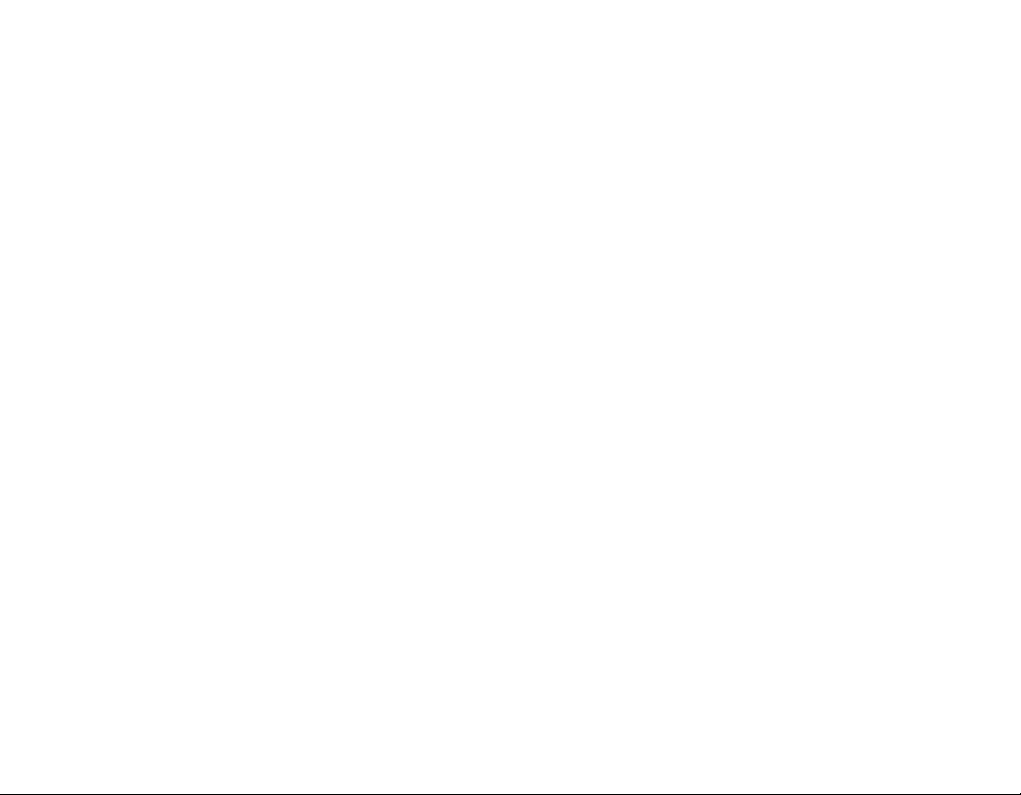
Important
13
.
14
.
Servicingisrequired
damaged
plugisdamaged,
have
exposed
or
has
Unplug
or
when
Refer
nel.
fallen
been
in
to
this
unused
all
servicing
any
into
the
rain
or
dropped.
apparatus
way,
moisture,
for
to
when
such
has been
liquid
apparatus,
safety
during
periods
long
qualified
the
apparatus
as
power-
the
apparatus
does
not
instructions
of
service
supply
storms
time.
person-
has
cord
has
normally,
been
been
lightning
spilledorobjects
operate
or
11
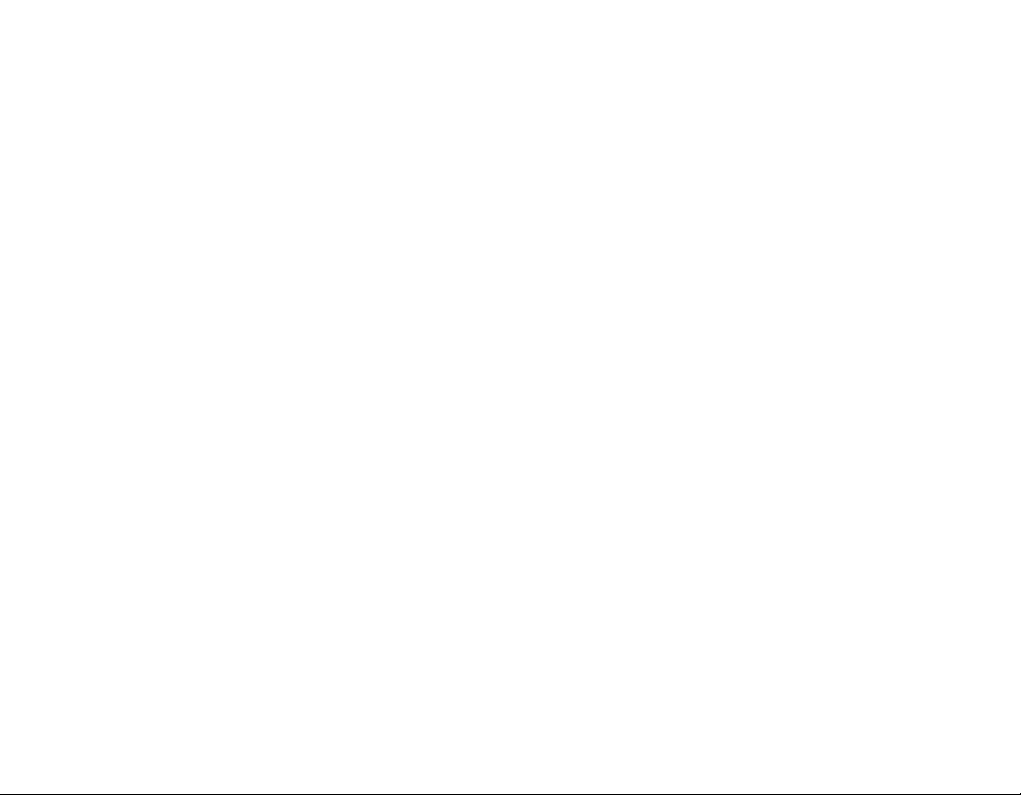
Warning
-
To
pose
Caution
-
The
dren
-
Young
they
-
Useofcontrols
procedures
Industry
-
This
an
-
Cet
qa
reduce
this
appliance
or
infirm
Children
do
not
Canada
Class
ICES-003.
appareil
la
norme
the
risk
aappliance
RISKOFELECTRIC
is
persons
should
appliance.
play
other
B
digital
numerique
a
NMB-003
of
fire
or
to
rainormoisture.
WARNING
DO
NOT
OPEN
not
intended
without
be
or
adjustments
than
those
requirement
apparatus
delaclasseBest
du
electric
SHOCK
for
use
supervision.
supervised
or
specified
complies
Canada.
shock,
by
young
to
ensure
performance
herein
with
do
not
may
Canadi-
conforme
ex-
chil-
that
has
FCC
reasonable
uses,
not
installed
equipment
to
try
the
which
or
an
Notices
STATEMENT
been
tested
B
digital
Rules.
These
protection
and
can
and
may
will
not
does
the
equipment
to
correct
measures:
antenna.
receiving
between
the
intoanoutlet
the
receiverisconnected.
Authorized
and
device,
limits
installation.
radiate
radio
used
cause
However,
occurina
cause
reception,
off
the
interference
equipment
on
a
circuit
Service
found
against
inaccor-
harmful
there
harm-
which
and
Center
pur-
This
par-
to
are
fre-
on,
and
dif-
Regulatory
FCC
COMPLIANCE
Note:
This
equipment
with
the
limits
and,
the
that
of
the
the
the
the
separation
equipment
that to
dealer
foraClass
inaresidential
if
instructions,
communications.
interference
by
turning
following
comply
suant
to
designedtoprovide
harmful
equipment
quency
dance
interferencetoradio
is
ticular
ful
can
the
by
of
Part15of
interference
generates,
energy
with
no
guarantee
installation.Ifthis
interferencetoradioortelevision
be
determined
user
is
encouraged
oneormore
-
Reorientorrelocate
-
Increase
receiver.
-
Connect
ferent
from
-
Consult
for
help.
12

Regulatory
FCC
Warning
-
-
Disposal
1.
When
attached
covered
Changes
the
party
user's
This
MP3
sonal
detailing
EC.
or
modifications
responsible
authority
PLAYER
computers
user
of
your
this
crossed-out
to
a
by
to
installationofcard
product
the
for
operate
is
for
that
have
old
European
Notices
not
expressly
compliance
the
equipment.
use
withULlisted
only
installation
cage
appliance
wheeled
it
means
Directive
could
accessory.
bin
the
approved
void
instructions
symbol
product
2002/96/
per-
2
.
All
electrical
be
3
.
4
.
disposed
waste
ties
appointed
authorities.
The
correct
help
prevent
for
the
For
more
of
your
office,
where
-
The
lithium
if
itisnot
-
Replace
LG.
by
-
Caution:
replaced.
recommended
type
according
by
the
is
is
stream
disposal
environment
detailed
old
appliance,
waste
purchased
you
battery
properly
with
only
Danger
Replace
to
the
and
electronic
of
separately
via
designated
the
by
potential
and
information
disposal
contains
handled
a
battery
of
explosion
only
by
manufacturer's
government
of
your
negative
human
please
service
the
product.
lithium
of
disposed
of
the
with
the
LG.
Dispose
from
if
the
municipal
collection
or
appliance
consequences
health.
about
or
the
and
can
of.
recommended
or
of
used
should
facili-
the
local
will
disposal
your
city
shop
explode
equivalent
batteries
products
old
contact
type
batteryisincorrectly
same
instructions.
13

FM30
-
-
Options
Model
MF-FM30S
MF-FM30E
MF-FM30X
Portable
Software
Contents
FM
Names
Radio
By
Digital
Player
CD
of
the
reception
product
(recording),
are
subjecttochange
Model
FM
Voice
Recording
O O O
X
X X X
O O
Portable
voice
neck
Earphones
recording,
Line-in
strap
without
and
notice
prior
recording
Package
USB
cable
for
Setup
functional
external
Guide
Quick
from
improvement.
devices
(Line-in)
contents
AC
adapter
Line-in
cable
*
Options
are
optional.
14
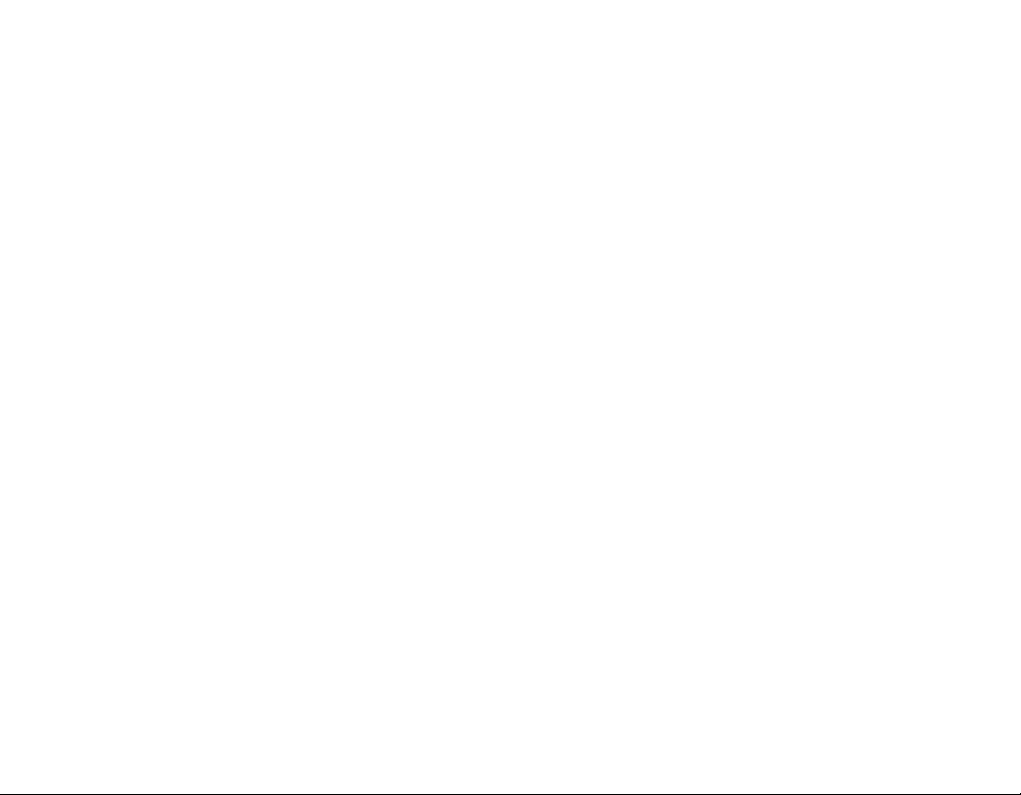
Package
the
Using
The
supplied
to
carry
your
1.
Rotate
the
direction
2
.
Separate
shown
on
3
.
Connect
the
player.
neck
neck
Portable
bottom
of
arrow.
the
the
the
contents
strap
strap
provides
Digital
bottom
picture.
to
strap
part
part
the
a
Player.
of
neck
of
neck
convenient
strap
neck
strap
in
strap
holder
way
the
as
in
15
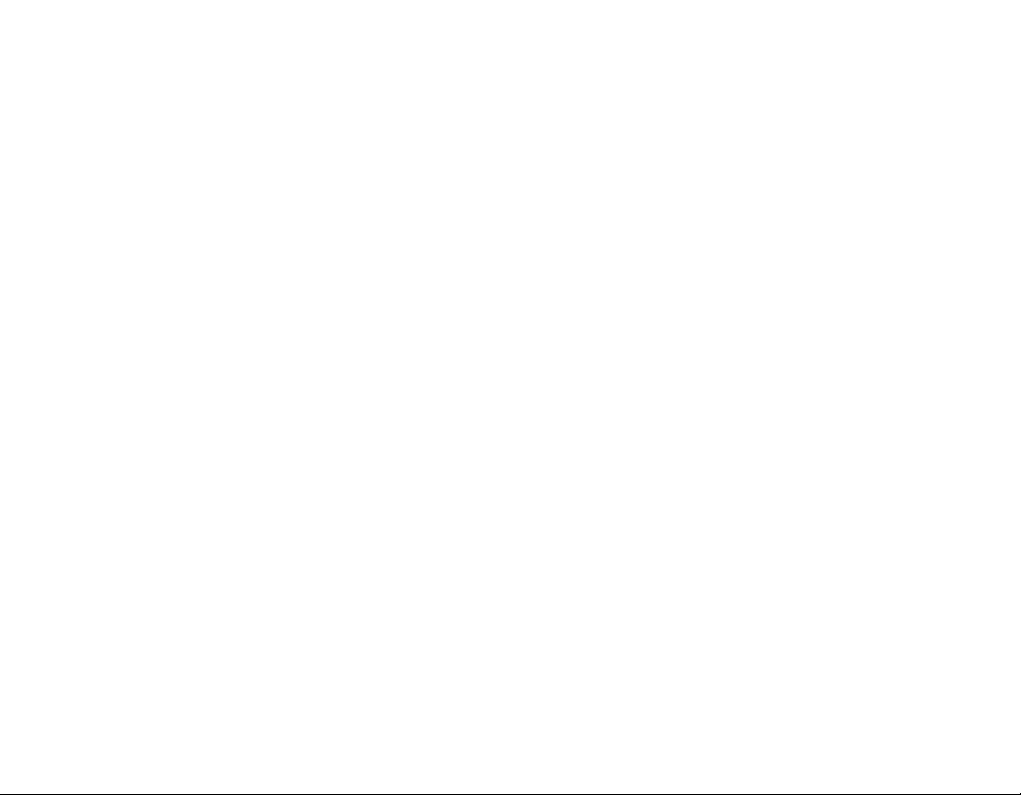
Name
of
each
component
Top
and
front
views
1.
2
3
4
5.
Display
.
.
-
-
-
-
-
-
.
-
-
-
-
-
-
-
-
-
Portable
Search
/
Music
mode:
Radio
mode(Optional):
Text
mode:
Video
mode:
Photo
mode:
mode:
Setting
Navigation
Move
up/down
Move
up/down
Presstomake
Search/FF(
Music
mode:
Radio
mode(Optional):
Text
mode:
Video
mode:
Photo
mode:
mode:
Setup
neck
REW
strap
( )
Previous
Previous
Search
Previous
Exiting
Bar
to
to
menu
Next
Next
Next
Next
Select
holder
/
Backward
Title
/
Search
Decrease
Page
/
Previous
Photo
the
menu
control
volume
menus
navigate
selections
)/Forwardbutton
Title
/
Search
Increase
page
File
/
Search
photo
the
corresponding
button
frequency
File
frequency
menu.
16
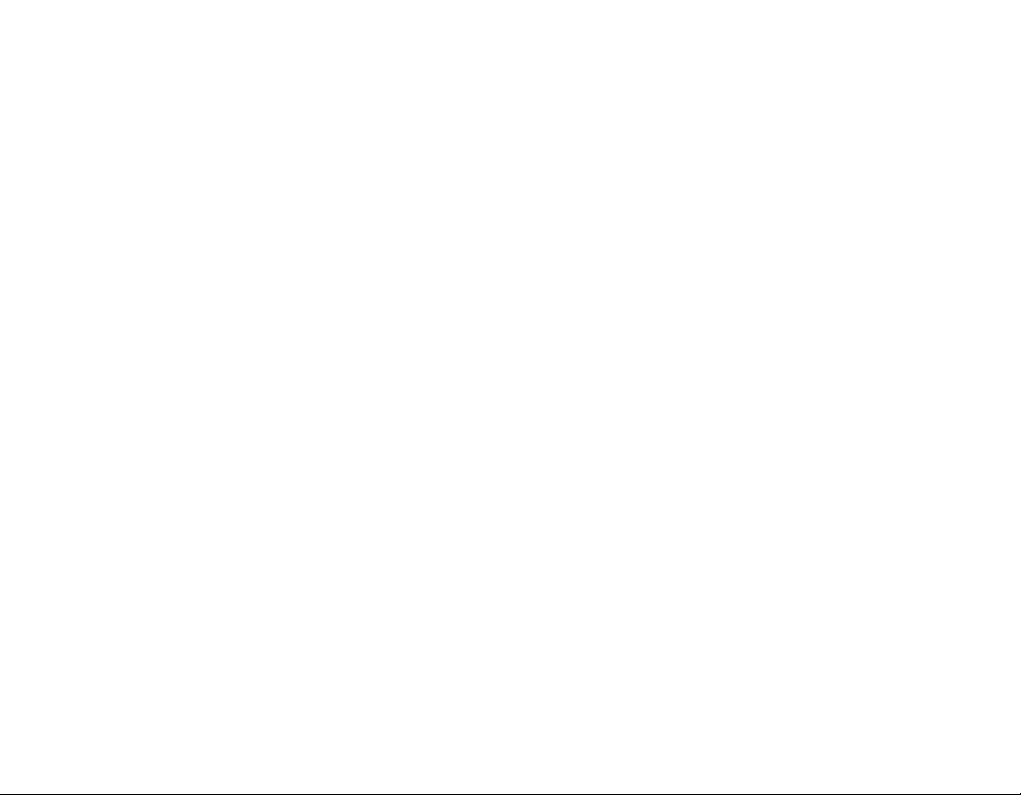
Name
Right
and
of
left
views
each
component
1.
Hold
-
Slide
from
-
This
doesn't
2
.
Line-in/USB
-
Power
3
.
Earphones
4
.
Play
5
.
EZ
6
.
Menu
-
Press
-
When
are
availableineach
7
.
Record
8
. M
to
the
HOLD
working.
is
helpful
accidently
connection
port
/
Pause
button
button
oncetoaccess
the
Music,
highlighted,
button/A-B
I
C
hole(Optional)
positiontoprevent
when
you
power
ports
button
(Power
the
Photo,
PRESS
folder.
Repeat
/
wanttomake
on
whenitis
on/off)
main
menu
VideoorText
AND
HOLD
Reset
other
buttons
sure
the
player
stored.
menu
view
icons
the
to
hole(Optional)
files
17
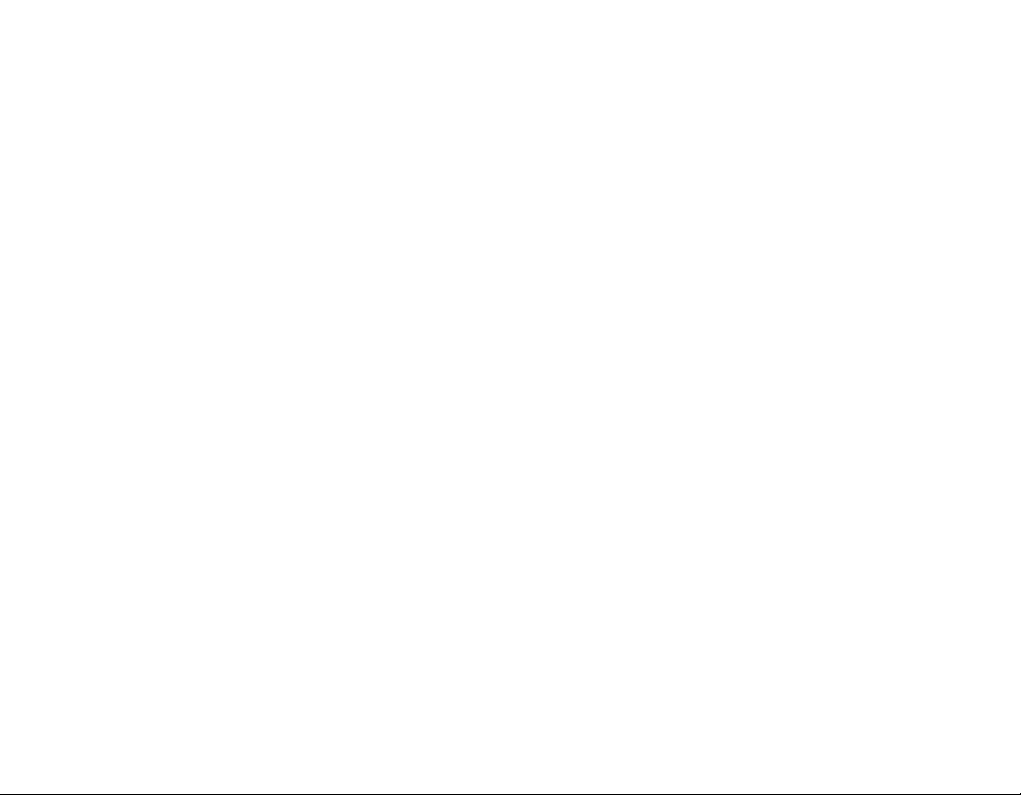
Before
gram
Check
LG
portable
Minimum
-
CD
-
Pentium
memory
-
100MB
-
Hi-color
Operating
-
The
Windows
dows
MSC
Windows
-
The
with
-
For
Media
-
Download
Windows
Mode
-
Download
Media
installing
the
specifications
Flash
system
ROM
Drive
3
or
larger
(16
environment
MTP
mode
XP/SP1
Media
mode
Media
user
can
Windows
more
information,
Player
the
Media
only)
X-Sync
Center.
MP3
Player.
requirements
or
higher
hard
or
bit)
higher
is
applied
or
10.Tothe
Player
is
applied.
10
Player
download
Media
10.
JANUS
Player
DRM-applied
the
operating
of
your
level
CPU
disk
space,
level
vide
to
the
higher-version
lower-version
the
file
10
menu.
Player
see
the
Help
DRM-applied
10
or
LG
files
PC
before
/
128MB
800X600
card,
PC
OS
using
menu
files
Media
through
pro-
or
mode
Sound
equipped
or
the
OS,
Synchronize
of
Windows
through
Center
using
larger
Win-
(MTP
the
card
with
store
Player
Player
files
Internet
software
purchased
theLGMedia
through
9
or
higher
or
Internet
installationofthe
during
connection
Explorer.
(MSC
Windows
at
theLGMedia
Center.
/
Internet
Explorer
will
Explorer
mustbeconnect-
for
theLGMedia
Mode
only)
Media
Player
be
LG
Installing
-
Download
the
or
a
music
Center
2000/XP
Media
higher
Media
Center.
MTP
modeisrecommended
Center
98SE/ME/2000/XP
98SE/ME/2000/XP,
higher
music
installed
Internet
Cast
LG
Media
-
Windows
-
Windows
6.0
or
-
Windows
automatically
Media
edinordertoinstall
-
The
Center.
LG
Lyrics
-
Windows
Music
the
the
-
Windows
9
therapy
or
LG
18

Installing
Media
LG
2
3
4
5
1.
.
-
.
.
.
Insert
ROM.
checkbox,
button.
Select
Refer
Follow
Read
Select
Center
the
operation
theLGMedia
to
page
the
displayed
the
License
and
the
installation
62
software
program
and
page
click
on
Center.
63
for
instructions.
Agreement.
[Next]
and
path,
CD
more
button.
click
into
the
information.
Select
on
CD
the
[Next]
6
.
7
.
Click
on
[Install]
installationoftheLGMedia
During
the
user
can
and
environment.
install
the
Internet
buttontostart
the
Windows
Explorer
installation.
for
the
Media
Center,
Player
operating
19

8
.
After
button.
9
.
ClickonStart
Center
finishing
to
start
the
installation,
>
All
the
program.
Programs
click
>
on
LG
[Finish]
Media
Installing
3
.
Follow
the
displayed
4
.
Select
the
language,
software
instructions.
and
click
on
[OK]
button.
LG
1.
2
Lyrics
Insert
ROM.
.
Select
the
the
Center
operation
LG
Lyrics
program
Center.
CD
into
the
CD
20
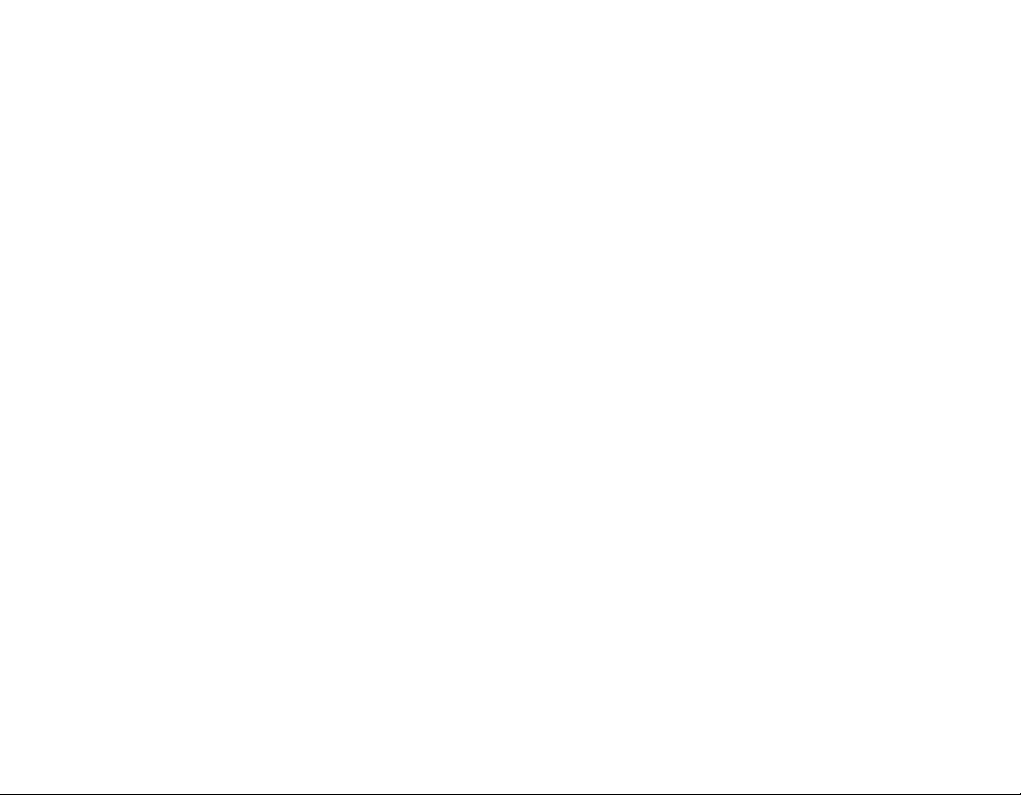
Installing
5
.
Click
on
[Next]
6
.
Read
the
checkbox.
License
software
button.
Agreement,
7
.
Select
the
on
installation
installation
button.
[Yes]
button.
and
select
the
8
9
.
.
Program
Click
will
path,
start.
and
click
on
[Next]
21

Installing
10
.
Windows
appear.
Click
media
format
[Yes]
installation
button.
on
screen
will
11
.
Click
on
button
[OK]
program.
software
to
finish
installationofthe
12
.
ClickonStart
ter to
start
the
>
All
program.
programs
>
LG
Lyrics
Cen-
22

Installing
Installing
Driver
1.
2
.
3
.
4
.
Win98SE
Insert
theCDinto
Center.
Lyrics
driver
willbeinstalled.
Reboot
the
to
the
USB
The
installed
diskinthe
portable
Check
the
ertiesasshown
PC,
port.
device
installation
software
MSC
the
drive,
Then,
and
connect
driver
Windows
status
below.
Windows
Device
and
select
the
can
be used
Explorer.
in
System
98SE
MP3
the
MSC
player
as
Prop-
Manual
installation
1.
Execute
LG
Win98SE
2
.
to
3
.
portable
4
a
.
ertiesasshown
Reboot
the
The
Check
LGE203053
folder
the
USB
installed
diskinthe
the
in
and
PC,
port.
device
installation
below.
the
Windows
inst.bat
CD-ROM.
connect
driver
status
under
the
can
be
Explorer.
in
System
MP3
Drivers
used
player
as
Prop-
>
a
23

Installation
feature
1.
Insert
ROM.
2
.
Select
3
.
After
willbecreated
Music
4
.
Connect
the
PC.
5
.
Click
player.
the
operation
Music
the
program
Therapy.
the
on
the
of
Therapy.
MP3
shortcut
the
under
music
program
is
installed,
Start
player
icon
>
to
after
therapy
CD
into
a
shortcut
All
Programs
the
USB
connecting
the
port
icon
and
therapy
player.
will
software
clickonDownload
music
file
refresh
the
user.
willbedown-
but-
Installing
6
.
Select
the
Then,
Therapy
device,
the
MP3
files
ton.
loadedtothe
CD
>
of
the
-
Music
24

Connecting
To
use
a
portable
the
MTP
mode
The
manufacturer
loss
caused
Whatisthe
The
MTP
the
applies
support
will
player
mass
storage,
Media
Player
MTP
-
Windows
dia
-
To
USB
-
If
the
player
player
for
ME)
To
download
1.
Select
the
-
The
multimedia
mode
Player
use
the
MP3
default
MTP
stands
latest
be
the
Mode
Windows
will
is
USB
the
by
10)
setinthe
is
the
user's
mode?
for
technology
devices
recognized
and
will
XP
/
SP1
10
MSC
menu.
function
in
the
files
MTP
player.
is
the
not
the
mode,
OS
MTP
mode
MTP
media
responsible
mistake.
Media
as
interwork
or
higher
select
does
in
the
mode
setup
mode.
to
the
device-In
for
the
Transfer
MTP
with
and
the
MSC
support
mode
(Select
for
the
device,
the
the
Windows
USB
Protocol.
mode,
Windows
Windows
modeinthe
the
although
MSC
definedbyMicrosoft
the
(In
a
mobile
OS,
not
MSC
menu
from
MTP,
mode
PC
2
.
Connect
USB
port
data
-
Check
plugged
3
.
Check
It
to
the
not
a
in
-
The
-
ASF
dia
4
.
Select
folder
Me-
the
the
mode
98
SE/
-
of
Disconnecting
copied
-
The
through
the
port
of
the
whether
Windows
drive
Files
Player
of
player
in.
whether
name
can
the
the
may
the
one
endofthe
of
thePCand
player.
both
may
only
10
or
MSC
file
portable
the
cause
will
be
USB
endsofthe
a
new
drive
in
Explorer
differ
depending
be
downloaded
Mode.
to
store,
media
USB
cable
malfunctioning
when
charged
cable.
USB
the
othertothe
cable
has
the
PC.
by
and
copy
device.
while
the
of
the
connectedtothe
cabletothe
USB
are
correctly
been
added
on
the
OS.
Windows
ittothe
file
is
being
player.
Me-
PC
25

-
music
Copy
media
folder
through
Player
10)
-
Download
files
through
-
The
player
Media
and
BMP),
-
The
data
andisnot
vice,
-
After
the
orderofartist
and
the
of
the
music
>
tire
List
the
mode,
-
ASF
Files
dia
Player
-
OGG
Files
files
(Convenient
theLGMedia
video,
theLGMedia
will
play only
Center.
text
(TXT)
folder
is
displayed
file
is
copied,
(or
album
title
file.
Contents
playing
can
only
10
or
can
only
WMA,
(MP3,
photo
(JPEG,
(Purchased
files)
supported
the
intellectual
contained
In
the
player,
to
view
listisnot
be
downloaded
MSC
Mode.
be
downloaded
and
ASF,
synchronization
Center
or
Windows
BMP)
Center.
files
downloaded
video,
for
only
on
the
MP3
folders
willbecreated
property
in
ID3TAG
select
the
playing
supported.
by
WAV)
is
possible
and
text
from
photo
(JPEG,
the
portable
player.
right
holder)
information
Browser>En-
list.Inthe
Windows
MSC
Mode.
by
to
Media
(TXT)
MSC
Me-
Connecting
the
LG
de-
in
When
PC
to
the
is
is
connected
be
is
played)
connected
clickedonand
all
MP3
MTP
MP3
My
action]
Audio
folder:
media
Player
Mode.
Player
Computer
is
selected.
Deviceisselected.
Downloads/Uploads
file
cannot
in
1.
When
2
.
When
no
3
.
When
-
Data
ever,
PC
to
to
PC.
[Take
data
files
(How-
26

Connecting
-
Media
folder:
Windows
4
.
Upon
-
When
selectedorthe
(The
Windows
User
Media
manual
[Synchronize
data
cannot
Media
setup
Windows
can
Player
Media
be
Player
download
10
supports.
File
Media
uploaded
10)
to
with
to
Play
the
only
Device]
10
the
PC
the
file
that
has
been
is
opened
PC
from
the
5
6
.
dragged
.
is
When
When
created.
files
the
to
the
are
files
to
left
window
synchronized
be
synchronized
are
and
a
new
folder
27

To
use
mode
MSC
Whatisthe
The
MSC
deviceinthe
memory.
To
download
1.
Select
menu
-
For
screen
2
.
Connect
USB
port
-
Check
plugged
3
.
Check
in
the
-
The
the
stands
more
port
of
drive
in
Windows
removable
MSC
MCS
the
the
information,
(See
one
of
the
player.
whether
in.
whether
name
mode?
for
the
mode
files
MSC
mode
MP3
player.
on
page
endofthe
thePCand
both
a
new
Explorer
may
disk-In
Mass
Storage
functionsasif
from
see
the
58)
USB
the
othertothe
endsofthe
differ
drive
in
the
depending
cable
has
Class.
the
the
USB
menu
setup
cabletothe
are
been
PC.
on
the
the
The
portable
Mode
tree
USB
correctly
added
OS.
Connecting
4
.
the
may
player
Center.
file
will
the
Drag
drive.
-
Disconnecting
copied
-
The
through
-
Itisrecommended
Media
cause
USB
the
be
to
charged
cable.
to
to
the
copy
USB
cable
malfunctioning
to
while
when
download
the
PC
removable
the
file
is
of
the
player.
connectedtothe
video
files
from
disk
being
PC
LG
28

Replacing
To
upgrade
The
user
change
improvement.
1.
Check
website,
-
http://www.lge.com
ware
2
.
Decompress
player.rom
3
.
Connect
the
4
.
Check
in
the
-
The
5
.
Select
added
can
update
of
featuresofthe
the
and
file
the
PC.
whether
Windows
drive
name
player.rom
drive.
firmware
model
download
the
will
USB
may
the
firmware
player
number
>
Support
downloaded
be
displayed.
cabletothe
a
new
Explorer
differ
file
and
fir
the
drive
in
depending
copy
mware
for
and
at
latest
>
has
the
addition
for
the
version.
Download
MP3
PC.
ittothe
functional
files.
player
been
on
the
company
>
Then,
added
OS.
newly
and
Soft-
and
-
In
the
-
In
the
6
.
To
cable.
7
.
When
played,
8
.
The
displayed.
automatically
-
Wait
9
.
Turn
updated
MSC
MTP
safely
"Firmware
firmware
till
on
click
the
version
mode:
mode:
remove
After
power
the
Highest
Data
on
updating
completion,
turned
is
MP3
of
root
folder
the
device,
upgrade?"
button.
progress
off.
automatically
player,
firmware.
remove
message
the
turned
and
(See
power
on
bar
check
off.
page
the
USB
is
dis-
will
be
will
be
the
61).
29

To
use
1.
2
.
3
.
To
Charge
This
connected
-
-
-
-
the
Connect
AC
adapter.
Connect
Connect
player.
player
to
Charging
Playback
44.1KHz
Maximum
About7hours
will
an
the
the
the
time:
time:
EQ
12
AC
the
be
external
normal)
hours
USB
power
USB
Three
(Viewing
adapter
cabletothe
cabletothe
cabletothe
battery
automatically
power
hours
Maximum
video
(for
Photos
source.
(adapter)
52
hours
files)
while
Installation
USB
USB
charged
AC
(for
playing
of
port
adapter.
of
port
when
128Kbps/
music)
the
the
-
On
the
be
displayed
-
After
-
The
(The
icon)
-
When
USB
-
Connecting
rently
will
enter
-
Do
not
starting
-
Battery
chase
Charging
-
Press
off
the
-
Press
and
display
Charge
charging
user
can
charging
the
cable,
playing
into
disconnect
up.
may
the
after
player.
connection
of
the
as
follows:
Charge
is
completed,
charge
status
is
connectedtothe
player
the
charging
the
AD
adapter
music,
Home
AC
The
data
be
fully
product.
Charge
returning
button
for
Then,
button
for
player,
Charge
the
player
is
displayed
status
the
player
menu.
Adapter
may
get
discharged
to
two
connect
2
seconds
the
to
the
the
seconds
the
the
lost.
battery
charging
Charge
will
appear.
whileitis
through
PC
through
will
not
be
player
willbeturned
while the
first
time
first.
playing
or
longer
AC
adapter.
to turnonthe
status
will
functioning
the
battery
the
displayed.
that
is
cur-
off
and
player
pur-
you
position
to
turn
power.
is
30

Installation
To
connect
1.
Connect
port
the
-
Check
2
.
If
the
the
displayed:
3
.
In
be
-
The
ingontheOSofthePC.
one
of
thePCand
player.
whether
USB
cable
caseofa
displayed
icon
shapes
the
endofthe
device
is
connected,
on
USB
both
correct
the
on
and
cable
USB
the
othertothe
ends
are
correctly
is
normally
the
connection,
taskbarofthe
the
task
bar
connection
cabletothe
USB
plugged
recognized
following
the
PC.
differ
may
port
will
icon
depend-
USB
of
in.
after
be
will
31

To
disconnect
MSC
mode)
This
feature
PC
after
1.
2
.
is
uploadingordownloading
-
Disconnect
MTP
mode.
Double-click
on
the
taskbarofthe
Click
on
appears.
3
.
Click
on
to
[OK]
safely
from
on
[Stop]
the
the
Remove
button.
USB
remove
PC
PC.
button
upon
Hardware
Installation
Cable
(In
the
player
the
files.
the
connectioninthe
when
the
from
window
the
the
icon
and
4
.
After
a
message
can
storage
remove
-
the
If
the
USB
connectedtothePCto
data
may
connection
that
be
safely
from
player
cableisdisconnected
lost.
get
the
large-capacity
removed
the
PC.
while the
storeordelete
is
displayed,
player
the
file,
USB
is
the
32

Basic
To
Turn
Press
player,
player.
Lock
This
malfunctioning
2
-
feature
1.
-
.
button
and
Downloading
rebuilding
feature
Press
the
player.
Upon
LCD.
Upon
for
two
Press
of
the
operation
for2seconds
press
depending
istolock
of the
pressing
seconds
the
button
files
in
the
all
player.
switch
status,
and
disappear.
switchtothe
and
key
on/off
locked
arrow
power
on
feature
in
of
unlock
MSC
each
the
arrow
or
will
longer
again
mode
number
buttons
button,
to
turn
on
to
turn
off
take time
may
of
files.
to
prevent
directionstolock
be
displayed
opposite
the
device.
on
will
appear
direction
Reset
feature
the
the
for
the
This
function
1.
2
.
Volume
Adjust
volume.
feature
Press
player
After
for
be
-
When
will
-
Reset
-
The
1~39,
-
Pressing
crease
-
The
-
To
25
is
more.
any
the
using
the
two
seconds
turned
the
be
automatically
function
control
volume
Max)
or
default
protection
when
the
to
reset
reset
a
sharp
RESET
power
on.
player
initializes
button
level
the
button
decrease
volumeis20.
hearing,
user
the
player
holeatthe
object.
is
turned
or
longer.
is
connectedtothe
turned
setting
-
+
in
or
directiontocontrol
can
be
adjusted
for
two
seconds
the
volumebytwo
the
maximum
turnsonthe
whenitdoes
lower
off,
press
Then,
on.
values.
player.
part
the
power
AC
41
steps.
by
or
longer
levels.
volumeisset
of
button
adapter,
will
not
the
will
it
the
(Min,
in-
as
33

Home
There
menu.
?
models
1.
2
3
4
5
6
are
Select the
Home
Music:
.
Video:
.
Photo:
.
Radio:
(Optional
.
Record:
(Optional
.
Text:
menu
menu
(See
seven
screen
on
page
Plays
Plays
Plays
Receives
according
Supporting
according
Plays
screen
different
field.
the
the
the
the
functions
varies
accordingtoproduct
14)
music
files.
video
files.
files.
image
and
records
to
model)
Line-in/Voice
to
model)
text
file.
on
FM
broadcasting.
Recording.
Basic
7
.
the
start
Selecting
1.
2
.
3
.
Setup:
player.
Press
menu.
-
Home
in
Play
Adjust
trol
Press
selected
the
Sets
features
menu
or
Stop
volume.
menu.
button
appears
operation
the
operating
shortly
if
mode.
button
in
or
button
+
or
button
environment
to
start
is
pressed
-
direction
to
the
to
display
of
the
Home
shortly
con-
the
34

Playing
music
To
1.
2
3
4
5
6
7
play
Display
.
Song
(when
display
.
Playing
.
Playback
.
Current
.
Battery
.
A-B
Music
(visualized
information
the
lyrics
feature
time
time
time
status
Repeat
screen
file
is
enabled)
bar
display
sound
effects)
display/Lyrics
is
available
and
display
the
lyrics
To
1.
2
3
.
.
play
Move
button
mode.
Press
Press
menu.
the
to
music
the
+
in
file
Home
menu,
-
or
directionstoselect
or
buttontoenter.
button
shortly
and
adjust
[Music]
to
start
the
Home
35

Pause
1.
2
.
To
search
1.
2
.
Speed
1.
-
To
repeat
1.
-
To
starts.
from
To
To
pause,
press
Press
the
Press
or
previous
Press
Then,
the
beginning.
search
search
press
longer during
It
to
the
skips
or
the
endofthe
set
the
Repeat
icon
will
button
next
or
next
song.
button
the
the
previous
or
playing.
next
or
song.
starting
button
appear
button
again
or
button
five
current
button
previous
point
shortly.
on
to
resume
previous
shortly
seconds
song
or
for
file
during
the
display.
once.
the
from
togoto
after
will
next
two
playing,
playing.
file
playing
be
played
title
seconds
the
beginning
fast,
press
Playing
2
.
To
select
the
ending
Repeat
feature
-
3
.
To
cancel
again.
the
or
EZ
With
Bookmark
Media
Play
-
menu
this
mode
Brightness
EQ
3D
Sound
Information
button
willbeset.
icon
will
appear
Repeat
icon
will
disappear.
on
(See
The
user
mark
features.
The
user
music.
playing
The
user
All,
Repeat
All.
The
user
from0to9.
AUTO
EQ,
HIP
SOUL,
DANCE,
Off,3DEXPANDER,
HALL,
CLUB,
3D
sound
information
Song
page
can
can
can
can
Live,
effect
on
feature,
set
view
select
Random
adjust
NORMAL,
HOP/RAP,
User
ROOM,
again.
You
features
music
point,
shortly
Then,
the
display.
press
54)
can
do...
Set/Cancel/Move
the
or
text
photo
one,
Repeat
or
Random
Play,
the
brightness
POP,
ROCK,
JAZZ,
CLASSICAL,
EQ
STARDIUM,
Bass
Boost,
are
provided.
display
the
Book-
file
All,
Play
Repeat
in10levels
R&B/
CONCERT
and X-LIVE
press
Repeat
button
during
36

Playing
View
Playlist
1.
Press
while
the
paused.
2
.
Adjust
select
the
3
.
Press
selected
Playlist-My
Enables
play
1.
list.
Press
while
paused.
the
the
music
button
for
playerisplaying
button
item.
or
item.
Playlist
user
can
select
button
for
playerisplaying
two
in
two
button
and
seconds
+
or
seconds
the
to
manage
the
-
direction
display
or
music
or
music
longer
his/her
longer
2
.
Select
Playlist>My
or
button.
3
.
or
to
the
or
Adjust
select
4
.
Press
-
Select
-
Depending
number
fer.
5
.
Press
enter
Playlist
Enables
list
play
Player
10)
mode.
Sync
-
When
checkedinthe
edinthe
Music
1.
Press
while
paused.
the
song.
Folder
Play
on
of
played
button
into
the
-
PC
the
MP3
created
or
theLGMedia
the
play
MP3
field
always
button
the
playerisplaying
,
the
playlist
Playlist
playertoautomatically
in
the
list
Auto
player.
button
or
to
lay
setting
song
for
again.
WMP
and
Sync
Itisrecommended
checked.
for
Playlistbypressing
-
+
in
or
direction
button
to
playing
playing
(Windows
through
songs
seconds
folder.
order
or
files
willbedelet-
the
play.
all
titlesinthe
of
the
or
the
two
seconds
10
Center
corresponding
mode,
two
mode,
may
longer
play
the
to
keep
or
music
the
dif-
the
Media
Auto
are
un-
longer
to
to
All
or
37

2
.
Select
3
.
Adjust
select
4
.
Press
Library
1.
Press
while
paused.
2
.
Select
-
Genre:
-
Artist:
-
Album:
-
Year:
-
All
-
New
week,
Playlist>My
or
the
the
[Library]
Classifies
Plays
Plays
Plays
Songs:
music:
or
month.
song.
Plays
button.
button
in
or
for
button
two
,
button
playerisplaying
in
the
view
and
plays
Playlistbypressing
by
by
songs.
newly
songsbygenre.
artist.
album.
added
the
song
songs
songsbyyear.
all
Plays
+
or
seconds
Playlist
songs
-
to
the
direction
play.
or
music
menu.
every
longer
day,
(See
music
on
page
14)
Recorded
?
Optional
Playing
file
according
to
model.
to
1.
Press
while
paused.
2
.
Select
menu.
3
.
Press
-
or
F051019_0001:Recorded
month/
-
V051019_0001:Voice
date
-
L051019_0001:
year/
button
the
playerisplaying
[Recorded
,
date
in
order)
in
order)
date
Recorded
month/
in
for
File]
or
record
order)
two
file
file
seconds
in
button
file
from
from
or
longer
the
music
or
the
view
Playlist
to
play.
radio
(F
/year/
/year/
devices
month/
/
(L
(V
other
38

Playing
My
Press
while
paused.
.
Go
and
.
Select
.
Select
or
-
-
Only
.
To
[Delete].
-
Playlist
the
to
[Library]
select
the
[Add]
buttontoadd
icon
one
delete
Playlist
the
1.
2
3
4
5
music
To
add/delete
button
for
playerisplaying
from
the
file
to
and
file,
press
in
the
play
will
song
appear
a
atatime.
song
on
from
add.
the
the
two
the
file
seconds
View
and
list,
file
to
display.
the
play
to/from
the
Playlist
button
press
the
play
list,
or
longer
music
menu,
shortly.
list.
click
View
All
List
1.
Press
while
2
3
paused.
-
.
select
.
The
Adjust
Press
or
on
button
the
playerisplaying
entire
listofMP3
the
file.
,
button
for
or
files
two
will
in
seconds
appear.
+
button
or
longer
the
music
or
-
or
direction
to
to
play.
39

Playing
video
To
1.
2
To
1.
2
play
.
-
Play
.
-
Move
button
mode.
Press
Video
default.
To
Press
The
screen.
pause,
video
video
to
in
clips
Pause
/
the
+
are
press
button
file
Home
or
or
-
played
will
and
menu,
directionstoselect
button
in
button
again
be
displayed
"Repeat
to
resume
to
once.
adjust
play
Folder"
on
the
[Video]
the
video.
mode
playing.
horizontal
To
play
the
next
or
previous
video
file
1.
Press
previous
-
Moving
-
Press
Then,
ginning.
Speed
1.
Press
loner
-
by
The
pressing
-
The
played.
Capture
1.
After
press
display.
2
.
Check
-
A
ated.
file
or
or
next
file.
to
the
previous/next
button
the
current
video
search
to
file
next
fast
will
the
video
or
search
start
button.
of
playing
file,
Screen
pausing
playing
buttontostore
the
stored
named
P051127_0001(date_order)
five
not
screen
button
seconds
file
video
button
the
the
will
video
as
previous
of
shortly
file
and
be
files
for
soon
the
the
in
Photo
after
played
two
files.
as
video
to
playing
playing
seconds
the
video
file,
image
menu.
select
from
user
file,
will
the
it.
starts.
the
be-
stops
will
shortly
on
the
be
cre-
or
be
40

Playing
EZ
menu
With
this
Playlist
Press
while
Then,
Adjust
select
The
mark
The
from0to9.
Video
the
the
the
Bookmark
Brightness
Information
View
1.
2
.
(See
on
user
features.
user
file
button
player
play
video
video
page
54)
You
can
set
Set/Cancel/Move
can
the
adjust
information
for
two
is
playing/stopping
list
will
appear.
button
in
file.
can
do...
brightness
display
seconds
+
3
.
Press
the
video
play
View
All
Press
while
pausing.
-
The
Adjust
select
Press
List
button
the
playerisplaying
entire
listofMP3
the
file.
Book-
in10levels
or
longer
the
file.
-
or
direction
to
1.
2
.
3
.
, ,
file.
,
button
for
or
files
or
button
two
seconds
the
video
will
appear
-
+
in
or
direction
button
to
shortly
or
longer
play.
file
to
or
to
41

View
Photo
File
View
1.
Move
button
mode.
2
.
Press
3
.
Press
previous
-
To
press
Four-division
1.
Togoto
view,
2
.
Press
previous
3
.
Togoto
the
move
to
press
photo
the
+
in
or
between
view
the
or
the
file
Home
menu,
-
or
directionstoselect
or
button
or
button
next
photo
the
full
button.
four-division
button.
or
button
next
photo
full
view,
file.
view
file.
press
and
to
play
shortly
and
four-division
view
shortly
adjust
the
to
select
from
to
select
button.
[Photo]
photo.
the
view,
the
full
the
-
Large-sized
-
In
case
ed
are
-
In
case
dia
the
from
Enable/Disable
1.
Enable
-
The
slide
-
Press
2
.
Disable
-
Stop
of
the
(Only
supported)
of
Center,
size.Itis
theLGMedia
the
slide
show
interval.
the
the
slide
BMP
the
slide
button
photos
all
slide
BMP
JPG
recommended
slide
show.
may
file,
only
files
file
photos
Center
show
showatthe
willbemade
to
pause
showatthe
not
be
opened.
24-bit
colors
downloadedinthe
downloaded
can
be viewed
to
download
for
quicker
EZ
basedonthe
or
resume
from
menu.
EZ
will
be
MSC
theLGMe-
regardless
display.
predefined
the
slide
menu.
support-
mode
JPG
show.
files
of
42

View
Photo
File
View
1.
2
3
Play
Press
while
tos
will
.
Adjust
select
.
Select
displayed.
-
It
may
Lsist
button
the
viewing
appear.
the
photo
the
photo,
button
shortly.
take timetoload
for
photos.
button
file.
and
two
Then,
a
seconds
Then,
+
in
or
press
the
photo
large-sized
the
-
photo
or
list
direction
,
file
file.
longer
of
pho-
,or
will
View
All
List
1.
Press
while
-
The
2
.
Adjust
select
3
.
Press
EZ
menu
With
Slide
Slide
this
Media
Show
interval
to
be
Display
Brightness
Information
?
Under
on
(See
viewing
entire
listofMP3
the
file.
(See
The
viewing
The
The
sec,3sec,4sec,or5sec.
The
four-division.
The
from0to9.
Photo
Media
menu,
page
14)
button
,
on
user
user
user
user
user
file
the
button
can
the
can
can
can
can
information
for
photos.
files
or
page
listentothe
photo
On/Off
set
set
adjust
radio
You
two
54)
file.
the
the
will
in
can
the
the
is
button
slide
screen
display
an
seconds
appear.
-
+
or
do...
musicorradio
slide
show
show
lay
brightness
optional
or
direction
to
play.
display.
interval-2
-
out
full
in10levels
longer
to
while
or
feature.
43

View
1.
2
3
Move
button
mode.
.
To
ton.
.
Press
previous
-
Press
page.
-
Press
the
-
The
-
If
EZ
ery
Text
File
to
the
in
the
open
or
previous/next
player
the
user
the
menu,
interval
Home
+
or
text
or
next
or
or
supports
selects
page
defined.
-
directions
file,
button
page.
shortly
for
document
maximum
the
will
menu,
press
togoto
two
seconds
will
automatic
be
automatically
and
to
shortly
the
be
99999
page
adjust
select
or
to
select
previous/next
or
longer.
opened.
pages.
moving
moved
[Text]
but-
the
Then,
at
the
at
ev-
View
1.
Playlist
Press
while
-
In
case
tersofthe
not
be
-
You
which
load
-
It
may
button
the
viewing
the
language
text
file
displayed.
should
convert
supports
it
take timetoload
your
View
for
text.
codeisnot
may
the
text
language
a
two
seconds
be
displayed
file
large-sized
correct,
into
of
choice
broken
Unicode
text
Text
or
the
on
and
file.
longer
charac-
or
may
a
PC
down-
44

View
View
1.
-
2
.
3
.
All
Press
while
The
Adjust
select
Press
List
viewing
entire
the
Text
button
the
listofMP3
file.
,
text.
button
for
or
files
EZ
menu
two
will
in
seconds
appear.
+
button
or
longer
-
or
direction
to
to
play.
With
Bookmark
Media
Auto
Page
this
Page
Find
Brightness
Information
?
Under
Media
on
(See
page
on
(See
page
The
user
can
mark
features.
The
user
can
while
viewing
In
1
sec,3sec,5sec,10sec,
the
time,
page
to
the
Moving
The
user
can
elsfrom0to9.
Text
file
information
radio
menu,
14)
54)
You
can
do...
set
Set/Cancel/Move
the
musicorthe
play
the
text.
will
be
automatically
search
page
the
adjust
brightness
display
is
an
optional
mode.
or
radio
defined
moved.
in10lev-
feature.
Book-
45

Voice
?
Optional
1.
2
.
recording
according
Move
to
button
mode.
Press
recording
Recording
3
.
Press
4
.
5
.
6
.
recording
screen.
Press
To
pause
Press
or
-
Select
-
The
recorded
named
Continue
V0510190001_001
to
model.
the
Home
menu,
-
+
in
or
directionstoselect
or
screen.
(See
button
on
page
14)
and
adjust
[Record]
to
open
the
or
status
to
this
buttontostart
recording,
or
button.
to
resume
files
willbestored
button
the
open
recording
recording.
stop
button
to
stop,
recording.
under
(YearMonthDate_Order)
in
button.
and
Record
the
standby
voice
press
folder
46

Recording
7
.
8
.
To
?
Optional
1.
To
stop
-
Files
Refer
All
List"
Connect
Connect
of
the
the
MP3
recording,
less
than
to
"Recorded
on
page
according
the
external
player.
to
Line-in
one
39
the
device
press
second
file"
to
play
external
to
model.
cabletothe
will
long
on
page
prerecorded
(See
andtothe
button.
notbestored.
38
device
on
page
line-out
line-in
and
"View
files.
14)
port
port
To Record
through
an
external
device
1.
Move
to
the
button
mode.
Home
-
+
in
or
directionstoselect
menu,
and
adjust
[Record]
of
2
.
Press
recording
mode
or
setup
screen.
button
to
open
the
47

Recording
-
The
recorded
files
recording,
than
one
timebyits
willbestored
press
second
quality.
3
.
Select
external
button.
Then,
will
appear.
4
.
Press
this
and
input,
the
recording
buttontostart
press
standby
recording.
or
screen
named
(YearMonthDate_Order)
7
.
To
stop
-
Files
less
-
Recording
under
L051127_0004.MP3
button.
will
long
Record
notbestored.
folder
About
11hours
About8hours
About5hours
file"
on
to
play
time
(for
512MByte)
and
30minutes
and 30
and 30
38
page
prerecorded
minutes
minutes
and
"View
files.
Recording
-
Refer
to
List"
pause
press
"Recorded
on
page
recording,
Continue
All
5
.
To
6
.
Press
and
-
Select
39
or
or
to
resume
file"
on
page
to
prerecorded
play
stop
button.
buttontocontinue
button.
recording.
38
and
"View
or
files.
stop,
8
.
96
128
192Kbps
Refer
All
List"
Kbps
Kbps
quality
to
on
"Recorded
page
Recording
39
48

FM
radio
reception
FM
broadcasting
?
Optional
1.
Current
2
.
FM
3
.
Mute
4
.
Current
5
.
Battery
6
.
Mono/Stereo
7
.
Channel
according
channel/FM
radio
frequency
display
time
status
no.
to
model.
display
(Channel
reception
(See
radio
frequency
display
mode)
on
screen
page
14)
display
To
listentothe
1.
Movetothe
+
ton
in
2
.
Press
reception
To
search
Manual
Search
1.
In
Tuner
shortlytogradually
quency.
Automatic
1.
-
two
the
In
Press
search
Tuner
seconds
stations.
any
FM
Home
or
-
screen.
the
Mode:
Mode:
button
menu,
directionstoselect
or
FM
radio
Press
increase/decrease
Press
or
longertoautomatically
to
stop
radio
button
automatic
and
adjust
[Radio]
shortly
stations
or
and
search.
to
open
buttons
the
mode.
the
but-
the
button
fre-
for
search
49

2
To
Manual
1.
2
.
will
will
-
-
set
while
-
-
.
When
be
be
Reception
As
earphones
tronics'
FM
channel
Press
In
case
be
displayed.
In
case
ually
Select
press
the
frequency
fixed
and
automatically
be
may
function
earphones
radio
setting
button
to
listening
there
isachannel
there
isasaved
set
the
channel
[Manual]
or
is
searched,
the
corresponding
received.
weak
in
as
guarantees
channel
for
two
the
radio.
saved,
channel,
through
in
the
button.
some
antennas,
the
seconds
EZ
menu.
channel
areas.
only
reception
the
channel
the
user
the
channel
frequency
LG
quality.
or
longer
can
setup,
list
Elec-
man-
and
will
FM
3
.
trol
4
.
press
-
-
5
.
Automatica
1.
Press
while
-
-
Adjust
the
Press
By
adjusting
can
change
channels.
The
user
Select
In
case
be
displayed.
In
case
matically
radio
frequency.
or
the
can
delete
Cancel
Channel
button
listening
there
isachannel
there
isasaved
set
the
reception
button
in
buttontoselect
button
to
buttonupand
frequency
the
channel
to
end manual
Setting
for
to
the
radio.
channel,
channel
+
or
save
and
two
saved,
through
-
direction
the
save
using
channel
seconds
the
the
EZ
Save.
channel.
down,
maximum
EZ
channel
user
menu.
the
menu.
setup.
or
can
to
con-
Then,
user
longer
list
auto-
20
will
50

FM
To
2
.
radio
To
automatically
nel,
adjust
and
select
-
The
user
channels
ing
-
In
an
nels
may
can
area
be
reception
search
button
[Auto].
save
maximum
willbedeleted.
with
weak
less
than
reception,
20.
toggleofchannel/frequency
mode
1.
2
Press
go
-
-
.
Press
enter
[Channel]
If
into
to
there
Channel
isnochannel
the
channel
into
button
screen
button
the
for
menu.
will
appear.
saved,
mode.
for
frequency
two
two
mode.
and
in
20
seconds
the
seconds
save
+
or
channels
the
player
-
detected
or
will
or
the
chan-
directions
and
exist-
chan-
longer
not
enter
longer
To
search
Manual
1.
Press
enter
the
-
2
.
Press
saved
to
to
Search
1.
2
Press
while
.
The
-
-
Search
radio.
If
there
into
the
by
In
case
be
displayed.
In
case
manual
page
Channel
into
the
isnochannel
channel
channel.
Channel
listening
listofthe
there
there
channel
50).
button
channel
mode.
or
List
button
to
saved
isachannel
isnochannel
setup
the
for
saved,
button
for
radio.
window
two
mode
two
channels
saved,
seconds
while
the
player
shortly
seconds
saved,
will
will
the
togoto
channel
the
appear.
or
longer
listening
will
not
or
longer
appear.
list
automatic/
(See
enter
to
to
the
will
on
51

To
delete
DeleteinChannel
1.
Press
enter
into
-
If
there
into
the
2
.
Press
from
EZ
-
the
Only
Delete
from
Channel
1.
Press
the
open
-
If
there
into
the
2
.
Press
from
EZ
-
the
Only
saved
Mode
button
the
channel
isnochannel
channel
button
menu.
received
button
channel
isnochannel
channel
button
menu.
received
mode.
channels
List
list.
channels
channel
for
two
mode.
saved,
shortly,
for
two
list.
saved,
shortly,
seconds
the
player
and
select
are
deleted.
seconds
the
player
and
select
willbedeleted.
or
will
or
will
longer
not
Delete
longer
not
Delete
enter
enter
FM
radio
-
icon
mute.
2
.
Press
to
-
will
buttontoreturntothe
icon
will
appear
disappear.
reception
and
the
sound
will
normal.
become
to
52
Set/Cancel
1.
Press
Then,
Mute
button
the
while
sound
will
become
listening
mute.
to
the
radio.

FM
To
1.
record
To
record while
radio
button.
-
The
recording
will
ing
2
.
Press
3
.
Press
tinueorFinish.
ton.
-
If
the
sumed.
-
The
recorded
named
(YearMonthDate_Order)
4
.
To
stop
-
Files
less
FM
radio
listening
time
start.
will
button
or
Then,
user
select
Continue,
files
willbesaved
F051127_0004.MP3
recording,
than
one
second
reception
broadcasting
to
the
radio,
to
button
press
be
pause.
press
displayed
shortly
recording
under
will
long
and
to
select
or
Record
button.
notbesaved.
the
will
press
record-
Con-
but-
be
folder
5
.
Refer
to
All
"Recorded
List"
on
page
EZ
menu
(See
With
this
Setting
The
while
The
The
the
The
levels
Radio
Media
Channel
Channel
Brightness
Information
re-
39
on
page
user
listening
user
user
channel.
user
from 0to9.
information
file"
to
can
can
can
can
on
38
page
prerecorded
play
54)
You
can
do...
view
the
or
text
photo
to
the
radio.
save
or
delete
the
automatically/manually
the
adjust
brightness
display
and
files.
channel.
"View
file
save
in
10
53

Selecting
The
user
mode
viewing
in
1.
and
the
window
-
can
the
Press
video,
text
Depending
window
the
recording
or
only
EZ
easily
using
music
the
text
recording
button
listening
or
will
on
will
differ.
feature
search
the
to
then,
feature
while
listening
mode)
while
the
radio,
the
menu,
EZ
the
to
playing
EZ
EZ
features
and
video,
of
photos(Recordingispossible
selection
shortly
photos.
appear.
the
current
or
playing
the
and
menu
menu
change
radio,
music
viewing
setup
setup
EZ
in
+
to
menu
-
or
item
the
new
changing
exit
the
direction
by
pressing
setting
the
EZ
to
button
by
setting.
menu.
Using
2
.
Adjust
select
the
or
3
.
Enter
the
4
.
Change
-
+
in
or
pressing
-
Press
5
.
Press
button
item.
lower
or
adjustment
button.
the
settingbyadjusting
direction,
and
button.
buttontoexit
button
shortly
store
without
54

Using
Set/Move/Cancel
1.
Press
the
playing
pausing.
2
.
Select
[Set]
-
After
the
bookmark
ically
changed
-
If
the
bookmarkisnot
pear.
-
Once
the
bookmark
3
.
By
selecting
bookmarked
-
When
the
the
nected,
Media
selection
1.
Go
to
[Media]
-
In
the
photo
or
radio.
-
In
the
music
text.
-
In
the
text
radio.
-
In
the
radio
text.
EZ
button
music,
and
bookmark
only
list
bookmark
mode:
mode:
mode:
mode:
into
with
[Move],
point.
is
updated,
field
The
set
menu
Bookmark
shortly
videoortext
the
bookmark.
is
the
set,
[Move].
set,
only
is
the
set,
[Cancel/Move]
the
or
the
will
be
and
select
The
user
The
user
user
can
The
user
while
the
mode,
menu
willbeautomat-
menu
[Set]
user
can
menu.
user
can
USB
willbediscon-
automatically
the
menu.
can
listentothe
can
view
the
listentothe
can
view
the
player
change
go
disabled.
photo
music
photo
will
to
or
music
?
Radio
is
page
optional
14)
is
is
ap-
the
the
or
or
or
To
select
1.
Press
activatedatthe
2
.
Change
-
While
cally
-
While
automatically
-
[Return]:
-
[Next/Previous]:
previous
-
[Next/Previous]:
channel,
channel.Ifthere
Return
-
[Cancel]:
off,
tion.
-
[Select]:
?
Radio
page
14)
the
changed
the
and
is
optional
will
EZ
the
the
user
The
or
the
The
The
button
music
next
appear.
menu
according
media,
same
setting
is
into
[Music].
is
listening
changed
user
can
Music
song.
Radio
user
isnochannel
activated
will
music
according
shortly
playing,
can
list/radio
time.
in
Media
[Media]
to
into
[Radio].
to
go
mode-The
mode
to
go
mode
be
changed
to
model.
when
two
field.
willbeautomati-
the
radio,
the
previous
user
-
If
there
the
previous
stored,
(radio/music)
into
channel
to
model.
modes
[Media]
can
only
Media
list
(See
will
mode.
play
isastored
or
Cancel
will
Selec-
will
appear.
(See
are
next
turn
on
be
the
or
on
55

To
set
Radio
Manual Channels
?
Optional
1.
2
Automatic
1.
2
.
.
Press
while
-
The
Press
radio.
Select
-
Twenty
channels
-
-
When
Select
In
an
nels
according
listening
received
Channel
area
may
the
storing
Channel
Setting
button
[Save]
or
button.
channelisnot
button
in
[Auto]
or
button.
channels
willbedeleted.
with
be
less
user
selects
window
will
to
shortly
to
the
for
Setting
shortly
the
can
weak
than
appear.
model.
radio.
the
channel
be
stored,
reception,
20.
[Manual],
(See
in
frequency
channel,
saved.
while
setup,
the
the
on
page
and
listening
and
and
the
detected
manual
14)
mode,
press
to
the
press
existing
chan-
channel
Search
1.
2
.
3
.
4
.
Page
Press
Select
button.
Press
Then,
Press
press
sponding
Using
button
Search
Page,
or
the
input
button
in+and-directions.
or
button
page.
EZ
while
viewing
and
press
button
to
count
page
buttontoselect
to
move
move
menu
the
by
to
text.
or
the
page.
adjusting
OK,
the
corre-
and
56

Using
EZ
menu
Favorite
When
dows
of
WMP
1.
Press
while
paused.
2
.
Adjust
select
3
.
Select
4
.
The
in
-
Adjust
favorite
-
The
songs
the
MP3
Player10(WMP
10
will
be
the
player
button
playerisplaying
Media
[Playlist/Library].
the
file,
user
can
Favorite
Songs
score.
favorite
songs
in
the
automatically
for
two
button
and
press
check
the
menu.
button
in+and-directions
are
of
five
MTP
10),
in
+
current
levels
modeinthe
the
favorite
brought.
seconds
the
-
or
button
favorite
(1~5).
or
music
direction
shortly.
to
Win-
score
longer
song
give
or
to
the
57

Setup
?
Menu
models
menu
tree
(See
structure
on
page
structure
varies
14)
accordingtoproduct
Music
Playing
-
Repeat
-
Play
-
Repeat
-
Random
folder.
-
Random
in
Play
MP3
-
The
[X2].
-
The
-
MP3
X1.
Sound
-
EQ:
-
Auto
Rap,
-
3D
fects.
-
3D
pander,
boost,
file)
Fade
the
Setting
mode
one:
The
folder:
Plays
folder:
Repeats
folder:
play
repeat
folder.
The
speed:
files.
user
can
select
default
valueisX1.
files
sampled
effect
The
user
can
EQ,
Normal,
Jazz,
Classical,
Sound:
The
sound
effects
stadium,
X-live
(OGG
in:
The
user
user
can
all
songs
all
Randomly
folder:
Randomly
user
can
[X0.3], [X0.5],
less
than
set
the
Pop,
Dance,
user
can
be
may
concert
Q10
500Kbps
can
gradually
repeat
in
the
songs
set
32KHz
sound
Rock,
Live,
experience
small
hall,
details
one
song.
folder.
in
the
folder.
all
plays
songs
repeats
the
playing
[X1],
can
support
effect.
R&B/Soul,
User
EQ
3D
for
cancel,
club,
room,
or
higher,
increase
all
speed
[X1.5],
Hip
sound
3D
and
the
in
songs
Hop/
bass
VBR
the
of
and
only
ef-
ex-
vol-
58

Setting
ume
to
protect
-
The
user
ID3
tag:
Displays
-
The
user
-
In
case
the
will
be
displayed.
Scroll
speed:
ID3
information
tag
-
The
user
Lyrics:
Displays
-
The
user
Photo
Slide
Show
show.
-
The
user
Slide
interval:
show.
-
The
user
Radio
?
Optional
-
-
Mode:
The
Level:
The
according
The
user
The
user
can
can
can
can
can
can
can
can
user
The
select
user
lower,
details
ears.
select
[On]or[Off].
information
select
[On]or[Off].
selects
[Set],
Sets
the
speed
in
the
select
select
select
The
can
select
select
music
[Off],
[X0.5],
the
lyrics
[Onl]or[Off].
user
can
[On]or[Off].
user
can
[2
sec],[3sec],[4sec],or[5
to
model.
set the
[Stereo],
the
more
[High],[Standard],
of
the
music
the
title
and
of
the
file
playing
[X1], [X2],
of
the
music
set/cancel
set/cancel
on
(See
page
reception
mode.
[Mono]or[Auto].
frequency
channels.
or
the
name
mode.
and
file.
the
the
[Low].
file.
14)
artist
and
[X3].
slide
slide
sec].
Record
?
Optional
Country:
-
The
user
Reserved
radio
recording.
-
The
user
ing.
-
Reserved
the
player
-
The
user
-
Recording
59
minutes.
Recording
the
recorded
-
The
user
CD
sync:
an
external
rent
recording
ated.
-
The
user
[5
sec].
VAD:
In
tomatically
upon
reception
-
The
user
The
can
recording:
can
recording
is
turned
can
can
according
quality:
file.
can
In
case
source
can
case
of
stop
can
user
select
set
set
be
set
will
select
voice
select
only
[96Kbps],
the
upon
of
can
set
the
countries.
The
user
the
frequency
feature
off.
one
reserved
made
for
maximum
to
model.
The
user
[128Kbps],or[192Kbps].
between
gap
last
as
long
and
stop
[Off],
[2
recording,
mute
sound
the
voice
[On]or[Off].
for
reserve
reserved
area.
only
the
record-
when
reception
can
is
activated
recording.
23
hours
on
(See
page
the
quality
recordings
defined,
file
will
14)
from
the
be
can
set
as
a
new
sec],[3sec],[4sec],
recording
will
and
will
resume
signal.
FM
and
of
cur-
cre-
or
au-
59

Setting
details
Text
Text
the
-
The
Auto
er
-
The
[10
Battery
Auto
given
off.
-
The
sec].
Screen
given
start.
-
The
-
The
eo,
Auto
standby
matically
-
The
[10
color:
text
mode.
user
Page:
will
automatically
user
sec].
display
time,
user
saver:Ifno
time,
user
screen saver
or
photo
power
user
min].
can
can
can
can
mode
turned
can
The
select
After
select
off:
the
select
the
select
is
displayed.
off:
for
select
user
can
set
the
[Yellow],
[Gray],
the
certain
time
the
next
open
[Off],
[1
sec],[3sec],[5sec],
If
no
button
will
[5
button
be
sec],
saver
is
automatically
[10
is
inputted
LCD
screen
[On]or[Off].
not
function
may
If
no
buttoninselectedinthe
the
playing,
off.
[Off],
screen
[30
sec],[1min],[5min],
character
[Blue],or[Pink].
passes,
page.
inputted
during
sec],
[30
sec],or[60
during
will
automatically
while
the
willbeauto-
color
the
text,
play-
turned
in
or
the
the
vid-
or
Time
Sleep
the
player
-
The
user
[1
hour],or[2
-
If
the
will
automatically
served
-
After
the
turning-off
celled.
Time
setting:
-
The
user
-
When
setting
time
setting
Alarm
resume
ly
-
The
user
-
In
other
player
is
cancelled.
-
Those
start
with
is
available.
reservation:
will
can
select
user
sets
time.
player
reservation
Sets
can
downloading
of
the
of
setting:
at
the
can
modes
will
enter
models
the
home
When
be
automatically
[Off],
hours].
the
turning-off
store
is
turned
the
set
years
files
will
player
the
PC.
The
music
alarm
select
[Off],
than
the
into
theFMmode
whichdonot
menu
files
off
will
current
between
in
time.
the
[10
be
playing
[Once],
screen
defined
turned
minutes],
reservation,
and
at
the
be
automatically
time.
2001
the
MTP
synchronized
music
support
whennomusic
turn
reserved
mode,
will
or
[Always].
playing
when
the
time
passes,
off.
[30
minutes],
the
off
at
time,
and
2099.
the
with
automatical-
mode,
the
radio
player
the
resume
mode
can-
time
re-
the
the
the
file
60

Setting
details
General
Resume:
status
automatically
-
-
Rebuilding:
files
-
-
-
Initialize
of
-
-
System
tion.
-
Language
setting
This
example,
(for
The
user
can
If
the
user
and
user
the
selects
updating
the
user
firmware
not
and
into
update
can
user
screen.
Setting:
player.
can
the
player
turned
info:
memory,
turns
in
text)
Home
The
selects
:
The
mode
photo,
enter
The
If
user
setup
As
statusinadvance.
The
After
matically
The
used
displayed.
feature
the
returnstothe
select
[On]or[Off].
off
the
mode
playing
and
turns
menu.
user
the
list.
select
[Yes]or[No].
[Yes],
the
[No],
player
the
list
may
The
user
select
[Yes]or[No].
is
initialized,
off.
The
user
version,
and
the
user
can
remembers
file
player
(for
it
can
search
the
list
take
can
can
check
the
entire
remaining
select
or
last
music,
on
again,
will
will
returntothe
time,
initialize
the
playing
playing
in
player
memory
memory
the
the
last
playing
time)
status.
Recording/Setup
radio,
the
player
the
downloaded
be
updated.
general
check
the
battery
the
setting
willbeauto-
informa-
product
space,
space
language.
and
video,
will
If
the
the
are
USB
-
Korean,
nese,
sian,
Format:
and
ry,
-
The
user
-
If
the
the
user
eral
setup
-
Backupthe
it.
ing
-
Deleted
Mass
-
The
player
in
age
Media
-
The
MTP
support
mobile
Player10.
English,
French,
Spanish
The
initialize
can
user
selects
data
Storage
this
Transfer
applies
the
devices
user
selects
screen.
data
will
mode.
multimedia
Traditional
German,
the
select
[No],
cannotberecovered.
Class
function
Protocol
the
and
Japanese,
can
delete
memory.
[Yes]or[No].
[Yes],
formatting
the
player
storedinthe
(MSC)
as a
(MTP)
latest
technology
devices.Itis
compatible
Chinese,
mode
general
all
datainthe
will
player
mode
with
Simplified
Portuguese,
willbemade.
returntothe
before
removable
of
Microsoft
recognized
Windows
Chi-
Rus-
memo-
gen-
initializ-
stor-
as a
Media
If
to
61

Media
LG
TheLGMedia
management
conveniently
FeaturesoftheLGMedia
-
Contents
-
-
-
Media
LG
The
and
load
Music
Media
chase
For
gram
text
more
Center
Center
program
use
the
user
can
efficiently
file
through
themtothe
Service
Store:
Music
Cast:
Music,
(Period-based
information,
or
visit
www.lgand.co.kr.
Center
program
developed
MP3
the
MP3
menu
purchase,
vide,
player.
player.
service)
see
-
ing
Connect
Centerisinstalledtodownload
firmware.
1.
-
Functions
Connect
port
installed
player.
the
of
player
only
one
the
and
to
thePCwhere
in
the
Internet-connected
endofthe
PC
with
the
othertothe
Using
is
Center
manage
Media
Library
Streaming
broadcasting
the
Help
Firmware
USB
the
an
integrated
for
users
music,
rule
menu
theLGMedia
a
new
cabletothe
LG
Media
USB
to
video,
and
service
service
of
the
Updat-
version
PC.
Center
port
the
data
more
photo,
down-
pur-
pro-
USB
of
the
application
2
3
4
5
6
7
8
of
.
The
LG
ware
versionsofthe
detects
user
whether
.
Click
on
the
MP3
.
Upon
copied
.
To
safely
cable.
.
When
played,
.
The
firmware
displayed.
automatically
-
Wait
till
.
Turn
updated
***
-
"General
Media
a
new
to
[OK]
player.
updating,
to
the
MP3
remove
"Firmware
click
on
After
turned
the
power
on
the
version
setting"
Center
player
firmware
update
button
new
player.
the
upgrade?"
button.
updating
completion,
off.
is
automatically
MP3
of
firmware.
on
program
will
compare
and
version,
the
version.
to
copy
version
device,
progress
the
player,
61
page
the
new
firmware
remove
message
power
turned
and
***
the
server.
it
asks
firmware
the
bar
off.
check
will
is
will
will
firm-
If
the
USB
dis-
the
it
to
be
be
be
62

Using
LG
Lyrics
The
LG
manually
can
download/upload
ble
device
The
the
out
be
downloaded
user
-
A
Windows
venience
-
Run
view
-
Be
fore
Lyrics
store
and
user
can
same
time.
requiring
can
make
for
the
program,
the
Help
sure
to
downloading
the
Center
Center
program
the
lyrics
mp3
control
the
store
lyrics
Stored
a
separate
to
a
volumesofseveral
Explorer-like
users.
and
menu.
check
model
files.
application
can
the
music
to/from
of
the
several
willbeconnected
or
program
providing
Help.
and
automatically/
file.Italso
the
porta-
songs
and
tool,
storage.
MP3
files
same.
maximum
The
user
synchronize
in
files
volume.
files
large-capacity
UI
clickonF1
name
with-
con-
program
View
the
manual
PDF
document
Readertoread
Installation
Reader
ClickonAcrobat
-
Read
at
can
The
can
be-
The
user
needs
the
Adobe
the
manual.
of
the
Adobe
Reader
for
installation.
the
user
manual.
Acrobat
Acrobat
63

Q
Q
Q
Q
Q
Q
:
The
A
:Check
A
:Connect
:
The
A
:Avoid
A
:Check
:
The
A
:Check
:
The
A
:Download
Config
A
:The
Change
copy
:
The
radio,
A
:The
handle
A
:Slightly
earphones.
:
After
will
A
:Update
A
:Format
player
whether
the
screen
direct
the
button
whether
characters
folder.
Config
to
the
font
noise
and
earphone
carefully.
change
the
not
show
the
the
will
AC
is
sun
LCD
does
the
folder
the
file
is
the
files
listinthe
product,
not
the
adapter
blur.
rays
brightness.
the
on
font
MSC
to
severe
reception
functions
the
are
the
be
turned
on.
batteryisremaining.
and
charge
and
not
Hold
the
file
is
displayed
mode(In
the
directionsofthe
adjust
function.
feature
display
from
data
during
as
the
only
case
folder)
is
an
the
is
active.
website,
listening
poor.
antenna.
downloaded,
added
newly
menu.
Setup
and download
the
battery.
brightness.
look
broken.
and
in
the
MSC
of
the
MTP
player
the
files.
the
file.
Be
copy
to
and
play
mode.
mode,
sure
it
the
the
list
Troubleshooting
:
After
the
normally
the
Check
the
page
28)
can
Check
the
depending
loadedinthe
PC
can
Check
the
USB
ME,
Check
if
installed.
file
will
video
Only
be
played.
verted
by
Center
[Help]
firmware
product
USB
not
USB
on
USB
Mode
the
files
LG
Q
not
A:Reset
A:Backupthe
:
Q
Sometimes,
A
:
:
Files
Q
A
:
to
:
Q
My
A
:
A
:
:
AVI
to
Q
A
:
is
functioning.
(See
and
format
data,
files
are
modeofthe
downloaded.
mode.
Some
the
USB
MSC
mode.
not
detectanMP3
Mode.Inthe
shouldbeset
USB
driveronthe
not
play.
transcoded
Make
sure
the
Media
Center.
howtotranscode
updated,
page
the
not
downloaded.
player
files
mode.
case
by
files
Refer
33)
All
to
player.
can
MSC
LG
to
your
the
(See
be
files
can
Player.
of
Windows
in
provided
Media
be
played
to
theLGMedia
files.
player
page
downloaded
be
Setup
Center
is
~
25
down-
98
SE/
Menu.
CD
is
can
are
con-
64

Troubleshooting
:
Q
A
A
Characters
files.
:If
the
viewer
baged
:You
which
load
text
or
should
supports
it.
file
doesn't
corrupted.
convert
(See
are
is
encoded
understand,
your
page
not
the
44
shown
in
text
language
)
a
text
file
format
properly
that
data
seem
into
Unicode
of
choice
your
in
text
text
file
to
be
gar-
on
a
PC
and
down-
65

Product
model
General
(Optional
Playback
Power
e
Typ
Memory
PC
specifications
Audio
FM
radio
according
model
time
supply
Capacity
File
OS
OS
OS
Interface
Dimensions
Weight
Operating
Frequency
Signal-to-noise
Channel
Maximum
Frequency
Signal-to-noise
to
Channel
Antenna
Video
Viewing
Audio
AC
Battery
system
for
MP3
forLGMedia
for
LG
response
response
Photos
adapter
(Built-in)
Player
Center
Center
Lyrics
temperature
range
ratio
output
range
ratio
while
Item
Device
playing
music
Specifications
512MB/1GB/2GB/4GB
FAT32
Win98SE/ME/2000/XP
Win2000/XP
Win98SE/ME/2000/XP
USB
2.0
41.6(W)X66(H)X14.9(D)
1.83oz
(with
0℃+40℃
20Hz~20kHz
85dB
35dB
18mW+18mW
87.5~108MHz
50dB
battery)/Depends
(1kHz)
25dB(1kHz)
1A
Polymer
antenna
12
52
hours
hours
(for
DC
3.7V
Earphones
Maximum
About7hours
Maximum
DC5V,
Lithium
on
the
product
model.
128Kbps/44.1KHzEQnormal)
810mAh
Chargeable
Battery
66

Product
model
e
Typ
Files
Display
http://www.lge.com
Information
this
site.
-
By
updating
performance
relatedtothe
the
firmware,
of
the
Audio
video
Image
Text
Display
product.
viewer
viewer
product
the
Item
MP3,
OGG,
LG
AVI
JPG/BMP
TXT
1.77"
(OLED)
is
available
user
can
improve
at
the
WMA,
/
Specifications
WAV
260,000
(ADPCM),
colors
ASF
67

Supported
MP3
Decoder
-
MP3
able
decoding
bir
rate
file
specification
support
(VBR)
specification
including
vari-
Product
MP3
Encoder
-
44.1KHz,
WMA
Decoder
-
WMA
(ASF-audio
(96Kbps,
128Kbps,
only)
Decode
model
192Kbps)
Support
Spec
Bitrate
32
40
48
56
64
80
96
112
128
144
160
192
224
256
320
32KHz
OK
OK
OK
OK
OK
OK
OK
OK
OK
OK
OK
OK
OK
OK
OK
Mpeg1
44.1KHz
48KHz
OK
OK
OK
OK
OK
OK
OK
OK
OK
OK
OK
OK
OK
OK
OK
OK
OK
OK
OK
OK
OK
OK
OK
OK
OK
OK
OK
OK
OK
OK
OGG
ADPCM
-
Stereo
(S):
Decoder
-
Q(-1)~Q(10)
Decoder
-
WAV
File
(M):
Format
Mono
Support
(MS-ADPCM)
Decode
68

