LG MF-FM11S1K Owner’s Manual
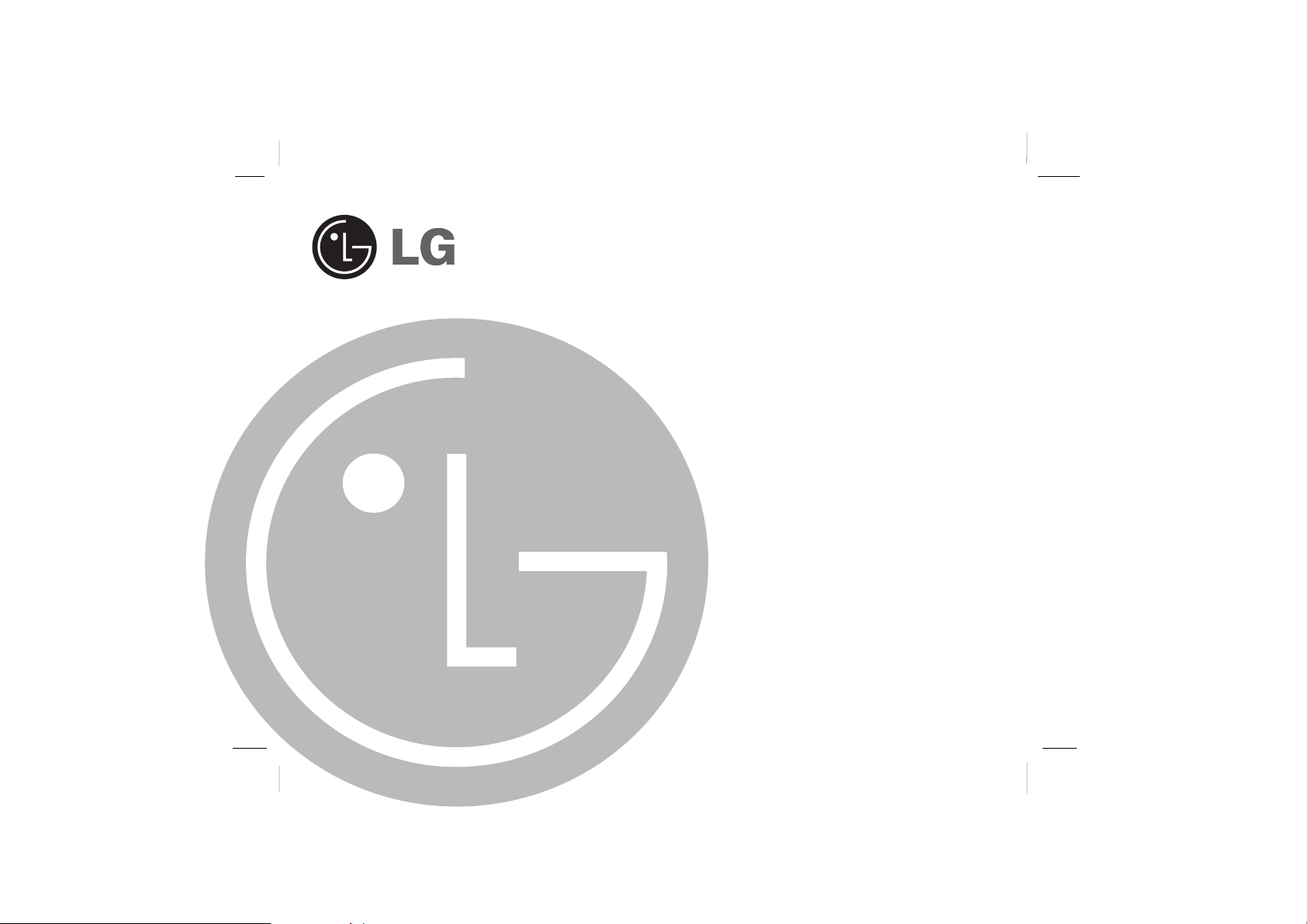
DIGITAL MUSIC PLAYER
OWNER’S MANUAL
MODEL: FM11
MF-FM11S1K / FM11S2K / FM11S5K
MF-FM11S1W / FM11S2W / FM11S5W
Before connecting, operating or adjusting this product,
please read this instruction booklet carefully and completely.
Designs and specifications are subject to change
without notice for improvement.
FM11-LGEML-14Y_ENG
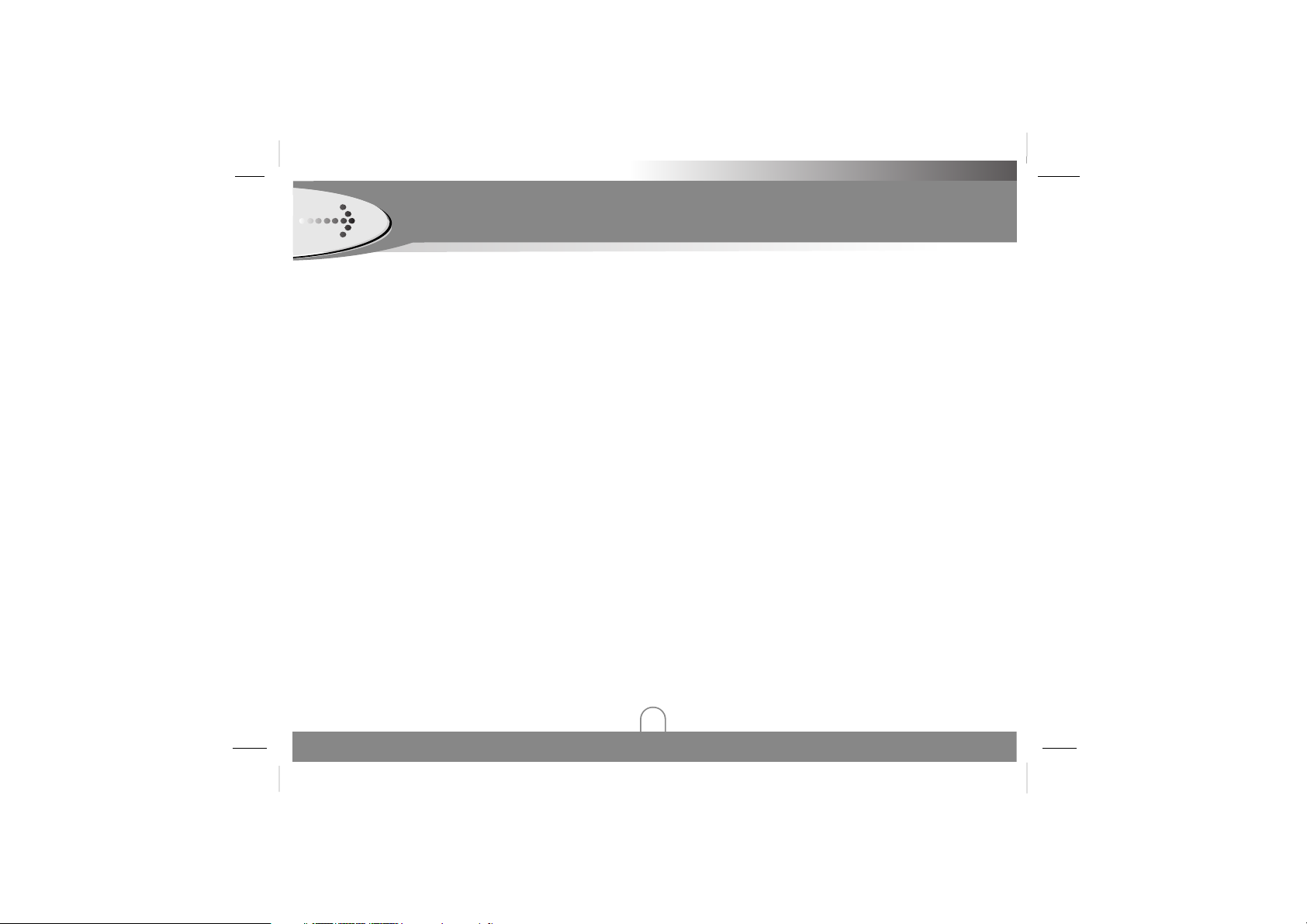
Contents
2
Feature . . . . . . . . . . . . . . . . . . . . . . . . . . . . . . . . . . . . . . .3
Precaution . . . . . . . . . . . . . . . . . . . . . . . . . . . . . . . . . . . .4
Name of Each part . . . . . . . . . . . . . . . . . . . . . . . . . . . . .5
❏ Front / Rear Panel . . . . . . . . . . . . . . . . . . . . . . . . . . . .5
❏ Left / Right / Bottom Panel . . . . . . . . . . . . . . . . . . . . . .5
Display Window . . . . . . . . . . . . . . . . . . . . . . . . . . . . . . . .6
❏ LCD Display . . . . . . . . . . . . . . . . . . . . . . . . . . . . . . . .6
Installing Software . . . . . . . . . . . . . . . . . . . . . . . . . . .7-10
❏ Operation Circumstances . . . . . . . . . . . . . . . . . . . . . . .7
❏ Installing the device Software . . . . . . . . . . . . . . . . . .7-8
❏ Firmware Upgrade . . . . . . . . . . . . . . . . . . . . . . . . . . . .9
❏ Recovery Mode . . . . . . . . . . . . . . . . . . . . . . . . . . . . .10
Connecting Devices . . . . . . . . . . . . . . . . . . . . . . . . .11-12
❏ Connecting USB Cable . . . . . . . . . . . . . . . . . . . . . . .11
❏ Disconnecting USB Cable . . . . . . . . . . . . . . . . . . . . .11
❏ Installing Battery . . . . . . . . . . . . . . . . . . . . . . . . . . . .12
❏ Connecting Earphone . . . . . . . . . . . . . . . . . . . . . . . .12
Before Operation . . . . . . . . . . . . . . . . . . . . . . . . . . .13-14
❏ Downloading Files . . . . . . . . . . . . . . . . . . . . . . . . . . .13
❏ Power On . . . . . . . . . . . . . . . . . . . . . . . . . . . . . . . . . .14
❏ Power Off . . . . . . . . . . . . . . . . . . . . . . . . . . . . . . . . . .14
❏ Adjust Volume . . . . . . . . . . . . . . . . . . . . . . . . . . . . . .14
❏ Hold Function . . . . . . . . . . . . . . . . . . . . . . . . . . . . . . .14
MENU Operation . . . . . . . . . . . . . . . . . . . . . . . . . . .15-26
❏ MENU Mode . . . . . . . . . . . . . . . . . . . . . . . . . . . . . . . .15
❏ Music Mode . . . . . . . . . . . . . . . . . . . . . . . . . . . . . . . .15
❏ To Play Files . . . . . . . . . . . . . . . . . . . . . . . . . . . . . . . .15
❏ To pause Files . . . . . . . . . . . . . . . . . . . . . . . . . . . . . .15
❏ To Skip the Files . . . . . . . . . . . . . . . . . . . . . . . . . . . .16
❏ To Search the Files . . . . . . . . . . . . . . . . . . . . . . . . . .16
❏ Local Repeat Function . . . . . . . . . . . . . . . . . . . . . . . .16
❏ Record Mode : MicroPhone . . . . . . . . . . . . . . . . . . . .17
❏ Record Mode : LineIN . . . . . . . . . . . . . . . . . . . . . . . .18
❏ Voice Mode . . . . . . . . . . . . . . . . . . . . . . . . . . . . . . . .18
❏ FM Mode . . . . . . . . . . . . . . . . . . . . . . . . . . . . . . . . . .19
❏ Add to Preset . . . . . . . . . . . . . . . . . . . . . . . . . . . .19-20
❏ Load Preset . . . . . . . . . . . . . . . . . . . . . . . . . . . . . . . .20
❏ Auto Scan . . . . . . . . . . . . . . . . . . . . . . . . . . . . . . . . .21
❏ Exit to MUSIC mode from FM mode . . . . . . . . . . . . .21
❏ Delete One FM Radio Stations . . . . . . . . . . . . . . . . .22
❏ Delete All FM Radio Stations . . . . . . . . . . . . . . . . . . .22
❏ FM Radio Recording . . . . . . . . . . . . . . . . . . . . . . . . .23
❏ Playback FM Radio record . . . . . . . . . . . . . . . . . . . . .23
❏ Navigation Mode . . . . . . . . . . . . . . . . . . . . . . . . . . . .24
❏ Setting Mode . . . . . . . . . . . . . . . . . . . . . . . . . . . . . . .25
❏ Equalizer Function . . . . . . . . . . . . . . . . . . . . . . . . . . .25
❏ Repeat Function . . . . . . . . . . . . . . . . . . . . . . . . . . . . .26
❏ Contrast Function . . . . . . . . . . . . . . . . . . . . . . . . . . . .26
❏ Backlight Function . . . . . . . . . . . . . . . . . . . . . . . . . . .26
❏ Power Savings Function . . . . . . . . . . . . . . . . . . . . . .27
❏ Record Settings Function . . . . . . . . . . . . . . . . . . .27-28
❏ Load default Function . . . . . . . . . . . . . . . . . . . . . . . .29
❏ Language Function . . . . . . . . . . . . . . . . . . . . . . . . . .29
❏ Exit Function . . . . . . . . . . . . . . . . . . . . . . . . . . . . . . .29
❏ Erasing Files . . . . . . . . . . . . . . . . . . . . . . . . . . . . . . .30
❏ About . . . . . . . . . . . . . . . . . . . . . . . . . . . . . . . . . . . . .30
Specifications . . . . . . . . . . . . . . . . . . . . . . . . . . . . . . . .31
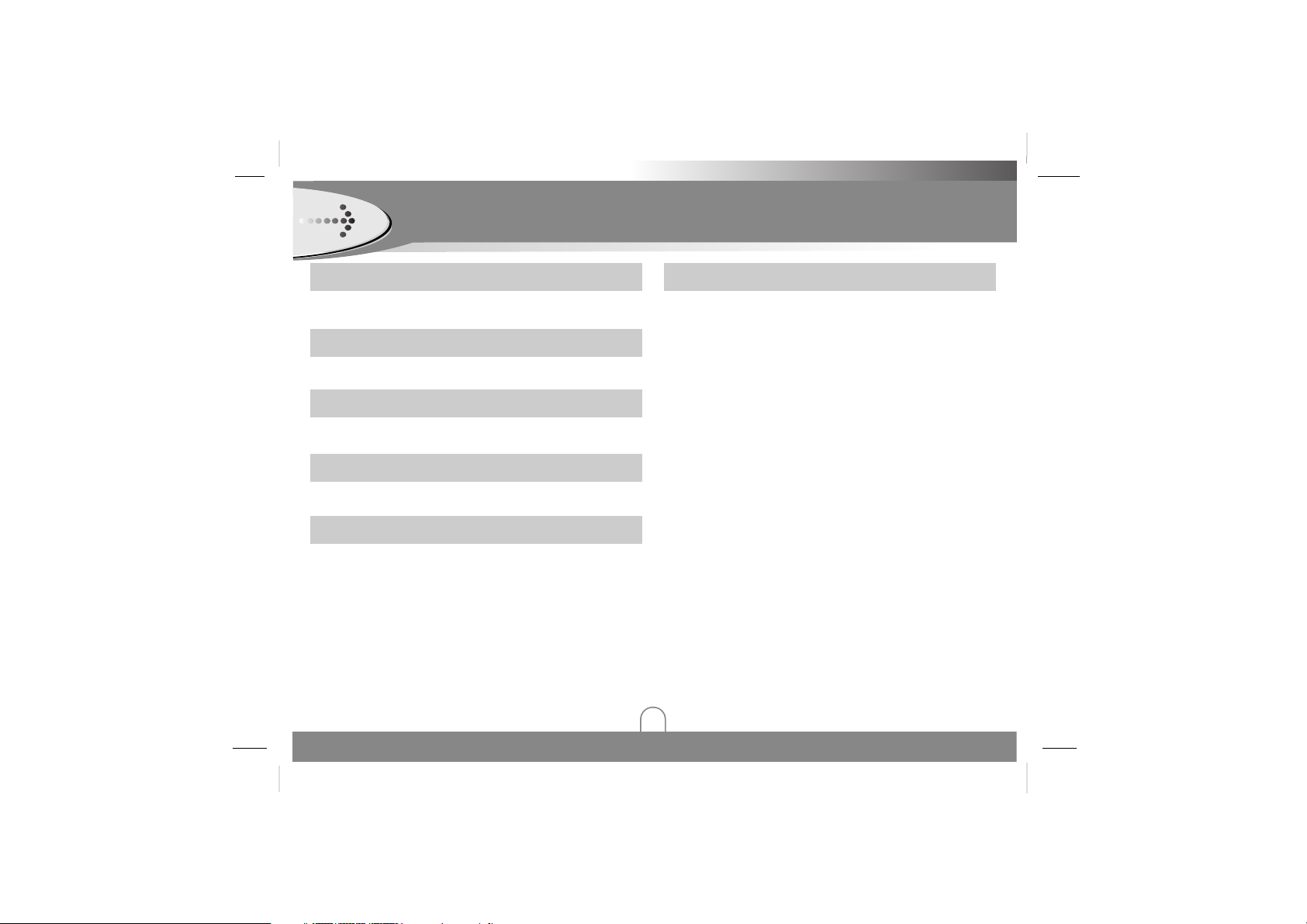
Feature
3
Removable Storage Device
You can easily copy and paste files to the player using
Windows Explorer.
USB 2.0 Support
USB 2.0 transmits data with a speed of 480Mbps that is 40
times faster than USB1.1.
Voice Recording
You can make high quality voice recordings.
FM Reception
Listening to an FM program is made easy with Auto Search
and Frequency.
Upgrading Firmwares
It can become the continuous improvement of the function
and the various setting up this product.
MP3, WMA, Playback
• MP3 is MPEG1 Layer3 audio format.
MP3 is a well known, high quality digital audio format.
MP3 files can be compressed up to 12 times the original
wave file size.
• WMA (Windows Media Audio code) is the highest quality
in terms of a sound and music. WMA provides all type of
the best sounds from 8kHz to 48 kHz.
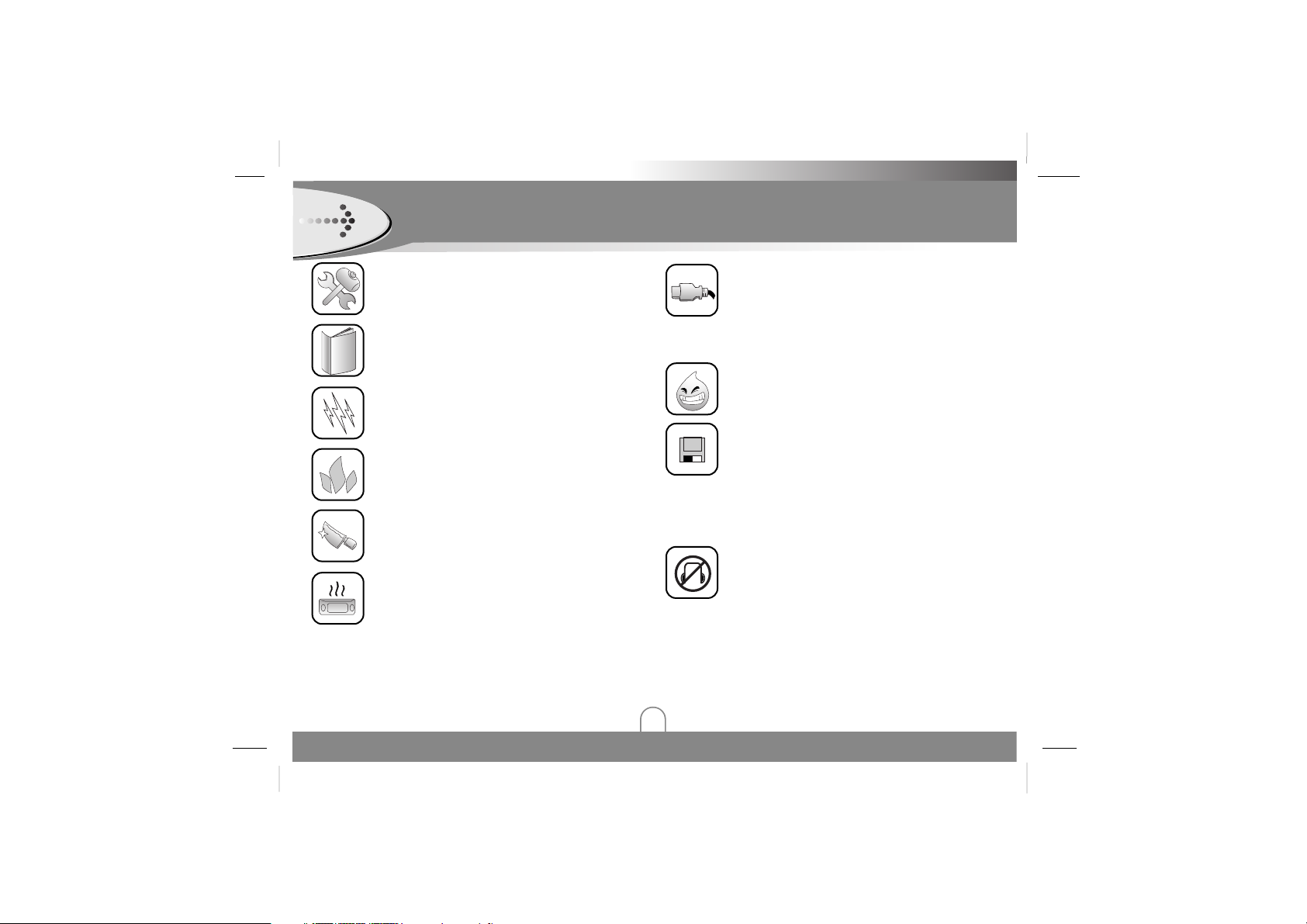
Precaution
4
Never attempt to disjoin or repair the product
yourself.
Never use the product for other purposes
than those described in this guide.
Note that malfunctions may occur if you use
the product in places where static electricity
occurs frequently.
Avoid to leave the product in hot or humid
place.
Take special attention when touching the
product box, owners manual and accessories
to avoid cuts.
If the product emits an unusual odor or
excessive heat, or you notice anything else
that seems unusual, do not use the product
and contact our Customer Service Center.
Pay attention to the USB cable direction
when connecting the product to PC.
The PC or the product may be damaged if
you connect the USB cable in the wrong
direction.
Never use damaged or worn USB cable.
Do not use the product near water.
Do not touch this product with wet hands.
Be sure to back up your data files.
The files on the player may be deleted while
using the product.
We are not responsible for any damaged or
lost files that are not saved on your PC.
Customer Service Center does not back up
your data while servicing.
Avoid to use headphone or earphone while
driving a vehicle, motorcycle, riding a
bicycle, getting exercise or working in
dangerous areas.
Not only is it dangerous, but also illegal in
some areas.
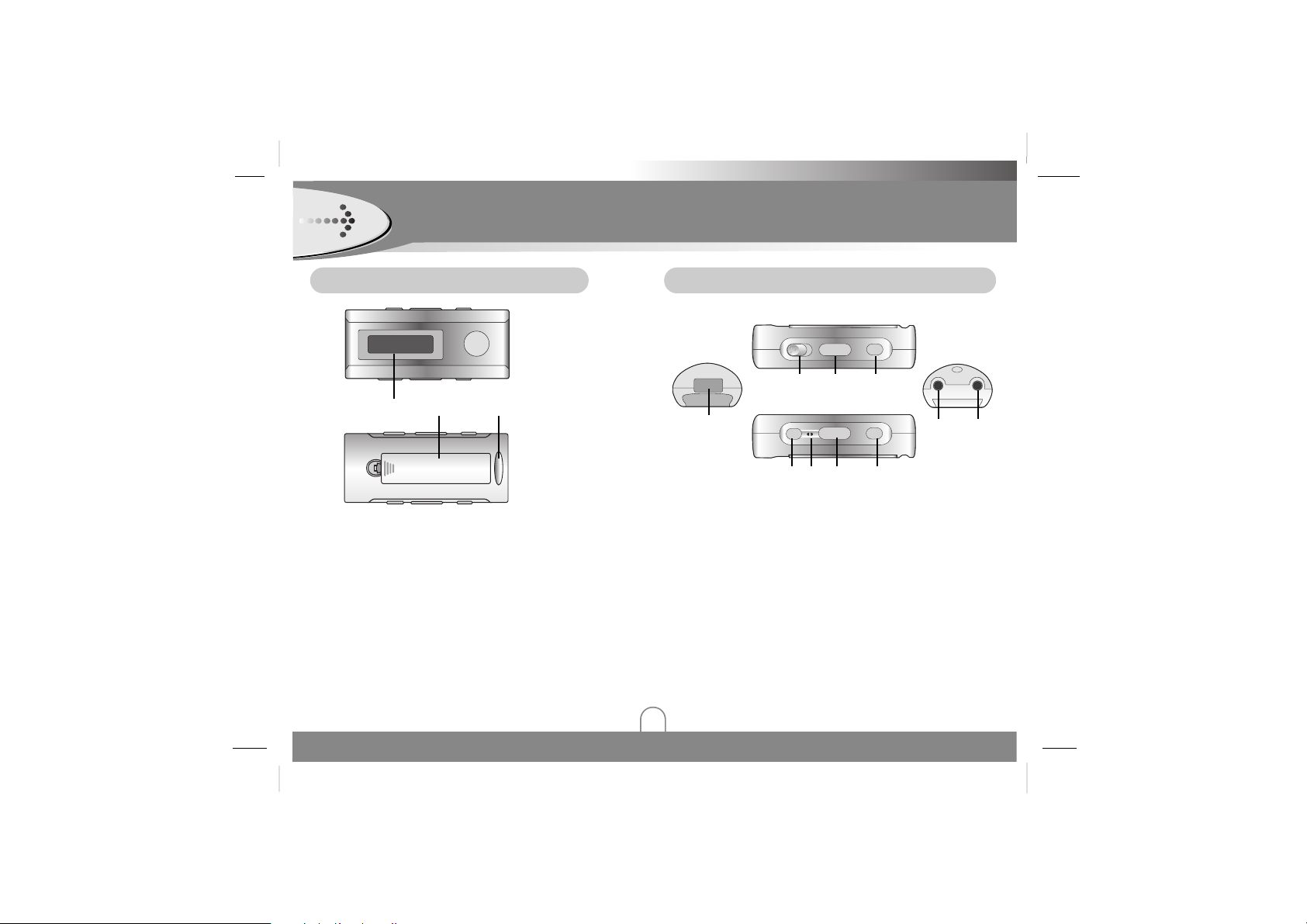
Left / Right / Bottom Panel
Name of Each part
5
1
LCD
2
Battery Cover
3
Necklace connector
4
USB Port
5
Hold switch (HOLD)
6
SKIP / SEARCH .> button
FM radio frequency . > button
7
MENU button
A-B Repeat button
8
LINE-IN Socket
Front / Rear Panel
5 6 7
10 11 12 13
1 2
9
Earphone Socket
10
STOP/OFF x button / Preset Up
RETURN button
11
Microphone (MIC)
12
Volume (-/+) button
13
PLAY / PAUSE BX button / Preset Down
3
4
8 9
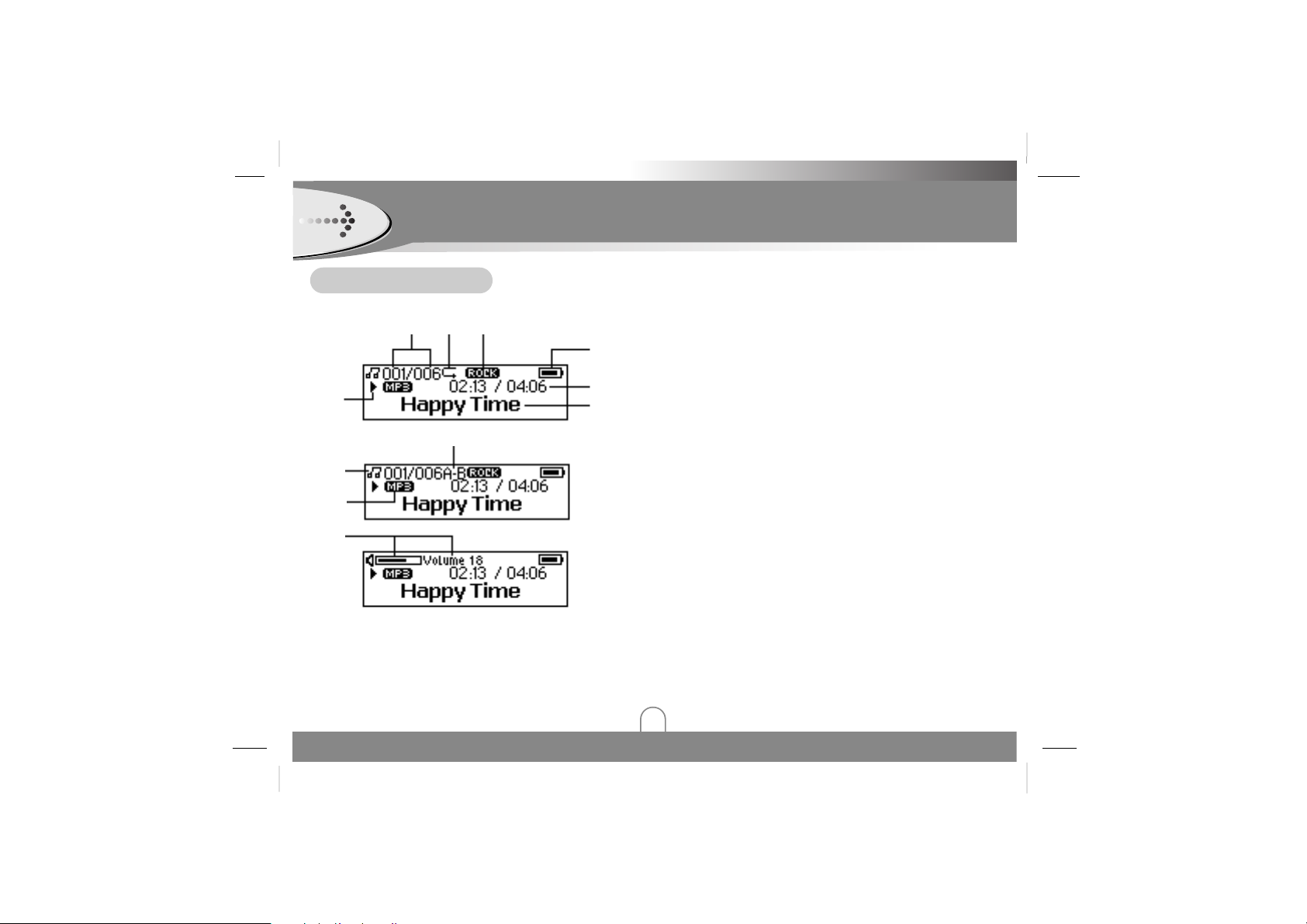
Display Window
6
LCD Display
1 2 3
4
5
6
7
8
9
1
Track Number / Total Track
2
Repeat indicator
3
Equalizer indicator
4
Battery indicator
5
Elapsed Time / Track Time
6
File information
7
PLAY / PAUSE / STOP / REC indicator
8
A-B Repeat indicator
9
Music Mode / Voice Mode indicator
10
Music Type indicator
11
Volume indicator
10
11
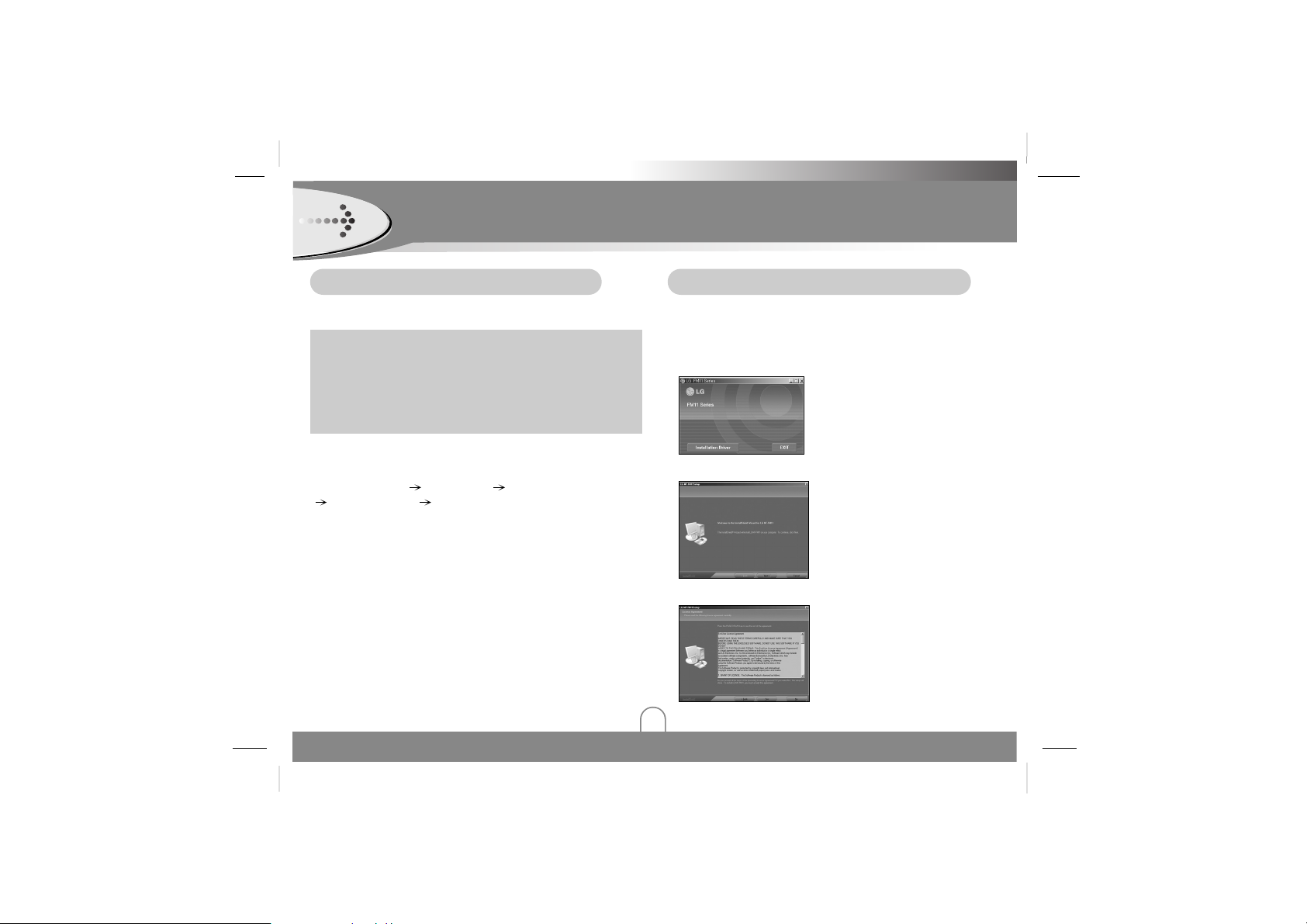
Installing Software
7
Operation Circumstances
Your MP3 Player needs the following minimal system
requirements for your computer.
• OS : Windows ME / 2000 / X P
• CPU : At least Pentium - 133MHz
• Memory : At least 32MB
• HDD Space : At least 100MB
• Video Card : 640 x 480 Mode, At least High Color(16bit)
• USB Port
• CD-ROM Drive
You can update the install software for Windows ME/2000/XP
available etc. from an internet website by LG Electronics Inc.
Refer to the following sample contact procedure;
http://www.lge.com Service Site
Select Your COUNTRY
Product Support Device Driver
Note
• Windows ME, Windows 2000, and Windows XP operating
systems support USB 2.0 storage without additional setup.
Windows Explorer may be employed to use the product as a
portable storage device without installing any other information.
• Device driver installation is required for windows 98SE
operating.
Installing the device Software
11
Insert the software CD into drive D:\ (CD ROM drive).
The install will run automatically.
33
Click the "Next" button in the installation window.
44
Read about the license agreement and select “Yes”.
22
Click the "Installation Driver" button in the
installation window.
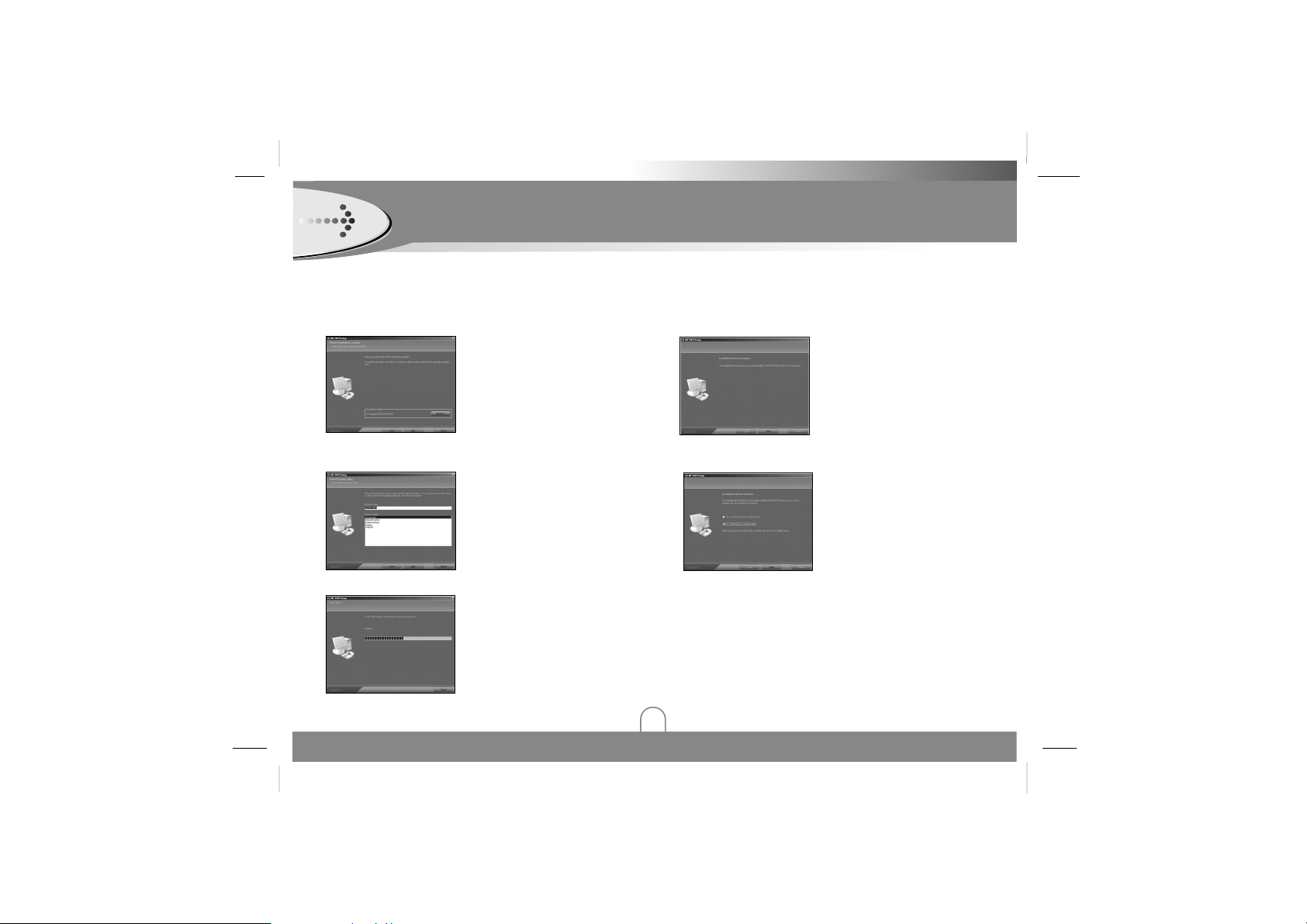
Installing Software (Continued)
8
55
Select the installation folder and click the "Next"
button.
66
Set the path of program folder and then click the
"Next" button.
77
Installation is progressing.
88
Click the "Finish" button when the installation
complete screen is displayed.
99
You must reboot your computer to complete the
install.
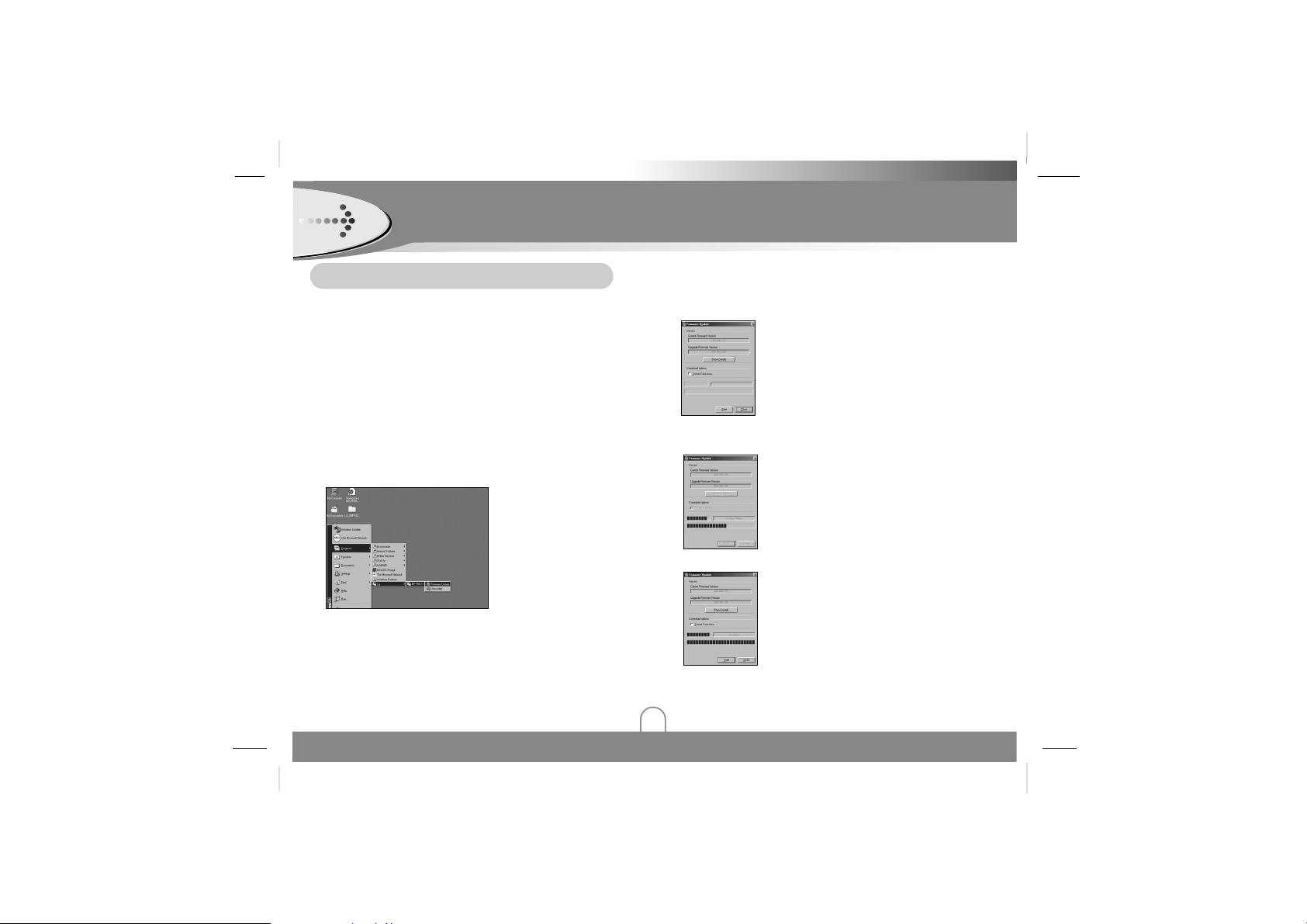
Installing Software (Continued)
9
Firmware Upgrade
44
The utility will start to search the MP3 player. Please
wait until the Firmware Download window appears.
You can upgrade FIRMWARE to add, change or
improve the functions of the player, in which the
Firmware means its Operating System.
11
Visit the company website (www.lge.com) to check if
there is an upgraded version available for the player.
22
Connect one end with the USB port on the back of
your PC and then plug the other end into the USB
connector of your Player.
33
Choose Program -> LG -> FM11 -> Firmware Update
in the "Start" menu to start the firmware upgrade
process.
66
The firmware will be transferred to the player. Please
wait until it has finished.
55
Click the "Start" button to start.
77
Click the "Close" button to exit.
Note
If the utility can not find the MP3 player
even after searching for several
minutes, please cancel the searching, and
redo the steps from step 1 and make sure
that the MP3 player is put into Recovery
mode.
Note
Format Data Area option:
When not selected : Updates the firmware
only.
If selected : Updates the firmware and
formats the storage space.
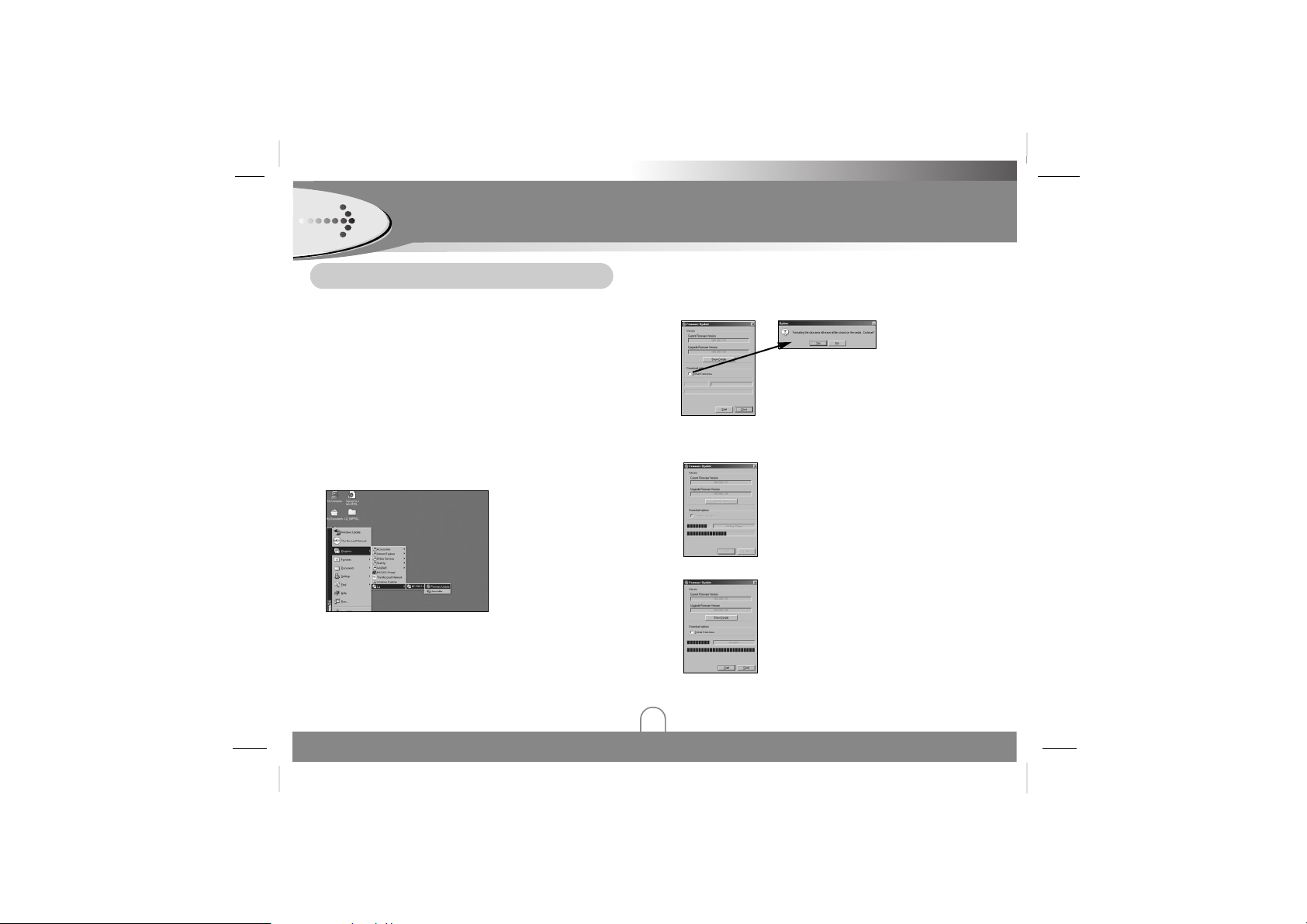
Installing Software (Continued)
10
Recovery Mode
77
The utility will start to search the MP3 player. Please
wait until the Firmware Download window appears.
11
Take out the battery from battery compartment.
22
Press and hold the play button. Do not release it
until step 4.
33
Plug the MP3 player into the USB port of your
computer.
44
Hold for 5 seconds and release the play button.
55
Leave the MP3 player in the USB port for the next
step.
66
Choose Program -> LG -> FM11 -> Firmware Update
in the "Start" menu to start the firmware upgrade
process.
99
The firmware will be transferred to the player. Please
wait until it has finished.
88
Click the "Start" button to start.
1100
Click the "Close" button to exit.
Note
• If you check “Format Data Area”
option, all the data stored in the
flash memory is deleted.
