Page 1
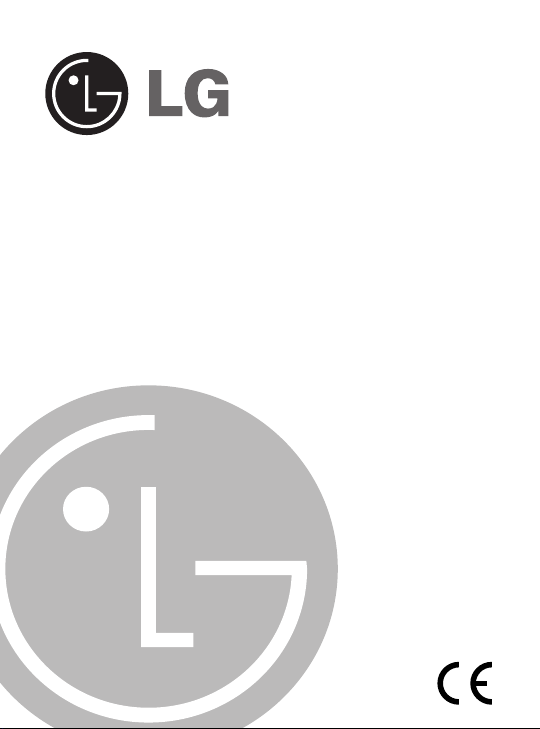
DIGITAL MUSIC PLAYER
OWNER’S MANUAL
MODEL: MF-FE501WF/WS/S/B/P/N
MF-FE502WF/WS/S/B/P/N
MF-FE505WF/WS/S/B/P/N
MF-FE509WF/WS/S/B/P/N
Please read this manual carefully before
operating your set.
Retain it for future reference.
Designs and specifications are subject to
change without notice for improvement.
Page 2

Contents
Feature . . . . . . . . . . . . . . . . . .3-4
Precautions . . . . . . . . . . . . . . .5-6
Player features and controls .7-11
Accessories . . . . . . . . . . . . . . . . .7
Front/ Left/ Right parts . . . . . . . . .8
Up/ Down parts . . . . . . . . . . . . . .9
LCD (Music mode) . . . . . . . . . . .10
LCD (FM radio mode) . . . . . . . .11
Installing Software . . . . . . .12-16
System requirements
Installing MP3 Explorer
Installing MediaSync Player
. . . . . . . . .12
. . . . .13-14
. .15-16
Connections . . . . . . . . . . . .17-20
Connecting the USB Cable
Battery charging
AC adapter charging
Disconnecting the USB Cable
Using the removable storage
Downloading files . . . . . . . . . . . .21
. . . . .17
. . . . . . . . . . . . .18
. . . . . . . . .18
19-20
. . .21
Using MP3 Explorer . . . . . .22-42
Using MP3 Explorer . . . . . . . .22-23
To download files . . . . . . . . . .24-27
To upload files . . . . . . . . . . . .28-29
To delete the files on MP3
Explorer . . . . . . . . . . . . . . . . .30-32
To format memory . . . . . . . . .33-35
Firmware upgrade (OS update)
To check version information . . . .39
MP3 Explorer update . . . . . . .40-41
To select MP3 Explorer menu
language . . . . . . . . . . . . . . . . . .42
Basic Operation . . . . . . . .43-48
Power On/Off . . . . . . . . . . . . . . ..43
Using the earphone . . . . . . . . ..43
.36-38
Hold Function/ Adjust Volume . . .43
To play files/ To pause files . . . . .44
To skip the files/ To search the files
Using navigation . . . . . . . . . . . . .46
To delete files on MP3 Player . . .46
Reset Function/ Book Mark Function
Local Repeat Function . . . . . . . .48
Menu Operation . . . . . . . . .49-56
To select the menu . . . . . . . . . . .49
To select the MUSIC or FM
RADIO mode . . . . . . . . . . . . . . .50
EQUALIZER Function . . . . . . . . .51
REPEAT Function . . . . . . . . . . . .52
CONTRAST Function . . . . . . . . .52
BACKLIGHT Function . . . . . . . . .53
SCROLL Function . . . . . . . . . . . .53
LYRICS Function . . . . . . . . . . . .54
ID3 TAG Function . . . . . . . . . . . .54
To select the menu language . . .55
To check memory and version
information/ EXIT . . . . . . . . . . . .55
Select the record setting . . . . . . .56
Radio Operation . . . . . . . . .57-59
Listening to the radio frequency .57
Preset mode or frequency mode .58
Presetting the radio frequency
Erasing a preset radio frequency .59
. . .59
Recording . . . . . . . . . . . . . .60-62
Voice recording . . . . . . . . . . . . . .60
Auxiliary input recording . . . . .61-62
FM radio recording . . . . . . . . . . .62
Using PC Software . . . . . . .63-64
Troubleshooting . . . . . . . . . . .65
Specifications . . . . . . . . . . . . .66
2
.45
47
Page 3
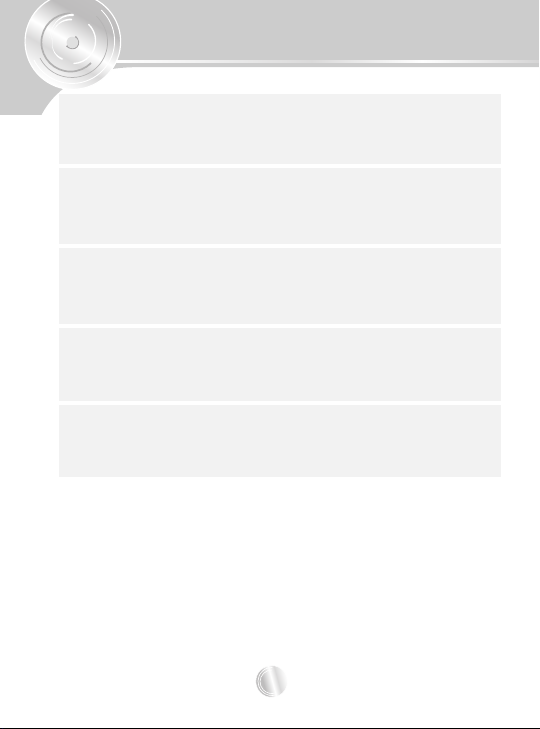
Feature
Removable Storage Device
You can easily copy and paste files to the player using
Windows Explorer
USB 2.0 Support
USB 2.0 transmits data with a speed of 480Mbps that is 40
times faster than USB1.1.
Direct MP3 Recording
You can convert music from CDs, cassettes and radio into
MP3 files without a PC.
FM Reception
Listening to an FM program is made easy with Auto Search
and Frequency.
Magnificent 3D sound-SRS, WOW
Experience the magnificent 3D and rich base sounds with
the industry-recognized SRS WOW technology.
3
Page 4
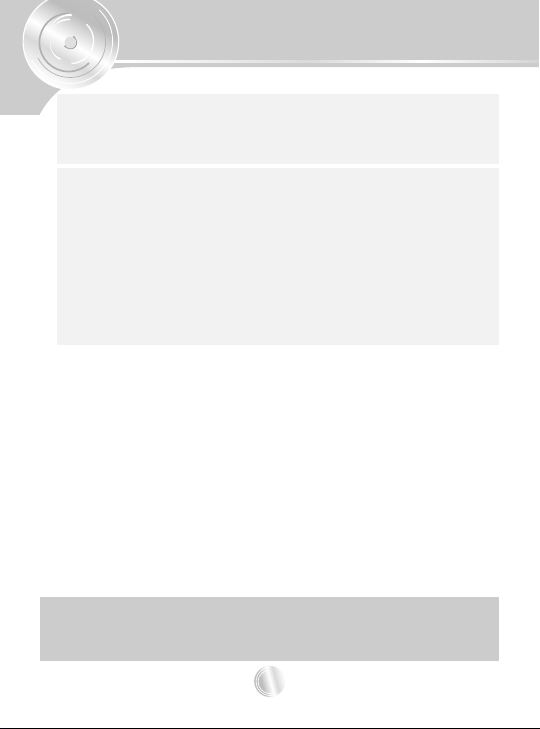
Feature
Upgrading Firmware
It can become the continuous improvement of the function
and the various setting up this product.
MP3, WMA, OGG Playback
• MP3 is MPEG1 Layer3 audio format.
MP3 is a well known, high quality digital audio format.
MP3 files can be compressed up to 12 times the original
wave file size.
• WMA (Windows Media Audio code) is the highest quality
in terms of a sound and music. WMA provides all type of
the best sounds from 8kHz to 48 kHz.
This product is manufactured to comply with the radio interference
requirements of EEC DIRECTIVE 89/336/EEC, 93/68/EEC and
73/23/EEC.
4
Page 5
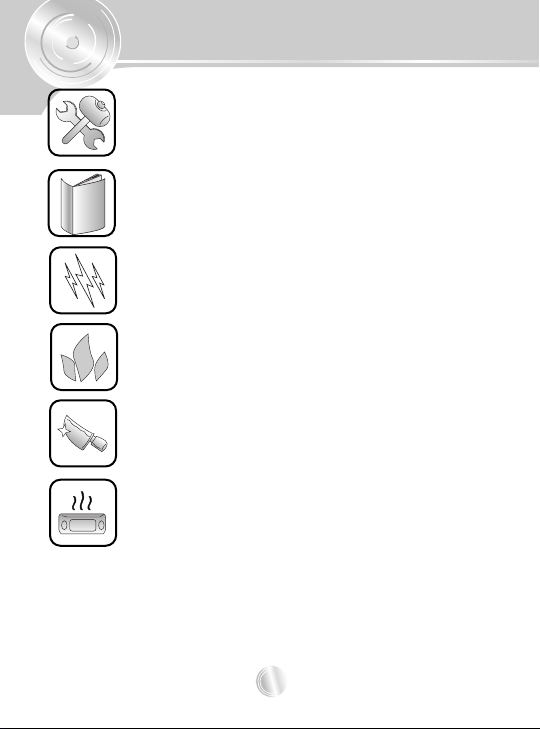
Precautions
Never attempt to disjoin or repair the product
yourself.
Never use the product for other purposes than
those described in this guide.
Note that malfunctions may occur if you use the
product in places where static electricity occurs
frequently.
Avoid to leave the product in hot or humid place.
Take special attention when touching the product
box, owners manual and accessories to avoid
cuts.
If the product emits an unusual odor or excessive heat, or you notice anything else that seems
unusual, do not use the product and contact our
Customer Service Center.
5
Page 6
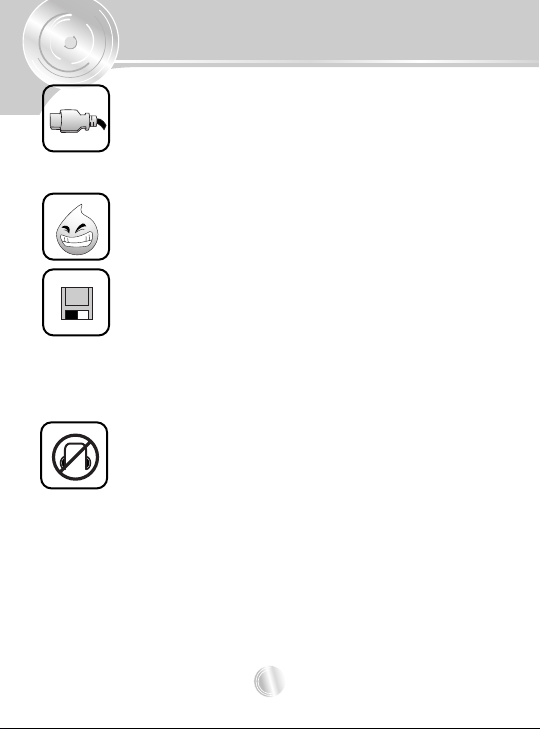
Precautions
Pay attention to the USB cable direction when
connecting the product to PC. The PC or the
product may be damaged if you connect the USB
cable in the wrong direction.
Never use damaged or worn USB cable.
Do not use the product near water. Do not touch
this product with wet hands.
Be sure to back up your data files. The files on
the player may be deleted while using the product. We are not responsible for any damaged or
lost files that are not saved on your PC.
Customer Service Center does not back up your
data while servicing.
Avoid to use headphone or earphone while driving a vehicle, motorcycle, riding a
bicycle, getting exercise or working in
dangerous areas. Not only is it dangerous, but
also illegal in some areas.
6
Page 7
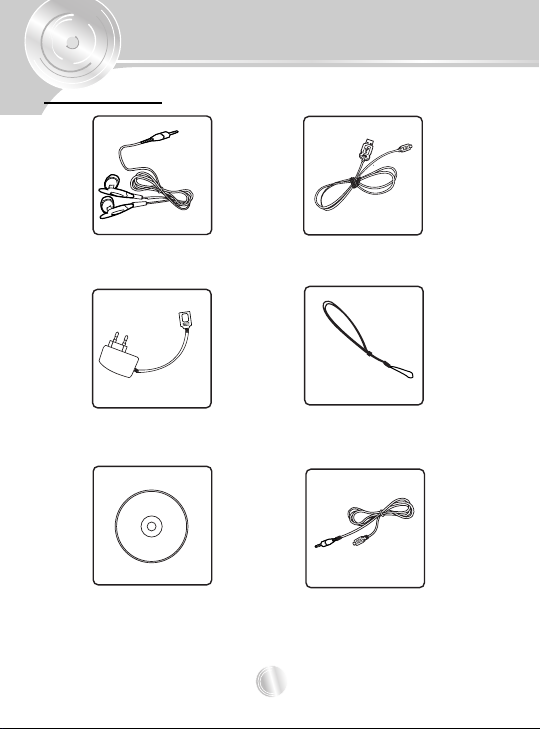
Player features and controls
Accessories
Earphone USB cable
AC Adapter
Installation CD
* Contents may be changed without notices.
Auxiliary Input/ Output Cable
Necklace
7
Page 8
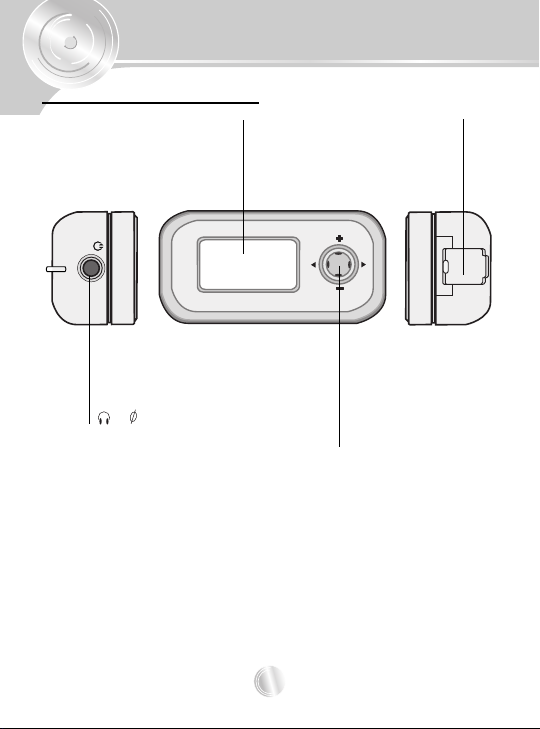
Player features and controls
Front/ Left/ Right parts
LCD
M
USB Connector
Earphone connector
() : 3.5mm
MENU (M) button
[VOLUME (-/+),
SKIP/SEARCH (bb/BB)]
8
Page 9
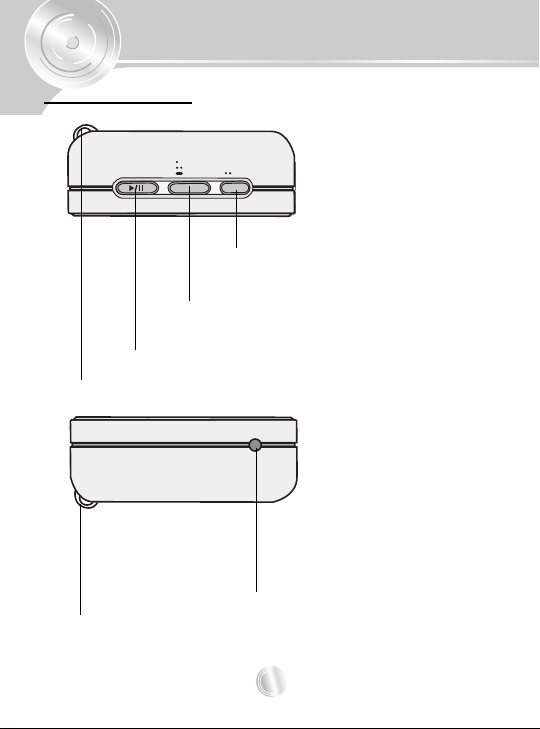
Player features and controls
Up/ Down parts
A-B
HOLD
REC
B-MARK
POWER
REC
B-MARK
RECORD (REC) button
BOOK MARK (B-MARK) button
[HOLD, LOCAL REPEAT (A-B)]
PLAY/PAUSE (
(Power on/off)
Necklace connector
Necklace connector
BB//
X) button
MIC/RST
MICROPHONE(MIC)/RESET(RST)
9
Page 10
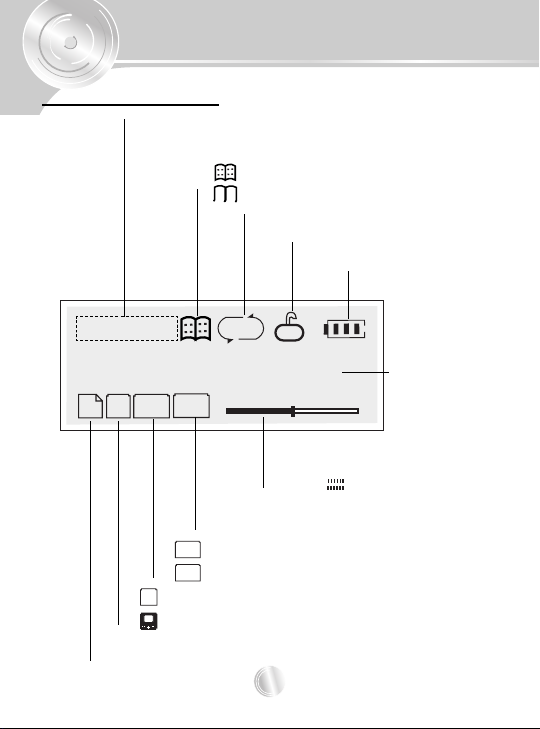
Player features and controls
A
B
FR
F
A
AR
F
A
1
15
T
A
B
FR
F
A
AR
F
A
1
RD
A
B
15
T
44
KHz
44
KHz
320
KBPS
320
KBPS
FLAT
VBR
FR
F
A
AR
F
A
1
RD
A
B
15
T
320
KBPS
FLAT
VBR
FR
F
A
AR
F
A
1
LCD (Music mode)
• Current track/ Total track
• Current track/ File playing time
Book mark indicator
• :
Local repeat indicator
• :
Repeat play indicator
HOLD indicator
Battery indicator
003/000:07
Mr. KIM of UPSYS.MP3
44
M
P 3
320
KBPS
KHz
File type indicator
• : Bit rate indicator
• : VBR file indicator
• :
• : Lyrics file indicator
RD
T
FLAT
15
Equalizer indicator
• Volume indicator
• Level ( )indicator
Sampling frequency indicator
10
File information
Page 11
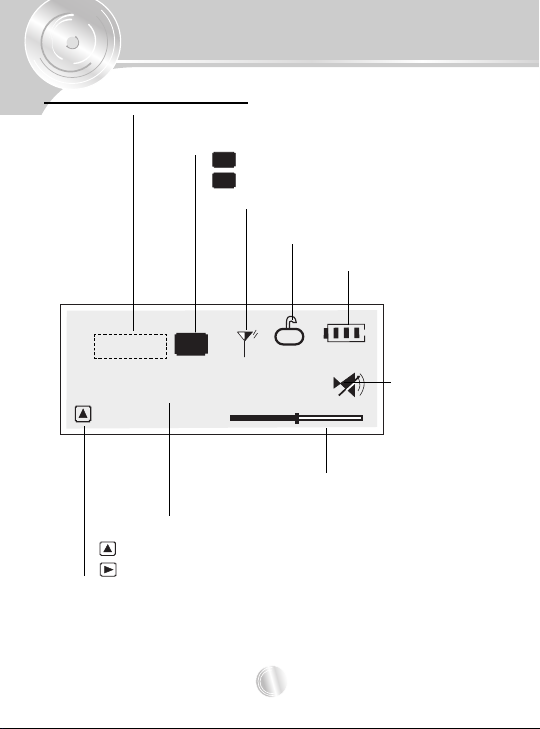
Player features and controls
RD
A
B
15
T
44
KHz
44
KHz
320
KBPS
320
KBPS
FLAT
VBR
M
P3
MO
ST
FR
F
A
AR
F
A
1
RD
A
B
15
T
320
FLAT
MO
ST
FR
F
A
AR
F
A
1
RD
A
B
15
T
44
KHz
44
KHz
320
KBPS
320
KBPS
FLAT
VBR
M
P3
T
MO
ST
ST
FR
F
A
AR
F
A
1
15
LCD (FM radio mode)
Preset number
• : MONO indicator
• : STEREO indicator
Antenna indicator
ST
FM Radio Frequency
CH-02
99.3 MHz
• : Preset mode indicator
• :Frequency mode indicator
HOLD indicator
Battery indicator
T
MUTE indicator
15
Volume indicator
11
Page 12
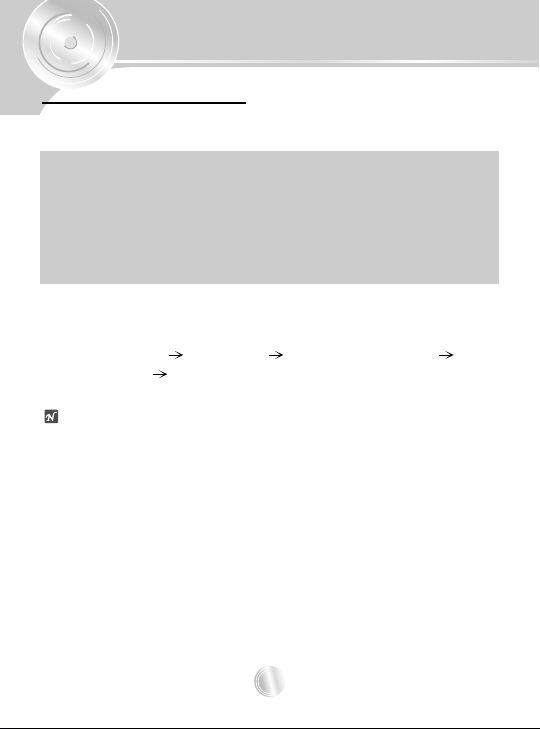
Installing Software
System requirements
Your MP3 Player needs the minimal system requirements for your
computer.
• OS : Windows 98SE/ ME/ 2000/ XP
• CPU : At least Pentium - 133MHz
• Memory : At least 32MB
• HDD Space : At least 100MB
• Video Card : 640 x 480 Mode, At least High Color (16bit)
• USB Port
• CD-ROM Driver
You can update the MP3 Explorer software for Windows
98SE/ME/2000/XP available etc. from an internet website by LG
Electronics Inc. Refer to the following sample contact procedure;
http://www.lge.com SUPPORT
Product Support Device Driver
otes
•Windows ME, Windows 2000 and Windows XP operating systems
support USB 2.0 storage without additional setup.
Windows Explorer may be employed to use the product as a portable
storage device without installing any other information.
• In the Windows 98SE operating system however, the managing
software is required to use the product as a portable storage device.
• When you install the supplied software CD, don’t connect the supplied
USB cable to a PC from your MP3 Player. After you install the software
CD, connect the supplied USB cable to a PC from your MP3 Player.
Select Your COUNTRY
12
Page 13
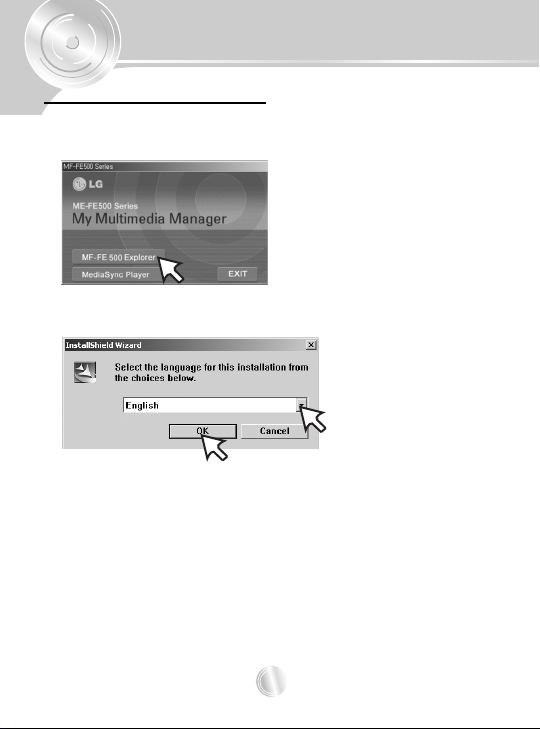
Installing Software
Installing MP3 Explorer
1
Insert the software CD into drive D:\ (CD ROM drive) and
click “MF-FE500 Explorer”.
2
Select the language you want and Click “OK”.
3
Continue installation as directed in the dialog boxes.
13
Page 14

Installing Software
4
Click the "Finish" button when the installation
complete screen is displayed.
55
The “MP3 Explorer MF-FE500” icon is created on the
Window desktop.
14
Page 15
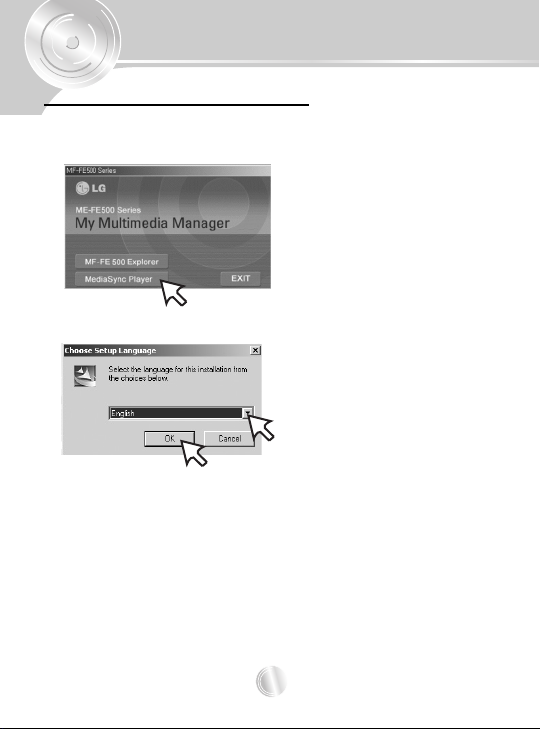
Installing Software
Installing MediaSync Player
1
Insert the software CD into drive D:\ (CD ROM drive) and
click “MediaSync Player”.
2
Select the language you want and Click “OK”.
3
Continue installation as directed in the dialog boxes.
15
Page 16
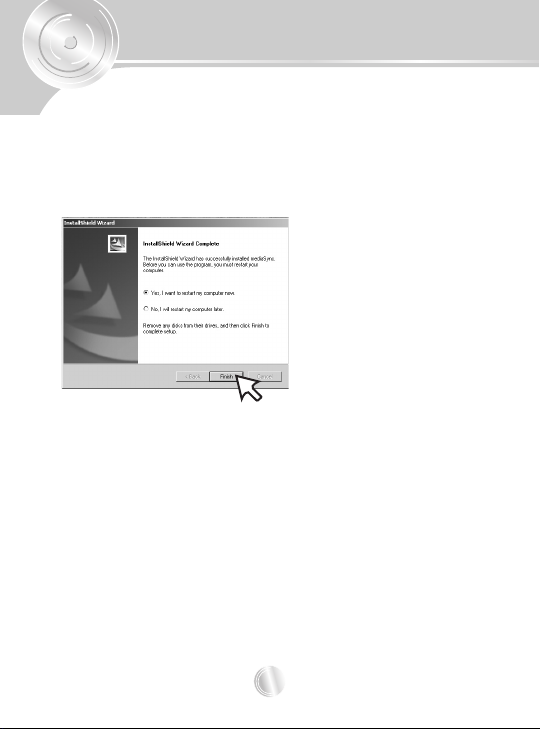
Installing Software
4
The “mediaSync” and “mediaSync Player Deluxe” icons
are created on the Window desktop.
55
Click the "Finish" button when the installation complete
screen is displayed.
You must reboot your computer to complete the installation.
16
Page 17

Connections
Connecting the USB Cable
To complete setup, you should connect the supplied USB cable
to a PC from your MP3 Player.
1
Connect one end with the USB port on the back of your
PC and then plug the other end into the USB connector
of your MP3 Player.
MP3 player
USB cable
USB connector
Compare the two ends of the cable.
2
The icon is displayed in the PC tray if successfully
connected.
3
The following screen is displayed in the product LCD.
Ver 9.333
USB PORT
17
Page 18
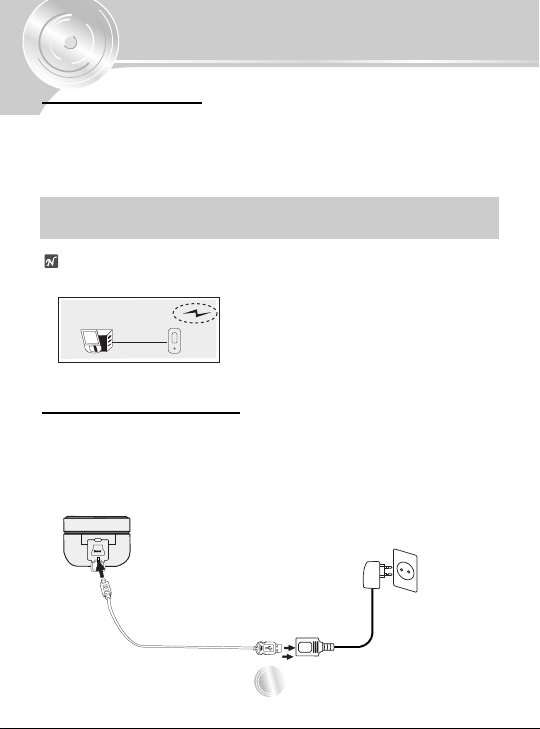
Connections
Ver 9.333
Battery charging
The player will be charged automatically when the USB cable is
connected to the player.
Playtime is measured under playback of MP3 128Kbps, volume
20 and equalizer FLAT at full charge.
• Charging time : Approx. 2 hours (At full discharge)
• Playback time : Approx. 10 hours (At full charge)
ote
Confirm the battery charge on the units display window.
AC adapter charging
1
Use only the supplied AC adapter for safety.
This product is for both 100V and 220V.
2
Connect the adapter to the USB cable and then to the
Main Power socket.
18
Page 19
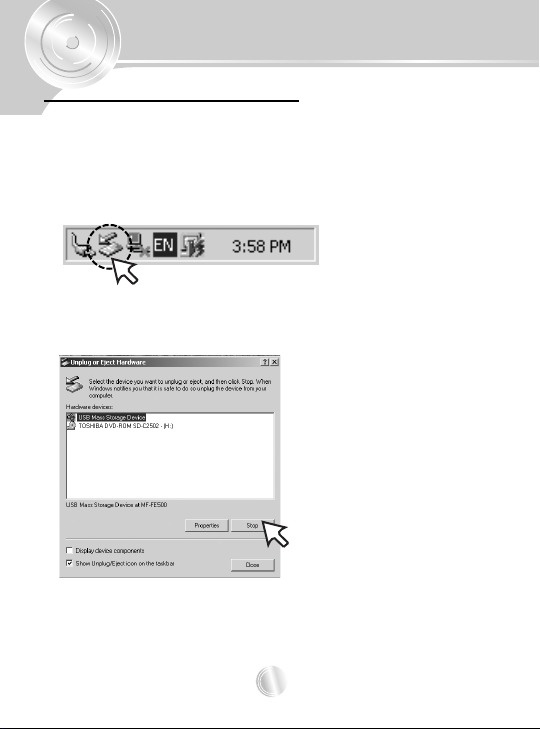
Connections
Disconnecting the USB Cable
Wait until you get a message saying that you can safely unplug
the device before disconnecting the USB cable.
1
The safe remove icon is in the system tray next to the
clock. Click on the icon to eject the payer from the
computer.
Double Click
2
Click “Stop”.
19
Page 20
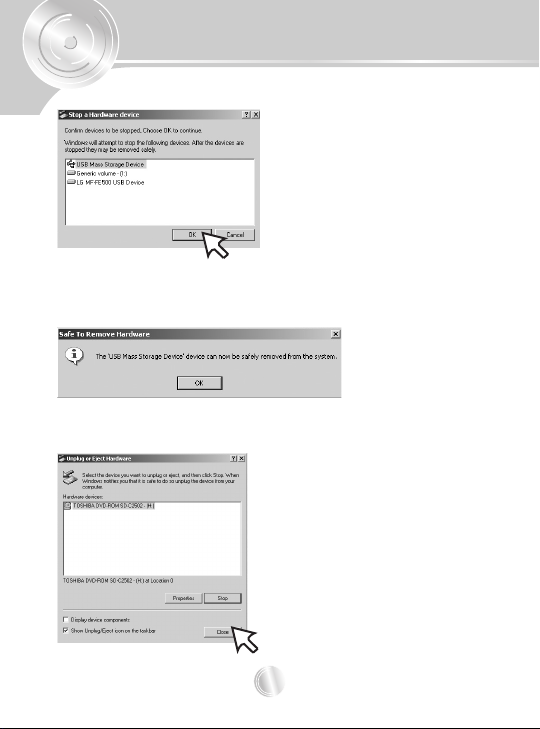
Connections
3
Click “OK”.
4
Click “OK”.
There will be a message indicating that it is now safe to
disconnect the player.
55
Click “Close”.
You can now go ahead and unplug the USB cable from the player.
20
Page 21
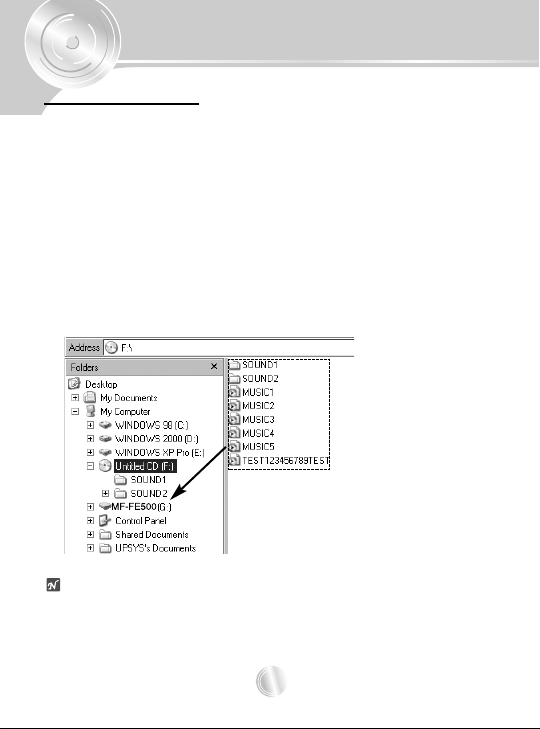
Using the removable storage
Downloading files
1
Connect one end with the USB port on the back of your
PC and then plug the other end into the USB connector
of your MP3 Player.
2
Open Windows Explorer on PC.
Removable Disc is displayed in Window Explorer.
3
Select the file you want to save, then drag and drop it to
the removable disk.
The saved files will be played in the order of file name as
they appear. To change the order, change the name of
files.
ote
Don’t remove the USB cable while uploading or downloading a files.
21
Page 22

Using MP3 Explorer
Using MP3 Explorer
The MP3-Explorer is the software that interacts with the MP3
Player and a PC. MP3 files or any data files can be downloaded
to the MP3 Player or vice versa.
Double-click the “MP3 Explorer MF-FE500” icon on the
Windows desktop to open the MP3-Explorer program.
The following figure describes the MP3-Explorer program.
The various features are explained below.
ote
Before you operate the MP3-Explorer, connect the USB cable to MP3
Player and PC.
1 2 3 4 5 6
15
14
13
7
8
1
2
22
101112
9
Page 23

Using MP3 Explorer
1
“Add” - Adds the file list window of MP3 Player to a
downloading file.
2
“Upload” - This will allow you to copy the selected file on the
MP3 Player.
3
“Delete” - Deletes the selected item.
(The files PC folder window are not deleted.)
4
“Format” - Deletes all files existing on the file list window of
MP3 Player.
5
“Refresh” - Refreshes the contents of the current page.
6
“Cancel” - Cancel the selected item.
7
Displays the file types (All files, Audio files, Document files,
Image files).
8
File list window of PC.
9
“Transfer(F6)” - Downloads the selected file on the PC onto
the file list window of MP3 Player.
10
Displays the total and available space of the MP3 Player.
11
The file list window of MP3 Player.
12
PC folder window.
13
Moves to upper folder.
14
Moves to Root directory.
15
Creates a new folder in the the file list window of MP3
Player.
23
Page 24

Using MP3 Explorer
To download files
Before downing files to your MP3 Player and connect the MP3
Player to PC using the USB cable.
1
Select file(s) to download.
1
24
Page 25

Using MP3 Explorer
2
Click the “Add” or “ ” icon.
“Ready to transfer” appears.
2 2
Ready to transfer
25
Page 26

Using MP3 Explorer
3
Click the “Transfer(F6)” icon.
4
The MP3 Player displays the process of file downloading.
26
4
3
Page 27

Using MP3 Explorer
55
The selected file has been downloaded.
Now you can listen to music with the MP3 Player after
removing the USB cable.
55
otes
• Do not remove the USB cable while downloading files.
• Even if the there is space in the MP3 player, some files may
not download if the name is too long.
27
Page 28
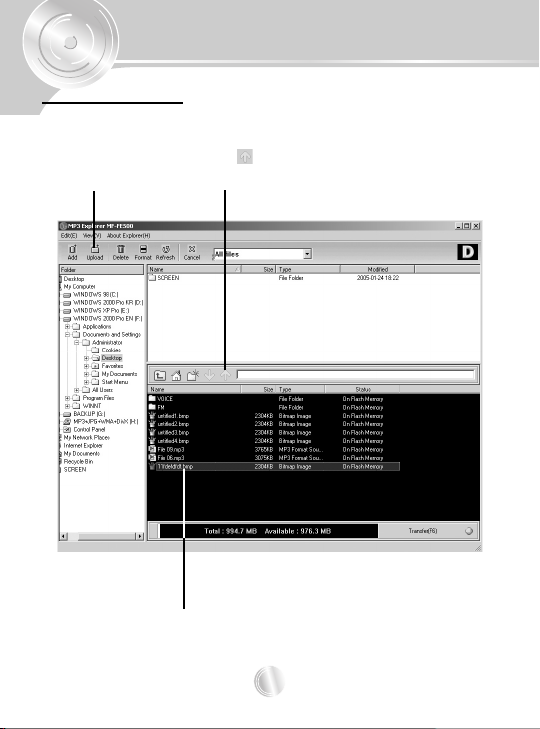
Using MP3 Explorer
To upload files
1
Select file(s) to upload.
2
Click the “Upload” or “ ” icon.
2
2
1
28
Page 29

Using MP3 Explorer
3
The selected file has been uploaded.
3
ote
MP3 and WMA files are not available
to upload.
But, you can upload the MP3 files
recorded using MP3 player.
29
Page 30

Using MP3 Explorer
To delete the files on MP3 Explorer
1
Select the file(s) to delete.
2
Click the “Delete” icon.
2
1
30
Page 31

Using MP3 Explorer
3
Click “OK”.
3
31
Page 32

Using MP3 Explorer
4
The selected file has been deleted.
4
32
Page 33

Using MP3 Explorer
To format memory
This function deletes all files existing on the file list window of
MP3 Player.
1
Click “Format” icon.
2
Click “Start” icon.
1
2
33
Page 34

Using MP3 Explorer
3
Click “OK” icon.
The MP3 Player displays the process of file formatting.
4
Click “OK” icon.
3
4
34
Page 35

Using MP3 Explorer
55
Click “Close” icon.
6
All file is deleted.
55
6
otes
• Before formatting the internal memory, connect the USB cable to MP3
Player and PC.
• Don’t remove the USB cable while formatting or downloading a files.
35
Page 36

Using MP3 Explorer
Firmware upgrade (OS update)
This function shows how to upgrade to the new version.
1
Click “Edit” “OS update”.
1
36
Page 37

Using MP3 Explorer
2
Click “Start”.
2
otes
• If you check “Format Data Area” option, all the data stored in the flash
memory is deleted.
• Firmware upgrade can only be possible when “Format Data Area” is
checked.
37
Page 38

Using MP3 Explorer
3
Click “Close”.
The MP3 Player is upgraded to the new version.
3
38
Page 39

Using MP3 Explorer
To check version information
You can check OS version and Explorer version information.
1
Click “About Explorer” “About MP3 Explorer MFFE500”.
2
The Explorer Version will be shown on the screen.
1
2
39
Page 40

Using MP3 Explorer
MP3 Explorer update
It means updating necessary files used by Explorer program.
1
Click “View” “Explorer Update”.
2
Click “Update”.
1
2
40
Page 41
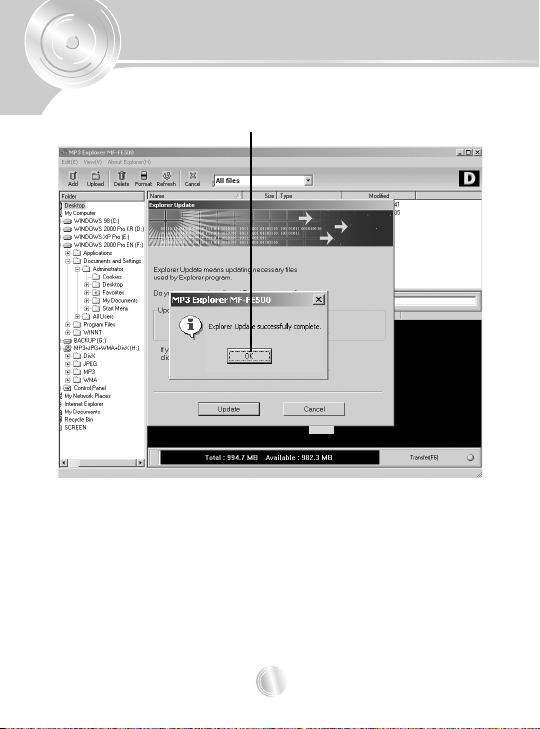
Using MP3 Explorer
Cancel
3
Click “ OK”.
3
41
Page 42

Using MP3 Explorer
To select MP3 Explorer menu language
1
Click “View” “Language”.
2
Select the menu language by moving the mouse.
1
2
42
Page 43

Basic Operation
M
Power On/Off
• To turn on, press the
button.
• To turn off, press the
button for more than 2 seconds.
Using the earphone
Connect the earphone to
earphone connector.
Hold Function
This function locks the main unit
to prevent it from operating when
you accidentally press a button.
• Press the B-MARK twice briefly.
• To cancel it, press the B-MARK
twice briefly again.
Adjust volume
You can adjust the volume by
pressing the M button up (+) or
down (-).
BB//XX
BB//XX
BB//
POWER
X
POWER
A-B
HOLD
B-MARK
B-MARK
A-B
HOLD
B-MARK
B-MARK
B-MARK
REC
REC
REC
REC
M
43
Page 44

Basic Operation
B-MARK
REC
B-MARK
HOLD
A-B
REC
POWER
B-MARK
REC
B-MARK
HOLD
A-B
REC
POWER
M
To play files
BB//
X
1
2
BB//XX
Press
button to turn on.
Press the M button to the left (b) or right (B) to select a file
you want.
3
Press
BB//XX
button to play a file.
To pause files
BB//
X
BB//XX
Press
The playing time blinks in the LCD. To resume playback, press
this button again.
button briefly during file playback.
M
44
Page 45

Basic Operation
M
To skip the files
M
To skip the next file
Press the M button to the right (B) to select the next file.
To skip the previous file
Press the M button to the left (b) within 5 seconds of playing
time.
To return the beginning of the current file
Press the M button to the left (b) after 5 seconds of playing
time.
To Search the files
Press the M button to the left (b) or right (B) for more than 2
seconds during file playing.
45
Page 46

Basic Operation
B-MARK
REC
B-MARK
HOLD
A-B
REC
POWER
M
ROOT
VOICE
upsys.mp3
ROOT
VOICE
upsys.mp3
upsys.mp3
NO
YES
Using navigation
This function searches and plays a file you want on pause or
playback mode.
M
1
Press the M button to play a file.
The navigation is appeared in the
LCD.
2
Press
the M button up (+) or down (-) to select a file you
want and then press the M or
BB//XX
The selected file will be played.
To delete files on MP3 Player
1
Press the M button on pause mode.
The navigation is appeared in the
LCD.
2
Select a file you want to delete
pressing
down (-) and press the REC button.
3
Select “YES” pressing the M button
to the left (b) or right (B) and then
press the M button.
the M button up (+) or
46
BB//
button.
X
Page 47

Basic Operation
FR
F
A
F
A
1
FR
F
A
F
A
1
B-MARK
REC
B-MARK
HOLD
A-B
REC
POWER
Reset function
This function is used to solve the problem as following symptom.
• When the LCD does not display.
• When the MP3 player does not operate normally.
MIC/RST
Use a pencil or
ballpoint pen.
Book Mark Function
If you set Book Mark function during file playing, you can
search the setting point of the track automatically.
(The Book Mark function is not available on the FM radio mode.)
B-MARK
1
Select the setting point you want during file playing, press
and hold the B-MARK button for about 2 seconds.
“” appears in the LCD.
2
Press B-MARK button briefly once during other file playing.
Automatically, the player searches and plays from the setting point.
3
To cancel Book Mark function, press the
about 2 seconds.
“” disappears in the LCD.
47
B-MARK
button for
Page 48

Basic Operation
FR
F
A
AR
F
A
1
FR
F
A
AR
F
A
1
B
FR
F
A
AR
F
A
1
Local Repeat Function
You can set local repeat by pressing B-MARK button.
If you select local repeat ending point within 3 seconds, after
setting the local repeat starting point, it may not be operated.
A-B
HOLD
REC
B-MARK
POWER
1
To select the local repeat starting point you want during file
playing, press the B-MARK button briefly once.
A
“” appears in the LCD.
2
To select the local repeat ending point you want during file
playing, press the B-MARK button again.
A
B
“” appears in the LCD.
3
To cancel local repeat function, press the B-MARK button.
A
B
“” disappears in the LCD.
ote
The Local Repeat function is not available to the FM radio mode.
B-MARK
B-MARK
REC
48
Page 49
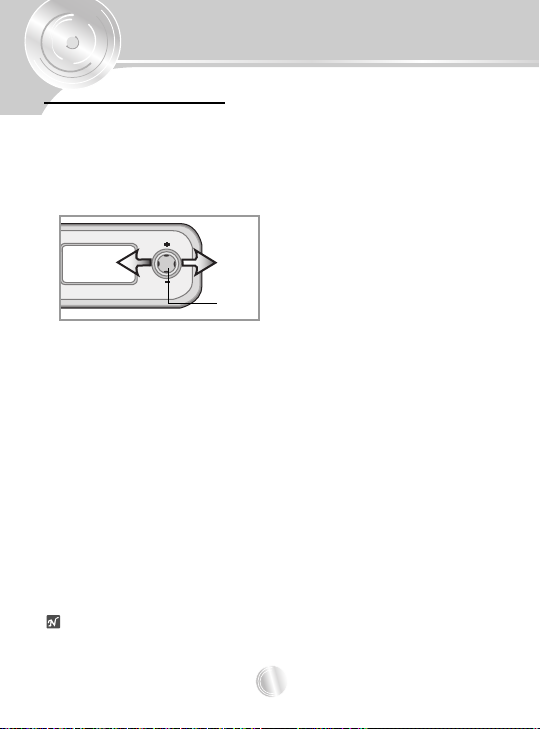
Menu Operation
To select the menu
You can choose the12 fixed menu mode. (FM RADIO or
MUSIC, EQUALIZER, REPEAT, CONTRAST, BACKLIGHT,
SCROLL, LYRICS, ID3 TAG, LANGUAGE, RECORD,
INFORMATION, EXIT)
- See pages 50 to 55.
M
M
1
Press the M button for about 2 seconds.
The menu appears.
2
Press the M button to the left (b) or right (B) to select the
desired menu.
3
Press the M button to move to the second level.
4
Press the M button to the left (b) or right (B) to select the
second desired menu.
55
Press the M button to confirm your selection.
Some items require additional steps.
6
To cancel the menu mode, press the M button for about 2
seconds.
ote
If you don’t press any buttons within about 7 seconds in the menu, it will
return to the previous screen.
49
Page 50

Menu Operation
To select the MUSIC or FM RADIO mode
1
Press the M button for about 2 seconds.
The MUSIC mode menu appears.
2
Press the M button.
The MUSIC mode is selected.
3
Press the M button for about 2 seconds on the music mode.
The FM RADIO mode menu appears.
4
Press the M button.
The FM RADIO mode is selected.
55
Repeat 1-4 steps.
50
Page 51

Menu Operation
EQUALIZER Function
You can choose between 8 fixed sound mode.
(See page 49.)
• “FLAT” : Standard and natural sound.
• “X-LIVE” : Powerful realism with strong sound quality.
• “POP” : Optimized for R&B, soul and country music.
• “CLASSIC” : Optimized for orchestral music.
• “JAZZ” : Sweet sound with soft feeling.
• “ROCK” : Tender sound with powerful feeling.
• “USEREQ” : Use the menu to set the sound type you want.
• SRS : Enjoy the 3D sound effect.
• TRUBASS : Improve the bass sound to make spectacular.
• WOW : Enjoy the SRS and TruBass simultaneously.
otes
• The Equalizer Function is not available to the FM radio mode.
• is a trademark of the SRS Labs, Inc.
• WOW technology is incorporated under license of the SRS Labs, Inc.
- Adjust : Press the M button up (+), down (-)
,left (b) and right (B).
- Select : Press the M button.
51
Page 52

Menu Operation
1
F
1
F
F
1
FR
F
F
1
FR
F
F
A
1
FR
F
A
F
A
1
FR
F
A
AR
F
A
1
REPEAT Function
You can choose between 7 fixed repeat mode. (See page 49.)
MODE
Repeat Single
Folder
Repeat Folder
Random Repeat
LCD
Plays repeatedly the current
selected file.
Plays files within folder.
Plays files repeatedly within folder.
Plays files randomly within folder.
DESCRIPTION
Folder
All
Repeat All
Random Repeat All
Plays all file.
Plays repeatedly all file.
Plays all file repeatedly in random
order.
ote
The REPEAT function is not available to the FM radio mode.
CONTRAST Function
This function can adjust lightening or darkening the LCD. (See page 49.)
52
Page 53

Menu Operation
BACKLIGHT Function
• Whenever any button is pressed, the LCD becomes bright.
• This function can set time of brightness displayed in the LCD.
(See page 49.)
(10SEC, 30SEC, 1MIN, 3MIN)
• If you don’t set it, select the “OFF”.
SCROLL Function
This function adjusts the speed of th file information which
passed by the LCD. (See page 49.)
ote
The SCROLL function is not available to the FM radio mode.
53
Page 54

Menu Operation
LYRICS Function
If there is a lyrics information of MP3 file, it will be shown in the
LCD. (See page 49.)
ote
If there is no
•
shown in the LCD.
The LYRICS function is not available to the FM radio mode.
•
ID3 TAG Function
If there is a ID3 TAG information of MP3 file, it will be shown in
the LCD. (See page 49.)
ote
The
ID3 TAG
a lyrics information of MP3 file
function is not available to the FM radio mode.
, the file name will only be
54
Page 55
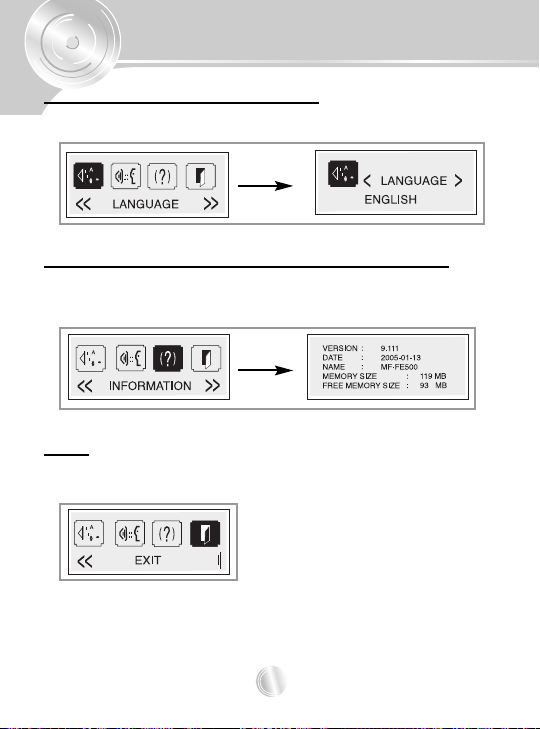
Menu Operation
To select the menu language
You can select the menu language. (See page 49.)
To check memory and version information
You can check the memory and version information.
(See page 49.)
EXIT
To move to previous menu, select the “EXIT” menu.
(See page 49.)
55
Page 56

Menu Operation
Select the record setting
When you record on the MP3 player, select the record setting.
(See page 49.)
otes
•Ahigher Bit Rate increases the quality but reduces recording time.
• Saved within each folder in case of VOICE, LINE and FM recording.
56
Page 57

Radio
Operation
Listening to the radio frequency
M
M
1
Press the M button for about 2 seconds during pause or
playing a file of music mode.
The FM RADIO menu will be shown in the LCD.
2
Press the M button.
3
Press the M button to the left (b) or right (B) to select the
radio frequency.
otes
• If you listen to FM radio, insert the earphone into earphone jack. The
earphone play the part of the antenna.
• If you press the
muted.
BB//XX
button during FM radio receiving, the sound is
57
Page 58

Radio
99.3 MHz
CH-02
MO
MO
99.3 MHz
MO
MO
MO
MO
Operation
Preset mode or frequency mode
If you press the B-MARK button repeatedly during FM radio
receiving, you can select the preset mode or frequency mode.
• Preset mode ( )
- Selects the frequency channel.
- Press the M button to the left (b) or
right (B).
• Frequency mode ( )
- Manual Tuning
Press the M button to the left (b) or
right (B).
- Automatic Tuning
Press the M button to the left (b) or
right (B) for about 2 seconds.
58
Page 59

Radio
96.5
MHz
MO
MO
96.5
MHz
CH-01
MO
90.2
MHz
MO
CH-05
MO
92.4
MHz
CH-06
MO
Operation
Presetting the radio frequency
Auto memory
All available radio stations with sufficient signal strength will be
stored automatically.
- Press the REC button for about 2 seconds during FM radio
receiving.
Preset memory
1
Select the frequency you want and then press the B-MARK
on the
button for about 2 seconds
frequency mode
.
Frequency mode Channel 01 : 96.5 MHz
2
Press the B-MARK button.
3
Repeat steps 1 to 2 to store other
The
frequency can be stored up to the 20 channel.
frequency
.
Erasing a radio frequency
1
Select the frequency you want and then press the B-MARK
button for about 2 seconds
on the
preset mode
.
Channel 05 : Deleting Channel 06 : Display
59
Page 60

Recording
Voice recording
1
Select the “RECORD” “INPUT” “MIC” .
2
Select the BITRATE you want.
The recording setting is completed.
3
Press the REC button twice briefly during pause of music
mode.
Recording
indicator
4
Start the voice recording to the Microphone (MIC) on the
00 : 00 : 07
/VOICE/V001.MP3
REC
02 : 24 : 53
main unit.
55
To pause the recording, press REC button. ( )
6
To continue the recording, press REC button again.
77
To stop the recording, press
BB//XX
button.
The voice recording is completed.
ote
The recorded files are stored V001.MP3, V002.MP3, V003.MP3.... in
order within VOICE folder.
60
320
KBPS
Recording time
Available recording
time
Page 61
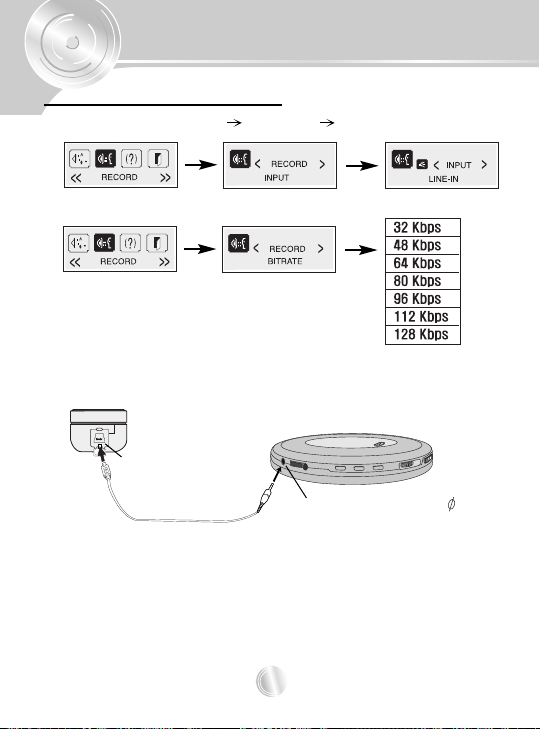
Recording
Auxiliary input recording
1
Select the “RECORD” “INPUT” “LINE-IN” .
2
Select the BITRATE you want.
The recording setting is completed.
3
Connect the auxiliary Input/Output cable to the USB Connector
and the auxiliary output jack on the auxiliary main unit.
USB Connector
Auxiliary Output Jack: 3.5mm
4
Press REC button twice briefly on pause mode and start
playing the auxiliary main unit.
The auxiliary Input recording is started.
61
Page 62

Recording
320
KBPS
55
To pause the recording, press REC button. ( )
6
To continue the recording, press REC button again.
77
To stop the recording, press
The auxiliary Input recording is completed.
ote
The recorded files are stored E001.MP3, E002.MP3, E003.MP3.... in
order within LINE folder.
FM radio recording
1
Press the REC button twice briefly during FM radio receiving.
Recording
indicator
2
To pause the recording, press REC button. ( )
3
To continue the recording, press REC button again.
4
To stop the recording, press
The FM radio recording is completed.
ote
The recorded files are stored F001.MP3, F002.MP3, F003.MP3.... in
order within FM folder.
REC
BB//XX
00 : 01 : 07
/FM/F001.MP3
01 : 21 : 23
BB//XX
button.
320
KBPS
button.
Recording time
Available recording
time
62
Page 63

Using PC Software
MediaSync
MediaSync Player Deluxe ("MediaSync") is a program for
playing mtp files using the Digital Right Management (DRM)
technology.
This program also enables users to play music files with lyrics
made by MediaSync. For music files without lyrics, users can
search for the lyrics on the web and insert them into the music
files.
• Run MediaSync Player Deluxe and press F1.
Help will appear.
63
Page 64

Using PC Software
MediaSync Player Deluxe
MediaSync is a synchronization program that plays digital audio
and video files. With this program, you can enter
synchronization information as lyrics and text data and then edit
them.
When playing MP3 files created by MediaSync, you can see
the contents being played through the LCD screen.
The program also provides file-editing functions such as
"modify, cut, paste, and save."
• Run MediaSync Player Deluxe and press F1.
Help will appear.
64
Page 65

Troubleshooting
1. The MP3 Player does not work or nothing is displayed in
the LCD.
- Check the capacity of the memory.
2. The buttons are not working.
- Check if the Hold Switch is on.
3. The files can not be downloaded.
- Check the connection between the USB port of your PC
and the USB cable.
- Format the MP3 Player.
4. Heavy noise in radio reception .
- See if earphones are connected. The earphones is an
antenna for radio reception.
- If the earphones are connected, try moving direction of the
product and earphones.
5. LCD screen is too dark.
- Check the brightness setting of the LCD screen.
65
Page 66

Specifications
32 Kbps
BITRATE
MEMORY
8 hours
5 hours
4 hours
3 hours
2 hours
2 hours
2 hours
17 hours
10 hours
8 hours
6 hours
5 hours
4 hours
4 hours
34 hours
24 hours
17 hours
13 hours
11 hours
9 hours
8 hours
69 hours
46 hours
34 hours
27 hours
23 hours
19 hours
17 hours
128MB 256MB
512MB 1GB
48 Kbps
64 Kbps
80 Kbps
96 Kbps
112 Kbps
128 Kbps
General section
Memory Capacity
Dimensions (WxHxD)
Weight
Dynamic Range
Channel Separation
Output Power
Equalizer
Supported File
FM radio section
Frequency Range
S/N Ratio
Channel Separation
Antenna
Recording Available hour
MF-FE501WF/WS/B/P/N : 128 MB
MF-FE502WF/WS/B/P/N : 256 MB
MF-FE505WF/WS/B/P/N : 512 MB
MF-FE509WF/WS/B/P/N : 1 GB
50x25x18mm
30g
55/90dB (No Filter/22kHZ LPF)
40/40dB (1kHz/10kHz)
9mW+9mW (1kHZ,0dB/16Ω)
FLAT/X-LIVE/POP/CLASSIC/JAZZ/
ROCK/USEREQ/TRUBASS/WOW
MP3 (MPEG1/2/2.5 Layer3), WMA (32-
192kbps, 8KHz-48KHz), OGG (Q9)
87.5-108.0 MHz
40 dB
25 dB
Earphone Antenna
66
Page 67

P/NO:3834RL0013K
