Page 1
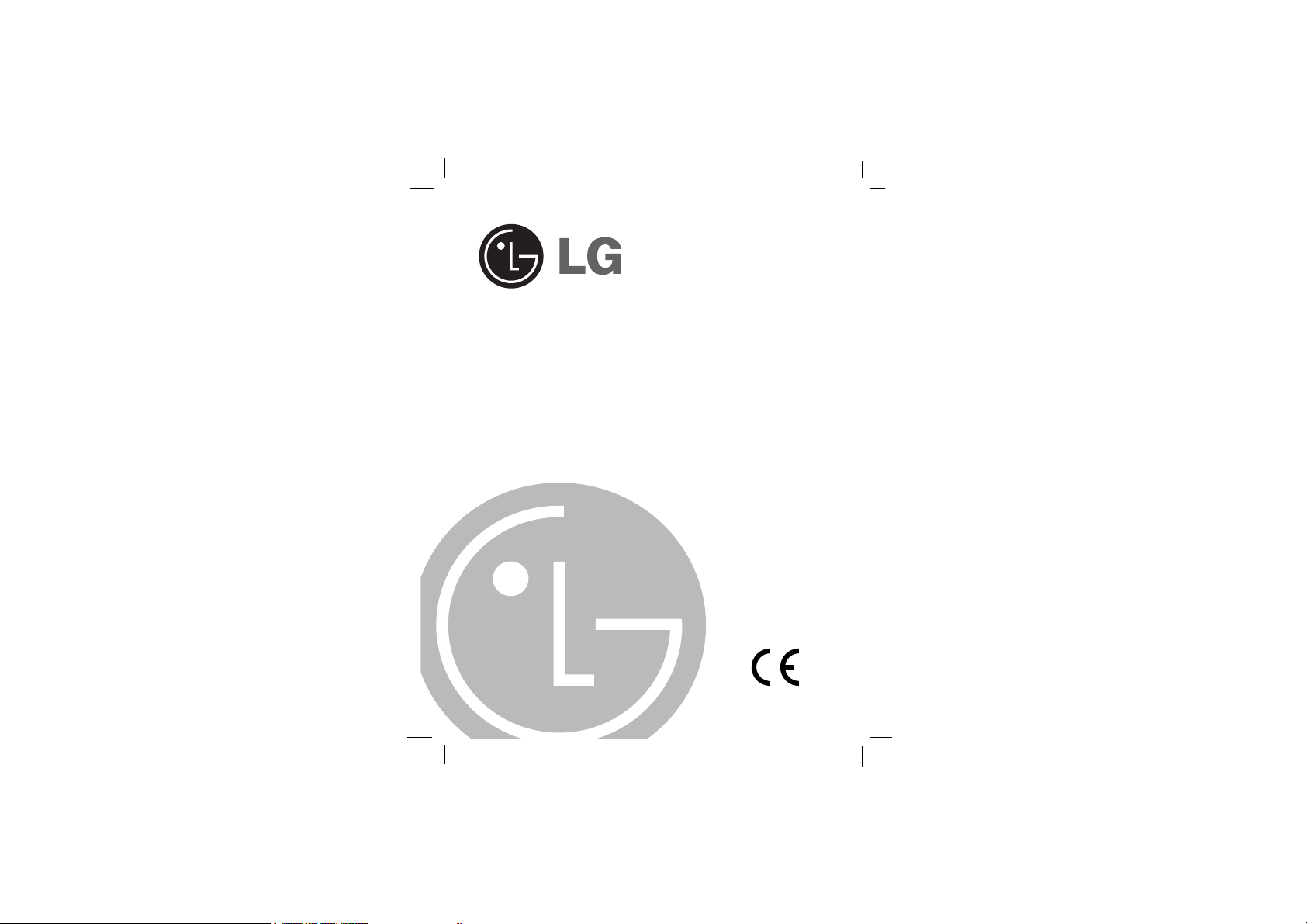
DIGITAL MUSIC PLAYER
OWNER’S MANUAL
MODEL: MF-FE461/462/465
Please read this manual carefully before
operating your set.
Retain it for future reference.
Designs and specifications are subject to
change without notice for improvement.
MF-FE-460-ENG
Page 2
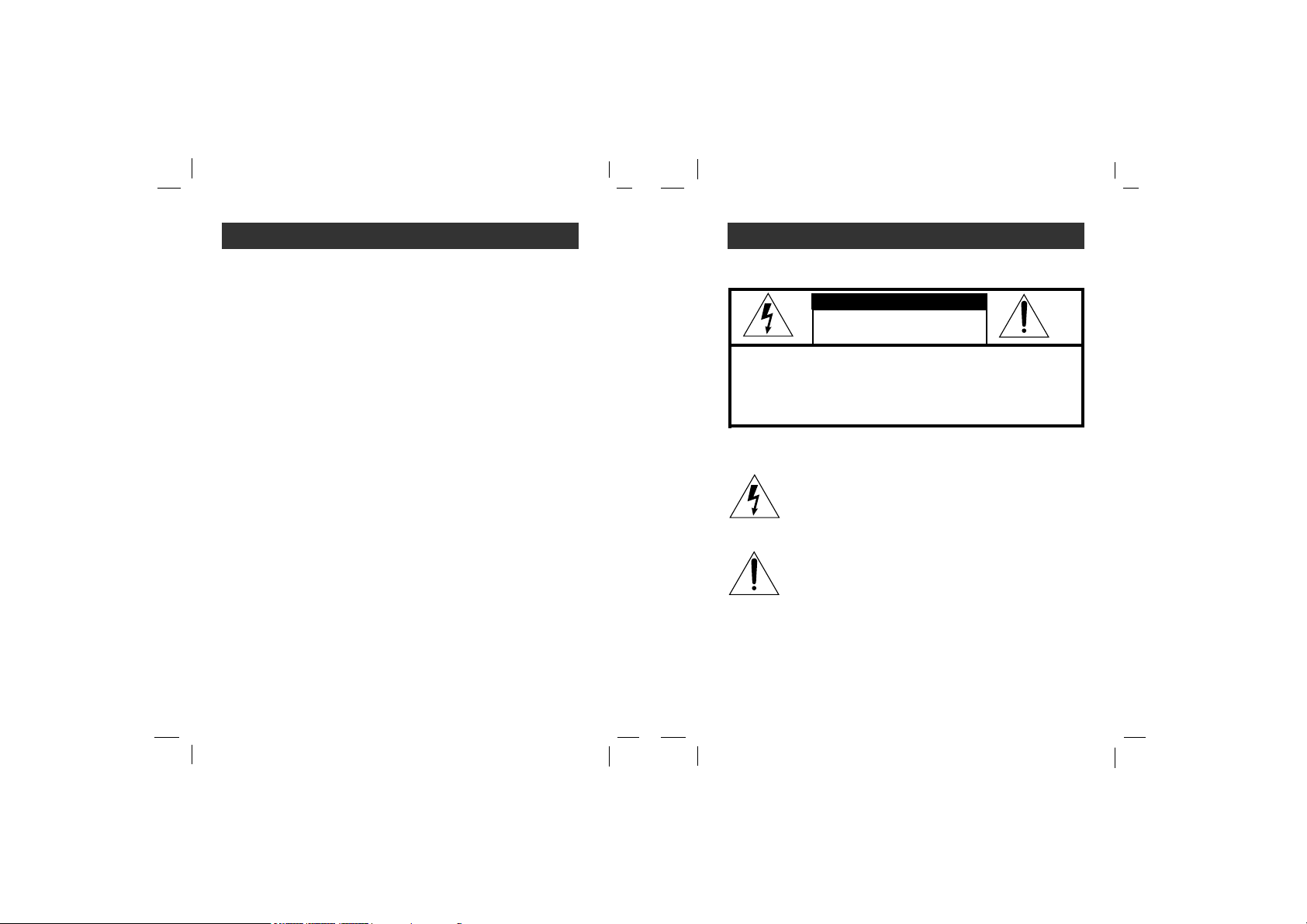
3
Important Safety Instructions
2
Contents
To reduce the risk of fire or electric shock, do not expose
this appliance to rain or moisture.
CAUTION
TO REDUCE THE RISK OF ELECTRIC SHOCK, DO NOT
REMOVE COVER (OR BACK) NO USER SERVICEABLE
PAR TS INSIDE.
REFER SERVICING TO QUALIFIED SERVICE PERSONNEL.
RISK OF ELECTRIC SHOCK
DO NOT OPEN
WARNING
Important Safety Instructions . .3
Precautions . . . . . . . . . . . . . . . . .4
Battery Life . . . . . . . . . . . . . . . . . . .4
Player features and controls . .5-9
Accessories . . . . . . . . . . . . . . . . . .5
Side Panel . . . . . . . . . . . . . . . . . . .6
Front, Rear, Top, Bottom Panel . .7
LCD . . . . . . . . . . . . . . . . . . . . . . . .8
To install Battery . . . . . . . . . . . . . .9
System Requirements . . . . . . .10
Operation Circumstances . . . . . .10
What is “MP3 Player”? . . . .11-12
What is “WMA”? . . . . . . . . . . . .12
How to use your MP3 Player . .13
Installing Software . . . . . . . .14-15
To install Automatically . . . . . .14-15
Connecting Data In/Out Cable16-17
To Connect your MP3 player to a PC.16
Download Function
. . . . . . . . . . .17
Before Operation . . . . . . . . .18-19
Power on/off . . . . . . . . . . . . . . . . .18
To use Earphone . . . . . . . . . . . . .18
Hold Function . . . . . . . . . . . . . . . .19
To adjust Volume . . . . . . . . . . . . .19
Basic Operation . . . . . . . . . .20-27
To play files . . . . . . . . . . . . . . . . .20
To pause files . . . . . . . . . . . . . . . .20
Local Repeat Function . . . . . . . . .20
To skip the files . . . . . . . . . . . . . .21
To play rewind search or fast
forward search the files . . . . . . . .21
MODE Menu . . . . . . . . . . . . . . . .22
MUSIC mode . . . . . . . . . . . . . . . .23
FM mode . . . . . . . . . . . . . . . . . . .24
RECORDING mode . . . . . . . . . . .25
VOICE Recording . . . . . . . . . . . .25
FM Radio Recording . . . . . . . . . .26
Line-in Recording . . . . . . . . . . . . .27
Advanced Operation . . . . . .28-41
Function Menu . . . . . . . . . . . . . . .28
Repeat Function . . . . . . . . . . . . . .29
EQUALIZER Function . . . . . . .30-31
SRS Function(1) . . . . . . . . . . . . .32
SRS Function(2) . . . . . . . . . . . . .33
DELETE Function . . . . . . . . . . . .34
ENCODE Function . . . . . . . . . . . .35
SETTING Function(1) . . . . . . . . .36
SETTING Function(2) . . . . . . . . .37
DISPLAY Function . . . . . . . . . . . .38
LYRICS Function . . . . . . . . . . . . .38
FIRMWARE UPGRADE . . . . . . . .39
Firmware upgrade using program
. . . . . . . . . . . . . . . . . . . . . . . .40-41
PC software . . . . . . . . . . . . .42-43
MediaSync
. . . . . . . . . . . . . . . . . .42
MediaSync Player Deluxe
. . . . . . .43
Specifications . . . . . . . . . . . . . .44
The lightning flash with arrowhead within an equilateral
triangle is intended to alert the user to the presence
of uninsulated “dangerous voltage” within the product’s
enclosure of sufficient magnitude to constitute a risk
to persons.
The exclamation point within an equilateral triangle is
intended to alert the user to the presence of important
operating and maintenance (servicing) instructions in
the literature accompanying the appliance.
The graphical symbols marked on the bottom or back of the
set mean the following:
To avoid electrical shock; do not open the cabinet. Refer
servicing to qualified personnel.Shock hazard-do not open.
CAUTION
Use of controls or adjustments or performance of procedures
other than those specified herein may result in hazardous
radiation exposure.
Page 3
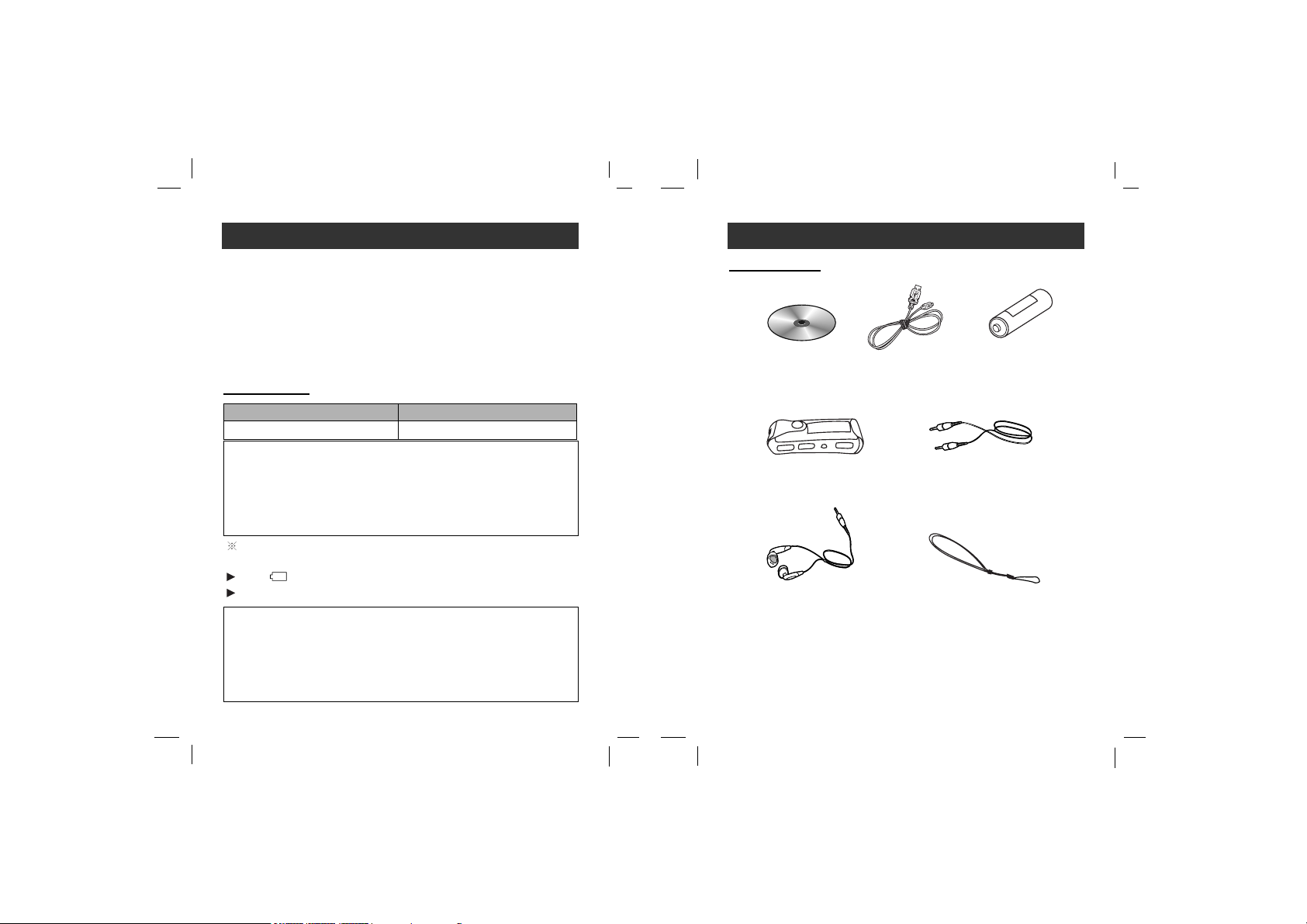
5
Player features and controls
4
Precautions
• If you plan not to use the main unit for a long time, remove
the battery to avoid any damage caused by battery leakage
and corrosion.
•Avoid listening to the main unit while driving or operating any
motorized vehicle.
•Do not use the main unit in places which are extremely hot,
cold dusty or humid.
• Do not drop it while using this product.
For preventing the electrostatic discharge during use, refer to
below conditions.
• If it is possible, please avoid operating this device under dry
condition.
• When this device stops during normal operation, please
replace the battery.
Charge the rechargeable battery or replace the battery with a
new one in the following situations.
The “ ” indicator blinks.
The operation buttons do not work.
Battery Life
Accessories
Installation CD
Data In/Out cable
Earphone
Battery (AAA size)
Necklace
Carrying case
Auxiliary Input/
Output Cable
Battery MP3/WMA Playback
Alkaline battery (1EA) About 12 hours
• Continuous play of 1kHz, Silence
• Setting of display function for 10 seconds
• Above contents are measured on continuous play standard at
the Volume 15 by using alkaline cell sold in the market. Use
time may vary depending on type of cells used, manufacturer
and conditions of use.
Page 4
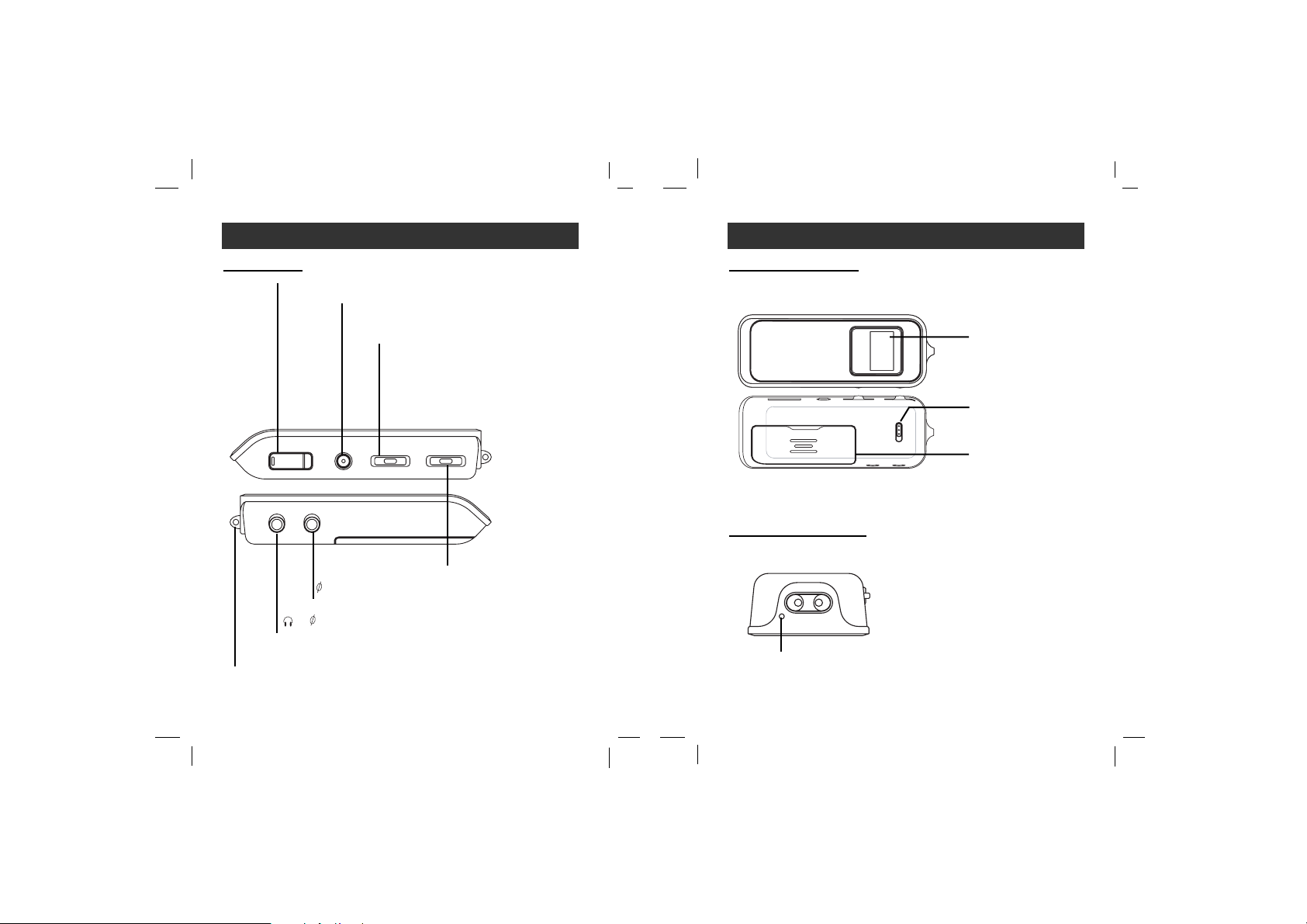
6
Player features and controls
7
Player features and controls
Front/ Rear Panel
Earphone Jack
() : 3.5mm
Microphone (MIC)
LCD
Top/ Bottom Panel
Auxiliary
input jack
3.5mm
USB Connector
Side Panel
Repeat (A-B) button
Record (REC) button
Hold Switch
(HOLD )
SKIP/SEARCH
(./>) Dial
MENU button
Battery Cover
PLAY/PAUSE (B/X) button
Power (• ON/ -OFF)
Volume(-/+) button
Necklace connector
Page 5
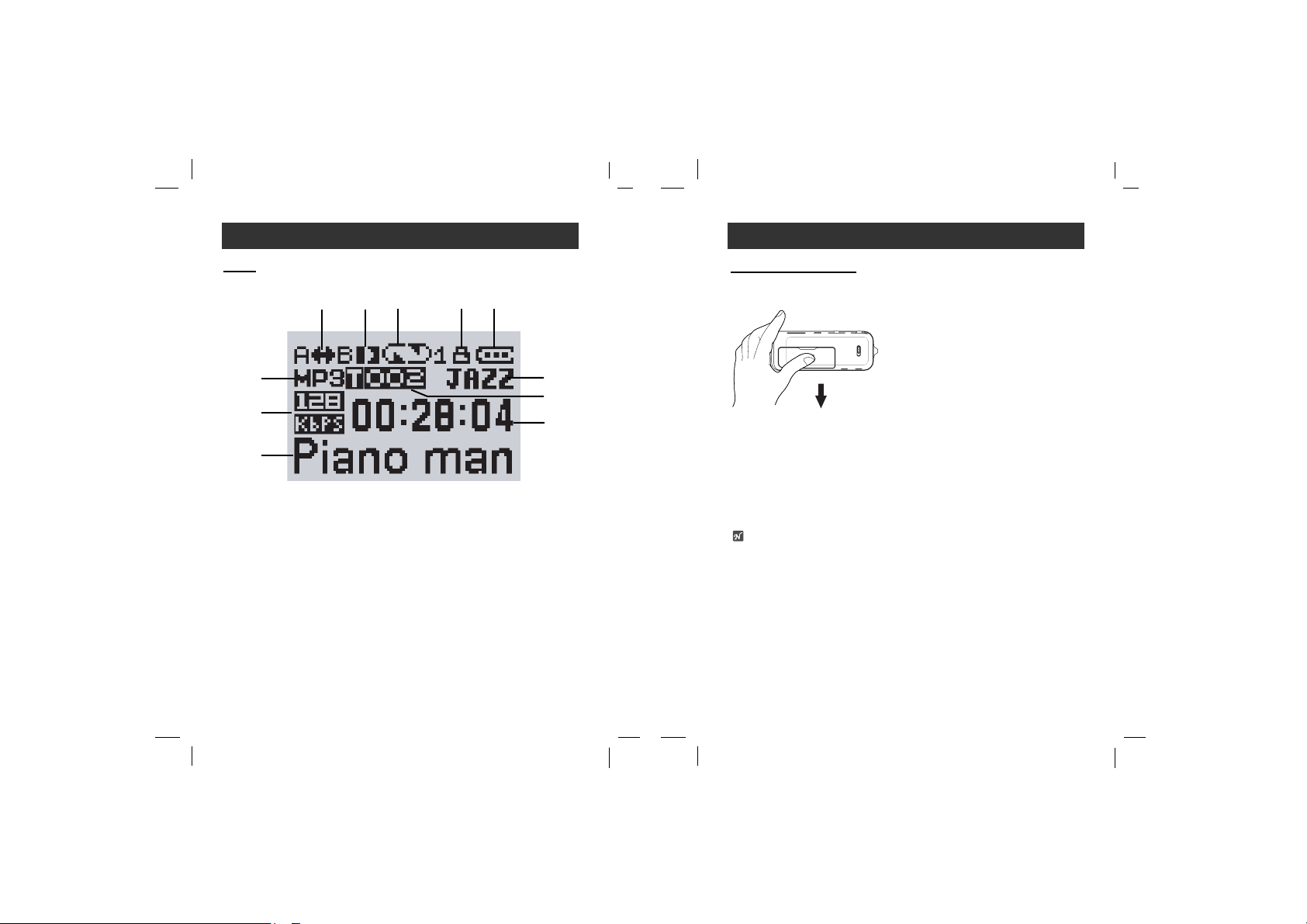
Player features and controls
To install Battery
1
Open the battery cover.
22
Insert the battery.
Make sure to match the + and - on the batteries to the marks
inside the battery compartment.
3
Close the battery cover.
Notes
• Improper use of batteries may cause battery leakage and
corrosion.
• If battery leakage occurs, wipe the battery liquid from the battery
compartment, then insert new battery.
9
8
Player features and controls
LCD
A
B
C
D E F G H
I
J
K
A: Singer/Music title indicator
B : Bit Rate indicator
C : File Type indicator
D : Repeat Section indicator
E : Play/Pause indicator
F : Play Mode indicator
G : Hold indicator
H : Battery Gauge indicator
I : Equalizer indicator
J : Music Number indicator
K : Time Lapse indicator
Page 6
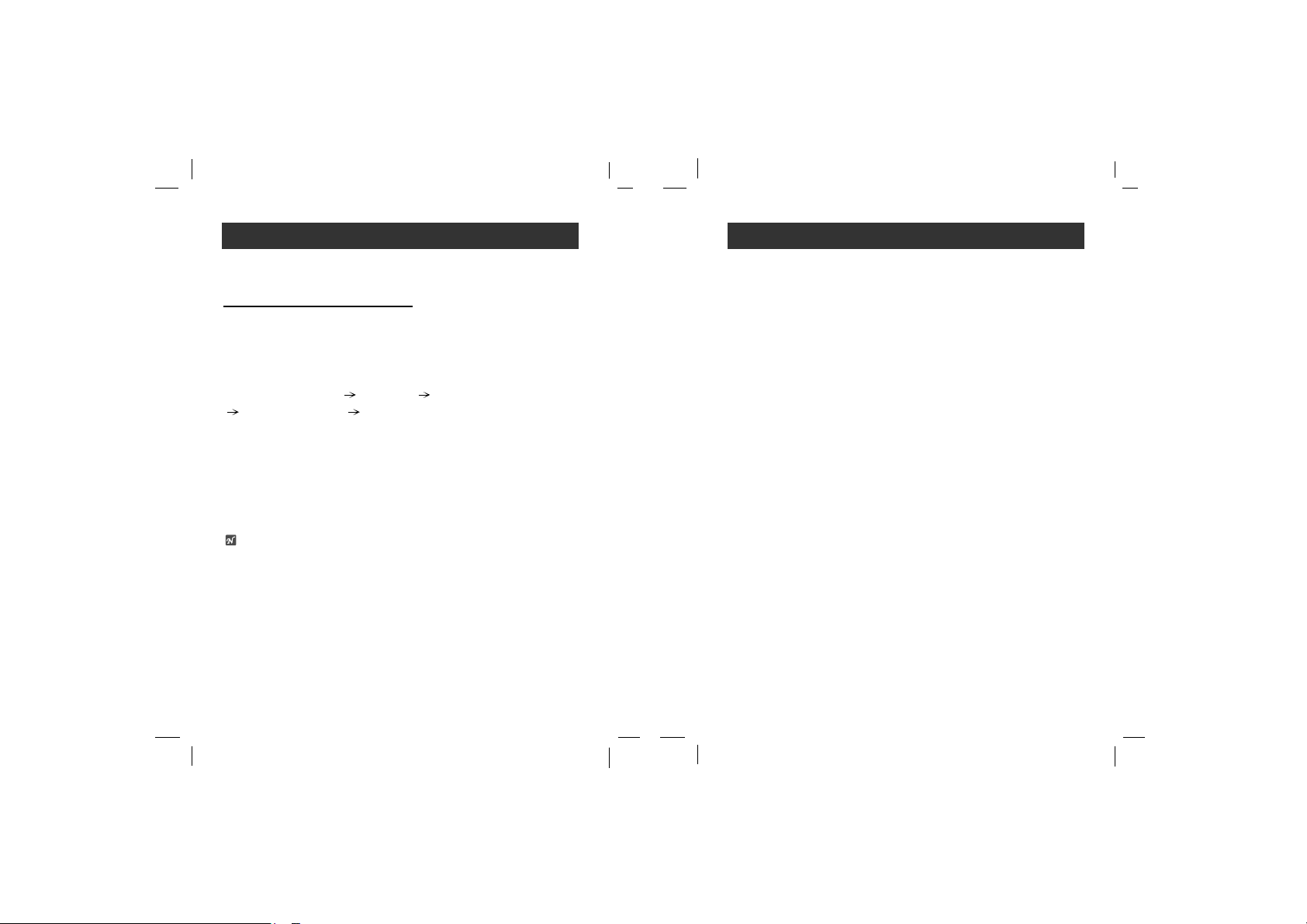
11
What is “MP3 Player”?
MP3 Player is a palm size audio device that uses no moving
parts for playback and lets you enjoy high quality sound that
uses MPEG1 Layer 3 compression method for quality internet
audio.
MP3 Player is a portable digital audio Player that plays MP3
files without requiring the use of tapes or CDs.
MP3 is a well known, high quality digital audio format. MP3 files
can be compressed up to 12 times the original wave file size.
You can get thousands of MP3 files without leaving your home
or waiting in long lines in record stores. Just download the files
legally from anywhere in the world through your internet connection. You may have to pay for the downloaded MP3 files to
the MP3 provider. The files can then be transferred to your
player and listened to on your home stereo, in your car, on the
beach, or any where you wish to go! Also, you can make your
own CD quality MP3 files from CD or WAV making use of the
MP3 encoder software.
MP3 Player takes advantage of MP3’s small data size
and CD quality sound.
10
System Requirements
Your MP3 Player needs the minimal system requirements
for your computer.
• OS : Windows 98SE/ ME/ 2000/ XP
You can update the MP3 Explorer software for Windows
98SE/ME/2000/XP available etc. from an internet website by
LG Electronics Inc. Refer to the following sample contact
procedure;
http://www.lge.com Support
Select Your COUNTRY
Product Support Device Driver
• CPU : At least Pentium - 133MHz
• Memory : At least 32MB (32MB above is recommended.)
• HDD Space : At least 100MB
• Video Card : 640 x 480 Mode,
At least High Color(16bit)
• USB Port
• CD-ROM Driver
Note
What is USB?
• USB : Universal Serial Bus.
• USB stands for Universal Serial Bus.
• It is a new interface based on the new concept between PC
and peripherals.
• The maximum bandwidth is12 Mbps and a maximum of 127
USB devices can be connected to a single PC.
Operation Circumstances
Page 7
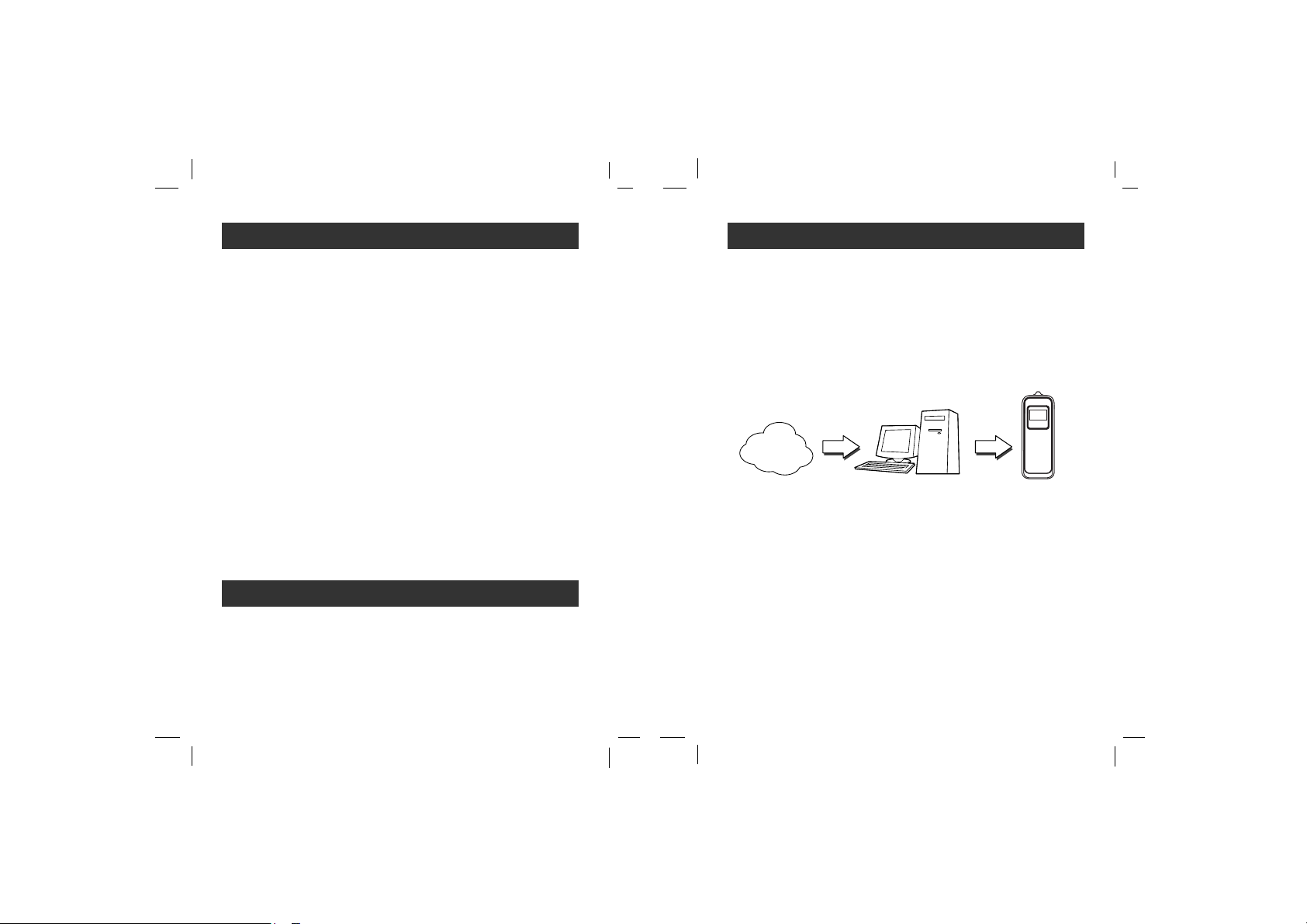
13
How to use your MP3
Player
MP3 or
WMA file
MP3 Player
Internet
MP3 or
WMA file
You’ll need to have MP3 files stored on your computer, a data
In/Out cable and your MP3 Player.
Using the MP3 Explorer software, select the MP3 files you wish
to transfer from your PC to the MP3 Player.
You can transfer songs from your PC to your MP3 Player via
your USB port with a data In/Out Cable. Also, you can transfer
data from your MP3 Player to your PC!
12
What is “MP3 Player”?
1
New generation Digital Audio Player that does not require
tapes or CDs.
22
Pure sound guaranteed while handling, exercising and
jogging.
3
Multimedia communication audio player through PC, network
and Internet.
4
Data storage device when transferring large data from PC to
PC.
5
Enjoy CD quality sound while listening to MP3 files any where.
6
You can get thousands of songs at a fraction of CD prices
from various MP3 Internet providers via the innovative Try &
Buy program without leaving home! You can buy only one
song at a time, no more buying a CD for the one or two
songs you want.
7
You can select your own favorite songs, and change the
order of songs whenever you like.
88
MP3 Player has no moving parts and will not skip since it
does not require physical movement such as rotating Tapes
or CDs.
• WMA (Windows Media Audio code) is the highest quality in
terms of a sound and music. WMA provides all type of the
best sounds from 8kHz to 48 kHz.
• WMA files can be compressed up to 30% the original MP3 file
size and can sound as good as an MP3 file.
What is “WMA”?
Page 8
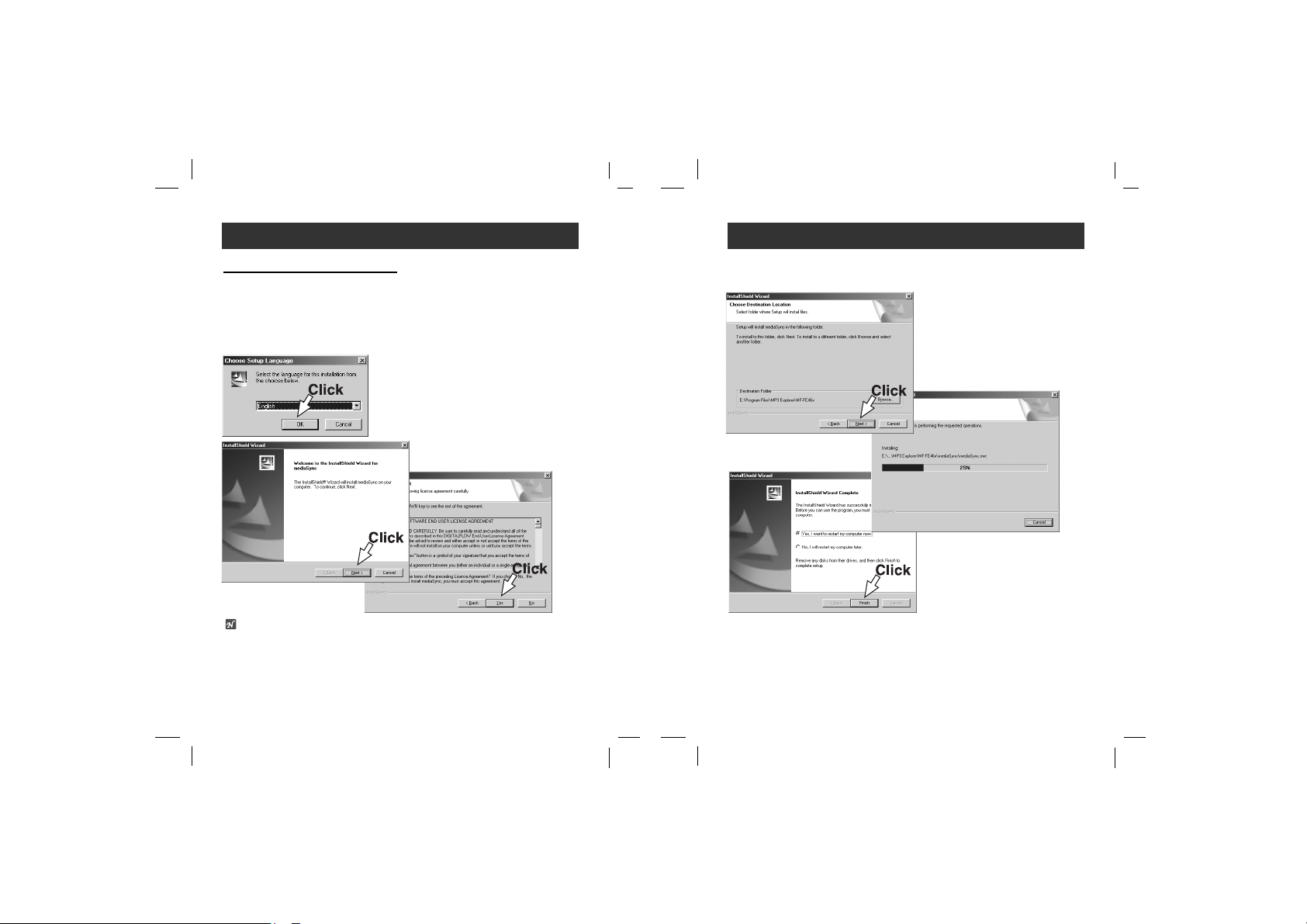
15
Installing Software
3
Click “NEXT” button in the series of the windows that
appear.
14
Installing Software
To install Automatically
Note
When you install the supplied software CD, don’t connect the
supplied Data In/Out cable to a PC from your MP3 Player.
After you install the software CD, connect the supplied Data
In/Out cable to a PC from your MP3 Player.
1
Insert the software CD into drive D:\ (CD ROM drive).
Select the MF-FE460 Driver.
22
Select the language you want
and then continue installation
as directed in the dialog boxes.
The install will be runed
automatically.
• The driver is automatically installed if installing application program
provided with a CD.
• Program setup at the same time is normally recognized only when
restarting a computer if driver installation is completed.
• Connect both the USB port of a PC and the USB In/Out terminal of the
MP3 player with the USB In/Out cable for normal operation when
executing initial program.
Page 9

17
Connecting Data In/Out Cable
16
Connecting Data In/Out Cable
To complete setup, you should connect the supplied Data
In/Out cable to a PC from your MP3 Player.
MP3 Player
DATA
In/Out terminal
USB PORT
Data In/Out
cable
Compare the two ends of the cable.
Connect one end with the USB port on the back of your PC and
then plug the other end into the Data In/Out terminal of your
MP3 Player.
To connect your MP3 Player to a PC
The product will be in download mode.
The power will be turned on even if there is
no battery.
Note
Driver installation is required for the Windows 98SE operating.
1
Connect the product to the USB port of a PC. Driver software
will automatically be installed.
• Not available on operating systems before Windows 98SE.
• Driver installation is required for the Windows 98SE
operating.
22
Select “Removable Disk” with your favorite explorer software.
3
Copy audio files (MP3/WMA/ASF) from the hard disk to the
Removable Disk.
4
Run “Hardware Eject” bottom right and click “Stop” after
finishing the download.
5
Disconnect the product after checking the message for safe
removal of a “USB removable disk”.
An Icon on the LCD indicates ready
status for download.
(Double Click)
Download Function
Note
• Never change folder name that is damaged in any way.
• Create sub folders under the Removable Disk for effective file
management.
Page 10

Hold Function
• This function locks the main unit to prevent it from operating
when you accidentally press a button.
• Unlock it before operating.
• Push Hold Switch (HOLD) to lock position, appears in the
LCD and all key operations will be disabled.
• If you set the Hold Switch (HOLD ) on the main unit to lock
position and press a button in lock position, the “Holding!!”
blinks about 2 seconds in the LCD.
To adjust Volume
•
You can adjust the volume by pressing
volume (-/+) buttons.
• The volume level can be adjusted by 31steps.
(Min, 1~29, Max)
Before Operation
19
Volume (-/+)
HOLD
LOCK
UNLOCK
HOLD
18
Power on/off
• To turn on, press the PLAY/PAUSE (
B/X
) button.
• To turn off, press the PLAY/PAUSE (
B/X
) button for more
than 2 seconds on the pause mode.
To use Earphone
Connect the earphone connector to the earphone jack.
Before Operation
PLAY/PAUSE (
B/X
) button
Page 11

Basic Operation
To skip the files
To skip the next file
Press right briefly the ./> dial on the main unit to select
the next file.
To skip the previous file
Press left briefly the ./> dial on the main unit within 4
seconds of playing time.
To return the beginning of the current file
Press left briefly the ./> dial on the main unit after 4
seconds of playing time.
To play rewind search or fast forward search
the files
Press left or right for more than 2 seconds the ./> dial
during file playing.
21
Basic Operation
To play files
1
Press
B/X
button to turn on.
22
Control ./> Dial left and right to select a file you
want.
To pause files
Press
B/X
button during file playing.
The playing time blinks in the LCD. To resume playback, press
this button again.
Local Repeat Function
1
File playing, press A-B button briefly once.
“
A
n
” appears in the LCD.
22
To select the local repeat ending point you want during
file playing, press the button again.
“
AnB
appears in the LCD.
3
To cancel
local repeat function, press
A-B
button
.
“
A
n
B
” disappears in the LCD.
Note
• The Local Repeat Function is not available to the FM TUNER
mode.
• When you player the low bit rate(under 64kbps)files, operations can be late or song can be mute.
20
Note
• Play can be done in case of more than 32 kbps when playing
WMA file.
• Display Time on the display window may get fast or slow
when playing VBR file.
Page 12

23
Basic Operation
MUSIC mode
A mode to listen to the music files stored in the MUSIC
memory
• Consists of TOTAL, FOLDER, VOICE, LINE and FM.
• If there is no music file existed, a message saying ‘No Files!’
will appear in the display.
Listening to all pieces of music in the Player
in order.
Viewing all folders in the current memory.
Specify the folder to listen to the music files
in it.
Listening to the voice recording files.
Listening to the files recorded through
external line.
Listening to the recorded FM radio
broadcasting.
22
Basic Operation
MODE Menu
Briefly press MENU button to open MODE menu.
MODE menu consists of the followings as shown below:
- MUSIC : Listening to the music
- FM : Listening to the FM radio
- RECORDING : Recording
• Briefly push towards ./> to move between menus.
• Briefly press MENU button to select the menu.
• In all MODE menus, lengthily press MENU button or select
EXIT to close the MODE menu.
Page 13

25
Basic Operation
RECORDING mode
A mode related to the recording, which consists of VOICE
REC. and LINE ENC.
Recording the voice.
Recording the music file being played in the
external device through the LINE IN.
VOICE Recording
1
Turn the player on to step on
MENU > RECORDING > VOICE REC, which is followed
by a vocal recording. (Or, if you push the REC button long
while the player is played, a voice recording will begin.)
• If you want to pause, push the
B/X
button short.
• If you want to begin recording again after that, push the
B/X
button short.
22
If you want to stop recording, push the REC button long.
The recorded files will be stored in the VOICE folder in the
following format: V001.MP3 or V002.MP3.
22
If you want to play the recorded files, step on
MENU > MUSIC > VOICE to locate the applicable files.
Then, use ./> to play the player.
Note
Press and hold the REC button at Record Stop or Pause status
to convert to the MP3 main screen.
24
Basic Operation
FM mode
A mode to listen to the FM radio
Briefly press MENU button and use ./> to move to the
FM RADIO mode, and then press MENU button to select.
Menual Tuning :
Briefly push towards ./> to change the frequency.
Auto Tuning :
Lengthily push towards ./> to automatically search the
next or previous station.
PRESET mode
Menual Saving :
If you push the
B/X
button short while listening to FM radio,
the current broadcast is stored at PRESET.
Auto Saving :
If you push the ./> long in the PRESET mode, all the
broadcast are automatically searched to be stored at PRESET.
Note
• If you press the
REC/A-B
button briefly during FM radio receiv-
ing, the
button serves to switch over between preset mode and
Frequency mode.
• MONO or STEREO is automatically selected.
• Previously saved channels are voided.
Page 14

Basic Operation
27
Line - In Recording
Connect the external device to be recorded as shown
below..
1
Turn the player on to step on
MENU > RECORDING > LINE REC, which is followed by
a vocal recording. (Or, if you push the REC button long
while the player is played, a line-in recording will begin.)
• If you want to pause, push the
B/X
button short.
• If you want to begin recording again after that, push the
B/X
button short.
22
If you want to stop recording, push the REC button long.
The recorded files will be stored in the LINE folder in the following format: L001.MP3 or L002.MP3.
3
If you want to play the recorded files, step on
MENU > MUSIC > LINE to locate the applicable files.
Then, use ./> to play the player.
Auxiliary input jack
3.5mm
Auxiliary output jack
3.5mm
Note
•File compression rate can be selected of 48, 96, 128 or 192
Kbps.
• Press and hold the REC button at Record Stop or Pause
status to convert to the MP3 main screen.
26
Basic Operation
FM Radio Recoding
Briefly press MENU button and use to move to the FM
mode, and then press MENU button to select.
1
If you want to record while listening to FM radios, push
the REC button long.
22
If you want to stop recording, push the REC button long.
The recorded files are stored in the RADIO folder in the
following format: F001.MP3 or F002.MP3.
3
If you want to play the recorded files, step on
MENU > MUSIC > FM. Then use FF/REW to locate and
play the applicable files.
Note
Press and hold the REC button at Record Stop or Pause status
to convert to the MP3 main screen.
Page 15

Advanced Operation
REPEAT Function
A function to select the repeat mode
29
Playing all pieces once in order.
Each piece of music stored in the memory is
played just for 10 seconds to the end.
A single selected piece of music alone is
repeated.
Repeating all pieces in order.
Repeating all pieces in no order.
28
Advanced Operation
Function Menu
Lengthily press MENU button to open FUNCTION menu.
Each menu has its sub-menu. If you push the MENU button in
the sub-menu short, the applicable item is selected. If you push
it long, its main screen is displayed.
- REPEAT : A function to select the playback mode.
- EQUALIZER : A function to select the sound mode.
- SRS : A function to select the 3D sound effect mode.
- DELETE : A function to delete the file or folder.
- ENCODE : A function to adjust the bit rate of recording.
- SETTING : A function to define the setup status .
- DISPLAY : A function to define the time of display off.
- LYRICS : A function to display the lyrics of MP3.
• Briefly push towards ./> to move between menus.
• Briefly press MENU button to select the menu.
• In all MODE menus, lengthily press MENU button or select
EXIT to close the MODE menu.
Page 16

31
Advanced Operation
In the USER menu, you can adjust the sound in 9 steps for
each frequency within 5 frequency ranges.
Use ./> button to move on the horizontal axis, while use
VOL- and VOL+ button to move on the vertical axis.
Note
• The selected item is shown in the Main Menu screen.
• The function of EQ is applied only when the function of SRS
is normal.
Advanced Operation
30
EQUALIZER Function
A function to select the sound adjustment mode during the
playback.
Each menu has its sub-menu. If you push the MENU button in
the sub-menu short, the applicable item is selected. If you push
it long, its main screen is displayed.
Normal mode without equalizer control.
Optimized for orchestral music.
Optimized for R&B, soul and country music.
Tender sound with powerful feeling.
Sweet sound with soft feeling.
Page 17

33
Advanced Operation
Adjust the set value of the SRS.
Use ./> button to adjust in 0-10 steps.
Note
• The function of SRS is applied only when the function of EQ
is normal.
SRS Function (2)
SRS-WOW is a general designation of the 3-dimensional
virtual sound effect developed by the SRS Lab, which
consists of SRS, TruBass, FOCUS and WOW.
Adjust the set value of the TruBass.
Use ./> button to adjust in 0-10 steps.
Adjust the definition of the sound.
(Low, Middle)
32
Advanced Operation
SRS Function (1)
SRS-WOW is a general designation of the 3-dimensional
virtual sound effect developed by the SRS Lab, which
consists of SRS, TruBass, FOCUS and WOW.
The player is played with the effect of SRS
not applied.
Enjoy the 3-dimensional sound effect.
Improve the bass sound to make spectacular
sound.
Enjoy the WOW function.
The user can define the special level of the
SRS, TruBass and WOW.
Note
• is a trademark of the SRS Labs, Inc.
• WOW technology is incorporated under license of the SRS
Labs, Inc.
Page 18

Advanced Operation
35
ENCODE Function
A function to adjust the bit rate of recording.
Adjusting the bit rate of the line recording file
according to your need.
You can select one of following bit rates.
• LEVEL: LO/MI/HI
• BIT RATE: 48/96/128/192Kbps
Adjusting the bit rate of the voice recording
file according to your need.
You can select one of following bit rates.
• BIT RATE: 16/32/64Kbps
OFF
Recording all pieces externally inputted in a
file until STOP button is pressed.
ON
Automatically sorting all pieces externally
inputted to record in a separate file.
Note
• The function of SRS is applied only when the function of EQ
is normal.
•Ahigher Bit Rate increases the quality but reduces recording
time.
34
Advanced Operation
Note
• once it has been deleted, you can’t recover it.
• How to download the font
1. Connect the Player with the PC.
2. Download a font file to the Player in the FONT folder of the
installation CD.(CD ROM : iwfont.iwf)
3. Separate the player from the PC, and there will appear the
window FONT UPGRADE. The completion of upgrading will
show an initial status.
DELETE Function
This is a function where a file within a memory is deleted.
Select the file or folder to delete.
Delete all files in the Player.
You can delete all the files including the font
used in the player. If you have worked on
Low Formatting, download them again. You’d
better use this function, only if necessary.
b
Page 19

37
Advanced Operation
SETTING Function (2)
Select one of the KOREA-USA, EU-CHINARUS BAND and JAPAN BAND to set the frequency range of the FM radio station.
• KOREA-USA : 87.5~108 MHz (100KHz)
• EU-CHINA-RUS : 87.5~108 MHz (50KHz)
• JAPAN : 76~108 MHz (100KHz)
This function makes language selection for
ID3 tag display.
Select one of KOREAN, ENGLISH,
CHINESE, JAPANESE.
Initialize set mode to reset all the functions to
their factory settings.
• REPEAT : REPEAT ALL
• EQUALIZER : NORMAL
• SRS : NORMAL
• LINE IN LEVEL : LOW
• LINE BIT RATE : 128 kbps
• DISPLAY : EVER
• VOLUME : 15
• LYRIC : ON
• SLEEP : 0
• SCROLL : 5
• DEFAULT VOLUME : 15
• FM RADIO : 97.30 MHz
36
Advanced Operation
SETTING Function (1)
Define the time to automatically
turn the power OFF.
Adjust the speed of scrolling the
file name or the ID3 TAG information during the playback.
Adjust the brightness (contrast) of
the Display.
You can adjust the volume with
this setting.
If the volume at which the player was set is larger than the one
set currently, the booting will begin as the set default volume. If
not so, the volume set last will be applied.
Use ./> button to adjust in 0,30,60.90,120,150
seconds.
Use ./> button to adjust in 0-10 steps.
Use ./> button to adjust in 0-10 steps.
Page 20

39
Advanced Operation
FIRMWARE UPGRADE
You can upgrade FIRMWARE to add, change or improve
the functions of the player, in which the Firmware means
its Operating System.
22
Visit the company website (www.lgxfree.co.kr) to check if
there is an upgraded version available for the Player.
If yes, download and save in the disk.
3
Use the USB cable to connect the Player with the PC, and
open a Windows Explorer to access to the "Removable disk".
4
Copy the downloaded file to the removable disk.
5
If you separate the player from the PC, there appears the
message "F/W! UPGRADE" on the display to upgrade the
firmware.
b
1
Confirm the FirmWare version of the Player,
which appears on the display when turning
the power ON.
Note
• There should be left over two partitions in the remaining
power of the battery Before firmware upgrade.
• Make sure do not turn the power OFF the Player during the
upgrade.
38
Advanced Operation
DISPLAY Function
This function can set automatic “Display off” when the set
time is passed.
Turning the display off when there is no
operation for 10 seconds.
Turning the display off when there is no
operation for 20 seconds.
Turning the display off when there is no
operation for 30 seconds.
Leave the display on.
LYRICS Function
The lyric of the MP3 file will be shown in the
display window.
File name will be displayed by default for
songs with no lyric.
The name of the MP3 file will be shown in
the display window.
Play, Repeat, Remained Quantity of Cell display icon are not
provided when selecting menu of lyric support.
Page 21

41
Advanced Operation
40
Advanced Operation
Firmware upgrade using program
Used when firmware is damaged when upgrading firmware.
• Separate the cell from the player before firmware upgrade.
• Message "USB Connected" appears if normal connection is
done.
1
Execute the LGE_FWDN file in the Firmware Upgrade folder
within a CD.
22
Connect the player and the computer by using USB cable
while pressing the REC button after setting the hold switch of
the player to Hold Position.
3
Selected the mffe460.rom file downloaded from a homepage
http://www.lgxfree.co.kr by pressing the button.
4
Upgrade firmware by pressing the button.
5
Low format the player for program stabilization after separating USB cable (see page 34).
•Font deleted in low format must be newly updated to font
(iwfont.iwf) included in the CD provided.
Page 22

43
PC Software
Media Sync is a synchronization program that plays digital
audio and video files. With this program, you can enter
synchronization information as lyrics and text data and then edit
them.
When playing MP3 files created by Media Sync, you can see
the contents being played through the LCD screen.
The program also provides file-editing functions such as
"modify, cut, paste, and save."
g Run Media Sync and press F1.
Help will appear.
MediaSync Player Deluxe
42
PC Software
MediaSync Player Deluxe ("MediaSync") is a program for
playing mtp files using the Digital Right Management (DRM)
technology.
This program also enables users to play music files with lyrics
made by MediaSync. For music files without lyrics, users can
search for the lyrics on the web and insert them into the music
files.
g Run MediaSync Player Deluxe and press F1.
Help will appear.
MediaSync
Page 23

Specifications
Memory Capacity
Battery
Dimensions
Weight
Operating Voltage
Earphone Output Power
S/N Ratio
Channel Separation
Power Source
Equalize
FM TUNER
Frequency Range
S/N Ratio
Channel Separation
Antenna
MF-FE461: 128 MB
MF-FE462/462G: 256 MB
MF-FE465: 512 MB
AAA type (1EA)
33x17.5x86mm
34g (without battery)
1.5V DC
6mW+6mW (1kHZ,0dB/16
Ω)
85 (JIS-A Filter)
48 (1kHz)
Alkaline AAA size battery 1EA
NORMAL/CLASSIC/POP/ROCK/
JAZZ/USER
87.5-108 MHz
55 dB
25 dB
Earphone Antenna
44
This product is manufactured to comply with the radio interference requirements of EEC DIRECTIVE 89/336/EEC,
93/68/EEC and 73/23/EEC.
Page 24

P/NO:3834RL0006W
