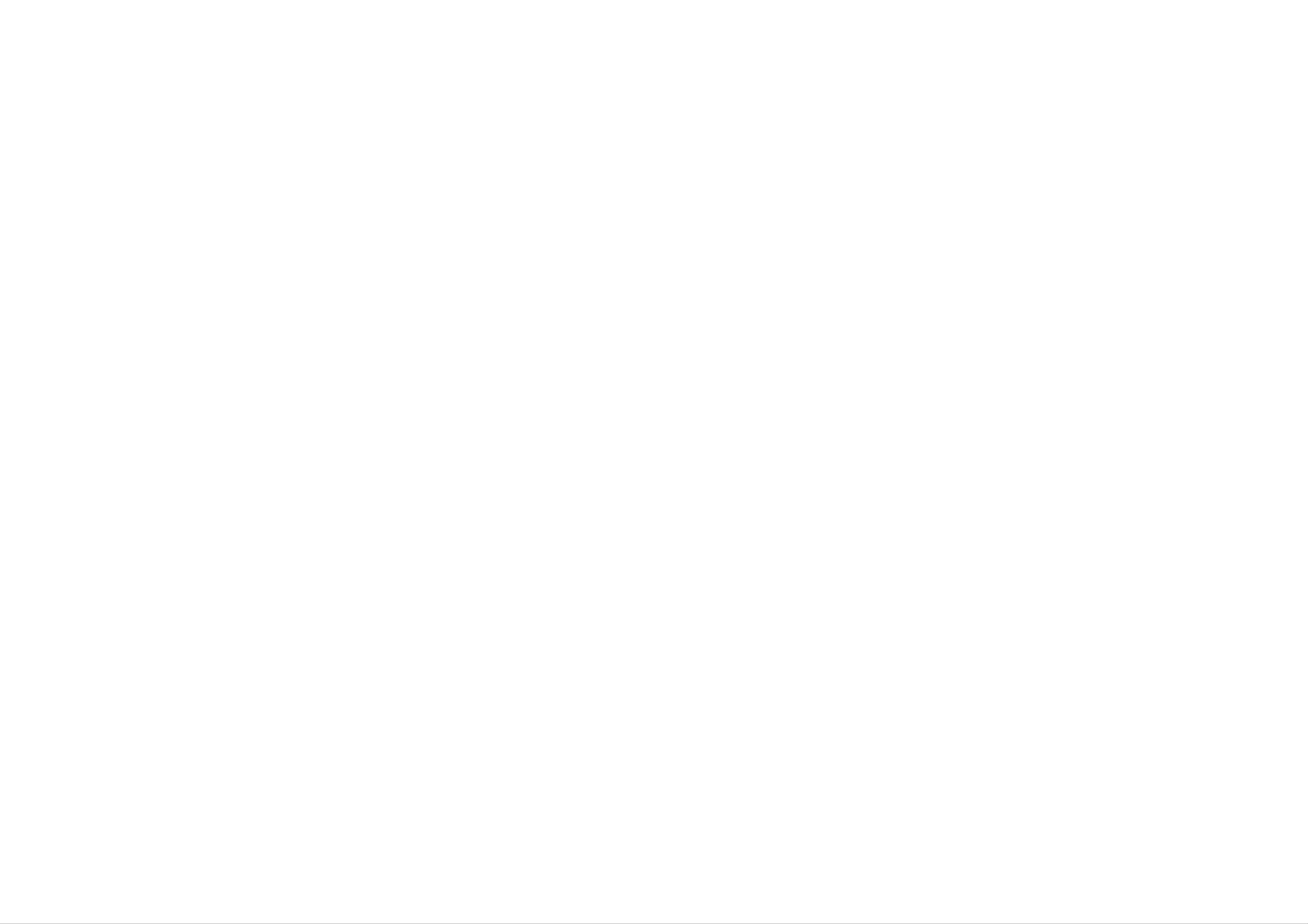
MF-FE430_ENG(MOSCOW)_19G
DIGITAL
OWNER'S
MODEL:
MUSIC
PLAYER
MANUAL
MF-FE431/R/B/T/D
MF-FE432/R/B/T/D
Please
your
Retain
MP3
it
MF-FE435/R/B/T/D
MF-FE439/R/B/T/D
read
player.
for
this
future
manual
carefully
reference.
before
operating
using
Designs
without
The
working
of
purchase.
and
notice
specifications
for
improvement.
life
of
this
product
are
subject
is
7
years
to
change
since
the
date
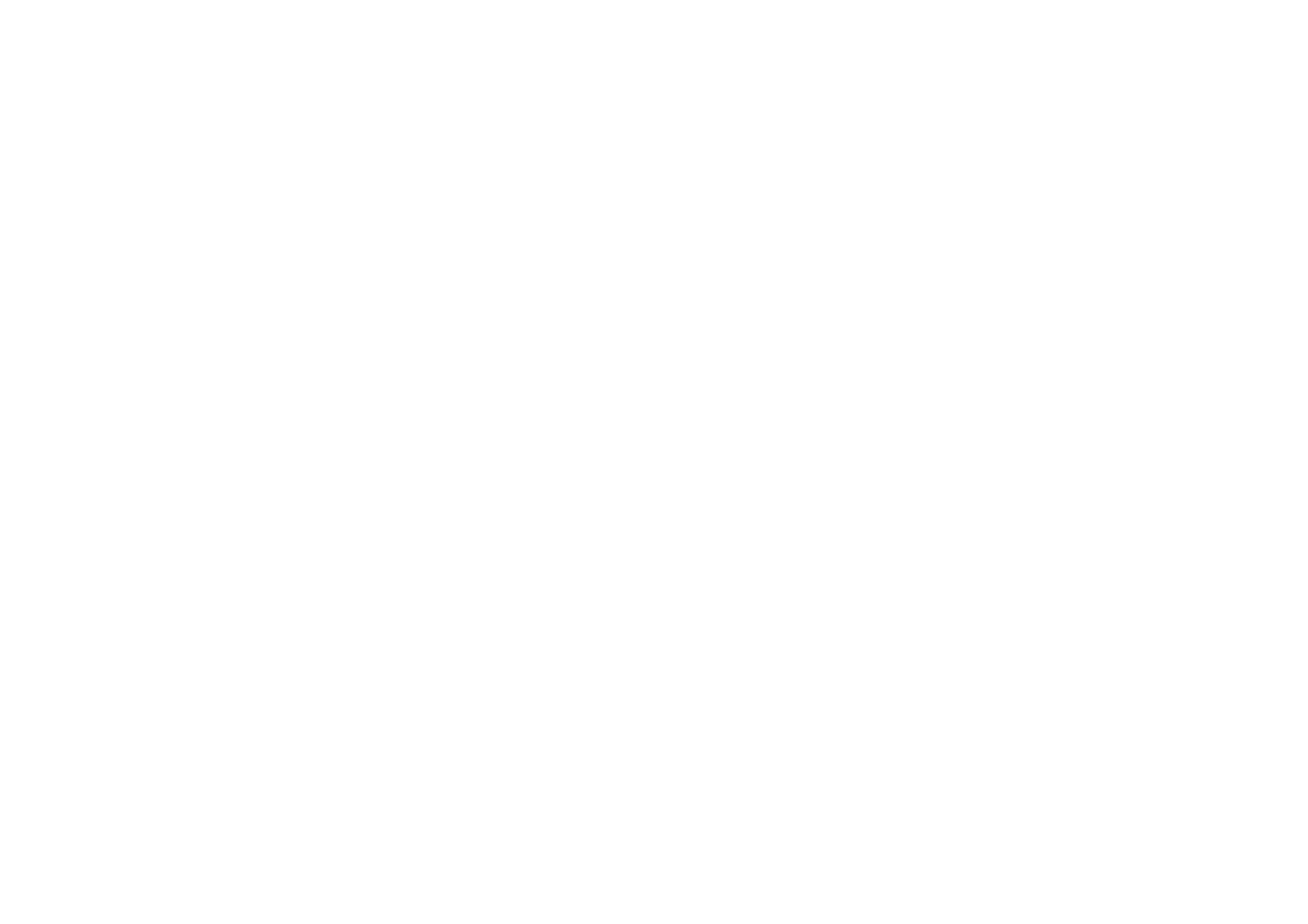
Contents
Feature.....................................4
ImportantSafetyInstructions...................5
Accessories.................................6
NameofEachpart............................7
Front/RearPanel(MP3).....................7
UsingMP3Explorer........................16-25
UsingMP3Explorer......................16-17
ToFormatMemory.......................17-19
ToDownloadfiles........................19-21
ToUploadfiles..........................21-23
ToDeletefiles..........................23-25
ToUpgradeFirmware......................26-27
Left/RightPanel(MP3)......................7
DisplayWindow..............................8
MP3/FM.................................8
InstallingSoftware.........................9-12
InstallingMP3Explorer.....................9-10
InstallingMediaSyncPlayer...................11
ToUpgradeFirmware.....................26-27
BeforeOperation............................28
PowerOn................................28
PowerOff................................28
AdjustVolume.............................28
HoldFunction.............................28
ResetFunction............................28
InstallingLyricsEditor.......................12
ConnectingDevices.......................13-14
ConnectingUSBCable......................13
Charging.................................13
UsingACpowerAdapter.....................13
DisconnectingUSBCable....................14
ConnectingEarphone.......................14
ConnectingExternalDevice:Line-in
. . . . . . . . . . .
BasicOperation.............................29
ToPlayFiles..............................29
TopauseFiles.............................29
ToSkiptheFiles...........................29
ToSearchtheFiles.........................29
.14
Usingtheremovablestorage...................15
DownloadingFiles.........................15
2
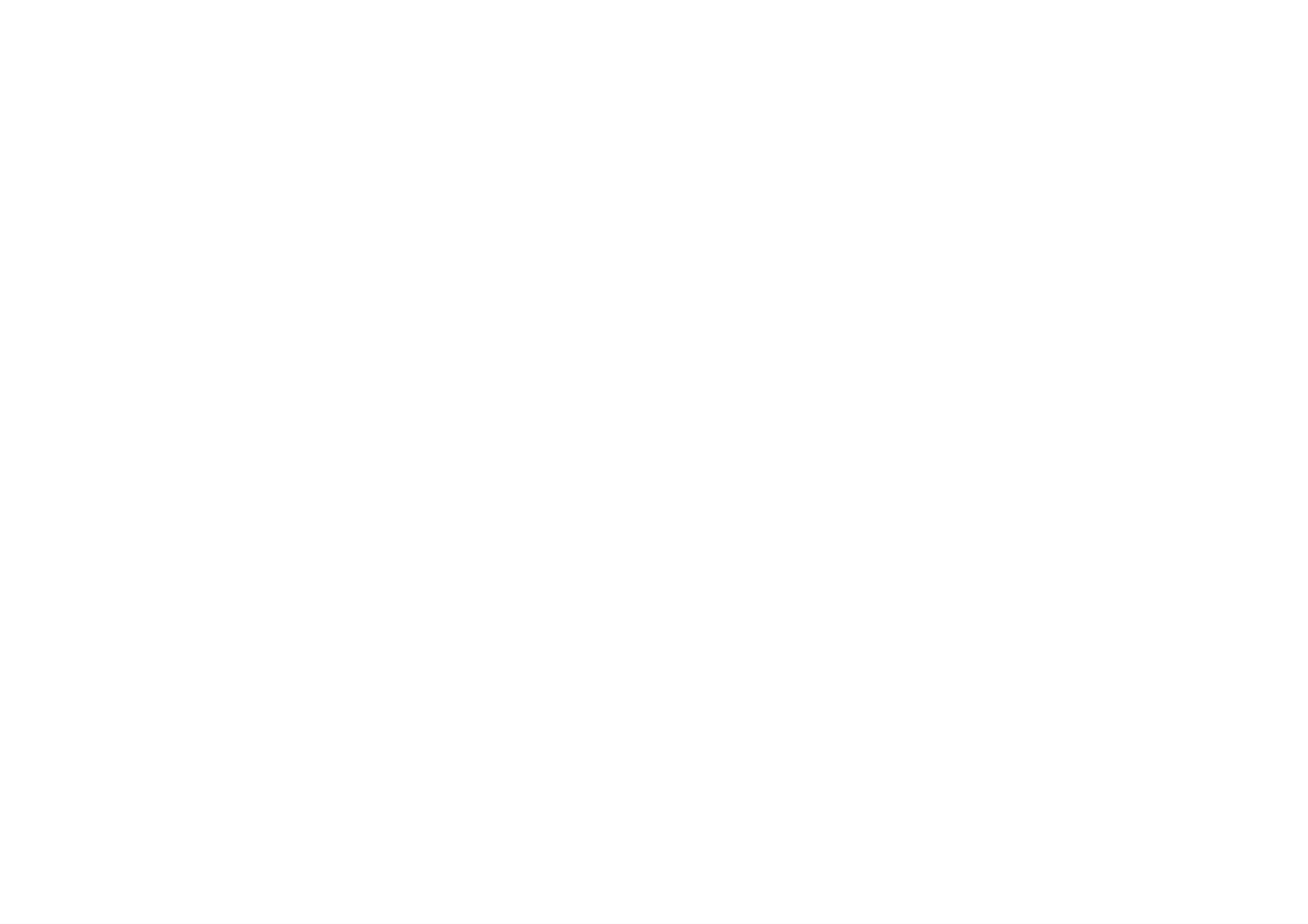
Contents
AdvancedOperation.......................30-37
UsingNavigation...........................30
BookMarkFunction........................30
LocalRepeatFunction.......................31
EqualizerFunction..........................31
SRSFunction.............................32
RepeatFunction...........................32
CONTRASTFunction.......................33
BACKLIGHTFunction.......................33
SCROLLFunction..........................34
DELETEFunction..........................34
LYRICSFunction...........................35
SelecttheRecordSetting....................35
VoiceRecording...........................36
Line-InRecording..........................36
Toselectthemenulanguage..................37
ABOUTFunction...........................37
EXITFunction.............................37
RadioOperation..........................38-39
Listeningtotheradiofrequency.
. . . . . . . . . . . . .
AutoMemory..............................38
.38
Presettingtheradiofrequency.................38
Erasingapresetradiofrequency.
. . . . . . . . . . . . .
Radiorecording............................39
UsingPCSoftware...........................40
MediaSync...............................40
MediaSyncPlayerDeluxe....................40
Specifications...............................41
.39
3
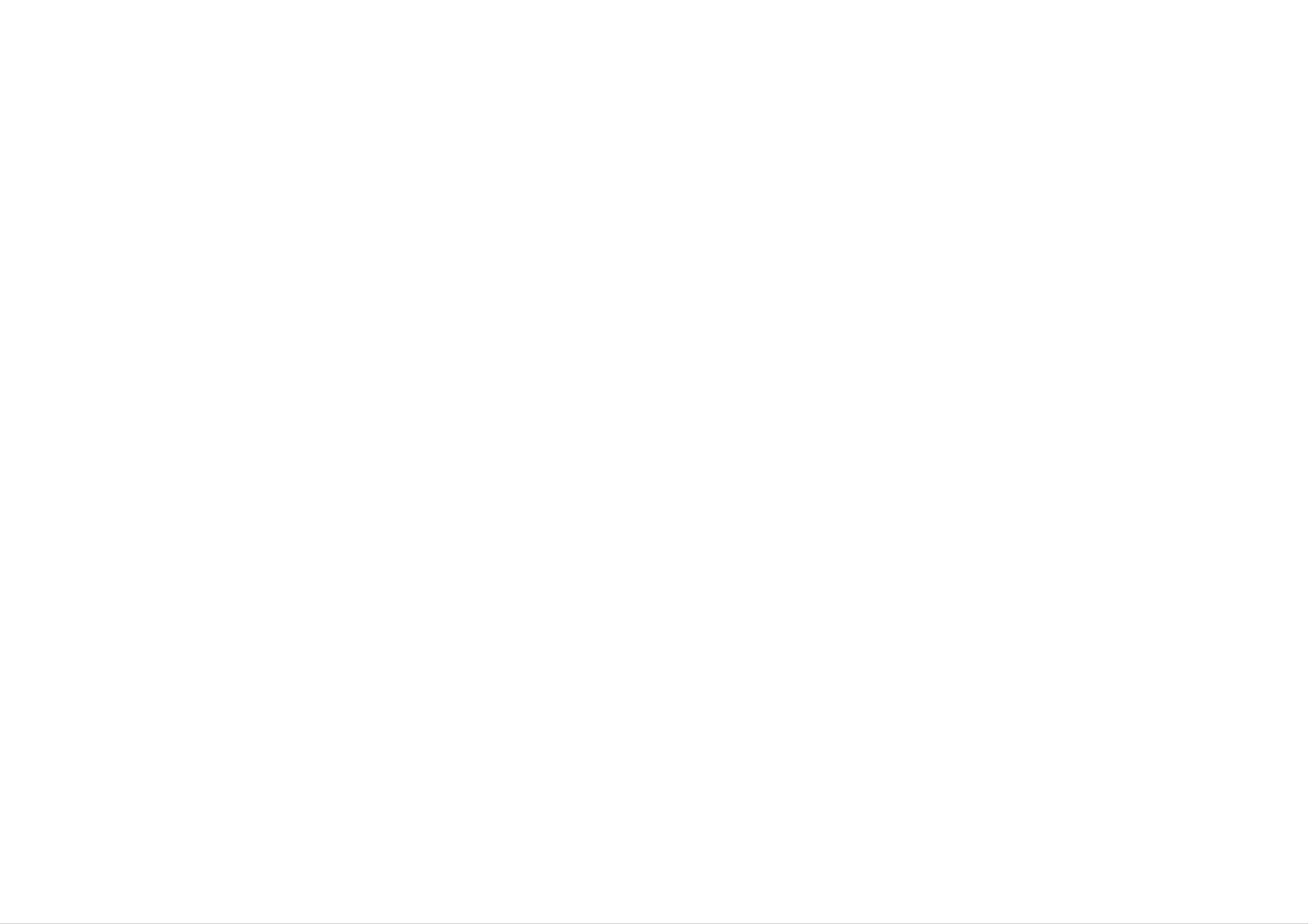
Feature
Removable
You
Windows
USB
USB
times
can
2.0
faster
easily
Explorer
2.0
transmits
Storage
copy
and
Support
data
than
USB1.1.
paste
with
files
a
speed
Device
to
the
of
player
480Mbps
using
that
is
40
MP3,
?
MP3
MP3
MP3
wave
?
WMA
in
terms
WMA,
is
is
files
MPEG1
a
well
can
file
size.
(Windows
of
a
ASF,
Layer3
known,
be
sound
compressed
Media
and
OGG
audio
high
Audio
music.
format.
quality
up
to
code)
WMA
(~Q9)
digital
12
is
the
provides
audio
times
highest
Playback
format.
the
all
original
quality
type
of
Direct
You
MP3
FM
can
files
Reception
Listening
and
Frequency.
MP3
convert
without
to
an
music
FM
Recording
a
PC.
program
from
CDs,
is
made
cassettes
easy
and
with
radio
Auto
into
Search
the
?
ASF
consists
best
is
sounds
file
of
format
various
from
used
8kHz
kinds
in
to
Windows
of
content.
48
kHz.
Media
player
and
Magnificent
Experience
the
industry-recognized
the
magnificent
Upgrading
It
can
and
become
the various
the
setting
3D
sound-SRS,
3D
SRS
Firmwares
continuous
up
this
and
WOW
rich
technology.
improvement
product.
base
WOW
sounds
of
the
with
function
4
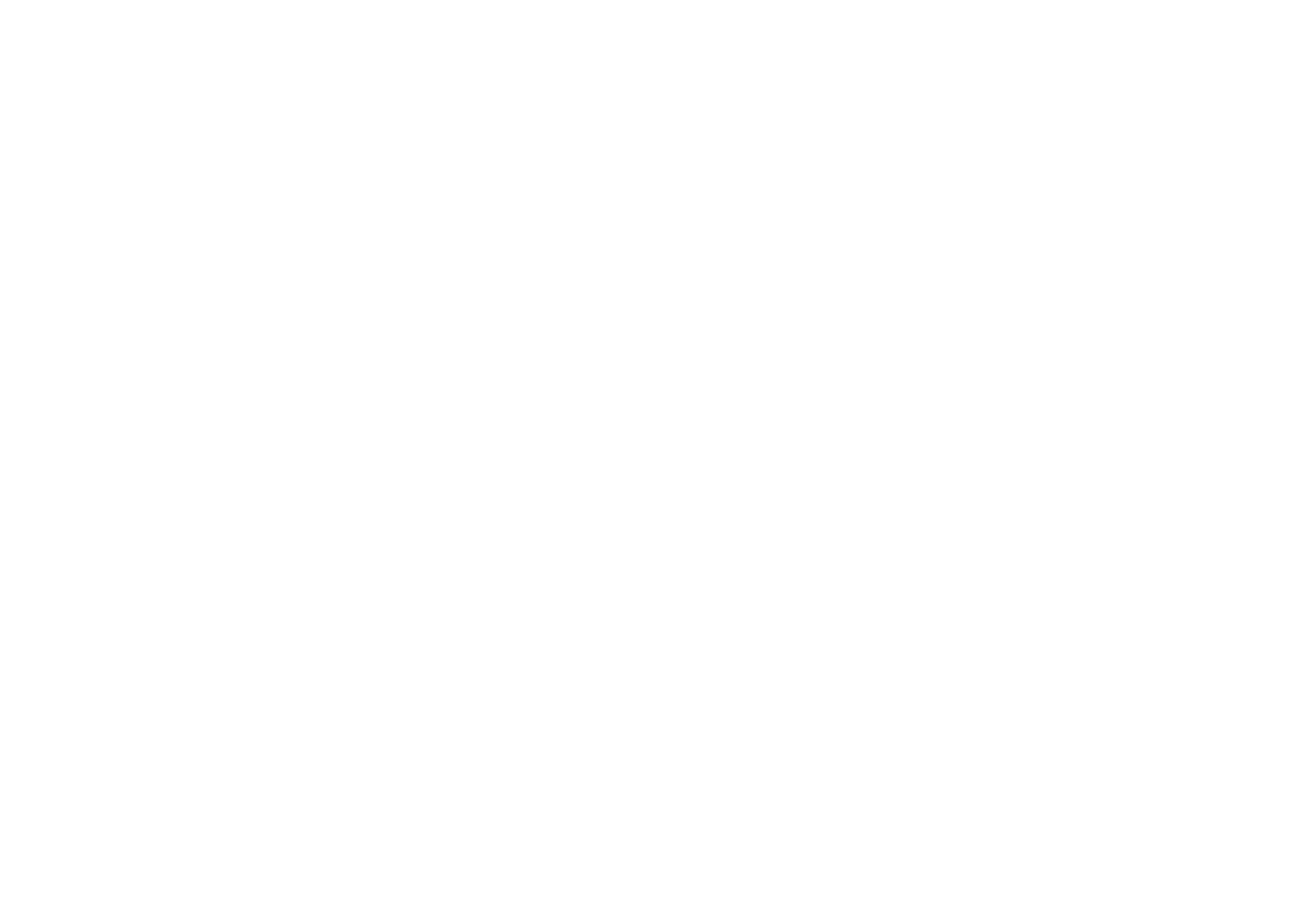
Important
Instructions
Safety
To
CAUTION
TO
reduce
REDUCE
the
risk
THE
of
RISK
fire
RISK
or
OF
OF
electric
WARNING
ELECTRIC
DO
NOT
ELECTRIC
shock,
OPEN
do
SHOCK
not
SHOCK,
expose
DO
NOT
this
REMOVE
appliance
to
rain
or
moisture.
COVER
REFER
The
(OR
SERVICING
graphical
The
alert
BACK)
NO
TO
symbols
lightning
the
user
USER
QUALIFIED
marked
flash
to
the
with
presence
SERVICEABLE
SERVICE
on
the
arrowhead
bottom
of
PARTS
PERSONNEL.
or
within
uninsulated
back
an
INSIDE.
of
equilateral
the
set
triangle
"dangerous
mean
the
voltage"
is
following:
intended
within
the
to
prod-
To
Refer
avoid
uct's
The
to
in
electrical
the
the
exclamation
servicing
enclosure
presence
literature
shock;
to
qualified
of sufficient
point
of
important
within
accompanying
do
not
open
personnel.
magnitude
an
equilateral
operating
the
the
Shock
cabinet.
appliance.
hazard-do
to
and
constitute
triangle
maintenance
not
a
is
open.
risk
intended
to
(servicing)
persons.
to
alert
the
instructions
user
CAUTION
Use
herein
of
controls
may
result
or
adjustments
in
hazardous
or
radiation
performance
of
exposure.
procedures
other
5
than
those
specified
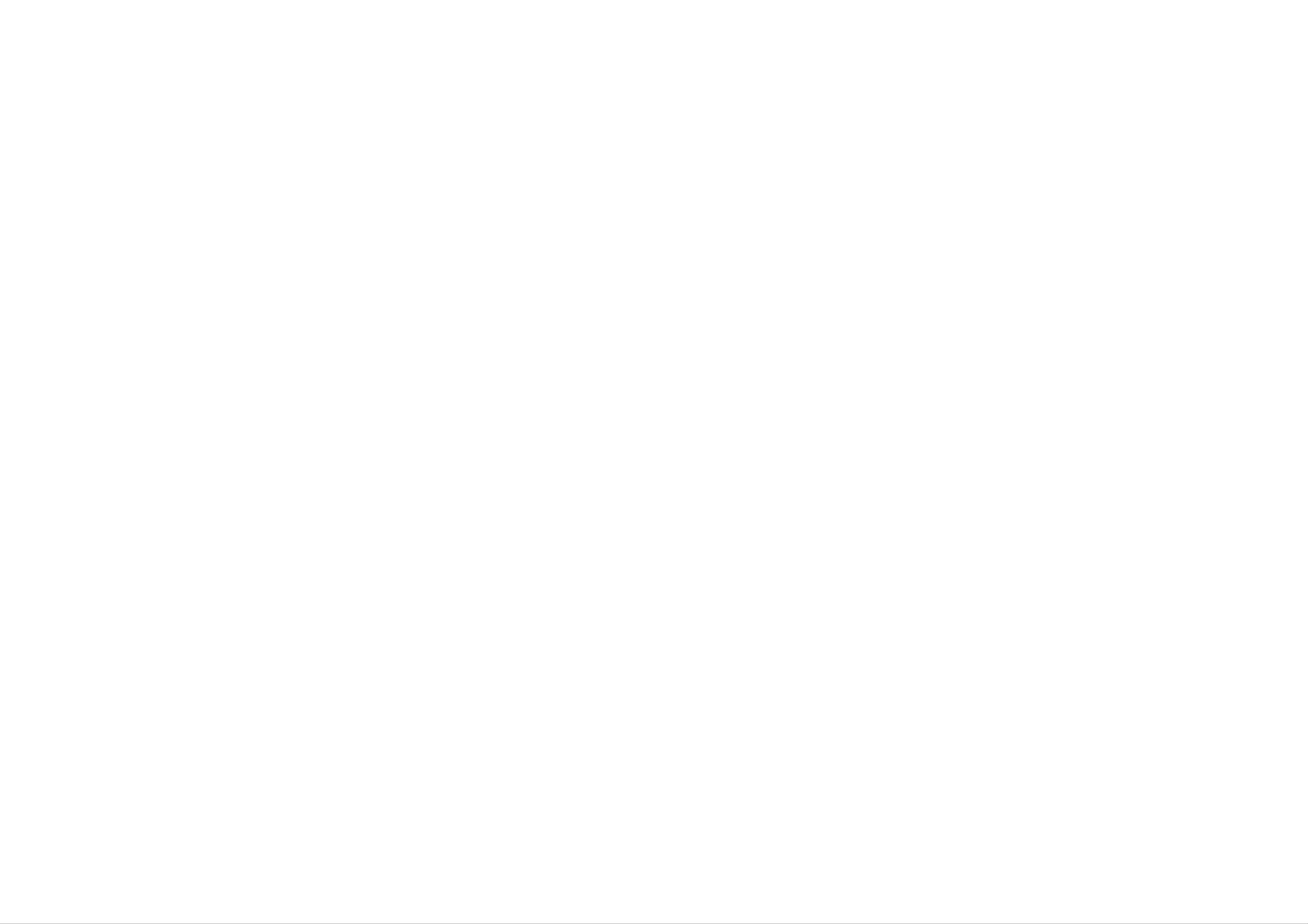
Accessories
Earphone
USB
cable
AC
Adapter
Manual
Necklace
Line
In/Out
Cable
Carrying
Case
CD
Contents
may
be
changed
without
notices.
6
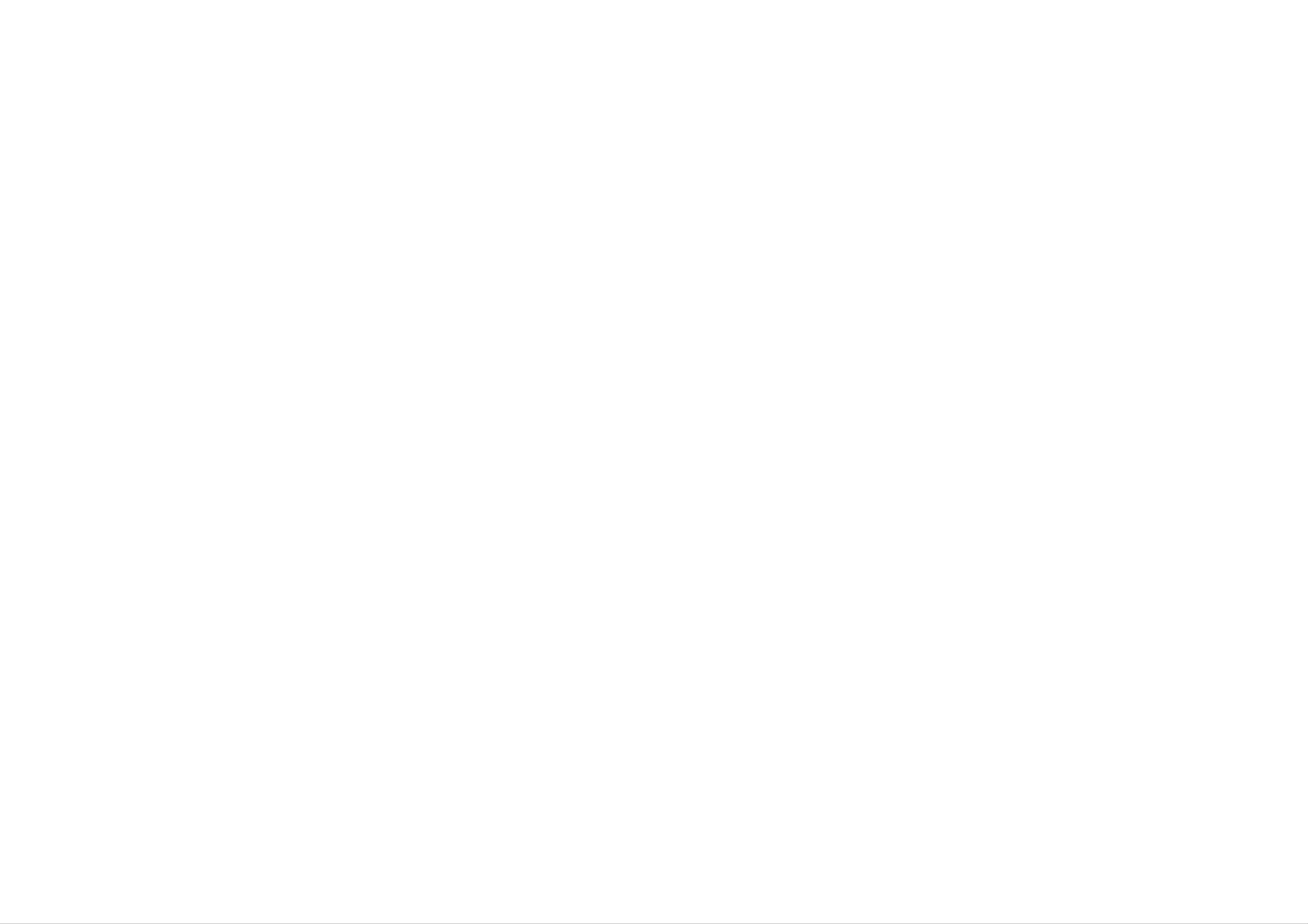
Name
of
Each
part
Front
/
Rear
Panel
(MP3)
Left
/
Right
Panel
(MP3)
1
2
3
1
23
1
4
PLAY
Power
/
PAUSE
?
ON
/
B/X
-OFF
button
5
1
2
3
4
Line-In
Hold
Switch
Earphone
Record
FM
radio
4567
jack
(HOLD
Jack
(REC)
frequency
button
)
auto
memory
2
3
4
5
SKIP
FM
/
SEARCH
radio
frequency
Microphone(MIC)
LCD
Necklace
USB
Connector
connector
.m/M>
.m/M>
button
button
7
5
6
7
MENU
Book
PRESET
Volume+/-
Mark
button
button
?
/
MENU
(B-MARK)
/
button
-
FM/MP3
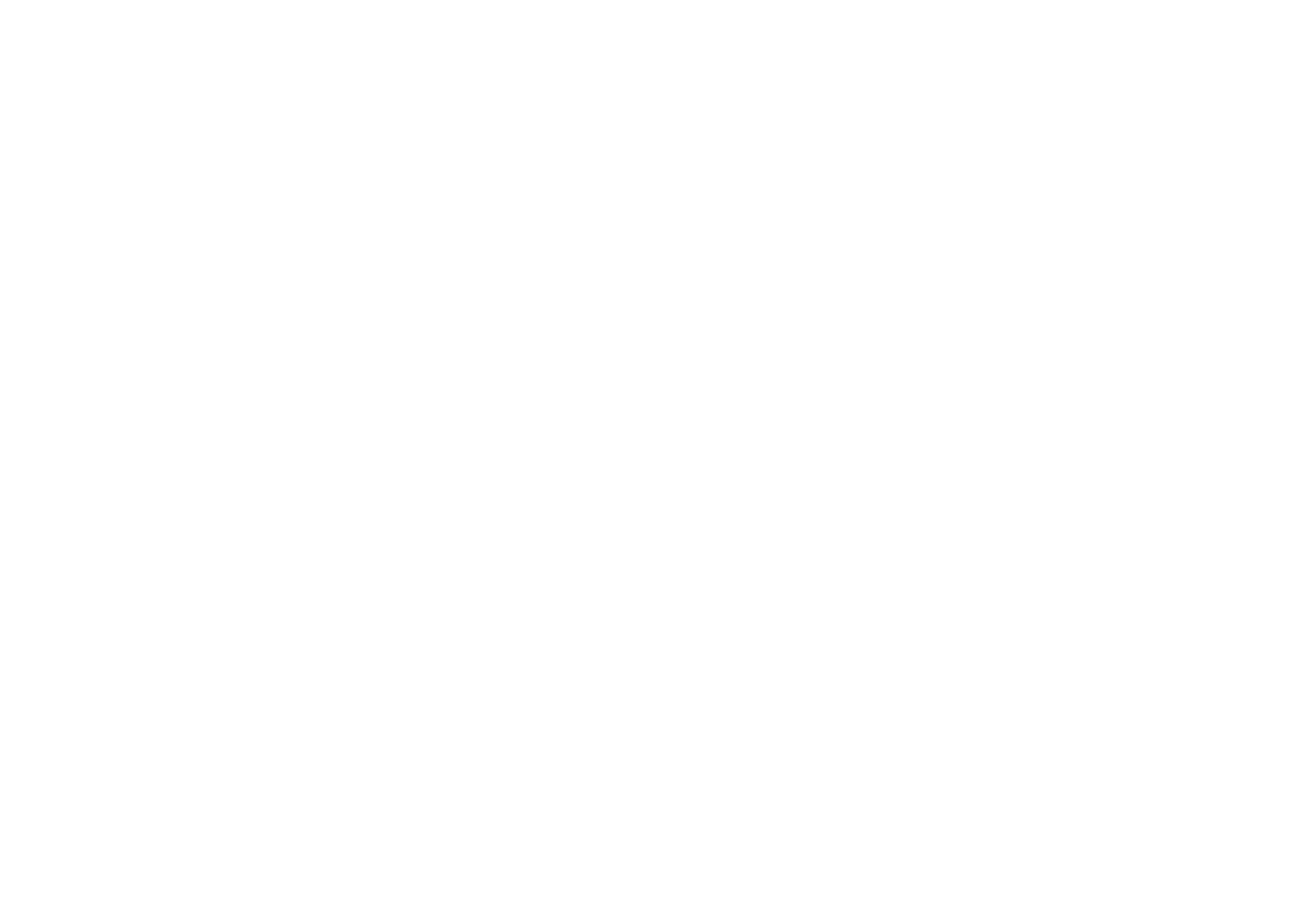
MP3/FM
Window
Display
1
2
345
003/004:12
Love
is
POP
game.mp3
1
2
3
4
Volume
Local
Current
level
repeat
track
Equalizer
indicator
/
Playing
indicator
time
/
Total
track
689
7
003/004
Love
is
10
11
game.mp3
5
6
7
8
9
10
Lyric
Book
file
mark
Repeat
Battery
HOLD
File
information
indicator
indicator
play
indicator
indicator
indicator
12
CH-01
13
MO
14
11
12
13
14
15
16
MP3
Preset
MONO
Mute
Preset
FM
Radio
file
indicator
/
Folder
number
/
mode
Frequency
STEREO
/
Frequency
mode
15
93.00
16
MHz
17
8
17
FM
Radio
receiving
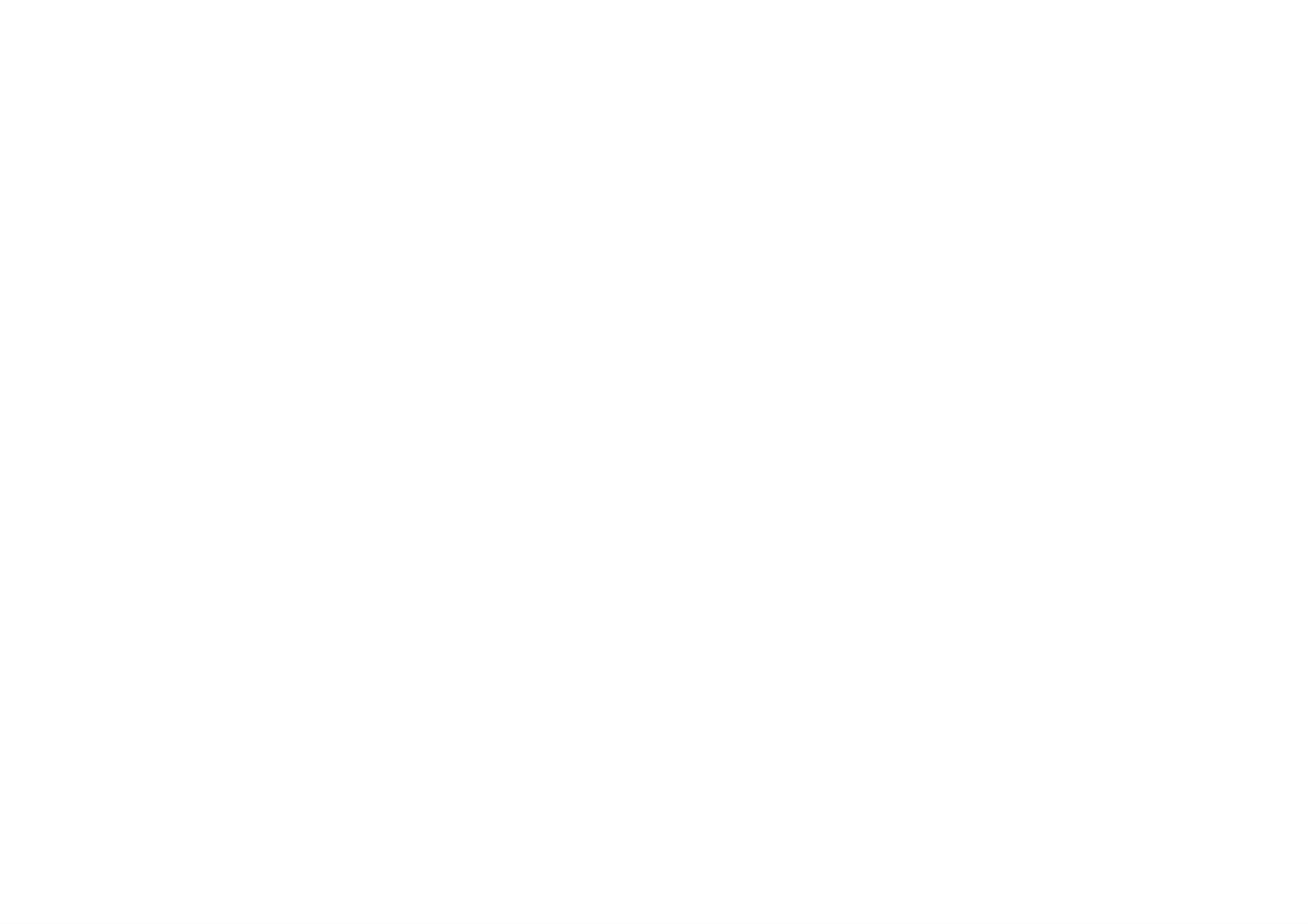
Installing
Software
Installing
Your
requirements
?OS
?
CPU
?
Memory
?
HDD
MP3
Space
Player
needs
for
your
:Windows98SE/
:
:
:
At
At
At
least
least
least
MP3
the
computer.
Pentium
32MB
100MB
following
Explorer
minimal
ME/
-
133MHz
2000/XP
system
1
Insert
The
the
install
software
will
run
CD
into
drive
automatically.
D:\
(CD
ROM
drive).
?
Video
?
USB
?
CD-ROM
You
98SE/ME/2000/XP
Electronics
Refer
can
Port
to
Card
Dirve
update
the
following
Inc.
:
640
the
x
480
MP3
available
Explorer
sample
Mode,
etc.
contact
At
software
from
least
procedure;
an
High
for
internet
Color(16bit)
Windows
website
by
LG
2
Select
the
selecting
language
the
language
you
to
want
install.
and
Click
"OK"
after
http://www.lge.com
Product
Notes
?
Windows
systems
Windows
portable
storage
Support
ME,
support
Windows
Explorer
USB
may
device
Service
Device
2000,
2.0
be
storage
employed
without
Site
Driver
and
Windows
without
to
installing
Select
additional
use
any
XP
the
other
Your
COUNTRY
operating
setup.
product
information.
as
a
?
In
the
software
device.
?
When
supplied
install
a
PC
Windows
is
you
USB
the
from
98SE
required
install
cable
software
your
MP3
the
operating
to
use
supplied
to
CD,
a
PC
connect
Player.
the
from
system
product
software
your
the
supplied
however,
as
CD,
MP3
a
portable
don't
Player.
Data
the
managing
storage
connect
After
In/Out
the
you
cable
to
9
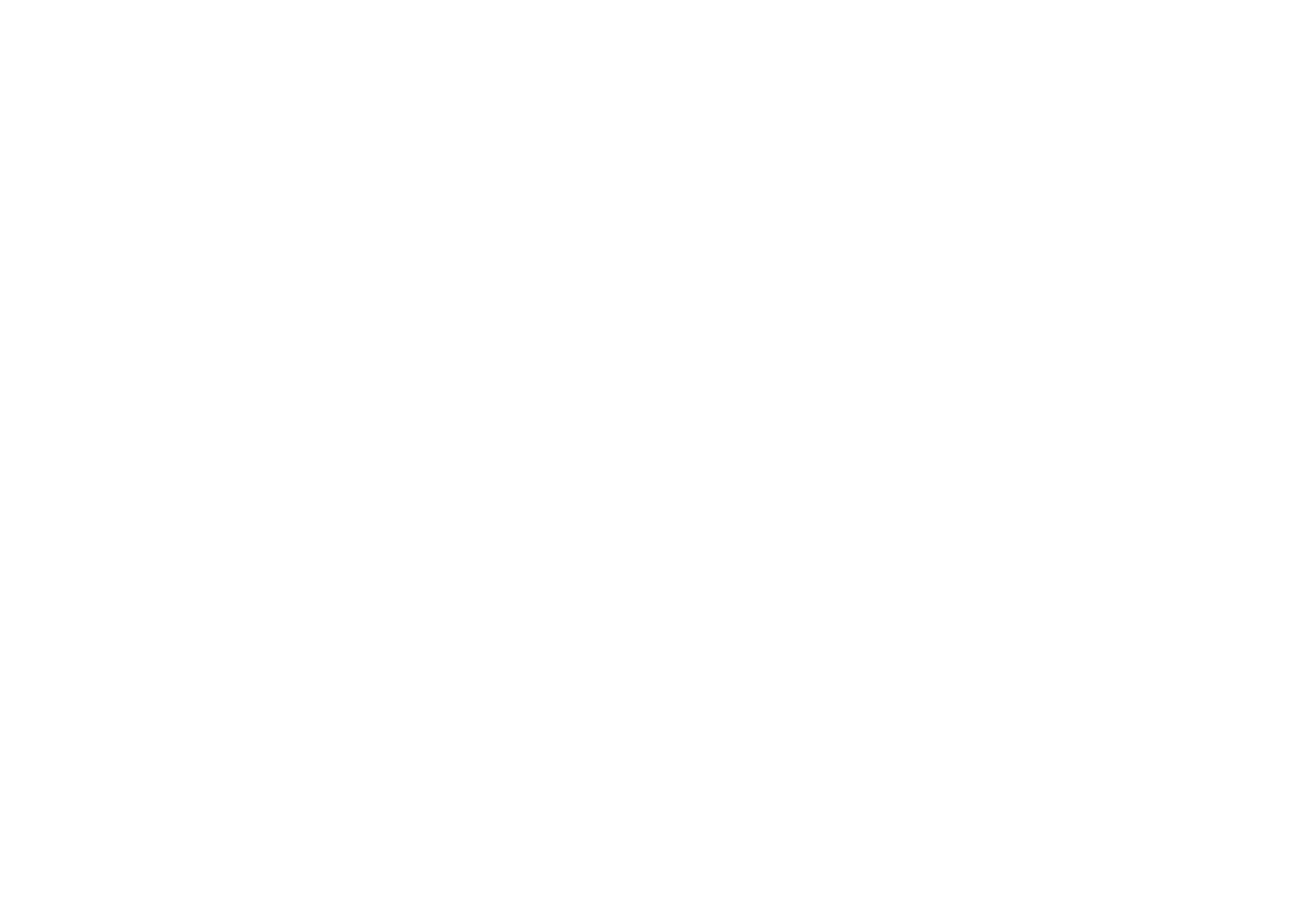
Installing
Software
(Continued)
3
Click
that
Installing
"NEXT"
appear.
button
MP3
in
the
Explorer
series
of
the
windows
4
Installation
is
progressing.
5
Click
the
complete
You
installation.
must
"Finish"
screen
reboot
button
is
your
when
displayed.
computer
to
the
installation
complete
the
10
6
MP3
Explorer
desktop.
icon
is
created
on
the
Window
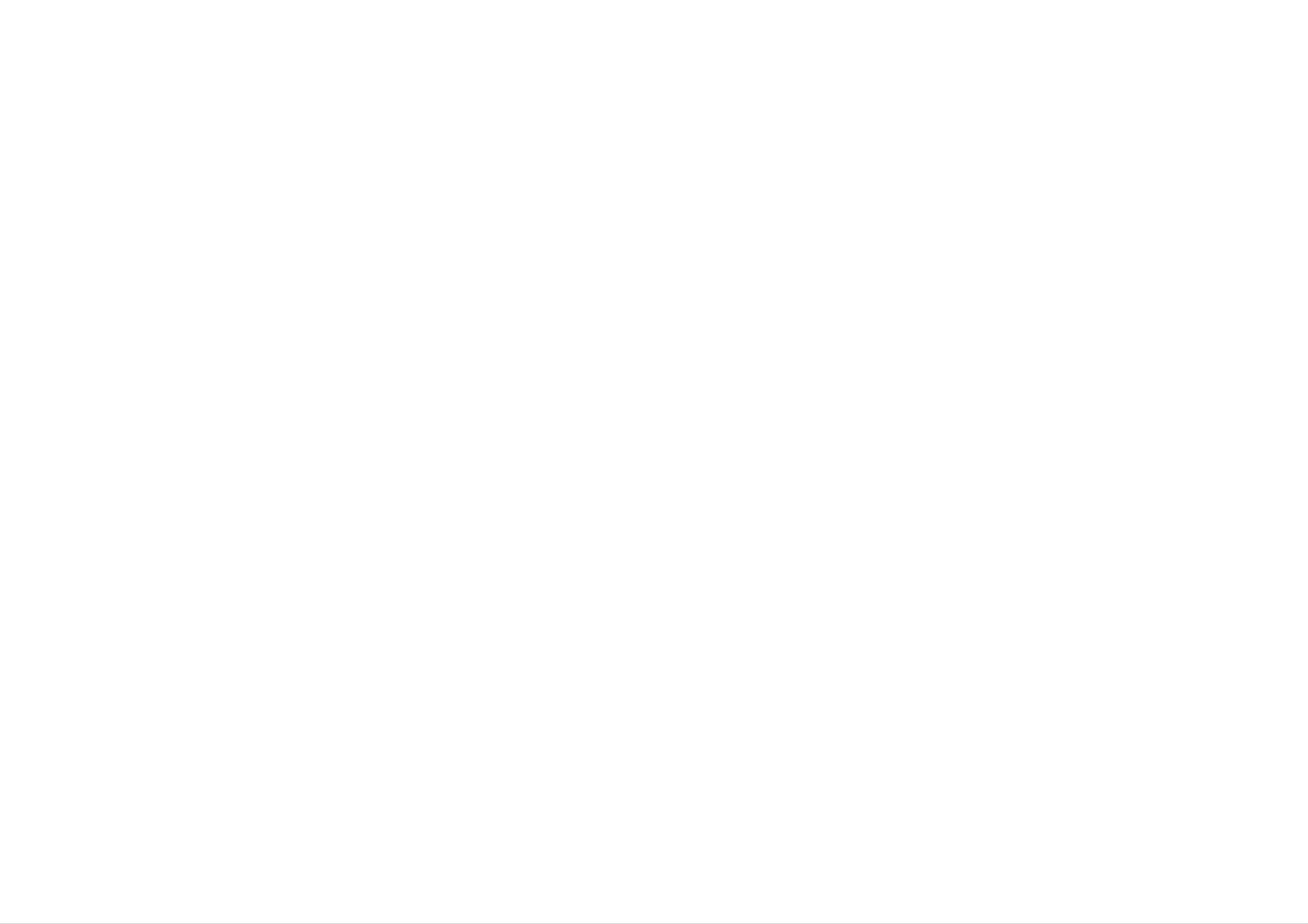
Installing
Software
(Continued)
1
Insert
Select
Installing
the
the
software
MediaSync
MediaSync
CD
into
drive
Player.
Player
D:\
(CD
ROM
drive).
2
Click
that
"NEXT"
appear.
button
in
the
series
of
the
windows
3
Installation
is
progressing.
11
4
Finish
The
installation.
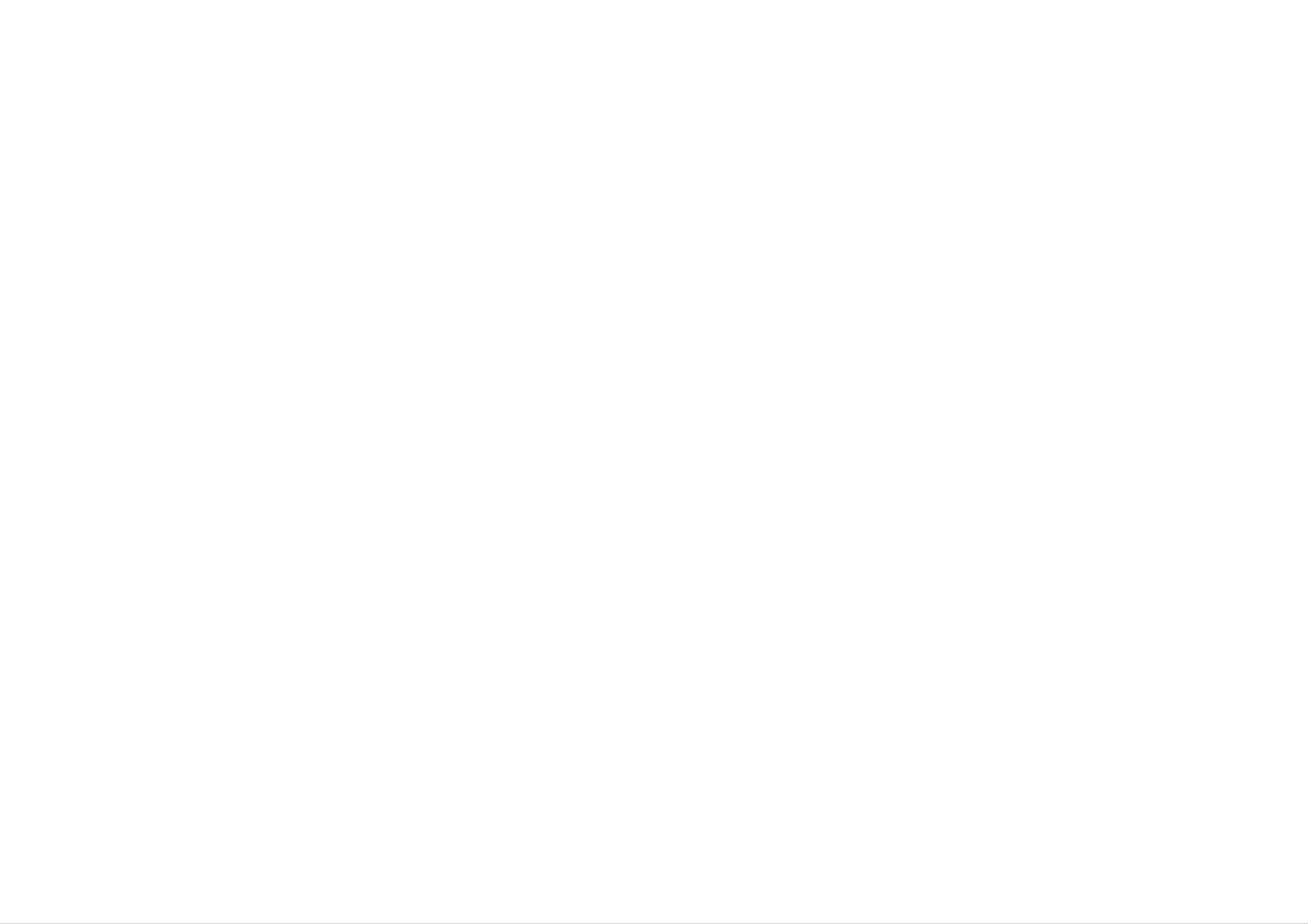
Installing
Installing
Software
(Continued)
Editor
Lyrics
1
Insert
Select
the
the
software
Lyrics
CD
Editor
into
drive
Player.
D:\
(CD
ROM
drive).
2
Select
the
selecting
language
the
language
you
to
want
install.
and
Click
"OK"after
3
Click
that
"NEXT"
appear.
button
in
the
series
of
the
windows
12
4
Click
"Finish"After
the
installation
is
completed.

Connecting
Devices
To
USB
1
Connecting
complete
cable
Connect
your
connector
PC
to
one
and
setup,
a
PC
end
then
of
your
USB
you
from
with the
plug
MP3
should
your
MP3
USB
the
other
Player.
Cable
connect
Player.
port
end
on
into
the
the
supplied
back
the
USB
of
The
cable
?
player
is
Charging
?
Playback
Playtime
Charging
will
connected
time
time
is
measured
charge
to
:
Approx.
:
Approx.
automatically
the
under
player.
2
hours
16
hours
playback
(At
(At
when
full
full
of
the
USB
discharge)
charge)
MP3
128Kbps
at
2
The
icon
is
displayed
in
the
PC
tray
if
successfully
full
Notes
?
Confirm
charge.
the
Full
Using
battery
AC
charge
Power
on
the
Low
unit's
display
Recharge
Adapter
window.
3
connected.
The
LCD.
following
screen
is
displayed
in
the
product
1
2
Use
This
Connect
the
only
Main
the
product
the
Power
supplied
is
for
both
adapter
socket.
to
AC
100V
the
power
USB
and
adapter
240V
cable
of
for
and
safety.
then
to
USB
13
USB
AC
cable
Adapter

Connecting
Devices
(Continued)
Disconnecting
Wait
unplug
1
The
the
until
you
the
safe
clock.
get
device
remove
a
message
before
icon
USB
saying
Cable
that
disconnecting
is
in
the
system
you
the
can
USB
tray
safely
cable.
next
to
1
Connect
the
Connecting
the
player.
earphones
Earphone
to
the
earphone
socket
of
2
3
Click
on
computer
There
to
disconnect
will
the icon
and
be
select
a
the
to
message
eject
player.
the
the
'Safely
player
remove'
indicating
from
that
Double
the
message.
it
is
Click
now
safe
Connecting
Connects
1
Connect
external
external
the
device
Line-Out
External
input
to
the
devices.
or
Line-In
earphone
Device
socket
socket
of
:
Line-in
of
the
product
the
4
You
from
can
the
now
go
player.
ahead
and
unplug
the
USB
cable
2
with the
Use
the
setting.
Line
In/Out
recording
cable.
feature
to
record
with the
desired
14

Using
Downloading
the
Files
removable
storage
1
2
3
Connect
your
connector
Open
Removable
Select
PC
Windows
the
one
and
file
of
Disk
end
then
your
you
with the
plug
MP3
the
Explorer
is
displayed
want
USB
other
Player.
on
to
PC.
in
save,
Window
port
end
then
on
into
drag
the
back
the
USB
Explorer.
and
of
drop
it
The
name
the
to
the
saved
as
name
removable
files
they
of
appear.
files.
will
disk.
be
To
played
change
in
the
the
order
order,
of
file
changed
Notes
?
Don't
remove
downloading
the
a
files.
USB
cable
while
uploading
or
15

Using
Using
MP3
MP3
Explorer
Explorer
The
MP3
downloaded
Double-click
Windows
The
The
MP3-Explorer
Player
following
various
and
to
the
the
desktop
figure
features
is
a
PC.
MP3
"MP3
to
the
software
MP3
Player
Explorer
open
describes
are
the
explained
files
or
MP3-Explorer
the
that
or
MF-FE430"
any
vice
interacts
data
versa.
MP3-Explorer
below.
with
files
icon
program.
can
on
program.
the
be
the
1
23
4
1
2
3
4
5
Shortening
File
PC
Download
File
list
folder
list
window
window
icons
list
icon
(Reference
of
/
Upload
of
PC
MP3
to
icon
Player
17
page.)
5
Notes
?
Don't
USB
?
The
indicated
memory
operate
cable
to
capacity
as
as
well.
the
the
of
the
MP3-Explorer
player
the
internal
unsable
and
firmware
PC.
built-in
before
memory
uses
connecting
a
is
part
less
of
the
the
than
16

Using
MP3
Explorer
(Continued)
Using
Shortening
Connects
your
Creates
panel.
icons
MP3
MP3
or
Player
a
new
Explorer
releases
and
folder
to
a
on
communicate
PC.
the
'PC
files'
between
display
This
of
1
Click
2
Click
MP3
To
function
Player.
"FORMAT"
"Start".
Format
deletes
all
icon.
files
Memory
existing
on
the
file
list
window
Moves
Removes
the
clipboard.
Copies
Inserts
selected
to
the
the
upper
the
selected
items
location.
folder.
selected
you
items
items
have
and
to
the
copied
copies
them
clipboard.
or
cut
into
onto
the
Deletes
Changes
Refreshes
Sends
Sets
the
the
the
selected
file
the
mail.
start
icon
contents
path.
in
item.
the
of
file
the
list
current
window
of
page.
PC.
1
2
Deletes
all
files
existing
on
internal
memory.
17

Using
MP3
Explorer
(Continued)
3
The
formatting.
MP3
Player
displays
the
process
of
file
4
Click
"OK".
3
4
18

Using
MP3
Explorer
(Continued)
5
All
files
are
deleted.
Before
MP3
1
Select
To
downing
Player
file(s)
Download
files
to
PC
using
to
download.
to
your
the
files
MP3
Data
Player
In/Out
and
cable.
connect
the
5
1
Notes
?
Before
cable
?
Don't
formatting
to
remove
downloading
MP3
the
Player
the
a
files.
USB
internal
and
cable
PC.
memory,
while
connect
formatting
or
the
USB
19

2
Click
the
Using
" "
icon.
MP3
Explorer
(Continued)
3
The
MP3
Player
downloading.
displays
the
process
of
file
2
Notes
?
Even
not
?
If
the
if
there
download
memory
is
if
space
the
is
full,
in
file
delete
the
name
3
MP3
is
unnecessary
too
player,some
long.
files
files
to
may
make
20
enough
?
Do
not
space.
remove
the
Data
USB
while
downloading
files.

Using
MP3
Explorer
(Continued)
4
The
Now
selected
you
removing
can
the
file
listen
USB
have
to
cable.
been
music
downloaded.
with
the
MP3
Player
after
1
Select
To
Upload
file(s)
to
files
upload.
Notes
?
Do
?
Even
may
not
not
if
remove
the
download
there
USB
is
cable
space
if
the
4
in
name
while
the
downloading
is
MP3
too
player,
long.
files.
some
1
files
21

2
Click
the
Using
" "
icon.
MP3
Explorer
(Continued)
3
The
uploading.
MP3
Player
displays
the
process
of
file
2
3
22

Using
MP3
Explorer
(Continued)
4
The
selected
file
has been
uploaded.
1
Select
To
the
Delete
file(s)
to
Files
delete.
4
Note
MP3
But,
and
you
player,
WMA
can
files
upload
are
the
not
MP3
available
files
recorded
to
upload.
using
1
MP3
23

Using
MP3
Explorer
(Continued)
2
Click
You
on
the
can
the
mouse.
"
also
Delete"
delete
icon.
the
2
file
by
pressing
the
right
button
3
Click
"
YES".
3
24

Using
MP3
Explorer
(Continued)
4
The
selected
file
has been
deleted.
4
25

To
Firmware
Upgrade
To
Upgrade
This
Take
version.
http://www.lge.com
COUNTRY
Download
function
following
b
a
recent
shows
steps
Product
how
when
b
Service
Support
version
Firmware
to
you
upgrade
want
Site
of
b
MF-FE430
Device
to
b
a
to
new
upgrade
Select
Driver
from
version.
to
Your
b
MP3
a
new
2
Click
"
Start".
EXPLORER"
Panel>Add
version
1
Click
or
of
"Tools"
MF-FE430
b
Delete
Remove
b
MP3
Programs
Explorer
"Firmware
Explorer
b
Upgrade".
from
lnstall
PC>Control
the
recent
1
Notes
?
If
you
stored
?
Firmware
"Format
check
in
the
Data
"Format
flash
upgrade
Area"
Data
memory
can
is
cheked.
Area"
only
is
be
2
option,
deleted.
possible
all
when
the
data
26

3
The
MP3
Player
To
Upgrade
displays
the
process
Firmware
of
upgrading.
(Continued)
"
4
Click
Close".
The
MP3
Player
is
upgraded
to
the
new
version.
3
4
27

Before
Operation
To
To
2
turn
turn
seconds.
Power
on,
press
Power
off,
press
On
the
Off
the
BX
BX
button.
button
for
more
than
Hold
This
operating
function
HOLD
HOLD
when
UNLOCK
Function
locks
you
the
accidentally
?
Power
"Holding
a
second
main
automatically
unit
...."
if
powering
to
press
prevent
display
a
button.
turns
appears
on
in
off
the
it
after
for
from
the
about
holding
Adjust
Yo
buttons.
?
?
u
can
The
(Min,
The
adjust
volume
1~29,
volume
Volume
the
level
Max)
changes
volume
can
be
by
by
pressing
adjusted
1
level
when
by
volume
31steps.
you
press
+/-
the
?The"
"Holding
pears
(this
LOCK
"
...."
whenever
does
display
display
not
display
position.
appears
flickers
pressing
when
on
the
the
for
LCD,
3
seconds
operation
lyrics
are
and
button.
the
and
word
disap-
supported.)
button
hold
For
the
your
briefly,
According
Icon
and
button.
reference
to
volume
Vol
Vol
it
changes
level,
the
Vol
rapidly
icon
change
Vol
when
Vol
you
as
press
below.
Vol
and
Reset
If
your
(MENU+Vol+).
The
default.
product
set
appears
will
Function
be
to
reset
be
locked
and
up,
press
settings
will
the
return
reset
to
button
factory
Volume
Level
MIN
1-6
7-12
13-18
25-29
19-24
MAX
28

Basic
Operation
1
2
3
Press
Turn
file
Press
.m/M>
you
B/X
want.
B/X
To
button
button
Play
to
to
turn
play
Files
on.
Dial
a
left
file.
and
right
to
select
a
To
skip
Turn
the
next
To
skip
Turn
seconds
the
left
briefly
file.
the
right
of
To
Skip
next
the
previous
briefly
playing
the
file
.m
M>
time.
the
file
Files
dial
dial
on
on
the
the
main
main
unit
unit
to
select
within
5
Press
The
press
Note
B/X
playing
this
button
To
button
time
Pause
during
blinks
again.
in
file
the
Files
playing.
LCD.
To
resume
playback,
To
Turn
seconds
Turn
return
right
of
To
left
or
the
briefly
beginning
the
playing
Search
right
for
M>
time.
more
the
than
of
dial
2
the
on
current
the
Files
seconds
main
the
file
unit
after
5
?
Time
VBR
from
display
file
actual
displayed
may
at
appearing
vary
time
the
same
and
(both
on
there
progress
time
the
when
display
may
be
time
playing
part
some
and
when
difference
VBR
are
file).
playing
.m/M>
Note
?
When
you
operations
player
can
be
dial
the
late
during
low
or
bit
song
file
playing.
rate(under
can
be
64kbps)files,
mute.
29

Advanced
Operation
This
function
Using
003/004
Love
searchs
Navigation
is
game.mp3
and
playes
a
file
you
want
on
pause
Book
you
you
can
can
automatically.
1
Select
playing,
set
search
the
Book
press
Book
for
Mark
Mark
the
marking
and
hold
Function
function
Book
the
during
marking
point
Book
you
file
point
want
Mark
playing
of
the
track
during
(B-MARK)
and
then
file
or
1
2
3
playback
Press
The
Turn
file
or
Select
the
navigation
.m/M>
folder.
the
mode.
Book
file
or
Mark
is
appeared
folder
(B-MARK)
in
Dial
that
left
you
the
and
button
LCD.
right
want
briefily
to
to
play.
select
twice.
a
2
3
button
""
appears
Press
during
for
the
other
about
Book
Automatically,
marking
To
cancel
point.
the
in
file
the
Book
2
seconds.
the
Mark
LCD.
playing.
player
Mark
(B-MARK)
searches
function,
button
and
plays
press
briefly
from
the
the
Book
once
Book
4
?
The
Press
?The
?To
track
mp3
Folder
BX
selected
return
list
file
button.
to
a
or
file
folder
will
previous
be
appears
played.
folder.
on
Press
the
the
display
Book
window.
Mark
Mark
""
(B-MARK)
disappears
button
in
the
for
LCD.
about
2
seconds.
?
(B-Mark)
Note
Use
volume
button
buttons,
briefly
the
once.
track
moves
-10
/+10
tracks.
30

Advanced
Operation
(Continued)
Local
You
(B-MARK)
If
you
after
operated.
can
select
set
setting
local
button.
local
the
Repeat
repeat
repeat
local
repeat
Function
by
ending
pressing
starting
the
point
point,
Book
within
it
Mark
3
seconds,
is
not
You
1
can
EQUALIZER EQUALIZER
Press
Equalizer
choose
MENU
between
button,
Function
8
turn
fixed
.m/M>
sound
X-LIVE
mode.
dial
left
or
1
2
3
To
select
during
button
""
appears
To
select
during
""
To
cancel
the
file
briefly
the
file
appears
local
playing,
once.
in
the
local
playing,
in
local
the
repeat
repeat
press
LCD.
repeat
press
LCD.
function,
starting
the
Book
ending
the
button
press
point
Mark
point
again.
you
you
the
want
(B-MARK)
want
Book
Mark
2
3
right
Press
Select
.m/M>
MENU
?
FLAT
?
X-LIVE
?
JAZZ
?
ROCK
and
B/X
the
button
then
button.
function
again.
:
Normal
:
Powerful
:
Sweet
:
Tender
select
dial
mode
realism
sound
sound
"EQUALIZER"
you
left
want
or
without
with
with
with
to
operate
right
equalizer
strong
soft
powerful
feeling.
menu.
and
sound
then
control.
feeling.
by
turning
press
quality.
(B-MARK)
""
Notes
?
The
available
?
After
button
matked.
button.
disappears
Book
Mark
in
FM
marking
again
and
TUNER
a
start
within
in
the
Local
LCD.
mode.
point,
3
seconds,
Repeat
press
then
Function
Book
a
ending
Mark
is
not
(B-MARK)
point
is
not
?
CLASSIC
?
POP
?
CONCERT
?
USER
Notes
?
If
you
don't
:
Optimized
:
Optimized
:
Standard
:
Use
the
80Hz,
adjusted
press
any
for
for
and
menu
250Hz,
from
buttons
orchestral
R&B,
natural
to set
1KHz,
+27
soul
the
4KHz,
to
-27.
within
music.
and
sound.
sound
country
12KHz)
about
type
7
music.
you
can
seconds
want.
be
in
?
The
A-B
section
repeat
is
available
in
a
same
song
31
the
?
The
mode.
menu,
it
Equalizer
will
Function
return
to
is
the
not
previous
available
screen.
to
the
FM
TUNER

Advanced
Operation
(Continued)
You
1
can
SRS
Press
SRS
choose
MENU
Function
between
button,
3
turn
fixed
sound
SRSSRS
.m/M>
mode.
dial
left
or
You
1
can
REPEAT
Press
Repeat
choose
MENU
between
button,
Function
7
fixed
turn
.m/M>
repeat
REPEAT
Repeat
mode.
One
dial
left
or
2
3
right
Press
Select
.m/M>
MENU
?
SRS
?
TruBass
and
B/X
the
button
then
button.
function
again.
:
Enjoy
:
Improve
select
dial
the
the
you
3D
"SRS"
want
left
sound
bass
or
sound
menu.
to
right
effect.
operate
to
and
make
then
by
turning
press
spectacular.
2
3
right
Press
Select
.m/M>
MENU
MODE
and
B/X
the
then
button.
function
button
select
you
dial
again.
LCD
"REPEAT"
want
left
or
to
operate
right
menu.
and
DESCRIPTION
then
by
turning
press
?
WOW
?
Off
Notes
?
If
you
the
don't
menu,
:
:
The
applied.
press
it
will
Enjoy
player
return
the
any
SRS
is
buttons
to
and
played
the
TruBass
with
within
the
about
previous
simultaneously.
effect
screen.
of
7
seconds
SRS
not
in
Random
Repeat
All
Repeat
Repeat
Folder
All
Single
All
Plays
Plays
Plays
order.
Plays
selected
Plays
all
file.
repeatedly
all
file
repeatedly
repeatedly
file.
files
within
all
the
folder.
file.
current
in
random
?
The
mode.
?
?
WOW
SRS
?
The
SRS
is
technology
Labs,
REPEAT
Function
a
trademark
Inc.
Function
is
is
not
of
available
the
SRS
incorporated
is
not
available
to
the
Labs,
under
to
the
FM
Inc.
license
FM
TUNER
TUNER
of
the
mode
32
Repeat
Random
Notes
?
When
Folder
Repeat
Folder
you
select
folder,
Plays
Plays
er
appears
files
files
at
upper
repeatedly
randomly
left
corner
within
in
within
folder.
fold-
of
LCD.

Advanced
Operation
(Continued)
This
1
Press
CONTRAST
function
CONTRAST CONTRAST
MENU
can
adjust
button,
Function
lightening
turn
.m/M>
or
darkening
the
dial
LCD.
left
or
BACK
Whenever
This
function
BACKLIGHT
any
LIGHT
button
can
set
is
the
Function
pressed,
time
the
BACKLIGHT
the
LCD
light
10
sec
light
remains
up.
on.
2
3
right
Press
and
Adjust
.m/M>
MENU
then
B/X
the
button
select
button.
LCD
lightly
again.
dial
"CONTRAST"
or
left
darkly
or
right
by
and
menu.
turning
then
press
1
2
3
Press
right
Press
Set
backlight
MENU
and
B/X
then
button.
button,
select
time
by
MAX:
turn
"BACKLIGHT"
.m/M>
turning
.m/M>
20
seconds
menu.
dial
left
dial
or
left
Notes
BACKLIGHT
off
BACKLIGHT
Always
or
right
indicator
On
and
:
The
indicator
then
:
press
backlight
The
backlight
MENU
time
button
is
time
again.
cancelled.
is
continued.
33

Advanced
Operation
(Continued)
This
is is
available
function
passed
SCROLL
SCROLL
adjusts
by
to
the
the
FM
the
LCD.
TUNER
Function
speed
(The
mode.)
SCROLL
Slow
of
SCROLL
th
file
Function
information
is
which
not
1
2
DELETE
Select
Press
right
DELETE
a
file
MENU
and
then
you
want
button,
select
Function
I
LOVE
YES
to
turn
"DELETE"
delete.
.m/M>
YOU
mp3
NO
menu.
dial
left
or
1
2
3
Press
right
Press
Set
.m/M>
and
a
again.
MENU
then
B/X
speed
button,
select
button.
you
want
dial
turn
.m/M>
"SCROLL"
by
and
turning
then
menu.
left
press
or
MENU
dial
right
button
left
or
3
4
Press
Select
right
I
LOVE
B/X
"YES"
and
button.
then
YOU
by
press
mp3
turning
MENU
.m/M>
button
again.
dial
left
or
SCROLL
Slow
SCROLL
Medium
SCROLL
Fast
SCROLL
off
Notes
?
The
mode.
Deleting...
file
is
not
deleted
in
the
TUNER
or
MP3
file
playback
34

Advanced
Operation
(Continued)
1
2
Lyrics
Press
right
Press
LYRICS
MENU
and
B/X
then
button,
select
button.
Function
Lyrics
On
turn
"Lyrics"
.m/M>
menu.
dial
left
or
1
Press
right
Select
RECORDING
MENU
and
then
the
button,
select
Record
Mic
turn
"RECORDING"
.m/M>
Setting
menu.
dial
left
or
3
Select
.m/M>
MENU
?
ON
?
OFF
the
button
:
The
window.
:
The
window.
function
again.
lyric
name
of
.
dial
the
of
you
the
left
MP3
MP3
want
or
file
file
to
right
will
be
will
operate
and
shown
be
shown
then
in
by
the
in
turning
press
display
the
display
2
3
Press
Select
.m/M>
MENU
?
Mic
?
Line-In
?
BPS
B/X
the
button
:
Record
:
Record
:
When
button.
function
again.
mode
mode
encoding
you
dial
left
for
for
want
or
to
right
microphone.
line
music
in
into
recording.
operate
and
an
MP3
by
then
file,
turning
press
you
can
Notes
?
File
lyrics.
?
icon
name
is
will
be
display
displayed
if
MP3
file
by
contains
default
for
songs
lyrics
with
information.
no
Notes
?Ahigher
recording
select
(32,
(96,
Bit
time.
48,
112,
Rate
one
64,
of
128Kbps
increases
the
80,
following
96,
112,
:
Line-In)
the
bit
rates.
128Kbps
quality
:
but
Mic)
reduces
35
?
Saved
recording.
within
each
folder
in
case
of
VOICE,
LINE
and
FM

Advanced
Operation
(Continued)
1
Voice
Press
pause/stop
Record
Recording
V003.
(REC)
mode.
MP3REC
button
briefly
twice
on
1
Connect
Line-In
an
external
Recording
audio
output
to
the
product
2
3
Start
the
To
The
Notes
?
The
the
main
stop
voice
recorded
voice
unit.
the
recording
recording
voice
files
recording,
is
are
completed.
stored
to
the
press
Microphone
B/X
button.
(MIC)
V001.MP3, V002.MP3,
on
2
3
4
5
line-in
Start
button
press
Start
To
stop
port.
the
external
briefly
the
REC
recording
the
Line-in
twice
button
to
audio
on
output
the
again.
a
new
file
recording,
and
press
product.(Stand
in
the
press
current
B/X
the
REC
by)
folder.
button.
V003.MP3....
?
If
the
space.
?Volume
?
Recording
MF-FE431/432/435/439
"FULL"
can
hours
in
appears
not
order.
be
for
in
controlled
bit
the
rate.(based
:
about
LCD,
while
delete the
recording.
on
8/17/34/69
32kbps)
files
hours
to
make
The
voice
Notes
?
The
E003.MP3....
?
If
the
space.
?
recorded
Configure
"FULL"
recording
files
in
appears
the
order.
audio
are
is
stored
in
file
completed.
E001.MP3, E002.MP3,
the
Bit
LCD,
Rate
before
delete
the
files
to
recording.
make
36
?
Only
(Use
?
If
may
the
line
the record
volume
not
input
be
good.
is
mode
level
supported.
is
for
extremely
microphone
high,
input.)
the
sound
quality

Advanced
Operation
(Continued)
1
2
To
LANGUAGE LANGUAGE
Press
right
Press
select
MENU
and
B/X
then
button,
select
button.
the
menu
turn
"LANGUAGE"
ENGLISH
.m/M>
language
dial
menu.
left
or
To
move
EXIT
EXIT
to
previous
Function
menu,
select
the
"EXIT"
menu.
3
Set
/
Japanese
left
then
the
or
press
ABOUT
language
/
right
SKIP/
MENU
"English
Russian
Function
/
SEARCH
button
/
French"
.m/M>
again.
Korean
you
/
Chinese
want
by
turning
dial
and
1
2
ABOUT
Press
right
Press
MENU
and
B/X
then
button.
button,
select
Version
Total
Free
turn
"ABOUT"
Memory
Memory
.m/M>
:
1,000
:254
:
254
menu.
MB
MB
EX)
MF-FE432
dial
left
or
37

Radio
Operation
Listening
93.00
Frequency
1
Press
the
MHz
MENU
to
mode
button
the
radio
CH-01
for
more
frequency
93.00
Preset
than
MHz
mode
1
second
1
Turn
the
release.
To
left
found.
Presetting
and
hold
frequency
tune
or
to
a
right
weak
briefly
.m/M>
indication
the
radio
starts
frequency,
and
repeatedly
turn
frequency
dial
to
.m/M>
until
change,
left
optimal
or
right
then
until
dial
reception
during
The
2
?
?
Turn
desired
Manual
Turn
Auto
file
FM
.m/M>
radio
station.
Tuning
the
.m/M>
Tuning
playing
is
selected.
or
pause
dial
button
mode.
left
or
right
to
repeatedly
tune
in
the
2
3
4
Repeat
radio
Press
1
second.
A
preset
Repeat
1
step
if
frequency.
the
steps
Book
number
1
necessary
Mark
will
to
3
be
to
until
(B-MARK)
stored
store
other
in
you
button
the
frequency.
find
LCD.
for
the
more
desired
than
Turn
and
hold
Automatically
station.
Auto
All
be
available
stored
automatically.
the
scans
.m/M>
and
turns
Memory
radio stations with
button.
to
sufficient
the
next
available
signal
strength
will
Notes
?
If
you
earphone
The
?
If
you
?
the
If
sound
you
listen
to
jack.
earphones
is
the
muted.
the
press
press
FM
play
B/X
Book
radio,
the
button
Mark
insert
part
during
of
the
the
earphone
antenna.
FM
(B-MARK)
radio
button
into
receiving,
briefly
Press
during
You
can
the
FM
Record
receiving.
preset
30
(REC)
stations
button
on
the
for
radio.
more
than
1
second
38
during
over
?
FM
?
If
you
may
FM
between
Tuner
are
not
radio
Preset
reception
in
be
the
good.
receiving,
mode
area
may
of
vary
low
the
and
button
Frequency
in
different
sensitivity,
serves
radio
mode.
areas.
to
switch
receiving

Radio
Operation
(Continued)
1
2
Erasing
DELETE
a
Select
Press
right
MENU
and
FM
then
a
preset
radio
button,
select
CH-01
YES
frequency
turn
"DELETE"
.m/M>
radio
you
87.5MHz
NO
want
menu.
frequency
to
delete.
dial
left
or
?
Press
FM
Radio
the
receiving.
Record
CH-0289.10
recording
(REC)
MHz
button
REC
twice
briefly
during
3
4
Press
Select
right
B/X
"YES"
and
button
then
by
press
again.
turning
MENU
.m/M>
button
again.
dial
left
or
?
To
The
stop
radio
the
recording,
recording
is
Radio
press
record
B/X
completed.
indicator
button.
Notes
?
The
F003.MP3....
?
If
the
space.
?Volume
recorded
"FULL"
can
files
in
appears
not
order.
be
are
controlled
stored
in
the
F001.MP3,
LCD,
while
delete
F002.MP3,
files
to
recording.
make
39

Using
MediaSync
PC
Software
MediaSync
Deluxe
Player
MediaSync
playing
(DRM)
This
program
lyrics
users
into
?
Run
the
mtp
technology.
made
can
music
MediaSync
Player
files
also
by
search
files.
Deluxe
using
enables
the
MediaSync.
for
the
lyrics
Player
("MediaSync")
Digital
users
For
Deluxe
music
on
Right
to
the
play
and
files
web
press
is
a
program
Management
music
without
and
files
insert
F1.
for
with
lyrics,
them
MediaSync
audio
and
is
video
a
synchronization
then
When
see
The
"modify,
edit
playing
the
program
contents
cut,
them.
MP3
also
paste,
synchronization
files.
information
files
being
provides
and
With
created
played
save."
this
as
through
file-editing
program
program,
lyrics
by
MediaSync,
that
you
and
the
functions
text
LCD
plays
can
data
you
screen.
such
digital
enter
and
can
as
Help
will
appear.
?
Run
Help
MediaSync
will
appear.
Player
Deluxe
and
press
F1.
40

Specifications
MP3
PLAYER
Memory
Battery
Dimensions
Weight
Capacity
SECTION
MF-FE431/432:
MF-FE435/439:
Lithium
30x82.4x20
22g
Polymer
mm
128
512
/
MB
256
battery
/
1GB
1EA
MB
Disposal
1.
When
symbol
the
product
Directive
2.
All
electrical
of
this
is
your
old
crossed-out
attached
is
covered
2002/96/EC.
and
electronic
appliance
wheeled
to
a
product
by
the
products
bin
it
means
European
Operating
Dynamic
Earphone
S/N
Channel
Equalizer
Ratio
Voltage
Range
Output
Power
Separation
3.7V
75/80
5mW+5mW
75/80
40
FLAT/X-LIVE/JAZZ/ROCK/
CLASSIC/POP/CONCERT/USER
/
DC
40
dB
(No
(1kHz
(No
(1kHZ,0dB
Filter
Filter
/
JIS-A
/
10kHz)
/
JIS-A
Filter)
/
16Ω)
Filter)
3.
should
be
municipal
collection
government
The
will
consequences
correct
help
prevent
disposed
waste
facilities
or
stream
the
disposal
potential
for
of
separately
via
appointed
local
of
authorities.
your
negative
the
environment
from
designated
the
by
old
appliance
and
the
FM
TUNER
Frequency
S/N
Channel
Antenna
File
Ratio
Support
Range
Separation
SRS/TruBass/WOW
87.5-108
38
25
dB
dB
Earphone
MPEG1/2/2.5
MHz
Antenna
Layer3,
WMA,
ASF,
4.
human
For
more
health.
disposal
contact
service
the
product.
detailed
of
your
or
the
your
city
shop
information
old
appliance,
office,
where
waste
you
about
please
disposal
purchased
OGG(Q9)
41

P/NO:3834RL00019G
