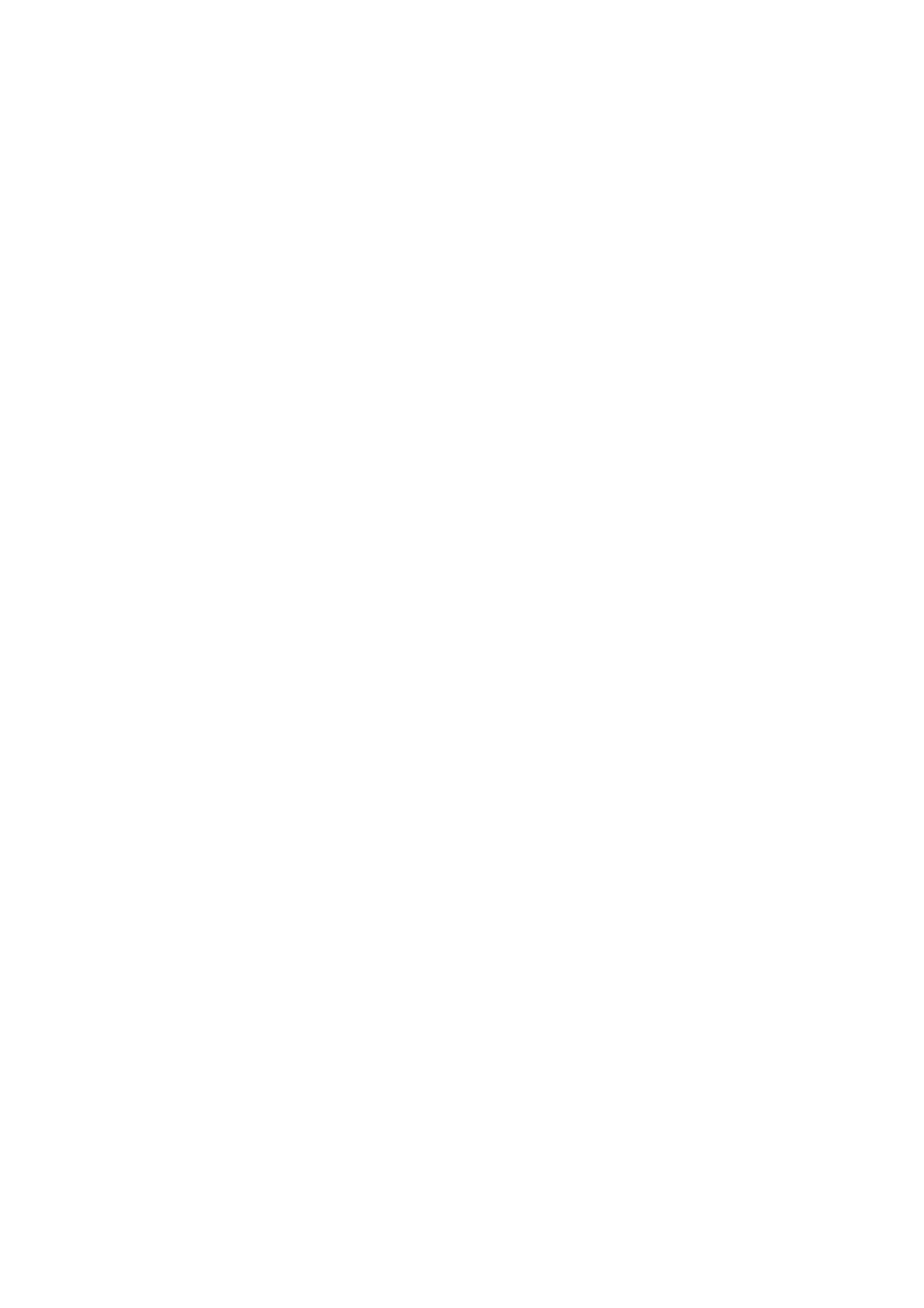
Moscow_MF-FE410_ENG-11E
Retain it for future reference.
MF-FE411/G/B/P/WMF-FE412/G/B/P/WMF-FE415/G/B/P/W
OWNER'S MANUAL
Please read this manual carefully before operating your set.
The working life of this product is 7 years since the date of purchase.
DIGITAL MUSIC PLAYER
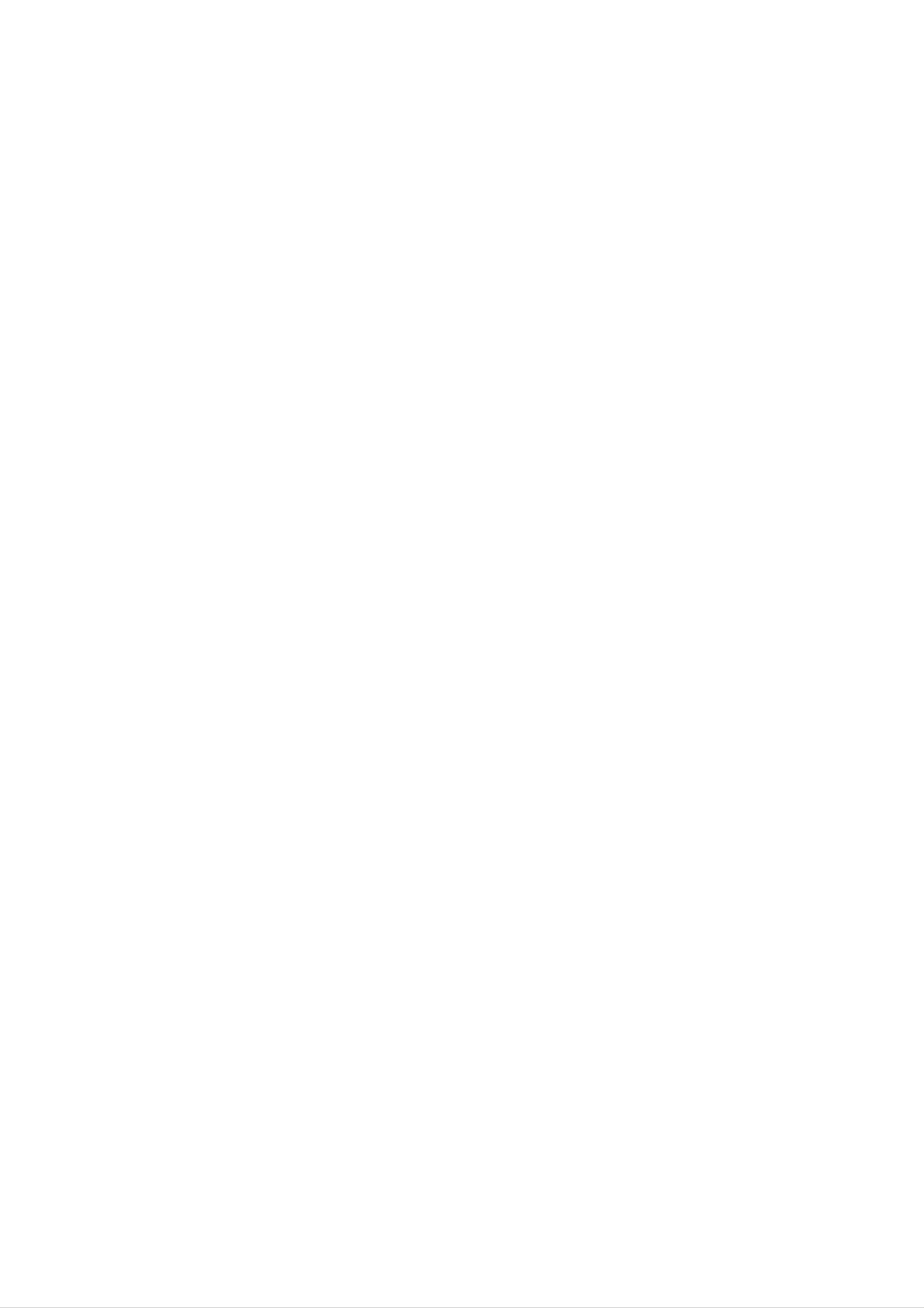
place.
yourself.
Precautions
to avoid cuts.
occurs frequently.
2
than those described in this guide.
If the product emits an unusual odor or
Take special attention when touching the
Never use the product for other purposes
and contact our Customer Service Center.
that seems unusual, do not use the product
excessive heat, or you notice anything else
product box, owners manual and accessories
Avoid to leave the product in hot or humid
the product in places where static electricity
Note that malfunctions may occur if you use
Never attempt to disjoin or repair the product
your PC.
your data while servicing.
but also illegal in some areas.
touch this product with wet hands.
bicycle, getting exercise or working in
dangerous areas. Not only is it dangerous,
driving a vehicle, motorcycle, riding a
product. We are not responsible for any
Do not use the product near water. Do not
Avoid to use headphone or earphone while
Customer Service Center does not back up
damaged or lost files that are not saved on
Be sure to back up your data files. The files
Never use damaged or worn USB cable.
Pay attention to the USB cable direction
nect the USB cable in the wrong direction.
or the product may be damaged if you con-
when connecting the product to PC. The PC
on the player may be deleted while using the
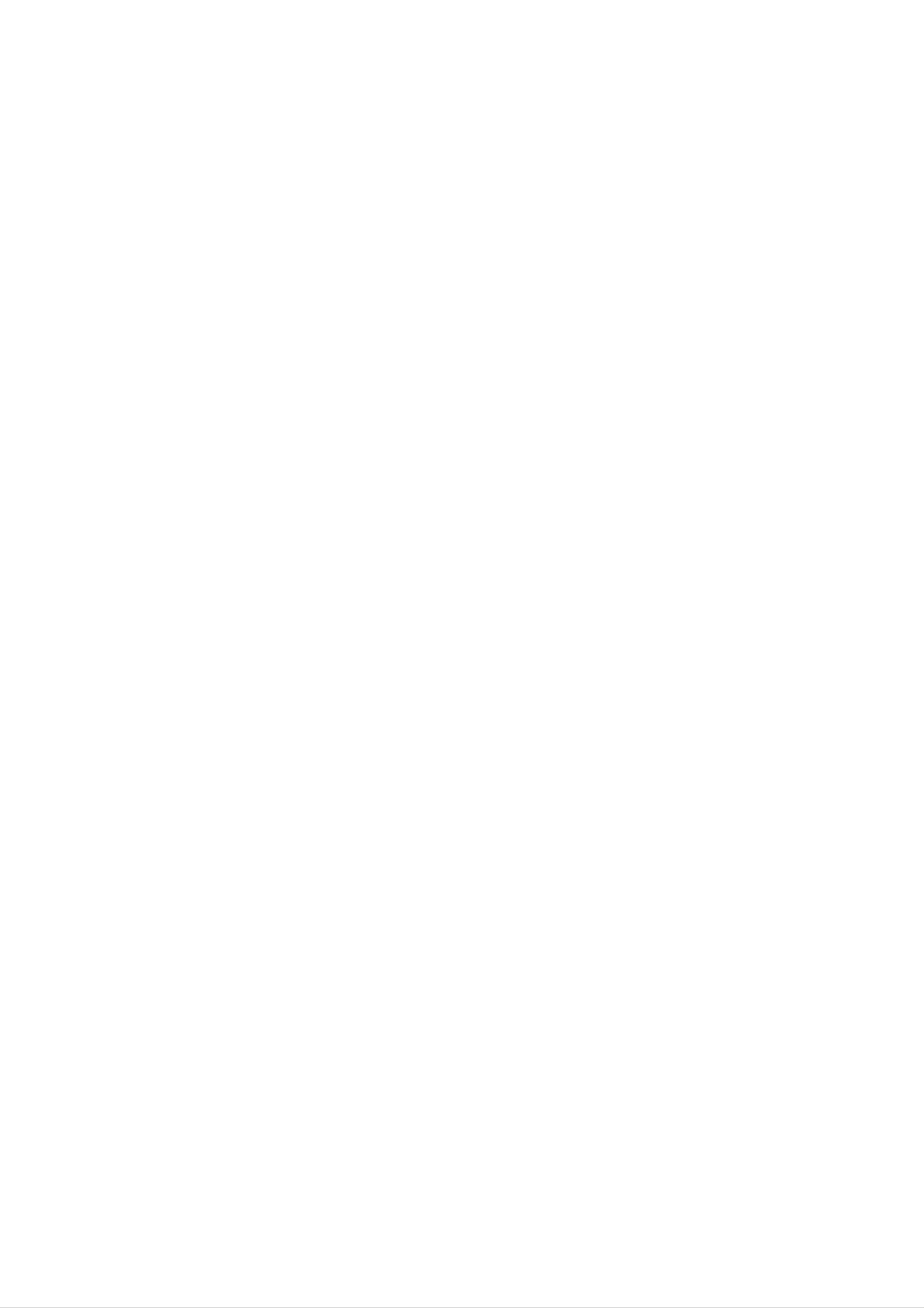
Contents
3
Connectingtoacomputer............................21ConnectingEarphone...............................21
Connections.......................................21
HELP...........................................20
ToFormatMemory.................................19
VIEW...........................................20SETTING........................................20
LyricsEditor......................................17UpgradingFirmware..............................17-18
CLOSE..........................................16
Newfolder........................................16
RENAME........................................16
DownloadingandUploading..........................15
ToDeletefileorfolder...............................16
MyMultimediaManager.............................14
UsingMP3Explorer...............................14-20
FirmwareDownload(FWDN)install&Usage . . . . . . . . . . . . .13
UpgradingFirmware.................................11
ManualinstallationofExplorer.......................12
InstallationforWin98SE............................10-11
InstallingSoftware..................................8-9
OperationCircumstances.............................8
SystemRequirements.................................8
FMmodeLCD.....................................7
ToinstallBattery....................................6
AudiomodeLCD....................................7
RearPanel........................................6
Nameofeachpart..................................6-7
FrontPanel........................................6
BatteryLife........................................5
Precautions.........................................5
Accessories.......................................4
Listofitem..........................................4
Feature............................................4
Contents...........................................3
Precautions.......................................2
Presettingtheradiofrequency.........................33
Specifications......................................35
Troubleshooting....................................34
Erasingapresetradiofrequency.......................33
FMBROWSE.....................................33
Radiorecording....................................32
Automemory.....................................32
Listeningtotheradiofrequency........................32
RadioOperation..................................32-33
VoiceRecording...................................31
LINE-INRecording.................................30
?ToselecttheSYSTEMsetting........................29
?ToselecttheRecordsetting.........................27?ToselecttheDISPLAYsetting........................28?ToselecttheFILEsetting...........................29
?SettingtheMODE.................................27?SettingtheSOUND................................27
Menuconfiguration.................................26
DeleteFiles.......................................26
AdvancedOperation...............................26-31
Browse..........................................26
RepeatFunction...................................25
BookMarkFunction................................25
ToselecttheRepeatsections.........................24
To play rewind search or fast forward search the files . . . . . . .24
Toreturnthebeginningofthecurrentfile. . . . . . . . . . . . . . . . .24
ToSkipthenext(previous)files........................24
ToPlayfiles.......................................24
ToPausefiles.....................................24
BasicOperation.....................................24
AdjustVOLUME...................................23
HoldFunction.....................................23
BeforeOperation....................................23
PowerON........................................23PowerOFF.......................................23
DownloadingandUploading..........................22DisconnectingtoaPC...............................22
Usingtheremovablestorage..........................22
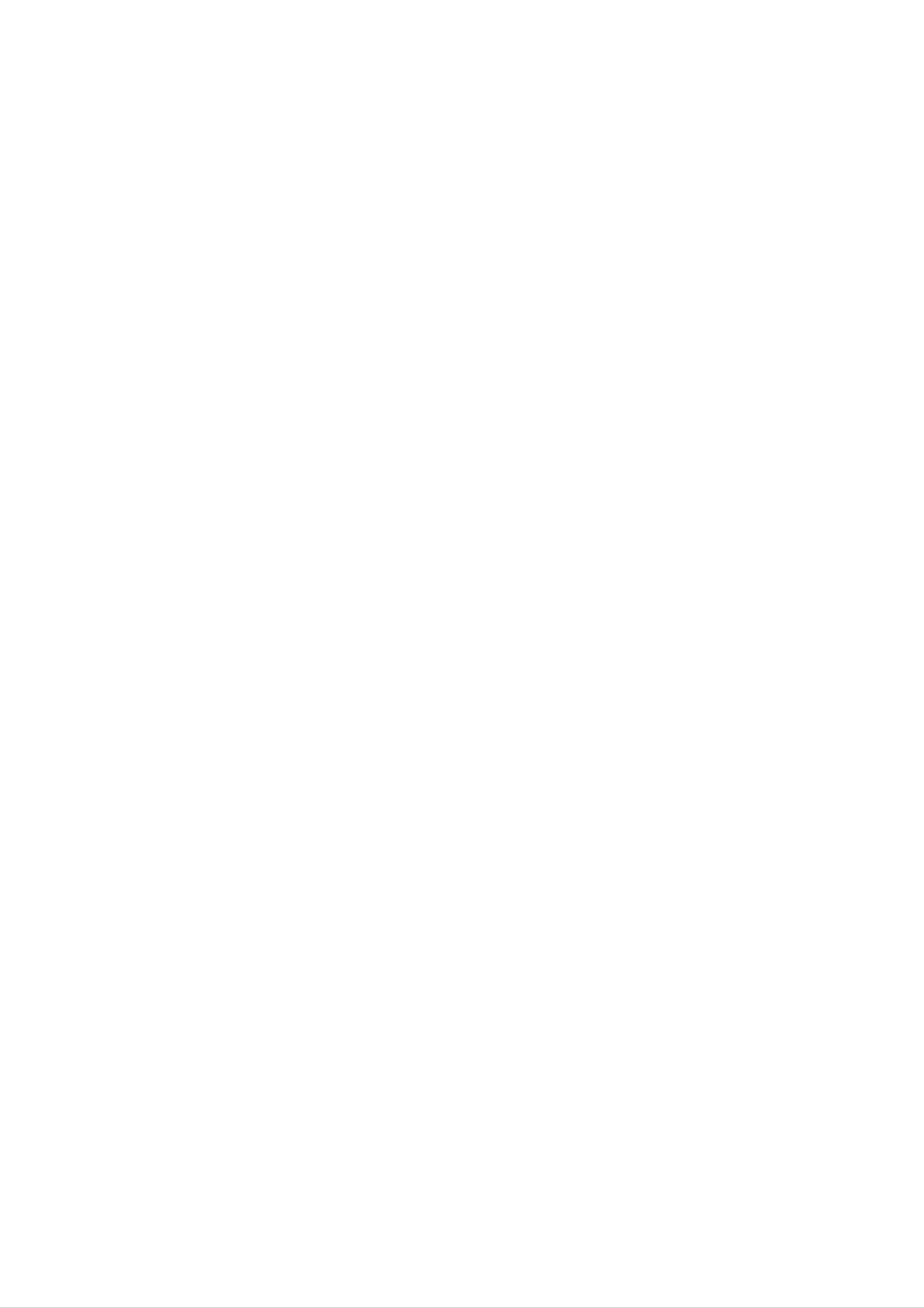
Earphone
Accessories
List of item
Search and Frequency.
Feature
FM Reception
Windows Explorer.
USB cable
into MP3 files without a PC.
Direct MP3 Recording
Removable Storage Device
Installation CD
4
Listening to an FM program is made easy with Auto
You can easily copy and paste file to the player using
You can convert music from CD's, cassettes and radio
Manual
wav file size.
2.5mm
3.5mm
Output Cable
MP3, WMA Playback
Upgrading Firmware
Necklace Auxiliary Input/
the best sounds from 8kHz to 48kHz.
Carrying case
Battery
(AAA size)
MP3 is a well known, high quality digital audio format.
MP3 is MPEG1 Layer3 audio format.
and the various setting up this product.
in terms of a sound and music. WMA provides all type of
WMA (Windows Media Audio code) is the highest quality
MP3 files can be compressed up to 12 times the original
It can become the continuous improvement of the function

The "
disappears.
" indicator blinks.
Conditions
and corrosion.
Battery Life
Battery
any motorized vehicle.
Alkaline battery (1EA)
hot, cold, dusty or humid.
Precautions
The operation buttons do not work.
? Do not drop it while using this product.
with a new one in the following situations.
? Unlock the HOLD switch before operating.
may vary depending on operation condition.
provided with this product, and play time to use
"Low Battery" appears about 1 second in LCD and then
Charge the rechargeable battery or replace the battery
? MP3 128kbps, volume level 20 (EQ NORMAL).
more than 10 hours
MP3/WMA Playback
? Do not use the main unit in places which are extremely
?Avoid listening to the main unit while driving or operating
the battery to avoid any damage caused by battery leakage
? If you plan not to use the main unit for a long time, remove
5
? The above contents are measured by using the battery
dry condition.
refer to below conditions.
please replace the battery.
? When this device stops during normal operation,
For preventing the electrostatic discharge during use,
? If it is possible, please avoid operating this device under
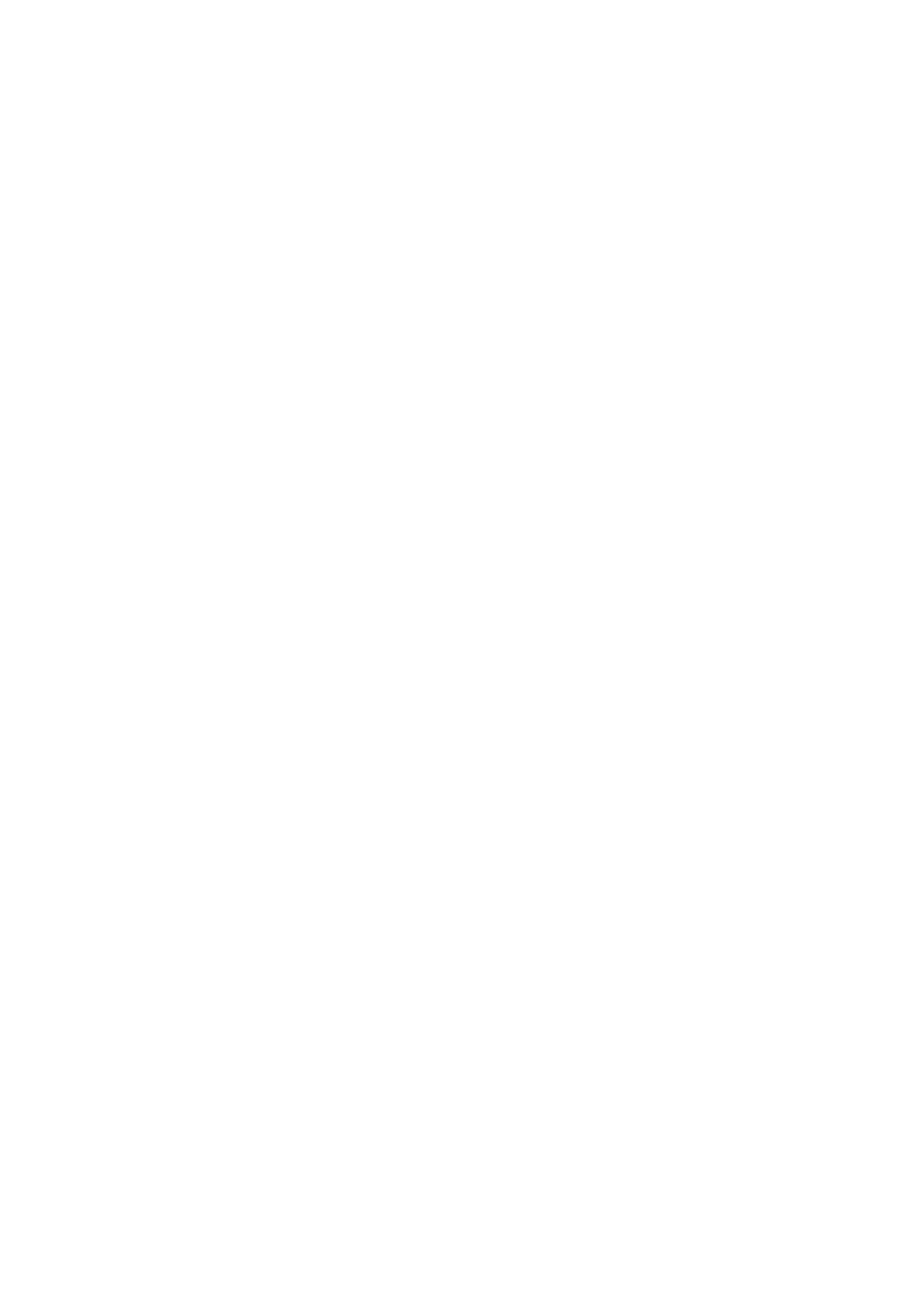
LED
Rear Panel
Front Panel
REC(Repeat) button
USB Connector
2.5mm
on/off) button
LINE IN Jack:
B.MARK) button
AnB (Local Repeat/
PLAY/PAUSE (Power
LCD
MICROPHONE(MIC)
HOLD(>) switch
Battery Cover
REW (.)
()
Name of each part
6
VOLUME(-)
VOLUME(+)
:3.5mm
Earphone Jack
Necklace Connector
?I
FF (>)
JOG
d Notes
corrosion.
arrow.
2 Insert the battery.
3 Close the battery cover.
To install Battery
marks inside the battery compartment.
battery compartment, then insert new battery.
Make sure to match the + and - on the battery to the
mproper use of battery may cause battery leakage and
? If battery leakage occurs, wipe the battery liquid from the
1 Open battery cover by pushing in the direction of the
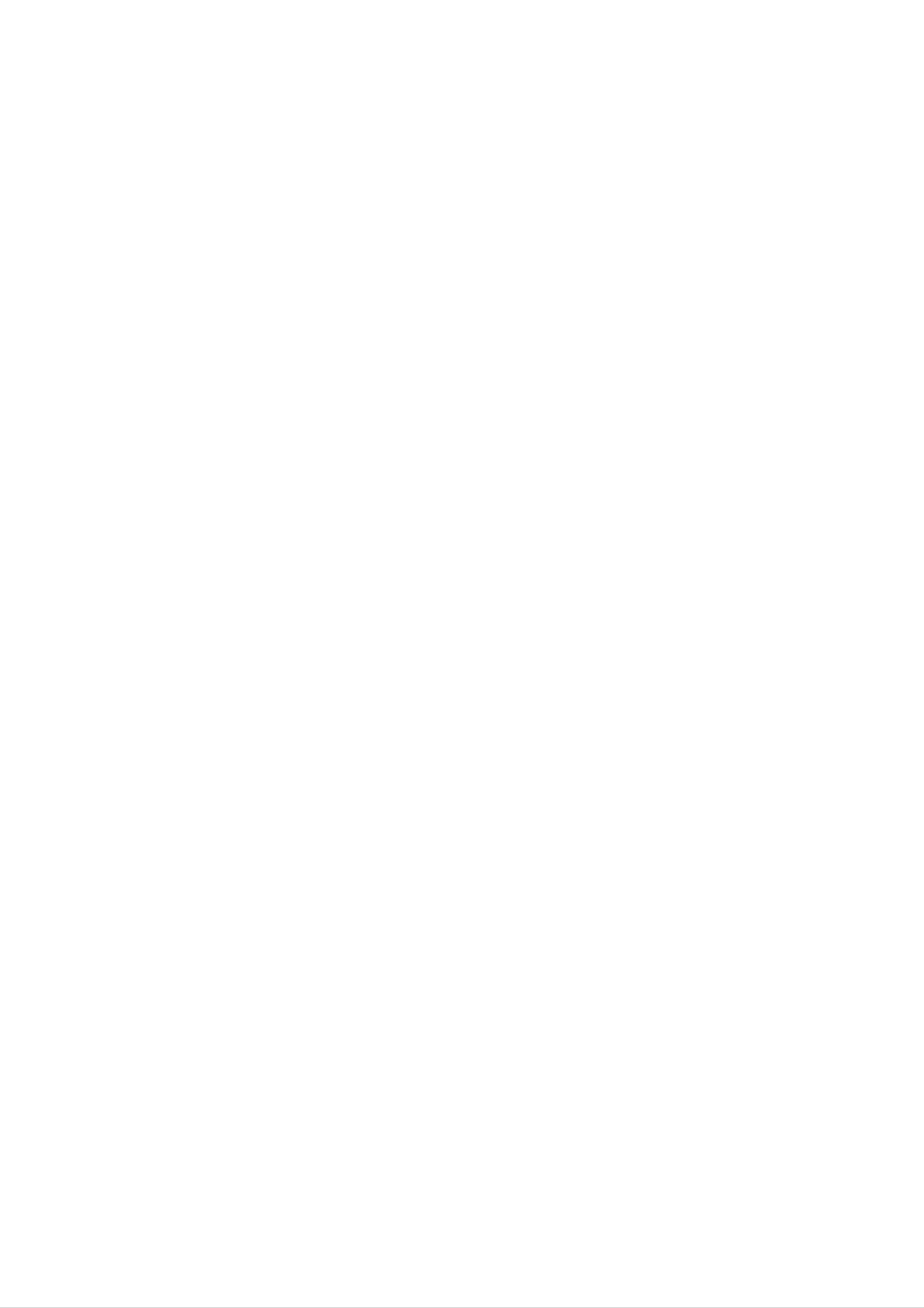
I:B
d Note
M:Playing time
K: Repeat mode
J: HOLD indicator
attery indicator
for music file with lyrics.
F: Bit rate Indicator.
D: Sound mode
020
140
C:Form of file Indicator
Audio mode LCD
A: Number of current track
H: File name or File information
Name of each part
Normal(Title), ID3 Tag, TEXT(Lyric)
Number of all track (or HOUR of playing time)
L: Local Repeat mode ( Bookmark indicator)
G: LEVEL METER (Volume, MUTE indicator)
E: Sampling Frequency Indicator ( Lyric Indicator)
B: Indicates music mode ( SLEEP CONTROL ON)
7
? Indicators (B,C,E,F,G,H) disappears and there appears lyrics
F: HOLD indicator
E:Battery indicator
FM mode LCD
G:Frequency indicator
B: PRESET CH number
H: PRESET mode indicator
A: Indicates FM RADIO mode
I: SLEEP CONTROL ON indicator
D: MUTE indicator (Volume LEVEL)
C: MONO/STEREO receiving indicator
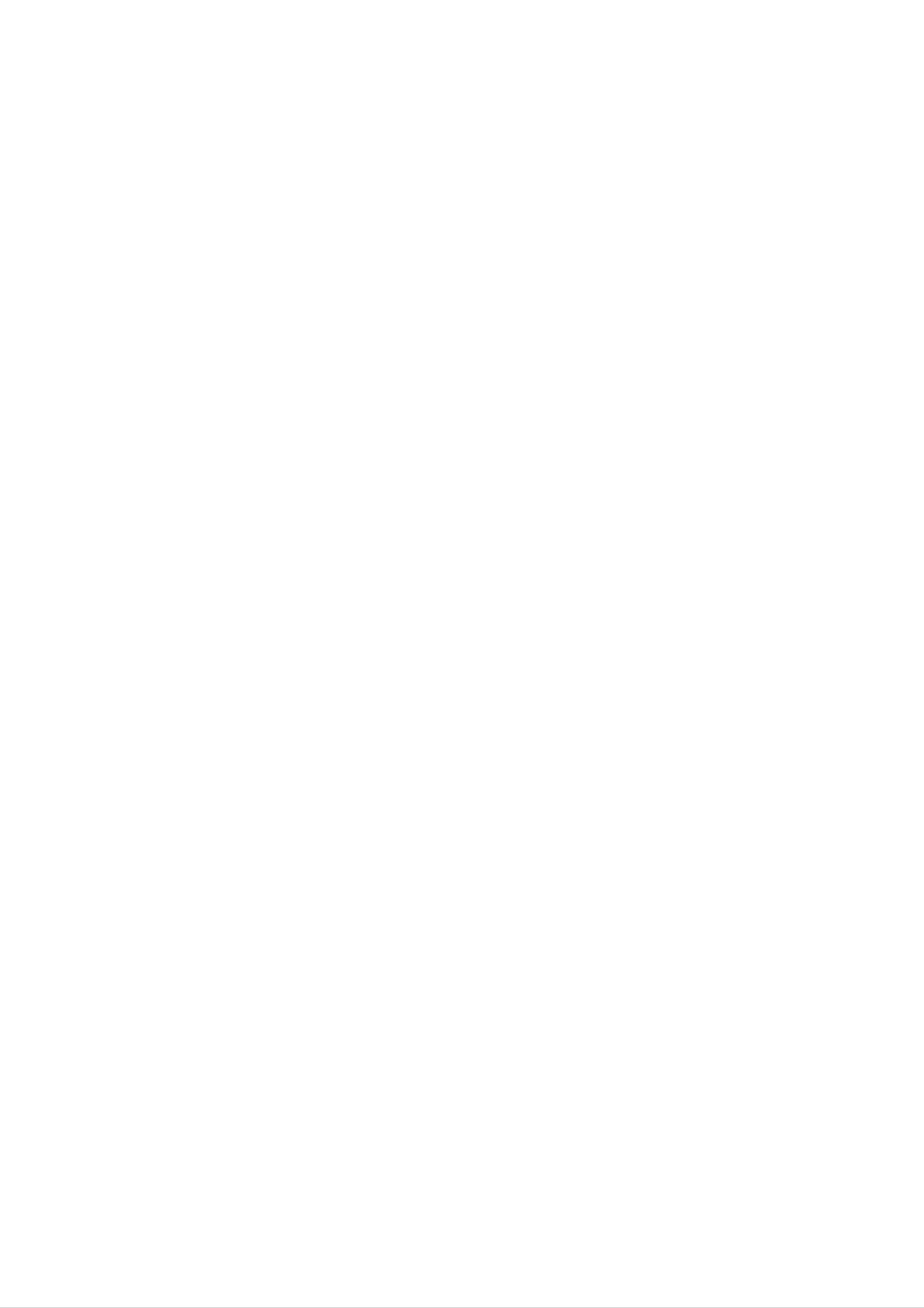
d Notes
? USB Port
What is USB?
tact procedure;
? CD-ROM Driver
PC and peripherals.
? Memory : At least 32MB
for your computer.
? USB : Universal Serial Bus.
? HDD Space : At least 100MB
? Video Card : 640 x 480 Mode,
Operation Circumstances
? CPU : At least Pentium 133MHz
country/region t Select Product
? OS : Windows 98SE/ ME/ 2000/ XP
System Requirements
? USB stands for Universal Serial Bus.
At least High Color(16bit)
t Software t Select continentt Select
http://www.lge.com t Support t Download
8
127 USB devices can be connected to a single PC.
? It is a new interface based on the new concept between
You can update the MP3 Explorer software for Windows
Your player needs the minimum system requirements
? The maximum bandwidth is 12 Mbps and a maximum of
by LG Electronics Inc. Refer to the following sample con-
98SE/ME/2000/XP available etc. from an internet website
want.
used and installation
language version being
language" and click "Yes".
be will seem where OS
2 Select the language you
3 It appears "Program may
Installing Software
The install will be runed automatically.
Click!
4 Click the "Yes" button in the installation window.
1 Insert the software CD into CD ROM drive.
Click!
Click!
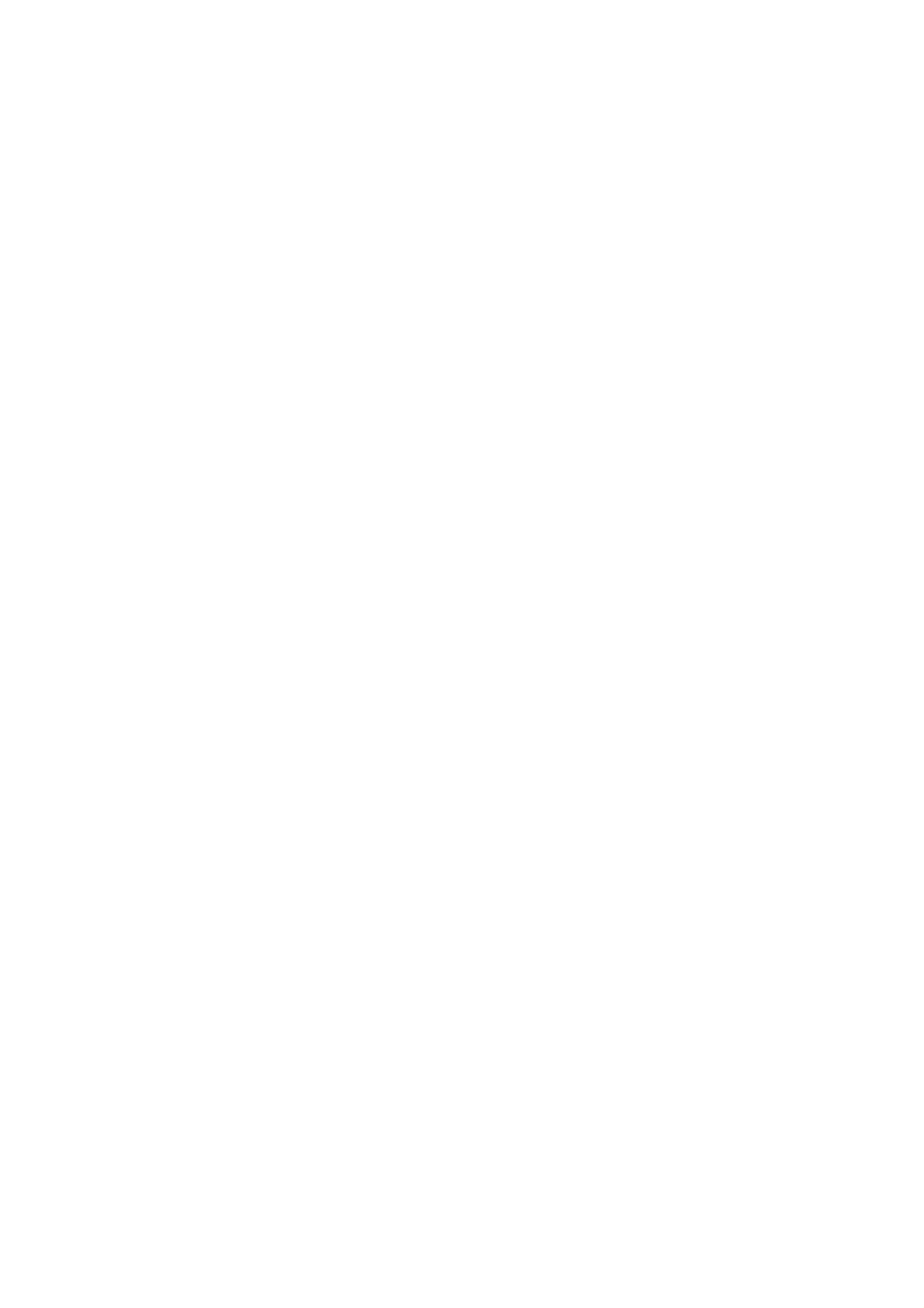
button.
screen?" appears.
6 Installation is progressing.
Click!
Installing Software
9
Yes: Manger icon is created on the Windows desktop
5 Select the installation folder and click the "NEXT"
7 "Do you want to make a shorten key on the ground
No: Manger icon is not created on the Windows desktop
d Note
your MP3 Player.
complete screen is displayed.
Click!
8 Click the "Finish" button when the installation
the software CD, connect the supplied USB cable to a PC from
plied USB cable to a PC from your MP3 Player. After you install
? When you install the supplied software CD, don't connect the sup-
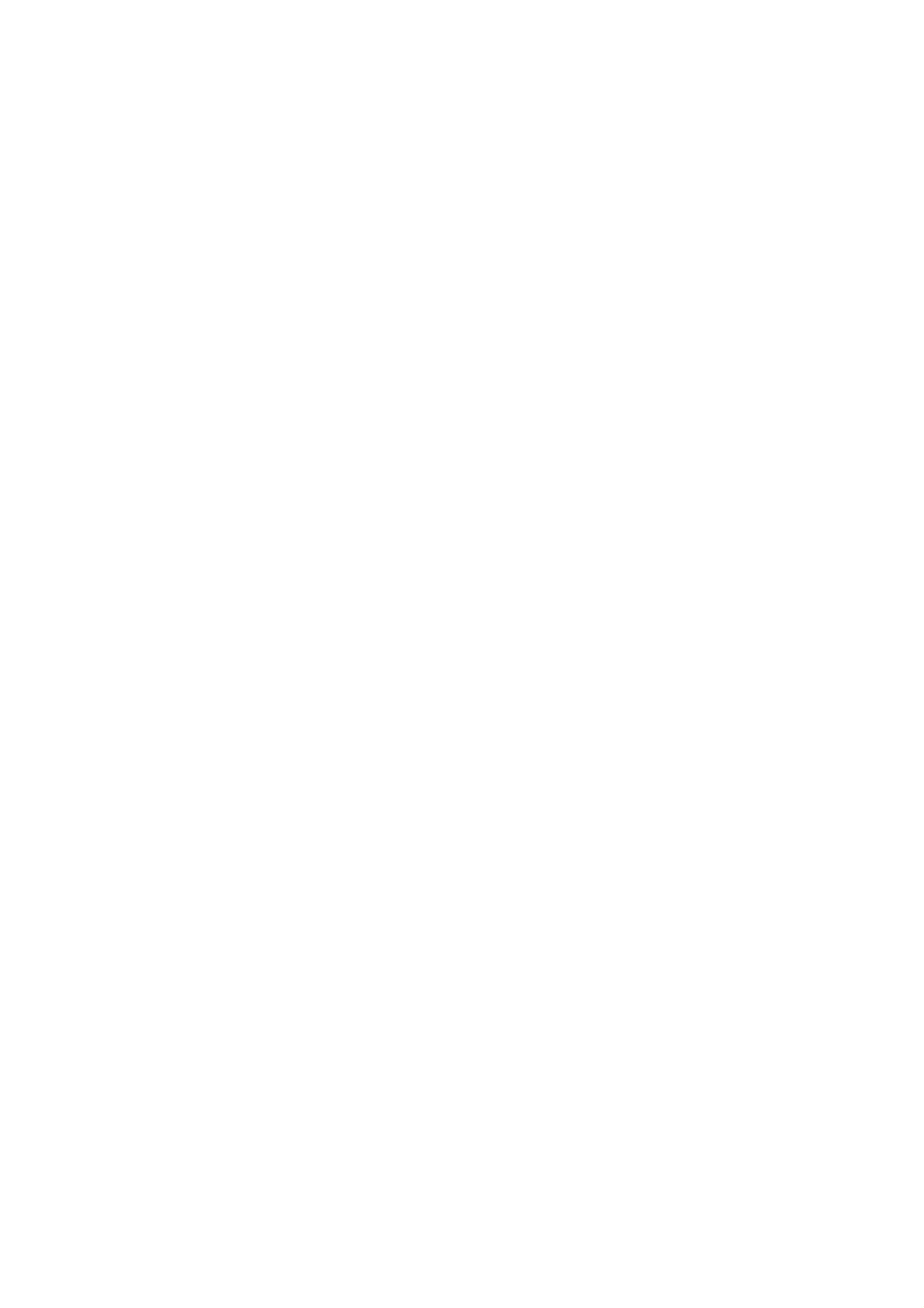
2 Click "Next".
1 Click "Next".
Click!
Installation for Win98SE
Click!
computer. "Hardware Wizard" will be runed automatically
Open the window below by connecting the product to the
Insert the Windows 98SE driver CD shipped with product.
10
4 Click "Next".
3 Click "Next".
Click!
Click!
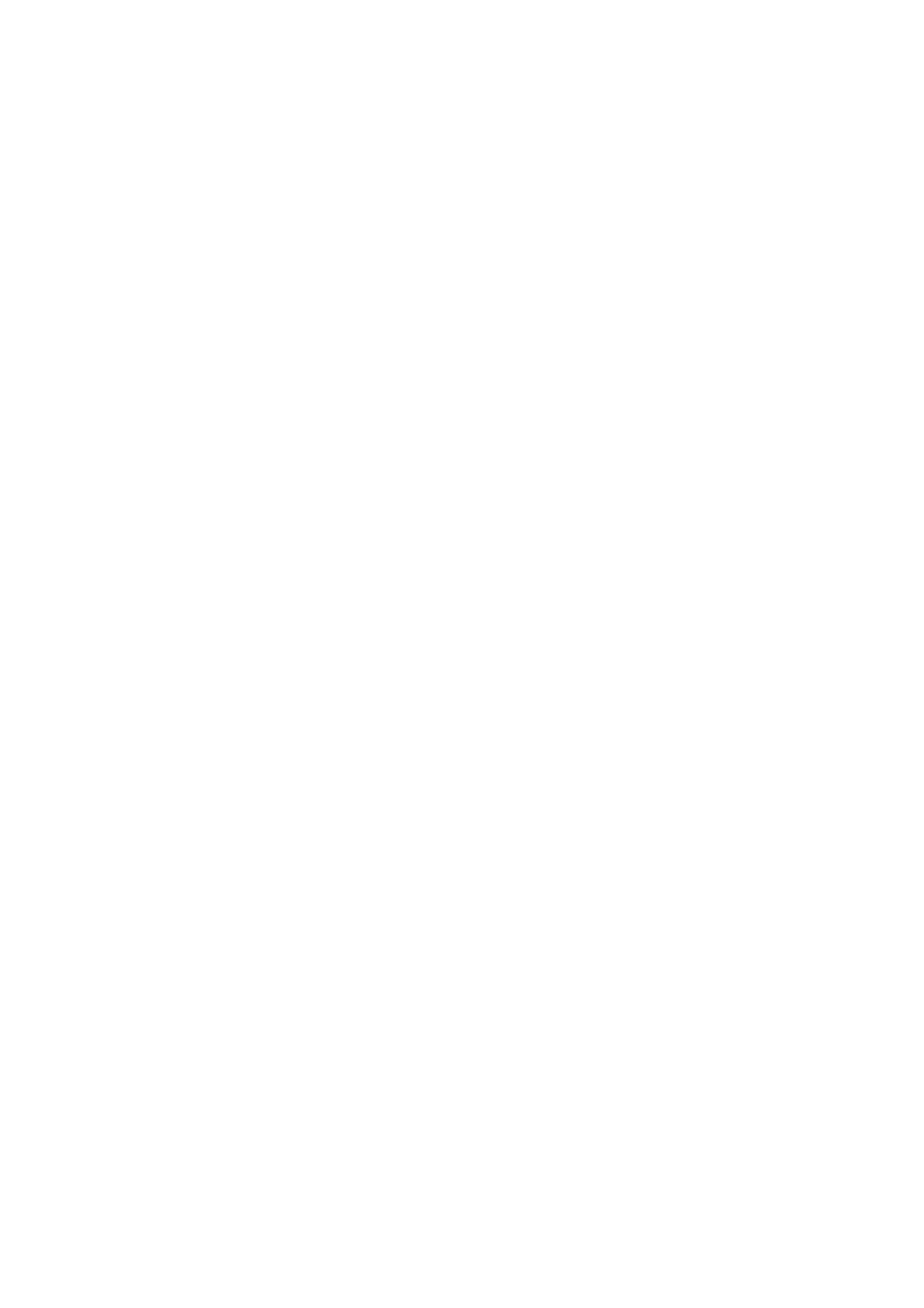
Installation for Win98SE
Click!
that the player is installed as a removable disk.
5 Installation to Windows 98SE has been completed.
6 Open My Computer with Windows Explorer to check
11
d Notes
Operating System.
in the USB port.
Upgrading Firmware
matically and starts upgrading.
? Don't press any buttons during the Firmware Upgrade.
4 Disconnect the USB cable. Turn off and turn on
? Turn the power off when the Firmware Upgrade is completed.
You can upgrade FIRMWARE to add, change or improve
again.The message "F/W UPGRADE" appears auto-
3 Copy the new firmware file (player.rom) to the player
2 Use the USB cable to connect the device to your PC
there is an upgraded version available for the player.
1 Visit the company website (www.lge.com) to check if
the functions of the player, in which the Firmware means its

5 Click "Next"
7 Click "Finish".
mark or a question mark.
1 Check the "Device Manager".
6 Select updated driver. Click "Next"
3 Double click selected a device list.
is failed. Both PC and player are not recognized.
Manual installation of Explorer
Windows 98/ME : Control Panel t System t Device Manager
4 Selecting the "Driver" and click "Update Driver...".
2 Select if there is a device listed with an exclamation
Follow these steps if Explorer is not installed or installation
Window 2000/XP: Control Panel t System t Hardware t Device Manager
12
d Note
This picture's condition is Win98SE

your PC.
6 Click" ... "
the USB cable.
install98Me.bat
g Select Firmware file.
Windows 98/ME :
install2000Xp.bat
Windows 2000/XP :
3 Install file to your PC.
5 Run "TCC7xx_FWDN.exe"
4 To complete the installa-
tion, make sure to restart
connect your PC and player with
g Press and hold REC button during
and player with the USB cable.
7 Turn off player. Connect your PC
2 Open the "Recovery Program"
? Where download/upload is not done.
Used where symptom as below occurs.
? Where characters are strange or broken.
? Where both PC and player are not recognized.
1 Insert the software CD into CD ROM drive.
13
Firmware Download(FWDN) install & Usage
appears.
restart your PC.
Windows 98/ME :
uninstall98Me.bat
Windows 2000/XP :
uninstall2000Xp.bat
Double click uninstall file.
8 Click "Write NOR"
11 Press "R" button in your
10 Uninstall Recovery program.
"NOR flash write completed"
9 Disconnect USB cable when
PC. To complete the installation, make sure to

4
3
2
1
My Multimedia Manager
loaded to the player or vice versa.
Using MP3 Explorer
14
The MP3-Explorer is the software that interacts with the
player and a PC. MP3 files or any data files can be down-
5
d Note
ory as well.
1 MENU bar
5 Playing time
2 Music file controller
3 File list window of PC
4 File list window of MP3 Player
and player are different from each other in system.
? There is a possibility of seeming different from windows
? The capacity of the unstable built-in memory is less than
files list order to player's files list order. Because Windows
indicated as the internal firmware uses a part of the mem-

cable.
Using MP3 Explorer
Downloading and Uploading
1 Select file or folder to download or upload.
15
Upload
4
3
Note: MP3 and WMA files are not available to upload.
Before downing or uploading files or folder to your MP3
Player and connect the MP3 Player to PC using the USB
Downdoad
2
1
5 Click "4".
4 Click "3".
3 Click "2".
2 Click "1".
select file or folder is deleted.
Selected file or folder is downloded or uploaded.
Selected file or folder is downloded or uploaded and

1
1
1 Click "1".
RENAME
2 Click "1".
To Delete file or folder
Selected file or folder is deleted.
1 Select file or folder to delete.
Using MP3 Explorer
You can change the name of file or folder.
16
Exit
1
1 Click "1".
1
1 Click "1".
New folder
This program is closed.
You can make a new folder in your PC or the player.

1
1 Click "1".
Lyrics Editor
Help will appear.
into the music files.
lyrics Editor is operated
Using MP3 Explorer
? Run Lyrics Editor and press F1.
17
2
lyrics made by MediaSync. For music files without lyrics,
This program also enables users to play music files with
users can search for the lyrics on the web and insert them
1
2 Click "2".
1 Click "1".
Upgrading Firmware
load firmwareupdate file(player.rom).
Before firmware upgrade and refer to 11page
Visit the company website (www.lge.com). You can down-

4
3
4 Click "4".
Firmware upgrade is started.
Select firmware upgrade file.
3 Click "3".
Using MP3 Explorer
18
6
5
6 Click "6".
5 Click "5".
(Refer to 21 page - 22 page).
Firmware upgrade is completed.
Disconnect USB cable. Turn off and turn on the player

d Notes
completed.
downloading a files.
folders is not deleted.
3 Click "3".
For mat is started.
2 Click "2".
1 Click "1" .
of MP3 Player.
To Format Memory
cable to MP3 Player and PC.
All file and folder are deleted.
Using MP3 Explorer
?Don't remove the USB cable while formatting or
? Player don't became the first grade when format is
19
3
? When format is completed, RADIO, AUDIO and VOICE
? Before formatting the internal memory, connect the USB
This function deletes all files existing on the file list window
2
1

menu
menu.
SETTING
SETTING
using the SETTING menu.
VIEW
VIEW menu
Display of MP3 Explorer set up.
Using MP3 Explorer
Option setting and "Start folder" setting.
20
You can set up option and "Start folder" of MP3 Explorer
HELP menu
You can set up Display of MP3 Explorer using the VIEW
HELP
about the player.
Refer to operating MP3 Explorer
This menu is help operating MP3 Explorer and explains

d Notes
the player.
MP3 player
USB port
terminal of your the player.
tion program.
Connections
USB cable
Connecting to a computer
The MP3 player supports plug & play.
Compare the two ends of the cable.
USB port
21
nal installation program.( refer to 10 page - 11 page )
your PC and then plug the other end into the Data In/Out
? The Windows 98SE operating system requires an exter-
Connect one end with the USB port on the back(front) of
recognize and install software without an external installa-
Operating systems after Windows 98SE can automatically
? Previous operating systems do not support connection to
Connecting Earphone
():3.5mm
Earphone Jack
Connect the earphone connector to the earphone jack.

?D
d Note
loading a file.
USB cable of your MP3 player.
2 Open Windows Explorer on PC.
Downloading and Uploading
it between PC and the removable disk.
The MP3 player will be in download mode.
ready status for download.
Using the removable storage
Removable Disk is display in Windows Explorer.
An Icon on the LCD indicates
22
front) of your PC and then plug the other end into
on't remove the USB cable while uploading or down-
g The power will be turned on even if there is no battery.
3 Select the file you want to save, then drag and drop
1 Connect one end with the USB cable on the back (or
the clock.
from the player.
to disconnect the player.
the player maybe generated.
Disconnecting to a PC
(Double Click)
ume is not enough during transmitting data.
er and select the "Safely remove" message.
unplug the device before disconnecting the USB cable.
4 You can now go ahead and unplug the USB cable
1 The safe remove icon is in the system tray next to
g It may not complete the transmission if the battery vol-
nected while data is being transferred, an HDD error in
Wait until you get a message saying that you can safely
g If the PC power is turned off or the USB cable is discon-
3 There will be a message indicating that it is now safe
2 Click on the icon to eject the player from the comput-

(-/+).
status.
Power OFF
Adjust VOLUME
status.
Power ON
Before Operation
Press PLAY/PAUSE button for 2
seconds after checking the Hold Off
steps.(MIN ↔ 01 ↔ ... ↔ 39 ↔ MAX)
the JOG in the direction of the volume
You can adjust the volume by pushing
seconds after checking the Hold Off
Press PLAY/PAUSE button for 2
The volume level can be adjusted by 40
23
-
+
enabled.
HOLD
LOCK
UNLOCK
HOLD
Hold Function
Unlock it before operating.
Push Hold Switch to lock position,
Push Hold Switch to unlock position,
and all key operations will be disabled.
ing when you accidentally press a button.
disappears in the LCD and all key operations will be
This function locks the main unit to prevent it from operat-
appears in the LCD

playing.
To Play files
To Pause files
level and start play.
function is not operated.
Basic Operation
FF(>) to select the next file.
Push JOG in the direction of the
Push JOG in the direction of the
To Skip the next (previous) files
REW(.) to select the previous file.
Confirm audio mode after turning the
ton to display the played time with L/R
power on. Press the PLAY/PAUSE but-
To return the beginning of the current file
Press the PLAY/PAUSE button during file playing.
24
Push JOG in the direction of the REW(.) during file
g If playing times is in less then 5 seconds and then this
LCD.
start marking.
A blinking A()
To select the Repeat sections
Press the AnB button while playing to
Press the AnB button again to end the
will be displayed on the
the marked section will be played repeatedly.
Press the AnB button again to cancel the repeat.
(./>) to search and play the desired section.
Push and hold JOG in the direction of the REW/FF
To play rewind search or fast forward search the files
marked passages. The indicator ( ) will be displayed and

mode.
g (5) All:
g (7) Random:
desired mode.
Repeat Function
Basic Operation
stops.
stopped.
stopped.
2 Repeat step 1 and select the
during the playback or pause.
until stopped.
matically stops.
LCD will display the information below.
and automatically stops.
1 Press and hold the REC button
You can choose between 7 fixed Repeat
25
(1) (2) (3) (4) (5) (6) (7)
Randomly plays all files and until
g (6) All Repeat: Repeats all files in all folders until
g (3) Plays Folder: Plays all files in the current folder
g The repeat options can be changed while playing. The
g (1) REPEAT OFF: Plays current file and automatically
Plays all files in all folders and auto-
g (4) Folder Repeat: Repeats all files in the current folder
g (2) REPEAT 1 : Repeats the current file until stopped
""
d Note
ting point.
other file playing.
""
seconds.
Book Mark Function
appears in the LCD.
disappears in the LCD.
cable or deleting currently file.
ing file playing, press and hold the
AnB (B.MARK) button for about 2
1 Select the setting point you want dur-
(B.MARK) button for about 2 seconds.
search the setting point of the track automatically.
3 To cancel Book Mark function, press the AnB
2 Press AnB (B.MARK) button briefly once during
OFF but it became to cancel when connecting to USB
If you set Book Mark function during file playing, you can
Automatically, the player searches and plays from the set-
? Setting point of Book Mark is not deleted even if POWER

folder.
Browse
or folder.
Delete Files
display window.
3 Press PLAY/PAUSE.
1 Press JOG on stop mode.
want to play using the JOG.
g The selected file will be played.
g The file or folder appears on the
2 Select a file you want to delete.
cancel or it move to higher folder.
to sub folder or files in the current
2 Select the file or folder that you
Advanced Operation
g If you select the folder that push the
1 Press JOG once to display the file
g You can't delete folder in this function.
g Push the JOG in the direction of left to
JOG in the direction of right so it move
3 Press and hold JOG, press PLAY/PAUSE.
g Push the JOG in the direction of left to cancel.
26
JOG.
mode.
the JOG.
29 page).
Menu configuration
pressed within 20 seconds.
1 Press and hold JOG once to
4 Press the JOG once to confirm
display the menu for the current
2 Select the desired menu using the
5 Select the desired sub menu using
menu selection and display the sub.
6 Press the JOG to save the selection.
g Push the JOG in the direction of left to cancel.
3 Detailed descriptions of the sub menus are
g The operation will be canceled automatically if no key is
explained in the functions section (refer to 27 page -

Setting the MODE
Setting the SOUND
characteristics.
from +2dB to -12dB
? CLASSIC :for delicate expression.
? FLAT : without equalizer control.
Advanced Operation
? ROCK : for better beat expression.
2
2
12
2
2
12
? POP : for better high and low key expression.
27
? JAZZ : for better expression of voice and instrument
200Hz, 1KHz, 3KHz, 14KHz) can be adjusted
? USER: Select user and set the Bass and Treble. (50Hz,
? You can select the desired mode (MUSIC or FM RADIO).
? INPUT:Y
to cancel.
To select the Record setting
supported.
by LINE IN recording
g The LCD will display the current mode.
3
3
2
13
3
The operation will otherwise be canceled.
? X-LIVE : Powerful realism with strong sound quality.
g The equalizer option can be changed while playing.
g FLAT/ROCK/JAZZ/CLASSIC/POP/USER options are
ou can select Record mode (LINE IN or MIC)
? MP3 REC SET : You can adjust the quality of recording
sound by LINE IN, FM RADIO or VOICE
? CD SYNC : It is recorded each FILE when you record CD
g When you select X-LIVE ON and then equalizer became
g You can select X-LIVE ON or OFF in the X-LIVE Mode.
g Selection must be confirmed by pressing the JOG again.

To select the DISPLAY setting
Advanced Operation
6
6
4
6
3656
2
6
16
28
LCD.
OFF↔1X↔2X↔4X
00↔01↔ ...↔14↔15
ening the LCD.
becomes bright.
the display window.
displayed in the LCD.
OFF ↔ 10sec ↔ 30sec ↔ 1min ↔ 3min
g Increasing backlight time reduces battery life.
? LANGUAGE : You can select desired language.
or WMA file will be shown in the display window.
? ID3: The information (Title, Artist or Album) of the MP3
file information which passed by the
? MEDIA SYNC: The lyric of the MP3 file will be shown in
? SCROLL SPEED : This function adjusts the speed of the
? CONTRAST : This function can adjust lightening or dark-
This function can set time of brightness
? BACKLIGHT : Whenever any button is pressed, the LCD

window.
To select the SYSTEM setting
Advanced Operation
0.8X↔0.9X↔1.0X↔1.2X↔1.6X
off and SLEEP CONTROL is turned off.
g This function is is operated in pause mode.
OFF↔30sec↔1min↔3min↔5min
? SPEED CONTROL : It controls playing speed.
4
3
2
OFF ↔ 15min ↔ 30min ↔ 45min ↔ 60min
specified time has elapsed.
4
4
4
? POWER OFF : It controls automatically turned off time.
is automatically turned off after the
g If SLEEP CONTROL reach to the sleep time, player is turned
29
tion of MP3 player will be shown in the display
? INFORMATION : FIRMWARE VERSION and MEMORY informa-
? SLEEP CONTROL : When the sleep timer is used, the power
dNotes
128M:6min
256M : 12 min512M : 23 min
NORMAL FORMAT time
To select the FILE setting
battery.
function.
11
restore function of memory
Do not use to many times this
NORMAL FORMAT : NORMAL FORMAT support to
Use this function when enough
g You can choose speed of format (QUICK or NORMAL).
? FORMAT MANAGER : This function is for all file deleted

IN port.
2.5mm
LINE in jack
CD SYNC ON
file in the AUDIO folder.
3.5mm
Jack:
LINE out
waiting mode.
LINE-IN Recording
g Recording is prepared.
2 Press the REC button.
Advanced Operation
30
CD SYNC OFF
g Push the JOG in the direction of left to cancel on the
3 Press the REC button again. Start recording to a new
1 Connect an external audio output to the player LINE-
supported.
for LINE-IN).
Press REC button.
To stop recording
To pause recording
Press PLAY/PAUSE button.
a volume level in the normal playing.
matically switched to the default level.
g A maximum of 999 files with arbitrary names are
tracks to save the tracks separately as individual files.
g When CD SYNC is On, player detects the sound input
g When the recording is started, the volume level is auto-
from the LINE-IN input and recognizes blanks between
g Only LINE-IN input is supported. (Use the Record mode
mum level if you adjust the volume level so as to become
g when the recording is on ready, you can record with opti-

dNotes
before mode.
V003.MP3.... in order.
folder.
Voice Recording
g Recording is prepared.
the files and powered off.
1 Press the REC button.
Advanced Operation
31
3 To stop the voice recording, press REC button.
ing to the Microphone (MIC) on the main unit.
? The recorded files are stored V001.MP3, V002.MP3,
time, while recording this player will automatically save
? If the battery power is insufficient or reach to the sleep
? If the "MEMORY FULL" appears in the LCD, it return to
The voice recording is completed then saving in VOICE
2 Press the REC button again. Start the voice record-
dNotes
40kbps
192kbps 50 min
160kbps 1 hour
6 hour
24kbps
16kbps
recording.
recording time.
10 hour
16 hour
128MB
3 hour
13 hour
22 hour
34 hour
256MB
select one of the following bit rates
28 hour
46 hour
70 hour
512MB
?Ahigher Bit Rate increases the quality but reduces
128kbps 1 hour 40 min 3 hour 50 min 8 hour 40 min
2hour50min 5hour50min
6 hour 50 min
112kbps 1 hour 50 min 4 hour 40 min 9 hour 40 min
80kbps 2 hour 50 min 6 hour 40 min 13 hour 40 min96kbps 2 hour 30 min 5 hour 30 min 11 hour 30 min
64kbps 3 hour 40 min 8 hour 30 min 17 hour 30 min
56kbps 4 hour 40 min 9 hour 30 min 19 hour 40 min
48kbps 5 hour 40 min 11 hour 40 min 23 hour 40 min
32kbps 7 hour 30 min 16 hour 30 min 34 hour 30 min
? BPS : When encoding music into an MP3 file, you can
?Saved within each folder in case of VOICE, LINE and FM

dNotes
Auto Tuning
Manual Tuning
sound is muted.
desired station.
Push and hold left or right.
The FM radio is selected.
Radio Operation
Push the JOG left or right repeatedly.
? EQ function is not operated in FM mode.
RADIO in MODE menu using the JOG.
The earphone play the part of the antenna.
2 Push the JOG left or right to turn in the
1 Press and hold the JOG and select the FM
Listening to the radio frequency
32
Automatically scans and turns to the next available station.
? If you listen to FM radio, insert the earphone into earphone jack.
? If you press the PLAY/PAUSE button during FM radio receiving, the
ing.
order.
dNotes
deleted
Auto memory
g Recording is prepared.
Radio recording
? Press the REC button again
The radio recording is completed.
strength will be stored automatically.
g Press PLAY/PAUSE or JOG to cancel
You can preset 20 stations on the radio.
All available radio stations with sufficient signal
? To stop recording, press REC button again.
? Press the REC button during FM receiving.
? If the "MEMORY FULL" appears in the LCD, it return to before mode.
? The recorded files are stored F001.MP3, F002.MP3, F003.MP3.... in
? If you are in the area of low sensitivity, radio receiving may not be good.
? Press the REC button for more than 1 second during FM receiv-
g If you resetting the Auto memory and before to save memory is

saved.
Press the AnB button.
change, then release.
To recall preset numbers
Radio Operation
find the desired radio frequency.
the frequency indication starts to
Presetting the radio frequency
A preset number will be stored in the LCD.
5 Repeat steps 1 to 4 to store other frequency.
You can selected preset number using the JOG
2 Repeat step 1 if necessary until you
1 Push and hold JOG left or right until
3 Press the AnB button for more than 1 second.
If you press AnB once, current frequency will not be
4 Press AnB button for more than 1 second again.
33
quency
? -/+:1step
FM BROWSE
3 Press PLAY/PAUSE.
MODE is not operated.
Refer to BROWSE in 26 page
pressed within 20 seconds.
? FF(>)/REW(.) : 3 step
1 Press JOG in the FM RADIO mode.
1 Press JOG in the FM RADIO mode.
Erasing a preset radio frequency
g You can listen to the selected frequency.
3 Press and hold JOG, press PLAY/PAUSE.
g Push the JOG in the direction of left to cancel
2 Select a FM radio frequency you want to delete.
g If you select blank PRESET CHANNEL and FM RADIO
g If you press PLAY/PAUSE, you can listen to currently fre-
g This function is possible to operate in FM RADIO MODE.
g The operation will be canceled automatically if no key is
2 Select a FM radio frequency you want using the JOG.

Problem
download or upload
automatically format
Te xt in LCD distorted
Files are not download
Buttons will not function
When player is turned on,
LCD screen is too dark
Power cannot be turned on
Troubleshooting
34
corrupt.
reception.
earphones.
? Check the volume of battery
for matting. And all files are deleted
? Check the correct language setting.
solution
? See if there is not enough battery charge.
? See if the USB cable os correctly connected.
? Check whether the Hold function is activated.
? Check the brightness setting of the LCD screen.
Designs and specifications are subject to change without notice for improvement.
No sound or poor sound quality ? Check that if connectors of the earphones are clean.
? If the earphones are connected, try moving direction of the product and
Heavy noise in radio reception ? See if earphones are connected. The earphones as an antenna for radio
slight missoperation. In the case of a malfunction, player will automatically
? Check that the music files on this device are in the correct format and are not
? What might appear to be a malfunction in your player, may just be the result of
Disconnect USB cable during the ? Folders are not deleted. And format your player using player in the format mode.

Weight
Battery
Antenna
S/N Ratio
FM radio
S/N Ratio
Power Source
Bite Rate (kbps)/
Frequency Range
Operating Voltage
Memory Capacity
Specifications
Channel Separation
Channel Separation
Sampling Rate (kHz)
Dimensions (WxHxD)
Earphone Output Power
35
38 dB
1.5V DC
5mW+5mW
38dB (1kHz)
25 dB (1KHz)
85x28x23mm
AAA type (1EA)
Earphone Antenna
85dB (JIS-A Filter)
30g (without battery)
MF-FE411 : 128 MBMF-FE412 : 256 MBMF-FE415 : 512 MB
MPEG(1/2/2.5) Layer3
87.50MHz~108.00MHz
32kHz~44.1kHz
WMA 32kbps~192kbps/
Alkaline AAA size battery 1EA
10mW+10mW (In USER mode of EQ only)

P/NO:3834RL0011E
