LG MF-FE250ES Owner’s Manual
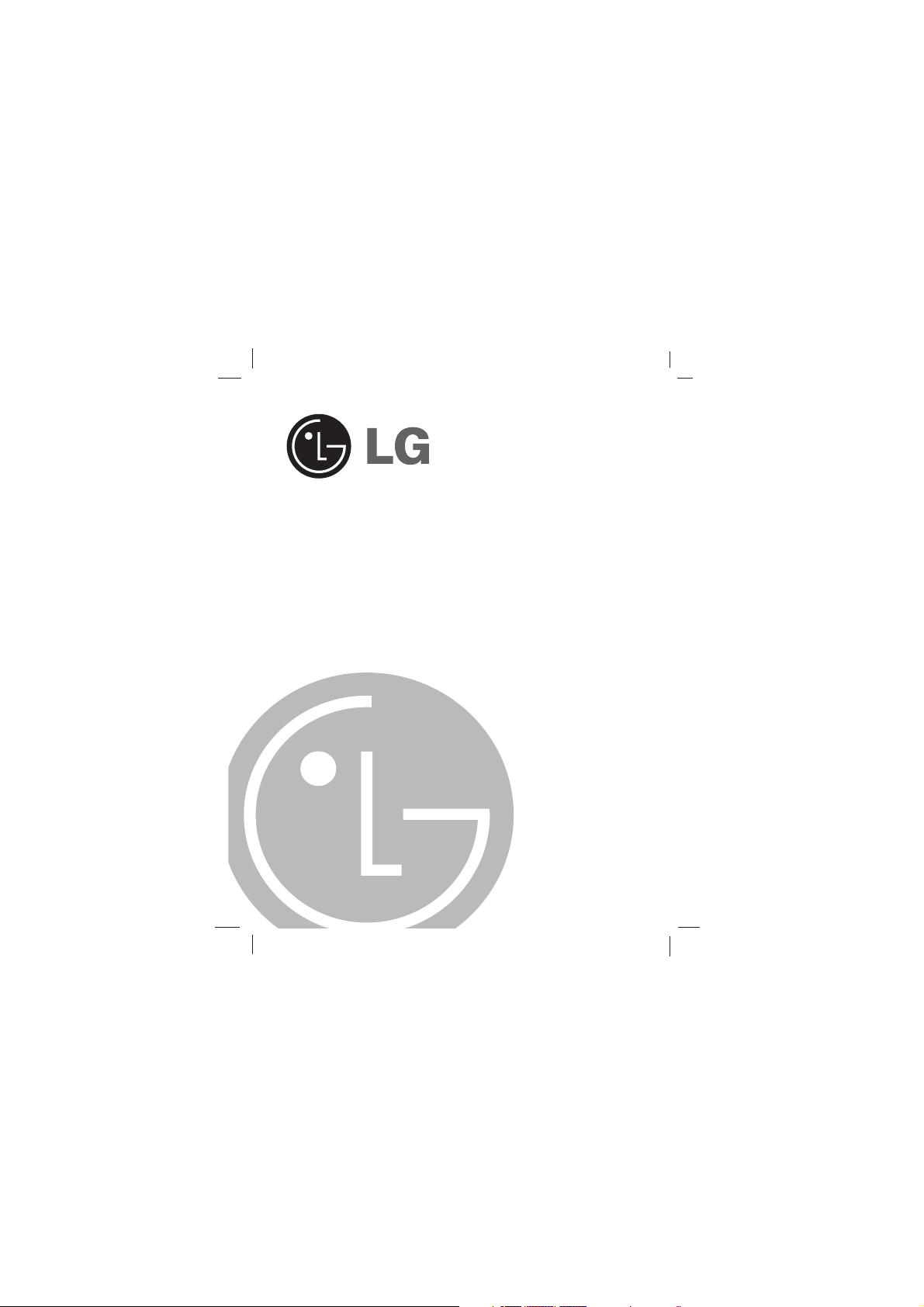
Internet Encoding MP3
Player
OWNER’S MANUAL
MODEL: MF-FE250TB/TN/TS
MF-FE250EB/EN/ES
Please read this manual carefully before
operating your set.
Retain it for future reference.
Designs and specifications are subject to
change without notice for improvement.

2
Contents
Important Safety Instructions . .3
Precautions . . . . . . . . . . . . . . . .4
Battery Life . . . . . . . . . . . . . . . . . .4
Player features and controls . .5-9
Accessories . . . . . . . . . . . . . . . . .5
Front/Rear Panel . . . . . . . . . . . . .6
Side/Top/Bottom Panel . . . . . . . . .7
LCD . . . . . . . . . . . . . . . . . . . . . . .8
To install Battery . . . . . . . . . . . . .9
System Requirements . . . . . . .10
Operation Circumstances . . . . . .10
What is “MP3 Player”? . . . .11-12
What is “WMA”? . . . . . . . . . . .12
How to use your MP3 Player . .13
Installing Software . . . . . . .14-15
To install Automatically . . . . . . . .14
To install Manually . . . . . . . . . . .15
Connecting Data In/Out Cable .16
Using MP3 Explorer . . . . . .17-35
Using MP3 Explorer . . . . . . . .17-18
To format memory . . . . . . . . .19-22
To download files . . . . . . . . . .23-26
To upload files . . . . . . . . . . . .27-30
To delete the files on MP3
Explorer . . . . . . . . . . . . . . . . .31-33
To check the version information .34
To set the fonts . . . . . . . . . . . . . .35
To upgrade firmware . . . . . .36-40
Before Operation . . . . . . . .41-42
Power on/off . . . . . . . . . . . . . . ..41
To use Earphone . . . . . . . . . . . .41
Hold Function . . . . . . . . . . . . . . .42
To adjust Volume . . . . . . . . . . . .42
Basic Operation . . . . . . . . .43-44
To play files . . . . . . . . . . . . . . . .43
To pause files . . . . . . . . . . . . . . .43
To stop files . . . . . . . . . . . . . . . .43
To skip the files . . . . . . . . . . . . . .44
To play rewind search or fast
forward search the files . . . . . . . .44
To select the Function mode . . . .44
Speed Function . . . . . . . . . . . . .44
Advanced Operation . . . . . .45-54
Book Mark Function . . . . . . . . . .45
Local Repeat Function . . . . . . . .45
EQUALIZER Function . . . . . . . . .46
REPEAT Function . . . . . . . . . . . .47
To delete files on MP3 Player . . .48
To select input level . . . . . . . . . .49
To select bit rate of file . . . . . . . .50
To check memory and version
information . . . . . . . . . . . . . . . . .50
BACK LIGHT Function . . . . . . . .51
POWER SAVING Function . . . . .52
RETURN Function . . . . . . . . . . .52
Voice Recording . . . . . . . . . . . . .53
Auxiliary Input Recording . . . . . .54
Radio Operation . . . . . . . . .55-58
Listening to the radio frequency .55
Auto memory . . . . . . . . . . . . . . .56
Presetting the radio frequency
.56-57
Erasing a preset radio frequency .57
Radio recording . . . . . . . . . . . . .58
Troubleshooting . . . . . . . . . . . .59
Before calling service
personnel . . . . . . . . . . . . . .60-61
To install Firmware Repair
program . . . . . . . . . . . . . . . . . . .60
To use firmware upgrade
program . . . . . . . . . . . . . . . . . . .61
Specifications . . . . . . . . . . . . .62
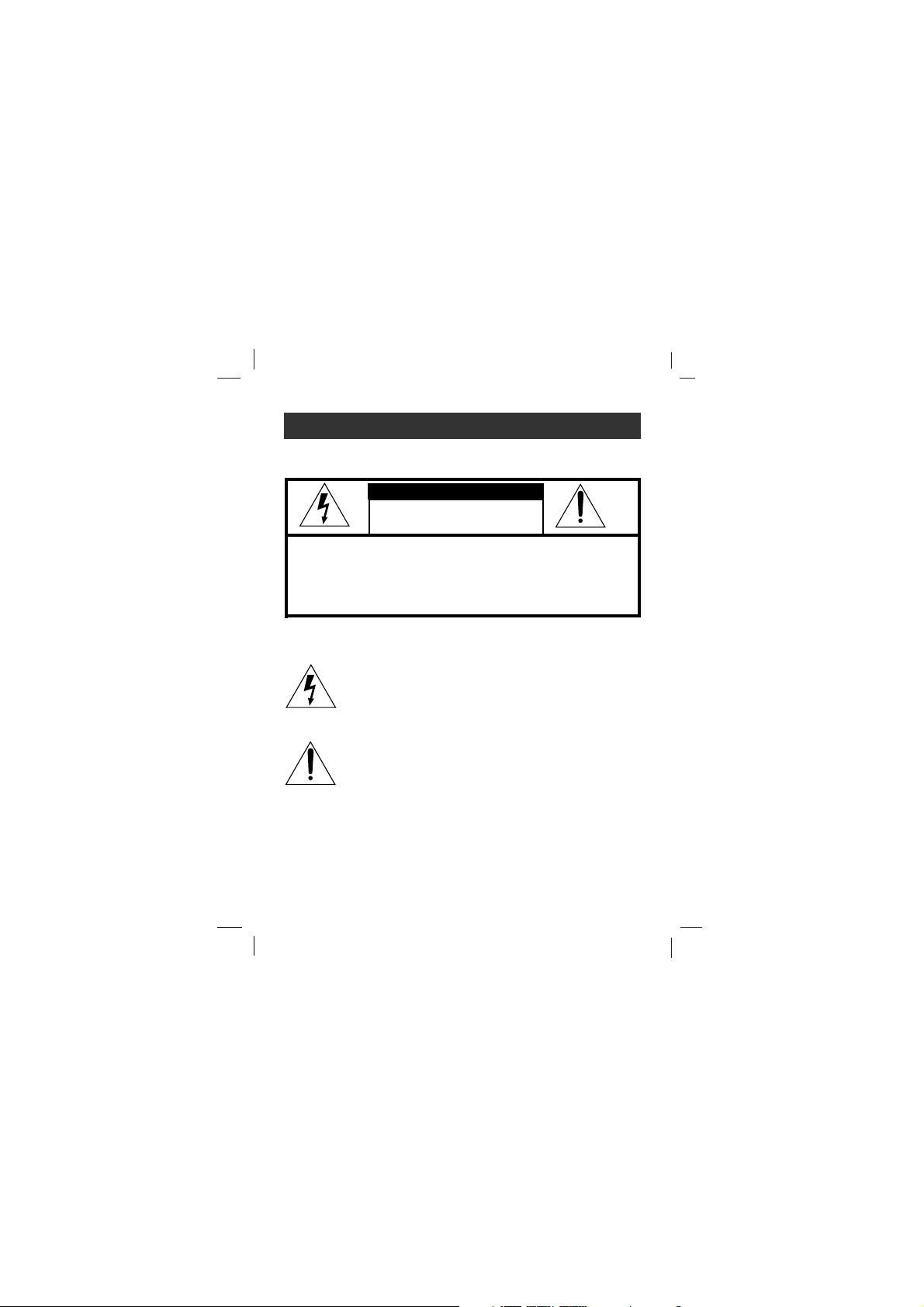
3
Important Safety Instructions
To reduce the risk of fire or electric shock, do not expose
this appliance to rain or moisture.
CAUTION
TO REDUCE THE RISK OF ELECTRIC SHOCK, DO NOT
REMOVE COVER (OR BACK) NO USER SERVICEABLE
PARTS INSIDE.
REFER SERVICING TO QUALIFIED SERVICE PERSONNEL.
RISK OF ELECTRIC SHOCK
DO NOT OPEN
WARNING
The lightning flash with arrowhead within an equilateral
triangle is intended to alert the user to the presence
of uninsulated “dangerous voltage” within the product’s
enclosure of sufficient magnitude to constitute a risk
to persons.
The exclamation point within an equilateral triangle is
intended to alert the user to the presence of important
operating and maintenance (servicing) instructions in
the literature accompanying the appliance.
The graphical symbols marked on the bottom or back of the
set mean the following:
To avoid electrical shock; do not open the cabinet. Refer
servicing to qualified personnel.Shock hazard-do not open.
CAUTION
Use of controls or adjustments or performance of procedures
other than those specified herein may result in hazardous
radiation exposure.

4
Precautions
•
If you plan not to use the main unit for a long time, remove the battery
to avoid any damage caused by battery leakage and corrosion.
• Avoid listening to the main unit while driving or operating any
motorized vehicle.
• Do not use the main unit in places which are extremely hot, cold
dusty or humid.
• Unlock the HOLD switch before operating.
• Do not drop it while using this product.
Battery MP3/WMA Playback
Alkaline battery (1EA) About 10 hours
For preventing the electrostatic discharge during use, refer to below
conditions.
•
If it is possible, please avoid operating this device under dry condition.
• When this device stops during normal operation, please replace
the battery.
Charge the rechargeable battery or replace the battery with a new
one in the following situations.
The “ ” indicator blinks.
“Low Battery” appears about 1 second in the LCD and then disappears.
The operation buttons do not work.
Battery Life
Conditions of time to use (EIAJ standard conditions)
• Output : 5mW + 5mW (play of the CD consecutively recorded
at 1kHZ)
• Sum of time measured by continuously repeating stop for 16
hours after consecutive play for 4 hours a day.
• The above contents are measured by using the battery
provided with this product, and play time to use may vary
depending on operation condition.

5
Player features and controls
Accessories
Installation CD
Data In/Out cable
Earphone
Battery (AAA size)
Necklace
Auxiliary Input/
Output Cable
Carrying case

6
Player features and controls
Front/ Rear Panel
Necklace connector
F
/
MP3/FM
LCD
OPEN
Battery Cover
• FUNCTION (F) button
(MUSIC, VOICE, FM radio)
• SPEED button
• PLAY ( ) button
• PAUSE/STOP ( ) button
• POWER ON/OFF button
SKIP/SEARCH ( / ) button
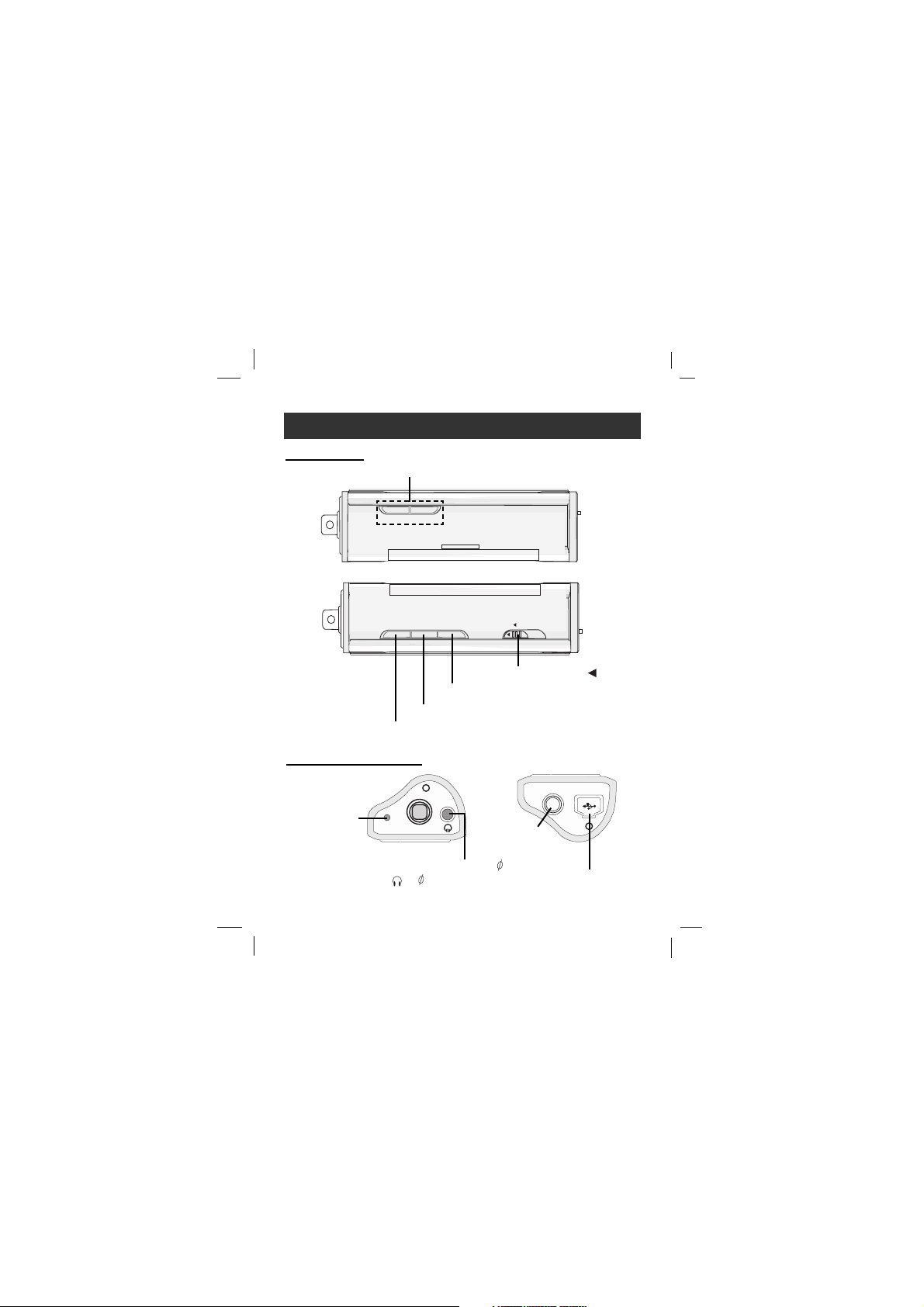
7
Player features and controls
VOLUME
+
-
Side Panel
Volume (+/-) button
MENU button
Book Mark (B.MARK) button
MENU B.MARK REC
HOLD
..
Hold Switch ( HOLD )
Record (••REC) button
Earphone Jack
( ) : 3.5mm
Top/ Bottom Panel
MIC
+
MIC
Microphone
(MIC)
MIC
INPUT
+
USB Connector
Auxiliary
Input Jack:
3.5mm

8
Player features and controls
LCD
M
A B
INT
+
Volume level
Current track/ Total track
Equalizer (X-LIVE, JAZZ, ROCK, FLAT)
Repeat play indicator
Battery indicator
HOLD indicator
File information
Play indicator
File type ( :MP3, :WMA)
W
A B
M
A B
INT
+
• : Book mark indicator
• : Local repeat indicator
• :
Repeat the first 10 seconds
of each track
A B
INTINT
+
A B
< >
Playing time
• : Music mode
• : Voice mode
• : FM radio mode
F
A B
INT
+
V
A B
INT
+
M
A B
INT
+
Total playing time of each track
Bit-rate
003/035
01: 44
Vol
F
M V
NAM HUN 1
X-LIVE
192
kbps
03: 42

Player features and controls
To install Battery
11
Open the battery cover.
22
Insert the battery.
Make sure to match the + and - on the batteries to the marks
inside the battery compartment.
33
Close the battery cover.
Notes
• Improper use of batteries may cause battery leakage and corrosion.
• If battery leakage occurs, wipe the battery liquid from the battery
compartment, then insert new battery.
9

10
System Requirements
Your MP3 Player needs the minimal system requirements
for your computer.
• OS : Windows 98/ 98SE/ ME/ 2000/ XP
You can update the MP3 Explorer software for Windows 98/
98SE/ME/2000/XP available etc. from an internet website by
LG Electronics Inc. Refer to the following sample contact
procedure;
http://www.lge.com Support Select Your COUNTRY
Product Support Device Driver
• CPU : At least Pentium - 133MHz
• Memory : At least 32MB (32MB above is recommended.)
• HDD Space : At least 100MB
• Video Card : 640 x 480 Mode,
At least High Color(16bit)
• USB Port
• CD-ROM Driver
Note
What is USB?
• USB : Universal Serial Bus.
• USB stands for Universal Serial Bus.
• It is a new interface based on the new concept between PC
and peripherals.
• The maximum bandwidth is12 Mbps and a maximum of 127
USB devices can be connected to a single PC.
Operation Circumstances

11
What is “MP3 Player”?
MP3 Player is a palm size audio device that uses no moving
parts for playback and lets you enjoy high quality sound that
uses MPEG1 Layer 3 compression method for quality internet
audio.
MP3 Player is a portable digital audio Player that plays MP3
files without requiring the use of tapes or CDs.
MP3 is a well known, high quality digital audio format. MP3 files
can be compressed up to 12 times the original wave file size.
You can get thousands of MP3 files without leaving your home
or waiting in long lines in record stores. Just download the files
legally from anywhere in the world through your internet connection. You may have to pay for the downloaded MP3 files to
the MP3 provider. The files can then be transferred to your player and listened to on your home stereo, in your car, on the
beach, or any where you wish to go! Also, you can make your
own CD quality MP3 files from CD or WAV making use of the
MP3 encoder software.
MP3 Player takes advantage of MP3’s small data size
and CD quality sound.

12
What is “MP3 Player”?
11
New generation Digital Audio Player that does not require
tapes or CDs.
22
Pure sound guaranteed while handling, exercising and jogging.
33
Multimedia communication audio player through PC, network
and Internet.
44
Data storage device when transferring large data from PC to
PC.
55
Enjoy CD quality sound while listening to MP3 files any where.
66
You can get thousands of songs at a fraction of CD prices
from various MP3 Internet providers via the innovative Try &
Buy program without leaving home! You can buy only one
song at a time, no more buying a CD for the one or two
songs you want.
77
You can select your own favorite songs, and change the
order of songs whenever you like.
88
MP3 Player has no moving parts and will not skip since it
does not require physical movement such as rotating Tapes
or CDs.
• WMA (Windows Media Audio code) is the highest quality in
terms of a sound and music. WMA provides all type of the
best sounds from 8kHz to 48 kHz.
• WMA files can be compressed up to 30% the original MP3 file
size and can sound as good as an MP3 file.
What is “WMA”?

13
How to use your MP3
Player
MP3 or
WMA file
MP3 Player
Internet
MP3 or
WMA file
Yo u ’ll need to have MP3 files stored on your computer, a data
In/Out cable and your MP3 Player.
Using the MP3 Explorer software, select the MP3 files you wish
to transfer from your PC to the MP3 Player.
You can transfer songs from your PC to your MP3 Player via
your USB port with a data In/Out Cable. Also, you can transfer
data from your MP3 Player to your PC!
A benefit of using MP3 Player for storage of data, windows documents, etc. is that when transferring large data from PC to PC,
you can carry an equivalent of more than 40 floppy disks! A
floppy diskette can carry only 1.44MB of data, but you can carry
up to 248 Mega Bytes of data using your MP3 Player.
MP3/FM
F
/

14
Installing Software
The MP3-Explorer is the communication software that allows
your computer to share information with your MP3 Player. In
order for your MP3 Player to work properly, The MP3 Explorer
software must be installed correctly under Windows.
To install Automatically
11
Insert the software CD into
drive D:\ (CD ROM drive).
22
Press the “MP3 Explorer Plus”
icon.
33
Select the language you want
and then continue installation
as directed in the dialog
boxes.
The install will be runed automatically.
44
After the install is finished,
press the “EXIT” icon.
“LGE MF-FE250 Explorer” icon
appears in the Windows desktop.
Click
Click
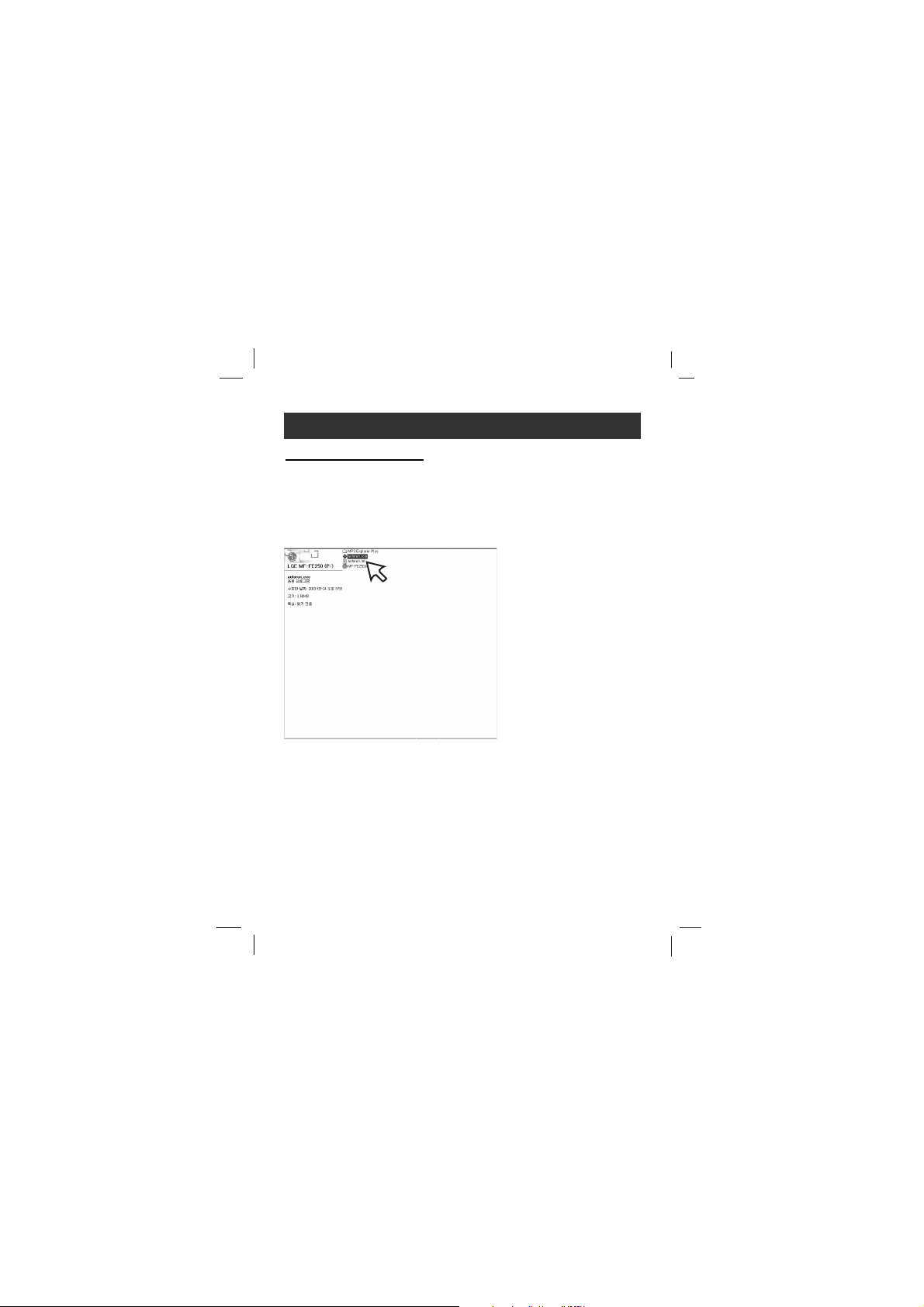
15
Installing Software
To Install Manually
The installation of MP3-Explorer software is completed and the
“LGE MF-FE250 Explorer ” icon is created on the Windows
desktop.
If automatic installing is not run, try manual installing as per the
following description.
Insert the software CD into drive D:\ (CD ROM drive).
Search for the ‘autorun.exe’ file in CD ROM and double-click
the file. Continue installing as per the direction of dialog boxes.

16
Connecting Data In/Out Cable
To complete setup, you should connect the supplied Data
In/Out cable to a PC from your MP3 Player.
MIC
MP3 Player
DATA
In/Out terminal
USB PORT
Data In/Out
cable
Compare the two ends of the cable.
Connect one end with the USB port on the back of your PC and
then plug the other end into the Data In/Out terminal of your
MP3 Player.
To connect your MP3 Player to a PC
INPUT
+
+
USB CONNECTED ! !

Using MP3 Explorer
The MP3-Explorer is the software that interacts with the MP3
Player and a PC. MP3 files or any data files can be downloaded
to the MP3 Player or vice versa.
Double-click the “LGE MF-FE250 Explorer” icon on the
Windows desktop to open the MP3-Explorer program.
The following figure describes the MP3-Explorer program.
The various features are explained below.
Note
Before The MP3-Explorer don’t operate, connect the Data In/Out
cable to MP3 Player and PC.
17
Using MP3 Explorer
11
22
33
44
55
66
7788

18
Using MP3 Explorer
Using MP3 Explorer
11
PC folder window.
22
Displays the file types (MP3,WMA or WAV file).
33
File list window of PC.
44
Shortening icons.
Connects to communicate between your MP3 Player
and a PC.
Deletes the selected item.
Deletes all files existing on the file list window of MP3
Player.
Downloads the selected file on the PC onto the file list
window of MP3 Player.
This will allow you to copy the selected file on the MP3 Player.
55
The file list window of MP3 Player.
66
Music, Voice and Data folder.
(Each folder is available to download up to 200 files.)
/
This folder is available to download such music file
as MP3 or WMA file, but a data file is not downloaded. The voice recording of the MP3 Player is
available to download, but Such music file as MP3
or WMA file is not available to upload.
This folder is available to download a data file, but
such music file as MP3 or WMA file is not downloaded.
The downloaded all file is available to upload.
77
Displays the file types (MP3,WMA or WAV file).
88
Displays the memory information of the MP3 Player.

To format memory
This function deletes all files existing on the file list window of
MP3 Player.
11
19
Using MP3 Explorer
11
Click “Function” “Memory initialization” icon.
You can also delete all files by pressing the right button
on the mouse.
11
Note
If you delete only the files within music, voice or data folder,
select the “Function” “Folder initialization”.
