
ME970d User Guide
- ENGLISH
Disposal of your old appliance
1. When this crossed-out wheeled bin symbol is attached to a product it means the product is covered
by the European Directive 2002/96/EC.
2. All electrical and electronic products should be disposed of separately from the municipal waste
stream via designated collection facilities appointed by the government or the local authorities.
3. The correct disposal of your old appliance will help prevent potential negative consequences for the
environment and human health.
4. For more detailed information about disposal of your old appliance, please contact your city office,
waste disposal service or the shop where you purchased the product.
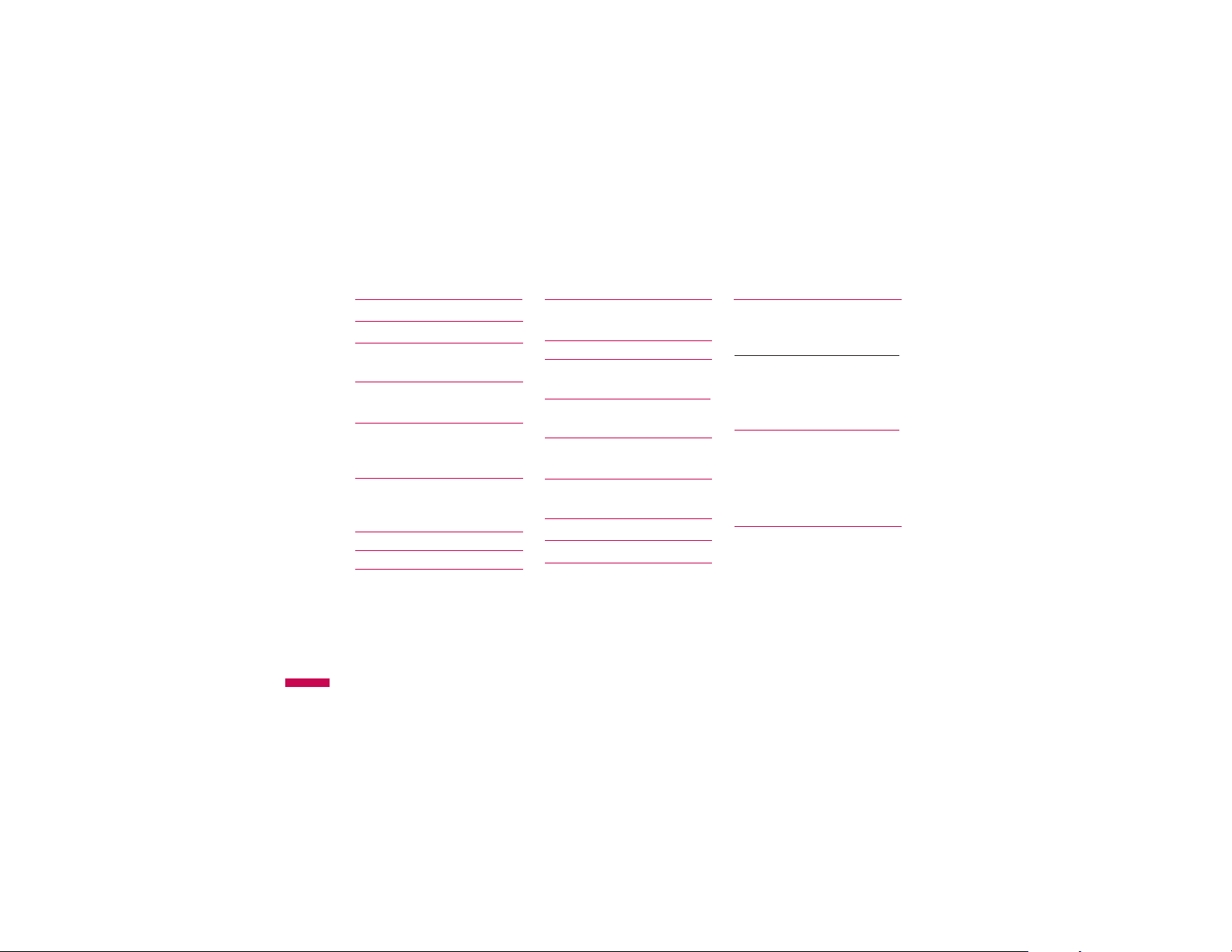
Contents
Introduction 5
For your safety 6
Guidelines for safe and
efficient use 7
ME970d features 12
Parts of the phone
Display information 16
On-Screen Icons
Installation 18
Installing the SIM card and
the handset battery
Charging the Battery 19
Disconnecting the charger
Inserting the memory card
Removing the memory card
Contents
2
General functions 22
Making a Call
Answering a Call 23
Entering Text 24
Selecting functions and
options 28
In-call menu 29
During a Call
Conference Calls 30
Menu Tree 32
Browser 35
20
Home 36
21
Bookmarks
Go to URL
History
Settings 37
Network profiles
Cache
Cookies 38
Security certificates
Information
Call history 39
All calls
Missed calls
Dialled calls
Received calls
Call duration 40
Call costs
Data information
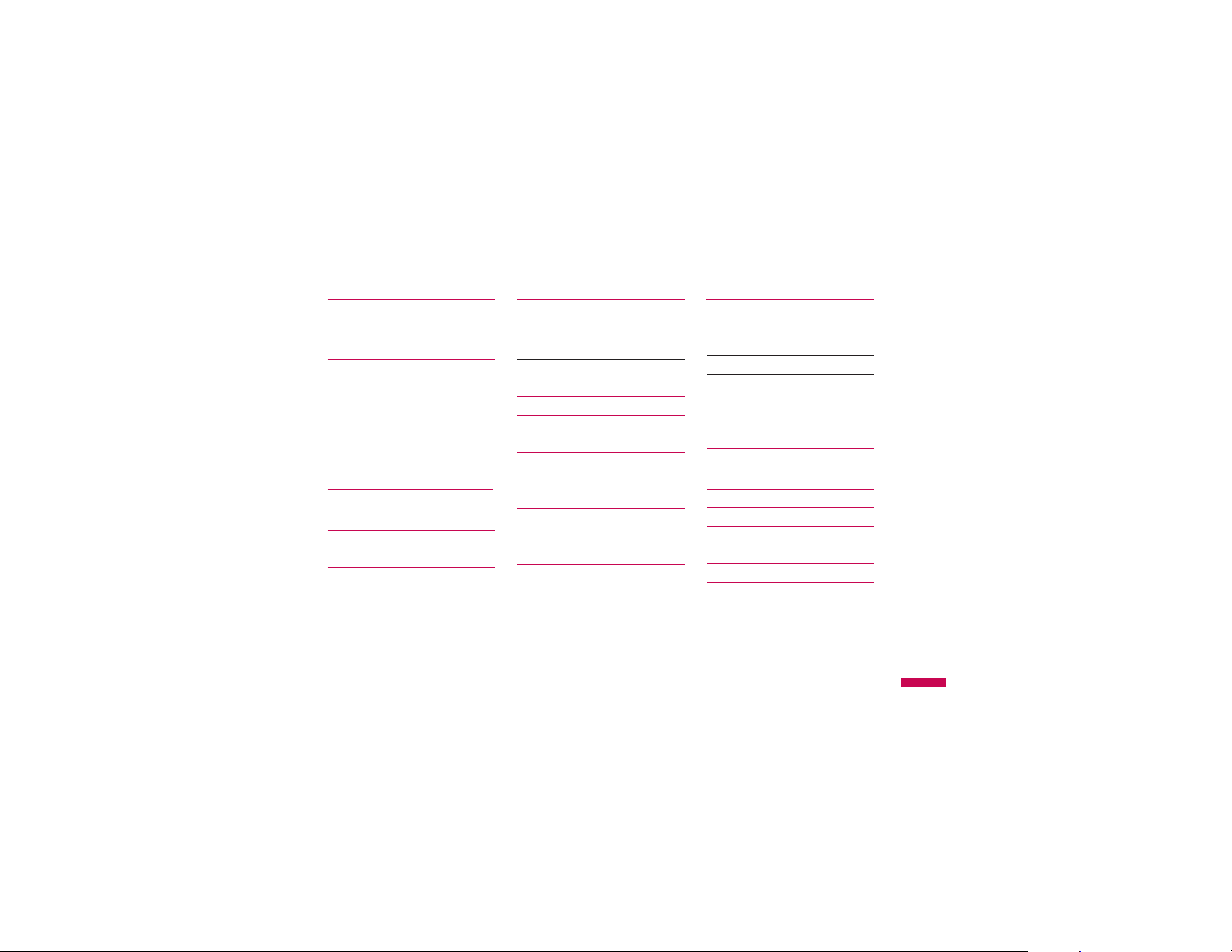
Tools 41
Alarm clock
Calendar
Calculator 42
Memo 43
Stop watch
Unit converter
World clock 44
SIM services
Multimedia 45
MP3 player
Camera 48
Video camera 49
Voice recorder 50
Messaging 51
New message
Text
Multimedia 52
Email 53
Inbox 55
Email box 56
Drafts
Outbox 57
Sent
Listen voicemail
Info message 58
Read
Topics
Templates 59
Text
Multimedia
Settings 60
Text message
Multimedia message
Email 61
Voicemail number 62
Push messages
Info message
My stuff 64
Images
Sounds 65
Videos 66
Flashes 67
Documents
Others 68
Games & Apps 69
External Memory
Contents
3
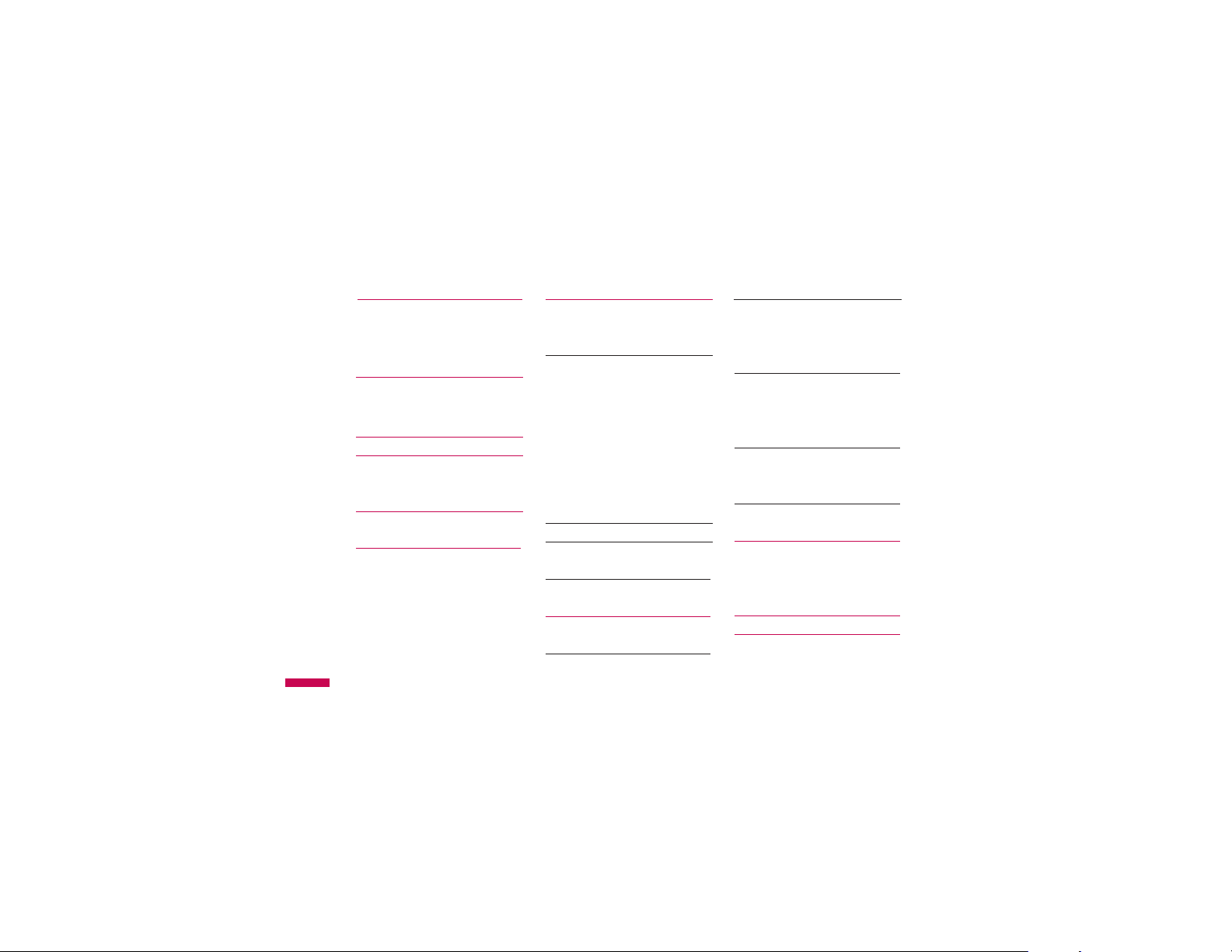
Contents
Profiles 70
Activate
Personalise
Contacts 72
Search
New contact
Speed dials 73
Groups 74
Copy all/Delete all
Settings
Information 75
Settings 76
Date & Time
Set date
Contents
Date format
Set time
Time format
Auto update
4
Languages 76
Display
Wallpaper
Backlight timer 77
Brightness
Home screen shortcut
Menu style
Dialing style
Standby text
Network name
Connectivity
Bluetooth
Sync service 79
Network 80
GPRS attach
Network profile 81
USB connection mode
Call 82
Call divert
Answer mode 83
Send my number 84
Call waiting
Minute minder
Auto redial
Select line 85
Send DTMF
Security
PIN code request
Auto key lock 86
Phone lock
Call barring
Fixed dial number 87
Change codes
Flight mode 88
Power saving
Reset default
Memory status
Accessories 89
Technical data 90

Congratulations on your purchase of the advanced and
compact ME970d cellular phone, designed to operate with
the latest digital mobile communication technology.
Introduction
This user’s guide contains important information on the
use and operation of this phone. Please read all the
information carefully for optimal performance and to
prevent any damage to or misuse of the phone. Any
changes or modifications not expressly approved in this
user’s guide could void your warranty for this
equipment.
Introduction
5

- Consult the dealer or an experienced radio/TV technician for help.
which the receiver is connected
- Connect the equipment into an outlet on a circuit different from that to
- Increase the separation between the equipment and receiver.
- Reorient or relocate the receiving antenna.
more of the following measures:
This equipment generates uses and can radiate radio frequency energy and, if not installed and used
in accordance with the instructions, may cause harmful interference to radio communications.
However, there is no guarantee that interference will not occur in a particular installation. if this
equipment does cause harmful interference or television reception, which can be determined by
turning the equipment off and on, the user is encouraged to try to correct the interference by one or
This equipment has been tested and found to comply with the limits for a class B digital device,
pursuant to Part 15 of the FCC Rules.
These limits are designed to provide reasonable protection against harmful interference in a
residential installation.
Part 15.105 statement
the user's authority to operate the equipment. "
Part 15.21 statement
" Change or Modifications that are not expressly approved by the manufacturer could void
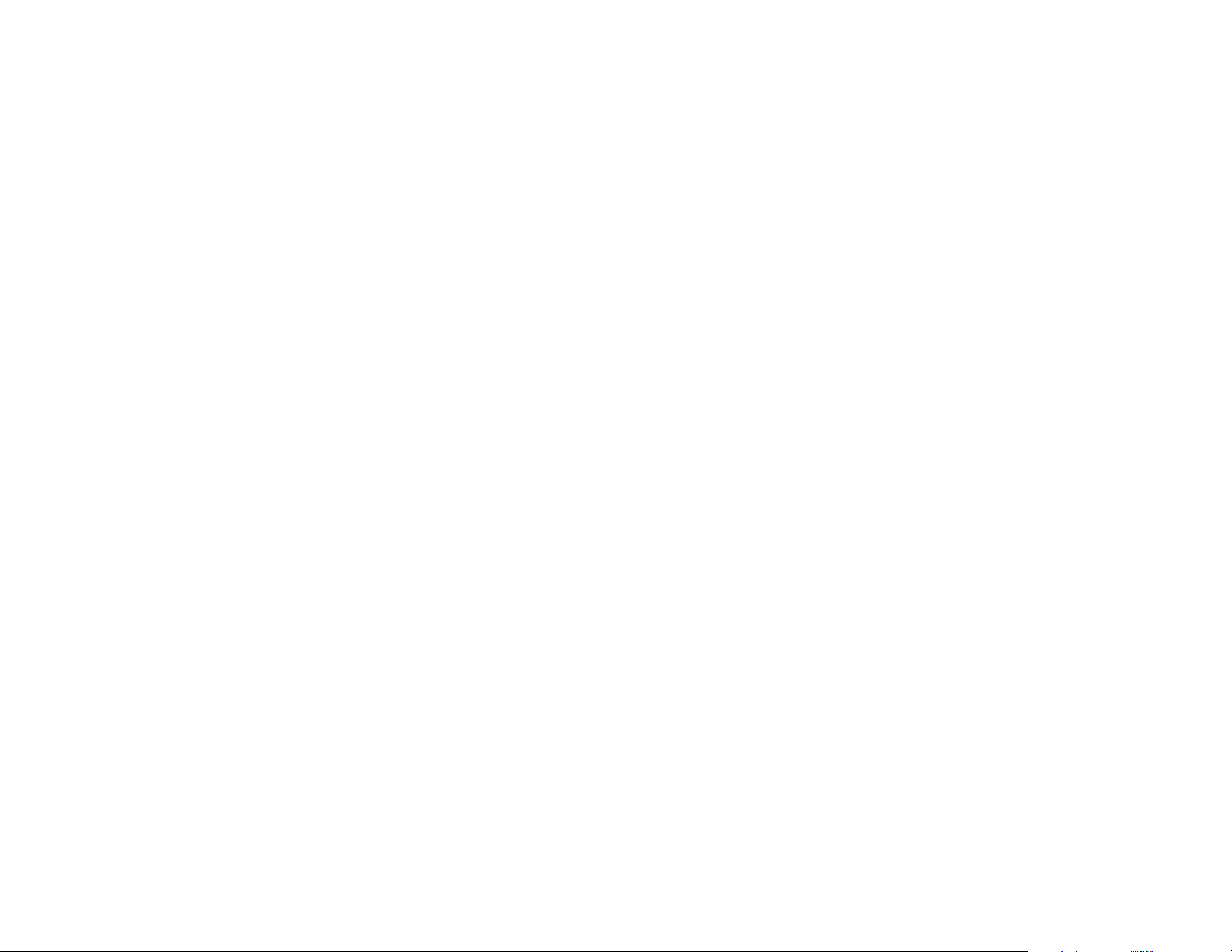
other rights which vary from state to state.
4. HOW TO GET WARRANTY SERVICE:
To obtain warranty service, please call the following web address:
www.lgeservice.com
or consequential damages or limitations on how long an implied warranty lasts; so these limitations or
exclusions may not apply to you. This warranty gives you specific legal rights and you may also have
APPLICABLE TO THIS PRODUCT. Some states do not allow the exclusive of imitation of incidental
IMPLIED WARRANTY, INCLUDING THE IMPLIED WARRANTY OF MARKETABILITY
OR ANY OTHER DAMAGES, DIRECT OR CONSEQUENTIAL, RISING OUT OF THE USE OF,
OR INABILITY TO USE, THIS PRODUCT OR FOR ANY BREACH OF ANY EXPRESS OR
TO THE DURATION OF THE EXPRESS WARRANTY HEREIN. LG INFOCOMM INC. SHALL
NOT BE LIABLE FOR THE LOSS OF THE USE OF THE PRODUCT, INCONVENIENCE, LOSS
3. STATE LAW RIGHTS:
No other express warranty is applicable to this product. THE DURATION OF ANY IMPLIED
WARRANTIES, INCLUDING THE IMPLIED WARRANTY OF MARKETABILITY, IS LIMITED
LIMITED WARRANTY STATEMENT
1. WHAT THIS WARRANTY COVERS:
LG offers you a limited warranty that the enclosed subscriber unit and its enclosed accessories will be
free from defects in material and workmanship, according to the following terms and conditions:
(1) The limited warranty for the product extends for ONE (1) year beginning on the data of purchase
of the product.
(2) The limited warranty extends on to the original purchaser of the product and is not assignable or
transferable to any subsequent purchaser/end user.
(3) This warranty is good only to the original purchaser of the product during the warranty period as
long as it is in the U.S., including Alaska, Hawaii, U.S. Territories and Canada.
(4) The external housing and cosmetic parts shall not be covered under these limited warranty terms.
(5) Upon request from LG, the consumer must provide information to reasonably prove the date of
purchase.
(6) The customer shall bear the cost of shipping the product to the Customer Service Department of
LG. LG shall bear the cost of shipping the product back to the consumer after the completion of
service under this limited warranty.
2. WHAT THIS WARRANTY DOES NOT COVER:
(1) Defects or damages resulting from use of the product in other than its normal and customary
manner.
(2) Defects or damages from abnormal use, abnormal conditions, improper storage, exposure to
moisture or dampness, unauthorized modifications, unauthorized connections, unauthorized repair,
misuse, neglect, abuse, accident, alteration, improper installation, or other acts which are not the
fault of LG, including damage caused by shipping blown fuses spills of food or liquid.
(3) Breakage or damage to antennas unless caused directly by defects in material or workmanship.
(4) That the Customer Service Department at LG was net notified by consumer of the alleged defect
or malfunction of the product during the applicable limited warranty period.
(5) Products which have had the serial number removed or made illegible.
(6) The limited warranty is in lieu of all other warranties, express or implied either in fact or by
operations law, statutory or otherwise, including, but limited to any implied warranty of
marketability or fitness for a particular use.
(7) Damage resulting from use of non-LG approved accessories.
(8) All plastic surfaces and all other externally exposed parts that are scratched or damaged due to
normal customer use.
(9) Products operated outside published maximum ratings.
3
(10) Products used or obtained in a rental program.
(11) Consumables (such as fuses).

For Your Safety
Important Information
This user guide contains important information on the use and
operation of this phone. Please read all the information
carefully for optimal performance and to prevent any damage
to or misuse of the phone. Any changes or modifications not
expressly approved in this user guide could void your warranty
for this equipment.
Before You Start
Safety Instructions
WARNING! To reduce the possibility of electric shock, do not
expose your phone to high humidity areas, such as the
bathroom, swimming pool, etc.
Always store your phone away from heat. Never store your
phone in settings that may expose it to temperatures less than
32°F or greater than 104°F, such as outside during extreme
weather conditions or in your car on a hot day. Exposure to
excessive cold or heat will result in malfunction, damage
and/or catastrophic failure.
Be careful when using your phone near other electronic
devices. RF emissions from your mobile phone may affect
nearby in adequately shielded electronic equipment. You
should consult with manufacturers of any personal medical
devices such as pacemakers and hearing aides to determine if
they are susceptible to interference from your mobile phone.
8
Turn off your phone in a medical facility or at a gas station.
Never place your phone in a microwave oven as this will
cause the battery to explode.
IMPORTANT! Please read the TIA SAFETY INFORMATION on
page 78 before using your phone.
Safety Information
Read these simple guidelines. Breaking the rules may be
dangerous or illegal. Further detailed information is given in this
user guide.
] Never use an unapproved battery since this could damage
the phone and/or battery and could cause the battery to
explode.
] Never place your phone in a microwave oven as it will
cause the battery to explode.
] Do not dispose of your battery by fire or with hazardous or
flammable materials.
] Make sure that no sharp-edged items come into contact
with the battery. There is a risk of this causing a fire.
] Store the battery in a place out of reach of children.
] Be careful that children do not swallow any parts such as
rubber plugs (earphone, connection parts of the phone,
etc.). This could cause asphyxiation or suffocation.
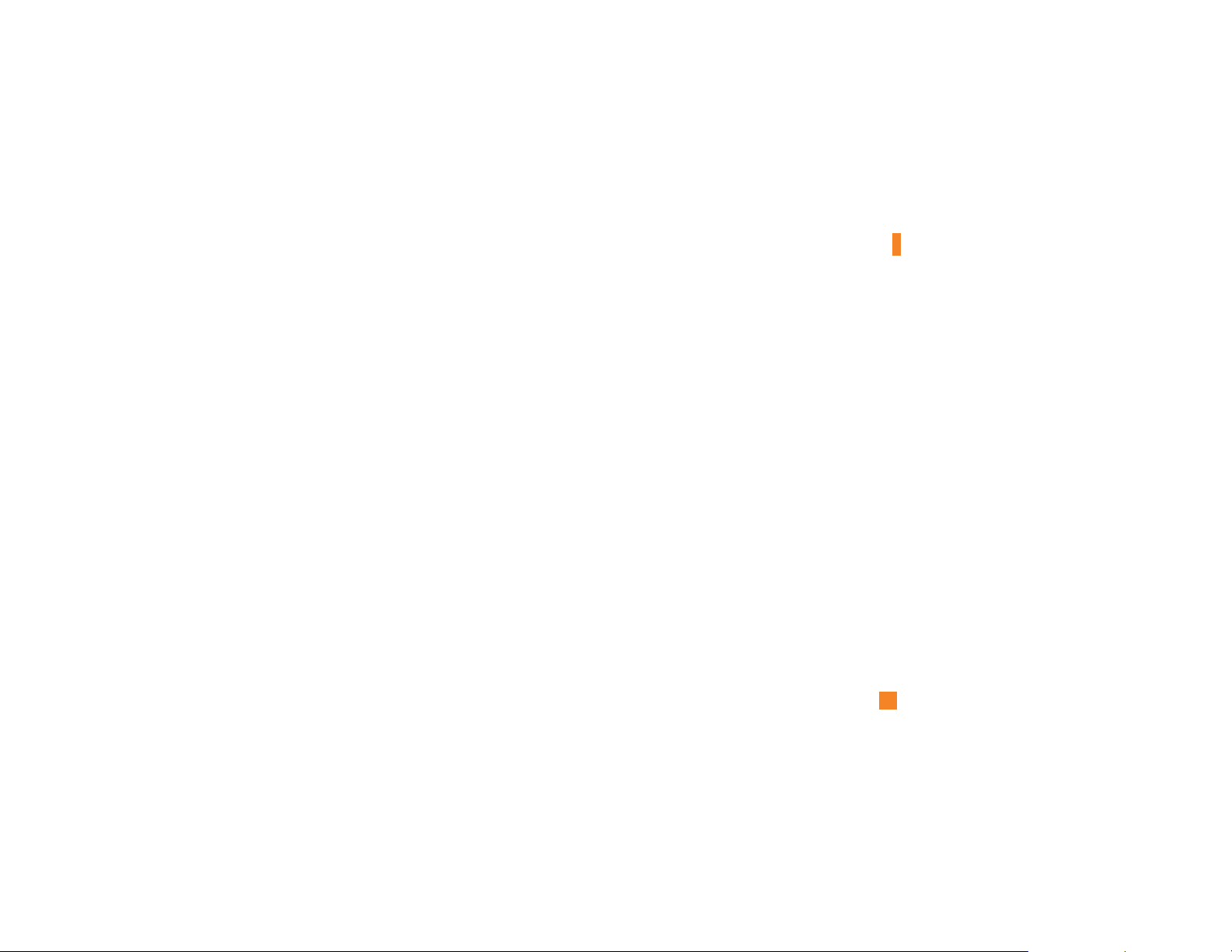
For Your Safety
] Unplug the power cord and charger during lightning storms
to avoid electric shock or fire.
] When riding in a car, do not leave your phone or set up the
hands-free kit near to the air bag. If wireless equipment is
improperly installed and the air bag is activated, you may be
seriously injured.
] Do not use a hand-held phone while driving.
] Do not use the phone in areas where its use is prohibited.
(For example: aircraft).
] Do not expose the battery charger or adapter to direct
sunlight or use it in places with high humidity, such as a
bathroom.
] Never store your phone in temperatures less than- 4°F or
greater than 122°F.
] Do not use harsh chemicals (such as alcohol, benzene,
thinners, etc.) or detergents to clean your phone. There is a
risk of this causing a fire.
] Do not drop, strike, or shake your phone severely. Such
actions may harm the internal circuit boards of the phone.
] Do not use your phone in high explosive areas as the phone
may generate sparks.
] Do not damage the power cord by bending, twisting, pulling,
or heating. Do not use the plug if it is loose as it may cause
a fire or electric shock.
] Do not place any heavy items on the power cord. Do not
allow the power cord to be crimped as it may cause fire or
electric shock.
] Do not handle the phone with wet hands while it is being
charged. It may cause an electric shock or seriously
damage your phone.
] Do not disassemble the phone.
] Do not place or answer calls while charging the phone as it
may short-circuit the phone and/or cause electric shock or
fire.
] Only use the batteries, antennas, and chargers provided by
LG. The warranty will not be applied to products provided by
other suppliers.
] Only authorized personnel should service the phone and its
accessories. Faulty installation or service may result in
accidents and consequently invalidate the warranty.
] Do not hold or let the antenna come in contact with your
body during a call.
] An emergency call can be made only within a service area.
For an emergency call, make sure that you are within a
service area and that the phone is turned on.
9
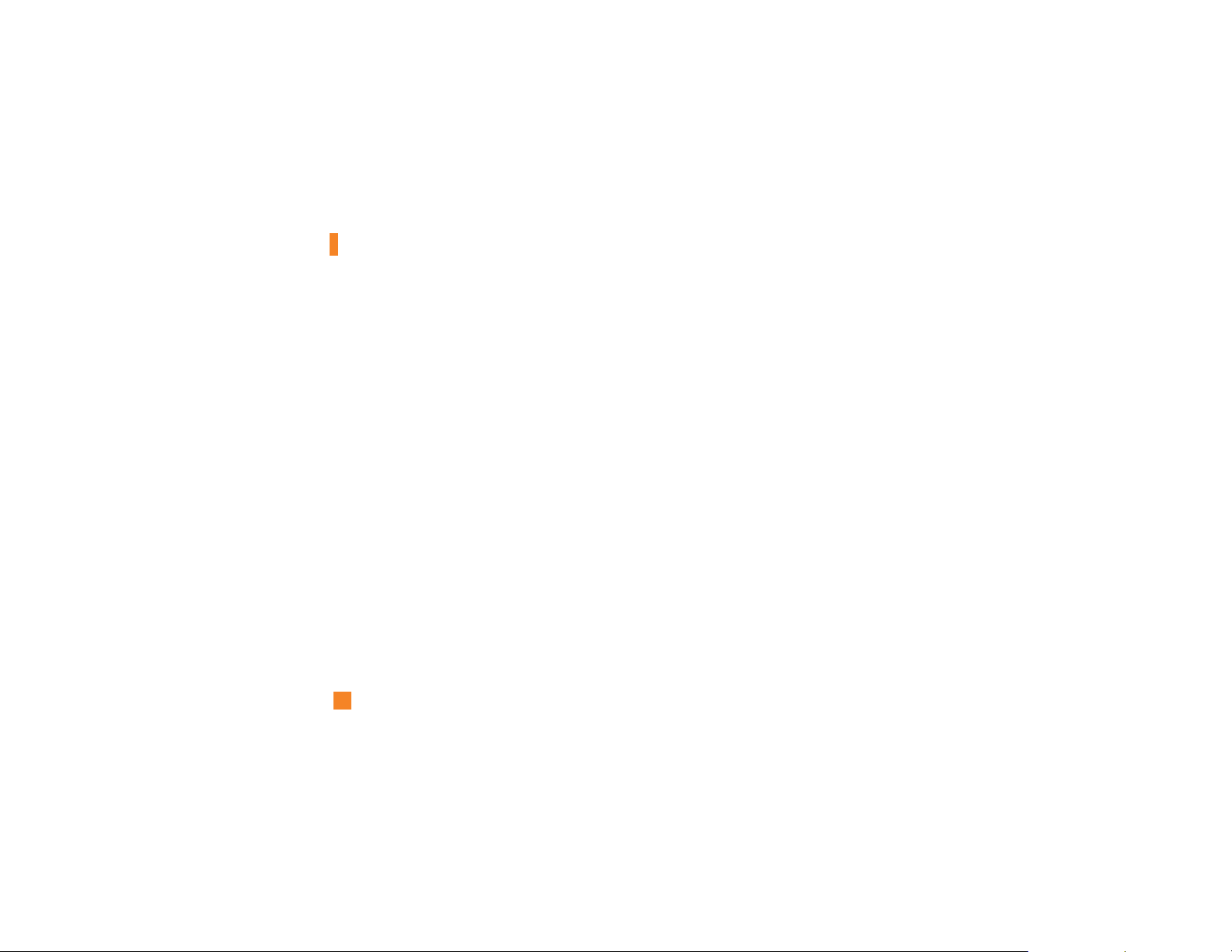
For Your Safety
FCC RF Exposure Information
WARNING! Read this information before operating the phone.
In August 1996, the Federal Communications (FCC) of he United
States, with its action in Report and Order FCC 96-326, adopted
an updated safety standard for human exposure to radio
frequency (RF) electromagnetic energy emitted by FCC
regulated transmitters. Those guidelines are consistent with
the safety standard previously set by both U.S. and
international standards bodies.
The design of this phone complies with the FCC guidelines and
these international standards.
CAUTION
Use only the supplied and approved antenna. Use of
unauthorized antennas or modifications could impair call
quality, damage the phone, void your warranty and/or result in
violation of FCC regulations. Do not use the phone with a
damaged antenna. If a damaged antenna comes into contact
with skin, a minor burn may result. Contact your local dealer
for a replacement antenna.
10
Body-worn Operation
This device was tested for typical body-worn operations with
the back of the phone kept 0.79 inches (2cm) between the
user’s body and the back of the phone. To comply with FCC RF
exposure requirements, a minimum separation distance of 0.79
inches(2cm) must be maintained between the user's body
and the back of the phone. Third-party belt-clips, holsters, and
similar accessories containing metallic components should not
be used. Body-worn accessories that cannot maintain 0.79
inches(2cm) separation distance between the user's body
and the back of the phone, and have not been tested for typical
body-worn operations may not comply with FCC RF exposure
limits and should be avoided.
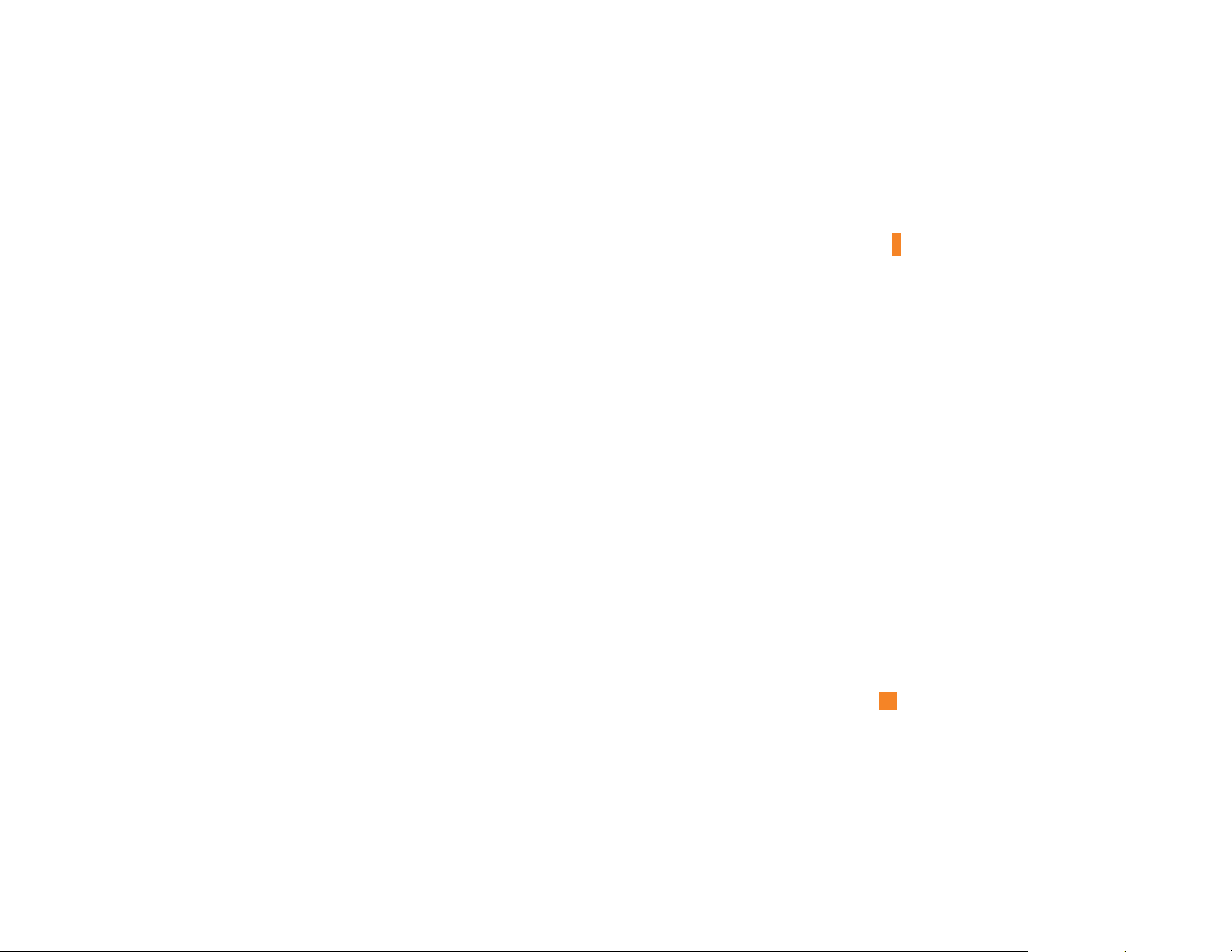
For Your Safety
Vehicle Mounted External Antenna
(optional, if available)
A minimum separation distance of 8 inches (20cm) must be
maintained between the user/bystander and the vehicle
mounted external antenna to satisfy FCC RF exposure
requirements. For more information about RF exposure, visit
the FCC website at www.fcc.gov
FCC Part 15 Class B Compliance
This device and its accessories comply with part 15 of FCC
rules. Operation is subject to the following two conditions:
(1) This device and its accessories may not cause harmful
interference, and (2) this device and its accessories must
accept any interference received, including interference that
may cause undesired operation.
Cautions for Battery
] Do not disassemble.
] Do not short-circuit.
] Do not expose to high temperature: 60°C (140°F).]
] Do not incinerate.
Battery Disposal
] Please dispose of your battery properly or bring to your
local wireless carrier for recycling.
] Do not dispose in fire or with hazardous or flammable
materials.
Adapter (Charger) Cautions
] Using the wrong battery charger could damage your phone
and void your warranty.
] The adapter or battery charger is intended for indoor use
only.
Do not expose the adapter or battery charger to direct sunlight
or use it in places with high humidity, such as the bathroom.
11
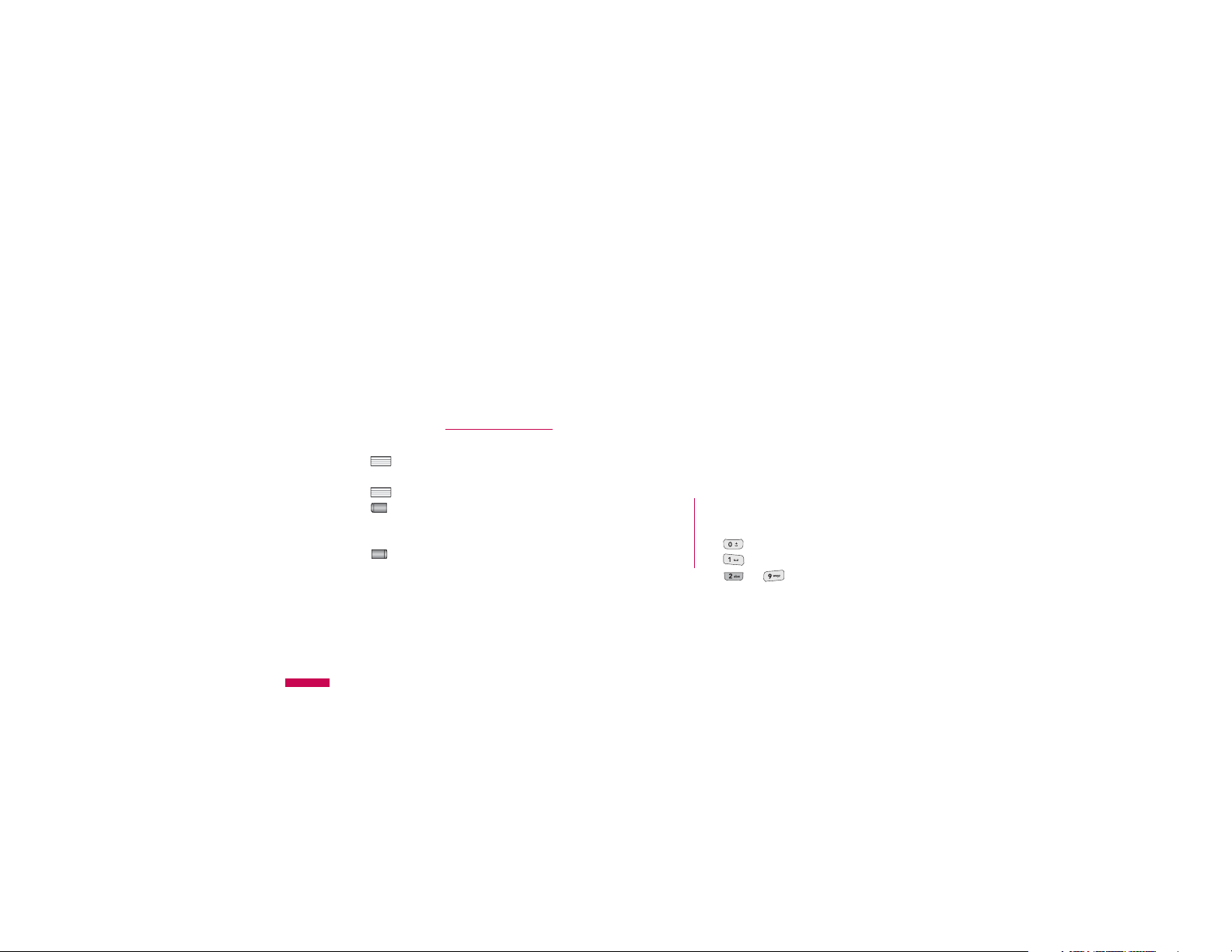
ME970d features
Parts of the phone
Front view
Navigation key
v
In standby mode:
q
Briefly: New text message
Hold down: List of Message
r
Briefly: List of Contacts
Briefly: List of Profiles
Hold down: Activate/
Deactivate Vibrate mode
v
12
Briefly: List of Favourites
In menu: scroll up & down
Earpiece
Main LCD
•
Top: Signal strength, battery level
and various function
•
Bottom: Soft key indications
Alpha numeric keys
v
In standby mode: Input numbers to dial
Hold down
- International calls
- Activate Voice mail centre menu
to - Speed dials
v
In editing mode: Enter numbers &
characters
Microphone

Left soft key/ Right soft key
These keys perform the function indicated in the
bottom of the display.
End key
•
Switch on/off (hold down)
•
End or reject a call.
Clear key
Send key
v
Dial a phone number and answer a call.
v
In standby mode: shows recently dialled,
received and missed call.
13

14
Cable Connector/Battery Charging Connector
Note
v
Connect USB device several minutes after power on your phone and in the
idle window.
Side keys
v
In standby mode (opened): Volume of key tone
v
In standby mode (closed):
Short press - The sub LCD light on.
v
In menu: scroll up & down
v
During a call: volume of the earpiece
Note
v
To protect the sense of hearing while Slide open, maximum volume level is 3.
MP3 key
Side camera key
Long press - Photo camera activation

Display Information
Icon area
The screen displays several icons. These are described
below.
16
1IRY 'SRXEGXW
Area Description
First line
Middle lines
Last line
Displays various icons.
Display messages, instructions and
any information that you enter, such as
number to be dialled.
Shows the functions currently
assigned to the two soft keys.
Text and graphic area
Soft key indications
On-Screen Icons
Icon Description
Tells you the strength of the network signal. *
Call is connected.
You can use GPRS service.
Shows that you are using a roaming service.
The alarm has been set and is on.
Tells you the status of the battery.
You have received a text message.
You have received a voice message.
Vibrate only menu in profile.
General menu in profile.
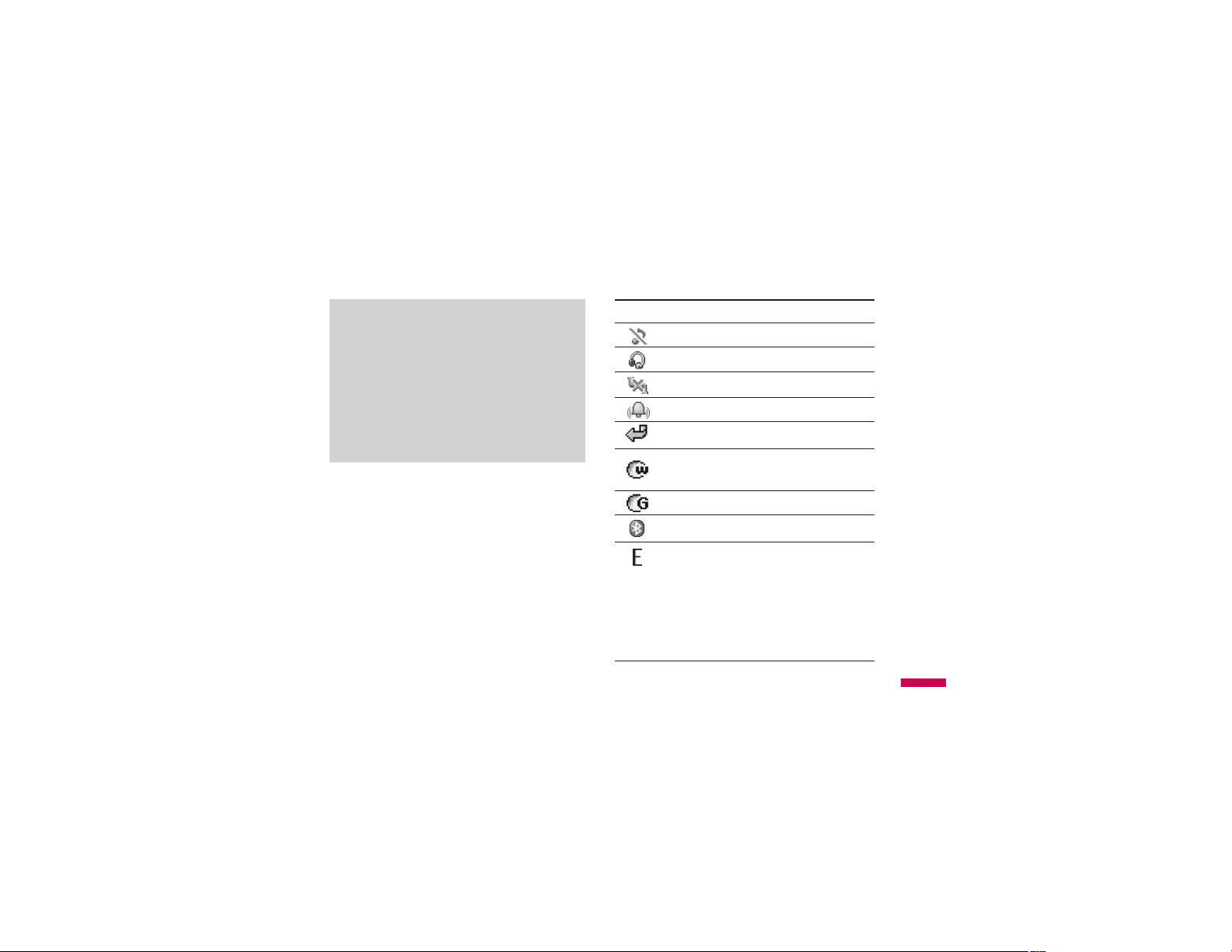
* The quality of the conversation may change
depending on network coverage. When the signal
strength is below 2 bars, you may experience
muting, call drop and poor audio.
Please refer to this signal as an indicator for your
calls. When there are no bars, that means that
there is no network coverage: in this case, you
won°Øt be able to access the network for any
service (call, messages and so on).
Icon Description
Silent menu in profile.
Headset menu in profile.
Offline menu in profile.
Outdoor menu in profile.
You can divert a call.
Indicates that the phone is accessing the
WAP.
Indicates that you are using GPRS.
You have activated Bluetooth menu.
Shows the EDGE service is available.
Connection to the EDGE service allows you to
transfer data at a speed of 200Kb/s
(depending on network availability). Check
with your operator for network coverage and
service availability.
17
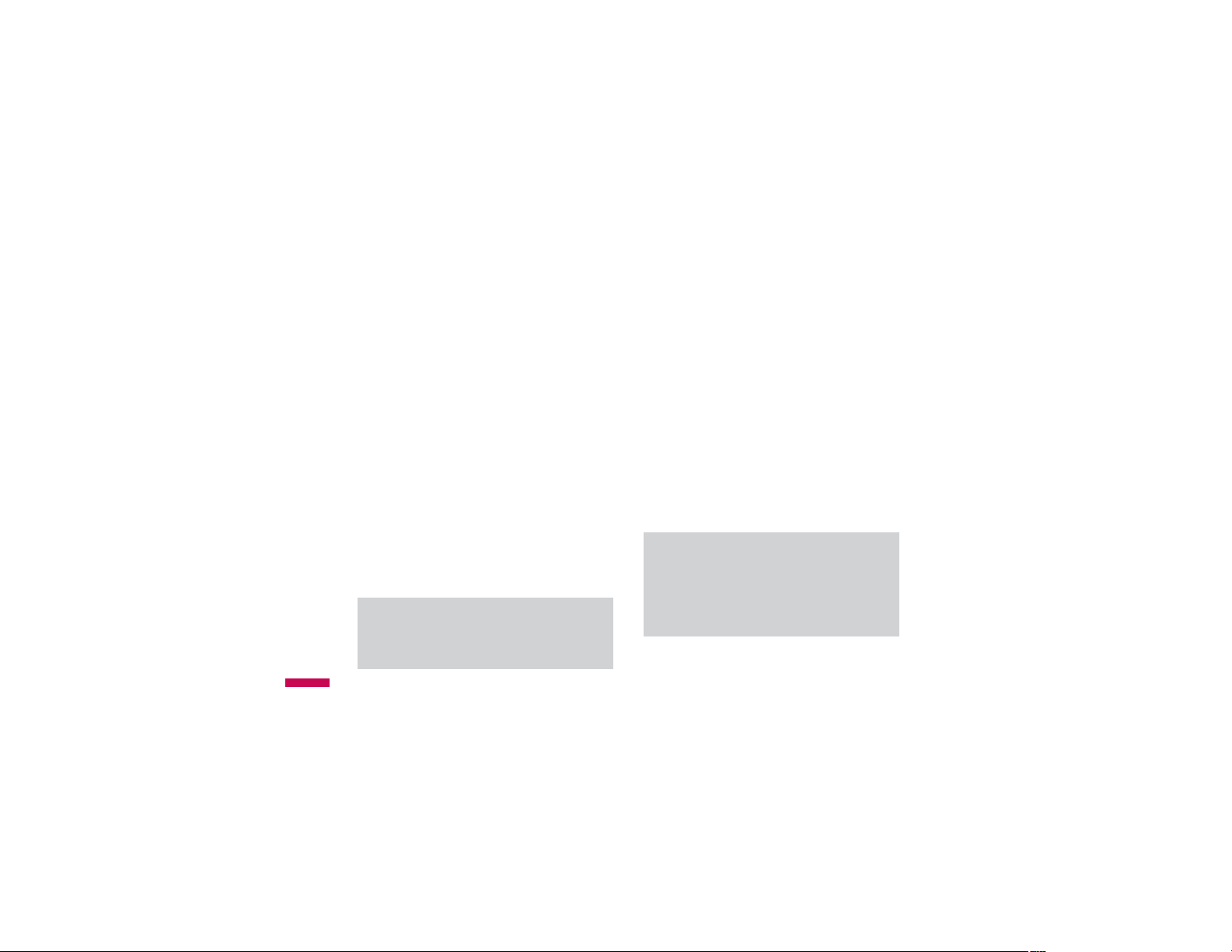
Installation
Installing the SIM card and the
handset battery
Make sure the power is off before you remove the SIM
card or battery.
1. Remove the battery.
Press and hold down the battery release button and lift
off the battery cover. Turn the phone up-side down, as
shown, then press down the battery lightly with your
fingers and pull-out the battery.
Installation
Note
v
Removing the battery from the phone when the
power is on may cause the phone to malfunction.
18
Install the SIM card.
2.
Insert the SIM card into the holder. Slide the SIM card
into the SIM card holder. Make sure that the SIM card
is inserted properly and that the gold contact area on
the card is facing downwards. To remove the SIM card,
press down lightly and pull it in the reverse direction.
To insert the SIM card To remove the SIM card
Note
v
The metal contact of the SIM card can be easily
damaged by scratches. Pay special attention to
the SIM card while handling. Follow the
instructions supplied with the SIM card.
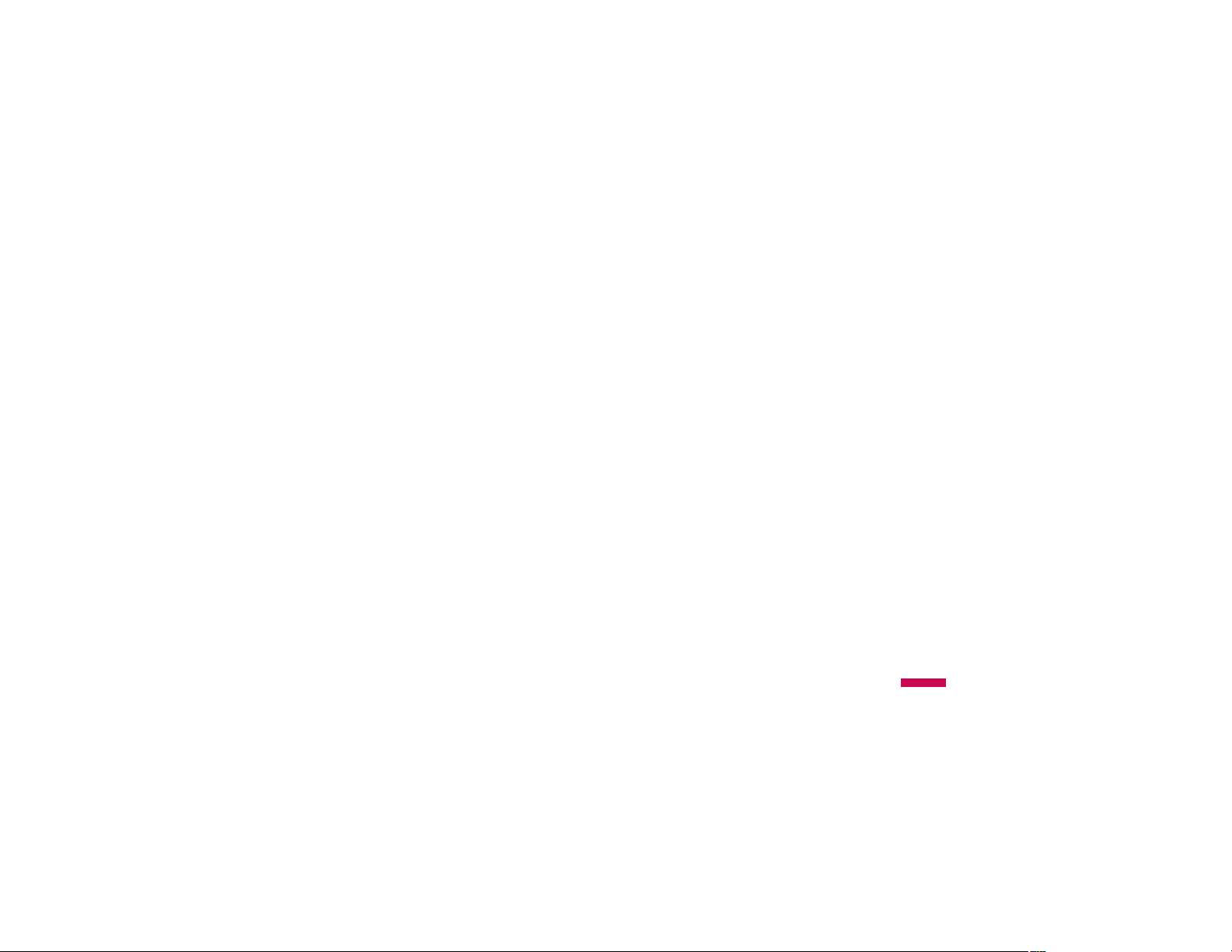
3. Install the battery.
Insert the the battery into the battery compartment as
metal contacts meet in the middle of the phone.
Push down the top of the battery until it snaps into
place. Place the battery cover to the phone as shown.
Charging the Battery
Before connecting the travel adapter to the phone you
must first install the battery.
1. Ensure the battery is fully charged before using the
phone for the first time.
2. With the arrow facing you as shown in the diagram
push the plug on the battery adapter into the socket on
the side of the phone until it clicks into place.
3. Connect the other end of the travel adapter to the
mains socket. Use only the charger included in the box.
4. The moving bars of battery icon will stop after charging
is complete.
Installation
19
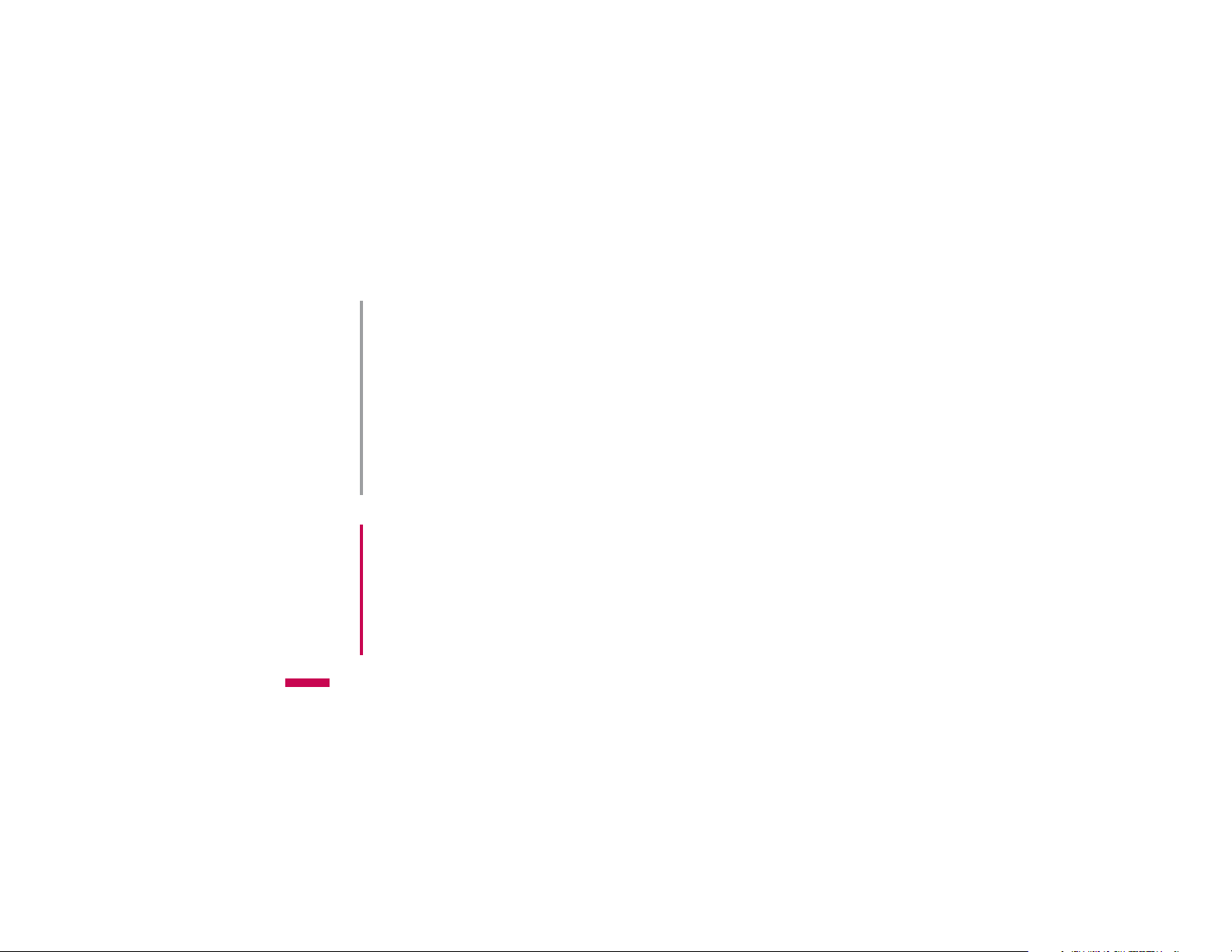
Installation
Installation
20
CAUTION!
• If the battery is completely discharged, the charging
display will appear on the LCD approximately 1 to 1.5
minutes after connecting TA.
• Do not force the connector as this may damage the
phone and/or the travel adapter.
• Insert the battery pack charger vertically to wall power
outlet.
• If you use the battery pack charger out of your own
country, use an attachment plug adaptor for the proper
configuration.
• Do not remove your battery or the SIM card while
charging.
WARNING!
• Unplug the power cord and charger during lightning
storms to avoid electric shock or fire.
• Make sure that no sharp-edged items such as animal
teeth or nails, come into contact with the battery. There
is a risk of this causing a fire.
• Do not place or answer calls while charging the phone
as it may short-circuit the phone and/or cause electric
shock or fire.
Disconnecting the charger
Disconnect the travel adapter from the phone by pressing
its side buttons as shown in the diagram.

Inserting the memory card
Insert the memory card into the slot until the memory
card is fully inserted into the slot, as shown in the figure
below:
Note
v
The gold connectors must be face down and
inserted first into the memory card slot.
Removing the memory card
Carefully remove the memory card out of the soket, as
shown in the figure below:
Note
v
Only use memory cards that have been approved
by the manufacturer. Some memory cards might
not be compliant with the handset.
Installation
21
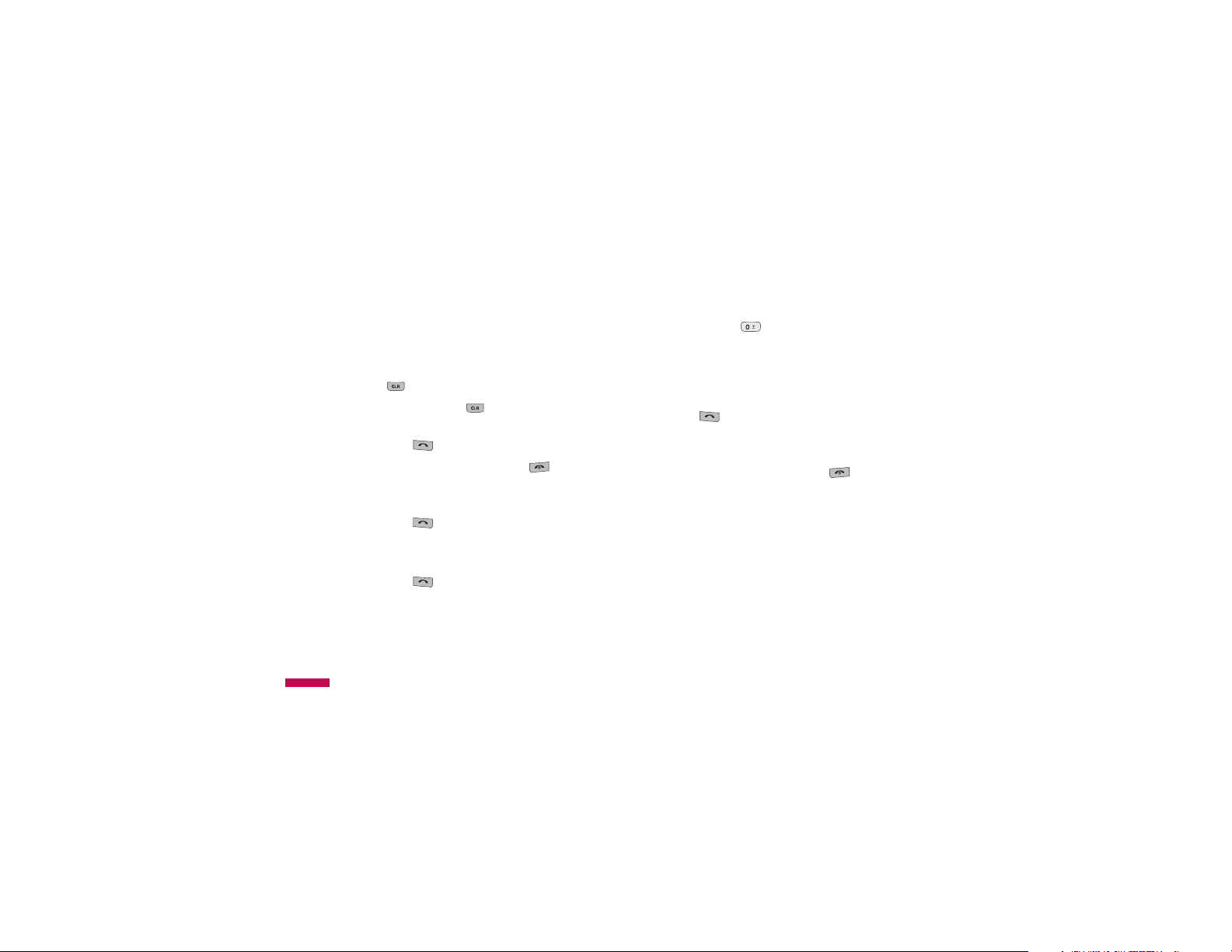
General functions
Making a Call
1. Make sure your phone is powered on.
2. Enter a phone number including the area code.
To edit a number on the display screen, simply press
the key to erase one digit at a time.
v
Press and hold the key to erase the entire
number.
3. Press the key to call.
4. When you want to finish, press the key.
Making a Call by Send Key
1. Press the key, and the most recent incoming,
outgoing and missed phone numbers will be displayed.
2. Select the desired number by using the navigation key.
General functions
3. Press the key.
22
Making International Calls
1. Press and hold the key for the international
prefix. The ‘+’ character can be replaced with the
international access code.
2. Enter the country code, area code, and the phone
number.
3. Press the key.
Ending a Call
When you have finished a call, press the key.
Making a Call From the Contact list
You can store names and phone numbers dialled
frequently in the SIM card as well as the phone memory
known as the Contact list.
You can dial a number by simply looking up a name in the
contact list.
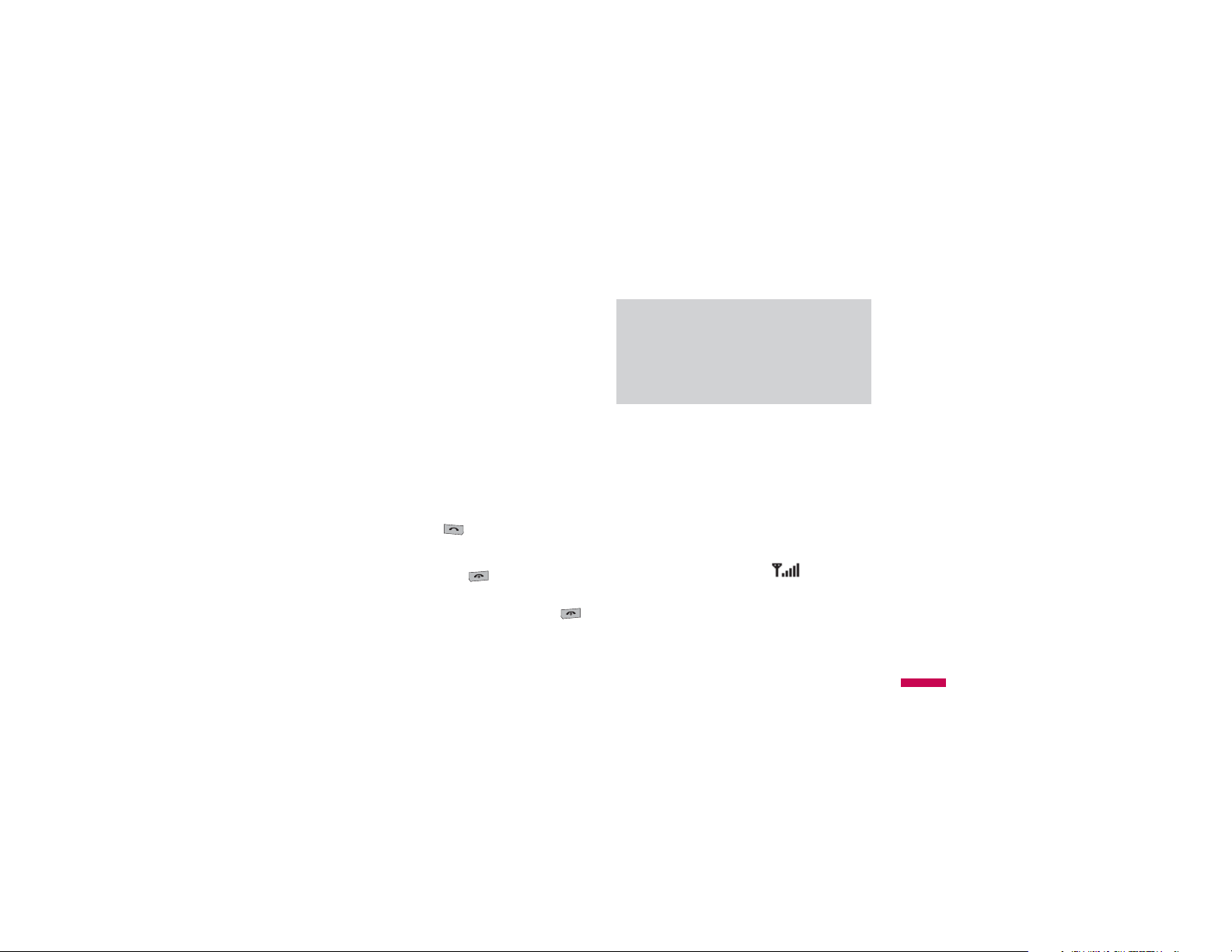
Adjusting the Volume
During a call, if you want to adjust the earpiece volume,
use the side keys of the phone.
In idle mode, you can adjust the key volume using the
side keys.
Note
v
You can answer a call while using the Address
Book or other menu features. In case phone is
connected with PC via USB cable, call and
message are not available.
Answering a Call
When you receive a call, the phone rings and the flashing
phone icon appears on the screen. If the caller can be
identified, the caller’s phone number (or name if stored in
your Address Book) is displayed.
1. Slide up and press the key or the left soft key to
answer an incoming call. If the Any Key menu option
(Menu 9.5.2), has been set to any key press will
answer a call except for the key or the right soft
key.
2. End the call by closing the phone or pressing the
key.
Vibrate Mode (Quick)
Vibrate Mode can be activated by pressing and holding
the left navigation key.
Signal Strength
If you are inside a building, being near a window may
give you better reception. You can see the strength of
your signal by the signal indicator ( ) on your
phone’s display screen.
General functions
23

General functions
Entering Text
You can enter alphanumeric characters by using the
phone’s keypad. For example, storing names in the
Address Book, writing a message, creating scheduling
events in the calendar all require entering text. The
following text input methods are available in the phone.
Note
v
Some fields may allow only one text input mode
(e.g. telephone number in address book fields).
T9 Mode
This mode allows you to enter words with only one
General functions
keystroke per letter. Each key on the keypad has more
than one letter. The T9 mode automatically compares
your keystrokes with an internal linguistic dictionary to
determine the correct word, thus requiring far fewer
keystrokes than the traditional ABC mode.
24
ABC Mode
This mode allows you to enter letters by pressing the key
labeled with the required letter once, twice, three or four
times until the letter is displayed.
123 Mode (Numbers Mode)
Type numbers using one keystroke per number. To
change to 123 mode in a text entry field, press key
until 123 mode is displayed.
Symbolic Mode
This mode allows you to enter special characters.
Changing the Text Input Mode
1. When you are in a field that allows characters to be
entered, you will notice the text input mode indicator in
the upper right corner of the display.
2. If you want to change modes, press . The
available modes are changed.
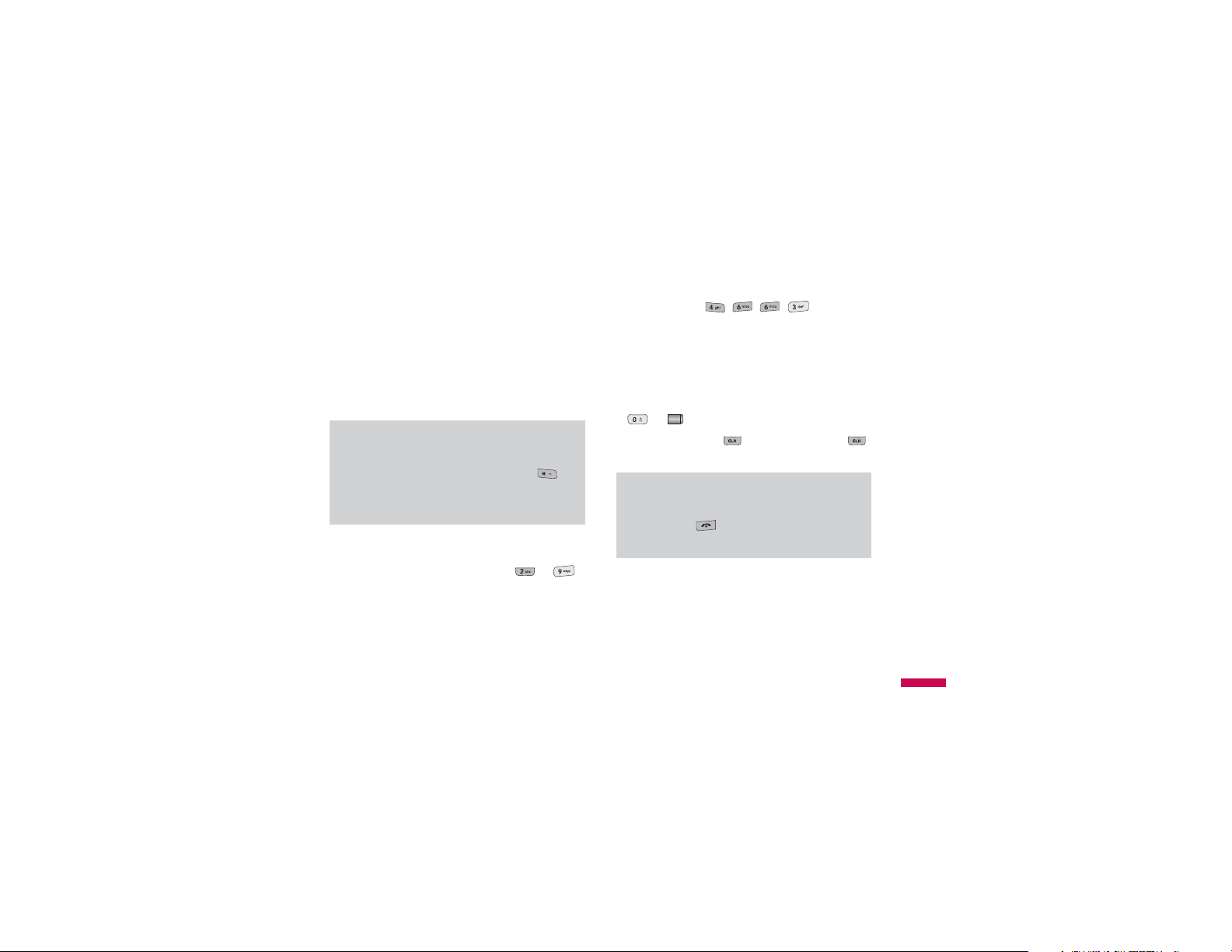
Using the T9 Mode
The T9 predictive text input mode allows you to enter
words easily with a minimum number of key presses.
As you press each key, the phone begins to display the
characters that it thinks you are typing based on a built-in
dictionary. As new letters are added, the word changes
to reflect the most likely candidate from the dictionary.
Note
v
You can select a different T9 language from the
menu option or press hold down the key .
The default setting on the phone is T9 disable
mode.
1. When you are in the T9 predictive text input mode,
start entering a word by pressing keys to
Press one key per letter
v
The word changes as letters are typed-ignore what’s
on the screen until the word is typed completely.
v
If the word is still incorrect after typing completely,
press the down navigation key once or more to cycle
through the other word options.
Example: Press to type Good.
v
If the desired word is missing from the word choices
list, add it by using the ABC mode.
2. Enter the whole word before editing or deleting any
key strokes.
3. Complete each word with a space by pressing the key
or key.
To delete letters, press . Press and hold down
to erase the letters continuously.
Note
v
To exit the text input mode without saving your
input, press . The phone returns to the idle
screen.
General functions
25
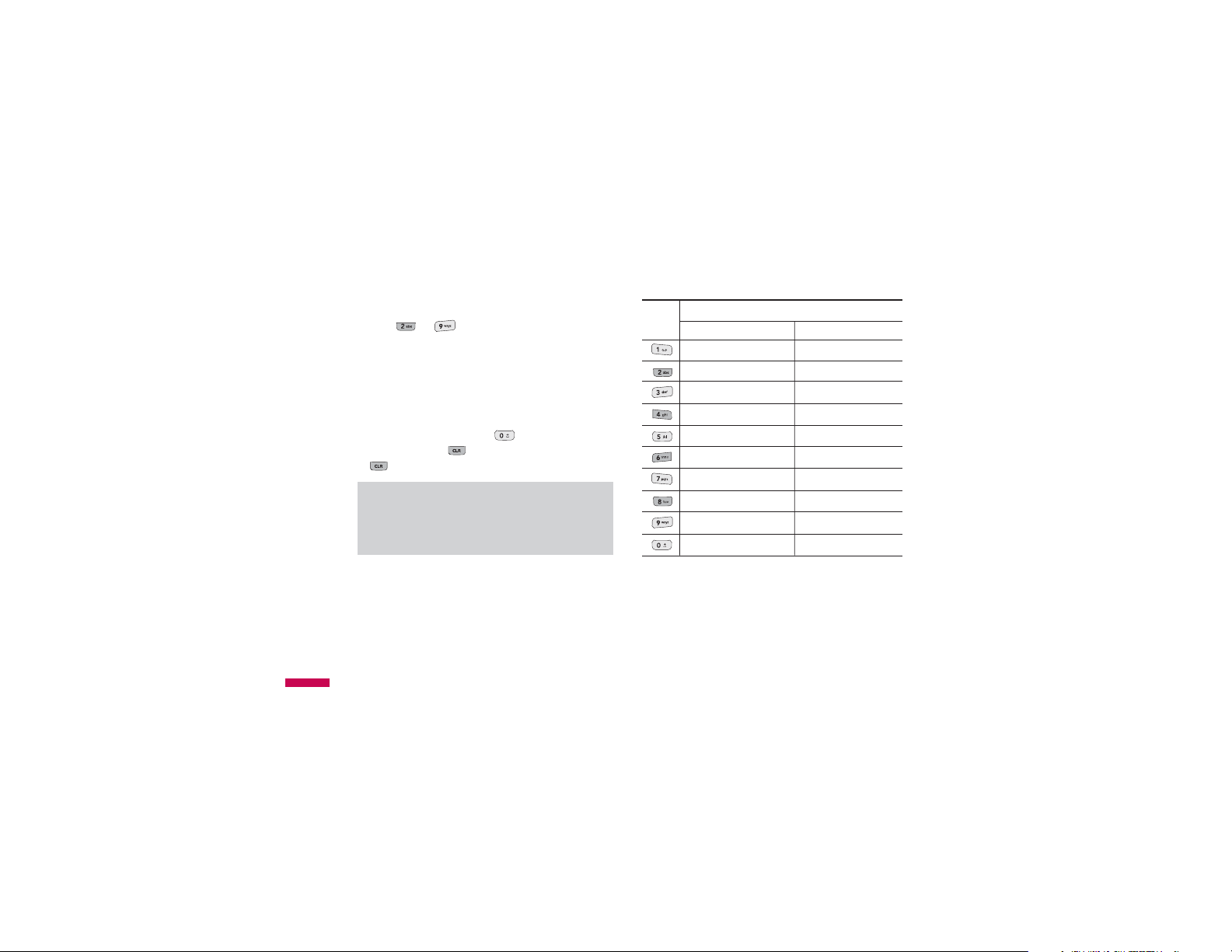
General functions
Using the ABC Mode
Use the to keys to enter your text.
1. Press the key labeled with the required letter:
v
Once for the first letter.
v
Twice for the second letter.
v
And so on.
2. To insert a space, press the key once. To delete
letters, press the key. Press and hold down the
key to erase the letters continuously.
Note
v
Refer to the table below for more information on
the characters available using the keys.
General functions
26
Key
Characters in the order display
Upper Case Lower Case
. , ? ! ' '' 1 - ( ) @ / : _ . , ? ! ' '' 1 - ( ) @ / : _
A B C 2 À Á Â Ã Ä Æ Ç a b c 2 à á â ã ä æ ç
D E F 3 È É Ê Ë d e f 3 è é ê ë
G H I 4 Ì Í Î Ï g h i 4 ì í î ï
J K L 5 £ j k l 5 £
M N O 6 Ñ Ò Ó Ô Õ Ö OE
P Q R S 7 ß S¸ p q r s 7 ß s˛
T U V 8 Ú Ù Û Ü t u v 8 ú ù û ü
W X Y Z 9 w x y z 9
Space 0 (long press) Space 0 (long press)
m n o 6 ñ ò ó ô õ ö oe
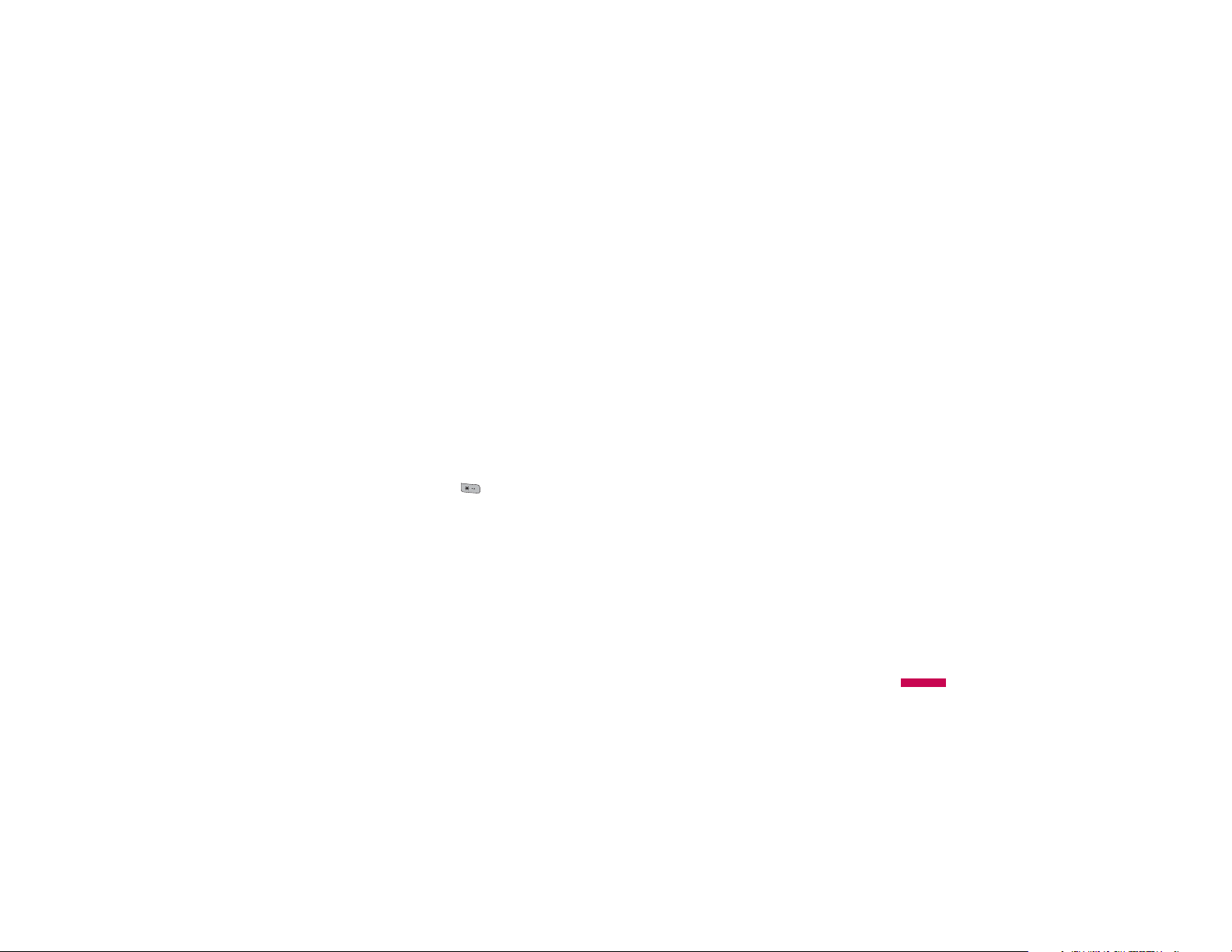
Using the 123 (Numbers) Mode
The 123 Mode enables you to enter numbers in a text
message (a telephone number, for example).
Press the keys corresponding to the required digits before
manually switching back to the appropriate text entry
mode.
Using the Symbol Mode
The Symbol Mode enables you to enter various symbols
or special characters.
To enter a symbol, press the key. Use the
navigation keys to select the desired symbol and press
the [OK] key.
General functions
27

Selection functions and options
Your phone offers a set of functions that allow you to
customize the phone. Thesefunctions are arranged in
menus and sub-menus, accessed via the two soft
keysmarked and . Each menu and sub-menu
allows you to view and alter thesettings of a particular
function.
The roles of the soft keys vary according to the current
context; the label on thebottom line of the display just
above each key indicates its current role.
Selection functions and options
28
