Page 1
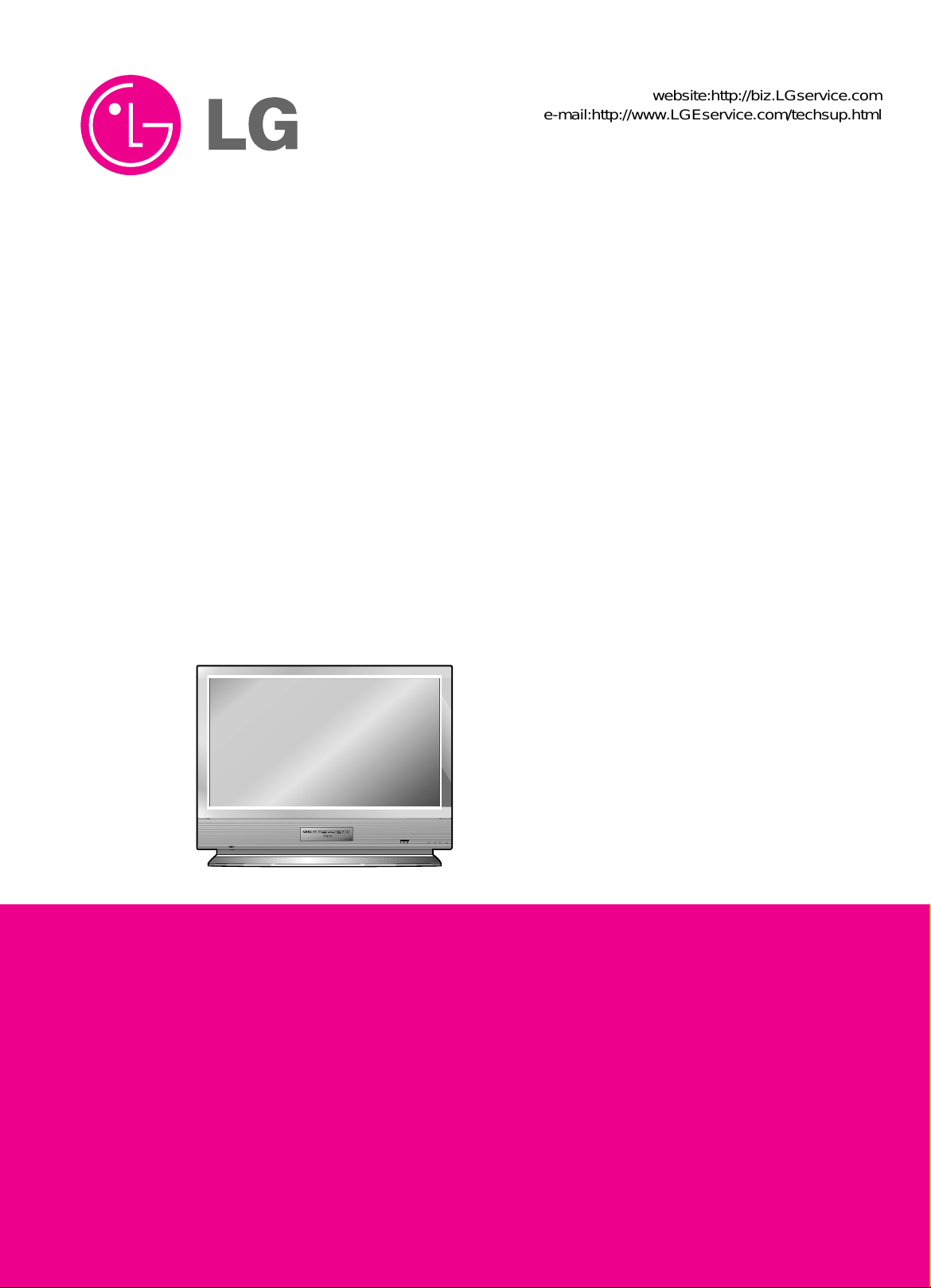
TV/AV MENU OK VOL PR
DOLBYDOLBY
VIRVIRTUALTUAL
¢
LCD Projection TV
SERVICE MANUAL
CAUTION
BEFORE SERVICING THE CHASSIS,
READ THE SAFETY PRECAUTIONS IN THIS MANUAL.
CHASSIS : MB-03CA
MODEL : RT-48SZ40RB
website:http://biz.LGservice.com
e-mail:http://www.LGEservice.com/techsup.html
Page 2
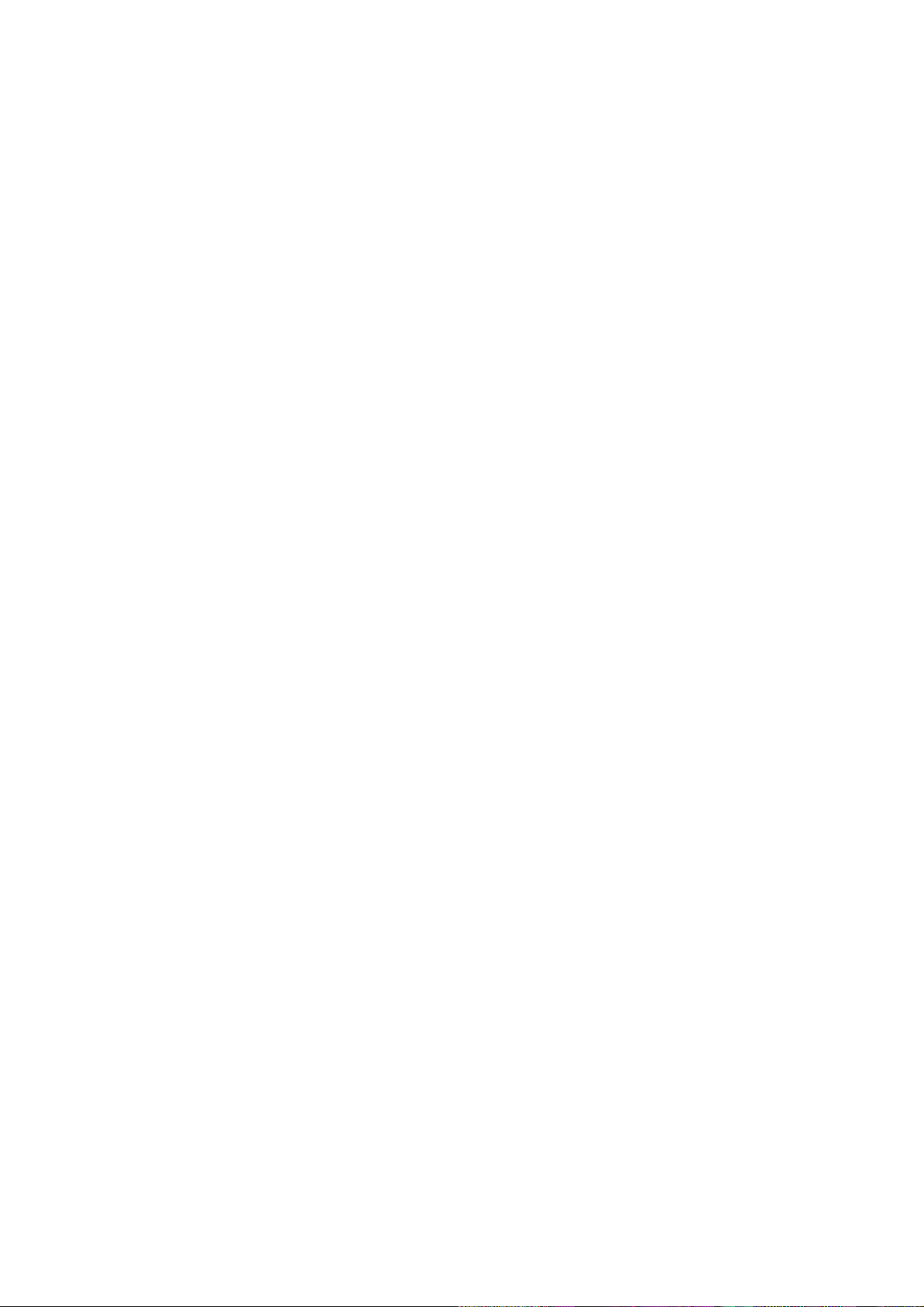
- 2 -
CONTENTS
CONTENTS ..................................................................................................................... 2
SAFETY PRECAUTIONS ................................................................................................3
SERVICING PRECAUTIONS .......................................................................................... 4
CONTROL DESCRIPTIONS ............................................................................................6
SPECIFICATIONS ..........................................................................................................10
ADJUSTMENT INSTRUCTIONS....................................................................................14
BLOCK DIAGRAM..........................................................................................................19
PRINTED CIRCIUT BOARD...........................................................................................23
EXPLODED VIEW ......................................................................................................... 34
EXPLODED VIEW PARTS LIST.....................................................................................35
REPLACEMENT PARTS LIST .......................................................................................36
SVC. SHEET ......................................................................................................................
Page 3

- 3 -
SAFETY PRECAUTIONS
Many electrical and mechanical parts in this chassis have special safety-related characteristics. These parts are identified by in
the Schematic Diagram and Replacement Parts List.
It is essential that these special safety parts should be replaced with the same components as recommended in this manual to
prevent X-RADIATION, Shock, Fire, or other Hazards.
Do not modify the original design without permission of manufacturer.
General Guidance
An lsolation Transformer should always be used during
the servicing of a receiver whose chassis is not isolated from
the AC power line. Use a transformer of adequate power rating
as this protects the technician from accidents resulting in
personal injury from electrical shocks.
It will also protect the receiver and it's components from being
damaged by accidental shorts of the circuitary that may be
inadvertently introduced during the service operation.
If any fuse (or Fusible Resistor) in this TV receiver is blown,
replace it with the specified.
When replacing a high wattage resistor (Oxide Metal Film
Resistor, over 1W), keep the resistor 10mm away from PCB.
Keep wires away from high voltage or high temperature parts.
Due to high vacuum and large surface area of picture tube,
extreme care should be used in handling the Picture Tube.
Do not lift the Picture tube by it's Neck.
Before returning the receiver to the customer,
always perform an AC leakage current check on the exposed
metallic parts of the cabinet, such as antennas, terminals, etc.,
to be sure the set is safe to operate without damage of
electrical shock.
Leakage Current Cold Check(Antenna Cold Check)
With the instrument AC plug removed from AC source,
connect an electrical jumper across the two AC plug prongs.
Place the AC switch in the on positioin, connect one lead of
ohm-meter to the AC plug prongs tied together and touch other
ohm-meter lead in turn to each exposed metallic parts such as
antenna terminals, phone jacks, etc.
If the exposed metallic part has a return path to the chassis, the
measured resistance should be between 1MΩ and 5.2MΩ.
When the exposed metal has no return path to the chassis the
reading must be infinite.
An other abnormality exists that must be corrected before the
receiver is returned to the customer.
Leakage Current Hot Check (See below Figure)
Plug the AC cord directly into the AC outlet.
Do not use a line Isolation Transformer during this check.
Connect 1.5K/10watt resistor in parallel with a 0.15uF capacitor
between a known good earth ground (Water Pipe, Conduit, etc.)
and the exposed metallic parts.
Measure the AC voltage across the resistor using AC
voltmeter with 1000 ohms/volt or more sensitivity.
Reverse plug the AC cord into the AC outlet and repeat AC
voltage measurements for each esposed metallic part. Any
voltage measured must not exceed 0.75 volt RMS which is
corresponds to 0.5mA.
In case any measurement is out of the limits sepcified, there is
possibility of shock hazard and the set must be checked and
repaired before it is returned to the customer.
Leakage Current Hot Check circuit
1.5 Kohm/10W
To Instrument's
exposed
METALLIC PARTS
Good Earth Ground
such as WATER PIPE,
CONDUIT etc.
AC Volt-meter
IMPORTANT SAFETY NOTICE
0.15uF
Page 4
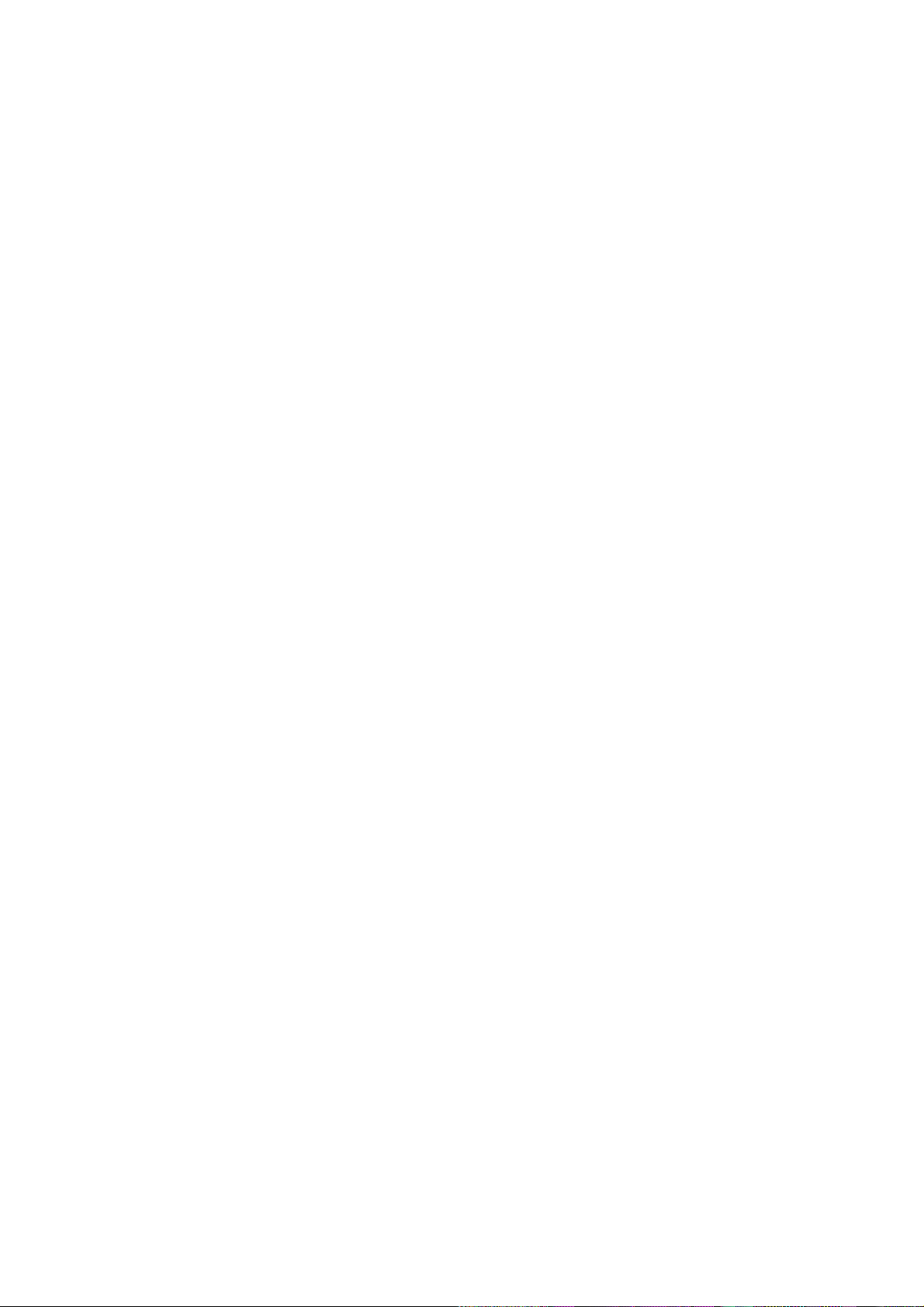
- 4 -
CAUTION: Before servicing receivers covered by this service
manual and its supplements and addenda, read and follow the
SAFETY PRECAUTIONS
on page 3 of this publication.
NOTE:
If unforeseen circumstances create conflict between the
following servicing precautions and any of the safety
precautions on page 3 of this publication, always follow the
safety precautions. Remember: Safety First.
General Servicing Precautions
1. Always unplug the receiver AC power cord from the AC
power source before;
a. Removing or reinstalling any component, circuit board
module or any other receiver assembly.
b. Disconnecting or reconnecting any receiver electrical plug
or other electrical connection.
c.
Connecting a test substitute in parallel with an electrolytic
capacitor in the receiver.
CAUTION: A wrong part substitution or incorrect
polarity installation of electrolytic capacitors may result
in an explosion hazard.
d. Discharging the picture tube anode.
2. Test high voltage only by measuring it with an appropriate
high voltage meter or other voltage measuring device (DVM,
FETVOM, etc) equipped with a suitable high voltage probe.
Do not test high voltage by "drawing an arc".
3. Discharge the picture tube anode only by (a) first connecting
one end of an insulated clip lead to the degaussing or kine
aquadag grounding system shield at the point where the
picture tube socket ground lead is connected, and then (b)
touch the other end of the insulated clip lead to the picture
tube anode button, using an insulating handle to avoid
personal contact with high voltage.
4. Do not spray chemicals on or near this receiver or any of its
assemblies.
5. Unless specified otherwise in this service manual, clean
electrical contacts only by applying the following mixture to
the contacts with a pipe cleaner, cotton-tipped stick or
comparable nonabrasive applicator; 10% (by volume)
Acetone and 90% (by volume) isopropyl alcohol (90%-99%
strength)
CAUTION: This is a flammable mixture.
Unless specified otherwise in this service manual, lubrication
of contacts in not required.
6. Do not defeat any plug/socket B+ voltage interlocks with
which receivers covered by this service manual might be
equipped.
7. Do not apply AC power to this instrument and/or any of its
electrical assemblies unless all solid-state device heat sinks
are correctly installed.
8. Always connect the test receiver ground lead to the
receiver chassis ground before connecting the test receiver
positive lead.
Always remove the test receiver ground lead last.
9.
Use with this receiver only the test fixtures specified in this
service manual.
CAUTION: Do not connect the test fixture ground strap to
any heatsink in this receiver.
Electrostatically Sensitive (ES) Devices
Some semiconductor (solid state) devices can be damaged
easily by static electricity. Such components commonly are
called
Electrostatically Sensitive (ES) Devices.
Examples of
typical ES devices are integrated circuits and some fieldeffect
transistors and semicounductor "chip" components. The
following techniques should be used to help reduce the
incidence of component damage caused by static by static
electricity.
1. Immediately before handling any semiconductor component
or semiconductor-equipped assembly, drain off any
electostatic charge on your body by touching a known earth
ground. Alternatively, obtain and wear a commercially
available discharging wrist strap device, which should be
removed to prevent potential shock reasons prior to
applying power to the unit under test.
2. After removing an electrical assembly equipped with ES
devices, place the assembly on a conductive surface such as
aluminum foil, to prevent electrostatic charge buildup or
exposure of the assembly.
3. Use only a grounded-tip soldering iron to solder or unsolder
ES devices.
4. Use only an anti-static type solder removal device. Some
solder removal devices not classified as "anti-static" can
generate electrical charges sufficent to demage ES devices.
5. Do not use freon-propelled chemicals. These can generate
electrical charges sufficient to damage ES devices.
6. Do not remove a repalcement ES device from its protective
package until immediately before you are ready to install it.
(Most replacement ES devices are packaged with leads
electrically shorted together by conductive foam, aluminum
foil or comparable conductive material).
7. Immediately before removing the protective material from
the ieads of a replacement ES device, touch the protective
material to the chassis or circuit assembly into which the
device will be installed.
CAUTION:Be sure no power is applied to the chassis or
circuit, and observe all other safety precautions.
8. Minimize bodily motions when handling unpackaged
replacement ES devices. (Otherwise harmless motion such
as the bruching together of your clothes fabric or the lifting
of your foot from a carpeted floor can generate static
electricity sufficient to damage an ES device.)
General Soldering Guidelines
1. Use a grounded-tip, low-wattage soldering iron and
appropriate tip size and shape that will maintan tip
temperature within the range or 500
¡£F to 600¡£F.
2. Use an appropriate gauge of RMA resin-core solder
composed of 60 parts tin/40 parts lead.
3. Keep the soldering iron tip clean and well tinned.
4. Thorohly clean the surfaces to be soldered. Use a mall
wirebristle (0.5 inch, or 1.25cm) brush with a metal handle.
Do not use freon-propelled spray-on cleaners.
5. Use the following unsoldering technique
a. Allow the soldering iron tip to reach normal temperature.
(500¡£F to 600¡£F)
b. Heat the component lead until the solder melts.
c. Quickly draw the melted solder with an anti-static,
suction-type solder removal device or with solder braid.
CAUTION: Work quickly to avoid overheating the
circuiboard printed foil.
6. Use the following soldering technique.
a. Allow the soldering iron tip to reach a normal
temperature (500¡£F to 600¡£F)
b. First, hold the soldering iron tip and solder the strand
against the component lead until the solder melts.
SERVICING PRECAUTIONS
Page 5
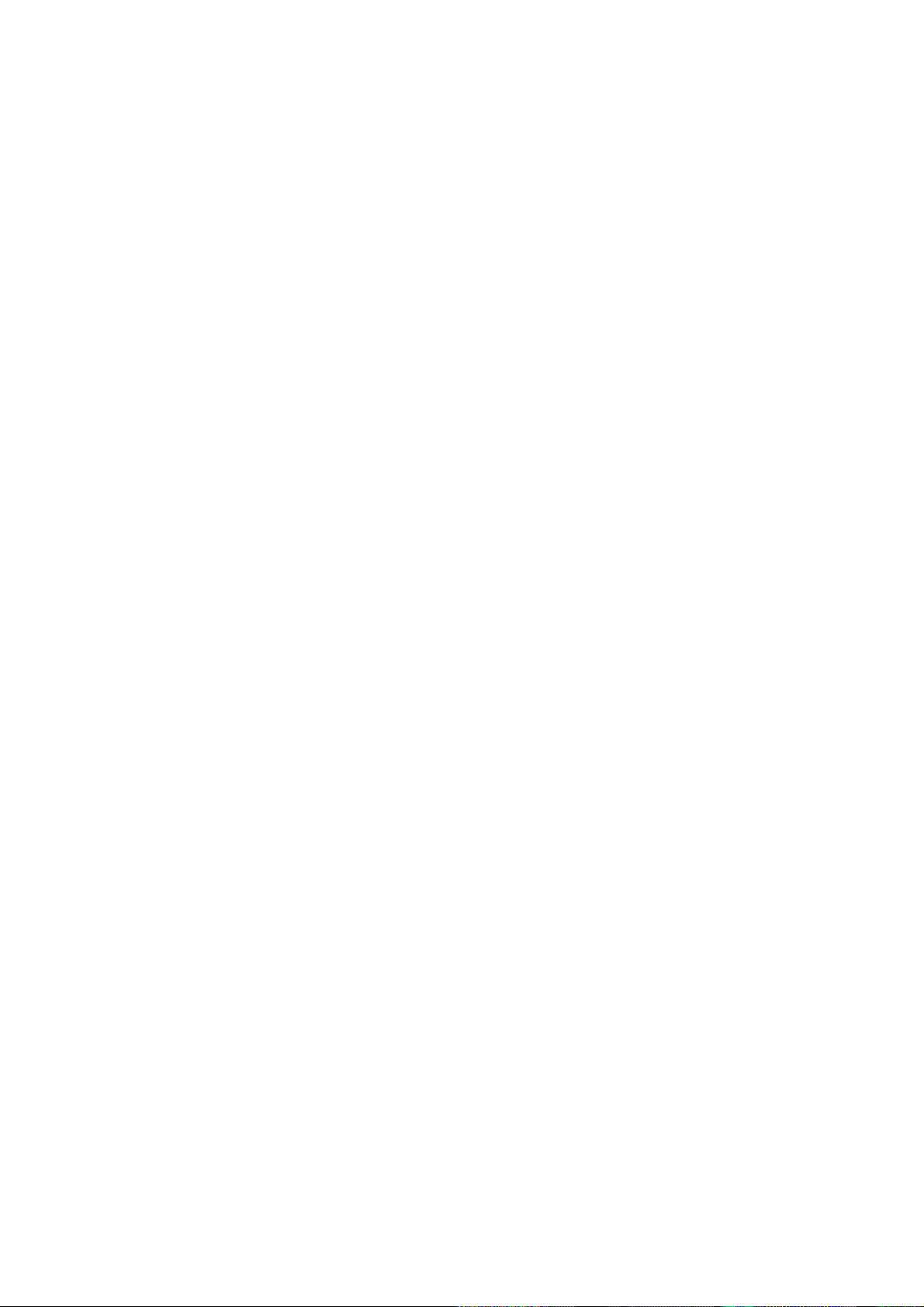
- 5 -
c. Qulckly move the soldering iron tip to the junction of the
component lead and the printed circuit foil, and hold it
there only until the solder flows onto and around both the
component lead and the foil.
CAUTION: Work quickly to avoid overheating the circuit
board printed foil.
d. Closely inspect the solder area and remove any excess
or splashed solder with a small wire-bristle brush.
IC Remove/Replacement
Some chassis circuit boards have slotted holes (oblong) through
which the IC leads are inserted and then bent flat against the
circuit foil. When holes are the slotted type, the following
technique should be used to remove and replace the IC. When
working with boards using the familiar round hole, use the
standard technique as outlined in parapraphs 5 and 6 above.
Removal
1. Desolder and straighten each IC lead in one operation by
gently prying up on the lead with the soldering iron tip as the
solder melts.
2. Draw away the melted solder with an anti-static suctiontype solder removal device (or with solder braid) before
removing the IC.
Replacement
1. Carefully insert the replacement IC in the circuit boare.
2. Carefully bend each IC lead against the circuit foil pad and
solder it.
3. Clean the soldered areas with a small wire-bristle brush.
(It is not necessary to reapply acrylic coating to the areas).
"Small-Signal" Discrete Transistor
Removal/Replacement
1. Remove the defective transistor by clipping its leads as
close as possible to the component body.
2. Bend into a "U" shape the end of each of three leads
remaining on the circuit board.
3. Bend into a "U" shape the replacement transistor leads.
4. Connect the replacement transistor leads to the
corresponding leads extending from the circuit board and
crimp the "U" with long nose pliers to insure metal to metal
contact then solder each connection.
Power Output, Transistor Device
Removal/Replacement
1. Heat and remove all solder from around the transistor leads.
2. Remove the heatsink mounting screw (if so equipped).
3. Carefully remove the transistor from the heat sink of the
circuit board.
4. Insert new transistor in the circuit board.
5. Solder each transistor lead, and clip off excess lead.
6. Replace heatsink.
Diode Removal/Replacement
1. Remove defective diode by clipping its leads as close as
possible to diode body.
2. Bend the two remaining leads perpendicula y to the circuit
board.
3. Observing diode polarity, wrap each lead of the new diode
around the corresponding lead on the circuit board.
4. Securely crimp each connection and solder it.
5. Inspect (on the circuit board copper side) the solder joints of
the two "original" leads. If they are not shiny, reheat them
and if necessary, apply additional solder.
Fuse and Conventional Resistor
Removal/Replacement
1. Clip each fuse or resistor lead at top of the circuit board
hollow stake.
2. Securely crimp the leads of replacement component around
notch at stake top.
3. Solder the connections.
CAUTION: Maintain original spacing between the replaced
component and adjacent components and the circuit board
to prevent excessive component temperatures.
Circuit Board Foil Repair
Excessive heat applied to the copper foil of any printed circuit
board will weaken the adhesive that bonds the foil to the circuit
board causing the foil to separate from or "lift-off" the board.
The following guidelines and procedures should be followed
whenever this condition is encountered.
At IC Connections
To repair a defective copper pattern at IC connections use the
following procedure to install a jumper wire on the copper
pattern side of the circuit board. (Use this technique only on IC
connections).
1. Carefully remove the damaged copper pattern with a sharp
knife. (Remove only as much copper as absolutely
necessary).
2. carefully scratch away the solder resist and acrylic coating
(if used) from the end of the remaining copper pattern.
3. Bend a small "U" in one end of a small gauge jumper wire and
carefully crimp it around the IC pin. Solder the IC connection.
4. Route the jumper wire along the path of the out-away
copper pattern and let it overlap the previously scraped end
of the good copper pattern. Solder the overlapped area and
clip off any excess jumper wire.
At Other Connections
Use the following technique to repair the defective copper
pattern at connections other than IC Pins. This technique
involoves the installation of a jumper wire on the component
side of the circuit board.
1. Remove the defective copper pattern with a sharp knife.
Remove at least 1/4 inch of copper, to ensure that a
hazardous condition will not exist if the jumper wire opens.
2. Trace along the copper pattern from both sides of the
pattern break and locate the nearest component that is
directly connected to the affected copper pattern.
3. Connect insulated 20-gauge jumper wire from the lead of
the nearest component on one side of the pattern break to
the lead of the nearest component on the other side.
Carefully crimp and solder the connections.
CAUTION: Be sure the insulated jumper wire is dressed so
the it does not touch components or sharp edges.
Page 6

- 6 -
CONTROL DESCRIPTIONS
123
456
789
0
DVD
STB
AUDIO
MODE
POWER
MUTE
TV/AV
MULTIMEDIA
ARC
PSM
+
-
+
-
SSM
EXIT
MENU
PIP PR-
LIST
I/II
PIP INPUT
PIP PR+
PLAY
PAUSE
STOP
RECORD
REW
FF
SKIP
SWAP
OK
PIP/DW TEXT
CABLE
VCR
POSITION
SIZE
STILL
MODE
M
TV
SLEEP
Q.VIEW
VOL
PR
INDEX
TIME
?
REVEAL
MIX
All the functions can be controlled with the remote control handset.
Some functions can also be adjusted with the buttons on the front
panel of the set.
Remote control handset
Before you use the remote control handset, please install the batteries. See the next page.
1.
Displays the selected device
2. MODE
selects a LG TV, VCR or DVD function.
3. TV/AV
selects the remote operating mode.
switches the set on from standby.
4. MULTIMEDIA
selects
Component 1/2 or RGB-DTV, RGB-PC modes.
5. NUMBER BUTTONS
switches the set on from standby or directly select a number.
6. SLEEP
sets the sleep timer.
7. VOL +
/
- (Volume Up/Down)
Increases/decreases sound level.
PR +/ - (Programme Up/Down)
selects a programme.
8.
PSM (Picture Status Memory)
recalls your preferred picture setting.
9. PIP BUTTONS (option)
PIP/DW
switches the sub picture on or off.
selects PIP, POP or DW modes.
PIP PR +/-
selects a programme for the sub picture.
SWAP
alternates between main and sub picture.
PIP INPUT
selects the input mode for the sub picture.
SIZE
adjusts the sub picture size.
STILL
freezes motion of the sub picture.
POSITION
relocates the sub picture in clockwise direction.
10. MENU
selects a menu.
11.
OK
accepts your selection or displays the current mode.
D / E
or
F / G
Adjusts menu settings.
Selects menu item.
12. DVD BUTTONS
control a LG DVD player.
13. VCR BUTTONS
control a LG video cassette recorder.
1
3
2
5
8
6
10
9
7
13
12
11
4
Page 7

- 7 -
1 2 3
4 5 6
7 8 9
0
DVD
STB
AUDIO
MODE
POWER
MUTE
TV/AV
MULTIMEDIA
ARC
PSM
+
-
+
-
SSM
EXIT
MENU
PIP PR-
LIST
I/II
PIP INPUT
PIP PR+
PLAY
PAUSE
STOP
RECORD
REW
FF
SKIP
SWAP
OK
PIP/DW TEXT
CABLE
VCR
POSITION
SIZE
STILL
MODE
M
TV
SLEEP
Q.VIEW
VOL
PR
INDEX
TIME
?
REVEAL
MIX
14. POWER
switches the set on from standby or off to standby.
15. MUTE
switches the sound on or off.
16. ARC (Aspect Ratio Control)
changes the picture format.
17.
Q.VIEW
returns to the previously viewed programme.
18. SSM (Sound Status Memory)
recalls your preferred sound setting.
19. TELETEXT BUTTONS (option)
These buttons are used for teletext.
For further details, see the ‘Teletext’ section.
20. EXIT
Clears all on-screen displays and returns to TV viewing from any
menu.
21. I/II
selects the language during dual language broadcast.
selects the sound output (option).
22. LIST
displays the programme table.
Note : In teletext mode, the PIP PR +/-, SWAP and PIP INPUT buttons are used for teletext function.
14
15
16
17
18
20
19
21
22
Page 8

- 8 -
1. MAIN POWER (ON/OFF)
switches the set on or off.
2. LED (Light Emitting Diode) DISPLAY
3. OPERATION INDICATOR (Refer to p.7)
4. LAMP INDICATOR (Refer to p.7)
5. TEMPERATURE INDICATOR (Refer to p.7)
6. TV/AV
selects the remote operating mode.
switches the set on from standby.
7. MENU
selects a menu.
8. OK
accepts your selection or displays the current
mode.
9.
FF/GG
(Volume Down/Up)
adjusts the volume.
adjusts menu settings.
10.
DD/EE
(Programme Up/Down)
selects a programme or a menu item.
switches the set on from standby.
11. REMOTE CONTROL SENSOR
Note : There might be a faint white trace on the
center of the screen according to the position.
This is normal and is a characteristic of the
screen.
Front panel
TV/AV MENU OK VOL PR
TV/AV MENU OK VOL PR
DOLBYDOLBY
VIRVIRTUALTUAL
¢
DOLBYDOLBY
VIRVIRTUALTUAL
¢
1
2 3 4 5 6 7 8 9 10 11
Lamp indicator, operation indicator, and temperature indicator, located below the front panel controls reveal the operating status of the LCD projection TV.
Page 9
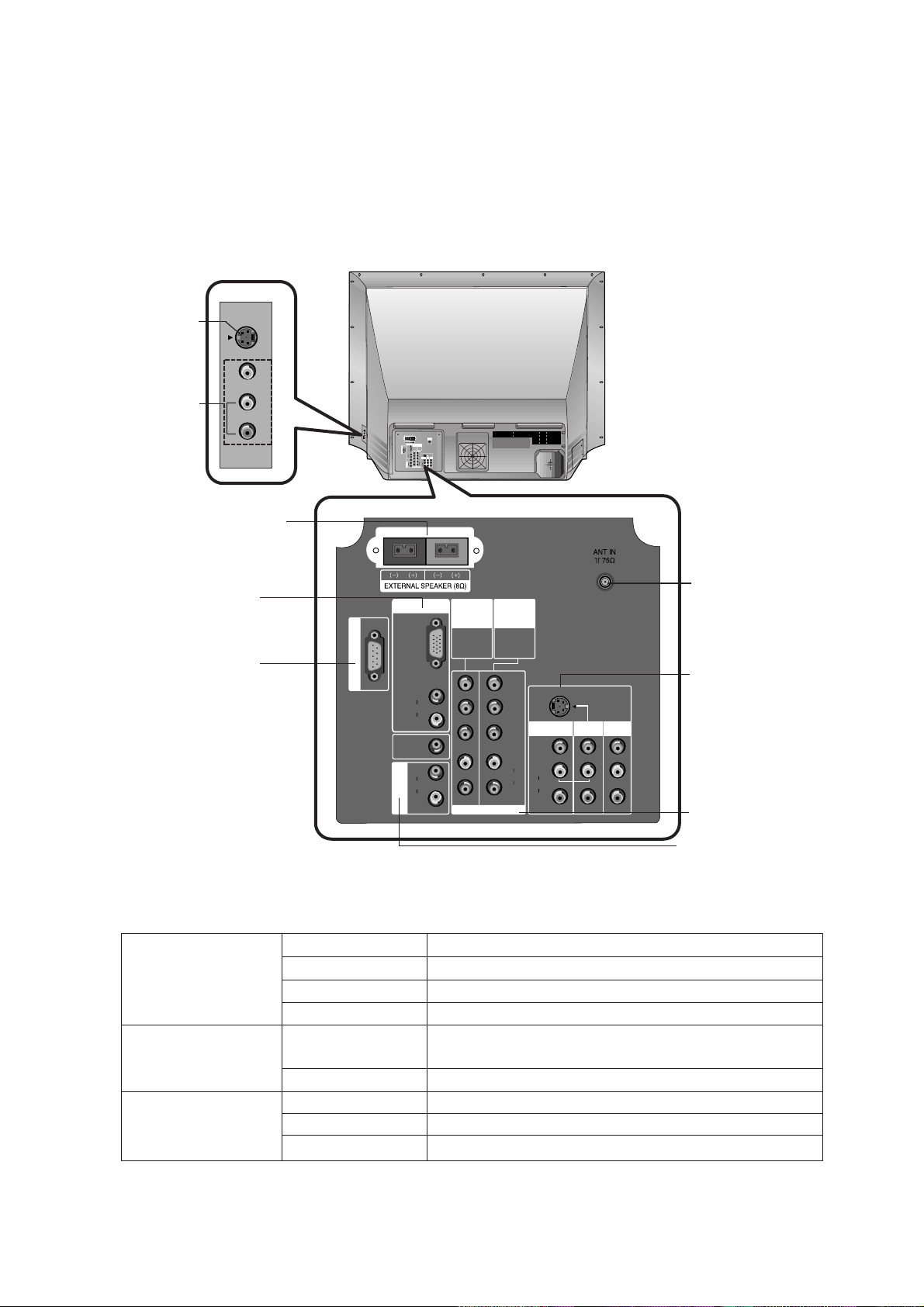
- 9 -
AV 3
S-VIDEO
VIDEO
SIDE A/V
(L)/
(R)
MONOAUDIO
INPUT
ANT IN
75‰
L
L
ANT IN
75‰
R L
L
L
P
O
R
T
U
P
G
R
A
D
E
P
R
P
B
Y
DTV/DVD INPUT
RGB
(XGA/
576p/
480p/
720p/
1080i)
(L)
AUDIO
(R)
V
A
U
D
I
O
O
U
T
A
A
B
L
E
R
I
(L)
AUDIO
(R)
MONO
A/V 1
INPUT
A/V 2
INPUT
MONITOR
OUT
(L)
AUDIO
(R)
(L)
AUDIO
(R)
AUDIO
CENTER
MODE IN
PC/DTV INPUT
COMPONENT
INPUT 1
576i/480i
576p/480p
720p/
1080i
576i/480i
576p/480p
720p/
1080i
COMPONENT
INPUT 2
S-VIDEO
R L
P
O
R
T
U
P
G
R
A
D
E
P
R
P
B
Y
DTV/DVD INPUT
RGB
(XGA/
576p/
480p/
720p/
1080i)
(L)
AUDIO
(R)
V
A
U
D
I
O
O
U
T
A
A
B
L
E
R
I
(L)
AUDIO
(R)
MONO
A/V 1
INPUT
A/V 2
INPUT
MONITOR
OUT
(L)
AUDIO
(R)
(L)
AUDIO
(R)
AUDIO
CENTER
MODE IN
PC/DTV INPUT
COMPONENT
INPUT 1
576i/480i
576p/480p
720p/
1080i
576i/480i
576p/480p
720p/
1080i
COMPONENT
INPUT 2
S-VIDEO
AV 3
S-VIDEO
VIDEO
SIDE A/V
(L)/
(R)
MONOAUDIO
INPUT
Rear panel
AERIAL SOCKET
UPGRADE PORT
This port is used to
upgrade the software
version and debug
without changing the
hardware.
Be careful not to use
this port. Just contact
your dealer or service
centre.
DTV/DVD INPUT
SOCKETS
RGB INPUT
SOCKETS
S-VIDEO
INPUT
SOCKET
AV3 INPUT
SOCKET
VARIABLE AUDIO
OUT SOCKETS
EXTERNAL SPEAKER
OUTPUT (8 ohm)
Connect to optional
external speaker(s).
Off Power cord is not connected.
Red Power Cord is connected, unit is on standby.
Green On
Orange (flashing) Preparing operation in standby.
Orange Projection lamp is reaching the end of its life and
needs to be replaced with a new lamp.
Green (flashing) The lamp cover is not closed.
Orange The set is overheating.
Red The set has shut down due to overheating.
Red (flashing) The set has shut down, check the cooling fan.
Operation Indicator
Lamp Indicator
Temperature Indicator
•Status Indicators
AV1/2 / MONITOR
OUT(AUDIO/VIDE
O), S-VIDEO
INPUT SOCKETS
Page 10
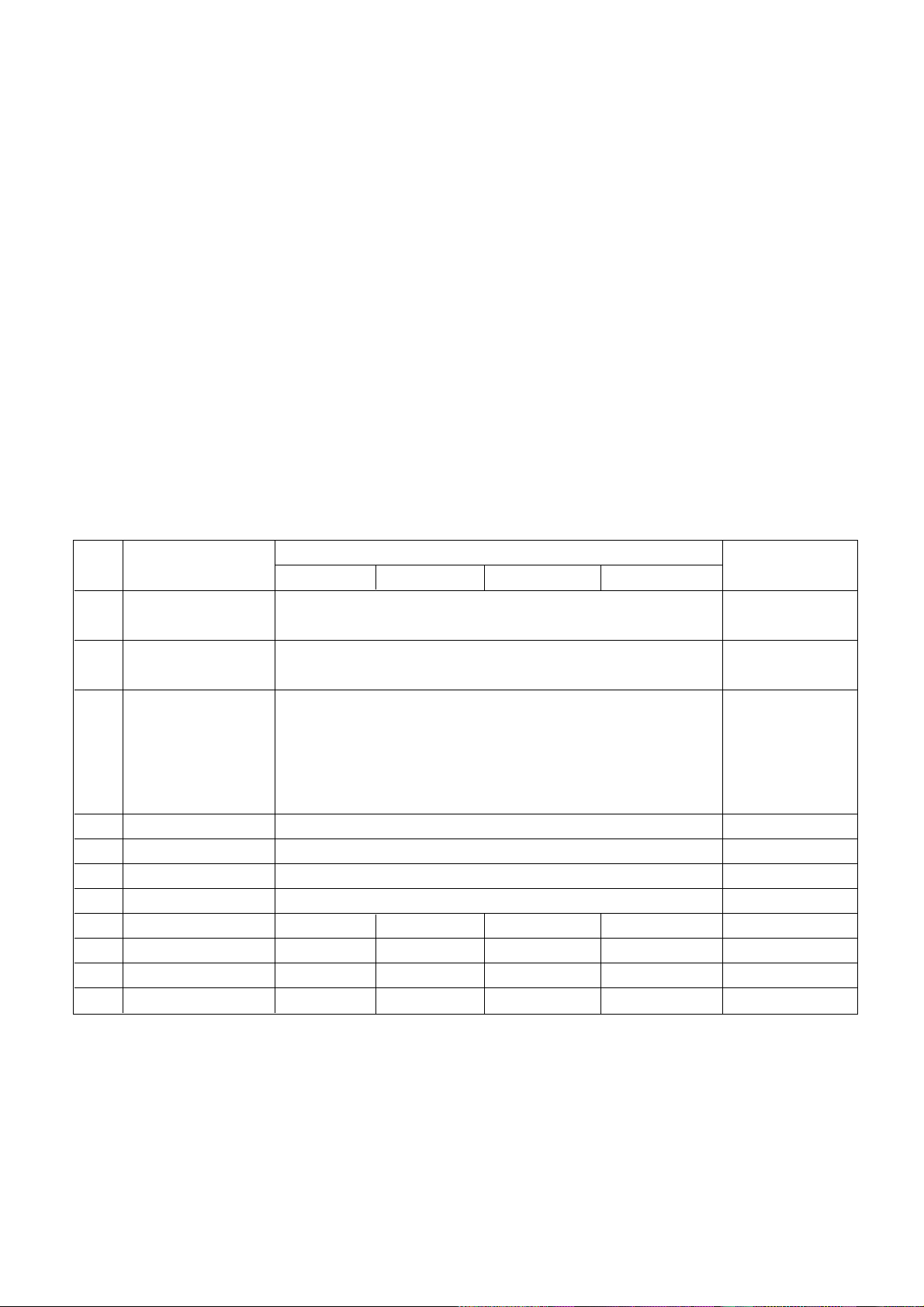
- 10 -
SPECIFICATIONS
NOTE : Specifications and others are subject to change without notice for improvement
.
V Scope
This specification can be applied to the LCD Projection(RT-48SZ40RB)
V Test and Inspection Method
1) performance:Follow the Standard of LG TV test
2) Standards of Etc requirement
Safety: Follow the standard of CB
EMC : Follow the standard of CE
V Test Condition
1) Temperature :25¡ 5°C
2) Relative Humidity:65¡ 10%
3) PowerVoltage:Standard input voltage(AC 230V¡ 10%, 50Hz)
But Standard input voltage mark value is marked by model.
4) Use the parts only designated in B.O.M.,PARTS SPEC.,or drawings.
5) Follow each drawing or spec for spec and performance of parts,based upon P/N of B.O.M
6) Warm up TV set for more than 30min. before the measurement.
Specification
PAL – B/G, D/K, I, M, N
SECAM B/G, D/K, L/L’
PAL/SECAM
NTSC 3.58/ 4.43
VHF : E2 ~ E12
UHF : E212 ~ E69
CATV : S1~ S20
HYPER : S21 ~ S41
L/L’ VHF : B,C,D (Option)
AC 230V, 50HHz
EU
48 inch
16:9 (wide)
0
-20
V General Specification
1
2
3
4
5
6
7
8
9
10
11
except PAL-M/N
Video input applicable
system
AV receiving system
Available Channel
Input Voltage
Market
Screen size
Aspect ratio
Operating Temperature
Operating Humidity
Storage Temperature
Storage Humidity
Min
Typ Max Unit
No
Item Remark
deg
%
deg
%
40
85
60
85
Page 11

- 11 -
V Feature and Function
LG Code
1 Separate
1 L/R
2 Y, P
B
, P
R
2 L/R
Bottom : Full Scart (AV1) 1
Half Scart 9AV2/S-video2)
4 Half Scart(AV3)
Top : S-Video (AV4)
A/V Input (AV4)
1 1Rear
1 1Rear
1
Left/Right
Power, Menu, ok, Volume (F, G), Channel (D, E)
Dynamic/ Standard/ Mild/ Game/ User
Contrast/ Brightness/ Colour/ Sharpness/ Tint
PC : 16:9/ 4:3/ User
CVBS : 4:3/ 16:9/ Zoom/ Auto/ 14:9
Dolby Virtual/ Flat/ Music/ Movie/ Speech
A2 : B/ G, D/ K, NICAM : B/ G, D/ K, I, L/ L’
O
O
Top/ Flop
Sleep Timer/ Auto Sleep
EU 17 Nation
Off/ Dark/ Normal/ Bright
No
1
2
3
4
5
6
7
8
9
10
11
12
13
14
15
16
17
18
19
20
21
22
D-Sub 15 Pin
Scart1 Out
Scart2 Out
External out
Item
Specification
Remark
REMOCON
RGB Input
RGB Audio (L, R) Input
Component Audio (R, L) Input
Component Input
AV Input
TV out
Monitor out
Serial Port
Speak Out
Local key
Picture, EZ Video mode
Picture, User Control
Display mode
Sound, EZ Sound mode
Sound Stereo/ Dual
PIP/ POP Mode
SSC (Split Screen) Mode
Teletext
Timer
OSD Language
Index
At Room Temperature
At -10
°C
1
2
3
4
5
6
7
8
Power ON/OFF operation
Staring Voltage (AC INPUT)
Staring Voltage (AC INPUT)
DC Voltage, Ballast
DC Voltage, Audio AMP
DC Voltage, 3.3V, stand-by
DC Voltage, Analog 3.3V
DC Voltage, Analog 2.5V
10000
-20
-15
360
28
3.15
3.15
2.438
380
32
3.3
3.3
2.5
400
36
3.45
3.45
2.600
times
%
%
V
V
V
V
V
No Item
Specification
Min Typ Max Unit
Remark
V Power
Min
Typ Max Unit
Page 12

- 12 -
9
10
11
12
13
14
15
DC Voltage, Digital, 5V
DC Voltage, Turning voltage
DC Voltage, LCD Driver, 5V
DC Voltage, LCD Driver, 17.5V
DC Voltage 3.3, SUB MICOM
DC Voltage 2.5V, SUB MICOM
DC Voltage, FAN
4.875
29
4.5
17
3.15
2.438
11.5
5
31
5.0
17.5
3.3
2.5
12
5.125
33
5.5
18
3.45
2.600
12.5
V
V
V
V
V
V
V
No Item
Specification
Min Typ Max Unit
Remark
75 ohm
(480I/P, 576I, 720P, 1080I)
75 ohm
1.
2.
3.
4.
5.
6.
7.
8.
9.
10.
11.
12.
Video Input Level
Video Input Frequency Response
Video output S/N
S-Video Input Level (Y)
S-Video Input Level (C-Burst)
Component Video Input Level
(Y, C
B
/ PB, CR/ PR)
R/G/B Video Input Level
Audio Input S/N
Audio Input Distortion
Audio Input Dynamic Range
Audio Input Level
Audio Input Frequencyl Response
0.85
3
40
0.85
0.256
0.6
0.6
40
2
0.47
0.05
a1
1
0.286
0.7
0.7
0.63
1.15
1.15
0.316
0.8
0.8
2
0.79
10
Vpp
MHz
dB
Vpp
Vpp
Vpp
Vpp
dB
%
V
Vrms
kHz
No Item
Specification
Min Typ Max Unit
Remark
V External Interface
SDTV, DVD 480I
SDTV, DVD 480I
EDTV 480P
SDTV, DVD 576I
EDRV 576P
HDTV 720P (60Hz)
HDTV 720P (50Hz)
HDTV 1080I (60Hz)
HDTV 1080I (50Hz)
1.
2.
3.
4.
5.
6.
7.
8.
9.
640x480
640x480
704x480
720x576
720x576
1280x720
1280x720
1920x1080
1920x1080
15.75
15.73
31.47
15.625
31.250
45.00
37.50
33.75
28.125
60
59.94
59.94
50
50
60.00
50
60.00
50
No
V Component Video Input (Y, P
B
, PR)
Proposed
Specification
Resolution H-freq(kHz) V-freq(Hz) Pixel clock
Page 13
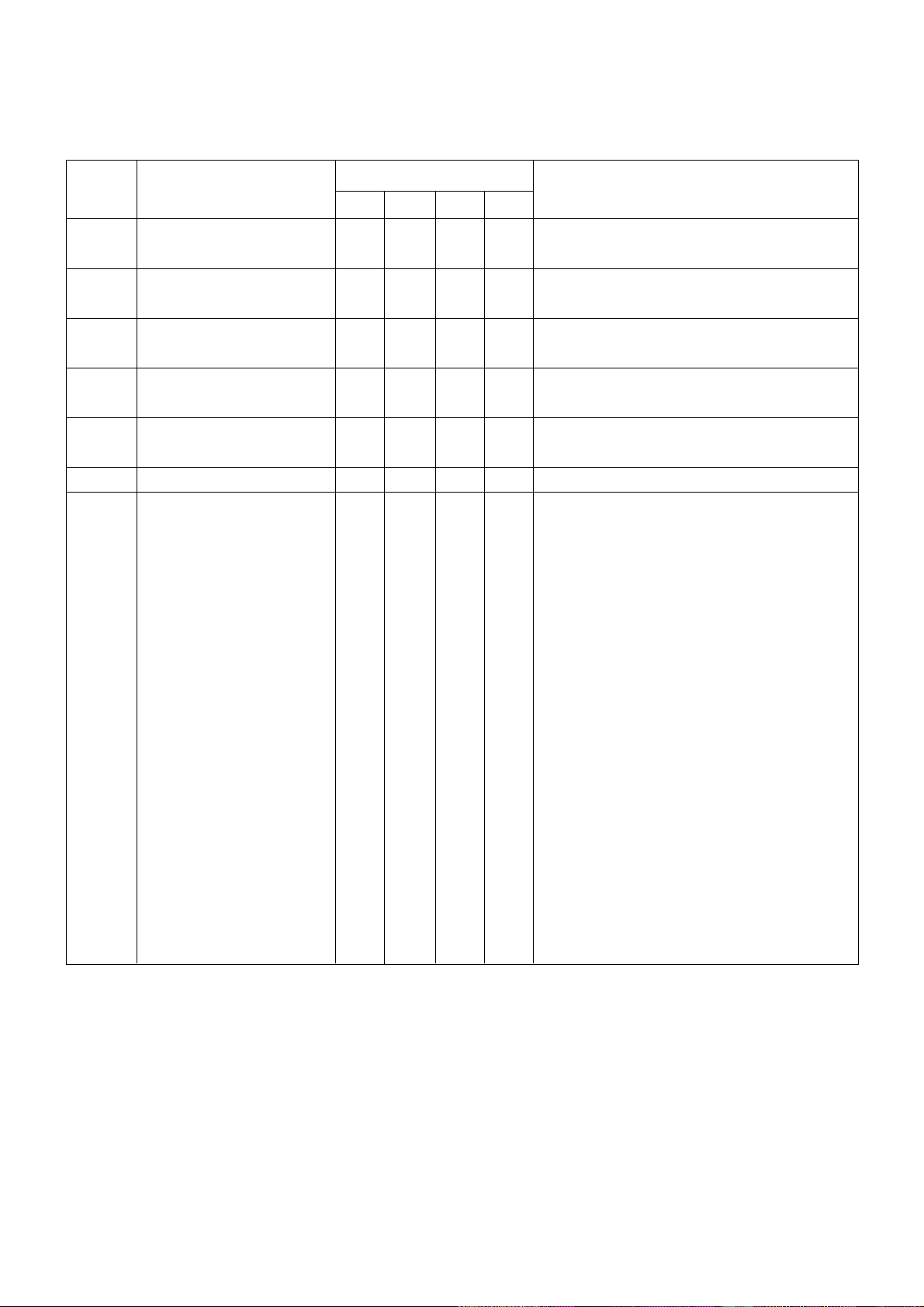
Volume Curve
Text Top
I_II SVC
Lamp_Type
C_Mute
system
Text Language
- 13 -
0 : Standard
1 : Non-Standard (Southeast Asia,Central America)
0 : Support FLOP
1 : Support All (FLOP + TOP)
0 : Do not save DUAL When converting Channel
1 : Save DUAL when Converting Channel
0 : OSRAM
1 : PHILIPS
0 : Not Ready to Over-Modulation in DK Mono
1 : Ready to Over-Modulation in DK Mono
BG/i/DK/LL’
0 : west EU
1 : East EU 1
2 : East EU 2
3 : Turkey EU
4 : Cyrillic 1
5 : Cyrillic 2
6 : Cyrillic 3
7 : Turk GRE 1
8 : Turk GRE 2
9 : Turk GRE 3
10 : Arab FRA
11 : Arab ENG
12 : Arab HEB 1
13 : Arab HEB 2
14 : FARS ENG
15 : FARS FRA
16 : FARS All
1.
2.
3.
4.
5.
6.
7.
0
1
0
1
0
2
0
No Item
Specification
Min Typ Max Unit
Remark
V Option
Page 14
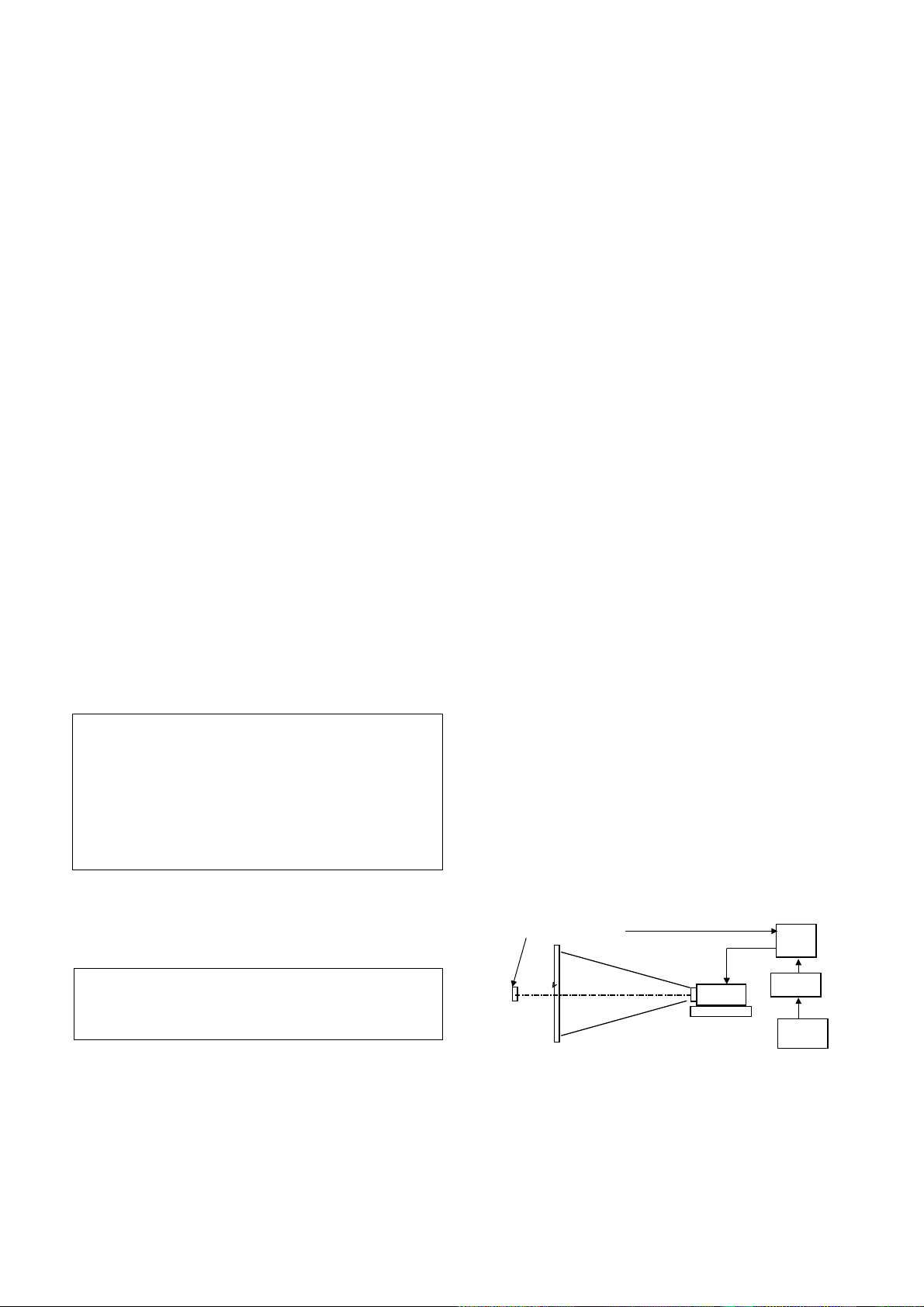
- 14 -
1. Application Object
This instruction is for the application to the LCD Projection
2. Notes
(1) The power source insulation of this LCD Projection is not
charging type and you may not use the transformer for
insulation. But you’d better adjust the set after operating it
with insulation transformer between power supply cable
and input part of the set for protecting the adjusting
equipments.
(2) The adjustment must be performed under the correct
sequence.
(3) The adjustment must be performed in the circumstance of
25+/-5°C of temperature and 65
¡ 10% of relative humidity
if there is no specific designation.
(4) The input voltage of the receiver must keep 230V, 50Hz in
adjusting.
(5) The set must be operated for 5 minutes preliminarily
before adjustment if there is no specific designation.
The preliminary operation must be performed after
receiving 100% white pattern,but reception of the moving
picture may also be possible in unavoidable case.
3. Composition of Adjustment Mode
(1) All adjustment mode are entered by pressing the ADJ key
on the remote control,after adjustment press the ADJ key
to come out.
(2) Below picture is screen composition when press the first
ADJ key.
(3) Select menu to adjust with using (CH+(
D),CH-(E)) key
above screen and press Volume+(
G)key to adjust on the
wanting menu.
(4) Adjust the value of adjustment with using the volume
+(
F),volume -(G) key.
(5) Press the ADJ key to come out after adjustment.
(6) ex.) Composition of each adjustment mode.
1). RGB Alignment:This is the sub adjustment item by
selected Adjust key.
2)
F, G (Vol +/ -): This is the key to change the data.
3)
D, E (CH +/ -):This is the key to change the sub menu.
4. LCD adjustment
4-1. NRS adjustment
[When the LCD panel load data on regular pixel using high
speed charge/ discharge with sample & holder, the drain width
of TFT gradually decreases and the non-resistance increases,
and comes out regular noise on screen (shows vertical line by
12 pixel]
(1) Required Test Equipments
1) PC Pattern generator; 16 Gray Pattern
2) Fixation stand
3) Remote control for adjustment
4) Circuit thing Jig for adjustment (Except Driver Board Assy)
(2) Equipment composition : Refer to <Fig 2>
(3) Preparation for Adjustment
1) Connect PC PATTERN GENERATOR to JIG SET as
shown <Fig 2>.(Except drive part of a circuit block)
2) Select 16 Gray pattern of PC PATTERN GENERATOR
(4) Adjustment Sequence
1) Turn on power supply in the JIG for adjustment.
2) Press the INPUT key to select RGB_PC mode.
3) Press the ADJ key on remote control for adjustment to
enter the adjustment mode.
4) Select the ‘62352’ and press the
G key. Then select 6.
RNRSH, 9.GNRSH, 11.BNRSH of ADJUST MODE to
adjust.
5) Let’s decrease vertical line Noise by using Volume button.
(Input a R, G, B input signal, then adjust it individually)
6) When finishing the adjustment, get out of adjustment mode
by pressing Adjust key.
4-2. VCOM ADJUSTMENT
(1) Required Test Equipments
1) PC PATTERN GENERATOR ; Pattern Generator which
can generator each R, G, B signal and can observe the
FLICKER best (ex : me Character Pattern)
2) <Fig.2> Equipment composition
3) Remote control
4) Circuit thing Jig for Adjustment (Except Driver Board Assy
of adjustment model)
(2) Equipment Composition
(3)Preparation for Adjustment
1) Connect the PC PATTERN GENERATOR, circuit for
adjustment and adjustment JIG as shown <Fig 2>.
2) Adjust output pattern of PC PATTERN GENERATOR to
possible display and then turn on the power.
ADJUSTMENT INSTRUCTIONS
RT52SZ30RB [V*.*]
RGB Alignment
62352
Uniformity Adj
Gamma Adjust
AD9883 Adjust
Sub Micom Ver. **
Main Micom Ver. **
<The first screen of adjustment mode>
RGB Alignment
9.DXOUTB
D
10.H_positon F 0 G
E
<Fig 1.Adjustment of circuit>
Optical measuring equipment
Screen
Adjustment Jig
Optical box
Set stand
Circuit for
Adjustment
PC Pattern
Generator
PC
Page 15
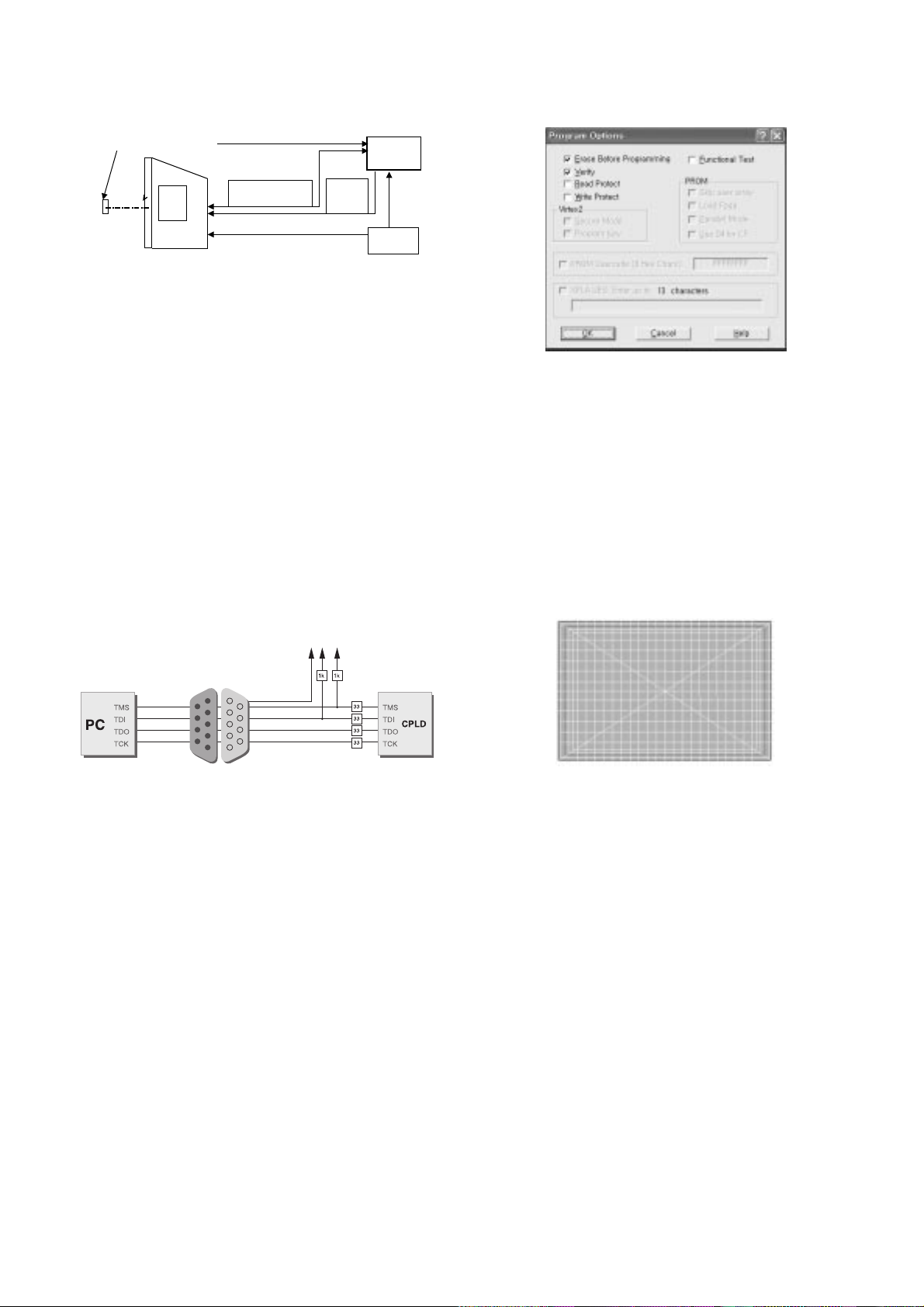
(4) Adjustment Sequence
1) Turn on the adjustment Jig
2) Select RGB_PC by pressing input Select Key on Remote
control.
3) Enter to adjustment mode by pressing Adjust key on
Remote control.
4) Select the ‘62352’, then ready to adjust 4. RVCOM, 7.
GVCOM, 10.BVCOM
5) Let’s decrease flicker by using Volume key
(Input a R, G, B input signal, then adjust it individually)
6) When finishing the adjustment, get out of adjustment mode
by pressing Adjust key.
5. CPLD Download Work
(1) Required Test Equipments & Preparation for Adjustment
1) Connect the PC and memory JIG as shown <fig3>.
2) Turn on JIG MAIN POWER SW.
3) After turn on the PC and monitor, operate the device
programming.
(2) Adjustment Sequence
1) After program running, displayed [OPTION MODE
SELECTION] window.
Check the “Load configuration File(.cdf, .pdr)” in this
window and click the finish button
2) When the screen displays the open window, select the
suitable file(*.cdf) according to model.
3) IC figure is change to green by clicking it.
4) Select the program of operations.
5) Check the [Erase before programming] and [Verify] menu
as shown <Fig4> and press the OK button.
f) At this time, the download starts. The download finished
after 10 seconds.
6. H/V Position Adjustment
(1) Required Test Equipments
A remote control of adjustment
(2) Preparation for Adjustment
1) Turn TVset on and press EYE key on the remote control.
2) 11th screen - Select the pattern that has 11th white small
square/ diagonal, and the red big square.
(3)Adjustment Sequence
Adjust data with using the up/down/left/right key on the
remote control
7. Screen position adjustment
(1) Required Test Equipments
A remote control of adjustment
(2) Preparation for Adjustment
1) Connect the power source with TV Set and turn TVset on
2) Do Heat Run for 5 minutes and over before adjustment.
(3) Horizontal Position Adjustment
1) Press ADJ key on the remote control to enter the
adjustment mode
2) Select the RGB Alignment of the adjustment menu.
3) Select H-position with
G key.
4) Adjust data with using the left/right key on the remote
control in order to be left/right symmetry screen.
(4). Vertical Position Adjustment
1) Select V-position with channel key.
2) Change the data to symmetrized upper and down of screen
(refer to Fig6) and then press the Volume key on Remote
control to get out of adjustment mode.
- 15 -
Optical measuring equipment
TV
Set
Connector for
Adjustment
RS-232C
Cable
PC
PC Pattern
Generator
Adjustment
Jig
<Fig 2.TV set status Adjustment>
<Fig 3.How to connect the MEMORY JIG and PC>
<Fig 6. Eye Pattern-Tilt/ keystone & H.V Position adjustment>
<Fig 4. Program Options>
Page 16
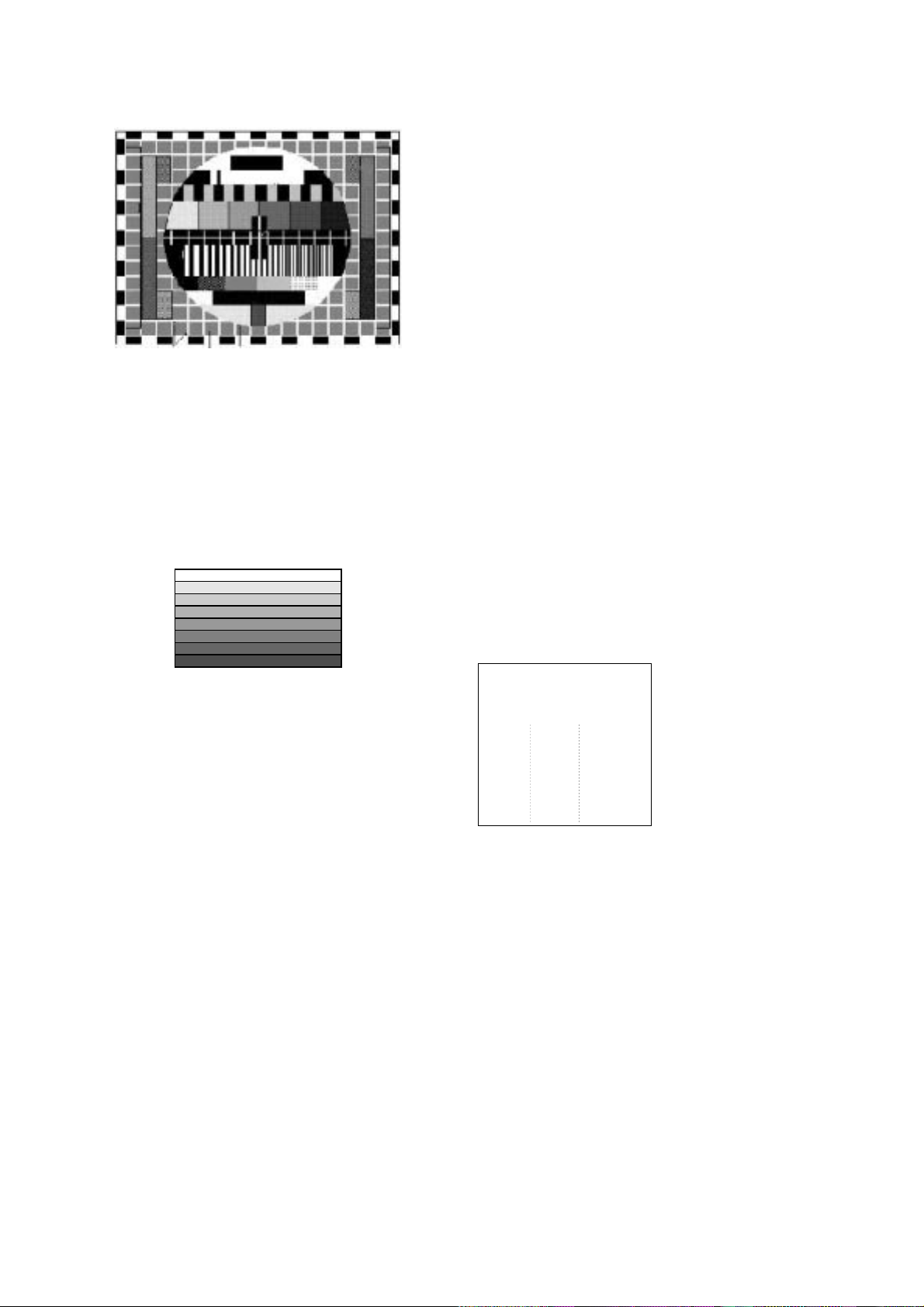
8. Component Offset Adjustment
(1) Required Test Equipments :
A remote control for adjustment, 801GF
(2) Preparation for Adjustment
1) Connect a power source with TV Set and turn TV set on.
2) Do Heat-Run for 5 minutes and over before adjustment.
3) Receive the Component 1 or 2.
4) Receive the 720P/60Hz, HozTVBar Pattern of 801GF
(3) Offset Adjustment
1) Press Adjust key on the remote control to enter the
adjustment mode after more than 10 seconds of receiving
the signals.
2) Press “4.AD9883 Adjust” to adjust.
3) When the OSD of “AD9883 Adjust End” appeared and
disappears,The adjustment is completed
(4) Component & RGB Mode White Balance passivity
adjustment
1) After inputting the 16 Gray pattern (RGB or Component),
check the White Balance status of Low Level (2-6 Gray
Level).
2) After Pressing the IN-START key of remote control, select
the AD9883 and press the
G key. - Red Offset, Blue Offset
is able to adjust.
3) After selecting the adjustment mode with the channel key,
adjust Red Offset, Blue Offset value with the volume key to
adjust passively white Balance in Low Level.
adjustment limit : Red Offset - +/-2 step
Blue Offset - +/-4step
9. White Balance & Gamma Adjustment
(1) Required Test Equipments
1) CA100 : 1EA
-> Measure colour of projecting screen center
[CA-110(name of model) is possible to measure White
Balance and Gamma - leave it 20Cm from screen center
Follow a measurement machine manual to set CA-100and
CA-110 measurement machine.]
2) pattern Generator : 1EA -> 16 step Gray Pattern, 64 step
Gray Pattern
3) SET Fixation Stand : 1EA
4) Remote control : 1EA
5) Circuit thing Jig for adjustment (Except Drive Board Assy of
adjustment model)
--- Programmed Digital Board so that the VDP Test Pattern
can output white signal by 1 level from 0 to 255 level.
(2) Equipment composition : Follow <Fig 2>
Adjust at same condition of equipment composition diagram.
(3) Preparation for Adjustment
Compose the equipment follow Fig.2 and place the set on the
fixation stand.
1) Select the VDP Test Pattern signal to R1, G1, B1.
2) Press the Adjust key to select 62352 and then select
RVREF, GVREF, BVREF in adjust mode
3) Adjust the luminance of CA100 to be below 0.75Cd by
volume key.(Range : 196~ 202)
4) Exit adjustment mode by pressing Adjust key.
5) Press the IN-START key on the remote control and select
the 7050 RGB Set of adjustment mode and then press the
G key.
6) Check the data value of R contrast, Gconrast, B contrast is
515, Otherwise set the data 515 by using volume key.
(4) Adjustment Sequence
1) Output 255,255,255 signal of VDP TEST PATTERN, then
display maximum WHITE PATTERN on screen.
2) Gamma Adjust Mode is display as below when select
Gamma adjust by pressing ADJ key on remote control.
*First column : R adjustment data
display
*Second column : G adjustment
data display
*Third column : B adjustment data
display
3) Change the 16 Step RGB data to select white balance
x:283, y:297(D9300K).[48inch - X:269, Y:294;11000K]
4) Measure the luminance with changed data.
5) Set the every Gamma data of 16 step to 2.2 on the basis of
measured luminance data in 3)clause. (Max luminance
*(n1/16)**2.2)
--- Max luminance : measured luminance data n1 : every
step unit when separating signal level to 16 step
6) Output the 240, 240, 240 (15th data in max white output
signal level) in the VDP Test Pattern, change the 15th
RGB data value to come out white valance x=283,
y=297(D9300K) and measured step luminance in 5)clause.
7) Output the 224, 224, 224 (14th data in max white output
signal level) in the VDP Test Pattern, change the 14th
RGB data value to come out white valance x=283, y=297
and measured step luminance in 5)clause.
8) As shown above, output the VDP Test Pattern signal
(208/192/176/160/144/128/112/96/80/64/48/32/16) and
change the RGB data value of each step to come out white
balance x=283, y=294 and measured luminance in
3)clause.
- 16 -
[EU 05 CH]
<Fig 7. 720P HozTVBar Pattern>
Gamma Adjust
R:1 G:2 B:3
80 100 100
234 216 216
453 411 387
--------------------------
-------------------------724 690 780
Page 17

- 17 -
10. White Uniformity Adjustment
(1) Required Test Equipments
1) Uniformity measuring equipment : Equipment which can
measure chromaticity in the whole screen
2) Set stand : 1EA
3) Remote controller for adjustment : 1EA
4) Circuit thing Jig for Adjustment (Except Driver Board Assy
of adjustment model)
--- Programmed Digital Board so that the VDP Test Pattern
can output white signal by 1level form 0 to 255 level.
(2) Equipment composition
Compose the equipment as Fig.2
(3) Preparation for Adjustment
1) Composite the equipment as shown Fig.2, and place the
set on fixation stand.
2) After inputting company channel 13, adjust colour uniformity
like Horizontal/ Vertical position adjustment of input signal
part adjustment by using remote control for adjustment.
3) After pressing IN_START key on remote control for
adjustment, select the adjustment mode 7050 Uniformity.
<Resister Explanation about uniformity adjustment>
1. RamCtrl : s/w saving uniformity write order (Do not adjust)
2. CSHP : Horizontal start point designation --- adjustable
3. CSVP : Vertical start point designation --- adjustable
4. CEHP : Horizontal END point designation --- adjustable
5. CEVP : Vertical END point 6.designation --- adjustable
6. Mode : uniformity mode select --- adjustable if need
*** 0 : 221point & 3level ---- default value
*** 1 : 221point & 4level
*** 2 : 825point & 3level
*** 3 : 825point & 4level
7. KHH : Upper 2byte of horizontal line correction coefficient -Change according to CSHP, CEHP value.
8. KHL : Upper 2byte of vertical line correction coefficient -Change according to CSHP, CEHP value.
** How to calculate KHH, KHL value
LCD panel size = 1280 x 720
Correction Point = 221 point
--> 17 horizontal points x 13 vertical points
(16 horizontal segments x 12 vertical points)
O H Coefficient(KHH, KHL)
--> Calculation method (CEHP-CSHP=1280, Horizontal
segment value =16)
9. KVH : Upper 2byte of vertical line correction coefficient
-- Change according to CSVP, CEVP value.
10. KVL : Upper 2byte of vertical line correction coefficient
-- Change according to CSVP, CEVP value.
O V Coefficient(KVH, KVL)
Calculation method (CEVP-CSVP=720, Vertical segment
value =12)
11. RL1H : Upper 9bit of MID2 brightness correction
coefficient in R MIN.
--- Change according to RMIN and RMID2 value.
12. RL1L : Lower 9bit of MID2 brightness correction coefficient
in R MIN.
--- Change according to RMIN and RMID2 value.
13. RL2H : Upper 9bit of MID1 brightness correction
coefficient in R MID2.
--- Change according to RMID2 and RMID1 value.
14. RL2L : Lower 9bit of MID1 brightness correction coefficient
in R MID2.
--- Change according to RMID2 and RMID1 value.
15. RL3H : Upper 9bit of MAX brightness correction coefficient
in R MID1.
--- Change according to RMID1 and RMAX value.
(use it while adjusting 4 coefficient)
16. RL3L : Lower 9bit of MAX brightness correction coefficient
in R MID1.
--- Change according to RMID1 and RMAX value.
(use it while adjusting 4 coefficient)
<L Coefficient Calculation Method>
Using 3coefficient Level
Assume that the value of R/G/B MIN, MID2,MID1 is 192, 448,
704.
R/G/B MIN = 192
R/G/B MID2 = 448
R/G/B MID1 = 704
O L Coefficient(RL1H~BL3L)
- Calculation method (L1)
- calculate L2, L3 same with L1
17. GL1H : Upper 9bit of MID2 brightness correction coefficient
in G MIN.
--- Change according to GMIN and GMID2 value.
18. GL1L : Lower 9bit of MID2 brightness correction coefficient
in G MIN.
--- Change according to GMIN and GMID2 value.
19. GL2H : Upper 9bit of MID1 brightness correction coefficient
in G MID2.
--- Change according to GMID2 and GMID1 value.
20. GL2L : Lower 9bit of MID1 brightness correction coefficient
in G MID2.
--- Change according to GMID2 and GMID1 value.
21. GL3H : Upper 9bit of MAX brightness correction coefficient
in G MID1.
--- Change according to GMID1 and GMAX value.
(use it while adjusting 4 coefficient)
22. GL3L : Lower 9bit of MAX brightness correction coefficient
H coefficient = 1/(number of pixel intervals between setting in the horizontal
direction)
Hcoeff = 1/((1280/16)-1) = 0.012658227
hex (0.012658227 x 2
16
) = 0 x 033D, Hcoeff (hex) = 0 x 033D + 1 = 0 x 33E
V coefficient = 1/(number of pixel intervals between setting in the vertical
direction)
Vcoeff = 1/((720/12)-1) = 0.016949152
hex (0.016949152 x 2
16
) = 0 x 0456, Vcoeff (hex) = 0 x 0456 + 1 = 0 x 0457
L2 coefficient =1/(brightness level(MID1) - brightness level(MID2)
L3 coefficient = 1/(brightness level(MAX) - brightness level(MID1)
: case of 4 brightness Level
L1 coefficient = 1/(brightness level(MID2) - brightness level(MIN))
L1 coeff = 1/(448 - 192) = 1 / 256 =0.00390625
L1 coeff(hex) =hex(0.00393625 x 2
18
) =0 x 0400
-> L1H(high 9bit) = b’000000010 L1L(low 9bit) = b’000000000
Page 18

in G MID1.
--- Change according to GMID1 and GMAX value.
(use it while adjusting 4 coefficient)
23. BL1H : Upper 9bit of MID2 brightness correction coefficient
in B MIN.
--- Change according to BMIN and BMID2 value.
24. BL1L : Lower 9bit of MID2 brightness correction coefficient
in B MIN.
--- Change according to BMIN and BMID2 value.
25. BL2H : Upper 9bit of MID1 brightness correction coefficient
in B MID2.
--- Change according to BMID2 and BMID1 value.
26. BL2L : Lower 9bit of MID1 brightness correction coefficient
in B MID2.
--- Change according to BMID2 and BMID1 value.
27. BL3H : Upper 9bit of MAX brightness correction coefficient
in B MID1.
--- Change according to BMID1 and BMAX value.
(use it while adjusting 4 coefficient)
28. BL3L : Lower 9bit of MAX brightness correction coefficient
in B MID1.
--- Change according to BMID1 and BMAX value.
(use it while adjusting 4 coefficient)
29. RLMIN : Setting up the MINIUM Level of R --- Set under
200
30. RLMID2 : Setting up the MIDDLE 2nd Level of R ---Middle
level when 3coefficient
31. RLMID1 : Setting up the MIDDLE 1st Level of R --- Max
level when 3coefficient
32. RLMAX : Setting up the MAX Level of R
33. GLMIN : Setting up the MINIUM Level of G --- Set under
200
34. GLMID2 : Setting up the MIDDLE 2nd Level of G ---Middle
level when 3coefficient
35. GLMID1 : Setting up the MIDDLE 1st Level of G --- Max
level when 3coefficient
36. GLMAX : Setting up the MAX Level of G
37. BLMIN : Setting up the MINIUM Level of B --- Set under
200
38. BLMID2 : Setting up the MIDDLE 2nd Level of B --- Middle
level when 3coefficient
39. BLMID1 : Setting up the MIDDLE 1st Level of B --- Max
level when 3coefficient
40. BLMAX : Setting up the MAX Level of B
41. HVSCAN : Setting up the scan direction while adjusting
unifomity - Do not adjust
42. Test Mode : uniformity adjustment test - Do not adjust
(4) Adjustment Sequence
1) Adjust the screen coordinates as shown below.
2) Output the VDP TEST PATTERN signal correspond to the
Max value.
Read the white coordinates and communicate 3 line with
ET7050 IC through measurement equipment of optics.
Adjust screen coordinates data to adjust the color
uniformity of max point.
At this time, make sure that deviation is +5~-5% and
standard is color coordinate of center.
3) Output the VDP TEST PATTERN signal correspond to the
MID value.
Read the white coordinates and communicate 3 line with
ET7050 IC through measurement equipment of optics.
Adjust screen coordinates data to adjust the color
uniformity of mid point.
At this time, make sure that deviation is +5~-5% and
standard is color coordinate of center.
4) Output the VDP TEST PATTERN signal correspond to the
MIN value.
Read the white coordinate and communicate with ET7050
IC through measurement equipment of optics.
Adjust screen coordinates data to adjust the color
uniformity of miner point.
At this time, make sure that deviation is +5~-5% and
standard is color coordinate of center.
5) White the miner, middle, maximum data for each point to
confront to each MICOM address.
11.Brightness Adjustment of Main/Sub
screen
Operate this adjustment when the brightness of Main/Sub
screen is different.
(1) Receive RF 06Ch. to Main/Sub screen in twin picture.
(2) Let the screen clearly.
(3) Check the “US06CH” with naked eyes in 06Ch. pattern
and if there is difference, adjust like this.
- The field and the letters are distinguished.
(4) Adjusting Main screen
1) Press the “IN Start” key on R/C for adjustment to select
VPC3230_Main.
2) Adjust to Luma Contrast of adjustment item with
Channel key. (initial value 32)
(5) Adjusting Sub screen
1) Press the “IN Start” key on R/C for adjustment to select
VPC3230_Sub.
2) Adjust to Lima Contrast of adjustment item with +/- key.
(initial value 32)
12. Lamp Replace
Use it when the Lamp time is ‘0’.
At the same time press the ‘OK’ key and ‘Mute’ key during 5
seconds.
Displaying the OSD as <Fig.8> , press the Volume +(
G)
Displaying the OSD as <Fig.9>, press the ‘OK’ key to reset
the lamp use time.
Press the IN-START key on R/C for adjustment to select
Lamp replace and adjust with volume key.
- 18 -
0 1 2 3 ............xx..........15 16
1
.
yy
.
11
12
<Screen division diagram for uniformity adjustment>
<Fig9. Reset Confirm>
<Fig8. Lamp Use Time Reset Menu>
Page 19

- 19 -
RGB_PC
RGB_DTV
COMP1
COMP2
R/G/B
TV_S(V)
AV1(V)
AV2(V,Y,C)
MNT_OUT(V)
VPC3230_S
(IC102)
CXA2151
YCbCr(HD)
M_V,Y,C
S_V/Y,C
SDA5550
VPC3230_M
(IC104)
TXT_R,G,B
TXT_Y,Cb,Cr
ReaeyII
D_Y,Cb,Cr
D_Y,Cb,Cr
CH_A
CH-B
DTV_HS/VS
LPF_CTL2
* H : 30MHz, L: 6MHz
AV3(V,Y,C))
Tuner(Main)
Tuner(Sub)
CXA2119
TXT_FB
SC-R,G,B
SC-R,G,B
Component Board
Tuner/AV
Digital Board
Main Board
CX2069
Switching
LPF
AD9883A
(ADC)
16
3
3
3
3
5
1. Video Input Path
BLOCK DIAGRAM
Page 20

- 20 -
ADC9883
VPC3230_S
(IC102)
CXA2151
SDA5550
VPC3230_M
(IC104)
ReaeyII
CH_A
CH-B
RGB_HS/VS(DTV)
Component Board
Tuner/AV
Digital Board
Main Board
74HC4053
CTL-A
RGB_HS/VS(PC)
Comp/RGB-DTV
HS/VS
S-V
Comp_Y
XC95144XL
(CPLD)
AV-HS
S-V/Y
TXT-HS/VS
HS/VS_VDP_S
M-V
M-Y
HS/VS_VDP_M
HS/VS_ADC
FID_VDP_S
FID_VDP_M
* H:Comp/RGB-DTV
L: RGB-PC
74VHC123
AV-VS
V_sync
R,C LPF
2. Syns I/O Path
Page 21

- 21 -
2003.04.30
CXA2069
Tuner(M)
Tuner & AV
MAIN
MSP3411G LA4282
SIF
L/R1
L/R3
L/R2
L/R-TV
L/R-COM2
L/R-COM1
L/R-PC
Main -L/R
L/R-out
Main-R/Lout
L/R-Var
Component
CTR(Center)-IN
KA4558D
Audio Mute
3. Audio Input Path
Page 22

- 22 -
SDA5550
M360V3
M37272
L/S
IIC0-3.3
IIC0-5
IIC1-5
IIC2-5
24LC256
IIC0-3.3
THC63D164
LGDT1502
VPC3230(S)
VPC3230(M)
AD9883A
IIC2-5
IIC2-5
IIC3-3.3
IIC1-3.3
Tuner(main)
Tuner(sub)
MSP3411G
CXA2069
CXA2151
IIC0-5
IIC0-5
L3E07050
ATC24C256
M62352
SCLK
SDATA
ATC24C16
IIC0 : General Control
(Signal & Control)
IIC1 : Communication
BtwnV3 and SDA550
IIC2 :Communication
Btwn V3 and M37272
IIC3 : Key Board & LED
Control
IICX: Driver Control &
Driving Bias Generator
& Line for adjustment
( SCLK/SDATA)
PURPOSE OF IIC
M62320 M62320
L/S
IIC3-3.3
IIC3-5
IIC3-5
Voltage Level
In IICn-M,
2.5 ; 2.5V 5; 5V
3.3 ; 3.3V
What is M
L/S
IIC1-5IIC1-3.3
Tuner & AV
COM/PC
Main
Digital Driver
Key & IR
4. Control Signal Connection Diagram- IIC
Page 23

- 23 -
PRINTED CIRCUIT BOARD
MAIN (TOP)
Page 24

- 24 -
MAIN (BOTTOM)
Page 25

- 25 -
DIGITAL(TOP)
DIGITAL(BOTTOM)
Page 26

- 26 -
COMPONENT(TOP)
COMPONENT(BOTTOM))
Page 27

- 27 -
TUNER
Page 28

- 28 -
TUNER(BOTTOM)
Page 29

- 29 -
SMPS AC INPUT
Page 30

- 30 -
DRIVER(TOP) CONTROL(TOP)
Page 31

- 31 -
DRIVER(BOTTOM) CONTROL(BOTTOM)
Page 32

- 32 -
SIDE A/V
BALLAST
SPEAKER
PRE-AMP
POWER S/W
CASE S/W
Page 33

- 33 -
MEMO
Page 34

- 34 -
EXPLODED VIEW
430
400
410
401
300
610
330
304
590
174
630
306
305
301
302
520
550
501
530
540
600
201
200
202
211
213
214
560
219
640
217
570
212
216
218
620
600
403
580
402
420
210
220
215
503
650
660
Page 35

- 35 -
EXPLODED VIEW PARTS LIST
174 6410VUH004A POWER CORD, UL/CSA3000MM 3P HUG BLACK VOLEX CSA 3000MM HUG BLACK 500MH 7A
201 4810V00710A BRACKET, NON RN-48SZ40 NON NON LAMP
202 4980V00620A SUPPORTER, NON AL LAMP COVER RN-48SZ40H
210 3680V00067A LENS, RICOH OPTICAL ENGINE RN-48SZ40 .
211 5900V11001D FAN,DC, B1232S12B2-LG DONGYANG 120*120*30 12V 950+-10 RPM 8-14V 300MM
212 5900V09005A FAN,DC G9225S12B2-RG DONGYANG 92*92*25 12V/140MA 1650+-10 RPM 8-14V 600MM
213 4810V00717A BRACKET, SUPPORTER RN-48SZ40 NB03JA ABS, AF-303S FAN
214 3550V00281A COVER, NON RN-48SZ40 ABS, AF-303S INLET FAN
215 4850V00012M CUSHION, FILTER 109*109*2 POLYURETHAN RN-48SZ40
216 6913V00002B BALLAST, EUC-100L/100V PHILIPS RN48SZ40H FOR LAMP CABLE 280MM
217 4810V00718B BRACKET, NON RN-48SZ40H NB03JA PP LAMP HOUSE
218 4980V00671A SUPPORTER, SMPS SECC RN-48SZ40 SMPS CHASSIS
219 3210V00166A FRAME, HIPS 40AF RN-48SZ40 MAIN CHASSIS
220 4810V00714A BRACKET, DUCT RN-48SZ40 NB03JA ABS, AF-303S COMBO GUIDE
300 3091V00475A CABINET ASSEMBLY, RN-48SZ40 STEREO NB03JA MIDDLE
301 3211V00107B FRAME ASSEMBLY, ASSY RZ-48SZ40RB TOTAL
302 3508V00399D DECORATION, FRONT ACRYL MIRROR HALF RT-48SZ40RB
304 3351V00006A SCREEN ASSEMBLY, TOPPAN NON RN-48SZ40H 1094*617*3.15 GAIN 4.7
305 3790V00702B FILTER(MECH), RZ-48SZ40RB LG LOGO
306 3720V00237C PANEL, ASSY RZ-48SZ40RB VFD 16ML09HA1 MD PJT
310 5020V00751A BUTTON, CONTROL RN-48SZ40 ABS, HF-380 7KEY .
330 5020V00655A BUTTON, POWER RN-52SZ10H ABS 1 KEY SET
400 3809V00324E BACK COVER ASSEMBLY, RZ-48SZ40RB NON UPPER
402 3550V00278C COVER, LAMP RZ-48SZ40RB ABS, AF-303S SIDE
403 3110V00257A CASE, NON RN48SZ40H PC-ABS LAMP DUCT
410 3809V00325F BACK COVER ASSEMBLY, RT-48SZ40RB NON LOWER
420 3550V00277A COVER, MIDDLE RN-48SZ40 ABS, AF-303S DUST
430 5018V00054A MIRROR, LCD SSC(SAMSUNG CORNING) NON LCD48 MIRROR ..
501 3210V00165B FRAME, ABS, AF-303S RN-48SZ40H MAIN CHASSIS
503 4810V00713H BRACKET, REAR AV RT-48SZ40/41RB MB03CA ABS, AF-303S FOR AUSTRALIA
520 6871VMMS11A PWB(PCB) ASSEMBLY,MAIN MB-03CA RT-48SZ40RB AUS MAIN BOTTOM M/I
530 6871VSMX90E PWB(PCB) ASSEMBLY,SUB DIGITAL MB03CA RT-48SZ40RB AUS DIGITAL M/I
540 6871VSMX91C PWB(PCB) ASSEMBLY,SUB MB03CA RT-48SZ40RB AUS COMP M/I
550 6871VSMX92D PWB(PCB) ASSEMBLY,SUB TUNER MB03CA RT-48SZ40RB AUS TUNER M/I
560 6871VPMA38E PWB(PCB) ASSEMBLY,POWER SMPS MB-03CA RT-48SZ40RB AUS ACINPUT M/I
570 6871VSMX89A PWB(PCB) ASSEMBLY,SUB MB03CA RZ-48SZ40RB DRIVER MAIN ASSY
580 6871VSME03C PWB(PCB) ASSEMBLY,SUB S/W MB03CA RZ-48SZ40RB CASE S/W
590 6871VSME01A PWB(PCB) ASSEMBLY,SUB NB03JA CONTROL RN-48SZ40H
600 6871VSNA02B PWB(PCB) ASSEMBLY,SUB MB03CA RT-48SZ40RB AUS SIDE-AV M/I
610 6912V00006B LAMP,HIGH PRESSURE MECURY UHP100W 1.3 PHILIPS 100V 1A RN48SZ40H CABLE 160MM,130MM
610 6871VSN222B PWB(PCB) ASSEMBLY,SUB PSW MB03CA RZ-48SZ40RB POWER S/W
620 6871VSME02C PWB(PCB) ASSEMBLY,SUB INTER MB03CA RZ-48SZ40RB BALLAST INT
630 6871VSN221C PWB(PCB) ASSEMBLY,SUB P/AMP MB03CA RZ-48SZ40RB PRE-AMP
640 6871VPMA36G PWB(PCB) ASSEMBLY,POWER SMPS MB-03CA RT-48SZ40RB AUS SMPS M/I
660 6871VSNA01A PWB(PCB) ASSEMBLY,SUB SPK MB03CA SUB PCB ASSY
No.
Part No.
Description
Page 36

- 36 -
REPLACEMENT PARTS LIST
LOCA. NO PART NO DESCRIPTION
IC401
IC401
IC402
IC403
IC403
IC404
IC404
IC405
IC406
IC407
IC407
IC408
IC409
IC410
IC411
IC412
IC413
IC414
IC415
IC4558
IC5
IC601
IC602
IC603
IC801B
IC802B
IC811
IC820
IC831
IC832
IC841
IC845
IC851
Q111
Q112
IC202
IC203
Q01
Q02
Q03
Q04
Q05
Q06
Q10
Q101
Q102
Q102
Q103
Q103
Q106
Q106
0ICTMMI038B
0ISH052100C
0IFA752700A
0IMCRSG010A
0IMCRKE006B
0IMCRTI019A
0ISH052100C
0IMP242560A
0IKE780500Q
0IPRPFA007A
0IPH741400E
0IMCRKE008A
0IMCRFA015A
0ISH052100C
0IKE780800J
0IKE780900M
0IKE780900M
0ISH302122A
0ITK118100B
0ISS455880A
0IMX811000A
0IMCRMN001C
0IFA753307A
0ISS455880A
0ISH817300B
0ISH817300B
0IMCRON002A
0ISK666813A
0ISK615311B
0ISH817300B
0ISH817300B
0ISS781200H
0IMO257633A
0IFA270000A
0IFA270000A
0TR830009BA
0TR830009BA
0TR387500AA
0TR387500AA
0TR387500AA
0TR387500AA
0TR387500AA
0TR387500AA
0TR387500AA
0TR387500AA
0TR387500AA
0TR387500AA
0TR387500AA
0TR387500AA
0TR387500AA
0TR150400BA
COPY M306V3FGFP MITSUBISHI 100P QFP
PQ05RD21 4SIP ST REGULATOR KA75270Z 3 TP RE-SET IC MC-007
ST3232CDR SGS-THOMSON SOP16
KIA278R33PI KEC TO-220IS 4P
TFP410 TEXAS INSTRUMENT 64P TQFP
PQ05RD21 4SIP ST REGULATOR
24LC256-I/SM 8P,SOP TP
KIA7805API 3P TO-220 ST
RC1117S25T FAIRCHILD SOT-223
74HC14D 14SOP TP
KIA78D33F KEC 3P DPAK
KA7805R FAIRCHILD 2P D-PAK
PQ05RD21 4SIP ST REGULATOR
KIA7808API 3 ST REGULATOR .
KIA7809API TO220 ST 3P 9V
KIA7809API TO220 ST 3P 9V
PQ30RV21 TO-220
TK11840L 8P SOT23L
KA4558D 8SOP OP AMP
MAX811REUT-T 128QFP
MSP3411G QA B8 V3 MICRONAS 80P QFP
KA75330ZTA(KA7533ZTA) 3P,TO-92 TP
KA4558D 8SOP OP AMP
PC817XF3 4D PHOTO COUPLER
PC817XF3 4D PHOTO COUPLER
MC33262P ON SEMI 8P DIP ST
STR-F6668B(LF1352) 5PIN
STR-G6153T(LF1101) 5PIN
PC817XF3 4D PHOTO COUPLER
PC817XF3 4D PHOTO COUPLER
KA78R12 4P,TO-220F
LM2576TV-3.3 5PIN ST
2N7000TA TO-92, 3P TP
2N7000TA TO-92, 3P TP
BSS83 TP PHILIPS NON N-CHANNEL S/W TR
BSS83 TP PHILIPS NON N-CHANNEL S/W TR
CHIP 2SC3875S(ALY) KEC
CHIP 2SC3875S(ALY) KEC
CHIP 2SC3875S(ALY) KEC
CHIP 2SC3875S(ALY) KEC
CHIP 2SC3875S(ALY) KEC
CHIP 2SC3875S(ALY) KEC
CHIP 2SC3875S(ALY) KEC
CHIP 2SC3875S(ALY) KEC
CHIP 2SC3875S(ALY) KEC
CHIP 2SC3875S(ALY) KEC
CHIP 2SC3875S(ALY) KEC
CHIP 2SC3875S(ALY) KEC
CHIP 2SC3875S(ALY) KEC
CHIP 2SA1504S(ASY) KEC
LOCA. NO PART NO DESCRIPTION
IC01
IC02
IC1
IC101
IC102
IC103
IC104
IC105
IC1101
IC1102
IC1103
IC1104
IC1105
IC1106
IC1107
IC120
IC1200
IC1200
IC1202
IC1202
IC1203
IC1300
IC1301
IC1302
IC1303
IC1304
IC1305
IC1400
IC1401
IC1402
IC1403
IC1404
IC1405
IC1500
IC1501
IC1502
IC1503
IC1504
IC1505
IC1601
IC1602
IC1603
IC208
IC301
IC302
IC303
IC304
IC305
IC306
IC320
IC4
0IMI623200B
0IMI623200B
0ISM555000A
0IMCRAD002A
0IIT323000E
0IMCRXL003A
0IIT323000E
0IFA741230A
0IMI623520B
0IAL242561B
0IPRPTI001A
0IKE704200J
0IPRPFA006A
0IPRPFA006A
0IPRPSH001A
0ISJ111733A
0IMCRSO008A
0IPRPFA007A
0IMCRSB010A
0IMO744053B
0IPRPFA006A
0IMO324000C
0IMCRET001A
0IMCRSB009A
0IMCRSB009A
0IMCRSB008A
0IPRPFA006A
0IMO324000C
0IMCRET001A
0IMCRSB009A
0IMCRSB009A
0IMCRSB008A
0IPRPFA006A
0IMO324000C
0IMCRET001A
0IMCRSB009A
0IMCRSB009A
0IMCRSB008A
0IPRPFA006A
0ISA428200A
0IKE780500Q
0ISA722200A
0ISO206900A
0ICTMLG003C
0ITI740000Q
0ITI740000Q
0IMMRHY033A
0IMMRHY033A
0IIC271600A
0IPH741400E
0IMCRAL006A
M62320FP,I/O EXPANDER 16P SOP TP
M62320FP,I/O EXPANDER 16P SOP TP I/O
SDA5550 MQFP100 BK MICOM TXT MC006A
AD9883AKST-110 ANALOG DEVICE 80P TQFP
VPC3230D C5 80P QFP
XC95144XL-10TQ100C 3.3V XILINX TQFP 100P
VPC3230D C5 80P QFP
DM74LS123MX 16SOP TP
M62352GP 20P SSOP TP 8BITS 12CH D/A
AT24C256W-10SI-2.7V 8P
TFP401PZP TEXAS INSTRUMENT 100,TQFP
KIA7042AF SOT-89 TP
RC1117S33T FAIRCHILD SOT-223
RC1117S33T FAIRCHILD SOT-223
PQ20WZ1U SHARP 5P SC63
EZ1117CST-3.3 3P,SOT-223
CXA2151Q SONY 48P QFP
RC1117S25T FAIRCHILD SOT-223
L3E07050K0A SEIKO EPSON 176QFP
MC74HC4053DW 16SOP 3*2CH.MUX
RC1117S33T FAIRCHILD SOT-223
LM324D SO-14 TP OP AMP
EL2244CS-T13 ELANTEC 8P SO
L3E06070D0A SEIKO EPSON 48QFP
L3E06070D0A SEIKO EPSON 48QFP
L3E01031F0A SEIKO EPSON 48QFP
RC1117S33T FAIRCHILD SOT-223
LM324D SO-14 TP OP AMP
EL2244CS-T13 ELANTEC 8P SO
L3E06070D0A SEIKO EPSON 48QFP
L3E06070D0A SEIKO EPSON 48QFP
L3E01031F0A SEIKO EPSON 48QFP
RC1117S33T FAIRCHILD SOT-223
LM324D SO-14 TP OP AMP
EL2244CS-T13 ELANTEC 8P SO
L3E06070D0A SEIKO EPSON 48QFP
L3E06070D0A SEIKO EPSON 48QFP
L3E01031F0A SEIKO EPSON 48QFP
RC1117S33T FAIRCHILD SOT-223
LA4282 12S 2CHX10W AUDIO AMP
KIA7805API 3P TO-220 ST
LA7222 (1280 AUDIO)
CXA2069Q QFP64 BK I2C BUS AV S/W
LGDT1502M LG IC 304P QFP
SN74LVC00AD 14SOP
SN74LVC00AD 14SOP
HY57V643220C(L)T-6 HYNIX 86P TSOP
HY57V643220C(L)T-6 HYNIX 86P TSOP
MK2716STR 8P,SOP TP
74HC14D 14SOP TP
AT24C16AN-10SI-2.7 ATMEL 8P SOIC
IC
TRANSISTOR
Page 37

- 37 -
LOCA. NO PART NO DESCRIPTION
Q107
Q108
Q108
Q109
Q110
Q110
Q111
Q112
Q113
Q113
Q114
Q114
Q115
Q115
Q116
Q116
Q1200
Q1201
Q1202
Q1203
Q1204
Q1205
Q1206
Q1207
Q1208
Q1209
Q1210
Q1211
Q1212
Q1213
Q1214
Q1215
Q1216
Q1217
Q1218
Q1219
Q1221
Q1222
Q1223
Q1230
Q1232
Q1235
Q1236
Q1237
Q1601
Q2
Q201
Q202
Q203
Q204
Q205
Q206
0TR387500AA
0TR387500AA
0TR387500AA
0TR387500AA
0TR387500AA
0TR387500AA
0TR387500AA
0TR387500AA
0TR387500AA
0TR387500AA
0TR387500AA
0TR387500AA
0TR387500AA
0TR830009BA
0TR387500AA
0TR830009BA
0TR387500AA
0TR387500AA
0TR387500AA
0TR387500AA
0TR387500AA
0TR387500AA
0TR387500AA
0TR387500AA
0TR387500AA
0TR150400BA
0TR102009AG
0TR127009AA
0TR387500AA
0TR387500AA
0TR387500AA
0TR387500AA
0TR387500AA
0TR150400BA
0TR150400BA
0TR150400BA
0TR102009AG
0TR127009AA
0TR387500AA
0TR387500AA
0TR102009AG
0TR150400BA
0TR150400BA
0TR102009AG
0TR150400BA
0TR150400BA
0TR150400BA
0TR150400BA
0TR150400BA
0TR150400BA
0TR150400BA
0TR150400BA
CHIP 2SC3875S(ALY) KEC
CHIP 2SC3875S(ALY) KEC
CHIP 2SC3875S(ALY) KEC
CHIP 2SC3875S(ALY) KEC
CHIP 2SC3875S(ALY) KEC
CHIP 2SC3875S(ALY) KEC
CHIP 2SC3875S(ALY) KEC
CHIP 2SC3875S(ALY) KEC
CHIP 2SC3875S(ALY) KEC
CHIP 2SC3875S(ALY) KEC
CHIP 2SC3875S(ALY) KEC
CHIP 2SC3875S(ALY) KEC
CHIP 2SC3875S(ALY) KEC
BSS83 TP PHILIPS NON N-CHANNEL S/W TR
CHIP 2SC3875S(ALY) KEC
BSS83 TP PHILIPS NON N-CHANNEL S/W TR
CHIP 2SC3875S(ALY) KEC
CHIP 2SC3875S(ALY) KEC
CHIP 2SC3875S(ALY) KEC
CHIP 2SC3875S(ALY) KEC
CHIP 2SC3875S(ALY) KEC
CHIP 2SC3875S(ALY) KEC
CHIP 2SC3875S(ALY) KEC
CHIP 2SC3875S(ALY) KEC
CHIP 2SC3875S(ALY) KEC
CHIP 2SA1504S(ASY) KEC
CHIP KRC102S KEC TP SOT-23 NA NA
KTA1270-Y(KTA562TM) KEC TP TO92 50V 100MA
CHIP 2SC3875S(ALY) KEC
CHIP 2SC3875S(ALY) KEC
CHIP 2SC3875S(ALY) KEC
CHIP 2SC3875S(ALY) KEC
CHIP 2SC3875S(ALY) KEC
CHIP 2SA1504S(ASY) KEC
CHIP 2SA1504S(ASY) KEC
CHIP 2SA1504S(ASY) KEC
CHIP KRC102S KEC TP SOT-23 NA NA
KTA1270-Y(KTA562TM) KEC TP TO92 50V 100MA
CHIP 2SC3875S(ALY) KEC
CHIP 2SC3875S(ALY) KEC
CHIP KRC102S KEC TP SOT-23 NA NA
CHIP 2SA1504S(ASY) KEC
CHIP 2SA1504S(ASY) KEC
CHIP KRC102S KEC TP SOT-23 NA NA
CHIP 2SA1504S(ASY) KEC
CHIP 2SA1504S(ASY) KEC
CHIP 2SA1504S(ASY) KEC
CHIP 2SA1504S(ASY) KEC
CHIP 2SA1504S(ASY) KEC
CHIP 2SA1504S(ASY) KEC
CHIP 2SA1504S(ASY) KEC
CHIP 2SA1504S(ASY) KEC
LOCA. NO PART NO DESCRIPTION
Q207
Q208
Q209
Q210
Q213
Q3
Q301
Q302
Q304
Q400
Q501
Q510
Q511
Q601
Q602
Q810
Q841
Q842
Q851
D01
D02
D03
D1
D100
D1001
D101
D102
D1200
D1202
D1602
D1603
D1605
D2
D200
D201
D3
D300
D4
D400
D400
D401
D402
D402
D403
D403
D404
D404
D404
D405
D405
0TR150400BA
0TR150400BA
0TR150400BA
0TR150400BA
0TR150400BA
0TR387500AA
0TR150400BA
0TR150400BA
0TR150400BA
0TRKE80038A
0TR102009AG
0TR387500AA
0TR387500AA
0TR150400BA
0TR150400BA
0TF283700AA
0TR945009AA
0TR322709AA
0TR945009AA
0DL200000CA
0DL200000CA
0DL200000CA
0DD184009AA
0DD184009AA
0DD226239AA
0DD184009AA
0DD184009AA
0DD184009AA
0DD181009AB
0DD184009AA
0DD184009AA
0DD184009AA
0DD184009AA
0DD184009AA
0DD184009AA
0DD226239AA
0DL112100AA
0DD184009AA
0DD184009AA
0DD226239AA
0DD226239AA
0DR050008AA
0DD414809ED
0DR050008AA
0DD414809ED
0DR050008AA
0DD184009AA
0DD414809ED
0DR050008AA
0DD226239AA
CHIP 2SA1504S(ASY) KEC
CHIP 2SA1504S(ASY) KEC
CHIP 2SA1504S(ASY) KEC
CHIP 2SA1504S(ASY) KEC
CHIP 2SA1504S(ASY) KEC
CHIP 2SC3875S(ALY) KEC
CHIP 2SA1504S(ASY) KEC
CHIP 2SA1504S(ASY) KEC
CHIP 2SA1504S(ASY) KEC
KTC3552T-RTK KEC R/TP SOT-23F 50V 3A
CHIP KRC102S KEC TP SOT-23 NA NA
CHIP 2SC3875S(ALY) KEC
CHIP 2SC3875S(ALY) KEC
CHIP 2SA1504S(ASY) KEC
CHIP 2SA1504S(ASY) KEC
2SK2837 BK TOSHIBA 500V 20A TO3P
KSC945C-Y SAMSUNG TP TO92 50V 150MA
KTC3227-Y,TP(KTC1627A),KEC
KSC945C-Y SAMSUNG TP TO92 50V 150MA
LED,SAM5670(DL-2LRG) BK Y-GREEN LED,SAM5670(DL-2LRG) BK Y-GREEN LED,SAM5670(DL-2LRG) BK Y-GREEN KDS184S CHIP 85V 300MA KEC TP
KDS184S CHIP 85V 300MA KEC TP
CHIP KDS226 SOT-23
KDS184S CHIP 85V 300MA KEC TP
KDS184S CHIP 85V 300MA KEC TP
KDS184S CHIP 85V 300MA KEC TP
KDS181 TP KEC - 85V - 300MA
KDS184S CHIP 85V 300MA KEC TP
KDS184S CHIP 85V 300MA KEC TP
KDS184S CHIP 85V 300MA KEC TP
KDS184S CHIP 85V 300MA KEC TP
KDS184S CHIP 85V 300MA KEC TP
KDS184S CHIP 85V 300MA KEC TP
CHIP KDS226 SOT-23
LED,SR3411(DL-11S2RN1) BK RED
KDS184S CHIP 85V 300MA KEC TP
KDS184S CHIP 85V 300MA KEC TP
CHIP KDS226 SOT-23
CHIP KDS226 SOT-23
SD05.TC R/TP SEMTECH SOD323 5V 5A 15A
1N4148 TP GRANDE
SD05.TC R/TP SEMTECH SOD323 5V 5A 15A
1N4148 TP GRANDE
SD05.TC R/TP SEMTECH SOD323 5V 5A 15A
KDS184S CHIP 85V 300MA KEC TP
1N4148 TP GRANDE
SD05.TC R/TP SEMTECH SOD323 5V 5A 15A
CHIP KDS226 SOT-23
DIODE
Page 38

- 38 -
For Capacitor & Resistors,
the charactors at 2nd and 3rd
digit in the P/No. means as
follows;
CC, CX, CK, CN : Ceramic
CQ : Polyestor
CE : Electrolytic
RD : Carbon Film
RS : Metal Oxide Film
RN : Metal Film
RF : Fusible
LOCA. NO PART NO DESCRIPTION
D406
D406
D410
D411
D431
D432
D433
D434
D435
D437
D5
D6
D601
D602
D7
D8
D801
D810
D820
D821
D822
D832
D833
D834
D841
D845
D851
D852
D871
D881
Q810
ZD01
ZD02
ZD03
ZD1
ZD10
ZD2
ZD3
ZD4
ZD5
ZD6
ZD841
ZD851
ZD9
C01
C07
C1
C1
C10
C1000
0DD184009AA
0DD226239AA
0DRSE00038A
0DRSE00038A
0DD414809ED
0DD414809ED
0DD414809ED
0DD414809ED
0DD414809ED
0DD414809ED
0DD184009AA
0DD184009AA
0DD226239AA
0DD184009AA
0DD184009AA
0DD184009AA
0DD606000AA
0DD100009AM
0DD100009AM
0DD100009AM
0DD100009AM
0DR010009AA
0DD100009AM
0DD260000BB
0DD120000BB
0DD414809ED
0DD120000BB
0DR460009AA
0DD120000BB
0DD100009AP
0DR260001AA
0DR050008AA
0DR050008AA
0DR050008AA
0DZ620009BB
0DZ620009BB
0DZ620009BB
0DZ620009BB
0DZ620009BB
0DZ620009BB
0DZ620009BB
0DZ620009BB
0DZ620009BB
0DZ620009BB
0CE226VF6DC
0CE476VF6DC
0CE476DF618
0CE476VF6DC
0CE476VF6DC
181-120K
KDS184S CHIP 85V 300MA KEC TP
CHIP KDS226 SOT-23
SDC15 TVS DIODE ARRAY SEMTECH
SDC15 TVS DIODE ARRAY SEMTECH
1N4148 TP GRANDE
1N4148 TP GRANDE
1N4148 TP GRANDE
1N4148 TP GRANDE
1N4148 TP GRANDE
1N4148 TP GRANDE
KDS184S CHIP 85V 300MA KEC TP
KDS184S CHIP 85V 300MA KEC TP
CHIP KDS226 SOT-23
KDS184S CHIP 85V 300MA KEC TP
KDS184S CHIP 85V 300MA KEC TP
KDS184S CHIP 85V 300MA KEC TP
RBV606 BK NA 600V 6A 150A NA 10UA
EU1ZV(1) TP SANKEN
EU1ZV(1) TP SANKEN
EU1ZV(1) TP SANKEN
EU1ZV(1) TP SANKEN
EG01C TP - 1000V 0.5A 10A 100NSEC 50UA
EU1ZV(1) TP SANKEN
BRIDGE D2SBA60(STK) SHINDENKEN
FML-G12S
1N4148 TP GRANDE
FML-G12S
RK46 TP DO-214AC 60V 3.5A 70A 100SEC 3MA
FML-G12S
EG1ZV(1) TP TP SANKEN
FMG-26S ST TO220 600V 6A 50A 100NSEC 0.005A
SD05.TC R/TP SEMTECH SOD323 5V 5A 15A
SD05.TC R/TP SEMTECH SOD323 5V 5A 15A
SD05.TC R/TP SEMTECH SOD323 5V 5A 15A
MTZJ6.2B TP ROHM-K DO34 0.5W 6.2V 5UA
MTZJ6.2B TP ROHM-K DO34 0.5W 6.2V 5UA
MTZJ6.2B TP ROHM-K DO34 0.5W 6.2V 5UA
MTZJ6.2B TP ROHM-K DO34 0.5W 6.2V 5UA
MTZJ6.2B TP ROHM-K DO34 0.5W 6.2V 5UA
MTZJ6.2B TP ROHM-K DO34 0.5W 6.2V 5UA
MTZJ6.2B TP ROHM-K DO34 0.5W 6.2V 5UA
MTZJ6.2B TP ROHM-K DO34 0.5W 6.2V 5UA
MTZJ6.2B TP ROHM-K DO34 0.5W 6.2V 5UA
MTZJ6.2B TP ROHM-K DO34 0.5W 6.2V 5UA
22UF MV 16V 20% R/TP(SMD) SMD
47UF MV 16V 20% R/TP(SMD) SMD
47UF STD 16V M FL TP5
47UF MV 16V 20% R/TP(SMD) SMD
47UF MV 16V 20% R/TP(SMD) SMD
2200PF 4KV M E FMTW LEAD 4.5
LOCA. NO PART NO DESCRIPTION
C1001
C101
C104
C105
C106
C107
C108
C11
C1100
C1101
C1102
C1102
C1103
C1103
C1104
C1105
C1106
C1107
C1108
C1110
C1111
C1112
C1114
C1116
C1118
C1122
C1125
C1133
C1134
C1138
C1139
C114
C1143
C119
C120
C1200
C1201
C1202
C1204
C1205
C1206
C1207
C1208
C1209
C1210
C1216
C1217
C1218
C1219
C1226
C1234
C1237
181-120K
0CE476VF6DC
0CE226SF6DC
0CE476VF6DC
0CE476VK6DC
0CE476VF6DC
0CE476VK6DC
0CE226VF6DC
0CK103CK56A
0CE476VH6DC
0CK103CK56A
0CE106VF6DC
0CK103CK56A
0CE106VF6DC
0CE105VK6DC
0CC180CKH1A
0CC180CKH1A
0CK103CK56A
0CE476VH6DC
0CE476VH6DC
0CK103CK56A
0CE476VH6DC
0CE107VH6DC
0CE107SF6DC
0CE107SF6DC
0CE476VH6DC
0CE476VH6DC
0CE476VH6DC
0CE476VH6DC
0CE476VH6DC
0CE476VH6DC
0CK105DF64A
0CE476VH6DC
0CE476VF6DC
0CE106SF6DC
0CE476VH6DC
0CE226VF6DC
0CE107SF6DC
0CE106VF6DC
0CE106VF6DC
0CE106VF6DC
0CE106VF6DC
0CE106VF6DC
0CE106VF6DC
0CE106VF6DC
0CE106VF6DC
0CE106VF6DC
0CE106VF6DC
0CE226VF6DC
0CE476VH6DC
0CE476VF6DC
0CE105VK6DC
2200PF 4KV M E FMTW LEAD 4.5
47UF MV 16V 20% R/TP(SMD) SMD
22UF MVG 16V M SMD R/TP
47UF MV 16V 20% R/TP(SMD) SMD
47UF MV 50V 20% R/TP(SMD) SMD
47UF MV 16V 20% R/TP(SMD) SMD
47UF MV 50V 20% R/TP(SMD) SMD
22UF MV 16V 20% R/TP(SMD) SMD
0.01UF 1608 50V 10% R/TP X7R
47UF MV 25V 20% R/TP(SMD) SMD
0.01UF 1608 50V 10% R/TP X7R
10UF MV 16V 20% R/TP(SMD) SMD
0.01UF 1608 50V 10% R/TP X7R
10UF MV 16V 20% R/TP(SMD) SMD
1UF MV 50V 20% R/TP(SMD) SMD
18PF 1608 50V 2% R/TP NP0
18PF 1608 50V 2% R/TP NP0
0.01UF 1608 50V 10% R/TP X7R
47UF MV 25V 20% R/TP(SMD) SMD
47UF MV 25V 20% R/TP(SMD) SMD
0.01UF 1608 50V 10% R/TP X7R
47UF MV 25V 20% R/TP(SMD) SMD
100UF MV 25V 20% R/TP(SMD) SMD
100UF MVG 16V M SMD R/TP
100UF MVG 16V M SMD R/TP
47UF MV 25V 20% R/TP(SMD) SMD
47UF MV 25V 20% R/TP(SMD) SMD
47UF MV 25V 20% R/TP(SMD) SMD
47UF MV 25V 20% R/TP(SMD) SMD
47UF MV 25V 20% R/TP(SMD) SMD
47UF MV 25V 20% R/TP(SMD) SMD
1UF 2012 16V 20% R/TP F(Y5V)
47UF MV 25V 20% R/TP(SMD) SMD
47UF MV 16V 20% R/TP(SMD) SMD
10UF MVG 16V 20% R/TP(SMD) SMD
47UF MV 25V 20% R/TP(SMD) SMD
22UF MV 16V 20% R/TP(SMD) SMD
100UF MVG 16V M SMD R/TP
10UF MV 16V 20% R/TP(SMD) SMD
10UF MV 16V 20% R/TP(SMD) SMD
10UF MV 16V 20% R/TP(SMD) SMD
10UF MV 16V 20% R/TP(SMD) SMD
10UF MV 16V 20% R/TP(SMD) SMD
10UF MV 16V 20% R/TP(SMD) SMD
10UF MV 16V 20% R/TP(SMD) SMD
10UF MV 16V 20% R/TP(SMD) SMD
10UF MV 16V 20% R/TP(SMD) SMD
10UF MV 16V 20% R/TP(SMD) SMD
22UF MV 16V 20% R/TP(SMD) SMD
47UF MV 25V 20% R/TP(SMD) SMD
47UF MV 16V 20% R/TP(SMD) SMD
1UF MV 50V 20% R/TP(SMD) SMD
CAPACITOR
Page 39

- 39 -
LOCA. NO PART NO DESCRIPTION
C124
C1246
C125
C1250
C1251
C1252
C126
C1260
C127
C1301
C1305
C1308
C1309
C1310
C1311
C1313
C1319
C1320
C1321
C1322
C1324
C1325
C1330
C1335
C1336
C1341
C136
C139
C1401
C1405
C1408
C1409
C1410
C1411
C1413
C1419
C1420
C1421
C1422
C1424
C1425
C1429
C1435
C1436
C1441
C147
C148
C1501
C1505
C1508
C1509
C1510
0CK224DF56A
0CE226VF6DC
0CK224DF56A
0CE105VK6DC
0CE105VK6DC
0CE106VF6DC
0CK224DF56A
0CE106VF6DC
0CK224DF56A
0CE476VH6DC
0CK103CK56A
0CE476VH6DC
0CE476VH6DC
0CK103CK56A
0CK103CK56A
0CK103CK56A
0CE476VH6DC
0CE476VH6DC
0CK103CK56A
0CK103CK56A
0CE476VH6DC
0CE476VH6DC
0CE476VH6DC
0CE476VH6DC
0CE476VH6DC
0CE476VH6DC
0CK823DK56A
0CE476SF6DC
0CE476VH6DC
0CK103CK56A
0CE476VH6DC
0CE476VH6DC
0CK103CK56A
0CK103CK56A
0CK103CK56A
0CE476VH6DC
0CE476VH6DC
0CK103CK56A
0CK103CK56A
0CE476VH6DC
0CE476VH6DC
0CE476VH6DC
0CE476VH6DC
0CE476VH6DC
0CE476VH6DC
0CE226SF6DC
0CE106SF6DC
0CE476VH6DC
0CK103CK56A
0CE476VH6DC
0CE476VH6DC
0CK103CK56A
220000PF 2012 16V 10% R/TP X7R
22UF MV 16V 20% R/TP(SMD) SMD
220000PF 2012 16V 10% R/TP X7R
1UF MV 50V 20% R/TP(SMD) SMD
1UF MV 50V 20% R/TP(SMD) SMD
10UF MV 16V 20% R/TP(SMD) SMD
220000PF 2012 16V 10% R/TP X7R
10UF MV 16V 20% R/TP(SMD) SMD
220000PF 2012 16V 10% R/TP X7R
47UF MV 25V 20% R/TP(SMD) SMD
0.01UF 1608 50V 10% R/TP X7R
47UF MV 25V 20% R/TP(SMD) SMD
47UF MV 25V 20% R/TP(SMD) SMD
0.01UF 1608 50V 10% R/TP X7R
0.01UF 1608 50V 10% R/TP X7R
0.01UF 1608 50V 10% R/TP X7R
47UF MV 25V 20% R/TP(SMD) SMD
47UF MV 25V 20% R/TP(SMD) SMD
0.01UF 1608 50V 10% R/TP X7R
0.01UF 1608 50V 10% R/TP X7R
47UF MV 25V 20% R/TP(SMD) SMD
47UF MV 25V 20% R/TP(SMD) SMD
47UF MV 25V 20% R/TP(SMD) SMD
47UF MV 25V 20% R/TP(SMD) SMD
47UF MV 25V 20% R/TP(SMD) SMD
47UF MV 25V 20% R/TP(SMD) SMD
82000PF 2012 50V 10% R/TP X7R
47UF MVG 16V M SMD R/TP
47UF MV 25V 20% R/TP(SMD) SMD
0.01UF 1608 50V 10% R/TP X7R
47UF MV 25V 20% R/TP(SMD) SMD
47UF MV 25V 20% R/TP(SMD) SMD
0.01UF 1608 50V 10% R/TP X7R
0.01UF 1608 50V 10% R/TP X7R
0.01UF 1608 50V 10% R/TP X7R
47UF MV 25V 20% R/TP(SMD) SMD
47UF MV 25V 20% R/TP(SMD) SMD
0.01UF 1608 50V 10% R/TP X7R
0.01UF 1608 50V 10% R/TP X7R
47UF MV 25V 20% R/TP(SMD) SMD
47UF MV 25V 20% R/TP(SMD) SMD
47UF MV 25V 20% R/TP(SMD) SMD
47UF MV 25V 20% R/TP(SMD) SMD
47UF MV 25V 20% R/TP(SMD) SMD
47UF MV 25V 20% R/TP(SMD) SMD
22UF MVG 16V M SMD R/TP
10UF MVG 16V 20% R/TP(SMD) SMD
47UF MV 25V 20% R/TP(SMD) SMD
0.01UF 1608 50V 10% R/TP X7R
47UF MV 25V 20% R/TP(SMD) SMD
47UF MV 25V 20% R/TP(SMD) SMD
0.01UF 1608 50V 10% R/TP X7R
LOCA. NO PART NO DESCRIPTION
C1511
C1513
C1519
C1520
C1521
C1522
C1524
C1525
C1529
C1535
C1536
C1541
C158
C159
C1601
C1602
C1603
C1604
C1605
C1606
C1607
C1608
C1609
C1610
C1611
C1612
C1613
C1614
C1615
C1616
C1618
C1620
C1621
C1624
C1626
C1627
C1629
C1630
C1631
C168
C172
C173
C175
C183
C185
C186
C187
C188
C190
C191
C192
C193
0CK103CK56A
0CK103CK56A
0CE476VH6DC
0CE476VH6DC
0CK103CK56A
0CK103CK56A
0CE476VH6DC
0CE476VH6DC
0CE476VH6DC
0CE476VH6DC
0CE476VH6DC
0CE476VH6DC
0CK105DF64A
0CK105DF64A
0CE107DH618
0CE106DK618
0CE107DH618
0CE106DK618
0CE107DH618
0CE106DF618
0CE108DK61A
0CE106DF618
0CE106DF618
0CE108DJ618
0CE108DJ618
0CQ6821N509
0CQ6821N509
0CE226DF618
0CE108DF618
0CQ1041N509
0CQ1041N509
0CE477VF6DC
0CE107VF6DC
0CK105DF64A
0CK105DF64A
0CK105DF64A
0CK105DF64A
0CE476VF6DC
0CE476VF6DC
0CE106SF6DC
0CK224DF56A
0CE476SF6DC
0CE476SF6DC
0CE106SF6DC
0CE106SF6DC
0CE106SF6DC
0CE106TH6DC
0CE106SF6DC
0CE106SF6DC
0CE106SF6DC
0CE106SF6DC
0CE106SF6DC
0.01UF 1608 50V 10% R/TP X7R
0.01UF 1608 50V 10% R/TP X7R
47UF MV 25V 20% R/TP(SMD) SMD
47UF MV 25V 20% R/TP(SMD) SMD
0.01UF 1608 50V 10% R/TP X7R
0.01UF 1608 50V 10% R/TP X7R
47UF MV 25V 20% R/TP(SMD) SMD
47UF MV 25V 20% R/TP(SMD) SMD
47UF MV 25V 20% R/TP(SMD) SMD
47UF MV 25V 20% R/TP(SMD) SMD
47UF MV 25V 20% R/TP(SMD) SMD
47UF MV 25V 20% R/TP(SMD) SMD
1UF 2012 16V 20% R/TP F(Y5V)
1UF 2012 16V 20% R/TP F(Y5V)
100UF STD 25V M FL TP5
10UF STD 50V M FL TP5
100UF STD 25V M FL TP5
10UF STD 50V M FL TP5
100UF STD 25V M FL TP5
10UF STD 16V M FL TP5
1000UF STD 50V M FL TP7.5
10UF STD 16V M FL TP5
10UF STD 16V M FL TP5
1000UF STD 35V M FL TP5
1000UF STD 35V M FL TP5
0.0068UF D 100V 10% PE TP5
0.0068UF D 100V 10% PE TP5
22UF STD 16V M FL TP5
1000UF STD 16V M FL TP5
0.1UF D 100V 10% PE TP5
0.1UF D 100V 10% PE TP5
470UF MV 16V 20% R/TP(SMD) SMD
100UF MV 16V 20% R/TP(SMD) SMD
1UF 2012 16V 20% R/TP F(Y5V)
1UF 2012 16V 20% R/TP F(Y5V)
1UF 2012 16V 20% R/TP F(Y5V)
1UF 2012 16V 20% R/TP F(Y5V)
47UF MV 16V 20% R/TP(SMD) SMD
47UF MV 16V 20% R/TP(SMD) SMD
10UF MVG 16V 20% R/TP(SMD) SMD
220000PF 2012 16V 10% R/TP X7R
47UF MVG 16V M SMD R/TP
47UF MVG 16V M SMD R/TP
10UF MVG 16V 20% R/TP(SMD) SMD
10UF MVG 16V 20% R/TP(SMD) SMD
10UF MVG 16V 20% R/TP(SMD) SMD
10UF MV-BP 25V 20% SMD R/TP
10UF MVG 16V 20% R/TP(SMD) SMD
10UF MVG 16V 20% R/TP(SMD) SMD
10UF MVG 16V 20% R/TP(SMD) SMD
10UF MVG 16V 20% R/TP(SMD) SMD
10UF MVG 16V 20% R/TP(SMD) SMD
For Capacitor & Resistors,
the charactors at 2nd and 3rd
digit in the P/No. means as
follows;
CC, CX, CK, CN : Ceramic
CQ : Polyestor
CE : Electrolytic
RD : Carbon Film
RS : Metal Oxide Film
RN : Metal Film
RF : Fusible
Page 40

- 40 -
LOCA. NO PART NO DESCRIPTION
C194
C195
C198
C2
C2
C200
C201
C202
C203
C204
C205
C206
C207
C207
C208
C209
C210
C211
C211
C212
C212
C213
C214
C215
C215
C216
C216
C217
C219
C220
C224
C224
C225
C226
C227
C232
C232
C234
C235
C236
C237
C238
C240
C249
C260
C261
C262
C274
C284
C290
C3
C312
0CE106SF6DC
0CE106SF6DC
0CE226SF6DC
0CN1030F679
0CE476VF6DC
0CE106SF6DC
0CE105VK6DC
0CE105VK6DC
0CE105VK6DC
0CE105VK6DC
0CE105VK6DC
0CE105VK6DC
0CE106SF6DC
0CE105VK6DC
0CE105VK6DC
0CE226VF6DC
0CE105VK6DC
0CK224DF56A
0CE105VK6DC
0CK224DF56A
0CK105DF64A
0CK224DF56A
0CK224DF56A
0CK224DF56A
0CK105DF64A
0CK224DF56A
0CK105DF64A
0CK224DF56A
0CK105DF64A
0CK105DF64A
0CK105DF64A
0CE476SF6DC
0CK105DF64A
0CK105DF64A
0CK105DF64A
0CK105DF64A
0CE105VK6DC
0CE227VF6DC
0CE106VF6DC
0CE106VF6DC
0CK224DF56A
0CE476SF6DC
0CE476SF6DC
0CE106SF6DC
0CE106SF6DC
0CE106SF6DC
0CE106SF6DC
0CE105VK6DC
0CE227BH618
0CE107VF6DC
0CE476VF6DC
0CE226SF6DC
10UF MVG 16V 20% R/TP(SMD) SMD
10UF MVG 16V 20% R/TP(SMD) SMD
22UF MVG 16V M SMD R/TP
10000P 16V M Y TA52
47UF MV 16V 20% R/TP(SMD) SMD
10UF MVG 16V 20% R/TP(SMD) SMD
1UF MV 50V 20% R/TP(SMD) SMD
1UF MV 50V 20% R/TP(SMD) SMD
1UF MV 50V 20% R/TP(SMD) SMD
1UF MV 50V 20% R/TP(SMD) SMD
1UF MV 50V 20% R/TP(SMD) SMD
1UF MV 50V 20% R/TP(SMD) SMD
10UF MVG 16V 20% R/TP(SMD) SMD
1UF MV 50V 20% R/TP(SMD) SMD
1UF MV 50V 20% R/TP(SMD) SMD
22UF MV 16V 20% R/TP(SMD) SMD
1UF MV 50V 20% R/TP(SMD) SMD
220000PF 2012 16V 10% R/TP X7R
1UF MV 50V 20% R/TP(SMD) SMD
220000PF 2012 16V 10% R/TP X7R
1UF 2012 16V 20% R/TP F(Y5V)
220000PF 2012 16V 10% R/TP X7R
220000PF 2012 16V 10% R/TP X7R
220000PF 2012 16V 10% R/TP X7R
1UF 2012 16V 20% R/TP F(Y5V)
220000PF 2012 16V 10% R/TP X7R
1UF 2012 16V 20% R/TP F(Y5V)
220000PF 2012 16V 10% R/TP X7R
1UF 2012 16V 20% R/TP F(Y5V)
1UF 2012 16V 20% R/TP F(Y5V)
1UF 2012 16V 20% R/TP F(Y5V)
47UF MVG 16V M SMD R/TP
1UF 2012 16V 20% R/TP F(Y5V)
1UF 2012 16V 20% R/TP F(Y5V)
1UF 2012 16V 20% R/TP F(Y5V)
1UF 2012 16V 20% R/TP F(Y5V)
1UF MV 50V 20% R/TP(SMD) SMD
220UF MV 16V 20% R/TP(SMD) SMD
10UF MV 16V 20% R/TP(SMD) SMD
10UF MV 16V 20% R/TP(SMD) SMD
220000PF 2012 16V 10% R/TP X7R
47UF MVG 16V M SMD R/TP
47UF MVG 16V M SMD R/TP
10UF MVG 16V 20% R/TP(SMD) SMD
10UF MVG 16V 20% R/TP(SMD) SMD
10UF MVG 16V 20% R/TP(SMD) SMD
10UF MVG 16V 20% R/TP(SMD) SMD
1UF MV 50V 20% R/TP(SMD) SMD
220UF KME 25V M FL TP5
100UF MV 16V 20% R/TP(SMD) SMD
47UF MV 16V 20% R/TP(SMD) SMD
22UF MVG 16V M SMD R/TP
LOCA. NO PART NO DESCRIPTION
C314
C315
C359
C362
C371
C372
C401
C402
C403
C403
C404
C405
C406
C406
C407
C408
C409
C410
C411
C411
C412
C412
C417
C426
C427
C428
C429
C430
C433
C434
C435
C436
C437
C450
C453
C456
C456
C456
C5
C507
C508
C509
C510
C515
C6
C606
C607
C608
C609
C610
C611
C612
0CE226SF6DC
0CE107DF618
0CE106SF6DC
0CE226SF6DC
0CE336SC6DC
0CE226SF6DC
0CE107VF6DC
0CE107VF6DC
0CE107SF6DC
0CE107VF6DC
0CE107VF6DC
0CE476VK6DC
0CE226SF6DC
0CE476VH6DC
0CE227VF6DC
0CE227VF6DC
0CE107VF6DC
0CE227VF6DC
0CE106SF6DC
0CE227VF6DC
0CK105DF64A
0CE227VF6DC
0CE106SF6DC
0CE477DD618
0CE227BF618
0CE227DD618
0CE227BH618
0CE477DF618
0CE107DD618
0CE107BF618
0CE107DD618
0CE107DF618
0CE107DD618
0CE226SF6DC
0CE107BF618
0CE477DH618
0CK105DF64A
0CE227VF6DC
0CE476VF6DC
0CE106TH6DC
0CE106TH6DC
0CE106TH6DC
0CE226SF6DC
0CK105DF64A
0CE226VF6DC
0CE107VF6DC
0CE107VF6DC
0CE106VF6DC
0CE106VF6DC
0CE335VK6DC
0CE106VF6DC
0CE476VF6DC
22UF MVG 16V M SMD R/TP
100UF STD 16V M FL TP5
10UF MVG 16V 20% R/TP(SMD) SMD
22UF MVG 16V M SMD R/TP
33UF MVG 6.3V M SMD R/TP
22UF MVG 16V M SMD R/TP
100UF MV 16V 20% R/TP(SMD) SMD
100UF MV 16V 20% R/TP(SMD) SMD
100UF MVG 16V M SMD R/TP
100UF MV 16V 20% R/TP(SMD) SMD
100UF MV 16V 20% R/TP(SMD) SMD
47UF MV 50V 20% R/TP(SMD) SMD
22UF MVG 16V M SMD R/TP
47UF MV 25V 20% R/TP(SMD) SMD
220UF MV 16V 20% R/TP(SMD) SMD
220UF MV 16V 20% R/TP(SMD) SMD
100UF MV 16V 20% R/TP(SMD) SMD
220UF MV 16V 20% R/TP(SMD) SMD
10UF MVG 16V 20% R/TP(SMD) SMD
220UF MV 16V 20% R/TP(SMD) SMD
1UF 2012 16V 20% R/TP F(Y5V)
220UF MV 16V 20% R/TP(SMD) SMD
10UF MVG 16V 20% R/TP(SMD) SMD
470UF STD 10V M FL TP5
220UF KME 16V M FL TP5
220UF STD 10V M FL TP5
220UF KME 25V M FL TP5
470UF STD 16V 20% FL TP 5
100UF STD 10V M FL TP5
100UF KME 16V M FL TP5
100UF STD 10V M FL TP5
100UF STD 16V M FL TP5
100UF STD 10V M FL TP5
22UF MVG 16V M SMD R/TP
100UF KME 16V M FL TP5
470UF STD 25V M FL TP5
1UF 2012 16V 20% R/TP F(Y5V)
220UF MV 16V 20% R/TP(SMD) SMD
47UF MV 16V 20% R/TP(SMD) SMD
10UF MV-BP 25V 20% SMD R/TP
10UF MV-BP 25V 20% SMD R/TP
10UF MV-BP 25V 20% SMD R/TP
22UF MVG 16V M SMD R/TP
1UF 2012 16V 20% R/TP F(Y5V)
22UF MV 16V 20% R/TP(SMD) SMD
100UF MV 16V 20% R/TP(SMD) SMD
100UF MV 16V 20% R/TP(SMD) SMD
10UF MV 16V 20% R/TP(SMD) SMD
10UF MV 16V 20% R/TP(SMD) SMD
3.3UF MV 50V 20% R/TP(SMD) SMD
10UF MV 16V 20% R/TP(SMD) SMD
47UF MV 16V 20% R/TP(SMD) SMD
For Capacitor & Resistors,
the charactors at 2nd and 3rd
digit in the P/No. means as
follows;
CC, CX, CK, CN : Ceramic
CQ : Polyestor
CE : Electrolytic
RD : Carbon Film
RS : Metal Oxide Film
RN : Metal Film
RF : Fusible
Page 41

L1
L1100
L1101
L1102
L1103
L1104
L1105
L1107
L1200
L202
L841
L851
L852
L853
L861
L871
L881
T801
T810
T830
JA1200
P101A
P102A
P103A
P1300
P1400
P1500
P201A
P202A
P404
P805
AR100
AR101
AR102
AR103
AR104
AR105
AR106
AR1100
AR1101
AR1102
AR1103
AR1104
AR1105
AR1200
AR1201
- 41 -
LOCA. NO PART NO DESCRIPTION
C613
C614
C615
C653
C7
C8
C801
C801B
C802
C804
C805
C806
C806
C808
C809
C814
C818
C820
C821
C822
C823
C825
C829
C831
C833
C834
C835
C836
C837
C841
C842
C843
C845
C852
C853
C855
C856
C857
C859
C862
C863
C865
C866
C873
C876
C881
C883
C884
C886
C9
0CE105VK6DC
0CE105VK6DC
0CE227VF6DC
0CE335VK6DC
0CE476VF6DC
0CE476VF6DC
0CQZVBK002B
0CE106BK618
0CQZVBK002A
0CF1050W470
0CK10202510
0CK10202510
0CQZVBK002C
0CQ1021N519
181-007J
0CE107BK618
181-091R
181-001K
181-014Y
181-091R
181-091R
0CE107BK618
181-120K
181-035U
0CE226BK618
0CE476BK618
181-010K
0CE3366W650
0CK1030K945
0CE108BF618
0CE107BF618
0CK1040K945
0CE476BK618
0CE228BH61A
0CE108BF618
0CE228BF618
0CK1040K945
0CE108BF618
181-091Q
0CE228BH61A
0CE108BF618
181-091Q
0CE105CK636
0CE228BK650
0CE337DK618
0CE477BJ618
0CE227BH618
181-091Q
181-091Q
0CE476VF6DC
1UF MV 50V 20% R/TP(SMD) SMD
1UF MV 50V 20% R/TP(SMD) SMD
220UF MV 16V 20% R/TP(SMD) SMD
3.3UF MV 50V 20% R/TP(SMD) SMD
47UF MV 16V 20% R/TP(SMD) SMD
47UF MV 16V 20% R/TP(SMD) SMD
A.C 275V 0.15UF K (S=22.5)
10UF KME 50V M FL TP5
A.C 275V 0.1UF M (S=15)
1UF 0 500V 5% BULK M/PP NI
1000P 2KV K B S
1000P 2KV K B S
A.C 275V 0.22UF K (S=22.5)
0.001U 100V K POLY NI TP
MPE ECQ-V1H564JL3(TR), 50V 0.56UF J
100UF KME 50V M FL TP5
R 1000PF 1KV 10%,-10% R/TP TP5
CE 450V 220UF M LUG(105)
MPP 1.6KV 0.0015UF J
R 1000PF 1KV 10%,-10% R/TP TP5
R 1000PF 1KV 10%,-10% R/TP TP5
100UF KME 50V M FL TP5
2200PF 4KV M E FMTW LEAD 4.5
DE1B3KX471KA5B 470PF 250V 10%
22UF KME 50V M FL TP5
47UF KME 50V M FL TP5
PP 0.01UF 630V 5% FM 7.5MM
33UF SMS,SG 500V 20% FM7.5 BULK
0.01UF 50V Z F TR
1000UF KME 16V M FL TP5
100UF KME 16V M FL TP5
0.1UF 50V Z F TR
47UF KME 50V M FL TP5
2200UF KME 25V M FL TP7.5
1000UF KME 16V M FL TP5
2200UF KME 16V M FL TP5
0.1UF 50V Z F TR
1000UF KME 16V M FL TP5
R 470PF 1KV 10%,-10% R/TP TP5
2200UF KME 25V M FL TP7.5
1000UF KME 16V M FL TP5
R 470PF 1KV 10%,-10% R/TP TP5
1UF SHL,SD 50V M FM5 BP(D) TP
2200UF KME TYPE 50V 20% FM7.5 BULK
330UF STD 50V M FL TP5
470UF KME TYPE 35V 20% FL TP 5
220UF KME 25V M FL TP5
R 470PF 1KV 10%,-10% R/TP TP5
R 470PF 1KV 10%,-10% R/TP TP5
47UF MV 16V 20% R/TP(SMD) SMD
LOCA. NO PART NO DESCRIPTION
0LA0102K119
6140VB0003A
6140VB0003A
6140VB0003A
6140VB0003A
6140VB0003A
6140VB0003A
6140VB0003A
6140VB0003A
0LA0102K119
150-C02F
150-C02F
6170VZ0005A
150-C02F
150-C02F
150-C02F
150-C02F
6170VMCA03D
6170VMCA37B
6170VS0001B
6630VGA001B
6932V25004A
6932V25004A
6932V25004A
6630VZS001C
6630VZS001C
6630VZS001C
6932V25004A
6932V25004A
6630VGA004A
6631V23001G
0RRZVTA001A
0RRZVTA001A
0RRZVTA001A
0RRZVTA001A
0RRZVTA001A
0RRZVTA001A
0RRZVTA001A
0RRZVTA001D
0RRZVTA001D
0RRZVTA001D
0RRZVTA001D
0RRZVTA001D
0RRZVTA001D
0RRZVTA001D
0RRZVTA001D
INDUCTOR,10UH K 2.3*3.4 TP
COIL,LQH31CN4R7M01L 4.7UH LQH1C4R7M04
COIL,LQH31CN4R7M01L 4.7UH LQH1C4R7M04
COIL,LQH31CN4R7M01L 4.7UH LQH1C4R7M04
COIL,LQH31CN4R7M01L 4.7UH LQH1C4R7M04
COIL,LQH31CN4R7M01L 4.7UH LQH1C4R7M04
COIL,LQH31CN4R7M01L 4.7UH LQH1C4R7M04
COIL,LQH31CN4R7M01L 4.7UH LQH1C4R7M04
COIL,LQH31CN4R7M01L 4.7UH LQH1C4R7M04
INDUCTOR,10UH K 2.3*3.4 TP
COIL,CHOKE82UH PHY TURN
COIL,CHOKE82UH PHY TURN
TRANSFORMER,IRON-15 120UH LM2576,ND00GA
COIL,82UH PHY TURN
COIL,82UH PHY TURN
COIL,82UH PHY TURN
COIL,82UH PHY TURN
TRANSFORMER,EER4942 1200UH STR-F6669
TRANSFORMER,PQ3535 310UH MC33262
TRANSFORMER,EE1927 2200UH BULK
68114-1522 KOR 15PIN 2.29MM ANGLE SN
36512-0098 MALE MOLEX 48 2.54 D-TV(DIN 41612)
36512-0098 MALE MOLEX 48 2.54 D-TV(DIN 41612)
36512-0098 MALE MOLEX 48 2.54 D-TV(DIN 41612)
54104-3692 MOLEX 36PIN .MM ANGLE
54104-3692 MOLEX 36PIN .MM ANGLE
54104-3692 MOLEX 36PIN .MM ANGLE
36512-0098 MALE MOLEX 48 2.54 D-TV(DIN 41612)
36512-0098 MALE MOLEX 48 2.54 D-TV(DIN 41612)
68107-0922 MOLEX 9PIN 2.77MM ANGLE GOLD
2P 10.0MM 700MM H-H UL1617
MNR-14-E0A-J-101 R OHM 100 OHM 5%
MNR-14-E0A-J-101 R OHM 100 OHM 5%
MNR-14-E0A-J-101 R OHM 100 OHM 5%
MNR-14-E0A-J-101 R OHM 100 OHM 5%
MNR-14-E0A-J-101 R OHM 100 OHM 5%
MNR-14-E0A-J-101 R OHM 100 OHM 5%
MNR-14-E0A-J-101 R OHM 100 OHM 5%
22 OHM 1 / 16 W 1608 5% R/TP 4P E24
22 OHM 1 / 16 W 1608 5% R/TP 4P E24
22 OHM 1 / 16 W 1608 5% R/TP 4P E24
22 OHM 1 / 16 W 1608 5% R/TP 4P E24
22 OHM 1 / 16 W 1608 5% R/TP 4P E24
22 OHM 1 / 16 W 1608 5% R/TP 4P E24
22 OHM 1 / 16 W 1608 5% R/TP 4P E24
22 OHM 1 / 16 W 1608 5% R/TP 4P E24
COIL & TRANSFORMER
For Capacitor & Resistors,
the charactors at 2nd and 3rd
digit in the P/No. means as
follows;
CC, CX, CK, CN : Ceramic
CQ : Polyestor
CE : Electrolytic
RD : Carbon Film
RS : Metal Oxide Film
RN : Metal Film
RF : Fusible
CONNECTOR
RESISTOR
Page 42

- 42 -
LOCA. NO PART NO DESCRIPTION
AR1202
AR1203
AR1204
AR1205
AR1206
AR1207
AR1208
AR1209
AR1210
AR1211
AR1212
AR1213
AR1214
AR1215
AR1216
AR1217
AR301
AR302
AR303
AR304
AR305
AR306
D812
R1
R104
R106
R1105
R1253
R1606
R1609
R1615
R1616
R2
R3
R4
R402
R409
R425
R426
R5
R801
R801B
R802B
R803
R803B
R805
R805B
R806
R807
R808
R809
R811
0RRZVTA001D
0RRZVTA001D
0RRZVTA001D
0RRZVTA001D
0RRZVTA001D
0RRZVTA001D
0RRZVTA001D
0RRZVTA001D
0RRZVTA001D
0RRZVTA001D
0RRZVTA001D
0RRZVTA001D
0RRZVTA001D
0RRZVTA001D
0RRZVTA001D
0RRZVTA001D
0RRZVTA001D
0RRZVTA001D
0RRZVTA001D
0RRZVTA001D
0RRZVTA001D
0RRZVTA001D
0RD0302F609
0RD0752F609
0RD1000H609
0RD1000H609
0RH9101D622
0RN1002F409
0RF0331H609
0RF0331H609
0RS2201K607
0RS2201K607
0RD4703F609
0RD4703F609
0RD0752F609
0RN1201F409
0RN3302F409
0RN1201F409
0RD0102F609
0RD0752F609
0RKZVTA001K
0RD1801F609
0RD3301F609
0RN3903G409
0RD0562H609
0RN3303G409
0RD3300F609
0RN3903G409
0RN3903G409
0RD8201H609
0RD0302F609
180-A01B
22 OHM 1 / 16 W 1608 5% R/TP 4P E24
22 OHM 1 / 16 W 1608 5% R/TP 4P E24
22 OHM 1 / 16 W 1608 5% R/TP 4P E24
22 OHM 1 / 16 W 1608 5% R/TP 4P E24
22 OHM 1 / 16 W 1608 5% R/TP 4P E24
22 OHM 1 / 16 W 1608 5% R/TP 4P E24
22 OHM 1 / 16 W 1608 5% R/TP 4P E24
22 OHM 1 / 16 W 1608 5% R/TP 4P E24
22 OHM 1 / 16 W 1608 5% R/TP 4P E24
22 OHM 1 / 16 W 1608 5% R/TP 4P E24
22 OHM 1 / 16 W 1608 5% R/TP 4P E24
22 OHM 1 / 16 W 1608 5% R/TP 4P E24
22 OHM 1 / 16 W 1608 5% R/TP 4P E24
22 OHM 1 / 16 W 1608 5% R/TP 4P E24
22 OHM 1 / 16 W 1608 5% R/TP 4P E24
22 OHM 1 / 16 W 1608 5% R/TP 4P E24
22 OHM 1 / 16 W 1608 5% R/TP 4P E24
22 OHM 1 / 16 W 1608 5% R/TP 4P E24
22 OHM 1 / 16 W 1608 5% R/TP 4P E24
22 OHM 1 / 16 W 1608 5% R/TP 4P E24
22 OHM 1 / 16 W 1608 5% R/TP 4P E24
22 OHM 1 / 16 W 1608 5% R/TP 4P E24
30 OHM 1/6 W 5.00% TA52
75 OHM 1/6 W 5.00% TA52
100 OHM 1/2 W 5.00% TA52
100 OHM 1/2 W 5.00% TA52
9.1K OHM 1 / 10 W 2012 5.00% D
10K OHM 1/6 W 1.00% TA52
3.3 OHM 1/2 W 5.00% TA52
3.3 OHM 1/2 W 5.00% TA52
2.2K OHM 2 W 5.00% TA62
2.2K OHM 2 W 5.00% TA62
470K OHM 1/6 W 5.00% TA52
470K OHM 1/6 W 5.00% TA52
75 OHM 1/6 W 5.00% TA52
1.2K OHM 1/6 W 1.00% TA52
33K OHM 1/6 W 1.00% TA52
1.2K OHM 1/6 W 1.00% TA52
10 OHM 1/6 W 5% TA52
75 OHM 1/6 W 5.00% TA52
0.47M OHM 1/2 W 5% TA52 PILKOR
1.8K OHM 1/6 W 5.00% TA52
3.3K OHM 1/6 W 5.00% TA52
390K OHM 1/4 W 1% TA52
56 OHM 1/2 W 5.00% TA52
330K OHM 1/4 W 1.00% TA52
330 OHM 1/6 W 5.00% TA52
390K OHM 1/4 W 1% TA52
390K OHM 1/4 W 1% TA52
8.2K OHM 1/2 W 5.00% TA52
30 OHM 1/6 W 5.00% TA52
RW ROUND G 2W 0.11 K TA31(63)
LOCA. NO PART NO DESCRIPTION
R812
R813
R814
R815
R816
R817
R818
R819
R820
R821
R822
R823
R824
R825
R826
R827
R829
R831
R833
R834
R835
R840
R841
R842
R843
R844
R845
R851
R852
R853
R854
R855
R857
R871
R90
SW01
SW01
SW02
SW03
SW04
SW05
SW06
SW07
SW2
SW801
AT1301
AT1302
AT1303
0RN3903F409
0RN3903F409
0RN3903F409
0RD1203F609
0RD2202F609
0RD1202F609
0RD2200F609
0RN1002F409
0RN1002F409
180-A01M
0RD1001F609
0RD2701F609
0RD0332H609
0RD4701F609
0RS2202K607
0RS1202K607
0RKZVTA001D
0RS8202K607
0RS0161K607
0RS1203K607
0RF0221H609
0RD1601F609
0RD1501F609
0RD3001F609
0RD2701F609
0RD3601F609
0RD4701F609
0RD2401F609
0RD1501F609
0RD3601F609
0RD2701F609
0RD1601F609
0RD1201F609
0RD1002H609
0RN4701F409
140-275E
140-315A
140-315A
140-315A
140-315A
140-315A
140-315A
140-315A
140-313A
140-289A
0LCCE00018A
0LCCE00018A
0LCCE00018A
390K 1/6W 1% TA52
390K 1/6W 1% TA52
390K 1/6W 1% TA52
120K OHM 1/6 W 5.00% TA52
22K OHM 1/6 W 5% TA52
12K OHM 1/6 W 5% TA52
220 OHM 1/6 W 5.00% TA52
10K OHM 1/6 W 1.00% TA52
10K OHM 1/6 W 1.00% TA52
0.22 OHM 2 W 5% TA62
1K OHM 1/6 W 5% TA52
2.7K OHM 1/6 W 5% TA52
33 OHM 1/2 W 5.00% TA52
4.7K OHM 1/6 W 5% TA52
22K OHM 2 W 5.00% TA62
12K OHM 2 W 5.00% TA62
10M OHM 1/2 W 5% TA52 UL PILKOR
82K OHM 2 W 5.00% TA62
1.6 OHM 2 W 5.00% TA62
120K OHM 2 W 5.00% TA62
2.2 OHM 1/2 W 5.00% TA52
1.6K OHM 1/6 W 5.00% TA52
1.5K OHM 1/6 W 5% TA52
3K OHM 1/6 W 5.00% TA52
2.7K OHM 1/6 W 5% TA52
3.6K OHM 1/6 W 5.00% TA52
4.7K OHM 1/6 W 5% TA52
2.4K OHM 1/6 W 5.00% TA52
1.5K OHM 1/6 W 5% TA52
3.6K OHM 1/6 W 5.00% TA52
2.7K OHM 1/6 W 5% TA52
1.6K OHM 1/6 W 5.00% TA52
1.2K OHM 1/6 W 5% TA52
10K OHM 1/2 W 5.00% TA52
4.7K OHM 1/6 W 1.00% TA52
SPBS222EP011 POSTEC NON DC50V 0.3A
TACT SKHV17910B LG C&D NON 12V
TACT SKHV17910B LG C&D NON 12V
TACT SKHV17910B LG C&D NON 12V
TACT SKHV17910B LG C&D NON 12V
TACT SKHV17910B LG C&D NON 12V
TACT SKHV17910B LG C&D NON 12V
TACT SKHV17910B LG C&D NON 12V
TACT 2LEAD 100G(TA) LG C&D NON 5V 0.001A
POWER SDDF3PASP013 LG C&D UL/C
HB-4M3216-301JT R/TP 100MHZ 300OHM
HB-4M3216-301JT R/TP 100MHZ 300OHM
HB-4M3216-301JT R/TP 100MHZ 300OHM
For Capacitor & Resistors,
the charactors at 2nd and 3rd
digit in the P/No. means as
follows;
CC, CX, CK, CN : Ceramic
CQ : Polyestor
CE : Electrolytic
RD : Carbon Film
RS : Metal Oxide Film
RN : Metal Film
RF : Fusible
SWITCH
FILTER & CRYSTAL
Page 43

- 43 -
LOCA. NO PART NO DESCRIPTION
AT1304
AT1305
AT1306
AT1307
AT1401
AT1402
AT1403
AT1404
AT1405
AT1406
AT1407
AT1501
AT1502
AT1503
AT1504
AT1505
AT1506
AT1507
F1000
FB819
FB820
FB821
FB822
FB861
FB871
FB872
L801
L802
L803
L804
T110
T1102
T1110
T1111
T1112
T1301
T1302
T1303
T1304
T1401
T1402
T1403
T1404
T1501
T1502
T1503
T1504
T250
T251
T400
T401
T401
0LCCE00018A
0LCCE00018A
0LCCE00018A
0LCCE00018A
0LCCE00018A
0LCCE00018A
0LCCE00018A
0LCCE00018A
0LCCE00018A
0LCCE00018A
0LCCE00018A
0LCCE00018A
0LCCE00018A
0LCCE00018A
0LCCE00018A
0LCCE00018A
0LCCE00018A
0LCCE00018A
6200VJS001B
125-123A
125-022K
125-022K
125-022K
125-123A
125-123A
125-123A
150-F06T
150-F06T
150-F06T
150-F06T
0IZZVF0022C
6200JB8009Q
6200VJT006A
6200VJT006A
6200VJT006A
0LCCE00017A
0LCCE00017A
0LCCE00017A
0LCCE00017A
0LCCE00017A
0LCCE00017A
0LCCE00017A
0LCCE00017A
0LCCE00017A
0LCCE00017A
0LCCE00017A
0LCCE00017A
6200C000035
6200C000035
6200QJ3001A
6200QJ3001A
6200VJT006A
HB-4M3216-301JT R/TP 100MHZ 300OHM
HB-4M3216-301JT R/TP 100MHZ 300OHM
HB-4M3216-301JT R/TP 100MHZ 300OHM
HB-4M3216-301JT R/TP 100MHZ 300OHM
HB-4M3216-301JT R/TP 100MHZ 300OHM
HB-4M3216-301JT R/TP 100MHZ 300OHM
HB-4M3216-301JT R/TP 100MHZ 300OHM
HB-4M3216-301JT R/TP 100MHZ 300OHM
HB-4M3216-301JT R/TP 100MHZ 300OHM
HB-4M3216-301JT R/TP 100MHZ 300OHM
HB-4M3216-301JT R/TP 100MHZ 300OHM
HB-4M3216-301JT R/TP 100MHZ 300OHM
HB-4M3216-301JT R/TP 100MHZ 300OHM
HB-4M3216-301JT R/TP 100MHZ 300OHM
HB-4M3216-301JT R/TP 100MHZ 300OHM
HB-4M3216-301JT R/TP 100MHZ 300OHM
HB-4M3216-301JT R/TP 100MHZ 300OHM
HB-4M3216-301JT R/TP 100MHZ 300OHM
ZJYS51R5-2PL(T) TDK R/TP 50VOLT 2A
FERRITE BFD3565R2F(TAPING)
FERRITE NON AXIAL 62MM 1UH NY 3.5X6.0MM
FERRITE NON AXIAL 62MM 1UH NY 3.5X6.0MM
FERRITE NON AXIAL 62MM 1UH NY 3.5X6.0MM
FERRITE BFD3565R2F(TAPING)
FERRITE BFD3565R2F(TAPING)
FERRITE BFD3565R2F(TAPING)
SQE3535 20MH PHY TURN
SQE3535 20MH PHY TURN
SQE3535 20MH PHY TURN
SQE3535 20MH PHY TURN
AFM730F6M00X3(AF9397A) SIP 15P ST
SCR470R220 NIIGATA R/TP RN52NZ10H
STC222D NIIGATA 50VOLT 4A 2200PF
STC222D NIIGATA 50VOLT 4A 2200PF
STC222D NIIGATA 50VOLT 4A 2200PF
HD-1M2012-301J 100MHZ 300OHM BULK
HD-1M2012-301J 100MHZ 300OHM BULK
HD-1M2012-301J 100MHZ 300OHM BULK
HD-1M2012-301J 100MHZ 300OHM BULK
HD-1M2012-301J 100MHZ 300OHM BULK
HD-1M2012-301J 100MHZ 300OHM BULK
HD-1M2012-301J 100MHZ 300OHM BULK
HD-1M2012-301J 100MHZ 300OHM BULK
HD-1M2012-301J 100MHZ 300OHM BULK
HD-1M2012-301J 100MHZ 300OHM BULK
HD-1M2012-301J 100MHZ 300OHM BULK
HD-1M2012-301J 100MHZ 300OHM BULK
TH355LSK-K5220=P3 TOKO BK 6MHZ 4FW TYPE
TH355LSK-K5220=P3 TOKO BK 6MHZ 4FW TYPE
FILTER,EMI REEL/TAPING BMS400 25V 200MA
FILTER,EMI REEL/TAPING BMS400 25V 200MA
STC222D NIIGATA 50VOLT 4A 2200PF
LOCA. NO PART NO DESCRIPTION
T402
T402
T403
T403
T406
T407
T408
T409
T410
T411
T414
T415
T416
T417
T418
T419
T420
T421
T422
T423
T424
T425
T426
T427
T428
T430
T431
T432
T438
T440
T444
T445
T446
X1
X101
X102
X1100
X1201
X1202
X401
X601
J1000
JA1201
JA1202
JA201
JA202
JA204
P101B
P102B
P103B
6200QJ3001A
6200VJT006A
6200QJ3001A
6200VJT006A
6200QJ3001A
6200QJ3001A
6200QJ3001A
6200QJ3001A
6200QJ3001A
6200QJ3001A
6200QJ3001A
6200QJ3001A
6200QJ3001A
6200QJ3001A
6200QJ3001A
6200QJ3001A
6200QJ3001A
6200QJ3001A
6200QJ3001A
6200QJ3001A
6200VJT006A
6200VJT006A
6200QJ3001A
6200QJ3001A
6200QJ3001A
6200QJ3001A
6200QJ3001A
6200QJ3001A
6200QJ3001A
6200VJT006A
6200QJ3001A
6200QJ3001A
6200QJ3001A
156-A01L
6202VDT002E
6202VDT002E
6202VDT002D
156-A01B
156-A01E
6212AB2015D
156-A02M
6612JH003EA
6613V00013L
6612VJH006B
6613V00010B
6612JH003FA
380-404A
6612VMH003A
6612VMH003A
6612VMH003A
FILTER,EMI REEL/TAPING BMS400 25V 200MA
STC222D NIIGATA 50VOLT 4A 2200PF
FILTER,EMI REEL/TAPING BMS400 25V 200MA
STC222D NIIGATA 50VOLT 4A 2200PF
FILTER,EMI REEL/TAPING BMS400 25V 200MA
FILTER,EMI REEL/TAPING BMS400 25V 200MA
FILTER,EMI REEL/TAPING BMS400 25V 200MA
FILTER,EMI REEL/TAPING BMS400 25V 200MA
FILTER,EMI REEL/TAPING BMS400 25V 200MA
FILTER,EMI REEL/TAPING BMS400 25V 200MA
FILTER,EMI REEL/TAPING BMS400 25V 200MA
FILTER,EMI REEL/TAPING BMS400 25V 200MA
FILTER,EMI REEL/TAPING BMS400 25V 200MA
FILTER,EMI REEL/TAPING BMS400 25V 200MA
FILTER,EMI REEL/TAPING BMS400 25V 200MA
FILTER,EMI REEL/TAPING BMS400 25V 200MA
FILTER,EMI REEL/TAPING BMS400 25V 200MA
FILTER,EMI REEL/TAPING BMS400 25V 200MA
FILTER,EMI REEL/TAPING BMS400 25V 200MA
FILTER,EMI REEL/TAPING BMS400 25V 200MA
STC222D NIIGATA 50VOLT 4A 2200PF
STC222D NIIGATA 50VOLT 4A 2200PF
FILTER,EMI REEL/TAPING BMS400 25V 200MA
FILTER,EMI REEL/TAPING BMS400 25V 200MA
FILTER,EMI REEL/TAPING BMS400 25V 200MA
FILTER,EMI REEL/TAPING BMS400 25V 200MA
FILTER,EMI REEL/TAPING BMS400 25V 200MA
FILTER,EMI REEL/TAPING BMS400 25V 200MA
FILTER,EMI REEL/TAPING BMS400 25V 200MA
STC222D NIIGATA 50VOLT 4A 2200PF
FILTER,EMI REEL/TAPING BMS400 25V 200MA
FILTER,EMI REEL/TAPING BMS400 25V 200MA
FILTER,EMI REEL/TAPING BMS400 25V 200MA
CRYSTAL,HC49U 6.000MHZ 30PPM 16PF BK
CRYSTAL,SX-1SMD 20250000HZ 30PPM 16PF TP
CRYSTAL,SX-1SMD 20250000HZ 30PPM 16PF TP
CRYSTAL,SX-1SMD 8.0MHZ 30PPM 16PF TP
CRYSTAL,HC49U 3.579545MHZ 30PPM 16PF BK
CRYSTAL,HC49U 4.000MHZ 30PPM 15PF BK
CRYSTAL,HC-49/SM 16MHZ +/- 50 PPM 16PF T/R
CRYSTAL,HC49U 18.432MHZ 30PPM 10PF BK
UST-AG-013 UGCOM 2P SPK TERMINAL
PMJ021-13 A/V 3X3(MONO 6P+S/W 2P)
PJ6061D HORIZONTAL 2*3 6P
PMJ016B A/V 3P + S-VHS (RD WH YL)
PPJ136A PARK ELEC. RN-52SZ10H
PHSJ-9504 HOSIDEN .
36510-0032 MOLEX 48PIN PITCH2.54MM
36510-0032 MOLEX 48PIN PITCH2.54MM
36510-0032 MOLEX 48PIN PITCH2.54MM
JACK
Page 44

- 44 -
LOCA. NO PART NO DESCRIPTION
P1100
P401B
P402B
P403
A1
A2
A3
F800
IC3
NTC801
NTC802
PA1
TU101
TU102
VA800
X300
6612BBBHN7A
6612VMH003A
6612VMH003A
6612BBBHN6A
3828VA0447T
6710V00116T
172-050V
0FS5001B51D
6620VF3201A
163-048D
163-048D
6726VH0001A
6700MF0001C
6700MF0001D
164-003K
6204B60001B
74320-3004 MOLEX DVI INTERACED 30PIN
36510-0032 MOLEX 48PIN PITCH2.54MM
36510-0032 MOLEX 48PIN PITCH2.54MM
440062-1 AMP DVI INTERACED RIGHT ANGLE
MANUAL,OWNERS MB03CA AP 116T TX 395A
REMOTE CONTROLLER,MB03CA RT-48SZ40RB
CABLE,COAXIAL(UL1365,2.5C-2V 100M/M)
FUSE,SLOW BLOW 5000MA 250 V 5.2X20
SOCKET(CIRC),IC 822473-3 AMP 32PIN 2.54MM
THERMISTOR,NTC KL15L2R5 +/- 15% 125V
THERMISTOR,NTC KL15L2R5 +/- 15% 125V
REMOTE CONTROLLER RECEIVER,TSOP1238RF1
TUNER,TAUD-Z240D MULTI FS 4SYS,2IN1
TUNER,TAFD-Z241P FS 4SYS,2 IN 1,SUB
VARISTOR,SVC621D-14A ILJIN 620V 0%
OSCILLATOR,VCXO 27MHZ +/- 100 PPM 3.3V
LOCA. NO PART NO DESCRIPTION
MISCELLANEOUS
ACCESSORIES
Page 45

TV/AV MENU OK VOL PR
DOLBYDOLBY
VIRVIRTUALTUAL
¢
Feb.,2004
Printed in KoreaP/NO : 3828VD0167D
Page 46

Page 47

Page 48

Page 49

Page 50

COMPONENT(BOTTOM)
DIGITAL(BOTTOM)
PRINTED CIRCUIT BOARD
MAIN(TOP) MAIN(BOTTOM) DIGITAL(TOP)
COMPONENT(TOP)
TUNER(TOP)
TUNER(BOTTOM)
DRIVER(TOP)
DRIVER(BOTTOM)
SMPS
SIDE A/V
AC-INPUT
Page 51

PRE-AMP
POWER S/W
CONTROL(TOP)
CONTROL(BOTTOM)
LED(TOP)
LED(BOTTOM)
SIDE AV
CASE SW
BALLAST
PRE-AMP
POWER S/W
INDEX(TOP)
INDEX(BOTTOM)
LED(TOP)
LED(BOTTOM)
SIDE AV
CASE SW
BALLAST
RT-44/52SZ50LP RT-48SZ50LP
