LG M710H Users manual
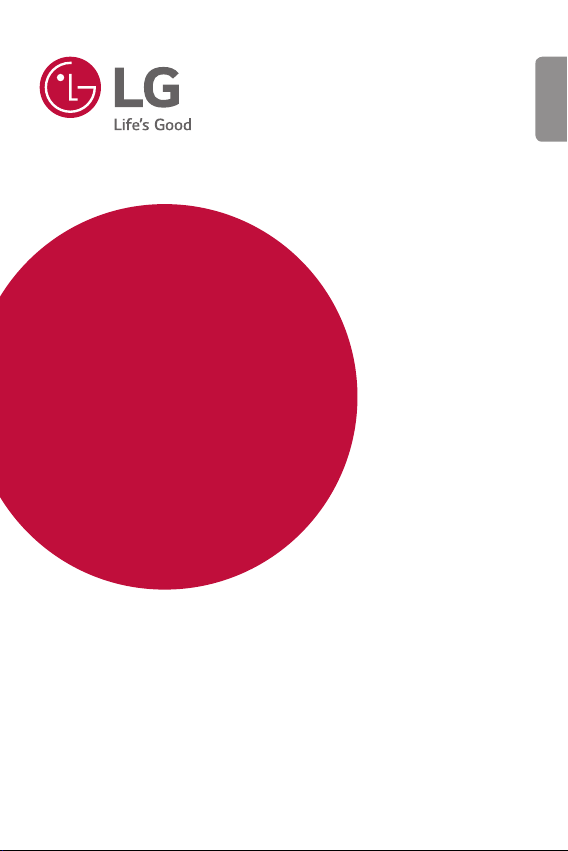
USER GUIDE
LG-M710H
ENGLISH
MFL00000000 (1.0) www.lg.com
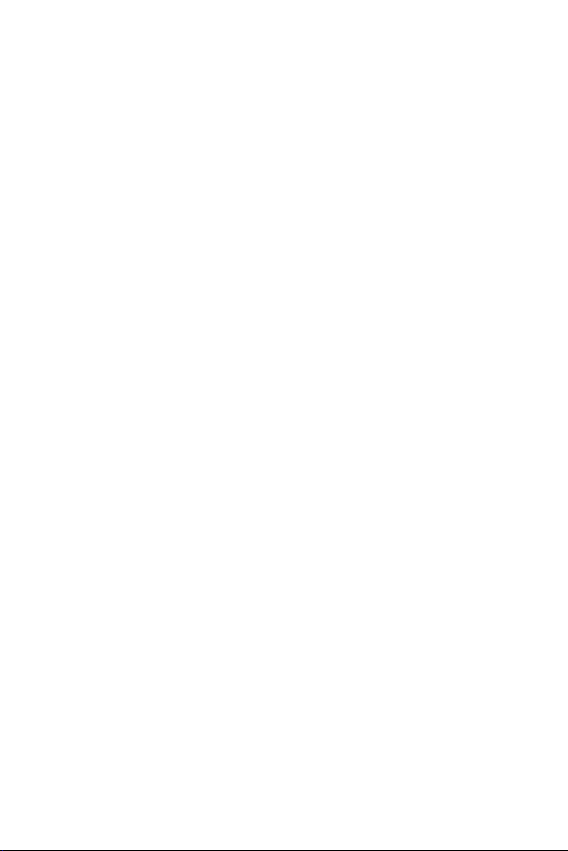
ENGLISH
About this user guide
Thank you for choosing this LG product. Please carefully read this user
guide before using the device for the first time to ensure safe and proper
use.
• Always use genuine LG accessories. The supplied items are designed
only for this device and may not be compatible with other devices.
• This device is not suitable for people who have a visual impairment
due to the touchscreen keyboard.
• Descriptions are based on the device default settings.
• Default apps on the device are subject to updates, and support for
these apps may be withdrawn without prior notice. If you have any
questions about an app provided with the device, please contact a LG
Service Centre. For user-installed apps, please contact the relevant
service provider.
• Modifying the device’s operating system or installing software from
unofficial sources may damage the device and lead to data corruption
or data loss. Such actions will violate your LG licence agreement and
void your warranty.
• Some content and illustrations may differ from your device, depending
on the region, service provider, software version, or OS version, and are
subject to change without prior notice.
• Software, audio, wallpaper, images, and other media supplied with
your device are licenced for limited use. If you extract and use these
materials for commercial or other purposes, you may be infringing
copyright laws. As a user, you are fully responsible for the illegal use
of media.
• Additional charges may incur for data services, such as messaging,
uploading,downloading, auto-syncing and location services. To void
additional charges, select a data plan suitable to your needs. Contact
your service provider to obtain additional details.
1
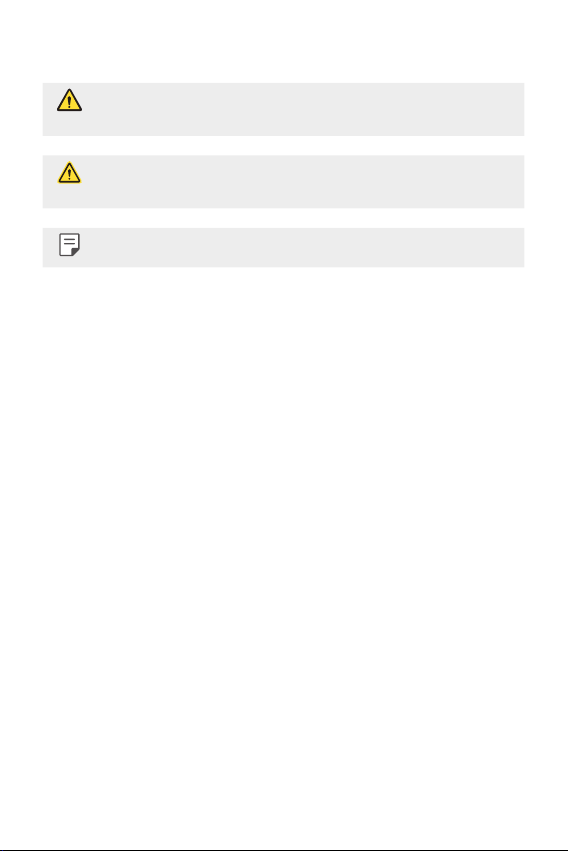
Instructional notices
WARNING: Situations that could cause injury to the user and third
parties.
CAUTION: Situations that may cause minor injury or damage to the
device.
NOTE: Notices or additional information.
2
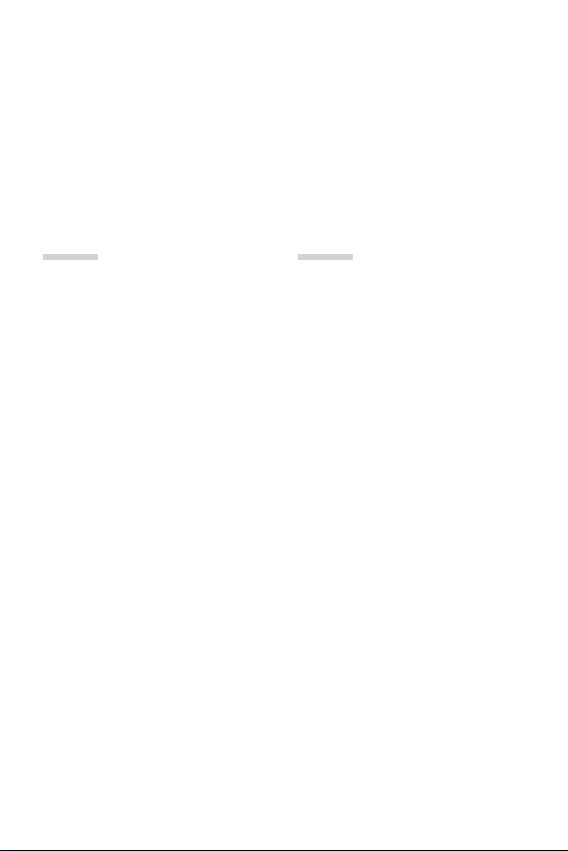
Table of contents
5 Guidelines for safe and efficient use
11 Safety instructions
01
Custom-designed
Features
19 Second screen
20 Quick Share
21 QuickMemo+
23 QSlide
23 Content sharing
25 Do not disturb
25 Ringtone ID
02
Basic Functions
27 Product components and
accessories
28 Parts overview
30 Turning on or off the power
31 Installing the SIM card
32 Inserting the memory card
34 Charging the battery
35 Using the battery efficiently
36 Touch screen
39 Home screen
46 Screen lock
50 Device encryption
51 Memory card encryption
52 Taking screenshots
52 Entering text
3
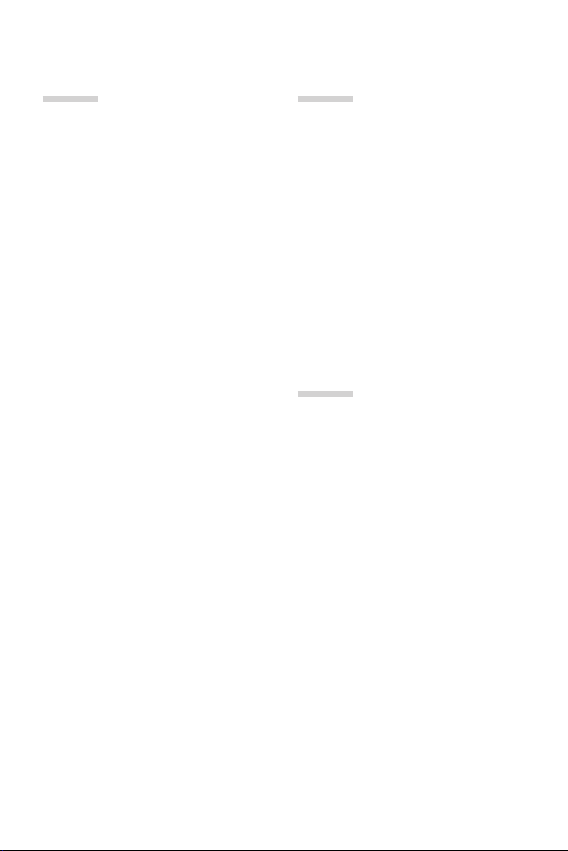
03
04
Useful Apps
60 Installing and uninstalling
apps
61 Recently uninstalled apps
61 Phone
65 Messaging
66 Camera
72 Gallery
74 Calculator
75 Weather
75 Downloads
75 Clock
77 Voice Recorder
78 Music
79 E-mail
80 Contacts
82 Calendar
83 File Manager
84 Tasks
84 Evernote
84 Cell Broadcast
84 FM Radio
85 LG Backup
86 RemoteCall Service
86 SmartWorld
87 Google apps
Phone Settings
90 Settings
90 Networks
102 Sound & notification
103 Display
104 General
05
Appendix
113 LG Language Settings
113 LG Bridge
114 Phone software update
116 FAQ
119 Anti-Theft Guide
120 More information
120 Regulatory information
(Regulation ID number,
E-labeling, etc.)
4Table of contents
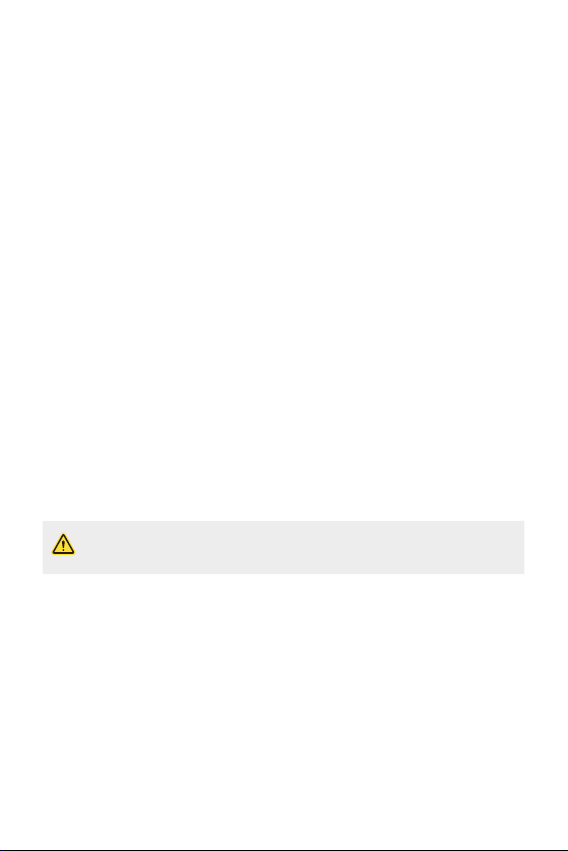
Guidelines for safe and efficient
use
Important information about the device
• Device apps and services are subject to change or cancellation without notice,
depending on the provider’s situation and the software version.
• When the device is turned on for the first time, an initial configuration takes
place. The first booting time may be longer than usual.
Read before use
• To purchase optional items, contact the LG Customer Information Centre for
available dealers.
• The appearance and specifications of the device are subject to change without
notice.
• Do not use LG products for other purposes than those originally intended.
Using non-certified apps or software may damage the device and this is not
covered by warranty.
Before you begin
Safety Guidelines
• To reduce the possibility of electric shock, do not expose your product
to high humidity areas, such as bathroom or swimming pool.
Keep the phone away from heat. Never store your phone in environment that
may expose it to temperatures below 0 °C or above 40 °C, such as outdoor
during snowstorm, or in your car in hot days. Exposure to cold or heat will result
in malfunction, damage or permanent failure. Be careful when using your phone
near other electronic devices. The RF emissions from mobile phones may affect
nearby electronic equipment that not adequately shielded. You should consult
manufacturers of any personal medical devices, as in the case of pacemakers and
hearing aides, to determine whether they are susceptible to interference from cell
phones.
5
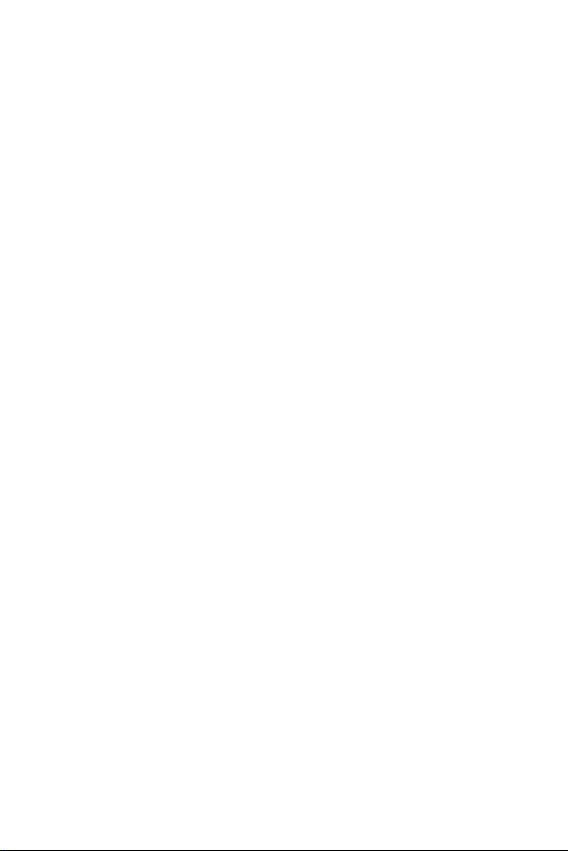
Turn off your phone in medical facilities or at gas stations. Never place your phone
in microwaves, as it will cause the battery to explode.
Important
• Before using your phone, please read the SAFETY INFORMATION OF THE
TELECOMMUNICATIONS INDUSTRY ASSOCIATION (TIA).
Safety Information
Read these simple guidelines. Breaking the rules may be illegal or dangerous.
More detailed information is provided in this user’s guide.
• Never use an unapproved battery that could cause damages to the phone or
the battery itself, or even explode.
• Never place your phone in a microwave oven, as this will result in an explosion
of the battery.
• Do not dispose of your battery in fire or with hazardous or flammable
materials.
• Make sure the battery does not come into contact with sharp-edged items,
such as animal teeth or claws. This could cause a fire.
• Store the battery in a place out of the reach of children.
• Be careful so that children do not swallow any parts of the phone, such as
rubber plugs (earpiece, parts that connect to the phone, etc.). This could cause
asphyxiation or suffocation.
• Disconnect the plug and charger from the outlet when the phone shows that
the battery has been fully charged, because it may cause electric shock or fire
hazard.
• When in the car, do not leave your phone, or install a hands-free kit, near the
airbag. If wireless equipment is improperly installed, you can be seriously injured
if the airbag is deployed.
• Do not use mobile phone while driving.
6Guidelines for safe and efficient use
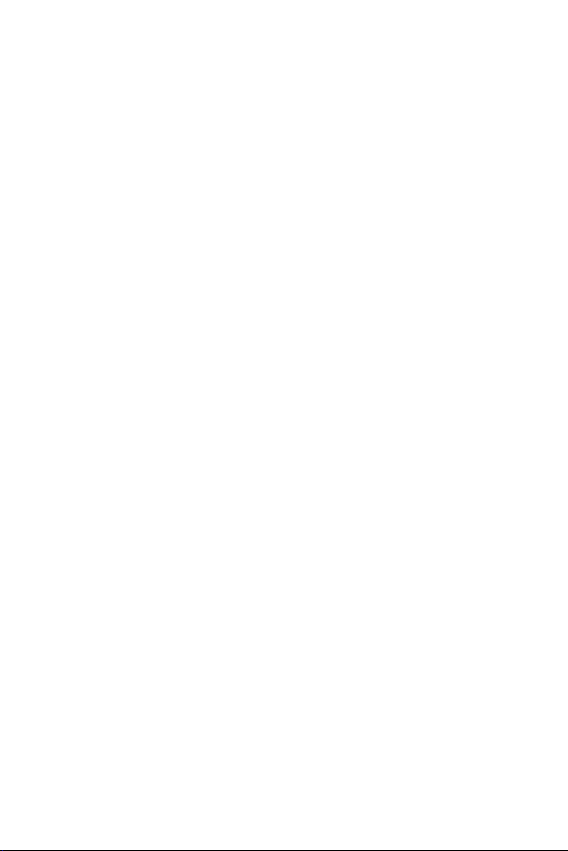
• Do not use the phone in areas where its usage is prohibited. (For example: in
airplanes).
• Do not expose the battery charger or adapter to direct sunlight, or use it in
places with high humidity, such as bathroom.
• Never store your phone in temperatures lower than -20 °C or higher than
50 °C.
• Do not use harsh chemicals (such as alcohol, benzene, solvents, etc.) or
detergents to clean the phone. This could cause fire.
• Do not drop the phone, strike it, or shake it hard.
Such actions may harm the phone’s internal circuit boards.
• Do not use your phone in high explosive areas, as this may generate sparks.
• Do not damage the power cord by bending, twisting, pulling, or heating it. Do
not use the plug if it is loose as it may cause fire or electric shock.
• Do not handle the phone with wet hands while it is charging. This can cause
electric shock or seriously damage your phone.
• Do not disassemble the phone.
• Do not make or answer calls while charging the phone, which can cause a short
circuit, electric shock, or fire.
• Use only batteries and chargers provided by LG. The warranty does not apply to
products provided by other providers.
• Only authorized personnel should service the phone and its accessories.
• Installation or service may result in accidents and consequently invalidate the
warranty.
• Do not hold or let the antenna come in contact with your body during a call.
• Emergency calls can be made only within a service area. To make an emergency
call, make sure you are within a service area and the phone is on.
• Use your accessories, such as headphones or headsets, with caution, ensuring
that the cables are plugged properly and that they do not touch the antenna
unnecessarily.
• Do not use your device near medical equipment without requesting permission.
Please consult your doctor to determine if operation of your device may
interfere with the operation of your medical device.
7Guidelines for safe and efficient use
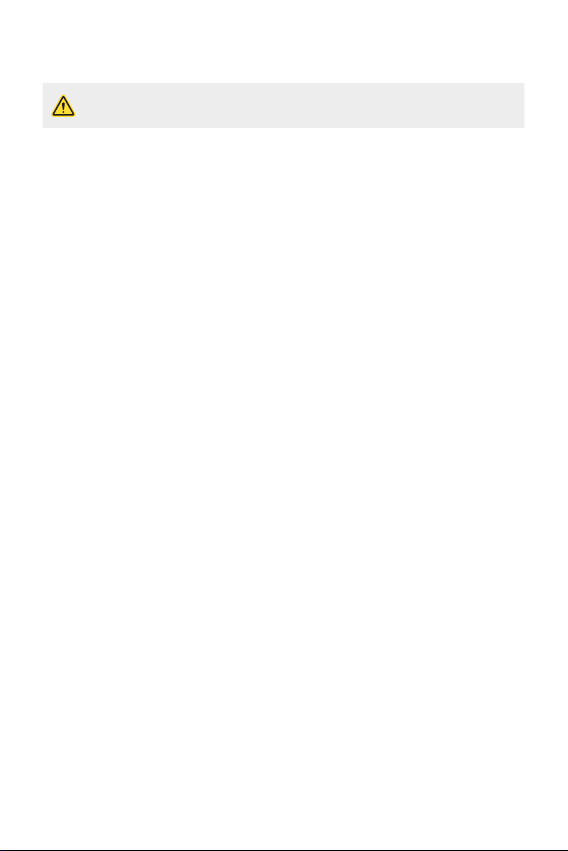
Information about the RF exposure from FCC
• Read this information before operating the phone.
In August 1996, the Federal Communications Commission (FCC) of the United
States, with its action in Report and Order FCC 96-326, adopted an updated
safety standard for human exposure to radio frequency (RF) electromagnetic
energy emitted by FCC regulated transmitters. Those guidelines are consistent
with the safety standard previously set by both international and U.S. standards.
The design of this phone complies with FCC guidelines and these international
standards.
Body effects
This device was tested for typical body operation, keeping a distance of 1.0 cm
(0.39 inch) between the user’s body and the back of the phone. To comply with
RF exposure requirements of the FCC standards, a minimum distance of 1.0 cm
(0.39 inch) between the user’s body and the back of the phone is required.
Belt-clips, holsters, and similar accessories containing metallic components from
others manufacturers should not be used.
Accessories worn close to the body, without keeping a minimum distance of
1.0 cm (0.39 inch) between the user’s body and the back of the phone, and that
have not been tested for typical body operation, may not comply with FCC’s RF
exposure limits and should be avoided.
FCC Part 15.19 Statements
This device complies with part 15 of the FCC Rules. Operation is subject to the
following two conditions:
(1) This device may not cause harmful interference, and
(2) this device must accept any interference received, including interference that
may cause undesired operation.
Battery Precautions
• Do not disassemble.
• Do not short-circuit.
• Do not expose to high temperatures, over 60 °C (140 °F).
• Do not incinerate.
8Guidelines for safe and efficient use
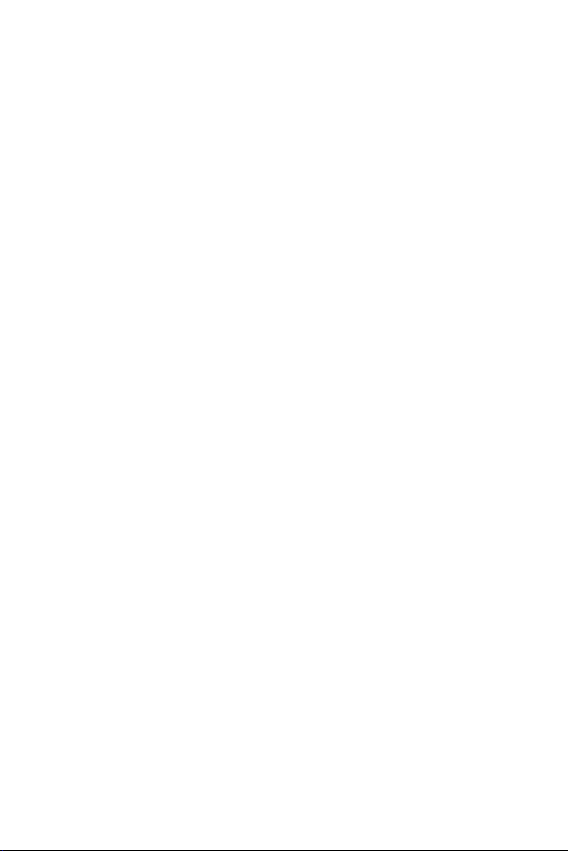
Battery Disposal
• Please dispose of your battery properly, or bring it to your wireless provider for
recycling.
• Do not dispose of your battery in fire or with hazardous or flammable
materials.
Adapter Precautions (Charger)
• Using the wrong battery charger could damage your phone and void your
warranty.
• The adapter or battery charger is only designed for indoor use.
• Do not expose the battery charger or adapter to direct sunlight, or use it in
places with high humidity, such as the bathroom.
Cautions for Battery
• Do not disassemble or open crush, bend or deform, puncture or shred.
• Do not modify or remanufacture, attempt to insert foreign objects into the
battery, immerse or expose to water or other liquids, expose to fire, explosion
or other hazard.
• Only use the battery for the system for which it is specified.
• Only use the battery with a charging system that has been qualified with the
system per this standard. Use of an unqualified battery or charger may present
a risk of fire, explosion, leakage, or other hazard.
• Do not short circuit a battery or allow metallic conductive objects to contact
battery terminals.
• Replace the battery only with another battery that has been qualified with the
system per this standard, IEEE-Std-1725. Use of an unqualified battery may
present a risk of fire, explosion, leakage or other hazard.
• Promptly dispose of used batteries in accordance with local regulations.
• Battery usage by children should be supervised.
• Avoid dropping the phone or battery. If the phone or battery is dropped,
especially on a hard surface, and the user suspects damage, take it to a service
center for inspection.
• Improper battery use may result in a fire, explosion or other hazard.
9Guidelines for safe and efficient use
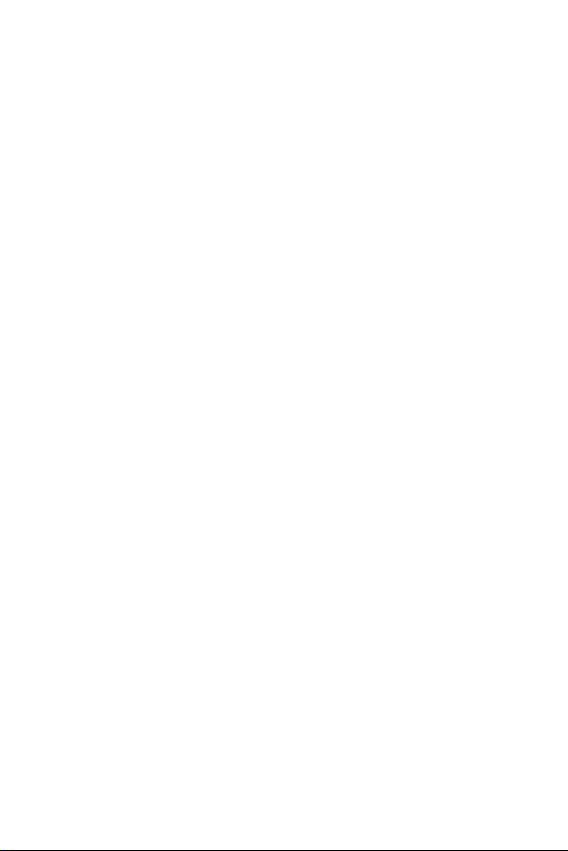
• For those host devices that utilize a USB port as a charging source, the host
device’s user manual shall include a statement that the phone shall only be
connected to products that bear the USB-IF logo or have completed the USBIF compliance program.
• Always unplug the charger from the wall socket after the phone is fully
charged to save unnecessary power consumption of the charger.
Avoid damage to your ear
• Damage to your hear can occur due to constant exposure to excessive high
sound. We, therefore, recommend that you do not turn on or off the phone
near your ear. We also recommend you be reasonable with the music and
volume level.
• If you listen to music, please ensure that the volume level is adequate, so
that you are aware of your surroundings. This is particularly important when
attempting to cross a street.
FCC Part 15.21 statement
Any changes or modifications not expressly approved by the party responsible for
compliance could void the user’s authority to operate this equipment.
FCC Part 15.105 statement
This equipment has been tested and found to comply with the limits for a Class B
digital device, pursuant to part 15 of the FCC Rules.
These limits are designed to provide reasonable protection against harmful
interference in a residential installation. This equipment generates, uses and
can radiate radio frequency energy and, if not installed and used in accordance
with the instructions, may cause harmful interference to radio communications.
However, there is no guarantee that interference will not occur in a particular
installation. If this equipment does cause harmful interference to radio or
television reception, which can be determined by turning the equipment off and
on, the user is encouraged to try to correct the interference by one or more of the
following measures:
• Reorient or relocate the receiving antenna.
• Increase the separation between the equipment and receiver.
• Connect the equipment into an outlet on a circuit different from that to which
the receiver is connected.
• Consult the dealer or an experienced radio/TV technician for help.
10Guidelines for safe and efficient use
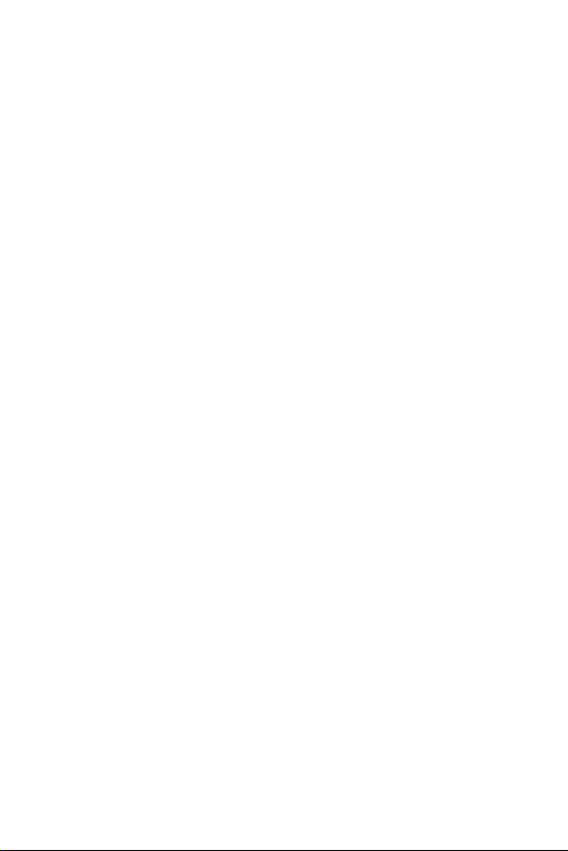
Safety instructions
TIA’s Safety Information
This includes complete security information on wireless phones from TIA
(Telecommunications Industry Association).
It’s required, for CTIA Certification, the inclusion in the user manual of text
covering pacemakers, hearing aids and other medical devices. It’s encouraged the
use of the remaining TIA language when relevant.
Exposure to Radio Frequency Signal
Your wireless handheld portable telephone is a lowpower radio transmitter and
receiver. When it is ON, it receives and also sends out radio frequency (RF) signals.
In August, 1996, the Federal Communications Commissions (FCC) adopted
RF exposure guidelines with safety levels for handheld wireless phones. Those
guidelines are consistent with the safety standards previously set by both U.S. and
international standards bodies:
ANSI C95.1 (1992) *
NCRP Report 86 (1986)
ICNIRP (1996)
Those standards were based on comprehensive and periodic evaluations of the
relevant scientific literature. For example, over 120 scientists, engineers, and
physicians from universities, government health agencies, and industry reviewed
the available body of research to develop the ANSI Standard (C95.1).
* American National Standards Institute; National Council on Radiation Protection
and Measurements; International Commission on Non-Ionizing Radiation
Protection.
The design of your phone complies with the FCC guidelines (and those standards).
Phone Operation
NORMAL POSITION: Hold the phone as you would any other telephone with the
antenna pointed up and over your shoulder.
11Safety instructions
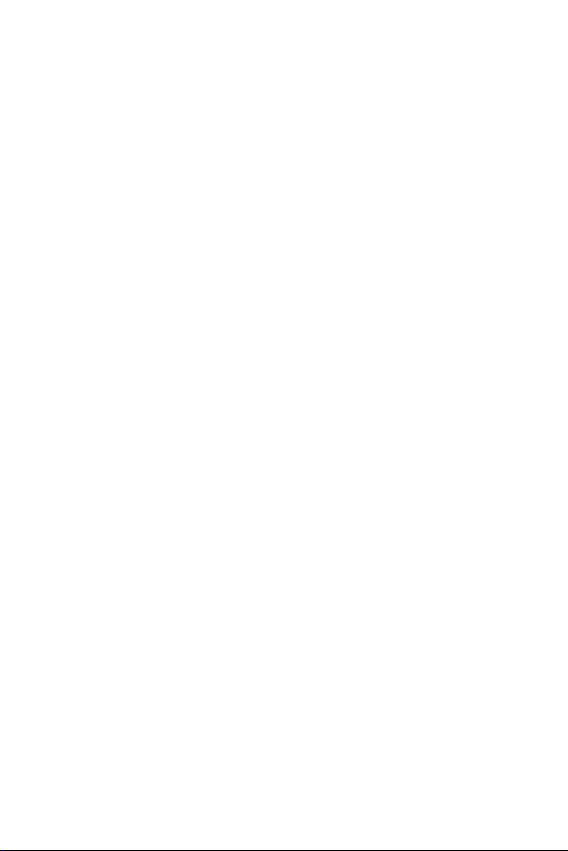
Suggestions for a more efficient operation
For your phone to operate most efficiently:
• Do not touch the antenna unnecessarily, when the phone is in use. The contact
with the antenna affects call quality, and may cause the phone to operate at a
higher power level than otherwise would be need.
Driving
Check the laws and regulations related to the use of wireless phones in the areas
where you drive. Always obey these regulations. Also, if using your phone while
driving, make sure to:
• Pay full attention to driving; driving safely is your first responsibility;
• Use hands-free operation, if available;
• Pull off the road and park, before making or answering a call, if driving
conditions demand so.
Electronic Devices
Most modern electronic equipment is shielded from RF signals.
However, certain electronic equipment may not be shielded against the RF signals
from your wireless phone.
Pacemaker
The Medical Industry Manufacturers Association recommends a minimum distance
of fifteen (15) centimeters, or six (6) inches, between a handheld wireless phone
and a pacemaker, in order to avoid potential interference between them.
These advices are consistent with independent researches, and with
recommendations based on wireless technology research.
People with pacemakers should:
• Always keep the product more than six (6) inches from their pacemaker when
the product is turned ON.
• Not carry the phone in a shirt pocket.
• Use the ear opposite to the pacemaker, to minimize the potential interference.
• If you have any reason to suspect that interference is taking place, switch off
your phone immediately.
12Safety instructions
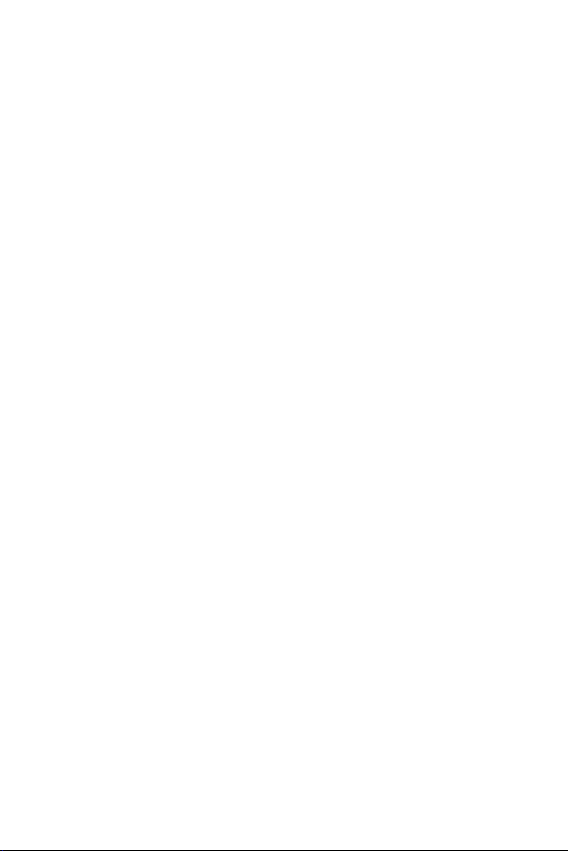
Hearing Aids
Some digital wireless phones may interfere with some hearing aids. In the event of
such interference, we recommend that you contact your service provider.
Other Medical Devices
If you use any other personal medical devices, consult your device manufacturer
to determine if they are adequately shielded from external RF energy. Your doctor
can help you obtain this information.
Health Care Facilities
Turn off your phone in health care facilities, whenever there are signs asking
you to do so. Hospitals or health care facilities may use equipment that could be
sensitive to external RF energy.
Vehicles
RF signals may affect improperly installed or inadequately shielded devices in
motor vehicles.
Check with the manufacturer, or its representative, regarding your vehicle.
You should also consult the manufacturer about any equipment that has been
added to your vehicle.
Facilities with signs
Turn off the phone in any facility where warning signs request you to do so.
Airplanes
FCC regulations prohibit the use of phones while in the air.
Turn off your phone before boarding an airplane.
Blasting Areas
To avoid interfering with blasting operations, turn your phone off when in a
‘blasting area’ or in areas with signs that read: ‘Turn off two-way radios’ . Obey all
signs and instructions.
13Safety instructions
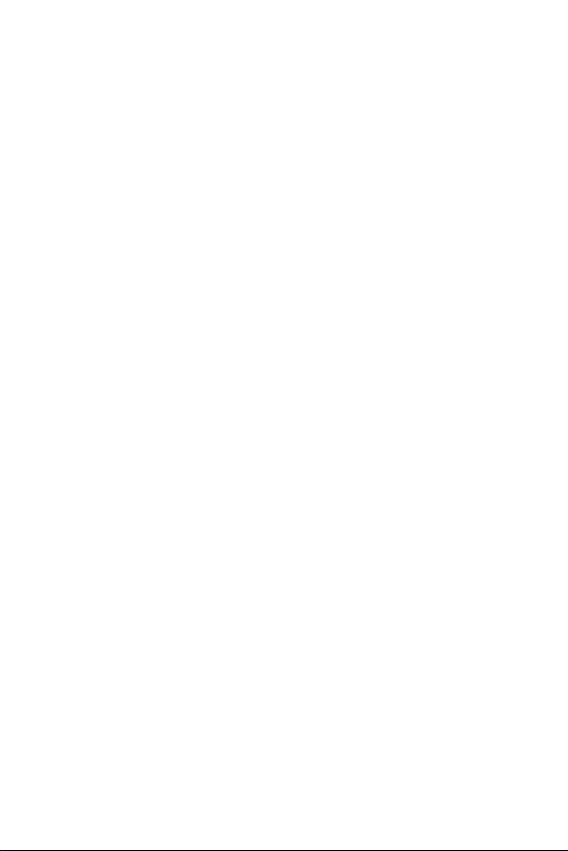
Potentially Explosive Atmosphere
Turn off the phone when in an area with a potentially explosive atmosphere, and
obey all signs and instructions.
Sparks in such areas could cause an explosion or fire that could result in personal
injury or death.
Areas with a potentially explosive atmosphere are often clearly marked, but not
always. Among the potentially dangerous areas are:
Fueling areas (such as gas stations), areas below deck on boats, facilities where
chemical products are transferred or stored, vehicles using liquefied petroleum gas
(as propane or butane), areas where the air contains chemicals or particles (such
as grain, dust or metal powders), and any other areas where you would normally
be advised to turn off your vehicle engine.
For vehicles equipped with air bags
Air bags inflate with strong force. Do not place objects in the area over the air
bag or in its deployment area, including wireless equipment, either installed or
portable.
Serious injuries could occur if wireless equipment is improperly installed into the
car when the air bag inflates.
Safety Information
Read and observe the following information for the safe and proper use of your
phone, and to prevent any damage.
Also, keep the user’s guide in an accessible place at all times after reading it.
Charger, Adapter and Battery Security
• The charger and adapter are designed only for indoor use.
• Dispose of your battery properly, or bring it to your wireless provider for
recycling.
• The battery doesn’t need to be fully discharged before recharging.
• Only use LG approved chargers that are specifically made for your phone
model, since they are designed to maximize the battery life.
• Do not disassemble or short-circuit it.
• Keep the metal contacts on the battery clean.
14Safety instructions
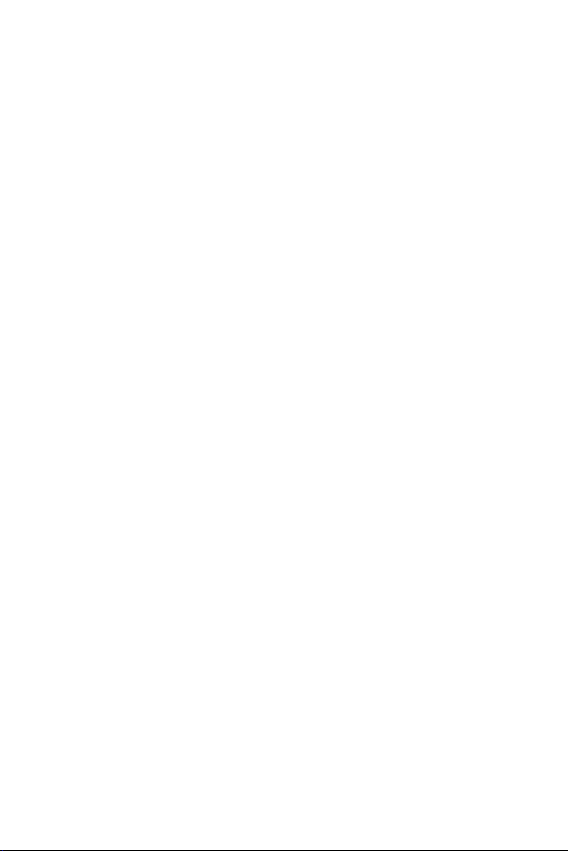
• Replace the battery when it no longer provides acceptable performance. The
battery can be recharged several hundred times before replacement.
• Charge the battery after long periods without use to maximize its life.
• The battery life will vary depending on usage patterns and environmental
conditions.
• Intensive use of backlighting, browser, and packet data connectivity affect
battery life and talk/standby times.
• The role of self-protection interrupts the phone when its operation is in an
abnormal state. In this case, remove the battery from the phone, reinstall it,
and turn on the phone.
Explosion, Shock and Fire Danger
• Do not place the phone in a place exposed to excessive dust, and keep the
minimum required distance between the power cord and heat sources.
• Unplug the power cord before cleaning the phone, and clean the power plug
whenever it is dirty.
• When using the power plug, make sure it is firmly connected. Otherwise, it can
overheat or start a fire.
• Placing the phone in a pocket or bag without covering the receptacle (power
plug pin), metallic articles (such as a coin, clip or pen) may short-circuit the
phone. Always cover the receptacle when not in use.
• Do not short-circuit the battery. Metal items, such as coins, paper clips, or pens,
in your pocket or bag may cause a shortcircuit between the + and - terminals
of the battery (metal strips on the battery). The short-circuit of the terminals
may damage the battery and cause an explosion.
General Notice
• Using a damaged battery, or inserting it into the mouth can cause serious
injuries.
• Do not place the phone in proximity to items containing magnetic components,
such as credit cards, calling cards, bank books, or subway tickets. The phone
magnetism may damage the data stored in the magnetic strip.
• Talking on the phone for a long period of time may reduce call quality, because
of the heat generated during use.
15Safety instructions
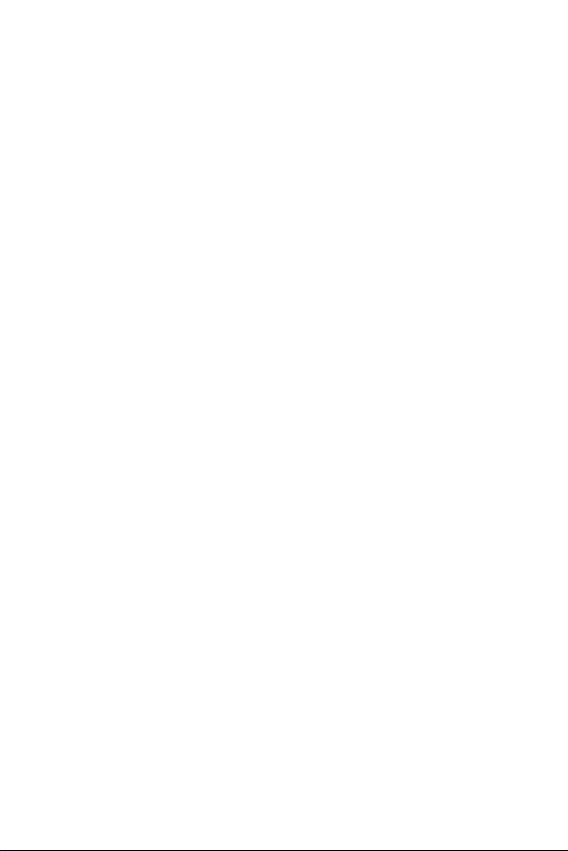
• When the phone has not been in use for a long time, store it in a safe place,
with the power cord unplugged.
• Using the phone close to a receiving equipment (such as TV or radio) may
cause interference.
• Do not immerse your phone in water. If this happens, immediately turn it
off and remove the battery. If your phone does not work, take it to an LG
Authorized Service Facility.
• The power supply contains elements that could be harmful to your health, if
components are handled directly. If this happens, we recommend immediate
hand-washing.
• Do not paint the phone.
• Data stored in your phone might be deleted due to careless use, hardware
repair or software upgrade. Please backup your important phone numbers
(ringtones, text or voice messages, images, and videos might also get deleted).
The manufacturer is not liable for damages due to loss of data.
• When using the phone in public places, you may set the ringer on vibrate to
avoid disturbing others.
• Do not switch the phone on/off while it is in your ear.
• Repairs under warranty, at LG’s discretion, may include replacement parts
or boards that are either new or reconditioned, provided that they have
functionality equal to that of the parts being replaced.
• Please ensure that the product does not get in contact with liquid. Do not
use or recharge the product if it is wet. Once the product becomes wet, the
liquid damage indicator changes color. Please note that this will limit you from
receiving any free-of-charge repair services provided under warranty.
Precautions when using SIM cards
• Do not insert the SIM card into the device with the label or seal attached. This
may cause damage.
• Do not remove the SIM card while using the device. This may damage the SIM
card or the system.
• Take extra care to ensure that the SIM card is not scratched, bent, or damaged
by magnet. This may delete files saved on the SIM card or cause device
malfunctions.
16Safety instructions
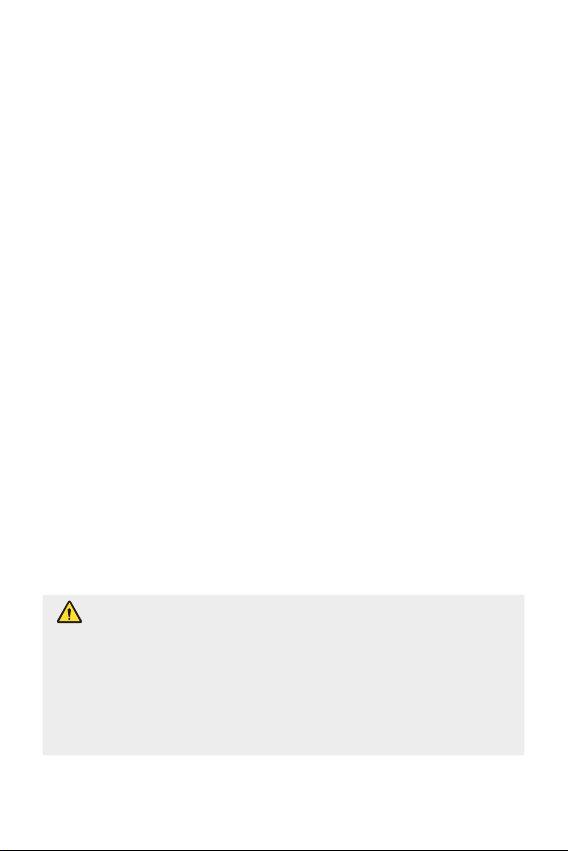
Precautions when using memory cards
• Make sure that the orientation is correct when inserting the memory card.
Inserting using the wrong orientation may damage the card.
Ambient temperatures
Use your phone in temperatures between 0 ºC and 40 ºC, if possible. Exposing
your phone to extremely low or high temperatures may result in damage,
malfunction, or even explosion.
Securing personal information
• Make sure to protect your personal information to prevent data leakage or
misuse of sensitive information.
• Always back up important data while using the device. LG is not responsible for
any data loss.
• Make sure to back up all data and reset the device when disposing of the
device to prevent any misuse of sensitive information.
• Read the permission screen carefully while downloading applications.
• Be cautious using the applications that have access to multiple functions or to
your personal information.
• Check your personal accounts regularly. If you find any sign of misuse of your
personal information, ask your service provider to delete or change your
account information.
• If your device is lost or stolen, change the password of your account to secure
your personal information.
• Do not use applications from unknown sources.
Notice for Battery replacement
• For your safety, do not remove the battery incorporated in the
product. If you need to replace the battery, take it to the nearest
authorized LG Electronics service point or dealer for assistance.
• Li-Ion Battery is a hazardous component which can cause injury.
• Battery replacement by non-qualified professional can cause damage
to your device.
17Safety instructions
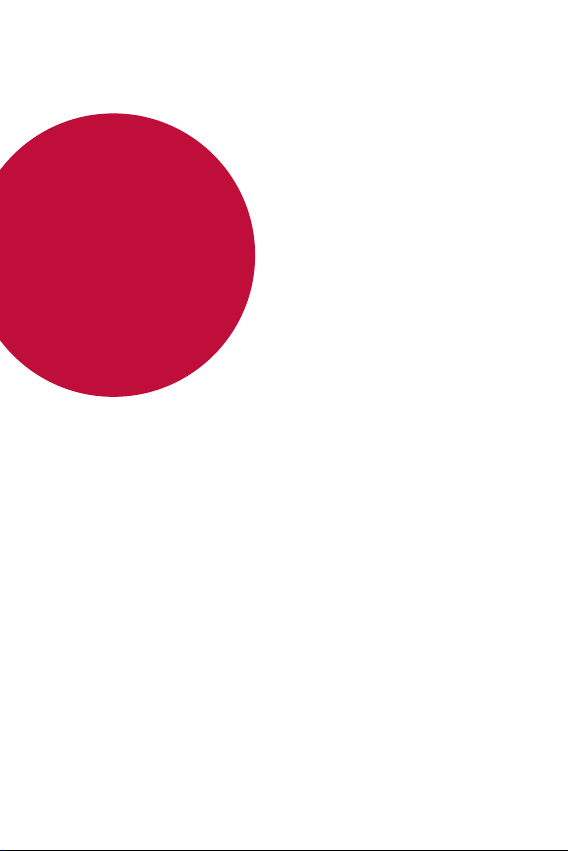
01
Custom-designed
Features
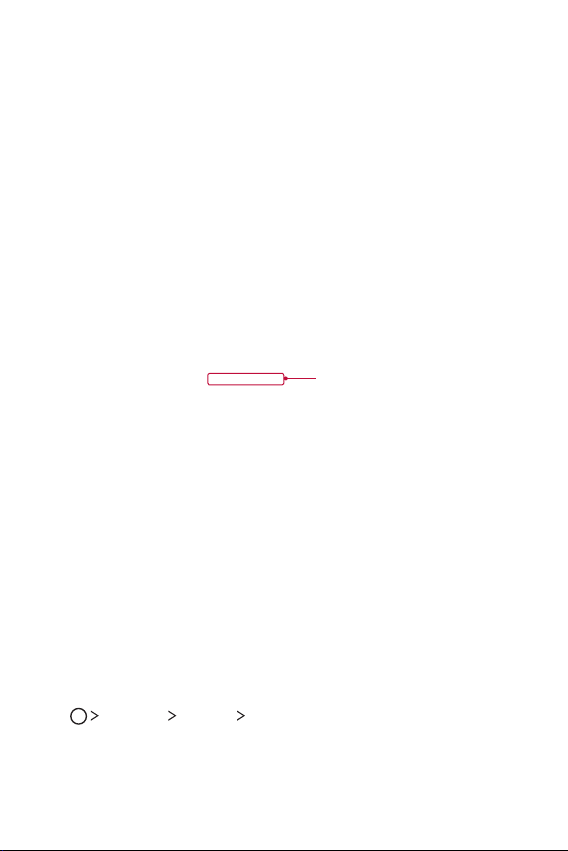
Second screen
When the home main is turned off, you can see the useful information
such as date, time, battery status and notifications.
Feature of Second screen
• You can set the function on the second screen when main screen
is turned on. (Recent apps, Quick Tools, App shortcuts, Music Player,
Quick contacts, Upcoming plans and Signature)
• You can see notifications and use the function via second screen while
you are use the entire screen apps.
• You can use the control panel during take a picture or recording.
• To turn on/off the second screen, filp over the device.
Second screen
Turning on and off Second screen feature
You can turn on and off the Second screen feature and select what
to display.
Settings
Ta p
• Show when main screen on: Provide the useful function for multi tasking.
• Show when main screen off: Always show the useful information
and provide quick launch of frequently used functions.
Custom-designed Features 19
Display
Second screen.
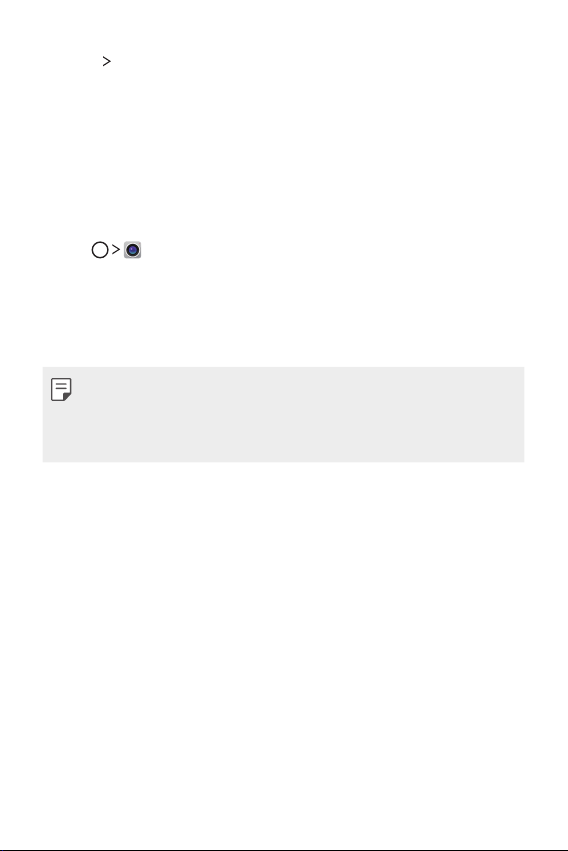
• More Show time while content is shown: Show the time and
phone status while media content such as images and videos is
shown.
Quick Share
You can share a photo or video to the app you want immediately after
taking them.
Tap , then take a photo or record a video.
1
Drag the Quick Share icon that appears after taking a picture or
2
recording a video, and select an app to share it.
Alternatively, tap and hold the Preview icon that appears after taking
a picture or recording a video, and drag it to the Quick Share icon.
• The app displayed by the Quick Share icon may vary, depending on the
type and frequency of access of the apps installed on the device.
• You can use this feature only when you take a picture or record a video
in the auto mode. See
Auto mode
for details.
Custom-designed Features 20
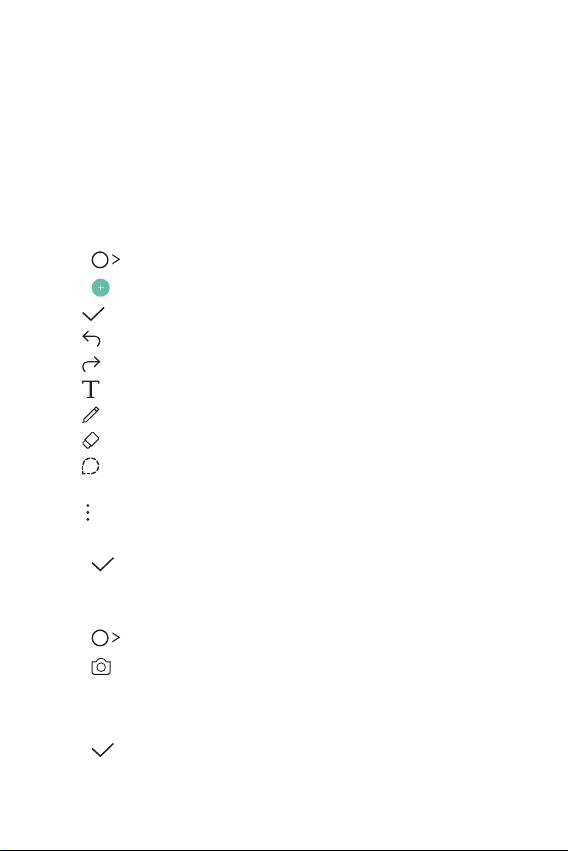
QuickMemo+
QuickMemo+ overview
You can make creative notes by using a variety options on this advanced
feature of notepad, such as image management and screenshots, which
are not supported by the conventional notepad.
Creating a note
Tap QuickMemo+.
1
Tap to create a note.
2
• : Save a note.
• : Undo the last action.
• : Redo the last action you undid.
• : Enter a note by using the keypad.
• : Write notes by hand.
• : Erase handwritten notes.
• : Zoom in or out, rotate or erase the parts of a handwritten
note.
• : Access additional options, including sharing and locking notes,
changing the note pad style and inserting content.
Tap to save the note.
3
Writing notes on a photo
Tap QuickMemo+.
1
Tap to take a photo, then tap OK.
2
• The photo is automatically attached into the notepad.
Freely write notes on the photo.
3
Tap to save the note.
4
Custom-designed Features 21
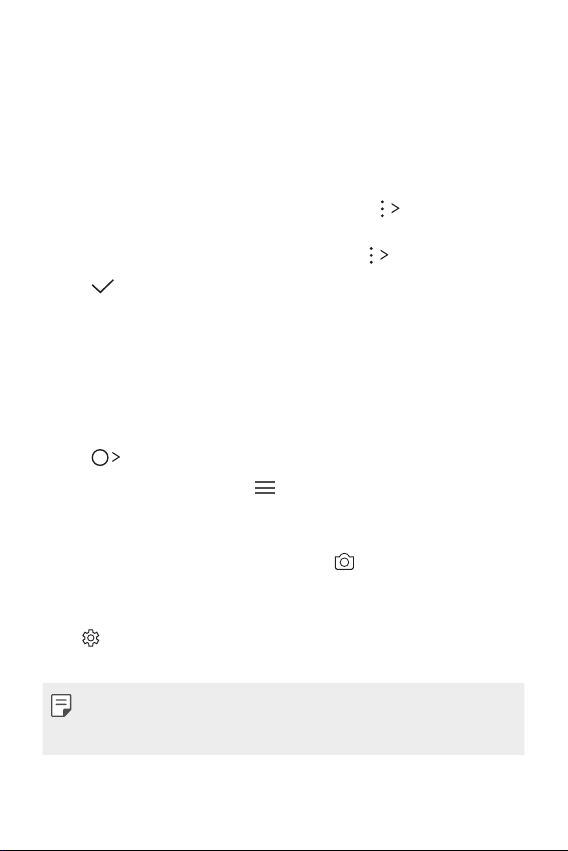
Writing notes on a screenshot
While viewing the screen you want to capture, drag the status bar
1
downwards and then tap Capture+
• The screenshot appears as the notepad background theme. Memo
tools appear at the top of the screen.
Take notes on the captured screen.
2
• To crop and save a portion of the screen, tap Slice and specify
a portion with the crop tool.
• To attach a screenshot to the notepad, tap Te x t .
Tap and save the notes to the location you want.
3
• Saved notes can be viewed in either QuickMemo+ or Gallery.
• To save notes in the same location all the time, select the Use as
default app checkbox and select an app.
.
Managing folders
You can view notes grouped by the type of the notes.
Tap QuickMemo+.
1
At the top of the screen, tap and select a menu item:
2
• All memos: View all notes saved in QuickMemo+.
• My memos: View notes created by QuickMemo+.
• Photo memos: View notes created by .
• Capture+: View notes created by Capture+.
• New category: Add categories.
• : Rearrange, add or delete categories. To change the name of a
category, tap the category.
• Some folders do not appear when launching QuickMemo+ for the first
time. Disabled folders are enabled and appear when they contain at
least one related note.
Custom-designed Features 22
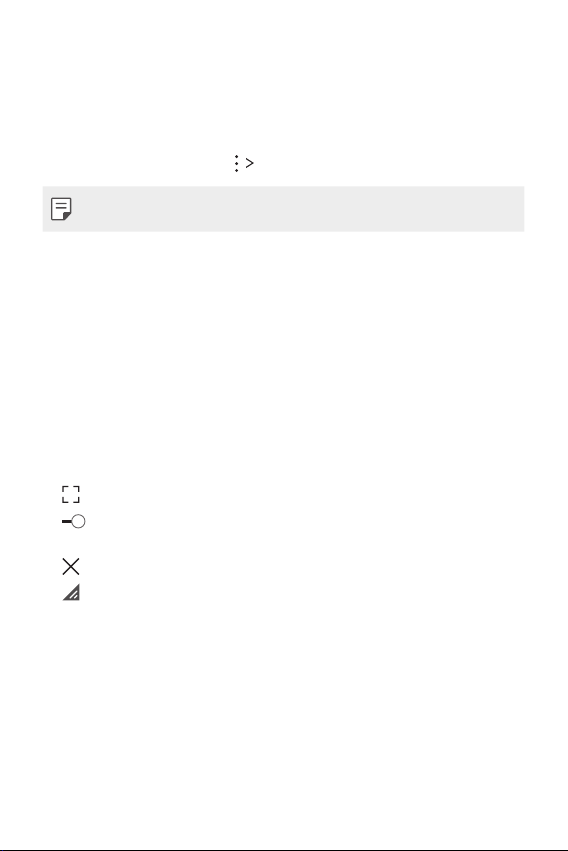
QSlide
You can display several apps simultaneously on the same screen and
switch between them. For example, use the calculator or calendar when
a video is playing.
When an app is running, tap
• This feature may not be supported by some apps.
• : Turn off the QSlide mode to switch to full-screen mode.
• : Adjust the opacity of the QSlide window. If the QSlide window is
transparent, it will not respond to touch inputs.
• : Close the QSlide window.
• : Adjust the size of the QSlide window.
QSlide.
Content sharing
Playing content
You can play content from your device on TV. Play saved content such as
photos, music, and videos.
Connect your device and TV to the same Wi-Fi network.
1
Custom-designed Features 23
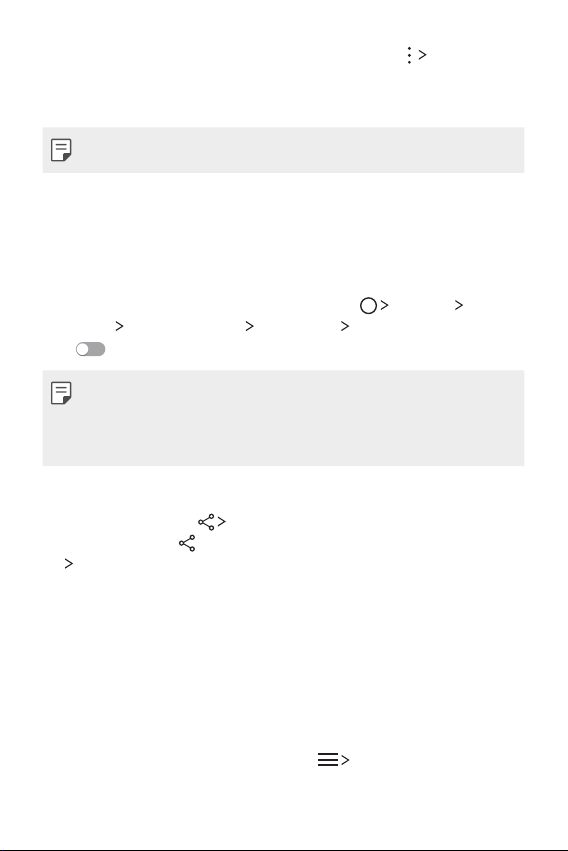
Select a file from the Gallery or Music app and tap Play on other
2
device.
Select the TV you want to connect to.
3
• To use Chromecast, update Google Play to the latest version.
Sending or receiving files
You can send or receive files saved on your device to another LG device
or tablet.
To receive files, drag the status bar downwards and then tap File sharing.
For devices that do not support File sharing, tap
Networks
drag
Share & connect File sharing SmartShare Beam and
to activate it.
• You can send files faster when both devices are connected to the same
Wi-Fi network.
• You can send files to DLNA-compatible phones and tablets regardless
if it is a LG device.
Sending files to another device
Select a file and tap SmartShare Beam.
1
Alternatively, tap
SmartShare Beam.
Select a device from the list of nearby devices that support
2
SmartShare Beam.
• The file is sent to the device.
from the file list and select files then tap SHARE
Settings
Using nearby devices
You can view and play multimedia files saved on devices that are located
near your device.
From the Gallery or Music app, select Nearby devices.
1
Select a device from the device list.
2
Custom-designed Features 24
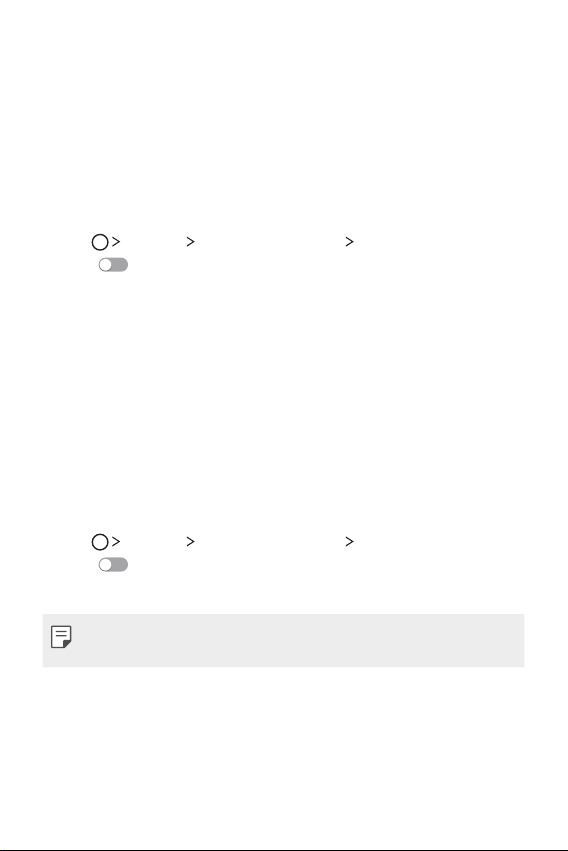
• If the desired device is not seen on the device list, check that DLNA
is turned on, then tap Search nearby devices.
Play content saved on the selected device.
3
Do not disturb
You can limit or mute notifications to avoid disturbances for a specific
period of time.
Tap Settings Sound & notification Do not disturb and then
1
drag
Tap Sounds and vibrations and select the mode you want:
2
to activate it.
• Priority only: Receive sound or vibrate notifications for the selected
apps. Even when Priority only is turned on, alarms still sound.
• Total silence: Disable both the sound and vibration.
Ringtone ID
You can set the device so that it plays an automatically composed
ringtone for each incoming call from the selected contacts. This function
is useful because you can know who are calling you by only hearing the
ringtone.
Tap Settings Sound & notification Ringtone ID and then
1
drag
Tap Compose ringtones for and select the desired option.
2
to activate it.
• The default ringtone plays for incoming calls from contacts except for
the selected contact.
Custom-designed Features 25
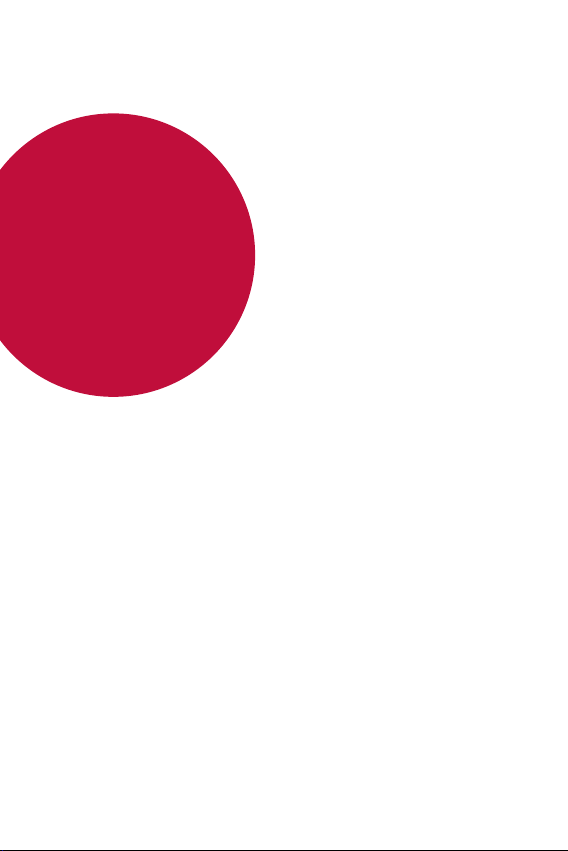
02
Basic Functions
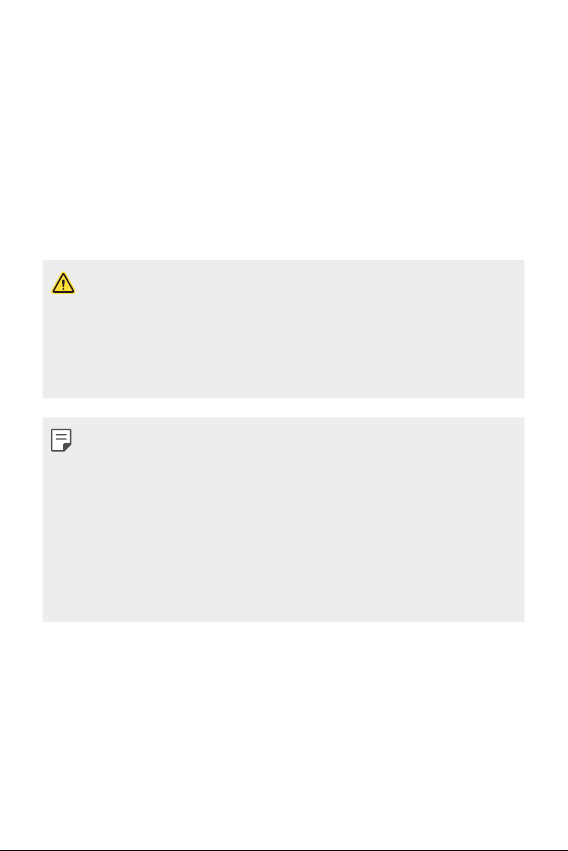
Product components and
accessories
Make sure that none of the following items are missing:
• Device
• Ejection pin
• Stereo headset
• The items described above may be optional.
• The items supplied with the device and any available accessories may
vary depending on the region or service provider.
• Always use genuine LG Electronics accessories. Using accessories made
by other manufacturers may affect your device's call performance or
cause malfunctions. This may not be covered by LG's repair service.
• If any of these basic items are missing, contact the dealer from which
you purchased your device.
• To purchase additional basic items, contact the LG Customer Service
Centre.
• To purchase optional items, contact the LG Customer Service Centre
for available dealers.
• Some items in the product box are subject to change without notice.
• The appearance and specifications of your device are subject to change
without notice.
• USB cable
• Charger
• Quick Start Guide
Basic Functions 27
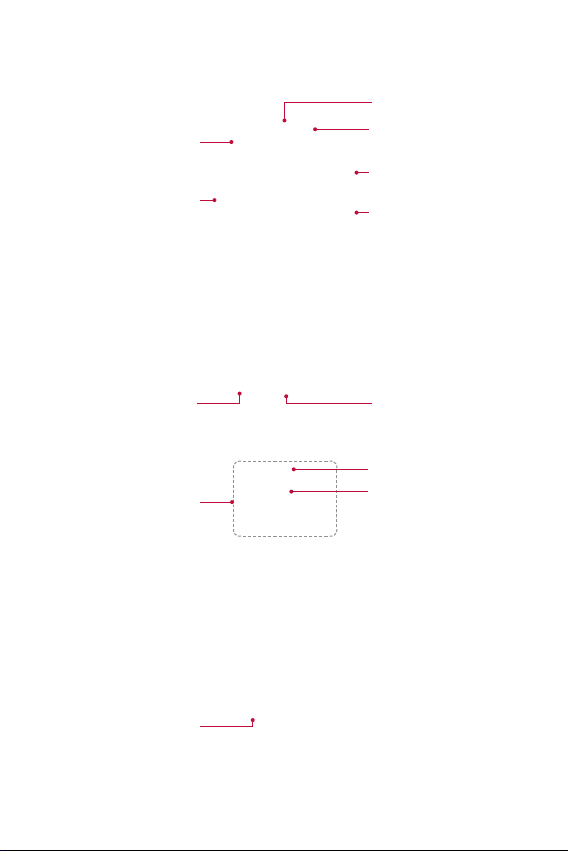
Parts overview
Front Camera Lens
Volume Keys
Earpiece
Proximity/Ambient Light
Sensor
SIM/Memory card tray
Power/Lock Key
Headset Jack
NFC Touch Point
Speaker
Charger/USB Port
Rear Camera Lens
Flash
Basic Functions 28
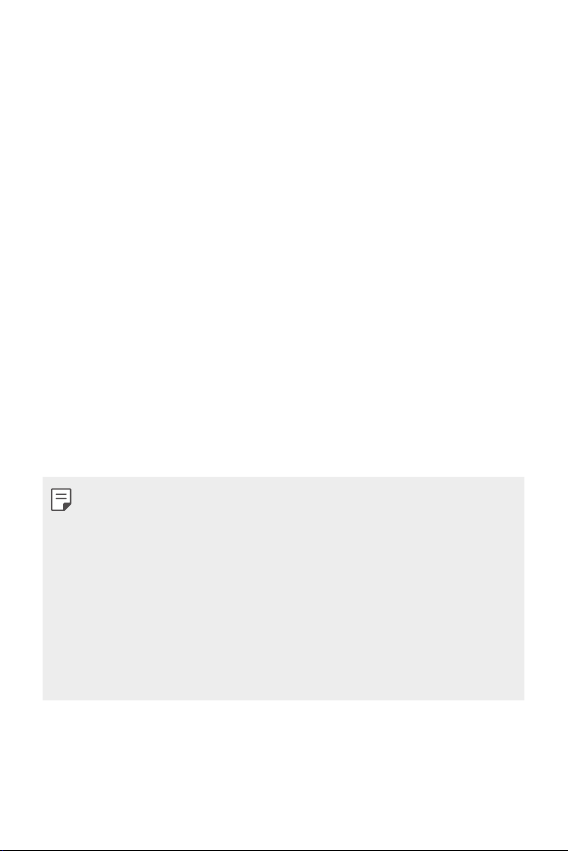
• Proximity/Ambient Light Sensor
- Proximity sensor: The proximity light sensor turns off the screen and
disables touch functionality when the device is in close proximity
to the human body. It turns the screen back on and enables touch
functionality when the device is outside a specific range.
- Ambient light sensor: The ambient light sensor analyses the ambient
light intensity when the auto-brightness control mode is turned on.
• Volume Keys
- Adjust the Volume for ringtones, calls or notifications.
- Gently press a Volume key to take a photo. To take continuous shots
of photos, press and hold the Volume key.
- Press the Volume Down (-) key twice to launch the Camera app
when the screen is locked or turned off. Press the Volume Up (+)
key twice to launch Capture+.
• Power/Lock Key
- Briefly press the key when you want to turn on or off the screen.
- Press and hold the key when you want to select a power control
option.
• Some functions may be restricted for access, depending on the device
specifications.
• An NFC antenna is built into the back of the device. Do not damage the
NFC antenna.
• Do not put heavy objects on the device or sit on it. Failure to do so may
damage the touch screen feature.
• Screen-protective film or accessories may interfere with the proximity
sensor.
• If your device is wet or is being used in a humid place, the touch sensor
or buttons may not function properly.
Basic Functions 29
