Page 1

ENGLISH
OWNER’S MANUAL
CINEMA 3D TV /
LED LCD TV
Please read this manual carefully before operating the your TV
and retain it for future reference.
CINEMA 3D TV MODEL
DM2382D
LED LCD TV MODEL
M2382D
M2482D
www.lg.com
Page 2
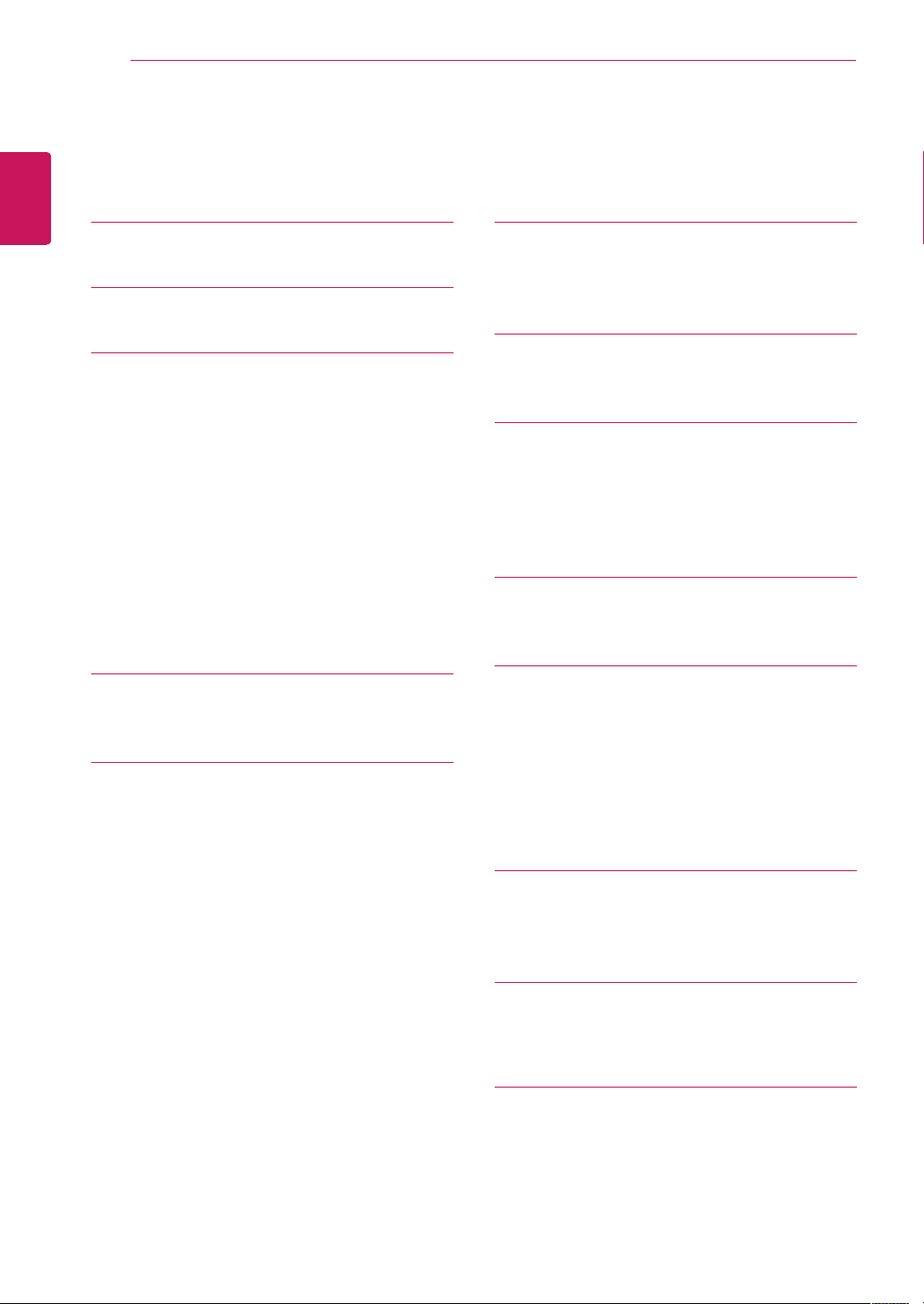
TABLE OF CONTENTS
2
ENGLISH
TABLE OF CONTENTS
4 LICENSES
5 INSTALLATION PROCEDURE
6 ASSEMBLING AND PREPARING
6 Unpacking
7 - CINEMA 3D TV
8 - LED LCD TV
9 Parts and buttons
10 Lifting and moving the TV
11 Setting up the TV
11 - Attaching the Stand
12 - Mounting on a table
13 - Tidying cables
14 - Detaching the Stand
15 - Mounting on a wall
17 WATCHING TV
17 Turning the TV on for the first time
19 MAKING CONNECTIONS
19 Connecting an antenna
20 Connecting to a HD receiver, DVD, VCR
20 - HDMI connection
21 - HDMI to DVI connection
22 - Component connection
23 - Composite connection
24 - Euro Scart connection
25 Connecting to an audio system
25 - Digital optical audio connection
26 - Headphone connection
27 Connecting to a USB
27 Connecting to a CI Module
28 Connecting to a PC
29 - HDMI connection
30 - HDMI to DVI connection
31 - RGB connection
32 REMOTE CONTROL
32 CINEMA 3D TV
34 LED LCD TV
36 CUSTOMIZING SETTINGS
36 Accessing main menus
37 USING THE USER GUIDE
37 Accessing User Guide menu.
37 - Using the TV menu
37 - Using the Remote Control
38 3D IMAGING(ONLY CINEMA 3D
TV)
38 3D Technology
39 MAINTENANCE
39 Cleaning Your TV
39 Screen and frame
39 Cabinet and stand
39 Power cord
40 Preventing “Image burn” or “Burn-in” on
your TV screen
player or Gaming device
41 TROUBLESHOOTING
41 General
41 Using 3D mode
42 SPECIFICATIONS
48 IR CODE (ONLY APPLIED TO
B2B MODEL USED IN A PLACE
LIKE A HOTEL)
Page 3
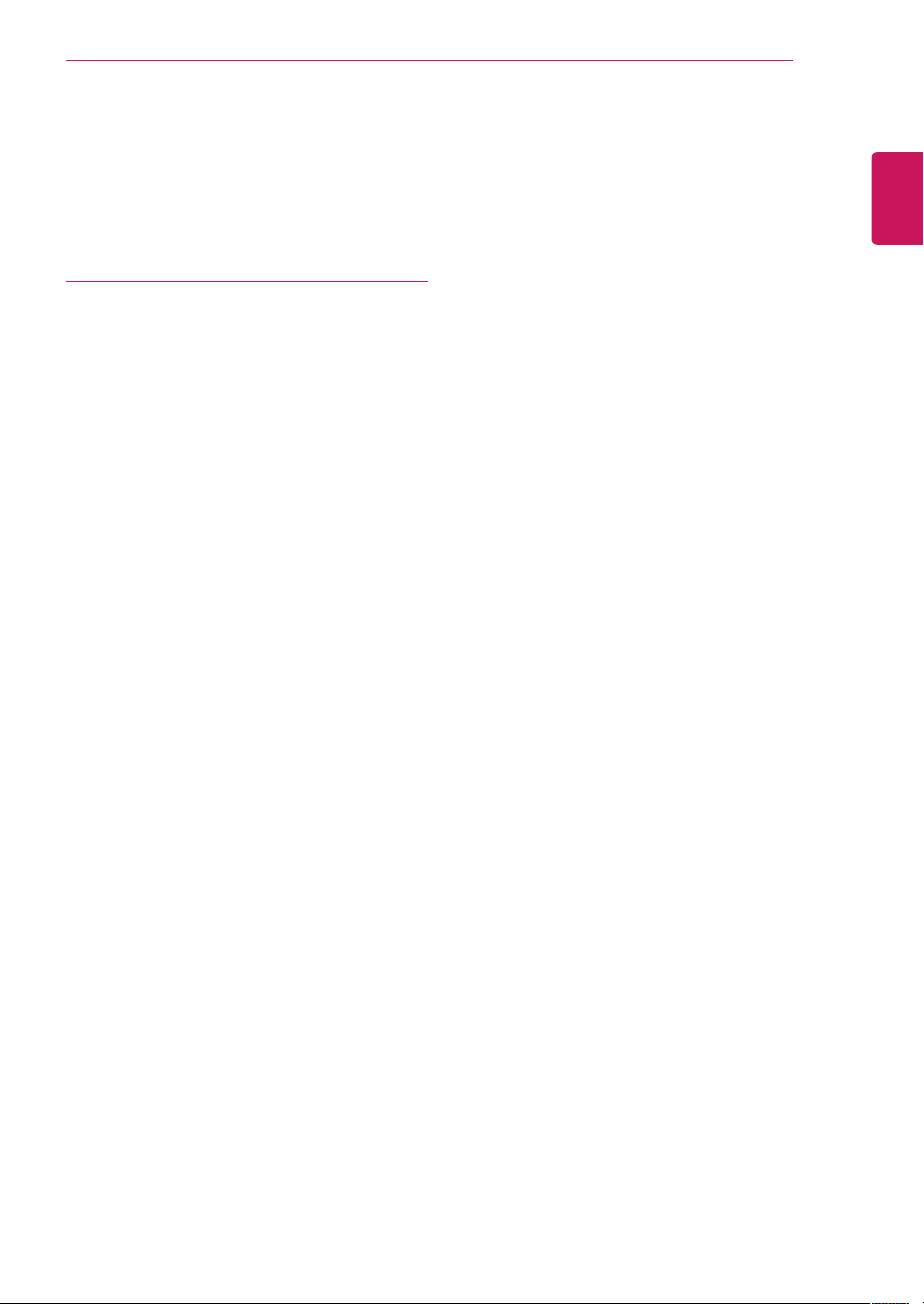
50 EXTERNAL CONTROL DEVICE
SETUP (ONLY APPLIED TO B2B
MODEL USED IN A PLACE LIKE
A HOTEL)
50 RS-232C Setup
51 RS-232C configurations
52 Communication Parameters
52 Command reference list
53 Transmission / Receiving protocol
TABLE OF CONTENTS
3
ENGLISH
Page 4
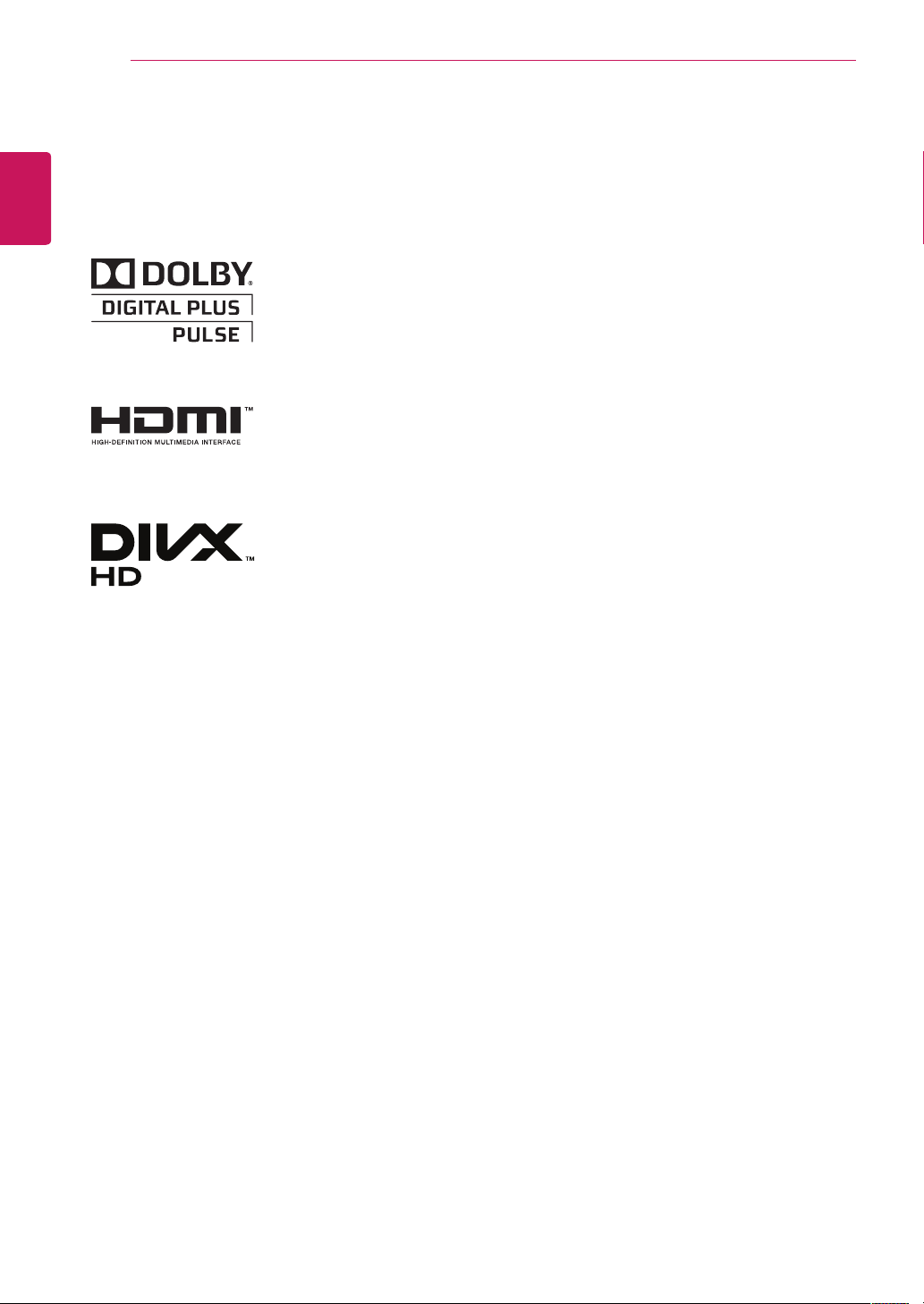
4
LICENSES
ENGLISH
LICENSES
Supported licenses may differ by model. For more information of the licenses, visit www.lg.com.
Manufactured under license from Dolby Laboratories. “Dolby “and the
double-D symbol are trademarks of Dolby Laboratories.
HDMI, the HDMI logo and High-Definition Multimedia Interface are
trademarks or registered trademarks of HDMI Licensing LLC.
ABOUT DIVX VIDEO: DivX® is a digital video format created by DivX, LLC, a
subsidiary of Rovi Corporation. This is an official DivX Certified® device that
plays DivX video. Visit divx.com for more information and software tools to
convert your files into DivX videos.
ABOUT DIVX VIDEO-ON-DEMAND: This DivX Certified® device must be
registered in order to play purchased DivX Video-on-Demand (VOD) movies.
To obtain your registration code, locate the DivX VOD section in your device
setup menu. Go to vod.divx.com for more information on how to complete
your registration.
DivX Certified® to play DivX® video up to HD 1080p, including premium
content.
DivX®, DivX Certified® and associated logos are trademarks of Rovi
Corporation or its subsidiaries and are used under license.
Covered by one or more of the following U.S. patents: 7,295,673; 7,460,668;
7,515,710; 7,519,274
Page 5
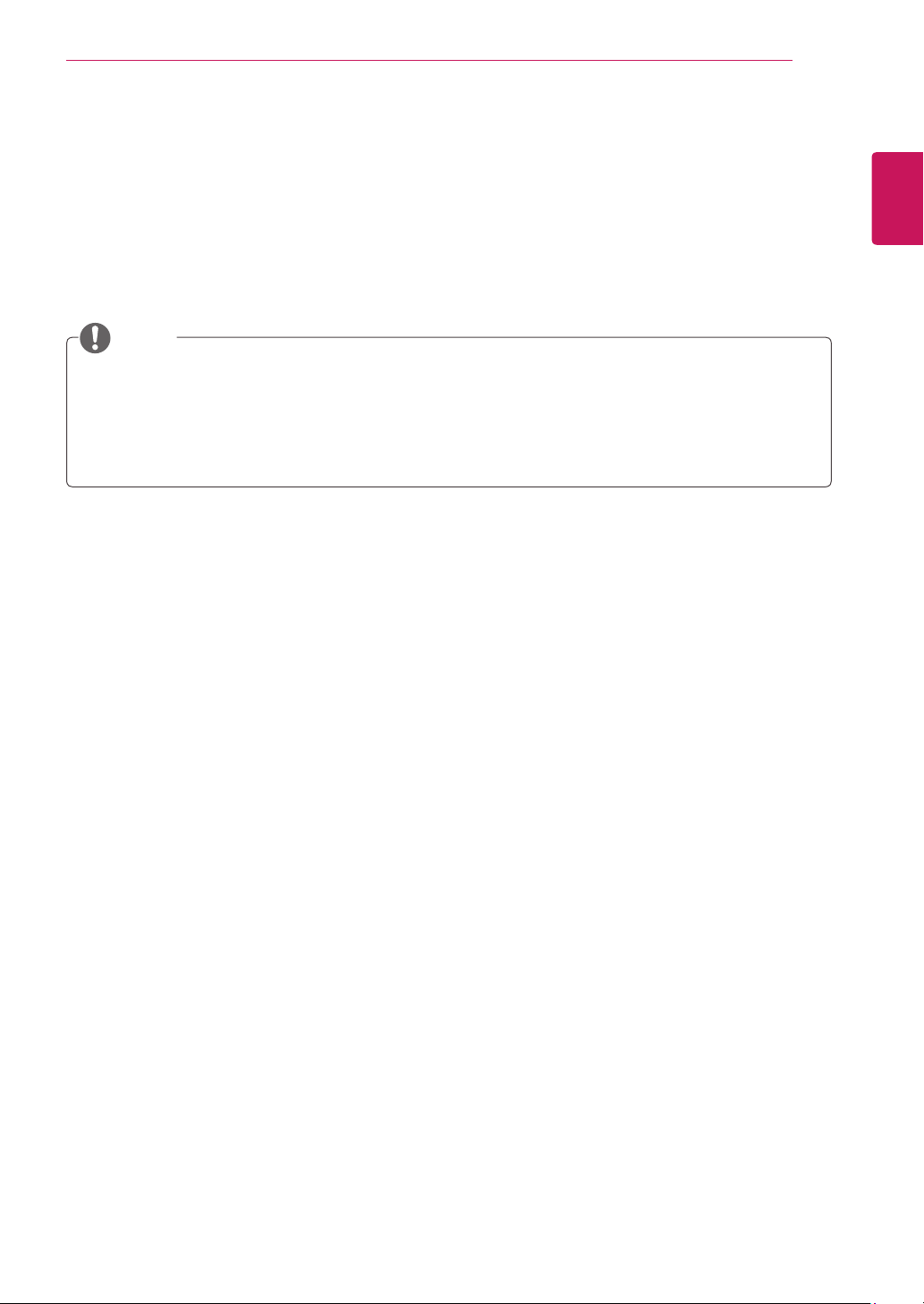
INSTALLATION PROCEDURE
5
INSTALLATION PROCEDURE
Open the package and make sure all the accessories are included.
1
Attach the stand to the TV.
2
Connect an external device to the TV.
3
NOTE
Image shown may differ from your TV.
Your TV’s OSD (On Screen Display) may differ slightly from that shown in this manual.
The available menus and options may differ from the input source or product model that you are
using.
New features may be added to this TV in the future.
ENGLISH
Page 6
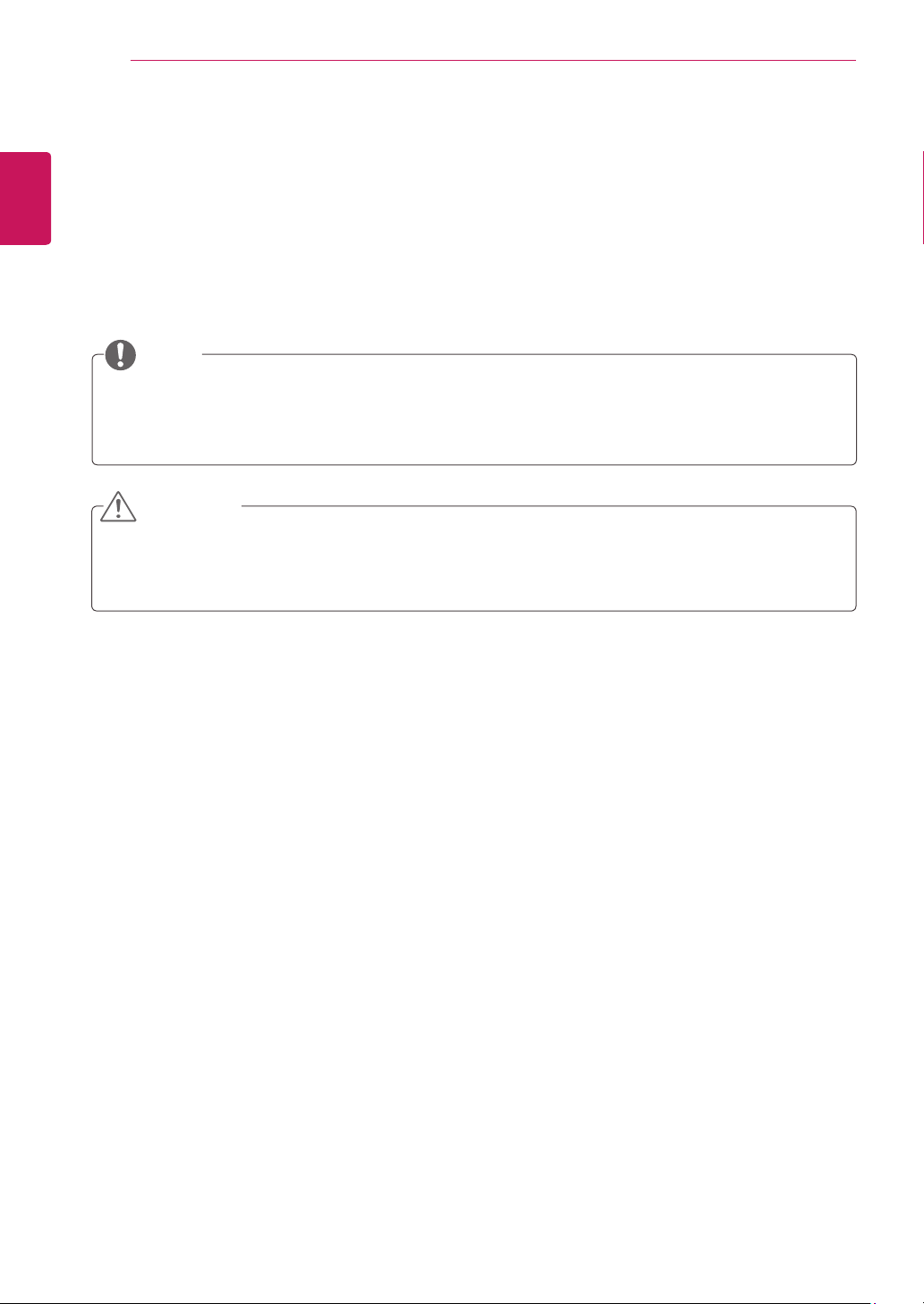
ASSEMBLING AND PREPARING
6
ENGLISH
ASSEMBLING AND PREPARING
Unpacking
Check your product box for the following items. If there are any missing accessories, contact the local
dealer where you purchased your product. The illustrations in this manual may differ from the actual
product and accessories.
NOTE
The accessories supplied with your product may vary depending on the model.
Product specifications or contents in this manual may be changed without prior notice due to
upgrade of product functions.
CAUTION
Do not use any pirated items to ensure the safety and product life span.
Any damages or injuries by using pirated items are not covered by the warranty.
In case of some model, the thin film on screen is a part of TV, So don’t take it off.
Page 7
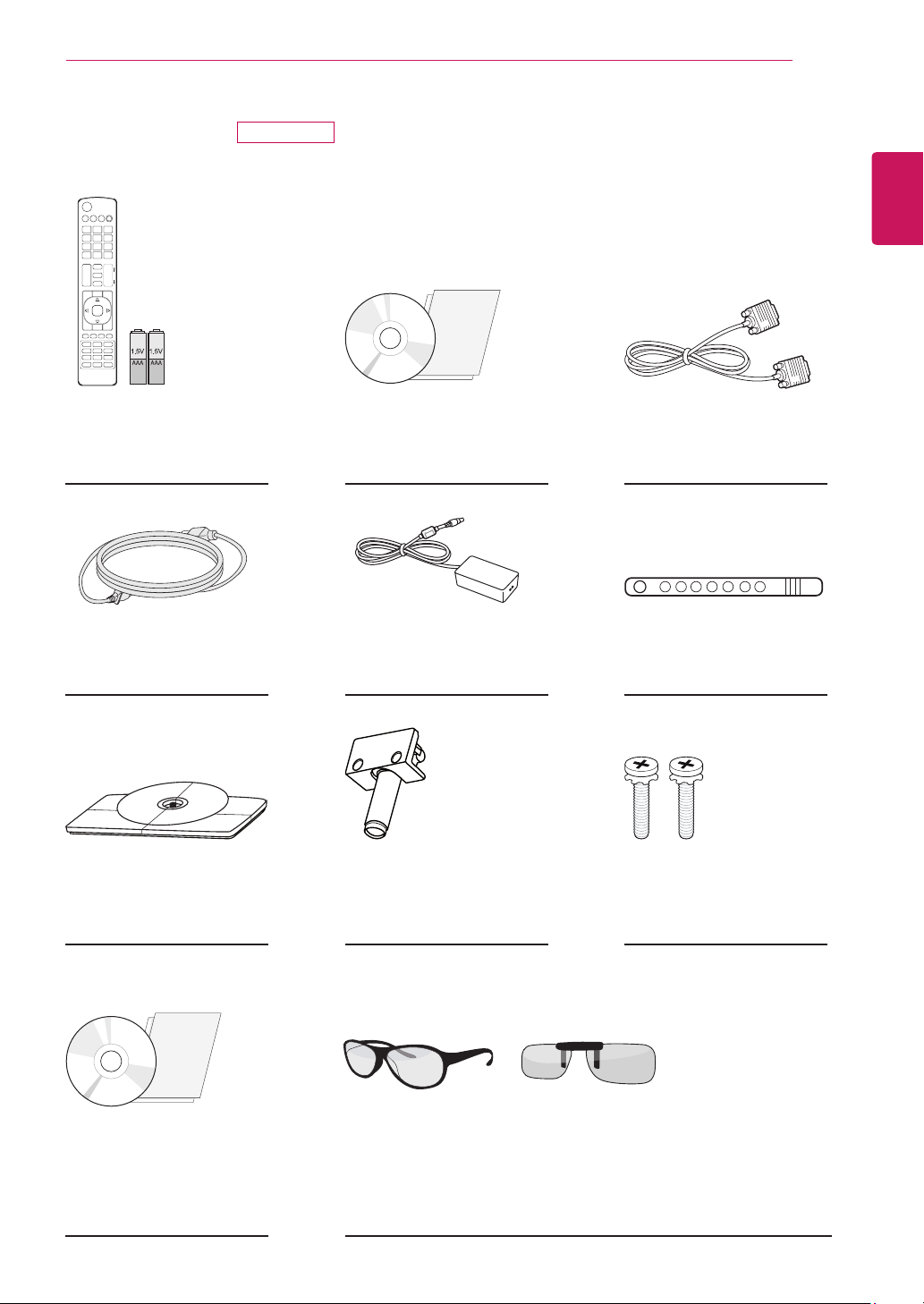
ASSEMBLING AND PREPARING
7
CINEMA 3D TV
Remote control /
Batteries (AAA)
(See p.32)
Power Cord
DM2382D
CD (Owner's Manual) /
Cards
AC-DC Adapter
ENGLISH
RGB Cable
(See p.31)
Cable Tie
(See p.12)
Stand Base
(See p.11)
TriDef 3D Game Software CD /
Quick Installation Guide
(See p.12)
Stand Body
(See p.11)
3D Glasses(Normal type / Clip type)
The number of 3D glasses may differ depending on the model or
country.
(See p.13)
Screws for Assembly
2 EA
(See p.11)
Page 8
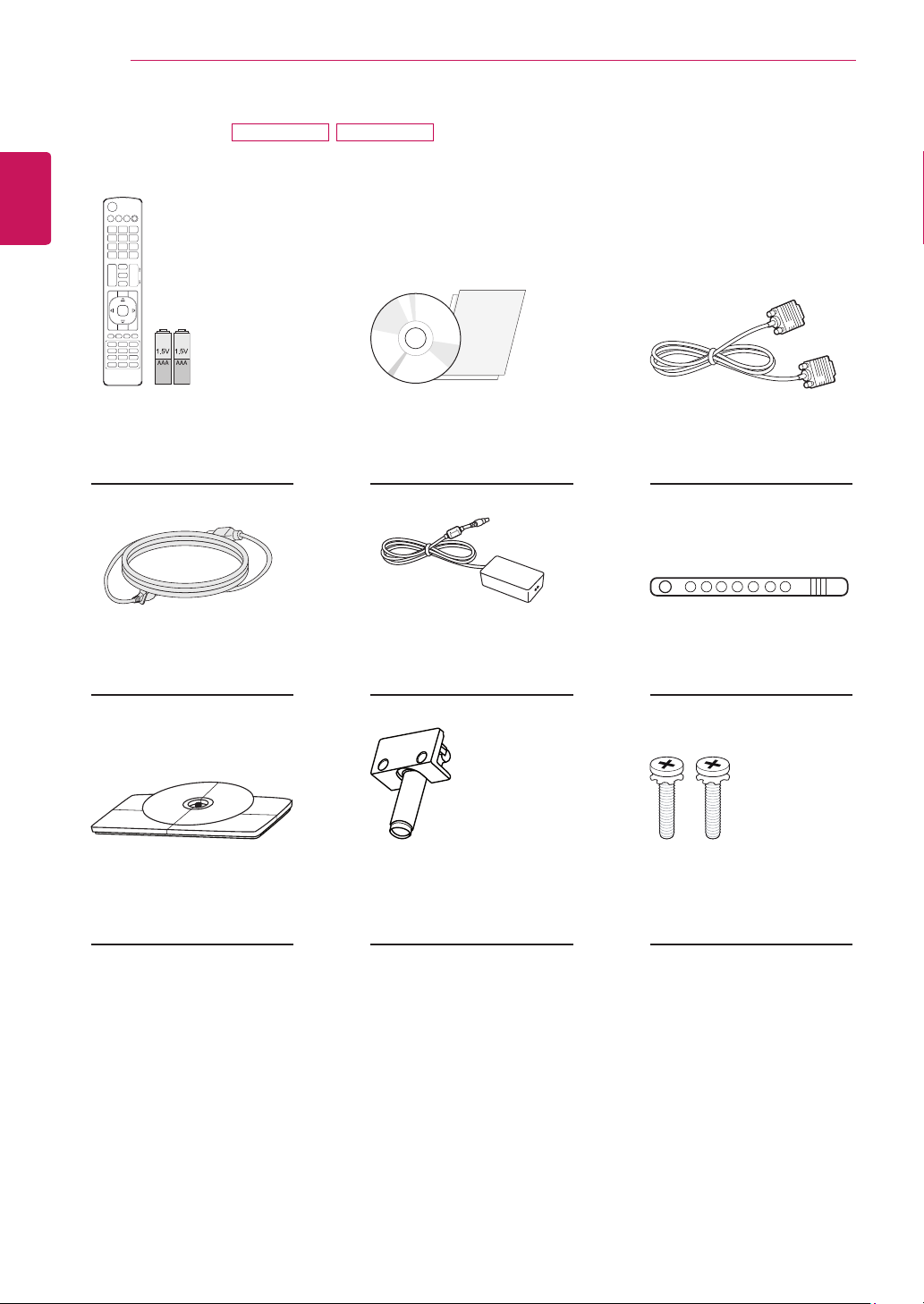
ASSEMBLING AND PREPARING
8
LED LCD TV
ENGLISH
Remote control /
Batteries (AAA)
(See p.34)
Power Cord
M2382D M2482D
CD (Owner's Manual) /
Cards
AC-DC Adapter
RGB Cable
(See p.31)
Cable Tie
(See p.12)
Stand Base
(See p.11)
(See p.12)
Stand Body
(See p.11)
(See p.13)
Screws for Assembly
2 EA
(See p.11)
Page 9
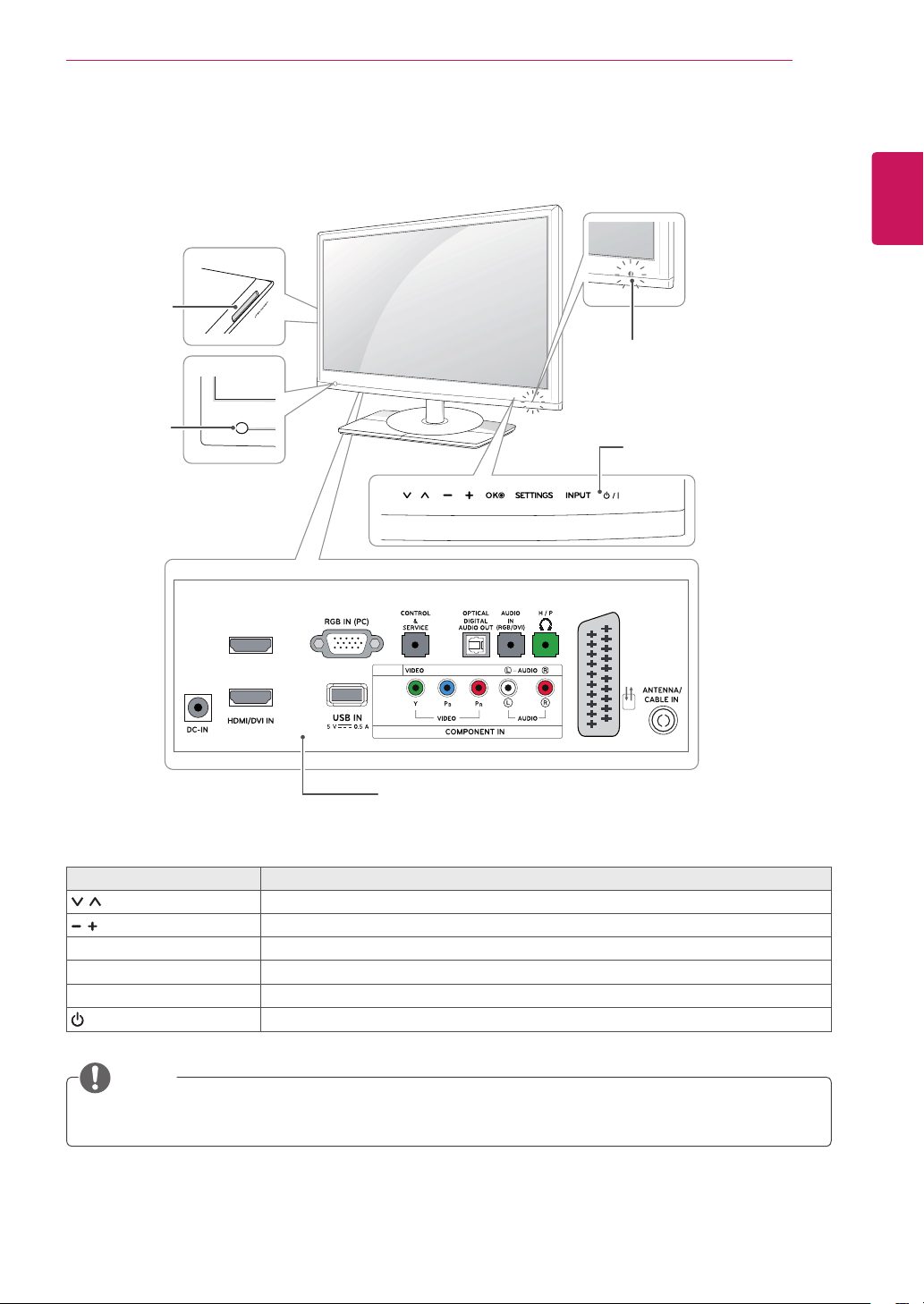
Parts and buttons
PCMCIA
Card Slot
Remote
Control
Sensor
ASSEMBLING AND PREPARING
Standby Light
Lighting On: Turned off
Lighting Off: Turned on
Touch Buttons
9
ENGLISH
2
AV IN 2
1
(MONO)
AV 1
Connection panel (See p.19)
Touch button Description
Scrolls through the saved programmes.
Adjusts the volume level.
OK Selects the highlighted menu option or confirms an input.
SETTINGS Accesses the main menus, or saves your input and exits the menus.
INPUT Changes the input source.
/ I
Turns the power on or off.
NOTE
All of the buttons are touch sensitive and can be operated through simple touch with your finger.
Page 10
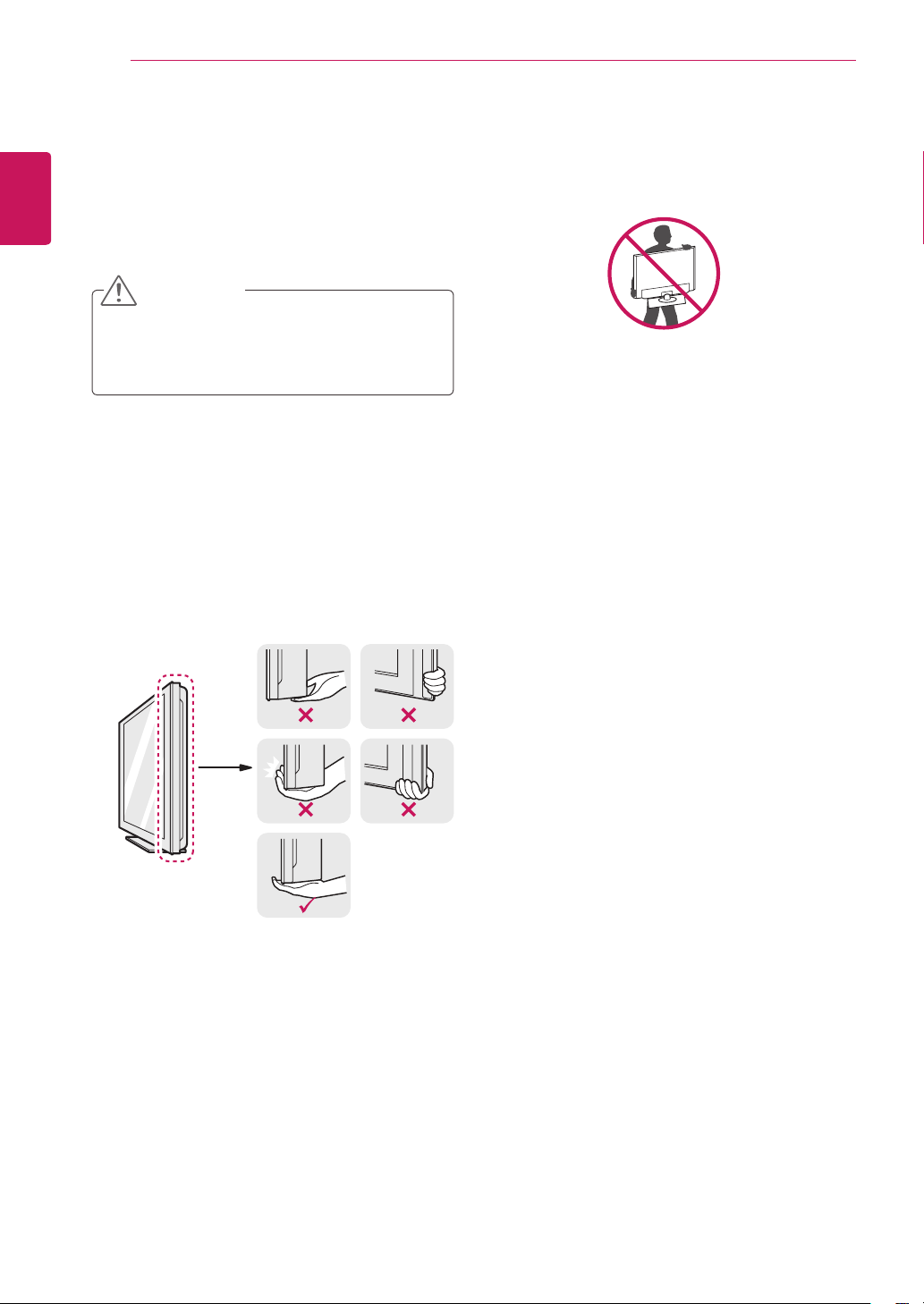
10
Lifting and moving the TV
ENGLISH
When moving or lifting the TV, read the following
to prevent the TV from being scratched or
damaged and for save transportation regardless of
its type and size.
ASSEMBLING AND PREPARING
CAUTION
Avoid touching the screen at all times, as this
may result in damage to the screen or some of
the pixels used to create images.
It is recommended to move the TV in the
box or packing material that the TV originally
came in.
Before moving or lifting the TV, disconnect
the power cord and all cables.
Hold the top and bottom of the TV frame
firmly. Make sure not to hold the transparent
part, speaker, or speaker grill area.
When holding the TV, the screen should face
away from you to prevent the screen from
scratches.
When transporting the TV, do not expose the
TV to jolts or excessive vibration.
When transporting the TV, keep the TV
upright, never turn the TV on its side, or tilt
towards the left or right.
Page 11
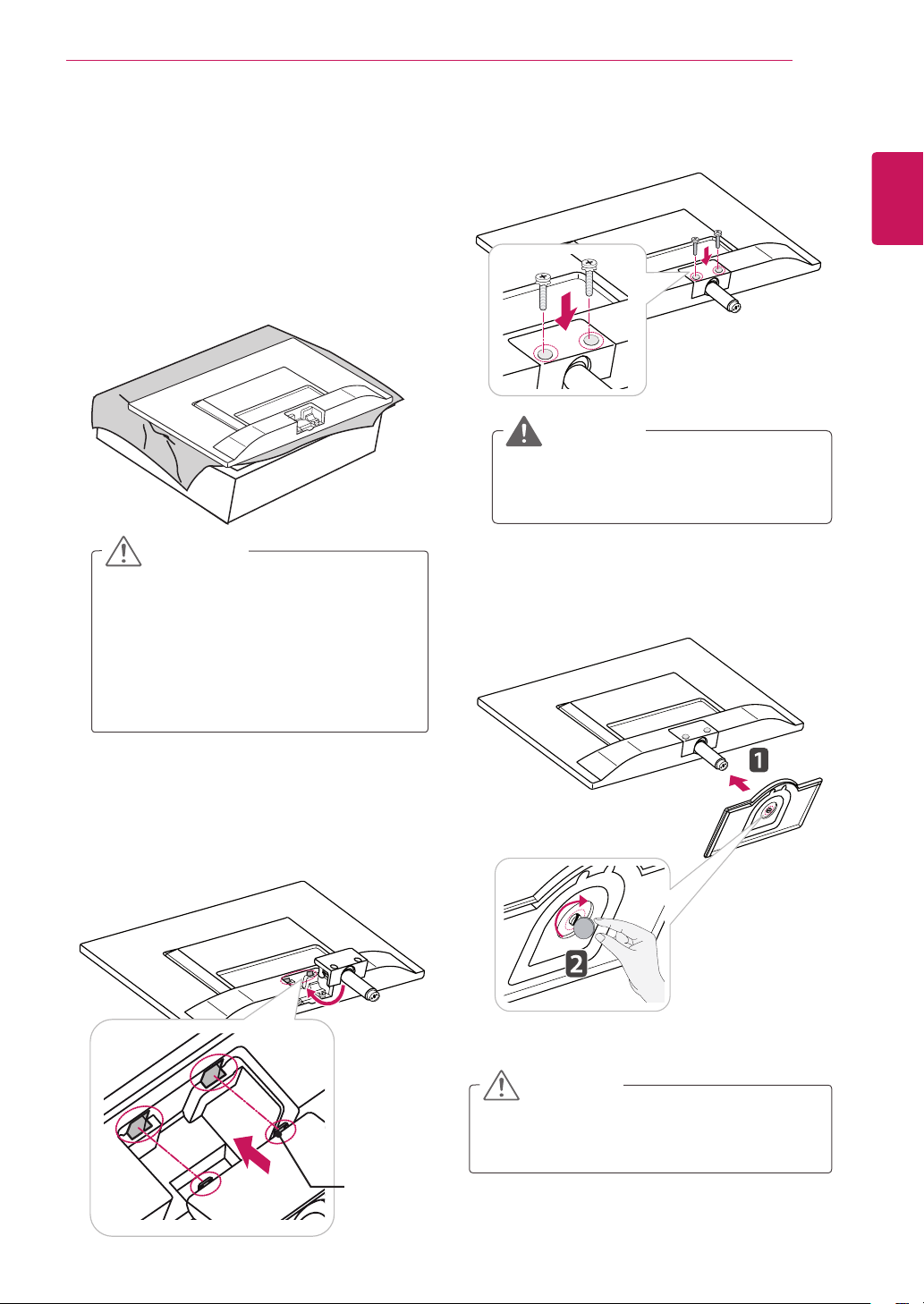
Setting up the TV
Attaching the Stand
If you are not mounting the TV to a wall, use the
following instructions to attach the stand.
Place the TV with the screen side down on a
1
flat and cushioned surface.
ASSEMBLING AND PREPARING
Secure the TV and the Stand Body with the
3
2 screws.
WARNING
If you don`t fasten the screw tightly, TV will
fall down and get damaged.
11
ENGLISH
CAUTION
Lay a foam mat or soft protective cloth
on the surface to protect the screen from
damage.
When attaching the stand to the TV,
place the screen facing down on a
cushioned table or flat surface to protect
the screen from scratches.
Attach the Stand Body from the TV.
2
Insert the two Lockers of the Stand Body right
into the groove of the TV head and secure
them by pressing the left and right bottom
sides.
Attach the Stand Base from the Stand Body by
4
turning the screw to the right with a Coin.
Locker
CAUTION
Tighten the screws firmly to prevent the TV
from tilting forward. Do not over tighten.
Page 12
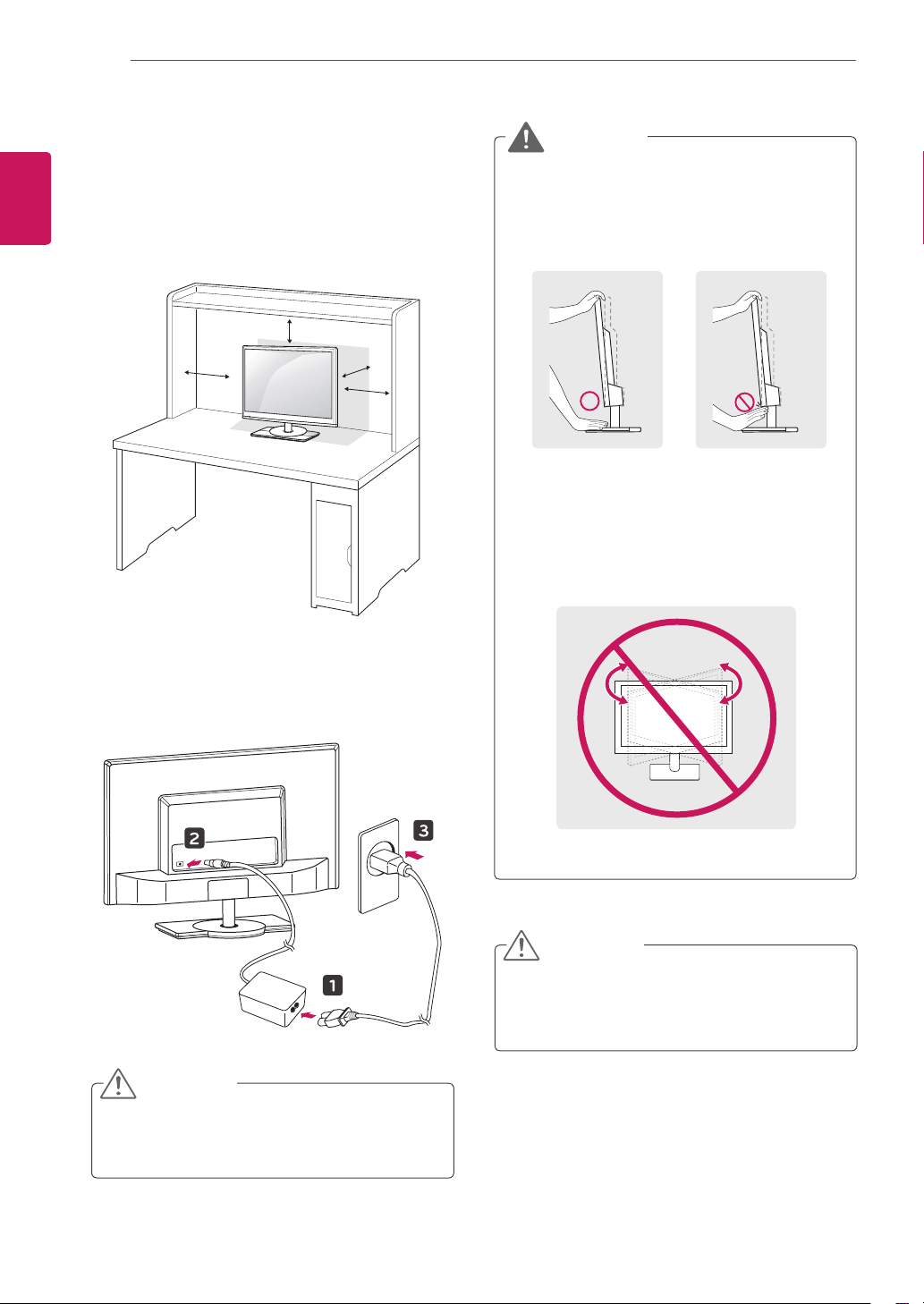
ASSEMBLING AND PREPARING
12
Mounting on a table
ENGLISH
1
Lift and tilt the TV into its upright position on a
table.
Leave a 10 cm (4 inches) (minimum) space
from the wall for proper ventilation.
10 cm
10 cm
10 cm
10 cm
WARNING
When you adjust the angle, do not hold
the buttom of the TV frame as shown on
the following illustration, as may injure your
fingers.
This TV does not have a swivel function. Do
not turn the TV screen to the left or right.
Doing so may cause damage.
Connect the AC-DC Adapter and Power Cord
2
to a wall outlet.
CAUTION
Do not place the TV near or on sources of
heat, as this may result in fire or other damage.
CAUTION
Disconnect the power cord first, and then move
or install the TV. Otherwise electric shock may
occur.
Page 13
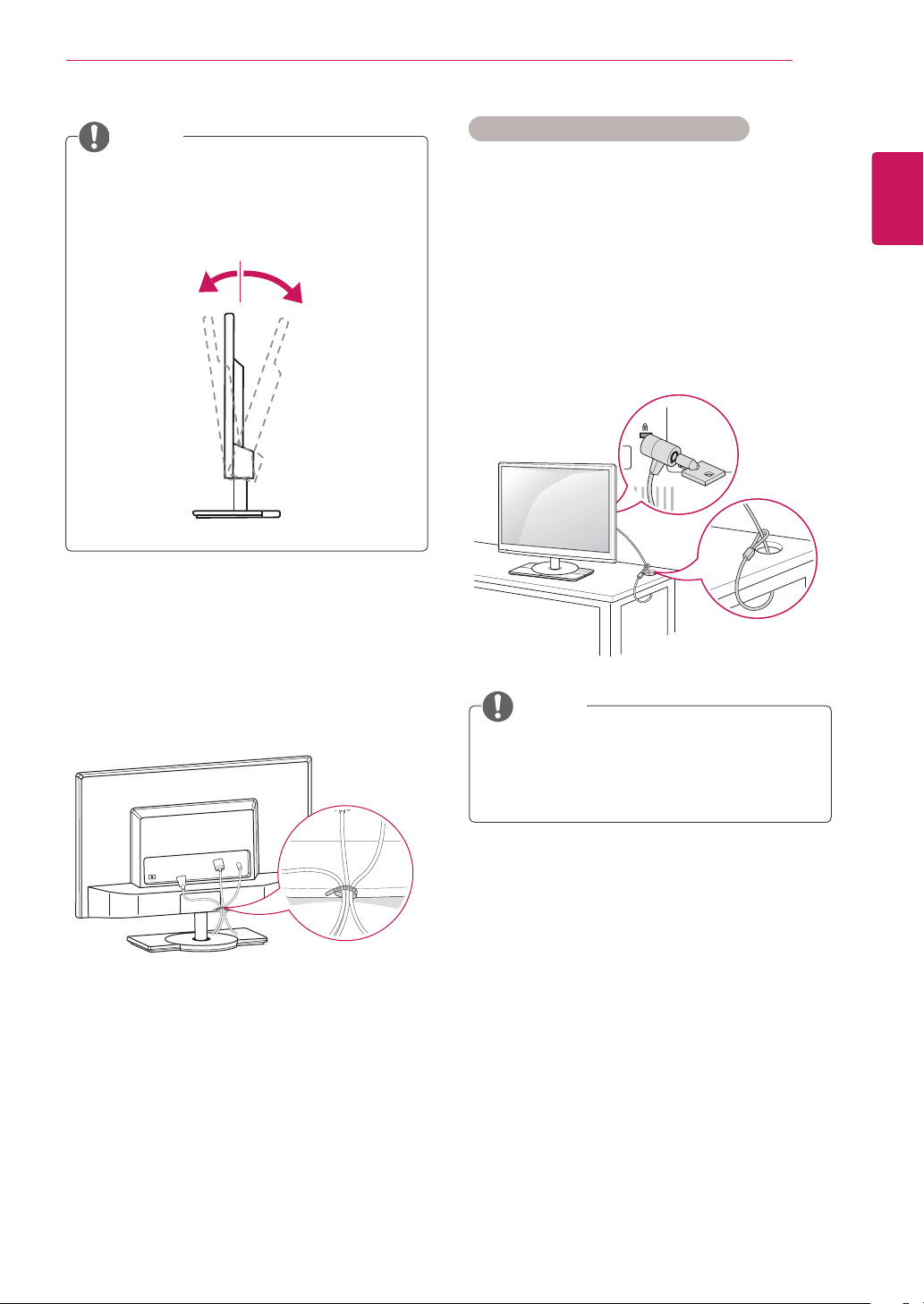
ASSEMBLING AND PREPARING
+20-5
13
NOTE
Tilt from +20 to -5 degrees up or down to
adjust the angle of the TV to suit your view.
Front Rear
Using the Kensington security system
The Kensington security system connector is
located at the back of the TV. For more information
of installation and using, refer to the manual
supplied with the Kensington security system or
visit
http://www.kensington.com
Connect the Kensington security system cable
between the TV and a table.
.
ENGLISH
Tidying cables
Gather and bind the cables with the supplied
cable tie.
NOTE
The Kensington security system is optional.
You can obtain additional accessories from
most electronics stores.
Page 14

14
Detaching the Stand
ENGLISH
1
ASSEMBLING AND PREPARING
Place the TV with the screen side down on a
flat and cushioned surface.
CAUTION
Lay a foam mat or soft protective cloth
on the surface to protect the screen from
damage.
When detaching the stand to the TV,
place the screen facing down on a
cushioned table or flat surface to protect
the screen from scratches.
Remove 2 screws and pull out the Stand Body
3
from the TV.
Turn the screw to the left, and then pull out the
2
Stand Base from the Stand Body.
Page 15
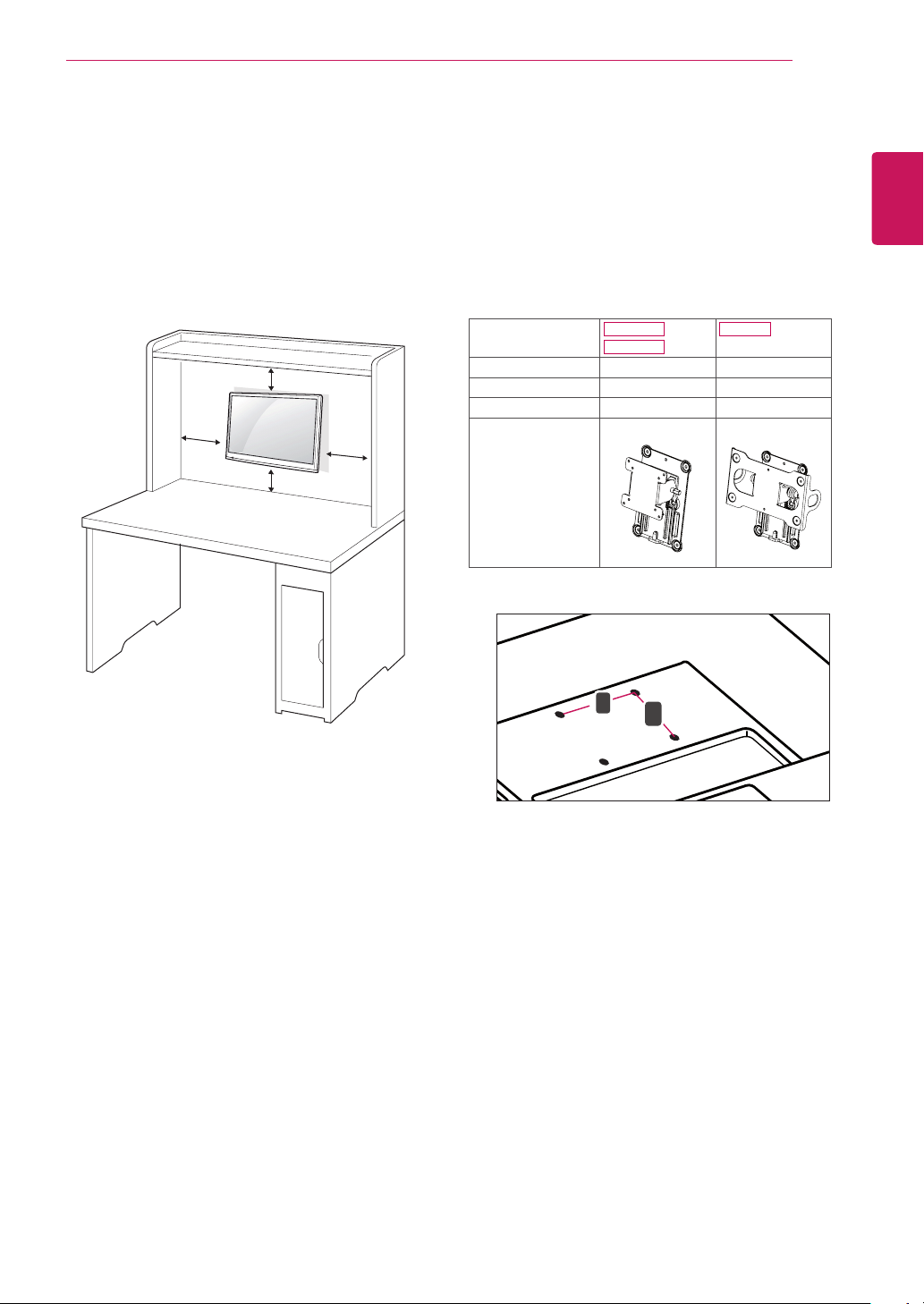
A
B
Mounting on a wall
For proper ventilation, allow a clearance of 10
cm on each side and from the wall. Detailed
installation instructions are available from your
dealer, see the optional Tilt Wall Mounting Bracket
Installation and Setup Guide.
ASSEMBLING AND PREPARING
Please use VESA standard as below.
5
784.8 mm (30.9 inch) and under
* Wall Mount Pad Thickness : 2.6 mm
* Screw : Φ 4.0 mm x Pitch 0.7 mm x
Length 10 mm
787.4 mm (31.0 inch) and above
* Please use VESA standard wall mount pad
and screws.
15
ENGLISH
10 cm
10 cm
10 cm
10 cm
If you intend to mount the TV to a wall, attach Wall
mounting interface (optional parts) to the back of
the TV.
When you install the TV using the wall mounting
interface (optional parts), attach it carefully so it
will not drop.
Model
VESA (A x B) 75 x 75 200 x 100
Standard screw M4 M4
Number of screws 4 4
Wall mount bracket
(optional)
VESA (A x B)
M2382D
DM2382D
RW120 RW240
M2482D
Please, Use the screw and wall mount interface
1
in accordance with VESA Standards.
If you use screw longer than standard, the TV
2
might be damaged internally.
If you use improper screw, the product might
3
be damaged and drop from mounted position.
In this case, LG Electronics is not responsible
for it.
VESA compatible only with respect to screw
4
mounting interface dimensions and mounting
screw specifications.
Page 16

16
ENGLISH
ASSEMBLING AND PREPARING
CAUTION
Disconnect the power cord first, and then
move or install the TV. Otherwise electric
shock may occur.
If you install the TV on a ceiling or slanted
wall, it may fall and result in severe injury.
Use an authorized LG wall mount and
contact the local dealer or qualified
personnel.
Do not over tighten the screws as this may
cause damage to the TV and void your
warranty.
Use the screws and wall mounts that meet
the VESA standard. Any damages or injuries
by misuse or using an improper accessory
are not covered by the warranty.
NOTE
Use the screws that are listed on the VESA
standard screw specifications.
The wall mount kit includes an installation
manual and necessary parts.
The wall mount bracket is optional. You can
obtain additional accessories from your local
dealer.
The length of screws may differ depending
on the wall mount. Be sure to use the proper
length.
For more information, refer to the instructions
supplied with the wall mount.
Page 17
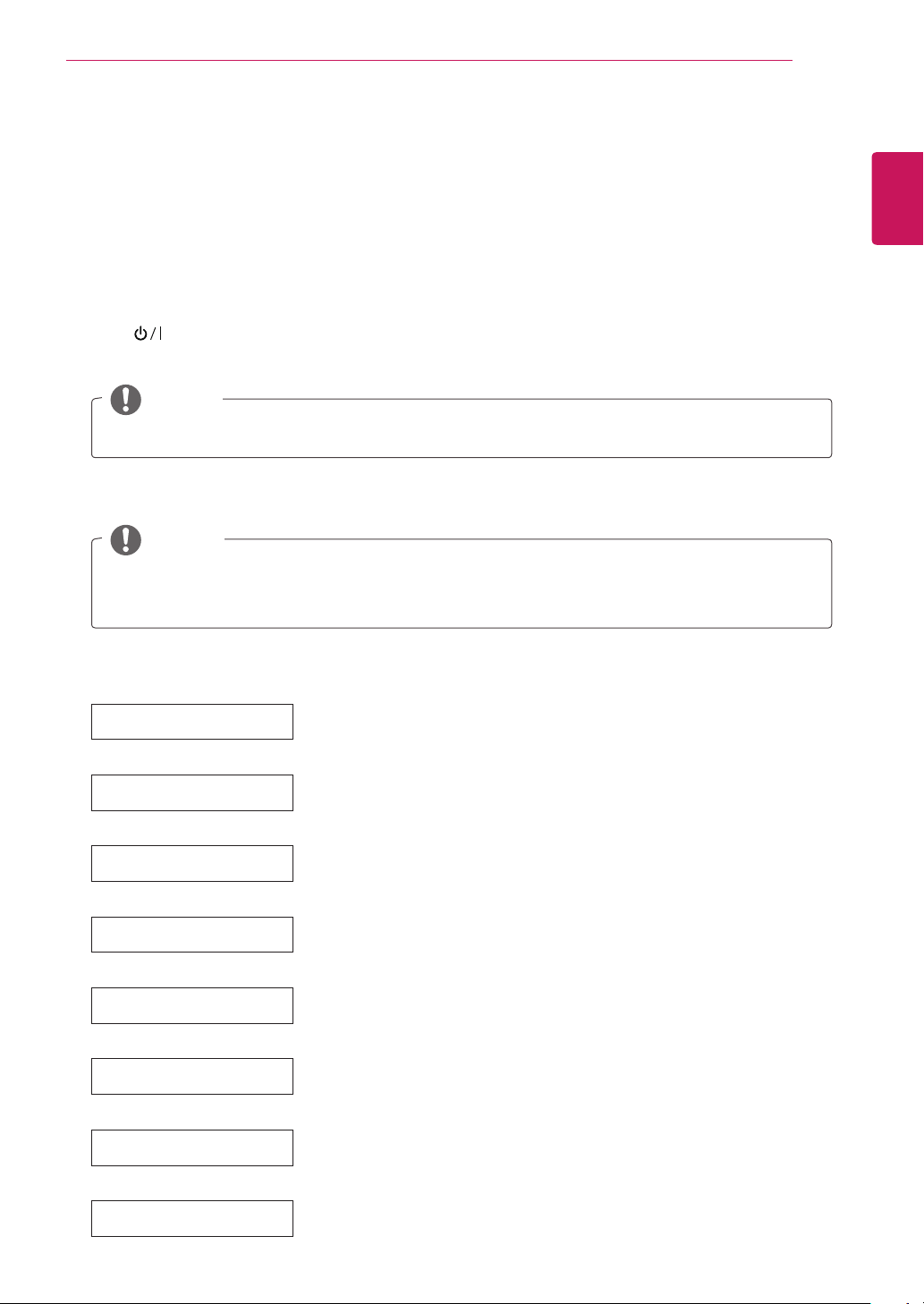
WATCHING TV
17
WATCHING TV
Turning the TV on for the first time
When you access the TV for the first time, the initial setting screen appears. Select a language and
customize the basic settings.
Connect the power cord to a power outlet.
1
Press on the TV or power button on the remote control to turn the TV on.
2
The Standby Light is turned off.
NOTE
When the TV is in Power saving mode, the Standby Light turns amber.
The initial setting screen appears if you access the TV for the first time.
3
NOTE
If you do not operate the TV within 40 seconds when the setting menu screen appears, the setting
menus will disappear.
ENGLISH
Follow the on-screen instructions to customize your TV according to your preferences.
4
Language
Selects a language for the display.
Mode Setting
Selects Home Use for the home environment.
Power Indicator
Country
Selects the Standby Light.
If you select On, the TV turns on the Standby Light in the front panel when the
TV is off.
Selects a country to display.
Time Zone
Selects the time zone and daylight saving.
(When Russia is selected for Country)
Set Password
Set the password.
(When France/Italy is selected for Country)
3D-On-Start Setting
Set the 3D automatically mode.
Turning on the TV, automatically converts 2D to 3D and prints images in 3D.
(Only Cinema 3D TV)
Auto Tuning
Scans and saves available programmes automatically.
Page 18
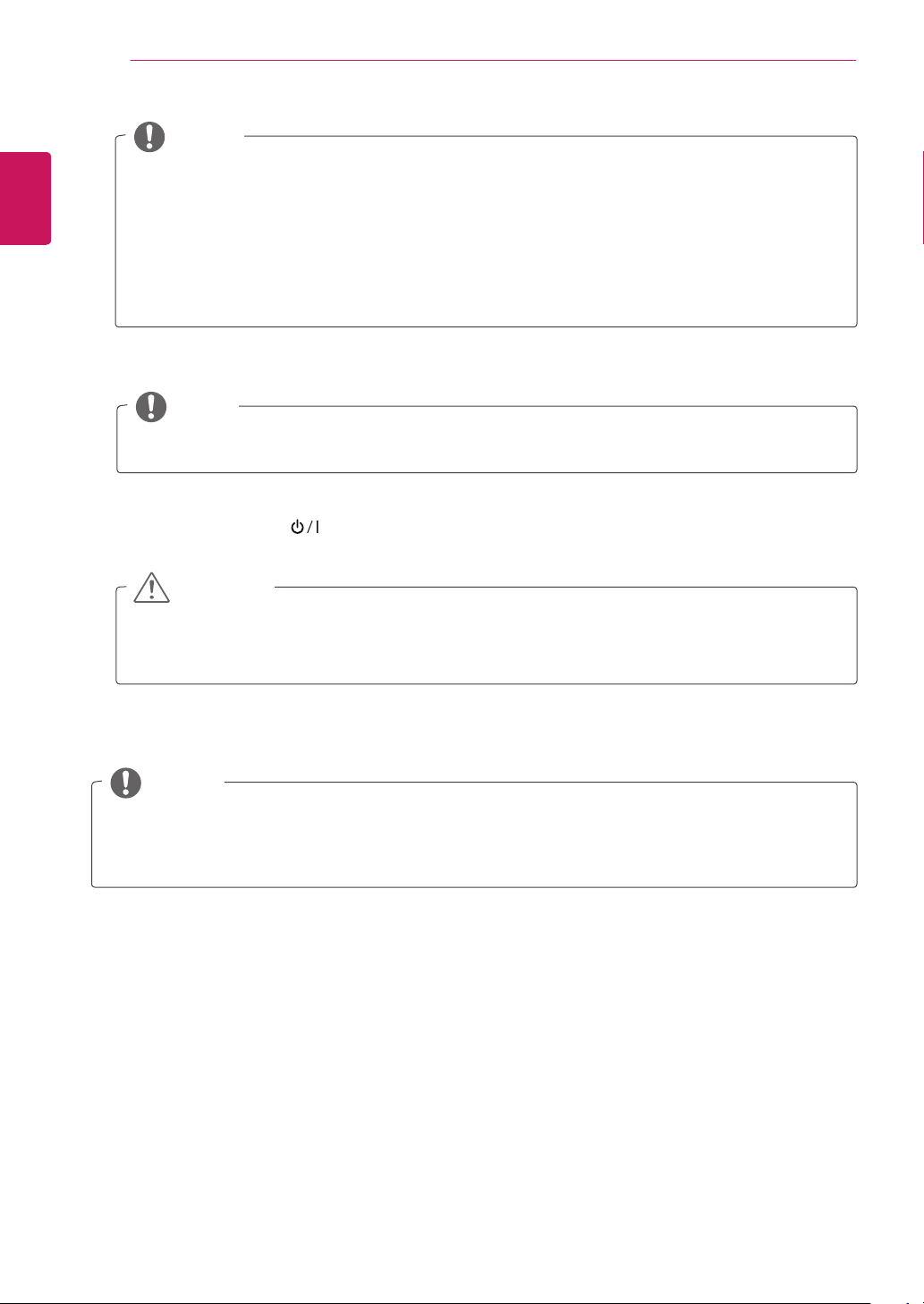
18
ENGLISH
5
6
WATCHING TV
NOTE
For those countries without confirmed DTV broadcasting standards, some DTV features might not
work, depending on the DTV broadcasting environment.
When France is selected for Country, the initial password is not ‘0’, ‘0’, ‘0’, ‘0’ but ‘1’, ‘2’, ‘3’, ‘4’.
To display images in the best quality for your home environment, select Home Use mode.
Store Demo mode is suitable for the retail environment.
If you select Store Demo mode, the previously customized settings will switch to the default
settings of Store Demo mode in 2 minutes.
When the basic settings are complete, press OK.
NOTE
If you do not complete the initial setting, it will appear whenever you access the TV.
To turn the TV off, press on the TV.
The Standby Light is turned on.
CAUTION
Disconnect the power cord from the power outlet when you do not use the TV for a long period of
time.
NOTE
You can also switch the TV from PC mode to TV mode, press TV/PC.
You can also access Factory Reset by accessing OPTION in the main menus.
Page 19
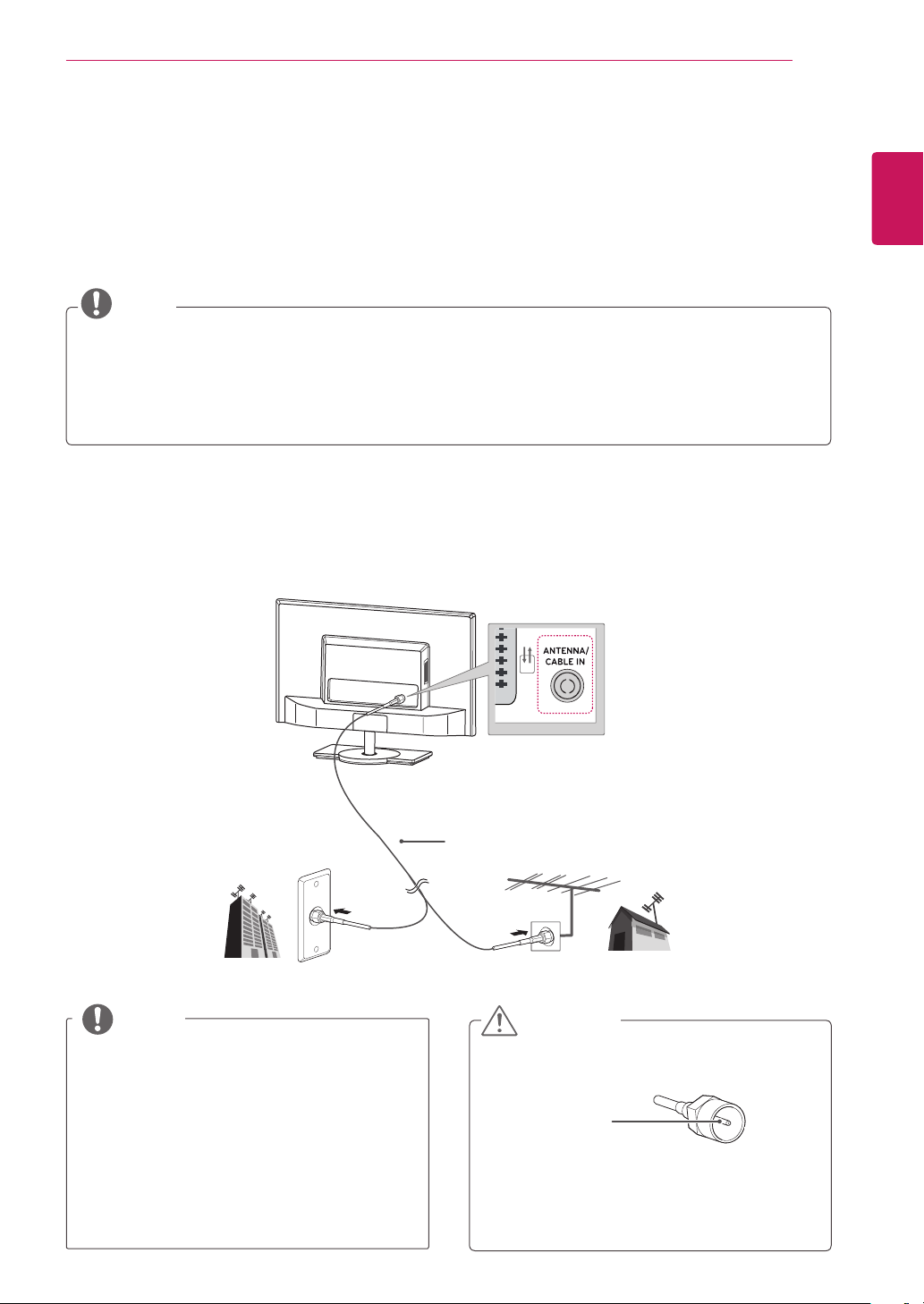
MAKING CONNECTIONS
AV 1
19
MAKING CONNECTIONS
Connect various external devices to the TV and switch input modes to select an external device. For more
information about an external device’s connection, refer to the manual supplied with each device.
Available external devices are: HD receivers, DVD players, VCRs, audio systems, USB storage devices, PC,
camcorders or cameras, gaming devices, and other external devices.
NOTE
If you record a TV program on a DVD recorder or VCR, make sure to connect the TV signal input
cable to the TV through a DVD recorder or VCR. For more information about recording, refer to the
manual supplied with the connected device.
The external device connection may differ from the model.
Connect external devices to the TV regardless of the order of the TV port.
Connecting an antenna
Connect an antenna cable or cable box to watch TV referring to the following. The illustrations may differ
from the actual accessories and an RF cable is optional.
Connect the TV to a wall antenna socket with an RF cable (75 ).
ENGLISH
Wall Antenna Socket
NOTE
Use a signal splitter to use more than 2 TVs.
If the image quality is poor, install a signal
amplifier properly to improve the image
quality.
If the image quality is poor with an antenna
connected, aim the antenna to the proper
direction.
Visit
information about the antenna and cable
connection.
http://AntennaWeb.org
for more
(Not Provided)
CAUTION
Make sure not to bend the copper wire of
the RF cable.
Copper wire
Complete all connections instructions
between devices, and then connect the
power cord to the power outlet to prevent
damages to your TV.
Outdoor Antenna
VHF Antenna
UHF Antenna
Page 20

20
AV
IN
1
Connecting to a HD receiver, DVD, VCR player or Gaming device
ENGLISH
Connect a HD receiver, DVD, VCR player or Gaming device to the TV and select an appropriate input mode.
HDMI connection
HDMI is the best way to connect a device.
Transmits the digital video and audio signals from an external device to the TV. Connect the external device
and the TV with the HDMI cable as shown on the following illustration.
MAKING CONNECTIONS
NOTE
Use a High Speed HDMI™ Cable.
High Speed HDMI™ Cables are tested to carry an HD signal up to 1080p and higher.
Supported DTV Audio: MPEG, Dolby Digital.
Supported HDMI Audio format: Dolby Digital, PCM (Up to 192 KHz, 32k/44.1k/48k/88k/96k/176k/
192k, DTS Not supported.)
HDMI OUT
DVD / Blu-Ray / HD Cable Box / HD STB / Gaming device
(Not Provided)
2
2
1
Choose any HDMI input port to connect.
It does not matter which port you use.
(MONO)
AV
Page 21

MAKING CONNECTIONS
AV
IN
1
(
)
HDMI to DVI connection
Transmits the digital video signal from an external device to the TV. Connect the external device and the
TV with the HDMI-DVI cable as shown in the following illustration. To transmit an audio signal, connect an
optional audio cable.
NOTE
If you do not use an optional external speaker, connect the external device to the TV with the optional
audio cable.
21
ENGLISH
DVI OUT
AUDIO OUT
DVD / Blu-Ray / HD Cable Box /
HD STB / Gaming device
(Not Provided) (Not Provided)
2
2
1
MONO
Page 22
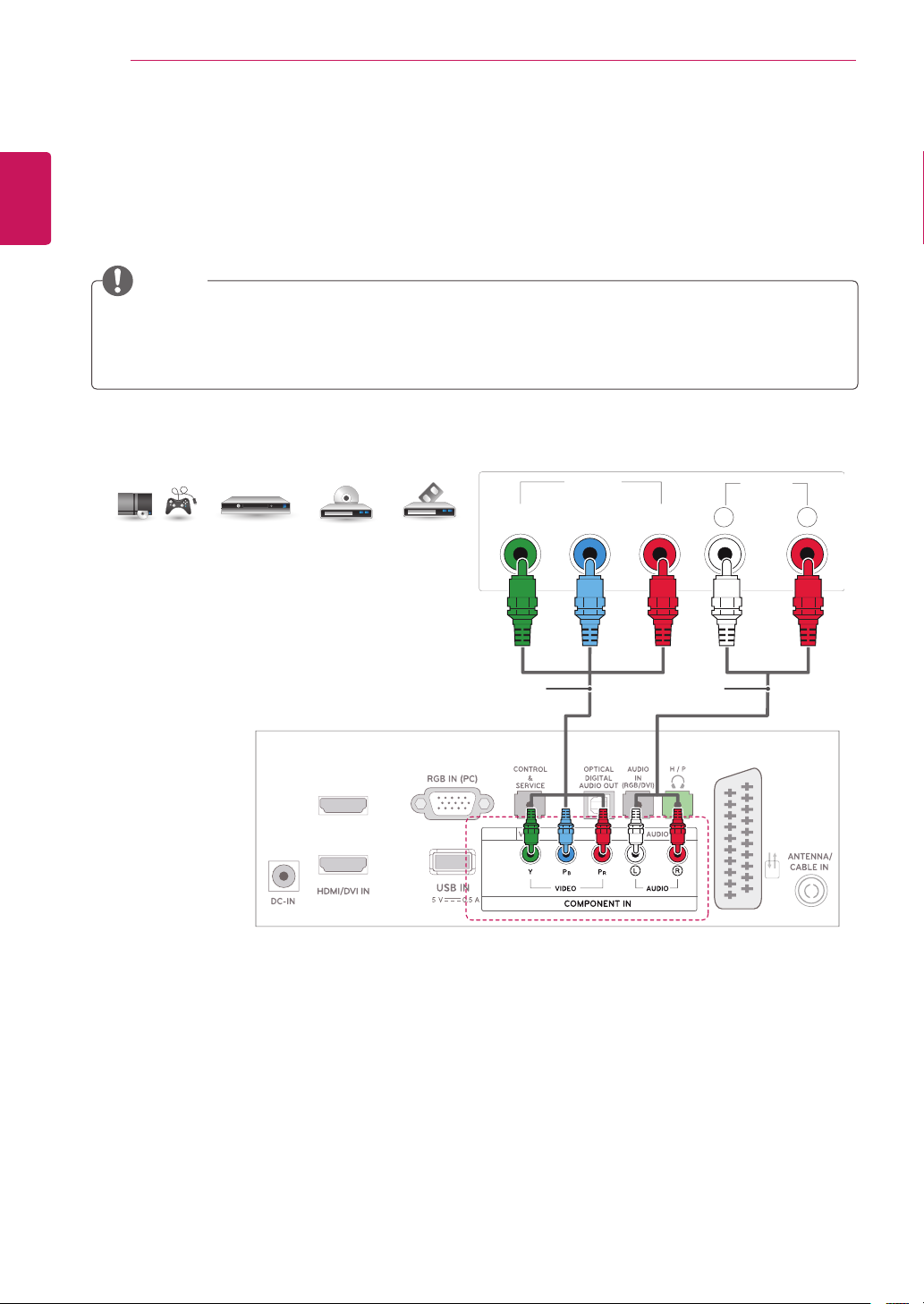
22
1
AVI
2
1
Component connection
ENGLISH
Transmits the analog video and audio signals from an external device to the TV. Connect the external
device and the TV with the component cable as shown on the following illustration. To display images by
using progressive scan, make sure to use the component cable.
MAKING CONNECTIONS
NOTE
If cables are installed incorrectly, it could case the image to display in black and white or with distorted
color.
Check to ensure the cable are matched with the corresponding color connection.
VIDEO AUDIO
DVD / Blu-Ray / HD Cable Box /
HD STB / Gaming device
Y P
N
B
P
R
L R
(Not Provided)(Not Provided)
(MONO)
Page 23
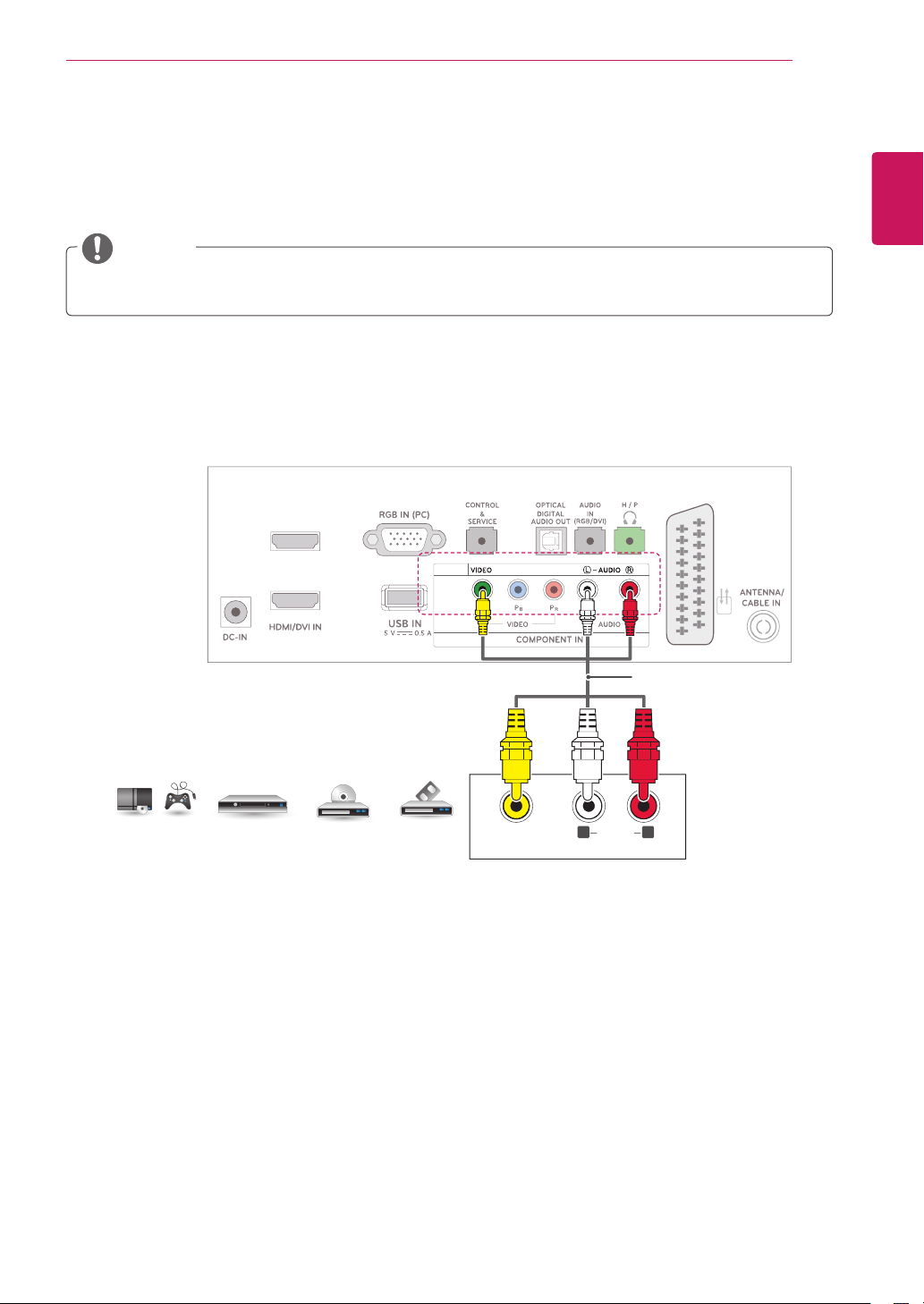
MAKING CONNECTIONS
1
2
1
Composite connection
Transmits the analog video and audio signals from an external device to the TV. Connect the external
device and the TV with the composite cable as shown on the following illustration.
NOTE
Check to ensure the cable are matched with the corresponding color connection.
23
ENGLISH
DVD / Blu-Ray / HD Cable Box /
HD STB / Gaming device
AV IN 2
(MONO)
(Not Provided)
VIDEO AUDIO(MONO) L R
Page 24
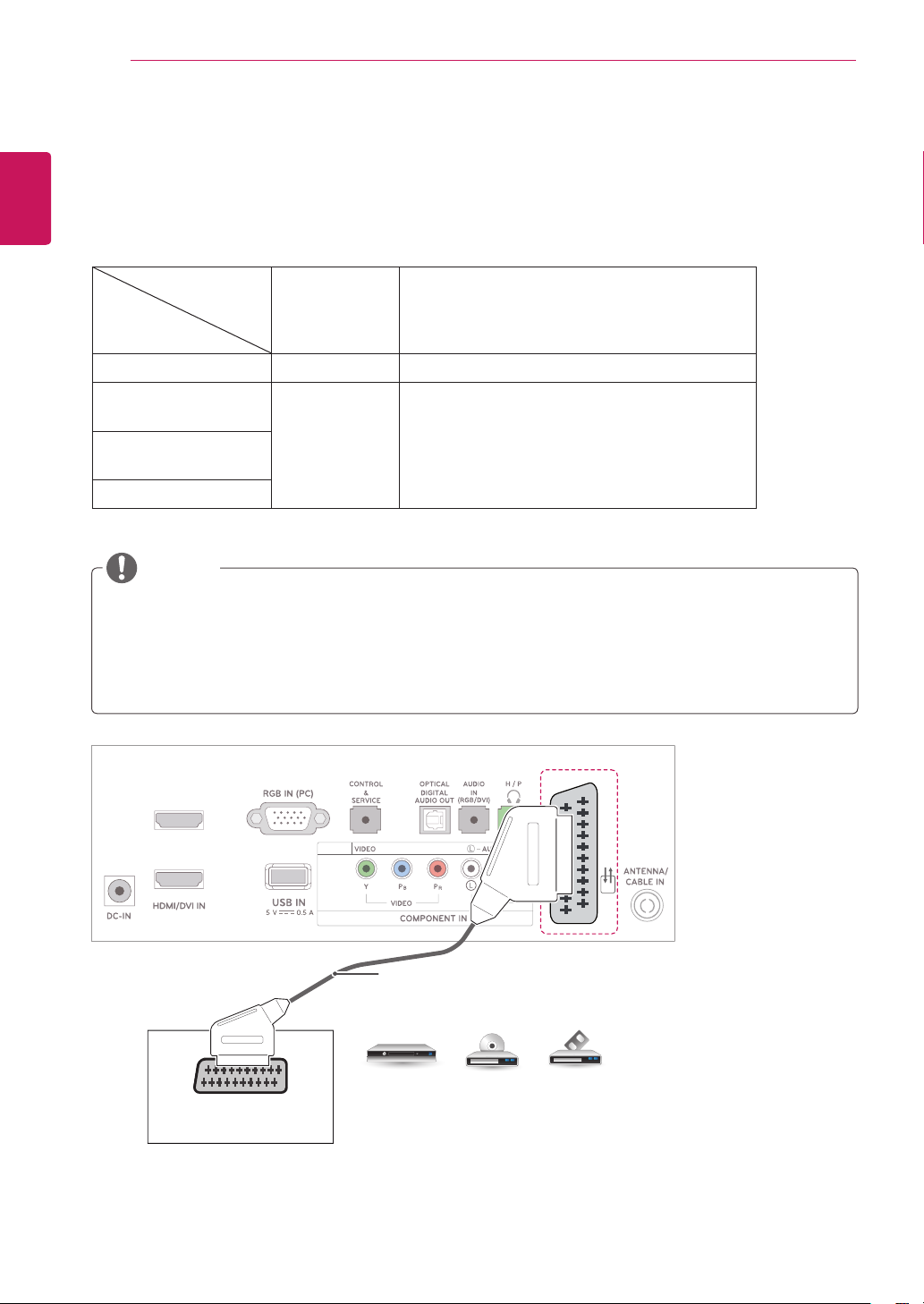
24
1
2
AV
IN
(
)
Euro Scart connection
ENGLISH
Transmits the video and audio signals from an external device to the TV. Connect the external device
and the TV with the Euro Scart cable as shown on the following illustration. To display images by using
progressive scan, make sure to use the Euro Scart cable.
MAKING CONNECTIONS
Output Type
AV1 (TV Out1) AV1 (When DTV scheduled recording is in
progress using recording equipment.)
Current
input mode
Digital TV Digital TV O
Analogue TV,
Analogue TV O (The input mode is converted to DTV.)
AV
Component/
RGB
HDMI
NOTE
Any Euro scart cable used must be signal shielded.
When watching digital TV in 3D imaging mode, TV out signals cannot be output through the SCART
cable.
If you set the 3D mode to On while a scheduled recording is performed on digital TV, monitor out
signals cannot be output through the SCART cable, and the recording cannot be performed.
MONO
AV 1
(Not Provided)
AUDIO/ VIDEO
DVD / Blu-Ray / HD Cable Box
Page 25
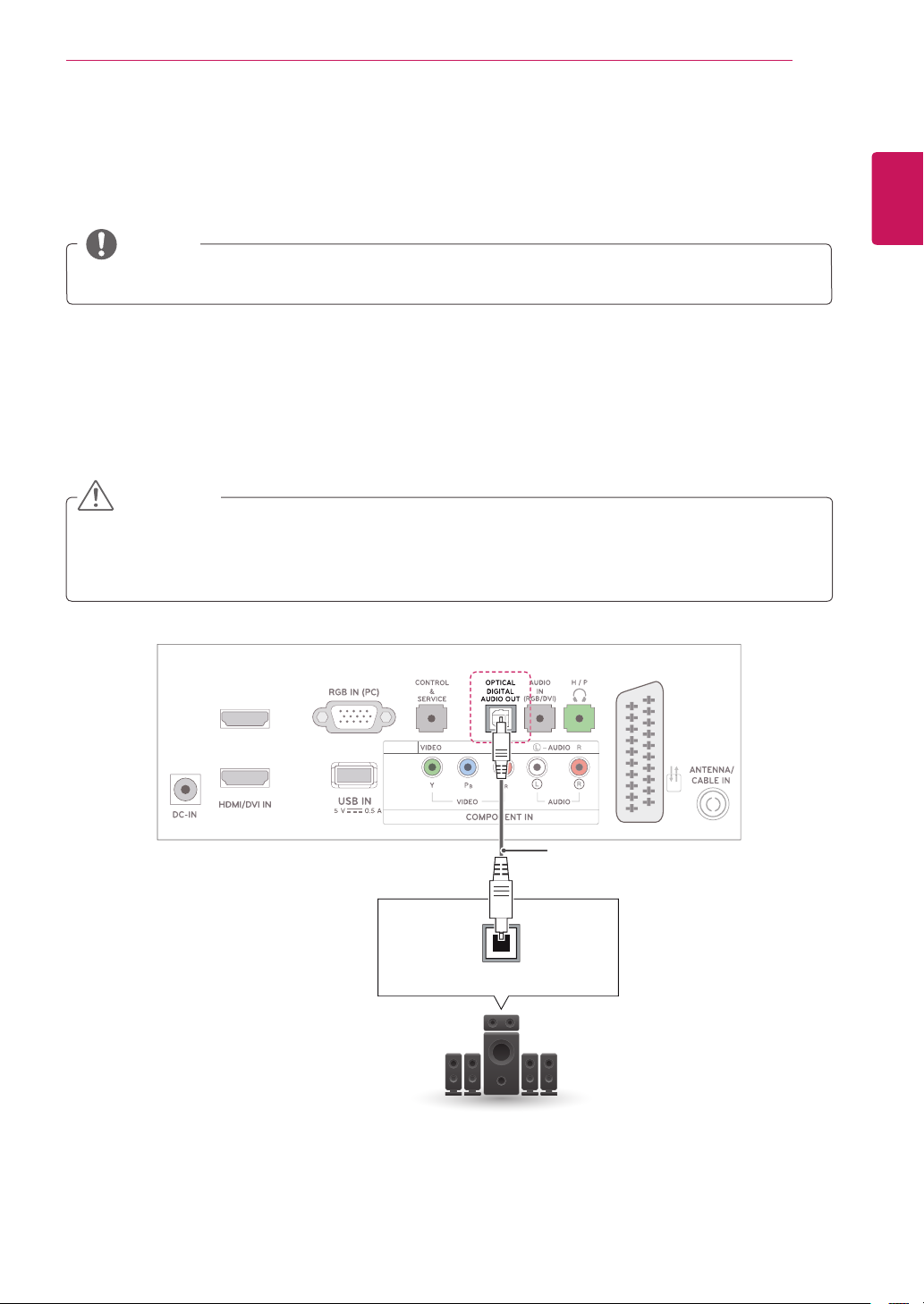
MAKING CONNECTIONS
1
2
AV
IN
2
1
)
Connecting to an audio system
Use an optional external audio system instead of the built-in speaker.
NOTE
If you use an external audio device instead of the built-in speaker, set the TV speaker feature to off.
Digital optical audio connection
Transmits the digital audio signal from the TV to an external device. Connect the external device and the
TV with the optical audio cable as shown on the following illustration.
CAUTION
Do not look into the optical output port. Looking at the laser beam may damage your vision.
Audio with ACP (Audio Copy Protection) function may block digital audio output.
25
ENGLISH
(MONO
(Not Provided)
OPTICAL AUDIO IN
Digital Audio System
Page 26

26
1
2
AV
IN
2
1
(
)
Headphone connection
ENGLISH
Transmits the headphone signal from the TV to an external device. Connect the TV with the headphone as
shown on the following illustration.
MAKING CONNECTIONS
NOTE
AUDIO menu items are disabled when connecting a headphone.
When changing AV MODE with a headphone connected, the change is applied to video but not to
audio.
Optical digital audio out is not available when connecting a headphone.
Headphone impedance: 16
Max audio output of headphone: 10 mW to 15 mW
Headphone jack size: 0.35 cm
(Not Provided)
MONO
Headphone
Page 27

MAKING CONNECTIONS
1
AV
IN
2
1
(
)
Connecting to a USB
Connect a USB storage device such as s USB flash memory, external hard drive, MP3 player or a USB
memory card reader to the TV and access the USB menu to use various multimedia files.
MONO
or
USB
27
ENGLISH
(Not Provided)
Connecting to a CI Module
View the encrypted (pay) services in digital TV mode.
This feature is not available in all countries.
NOTE
Check if the CI module is inserted into the PCMCIA card slot in the right direction. If the module is not
inserted properly, this can cause damage to the TV and the PCMCIA card slot.
(Not Provided)
PCMCIA Card
Page 28

28
Connecting to a PC
ENGLISH
Your TV supports the Plug & Play* feature and has the built-in speakers with Infinite Surround that
reproduces sound clearly with a rich bass.
* Plug & Play: The function when a PC recognizes a connected device that users connect to a PC and turn
on, without device configuration or user intervention.
MAKING CONNECTIONS
NOTE
It is recommended to use the TV with the HDMI connection for the best image quality.
If you want to use an optional external speaker instead of the built-in speaker, set the TV speaker
feature to off .
If you do not use an optional external speaker, connect the PC to the TV with the optional audio
cable.
If you turn the TV on when the set becomes cold, the screen may flicker. This is normal.
Use a shielded signal interface cable, such as D-sub 15 pin signal cable and HDMI to DVI cable, with
a ferrite core to maintain standard compliance for the product.
Some red, green, or blue spots may appear on the screen. This is normal.
Connect the signal input cable and tighten it by turning the screws clockwise.
Do not press the screen with your finger for a long time as this may result in
temporary distortion on the screen.
Avoid displaying a fixed image on the screen for a long period of time to
prevent image burn. Use a screensaver if possible.
NOTE
If you want to use HDMI-PC mode, you must set the input label to PC or DVI mode.
The OSD (On Screen Display) is displayed on the screen as shown below.
» When turning the product on in HDMI input.
» When switching to HDMI input.
» When connecting an HDMI cable with no signal.
Is the input connected to your PC?
Yes No
Do not show message again.
If you select "Yes" the size and image quality are optimised for your PC.
If you select "No" the size and image quality are optimised for the AV device (DVD player, set-top
box, gaming device).
If you select "Do not show message again" this message does not appear until the TV is reset. You
can change the set value in SETTINGS INPUT Input Label.
The values set for HDMI1/HDMI2 are saved independently.
Page 29

MAKING CONNECTIONS
AV
IN
1
(
)
29
HDMI connection
Transmits the digital video and audio signals from your PC to the TV. Connect the PC and the TV with the
HDMI cable as shown in the following illustrations. You should set PC as an input label to connect the PC to
the TV with an HDMI connection.
NOTE
Use a High Speed HDMI™ Cable.
High Speed HDMI™ Cables are tested to carry an HD signal up to 1080p and higher.
If you want to use HDMI-PC mode, you must set the input label to PC or DVI mode.
Supported DTV Audio: MPEG, Dolby Digital.
Supported HDMI Audio format: Dolby Digital, PCM (Up to 192 KHz, 32k/44.1k/48k/88k/96k/176k/
192k, DTS Not supported.)
HDMI OUT
ENGLISH
(Not Provided)
2
2
1
Choose any HDMI input port to connect.
It does not matter which port you use.
PC
MONO
Page 30

30
AV
IN
1
(
HDMI to DVI connection
ENGLISH
Transmits the digital video signal from your PC to the TV. Connect the PC and the TV with the HDMI to DVI
cable as shown the following illustrations. To transmit an audio signal, connect an optional audio cable.
MAKING CONNECTIONS
NOTE
If you want to use HDMI-PC mode, you must set the input label to PC or DVI mode.
If you do not use an optional external speaker, connect the PC to the TV with the optional audio cable.
DVI OUT
2
1
AUDIO OUT
2
PC
(Not Provided)(Not Provided)
MONO)
Page 31

MAKING CONNECTIONS
1
AV
IN
2
1
(
)
RGB connection
Transmits the analog video signal from your PC to the TV. Connect the PC and the TV with the D-sub 15
pin cable as shown the following illustrations. To transmit an audio signal, connect an optional audio cable.
NOTE
If you do not use an optional external speaker, connect the PC to the TV with the optional audio cable.
MONO
31
ENGLISH
RGB OUT (PC)
AUDIO OUT
(Not Provided)
PC
Page 32

REMOTE CONTROL
32
ENGLISH
REMOTE CONTROL
CINEMA 3D TV
The descriptions in this manual are based on the buttons of the remote control. Please read this manual
carefully and use the TV correctly. To replace batteries, open the battery cover, replace batteries (1.5 V AAA)
matching and ends to the label inside the compartment, and close the battery cover.
To remove the batteries, perform the installation actions in reverse.
Make sure to point the remote control to the remote control sensor on the TV.
DM2382D
CAUTION
Do not mix old and new batteries, as this may
damage the remote control.
(POWER)
Turns the TV on or off.
INPUT
Selects the input mode.
TV/RAD
Selects Radio, TV and DTV
programme.
RATIO
Resizes an image.
LIST
Displays the programme
table.
FAV
Displays the selected
favourite programme.
VOLUME)
Adjusts the volume level.
(
MUTE
Mutes all sounds.
RATIO
INPUT
TV/
RAD
1 2 3
4 5
7 8 9
LIST
SETTINGS
MUTE
INFO
0
FAV
Q.VIEW
3D OPTION
Q.MENU
ENERGY
SAVING
6
P
ENERGY SAVING
Adjusts the brightness of
the screen to reduce energy
consumption.
Number buttons
Enters numbers.
Q.VIEW
Returns to the previously
viewed programme.
3D
Uses for viewing 3D video.
P
A
G
E
Programme
Selects a programme.
PAGE
Moves to the previous or next
screen.
Page 33

1 2 3
4 5
0
6
7 8 9
LIST
Q.VIEW
P
A
G
P
FAV
RATIO
INPUT
TV/
RAD
ENERGY
SAVING
Views the information of the
currently program and the
Accesses the main menus
or saves your input and exit
Selects menus or options
and confirms your input.
INFO
screen.
SETTINGS
menus.
OK
REMOTE CONTROL
ⓘ
Q.MENU
Accesses the quick menus.
3D OPTION(Only 3D Mode)
View for 3D Mode setting.
Navigation buttons
Scrolls through menus or
options.
GUIDE
Shows programme guide.
SETTINGS
MUTE
INFO
OK
E
3D OPTION
Q.MENU
33
ENGLISH
Allows the user to move
return one step in an
interactive application, EPG
or other user interaction
These buttons are used for
models only) , Programme
These buttons are used for
teletext. For further details,
see the ‘Teletext’ section.
USB menu(Photo List and
Music List or Movie List).
Coloured buttons
teletext (on TELETEXT
Teletext buttons
USB Menu control
(BACK)
function.
buttons
edit.
GUIDE
TV/PC AD
EXIT
PIP
EXIT
Clears all on-screen displays
and returns to TV viewing from
any menu.
Backlight
Adjusts the brightness of
the screen by controlling the
screen backlight.
SUBTITLE
Recalls your preferred subtitle
in digital mode.
AD
Switches the Audio Description
On or Off.
PIP
Turns the PIP mode on or off.
SIMPLINK
Accesses the AV devices
(User Guide)(See p.37)
Accesses the User Guide
menu.
connected to the TV;
Opens the SIMPLINK menu.
TV/PC
Selects TV or PC mode.
NOTE
On MHEG channel, you cannot adjust the backlight with the yellow or blue key.
Page 34

REMOTE CONTROL
34
LED LCD TV
ENGLISH
The descriptions in this manual are based on the buttons of the remote control. Please read this manual
carefully and use the TV correctly. To replace batteries, open the battery cover, replace batteries (1.5 V AAA)
matching and ends to the label inside the compartment, and close the battery cover.
To remove the batteries, perform the installation actions in reverse.
Make sure to point the remote control to the remote control sensor on the TV.
M2382D M2482D
CAUTION
Do not mix old and new batteries, as this may
damage the remote control.
(POWER)
Turns the TV on or off.
TV/RAD
Selects Radio, TV and DTV
programme.
RATIO
Resizes an image.
TV/
RAD
1 2 3
RATIO
INPUT
ENERGY
SAVING
INPUT
Selects the input mode.
ENERGY SAVING
Adjusts the brightness of
the screen to reduce energy
consumption.
Number buttons
Enters numbers.
LIST
Displays the programme
table.
FAV
Displays the selected
favourite programme.
VOLUME)
Adjusts the volume level.
(
MUTE
Mutes all sounds.
4 5
7 8 9
LIST
SETTINGS
INFO
MUTE
GUIDE
0
FAV
OK
Q.VIEW
Q.MENU
6
P
Q.VIEW
Returns to the previously
viewed programme.
ⓘ
INFO
Views the information of the
currently program and the
P
A
G
E
screen.
Programme
Selects a programme.
PAGE
Moves to the previous or next
screen.
Page 35

REMOTE CONTROL
1 2 3
4 5
0
6
7 8 9
LIST
Q.VIEW
P
A
G
E
P
FAV
INFO
RATIO
INPUT
TV/
RAD
ENERGY
SAVING
35
Shows programme guide.
Accesses the main menus
or saves your input and exit
Selects menus or options
and confirms your input.
Allows the user to move
return one step in an
interactive application, EPG
or other user interaction
GUIDE
SETTINGS
menus.
(BACK)
function.
These buttons are used for
teletext (on TELETEXT
models only) , Programme
These buttons are used for
teletext. For further details,
see the ‘Teletext’ section.
Coloured buttons
Teletext buttons
OK
edit.
SETTINGS
MUTE
GUIDE
Q.MENU
OK
EXIT
Auto Config.
TV/PC AD
PIP
Q.MENU
Accesses the quick menus.
Navigation buttons
Scrolls through menus or
options.
SIMPLINK
Accesses the AV devices
connected to the TV;
Opens the SIMPLINK menu.
EXIT
Clears all on-screen displays
and returns to TV viewing from
any menu.
Backlight
Adjusts the brightness of
the screen by controlling the
screen backlight.
SUBTITLE
Recalls your preferred subtitle
in digital mode.
ENGLISH
AD
Switches the Audio Description
USB Menu control
buttons
USB menu(Photo List and
Music List or Movie List).
(User Guide)(See p.37)
Accesses the User Guide
menu.
On or Off.
PIP
Turns the PIP mode on or off.
Auto Config.
Automatically adjusts picture
position and minimizes
image instability.
TV/PC
Selects TV or PC mode.
NOTE
On MHEG channel, you cannot adjust the backlight with the yellow or blue key.
Page 36
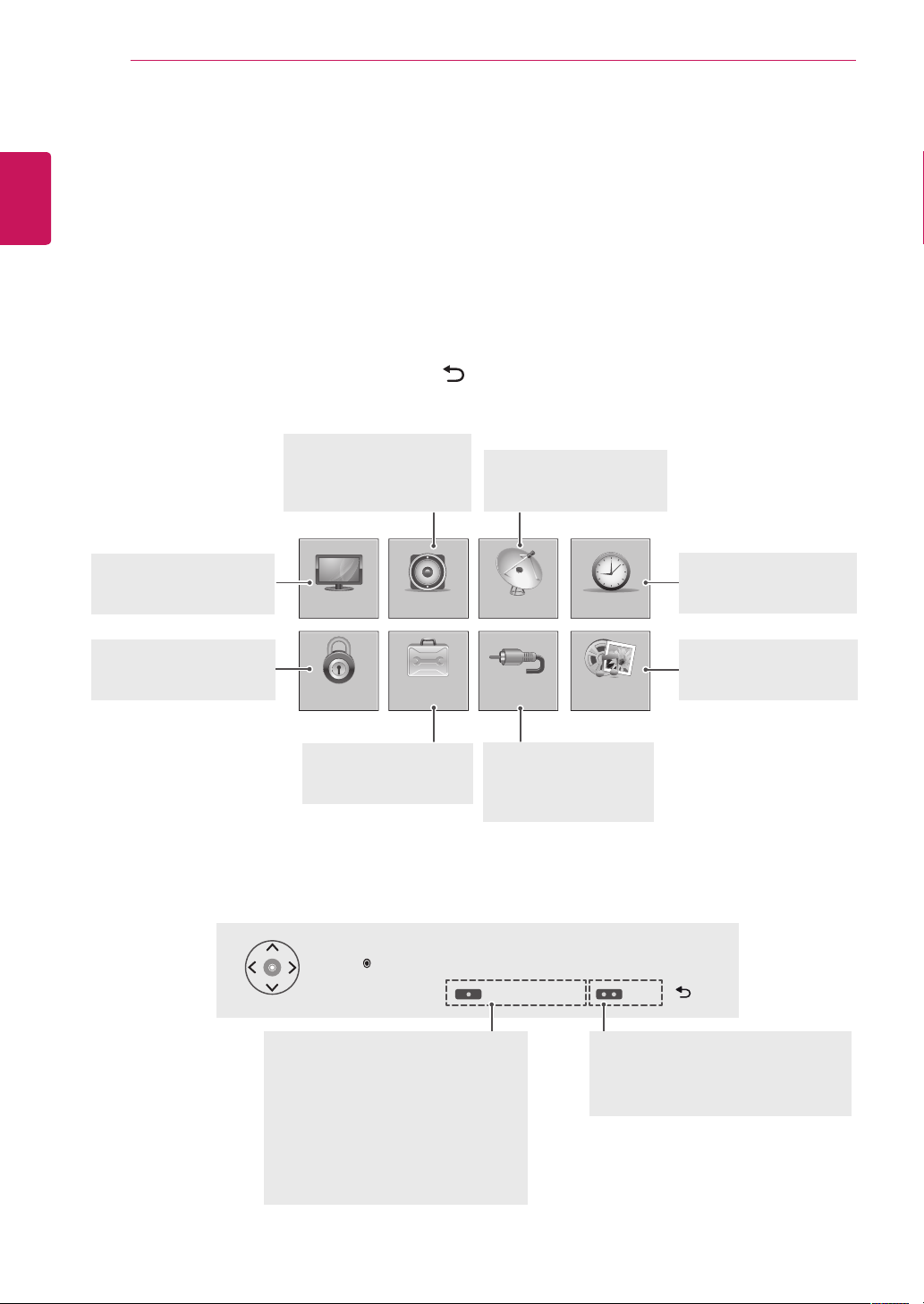
CUSTOMIZING SETTINGS
36
ENGLISH
CUSTOMIZING SETTINGS
Accessing main menus
1
2
3
4
Press SETTINGS to access the main menus.
Press the Navigation buttons to scroll to one of the following menus and press OK.
Press the Navigation buttons to scroll to the setting or option you want and press OK.
When you are finished, press EXIT.
When you return to the previous menu, press (BACK).
PICTURE
Adjusts the image size,
quality or effect.
LOCK
Locks or unlocks channels
and programs.
AUDIO
Adjusts the sound quality,
effect,\ or volume level.
PICTURE
LOCK
AUDIO
OPTION
SETUP
Sets up and edit
programmes.
SETUP
INPUT
MY MEDIA
TIME
TIME
Sets the time, date or
Timer feature.
MY MEDIA
Using integrated media
feature.
OPTION
Customizes the general
settings.
Press RED button to access the Customer Support menus.
Press GREEN Button to access the FAQ menus.
Press OK( ) to set programme settings.
Customer Support
Using Customer Support feature.
Software Update
Picture Test
Sound Test
Signal Test
Product/Service Info.
User Guide
INPUT
Views the input sources
with their labels.
Customer Support FAQ
FAQ
Shows answers to frequently asked
questions about TV viewing and sets
the related menus.
Exit
Page 37

USING THE USER GUIDE
P
A
G
E
P
1 2 3
4 5
0
6
7 8 9
LIST
Q.VIEW
RATIO
INPUT
TV/
RAD
ENERGY
SAVING
MUTE
OK
Q.MENU
BACK
INFO
3D OPTION
EXIT
FAV
3D
GUIDE
SETTINGS
37
USING THE USER GUIDE
Accessing User Guide menu.
Using the TV menu
Press SETTINGS to access the main menus.
1
Press the RED button to access the Customer
2
Support menus.
Press the Navigation button to scroll to User
3
Guide and press OK.
Press the Navigation buttons to scroll to the
4
option you want and press OK.
When you are finished, press EXIT.
5
When you return to the previous menu, press
Using the Remote Control
(BACK).
TV/PC
SIMPLINK
AD
PIP
Image shown may differ from your TV.
User Guide
3
2
To use input device
PROGRAMME Setting
PICTURE, SOUND Setting
OPTION
Advanced Function
Information
To use Energy Saving feature
To use SUPER Energy Saving feature
To use PIP (Picture in Picture)
To set time options
To set TV lock options
To set language
1
Allows to select the category you want.
1
Allows to select the item you want.
2
You can use ꕌ/ꕍto move between pages.
Allows to browse the description of the
3
function you want from the index.
User Guide
PROGRAMME Setting
PICTURE, SOUND Setting
OPTION
Advanced Function
Information
1
OPTION > To set language
SETTINGS OPTION Language
You can select the language of the menu displayed on the screen and the digital
sound broadcasting.
Menu Language : Selects a language for the display text.
Audio Language [In Digital mode Only] : Selects the desired language when
watching digital broadcasting containing several voice languages.
Subtitle Language [In Digital mode Only] : Use the Subtitle function when
two or more subtitle languages are broadcast.
✎ If subtitle data in a selected language is not broadcast, the default
language subtitle will be displayed.
Zoom In
2
Close
ENGLISH
Press (User Guide) to access the User
1
Guide.
Press the Navigation buttons to scroll to the
2
option you want and press OK.
When you are finished, press EXIT.
3
When you return to the previous menu, press
(BACK).
SETTINGS OPTION Language
You can select the language of the menu displayed on the screen and the
digital sound broadcasting.
Menu Language : Selects a language for the display text.
Audio Language [In Digital mode Only] : Selects the desired language when
watching digital broadcasting containing several voice languages.
Subtitle Language [In Digital mode Only] : Use the Subtitle function when
two or more subtitle languages are broadcast.
✎ If subtitle data in a selected language is not broadcast, the default
language subtitle will be displayed.
Zoom Out
2
1
Shows the description of the selected menu.
Close
You can use ꕌ/ꕍto move between pages.
2
Zooms in or out the screen.
Page 38
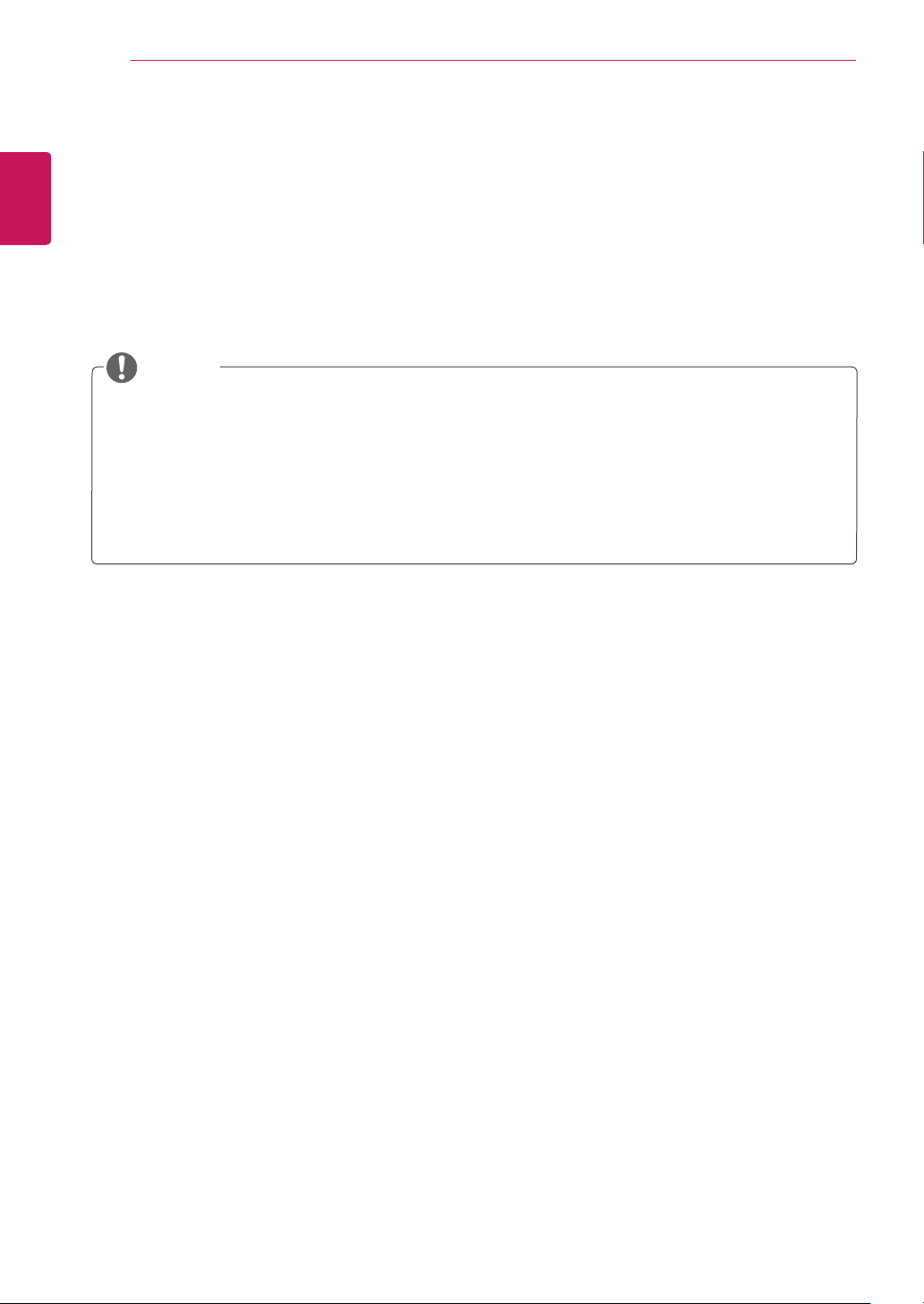
3D IMAGING(ONLY CINEMA 3D TV)
38
ENGLISH
3D IMAGING(ONLY CINEMA 3D TV)
3D Technology
This TV can display in 3D via 3D broadcasting or when the TV is connected to a compatible device, such
as a Blu-ray 3D Player. The viewer must wear compatible 3D glasses in order to see these images in 3D
format.
NOTE
After powering on the TV, a few seconds may be needed for your TV to calibrate.
When watching digital TV in 3D imaging mode, TV out signals cannot be output through the SCART
cable.
If you set the 3D mode to On while a scheduled recording is performed on digital TV, TV out signals
cannot be output through the SCART cable, and the recording cannot be performed.
If 3D TV broadcast standard changes in the future and it is not supported by this TV, you may need a
separate device, such as a set-top box.
Page 39

MAINTENANCE
39
MAINTENANCE
Cleaning Your TV
Clean your TV regularly to keep the best performance and to extend the product lifespan.
CAUTION
Make sure to turn the power off and disconnect the power cord and all other cables first.
When the TV is left unattended and unused for a long time, disconnect the power cord from the wall
outlet to prevent possible damage from lightning or power surges.
Screen and frame
To remove dust, wipe the surface with a dry and soft cloth.
To remove major dirt, wipe the surface with a soft cloth dampened in clean water or a diluted mild
detergent. Then wipe immediately with a clean and dry cloth.
CAUTION
Do not push, rub, or hit the surface with your fingernail or a sharp object, as this may result in
scratches on the screen and image distortions.
Do not use any chemicals, such as waxes, benzene, alcohol, thinners, insecticides, air fresheners,
lubricants, as these may damage the screen’s finish and cause discolorations.
ENGLISH
Cabinet and stand
To remove dust, wipe the cabinet with a dry and soft cloth.
To remove major dirt, wipe the cabinet with a soft cloth dampened in a clean water or water containing a
small amount of mild detergent.
CAUTION
Do not spray liquid onto the surface. If water enters the TV, it may result in fire, electric shock, or
malfunction.
Do not use any chemicals as this may deteriorate the surface.
Power cord
Remove the accumulated dust or dirt on the power cord regularly.
Page 40

40
Preventing “Image burn” or “Burn-in” on your TV screen
ENGLISH
MAINTENANCE
If a fixed image displays on the TV screen for a long period of time, it will be imprinted and become
a permanent disfigurement on the screen. This is “image burn” or “burn-in” and not covered by the
warranty.
If the aspect ratio of the TV is set to 4:3 for a long period of time, image burn may occur on the
letterboxed area of the screen.
Avoid displaying a fixed image on the TV screen for a long period of time (2 or more hours for LCD)
to prevent image burn.
Page 41

TROUBLESHOOTING
41
TROUBLESHOOTING
General
Problem Resolution
Cannot control the TV with
the remote control.
No image display and no
sound is produced.
The TV turns off suddenly.
Using 3D mode
Problem Resolution
If you can see a swirling oil-like
pattern on the TV when the TV is
turned off.
If you are not using the glasses
provided with the TV.
If you view 3D images outside the
optimal viewing angle or distance.
Check the remote control sensor on the product and try again.
Check if there is any obstacle between the product and the remote control.
Check if the batteries are still working and properly installed ( to , to ).
Check if the product is turned on.
Check if the power cord is connected to a wall outlet.
Check if there is a problem in the wall outlet by connecting other products.
Check the power control settings. The power supply may be interrupted.
Check if the Auto sleep feature is activated in the Time settings.
If there is no signal while the TV is on, the TV will turn off automatically after
15 minutes of inactivity.
This is caused by the interference of external light in the air layer between the
LCD surface and 3D filter. The pattern becomes almost invisible when you turn
on the power again.
When you view 3D images with this TV, it is very important that you use the
glasses provided with the TV. The glasses are designed to compensate optically
for the 3D filter attached to the surface of the TV. If you wear third-party glasses,
you may not see 3D images properly on the TV.
The optimal viewing angle of this TV is between 12° degrees; the optimal viewing
distance is between 50 cm to 150 cm from the TV. When you view 3D images
outside the optimal viewing angle or viewing distance, the images may look
overlapped or not be displayed properly in 3D.
ENGLISH
Notes for Viewing 3D Image with 3D Digital Brodcating
*In Analogue Brodcating, 3D Imaging does not work.
Problem Resolution
When switching the 2D image
display to the 3D image display
with the 3D button on the remote
control, the overlapped image may
be displayed.
If the screen is divided into left/right
or top/bottom when you change the
channel
If your eyes are sore or the screen
looks blurry while viewing 3D
images.
Disable the 3D imaging mode with the 3D button.
The 3D imaging mode is disabled automatically if you change the channel.
This channel supports the 3D imaging mode. Select the 3D imaging type
displayed on the screen by pressing the 3D button on the remote control.
Select Left/Right or Right/Left option, which you find better for viewing 3D
images.
Page 42

SPECIFICATIONS
42
ENGLISH
SPECIFICATIONS
DM2382D
Panel Screen Type 584.2 mm Wide (23 inch) IPS(In-Plane Switching
Video Signal Max. Resolution 1920 × 1080 @ 60 Hz
Input Connector TV, D-Sub Analog, SCART, PC Audio In, Component,
Power Rated Voltage 19 V 2.0 A
AC/DC Adapter Manufacturer: LITE-ON, Model PA-1650-64
Tilt Tilt Range -5 to 20°
Dimensions (Width x Depth x Height)
Weight
Environmental
conditions
technology) Panel.
Visible diagonal size : 584.2 mm
Pixel Pitch 0.265 mm (H) x 0.265 mm (V)
Recommended Resolution 1920 × 1080 @ 60 Hz
Horizontal Frequency
Vertical Frequency 56 Hz to 75 Hz
Synchronization Type Separate Sync, Digital
Power Consumption On Mode : 35 W (typ.)
Operating Temperature
Operating Humidity
Storage Temperature
Storage Humidity
30 kHz to 83 kHz
CVBS, HDMI*2, USB
Off Mode 0.5 W
Manufacturer: LG Innotek, Model PSAB-L101A
With Stand
547 mm x 176.3 mm x 417.2 mm
4.6 kg
Without Stand
547 mm x 59 mm x 336.3 mm
4.0 kg
10 °C to 35 °C
20 % to 80 %
-10 °C to 60 °C
5 % to 90 %
Product specifications shown above may be changed without prior notice due to upgrade of product
functions.
Page 43

SPECIFICATIONS
43
ENGLISH
M2382D
Panel Screen Type 584.2 mm Wide (23 inch) IPS(In-Plane Switching
Video Signal Max. Resolution 1920 × 1080 @ 60 Hz
Input Connector TV, D-Sub Analog, SCART, PC Audio In, Component,
Power Rated Voltage 19 V 2.0 A
AC/DC Adapter Manufacturer: LITE-ON, Model PA-1650-64
Tilt Tilt Range -5 to 20°
Dimensions (Width x Depth x Height)
Weight
Environmental
conditions
technology) Panel.
Visible diagonal size : 584.2 mm
Pixel Pitch 0.265 mm (H) x 0.265 mm (V)
Recommended Resolution 1920 × 1080 @ 60 Hz
Horizontal Frequency
Vertical Frequency 56 Hz to 75 Hz
Synchronization Type Separate Sync, Digital
Power Consumption On Mode : 35 W (typ.)
Operating Temperature
Operating Humidity
Storage Temperature
Storage Humidity
30 kHz to 83 kHz
CVBS, HDMI*2, USB
Off Mode 0.5 W
Manufacturer: LG Innotek, Model PSAB-L101A
With Stand
547 mm x 176.3 mm x 417.2 mm
4.7 kg
Without Stand
547 mm x 59 mm x 336.3 mm
4.1 kg
10 °C to 35 °C
20 % to 80 %
-10 °C to 60 °C
5 % to 90 %
Product specifications shown above may be changed without prior notice due to upgrade of product
functions.
Page 44

44
ENGLISH
SPECIFICATIONS
M2482D
Panel Screen Type 609.7 mm Wide (24 inch) LED(light-emitting diode) LCD
(Liquid Crystal Display) Panel.
Visible diagonal size : 609.7 mm
Pixel Pitch 0.276 mm (H) x 0.276 mm (V)
Video Signal Max. Resolution 1920 × 1080 @ 60 Hz
Recommended Resolution 1920 × 1080 @ 60 Hz
Horizontal Frequency 30 kHz to 83 kHz
Vertical Frequency 56 Hz to 75 Hz
Synchronization Type Separate Sync, Digital
Input Connector TV, D-Sub Analog, SCART, PC Audio In, Component,
CVBS, HDMI*2, USB
Power Rated Voltage 19 V 2.0 A
Power Consumption On Mode : 30 W (typ.)
Off Mode 0.5 W
AC/DC Adapter Manufacturer: LITE-ON, Model PA-1650-64
Manufacturer: LG Innotek, Model PSAB-L101A
Tilt Tilt Range -5 to 20°
Dimensions (Width x Depth x Height)
Weight
Environmental
conditions
Operating Temperature
Operating Humidity
Storage Temperature
Storage Humidity
With Stand
569.2 mm x 176.3 mm x 429.3 mm
4.2 kg
Without Stand
569.2 mm x 59.5 mm x 348.85 mm
3.6 kg
10 °C to 35 °C
20 % to 80 %
-10 °C to 60 °C
5 % to 90 %
Product specifications shown above may be changed without prior notice due to upgrade of product
functions.
Page 45

SPECIFICATIONS
45
RGB (PC) / HDMI (PC) supported mode
Resolution
Horizontal
Frequency(kHz)
720 x 400 31.468 70.080
640 x 480 31.469 59.940
640 x 480 37.500 75.000
800 x 600 37.879 60.317
800 x 600 46.875 75.000
1024 x 768 48.363 60.004
1024 x 768 60.023 75.029
1152 x 864 67.500 75.000
1280 x 720 45.000 60.000
1280 x 800 49.702 59.810
1280 x 1024 63.981 60.020
1280 x 1024 79.976 75.025
1400 x 1050 65.317 59.978
1440 x 900 55.935 59.887
1600 x 900 60.000 60.000
1680 x 1050 64.674 59.883
1680 x 1050 65.290 59.954
1920 x 1080 67.500 60.000
Vertical
Frequency(Hz)
Component supported mode
Resolution
Horizontal
Frequency(kHz)
720 x 480 15.730 59.940
720 x 480 15.750 60.000
720 x 576 15.625 50.000
720 x 480 31.470 59.940
720 x 480 31.500 60.000
720 x 576 31.250 50.000
1280 x 720 44.960 59.940
1280 x 720 45.000 60.000
1280 x 720 37.500 50.000
1920 x 1080 33.720 59.940
1920 x 1080 33.750 60.000
1920 x 1080 28.125 50.000
1920 x 1080 56.250 50.000
1920 x 1080 67.432 59.940
1920 x 1080 67.500 60.000
Vertical
Frequency(Hz)
ENGLISH
HDMI (DTV) supported mode
Resolution
Horizontal
Frequency(kHz)
720 x 480 31.469
31.500
720 x 576 31.250 50.000
1280 x 720 37.500 50.000
1280 x 720 44.960
45.000
1920 x 1080 33.720
33.750
1920 x 1080 28.125 50.000
1920 x 1080 27.000 24.000
1920 x 1080 33.750 30.000
1920 x 1080 56.250 50.000
1920 x 1080 67.430
67.500
Vertical
Frequency(Hz)
59.940
60.000
59.940
60.000
59.940
60.000
59.940
60.000
Component port connecting information
Component ports on the
TV
Video output ports
on DVD player
Y P
Y P
B
B
Y B-Y R-Y
Y Cb Cr
Y Pb Pr
P
R
P
R
Page 46

SPECIFICATIONS
46
ENGLISH
NOTE
Avoid keeping a fixed image on the set’s screen for prolonged periods of time. The fixed image may
become permanently imprinted on the screen. Use a screen saver when possible.
There may be interference relating to resolution, vertical pattern, contrast or brightness in PC mode.
Change the PC mode to another resolution or change the refresh rate to another rate or adjust the
brightness and contrast on the menu until the picture is clear. If the refresh rate of the PC graphic
card can not be changed, change the PC graphic card or consult the manufacturer of the PC graphic
card.
The synchronization input waveform for Horizontal and Vertical frequencies are separate.
Connect the signal cable from the TV output port of the PC to the RGB (PC) port of the TV or the
signal cable from the HDMI output port of the PC to the HDMI/DVI IN port on the TV.
Connect the audio cable from the PC to the Audio input on the TV. (Audio cables are not included
with the TV).
If using a sound card, adjust PC sound as required.
If the graphic card on the PC does not output analogue and digital RGB simultaneously, connect only
one of either RGB or HDMI/DVI IN to display the PC output on the TV.
If the graphic card on the PC does output analogue and digital RGB simultaneously, set the TV to
either RGB or HDMI. (The other mode is set to Plug and Play automatically by the TV.)
DOS mode may not work depending on the video card if you use an HDMI to DVI cable.
If you use too long an RGB-PC cable that is too long, there may be interference on the screen. We
recommend using under 5 m of cable. This provides the best picture quality.
Page 47

3D video input format supported. (Only CINEMA 3D TV)
HDMI
RGB
USB
DTV
Signal Resolution Horizontal
Frequency
(kHz)
720p 1280 x 720 89.9
90
45 60 Side by Side(half), Top & Bottom
1080i 1920 x 1080 33.7 60 Side by Side(half), Top & Bottom
1080p 1920 x 1080 53.95
54
67.5 60 Side by Side, Top & Bottom,
27 24 Side by Side(half), Top & Bottom
33.7 30 Side by Side(half), Top &Bottom
1080p 1920 x 1080 67.5 60 Side by Side, Top & Bottom
1080p 1920 x 1080 33.75 30 Side by Side, Top & Bottom, MPO(Photo)
Signal Playable 3D video format
720p, 1080i Side by Side, Top & Bottom
Vertical
Frequency
(Hz)
59.94
60
23.98
24
Playable 3D video format
Frame Packing
Frame packing
Single Frame Sequential
SPECIFICATIONS
47
ENGLISH
NOTE
If HDMI input is received in HDMI 3D format, images are automatically converted into 3D.
2D 3D mode is available to watch for all signals.
If you change 2D 3D mode, the left and right edges of the screen are clipped.
If you select HDMI 3D, 3D mode is automatically enabled, which may cause the delay of screen
turning on.
For some 3D content files, if a 3D file is converted into 2D, the left and right edges of the screen may
appear truncated.
Page 48

IR CODE (ONLY APPLIED TO B2B MODEL USED IN A PLACE LIKE A HOTEL)
48
ENGLISH
IR CODE (ONLY APPLIED TO B2B MODEL USED
IN A PLACE LIKE A HOTEL)
This feature is not available for all models.
Code (Hexa) Function Note
08
95 Energy Saving ( ) R/C BUTTON
79 Ratio R/C BUTTON
0B Input R/C BUTTON
F0 TV/RAD R/C BUTTON
10 to 19 Number Key 0 to 9 R/C BUTTON
53 LIST R/C BUTTON
1A Q.VIEW R/C BUTTON
02
03
00 P ( ) R/C BUTTON
01 P ( ) R/C BUTTON
1E FAV R/C BUTTON
AA INFO R/C BUTTON
09 Mute R/C BUTTON
43 Menu R/C BUTTON
A9 Guide R/C BUTTON
7E Simplink(LM1 only) R/C BUTTON
45 Q.MENU R/C BUTTON
44 OK( ) R/C BUTTON
28 BACK R/C BUTTON
5B EXIT R/C BUTTON
72 Red R/C BUTTON
71 Green R/C BUTTON
63 Yellow(Brightness -) R/C BUTTON
61 Blue(L/R SELECT, Brightness +) R/C BUTTON
20 Text R/C BUTTON
B1 R/C BUTTON
B0 R/C BUTTON
BA R/C BUTTON
8F R/C BUTTON
8E R/C BUTTON
60 PIP(AD) R/C BUTTON
99 AutoConfig R/C BUTTON
39 Subtitle R/C BUTTON
21 T.OPT R/C BUTTON
50 TV/PC R/C BUTTON
40 Up ( ) R/C BUTTON
41 Down ( ) R/C BUTTON
07 Left (<) R/C BUTTON
06 Right (>) R/C BUTTON
(POWER)
( + )
( - )
R/C BUTTON (POWER ON/OFF)
R/C BUTTON
R/C BUTTON
Page 49
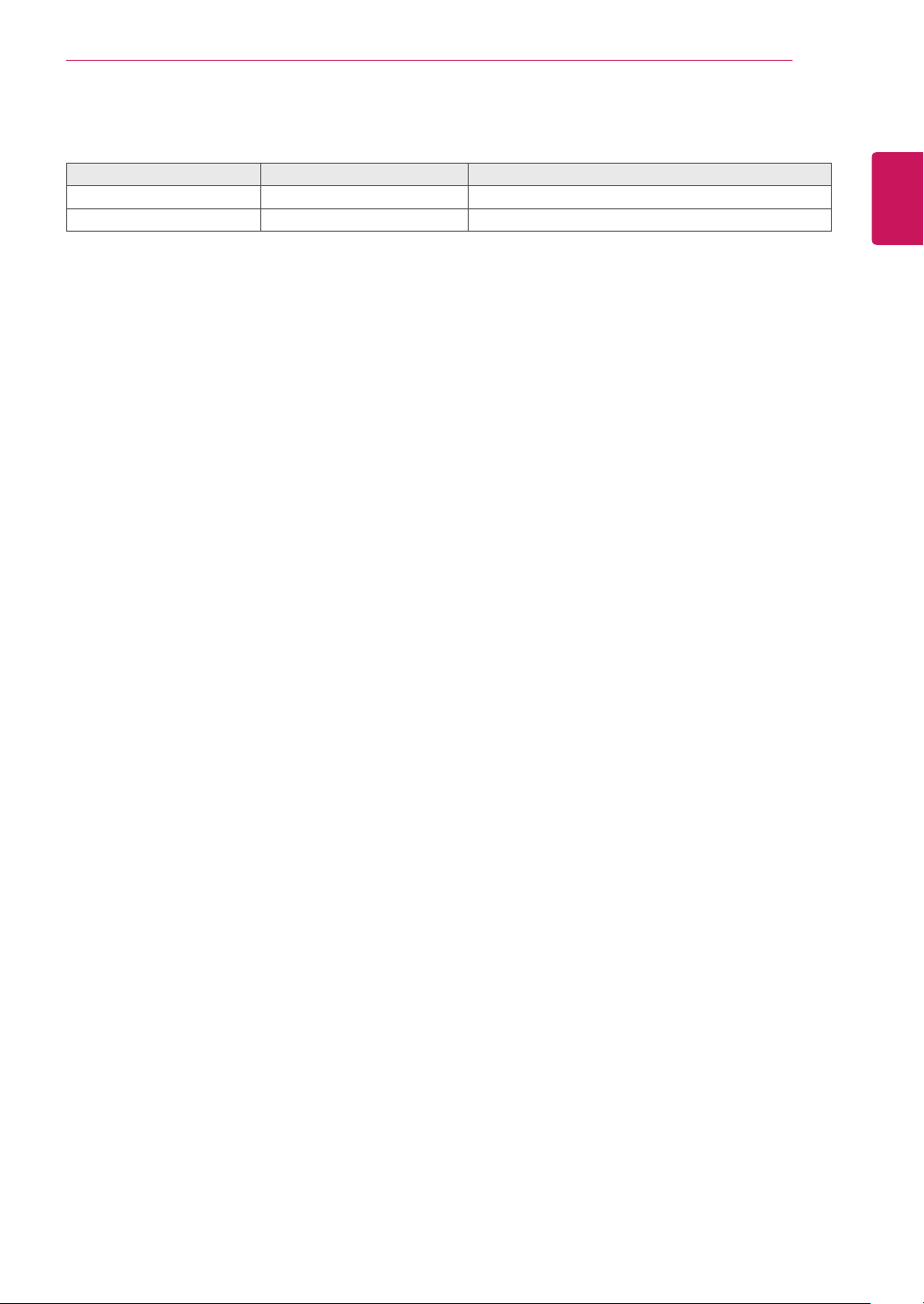
IR CODE (ONLY APPLIED TO B2B MODEL USED IN A PLACE LIKE A HOTEL)
49
Only 3D Model
Code (Hexa) Function Note
DC 3D R/C BUTTON
45 Q.MENU(3D SETTING) R/C BUTTON
ENGLISH
Page 50

EXTERNAL CONTROL DEVICE SETUP (ONLY APPLIED TO B2B MODEL USED IN A PLACE LIKE A HOTEL)
1
N
2
1
(
)
50
ENGLISH
EXTERNAL CONTROL DEVICE SETUP (ONLY
APPLIED TO B2B MODEL USED IN A PLACE
LIKE A HOTEL)
RS-232C Setup
Connect the RS-232C (serial port) input jack to an external control device (such as a computer or an A/V
control system) to control the product’s functions externally.
Connect the serial port of the control device to the Control & Service jack on the product back panel.
2
AVI
MONO
NOTE
RS-232C on this unit is intended to be used with third party RS-232C control hardware and
software. The instructions below are provided to help with programming software or to test
functionality using telenet software. There needs to be a converter connecting RS-232C and Stereo
jack for external control. RS-232C connection cables and a converter connecting RS-232C and
Stereo jack are not supplied with the product.
Page 51
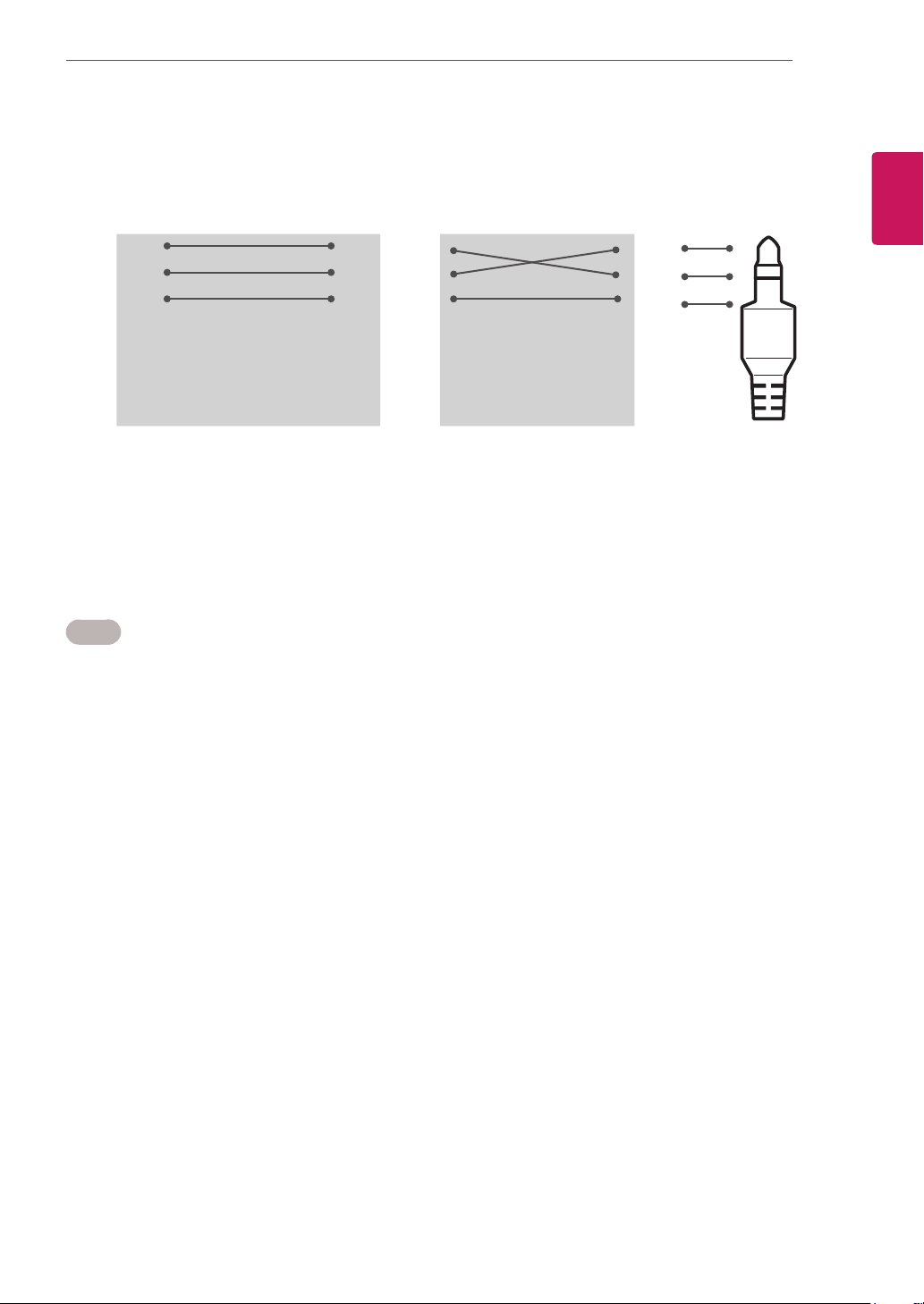
EXTERNAL CONTROL DEVICE SETUP (ONLY APPLIED TO B2B MODEL USED IN A PLACE LIKE A HOTEL)
RS-232C configurations
3-Wire Configurations(Not standard)
51
ENGLISH
PC
RXD 2 3 TXD
TXD 3 2 RXD
GND 5 5 GND
DTR 4 6 DSR
DSR 6 4 DTR
RTS 7 8 CTS
CTS 8 7 RTS
D-Sub 9 D-Sub 9
Set ID
Set ID number. "Real Data Mapping" on See p.57
Press
1
Press the Navigation buttons to scroll to
2
SETTINGS
to access the main menus.
OPTION
TV
L
R
GN
D
stereo jack
and press OK.
Press the Navigation buttons to scroll to
3
Scroll left or right to select a set ID number and select
4
When you are finished, press
5
When you return to the previous menu, press
EXIT
.
and press OK.
Set ID
BACK
.
. The adjustment range is 1-99.
Close
Page 52

EXTERNAL CONTROL DEVICE SETUP (ONLY APPLIED TO B2B MODEL USED IN A PLACE LIKE A HOTEL)
52
ENGLISH
Communication Parameters
Command reference list
Baud rate: 9600 bps (UART)
Data length: 8 bits
Parity : None
Stop bit: 1 bit
Communication code: ASCII code
Use a crossed (reverse) cable.
COMMAND1 COMMAND2
01. Power k a 00 to 01
02. Aspect Ratio x c See p.54
03. Screen Mute k d 00 to 01
04. Volume Mute k e 00 to 01
05. Volume Control k f 00 to 64
06. Contrast k g 00 to 64
07. Brightness k h 00 to 64
08. Colour k i 00 to 64
09. Tint k j 00 to 64
10. Sharpness k k 00 to 64
11. OSD Select k l 00 to 01
12. Remote control lock mode k m 00 to 01
13. Treble k r 00 to 64
14. Bass k s 00 to 64
15. Balance k t 00 to 64
16. Colour Temperature x u 00 to 64
17. Energy Saving j q 00 to 05
18. Auto Configuration j u 01
19. Tune Command m a See P.56
20. Programme Add/Skip m b 00 to 01
21. Key m c Key Code
22. Back Light m g 00 to 64
23. Input select (Main) x b See p.57
24. 3D x t See p.58
25. Extended 3D x v See p.58
DATA
(Hexadecimal)
Note : During USB operations such as Dvix or EMF, all commands except Power(ka) and Key(mc) are
not executed and treated as NG.
Page 53
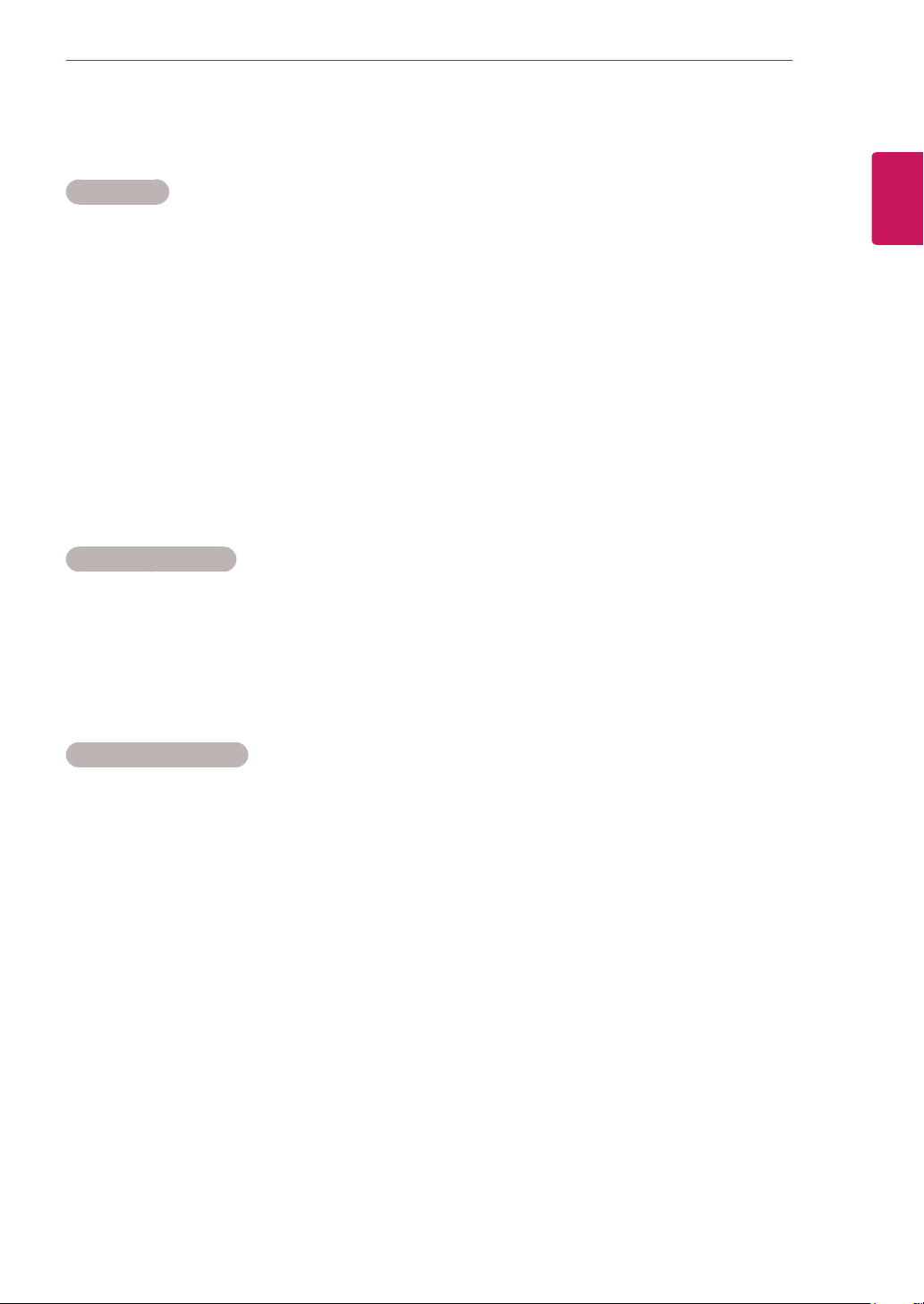
EXTERNAL CONTROL DEVICE SETUP (ONLY APPLIED TO B2B MODEL USED IN A PLACE LIKE A HOTEL)
53
Transmission / Receiving protocol
Transmission
[Command1][Command2][ ][Set ID][ ][Data][Cr]
[Command 1] : First command to control the TV.( j, k, m or x)
[Command 2] : Second command to control the TV.
[Set ID] : You can adjust the set ID to choose desired TV ID number in option menu. Adjustment range is 1
to 99. When selecting Set ID ‘0’, every connected set is controlled. Set ID is indicated as decimal (1
to 99) on menu and as Hexa decimal (0x0 to 0x63) on transmission/receiving protocol.
* [DATA] : To transmit command data.
Transmit ‘FF’ data to read status of command.
* [Cr] : Carriage Return
ASCII code ‘0 x 0D’
* [ ] : ASCII code ‘space (0 x 20)’
OK Acknowledgement
[Command2][ ][Set ID][ ][OK][Data][x]
The set transmits ACK (acknowledgement) based on this format when receiving normal data. At this time,
if the data is data read mode, it indicates present status data. If the data is data write mode, it returns the
data of the PC computer.
ENGLISH
Error Acknowledgement
[Command2][ ][Set ID][ ][NG][Data][x]
* The set transmits ACK (acknowledgement) based on this format when receiving abnormal data from nonviable functions or communication errors. Data 00: Illegal Code
Page 54

EXTERNAL CONTROL DEVICE SETUP (ONLY APPLIED TO B2B MODEL USED IN A PLACE LIKE A HOTEL)
54
01. Power (Command: k a)
ENGLISH
02. Aspect Ratio (Command: k c) (Main Picture Size)
To control Power On/Off of the set.
Transmission
[k][a][ ][Set ID][ ][Data][Cr]
Data 00: Power Off Data 01: Power On
Acknowledgement
[a][ ][Set ID][ ][OK/NG][Data][x]
To show Power On/Off.
Transmission
[k][a][ ][Set ID][ ][FF][Cr]
Acknowledgement
[a][ ][Set ID][ ][OK/NG][Data][x]
*Similarly, if other functions transmit ‘0xFF’ data
based on this format, Acknowledgement data feed
back presents status about each function.
*OK Ack., Error Ack. and other message may display
on the screen when TV is power On.
To adjust the screen format. (Main picture format)
You can also adjust the screen format using the
Aspect Ratio in the Q.MENU. or PICTURE menu.
Transmission
[k][c][ ][Set ID][ ][Data][Cr]
Data 01 : 4:3
02 : 16:9
04 : Zoom
06 : Original
07 : 14:9
09 : Just Scan
0B : Full Wide
10 to 1F : Cinema Zoom 1 to 16
Acknowledgement
[c][ ][Set ID][ ][OK/NG][Data][x]
* Using the PC input, you select either 16:9 or 4:3
screen aspect ratio.
* In DTV/HDMI (1080i 50 Hz / 60 Hz, 720p 50 Hz
/ 60 Hz, 1080p 24 Hz / 30 Hz / 50 Hz / 60 Hz),
Component( 720p, 1080i, 1080p 50 Hz / 60 Hz)
mode, Just Scan is available.
* Full Wide is supported only for DTV, Analogue, AV.
03. Screen Mute (Command: k d)
To select screen mute on/off.
Transmission
[k][d][ ][Set ID][ ][Data][Cr]
Data 00 : Screen mute off (Picture on)
Video mute off
01 : Screen mute on (Picture off)
10 : Video mute on
Acknowledgement
[d][ ][Set ID][ ][OK/NG][Data][x]
* In case of video mute on only, TV will display On
Screen Display(OSD). But, in case of Screen mute
on, TV will not display OSD.
04. Volume Mute (Command: k e)
To control volume mute on/off.
You can also adjust mute using the MUTE button on
remote control.
Transmission
[k][e][ ][Set ID][ ][Data][Cr]
Data 00 : Volume mute on (Volume off)
01 : Volume mute off (Volume on)
Acknowledgement
[e][ ][Set ID][ ][OK/NG][Data][x]
05. Volume Control (Command: k f)
To adjust volume.
You can also adjust volume with the VOLUME
buttons on remote control.
Transmission
[k][f][ ][Set ID][ ][Data][Cr]
Data Min : 00 to Max : 64
* Refer to ‘Real data mapping ’. See p.57
Acknowledgement
[f][ ][Set ID][ ][OK/NG][Data][x]
06. Contrast (Command: k g)
To adjust screen contrast.
You can also adjust contrast in the PICTURE menu.
Transmission
[k][g][ ][Set ID][ ][Data][Cr]
Data Min : 00 to Max : 64
* Refer to ‘Real data mapping ’. See p.57
Acknowledgement
[g][ ][Set ID][ ][OK/NG][Data][x]
Page 55

EXTERNAL CONTROL DEVICE SETUP (ONLY APPLIED TO B2B MODEL USED IN A PLACE LIKE A HOTEL)
55
07. Brightness (Command: k h)
To adjust screen brightness.
You can also adjust brightness in the PICTURE
menu.
Transmission
[k][h][ ][Set ID][ ][Data][Cr]
Data Min : 00 to Max : 64
* Refer to ‘Real data mapping ’. See p.57
Acknowledgement
[h][ ][Set ID][ ][OK/NG][Data][x]
08. Colour (Command: k i)
To adjust the screen colour. (Except PC mode)
You can also adjust colour in the PICTURE menu.
Transmission
[k][i][ ][Set ID][ ][Data][Cr]
Data Min : 00 to Max : 64
* Refer to ‘Real data mapping ’. See p.57
Acknowledgement
[i][ ][Set ID][ ][OK/NG][Data][x]
11. OSD Select (Command: k l)
To select OSD (On Screen Display) on/off when
controlling remotely.
Transmission
[k][l][ ][Set ID][ ][Data][Cr]
Data 00 : OSD off 01 : OSD on
Acknowledgement
[l][ ][Set ID][ ][OK/NG][Data][x]
12. Remote control lock mode (Command: k m)
To lock the front panel controls on the TV and
remote control.
Transmission
[k][m][ ][Set ID][ ][Data][Cr]
Data 00 : Lock off 01 : Lock on
Acknowledgement
[m][ ][Set ID][ ][OK/NG][Data][x]
* If you are not using the remote control, use this
mode. When main power is on/off, external control
lock is released.
* Local Power Key will work properly.
ENGLISH
09. Tint (Command: k j)
To adjust the screen tint. (Except PC mode)
You can also adjust tint in the PICTURE menu.
Transmission
[k][j][ ][Set ID][ ][Data][Cr]
Data Min : 00 to Max : 64
* Refer to ‘Real data mapping ’. See p.57
Acknowledgement
[j][ ][Set ID][ ][OK/NG][Data][x]
10. Sharpness (Command: k k)
To adjust the screen sharpness.
You can also adjust sharpness in the PICTURE menu.
Transmission
[k][k][ ][Set ID][ ][Data][Cr]
Data Min : 00 to Max : 64
* Refer to ‘Real data mapping ’. See p.57
Acknowledgement
[k][ ][Set ID][ ][OK/NG][Data][x]
13. Treble (Command: k r)
To adjust treble.
You can also adjust treble in the AUDIO menu.
Transmission
[k][r][ ][Set ID][ ][Data][Cr]
Data Min : 00 to Max : 64
* Refer to ‘Real data mapping ’. See p.57
Acknowledgement
[r][ ][Set ID][ ][OK/NG][Data][x]
14. Bass (Command: k s)
To adjust bass.
You can also adjust bass in the AUDIO menu.
Transmission
[k][s][ ][Set ID][ ][Data][Cr]
Data Min : 00 to Max : 64
* Refer to ‘Real data mapping ’. See p.57
Acknowledgement
[s][ ][Set ID][ ][OK/NG][Data][x]
Page 56

EXTERNAL CONTROL DEVICE SETUP (ONLY APPLIED TO B2B MODEL USED IN A PLACE LIKE A HOTEL)
56
15. Balance (Command: k t)
ENGLISH
16. Colour Temperature (Command: x u)
17. Energy Saving (Command: j q)
To adjust balance.
You can also adjust balance in the AUDIO menu.
Transmission
[k][t][ ][Set ID][ ][Data][Cr]
Data Min : 00 to Max : 64
* Refer to ‘Real data mapping ’. See p.57
Acknowledgement
[t][ ][Set ID][ ][OK/NG][Data][x]
To adjust colour temperature. You can also adjust
Colour.
Temperature in the PICTURE menu.
Transmission
[x][u][ ][Set ID][ ][Data][Cr]
Data Min : 00 to Max : 64
* Refer to ‘Real data mapping ’. See p.57
Acknowledgement
[u][ ][Set ID][ ][OK/NG][Data][x]
To reduce the power consumption of the TV. You
can also adjust Energy Saving in OPTION menu.
Transmission
[j][q][ ][Set ID][ ][Data][Cr]
Power
Saving
Function
7 6 5 4 3 2 1 0
0 0 0 0 Low Power 0 0 0 0 Off
0 0 0 0 Low Power 0 0 0 1 Minimum
0 0 0 0 Low Power 0 0 1 0 Medium
0 0 0 0 Low Power 0 0 1 1 Maximum
0 0 0 0 Low Power 0 1 0 1 Screen Off
Level
Description
18. Auto Configure(Command: j u)
To adjust picture position and minimize image
shaking
automatically. It works only in RGB (PC) mode.
Transmission
[j][u][ ][Set ID][ ][Data][Cr]
Data 01: To set
Acknowledgement
[u][ ][Set ID][ ][OK/NG][Data][x]
19.Tune Command (Command: m a)
Select channel to following physical number.
Transmission
[m][a][ ][Set ID][ ][Data0][ ][Data1][ ] [Data2][Cr]
Data00 : High channel data
Data01 : Low channel data
ex. No. 47 -> 00 2F (2FH)
No. 394 -> 01 8A (18AH),
DTV No. 0 -> Don’t care
Data02 : 0x00 : Analogue Main
0x10 : DTV Main
0x20 : Radio
Channel data range
Analogue - Min: 00 to Max: 63 (0 to 99)
Digital - Min: 00 to Max: 3E7 (0 to 999)
(Except For Sweden, Finland, Norway, Denmark,
Ireland)
Digital - Min: 00 to Max: 270F (0 to 9999)
(Only Sweden, Finland, Norway, Denmark, Ireland)
Acknowledgement
[a][ ][Set ID][ ][OK/NG][Data][x]
Data Min: 00 to Max: 7DH
Acknowledgement
[q][ ][Set ID][ ][OK/NG][Data][x]
Page 57
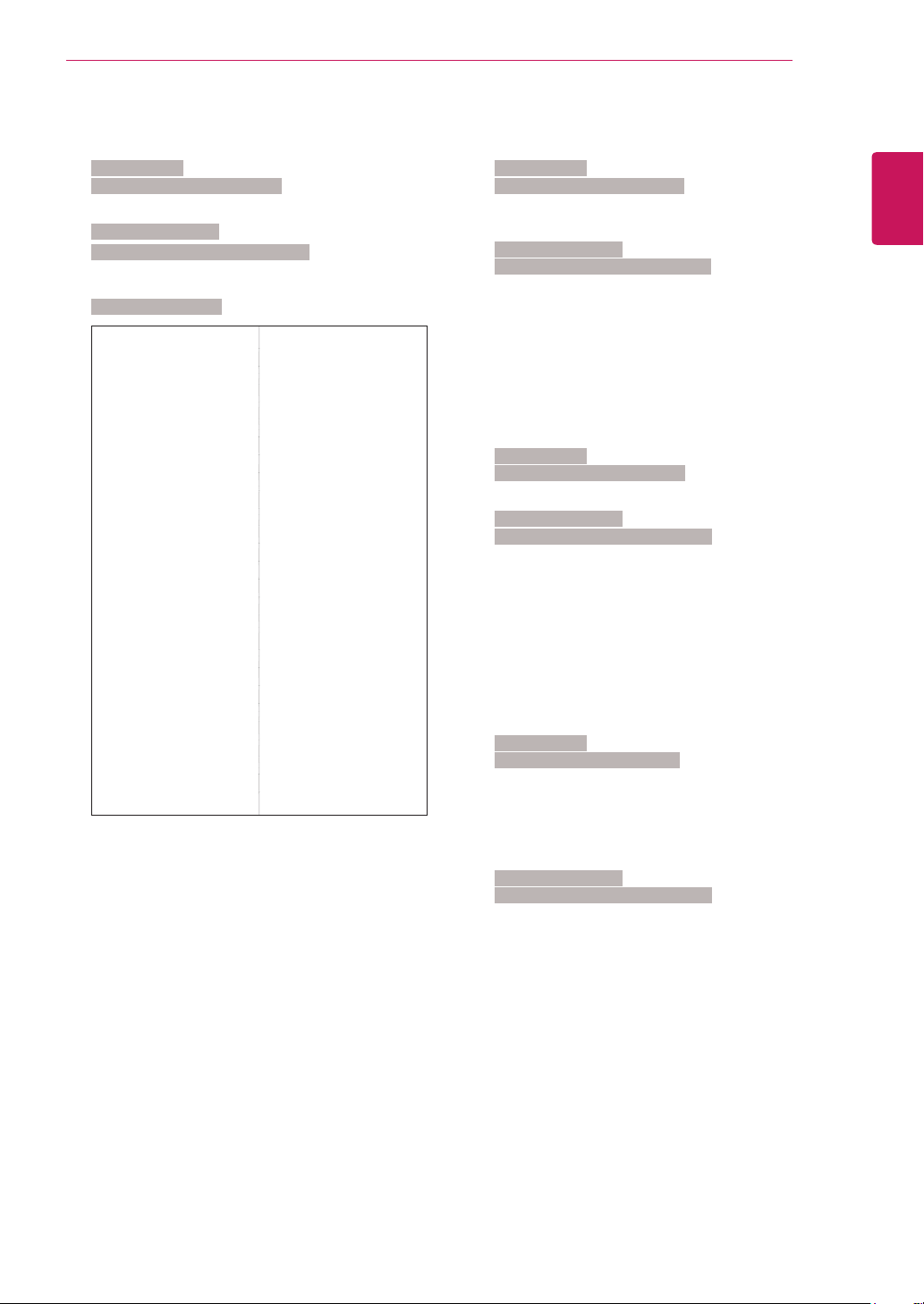
EXTERNAL CONTROL DEVICE SETUP (ONLY APPLIED TO B2B MODEL USED IN A PLACE LIKE A HOTEL)
57
20. Programme Add/Skip (Command: m b)
To set skip status for the current Programme.
Transmission
[m][b][ ][Set ID][ ][Data][Cr]
Data 00 : Skip 01 : Add
Acknowledgement
[b][ ][Set ID][ ][OK/NG][Data][x]
Real data mapping
00 : Step 0 Tint
: Step 0 : R50
A : Step 10 (Set ID 10) :
: Step 49 : R1
F : Step 15 (Set ID 15) Step 50 : 0
10 : Step 16 (Set ID 16) Step 51 : G1
: :
64 : Step 100 Step 100 : G50
:
6E : Step 110 Balance
:
73 : Step 115 Step 0 : L50
74 : Step 116 :
: Step 49 : L1
CF : Step 199 Step 50 : 0
:
FE : Step 254
FF : Step 255 Step 100 : R50
Step 51 : R1
:
21. Key (Command: m c)
To send IR remote key code.
Transmission
[m][c][ ][Set ID][ ][Data][Cr]
Data Min : 00 to Max : 64
* Data Key cod -See p.48
Acknowledgement
[c][ ][Set ID][ ][OK/NG][Data][x]
22. Back Light (Command: m g)
To Control the back light.
Transmission
[m][g][ ][Set ID][ ][Data][Cr]
Data : data Min: 00 to Max: 64
Acknowledgement
[g][ ][Set ID][ ][OK/NG][Data][x]
ENGLISH
Colour Temperature
Step 0 : W50
:
Step 49 : W1
Step 50 : 0
Step 51 : C1
:
Step 100 : C50
23. Input select (Command: x b) (Main Picture Input)
To select input source for main picture.
Transmission
[x][b][ ][Set ID][ ][Data][Cr]
Data Structure
Data 00: DTV 40: Component
10: Analogue 60: RGB
20: AV1 90: HDMI 1
21: AV2 91: HDMI 2
Acknowledgement
[b][ ][Set ID][ ][OK/NG][Data][x]
Page 58

EXTERNAL CONTROL DEVICE SETUP (ONLY APPLIED TO B2B MODEL USED IN A PLACE LIKE A HOTEL)
58
24. 3D(Command: x t) (only 3D model)
ENGLISH
To change 3D mode for TV.
Transmission
[x][t][ ][Set ID][ ][Data01][ ][Data02] [ ][Data03][ ]
[Data04][Cr]
Data01
00 : 3D On
01 : 3D Off
02 : 3D to 2D
03 : 2D to 3D
Data02
00 : Top and Bottom
01 : Side by Side
03 : Frame Sequential
Data03
00 : Right to Left
01 : Left to Right
Data04
3D Depth : Min: 0 to Max: 14
* Refer to ‘Real data mapping ’. See p.57
*If data1 is 00(3D On), data4 has no meaning.
*If data1 is 01(3D Off) or 02(3D to 2D), data2, data3
and data4 have no meaning.
*If data1 is 03(2D to 3D), data2 and data3 have no
meaning.
25. Extended 3D(Command: x v) (only 3D model)
To change 3D mode for TV.
Transmission
[x][v][ ][Set ID][ ][Data01][ ] [Data02][Cr]
Data01 : 3D option
00 : 3D Picture Correction
01 : 3D Depth (2D to 3D Only)
02 : 3D Viewpoint
Data02 It has own range for each 3D option
determined by Data01.
1) When Data01 is 00
00 : Right to Left
01 : Left to Right
2) When Data01 is 01
Data Min: 0 to Max: 14
3) When Data01 is 02
Data Min: 0 to Max: 14
* Refer to ‘Real data mapping ’. See p.57
Acknowledgement
[v][ ][OK][Data01][Data02][x][v][ ][NG] [Data01][x]
Data1 Data2 Data3 Data4
00 O O X
01 X X X
02 X X X
03 X X O
X : don't care
Acknowledgement
[t][ ][OK][Data01][Data02][Data03][Data04][x]
[t][ ][NG][Data01][x]
Page 59

UK Only
Page 60

Page 61

Page 62

Make sure to read the Safety Precautions before
using the product.
Keep the Owner’s Manual (CD) in an accessible
place for future reference.
The model and serial number of the TV is
located on the back and one side of the TV.
Record it below should you ever need service.
MODEL
SERIAL
To obtain the source code under GPL, LGPL,
MPL and other open source licenses, that is
contained in this product, please visit http://
opensource.lge.com .
In addition to the source code, all referred
license terms, warranty disclaimers and
copyright notices are available for download.
LG Electronics will also provide open source
code to you on CD-ROM for a charge covering
the cost of performing such distribution (such
as the cost of media, shipping and handling)
upon email request to opensource@lge.com.
This offer is valid for three (3) years from the
date on which you purchased the product.
