Page 1

ENGLISH
OWNER’S MANUAL
LED LCD TV
Please read this manual carefully before operating the your TV and
retain it for future reference.
LED LCD TV MODEL
M2280D
M2380D
www.lg.com
Page 2
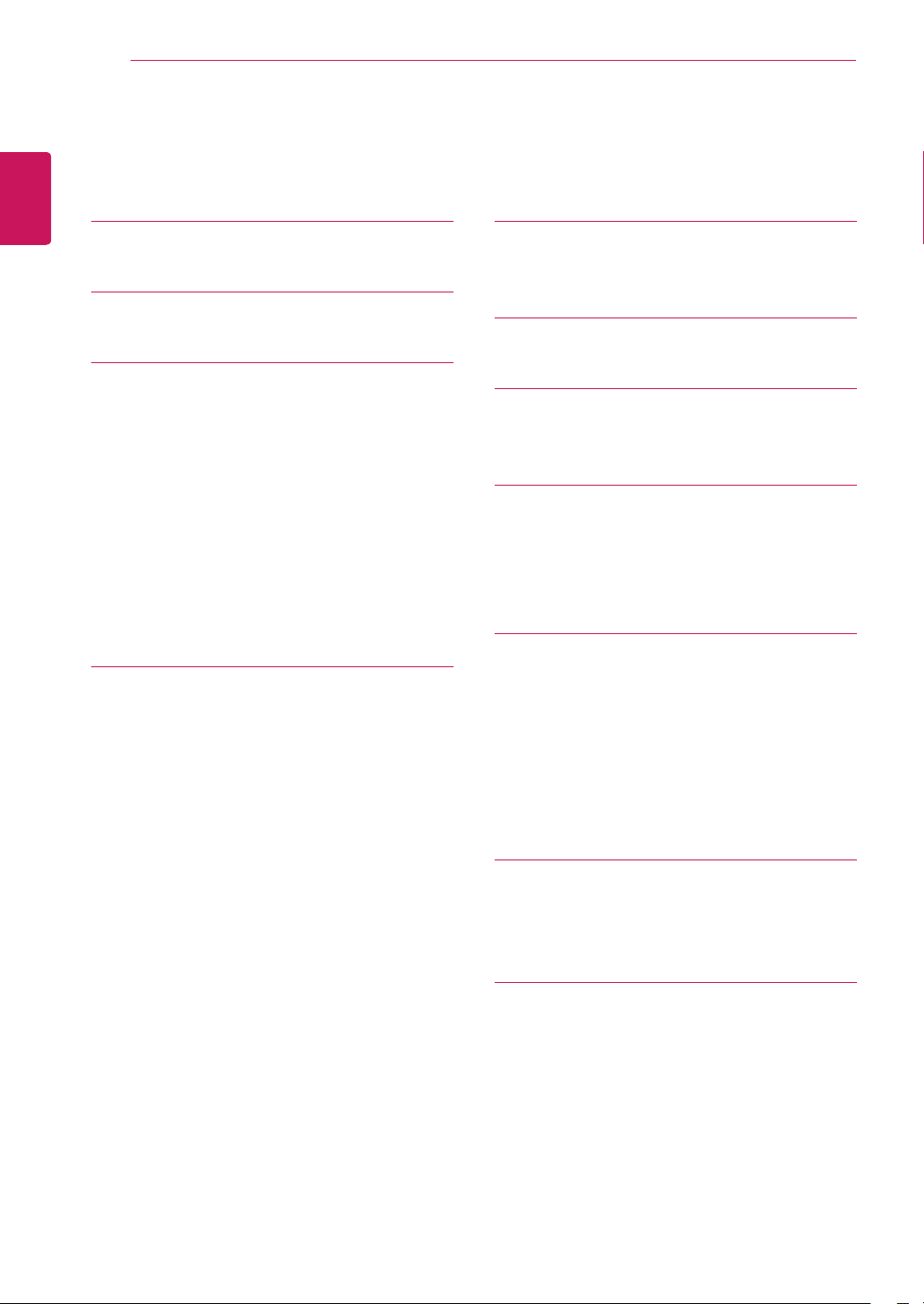
TABLE OF CONTENTS
2
ENGLISH
CONTENTS
4 LICENSES
5 INSTALLATION PROCEDURE
6 ASSEMBLING AND PREPARING
6 Unpacking
8 Parts and buttons
9 Lifting and moving the TV
10 Setting up the TV
10 - Attaching the Stand Base
10 - Mounting on a table
11 - Tidying cables
12 - Detaching the Stand Base and Body
13 - Mounting on a wall
15 MAKING CONNECTIONS
15 Selecting an input source
16 Connecting an antenna or cable
16 - Connecting an antenna or basic cable
17 - Connecting with a cable box
18 Connecting to a HD receiver, DVD, VCR
18 - HDMI connection
19 - DVI to HDMI connection
20 - Component connection
21 Connecting to an audio system
21 - Digital optical audio connection
22 - Headphone connection
23 Connecting to a USB
24 Connecting to a PC
25 - HDMI connection
26 - DVI to HDMI connection
27 - RGB connection
28 WATCHING TV
28 Turning the TV on for the first time
29 REMOTE CONTROL
31 CUSTOMIZING SETTINGS
31 Accessing main menus
32 USING THE USER GUIDE
32 Accessing User Guide menu.
32 - Using the TV menu
32 - Using the Remote Control
33 MAINTENANCE
33 Cleaning Your TV
33 - Screen and frame
33 - Cabinet and stand
33 - Power cord
34 Preventing “Image burn” or “Burn-in” on
your TV screen
player or Gaming device
35 TROUBLESHOOTING
35 General
36 PC mode
38 SPECIFICATIONS
Page 3
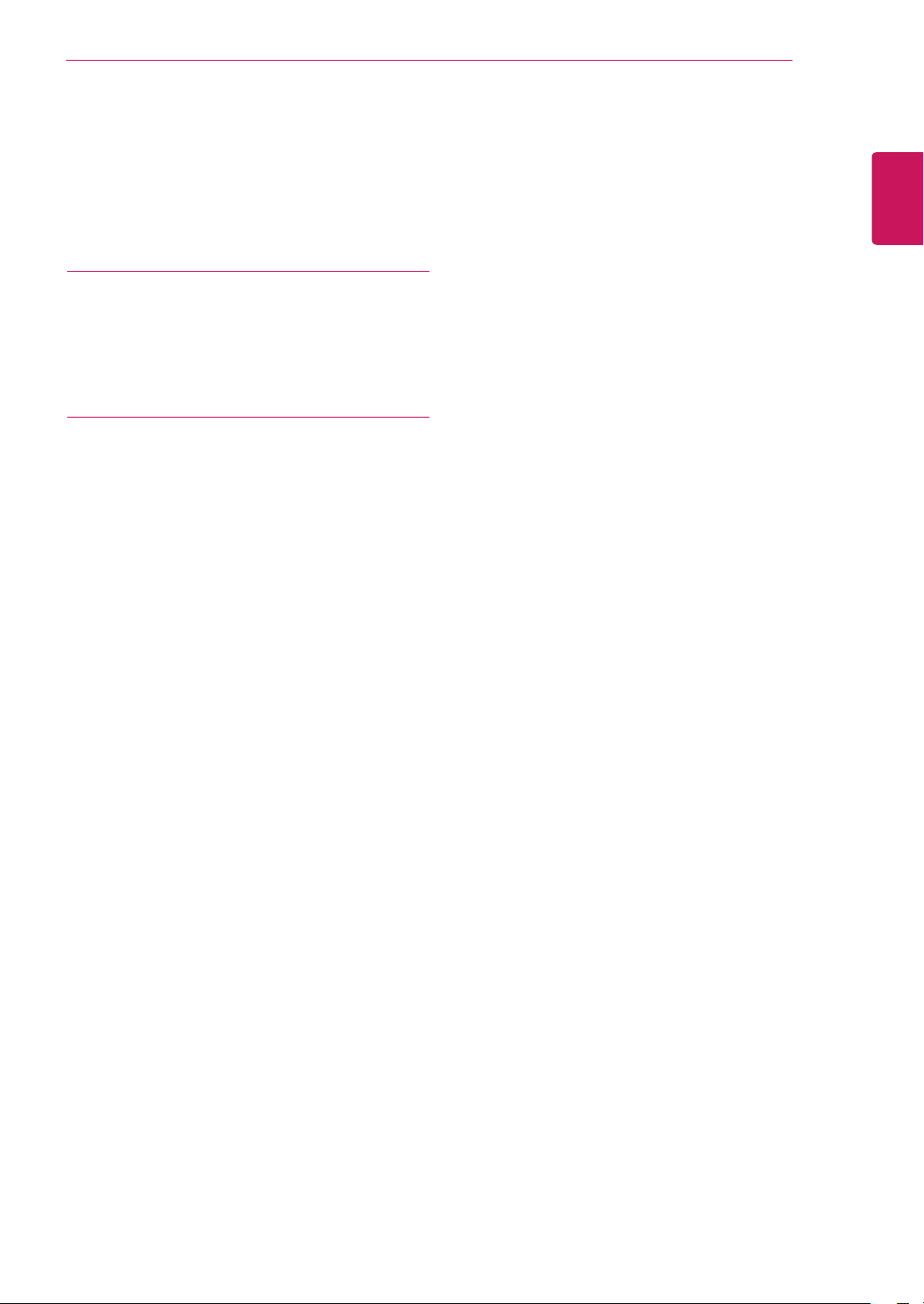
42 IR CODE (ONLY APPLIED TO
B2B MODEL USED IN A PLACE
LIKE A HOTEL)
43 EXTERNAL CONTROL DEVICE
SETUP (ONLY APPLIED TO B2B
MODEL USED IN A PLACE LIKE
A HOTEL)
43 RS-232C Setup
43 Type of connector; D-Sub 9-Pin Male
43 Communication Parameters
44 RS-232C configurations
45 Command reference list
46 Transmission / Receiving protocol
TABLE OF CONTENTS
3
ENGLISH
Page 4
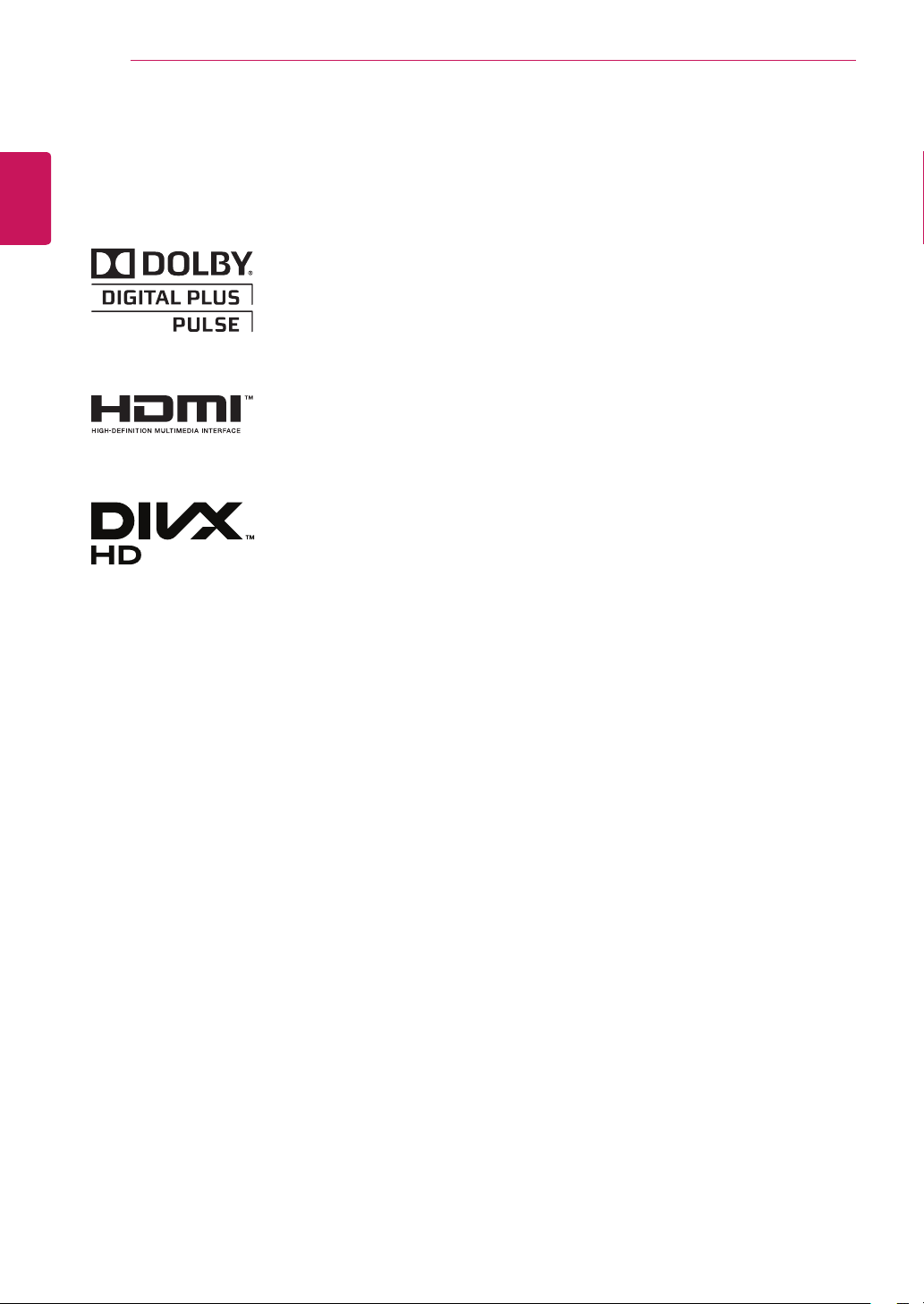
4
LICENSES
ENGLISH
LICENSES
Supported licenses may differ by model. For more information of the licenses, visit www.lg.com.
Manufactured under license from Dolby Laboratories. “Dolby “and the
double-D symbol are trademarks of Dolby Laboratories.
HDMI, the HDMI logo and High-Definition Multimedia Interface are
trademarks or registered trademarks of HDMI Licensing LLC.
ABOUT DIVX VIDEO: DivX® is a digital video format created by DivX, LLC, a
subsidiary of Rovi Corporation. This is an official DivX Certified® device that
plays DivX video. Visit divx.com for more information and software tools to
convert your files into DivX videos.
ABOUT DIVX VIDEO-ON-DEMAND: This DivX Certified® device must be
registered in order to play purchased DivX Video-on-Demand (VOD) movies.
To obtain your registration code, locate the DivX VOD section in your device
setup menu. Go to vod.divx.com for more information on how to complete
your registration.
DivX Certified® to play DivX® video up to HD 1080p, including premium
content.
DivX®, DivX Certified® and associated logos are trademarks of Rovi
Corporation or its subsidiaries and are used under license.
Covered by one or more of the following U.S. patents: 7,295,673; 7,460,668;
7,515,710; 7,519,274
Page 5
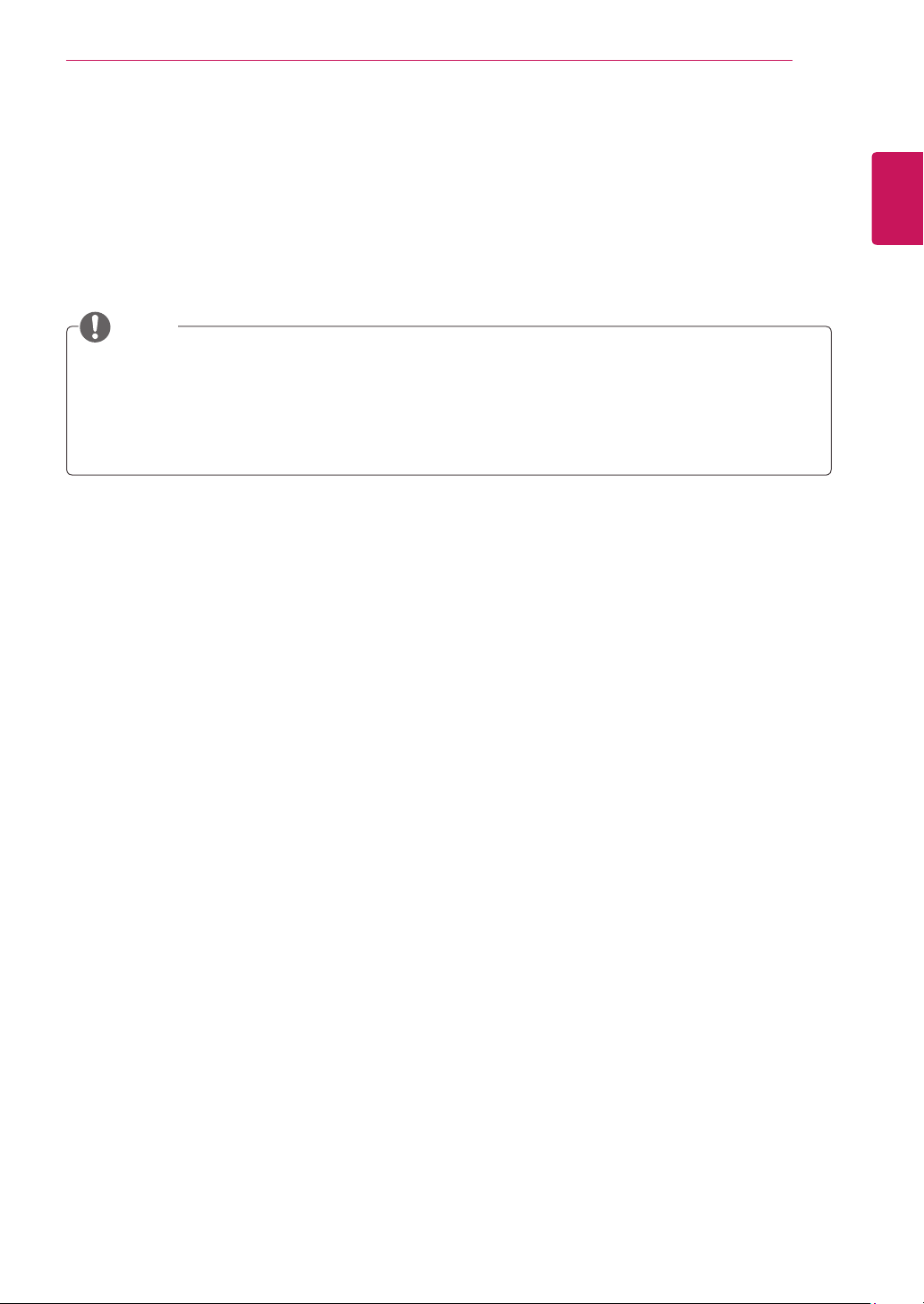
INSALLATION PROCE DURE
5
INSTALLATION PROCEDURE
Open the package and make sure all the accessories are included.
1
Attach the stand to the TV.
2
Connect an external device to the TV.
3
NOTE
Image shown may differ from your TV.
Your TV’s OSD (On Screen Display) may differ slightly from that shown in this manual.
The available menus and options may differ from the input source or product model that you are
using.
New features may be added to this TV in the future.
ENGLISH
Page 6
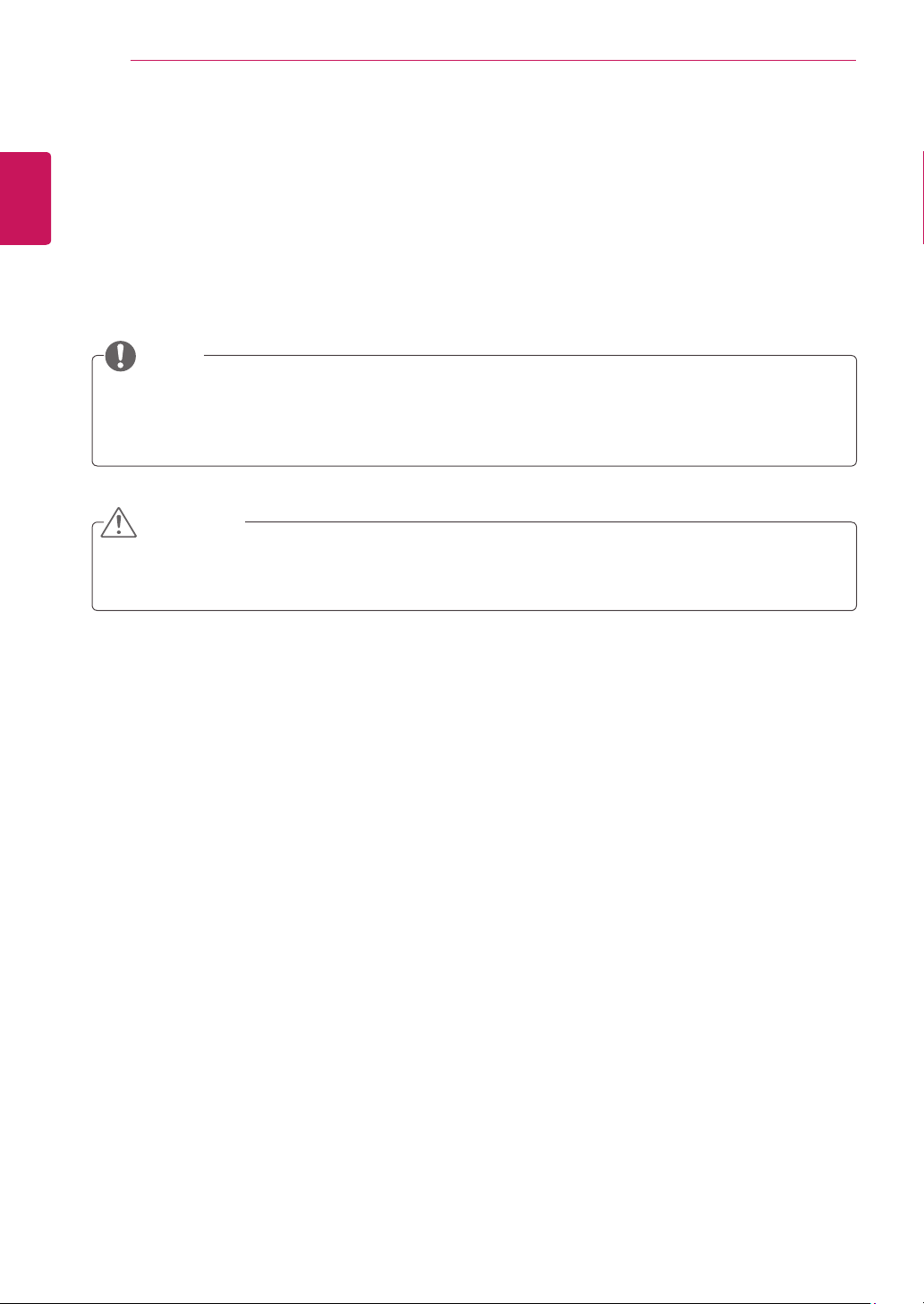
ASSEMBLING AND PREPARING
6
ENGLISH
ASSEMBLING AND PREPARING
Unpacking
Check your product box for the following items. If there are any missing accessories, contact the local
dealer where you purchased your product. The illustrations in this manual may differ from the actual
product and accessories.
NOTE
The accessories supplied with your product may vary depending on the model.
Product specifications or contents in this manual may be changed without prior notice due to
upgrade of product functions.
CAUTION
Do not use any pirated items to ensure the safety and product life span.
Any damages or injuries by using pirated items are not covered by the warranty.
Page 7
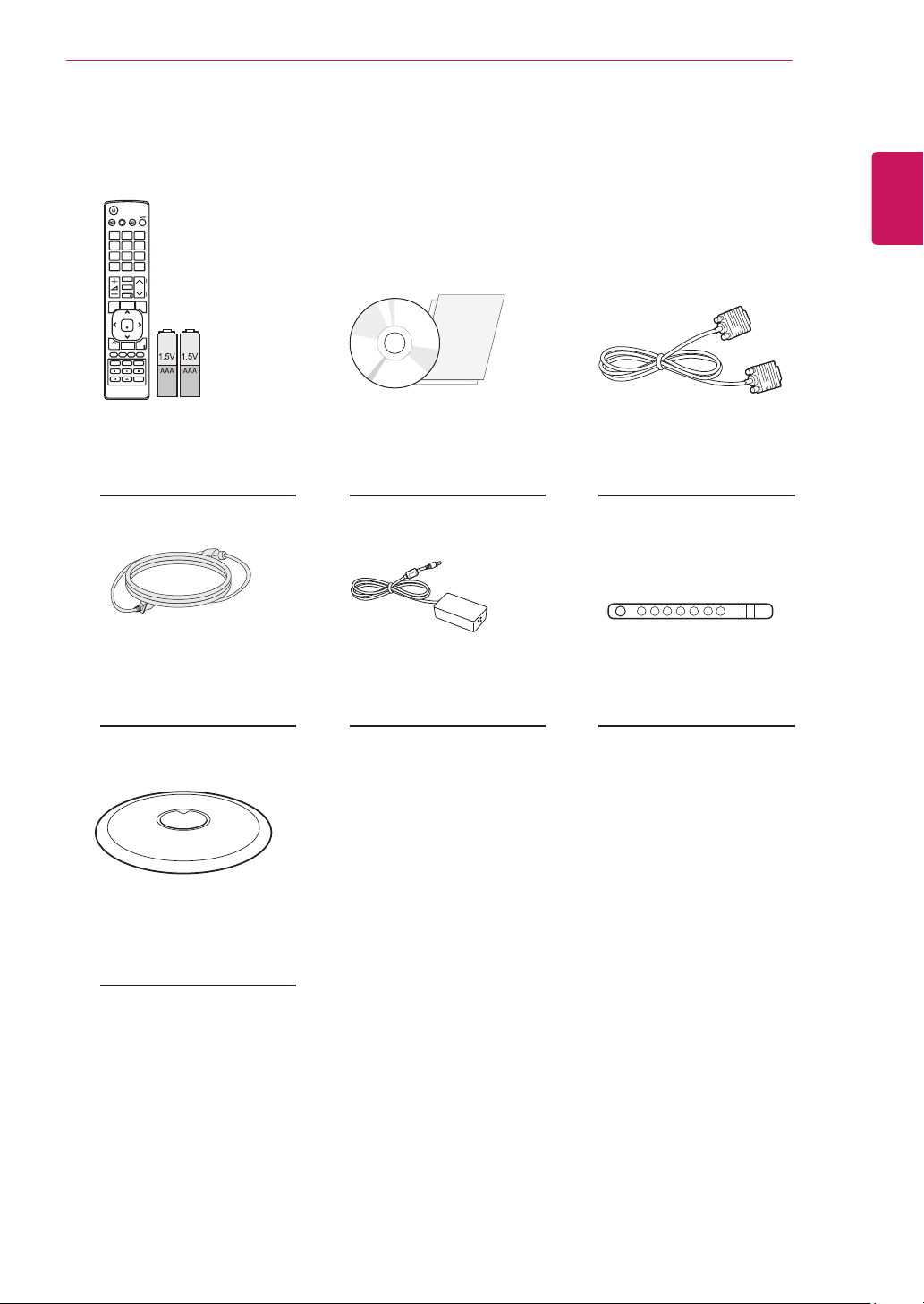
ASSEMBLING AND PREPARING
7
ENGLISH
Remote control /
Batteries(AAA)
(see p. 29)
Power Cord
(see p. 10)
Stand Base
CD (Owner's Manual) /
Card
AC-DC Adapter
(see p. 10)
RGB Cable
(see p. 27)
Cable Tie
(see p. 11)
(see p. 10)
Page 8
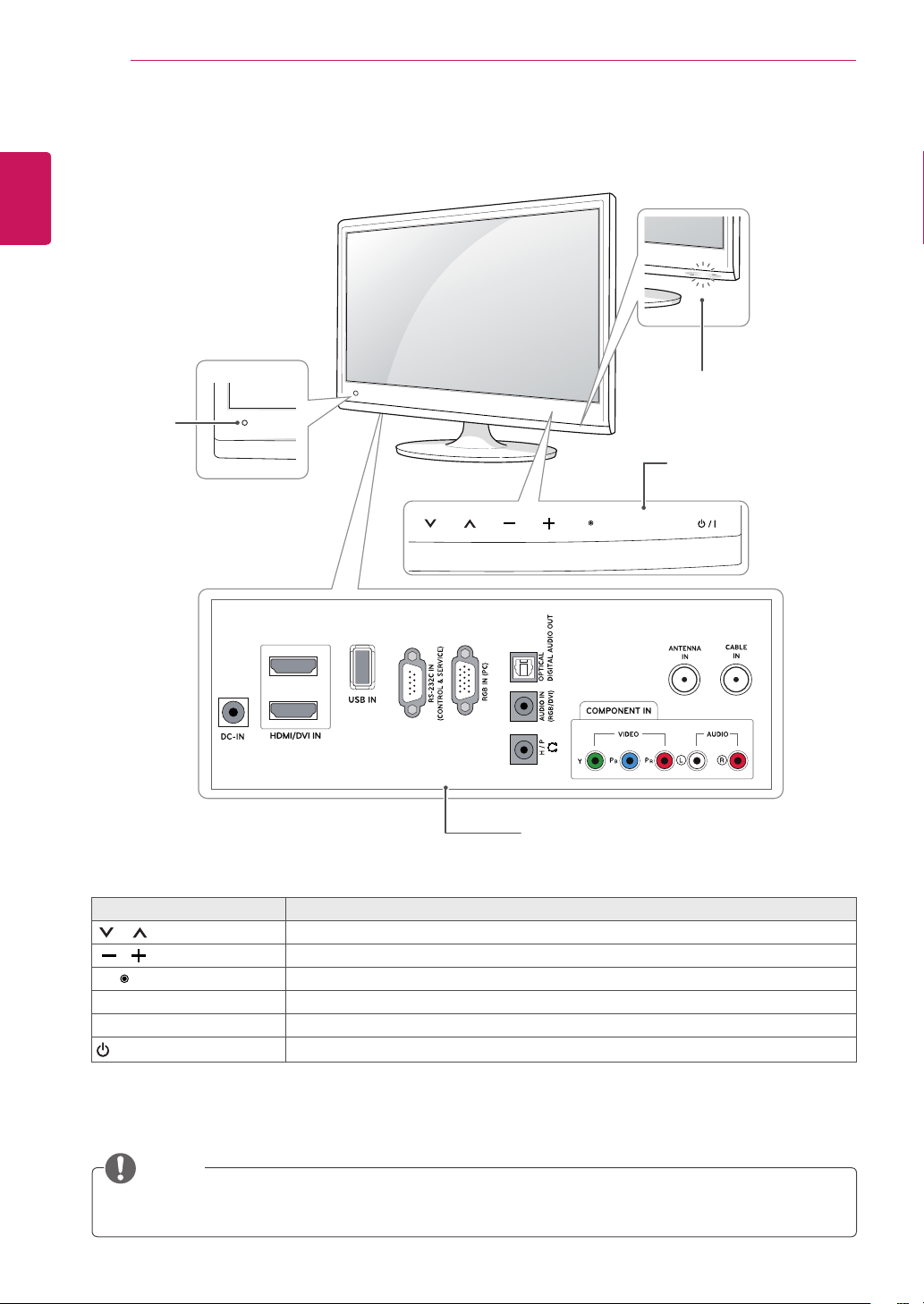
8
Parts and buttons
ENGLISH
ASSEMBLING AND PREPARING
Remote
Control
Sensor
Standby Light
Lighting On: Turned Off
Lighting Off: Turned On
Touch Buttons
OK
SETTINGS
INPUT
2
1
Connection panel (See p.15)
Touch button Description
Scrolls through the saved channels.
Adjusts the volume level.
OK Selects the highlighted menu option or confirms an input.
SETTINGS Accesses the main menus, or saves your input and exits the menus.
INPUT Changes the input source.
/ I
Turns the power on or off.
All of the buttons are touch sensitive and can be operated through simple touch with your finger.
NOTE
You can set the Standby Light to on or off by selecting OPTION in the main menus.
Page 9
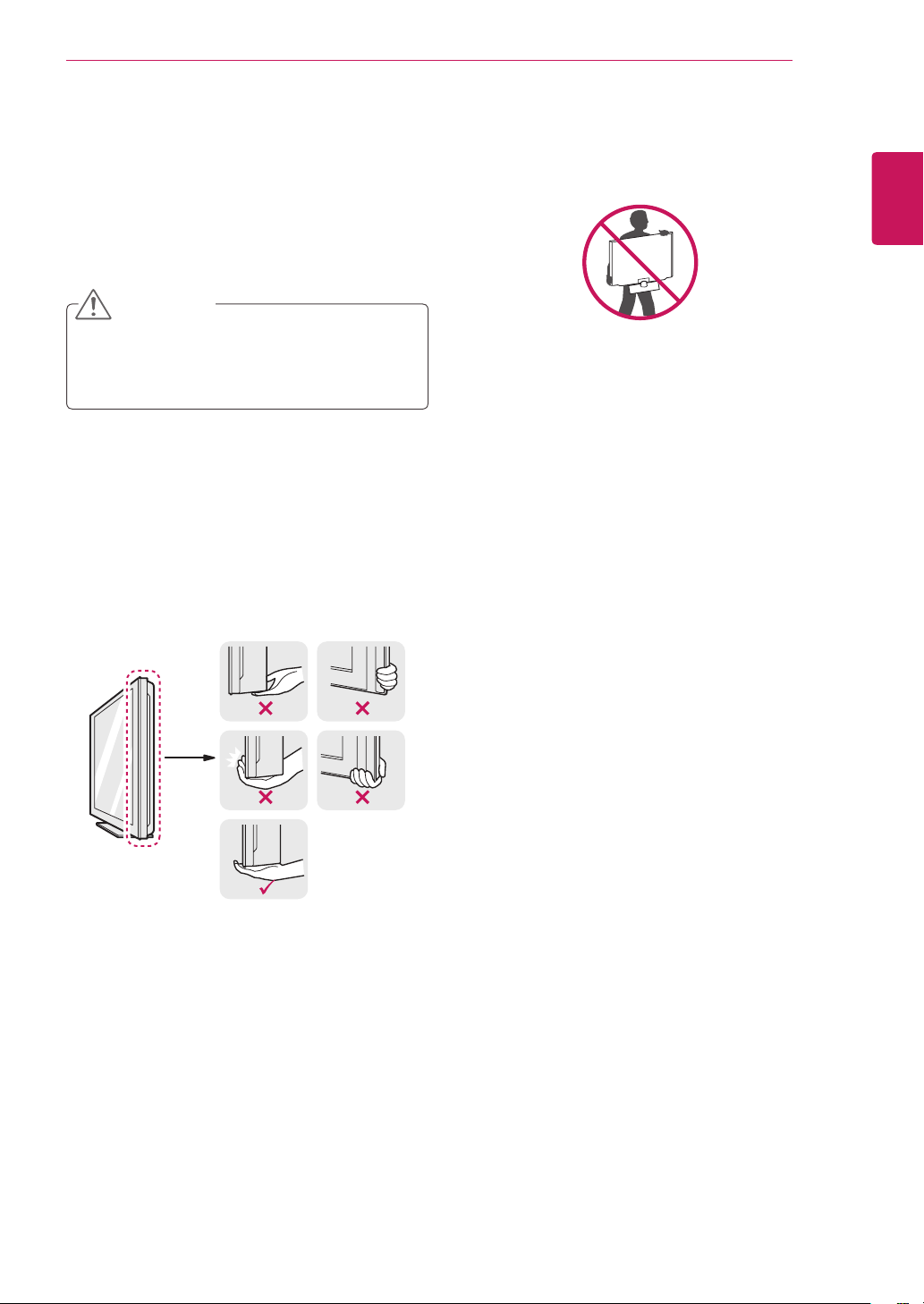
Lifting and moving the TV
When moving or lifting the TV, read the following
to prevent the TV from being scratched or
damaged and for save transportation regardless of
its type and size.
CAUTION
Avoid touching the screen at all times, as
this may result in damage to the screen or
some of the pixels used to create images.
It is recommended to move the TV in the
box or packing material that the TV originally
came in.
Before moving or lifting the TV, disconnect
the power cord and all cables.
Hold the top and bottom of the TV frame
firmly. Make sure not to hold the transparent
part, speaker, or speaker grill area.
ASSEMBLING AND PREPARING
When holding the TV, the screen should face
away from you to prevent the screen from
scratches.
When transporting the TV, do not expose the
TV to jolts or excessive vibration.
When transporting the TV, keep the TV
upright, never turn the TV on its side, or tilt
towards the left or right.
9
ENGLISH
Page 10
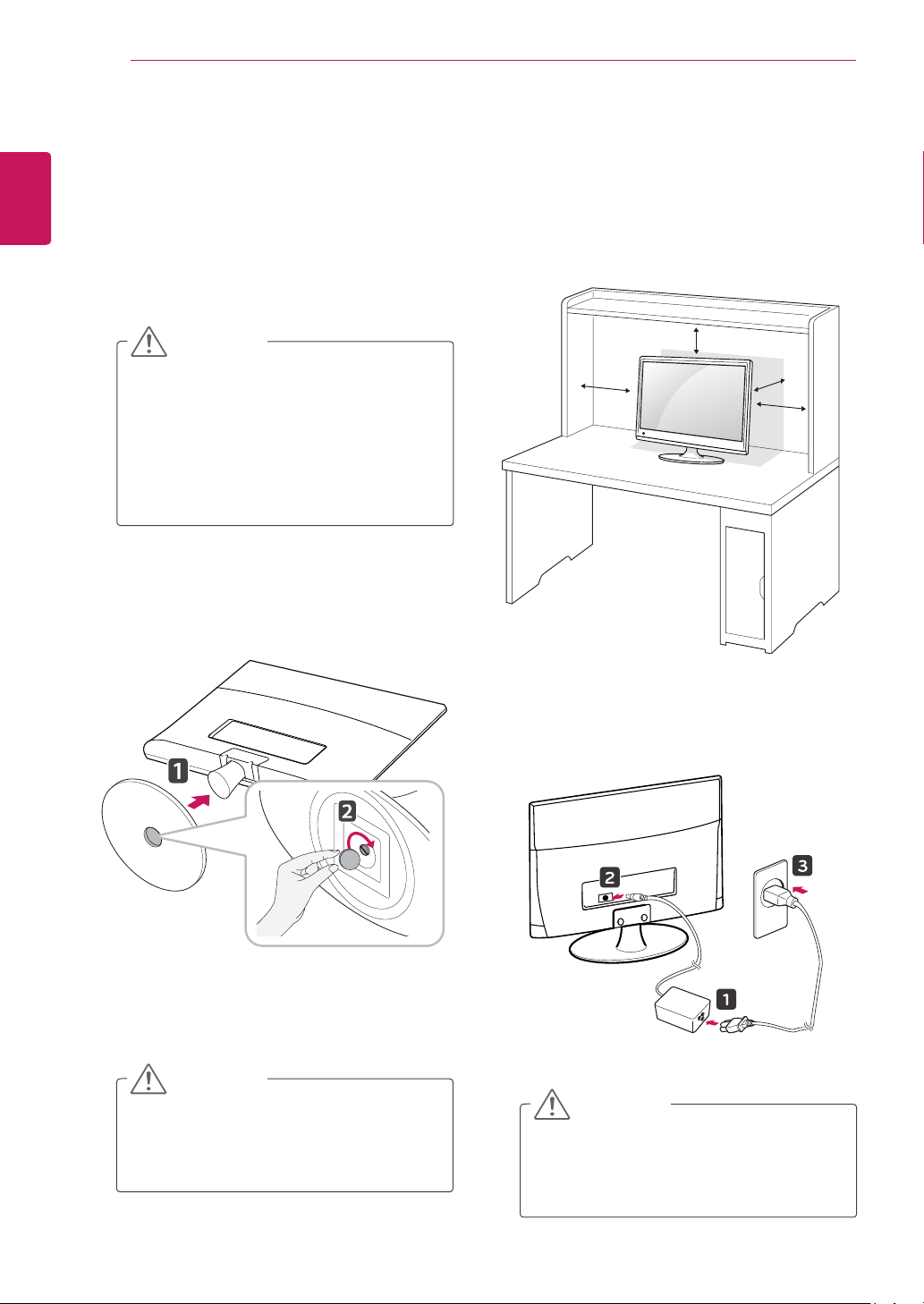
ASSEMBLING AND PREPARING
10
Setting up the TV
ENGLISH
Attaching the Stand Base
If you are not mounting the TV to a wall, use the
following instructions to attach the stand base.
1
2
Place the TV with the screen side down on a
flat and cushioned surface.
CAUTION
Lay a foam mat or soft protective cloth
on the surface to protect the screen
from damage.
When attaching the stand to the TV,
place the screen facing down on a
cushioned table or flat surface to
protect the screen from scratches.
Attach the Stand Base from the TV by turning
the screw to the right with a Coin.
Mounting on a table
Lift and tilt the TV into its upright position on a
1
table.
Leave a 10 cm (minimum) space from the wall
for proper ventilation.
10 cm
10 cm
10 cm
10 cm
CAUTION
Tighten the screws firmly to prevent
the TV from tilting forward. Do not over
tighten.
Connect the AC-DC Adapter and Power Cord
2
to a wall outlet.
CAUTION
Do not place the TV near or on sources
of heat, as this may result in fire or other
damage.
Page 11
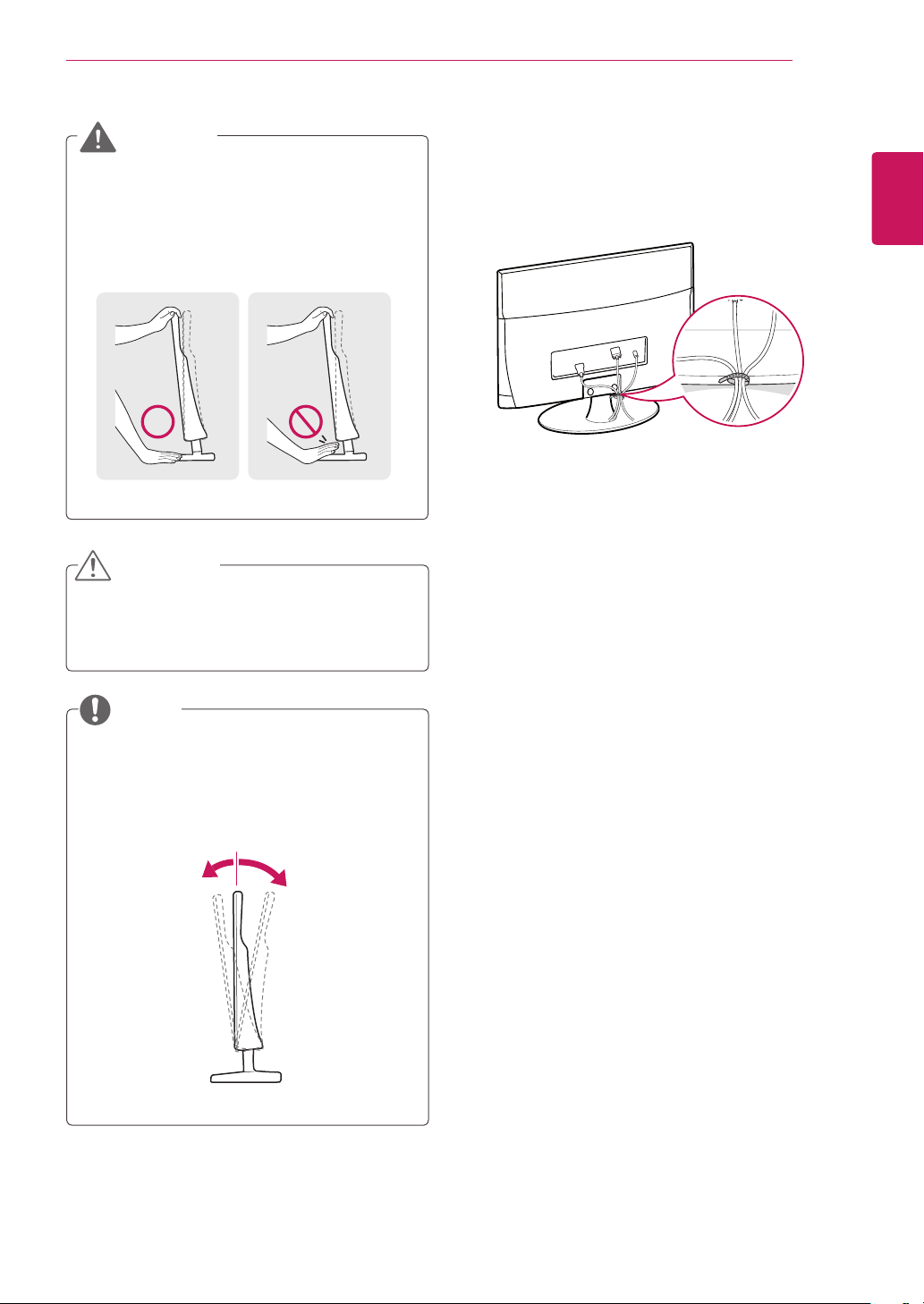
ASSEMBLING AND PREPARING
11
WARNING
When you adjust the angle, do not hold the
buttom of the TV frame as shown on the
following illustration, it may injure your fingers.
CAUTION
Disconnect the power cord first, and then move
or install the TV. Otherwise electric shock may
occur.
Tidying cables
ENGLISH
Gather and bind the cables with the supplied
cable tie.
NOTE
Tilt from -5 to 10 degrees up or down to adjust
the angle of the TV to suit your view
10°-5°
Front Rear
Page 12
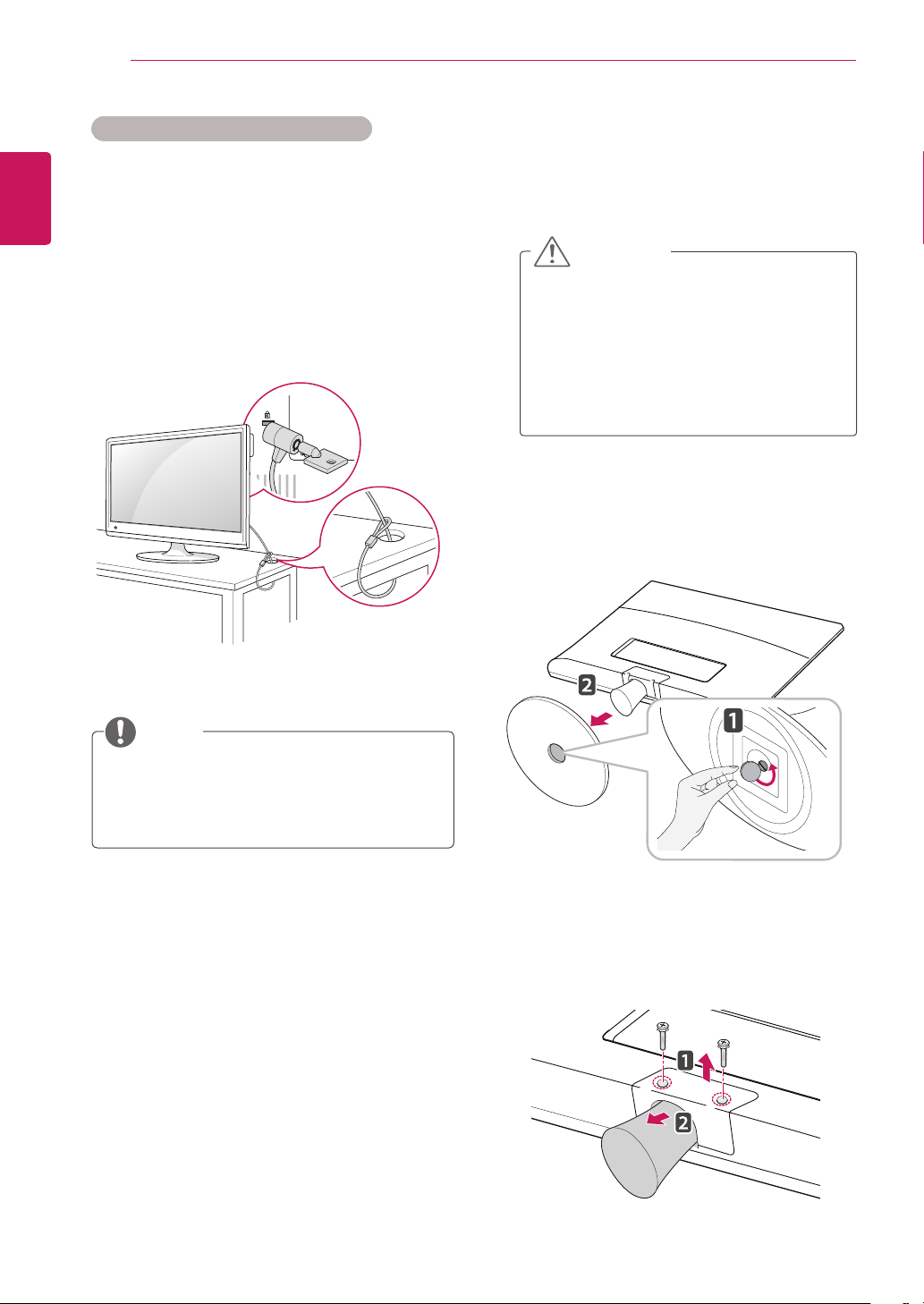
ASSEMBLING AND PREPARING
12
ENGLISH
The Kensington security system connector is
located at the back of the TV. For more information
of installation and using, refer to the manual
supplied with the Kensington security system or
visit
Connect the Kensington security system cable
between the TV and a table.
Using the Kensington security system
http://www.kensington.com
.
Detaching the Stand Base and Body
Place the TV with the screen side down on a
1
flat and cushioned surface.
CAUTION
Lay a foam mat or soft protective cloth
on the surface to protect the screen
from damage.
When detaching the stand to the
TV, place the screen facing down on
a cushioned table or flat surface to
protect the screen from scratches.
Turn the screw to the left, and then pull out the
2
Stand Base from the Stand Body.
NOTE
The Kensington security system is optional.
You can obtain additional accessories from
most electronics stores.
Remove 2 screws and pull out the Stand Body
3
from the TV.
Page 13
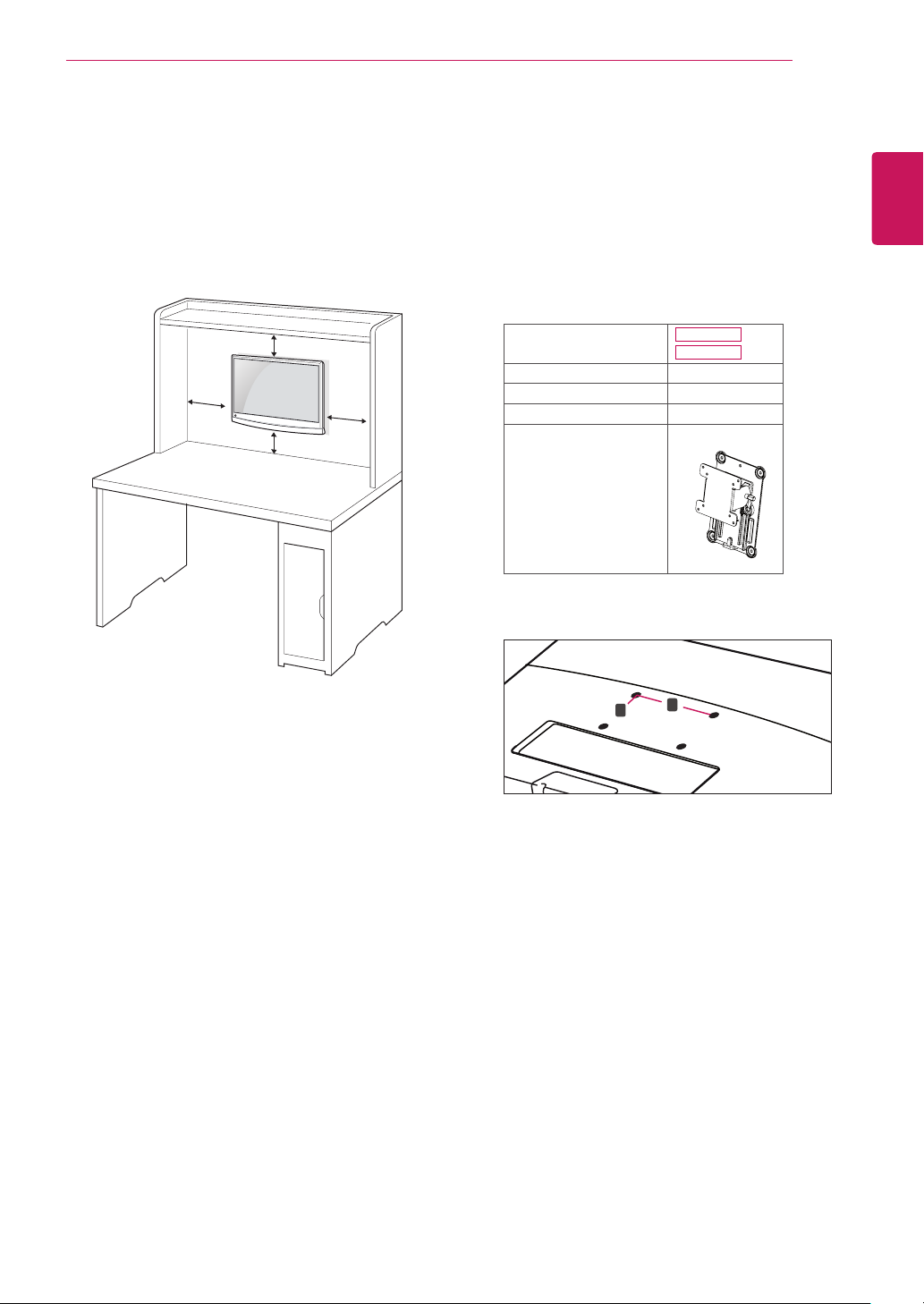
Mounting on a wall
For proper ventilation, allow a clearance of 10
cm on each side and from the wall. Detailed
installation instructions are available from your
dealer, see the optional Tilt Wall Mounting Bracket
Installation and Setup Guide.
ASSEMBLING AND PREPARING
Please use VESA standard as below.
5
784.8 mm (30.9 inch) and under
* Wall Mount Pad Thickness : 2.6 mm
* Screw : Φ 4.0 mm x Pitch 0.7 mm x
Length 10 mm
787.4 mm (31.0 inch) and above
* Please use VESA standard wall mount pad
and screws.
13
ENGLISH
10 cm
10 cm
10 cm
10 cm
If you intend to mount the TV to a wall, attach the
Wall mounting interface (optional parts) to the
back of the set.
When you install the TV using the wall mounting
interface (optional parts), attach it carefully so it
will not drop.
Model
VESA (A x B) 75 x 75
Standard screw M4
Number of screws 4
Wall mount bracket
(optional)
VESA (A x B)
B
M2280D
M2380D
RW120
A
Please use a wall mount interface in
1
accordance with VESA Standards.
If you use screws longer than standard, the TV
2
might be damaged internally.
If you use improper screws, the product might be
3
damaged and drop from the mounted position.
In this case, LG Electronics is not responsible for
damage.
VESA compatible only with respect to screw
4
mounting interface dimensions and mounting
screw specifications.
Page 14
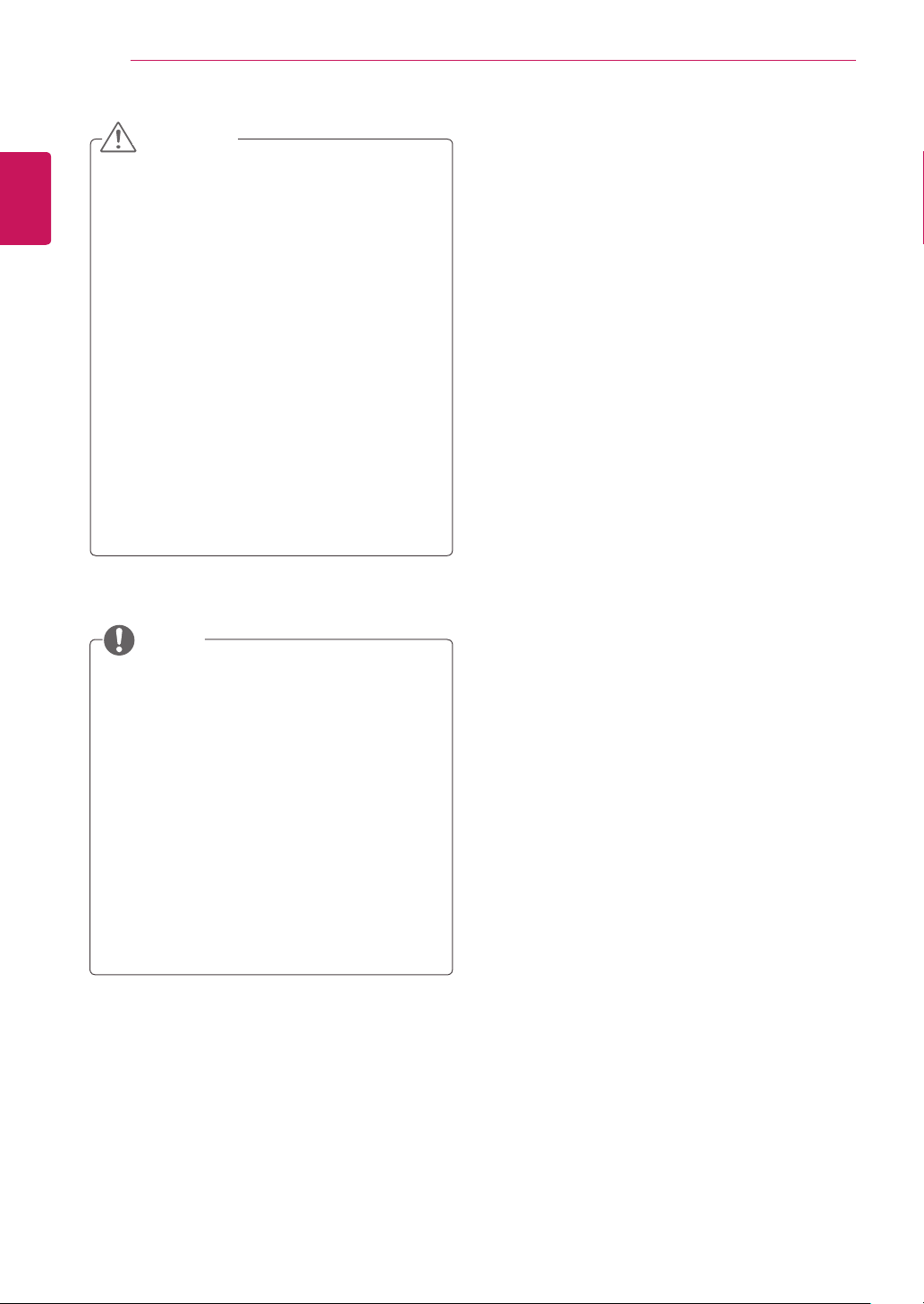
14
ENGLISH
ASSEMBLING AND PREPARING
CAUTION
Disconnect the power cord first, and then
move or install the TV. Otherwise electric
shock may occur.
If you install the TV on a ceiling or slanted
wall, it may fall and result in severe injury.
Use an authorized LG wall mount and
contact the local dealer or qualified
personnel.
Do not over tighten the screws as this may
cause damage to the TV and void your
warranty.
Use screws and a wall mount that complies
with the VESA standard. Any damages or
injuries by misuse or using an improper
accessory are not covered by the warranty.
NOTE
Use the screws that are listed on the VESA
standard screw specifications.
The wall mount kit includes an installation
manual and necessary parts.
The wall mount bracket is optional. You can
obtain additional accessories from your local
dealer.
The length of screws may differ depending
on the wall mount. Be sure to use the proper
length.
For more information, refer to the instructions
supplied with the wall mount.
Page 15
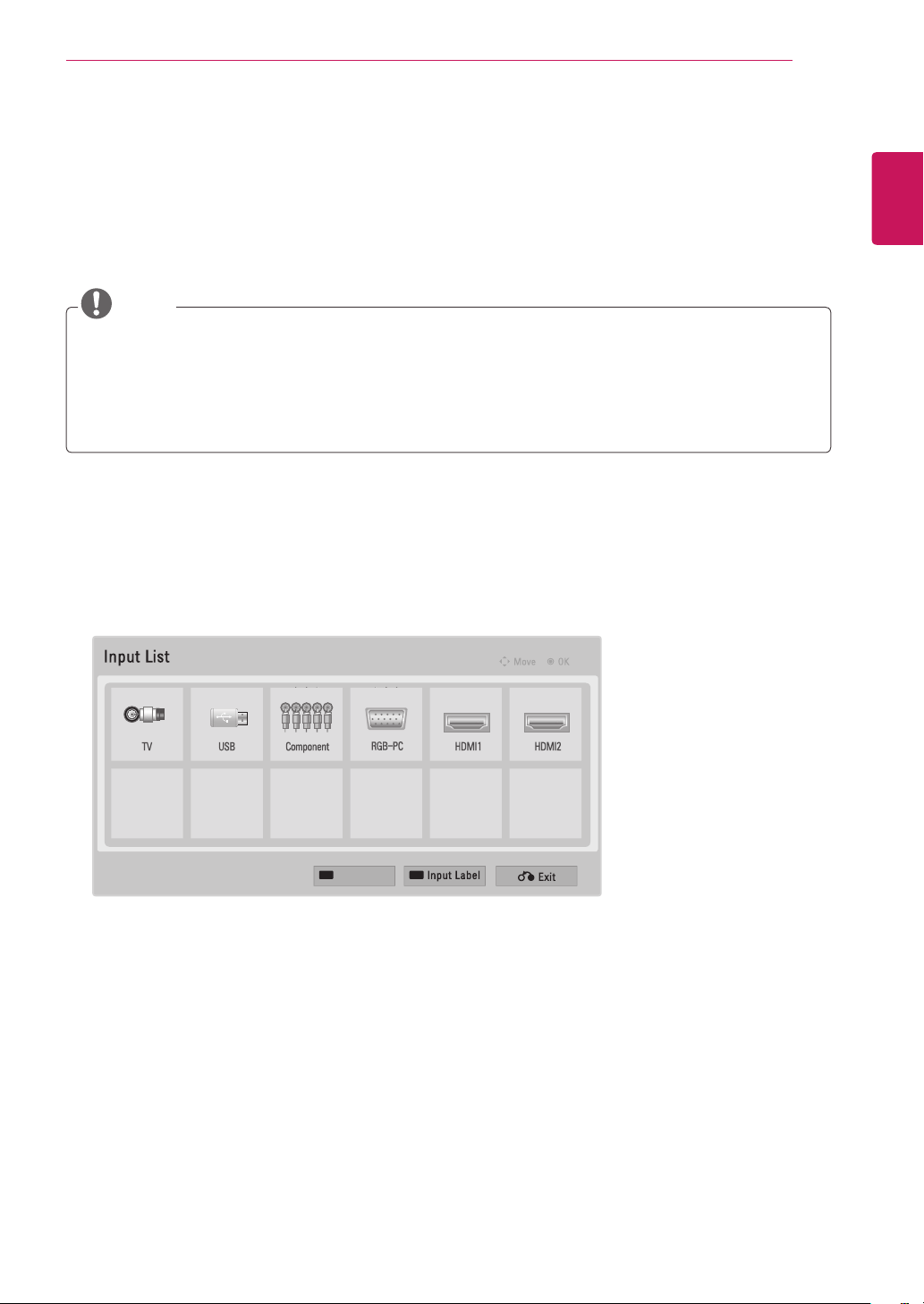
MAKING CONNECTIONS
15
MAKING CONNECTIONS
Connect various external devices to the TV and switch input modes to select an external device. For more
information about an external device’s connection, refer to the manual supplied with each device.
Available external devices are: HD receivers, DVD players, VCRs, Audio systems, USB storage devices, PC,
Camcorders or Cameras, Gaming devices, and other External devices.
NOTE
If you record a TV program on a DVD recorder or VCR, make sure to connect the TV signal input
cable to the TV through a DVD recorder or VCR. For more information about recording, refer to the
manual supplied with the connected device.
The external device connection may differ from the model.
Connect external devices to the TV regardless of the order of the TV port.
Selecting an input source
Press INPUT to access the input source list.
1
Press the Navigation buttons to scroll to one of the input sources and press OK.
2
ENGLISH
SimpLink
Page 16
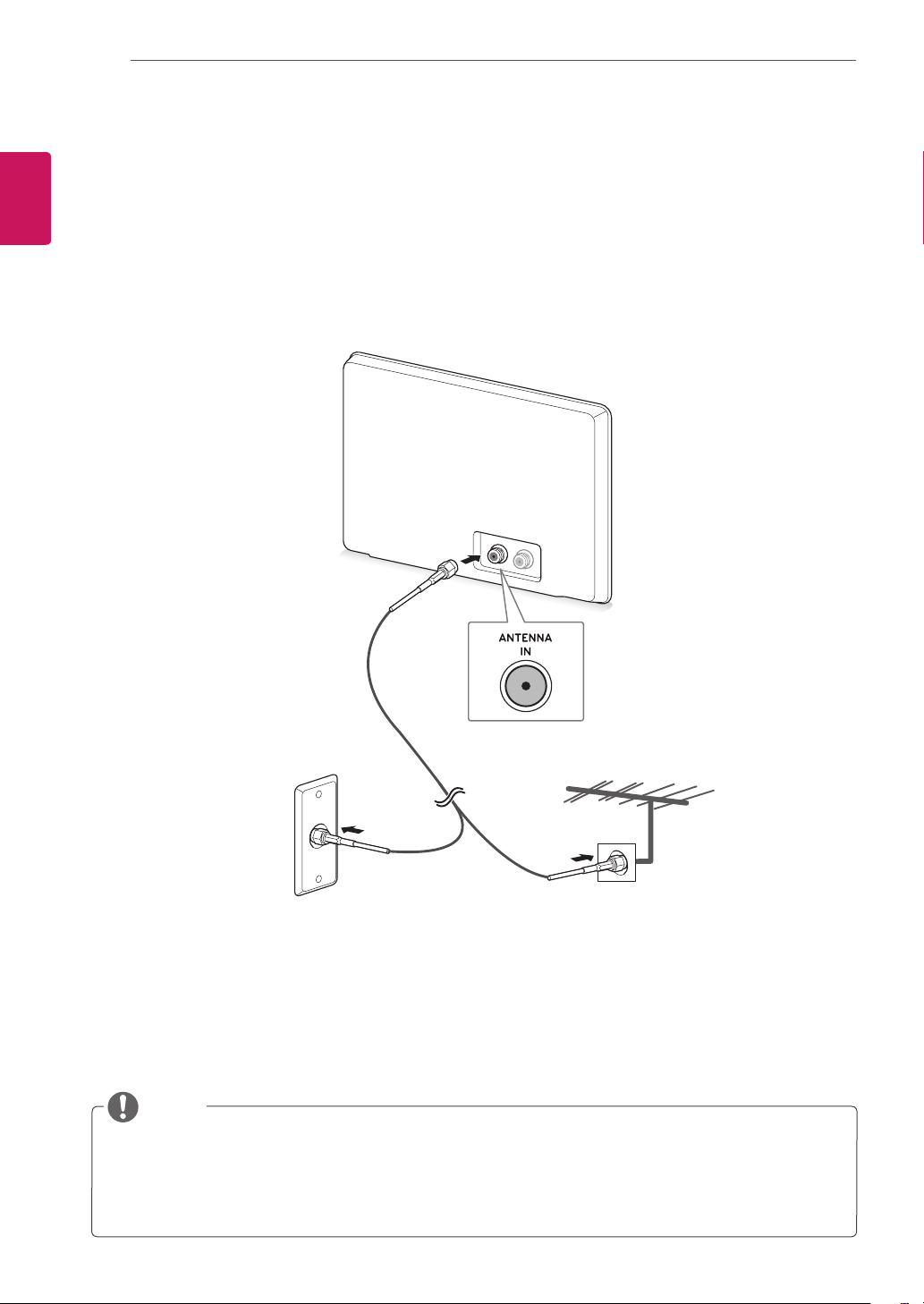
16
Connecting an antenna or cable
ENGLISH
Connect an antenna, cable, or cable box to watch TV referring to the following. The illustrations may differ
from the actual accessories and an RF cable is optional.
Connecting an antenna or basic cable
Connect the TV to a wall antenna socket with an RF cable (75 ohm).
MAKING CONNECTIONS
Wall Antenna Socket Outdoor Antenna
NOTE
Use a signal splitter to use more than 2 TVs.
If the image quality is poor, install a signal amplifier properly to improve the image quality.
If the image quality is poor with an antenna connected, aim the antenna to the proper direction.
Visit
http://AntennaWeb.org
for more information about the antenna and cable connection.
Page 17

MAKING CONNECTIONS
Connecting with a cable box
Connect the TV to a cable box and the cable box to a wall antenna socket with 2 RF cables (75 ohm).
17
ENGLISH
CAUTION
Make sure not to bend the copper wire of the RF cable.
Copper wire
Complete all connections instructions between devices, and then connect the power cord to the
power outlet to prevent damages to your TV.
Page 18

18
1
2
HDMI OUT
Connecting to a HD receiver, DVD, VCR player or Gaming
ENGLISH
device
Connect a HD receiver, DVD, VCR player or Gaming device to the TV and select an appropriate input mode.
HDMI connection
HDMI is the best way to connect a device.
Transmits the digital video and audio signals from an external device to the TV. Connect the external device
and the TV with the HDMI cable as shown on the following illustration.
MAKING CONNECTIONS
NOTE
Use a High Speed HDMI™ Cable.
High Speed HDMI™ Cables are tested to carry an HD signal up to 1080p and higher.
Choose any HDMI input port to connect.
It does not matter which port you use.
DVD/ Blu-Ray / HD Cable Box / HD STB Gaming device
*Not Provided
Choose any HDMI input port to connect.
It does not matter which port you use.
Page 19

MAKING CONNECTIONS
19
DVI to HDMI connection
Transmits the digital video signal from an external device to the TV. Connect the external device and the TV
with the DVI-HDMI cable as shown in the following illustration.
NOTE
If you do not use an optional external speaker, connect the PC to the TV with the supplied audio cable.
ENGLISH
DVI OUT
*Not Provided *Not Provided
2
1
AUDIO OUT
DVD/ Blu-Ray / HD Cable Box /
HD STB Gaming device
Page 20

20
1
Component connection
ENGLISH
Transmits the analog video and audio signals from an external device to the TV. Connect the external
device and the TV with the component cable as shown on the following illustration. To display images by
using progressive scan, make sure to use the component cable.
MAKING CONNECTIONS
NOTE
If cables are installed incorrectly, it could case the image to display in black and white or with
distorted color.
Check to ensure the cable are matched with the corresponding color connection.
VIDEO AUDIO
R
L R
DVD/ Blu-Ray / HD Cable Box /
HD STB Gaming device
Y P
P
B
*Not Provided *Not Provided
Page 21
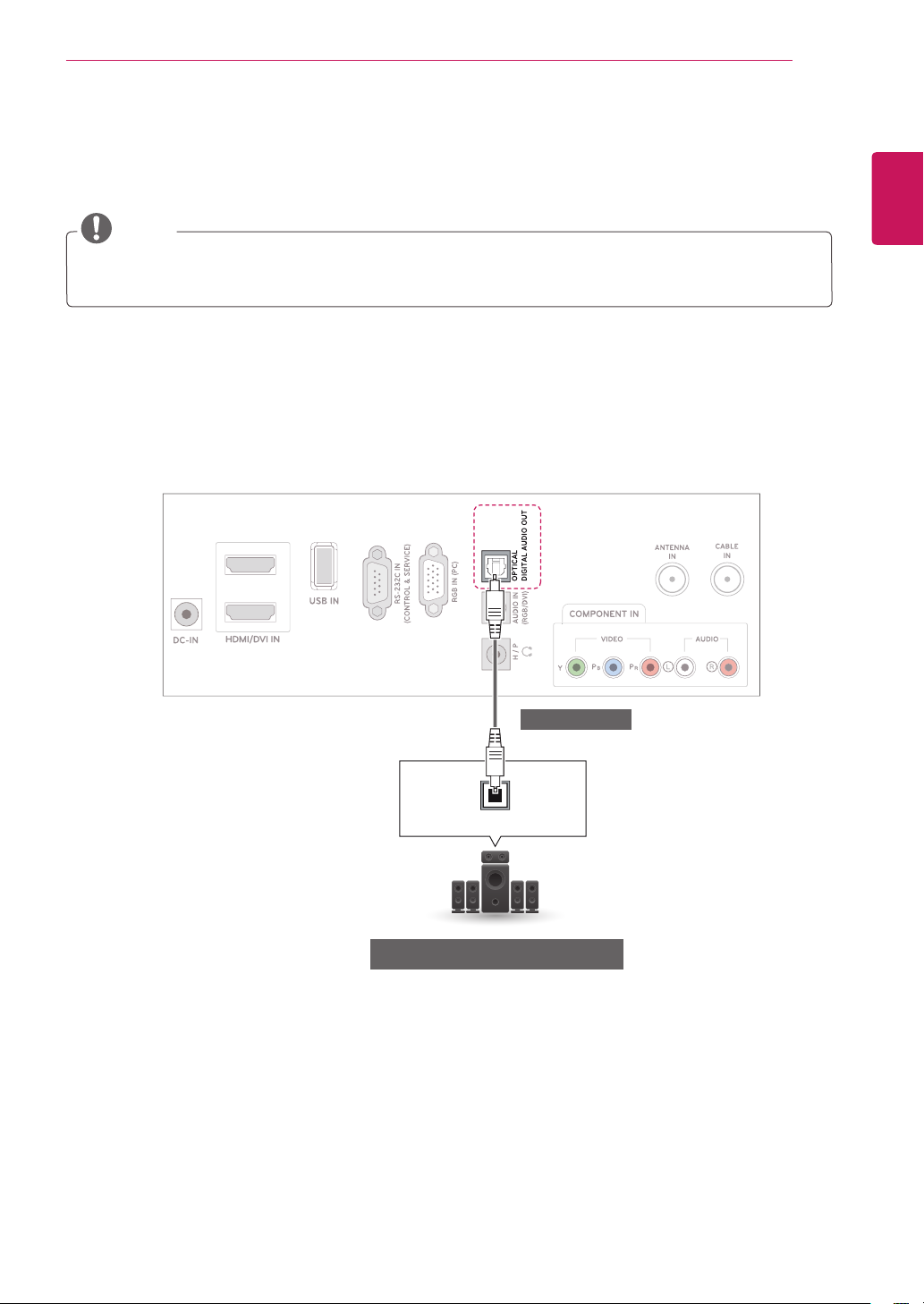
MAKING CONNECTIONS
1
Connecting to an audio system
Use an optional external audio system instead of the built-in speaker.
NOTE
If you use an external audio device instead of the built-in speaker, set the TV speaker feature to off.
Digital optical audio connection
Transmits the digital audio signal from the TV to an external device. Connect the external device and the
TV with the optical audio cable as shown on the following illustration
21
ENGLISH
*Not Provided
OPTICAL AUDIO IN
Digital Audio System
Page 22

22
1
Headphone connection
ENGLISH
Transmits the headphone signal from the TV to an external device. Connect the external device and the TV
with the headphone as shown on the following illustration.
MAKING CONNECTIONS
*Not Provided
Headphone
Page 23

REMOTE CONTROL
1
Connecting to a USB
Connect a USB storage device such as s USB flash memory, external hard drive, MP3 player or a USB
memory card reader to the TV and access the USB menu to use various multimedia files.
23
ENGLISH
*Not Provided *Not Provided
or
USB
Page 24

24
Connecting to a PC
ENGLISH
Your TV supports the Plug & Play* feature and has the built-in speakers with Infinite Surround that
reproduces sound clearly with rich bass.
* Plug & Play: This is the function that allows a PC to use the TV without installing a driver.
MAKING CONNECTIONS
NOTE
It is recommended to use the TV with the HDMI connection for the best image quality.
If you want to use an optional external speaker instead of the built-in speaker, set the TV speaker
feature to off .
If you do not use an optional external speaker, connect the PC to the TV with the optional audio
cable.
If you turn the TV on when the set becomes cold, the screen may flicker. This is normal.
Use a shielded signal interface cable, such as D-sub 15 pin signal cable and DVI to HDMI cable,
with a ferrite core to maintain standard compliance for the product.
Some red, green, or blue spots may appear on the screen. This is normal.
Connect the signal input cable and tighten it by turning the screws clockwise.
Do not press the screen with your finger for a long time as this may result in
temporary distortion on the screen.
Avoid displaying a fixed image on the screen for a long period of time to
prevent image burn. Use a screensaver if possible.
NOTE
The OSD (On Screen Display) is displayed on the screen as shown below.
»When turning the product on in HDMI input.
»When switching to HDMI input.
»When connecting an HDMI cable with no signal.
Is the input connected to your PC?
Yes No
Do not show message again.
If you select "Yes" the size and image quality are optimised for your PC.
If you select "No" the size and image quality are optimised for the AV device (DVD player, set-top
box, gaming device).
If you select "Do not show message again" this message does not appear until the TV is reset. You
can change the set value in Input Blue button Input Label.
The values set for HDMI1/HDMI2 are saved independently.
Page 25

MAKING CONNECTIONS
1
2
HDMI OUT
25
HDMI connection
Transmits the digital video and audio signals from your PC to the TV. Connect the PC and the TV with the
HDMI cable as shown in the following illustrations. You should set PC as an input label to connect the PC to
the TV with an HDMI connection.
NOTE
Use a High Speed HDMI™ Cable.
Please check the PC environment if you cannot hear the sound in HDMI mode.
High Speed HDMI™ Cables are tested to carry an HD signal up to 1080p and higher.
If you want to use HDMI-PC mode, you must set the input label to PC or DVI mode.
ENGLISH
PC
*Not Provided
Choose any HDMI input port to connect.
It does not matter which port you use.
Page 26

26
DVI to HDMI connection
ENGLISH
Transmits the digital video signal from your PC to
the TV. Connect the PC and the TV with the DVI to HDMI cable as shown the following illustrations.
MAKING CONNECTIONS
NOTE
If you want to use HDMI-PC mode, you must set the input label to PC or DVI mode.
If you do not use an optional external speaker, connect the PC to the TV with the supplied audio
cable.
*Not Provided
DVI OUT
2
1
AUDIO OUT
PC
*Not Provided
Page 27

MAKING CONNECTIONS
1
RGB connection
Transmits the analog video signal from your PC to the TV. Connect the PC and the TV with the D-sub 15
pin cable as shown the following illustrations.
NOTE
If you do not use an optional external speaker, connect the PC to the TV with the supplied audio
cable.
27
ENGLISH
*Not Provided
RGB OUT (PC) AUDIO OUT
PC
Page 28

WATCHING TV
28
ENGLISH
WATCHING TV
Turning the TV on for the first time
When you access the TV for the first time, the
initial setting screen appears. Select a language
and customize the basic settings.
1
2
3
Connect the power cord to a power outlet. The
Standby Light turns red and the TV switches to
Standby mode.
Press on the TV or power button on the
remote control to turn the TV on. If the TV
turns on, the standby light is turned off.
NOTE
When the TV is in Power saving mode, the
The Standby Light turns amber.
The initial setting screen appears if you access
the TV for the first time.
NOTE
For those countries without confirmed
DTV broadcasting standards, some DTV
features might not work, depending on
the DTV broadcasting environment.
To display images in the best quality for
your home environment, select Home
Use mode.
Store Demo mode is suitable for the
retail environment.
If you select Store Demo mode, the
previously customized settings will switch
to the default settings of Store Demo
mode in 2 minutes.
When the basic settings are complete, press
5
OK.
NOTE
If you do not complete the initial setting, it
will appear whenever you access the TV.
NOTE
If you do not operate the TV within 40
seconds when the setting menu screen
appears, the setting menus will disappear.
Follow the on-screen instructions to customize
4
your TV according to your preferences.
Language
Selects a language for
the display.
Mode Setting
Selects Home Use for
the home environment.
Power Indicator
Selects On or off.
Time Zone
Selects the time zone
and daylight saving.
Auto Tuning
Scans and saves available
channels automatically.
To turn the TV off, press on the TV.
6
The Standby Light turns on.
CAUTION
Disconnect the power cord from the
power outlet when you do not use the TV
for a long period of time.
NOTE
You can also switch the TV from PC
mode to TV mode, press TV/PC.
You can also access Initial Setting by
accessing OPTION in the main menus.
Page 29

REMOTE CONTROL
29
REMOTE CONTROL
The descriptions in this manual are based on the buttons of the remote control.
Please read this manual carefully and use the TV correctly.
To replace batteries, open the battery cover, replace batteries (1.5 V AAA) matching and ends to the
label inside the compartment, and close the battery cover.
To remove the batteries, perform the installation actions in reverse.
CAUTION
Do not mix old and new batteries, as this may
damage the remote control.
(POWER)
Turns the TV on or off.
ENERGY SAVING
Adjusts the brightness of
the screen to reduce energy
consumption.
GUIDE
Displays the program event
according to time scheduler.
ⓘ
INFO
Views the information of the
currently program and the
screen.
ENERGY
SAVING
POWER
TV/PC
INFOGUIDE
RATIO
INPUT
TV/PC
Selects TV or PC mode.
RATIO
Resizes an image.
INPUT
Selects the input mode.
Number buttons
Enters numbers.
ENGLISH
Displays the channel table.
LIST
SETTINGS
Accesses the main menus or
saves your input and exit menus.
OK
Selects menus or options
and confirms your input.
(BACK)
Allows the user to move
return one step in an
interactive application, EPG
or other user interaction
function.
Q.VIEW
LIST
Q.VIEW
Alternates between the
two last channels selected
(pressing repeatedly).
SETTINGS Q.MENU
OK
EXIT
Q.MENU
Accesses the quick menus.
Navigation buttons
Scrolls through menus or
options.
FAV
P
A
CHVOL
PIP
MUTE
G
E
EXIT
Clears all on-screen displays
and returns to TV viewing
Auto Config.
from any menu.
Page 30

REMOTE CONTROL
30
ENGLISH
Accesses your favorite
Turns the PIP mode on or off.
FAV
channel list.
PIP
CH
Selects a channel.
PAGE
Moves to the previous or next
screen.
Adjusts the volume level.
VOL
Colored buttons
These access special
functions in some menus.
USB Menu control
buttons
USB menu(Photo List and
Music List or Movie List).
MUTE
Mutes all sounds.
Backlight
Adjusts the brightness of
the screen by controlling the
screen backlight.
Auto Config.
Automatically adjusts picture
position and minimizes
image instability.
(User Guide)(See p.32)
Accesses the User Guide menu.
SIMPLINK
Accesses the AV devices
connected to the TV;
Opens the SIMPLINK menu.
Page 31

CUSTOMIZING SETTINGS
31
CUSTOMIZING SETTINGS
Accessing main menus
Press SETTINGS to access the main menus.
1
Press the Navigation buttons to scroll to one of the following menus and press OK.
2
Press the Navigation buttons to scroll to the setting or option you want and press OK.
3
When you are finished, press EXIT.
4
When you return to the previous menu, press (BACK).
CHANNEL
Sets up and edit
channels.
CHANNEL
TIME
PICTURE
Adjusts the image size,
quality, or effect.
AUDIO
Adjusts the sound quality,
effect, or volume level.
PICTURE
AUDIO
ENGLISH
TIME
Sets the time, date or
Timer feature.
LOCK
Locks or unlocks channels
and programs.
Press GREEN button to access the FAQ menus.
Press RED button to access the Customer Support menus.
Customer Support
Using Customer Support feature.
Software Update
Picture Test
Sound Test
Signal Test
Product/Service Info.
User Guide
LOCK
OPTION
Customizes the general
settings.
Press OK( ) to set channel settings.
OPTION
Customer Support
MY MEDIA
Using integrated media
INPUT
INPUT
Views the input sources
with their labels.
MY MEDIA
FAQ
FAQ
Setting answers and related menu to questions
frequently asked while watching TV
features.
Exit
Page 32
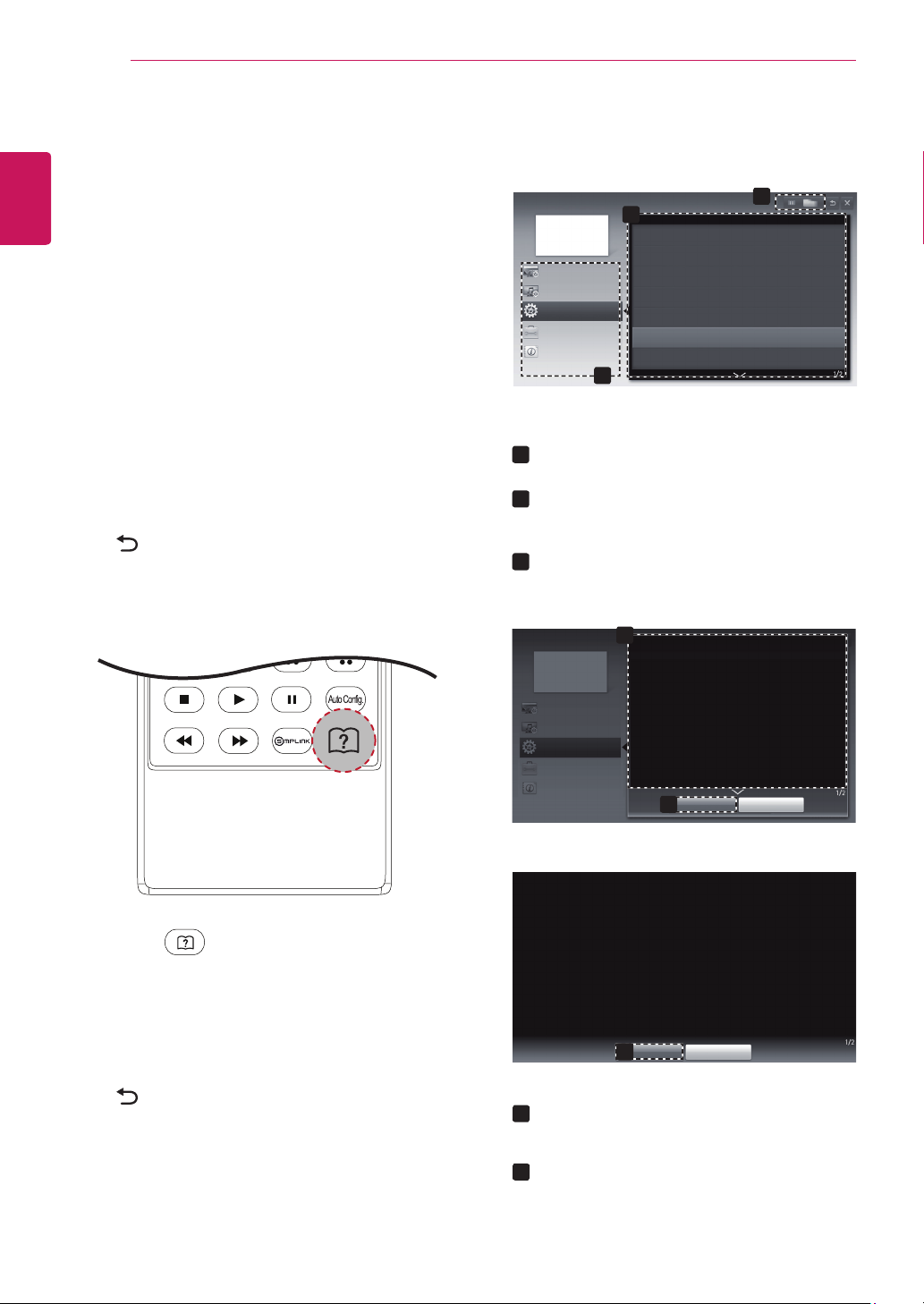
USING THE USER GUIDE
32
ENGLISH
USING THE USER GUIDE
Accessing User Guide menu.
Using the TV menu
1
2
3
4
5
Using the Remote Control
Press SETTINGS to access the main menus.
Press the RED button to access the Customer
Support menus.
Press the Navigation button to scroll to User
Guide and press OK.
Press the Navigation buttons to scroll to the
option you want and press OK.
When you are finished, press EXIT.
When you return to the previous menu, press
(BACK).
User Guide
3
2
To use input device
Channel Setting
PICTURE, SOUND Setting
OPTION
Advanced Function
Information
To use Energy Saving feature
To use SUPER Energy Saving feature
To set time options
To set TV lock options
To set language
To set country
1
Allows to select the category you want.
1
Allows to select the item you want.
2
You can use ꕌ/ꕍto move between pages.
Allows to browse the description of the
3
function you want from the index.
User Guide
Channel Setting
PICTURE, SOUND Setting
OPTION
Advanced Function
Information
1
OPTION > To set language
SETTING OPTION Language
You can select the language of the menu displayed on the
screen and digital sound broadcasting.
Menu Language : Selects a screen menu language.
Audio Language [In Digital mode Only] : Selects the
desired language when watching digital broadcasting
containing several voice languages.
Zoom In
2
Close
Press (User Guide) to access the User
1
Guide.
Press the Navigation buttons to scroll to the
2
option you want and press OK.
When you are finished, press EXIT.
3
When you return to the previous menu, press
(BACK).
SETTING OPTION Language
You can select the language of the menu displayed on the screen and digital
sound broadcasting.
Menu Language : Selects a screen menu language.
Audio Language [In Digital mode Only] : Selects the desired language
when watching digital broadcasting containing several voice languages.
Zoom Out
2
1
Shows the description of the selected menu.
Close
You can use ꕌ/ꕍto move between pages.
2
Zooms in or out the screen.
Page 33

MAINTENANCE
33
MAINTENANCE
Cleaning Your TV
Clean your TV regularly to keep the best performance and to extend the product lifespan.
CAUTION
Make sure to turn the power off and disconnect the power cord and all other cables first.
When the TV is left unattended and unused for a long time, disconnect the power cord from the wall
outlet to prevent possible damage from lightning or power surges.
Screen and frame
To remove dust, wipe the surface with a dry and soft cloth.
To remove major dirt, wipe the surface with a soft cloth dampened in clean water or a diluted mild
detergent. Then wipe immediately with a clean and dry cloth.
CAUTION
Do not push, rub, or hit the surface with your fingernail or a sharp object, as this may result in
scratches on the screen and image distortions.
Do not use any chemicals, such as waxes, benzene, alcohol, thinners, insecticides, air fresheners,
lubricants, as these may damage the screen’s finish and cause discolorations.
ENGLISH
Cabinet and stand
To remove dust, wipe the cabinet with a dry and soft cloth.
To remove major dirt, wipe the cabinet with a soft cloth dampened in a clean water or water containing a
small amount of mild detergent.
CAUTION
Do not spray liquid onto the surface. If water enters the TV, it may result in fire, electric shock, or
malfunction.
Do not use any chemicals as this may deteriorate the surface.
Power cord
Remove the accumulated dust or dirt on the power cord regularly.
Page 34

34
Preventing “Image burn” or “Burn-in” on your TV screen
ENGLISH
MAINTENANCE
If a fixed image displays on the TV screen for a long period of time, it will be imprinted and become
a permanent disfigurement on the screen. This is “image burn” or “burn-in” and not covered by the
warranty.
If the aspect ratio of the TV is set to 4:3 for a long period of time, image burn may occur on the
letterboxed area of the screen.
Page 35

TROUBLESHOOTING
35
TROUBLESHOOTING
General
The TV does not operate normally.
Problem Resolution
The remote control doesn’t work
Power is suddenly turned off
Check to see if there is any object between the product and the
remote control causing obstruction. Ensure you are pointing the
remote control
Ensure that the batteries are installed with correct polarity ( to ,
to ).
Ensure that the correct remote operating mode is set: TV, VCR, etc.
Install new batteries.
Is the sleep timer set?
Check the power control settings. Power interrupted.
If the TV is switched on and there is no input signal, it will switch off
automatically after 15 minutes to save the power consumption.
When a broken file was played in the USB mode, the TV may turn off.
Please check the file in your usb storage.
Except the screen off mode of the energy saving menu.
ENGLISH
Video Problems
Problem Resolution
No picture & No sound
Picture appears slowly after
switching on
No Color, poor color, or poor picture
Horizontal / vertical bars or picture
shaking
Poor reception on some channels
Lines or streaks in pictures
Check whether the product is turned on.
Try another channel. The problem may be with the broadcast.
Is the power cord inserted into wall power outlet?
Check your antenna direction and/or location.
Test the wall power outlet, plug another product’s power cord into the
outlet where the product’s power cord was plugged in.
This is normal, the image is muted during the product startup
process. Please contact your service centre, if the picture has not
appeared after five minutes.
Adjust Color in menu option.
Keep a sufficient distance between the product and the VCR.
Try another channel. The problem may be with the broadcast.
Are the video cables installed properly?
Activate any function to restore the brightness of the picture.
Check for local interference such as an electrical appliance or power
tool.
Station or cable product experiencing problems, tune to another
station.
Station signal is weak, reorient antenna to receive weaker station.
Check for sources of possible interference.
Check antenna (Change the direction of the antenna).
Page 36

36
ENGLISH
TROUBLESHOOTING
Problem Resolution
No picture when connecting HDMI
Audio Problems
Problem Resolution
Picture OK & No sound
No output from one of the speakers
Unusual sound from inside the
product
No sound when connecting HDMI
or USB
Check that your HDMI cable is High Speed HDMI Cable.
If the HDMI cables are not High Speed HDMI Cable, flickering or no
screen display can result. Please use the High Speed HDMI Cable.
Press the
VOL(+ , -)
button.
Sound muted? Press MUTE button.
Try another channel. The problem may be with the broadcast.
Are the audio cables installed properly?
Adjust Balance in menu option.
A change in ambient humidity or temperature may result in an
unusual noise when the product is turned on or off and does not
indicate a problem with the product.
Check HDMI cable is High Speed HDMI Cable.
Check USB cable over version 2.0.
Use a normal MP3 file
There is a problem with PICTURE settings.
Problem Resolution
When the user changes the picture
settings, the TV automatically
converts back to the initial settings
after a certain period of time.
It means that the TV is currently set to Store Demo mode. To switch
to Home use mode you should do the followings: From the TV Main
menu, choose OPTION Choose Initial Setting Choose Home
use. Now, you have completed switching to the Home use mode.
PC mode
No image is displayed.
Problem Resolution
Power is on, standby light is off but
the screen appears extremely dark.
Does the ‘Invalid format’ message
appear?
Does the ‘Check signal cable’
message appear?
Is the standby light displaying as
yellow?
Adjust brightness and contrast again.
The signal from the PC (Video card) is out of the vertical or horizontal
frequency range of the product. Adjust the frequency range by
referring to the Specifications in this user’s guide.
The signal cable between PC and product is not connected. Check
the signal cable.
Press the ‘INPUT’ button in the remote control to check the input
signal.
If the product is in power saving mode, move the mouse or press any
key.
Page 37

‘Unknown Product’ message appears when the product is connected.
Problem Resolution
Did you install the driver?
Install the product driver, which is provided with the product, or
download it from the web site. (http://www.lg.com)
See if the plug & play function is supported by referring to the video
card user’s guide.
After-image appears on the screen.
Problem Resolution
After-image appears when the
product is turned off.
If you use a fixed image for a long time, the pixels may be damaged
quickly. Use the screen saver function.
Screen Color is abnormal.
Problem Resolution
Screen has poor Color resoluion (16_
Colors).
Screen Color is unstable or mono
Color.
Do back spots appear on the
screen?
Set screen Color resolution to more than 24 bits (true Color) Select
control panel Display Settings Color Table menu in Windows.
Check the connection status of the signal cable.
Several pixels (red, green, white or black Color) may appear on the
screen, which can be attributable to the unique characteristics of the
LCD panel. It is not a malfunction of the LCD.
TROUBLESHOOTING
37
ENGLISH
The screen image looks abnormal.
Problem Resolution
Is the screen position wrong?
Do thin lines appear on the
background screen?
Horizontal noise appears or the
characters look blurred.
Adjust the Position menu in OSD. From the TV Main menu, Choose
PICTURE Choose Screen(RGB-PC) Adjusts Position.
A See if the video card resolution and frequency are supported by
the product. If the frequency is out of range, set to the recommended
resolution in the Control Panel Display Setting menu.
Adjust the Size menu in OSD. From the TV Main menu, Choose
PICTURE Choose Screen(RGB-PC) Adjusts Size.
Adjust the Phase menu in OSD. From the TV Main menu, Choose
PICTURE Choose Screen(RGB-PC) Adjusts Phase.
Page 38

SPECIFICATIONS
38
ENGLISH
SPECIFICATIONS
M2280D
LCD Panel Screen Type 546.1 mm Wide (21.5 inch) TFT (Thin Film Transistor)
LCD (Liquid Crystal Display) Panel.
Visible diagonal size : 546.1 mm
Pixel Pitch 0.25 mm (H) x 0.25 mm (V)
Video Signal Max. Resolution 1920 × 1080 @ 60 Hz
Recommended Resolution 1920 × 1080 @ 60 Hz
Horizontal Frequency 30 kHz to 83 kHz
Vertical Frequency
Synchronization Type Separate Sync, Digital
Input Connector TV, D-Sub Analog, PC Audio In, Component, HDMI*2
Power Rated Voltage 19 V 2.2 A
Power Consumption On Mode : 35 W (typ.)
AC/DC Adapter Manufacturer: LITE-ON, Model PA-1650-68
Tilt Tilt Range -5° to 10°
Dimensions (Width x Height x Depth)
Weight
Environmental
conditions
Operating Temperature
Operating Humidity
Storage Temperature
Storage Humidity
56 Hz to 75 Hz
Off Mode 0.5 W
509.6 mm x 396.2 mm x 193.8 mm
3.7 kg
10 °C to 35 °C
20 % to 80 %
-10 °C to 60 °C
5 % to 90 %
Product specifications shown above may be changed without prior notice due to upgrade of product
functions.
Page 39

SPECIFICATIONS
M2380D
LCD Panel Screen Type 584.2 mm Wide (23 inch) TFT (Thin Film Transistor)
LCD (Liquid Crystal Display) Panel.
Visible diagonal size : 584.2 mm
Pixel Pitch 0.265 mm (H) x 0.265 mm (V)
Video Signal Max. Resolution 1920 × 1080 @ 60 Hz
Recommended Resolution 1920 × 1080 @ 60 Hz
Horizontal Frequency 30 kHz to 83 kHz
Vertical Frequency 56 Hz to 75 Hz
Synchronization Type Separate Sync, Digital
Input Connector TV, D-Sub Analog, PC Audio In, Component, HDMI*2
Power Rated Voltage 19 V 2.4 A
Power Consumption On Mode : 40 W (typ.)
Off Mode 0.5 W
AC/DC Adapter Manufacturer: LITE-ON, Model PA-1650-68
Tilt Tilt Range -5° to 10°
Dimensions (Width x Height x Depth)
Weight
Environmental
conditions
Operating Temperature
Operating Humidity
Storage Temperature
Storage Humidity
547 mm x 415.7 mm x 193.8 mm
4.2 kg
10 °C to 35 °C
20 % to 80 %
-10 °C to 60 °C
5 % to 90 %
39
ENGLISH
Product specifications shown above may be changed without prior notice due to upgrade of product
functions.
Page 40

SPECIFICATIONS
40
ENGLISH
RGB (PC) / HDMI (PC) supported mode
Resolution
Horizontal
Frequency(kHz)
720 x 400 31.468 70.080
640 x 480 31.469 59.940
640 x 480 37.500 75.000
800 x 600 37.879 60.317
800 x 600 46.875 75.000
1024 x 768 48.363 60.004
1024 x 768 60.023 75.029
1152 x 864 67.500 75.000
1280 x 720 45.000 60.000
1280 x 800 49.702 59.810
1280 x 1024 63.981 60.020
1280 x 1024 79.976 75.025
1400 x 1050 65.317 59.978
1440 x 900 55.935 59.887
1600 x 900 60.000 60.000
1680 x 1050 64.674 59.883
1680 x 1050 65.290 59.954
1920 x 1080 67.500 60.000
Vertical
Frequency(Hz)
Component supported mode
Resolution
Horizontal
Frequency(kHz)
720 x 480 15.730 59.940
720 x 480 15.750 60.000
720 x 576 15.625 50.000
720 x 480 31.470 59.940
720 x 480 31.500 60.000
720 x 576 31.250 50.000
1280 x 720 44.960 59.940
1280 x 720 45.000 60.000
1280 x 720 37.500 50.000
1920 x 1080 33.720 59.940
1920 x 1080 33.750 60.000
1920 x 1080 28.125 50.000
1920 x 1080 56.250 50.000
1920 x 1080 67.432 59.940
1920 x 1080 67.500 60.000
Vertical
Frequency(Hz)
Component port connecting informatio
Component ports on the
TV
Y P
B
P
R
HDMI (DTV) supported mode
Resolution
Horizontal
Frequency(kHz)
720 x 480 31.469
31.500
720 x 576 31.250 50.000
1280 x 720 37.500 50.000
1280 x 720 44.960
45.000
1920 x 1080 33.720
33.750
1920 x 1080 28.125 50.000
1920 x 1080 27.000 24.000
1920 x 1080 33.750 30.000
1920 x 1080 56.250 50.000
1920 x 1080 67.430
67.500
Vertical
Frequency(Hz)
59.940
60.000
59.940
60.000
59.940
60.000
59.940
60.000
Video output ports
on DVD player
Y P
P
B
Y B-Y R-Y
Y Cb Cr
Y Pb Pr
R
Page 41

SPECIFICATIONS
41
NOTE
Avoid keeping a fixed image on the set’s screen for prolonged periods of time. The fixed image may
become permanently imprinted on the screen. Use a screen saver when possible.
There may be interference relating to resolution, vertical pattern, contrast or brightness in PC mode.
Change the PC mode to another resolution or change the refresh rate to another rate or adjust the
brightness and contrast on the menu until the picture is clear. If the refresh rate of the PC graphic
card can not be changed, change the PC graphic card or consult the manufacturer of the PC graphic
card.
The synchronization input waveform for Horizontal and Vertical frequencies are separate.
Connect the signal cable from the TV output port of the PC to the RGB (PC) port of the TV or the
signal cable from the HDMI output port of the PC to the HDMI/DVI IN port on the TV.
Connect the audio cable from the PC to the Audio input on the TV.
If using a sound card, adjust PC sound as required.
If the graphic card on the PC does not output analogue and digital RGB simultaneously, connect only
one of either RGB or HDMI/DVI IN to display the PC output on the TV.
If the graphic card on the PC does output analogue and digital RGB simultaneously, set the TV to
either RGB or HDMI. (The other mode is set to Plug and Play automatically by the TV.)
DOS mode may not work depending on the video card if you use an HDMI to DVI cable.
If you use too long an RGB-PC cable that is too long, there may be interference on the screen. We
recommend using under 5 m of cable. This provides the best picture quality.
ENGLISH
Page 42

IR CODE (Only applied to B2B model used in a place like a hotel)
42
ENGLISH
IR CODE (ONLY APPLIED TO B2B MODEL USED
IN A PLACE LIKE A HOTEL)
This feature is not available for all models.
Code (Hexa) Function Note
08
95 Energy Saving ( ) R/C BUTTON
79 Ratio R/C BUTTON
0B Input R/C BUTTON
10 to 19 Number Key 0 to 9 R/C BUTTON
53 LIST R/C BUTTON
1A Q.VIEW R/C BUTTON
02 VOL ( + ) R/C BUTTON
03 VOL ( - ) R/C BUTTON
00 CH ( ) R/C BUTTON
01 CH ( ) R/C BUTTON
1E FAV R/C BUTTON
AA INFO R/C BUTTON
09 Mute R/C BUTTON
43 SETTINGS R/C BUTTON
A9 Guide R/C BUTTON
7E Simplink(LM1 only) R/C BUTTON
45 Q.MENU R/C BUTTON
44 OK( ) R/C BUTTON
28 BACK R/C BUTTON
5B EXIT R/C BUTTON
72 Red R/C BUTTON
71 Green R/C BUTTON
63 Yellow(Brightness -) R/C BUTTON
61 Blue(L/R SELECT, Brightness +) R/C BUTTON
B1 R/C BUTTON
B0 R/C BUTTON
BA R/C BUTTON
8F R/C BUTTON
8E R/C BUTTON
60 PIP R/C BUTTON
50 TV/PC R/C BUTTON
40 Up ( ) R/C BUTTON
41 Down ( ) R/C BUTTON
07 Left (<) R/C BUTTON
06 Right (>) R/C BUTTON
30 AV MODE R/C BUTTON
(POWER)
R/C BUTTON (POWER ON/OFF)
Page 43

EXTERNAL CONTROL DEVICE SETUP (Only applied to B2B model used in a place like a hotel)
43
EXTERNAL CONTROL DEVICE SETUP (ONLY
APPLIED TO B2B MODEL USED IN A PLACE
LIKE A HOTEL)
RS-232C Setup
Connect the RS-232C (serial port) input jack to
an external control device (such as a computer or
an A/V control system) to control the product’s
functions externally.
Connect the serial port of the control device to the
RS-232C jack on the product back panel.
RS-232C IN
(CONTROL & SERVICE)
NOTE
RS-232C on this unit is intended to be used
with third party RS-232C control hardware
and software. The instructions below are
provided to help with programming software
or to test functionality using telenet software.
RS-232C connection cables are not supplied
with the product.
Type of connector; D-Sub 9-Pin Male
1 5
6 9
RS-232C IN
(CONTROL & SERVICE)
No. Pin name
1 No connection
2 RXD (Receive data)
3 TXD (Transmit data)
4 DTR (DTE side ready)
5 GND
6 DSR (DCE side ready)
7 RTS (Ready to send)
8 CTS (Clear to send)
9 No Connection
Communication Parameters
ENGLISH
Baud rate: 9600 bps (UART)
Data length: 8 bits
Parity: None
Stop bit: 1 bit
Communication code: ASCII code
Use a crossed (reverse) cable.
NOTE
This product has command echo back in
the RS-232C Command.
Page 44

EXTERNAL CONTROL DEVICE SETUP (Only applied to B2B model used in a place like a hotel)
44
RS-232C configurations
ENGLISH
7-Wire Configuration
(Serial female-female NULL modem cable)
3-Wire Configurations(Not standard)
PC TV
RXD 2 3 TXD
TXD 3 2 RXD
GND 5 5 GND
DTR 4 6 DSR
DSR 6 4 DTR
RTS 7 8 CTS
CTS 8 7 RTS
D-Sub 9 D-Sub 9
PC TV
RXD 2 3 TXD
TXD 3 2 RXD
GND 5 5 GND
DTR 4 6 DSR
DSR 6 4 DTR
RTS 7 8 CTS
CTS 8 7 RTS
D-Sub 9 D-Sub 9
Set ID
Set ID number. "Real Data Mapping"
Press MENU to access the main menus.
1
Press the Navigation buttons to scroll to
2
OPTION and press ENTER.
Press the Navigation buttons to scroll to Set ID
3
and press ENTER.
Scroll left or right to select a set ID number
4
and select Close. The adjustment range is
1-99.
When you are finished, press EXIT.
5
When you return to the previous menu, press
BACK.
* REAL DATA MAPPING
1 : Step 0
:
A : Step 10 (Set ID 10)
:
F : Step 15 (Set ID 15)
10 : Step 16 (Set ID 16)
:
63 : Step 99 (Set ID 99)
64 : Step 100
Tint
Step 0 : R50
:
Step 49 : R1
Step 50 : 0
Step 51 : G1
:
Step 100 : G50
Balance
Step 0 : L50
:
Step 49 : L1
Step 50 : 0
Step 51 : R1
:
Step 100 : R50
Color Temperature
Step 0 : W50
:
Step 49 : W1
Step 50 : 0
Step 51 : C1
:
Step 100 : C50
Page 45

EXTERNAL CONTROL DEVICE SETUP (Only applied to B2B model used in a place like a hotel)
45
Command reference list
COMMAND1 COMMAND2
01. Power k a 00 to 01
02. Input Select x b See p.47
03. Aspect Ratio k c 00 to 10
04. Screen Mute k d 00 to 01
05. Volume Mute k e 00 to 64
06. Volume Control k f 00 to 64
07. Contrast k g 00 to 64
08. Brightness k h 00 to 64
09. Color k i 00 to 64
10. Tint k j 00 to 64
11. Sharpness k k 00 to 01
12. OSD Select k l 00 to 01
13. Remote Control Lock Mode k m 00 to 64
14. Treble
15. Bass k s 00 to 64
16. Balance k t 00 to 64
17. Color Temperature x u 00 to 64
18. Energy Saving j q See p.49
19. Auto Configuration j u See p.49
20. Channel Add/Del m b 00 to 01
21. Key m c Key Code
22. Backlight m g 00 to 64
k r 00 to 64
DATA
(Hexadecimal)
ENGLISH
23. Channel Tuning
COMMAND 1 COMMAND 2
m a physical channel major high
DATA02
(Hexadecimal)
major low minor high minor low attribute
DATA03
(Hexadecimal)
DATA00
(Hexadecimal)
DATA04
(Hexadecimal)
DATA01
(Hexadecimal)
DATA05
(Hexadecimal)
Page 46

46
Transmission / Receiving protocol
ENGLISH
[Command1][Command2][ ][Set ID][ ][Data][Cr]
[ Command 1 ] : First command to control the TV.(j, k, m or x)
[ Command 2 ] : Second command to control the TV.
[ Set ID ] : You can adjust the set ID to choose desired TV ID number in Setup menu. Adjustment range
[ DATA ] : To transmit the command data. Transmit the ‘FF’ data to read status of command.
[ Cr ] : Carriage Return ASCII code ‘0x0D’
[ ] : ASCII code ‘space (0x20)’
* In this model, TV will not send the status during the standby mode.
[Command2][ ][Set ID][ ][OK][Data][x]
The TV transmits ACK (acknowledgement) based on this format when receiving normal data. At this time,
if the data is data read mode, it indicates present status data. If the data is data write mode, it returns the
data of the PC computer.
* In this model, TV will not send the status during the standby mode.
* Data Format
[ Command 2 ] : Use as command.
[ Set ID ] : Use the small character, if set ID is 10, it will send the ‘0’, ‘a’.
[ DATA ] : Use the small character, if data is 0 x ab, it will send the ‘a’, ‘b’.
[ OK ] : Use the large character.
EXTERNAL CONTROL DEVICE SETUP (Only applied to B2B model used in a place like a hotel)
Transmission
is 1 to 99. When selecting Set ID ‘0’, every connected the TV is controlled. Set ID is indicated
as decimal (1 to 99) on menu and as Hexa decimal (0x0 to 0x63) on transmission /receiving
protocol.
OK Acknowledgement
Error Acknowledgement
[Command2][ ][Set ID][ ][NG][Data][x]
The TV transmits ACK (acknowledgement) based on this format when receiving abnormal data from nonviable functions or communication errors.
Data1: Illegal Code
Data2: Not supported function
Data3: Wait more time
* In this model, TV will not send the status during the standby mode.
* Data Format
[ Command 2 ] : Use as command.
[ Set ID ] : Use the small character, if set ID is 10, it will send the ‘0’, ‘a’.
[ DATA ] : Use the small character, if data is 0 x ab, it will send the ‘a’, ‘b’.
[ NG ] : Use the large character
Page 47

EXTERNAL CONTROL DEVICE SETUP (Only applied to B2B model used in a place like a hotel)
47
01. Power (Command: k a)
To control Power On/Off of the TV.
Transmission
[k][a][ ][Set ID][ ][Data][Cr]
Data 00: Power Off Data 01: Power On
Acknowledgement
[a][ ][Set ID][ ][OK/NG][Data][x]
* In a like manner, if other functions transmit ‘FF’
data based on this format, Acknowledgement data
feedback presents status about each function.
* Note: In this model, TV will send the Acknowledge
after power on processing completion.
There might be a time delay between command
and acknowledge.
02. Input Select (Command: x b)
To select input source for TV.
Transmission
[x][b][ ][Set ID][ ][Data][Cr]
Data 00: DTV (Antenna)
Data 10: Analog (Antenna)
Data 11: Analog (Cable)
Data 40: Component
Data 60: RGB-PC
Data 90: HDMI1
Data 91: HDMI2
Acknowledgement
[b][ ][Set ID][ ][OK/NG][Data][x]
03. Aspect Ratio (Command: k c)
To adjust the screen format.
Transmission
[k][c][ ][Set ID][ ][Data][Cr]
Data 01: 4:3
Data 02: 16:9
Data 04: Zoom
Data 05: Zoom 2
Data 06: Set by program
Data 09: Just scan
Data 10: Cinema Zoom1
:
Data 1F: Cinema Zoom16
Acknowledgement
[c][ ][Set ID][ ][OK/NG][Data][x]
04. Screen Mute (Command: k d)
To select screen mute on/off.
Transmission
[k][d][ ][Set ID][ ][Data][Cr]
Data 00: Screen mute off (Picture on),
Video-out Mute off
Data 01: Screen mute on (Picture off)
Data 10: Video-out Mute on
Acknowledgement
[d][ ][Set ID][ ][OK/NG][Data][x]
* In case of Video-out Mute on only, TV will display
On Screen Display (OSD). But, in case of screen
mute on, TV will not display On Screen Display
(OSD).
05. Volume Mute (Command: k e)
To control volume mute on/off.
You can also adjust mute using the MUTE button on
remote control.
Transmission
[k][e][ ][Set ID][ ][Data][Cr]
Data 00: Volume mute on (Volume off)
Data 01: Volume mute off (Volume on)
Acknowledgement
[e][ ][Set ID][ ][OK/NG][Data][x]
06. Volume Control (Command: k f)
To adjust volume.
You can also adjust volume with the volume buttons
on remote control.
Transmission
[k][f][ ][Set ID][ ][Data][Cr]
Data Min: 00 to Max: 64
(*transmit by Hexadecimal code)
*Refer to ‘Real data mapping’. See p.44
Acknowledgement
[g][ ][Set ID][ ][OK/NG][Data][x]
07. Contrast (Command: k g)
To adjust screen contrast.
You can also adjust contrast in the PICTURE menu..
Transmission
[k][g][ ][Set ID][ ][Data][Cr]
Data Min: 00 to Max: 64
(*transmit by Hexadecimal code)
*Refer to ‘Real data mapping’. See p.44
Acknowledgement
[g][ ][Set ID][ ][OK/NG][Data][x]
ENGLISH
Page 48

EXTERNAL CONTROL DEVICE SETUP (Only applied to B2B model used in a place like a hotel)
48
08. Brightness (Command: k h)
ENGLISH
09. Color (Command: k i)
To adjust screen brightness.
You can also adjust brightness in the PICTURE
menu.
Transmission
[k][h][ ][Set ID][ ][Data][Cr]
Data Min: 00 to Max: 64
(*transmit by Hexadecimal code)
*Refer to ‘Real data mapping’. See p.44
Acknowledgement
[h][ ][Set ID][ ][OK/NG][Data][x]
To adjust screen color.
You can also adjust color in the PICTURE menu.
Transmission
[k][i][ ][Set ID][ ][Data][Cr]
Data Min: 00 to Max: 64
(*transmit by Hexadecimal code)
*Refer to ‘Real data mapping’. See p.44
Acknowledgement
[i][ ][Set ID][ ][OK/NG][Data][x]
12. OSD Select (Command: k l)
To select OSD (On Screen Display) on/off.
Transmission
[k][l][ ][Set ID][ ][Data][Cr]
Data 00: OSD off
Data 01: OSD on
Acknowledgement
[l][ ][Set ID][ ][OK/NG][Data][x]
13. Remote Control Lock Mode (Command: k m)
To lock the remote control and the front panel
controls on the TV.
Transmission
[k][m][ ][Set ID][ ][Data][Cr]
Data 00: Lock off
Data 01: Lock on
Acknowledgement
[m][ ][Set ID][ ][OK/NG][Data][x]
If you’re not using the remote control and front panel
controls on the TV, use this mode. When main power
is on/off, remote control lock is released.
If Key Lock is on in the standby mode, TV will not
turn on by POWER button of remote control and on
the TV.
10. Tint (Command: k j)
To adjust screen tint.
You can also adjust tint in the PICTURE menu.
Transmission
[k][j][ ][Set ID][ ][Data][Cr]
Data Red: 00 to Green: 64
(*transmit by Hexadecimal code)
*Refer to ‘Real data mapping’. See p.44
Acknowledgement
[ j ][ ][Set ID][ ][OK/NG][Data][x]
11. Sharpness (Command: k k)
To adjust screen sharpness.
You can also adjust sharpness in the PICTURE menu.
Transmission
[k][k][ ][Set ID][ ][Data][Cr]
Data Min: 00 to Max: 64
(*transmit by Hexadecimal code)
*Refer to ‘Real data mapping’. See p.44
Acknowledgement
[k][ ][Set ID][ ][OK/NG][Data][x]
14. Treble (Command: k r)
To adjust treble.
You can also adjust treble in the AUDIO menu.
Transmission
[k][s][ ][Set ID][ ][Data][Cr]
Data Min: 00 to Max: 64
(*transmit by Hexadecimal code)
*Refer to ‘Real data mapping’. See p.44
Acknowledgement
[r][ ][Set ID][ ][OK/NG][Data][x]
15. Bass (Command: k s)
To adjust bass.
You can also adjust bass in the AUDIO menu.
Transmission
[k][s][ ][Set ID][ ][Data][Cr]
Data Min: 00 to Max: 64
(*transmit by Hexadecimal code)
*Refer to ‘Real data mapping’. See p.44
Acknowledgement
[s][ ][Set ID][ ][OK/NG][Data][x]
Page 49

EXTERNAL CONTROL DEVICE SETUP (Only applied to B2B model used in a place like a hotel)
49
16. Balance (Command: k t)
To adjust balance.
You can also adjust balance in the AUDIO menu.
Transmission
[k][t][ ][Set ID][ ][Data][Cr]
Data Min: 00 to Max: 64
(*transmit by Hexadecimal code)
*Refer to ‘Real data mapping’. See p.44
Acknowledgement
[t][ ][Set ID][ ][OK/NG][Data][x]
17. Color Temperature (Command: x u)
To adjust color temperature.
You can also adjust color temperature in the
PICTURE menu.
Transmission
[x][u][ ][Set ID][ ][Data][Cr]
Data Min: 00 to Max: 64
(*transmit by Hexadecimal code)
*Refer to ‘Real data mapping’. See p.44
Acknowledgement
[u][ ][Set ID][ ][OK/NG][Data][x]
20. Channel Add/Del (Command: m b)
To add and delete the channels.
Transmission
[m][b][ ][Set ID][ ][Data][Cr]
Data 00: Channel Delete
Data 01: Channel Add
Acknowledgement
[b][ ][Set ID][ ][OK/NG][Data][x]
21. Key (Command: m c)
To send IR remote control code.
Transmission
[m][c][ ][Set ID][ ][Data][Cr]
* Data Key cod -See p.42
Acknowledgement
c][ ][Set ID][ ][OK/NG][Data][x]
When TV is in the standby mode, TV will turn on by
POWER button of remote control only.
ENGLISH
18. Energy Saving (Command: j q)
To control the energy saving function.
Transmission
[ j ][q][ ][Set ID][ ][Data][Cr]
Data 00: Energy saving - off
Data 01: Energy saving - Minimum
Data 02: Energy saving - Medium
Data 03: Energy saving - Maximum
Data 05: Energy saving - Screen off
Acknowledgement
[q][ ][Set ID][ ][OK/NG][Data][x]
19. Auto Configuration (Command: j u)
To adjust picture position and minimize image
shaking automatically. Auto configuration only works
in RGB-PC mode.
Transmission
[ j ][u][ ][Set ID][ ][Data][Cr]
Data 01: To set
Acknowledgement
[u][ ][Set ID][ ][OK/NG][Data][x]
22. Backlight (Command: m g)
To adjust screen backlight.
Transmission
[m][g][ ][Set ID][ ][Data][Cr]
Data Min: 00 to Max: 64
(*transmit by Hexadecimal code)
*Refer to ‘Real data mapping’. See p.44
Acknowledgement
[g][ ][Set ID][ ][OK/NG][Data][x]
Page 50

50
23. Channel Tuning (Command: m a)
ENGLISH
EXTERNAL CONTROL DEVICE SETUP (Only applied to B2B model used in a place like a hotel)
To tune channel to following physical/major/minor number.
Transmission
[m][a][ ][Set ID][ ][Data00][ ][Data01] [ ][Data02][ ] [Data03][ ][Data04][ ][Data05][Cr]
Digital channels have a Physical, Major, and Minor channel number. The Physical number is the actual digital channel
number, the Major is the number that the channel should be mapped to, and the Minor is the subchannel.
Since the ATSC tuner automatically maps the channel to the Major number, the Physical number is not required
when sending a command.
Data 00: Physical Channel Number
Analog air: 01 to 69, Analog cable: 01 to 135
DTV air: 01 to 69
Data 01 & 02: Major Channel Number
Data 01: High byte
Data 02: Low byte
Two bytes are available for the Major and Minor, normally only the second byte is used.
Data 03 & 04: Minor Channel Number
Not needed for NTSC.
Data05 :
7 Main/Sub Picture 6 Two/One
Part Channel
0 Main 0 Two 0 Use x 0 0 0 0 NTSC Air
1 Sub 1 One 1 No Use x 0 0 0 1 NTSC Cable
5 Using Physical
Channel
4
Reserved
x 0 0 1 0 ATSC Air
x 0 0 1 1 ATSC Cable_std
x 0 1 0 0 ATSC Cable_hrc
x 0 1 0 1 ATSC Cable_irc
x 0 1 1 0 ATSC cable_auto
x 0 1 1 1 Reserved
x x x x x ...
x 1 1 1 1 Reserved
3 2 1 0 Step
The table above lists the binary code that must be converted to hexadecimal before sending. For example, the binary
code to tune the sub source to an NTSC cable channel is “1000 0001”, which translates to “81” in hex.
* 7th bit: for which source do you want to change the channel.
* 6th bit: use a two part or one part channel. Most cases just use 0 since it’s ignored when using NTSC.
* 5th bit: use 0 with NTSC since it can only use the physical channel number. Normally use 1 for ATSC since most
times it doesn’t matter what the physical number is
* 4th bit: set to 0.
* 3-0 bits: choose signal type.
* Tune Command Examples:
1. Tune to the analog (NTSC) cable channel 35.
Data 00 = Physical of 35 = 23
Data 01 & 02 = No Major = 00 00
Data 03 & 04 = No Minor = 00 00
Data 05 = 0000 0001 in binary = 01
Total = ma 00 23 00 00 00 00 01
2. Tune to the digital (ATSC) local channel 30-3.
Data 00 = Don’t know Physical = 00
Data 01 & 02 = Major is 30 = 00 1E
Data 03 & 04 = Minor is 3 = 00 03
Data 05 = 0010 0010 in binary = 22
Total = ma 00 00 00 1E 00 03 22
Acknowledgement
[a][ ][Set ID][ ][OK][Data00] [Data01] [Data02][Data03][Data04][x][a][ ][Set ID][ ][NG][Data00][x]
Page 51

EXTERNAL CONTROL DEVICE SETUP (Only applied to B2B model used in a place like a hotel)
51
24. 3D(Command: x t) (only 3D model)
To change 3D mode for TV.
Transmission
[x][t][ ][Set ID][ ][Data01][ ][Data02] [ ][Data03][ ]
[Data04][Cr]
Data01
00 : 3D On
01 : 3D Off
02 : 3D to 2D
03 : 2D to 3D
Data02
00 : Top and Bottom
01 : Side by Side
02 : Check Board
03 : Frame Sequential
Data03
00 : Right to Left
01 : Left to Right
Data04
3D Depth : Min: 0 to Max: 14
* Refer to ‘Real data mapping ’. See p.44
*If data1 is 00(3D On), data4 has no meaning.
*If data1 is 01(3D Off) or 02(3D to 2D), data2, data3
and data4 have no meaning.
*If data1 is 03(2D to 3D), data2 and data3 have no
meaning.
25. Extended 3D(Command: x v) (only 3D model)
To change 3D mode for TV.
Transmission
[x][v][ ][Set ID][ ][Data01][ ] [Data02][Cr]
Data01 : 3D option
00 : 3D Picture Correction
01 : 3D Depth (2D to 3D Only)
02 : 3D Viewpoint
Data02 It has own range for each 3D option
determined by Data01.
1) When Data01 is 00
00 : Right to Left
01 : Left to Right
2) When Data01 is 01
Data Min: 0 to Max: 14
3) When Data01 is 02
Data Min: 0 to Max: 14
Data Min: 0 to Max: 06
* Refer to ‘Real data mapping ’. See p.44
Acknowledgement
[v][ ][OK][Data01][Data02][x][v][ ][NG] [Data01][x]
ENGLISH
Data1 Data2 Data3 Data4
00 O O X
01 X X X
02 X X X
03 X X O
X : don't care
Acknowledgement
[t][ ][OK][Data01][Data02][Data03][Data04][x]
[t][ ][NG][Data01][x]
Page 52

Make sure to read the Safety Precautions
before using the product.
Keep the Owner’s Manual (CD) in an
accessible place for future reference.
The model and serial number of the TV is
located on the back and one side of the TV.
Record it below should you ever need service.
MODEL
SERIAL
To obtain the source code under GPL, LGPL,
MPL and other open source licenses, that is
contained in this product, please visit http://
opensource.lge.com .
In addition to the source code, all referred
license terms, warranty disclaimers and
copyright notices are available for download.
LG Electronics will also provide open source
code to you on CD-ROM for a charge covering
the cost of performing such distribution (such
as the cost of media, shipping and handling)
upon email request to opensource@lge.com.
This offer is valid for three (3) years from the
date on which you purchased the product.
