LG LW76 Series, LY76 Series, LY96 Series Installation Manual
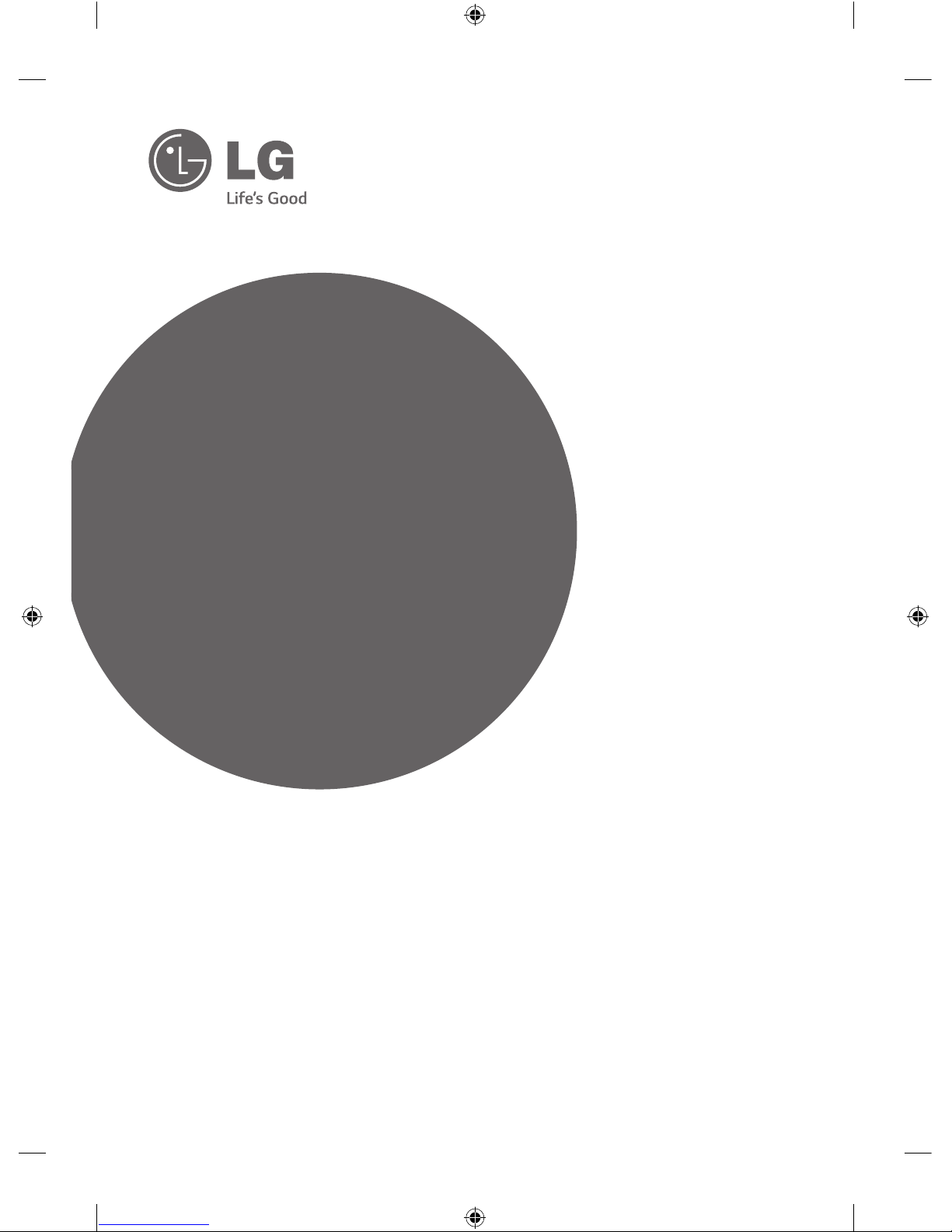
INSTALLATION MANUAL
LED TV*
Please read this manual carefully before operating
your set and retain it for future reference.
www.lg.com
LW76**
LY76**
LY96**
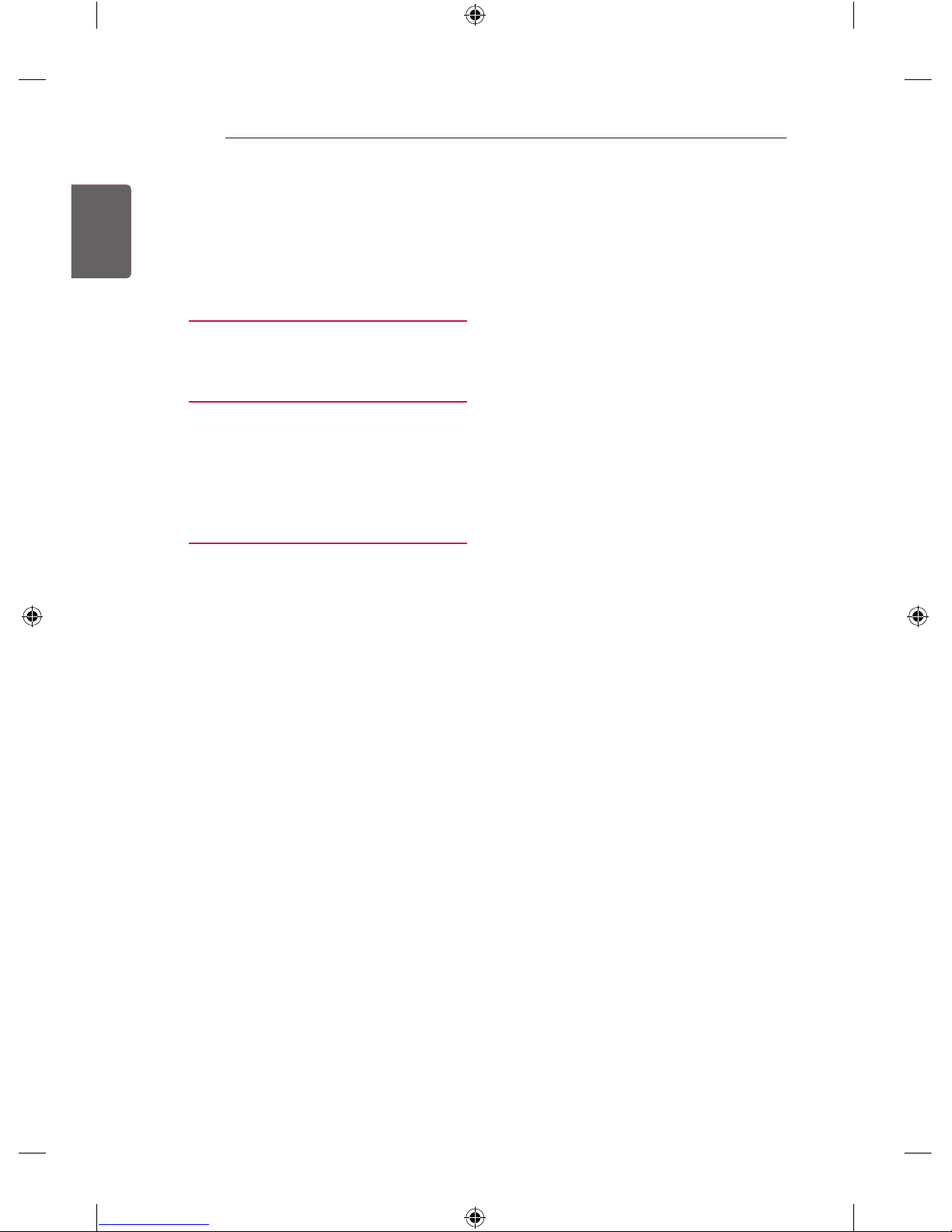
ENG
ENGLISH
2
TABLE OF CONTENTS
TABLE OF CONTENTS
3 LOCATION AND FUNCTION OF
CONTROLS
3 Parts and Button
4 LED Clock Connection
5 EZMANAGER
5 INTRODUCTION
5 EZ-MANAGER WIZARD
6 LANGUAGE & COUNTRY SELECTION
7 - Automatically for Setup
10 - Manually for Setup
13 - USB LG Smart Install Utility
15 INSTALLATION MENU
15 INTRODUCTION
16 LG HOTEL MODE
16 - Hotel Mode Operation
16 - Power On Status
17 - Volume
17 - Key Management
17 - Limited Mode
17 - DTV Programme Update
17 - Power On Default
17 - Power Management
18 - Radio Video Blank
18 - Factory Reset
19 NETWORK
19 - MAC Address
19 - Network Setting
20 - IP Stream Control
20 - Wake On LAN
21 PRO:CENTRIC
21 - Mode
21 - WORF
21 - Room Number Setting
21 - Media Type
22 - Receive Data
23 GENERAL
23 - Configuration Setup
25 - External Speaker
26 - Set ID Setup
26 - Power Saving
26 - HCEC Setup
27 - Clock Setup
27 - Password Change
28 - PreLoaded App
28 - Lock Mode
29 MEDIA SHARE
29 - SmartShare
29 - Screen Share
29 - DMR
29 - TV Name
29 - SoftAP
30 - Use Default
30 - Security Key
31 TV MANAGER
31 - USB Download Menu
35 - Diagnostics Menu
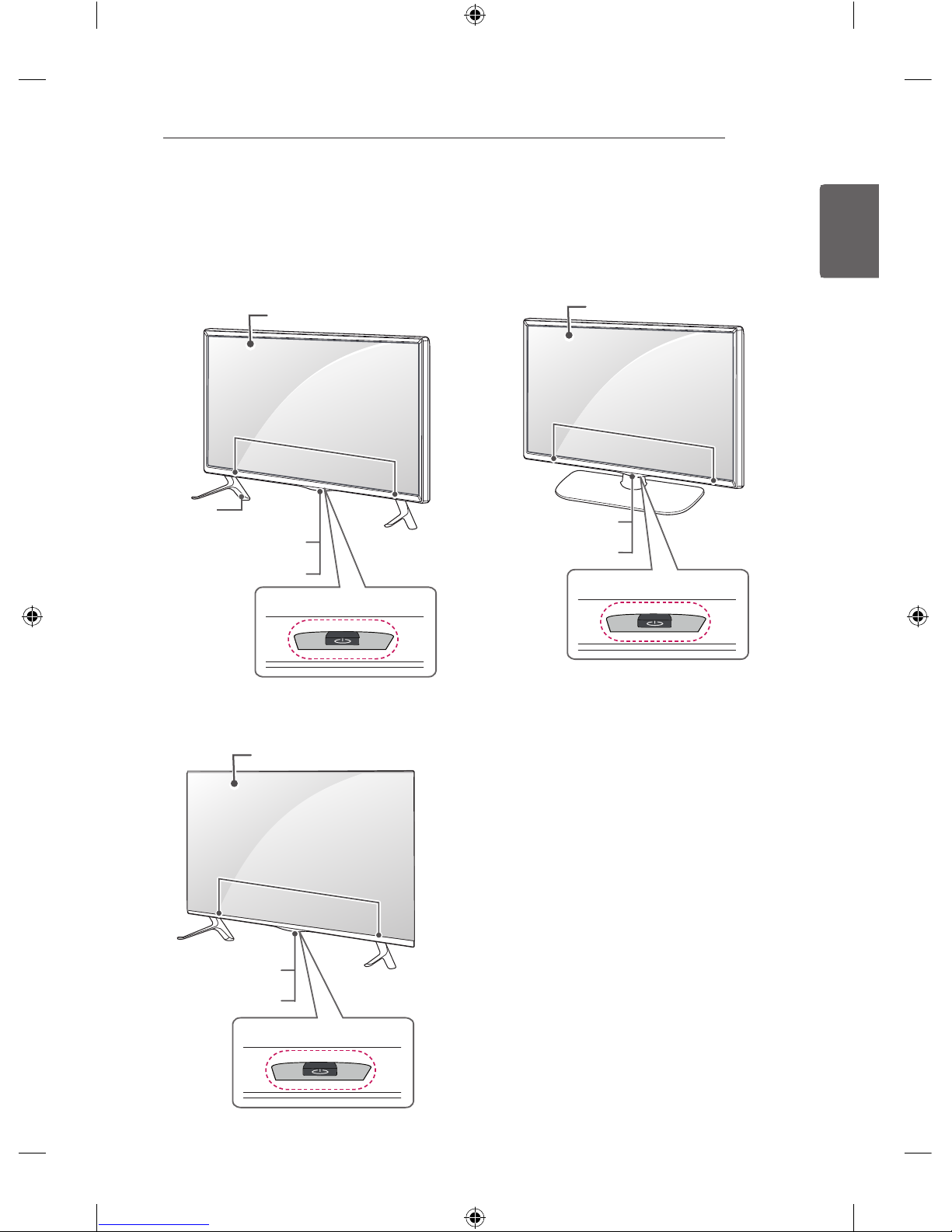
ENGENGLISH
3
LOCATION AND FUNCTION OF CONTROLS
A type : LW76**, LY760*
Remote control and
Intelligent1 sensors
Power Indicator
Speakers
Screen
Stand Base
(Only LY760*)
Joystick Button
2
Remote control and
Intelligent1 sensors
Power Indicator
Speakers
Screen
Joystick Button
2
B type : LY761*
Remote control and
Intelligent1 sensors
Power Indicator
Speakers
Screen
Joystick Button
2
C type : LY96**
LOCATION AND FUNCTION OF CONTROLS
Parts and Button
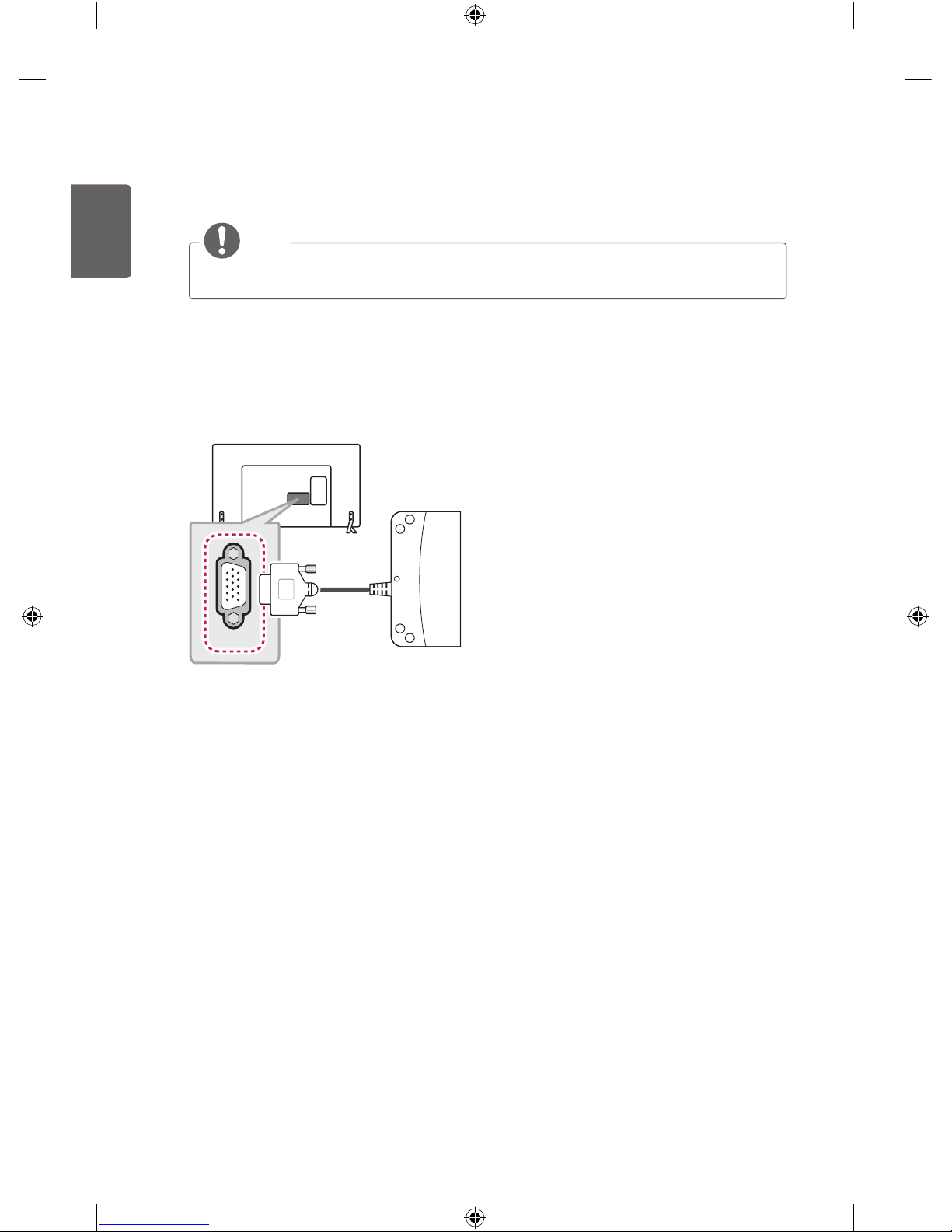
ENG
ENGLISH
4
TABLE OF CONTENTS
1 Intelligent sensor - Adjusts the image quality and brightness based on the surrounding environment.
2 Joystick Button - This button is located below the TV screen.
NOTE
yYou can set the power indicator light to on or off by selecting General in the main menus.
LED Clock Connection
(Only LW76**, LY76**)
This TV can be connected to a LED Clock via the CLOCK port.
CLOCK
LED Clock
(*Not Provided)
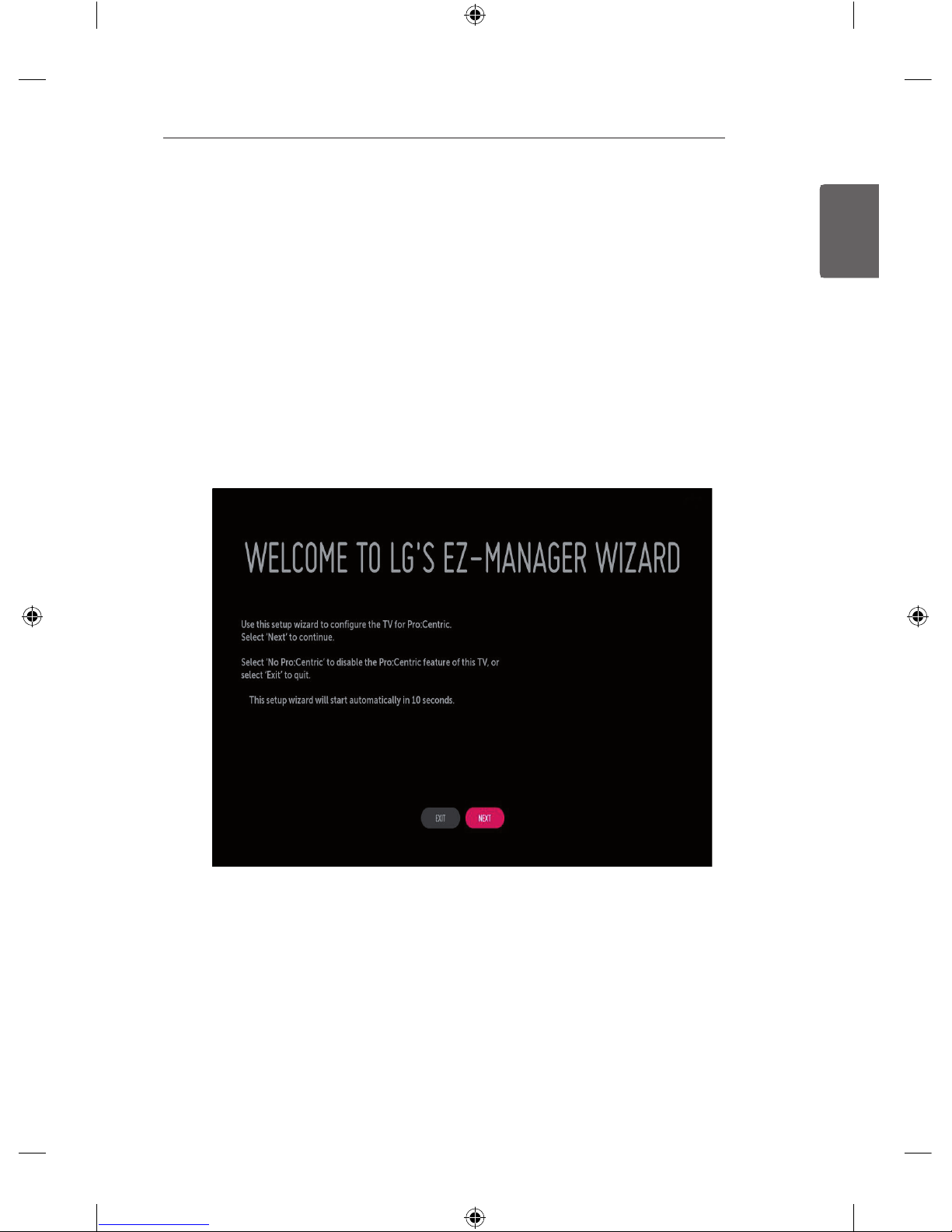
ENGENGLISH
5
EZMANAGER
EZMANAGER
y
Image shown may differ from your TV.
INTRODUCTION
The Pro:Centric Platform enables you to simply install, manage and use guest-centric solutions. The default
Domain “procentric.local” and IP Server Address are needed to be registered in DNS TV will contact the IP
Server using the default Domain “procentric.local” via IP on server search page. If TV doesn’t contact the
Server, TV will search the pre-defined channel earlier than all channels. (Only DVB-C)
The frequencies of pre-defined channels are ‘794000, 714000, 634000, 554000, 474000, 394000, 314000,
234000, 154000, 90000 khz’.
EZ-MANAGER WIZARD
- If you are using Pro:Centric, this setup wizard till help you easily set up the TV. Select ‘NEXT’ to
continue.
- Otherwise, if you will not be installing a Pro:Centric Server, select ‘EXIT’ to quit.
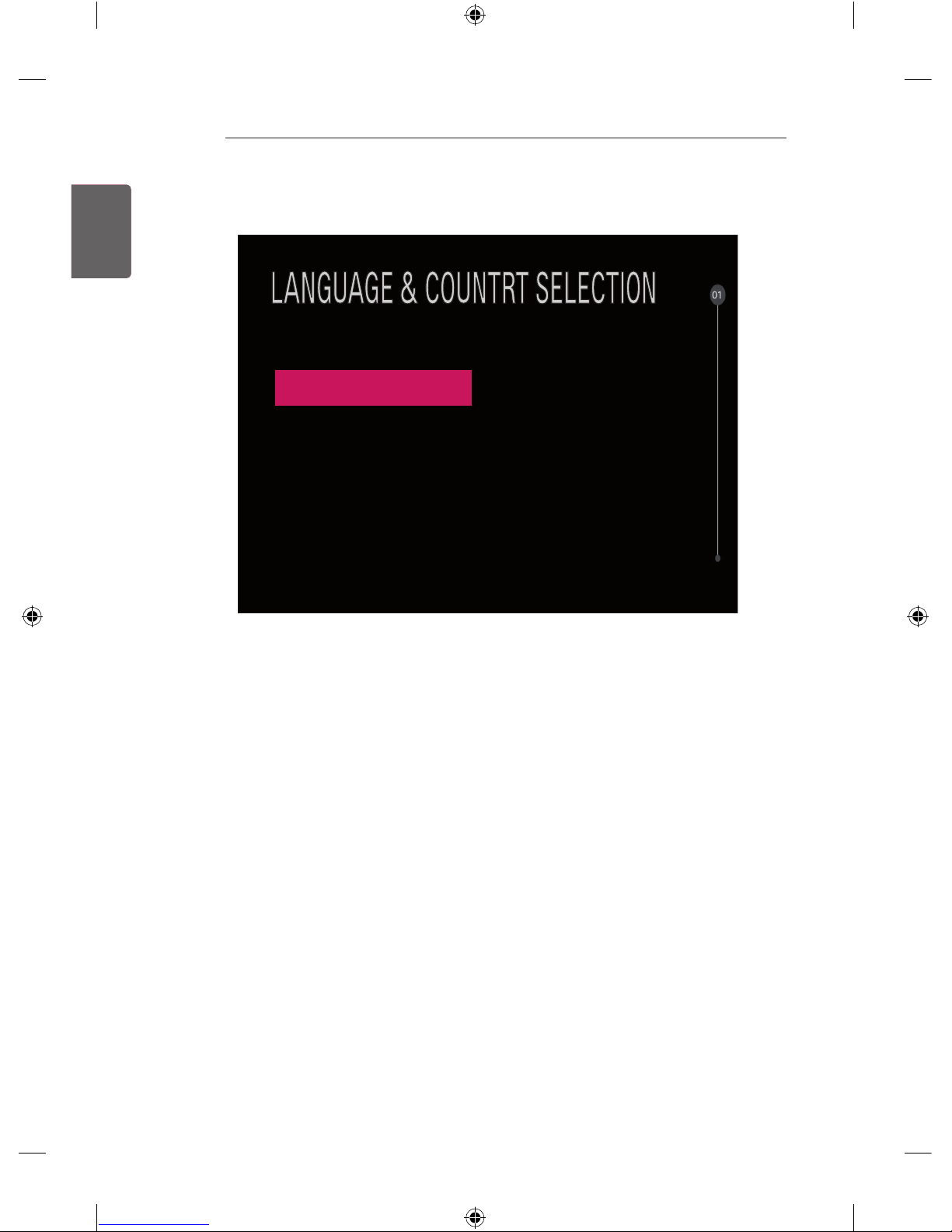
ENG
ENGLISH
6
EZMANAGER
LANGUAGE & COUNTRY SELECTION
Conrm your location and language setting.
Language ꕍ
English
Country ꕍ
United Kingdom
- Please select the Language and Country. Some countries need to select the Time Zone.
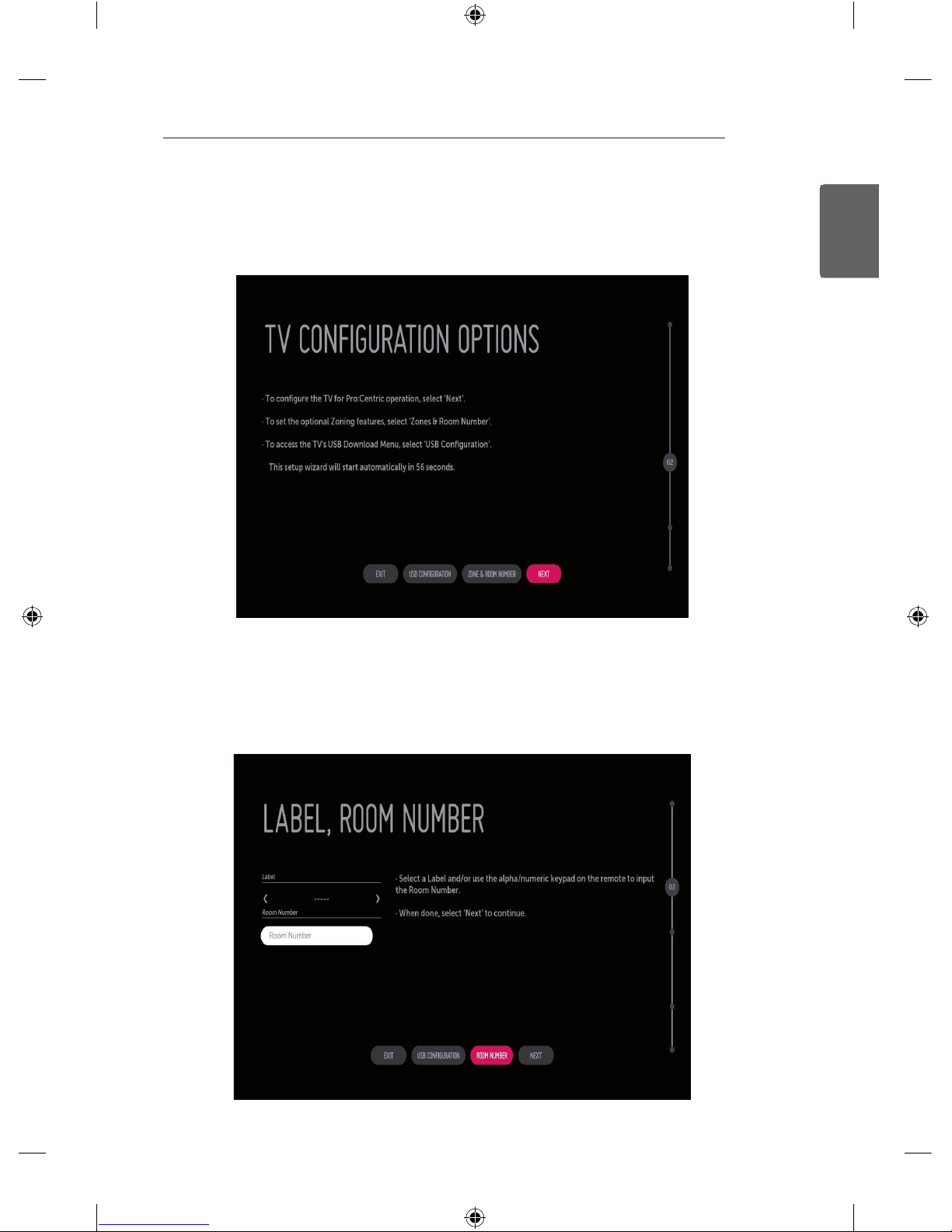
ENGENGLISH
7
EZMANAGER
Automatically for Setup
1 From the TV Conguration Options screen, you can choose how to proceed with the conguration
of this TV. Whether you will congure the TV for Pro:Centric operation via the wizard or use a USB
memory device to congure the TV, you may rst wish to set the Room Number on the TV.
- If you intend to set Room Number as part of the TV configuration, use the Room Number option
to assign the Room # for this TV before you continue with additional configuration.
- In the Label field, use the Left/Right arrow keys to specify a North, South, East, or West
designation for this TV.
- In the Room Number field, you can use the number keys on the Installer Remote to direct enter a
room number or use the virtual keyboard on the TV screen.
- To continue, move and select ‘NEXT’.
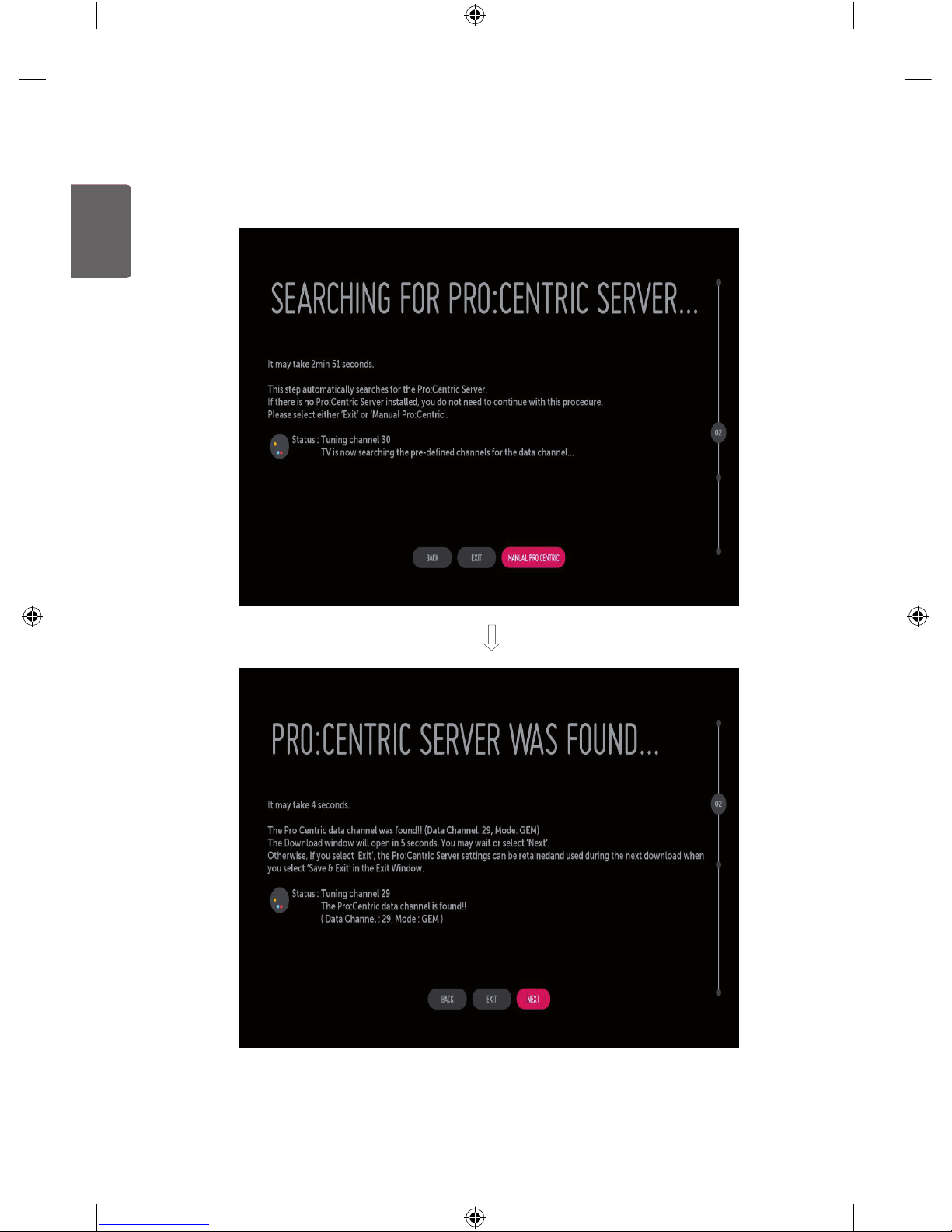
ENG
ENGLISH
8
EZMANAGER
2 This step automatically searches for the Pro:Centric Server. If was found the Pro:Centric data channel,
select the ‘NEXT’.
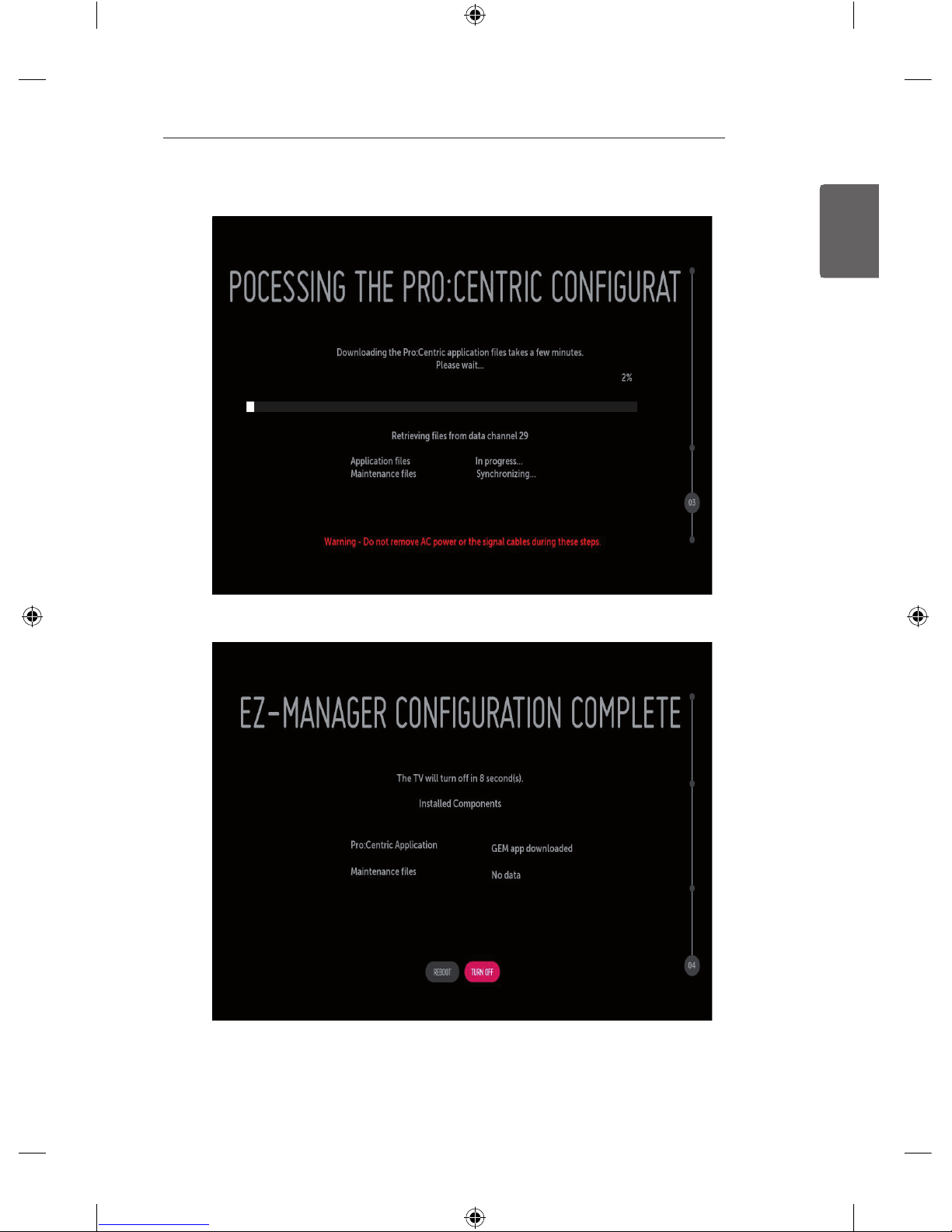
ENGENGLISH
9
EZMANAGER
3 Downloading the Pro:Centric application les takes few minutes.
4 After the installation is completed, the following screen will be displayed.
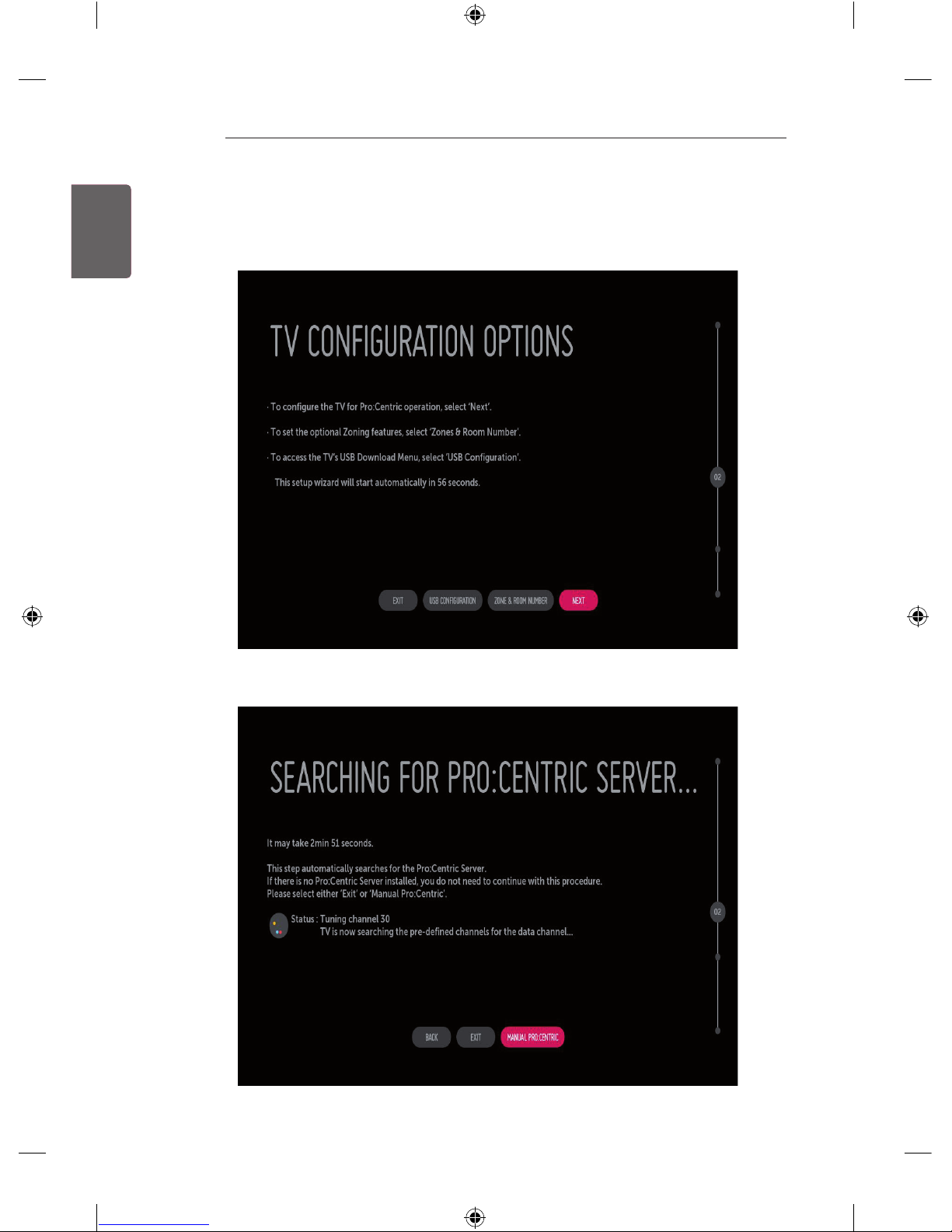
ENG
ENGLISH
10
EZMANAGER
Manually for Setup
1 Select a Label and/or enter the Room Number using the numeric keypad on the remotes or using the
virtual keyboard on the TV screen. To continue, move and select ‘NEXT’.
2 Please select the ‘MANUAL PRO:CENTRIC’.
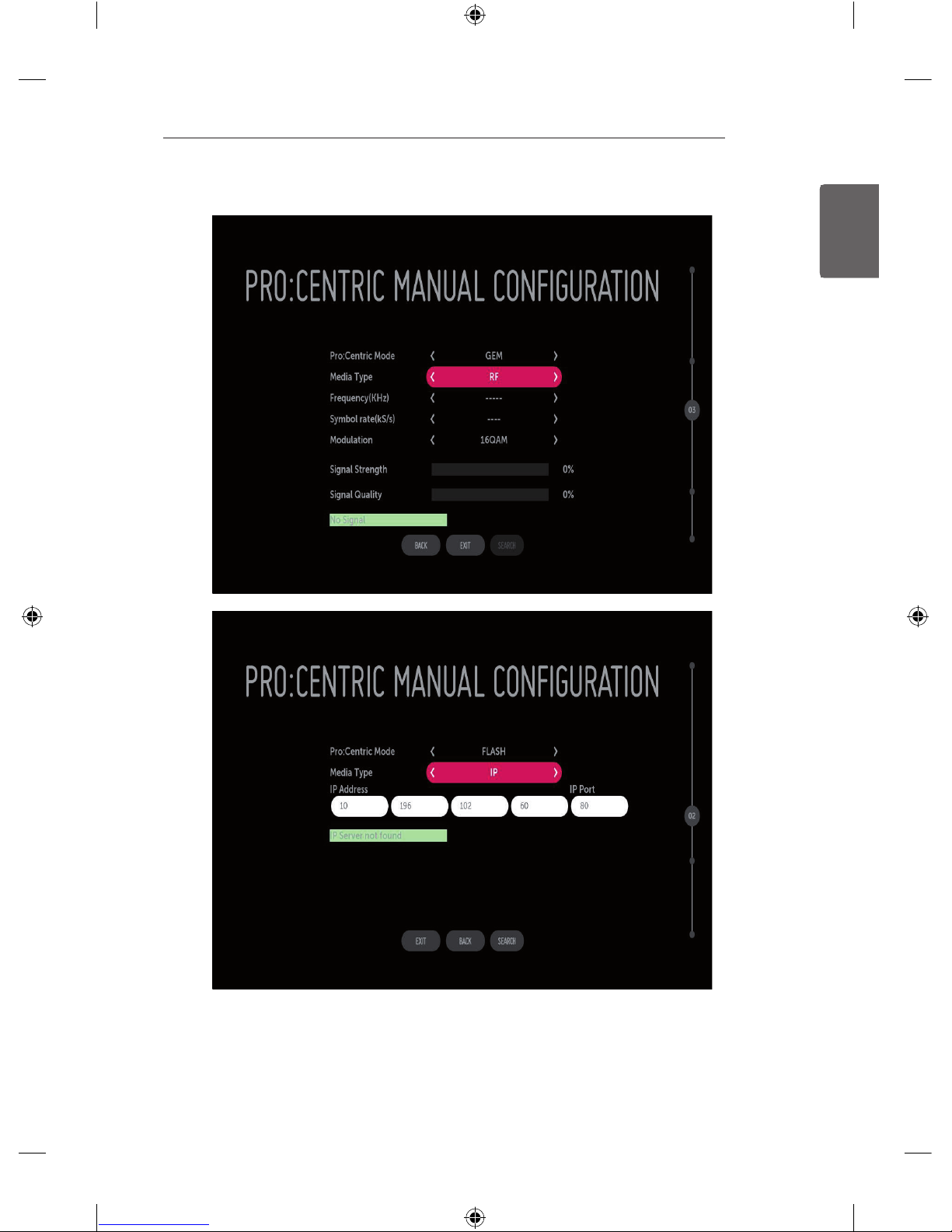
ENGENGLISH
11
EZMANAGER
3 Congure the appropriate Pro:Centric settings in the TV.
