LG LY31, LY33, LY34, LY54 User Guide

OWNER’S MANUAL
*
LED TV
*LG LED TV applies LCD screen with LED backlights.
Please read this manual carefully before operating
your set and retain it for future reference.
LY31**
LY33**
LY34**
LY54**
www.lg.com
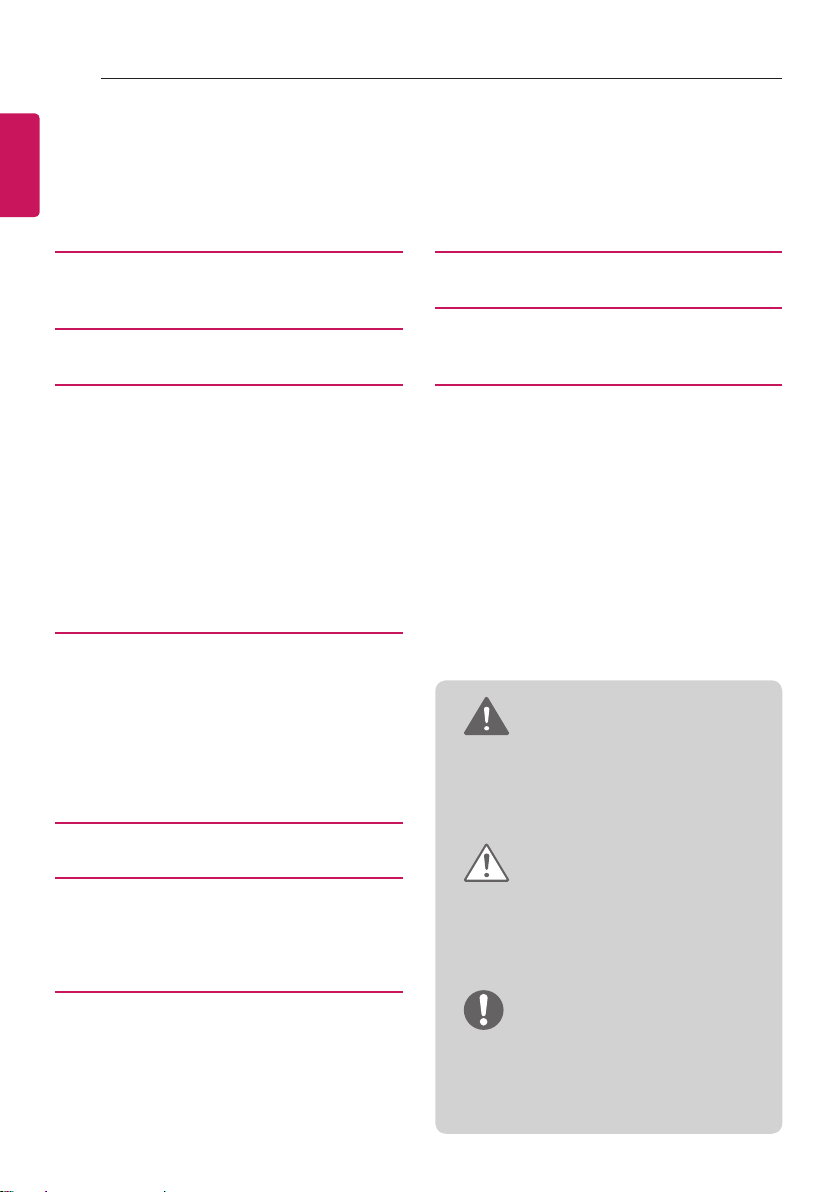
2
TABLE OF CONTENTS
ENGLISH
TABLE OF CONTENTS
ENG
3 LICENSES
3 OPEN SOURCE SOFTWARE
NOTICE
4 ASSEMBLING AND PREPARING
4 Unpacking
6 Separate Purchase
6 Parts and Button
7 - Using the Joystick button
8 Lifting and Moving the TV
9 Setting up the TV
9 - Attaching the stand
10 Mounting on a table
11 Mounting on a wall
13 How to use Dual Lock™
14 MAKING CONNECTIONS
15 Antenna Connection
15 Satellite Dish Connection
16 Adapter Connection
16 Euro Scart Connection
17 Network Setup
17 - Wired network connection
18 Other Connections
32 REMOTE CONTROL
38 SPECIFICATIONS
44 IR CODES
45 EXTERNAL CONTROL DEVICE
SETUP
45 RS-232C Setup
45 Type of Connector:
D-Sub 9-Pin Male
46 RS-232C Configurations
47 Communication Parameters
47 Command Reference List
48 Transmission / Receiving Protocol
WARNING
yIf you ignore the warning message, you
may be seriously injured or there is a
possibility of accident or death.
36 MAINTENANCE
36 Cleaning your TV
36 - Screen, frame, cabinet and stand
36 - Power cord
37 TROUBLESHOOTING
CAUTION
yIf you ignore the caution message, you
may be slightly injured or the product
may be damaged.
NOTE
yThe note helps you understand and use
the product safely. Please read the note
carefully before using the product.

LICENSES / OPEN SOURCE SOFTWARE NOTICE
3
LICENSES
Supported licenses may differ by model. For more information about licenses, visit www.lg.com.
Manufactured under license from Dolby Laboratories. Dolby and the
double-D symbol are trademarks of Dolby Laboratories.
The terms HDMI and HDMI High-Definition Multimedia Interface, and the
HDMI logo are trademarks or registered trademarks of HDMI Licensing LLC
in the United States and other countries.
ABOUT DIVX VIDEO: DivX® is a digital video format created by DivX, LLC,
a subsidiary of Rovi Corporation. This is an official DivX Certified® device
that has passed rigorous testing to verify that it plays DivX video. Visit divx
com for more information and software tools to convert your files into DivX
videos.
ABOUT DIVX VIDEO-ON-DEMAND: This DivX Certified® device must
be registered in order to play purchased DivX Video-on-Demand (VOD)
movies. To obtain your registration code, locate the DivX VOD section in
your device setup menu. Go to vod.divx.com for more information on how to
complete your registration.
“DivX Certified® to play DivX® video up to HD 1080p, including premium
content.”
“DivX®, DivX Certified® and associated logos are trademarks of Rovi
Corporation or its subsidiaries and are used under license.”
ENGENGLISH
“Covered by one or more of the following U.S. patents :
7,295,673; 7,460,668; 7,515,710; 7,519,274”
OPEN SOURCE SOFTWARE NOTICE
To obtain the source code under GPL, LGPL, MPL and other open source licenses, that is contained
in this product, please visit http://opensource.lge.com.
In addition to the source code, all referred license terms, warranty disclaimers and copyright notices
are available for download.
LG Electronics will also provide open source code to you on CD-ROM for a charge covering the cost
of performing such distribution (such as the cost of media, shipping and handling) upon email request
to opensource@lge.com. This offer is valid for three (3) years from the date on which you purchased
the product.
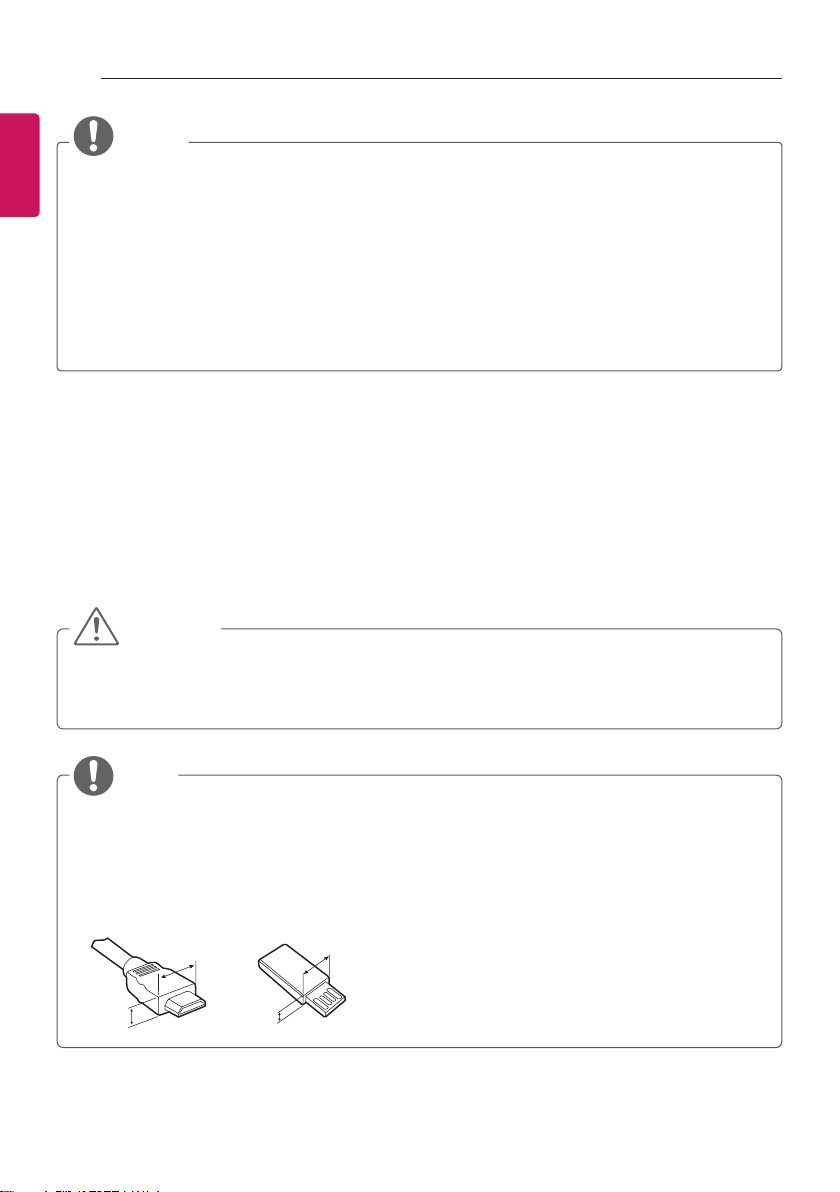
4
<
<
ASSEMBLING AND PREPARING
ENGLISH
ENG
NOTE
yImage shown may differ from your TV.
yYour TV’s OSD (On Screen Display) may differ slightly from that shown in this manual.
yThe available menus and options may differ from the input source or product model that you
are using.
yNew features may be added to this TV in the future.
yThe TV can be placed in standby mode in order to reduce the power consumption. And the
TV should be turned off if it will not be watched for some time, as this will reduce energy
consumption.
yThe energy consumed during use can be significantly reduced if the level of brightness of the
picture is reduced, and this will reduce the overall running cost.
ASSEMBLING AND PREPARING
Unpacking
Check your product box for the following items. If there are any missing accessories, contact the local
dealer where you purchased your product. The illustrations in this manual may differ from the actual
product and item.
CAUTION
yDo not use any unapproved items to ensure the safety and product life span.
yAny damages or injuries by using unapproved items are not covered by the warranty.
ySome models have a thin film attached on to the screen and this must not be removed.
NOTE
yThe items supplied with your product may vary depending on the model.
yProduct specifications or contents of this manual may be changed without prior notice due to
upgrade of product functions.
yFor an optimal connection, HDMI cables and USB devices should have bezels less than 10 mm
thick and 18 mm width. Use an extension cable that supports USB 2.0 if the USB cable or USB
memory stick does not fit into your TV’s USB port.
B
A
B
*A
10 mm
=
*B
18 mm
A
=
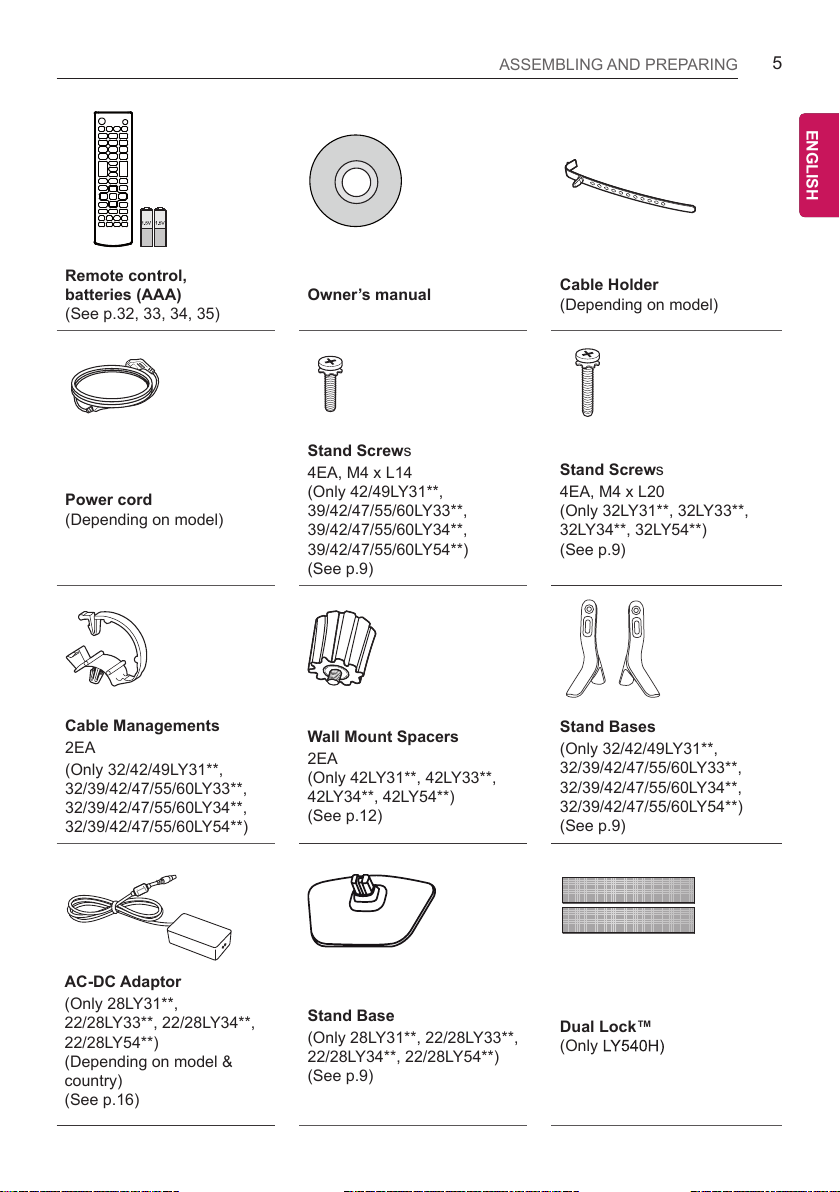
ASSEMBLING AND PREPARING
5
ENGENGLISH
Remote control,
batteries (AAA)
(See p.32, 33, 34, 35)
Power cord
(Depending on model)
Cable Managements
2EA
(Only 32/42/49LY31**,
32/39/42/47/55/60LY33**,
32/39/42/47/55/60LY34**,
32/39/42/47/55/60LY54**)
Owner’s manual
Stand Screws
4EA, M4 x L14
(Only 42/49LY31**,
39/42/47/55/60LY33**,
39/42/47/55/60LY34**,
39/42/47/55/60LY54**)
(See p.9)
Wall Mount Spacers
2EA
(Only 42LY31**, 42LY33**,
42LY34**, 42LY54**)
(See p.12)
Cable Holder
(Depending on model)
Stand Screws
4EA, M4 x L20
(Only 32LY31**, 32LY33**,
32LY34**, 32LY54**)
(See p.9)
Stand Bases
(Only 32/42/49LY31**,
32/39/42/47/55/60LY33**,
32/39/42/47/55/60LY34**,
32/39/42/47/55/60LY54**)
(See p.9)
AC-DC Adaptor
(Only 28LY31**,
22/28LY33**, 22/28LY34**,
22/28LY54**)
(Depending on model &
country)
(See p.16)
Stand Base
(Only 28LY31**, 22/28LY33**,
22/28LY34**, 22/28LY54**)
(See p.9)
Dual Lock™
(Only LY540H)
(See p.13)
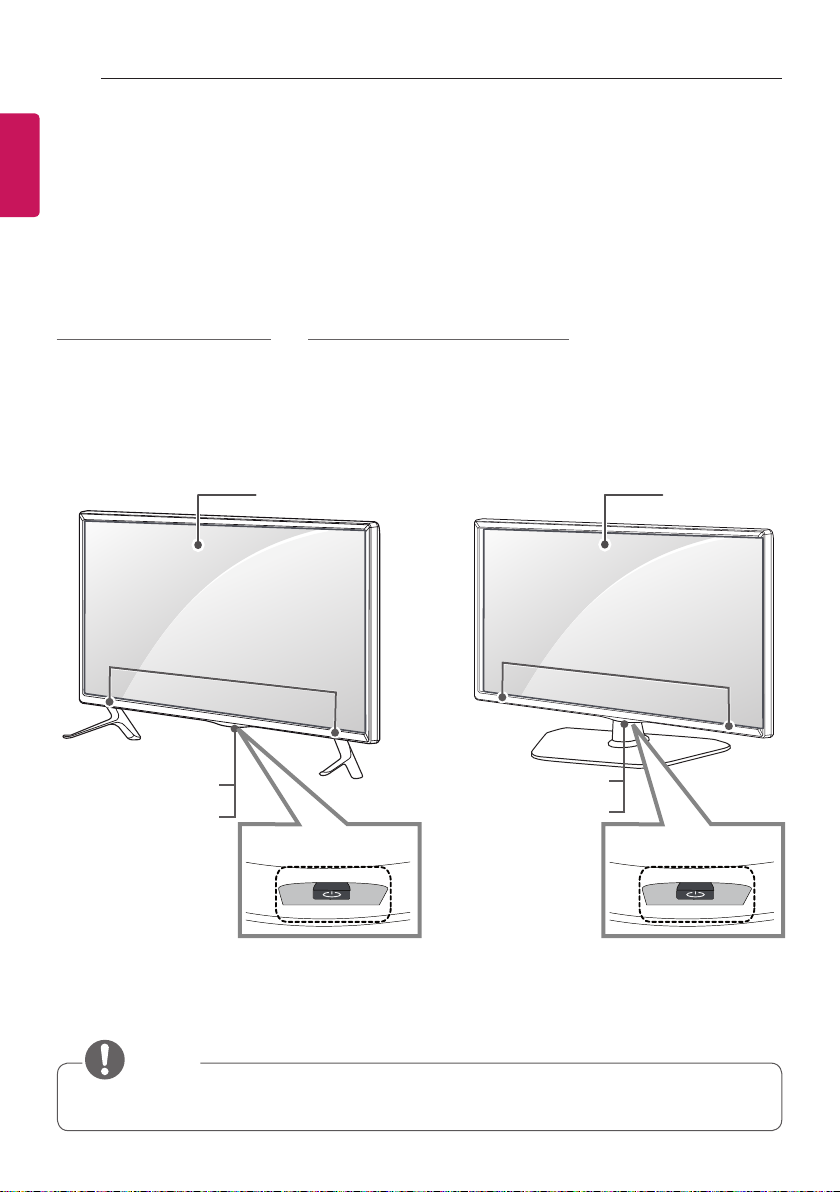
6
ASSEMBLING AND PREPARING
ENGLISH
Separate Purchase
ENG
Separate purchase items can be changed or modified for quality improvement without any notification.
Contact your dealer to buy these items.
These devices only work with certain models.
The model name or design may be changed depending on the upgrade of product functions,
manufacturer’s circumstances or policies.
LG Audio Device LED Clock
LEC-003
(Only 32/39/42/47/55/60LY540H)
Parts and Button
A type : 32/42/49LY31**, 32/39/42/47/55/60LY33**,
32/39/42/47/55/60LY34**, 32/39/42/47/55/60LY54**
Screen
Speakers
Remote control
and intelligent sensors
Power Indicator
1
Joystick Button
2
B type : 28LY31**, 22/28LY33**,
22/28LY34**, 22/28LY54**
Speakers
Remote control
and intelligent sensors
1
Power Indicator
Joystick Button
Screen
2
1 Intelligent sensor - Adjusts the image quality and brightness based on the surrounding
environment.
2 Joystick Button - This button is located below the TV screen.
NOTE
yYou can set the power indicator light to on or off by selecting OPTION in the main menus.
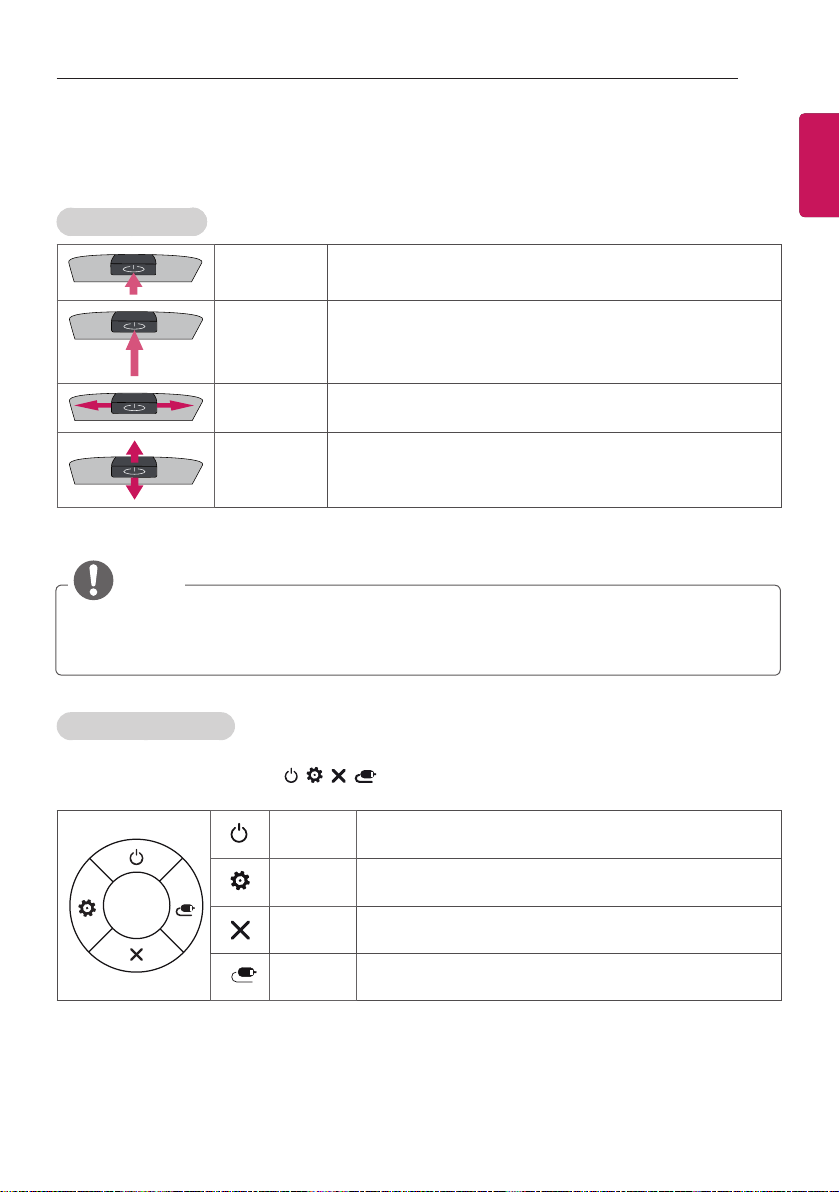
ASSEMBLING AND PREPARING
7
Using the Joystick button
You can simply operate the TV functions, pressing or moving the joystick button up, down, left or right.
Basic Functions
Power On
Power Off
Volume
Control
Programmes
Control
When the TV is turned off, place your finger on the joystick
button and press it once and release it.
When the TV is turned on, place your finger on the joystick
button and press it once for a few seconds and release it.
(However, if the Menu button is on the screen, pressing and
holding the joystick button will let you exit the Menu.)
If you place your finger over the joystick button and move it left
or right, you can adjust the volume level you want.
If you place your finger over the joystick button and move it up
or down, you can scrolls through the saved programmes you
want.
NOTE
yWhen your finger over the joystick button and push it to the up, down, left or right, be careful
not to press the joystick button. If you press the joystick button first, you can not adjust the
volume level and saved programmes.
ENGENGLISH
Adjusting the Menu
When the TV is turned on, press the joystick button one time.
You can adjust the Menu items ( , , , ) moving the joystick button up, down, left or right.
TV Off Turns the power off.
Settings Accesses the main menu.
Close Clears on-screen displays and returns to TV viewing.
Input List Changes the input source.
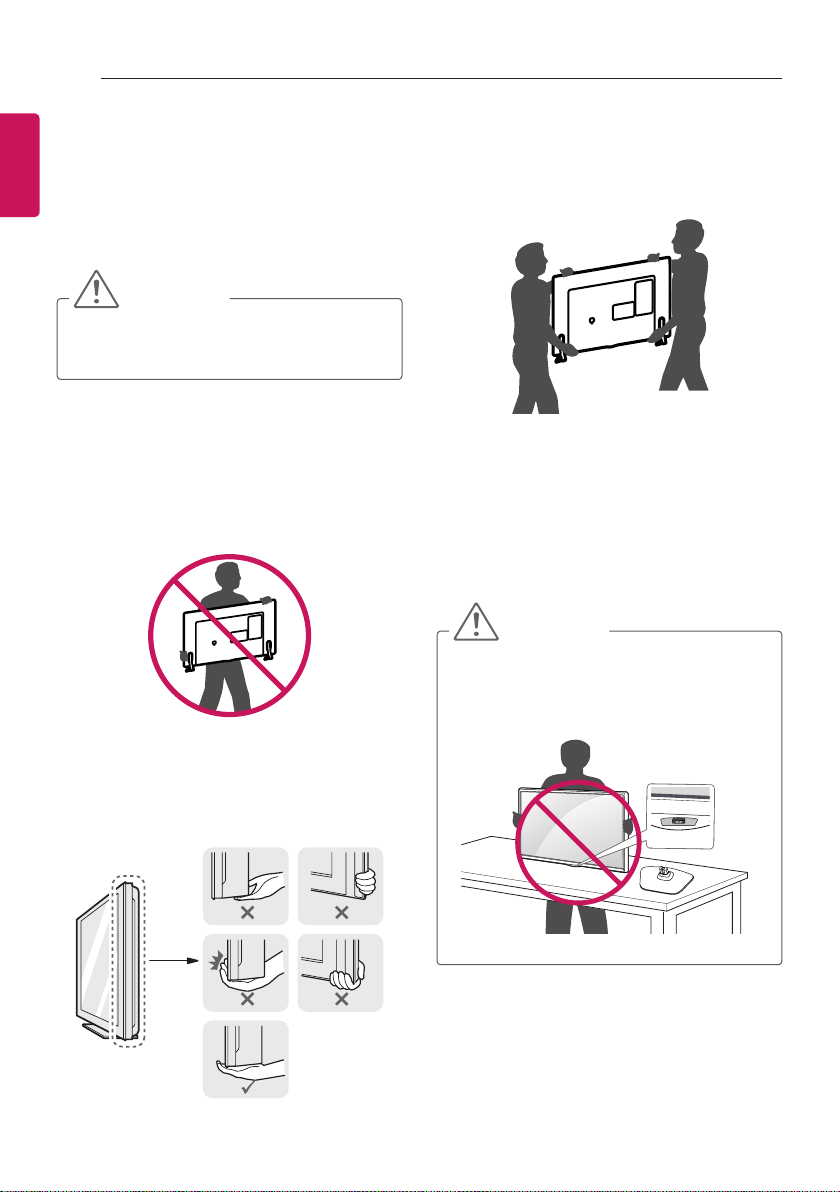
8
ASSEMBLING AND PREPARING
ENGLISH
Lifting and Moving the TV
ENG
When moving or lifting the TV, read the following
to prevent the TV from being scratched or
damaged and for safe transportation regardless
of its type and size.
CAUTION
yAvoid touching the screen at all times, as
this may result in damage to the screen.
yIt is recommended to move the TV in the
box or packing material that the TV originally
came in.
yBefore moving or lifting the TV, disconnect
the power cord and all cables.
yWhen holding the TV, the screen should face
away from you to avoid damage.
yWhen transporting a large TV, there should
be at least 2 people.
yWhen transporting the TV by hand, hold the
TV as shown in the following illustration.
yWhen transporting the TV, do not expose the
TV to jolts or excessive vibration.
yWhen transporting the TV, keep the TV
upright, never turn the TV on its side or tilt
towards the left or right.
yDo not apply excessive pressure to cause
exing /bending of frame chassis as it may
damage screen.
CAUTION
yWhen handling the TV, be careful not to
damage the protruding joystick button.
(Depending on model)
yHold the top and bottom of the TV frame
rmly. Make sure not to hold the transparent
part, speaker, or speaker grill area.
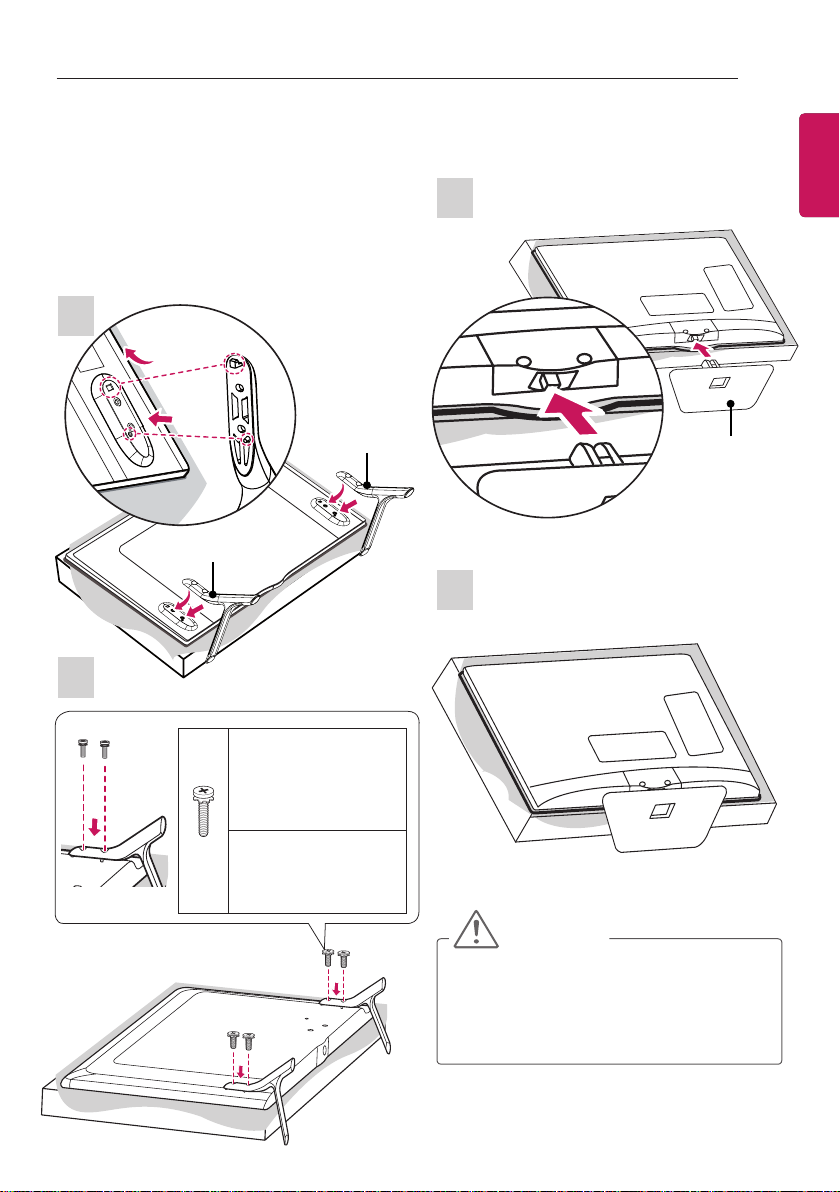
ASSEMBLING AND PREPARING
1
2
9
Setting up the TV
Image shown may differ from your TV.
Attaching the stand
(
Only 32/42/49LY31**, 32/39/42/47/55/60LY33**,
32/39/42/47/55/60LY34**, 32/39/42/47/55/60LY54**)
1
A Stand Base
B Stand Base
2
(Only 28LY31**, 22/28LY33**, 22/28LY34**,
22/28LY54**)
1
Stand Base
2
ENGENGLISH
M4 x L14
(Only 42/49LY31**,
39/42/47/55/60LY33**,
39/42/47/55/60LY34**,
39/42/47/55/60LY54**)
M4 x L20
4EA
(Only 32LY31**,
32LY33**, 32LY34**,
32LY54**)
CAUTION
yWhen attaching the stand to the TV, place
the screen facing down on a cushioned
table or flat surface to protect the screen
from scratches.

10
ASSEMBLING AND PREPARING
ENGLISH
Mounting on a table
ENG
1 Lift and tilt the TV into its upright position on
a table.
- Leave a 10 cm (minimum) space from
the wall for proper ventilation.
10 cm
10 cm
2 Connect the power cord to a wall outlet.
10 cm
10 cm
CAUTION
yDo not place the TV near or on sources
of heat, as this may result in fire or other
damage.
Securing the TV to a wall
(This feature is not available for all models.)
1 Insert and tighten the eye-bolts, or TV
brackets and bolts on the back of the TV.
- If there are bolts inserted at the eyebolts position, remove the bolts first.
2 Mount the wall brackets with the bolts to the
wall.
Match the location of the wall bracket and
the eye-bolts on the rear of the TV.
3 Connect the eye-bolts and wall brackets
tightly with a sturdy rope.
Make sure to keep the rope horizontal with
the at surface.
CAUTION
yMake sure that children do not climb on
or hang on the TV.
NOTE
yUse a platform or cabinet that is strong
and large enough to support the TV
securely.
yBrackets, bolts and ropes are not
provided. You can obtain additional
accessories from your local dealer.
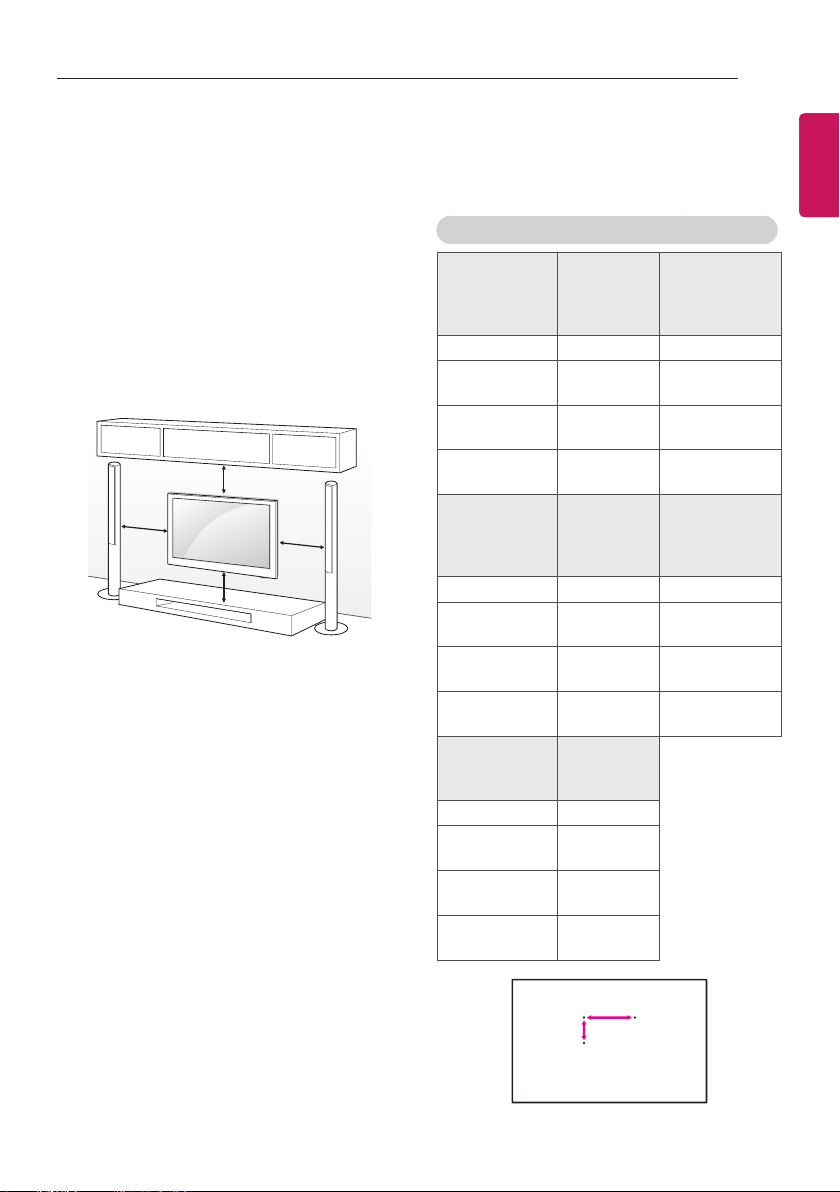
ASSEMBLING AND PREPARING
11
Mounting on a wall
Attach an optional wall mount bracket at the rear
of the TV carefully and install the wall mount
bracket on a solid wall perpendicular to the
floor. When you attach the TV to other building
materials, please contact qualified personnel.
LG recommends that wall mounting be
performed by a qualified professional installer.
We recommend the use of LG’s wall mount
bracket.
When you do not use LG’s wall mount bracket,
please use a wall mount bracket where the
device is adequately secured to the wall with
enough space to allow connectivity to external
devices.
10 cm
10 cm
10 cm
10 cm
Make sure to use screws and wall mount
bracket that meet the VESA standard. Standard
dimensions for the wall mount kits are described
in the following table.
Separate purchase(Wall Mounting Bracket)
Model
VESA (A x B) 75 x 75 100 x 100
Standard
screw
Number of
screws
Wall mount
bracket
Model
VESA (A x B) 200 x 200 400 x 400
Standard
screw
Number of
screws
Wall mount
bracket
Model
VESA (A x B) 400 x 400
Standard
screw
Number of
screws
Wall mount
bracket
22LY33**
22LY34**
22LY54**
M4 X L10 M4 X L10
4 4
LSW140B LSW140B
32LY31**
32/39LY33**
32/39LY34**
32/39LY54**
M6 M6
4 4
LSW240B
MSW240
60LY33**
60LY34**
60LY54**
M6
4
LSW440B
28LY31**
28LY33**
28LY34**
28LY54**
42/49LY31**
42/47/55LY33**
42/47/55LY34**
42/47/55LY54**
LSW440B
MSW240
ENGENGLISH
A
B
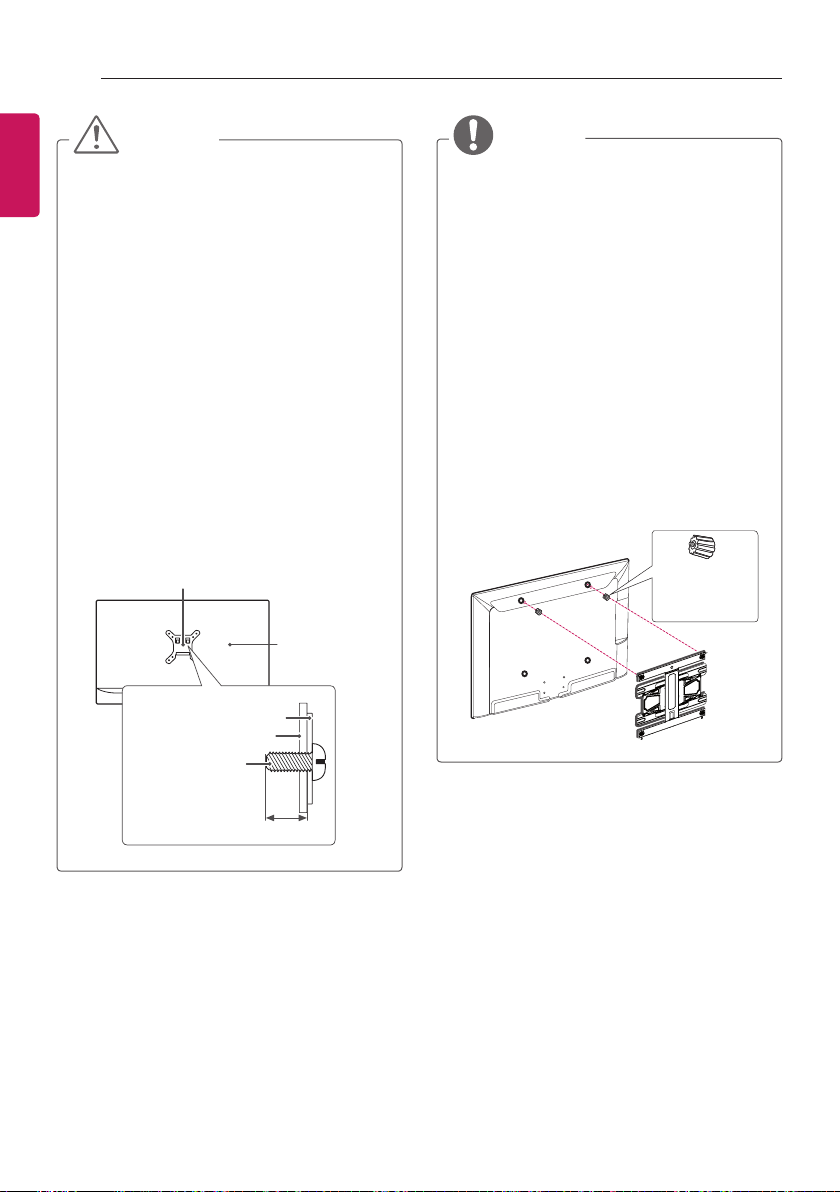
12
ASSEMBLING AND PREPARING
ENGLISH
ENG
CAUTION
yDisconnect the power first, and then
move or install the TV. Otherwise electric
shock may occur.
yIf you install the TV on a ceiling or slanted
wall, it may fall and result in severe injury.
Use an authorized LG wall mount and
contact the local dealer or qualified
personnel.
yDo not over tighten the screws as this
may cause damage to the TV and void
your warranty.
yUse the screws and wall mounts that
meet the VESA standard. Any damages
or injuries by misuse or using an
improper accessory are not covered by
the warranty.
yScrew length from outer surface of back
cover should be under 8mm.
(Only 28LY31**, 22/28LY33**,
22/28LY34**, 22/28LY54**)
Wall mount Pad
Back Cover
NOTE
yUse the screws that are listed on the
VESA standard screw specifications.
yThe wall mount kit includes an installation
manual and necessary parts.
yThe wall mount bracket is not provided.
You can obtain additional accessories
from your local dealer.
yThe length of screws may differ
depending on the wall mount. Make sure
to use the proper length.
yFor more information, refer to the manual
supplied with the wall mount.
yWhen attaching a wall mounting bracket
to the TV, insert the wall mount spacers
into the TV wall mount holes to adjust the
vertical angle of the TV.
(Only 42LY31**, 42LY33**, 42LY34**,
42LY54**)
Wall Mount
Spacers
Wall mount Pad
Back Cover
Standard screw
: M4 x L10
Max.8mm
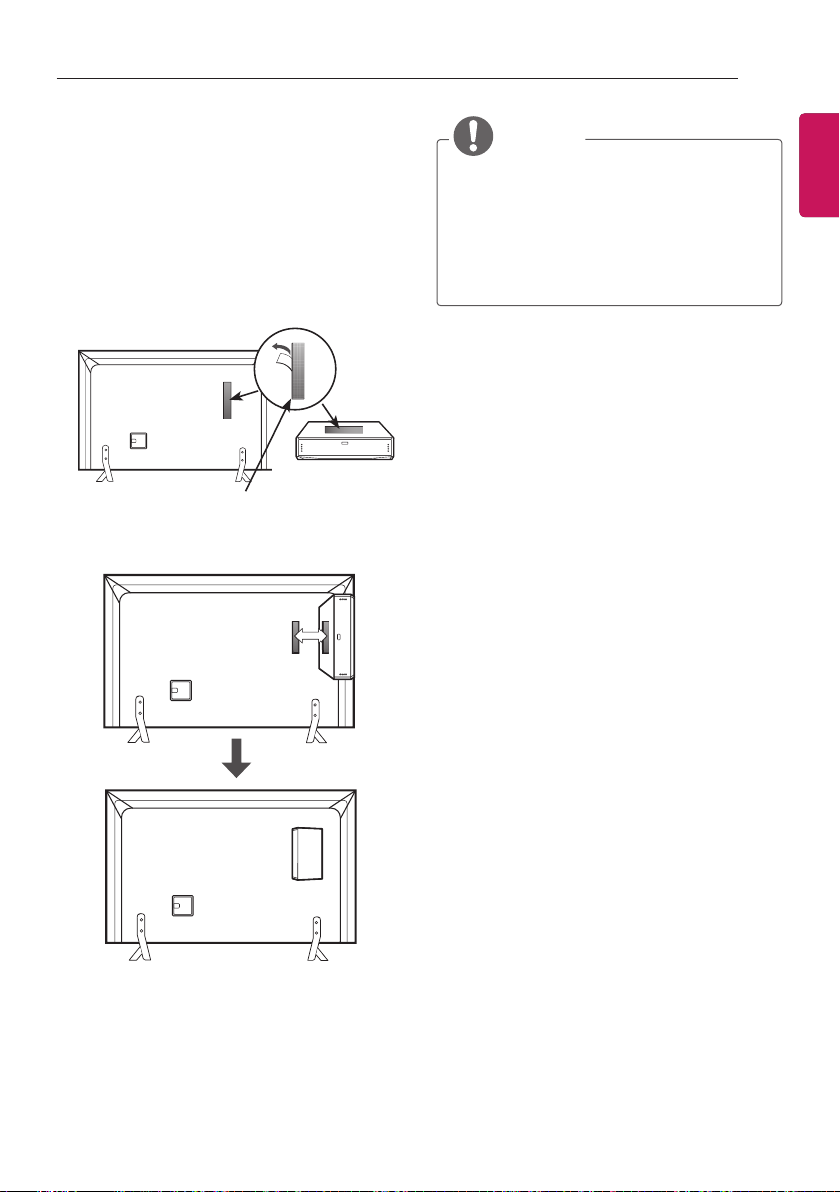
ASSEMBLING AND PREPARING
13
How to use Dual Lock™
(Only LY540H)
Fix the set-top box to the TV and use it when
you want to.
1 After removing the protection paper from the
Dual Lock, stick it to the TV and the set-top
box as shown.
Dual Lock™
2 Attach the set-top box to the TV by pressing
the Velcro strips together.
NOTE
y Please make sure no foreign substances
exist on the surface of the product, and
then firmly attach the Dual Lock™.
yBefore attaching the set-top box to the
TV set, let the attached Dual Lock™ dry
for at least three days.
ENGENGLISH

14
MAKING CONNECTIONS
ENGLISH
MAKING CONNECTIONS
ENG
yImage shown may differ from your TV.
yAny separate cable is not provided.
This section on MAKING CONNECTIONS
mainly uses diagrams for the 32LY33** models.
Connect various external devices to the TV
and switch input modes to select an external
device. For more information of external device’s
connection, refer to the manual provided with
each device.
Available external devices are: HD receivers,
DVD players, VCRs, audio systems, USB
storage devices, PC, gaming devices, and other
external devices.
NOTE
yThe external device connection may
differ from the model.
yConnect external devices to the TV
regardless of the order of the TV port.
yIf you record a TV program on a DVD
recorder or VCR, make sure to connect
the TV signal input cable to the TV
through a DVD recorder or VCR. For
more information on recording, refer to
the manual provided with the connected
device.
yRefer to the external equipment’s manual
for operating instructions.
yIf you connect a gaming device to the TV,
use the cable supplied with the gaming
device.
yIn PC mode, there may be noise
associated with the resolution, vertical
pattern, contrast or brightness. If noise is
present, change the PC output to another
resolution, change the refresh rate to
another rate or adjust the brightness and
contrast on the PICTURE menu until the
picture is clear.
yIn PC mode, some resolution settings
may not work properly depending on the
graphics card.
yOnly a USB storage device is
recognizable.
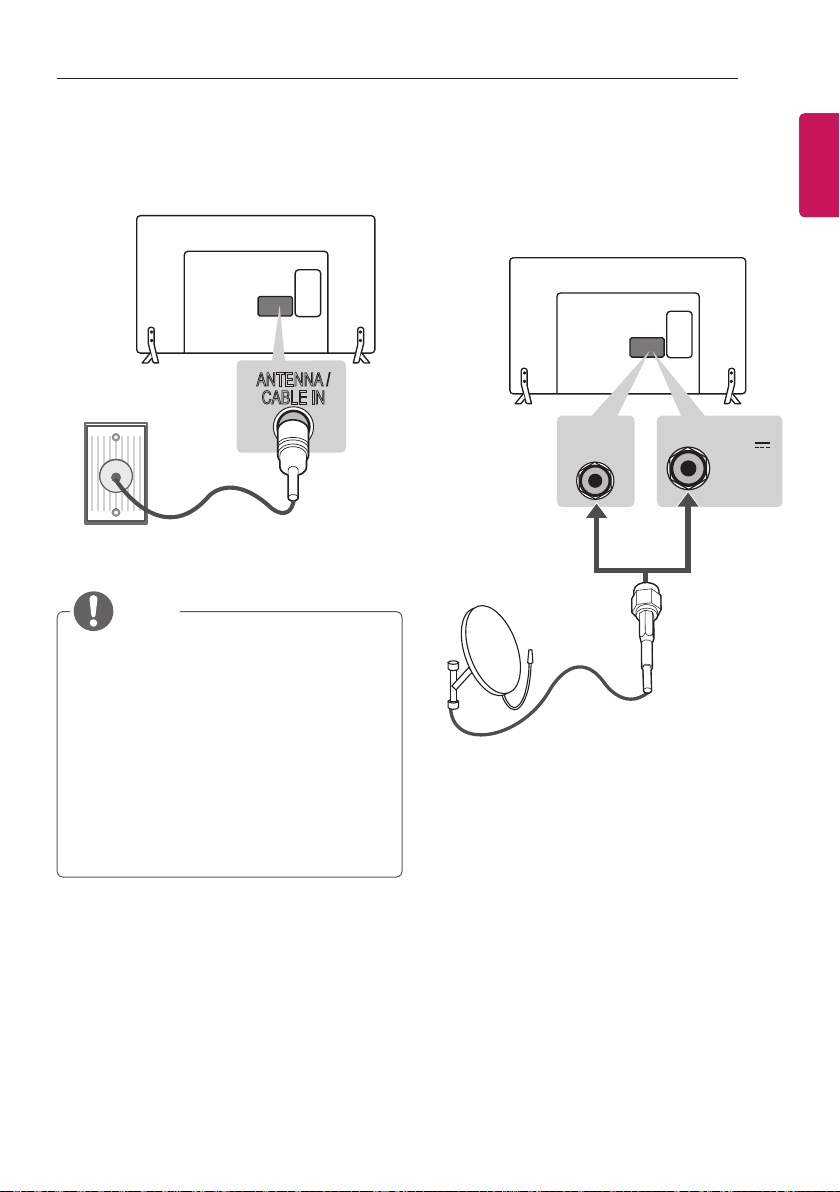
MAKING CONNECTIONS
15
Antenna Connection
Connect the TV to a wall antenna socket with an
RF cable (75 Ω).
Wall Antenna
Socket
(*Not Provided)
NOTE
yUse a signal splitter to use more than 2
TVs.
yIf the image quality is poor, install a signal
amplifier properly to improve the image
quality.
yIf the image quality is poor with an
antenna connected, try to realign the
antenna in the correct direction.
yAn antenna cable and converter are not
supplied.
ySupported DTV Audio: MPEG, Dolby
Digital, Dolby Digital Plus, HE-AAC
ANTENNA /
CABLE IN
Satellite Dish Connection
(Only satellite models)
Connect the TV to a satellite dish to a satellite
socket with a satellite RF cable (75 Ω).
Satellite
Dish
LNB
Satellite
(*Not Provided)
or
13/18V
700mA Max
LNB
Satellite IN
ENGENGLISH
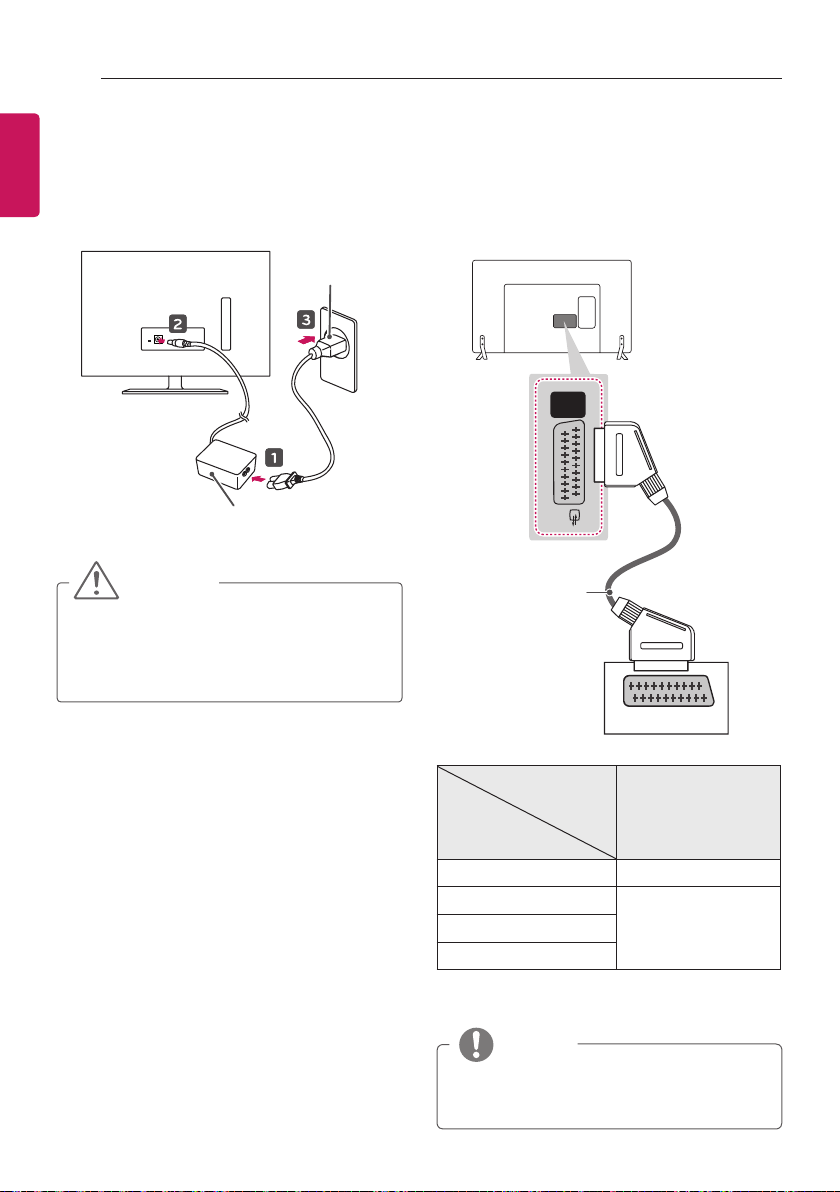
16
MAKING CONNECTIONS
ENGLISH
Adapter Connection
ENG
(Only 28LY31**, 22/28LY33**, 22/28LY34**,
22/28LY54**)
(Depending on model & country)
DC-IN
(19V )
AC-DC Adapter
Power Cord
Euro Scart Connection
Transmits the video and audio signals from
an external device to the TV set. Connect the
external device and the TV set with the euro
scart cable as shown.
AV
(RGB)
CAUTION
yPlease be sure to connect the TV to the
AC-DC power adapter before connecting
the TV’s power plug to a wall power
outlet.
(*Not Provided)
AUDIO / VIDEO
Output
Type
Current
AV1
(TV Out1)
input mode
Digital TV Digital TV
Analogue TV, AV
Analogue TVComponent
HDMI
1 TV Out : Outputs Analogue TV or Digital TV
signals.
NOTE
yAny Euro scart cable used must be signal
shielded.
