LG LX-D5230, LX-D5230A, LXS-D5230V, LXS-D5230C, LXS-D5230T Owner's Manual
...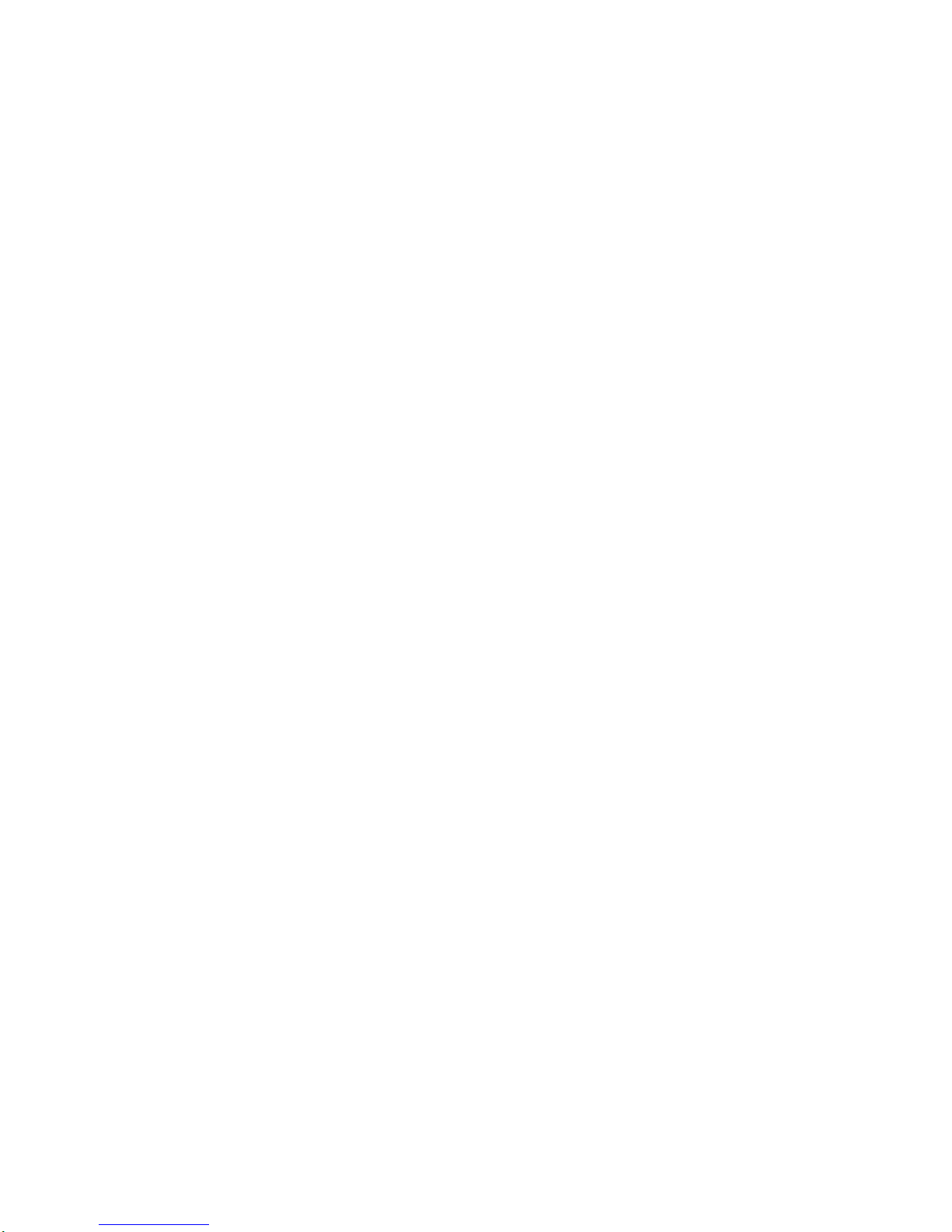
LGEAP-LX-D5230_ENG-83N
Please
read
this
manual
carefully
before
operating
your
set.
Retainitfor
future
reference.
Designs
and
specifications
are
subject
to
change
without
notice
for
improvement.
DVD
Micro
Home
Theater
System
Owner's
Manual
MODEL
:
LX-D5230
LX-D5230A/D/X,
LXS-D5230V,
LXS-D5230C,
LXS-D5230T,
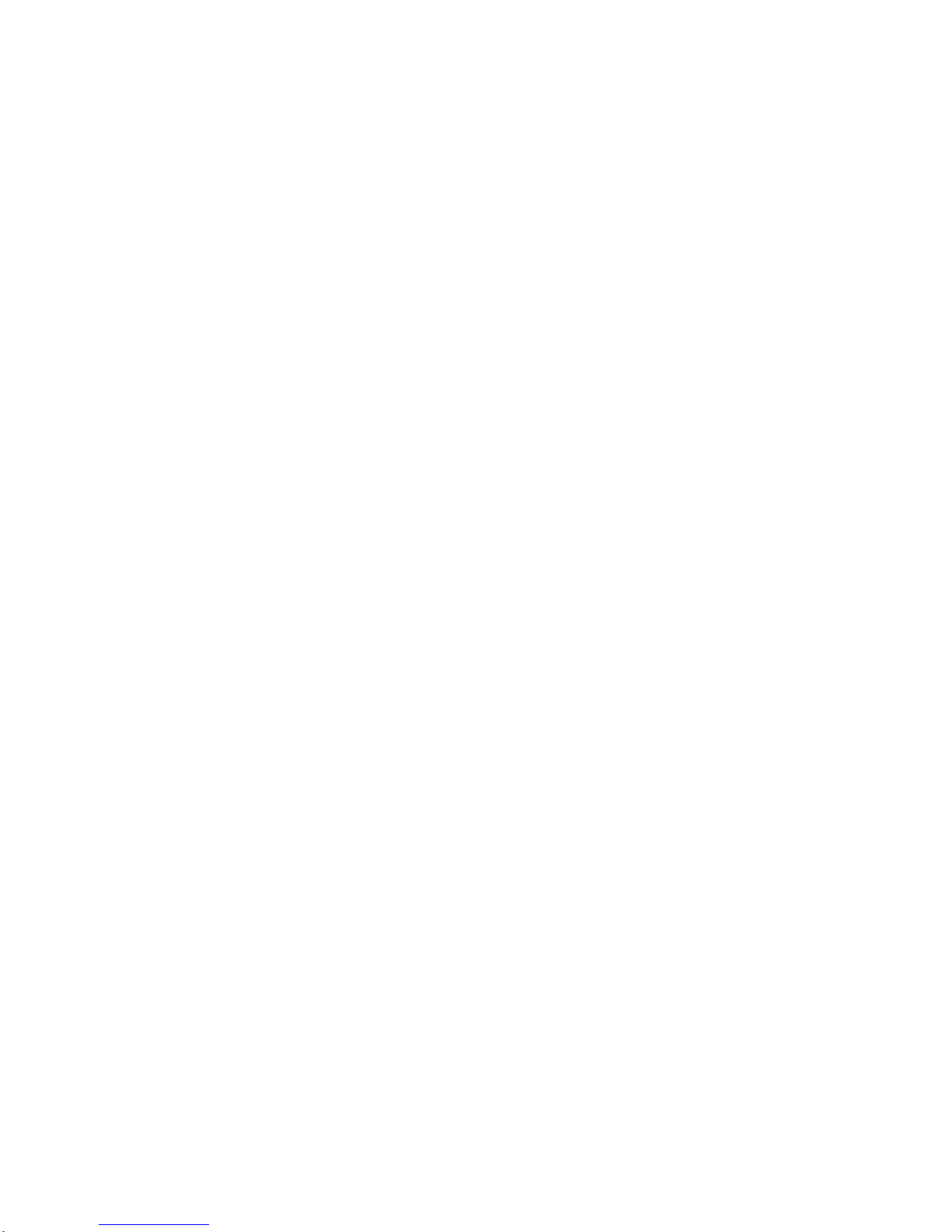
2
Safety
Precautions
This
lightning
flash
with
arrowhead
symbol
within
an
equilateral
triangle
is
intendedtoalert
the
user
to
the
presence
of
uninsulated
dangerous
voltage
within
the
product's
enclosure
that
may
be
of
sufficient
magnitude
to
constitutearisk
of
electric
shock
to
persons.
The
exclamation
point
within
an
equilateral
triangle
is
intendedtoalert
the
user
to
the
presence
of
important operating
and
maintenance
(servicing)
instructions
in
the
literature
accompanying
the
product.
WARNING:
Do
not
install
this
equipment
inaconfined
space
such
as
a
book
case
or
similar
unit.
CAUTION:
This
Digital
Video
Disc
Player
employs
a
Laser
System.
To
ensure
proper
use
of
this
product,
please
read
this
owner's
manual
carefully
and
retain
for
future
reference
should
the
unit
require
maintenance,
contact
an
authorized
service
location
(see
service
procedure).
Use
of
controls,
adjustments,
or
the
performance
of
proce-
dures
other
than
those
specified
herein
may
result
in
haz-
ardous
radiation
exposure.
To
prevent
direct
exposure
to
laser
beam,
do
not
try
to
open
the
enclosure.
Visible
laser
radiation
when
open.
DO
NOT
STARE
INTO
BEAM.
CAUTION:
The
apparatus
should
not
be
exposed
to
water
(drippingorsplashing)
and
no
objects
filled
with
liquids,
such
as
vases,
should
be
placed
on
the
apparatus.
NOTES
ON
COPYRIGHTS:
Itisforbiddenbylaw
to
copy,
broadcast,
show,
broadcast
via
cable,
playinpublic,
or
rent
copyrighted
material
without
permission.
This
product
features
the
copy
protection
function
developed
by
Macrovision.
Copy
protection
signals
are
recorded
on
some
discs.
When
recording
and
playing
the
pictures
of
these
discs
on
a
VCR,
picture
noise
will
appear.
This
product
incorporates
copyright
protection
technology
that
is
protected
by
method
claims
of
certain
U.S.
patents
and
other
intellectual
property
rights
owned
by
Macrovision
Corporation
and
other
rights
owners.
Useofthis
copyright
protection
tech-
nology
must
be
authorized
by
Macrovision
Corporation,
and
is
intended
for
home
and
other
limited
viewing
uses
only
unless
otherwise
authorized
by
Macrovision
Corporation.
Reverse
engineeringordisassemblyisprohibited.
SERIAL
NUMBER:
The
serial
numberisfoundonthe
back
of
this
unit.
This
number
is
unique
to
this
unit
and
not
available
to
others.
You
should
record
requested
information
here
and
retain
this
guide
as
a
permanent
record
of
your
purchase.
Model
No.
___________________________________
Serial
No.
___________________________________
WARNING:
TO
REDUCE
THE
RISK
OF
FIRE
OR
ELEC-
TRIC
SHOCK,
DO
NOT
EXPOSE
THIS
PRODUCT
TO
RAIN
OR
MOISTURE.
CAUTION
RISKOFELECTRIC
SHOCK
DO
NOT
OPEN
CAUTION:
TO
REDUCE
THE
RISK
OF
ELECTRIC
SHOCK
DO
NOT
REMOVE
COVER
(OR
BACK)
NO
USER-SERVICEABLE
PARTS
INSIDE
REFER
SERVICING
TO
QUALIFIED
SERVICE
PERSONNEL.
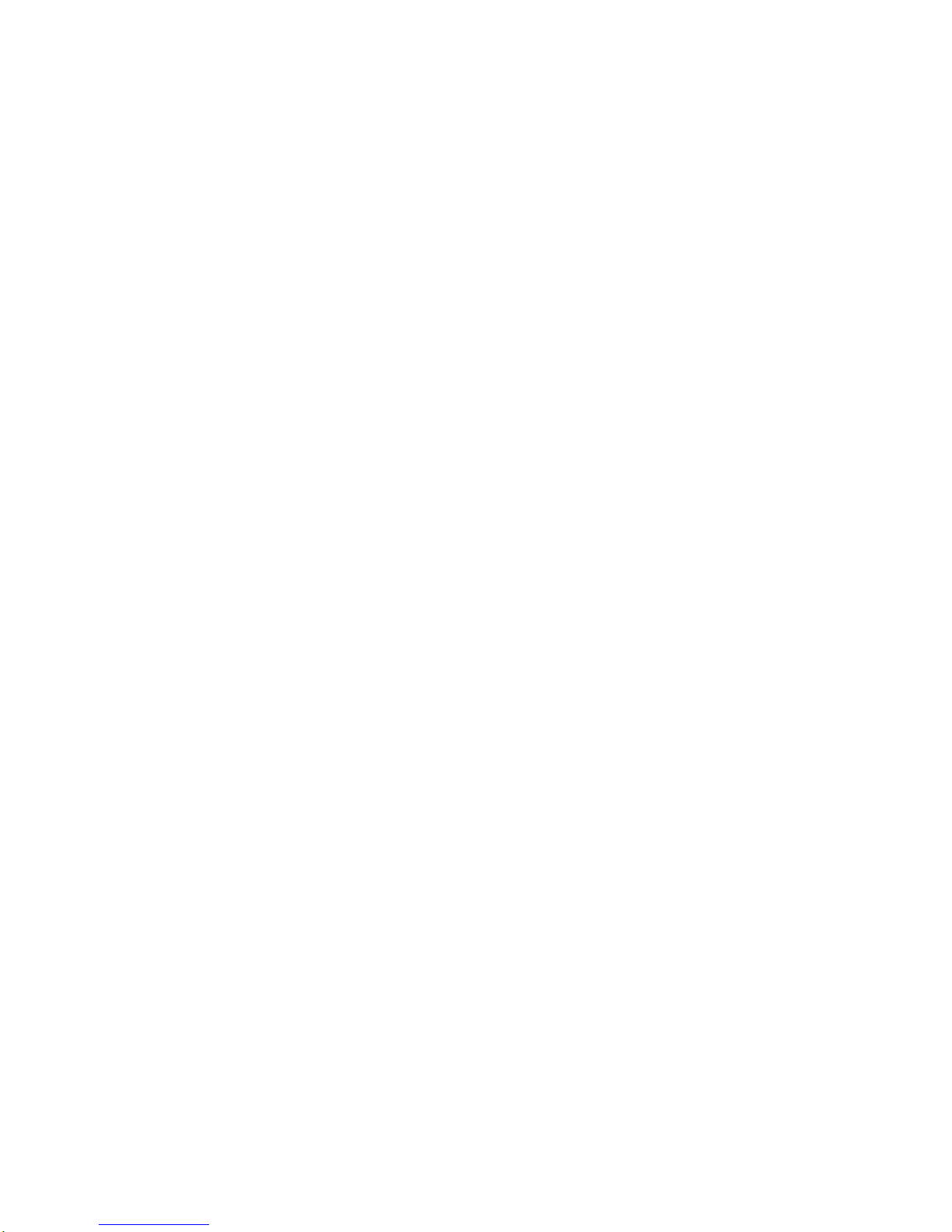
3
INTRODUCTION
Table
of
Contents
Introduction
SafetyPrecautions.........................2
TableofContents..........................3
BeforeUse..............................4-5
PlayableDiscs...........................4
Precautions.............................5
NotesonDiscs..........................5
AboutSymbols..........................5
FrontPanelandRearPanel..................6
RemoteControl............................7
DisplayWindow............................8
Preparation
Connections............................9-12
Connecting
to
External
Equipment
or
Antenna
. . .
9
ConnectingtoaTV......................10
ConnectingtoOptionalEquipment.
. . . . . . . . .
.11
SpeakerSystemConnection...............12
BeforeOperation.......................13-21
AudioAdjustment........................13
SpeakerPositioning...................13
VolumeAdjustment...................13
MUTE.............................13
SoundQualityAdjustment..............13
SURROUND........................13
XDSS
(Extreme
Dynamic
Sound
System)
. .
13
Mini
Glossary
for
Audio
Stream&Surroud
Mode..............................14
SoundMode........................14
SettingtheClock.....................15
SleepTimerFunction..................15
TimerFunction.......................16
GeneralExplanation......................17
On-ScreenDisplay.......................17
InitialSettings........................18-21
Initial
Settings
General
Operation.
. . . . . . . .
18
Language..........................18
Picture.............................18
Others.............................19
ParentalControl......................20
SpeakerSetup.......................21
Operation
OperationwithRADIO...................22-23
Presettingtheradiostations................22
Listeningtotheradio.....................22
RDSFunction-OPTIONAL................23
AboutRDS.........................23
ProgrammeSearch(PTY)..............23
OperationwithTAPE......................24
BasicPlayback/ToStopPlay...............24
TapeCounterReset......................24
ToPlayRewindorFastForward.
. . . . . . . . . .
.24
Recording...............................24
BasicSetting...........................24
Recording
from
Radio,
CD
or
Auxiliary
source
. .
24
CDtoTapeSynchronizedRecording.
. . . . . . .
.24
OperationwithDVDandVideoCD.
. . . . . . .
.25-27
PlayingaDVDandVideoCD...............25
GeneralFeatures........................25
MovingtoanotherTITLE...............25
Moving
to
another
CHAPTER/TRACK
. . . . .
25
Search.............................25
Still
Picture
and
Frame-by-Frame
Playback
.
26
SlowMotion.........................26
Repeat............................26
RepeatA-B.........................26
TimeSearch........................26
LastConditionMemory................26
3DSurround........................26
Zoom..............................27
MarkerSearch.......................27
SpecialDVDFeatures....................27
TitleMenu..........................27
DiscMenu..........................27
CameraAngle.......................27
ChangingtheAudioLanguage.
. . . . . . . . .
.27
ChangingtheAudioChannel.
. . . . . . . . . .
.27
Subtitle............................27
Operation
with
Audio
CD
and
MP3/WMA
Disc
28-29
Playing
an
AudioCDand
MP3/WMA
Disc
. . . . .
28
NotesonMP3/WMARecordings.
. . . . . . . . . .
.28
Pause.............................29
MovingtoanotherTrack...............29
RepeatTrack/All/Off..................29
Search.............................29
RepeatA-B.........................29
ChangingtheAudioChannel.
. . . . . . . . . .
.29
OperationwithJPEGDisc...................30
ViewingaJPEGdisc.....................30
MovingtoanotherFile.................30
StillPicture.........................30
Toflipthepicture.....................30
Torotatepicture......................30
NotesonJPEGRecordings.
. . . . . . . . . . .
.30
ProgrammedPlayback.....................31
Programmed
Playback
with
AudioCDand
MP3/WMADisc.........................31
ProgrammedPlaybackwithVideoCD.
. . . . . .
.31
RepeatProgrammedTracks
. . . . . . . . . . .
.31
ErasingaTrackfromProgramList.
. . . . . .
.31
ErasingtheCompleteProgramList.
. . . . .
.31
Reference
Troubleshooting..........................32
LanguageCodeList.......................33
CountryCodeList.........................34
Specifications............................35
About
the
symbols
for
instructions
Indicates
hazards
likely
to
cause
harmtothe
unit
itselforother
material
damage.
Indicates
special
operating
features
of this
unit.
Indicates
tips
and
hints
for
making
the
task
easier.
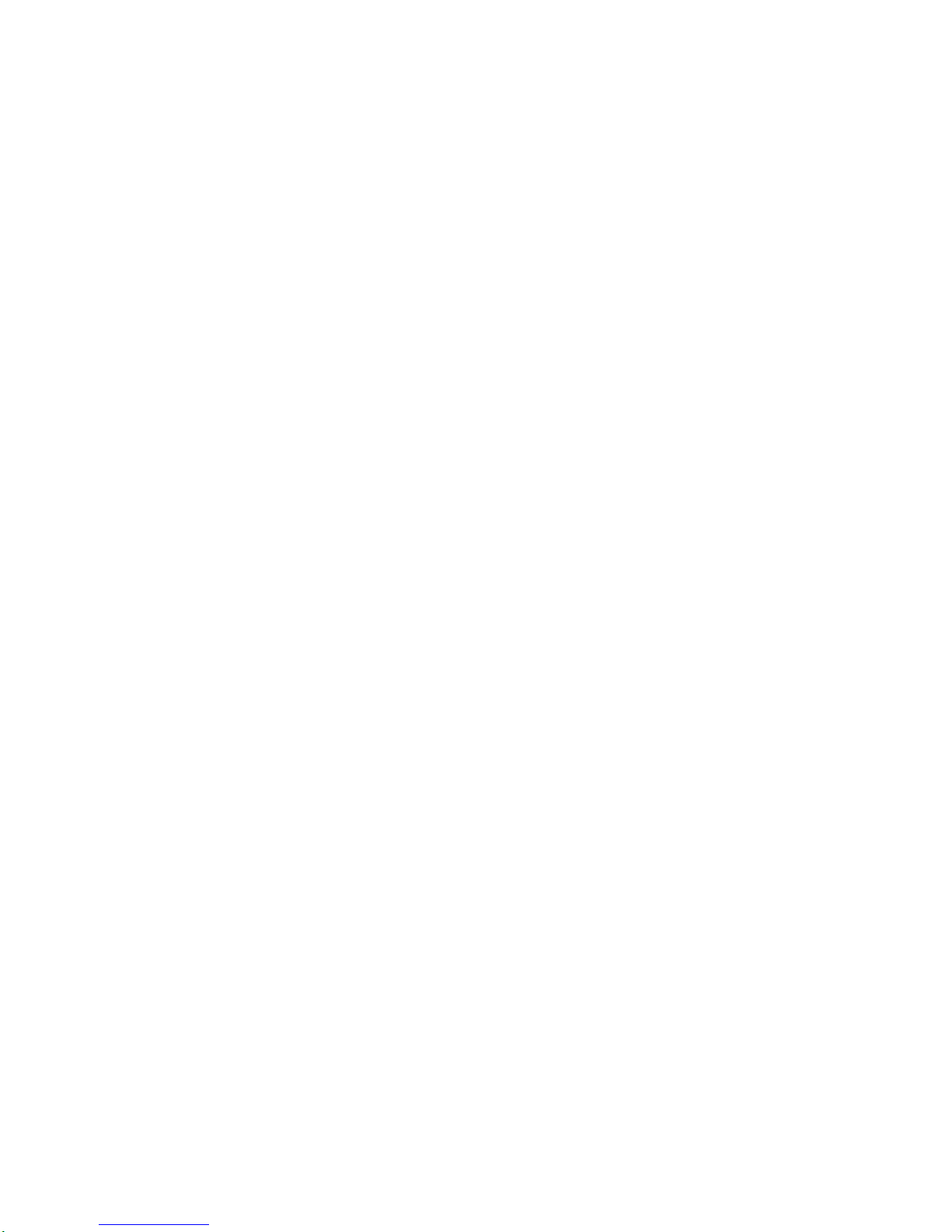
4
Before
Use
Playable
Discs
DVD
(8cm/12cmdisc)
Video
CD
(VCD)
(8cm/12cmdisc)
Audio
CD
(8cm/12cmdisc)
In
addition,
this
unit
can
play
a
DVD-R, DVD±RW,
Kodak
PICTURE
CD,
SVCD,
and
CD-RorCD-RW
that
contains
audio
titles,
MP3,
WMA
or
JPEG
files.
Notes
--
Depending
on
the
conditionsofthe
recording
equip-
ment
or
the
CD-R/RW
(or
DVD-R/±RW)
disc
itself,
some
CD-R/RW
(or
DVD-R/±RW)
discs
cannot
be
played
on
the
unit.
--Do
not
attach
any
sealorlabeltoeither
side
(the
labeled
sideorthe
recorded
side)
ofadisc.
--
Do
not
use
irregularly
shaped
CDs
(e.g.,
heart-shaped
or
octagonal).
It
may
resultinmalfunctions.
NotesonDVDs
and
Video
CDs
Some
playback
operations
of
DVDs
and
Video
CDs
may
be
intentionally
fixedbysoftware
manufacturers.
As
this
unit
plays
DVDs
and
Video
CDs
according
to
disc
content
designed
by
the
software
manufacturer,
some
playback
featuresofthe
unit
may
not
be
available
or
other
functions
may
be
added.
Refer
alsotothe
instructions
supplied
with
the
DVDs
and
Video
CDs.
Some DVDs
made
for
business
pur-
poses
may
not
be
played
on
the
unit.
Regional
codeofthe
DVD
player
and
DVDs
This
DVD
player
is
designed
and
manufactured
for
play-
back
of
region
"4"
encoded
DVD
software.
The
region
codeonthe
labels
of
some
DVD
discs
indicates
which
type
of
player
can
play
those
discs.
This
unit
can
play
only
DVD
discs
labeled
"4"
or
"ALL".
If
you
try
to
play
any
other
discs,
the
message
"Check
Regional
Code"
will
appear
on
the
TV
screen.
Some
DVD
discs
may
not
have
a
region
code
label
even
though
their
playbackisprohibited
by
area
limits.
ote
on
DTS-encoded
CDs
When
playing
DTS-encoded
CDs,
excessive
audio
level
may
be
heard
from
the
analog
stereo
output.
To
avoid
possible
damage
to
the
audio
system,
turn
down
the
volume
before
playing
back
such
discs,
adjust
the
vol-
ume
gradually,
and
keep
the
volume
level
low.
To
enjoy
DTS
Digital
SurroundTM
playback,
an
external
5.1
chan-
nel
DTS
Digital
SurroundTM
decoder
system
must
be
connectedtothe
digital
output
of
the
unit.
Disc-related
terms
Title
(DVD
only)
The
main
film
content
or
accompanying
feature
content
or
additional
feature
content,
or
music
album.
Each
title
is
assigned
a
title
reference
number
enabling
you
to
locate
it
easily.
Chapter
(DVD
only)
Sections
of
a
picture
or
a
musical
piece
that
are
smaller
than
titles.Atitle is
composed
of
one
or
several
chap-
ters.
Each
chapter
is
assigned
a
chapter
number,
enabling
you
to
locate
the
chapter
you
want.
Depending
on
the
disc,
chapters
may
not
be
recorded.
Track
(Video
CD
and
audio
CD
only)
Sections
of
a
picture
or
a
musical
piece
on
a
video
CD
or
an
audio
CD.
Each
track
is
assigned
a
track
number,
enabling
you
to
locate
the
track
you
want.
Scene
Onavideo
CD
with
PBC
(Playback
control)
functions,
moving
pictures
and
still
pictures
are
divided
into
sec-
tions
called
"Scenes".
Each
scene
is
displayed
in
the
menu
screen
and
assigned
a
scene
number,
enabling
you
to
locate
the
scene
you
want.
A
scene
is
composed
of
one
or
several
tracks.
Types
of
video
CDs
There
are
two
types
of
video
CDs:
Video
CDs
equipped
with
PBC
(Version
2.0)
PBC
(Playback
control)
functions
allow
you
to
interact
with
the
system
via
menus,
search
functions,
or
other
typical
computer-like
operations.
Moreover,
still
pictures
of
high
resolution
can
be
playedifthey
are
included
in
the
disc.
Video
CDs
not
equipped
with
PBC
(Version
1.1)
Operated
in
the
same
way
as
audio
CDs,
these
discs
allow
playback
of
video
pictures
as
well
as
sound,
but
they
are
not
equipped
with
PBC.
4
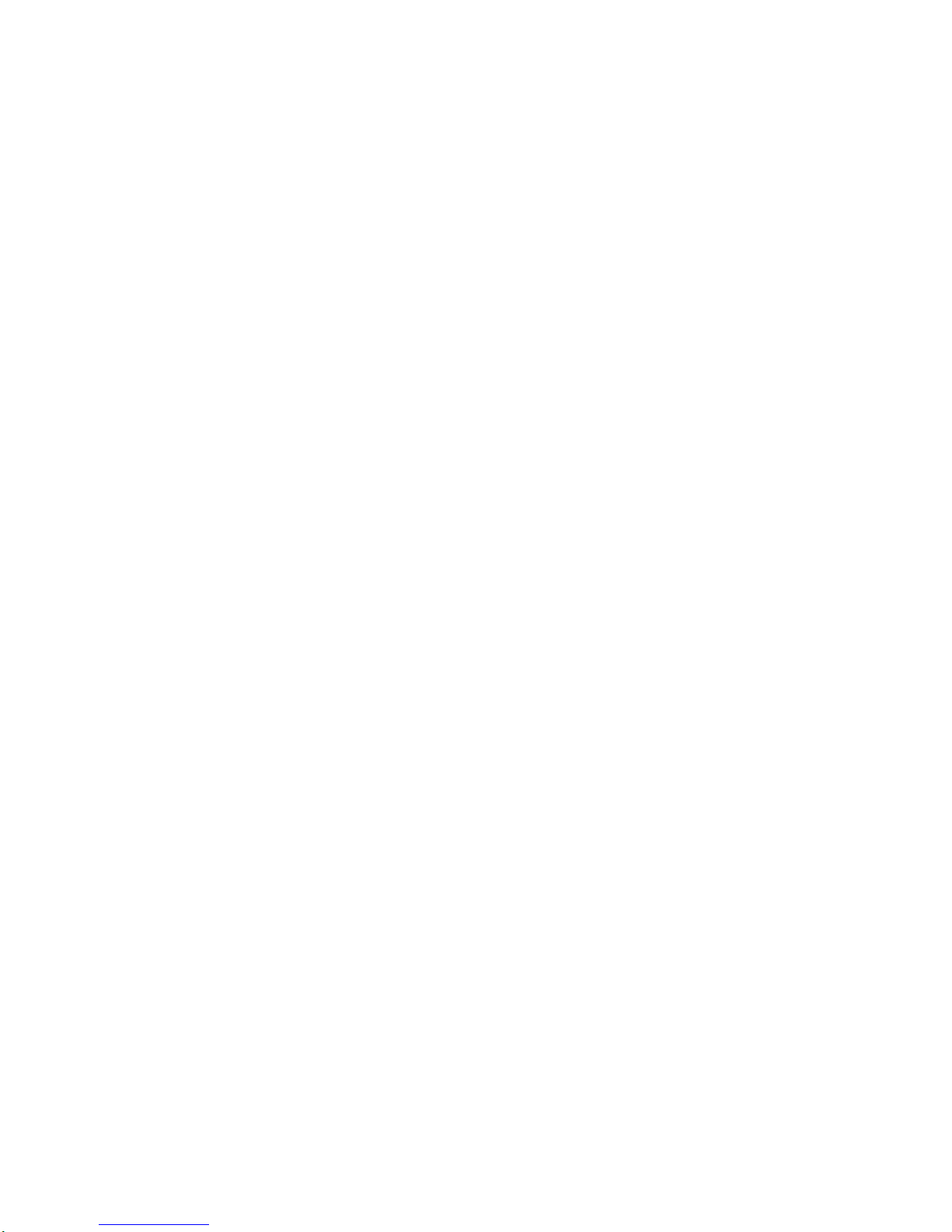
5
INTRODUCTION
Before
Use
(Continued)
Precautions
Handling
the
unit
When
shipping
the
unit
The
original
shipping
carton
and
packing
materials
come
in
handy.
For
maximum
protection,
re-pack
the
unitasit
was
originally
packed
at
the
factory.
When
setting
up
the
unit
The
picture
and
sound
of
a
nearby
TV,
VCR,
or
radio
may
be
distorted
during
playback.
In
this
case,
position
the
unit
away
from
the
TV,
VCR,orradio,
or
turn
off
the
unit
after
removing
the
disc.
To
keep
the
exterior
surfaces
clean
Do
not
use
volatile
liquids,
suchasinsecticide
spray,
near
the
unit.
Do
not
leave
rubber
or
plastic
products
in
contact
with
the
unit
for
a
long
period
of
time.
They
will
leave
marksonthe
surface.
Cleaning
the
unit
To
clean
the
cabinet
Use
a
soft,
dry
cloth.Ifthe
surfaces
are
extremely
dirty,
use a
soft
cloth
lightly
moistened
with
a
mild
detergent
solution.
Do
not
use
strong
solvents
such
as
alcohol,
benzine,orthinner,
as
these
might
damage
the
surface
of
the
unit.
To
obtainaclear
picture
The
DVD
player
is
a
high-tech,
precision
device.Ifthe
optical
pick-up
lens
and
disc
drive
parts
are
dirty
or
worn,
the
picture
quality
will
be
poor.
Regular
inspection
and
maintenance
are
recommended
after
every
1,000
hours
of
use.
(This
depends
on
the
operating
environment.)
For
details,
please
contact
your
nearest
dealer.
Notes
on
Discs
Handling
discs
Do
not
touch
the
playback
sideofthe
disc.
Hold
the
discbythe
edges
so
that
fingerprints
will
not
get
on
the
surface.
Do
not
stick
paper
or
tape
on
the
disc.
Storing
discs
After
playing,
store
the
discinits
case.
Do
not
expose
the
disctodirect
sunlight
or
sources
of
heat,
or
leave
it
in
a
parked
car
exposed
to
direct
sun-
light,
as
there
may
beaconsiderable
temperature
increase
inside
the
car.
Cleaning
discs
Fingerprints
and
dustonthe
disc
can
cause
poor
pic-
ture
quality
and
sound
distortion.
Before
playing,
clean
the
disc
with
a
clean
cloth.
Wipe
the
disc
from
the
cen-
ter
out.
Do
not
use
strong
solvents
such
as
alcohol,
benzine,
thinner,
commercially
available
cleaners,
or
anti-static
spray
intended
for
older
vinyl
records.
About
Symbols
About
the
symbol
display
" "
may
appear
on
the
TV
screen
during
operation.
This
icon
means
the
function
explained
in
this
owner's
manual
is
not
availableonthat
specific
DVD
video
disc.
About
the
disc
symbols
for
instructions
A
section
whose
title
has
one
of
the
following
symbol
is
applicable
only
to
the
disc
represented
by
the
symbol.
DVD
Video
CDs
with
the
PBC
(playback
control)
function.
Video
CDs
without
the
PBC
(playback
control)
function.
Audio
CDs.
MP3
disc.
WMA
disc.
JPEG
disc.
JPEG
WMA
MP3
CD
VCD1.1
VCD2.0
DVD
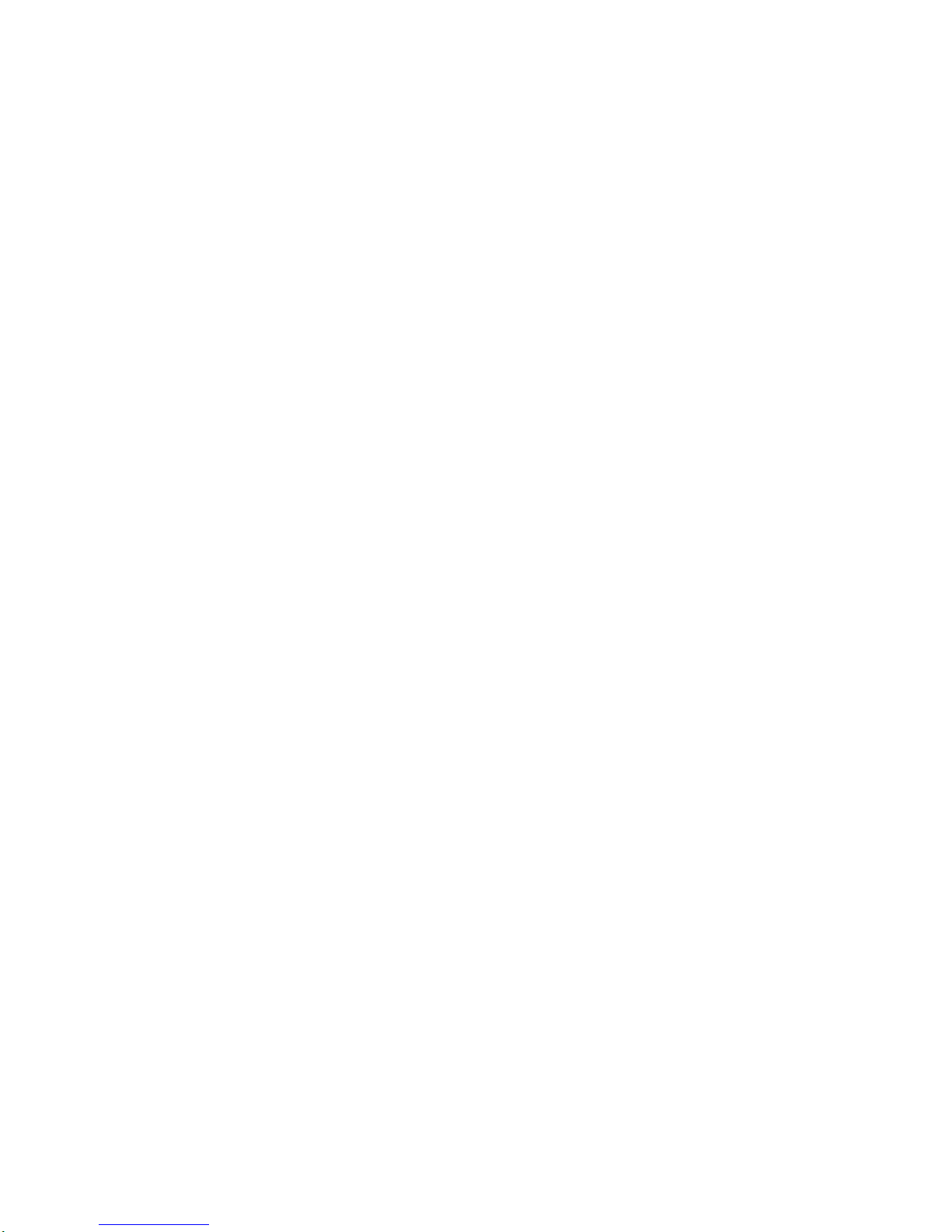
6
Front
Panel
and
Rear
Panel
1.
CD
DOOR
2.
POWER
(
STANDBY/ON)
button
3.
STANDBY
indicator
(OPTIONAL)
4.
FUNCTION
SELECT
buttons
(TUNER/BAND,
DVD/CD,
TAPE,
AUX)
5.
?
XDSS
button
?
SURROUND
(SURR.)
button
?
EQUALIZER
(EQ)
button
?
PLAY
MODE
button:OPTIONAL
?
PROGRAM/MEMORY
button
?
SET
button
?
RDS
button:OPTIONAL
?
COUNTER
RESET
(COUNTER)
button
?
CD
SYNC.
button
?
RECORD/
RECORD
PAUSE
(zREC/[[)
button
?
MODE/RIF
button
?
REPEAT
button
6.
HEADPHONE
SOCKET
(
PHONES)
-
3.5mm
7.
?
CD
PAUSE
(CD[])/
STEP
button
?
TUNING
(-/+)
buttons
?
PRESET
(-/+)
buttons
?
CD
SKIP/SEARCH
(
/
)
buttons
?
TAPE
REWIND/FAST
FORWARD
(
/
)
buttons
?
PLAY
( )
button
?
REVERSE
PLAY
( )
button:OPTIONAL
?
STOP
(
)/CLEAR
button
8.
PUSH
EJECT
position
-
Deck
9.
VOLUME
KNOB
10.
DISPLAY
WINDOW
11.?CLOCK
button
?
TIMER
button
12.
REMOTE
SENSOR
13.
CD
OPEN/CLOSE
( )
button
14.
ANTENNA
TERMINAL
15.
VOLTAGE
SELECTOR
SWITCH:OPTIONAL
16.
POWER
CORD
17.
SPEAKER
TERMINAL
18.
AUXILIARY
INPUT
JACK
19.
SUB
WOOFER
CONNECTOR
20.
?
OPTICAL
OUT
CONNECTOR
?
S-VIDEO
CONNECTOR
?
VIDEO
OUT
CONNECTOR
17
2
4
56
7
8
9
13
14
15
16
3
18
19
20
1
10
11
12
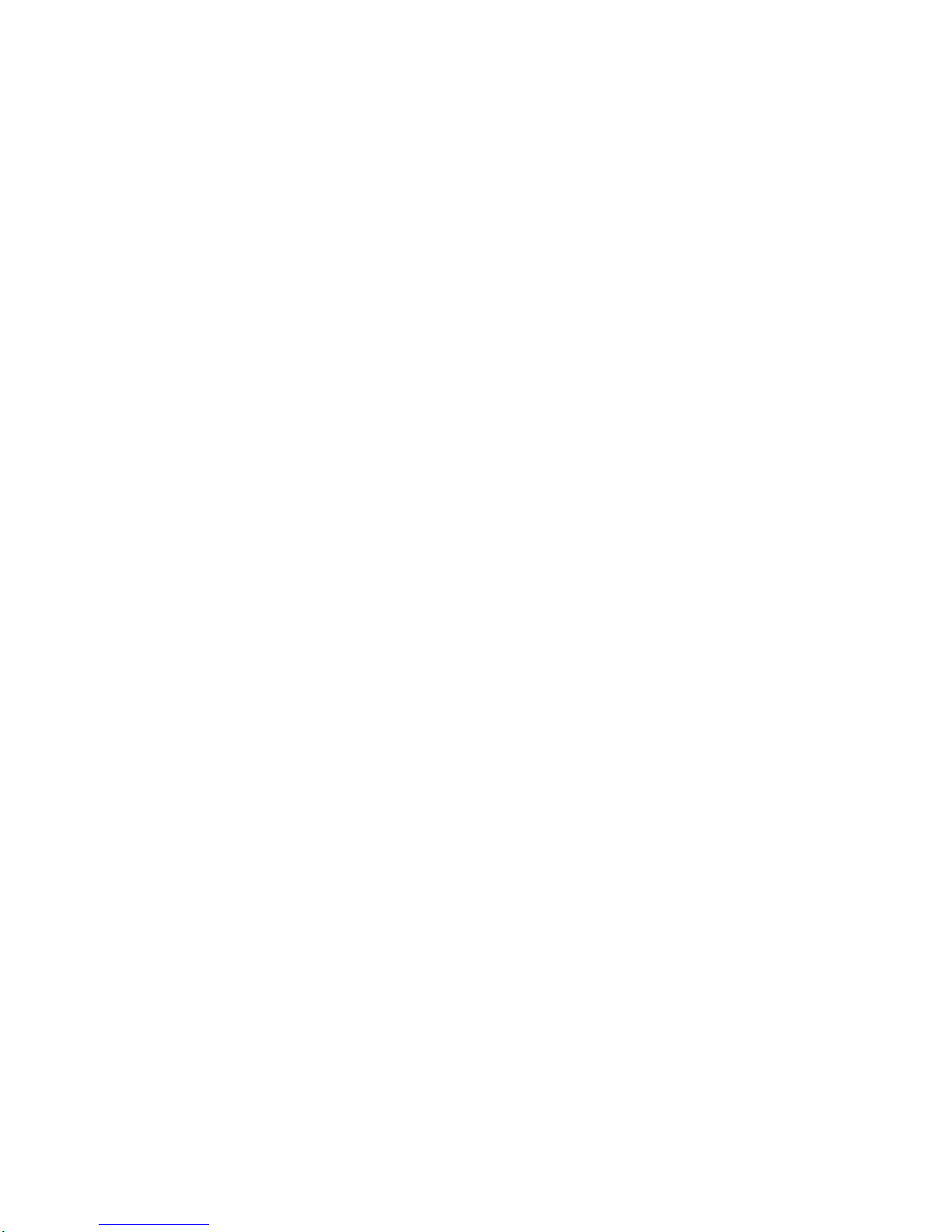
7
INTRODUCTION
Remote
Control
Remote
Control
Operation
Range
Point
the
remote
controlatthe
remote
sensor
and
press
the
buttons.
Distance:
About
23
ft
(7
m)
from
the
front of
the
remote
sensor
Angle:
About
30
in
each
directionofthe
frontofthe
remote
sensor
Remote
control
battery
installation
Detach
the
battery
cover
on
the
rear
of
the
remote
control,
and
insert
two
R03
(size
AAA)
batteries
with
and
aligned
correctly.
Caution
Do
not
mix
old
and
new
batteries.
Never
mix
different
types
of
batteries
(standard,
alkaline,
etc.).
1.
POWER
button
2.
NUMBER
buttons
3.
FUNCTION
SELECT
buttons
(TUNER,
DVD/CD,
TAPE,
AUX)
4.
XDSS
button
5.
TAPE
FUNCTION
buttons
-
TAPE
REWIND/
FAST
FORWARD
PLAY
(FF/GG)
-
PLAY
(G)
-
REVERSE
PLAY
(F:
optional)
-
STOP
(x)
-
RECORD/
RECORD
PAUSE
(z/[])
6.
ARROW
buttons
(For
use
in
highlighting
a
selection
on a
GUI
menu
screen,
TITLE
and
MENU
screen.)
7.
SELECT/ENTER
button
8.
?
TITLE
button
(Use
the
TITLE
button
to
display
the
title
screen
included
on
DVD
video
discs.)
?
SUBTITLE
button
9.
ANGLE/
ZOOM/
REPEAT
A-B
(A-B)
/
CLEAR
buttons
10.
SLOW
(FF/GG)/
REV./FWD
buttons
11.
MARKER/
SEARCH/
SLEEP
buttons
12.
VOLUME
-/+
buttons
13.
?
DISPLAY/
RETURN/
SET UP
buttons
?
MENU
button
(Use
the
MENU
button
to
display
the
menu
screen
included
on
DVD
video
discs.)
14.
EQUALIZER
(EQ)/
SOUND/
AUDIO
buttons
15.
DVD/CD
CONTROL
buttons
-
PLAY/SELECT
(G),
PAUSE
([])/STEP,
STOP
(x)
-
SKIP/PREV.
(.),
SKIP/NEXT
(>)
-
PROGRAM
-
REPEAT
SKIP
./>
:
Press
and
hold
button
for
about
two
seconds
for
search
function.
16.
SURROUND
(SURR.)
button
17.
PRESET
(D/E)
buttons
18.
MUTE
button
1
6
5
4
3
2
8
9
10
18
17
16
15
13
11
12
14
7
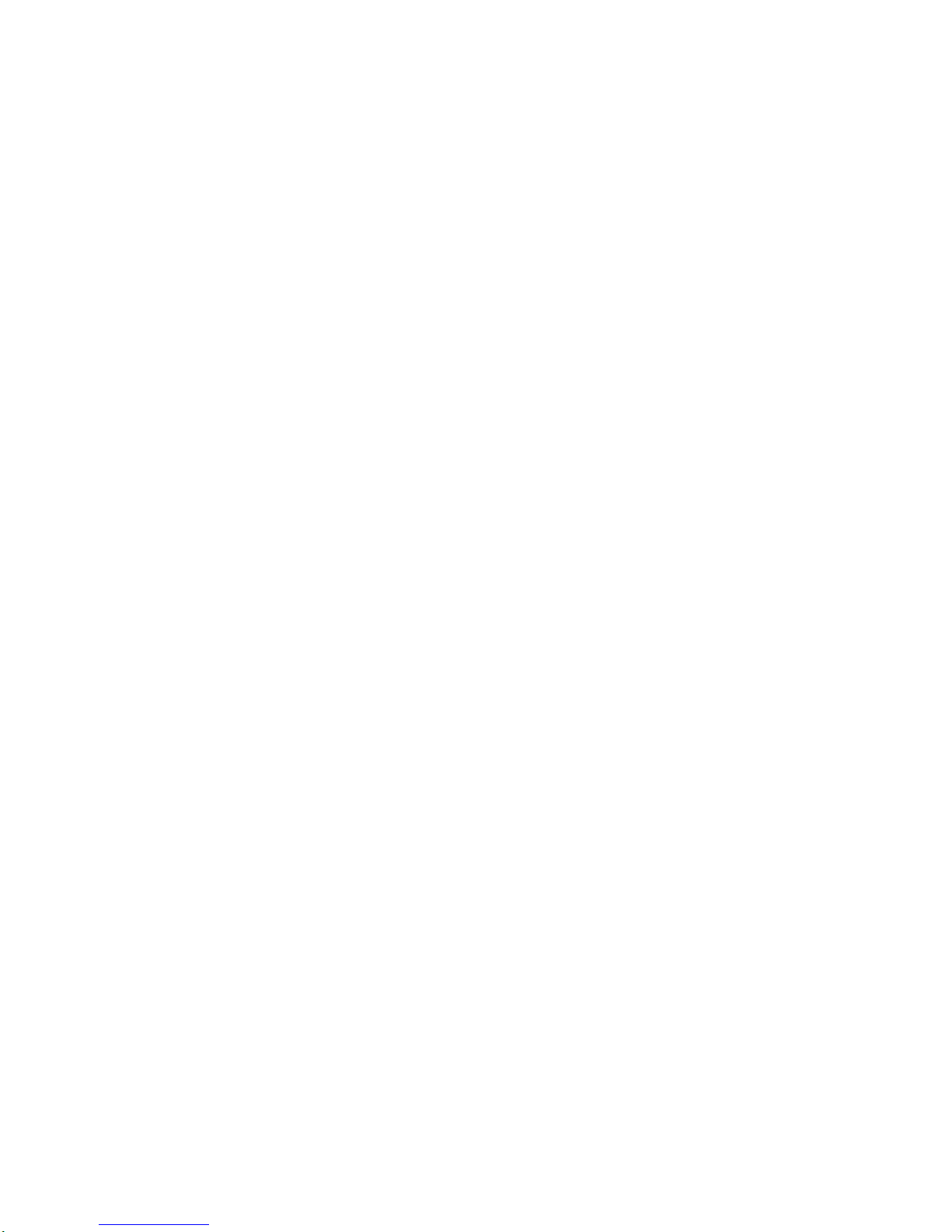
8
Display
Window
PROG
TITLE
CHP/TRK
ALL
RDS
PS
PTY
RT
ST
1
REC
D
PL
II
MP3
SLEEP
DTS
2
3
1
1.
?
PROGRAM
(PROG)
indicator
?
TITLE
indicator
?
CHAPTER/
TRACK
(CHP/TRK)
indicator
2.
?
REPEAT
indicator
?
FM
STEREO
RECEIVING
indicator
3.
RDS
indicator:OPTIONAL
4.
LEVEL
indicator
5.
?
MUTE
indicator
?
TAPE
REVERSE
PLAY
indicator:OPTIONAL
?
TAPE
PLAY
indicator
?
PLAY
MODE
indicator:OPTIONAL
?
SLEEP
indicator
?
DTS
indicator
6.
PLAY/PAUSE
indicator
7.
?
MP3
indicator
?
DOLBY
PROLOGIC
indicator
?
DOLBY
PROLOGIC
(II)
indicator
?
DOLBY
DIGITAL
indicator
?
TIMER
indicator
?
RECORDING
indicator
?
ANGLE
indicator
4
7
5
4
6
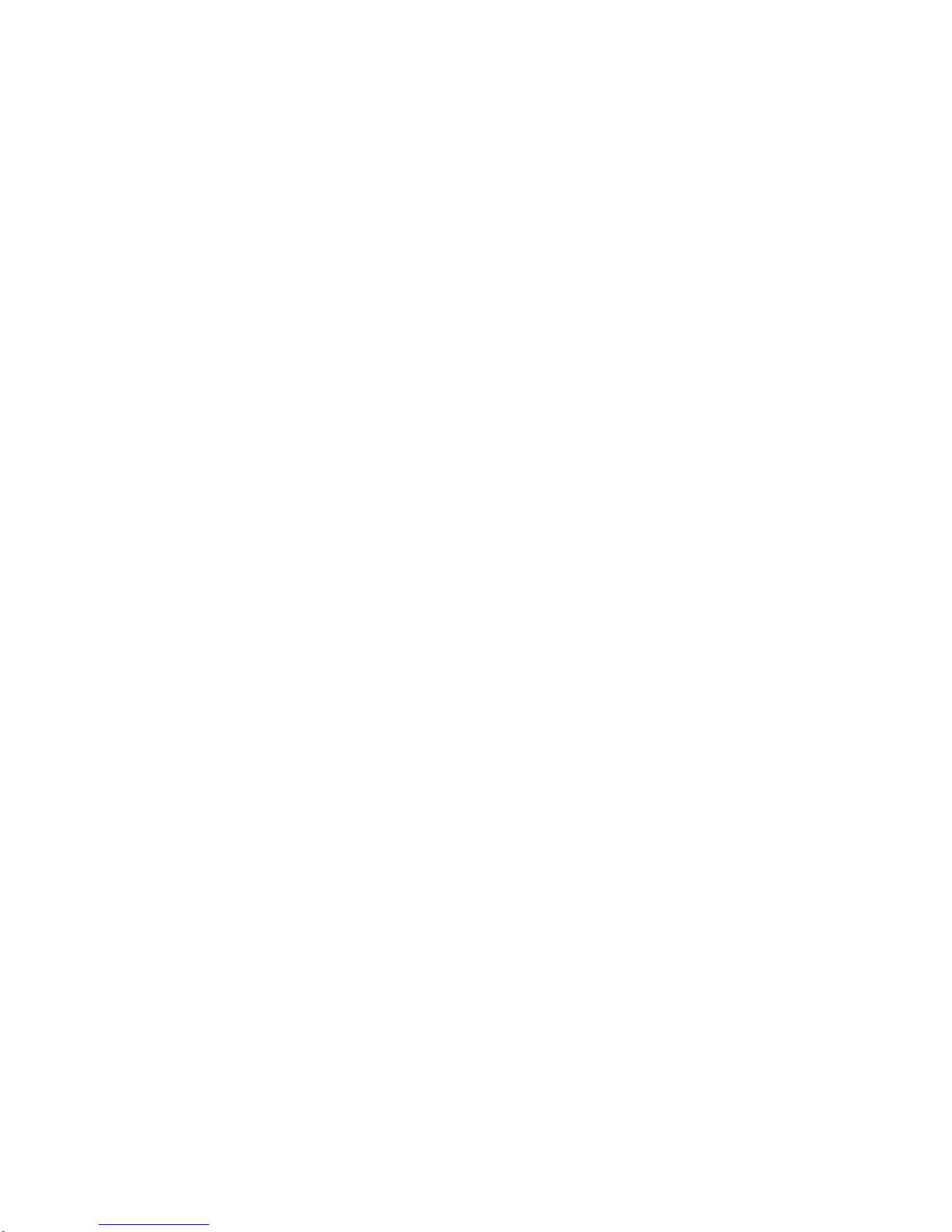
Connections
PREPARATION
9
L
R
AUDIO
OUT
[OPTIONAL]
?
Connect
the
AUX
IN
(L/R)
jacks
on
the
unit
to
the
AUDIO
OUT
(L/R)
jacks
on
the
VCR,
LD
player,
etc
using
the
audio
cables.
otes
To
prevent
noise
pickup,
keep
the
AM
loop
antenna
away
from
the
unit
and
other
component.
Be
sure
to
fully
extend
theFMwire
antenna.
After
connecting
theFMwire
antenna,
keep
itashorizontal
as
possible.
?Connect
the
supplied
FM/AM
antennas
for
listening
to
the
radio.
-
Connect
the
AM
loop
antenna
to
the
AM
antenna
connector.
-
Connect
theFMwire
antenna
to
the
FM
antenna
connector.
ip
Press
AUXtoselect
input
to
these
jacks.
"AUX"
appears
on
the
display
window.
Connecting
to
External
Equipment
or
Antenna
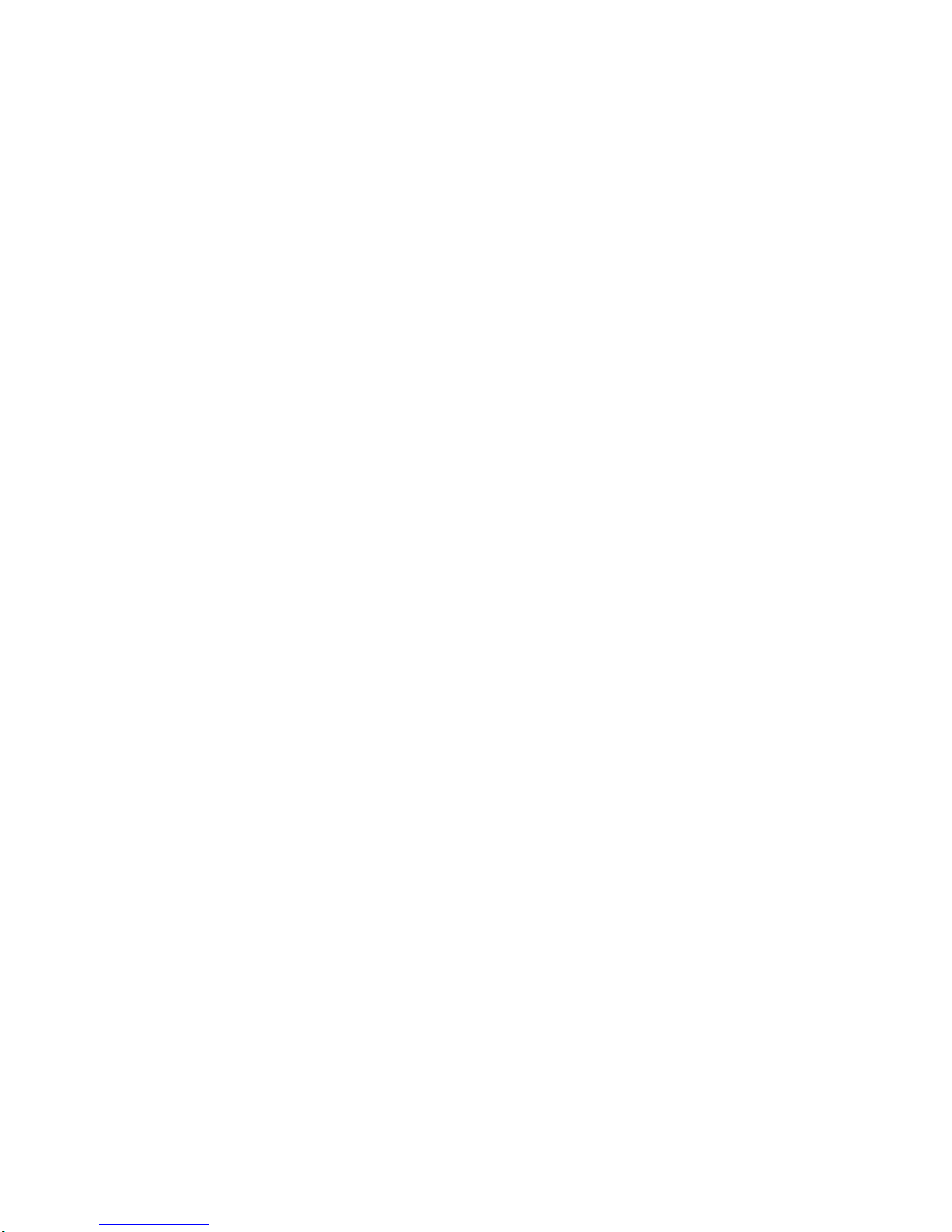
Connections
10
Make
one
of
the
following
connections,
depending
on
the
capabilities
of
your
existing
equipment.
Tips
Depending
on
your
TV
and
other
equipment
you
wish
to
connect,
there
are
various
ways
you
could
connect
the
player.
Use
one
of
the
connections
described
below.
Please
refertothe
manuals
of
your
TV,
VCR,
Stereo
System
or
other
devices
as
necessary
to
make
the
best
connections.
Caution
--
Make
sure
the
unit
is
connected
directly
to
the
TV.
Select
the
correct
AV
input
on
your
TV.
--
Do
not
connect
your
unittoTV
via
your
VCR.
The
pic-
ture
image
couldbedistortedbythe
copy
protection
system.
Video
connection
Connect
the
VIDEO
OUT
jack
on
the
unit
to
the
VIDEO
IN
jack
on
the
TV
using
the
video
cable
supplied
(V).
S-Video
connection
Connect
the
S-VIDEO
OUT
jack
on
the the
unit
to
the
S-VIDEO
IN
jack
on
the
TV
using
the
optional
S-Video
cable
(S).
otes
The
signal
of
S-VIDEO
OUT
jack
will
output
only
when
the
function
modeisselectedtoCD/DVD.
When
you
connect
the
unit
to
your
TV,
be
sure
to
turn
off
the
power
and
unplug
both
units
from
the
wall
outlet
before
making
any
connections.
Connecting
to
a
TV
If
the
TV
has
an
S-VIDEO
input,
connect
the
unit
with
S-VIDEO
cable.
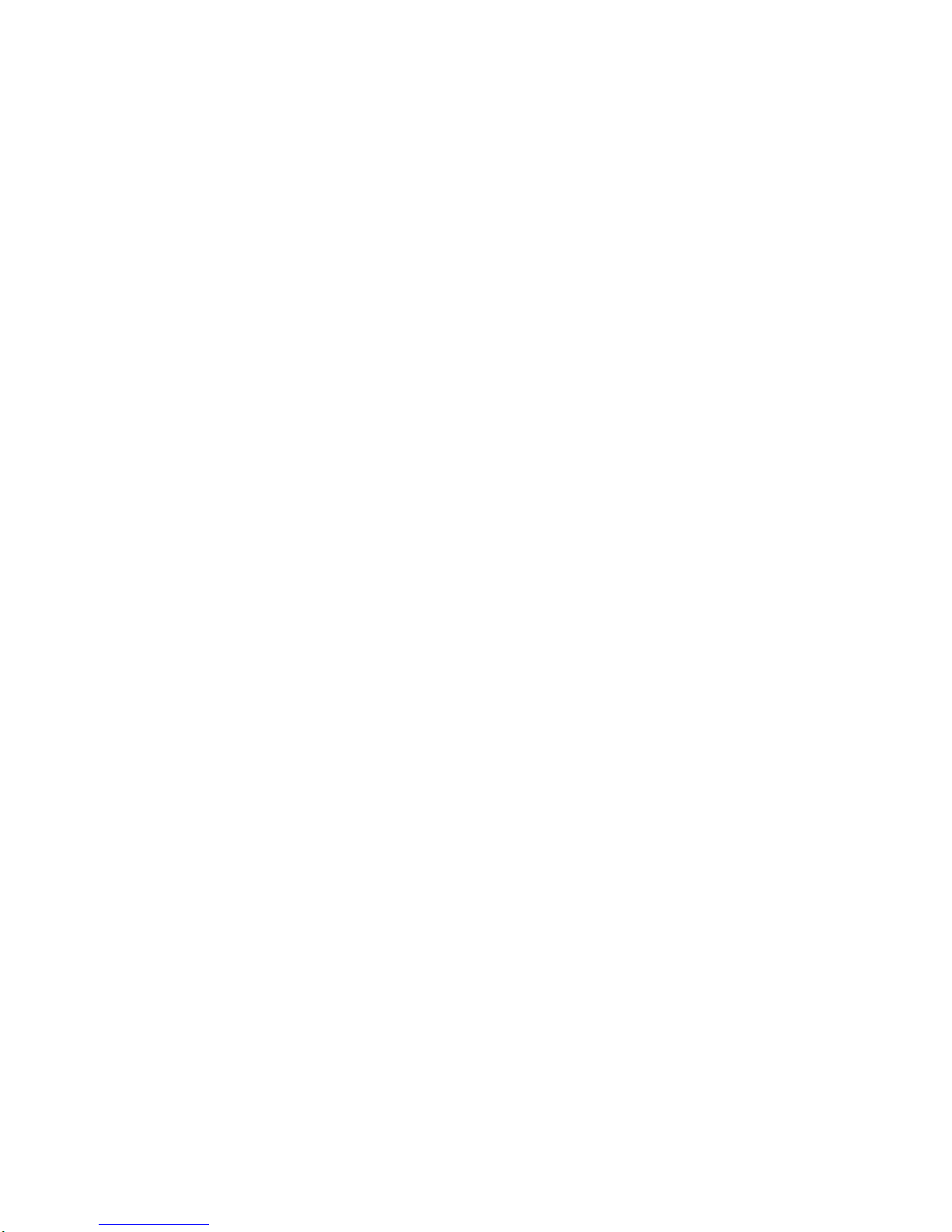
Connections
PREPARATION
11
Connecting
to
Optional
Equipment
Connecting
to
an
amplifier
equipped
with
two
channel
digital
stereo
(PCM)
ortoan
Audio/
Video
receiver
equipped
with
a
multi-channel
decoder
(Dolby
DigitalTM,
MPEG
2
or
DTS)
Connect
the
OPTICAL
OUT
jack
on
the
unit
to
the
OPTICAL
IN
jack
on
your
amplifier
.Use
an
optional
audio
cable.
Caution:
--
Duetothe
DTS
Licensing
agreement,
the
digital
out-
put
willbein
DTS
digital
out
when
DTS
audio
stream
is
selected.
--
The
soundismuted
during
playback
on an
audio
CD
recordedindts.
Notes
--
If
the
audio
formatofthe
digital
output
does
not
match
the
capabilities
of
your
unit,
the
unit
will
produce
a
strong,
distorted
sound
or
no
soundatall.
--
Six
Channel
Digital
Surround
Sound
via
digital
con-
nection
can
only
be
obtained
if
your
unit
is
equipped
with
a
Digital
Multi-channel
decoder.
--To
see
the
audio
formatofthe
current
unit
in
the
On-
Screen
Display,
press
AUDIO.
