LG LX-K2350X User guide
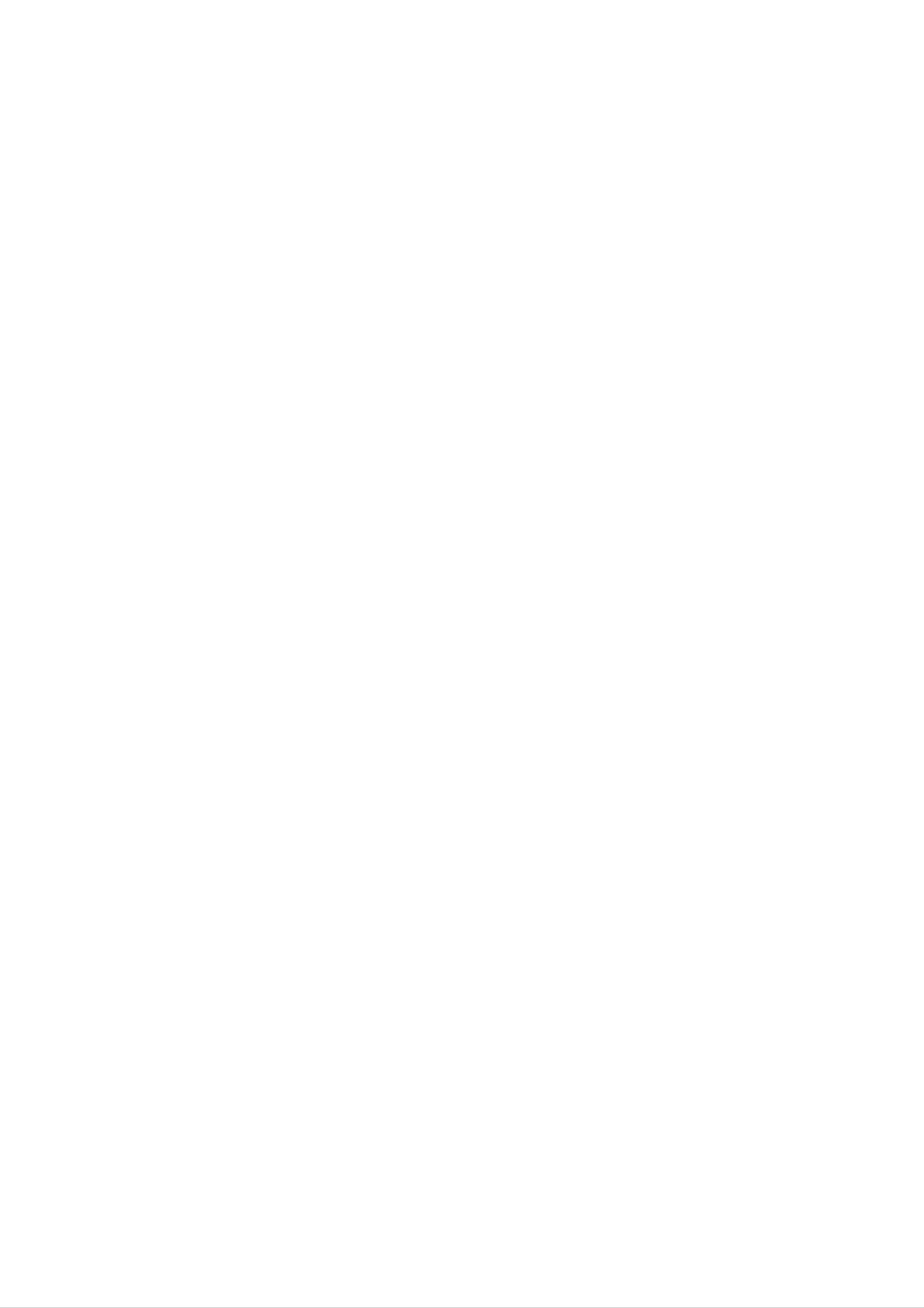
MOSCOW_LX-K2350X(K3350X)_ENG_
DVD
OWNER'S
MODEL
MICRO
MANUAL
:
LX-K3350
KARAOKE
SYSTEM
(LX-K3350A/D/X,
LXS-K3350V)
Please
Retain
read
it
for
and
Designs
improvement.
this
manual
carefully
future
reference.
specifications
are
before
subject
to
operating
change
your
without
set.
notice
for
The
working
purchase.
life
of
this
product
is
7
years
since
the
date
of
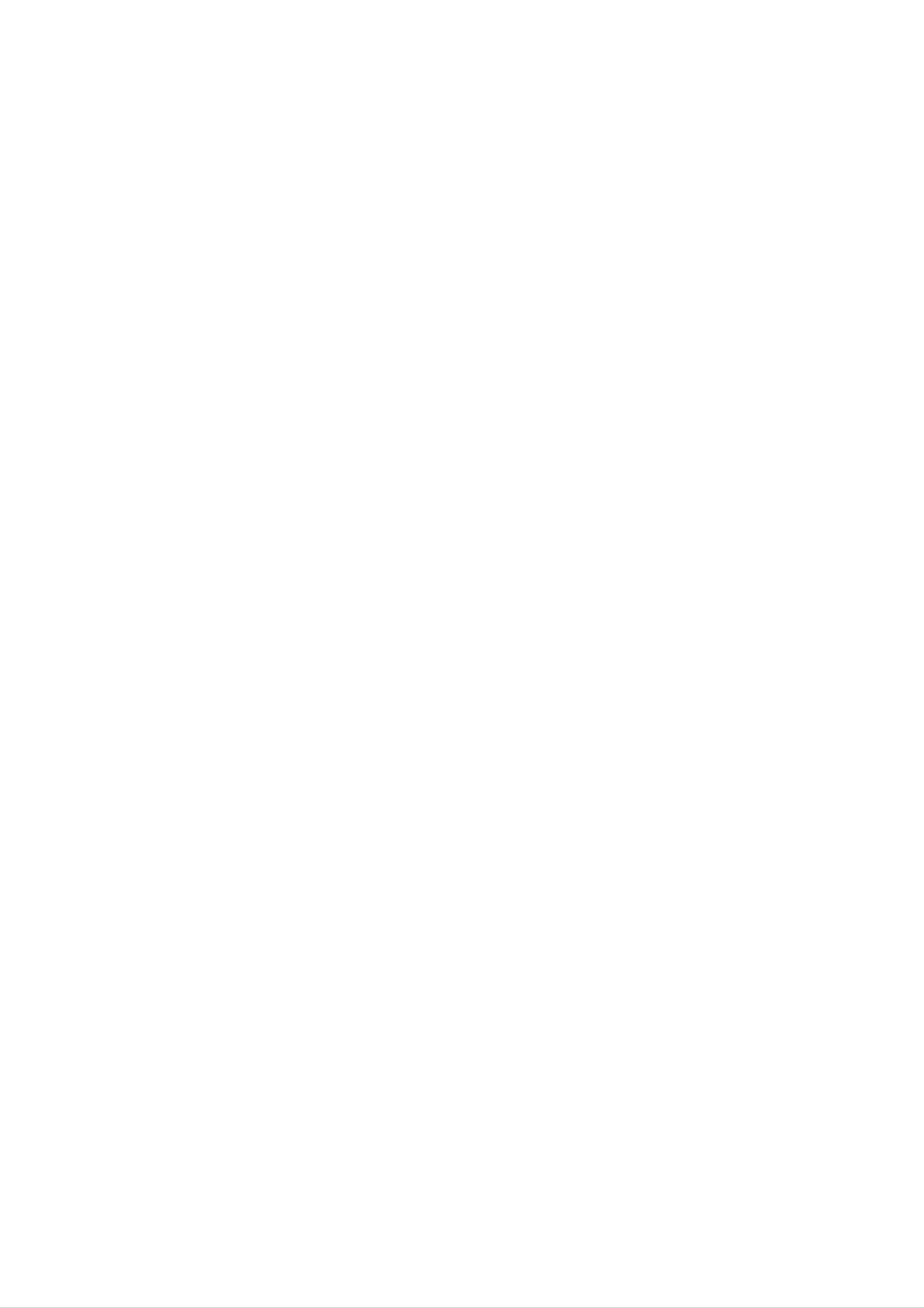
Safety
CAUTION
Precautions
NO
REFER
DO
RISK
CAUTION:
OF
NOT
USER-SERVICEABLE
SERVICING
REMOVE
OF
DO
ELECTRIC
ELECTRIC
TO
NOT
REDUCE
TO
OPEN
SHOCK
COVER
QUALIFIED
SHOCK
THE
(OR
PARTS
RISK
BACK)
INSIDE
SERVICE
This
lightning
equilateral
the
within
sufficient
presence
the
magnitude
product's
PERSONNEL.
flash
triangle
of
uninsulated
with
is
intended
enclosure
to
arrowhead
constitute
symbol
to
alert
dangerous
that
a
may
risk
within
the
user
voltage
be
of
of
electric
an
to
shock
The
is
intended
to
exclamation
persons.
to
point
alert
important operating
instructions
in
the
literature
product.
the
and
within
user
maintenance
an
to
accompanying
equilateral
the
presence
(servicing)
triangle
of
the
WARNING:
TRIC
RAIN
WARNING:
such
as
SHOCK,
OR
a
MOISTURE.
Do
book
TO
REDUCE
DO
not
case
NOT
install
or
similar
THE
EXPOSE
this
equipment
RISK
unit.
OF
THIS
FIRE
PRODUCT
in
a
confined
OR
ELEC-
TO
space
CAUTION:
This
To
manual
unit
ensure
require
(see
Use
service
of
employs
proper
carefully
maintenance,
use
and
procedure).
controls,
adjustments,
a
Laser
of
retain
contact
System.
this
product,
for
future
an
or
authorized
the
please
reference
read
service
performance
this
should
location
of
owner's
the
proce-
unit
It
via
NOTES
is
forbidden
cable,
play
ON
by
in
COPYRIGHTS:
law
public,
to
copy,
or
broadcast,
rent
show,
copyrighted
broadcast
material
without
dures
ardous
To
the
prevent
enclosure.
STARE
other
radiation
INTO
CAUTION:
(dripping
as
vases,
than
direct
The
or
splashing)
should
those
exposure.
exposure
Visible
BEAM.
apparatus
be
specified
laser
and
placed
herein
to
radiation
should
no
on
laser
objects
the
may
beam,
when
not
be
filled
do
exposed
apparatus.
result
not
open.
with
in
try
DO
to
liquids,
haz-
to
open
NOT
water
such
permission.
This
by
discs.
on a
This
is
intellectual
and
protected
product
Macrovision.
When
VCR,
product
other
rights
features
Copy
recording
picture
incorporates
by
property
method
owners.
noise
rights
the
copy
protection
and
will
playing
appear.
copyright
claims
owned
Use
of
of
protection
signals
the
are
pictures
protection
certain
by
this
copyright
Macrovision
U.S.
function
recorded
of
technology
patents
protection
developed
on
these
and
some
discs
that
other
Corporation
tech-
nology
intended
otherwise
must
for
authorized
engineering
SERIAL
this
others.
unit.
NUMBER:
This
You
be
home
or
should
authorized
disassembly
number
and
by
The
is
record
by
other
Macrovision
is
serial
Macrovision
limited
prohibited.
number
unique
requested
to
viewing
Corporation.
is
this
unit
information
Corporation,
uses
found
and
on
not
only
Reverse
the
available
here
and
unless
back
and
is
of
to
2
retain
Model
Serial
this
No.
No.
guide
___________________________________
___________________________________
as a
permanent
record
of
your
purchase.
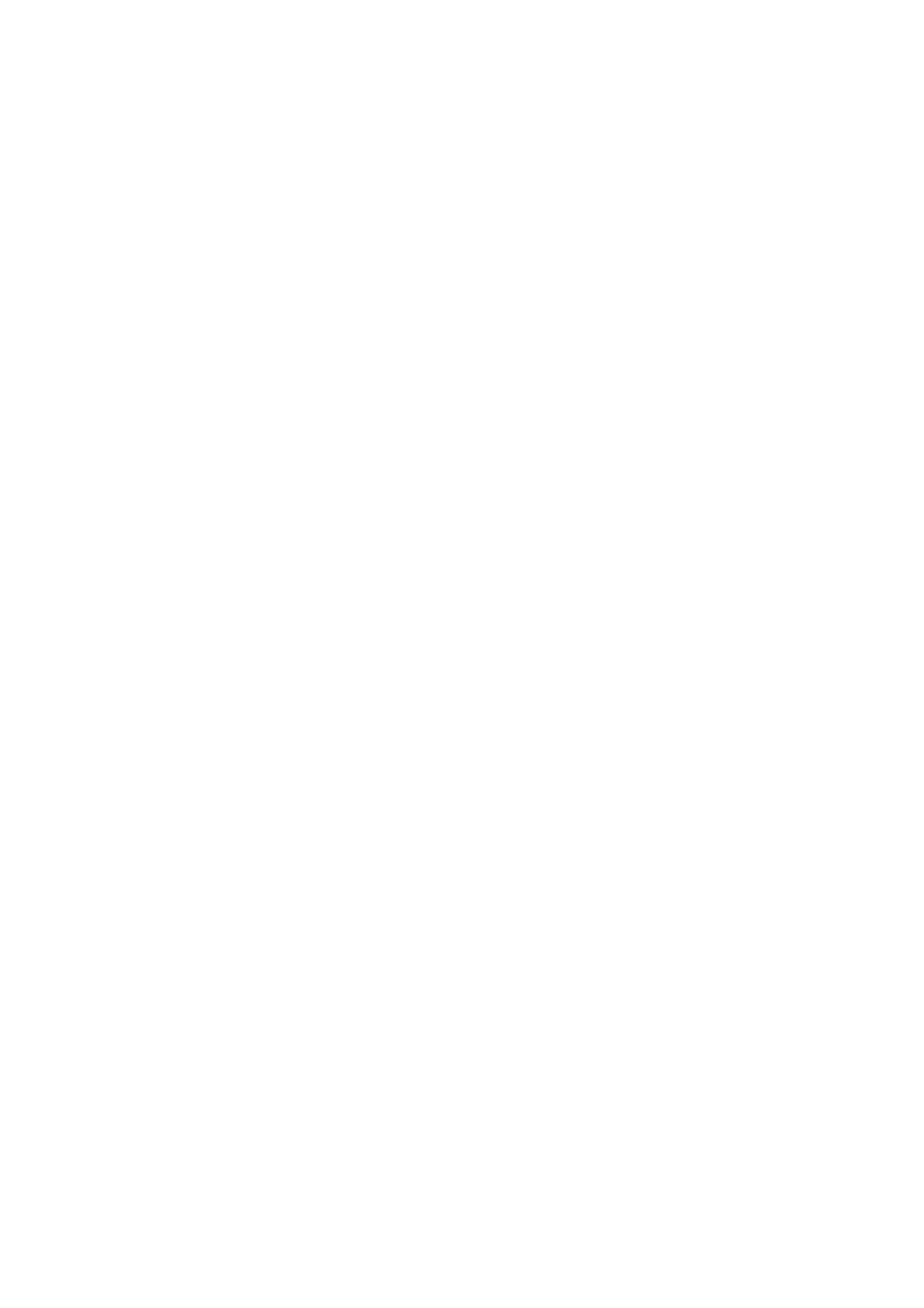
Table
of
Contents
INTRODUCTION
SafetyPrecautions.........................2
TableofContents..........................3
BeforeUse..............................4-5
PlayableDiscs...........................4
Precautions.............................5
NotesonDiscs..........................5
OperationwithDVDandVideoCD.
PlayingaDVDandVideoCD...............23
GeneralFeatures.....................23-25
MovingtoanotherTITLE...............23
Moving
Search.............................23
Still
Picture
to
another
and
CHAPTER/TRACK
Frame-by-Frame
. . . . . . .
. . . . .
Playback
.23-25
23
.
24
AboutSymbols..........................5
FrontPanel/RearPanel.....................6
RemoteControl............................7
PREPARATION
Connections............................8-10
ConnectingtoaTV.......................8
SlowMotion.........................24
Repeat............................24
INTRODUCTION
RepeatA-B.........................24
TimeSearch........................24
LastSceneMemory...................24
Zoom..............................25
MarkerSearch.......................25
ConnectingtoAntenna.....................9
SpeakerSystemConnection................9
. . . . . . . . .
ConnectingtoAuxiliaryEquipment.
. . . . . . . . .
ConnectingtoOptionalEquipment.
BeforeOperation.......................11-19
VolumeAdjustment.......................11
MUTE................................11
.10
.10
SpecialDVDFeatures....................25
TitleMenu..........................25
DiscMenu..........................25
CameraAngle.......................25
. . . . . . . . .
ChangingtheAudioLanguage.
. . . . . . . . . .
ChangingtheAudioChannel.
Subtitles...........................25
.25
.25
SoundQualityAdjustment.................11
SURROUND............................11
. . . . . . .
XDSS(ExtremeDynamicSoundSystem).
OAO
DIMMER..............................11
(Orientation
Acoustic
Optimizer)
ON/OFF
SettingtheClock........................12
SleepTimerFunction.....................12
. .
.11
11
Operation
Playing
Pause.............................27
with
an
Audio
Audio
CD
CD
and
and
MP3/WMA
MP3/WMA
Disc
Disc
MovingtoanotherTrack...............27
RepeatTrack/All/Off..................27
Search.............................27
OperationwithJPEGDisc...................28
26-27
. . . . .
26
UsingMicrophone(OPTIONAL).
. . . . . . . . . . .
TimerFunction..........................13
Mini
Glossary
SoundMode...........................14
for
Audio
Stream
&
Surround
Mode
GeneralExplanation......................15
On-ScreenDisplay.......................15
InitialSettings........................16-19
.12
14
ViewingaJPEGdisc.....................28
SlideShow.........................28
MovingtoanotherFile.................28
StillPicture.........................28
ProgrammedPlayback.....................29
. . . . . . . . . . .
RepeatProgrammedTracks
ErasingaTrackfromProgramList.
. . . . . .
.29
.29
GeneralOperation....................16
LANGUAGE........................16
DISPLAY...........................17
AUDIO.............................18
OTHERS...........................18
LOCK(ParentalControl)...............19
ErasingtheCompleteProgramList.
OperationwithDivXDisc...................30
OperationwithKARAOKE................31-35
KaraokeBasicPlayback...................31
. . . . . . . . . . .
KaraokeAdvancedPlayback.
KaraokeMENUPlayback...............32-35
SETUP............................32
. . . . .
.31-32
.29
OPERATION
OperationwithRADIO...................20-21
Presettingtheradiostations................20
Listeningtotheradio.....................20
RDSFunction-OPTIONAL................21
AboutRDS.........................21
ProgrammeSearch(PTY)..............21
MUSICLIST......................33-34
RANDOM..........................35
CHALLENGE.......................35
REFERENCE
Troubleshooting..........................36
OperationwithTAPE......................22
BasicPlayback.........................22
ToStopPlay...........................22
TapeCounterReset......................22
ToPlayRewindorFastForward.
Recording
from
Radio,
CD
or
Auxiliary
. . . . . . . . . .
source
CD-SynchroRecording...................22
. .
.22
22
LanguageCodeList.......................37
CountryCodeList.........................38
Specifications............................39
About
the
for
instructions
symbols
Indicates
itself
or
other
hazards
material
likely
damage.
to
cause
harm
to
the
unit
Indicates
Indicates
special
tips
and
operating
hints
for
features
making
of this
the
task
unit.
easier.
3
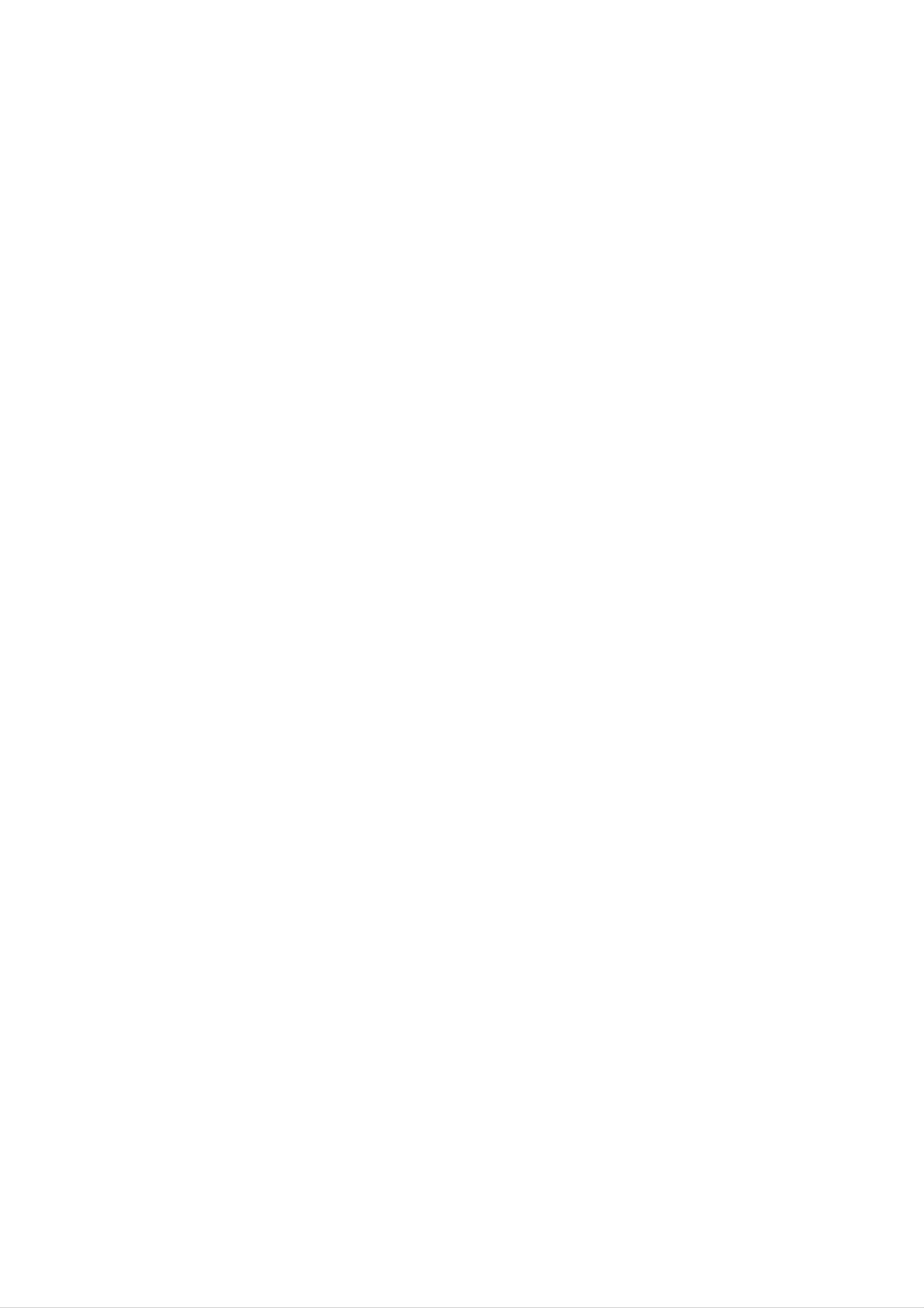
Before
Use
Playable
Discs
DVD
(8cm/12cmdisc)
Video
CD
(VCD)
(8cm/12cmdisc)
Disc-related
Title
The
or
Each
you
additional
(DVD
main
title
to
film
is
locate
terms
only)
content
feature
assigned
it
easily.
or
accompanying
content,
a
title
or
reference
music
feature
album.
number
content
enabling
In
addition,
SVCD,
MP3,
and
WMA,
this unit
CD-R
or
JPEG
can
CD-RW
or
Audio
play
DivX
CD
(8cm/12cmdisc)
a
that
files.
DVD±R,
contains
DVD±RW,
audio
titles,
Chapter
Sections
than
ters.
enabling
on
the
titles.
Each
disc,
(DVD
of
A
a
picture
title
chapter
you
to
chapters
only)
is
locate
composed
is
or
a
musical
assigned
the
may
chapter
not
of
a
be
piece
one
or
chapter
you
recorded.
want.
that
several
are
number,
Depending
smaller
chap-
Track
Sections
Notes
--
Depending
ment
some
or
the
CD-R/RW
on
CD-R/RW
the
conditions
(or
(or
DVD±R/RW)
of
the
recording
DVD±R/RW)
discs
disc
cannot
equip-
itself,
be
or
an
enabling
(Video
of
audio
you
a
CD.
CD
and
picture
Each
to
locate
audio
or
track
the
a
CD
musical
is
track
assigned
only)
piece
you
want.
on
a
a
track
video
CD
number,
Scene
played
--
Do
not
on
attach
the
unit.
any
seal
or
label
to
either
side
(the
On
a
video
CD
with
PBC
(Playback
control)
functions,
labeled
--
Do
or
Some
side
not
use
irregularly
octagonal).
Notes
on
DVDs
playback
or
the
It
recorded
may
and
operations
shaped
result
Video
of
side)
CDs
in
DVDs
malfunctions.
CDs
of
a
disc.
(e.g.,
and
Video
heart-shaped
CDs
moving
tions
menu
you
A
scene
called
to
Types
pictures
"Scenes".
screen
locate
is
of
composed
video
and
the
and
still
Each
assigned
scene
of
CDs
pictures
scene
a
you
one
scene
want.
or
are
is
displayed
number,
several
divided
tracks.
into
in
sec-
the
enabling
may
As
disc
some
or
Refer
and
this
other
be
content
intentionally
unit
playback
functions
also
Video
plays
designed
to
CDs.
the
fixed
DVDs
by
features
may
instructions
Some
be
DVDs
by
and
the
of
added.
Video
the
software
CDs
software
unit
may
supplied
made
for
manufacturers.
according
manufacturer,
not
with
business
be
the
available
DVDs
pur-
to
There
Video
PBC
with
the
are
(Playback
typical
of
high
CDs
two
equipped
types
control)
system
via
computer-like
resolution
can
of
menus,
video
with
functions
PBC
search
CDs:
operations.
be
played
(Version
allow
functions,
Moreover,
if
they
you
are
2.0)
to
still
included
interact
or
pictures
other
in
poses
may
Regional
Your
unit
region
DVDs
system
and
code.
labelled
code
will
not
has
only
be
of
a
play
ALL
played
the
DVD
region
DVDs
will
also
on
player
code
labelled
play
the
unit.
and
printed
with
on
this
DVDs
on
the
the
system.
back
same
of
the
the
Video
disc.
CDs
Operated
allow
they
playback
are
in
not
not
the
equipped
same
of
video
equipped
with
way
as
pictures
with
PBC.
PBC
audio
as
(Version
CDs,
well
as
these
sound,
1.1)
discs
but
If
you
try
Regional
Depending
be
area
labelled
restrictions.
to
play
Code"
on
even
will
the
any
other
appear
DVD,
though
DVD,
no
on
region
the
playing
the
the
message
TV
code
DVD
screen.
indication
is
"Check
may
prohibited
by
4
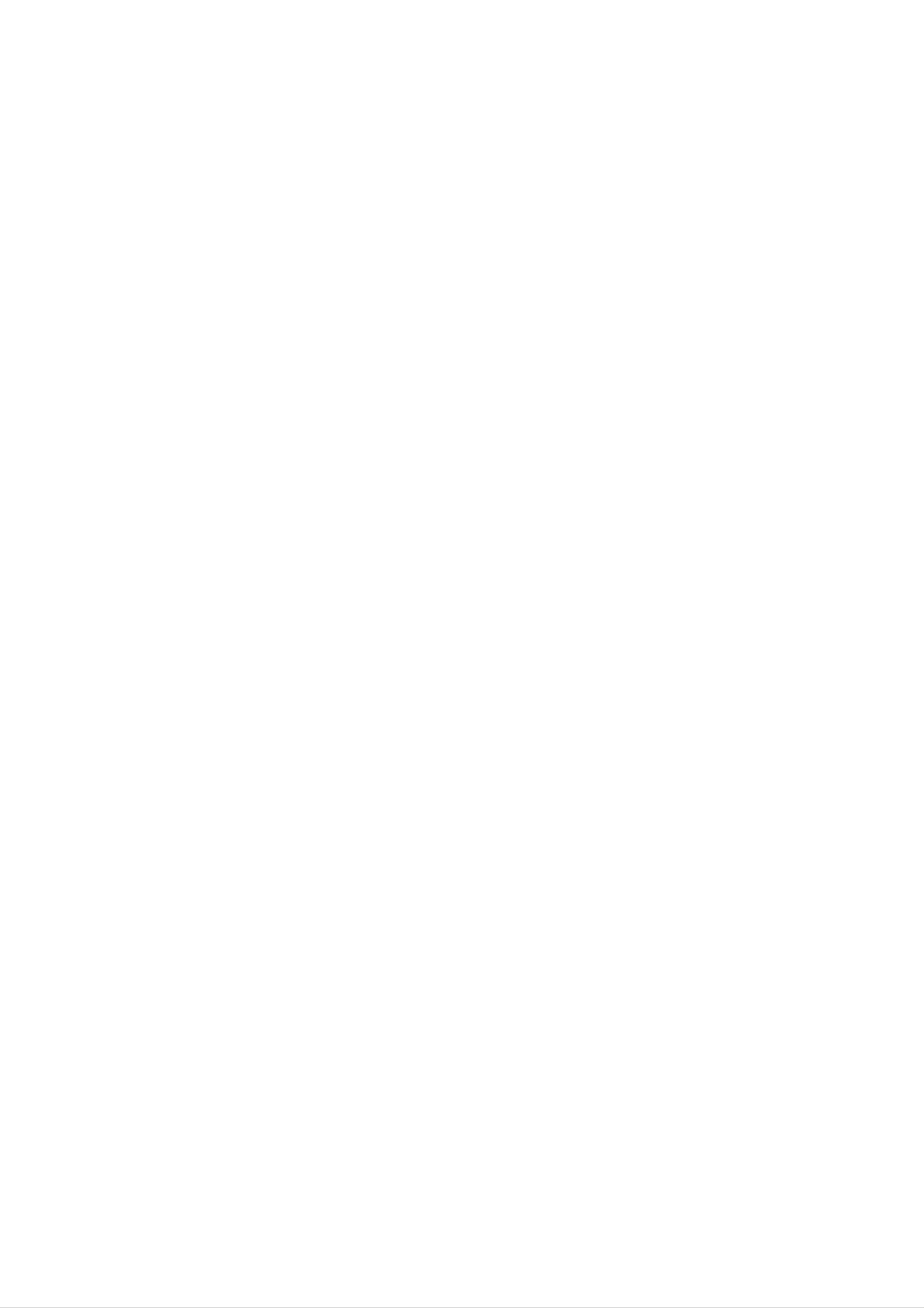
Before
Use
Precautions
Handling
the
When
The
come
original
shipping
in
handy.
unit
the
shipping
For
maximum
unit
carton
and
protection,
packing
materials
re-pack
the
Storing
After
Do
not
heat,
light,
increase
playing,
expose
or
as
discs
leave
there
inside
store
the
it
may
in
the
the
disc
a
parked
be
car.
disc
to
a
considerable
in
direct
car
its
case.
sunlight
exposed
temperature
or
to
sources
direct
of
sun-
unit
When
The
may
the
unit
as
it
was
setting
picture
be
unit
after
distorted
away
removing
originally
and
from
up
sound
the
unit
of
during
the
the
TV,
disc.
packed
a
nearby
at
playback.
VCR,
the
or
factory.
TV,
In
this
radio,
VCR,
case,
or
or
turn
radio
position
off
the
Cleaning
discs
Fingerprints
ture
the
ter
quality
disc
out.
with
and
and
a
dust
sound
clean
on
distortion.
cloth.
the
disc
Wipe
can
Before
the
disc
cause
poor
playing,
from
the
INTRODUCTION
pic-
clean
cen-
To
Do
near
contact
leave
keep
not
the
marks
the
use
with
Cleaning
volatile
unit.
the
the
exterior
Do
on
not
unit
the
unit
surfaces
liquids,
leave
for
surface.
a
such
long
clean
rubber
period
as
insecticide
or
plastic
of
time.
spray,
in
products
will
They
To
Use
use
solution.
clean
a
a
soft,
soft
benzine,
of
the
unit.
the
cloth
Do
or
cabinet
dry
cloth.
lightly
not
thinner,
use
If
the
moistened
strong
as
these
surfaces
solvents
might
with
damage
are
a
such
extremely
mild
as
detergent
alcohol,
the
surface
dirty,
Do
not
thinner,
spray
intended
About
use
strong
solvents
commercially
for
older
Symbols
such
available
vinyl
as
alcohol,
cleaners,
records.
or
benzine,
anti-static
To
The
obtain
DVD
optical
worn,
the
Regular
after
every
a
clear
player
pick-up
lens
picture
inspection
1,000
picture
is
a
and
high-tech,
quality
and
hours
precision
disc
will
maintenance
of
use.
drive
be
(This
poor.
parts
are
depends
device.
are
recommended
dirty
on
If
or
the
the
About
"
This
manual
About
"
may
icon
the
means
is
the
appear
not
disc
symbol
on
the
available
function
symbols
the
on
display
TV
that
screen
explained
specific
for
during
in
DVD
operation.
this
instructions
owner's
video
disc.
operating
For
details,
Notes
Handling
environment.)
contact
on
please
Discs
discs
your
nearest
dealer.
A
section
whose
applicable
DVD
VCD
CD
DVD
Video
Audio
only
title
to
CDs
CDs
the
has
disc
one
of
the
represented
following
by
the
symbol
symbol.
is
Do
Hold
get
Do
not
the
on
not
touch
disc
the
stick
the
by
surface.
paper
the
playback
edges
or
tape
side
so
on
of
that
the
the
disc.
fingerprints
disc.
will
not
MP3
WMA
JPEG
DivX
MP3
WMA
JPEG
DivX
disc
disc
disc
disc
5
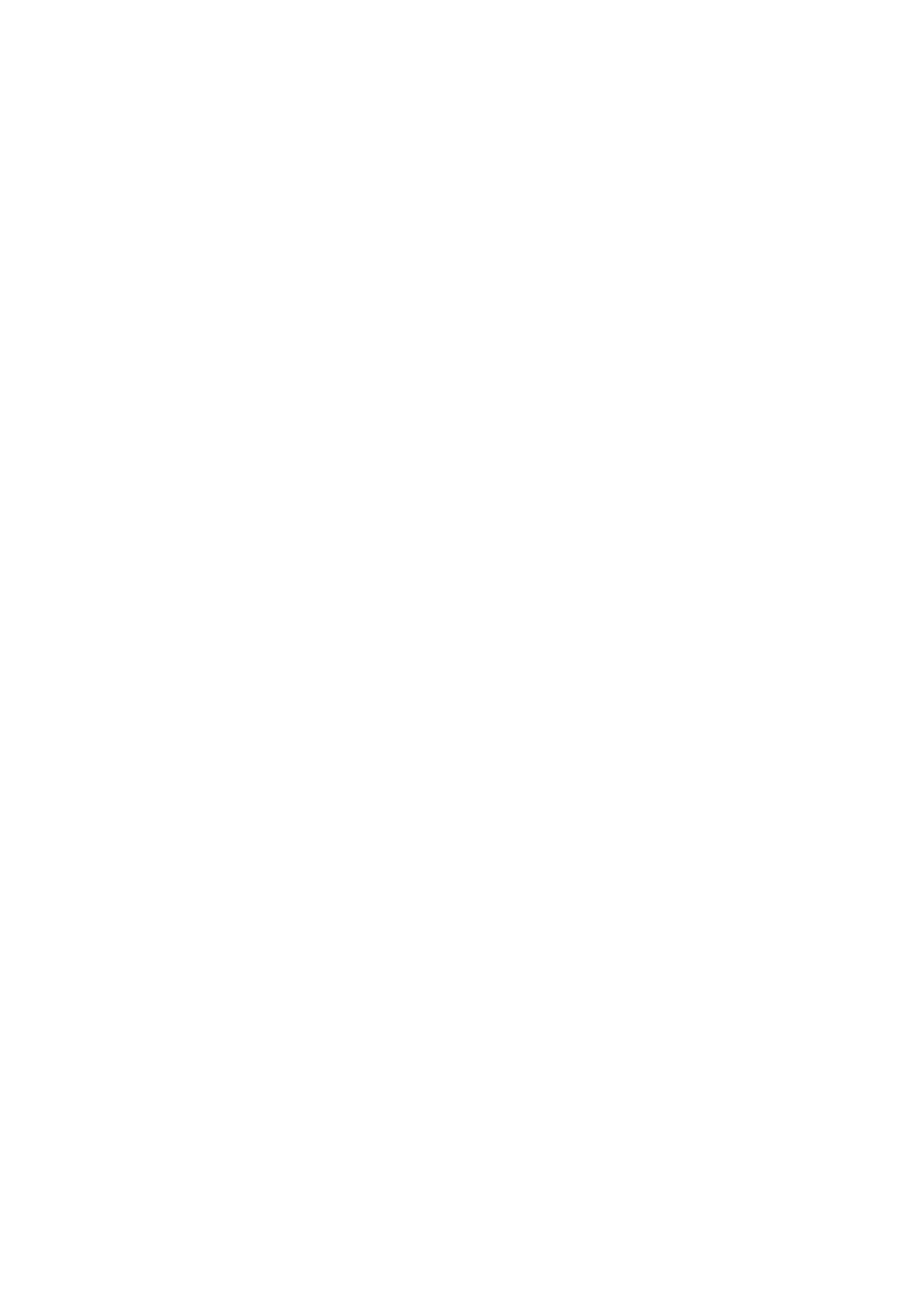
Front
Panel/
Rear
Panel
14
1
2
3
13
12
15
11
10
9
4
5
8
16
17
AUX
18
6
7
19
1.
2.
3.
POWER
?
CLOCK
?
TIMER
XDSS
(
button
button
button
STANDBY/ON)
button
7.
8.
9.
Z
?
PUSH
MIC
?
MIC
MULTI
EJECT
VOLUME
JACKS
JOG
(MIC)
DIAL
position
KNOB
:
OPTIONAL
(MIC VOL.)
:
OPTIONAL
20
4.
?
VOLUME
?
PRESET
?
TAPE
?
PLAY
?
CD
FAST
REVERSE
(B)
SEARCH
FORWARD
knob
(-/+)
button
(bb/BB
buttons
PLAY
(bb/BB)
(b)
,
)
button
TAPE
buttons
REWIND/
10.
?
MANUAL
TUNING
?CDSKIP(./>)
?
CLOCK
?
KEY
CONTROL
FUNCTION
(TUNER/BAND,
ADJUST
SELECT
(b/#)
buttons
DVD/CD/KARAOKE,
TAPE,
AUX)
5.
?
TUNING
?
CD
?
PAUSE
STOP
?
OAO
?
button
RECORD/
HEADPHONE
(-/+)
buttons,
([])/STEP
(x)/CLEAR
RECORD
SOCKET
TEMPO
button
button
PAUSE
(
(-/+)
(zREC/[])
PHONES)
buttons
button
-
3.5mm
11
12.
13.
14.
15.
.
REMOTE
OPEN/CLOSE
DISPLAY
CD
?
TRAY
COMPONENT
SCAN
?
MONITOR
SENSOR
WINDOW
(Y
Pb
Pr)
OUT
(Z)
VIDEO
Connector
button
OUT/
Connectors
PROGRESSIVE
6.
?
EQUALIZER
?
PLAY
?
SET/COUNT.
?
CD
?
SYNCHRO
MODE/RIF
?
PROGRAM/MEMORY
MODE
(EQ)
button
RESET/RDS
RECORDING
button
button
button
(OPTIONAL)
(CD
SYNC.)
button
button
16.
17.
18.
?
S-VIDEO
?
OPTICAL
FM/AM
VOLTAGE
AUX
INPUT
OUT
OUT
ANTENNA
SELECTOR
(L/R)
Connector
Connector
Connector
:
OPTIONAL
6
19.
20.
SPEAKER
POWER
Connector
CORD
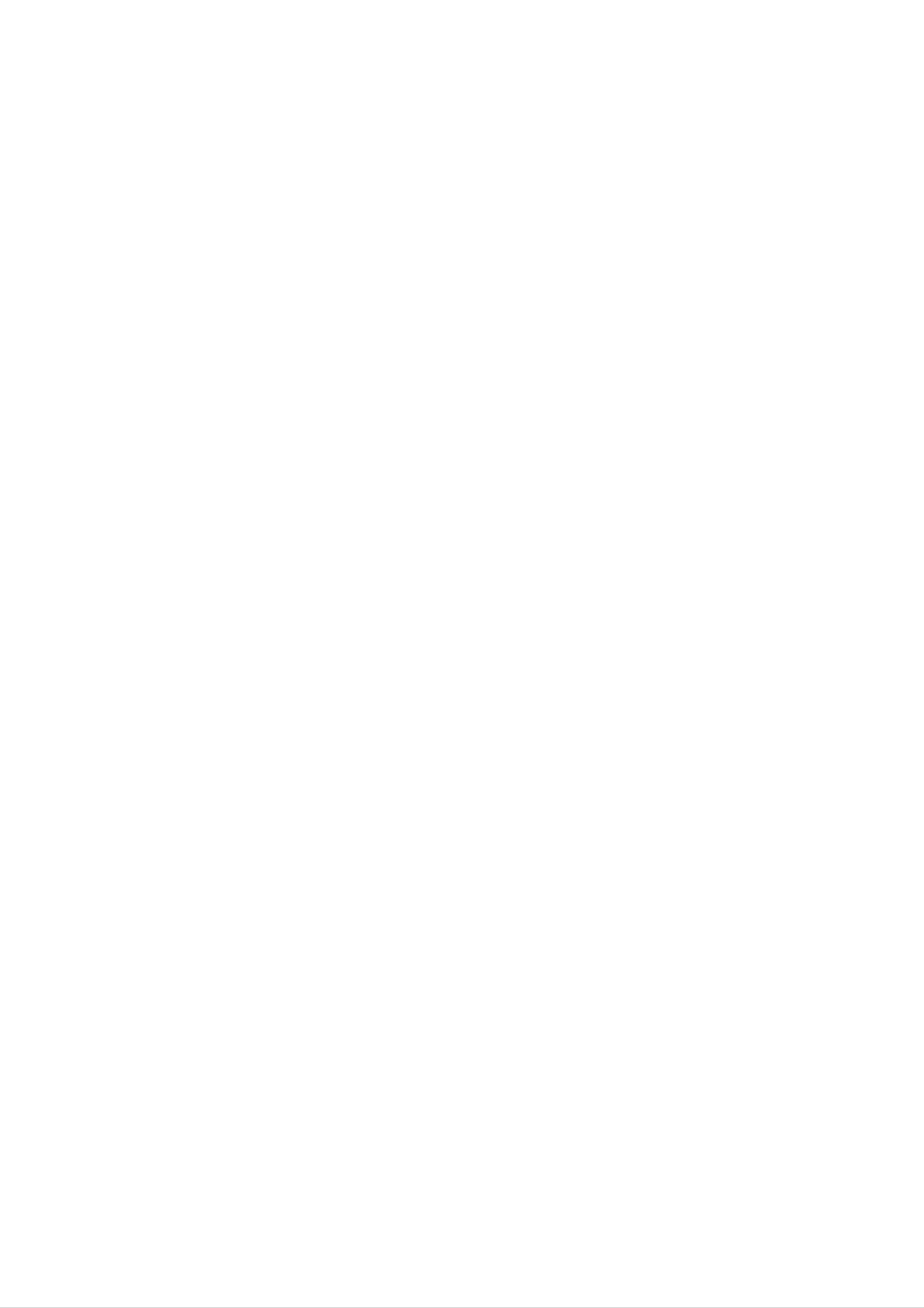
Remote
Control
1
2
POWER
TUNER/BAND
DVD/
KARAOKE
AUX
MUTE
PRESET
20
19
1.
2.
3.
4.
POWER
button
FUNCTION
(TUNER/BAND,
NUMERIC
TAPE
-
REVERSE
-
PLAY
FUNCTION
buttons
(B)
-
REWIND/
SELECT
PLAY
FAST
buttons
DVD/KARAOKE,
(0-9)
buttons
(b:
FORWARD
optional)
AUX)
PLAY
(bb/BB)
3
4
5.
6.
-
RECORD/
-
TAPE
SET
ARROW
(For
screen,
UP
use
STOP
button
buttons
in
highlighting
TITLE
RECORD
(x)
and
MENU
PAUSE
a
selection
screen.)
(z/[])
on
a
GUI
INTRODUCTION
menu
5
6
7
SET
MENU
UP
SELECT
/ENTER
DISPLAY
TITLE
18
7.
8.
9.
10.
SELECT/ENTER
MENU
(Use
included
the
SCAN
KEY
CONTROL
button
MENU
on
(bb/BB)/
PROGRAM/
button
DVD
(b/#)/
REPEAT/
button
video
TEMPO
to
display
discs.)
(-/+)/
SKIP
REPEAT
(./>)
the
SLOW
A-B
menu
(t/T)/
buttons
buttons
screen
8
9
10
PROGRAM
REPEAT
REPEAT
A-B
17
11.
TEMPO
12.
SLOW
16
b
KEY
CON
#
13.
14.
STOP
(x),
EQUALIZER
AUDIO/
DIMMER/
SURROUND
RETURN
PAUSE/STEP,
MALE(
SLEEP/
/
MARKER/
(EQ)/
)/
OAO/
CLEAR
SHADOW/
(SURR.)/
XDSS/
SEARCH
PLAY
SOUND/
/
ZOOM
ECHO
SUBTITLE
(B)
buttons
FEMALE(
buttons
buttons
)
buttons
(S-TITLE)
11
12
STOP
EQ
SOUND
CLEAR
PAUSE/STEP
OAO
AUDIO
ZOOM
PLAY
SURR.
S-TITLE
MARKER
XDSS
RETURN
SEARCH
14
16.
17.
18.
19.
VOLUME
TITLE
(Use
included
the
DISPLAY
PRESET
-/+
button
TITLE
on
button
(
buttons
button
DVD
/
video
buttons
)
to
display
discs.)
the
title
screen
13
DIMMER
SLEEP
SHADOW
ECHO
20.
MUTE
button
Remote
Point
the
buttons.
Distance:
remote
Angle:
the
Control
remote
About
sensor
About
Operation
control
23
30°
in
at
ft
(7
each
Range
the
m)
direction
remote
from
the
of
sensor
front
the
of
front
and
the
of
press
the
Remote
control
battery
Detach
the
and
batteries
aligned
installation
the
rear
insert
of
with
battery
the
two
correctly.
remote
R03
and
cover
control,
(size
on
AAA)
remote
sensor
Caution
Do
not
types
of
mix
batteries
old
and
new
(standard,
batteries.
alkaline,
Never
etc.).
mix
different
7
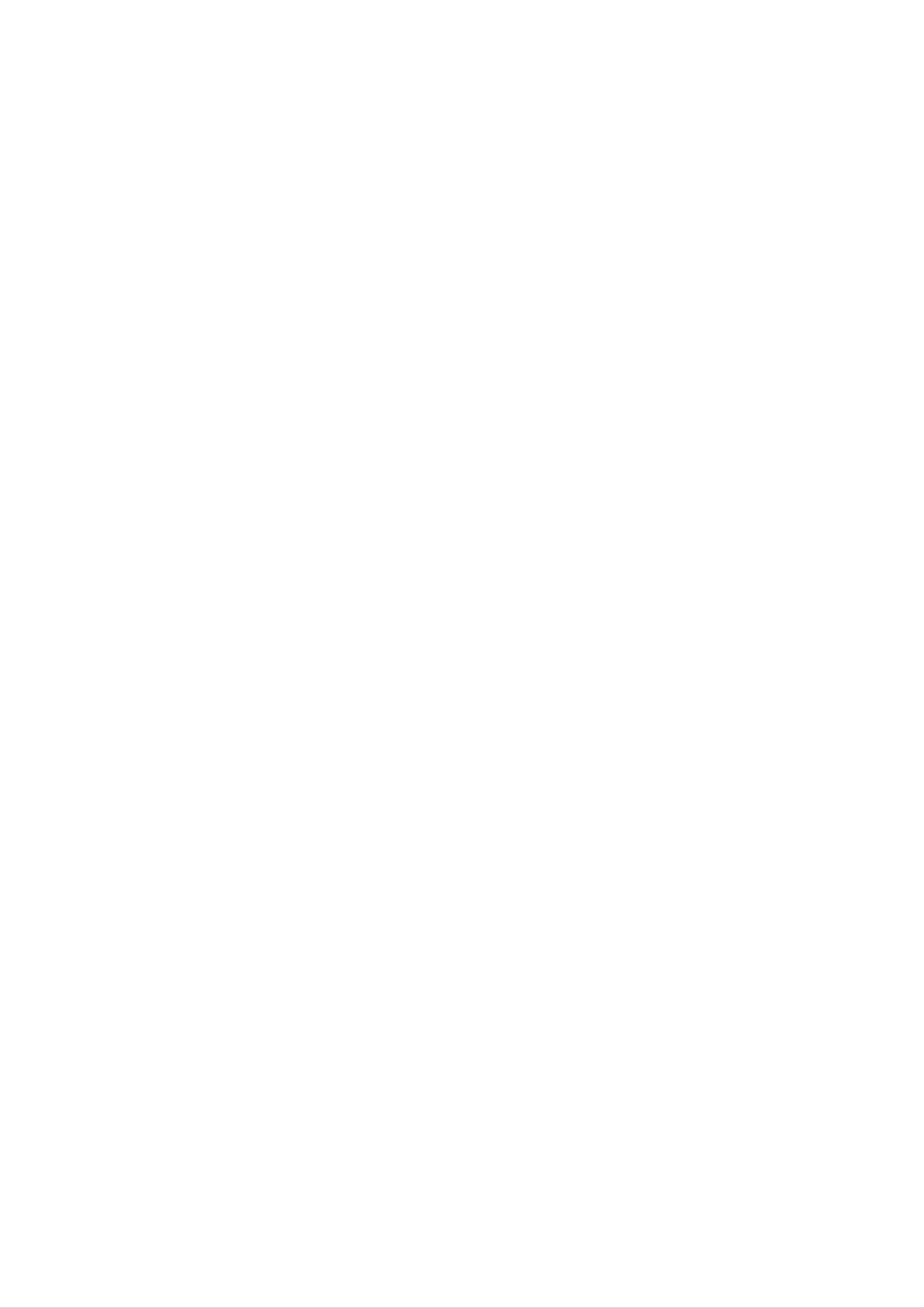
Connections
Connecting
Make
the
ips
capabilities
one
of
to
the
a
TV
following
of
your
connections,
existing
depending
equipment.
on
Progressive
If
your
television,
gressive
television
scan
Scan
you
(ColorStream
is
may
output
a
take
pro)
high-definition
advantage
for
the
highest
or
of
video
connection
"digital
the
unit's
resolution
ready"
pro-
Depending
to
the
below.
Please
System
best
connect,
unit.
refer
or
connections.
Use
on
there
one
to
other
your
the
devices
TV
are
of
the
manuals
and
various
connections
as
other
ways
of
necessary
your
equipment
you
described
TV,
could
VCR,
to
make
you
connect
Stereo
the
wish
possible.
If
your
mat,
Progressive
Connect
SCAN
TV
the
the
jacks
does
picture
Scan
COMPONENT
from
the
not
will
on
accept
appear
the
unit
to
the
scrambled
unit.
VIDEO/
the
Progressive
if
you
PROGRESSIVE
corresponding
Scan
try
in
for-
jacks
on
the
TV
using
an
optional
Y
Pb
Pr
cable
(C).
Caution
--
Make
Select
--
Do
DVD
not
sure
the
connect
image
the
correct
could
unit
AV
your
be
is
connected
to
on
TV
input
unit
distorted
directly
your
via
by
TV.
your
the
to
VCR.
copy
the
protection
TV.
The
ote
--
Set
progressive
the
Progressive
signal,
to
see
"On"
page
on
the
17.
Setup
menu
for
system.
Video
Connect
VIDEO
(V).
S-Video
connection
the
IN
jack
MONITOR
on
connection
the
TV
OUT
using
jack
the
from
video
the
unit
cable
to
the
supplied
COMPONENT
PROGRESSIVE
Pr
Pb
VIDEO
SCAN
/
INPUT
Y
Rear
VIDEO
IN
L
of
TV
S-VIDEO
IN
Connect
VIDEO
the
IN
Component
Connect
SIVE
jacks
SCAN
on
the
the
S-VIDEO
jack
COMPONENT
jacks
TV
on
the
Video
from
using
OUT
TV
jack
using
(Color
VIDEO
an
the
Y
unit
Pb
on
the
the
unit
S-Video
Stream)
OUT/
to
Pr
the
cable
corresponding
(C).
to
cable
the
connection
PROGRES-
S-
(S).
in
C
V
S
AUX
8
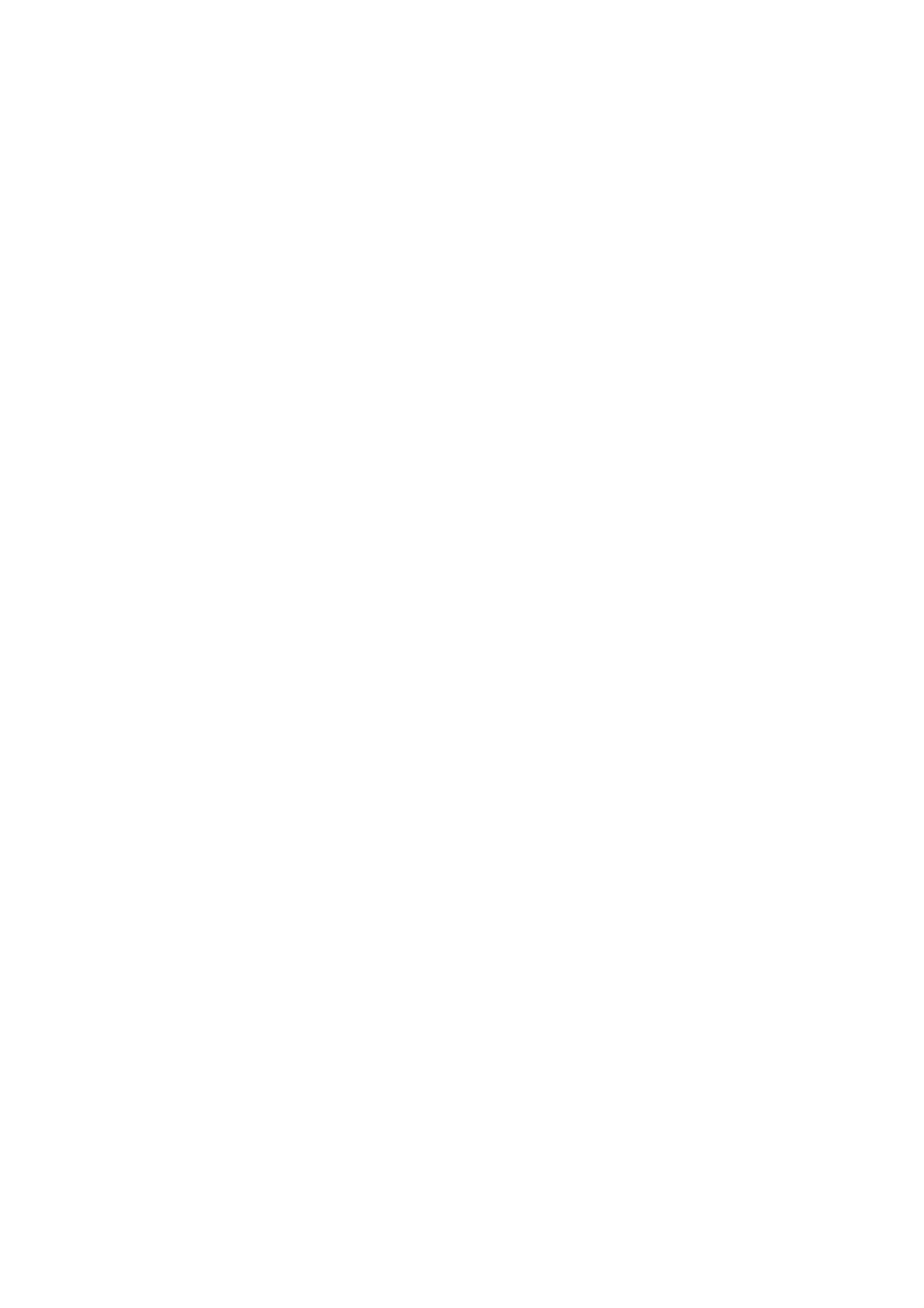
Connections
Connecting
Connect
-
Connect
-
Connect
the
supplied
the
the
AM
FM
to
loop
wire
Antenna
FM/AM
antenna
antenna
antennas
to
to
the
the
for
AM
FM
listening
antenna
antenna
to
connector.
connector.
the
radio.
PREPARATION
AUX
otes
To
antenna
prevent
away
component.
Be
After
it
as
sure
to
connecting
horizontal
noise
from
fully
extend
as
pickup,
the
the
FM
unit
the
possible.
keep
FM
wire
the
and
antenna,
other
wire
AM
loop
antenna.
keep
Speaker
Connect
the
System
speaker
Connection
cords
to
the
speaker
connector.
AUX
otes
Be
are
If
you
the
Do
sure
to
match
reversed,
use
front
speakers.
not
disassemble
the
speakers
the
sound
the
speaker
will
with
front
be
cord
distorted
low
cover
to
maximum
of
the
supplied
appropriate
and
will
input
lack
rating,
speaker.
terminal
base.
adjust
on
the
the
components:
volume
+
carefully
to
to
+
avoid
and
--
to
excessive
--.
If
the
cords
output
on
9
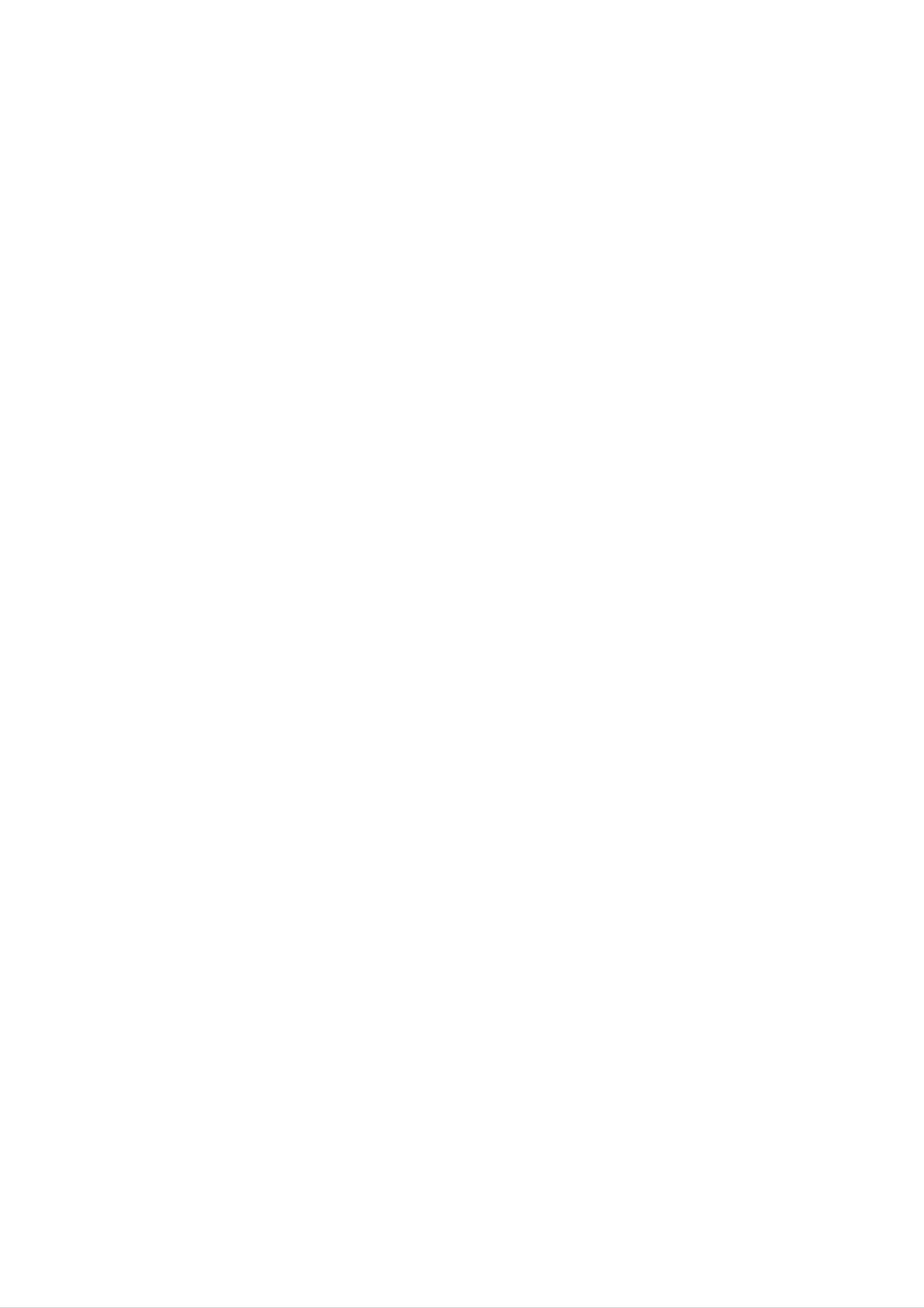
Connecting
Connections
to
Auxiliary
Equipment
You
1
2
can use
Connect
Select
AUX
VCR
a
or
VCR
function
other
or
auxiliary
unit
connected
device,
pressing
the
AUX
etc
to
the
to
button
the
AUX
AUX
on
connector.
connector.
the
unit
or
the
remote
control.
VCR
(or
Auxiliary
IN
VIDEO
AUDIO
(L)
Device,
OUT
etc)
AUDIO
(R)
To
AUDIO
OUT
X
To
AUDIO
IN
Connecting
Connecting
equipped
Connect
the
with
to
OPTICAL
an
a
to
Optional
amplifier
multi-channel
OUT
Equipment
equipped
decoder
connector
with
of
two
(Dolby
this unit
channel
DigitalTM
to
the
corresponding
digital
or
MPEG
stereo
2)
in
(PCM)
jack
on
or
your
to
an
Audio/
Amplifier
Video
or
receiver
Receiver.
Amplifier
(or
Digital
or
Receiver
Device,
etc)
If
the
ote
audio
format
of
the
AUX
digital
output
does
not
match
the
capabilities
of
your
unit,
the
receiver
will
produce
a
strong,
10
distorted
sound
or
no
sound
at
all.
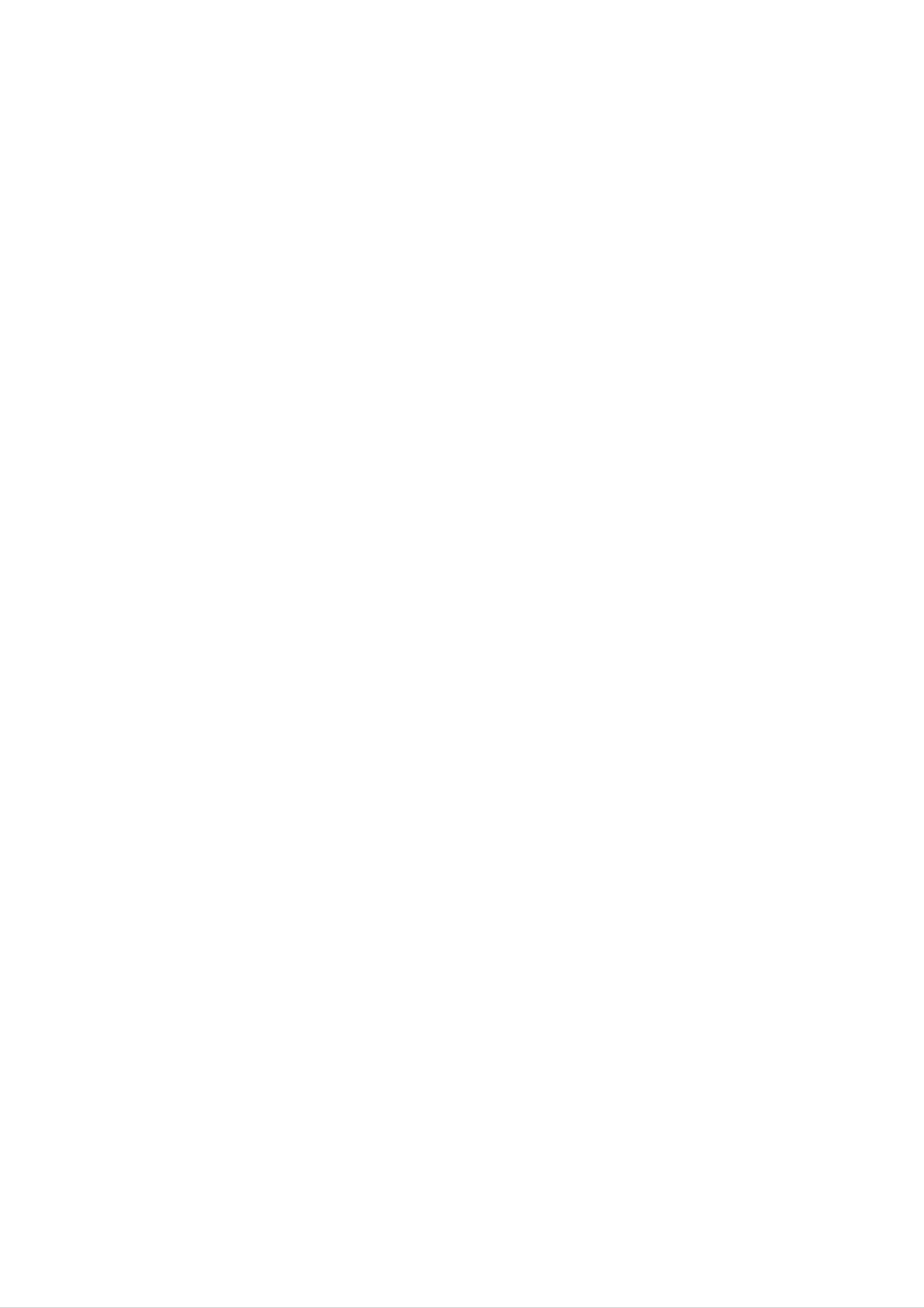
Before
Operation
Volume
?Turn
level,
?
Use
VOLUME
VOLUME
VOLUME
or
counterclockwise
Adjustment
knob
+
-
to
decrease
to
clockwise
increase
it
to
on
to
decrease
the
the
increase
sound
remote
the
it.
level,
control.
sound
or
use
SURROUND
To
Press
effect.
SURROUND
activate
SURROUND
surround
ON
mode
(SURR.)
SURROUND
to
reinforce
OFF
surround
MUTE
Press
restore.
You
the
can
telephone,
MUTE
mute
to
your
turn
off
unit
flashes
the
in
sound,
order,
in
the
press
for
example,
display
again
to
window.
to
answer
XDSS
Press
-
The
To
-
cancel
The
(Extreme
XDSS
"XDSS
"XDSS
it
to
ON"
press
OFF"
Dynamic
reinforce
indicator
XDSS
indicator
treble
lights
again.
lights
Sound
and
up.
up.
System)
PREPARATION
bass.
Sound
?T
o
You
Select
activate
(EQ).
FLAT
can
Quality
stereo
choose
a
desired
Adjustment
sound
between
sound
:
Linear
4
mode
fixed
using
frequency
sound
the
response
impressions.
EQUALIZER
OAO
ON/OFF
Press
The
cel,
"OAO
press
(Orientation
OAO
OAO
to
ON"
reinforce
or
"OAO
again.
Acoustic
the
OFF"
bass
sound.
indicator
Optimizer)
lights.
To
can-
ROCK
POP
CLASSIC
?Headphone
Connect
headphone
a
Jack
stereo
jack.
:
More
:
Less
:
For
bass,
bass,
orchestral
headphone
more
less
plug
treble
treble
music
(
3.5mm)
into
the
DIMMER
This
power-on
To
cancel
function
is
status.
it
press
darken
Press
the
the
DIMMER
button
display
on
again.
window
the
by
remote
half
control.
in
The
you
speakers
plug
in
the
are
automatically
headphones
disconnected
(not
when
supplied).
11
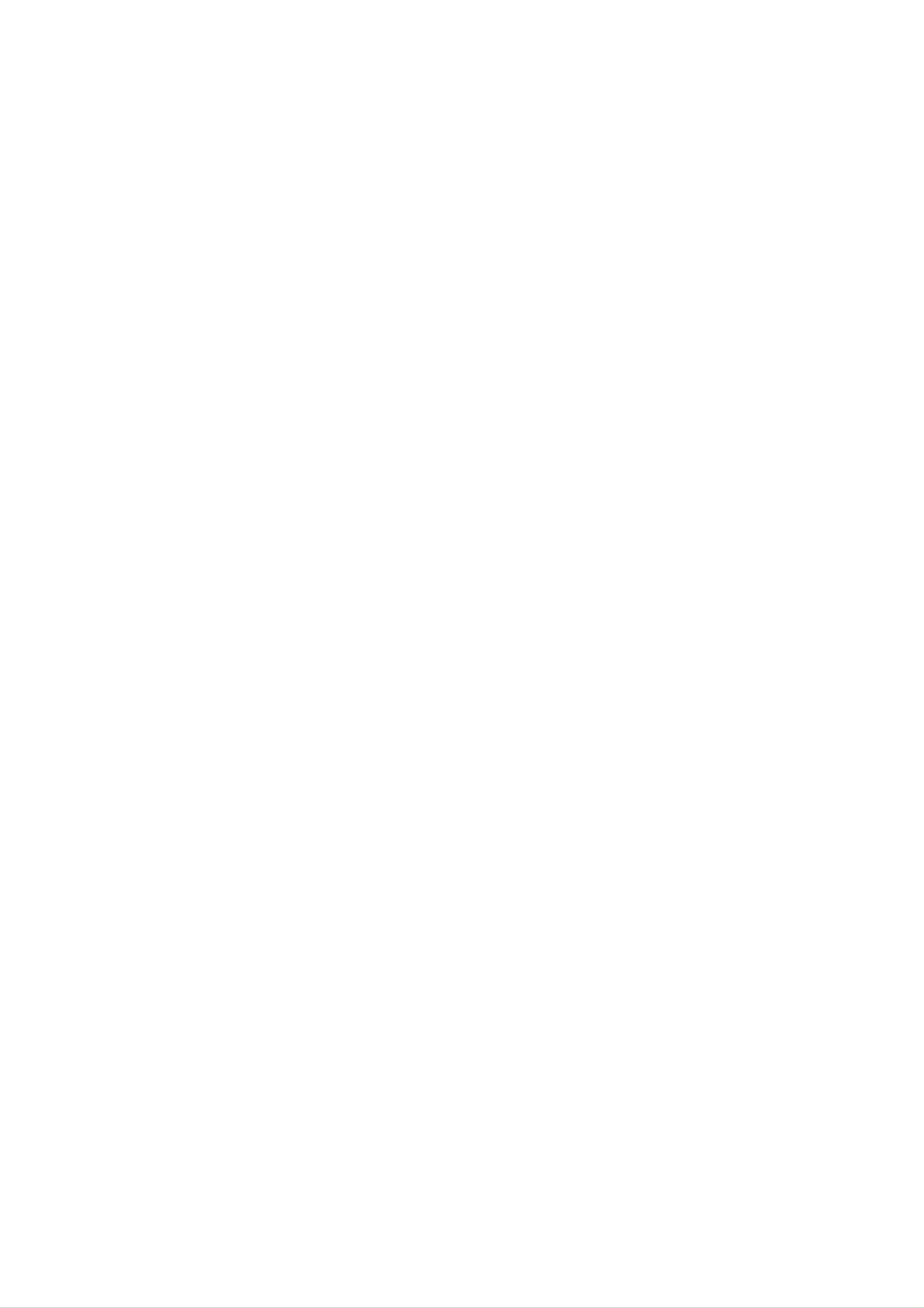
Before
Operation
Setting
Press
1
(If
for
-
Select
the
more
The
the
CLOCK.
clock
than
hours
either
Clock
requires
2
display
seconds.)
begins
the
12
setting,
hour
press
to
cycle
blink.
or
and
the
hold
24
CLOCK
hour
Using
You
can
Microphone
sing
microphone
Connect
1
"ECHO-OFF"
to
to
a
the
your
music
unit.
source
microphone
will
be
shown
(OPTIONAL)
by
to
in
connecting
the
the
MIC
display
a
socket.
window.
2.
cycle
(12HR)
Press
by
SET
turning
to
confirm
MULTI
or
JOG
the
DIAL.
(24HR)
selected
hour
cycle.
2
3
Play
Sing
a
along
Adjust
VOLUME
music
the
you
with
want.
the
microphone
KNOB.
accompaniment.
volume
by
turning
MIC
3
4
5
Use
Press
MULTI
SET.
JOG
DIAL
to
set
the
current
hour.
For
You
Refer
(See
your
can
to
page
otes
reference
record
the
"Recording"
22.)
during
using
explanation
microphone.
section.
6.
7
display.
Use
Press
Press
MULTI
SET
CLOCK
JOG
and
the
at
DIAL
any
to
correct
time
set
to
current
time
show
is
minutes.
shown
the
time
on
on
the
When
knob
to
not
minimum
microphone
If
the
howling
the
the
microphone
sound
microphone
sound
using
from
level
the
may
away
by
microphone,
or
the
is
turn
set
be
using
MIC
off
socket.
too
the
near
produced.
from
the
the
MIC
set
MIC
the
In
the
and
speaker,
this
speaker
volume
MIC
remove
case,
or
decrease
control.
volume
the
a
move
8
the
Sleep
When
off
after
display,
the
the
Timer
sleep
specified
for
Function
timer
about
is
time
set,
5
the
has
seconds.
unit
elapsed.
automatically
turns
If
sound
may
control
be
through
distorted.
toward
To
Adjust
You
microphones.
can
give
ECHO
an
the
In
minimum.
Volume
echo
microphone
this
effect
case,
to
the
is
turn
sound
extremely
the
MIC
from
volume
the
loud,
it
1
To
turned
In
about
off
Each
specify
the
automatically
the
off,
press
display
5
time
seconds.
you
time
window
This
after
press
delay
SLEEP.
you
means
180
SLEEP
before
can
minutes.
see
that
the
the
SLEEP
the
power
system
setting
is
180
turns
for
changes
Press
ECHO-OFF→ECHO-1
the
ECHO
repeatedly.
→ECHO-
2
2
3
in
SLEEP
30
To
turned
While
briefly.
the
→
20
check
following
180 →150
→10
off.
the
The
→
the
OFF→SLEEP
remaining
sleep
time
order.
→
function
120
→90→80→70
remaining
180...
time
is
active
until
→
until
press
the
60→
the
unit
50
power
SLEEP
turns
→
40
off
→
is
is
If
you
the
To
displayed
ote
press
SLEEP
cancel
time
for
SLEEP
is
Sleep
about
while
reset.
5
seconds.
Timer
the
sleep
time
setting
is
displayed,
If
you
wish
repeatedly
SLEEP
display
12
once
window.
to
until
stop
again
the
"SLEEP
after
function,
"
10
appears,
"SLEEP
press
10
the
and
"
shows
SLEEP
then
on
button
press
the
