Page 1

Dedicated Hot Keys
Sprint Mobile Email
External Touch Screen | Sprint One Click
2 Megapixel Camera
Image Slideshow | Document Viewer | Image Auto Send
QUICK START GUIDE www.lgusa.com/lotuselite
Page 2

8
1
2
3
4
9
7
6
5
Getting to Know Your Phone
1. Headset Jack
2. Volume Up/Down Keys
3. Display Screen
4. Micro USB/Charging Port
5. microSD™ Memory Slot
6. Lock/Unlock Key
7. Camera Key
8. Camera Lens
9. Strap Holder
Page 3

19
QWERTY Keyboard
1. Navigation Key
2. Left Soft Key
3. Speakerphone Key
4. Talk Key
5. Social Network Hot Key
6. Email Hot Key
7. Function Key
1
2
3
4
5
6
7
8
9
(Options)
8. Shift Key
9. Microphone
10. Space Key
11. Emoticon Key
12. Enter Key
13. Symbols Key
14. Text Message Hot Key
18
17
16
15
14
13
12
11
10
15. Power/End Key
16. Clear & Back Key
17. Right Soft Key
18. Menu/OK Key
19. Camera Lens
(Contacts)
Page 4
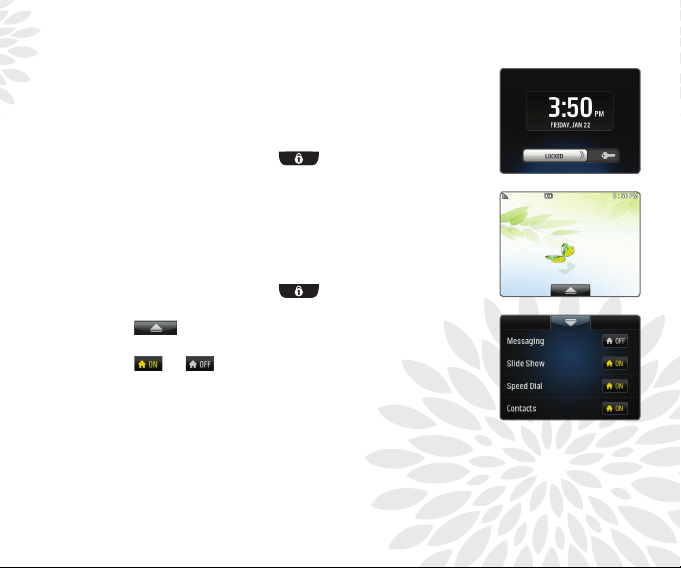
LG Lotus Elite features a convenient external touch
display for easy access to your favorite features.
Navigate the External Touch Display
1. With the flip closed, unlock the external touch screen
by pressing and holding
sliding the virtual lock slider to the right.
2. Press and drag the external touch display to the left
or right to access contacts, messaging, and other
convenient screens.
Customize the External Touch Display
1. With the flip closed, unlock the external touch screen
by pressing and holding
sliding the virtual lock slider to the right.
2. Tap
standby screen.
3. Tap
menus on or off.
, located at the bottom of the external
or to the right of each item to toggle
or pressing and
or pressing and
Using the External Touch Display
Page 5

The highly customizable Sprint One Click user
interface showcases the features that matter to you.
Personalize the Home Screen
1. From standby mode and with the Home Tile
highlighted, press the Left Soft Key for Options
and choose Personalize Home Screen.
2. Press the Left Soft Key for Add, then select
a bubble from the list. Press
Soft Key for Insert and follow the on-screen
instructions specific to the bubble.
3. To remove a bubble, return to the Personalize
Home Screen menu, scroll to highlight the desired
bubble, and choose Remove Bubble.
Personalize the Carousel
Using Sprint One Click UI
1. From standby mode and with the Home Tile
highlighted, press the Left Soft Key for Options
and choose Personalize Carousel.
•Toaddanewtile,presstheLeft Soft Key for Add
Tile and select a tile from one of the categories.
•Toremoveorrearrangetiles,scrollleftorright
with the Navigation Key to highlight a tile and
choose Remove Tile or Move Tile.
Note: You can also add up to five shortcuts to menus, media, and browser bookmarks.
From standby mode and with the Home Tile highlighted, scroll to the Shortcuts Tile with
the Navigation Key and select +Add Shortcut.
. Press the Left
Page 6

Take advantage of three dedicated hot keys for onekey access to social networks and your messaging and
email inboxes.
Access a Social Network
1. From standby mode and with flip open, press
2. Select your preferred social network from the list.
3. Enter your login information. You may now access
this network directly by pressing
access the other networks as tiles on the carousel.
Set Up Email
1. From standby mode and with flip open, press
2. Follow the steps in the instructional wizard to set
Using the Dedicated Hot Keys
Send a Text Message
1. From standby mode and with flip open, press
2. Select a recipient from the recent history or contacts.
3. Enter your message with the QWERTY keyboard
.
up email on your LG Lotus Elite. Once complete,
you may press
compose emails.
You can also choose to send to multiple recipients or
a new number.
and press the Left Soft Key for Send.
to view your inbox and
. You may still
.
.
Page 7

Snap photos on the fly with LG Lotus Elite!
Take pictures of your friends with the flip closed
and self-portraits with the flip open.
Flip Open
1. From standby mode and with the flip open, press
and hold
2. Press left or right on the Navigation Key to
zoom in,* or press up to access camera settings.
3. Press the Left Soft Key for Capture to take
a photo. This camera orientation is ideal for taking
self-portraits.
Flip Closed
1. With the flip closed, unlock the external touch
screen by pressing and holding
and sliding the virtual lock slider to the right.
2. Press and hold
viewfinder.
3. Press
orientation is ideal for taking photos of subjects
in front of you.
.
or pressing
to access the camera
to take the picture. This camera
Using the Camera with Flip Closed/Open
*Default camera setting of 1600 x 1200 pixels does not support zoom function.
Page 8

Sit back and relax while viewing slide shows of photos
taken and stored on your phone!
1. With the flip closed, unlock the external touch
screen by pressing and holding
and sliding the virtual lock slider to the right.
2. Press and drag the external touch display to the
left to access the Slide Show screen.
3. Tap Play All to view all images stored on your
phone or microSD card in one slide show, or
select Choose to create or access a customized
slide show.
or pressing
View an Image Slide Show
Page 9

Keep your online album up to date with the
auto-send feature. When enabled, this feature
automatically forwards pictures taken with the
digital camera to an online album of your choice.
1. From standby mode and with the flip open,
quickly press
2. Select Auto-Send (5), then choose Auto-Send
Places (1).
3. Press the Left Soft Key for Enable and, if
prompted, choose to connect to the Internet.
4. Select Add Another, then choose New Places.
5. Select a place from the list and follow the onscreen instructions to add it to your potential
recipients list. You may access this list from
standby mode by quickly pressing
selecting My Places (4).
6. Once set up, you may select which places
Enabling Auto-Send for Images
to automatically send pictures to by quickly
pressing
Places (1).
.
> Auto-Send (5) > Auto-Send
and
Page 10

Access your inbox when you’re away from your
computer with Sprint Mobile Email on your
LG Lotus Elite!
1. From standby mode and with the flip open,
press
2. Press the Right Soft Key for Continue, then
select an email provider from the list and
follow the on-screen instructions to set up
your account.
3. Once setup is complete, you will see your
inbox. You may now compose a new message
by pressing the Left Soft Key for New, view a
message in your inbox by highlighting it and
pressing
the Right Soft Key for Menu.
.
, or access the settings by pressing
Set Up Sprint Mobile Email Client
Note: Once you have signed into your email account, you can
access it directly from standby mode by pressing
.
Page 11

LG Lotus Elite features a convenient document
viewer. Transfer documents to your phone and
view them at any time to prepare for tests,
meetings, and more!
1. Before you begin, insert a memory card
containing at least one document file.
2. From standby mode and with the Home Tile
highlighted, press to access the main
menu and select Tools (0).
3. Select Document Viewer (*).
4. Highlight your document on the list and
press
.
How to Use the Document Viewer
Page 12

Bluetooth Headset
(HBM-800)
Bluetooth Headset
(HBM-210)
Optional Accessories
Vehicle Power Charger Stereo Headset
Maximize your phone with these cutting-edge accessories at www.lgusa.com/lotuselite.
All materials in this guide including, without limitation, the design, the text, and any marks are the property
of LG Electronics, Inc. Copyright © 2010 LG Electronics, Inc. ALL RIGHTS RESERVED. LG is a registered
trademark of LG Electronics, Inc. Features and specifications are subject to change without prior notice. The
use of non-LG accessories will void the warranty and may result in damage to the phone, the phone exploding,
or other dangerous conditions. Please consult product manual for full details. The LOTUS trademark is owned
by International Business Machines Corporation and used by LG Electronics pursuant to license. microSD™ is a
trademark of SanDisk. The Bluetooth® word mark and logos are registered trademarks owned by Bluetooth SIG,
Inc. and any use of such marks by LG Electronics MobileComm, U.S.A., Inc. is under license. Other trademarks
and trade names are those of their respective owners. Unless otherwise specified herein, all accessories
referenced herein are sold separately.
FPO
Cert no. XXX-XXX-XXX
