Page 1

QUIcK sTaRT GUIDE
LGmobilephones.com/Lotus
QWERTY Keyboard
Music Player with
External Controls
2 MP Camera
& Camcorder
Bluetooth®
Capable
Page 2

GETTING TO KNOW YOUR PHONE
Menu/OK Key
Left Soft Key
Speakerphone Key
External Screen
Volume
Up/Down
Music Player
Controls
Micro USB/
Charging Port
Function Key
Enter alternate
characters (press
twice to lock)
Speaker
Camera
Abc (Sentence case)
ABC (ALL UPPERCASE)
abc (all lowercase)
Change capitalization:
Talk Key
Numeric Keypad
Shift Key
Dedicated Text Key
Microphone Space Key
Navigation Key
Headset Jack
Right Soft Key
Music Key
Power/End Key
Clear & Back Key
Camera Key
Symbols Key
Enter Key
™
microSD
Port
Page 3
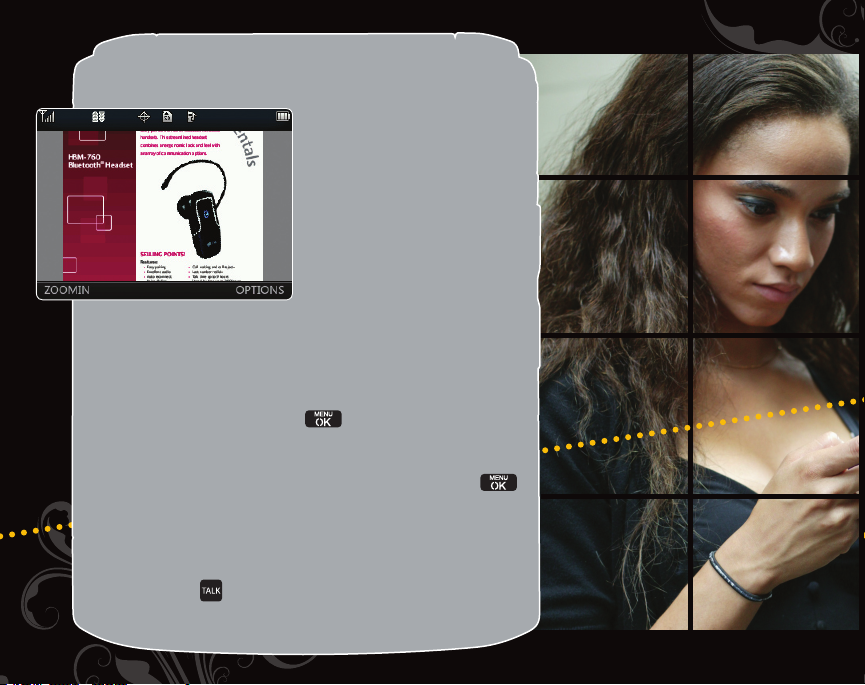
UsING THE DOcUmENT VIEWER
Lotus features great tools to
make your life easier. From
the Document Viewer to
accessibility enhancements,
Lotus has everything you
want and more.
1. The Document Viewer allows you to view
Microsoft
(versions 97/2000/2002/2003) and Adobe
files. With one of these files stored on your microSD
card, insert the card into the microSD port on Lotus.
2. From standby mode, press
and then select Tools.
3. Select Document Viewer (9).
4. Highlight the document you wish to view and press
5. Press the Left Soft Key to zoom in, move around the
page using the Navigation Key, or access additional
options by pressing the Right Soft Key.
Note: To activate the Voice Guide Reader from standby mode,
press and hol d
Reader to On, and then press the Left Soft Key for Save.
®
Word, Excel®, and PowerPoint® files
to enter the main menu,
, then select Voice Guide (5). Set
®
Acrobat®
.
Page 4

UsING sPRINT® ONE cLIcK
The customizable carousel
provides access to important
features and menus. You
can also add bubbles to your
home screen to keep track
of stocks, weather, and other
information in real time.
1. From standby mode and with the Home Tile
highlighted, press the Left Sof t Key for Options
and choose Personalize Carousel.
2. Press the Left Soft Key for Add Tile, and then
select a tile from one of the categories.
3. Scroll lef t or right with the Navigation Key to
select a position for the new tile, and then press the
Left Soft Key to place it on the carousel.
Note: Add up to eight bubbles of dynamic information
on Lotus’ home screen. From standby mode, press the
Left Soft Key for Options, and then select
Personalize Home Screen. Choose from bubbles
such as finance, news, and weather.
Page 5
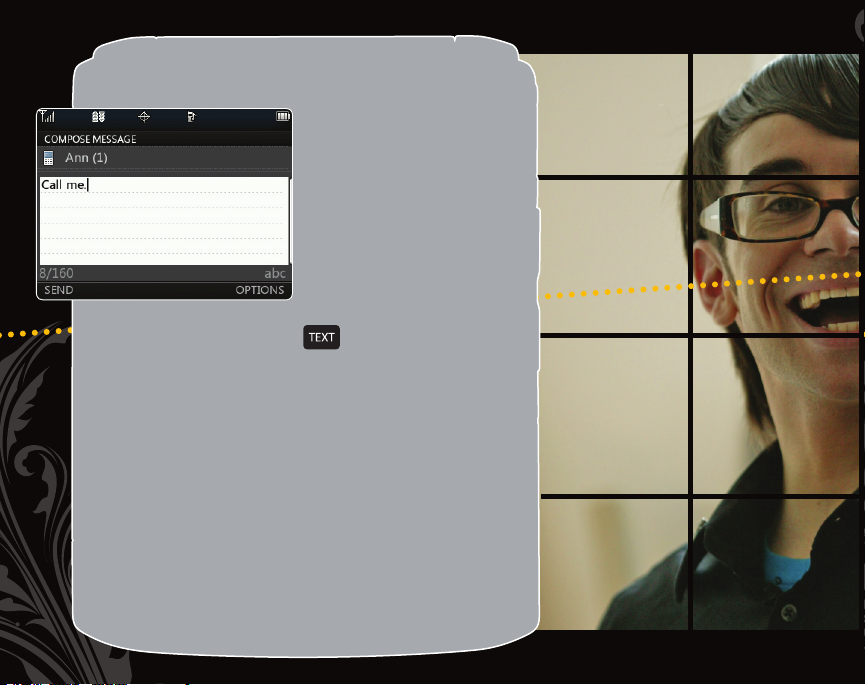
UsING THE DEDIcaTED TExT KEY
Thanks to the QWERTY
keyboard and dedicated
Text Key, messaging is at
your fingertips with Lotus.
Sending a Text Message:
1. From standby mode, press
2. Select Go to Contacts and choose a recipient. You
can also select recently used contacts from this screen
(when available).
3. Use the QWERT Y keyboard to enter your message.
You can access preset messages by pressing the Right
Soft Key for Options.
4. When you are finished, press the Left Sof t Key for Send.
Sending an Email:
1. From standby mode, scroll with the Navigation Key
to highlight the Messaging tile.
2. Select Email.
3. Follow the steps in the instructional wizard to set up
email on your Lotus. You’ll then be able to send and
receive email just as you would on your computer!
.
Page 6

GETTING mUsIc
Access Sprint Music Store
for the hottest new songs.
With Lotus’ included 512 MB
microSD card, you’ll have
plenty of room for
your favorite tunes!
1. From standby mode and with a microSD card already
inserted in the phone, press
menu, and then select Entertainment.
2. Select Music (1), and then scroll with the Navigation
Key to the Store tab.
3. Once logged in to Sprint Music Store, you can search the
catalog, check out featured music, and buy songs.
to enter the main
Page 7
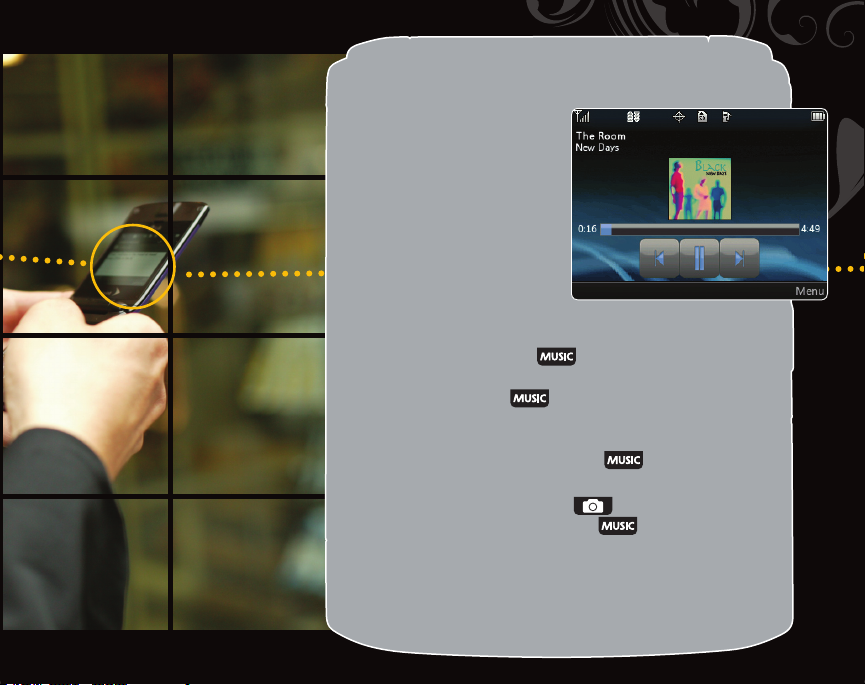
PLaYING mUsIc
Listen to music 24/7
with Lotus. The built-in
music player even allows
you to play music in the
background while running
other applications on
the phone!
1. With the flip open and having a microSD card
containing music already inserted in the phone,
press and hol d the side
2. Lotus will begin playing your music. To begin
multitasking, press
3. Your music will continue to play as you compose
messages, take pictures, and perform other tasks. To
return to the music player, press
Note: You can also listen to music with the flip closed. To
do this, press and hold the side
keyguard, and then press and hold
Key.
.
.
Key to unlock the
.
Page 8
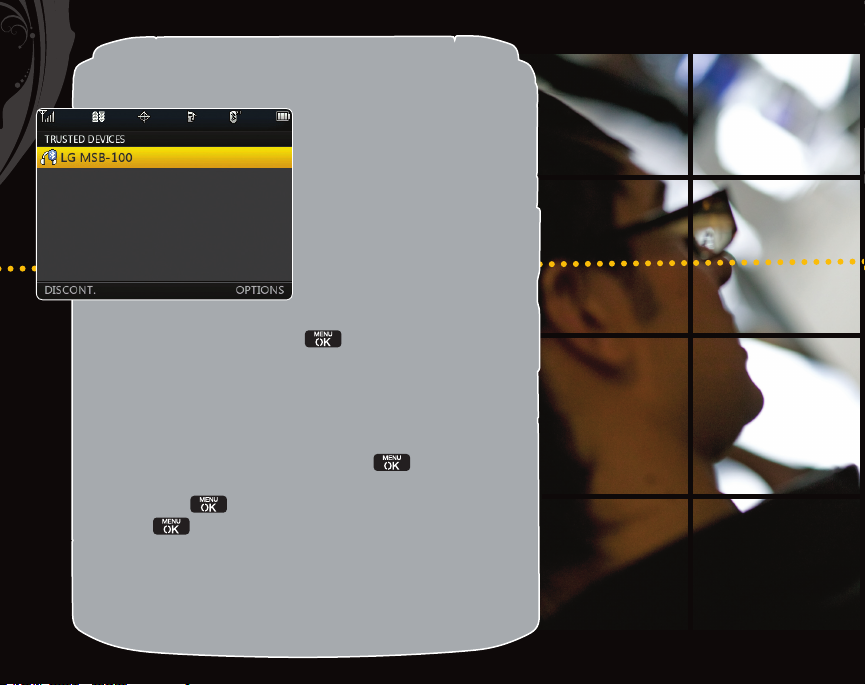
bLUETOOTH PaIRING
Don’t get tangled in
cables and cords. Connect
wirelessly to headsets,
speakers, and more while
enjoying stereo sound
with Lotus.
1. Set your Bluetooth accessory into pairing mode.*
2. From standby mode, press
and then select Tools.
3. Select Bluetooth (3), and then Pair with Hands
Free (1). If Bluetooth is turned off, you’ll be prompted
to turn it on.
4. Lotus will search for visible Bluetooth-enabled devices.
With your device highlighted, press
5. Enter the PIN code* (typically “0 0 0 0” – 4 zeroes), and
then press
6. Press
7. To connect to the device, press the Left Soft Key
for Yes.
*Refer to your Bluetooth accessor y’s user manual for inform ation about initiat ing
pair ing mode a nd the PIN code.
.
to continue.
to enter the main menu
.
Page 9

TaKING PIcTUREs/REcORDING VIDEOs
Don’t miss a moment with
Lotus’ 2 megapixel camera.
Take photos and record
videos in seconds with this
stylish phone.
Flip Open:
1. To take a picture, press and hol d the side
To record a video, quickly press
Camcorder (2). Choose Video Mail (1) or
Long Video (2).
2. Press left or right on the Navigation Key to adjust
the brightness and up or down to adjust the zoom.* Press
the Right Soft Key for more camera/camcorder options.
3. Press
4. Press the Lef t Soft Key to send your picture/video.
Flip Closed:
1. Press and hold
2. Press and hold
3. Press
*Defau lt camera sett ing of 1600 x1200 pixel s does not su pport zoom function.
to take the picture or start/stop recording.
to unlock the keyguard.
to activate the camera viewfinder.
to take the picture.
and select
Key.
Page 10

OPTIONaL accEssORIEs
XX%
Cert no. XXX-XXX-XXX
Bluetooth Headset
(HBM-770)
Bluetooth Stereo Headset
(HBS-250)
© 2008 LG Electronics, Inc. All rights reserved. All
other trademarks are property of their respective
owners. All phone images are simulated. microSD™ is a
trademark of SanDisk. The Bluetooth® trademark and
logos are owned by the Bluetooth SIG, Inc. and any use
of such marks by LG Electronics is under license.
Bluetooth Solar Car Kit
(HFB-500)
Bluetooth Stereo Speakers
(MSB-100)
