Page 1
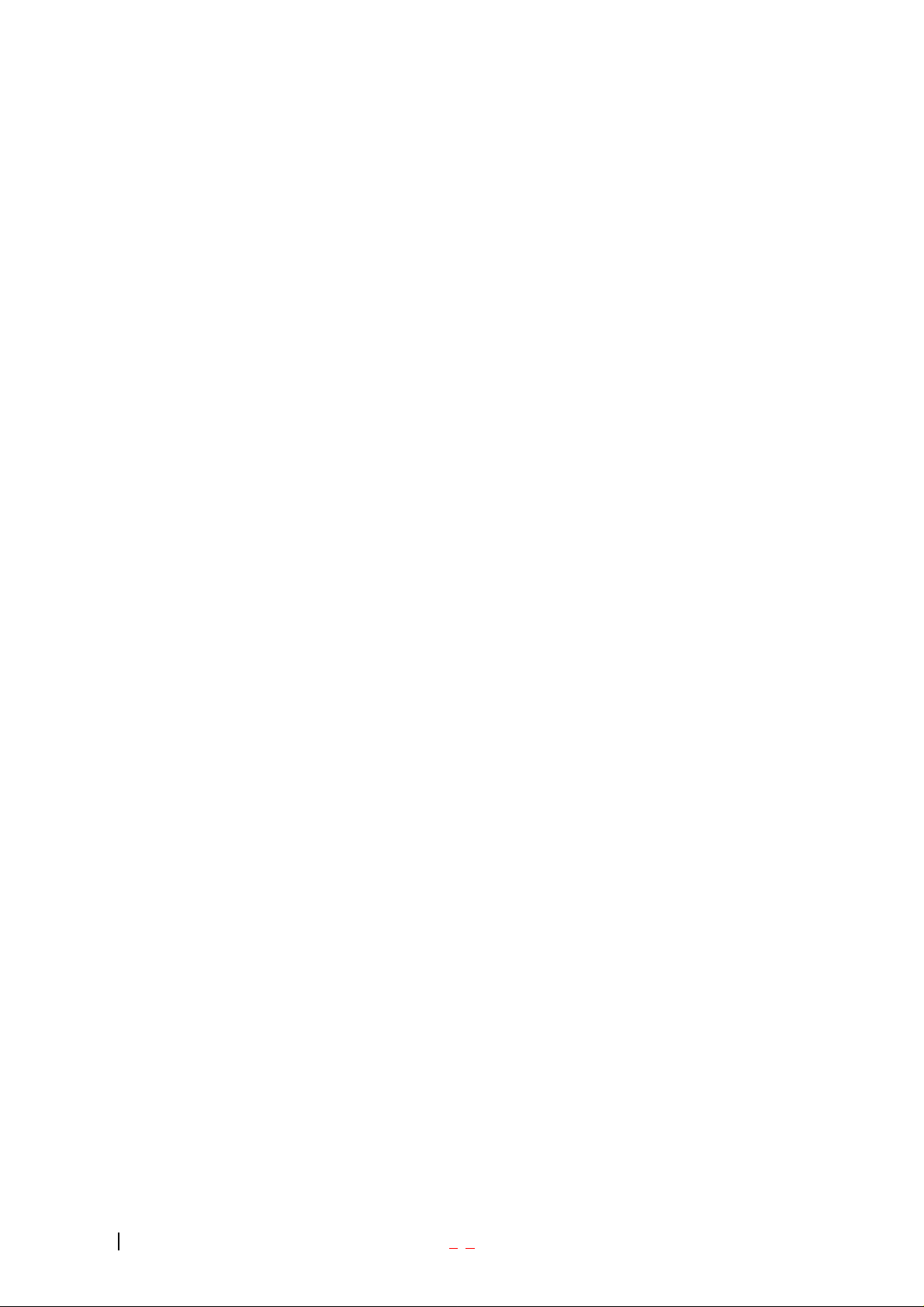
User Manual
LX570
Ver. 1.1
2006. 01. 12
- 1 -
Page 2
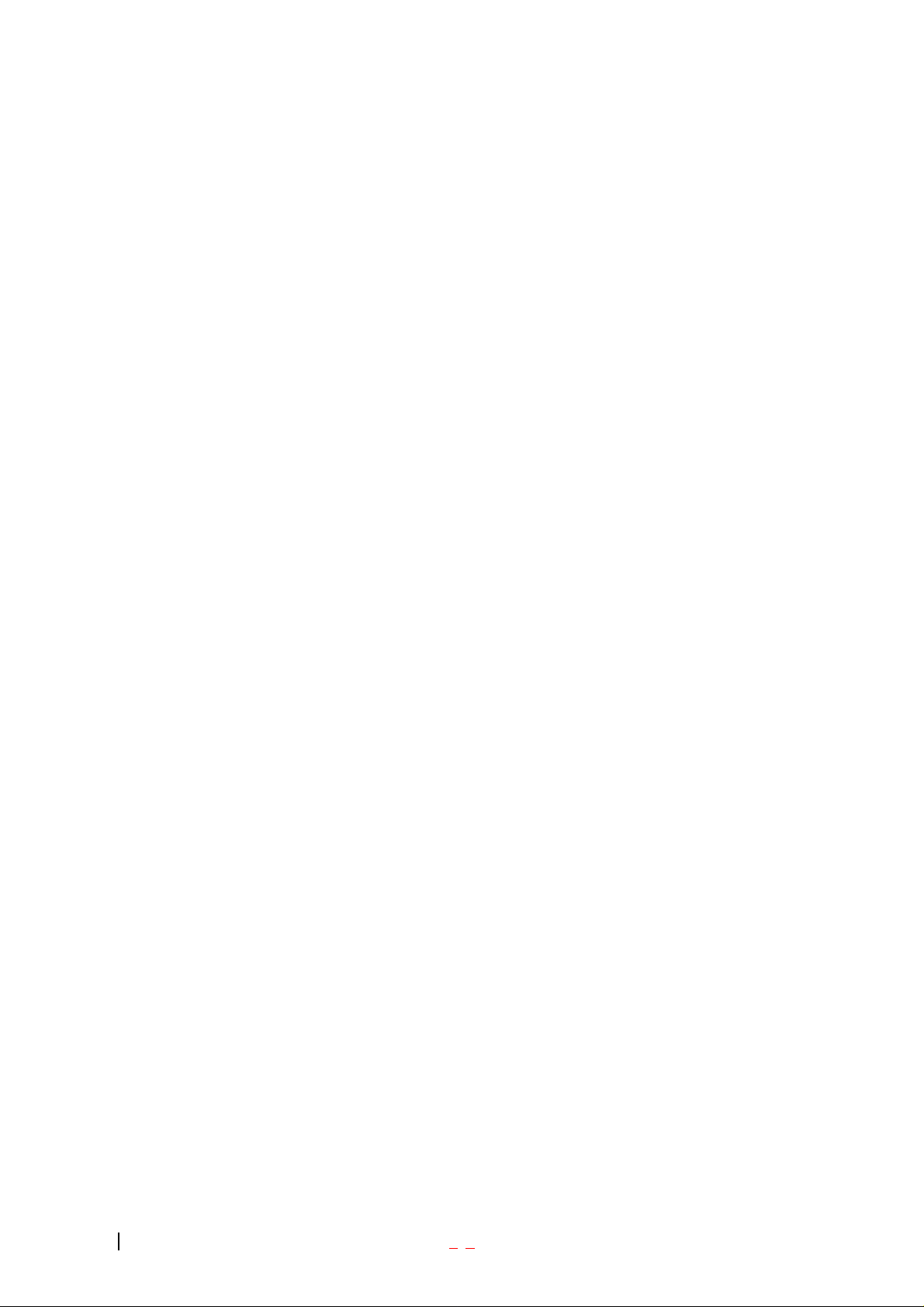
LIMITED WARRANTY STA TEMENT
1. WHAT THIS WARRANTY COVERS:
LG offers you a limited warranty that the enclosed subscriber unit and its enclosed accessories will be
free from defects in material and workmanship, according to the following terms and conditions:
(1) The limited warranty for the product extends for ONE (1) year beginning on the data of purchase
of the product.
(2) The limited warranty extends on to the original purchaser of the product and is not assignable or
transferable to any subsequent purchaser/end user.
(3) This warranty is good only to the original purchaser of the product during the w arranty period as
long as it is in the U.S., including Alaska, Hawaii, U.S. Territories and Canada.
(4) The external housing and cosmetic parts shall not be covered under these limited warranty terms.
(5) Upon request from LG, the consumer must provide information to reasonably prove the date of
purchase.
(6) The customer shall bear the cost of shipping the product to the Customer Service Department of
LG. LG shall bear the co st of shipping the product back to the consumer after the completion of
service under this limited warranty.
2. WHA T THIS WARRANTY DOES NOT COVER:
(1) Defects or damages resulting from use of the product in other than its normal and customary
manner.
(2) Defects or damages from abnormal use, abnormal conditions, improper storage, exposure to
moisture or dampness, unauthorized modifications, unauthorized connections, unauthorized repair,
misuse, neglect, abuse, accident, alteration, improper installation, or other acts which are not the
fault of LG, including damage caused by shipping blown fuses spills of food or liquid.
(3) Breakage or damage to antennas unless caused directly by defects in material or workmanship.
(4) That the Customer Service Department at LG was net notified by consumer of the alleged defect
or malfunction of the product during the applicable limited warranty period.
(5) Products which have had the serial number removed or made illegible.
(6) The limited warranty is in lieu of all other warranties, express or implied either in fact or by
operations law, statutory or otherwise, including, but limited to any implied warranty of
marketability or fitness for a particular use.
(7) Damage resulting from use of non-LG approved accessories.
(8) All plastic surfaces and all other externally exposed parts that are scratched or damaged due to
normal customer use.
(9) Products operated outside published maximum ratings.
- 2 -
Page 3
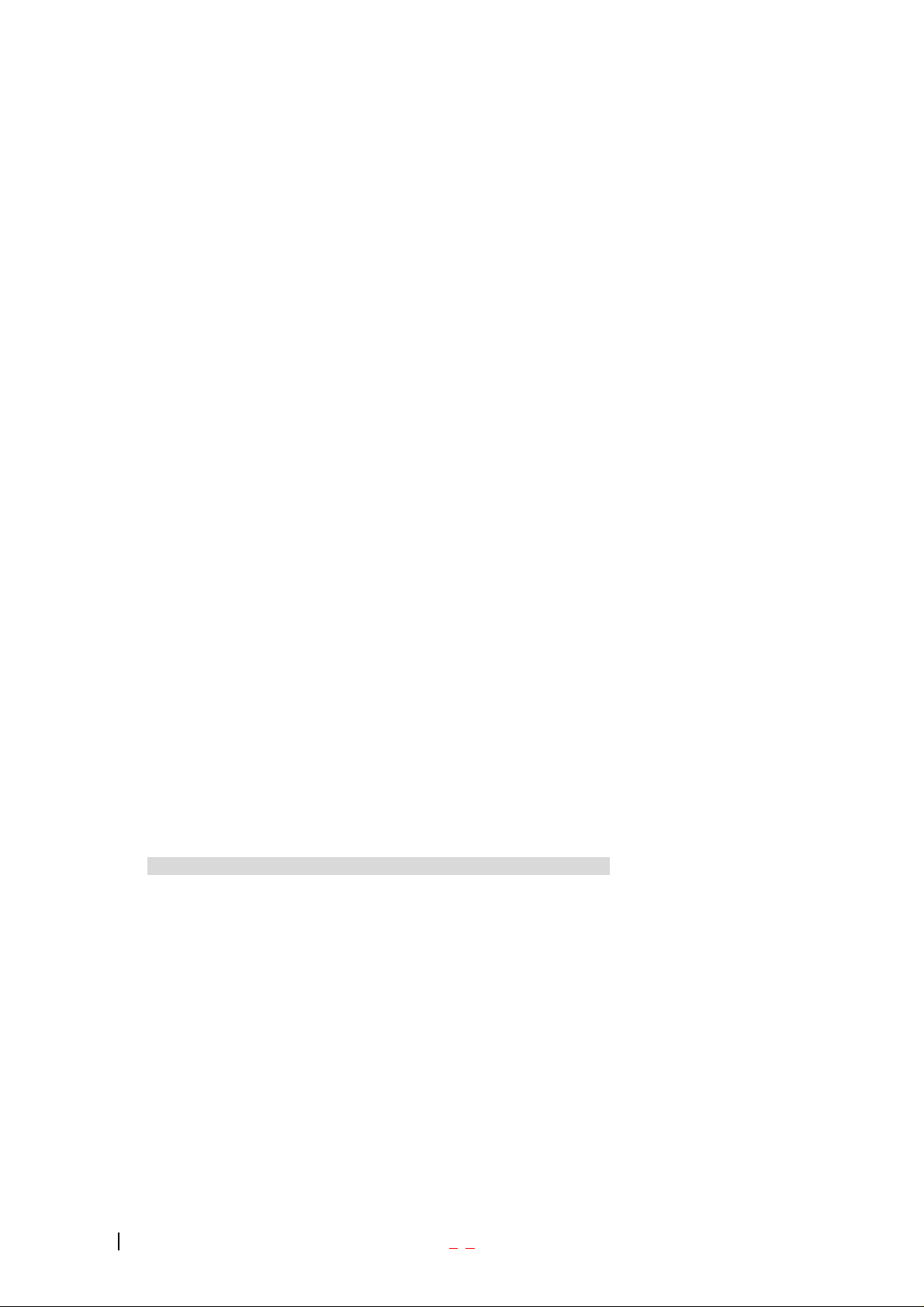
(10) Products used or obtained in a rental program.
(11) Consumables (such as fuses).
3. STATE LAW RIGHTS:
No other express warranty is applicable to this product. THE DURATION OF ANY IMPLIED
WARRANTIES, INCLUDING THE IMPLIED WARRANTY OF MARKETABILITY, IS LIMITED
TO THE DURATION OF THE EXPRESS WARRANTY HEREIN. LG INFOCOMM INC. SHALL
NOT BE LIABLE FOR THE LOSS OF THE USE OF THE PRODUCT, INCONVENIENCE, LOSS
OR ANY OTHER DAMAGES, DIRECT OR CONSEQUENTIAL, RISING OUT OF THE USE OF,
OR INABILITY TO USE, THIS PRODUCT OR FOR ANY BREACH OF ANY EXPRESS OR
IMPLIED WARRANTY, INCLUDING THE IMPLIED WARRANTY OF MARKETABILITY
APPLICABLE TO THIS PRODUCT. Some states do not allow the exclusive of imitation of incidental
or consequential damages or limitations on how long an implied warranty lasts; so these limitations or
exclusions may not apply to you. This warranty gives you specific legal rights and you may also have
other rights which vary from state to state.
4. HOW TO GET WARRANTY SERVICE:
To obtain warranty service, please call the following telephone number from anywhere in the
continental United States:
LG Infocomm Inc.
201 James Record Road Huntsville, AL 35824
Tel. 1-800-793-8896 Fax. 1-800-448-4026
www.lgeservice.com
DO NOT RETURN YOUR PRODUCT TO THE ABOVE ADDRESS. Please call or write for the
location of the LG Electronics, Inc authorized service center nearest you and for the procedures for
obtaining warranty claims.
- 3 -
Page 4
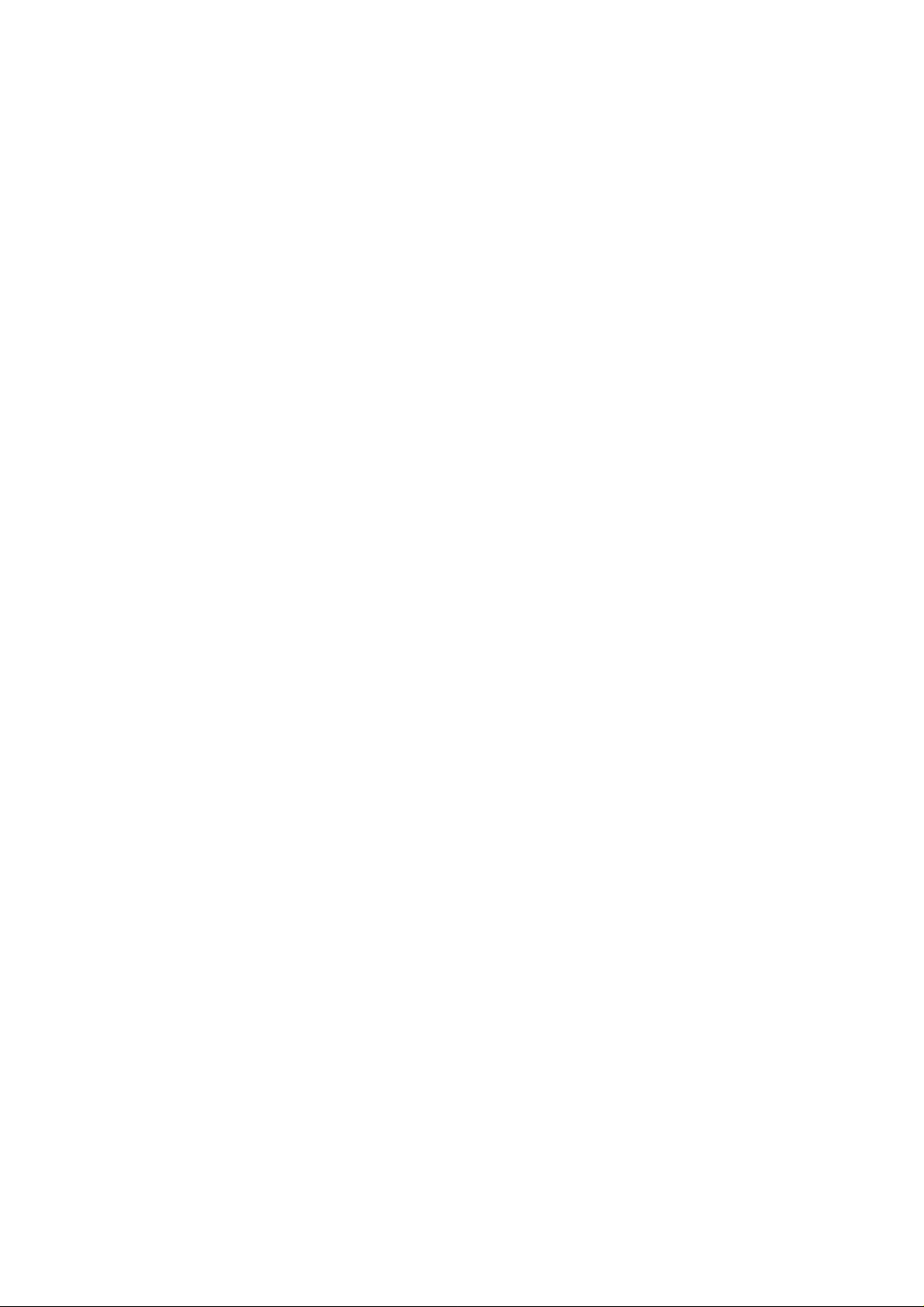
Part 15.21 statement
" Change or Modifications that are not expressly approved by the manufacturer could void
the user's authority to operate the equipment. "
Part 15.105 statement
This equipment has been tested and found to comply with the limits for a class B digital device,
pursuant to Part 15 of the FCC Rules.
These limits are designed to provide reasonable protection against harmful interference in a
residential installation.
This equipment generates uses and can radiate radio frequency energy and, if not installed and used
in accordance with the instructions, may cause harmful interference to radio communications.
However, there is no guarantee that interference will not occur in a particular installation. if this
equipment does cause harmful interference or television reception, which can be determined by
turning the equipment off and on, the user is encouraged to try to correct the interference by one or
more of the following measures:
- Reorient or relocate the receiving antenna.
- Increase the separation between the equipment and receiver.
- Connect the equipment into an outlet on a circuit different from that to
which the receiver is connected
- Consult the dealer or an experienced radio/TV technician for help.
Page 5
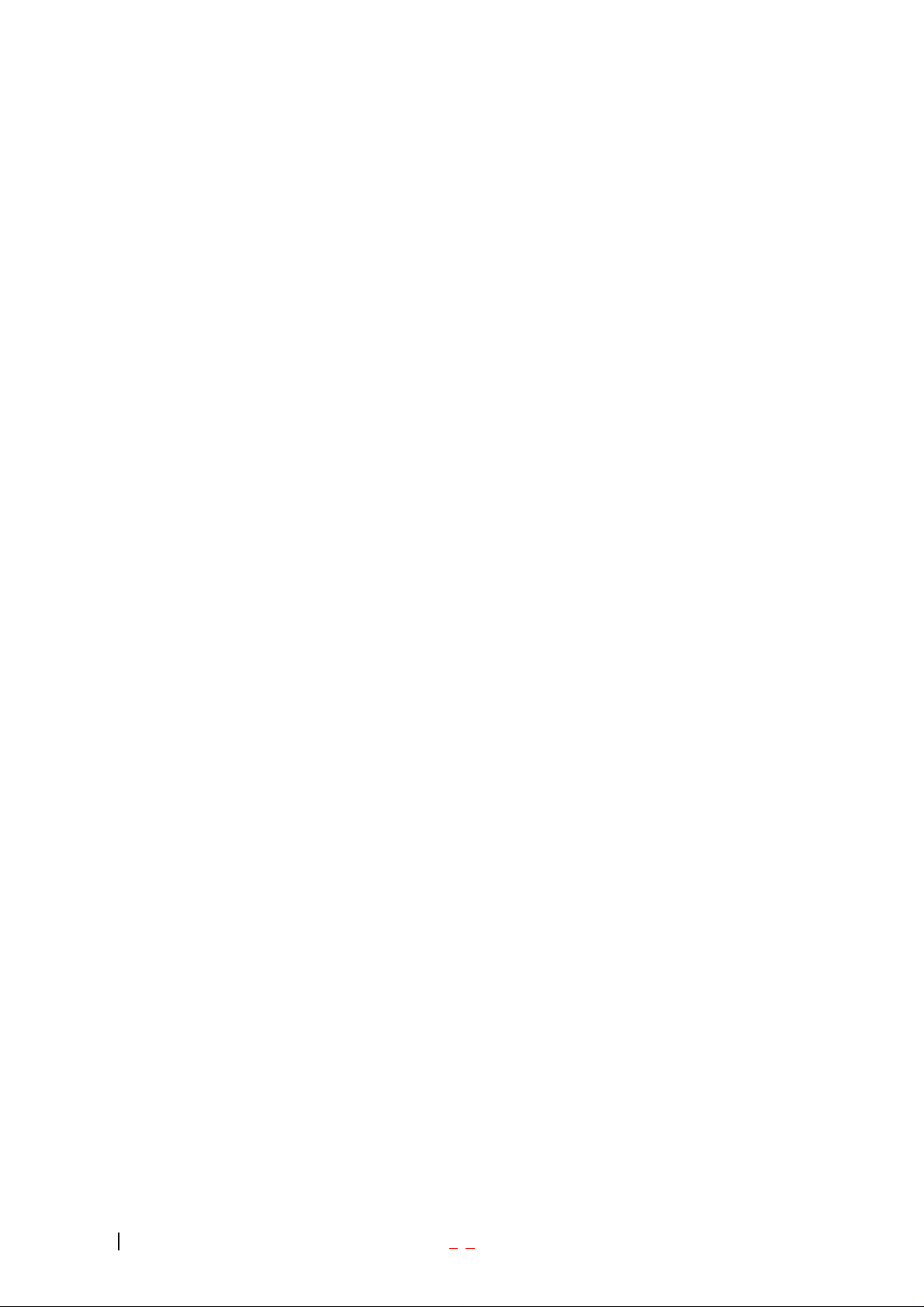
Before You Start
Safety Instructions
WARNING! To reduce the electric shock, do not expose your phone in high humidity areas,
such as the bathroom or the swimming pool.
IMPORTANT! Please read the SAFETY AND GENERAL INFORMATION on page 68 prior to
using your phone.
FCC RF Exposure Information
WARNING! Read this information before operating the phone
In August 1996 the Federal Communications (FCC) of the United States with its action in Report
and Order FCC 96-326 adopted an updated safety standard for human expo sure to radio
frequency (RF) electromagnetic energy emitted by FCC regulated transmitters. Those
guidelines are consistent with the safety standard previously set by both U.S. and international
standards bodies. The design of this phone complies with the FCC guidelines and these
international standards.
CAUTION
Use only the supplied or and approved antenna. Use of unauthorized antennas, modifications
could impair call quality, damage the phone or result in violation of FCC regulations. Do not use
the phone with the damaged antenna. If the damaged antenna comes into contact with the skin,
a minor burn may result. Please contact your local dealer for replacement of the antenna.
Body-worn Operation
This device was tested for typical body-worn operations with the back of the phone kept 0.79
inches (2Cm ) from the body. To comply with FCC RF exposure requirements, a minimum
separation distance of 0.79 inches (2Cm ) must be maintained between the user’s body and the
back of the phone, including the antenna, whether extended or retracted. Third- party belt-clips,
holsters and similar accessories containing metallic components should not be used. Body-worn
accessories that cannot maintain 0.79 inch (2Cm ) separation distance between the user’s body
and the back of the phone, and have not been tested for typical body-worn operations may not
comply with FCC RF exposure limits and should be avoided.
Vehicle Mounted External Antenna (optional, if available.)
A minimum separation distance of 7.9 inches (20Cm ) must be maintained between the
user/bystander and the vehicle mounted external antenna to satisfy FCC RF exposure
requirements.
- 8 -
Page 6
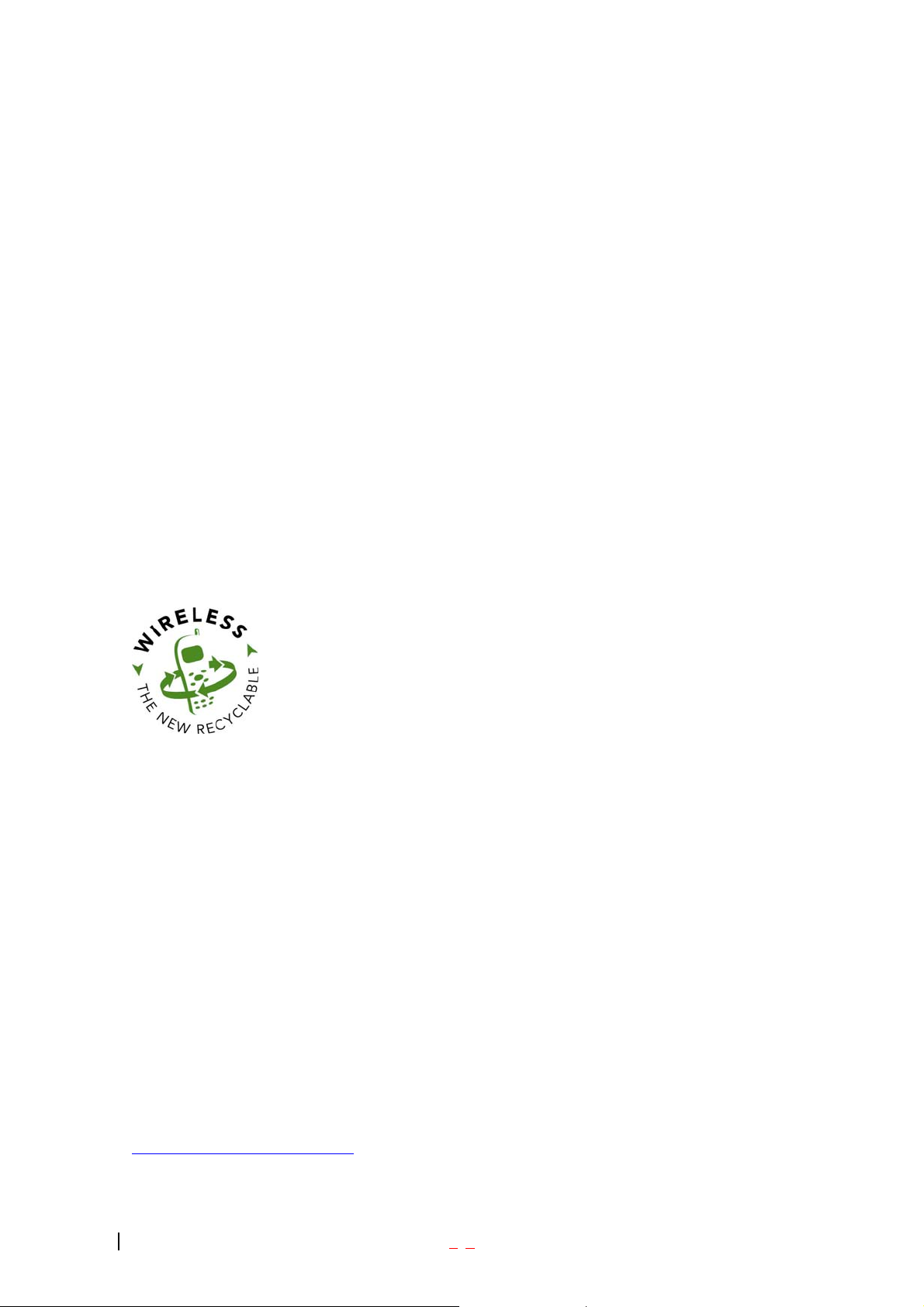
For more information about RF exposure, please visit the FCC website at www.fcc.gov
Caution For Battery Use
z Do not disassemble.
z Do not short-circuit.
z Do not exposure to high temperature : 60 (140 )
z Do not incinerate.
Caring for Battery Use
z Must be recycled or disposed of properly
Consumer Recycling Information and Logo
Wireless…The New Recyclable
Your wireless phone can be recycled. Recycling your wireless phone reduces the amount of
waste disposed in landfills and allows recycled materials to be incorporated into new products.
CTIA and its members encourage consumers to recycle their phones and have taken steps to
promote the collection and environmentally sound recycling of end-of-life wireless devices.
As a wireless phone user, you have an important role in ensuring that this phone is recycled
properly. When it comes time to give this phone up or trade it in for a new one, please
remember that the phone, the charger, and many of its accessories can be recycled. It’s easy.
To learn more about CTIA’s Recycling Program for Used Wireless Devices, including
information on where to recycle wireless devices near you, please visit
www.recyclewirelessphones.com
.
- 9 -
Page 7
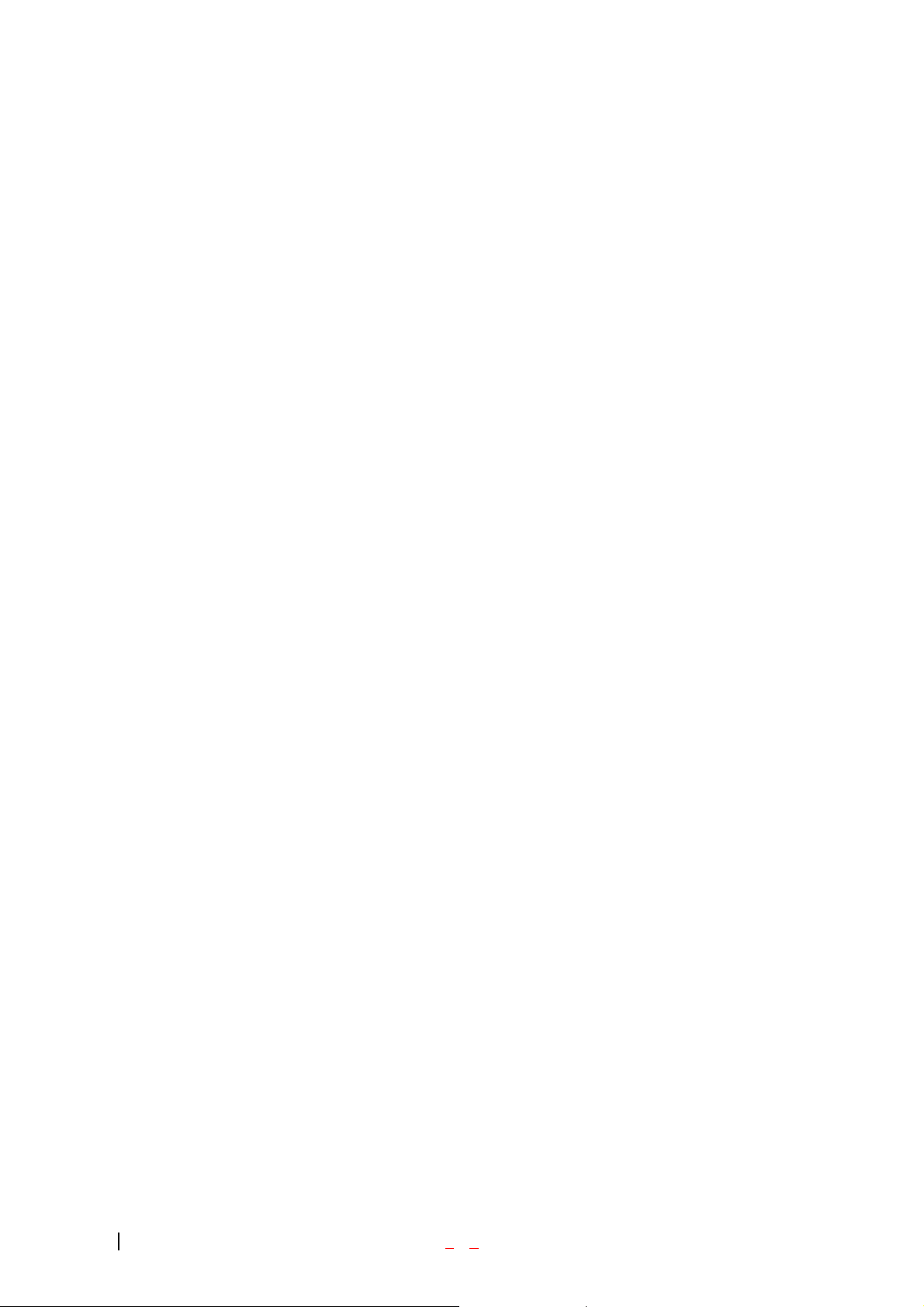
Caution For Adapter (Charger) Use
z Using the wrong battery charger could cause damage to your phone and void your
warranty may burst causing injury to person and damage.
z The charger or adapter is intended for indoor use only.
z The charger or adapter is intended for indoor use only.
Do not expose the battery charger or adapter to direct sunlight nor use it in any place of high
humidity, such as the bathroom.
- 10 -
Page 8
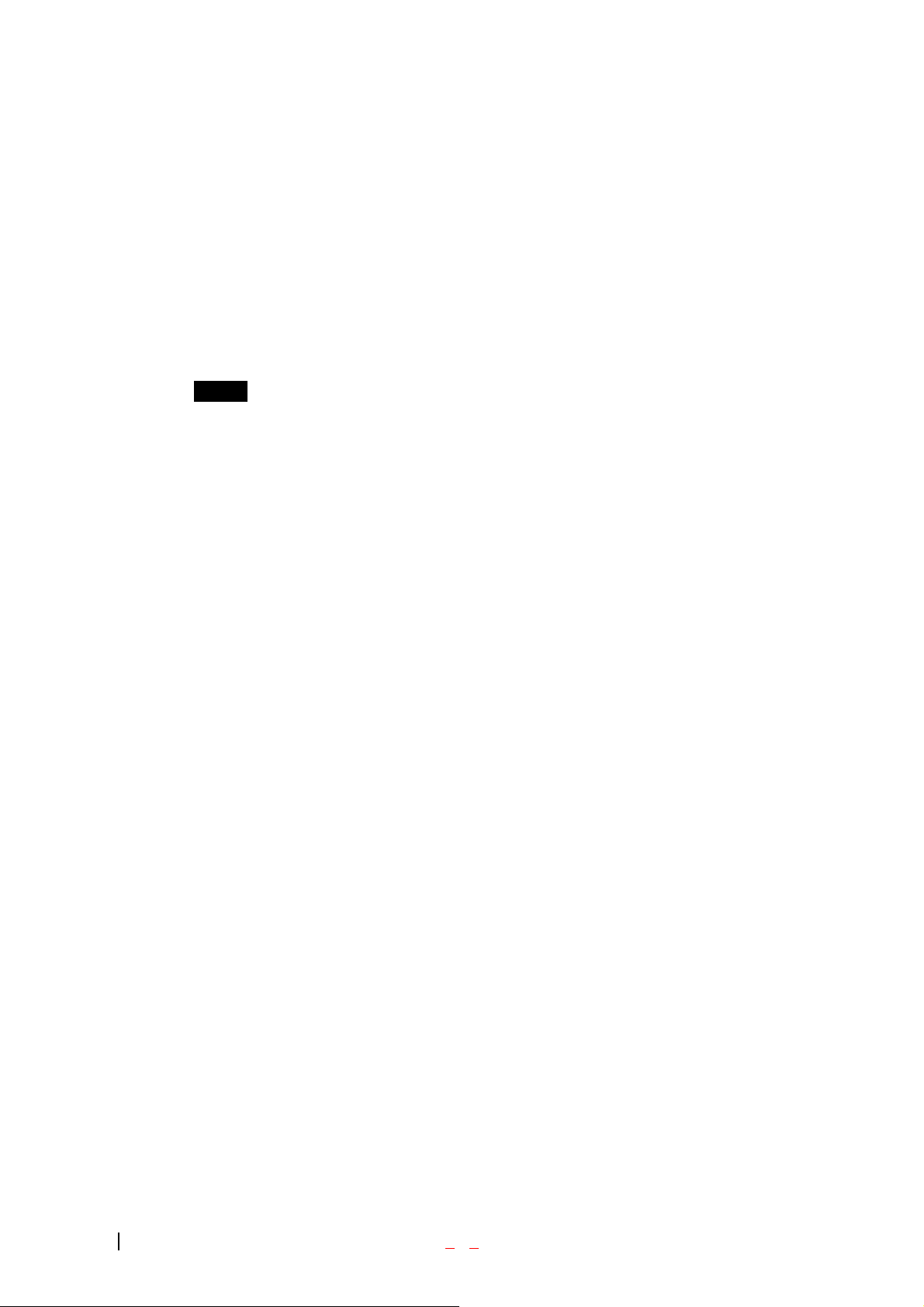
Getting Started
Unlocking Your Phone
If you received your LX570 in the mail, you may need to unlock it before making calls.
1. Press the END/PWR Switch for 2~3 seconds.
2. Press Unlock soft key.
3. Enter your four-digit lock code. For security purposes, the code will not be visible as you type.
Note: If you can’t recall your lock code, try using the last four digits of your Social Security number, the
last four digits of your Phone Number or 0000.
View of Phone
1. END/PWR Switch: Lets you power the phone on or off.
2. Antenna: Retractable antenna provides optimum reception for 800 MHz & 1900 MHz frequencies.
3. Power On Indicator: Illuminates red when the phone powers on or when you receive incoming calls.
Flashes red when you have messages of scheduled alarms.
4. Headset Jack: Provides connection for an optional headset.
5. Volume Control Keys: Adjust the Ring Volume in the Main Menu or the Voice Volume during a call.
The keys also scroll through mouths in the Calendar or pages in the MiniBrowser.
6. Mouse Key: Allows quick and easy scrolling through the menus.
7. OK: Lets you place a call, receive a call, end a call or select menu options.
8. CLR: Lets you clear an entry or back-up in the menu.
9. Folder : Lets you answer or end calls.
- 11 -
Page 9
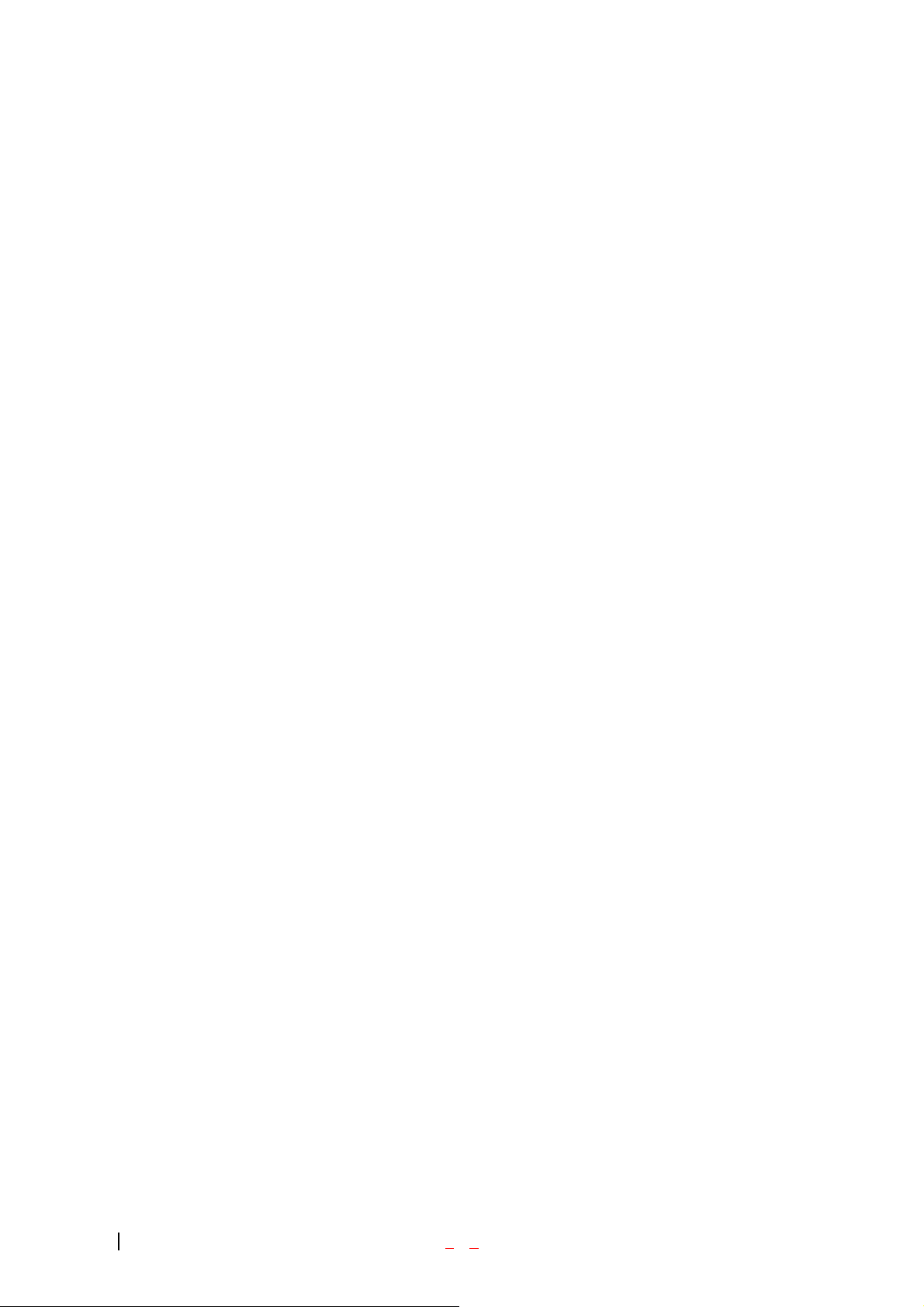
Installing and Removing the Battery
To install the battery, insert the bottom of the battery into the opening on the back of the phone. Then,
push the battery down until the latch clicks.
To remove the battery, press down on the latch and remove the battery from the phone.
Turning Your Phone On and Off
To turn your phone on, move the On/Off Switch (near the antenna) to the ON position. Your phone
performs a short self-test before letting you know it is operational.
If your phone does not turn on, make sure the battery is installed correctly and is adequately charged or
has external power (via the AC Adapter, Cigarette Lighter Adapter or Hands-Free Car Kit).
To turn your phone off, move the On/Off Switch to the OFF position.
Main Menu
When your phone acquires Service, the Greeting (a banner of text), the current time and date and the
Main Menu are displayed. If you are in authorized analog cellular provider ’s service area, you are ready
to send and receive calls.
Power Save Mode
When the phone is in an area without ser vice for 15 minutes, it stops searching for service and en ters into
the power Save Mode. When your phone activates this feature, Power Save is displayed on your screen.
The phone automatically checks for service periodically or you can check manually by pressing any key.
- 12 -
Page 10
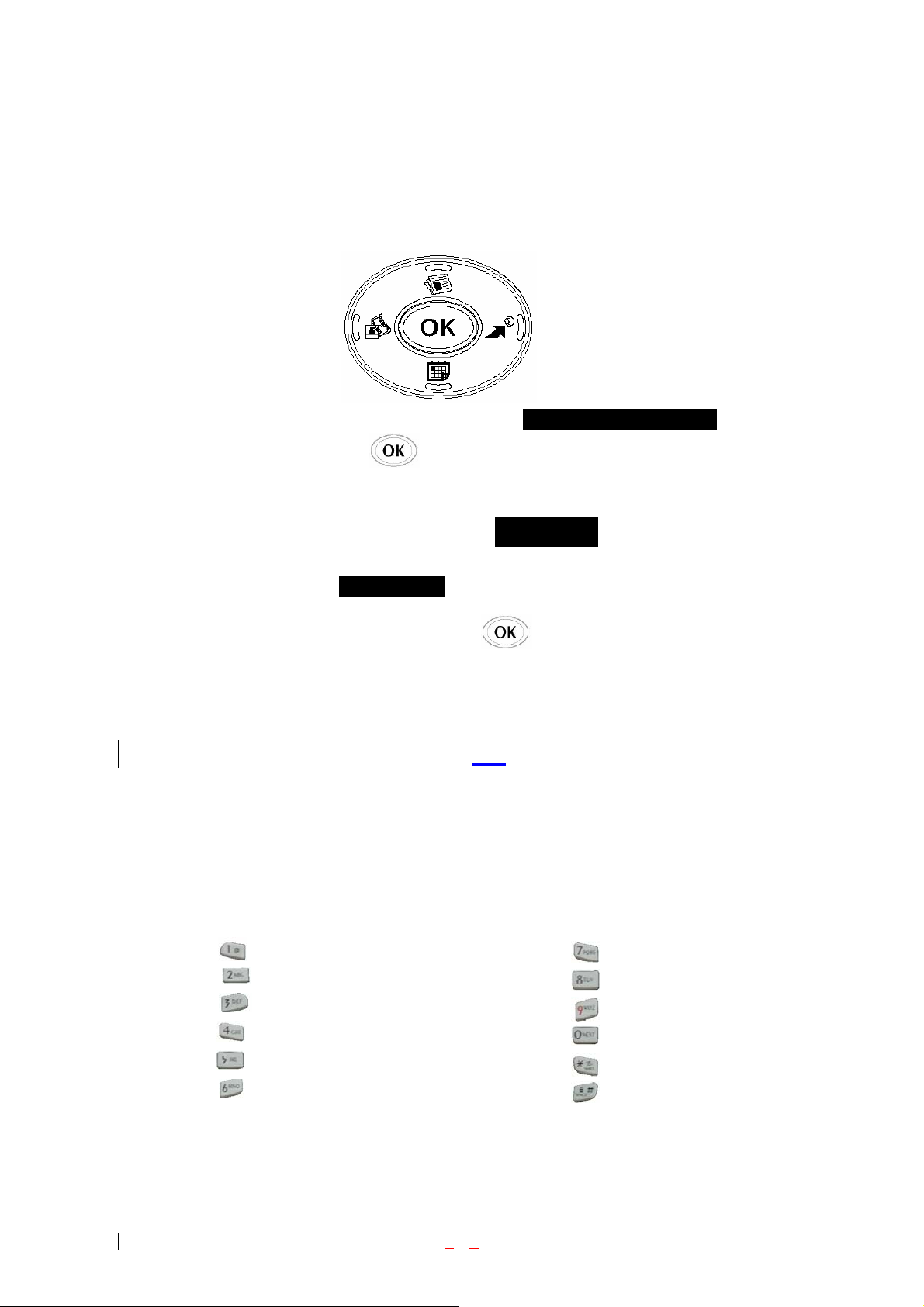
Menu Navigation
The Mouse Key lets you scroll circularly through menus quickly and easily.
As you navigate through a menu, the options are highlighted (Highlighted Test Example ) . Select an
option by highlighting it and pressing . The scroll bar at the right of the menu keeps track of your
position in the menu at all times.
For example, if you want to view your last incoming call:
1. From the Main Menu, select RECENT CALLS and press 2. (It may already be highlighted.)
2. Press the Mouse Key down to highlight and press .
If you have received any calls, they are displayed on the screen.
Incoming
Entering Characters Using the Keypad(T9)
To enter a letter, punctuation or number when creating Phone Book or Scheduler entries, press the
corresponding key until the desired char acter appears. By default, the first letter of a word is capitalized
and following letters are lowercase. Characters in the following order:
1 . ? , ‘ & - @ ( ) / ~ P Q R S 7 p q r s
1
ABC
A B C 2 a b c 2 T U V 8 t u v 8
D E F 3 d e f 3 W X Y Z 9 w x y z 9
3DEF
G H I 4 g h i 4 Next 0
J K L 5 j k l 5 Shift
1 7
PQRS
8TUV
9WXYZ
0Space
M N O 6 m n o 6 Space
6MNO
- 13 -
*
Page 11
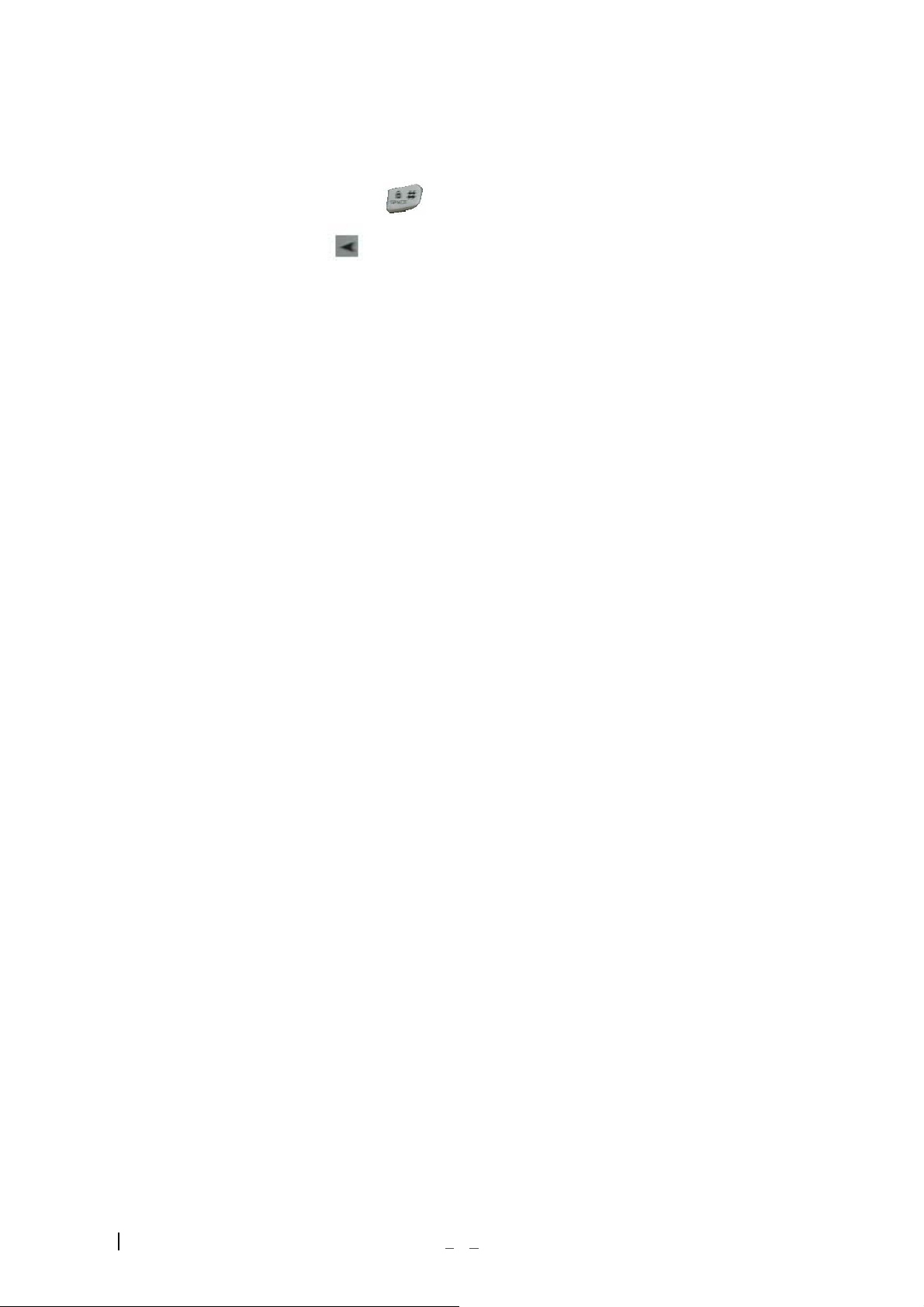
After a character is entered, the cursor automatically advances to the next space after two seconds. You
can also advance the cursor by pressing or entering a character not on the same key.
If you make a mistake, press to move the cursor left or [CLR] to erase a character. To clear the
entire entry, press and hold [CLR] for two seconds.
- 14 -
Page 12
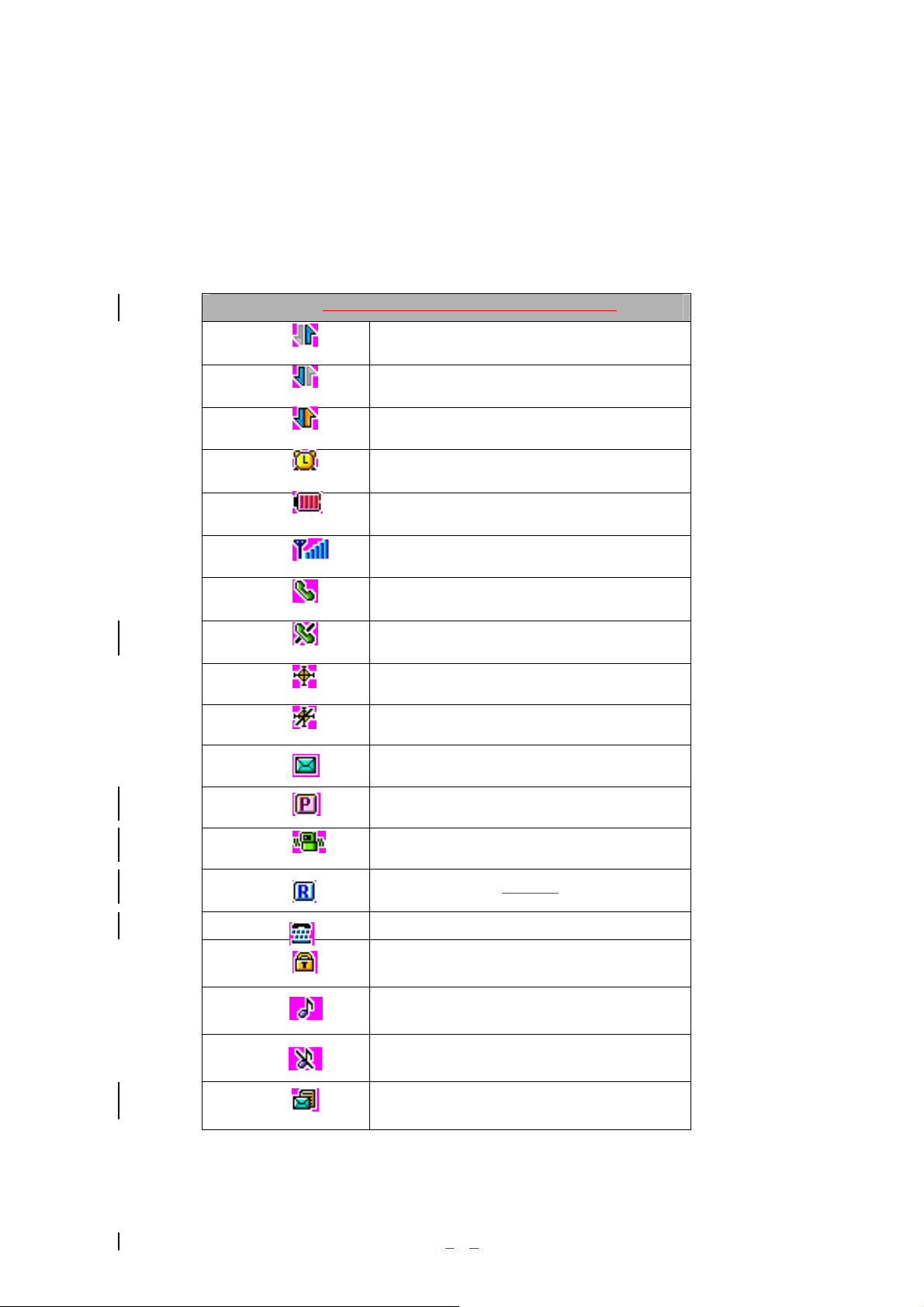
Display Icons
Display icons are the symbols your phone uses to communicate important information. They are as
follows:
ICON DESCRIPTION
3G send
3G receive
3G send receive
Alarm
Battery
Antenna
In use
No service
Location
Location out
Voice
TTY
Voice Privacy
Vibrate
Roaming
SSI
Ringer
Ringer off
Text + voice
- 15 -
Page 13
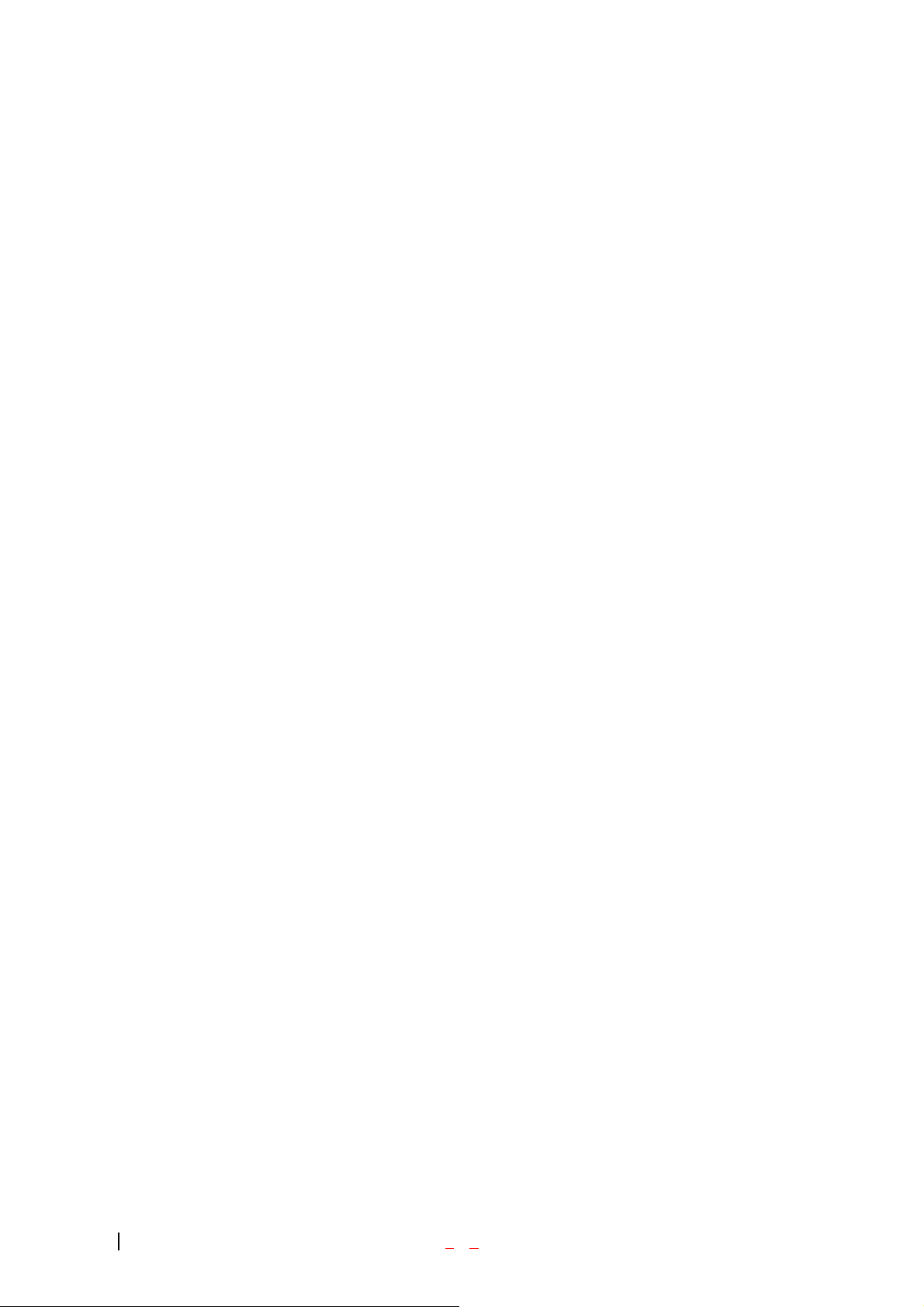
Antenna
The antenna on your LX570 provides maximum reception by extending of retracting it.
!!! WARNING – CHOKING HAZARD – ANTENNA MAY BECOME DISLODGED
Attempting to remove or repeated twisting of the antenna will loosen the materials securing it into
antenna. Once the antenna is loosened or removed, only an authorized service provider
Representative can restore the antenna’s original integrity. Do not attempt to remove or twist the
antenna.
Signal Strength
The quality of each call you make or receive depends on the signal strength on your area. The number of
bars in the Signal Strength icon informs you of the current strength. The more bars, the stronger the signal.
Battery Capacity
Your LX57 0 is equipped with a Lithium Polymer battery. It allows you to recharge your battery before it
is fully drained. The battery provides approximately 160 minuets of continuous digital talk time or
approximately 130 hours of continuous digital standby time.
Note: Long backlight settings affect the battery’s talk and standby times.
When the battery reaches 5% of its capacity, the battery icon blinks. When there is about one minute of
talk time left, the phone sounds an audible alert every 30 seconds and then powers down.
If the battery’s charge is completely run down, it takes 2 to 3 hours to fully recharge. It is not necessary to
let the battery completely run down before recharging.
To charge your batteries, use only approved charging accessories.
3.25
- 16 -
Page 14
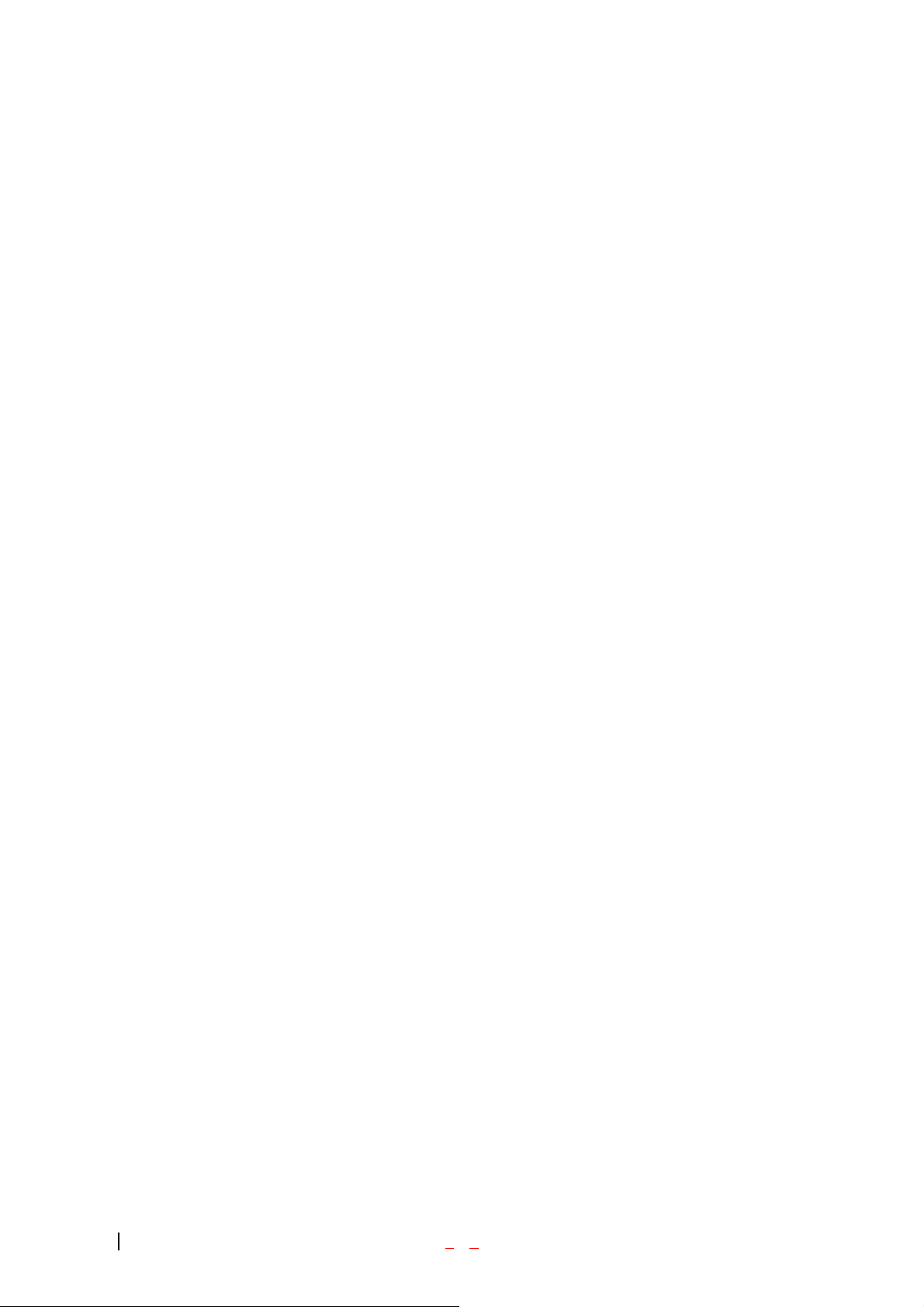
Using the AC Adapter
To charge the battery, plug the AC Adapter into a standard wall outlet and connect it to the phone via the
I/O Connector on the bottom of the phone. Alternatively, you can place the phone in the charging cradle
provided with your phone and connect the AC Adapter to the back of the cradle.
The battery Charge Status icon flashes during charging. When the battery is fully charged, the battery icon
stops flashing.
Using Your Phone
Placing a Call
When the phone is turned on, check the Signal Strength icon to see of you are in a Service Area or
authorized PCS CDMA provider’s service area.
1. Open the Flip.
2. Enter the phone number and press [SEND].
☞Tip! When dialing long distance, it is not necessary to dial a “1” before the area code.
3. When you are finished with your call and press [END]. If the phone is in Active Flip Mode, closing
the Flip will also end the call.
Roaming With Your Phone
Your Phone is you can use it to make and receive calls in many places.
Setting Your Phone’s Mode
Your Ph one allows you to control your ability to roam. (See “Set Mode”)
- 17 -
Page 15
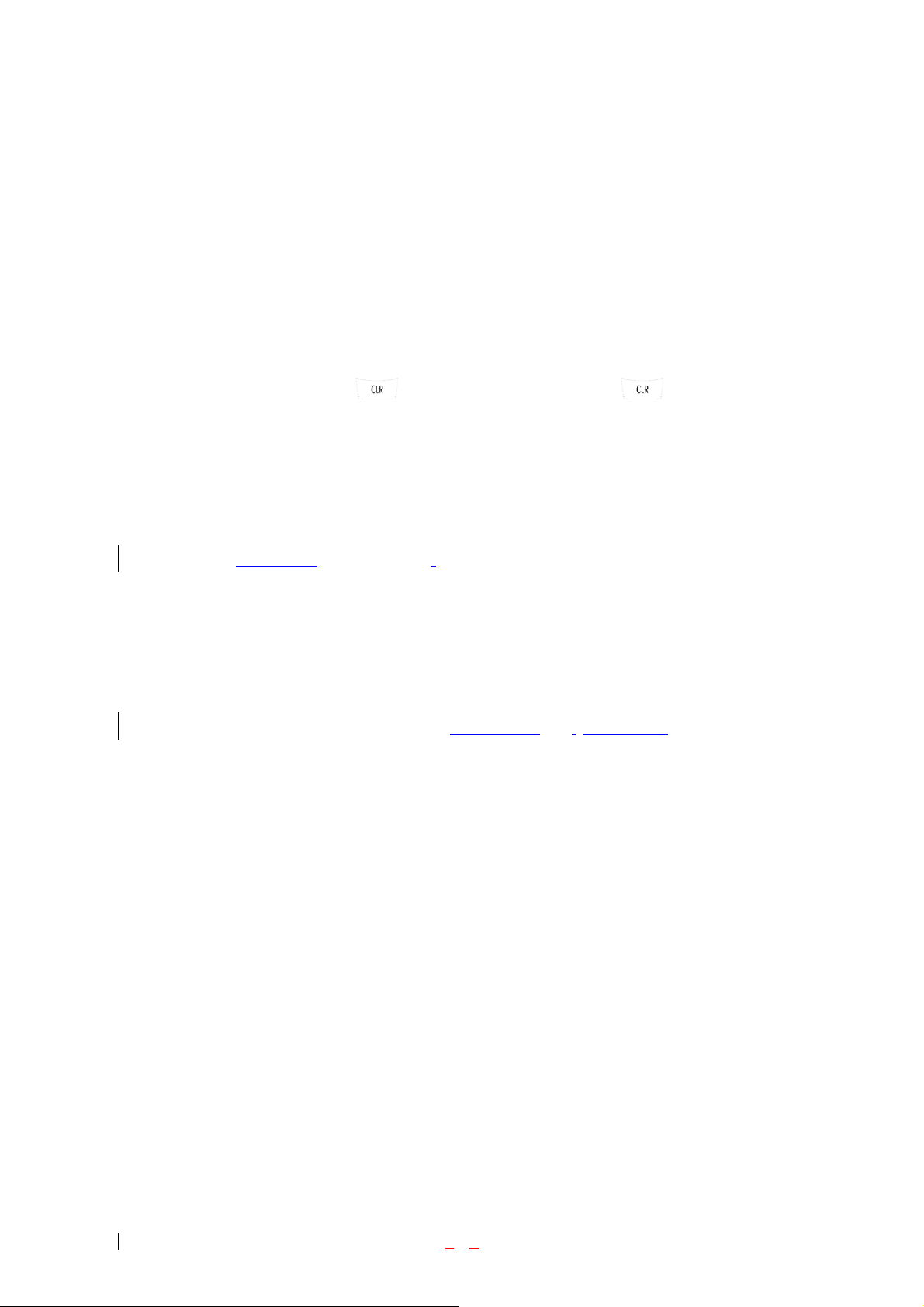
Calling Experience
When you use your phone on other PCS CDMA networks, your calling experience and call quality will be
quite similar to what you experience when making calls within the Network. Although certain calling
features may not be available, your phone calls are still private and secure.
Correcting Dialing Mistakes
To delete one digit at a time, press . To delete all digits, press and hole .
Redialing Last Outgoing Number
Press and hold [SEND] for 2 seconds.
Dialing Options (phone book
When you enter numbers in the Main Menu, dialing options are displayed. To display a Phone Book entry,
enter its entry number. To use the 4- Digit Dial option, enter the last four d igits of a phone nu mber in your
Phone Book.
To select an option, highlight it and press [SEND] .(Menu display
z Call – Dials the phone number.
z Roam Confirm – Reminds you that you are making a call on an. (See “Disabling Roam Confirm” )
z Roam Call – Dials the phone number using the current PCS CDMA or analog cellular network.
z Save – Saves the phone number in your Phone Book. (See “Saving a Phone Number” on the
following page.)
– Not Functioning)
only, phone book – Not Functioning)
z Find – Displays phone numbers in your Phone Book that contain the entered numbers. (See “Finding
a Phone Number” )
z Hard Pause – Inserts a Hard Pause. (See “Dialing and Saving Phone Numbers With Pauses” )
- 18 -
Page 16
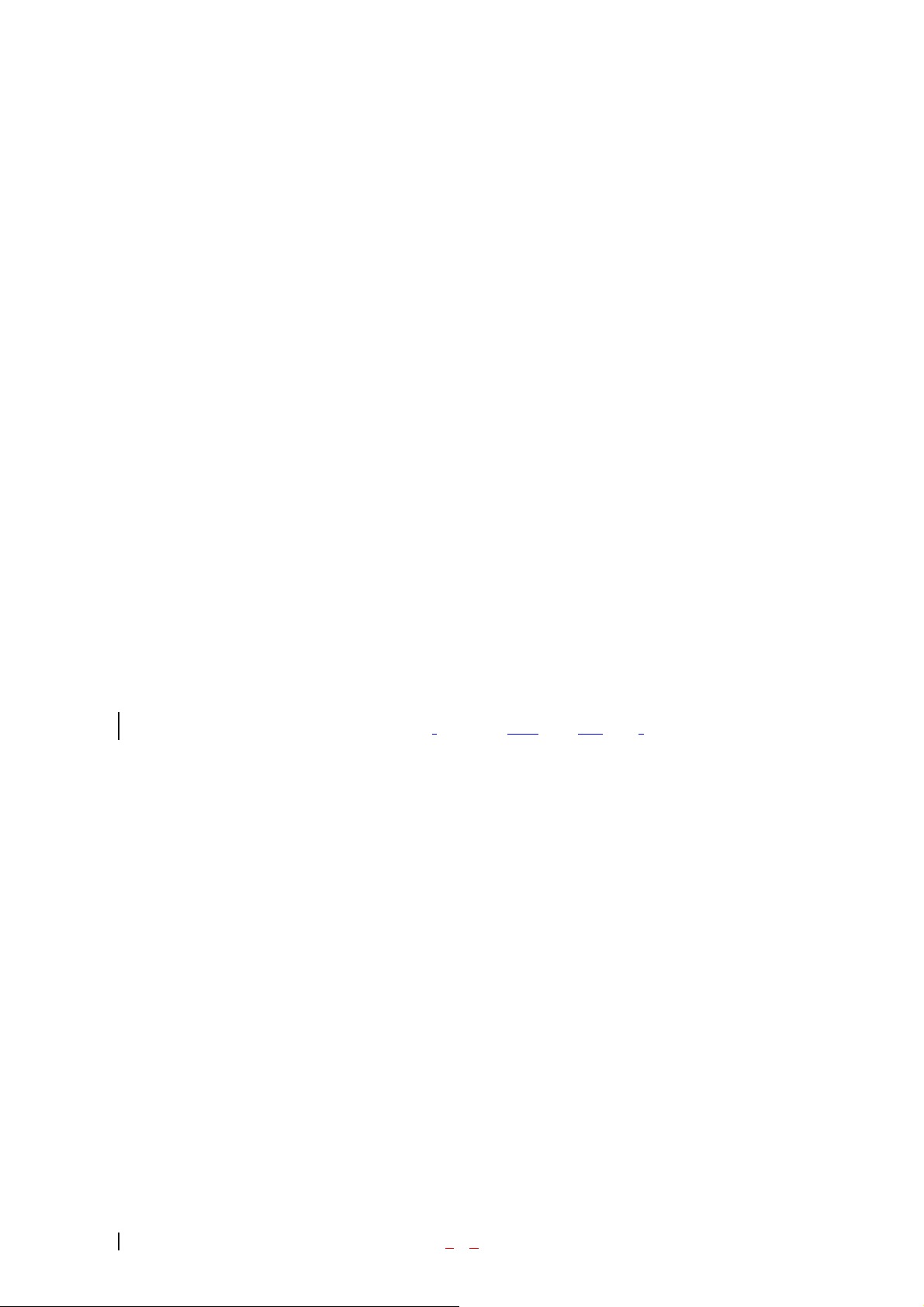
z 2- Second pause – Inserts a two-second pause. (See “ Dialing and Saving Phone Numbers With
Pauses” )
z Exit – Returns to the Main Menu.
z A Phone Book Entry – Displays the Phone Book entry. To dial the entry’s speed-dealing number,
press and hold [SEND]. To dial an alternate number, highlight it and press and hold [SEND].
☞Tip! To speed dial a Phone Book entry from the Main Menu, press and hold the entry’s number.
If the entry number is two digits, enter the first digit, then press and hole the second digit. (This
feature will not work when the Roam Confirm option is enabled.)
z 4-Digit Dial – Dials the phone number in your Phone Book that ends with the four digits you enter.
(See “4-digit Dialing” )
In Call Options
During a call, your phone displays menu options in addition to the Main Menu.
To select an option, Highlight it and press [OK].(
z End Call - Ends the call
z Send Tones - Sends the next set of numbers after a Hard Pause. (See “Dialing and Saving Phone
Numbers With Pauses “ on the previous page.)
z Mute or Unmute – Select Mute to mute your phone’s microphone. Select Unmute to reactivate the
microphone.
z Dial 3-Way Call – Lets you dial another phone number.
z Flash – Answers an incoming Call Waiting call or connects the third party for Three-Way Calling.
functions ‘Send’ and ‘End’ only)
- 19 -
Page 17
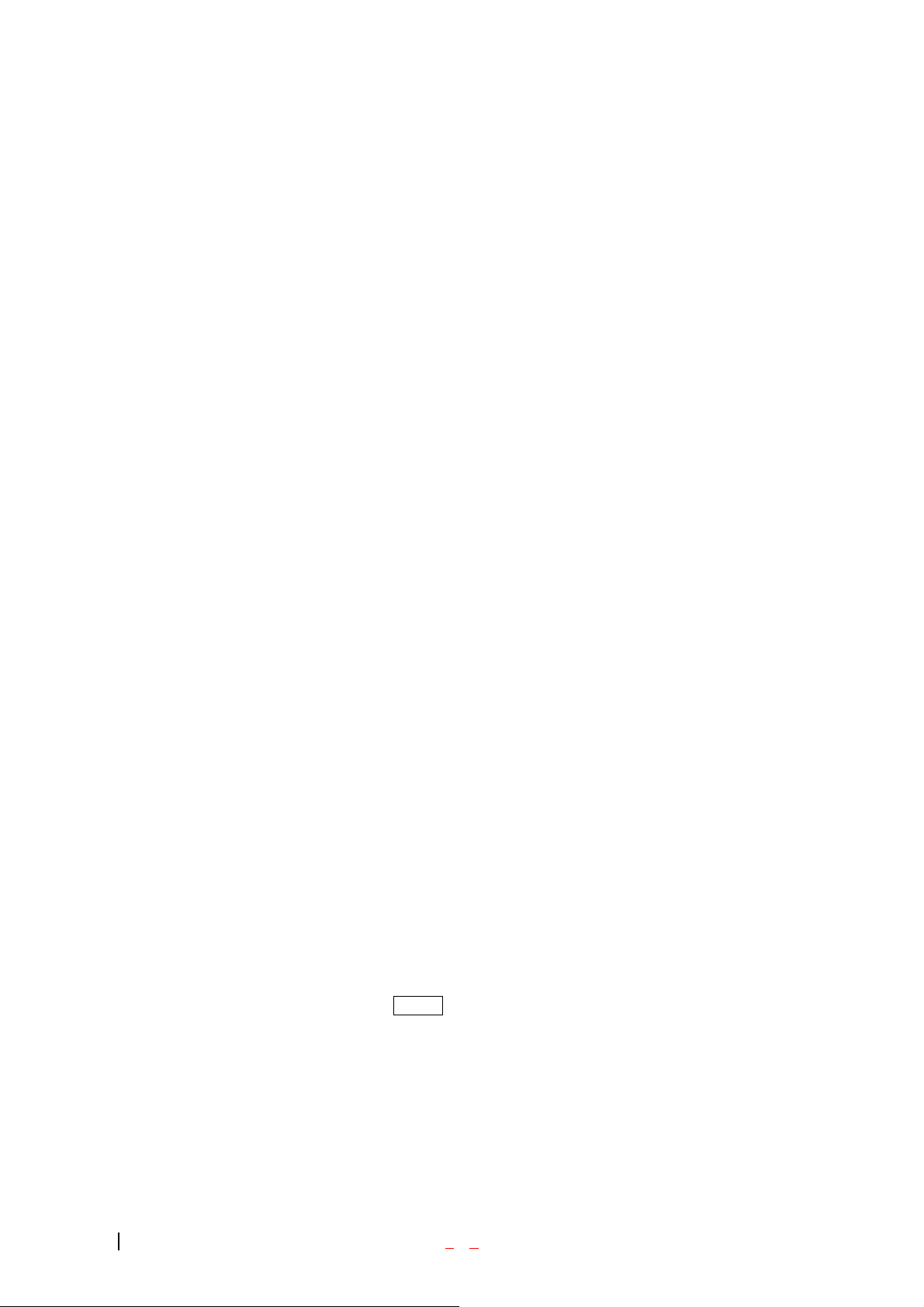
Incoming Call Notification
Depending on your settings, your phone notifies you of inco ming calls in the following ways:
z The phone rings or vibrates
z The LED flashes green
z The backlight illuminates
z The screen displays an incoming call message
z The phone number of the caller is displayed of the phone number is available
z The caller’s name is displayed if the phone number is in your Phone Book
The following options are also displayed. To select an option, highlight it and press [SEND].
z Answer – answers the call.
z Silent Ringer – Mutes the ringer.
Note: You can also mute the ringer by pressing the up or down Volume Control key or [CLR].
Answering Calls
To answer incoming calls, open the Flip (in Active Flip Mode) or press [SEND].
Note: If you open the Flip (in Active Flip Mode) and then press [SEND], you will hang up on the caller.
To answer incoming roam calls, highlight Answer and press [SEND].
- 20 -
Page 18
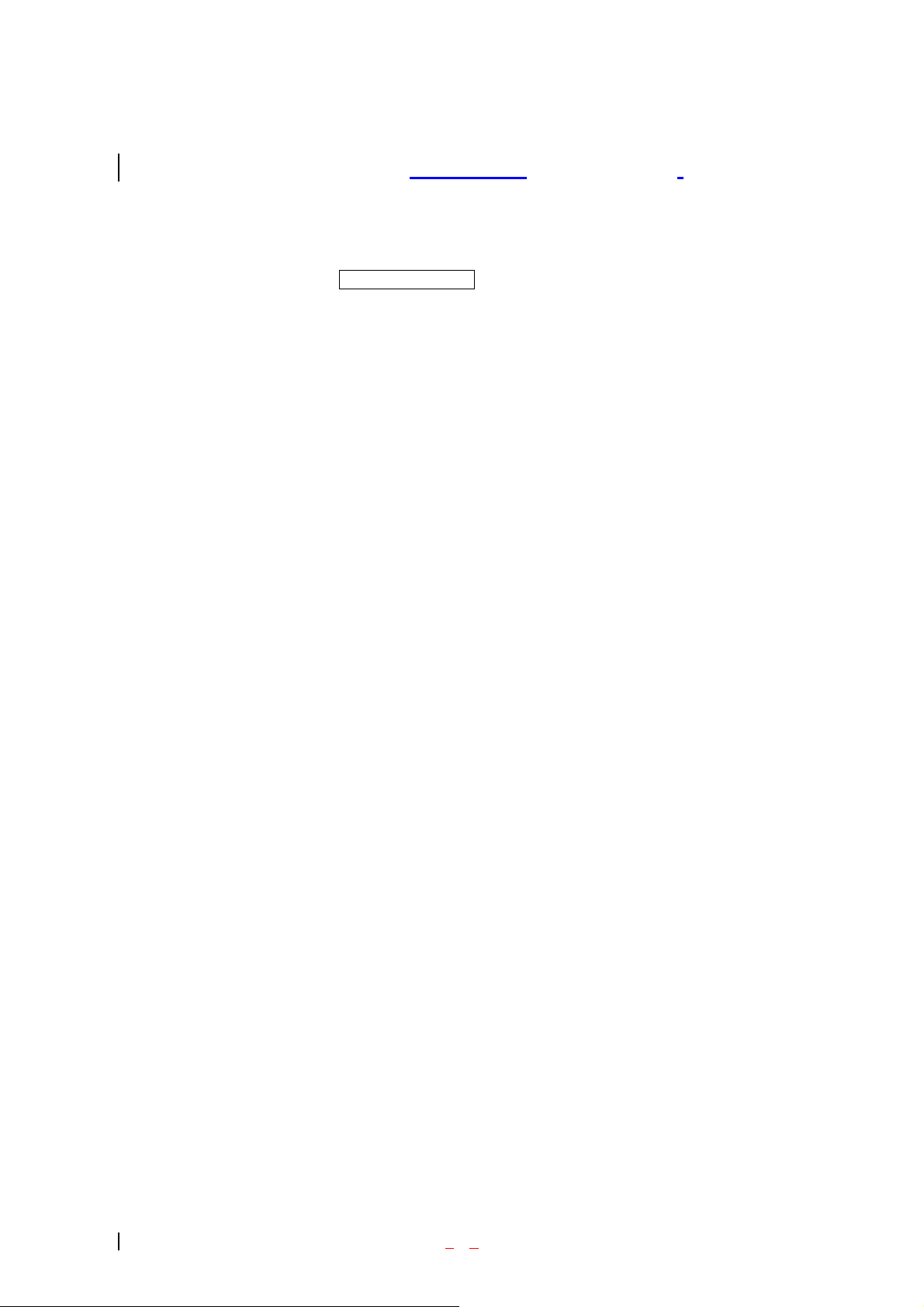
Displaying Your Phone Number(phone book – not functioning)
T o display your phone number:
1. From the Main Menu, select SETTING & TOOLS.
2. And press 4 – 2 – 1. (System – Device Info – My Phone Num ber)
Setting the Ring Volume to Vibrate
To set the phone to Vibrate Mode, press the down Volume Control k ey until Ring Volume Vibrate is
displayed. The phone will vibrate and – Vibrate On- is displayed above the Main Menu.
To set the phone to Vibrate Mode using the Main Menu, see “Adjusting the Volume” .
- 21 -
Page 19
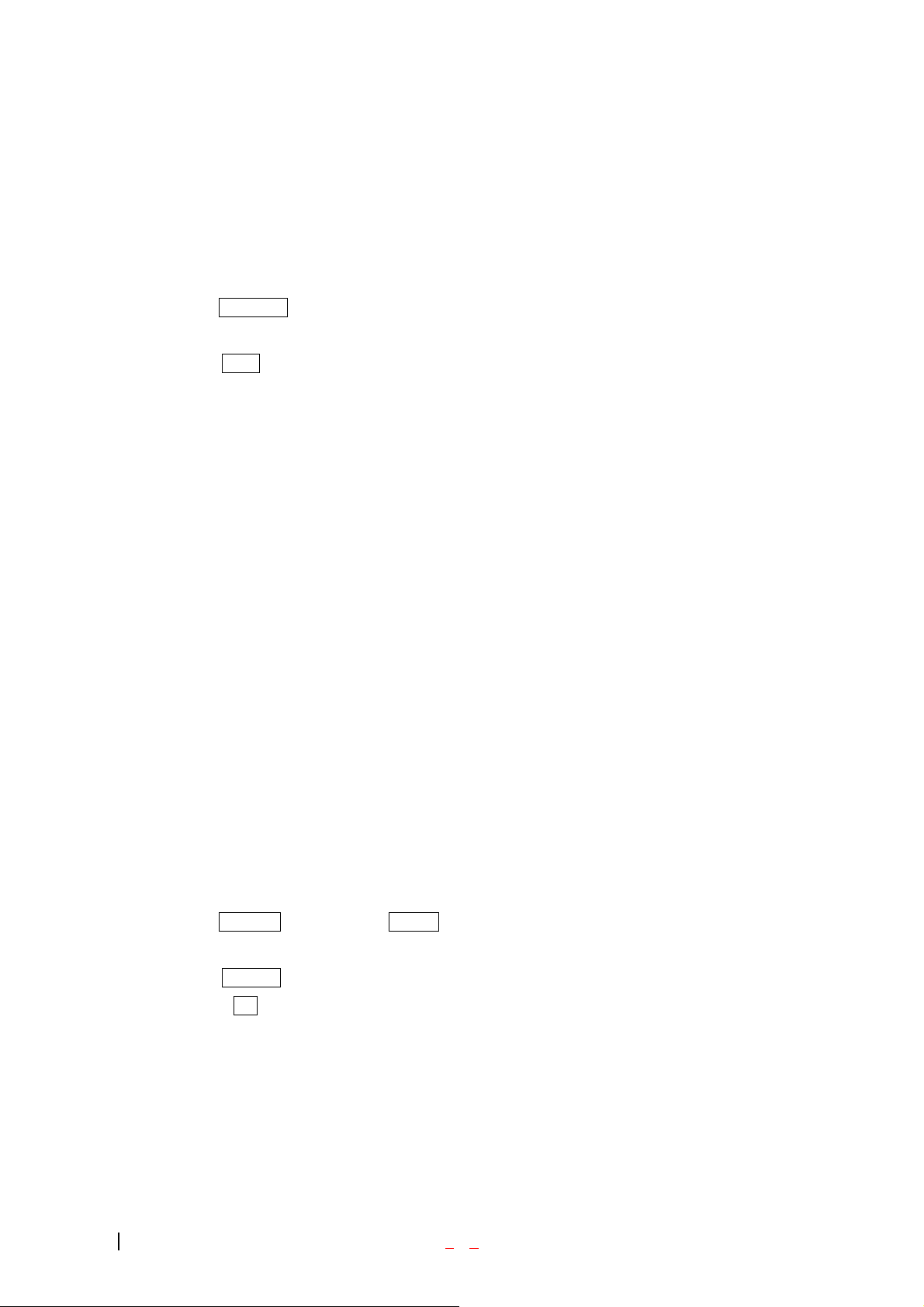
Retrieving Page/Text Messages
To retrieve page/text messages:
1. From the Messaging
2. Highlight Inbox and pr ess [OK].
Highlight the message you want to display and press [OK].
To select an option, highlight it and press [OK].
Text Message options:
z Forward
z Save Quick-Text.
z Add To Contacts
z Lock
z Message Info.
Erasing All Page/Text Messages
1. From the Messages Menu, Press the Options Menu
2. Highlight Erase All and press [OK].
3. Highlight Yes and press [OK].
Page/Text Message Storage
You r LX570 can store up to 50 page/text messages. When the message memory is 100% full, a warning
message prompts you to erase messages to obtain more memory space.
- 22 -
Page 20
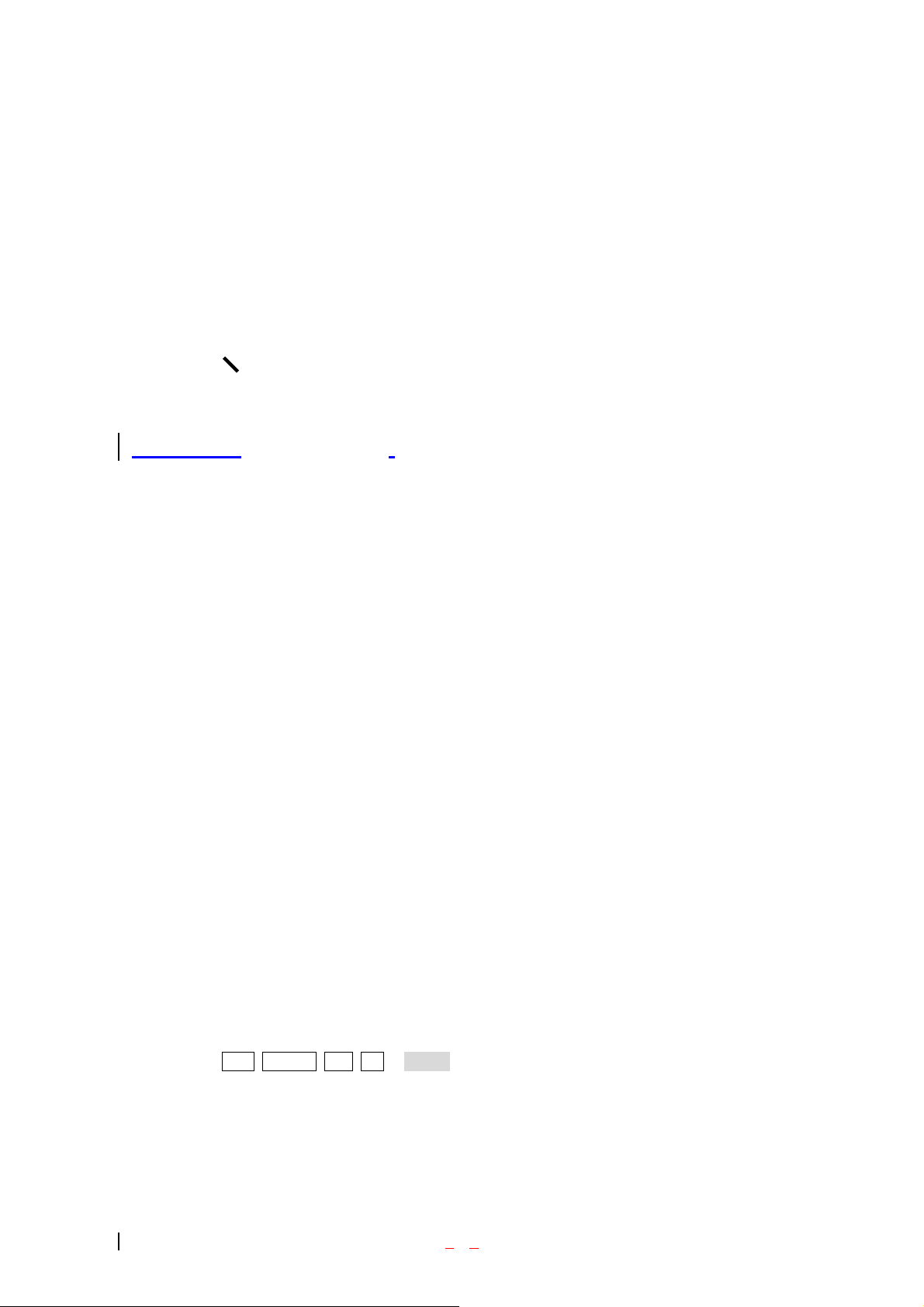
Roaming on to Other Service Providers
Roaming occurs when you are in an area serviced by another authorized service provider. When this
situation occurs, the R icon and Digital Roam of Analog Roam are displayed. If there is no service
available, the ☎ icon is displayed.
(Call History- not functioning)
Page/Text Messages
For information on page/text messages, see “Retrieving Page/Text Messages” .
Sounds
Adjusting the Volume
1. From the Main Menu, highlight Sounds and press [OK].
2. Highlight Volume and press [OK].
3. Highlight Ringer or Key Beep and press [OK].
☞Tip! You can use the Volume Control keys to adjust the Ring Volume in th e Main Menu or the
Voice Volume during a call.
4. Highlight High, Medium, Low, Off or Vibrate (for Ringer only) and press [OK].
Note: When the phone is in Vibrate Mode and attached to and accessory (Desktop Charger, HandsFree Car Kit, etc.), it uses the Standard Ring Type to alert you of incoming calls, alarms or messages.
- 23 -
Page 21
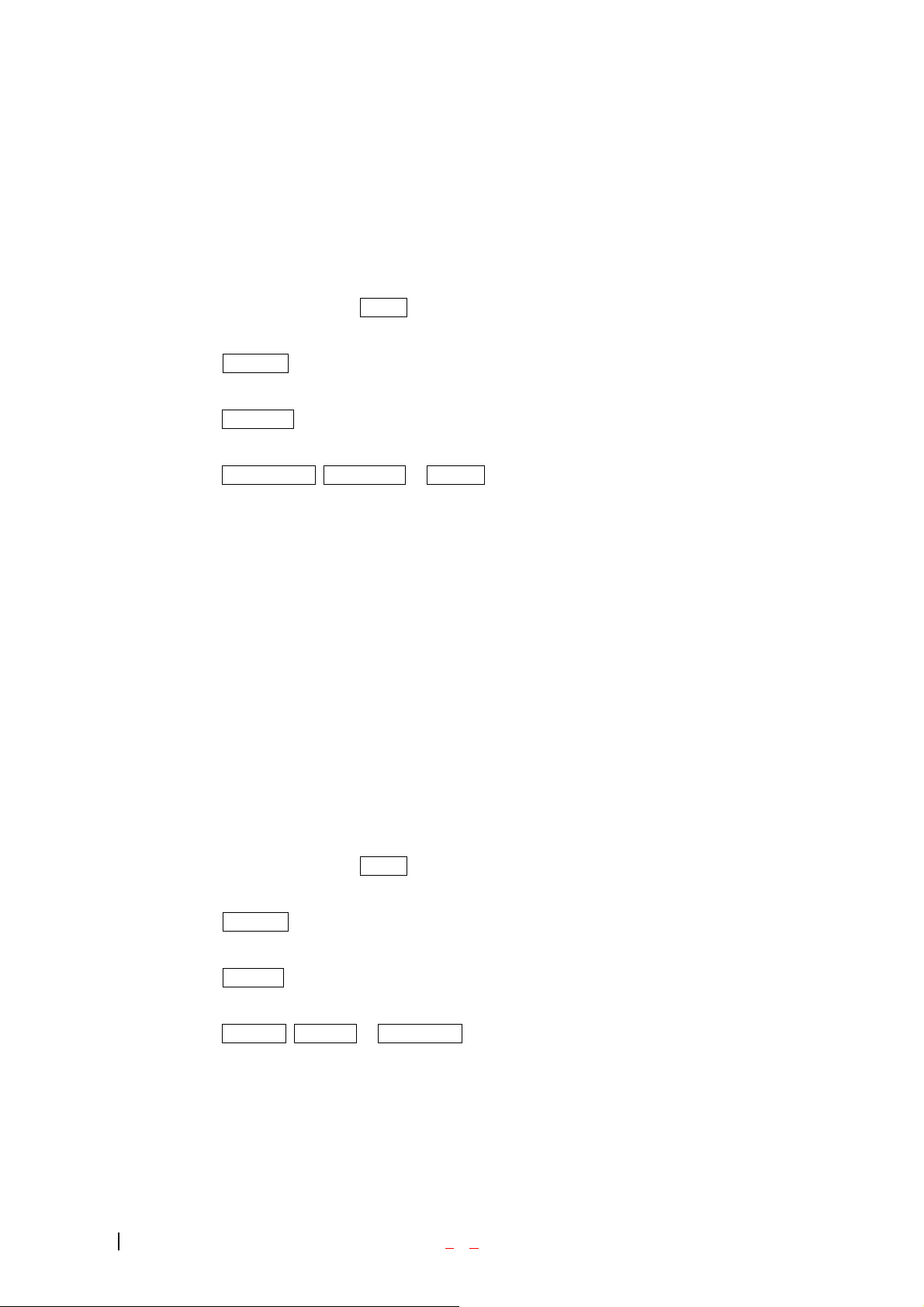
Selecting Ring Types for Voice Calls
To Select a Ring Type for Voice Calls:
1. From the Main Menu, highlight Sounds and press [OK].
2. Highlight Ring Type and press [OK].
3. Highlight Voice Calls and press [OK].
4. Highlight With Caller ID, No Caller ID or Roaming and press [OK].
Note: If you select Roaming, the Ring Type is used for all incoming roaming calls.
5. Highlight a Ring Type and press [OK]. You will hear a preview of the Ring Type when you highlight
it.
☞Tip! You can also assign different Ring Types to individual Phone Book entries. (See “Selecting an
ID Finger” on page 46.)
Selecting Ring Types for Messages
To select a Ring Type for Messages:
1. From the Main Menu, highlight Sounds and press [OK].
2. Highlight Ring Type and press [OK].
3. Highlight Messages and press [OK].
4. Highlight Voicemail, Page/Text of MiniBrowser and press [OK].
5. Highlight a Ring Type and press [OK]. You will hear a preview of the Ring Type when you highlight
it.
- 24 -
Page 22
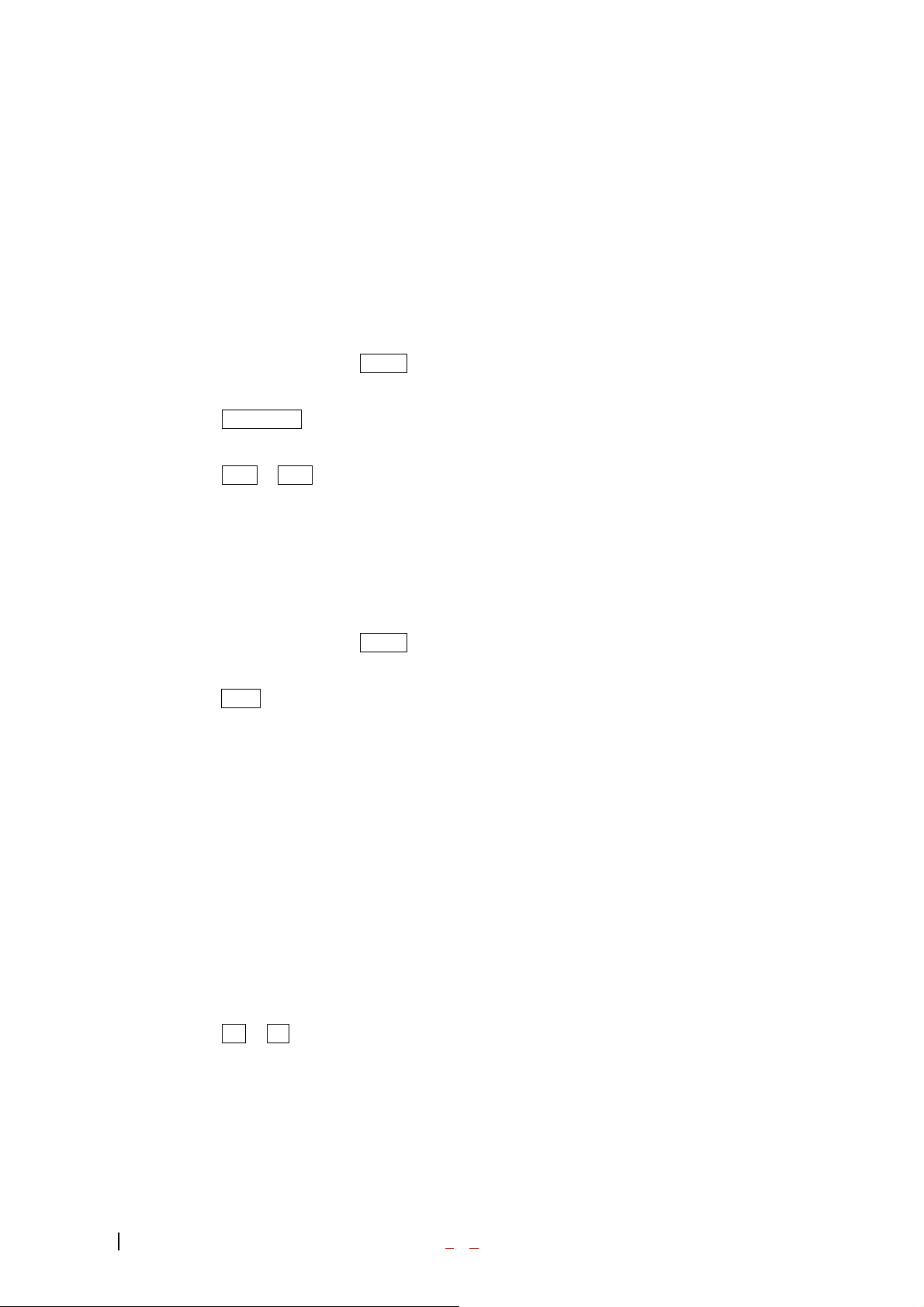
Tone Length
Longer tone lengths may be better for tone recognition when dialing voicemail or other automated
systems.
To select a tone length:
1. From the Main Menu, highlight Sounds and press [OK].
2. Highlight Tone Length and press [OK].
3. Highlight Short of Long and press [OK].
Alert Notification
To enable of disable alert sounds:
1. From the Main Menu, highlight Sounds and press [OK].
2. Highlight Alerts and press [OK].
3. Select an alert by highlighting it and pressing [OK].
z Services – An alert sounds when you exit or enter PCS CDMA or cellular coverage.
z Messages – An alert sounds when you receive a voicemail or page/text message.
z Minute Minder – Your phone beeps once a minute when you are on a call. (The beep is not audible
to the other party.)
4. Highlight ON or Off and press [OK].
Display
For information on changing Backlight, Greeting or Contrast settings, see Handy Tips.
- 25 -
Page 23
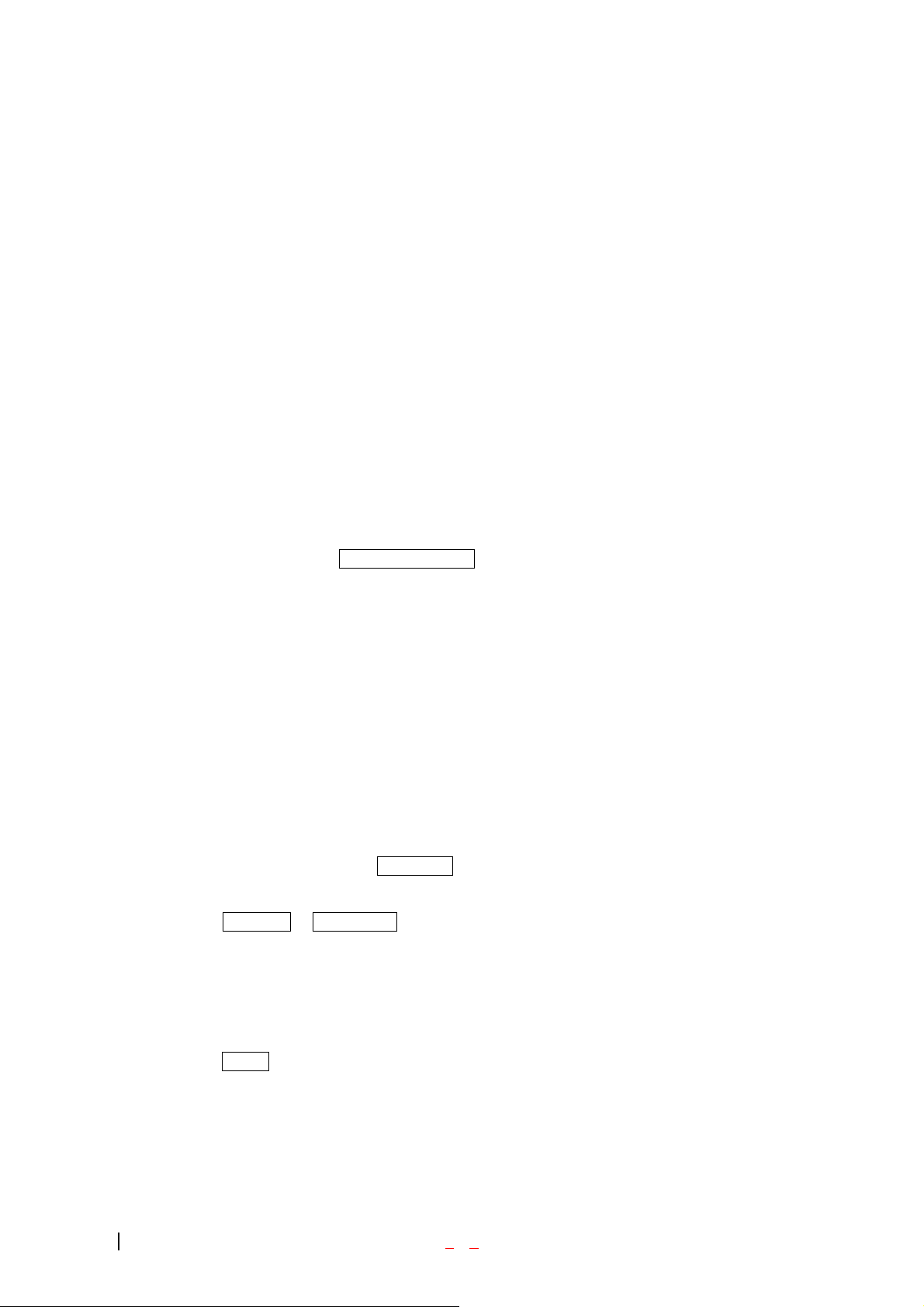
Display Menu
Security
Accessing the Security Menu
You must enter your lock code to view the Security menu. If you forget your lock code, try using the last
four digits of your Social Security number, the last four digits of your Phone Number or 0000.
Security Menu
To access the Security menu:
1. From the Main Menu, select SETTING & TOOLS and press 4 – 2 (System – Security).
2. Enter your lock code.
Locking Y our Phone
When your phone is locked, you can only make calls to 911, Customer Care and Special Numbers or
receive incoming calls.
To lock your phone:
1. From the Security menu, highlight Lock Phone and press [OK].
2. Highlight Lock Now or On Power up and press [OK]. If yo u select On Power Up, the phone will be
locked each time it power up.
Unlocking Your Phone
1. Highlight Unlock and press [OK].
2. Enter your lock code.
- 26 -
Page 24
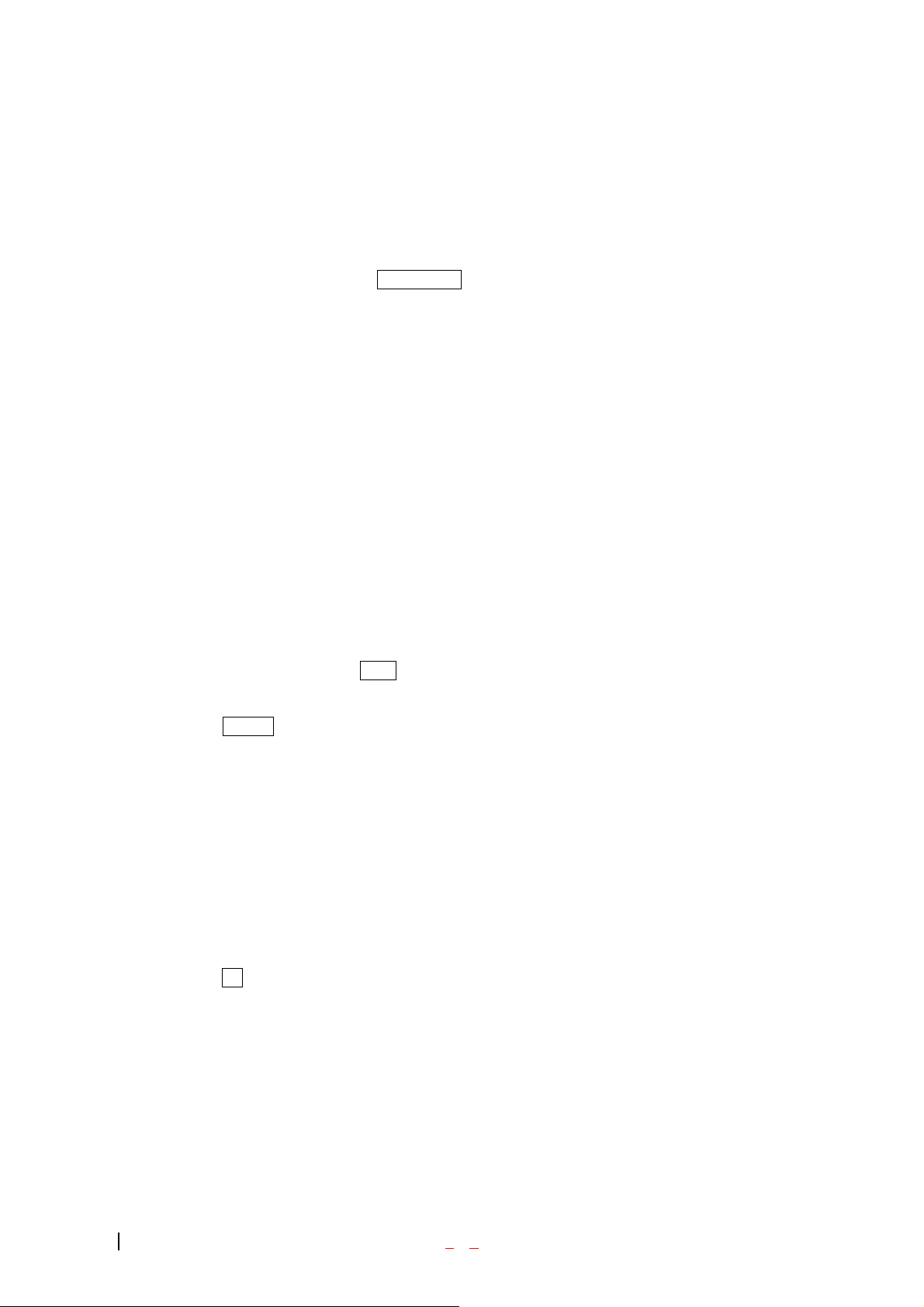
Changing the Lock Code
To change your lock code:
1. From the Security menu, highlight Change Lock and press [OK].
2. Enter your new lock code.
3. Reenter your new lock code.
Answering Your Phone with the Hands-Free Car Kit
You can select different answering options when your phone is connected to the Hands-Free Car Kit.
To answer calls automatically or by pressing any key:
1. From the Main Menu, highlight Setup and press [OK].
2. Highlight Car Use and press [OK].
To select and option, highlight it and press [OK].
z Any Key Answer - You can answer calls by pressing any key (not including the [CLR] key, Mouse
Key or Volume Control keys).
z Auto Answer - Your phone answers incoming calls automatically after five seconds.
3. Highlight On and pr ess [OK].
To disable an option, follow steps 1 and 2 and select Of f.
- 27 -
Page 25
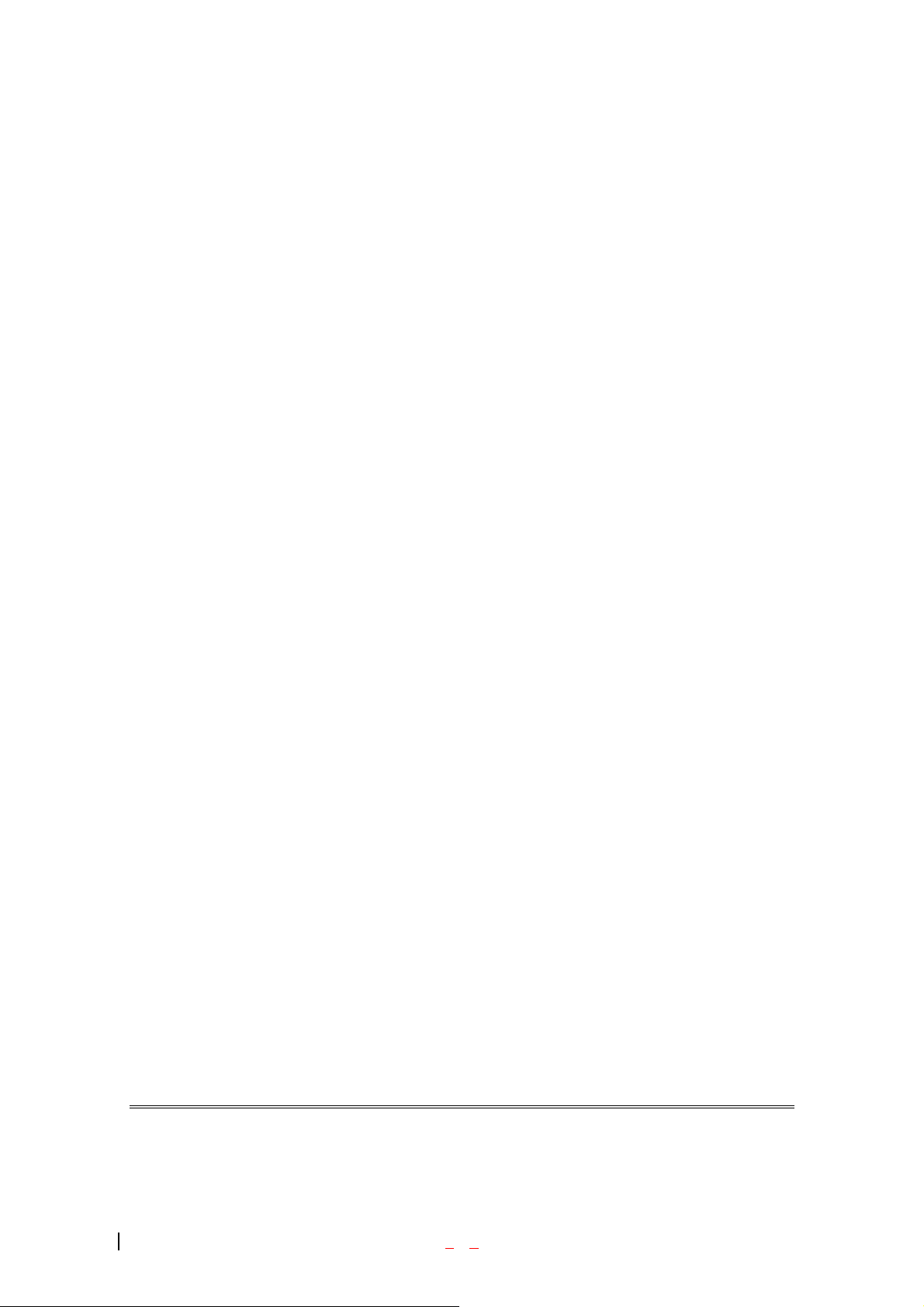
Safety Guideline
Provided herein is the TIA Safety Information for Wireless Handheld phones. Inclusion of this text in the
terminal unit’s owner’s manual is required for CTIA Certification .
TIA Safety Information
Provided herein is the complete TIA Safety Information for Wireless Handheld phones. Inclusion of the
text covering Pacemakers, Hearing Aids, and Other Medical Devices is required in the owner’s manual
for CTIA Certification. Use of the remaining TIA language is encouraged when approp riate.
EXPOSURE TO RADIO FREQUENCY SIGNALS
Your wireless handheld portable telephone is a low power radio transmitter and receiver. When it is ON, it
receives and also sends out radio frequency (RF) signals.
- 28 -
Page 26

In August, 1996, the Federal Communications Commissions (FCC) adopted RF exposur e guidelines with
safety levels for hand-held wireless phones. Those guidelines are consistent with the safety standards
previously set by both U.S. and international standards bodies:
ANSI C95.1 (1992)
*
NCRP Report 86 (1986)
ICNIRP (1996)
Those standards were based on comprehensive and periodic evaluations of the relevant scientific
literature. For example, over 120 scientists, engineers, and physicians from universities, government
health agencies, and industry reviewed the available body of research to develop the ANSI Standard
(C95.1).
The design of your phone complies with the FCC guidelines (and those standards).
ANTENNA CARE
Use only the supplied or an approved replacement antenna. Unauthorized antennas, modifications, or
attachments could damage the phone and may violate FCC regulations.
PHONE OPERATION
NORMAL PO SITION: Hold the phone as you would any other telephone with the antenna
pointed up and over your shoulder.
TIPS ON EFFICIENT OPERATION:
• For your phone to operate most efficiently:
• Extend your antenna fully.
Do not touch the antenna unnecessarily when the phone is in use. Contact with the antenna affects call
quality and may cause the phone to operate at a higher power level than otherwise needed.
*
American National Standards Institute; National Council on Radiation Protection and Measurements;
International Commission on Non-Ioni zi n g Ra di at i on Pr ot ect i on
*
American National Standards Institute; National Council on Radiation Protection and Measurements;
International Commission on Non-Ioni zi n g Ra di at i on Pr ot ect i on
- 29 -
Page 27

DRIVING
Check the laws and regulations on the use of wireless telephones in the areas where you drive. Always
obey them. Also, if using your phone while driving, please:
• Give full attention to driving -- driving safely is your first responsibility;
• Use hands-free operation, if available;
• Pull off the road and park before making or answering a call if driving conditions so require.
ELECTRONIC DEVICES
Most modern electronic equipment is shielded from RF signals. However, certain electronic equipment
may not be shielded against the RF signals from your wireless phone.
Pacemakers
The Health Industry Manufacturers Association recommends that a minimum separation of six (6”)
inches be maintained between a handheld wireless phone and a pacemaker to avoid potential interference
with the pacemaker. These recommendations are consistent with the independent research by and
recommendations of Wi reless Technology Research.
Persons with pacemakers:
• Should ALWAYS keep the phone more than six inches from their pacemaker when the phone is
turned ON;
• Should not carry the phone in a breast pocket;
• Should use the ear opposite the pacemaker to minimize the potential for interference .
• If you have any reason to suspect that interference is taking place, turn your phone OFF
immediately
Hearing Aids
Some digital wireless phones may interfere with some hearing aids. In the event of such interference, you
may want to consult your service provider [or call the customer service line to discuss alternatives.]
Optional for each phone manufacturer.
Other Medical Devices
If you use any other personal medical device, consult the manufacturer of your device to determine if they
are adequately shielded from external RF energy. Your physician may be able to assist you in obtaining
this information.
- 30 -
Page 28

Turn your phone OFF in health care facilities when any regulations posted in these areas instruct you to
do so. Hospitals or health care facilities may be using equipment that could be sensitive to extern al RF
energy.
Vehicles
RF signals may affect improperly installed or inadequately shielded electronic systems in motor vehicles.
Check with the manufacturer or its representative regarding your vehicle. You should also consult the
manufacturer of any equipment that has been added to your vehicle.
Posted Facilities
Turn your phone OFF in any facility where posted notices so require.
AIRCRAFT
FCC regulations prohibit using your phone while in the air. Switch OFF your phone before boarding an
aircraft.
BLASTING AREAS
To avoid interfering with blasting operations, turn your phone OFF when in a “blasting area” or in areas
posted: “Turn off two-way radio”. Obey all signs and instructions.
POTENTIALLY EXPLOSIVE ATMOSPHERES
Turn your phone OFF when in any area with a potentially explosive atmosphere and obey all signs and
instructions. Sparks in such areas could cause an explosion or fire resulting in bodily injury or even death.
Areas with a potentially explosive atmosphere are often, but not always marked clearly. Potential areas
may include: fueling areas (such as gasoline stations); below deck on boats; fuel or chemical transfer or
storage facilities; vehicles using liquefied petroleum gas (such as propane or butane); areas wh ere the air
contains chemicals or particles (such as grain, dust, or metal powders); and any other area where you
would normally be advised to turn off your vehicle engine.
For Vehicles Equipped with an Air Bag
- 31 -
Page 29

An air bag inflates with great force. DO NOT place objects, including either installed or portable wireless
equipment, in the area over the air bag or in the air bag deployment area. If in-vehicle wireless
equipment is improperly installed and the air bag inflates, serious injury could result.
Consumer Recycling Information and Logo
Wireless…The New Recyclable
Your wireless phone can be recycled. Recycling your wireless phone reduces the amount of waste
disposed in landfills and allows recycled materials to be incorporated into new products.
CTIA and its members encourage consumers to recycle their phones and have taken steps to promote the
collection and environmentally sound recycling of end-of-life wireless devices.
As a wireless phone user, you have an important role in ensuring that this phone is recycled properly.
When it comes time to give this phone up or trade it in for a new one, please remember that the phone, the
charger, and many of its accessories can be recycled. It’s easy. To learn more about CTIA’s
Recycling Program for Used Wireless Devices, including information on where to recycle wireless
devices near you, please visit www.recyclewirelessphones.com
.
- 32 -
Page 30

FDA Consumer Update
The U.S. Food and Drug Administration’s Center for Devices and Radiological
Health Consumer Update on Mobile Phones
1. Do wireless phones pose a health hazard?
The available scientific evidence does not show that any health problems
are associated with using wireless phones. There is no proof, however,
that wireless phones are absolutely safe. Wireless phones emit low levels
of radiofrequency energy (RF) in the microwave range while being used.
They also emit very low levels of RF when in the stand-by mode.
Whereas high levels of RF can produce health effects (by heating tissue),
exposure to low level RF that does not produce heating effects causes no
known adverse health effects. Many studies of low level RF exposures
have not found any biological effects. Some studies have suggested that
some biological effects may occur, but such findings have not been
confirmed by additional research. In some cases, other researchers have
had difficulty in reproducing those studies, or in determining the reasons
for inconsistent results.
2. What is FDA's role concerning the safety of wireless phones?
Under the law, FDA does not review the safety of radiation-emitting
consumer products such as wireless phones before they can be sold, as it
does with new drugs or medical devices. However, the agency has
authority to take action if wireless phones are shown to emit
radiofrequency energy (RF) at a level that is hazardous to the user. In
such a case, FDA could require the manufacturers of wireless phones to
notify users of the health hazard and to repair, replace or recall the
phones so that the hazard no longer exists.
Although the existing scientific data do not justify FDA regulatory
actions, FDA has urged the wireless phone industry to take a number of
steps, including the following:
- 33 -
Page 31

• Support needed research into possible biological effects of RF of the type
emitted by wireless phones;
• Design wireless phones in a way that minimizes any RF exposure to the user
that is not necessary for device function; and
• Cooperate in providing users of wireless phones with the best possible
information on possible effects of wireless phone use on human health.
FDA belongs to an interagency working group of the federal agencies
that have responsibility for different aspects of RF safety to ensure
coordinated efforts at the federal level. The following agencies belong to
this working group:
• National Institute for Occupational Safety and Health
• Environmental Protection Agency
• Federal Communications Commission
• Occupational Safety and Health Administration
• National Telecommunications and Information Adm inistrat ion
The National Institutes of Health participates in some interagency
working group activities, as well.
FDA shares regulatory responsibilities for wireless phones with the
Federal Communications Commission (FCC). All phones that are sold in
the United States must comply with FCC safety guidelines that limit RF
exposure. FCC relies on FDA and other health agencies for safety
questions about wireless phones.
FCC also regulates the base stations that the wireless phone networks
rely upon. While these base stations operate at higher power than do the
wireless phones themselves, the RF exposures that people get from these
base stations are typically thousands of times lower than those they can
get from wireless phones. Base stations are thus not the subject of the
safety questions discussed in this document.
- 34 -
Page 32

3. What kinds of phones are the subject of this update?
The term “wireless phone” refers here to hand-held wireless phones with
built-in antennas, often called “cell,” “mobile,” or “PCS” phones. These
types of wireless phones can expose the user to measurable
radiofrequency energy (RF) because of the short distance between the
phone and the user’s head. These RF exposures are limited by Federal
Communications Commission safety guidelines that were developed
with the advice of FDA and other federal health and safety agencies.
When the phone is located at greater distances from the user, the
exposure to RF is drastically lower because a person's RF exposure
decreases rapidly with increasing distance from the source. The so-called
"cordless phones," which have a base unit connected to the telephone
wiring in a house, typically operate at far lower power levels, and thus
produce RF exposures far below the FCC safety limits.
4. What are the results of the resear ch done already?
The research done thus far has produced conflicting results, and many
studies have suffered from flaws in their research methods. Animal
experiments investigating the effects of radiofrequency energy (RF)
exposures characteristic of wireless phones have yielded conflicting
results that often cannot be repeated in other laboratories. A few animal
studies, however, have suggested that low levels of RF could accelerate
the development of cancer in laboratory animals. However, many of the
studies that showed increased tumor development used animals that had
been genetically engineered or treated with cancer-causing chemicals so
as to be pre-disposed to develop cancer in the absence of RF exposure.
Other studies exposed the animals to RF for up to 22 hours per day.
These conditions are not similar to the conditions under which people
use wireless phones, so we don’t know with certainty what the results of
such studies mean for human health.
Three large epidemiology studies have been published since December
2000. Between them, the studies investigated any possible association
between the use of wireless phones and primary brain cancer, glioma,
- 35 -
Page 33

meningioma, or acoustic neuroma, tumors of the brain or salivary gland,
leukemia, or other cancers. None of the studies demonstrated the
existence of any harmful health effects from wireless phone RF
exposures. However, none of the studies can answer questions about
long-term exposures, since the average period of phone use in these
studies was around three years.
5. What research is needed to decide whether RF exposure from wireless phones poses a
health risk?
A combination of laboratory studies and epidemiological studies of
people actually using wireless phones would provide some of the data
that are needed. Lifetime animal exposure studies could be completed in
a few years. However, very large numbers of animals would be needed
to provide reliable proof of a cancer promoting effect if one exists.
Epidemiological studies can provide data that is directly applicable to
human populations, but 10 or more years’ follow-up may be needed to
provide answers about some health effects, such as cancer. This is
because the interval between the time of exposure to a cancer-causing
agent and the time tumors develop - if they do - may be many, many
years. The interpretation of epidemiological studies is hampered by
difficulties in measuring actual RF exposure during day-to-day use of
wireless phones. Many factors affect this measurement, such as the angle
at which the phone is held, or which model of phone is used.
6. What is FDA doing to find ou t m ore about the possible health effects of wireless phone RF?
FDA is working with the U.S. National Toxicology Program and with
groups of investigators around the world to ensure that high priority
animal studies are conducted to address important questions about the
effects of exposure to radiofrequency energy (RF).
FDA has been a leading participant in the World Health Organization
International Electromagnetic Fields (EMF) Project since its inception in
1996. An influential result of this work has been the development of a
- 36 -
Page 34

detailed agenda of research needs that has driven the establishment of
new research programs around the world. The Project has also helped
develop a series of public information documents on EMF issues.
FDA and the Cellular Telecommunications & Internet Association
(CTIA) have a formal Cooperative Research and Development
Agreement (CRADA) to do research on wireless phone safety. FDA
provides the scientific oversight, obtaining input from experts in
government, industry, and academic organizations. CTIA-funded
research is conducted through contracts to independent investigators. The
initial research will include both laboratory studies and studies of
wireless phone users. The CRADA will also include a broad assessment
of additional research needs in the context of the latest research
developments around the world.
7. How can I find out how much radiofrequency energy exposure I can get by using my
wireless phone?
All phones sold in the United States must comply with Federal
Communications Commission (FCC) guidelines that limit
radiofrequency energy (RF) exposures. FCC established these guidelines
in consultation with FDA and the other federal health and safety agencies.
The FCC limit for RF exposure from wireless telephones is set at a
Specific Absorption Rate (SAR) of 1.6 watts per kilogram (1.6 W/kg).
The FCC limit is consistent with the safety standards developed by the
Institute of Electrical and Electronic Engineering (IEEE) and the
National Council on Radiation Protection and Measurement. The
exposure limit takes into consideration the body’s ability to remove heat
from the tissues that absorb energy from the wireless phone and is set
well below levels known to have effects.
Manufacturers of wireless phones must report the RF exposure level for
each model of phone to the FCC. The FCC website
(http://www.fcc.gov/oet/rfsafety) gives directions for locating the FCC
identification number on your phone so you can find your phone’s RF
exposure level in the online listing.
- 37 -
Page 35

8. What has FDA done to measure the radiofrequency energy coming from wireless phones ?
The Institute of Electrical and Electronic Engineers (IEEE) is developing
a technical standard for measuring the radiofrequency energy (RF)
exposure from wireless phones and other wireless handsets with the
participation and leadership of FDA scientists and engineers. The
standard, “Recommended Practice for Determining the Spatial-Peak
Specific Absorption Rate (SAR) in the Human Body Due to Wireless
Communications Devices: Experimental Techniques,” sets forth the first
consistent test methodology for measuring the rate at which RF is
deposited in the heads of wireless phone users. The test method uses a
tissue-simulating model of the human head. Standardized SAR test
methodology is expected to greatly improve the consistency of
measurements made at different laboratories on the same phone. SAR is
the measurement of the amount of energy absorbed in tissue, either by
the whole body or a small part of the body. It is measured in watts/kg (or
milliwatts/g) of matter. This measurement is used to determine whether a
wireless phone complies with safety guidelines.
9. What steps can I take to reduce my exposure to radiofrequency energy from my wireless
phone?
If there is a risk from these products--and at this point we do not know
that there is--it is probably very small. But if you are concerned about
avoiding even potential risks, you can take a few simple steps to
minimize your exposure to radiofrequency energy (RF). Since time is a
key factor in how much exposure a person receives, reducing the amount
of time spent using a wireless phone will reduce RF exposure.
• If you must conduct extended conversations by wireless phone every day, you
could place more distance between your body and the source of the RF, since
the exposure level drops off dramatically with distance. For example, you
could use a headset and carry the wireless phone away from your body or use a
wireless phone connected to a remote antenna
- 38 -
Page 36

Again, the scientific data do not demonstrate that wireless phones are
harmful. But if you are concerned about the RF exposure from these
products, you can use measures like those described above to reduce
your RF exposure from wireless phone use.
10. What about children using wireless phones?
The scientific evidence does not show a danger to users of wireless
phones, including children and teenagers. If you want to take steps to
lower exposure to radiofrequency energy (RF), the measures described
above would apply to children and teenagers using wireless phones.
Reducing the time of wireless phone use and increasing the distance
between the user and the RF source will reduce RF exposure.
Some groups sponsored by other national governments have advised that
children be discouraged from using wireless phones at all. For example,
the government in the United Kingdom distributed leaflets containing
such a recommendation in December 2000. They noted that no evidence
exists that using a wireless phone causes brain tumors or other ill effects.
Their recommendation to limit wireless phone use by children was
strictly precautionary; it was not based on scientific evidence that any
health hazard exists.
11. What about wireless phone interference with medical equipment?
Radiofrequency energy (RF) from wireless phones can interact with
some electronic devices. For this reason, FDA helped develop a detailed
test method to measure electromagnetic interference (EMI) of implanted
cardiac pacemakers and defibrillators from wireless telephones. This test
method is now part of a standard sponsored by the Association for the
Advancement of Medical instrumentation (AAMI). The final draft, a
joint effort by FDA, medical device manufacturers, and many other
groups, was completed in late 2000. This standard will allow
manufacturers to ensure that cardiac pacemakers and defibrillators are
safe from wireless phone EMI.
- 39 -
Page 37

FDA has tested hearing aids for interference from handheld wireless
phones and helped develop a voluntary standard sponsored by the
Institute of Electrical and Electronic Engineers (IEEE). This standard
specifies test methods and performance requirements for hearing aids
and wireless phones so that that no interference occurs when a person
uses a “compatible” phone and a “compatible” hearing aid at the same
time. This standard was approved by the IEEE in 2000.
FDA continues to monitor the use of wireless phones for possible
interactions with other medical devices. Should harmful interference be
found to occur, FDA will conduct testing to assess the interference and
work to resolve the problem.
12. Where can I find additional information?
For additional information, please refer to the following resources:
• FDA web page on wireless phones
(http://www.fda.gov/cdrh/phones/index.html
• Federal Communications Commission (FCC) RF Safety Program
(http://www.fcc.gov/oet/rfsafety
• International C om mission on Non-Ionizing Radiation Protection
(http://www.icnirp.de)
• World Health Organization (WHO) International EMF Project
(http://www.who.int/emf
• National Radiological Protection Board (UK) (http://www.nrpb.org.uk/
)
)
)
)
- 40 -
Page 38

Consumer Information on SAR (Specific Absorption Rate)
THIS MODEL PHONE MEETS THE GOVERNMENT’S REQUIREMENTS FOR EXPOSURE
TO RADIO WAVES.
Your wireless phone is a radio transmitter and receiver. It is designed and manufactured not to exceed
the emission limits for exposure to radiofrequency (RF) energy set by the Federal Communications
Commission by the U.S. Government. These limits are part of comprehensive guidelines and establish
permitted levels of RF energy for the general popu lation. The guid elines are ba sed on stand ards that were
developed by independent scientific organizations through periodic and thorough evaluation of scientific
studies. The standards include a substantial safety margin designed to assure the safety of all persons,
regardless of age and health.
The exposure standard for wireless mobile phones employs a unit of measurement known as the
Specific Absorption Rate, or SAR. The SAR limit set by the FCC is 1.6W/kg. * Tests for SAR are
conducted using standard operating positions specified by the FCC with the phone transmitting at its
highest certified power level, the actual SAR level of the phone while operating can be well below the
maximum value. This is because the phone is designed to operate at multiple power levels so as to use
only the power required to reach the network. In general, the closer you are to a wireless base station
antenna, the lower the power output.
Before a phone model is available for sale to the public, it must be tested and certified to the FCC that
ist does not exceed the limit established by the government-adopted requirement for safe exposure. The
tests are performed in positions and locations (e.g., at the ear and worn on the body)as required by the
FCC for each model. The highest SAR value for this model phone when tested for use at the ear is
1.22W/kg and when worn on the body, as described in this user guide, is 0.603W/kg, (Body-worn
measurements differ among phone models, depending upon available accessories and FCC requirements).
[Labeling Committee note : if applicable, if body-worn SARs are required]. While there may be
differences between the SAR levels of various phones and at various positions, they all meet the
government requirement for safe exposure.
The FCC has granted an Equipment Authorization for this model phone with all reported SAR levels
evaluated as in compliance with the FCC RF emission guidelines. SAR information on this model phone
is on file with the FCC and can be found under the Display Gant section of http://www.fcc.gov/oet/fccid
after searching on FCC ID BEJLX570.
- 41 -
Page 39

Additional information about Specific Absorption Rates (SAR) can be found on the Cellular
T elecommunications Industry Association (CTIA) web-site at http://www.wow-com.com
.
___________________________________________________________________________________
* In the United States and Canada, the SAR limit for mobile phones used by the public is 1.6 watts/kg
(W/kg) averaged over one gram of tissue. The standard incorporates a substantial margin of safety to give
additional protection for the public and to account for any variations in measurements.
- 42 -
Page 40

User Manual
LX350
Ver. 1.1
2005. 8. 12
- 1 -
Page 41

LIMITED WARRANTY STA TEMENT
1. WHAT THIS WARRANTY COVERS:
LG offers you a limited warranty that the enclosed subscriber unit and its enclosed accessories will be
free from defects in material and workmanship, according to the following terms and conditions:
(1) The limited warranty for the product extends for ONE (1) year beginning on the data of purchase
of the product.
(2) The limited warranty extends on to the original purchaser of the product and is not assignable or
transferable to any subsequent purchaser/end user.
(3) This warranty is good only to the original purchaser of the product during the warr anty period as
long as it is in the U.S., including Alaska, Hawaii, U.S. Territories and Canada.
(4) The external housing and cosmetic parts shall not be covered under these limited warranty terms.
(5) Upon request from LG, the consumer must provide information to reasonably prove the date of
purchase.
(6) The customer shall bear the cost of shipping the product to the Customer Service Department of
LG. LG shall bear the co st of shipping the product back to the consumer after the completion of
service under this limited warranty.
2. WHA T THIS WARRANTY DOES NOT COVER:
(1) Defects or damages resulting from use of the product in other than its normal and customary
manner.
(2) Defects or damages from abnormal use, abnormal conditions, improper storage, exposure to
moisture or dampness, unauthorized modifications, unauthorized connections, unauthorized repair,
misuse, neglect, abuse, accident, alteration, improper installation, or other acts which are not the
fault of LG, including damage caused by shipping blown fuses spills of food or liquid.
(3) Breakage or damage to antennas unless caused directly by defects in material or workmanship.
(4) That the Customer Service Department at LG was net notified by consumer of the alleged defect
or malfunction of the product during the applicable limited warranty period.
(5) Products which have had the serial number removed or made illegible.
(6) The limited warranty is in lieu of all other warranties, express or implied either in fact or by
operations law, statutory or otherwise, including, but limited to any implied warranty of
marketability or fitness for a particular use.
(7) Damage resulting from use of non-LG approved accessories.
(8) All plastic surfaces and all other externally exposed parts that are scratched or damaged due to
normal customer use.
(9) Products operated outside published maximum ratings.
- 2 -
Page 42

(10) Products used or obtained in a rental program.
(11) Consumables (such as fuses).
3. STATE LAW RIGHTS:
No other express warranty is applicable to this product. THE DURATION OF ANY IMPLIED
WARRANTIES, INCLUDING THE IMPLIED WARRANTY OF MARKETABILITY, IS LIMITED
TO THE DURATION OF THE EXPRESS WARRANTY HEREIN. LG INFOCOMM INC. SHALL
NOT BE LIABLE FOR THE LOSS OF THE USE OF THE PRODUCT, INCONVENIENCE, LOSS
OR ANY OTHER DAMAGES, DIRECT OR CONSEQUENTIAL, RISING OUT OF THE USE OF,
OR INABILITY TO USE, THIS PRODUCT OR FOR ANY BREACH OF ANY EXPRESS OR
IMPLIED WARRANTY, INCLUDING THE IMPLIED WARRANTY OF MARKETABILITY
APPLICABLE TO THIS PRODUCT. Some states do not allow the exclusive of imitation of incidental
or consequential damages or limitations on how long an implied warranty lasts; so these limitations or
exclusions may not apply to you. This warranty gives you specific legal rights and you may also have
other rights which vary from state to state.
4. HOW TO GET WARRANTY SERVICE:
To obtain warranty service, please call the following telephone number from anywhere in the
continental United States:
LG Infocomm Inc.
201 James Record Road Huntsville, AL 35824
Tel. 1-800-793-8896 Fax. 1-800-448-4026
www.lgeservice.com
DO NOT RETURN YOUR PRODUCT TO THE ABOVE ADDRESS. Please call or write for the
location of the LG Electronics, Inc authorized service center nearest you and for the procedures for
obtaining warranty claims.
- 3 -
Page 43

SUBJECT
The phone LX350 has been designed to operate on the latest digital mobile communication
technology, Code Division Multiple Access (CDMA). The phone LX350 support fully Multimedia
- Dual color LCDs, 64poly Audio, 1.3M pixels Digital Camera, MPEG-4, Photo album, etc.
This phone is the one of tri band Quad mode - 800Mhz CDMA, 1900Mhz PCS, 1500Mhz GPS.
CDMA Standard Designator Description
Basic air interface TIA/EIA-95A
TSB-74
ANSI J-STD-008
TIA/EIA-IS2000
Network TIA/EIA/IS-634
TIA/EIA/IS/651
TIA/EIA/IS-41-C
TIA/EIA/IS-124
Service TIA/EIA/IS-96-B
TIA/EIA/IS-99
TIA/EIA/IS-637
TIA/EIA/IS-657
IS-801
Performance TIA/EIA/IS-97
TIA/EIA/IS-98
ANSI J-STD-018
ANSI J-STD-019
TIA/EIA/IS-125
EVDO TIA/EIA/IS-856
TIA/EIA/IS-878
TIA/EIA/IS-866
TIA/EIA/IS-890
* TSB –74: Protocol between an IS-95A system and ANSI J-STD-008
14.4kbps radio link protocol and inter-band operations
CDMA2000 High Rate Packet Data Air Interface
Recommended Minimum Performance Standards for
CDMA2000 High Rate Packet Data Access Terminal
Test Application Specification(TAS) for High Rate
CDMA Dual-Mode Air Interface
IS-95 adapted for PCS frequency band
CDMA2000 1xRTT Air Interface
MAS-BS
PCSC-RS
Intersystem operations
Nom-signaling data comm.
Speech CODEC
Assign data and fax
Short message service
Packet data
Position Determination Service (gpsOne)
Cellular base station
Cellular mobile station
PCS personal station
PCS base station
Speech CODEC
1xEV-DO Inter-Operability Specification for
CDMA2000 Access Network Interfaces
Packet Data Air Interface
Table of Contents
- 4 -
Page 44

Introduction
Highlights
Important Information
Check Accessories
Before You Start
Safety Instructions
SUBJECT......................................................................................... 4
Introduction..................................................................................... 7
Highlights.................................................................................................... 7
Important Information................................................................................ 7
Check Accessories ....................................................................................7
Safety Instructions..................................................................................... 8
FCC RF Exposure Information .................................................................. 8
Body-worn Operation................................................................................. 8
Vehicle Mounted External Antenna (optional, if available.).................... 8
FCC Part 15 Class B Compliance.............................................................. 9
Caution For Battery Use ............................................................................ 9
Caring for Battery Use ............................................................................... 9
Caution For Adapter (Charger) Use........................................................ 10
Getting Started.............................................................................. 11
Unlocking Your Phone............................................................................. 11
View of Phone........................................................................................... 11
Installing and Removing the Battery ...................................................... 12
Turning Your Phone On and Off .............................................................12
Main Menu................................................................................................. 12
Power Save Mode..................................................................................... 12
Menu Navigation....................................................................................... 13
Entering Characters Using the Keypad(T9) ........................................... 13
Display Icons............................................................................................ 15
Antenna..................................................................................................... 16
Signal Strength......................................................................................... 16
Battery Capacity....................................................................................... 16
Using the AC Adapter .............................................................................. 17
Using Your Phone......................................................................... 17
Placing a Call............................................................................................ 17
- 5 -
Page 45

Roaming With Your Phone...................................................................... 17
Calling Experience ................................................................................... 18
Correcting Dialing Mistakes .................................................................... 18
In Call Options.......................................................................................... 19
Incoming Call Notification.......................................................................20
Answering Calls .......................................................................................20
Displaying Your Phone Number(phone book – not functioning)......... 21
Setting the Ring Volume to Vibrate.........................................................21
Getting the Most From Service.................................................... 22
Retrieving Page/Text Messages.............................................................. 22
Page/Text Message Storage.................................................................... 23
Roaming on to Other Service Providers................................................. 23
(Call History- not functioning)................................................................. 23
Page/Text Messages ................................................................................ 23
Sounds...................................................................................................... 23
Adjusting the Volume............................................................................... 23
Selecting Ring Types for Voice Calls ..................................................... 24
Tone Length.............................................................................................. 25
Display Menu................................................................................. 26
Security.....................................................................................................26
Locking Your Phone................................................................................. 26
Unlocking Your Phone............................................................................. 27
Changing the Lock Code......................................................................... 27
Answering Your Phone with the Hands-Free Car Kit............................ 27
Safety Guideline............................................................................ 29
TIA Safety Information............................................................................. 29
FDA Consumer Update............................................................................ 33
Consumer Information on SAR (Specific Absorption Rate).......................... 41
- 6 -
Page 46

Introduction
Highlights
Congratulations! Your new mobile phone will change your way of communicating and is a
compact, lightweight personal communication system with added features for the person on the
go. Our advanced digital mobile communication technology allows you to do the followings
1) Main Chipset : MSM6100, Memory(512Mbits NAND Flash + 2 56Mbits LP-SDRAM)
2) Display : Main LCD(128 x 160 pixels, 2.2 inch, 0.135 dot pitch, 262K colors OLED)
Sub LCD(96 x 64 pixels, 1.3 inch, 0.162 dot pitch, 65Kcolors OLED)
3) CMX 4.x compliant (72 Poly)
4) Photo Album : JPEG QVGA class, It’s possible to storage 30ea or more.
5) QTV 2.x : MPEG-4 ,Streaming (QCIF 15 fps, 15 minutes )
6) Camera : Rotate Camera built-in(1.3M pixels, C-MOS Image sensor)
7) Large Phone Book : 499 x 5 fields
8) Inner Camera Flash (located at battery-side)
9) Power Management IC : LDO’s, Charger controller, USB Transceiver,
Comparator etc.
10) Voice Recording/Mem o/Playback, Voice Activated Dialing
11) E911(gpsOne), TTY/TDD
12) Browser : UP 6.2.3.2
13) 3D Graphics GUI : Menu, Animations
14) It’s possible to take a photo on the closed folder
Important Information
This user’s guide provides important information on the use and operation of the phone. Please
read all the information carefully prior to using the phone for the best performance and to
prevent any anticipated damage to or misuse of the phone. Any unapproved change or
modification will void your warranty.
Check Accessories
Your mobile phone comes with standard accessories of a one-slot desktop charger and a
rechargeable battery. Please make sure that those accessories are all included.
- 7 -
Page 47

Before You Start
Safety Instructions
WARNING! To reduce the electric shock, do not expose your phone in high humidity areas,
such as the bathroom, swimming pool.
IMPORTANT! Please read the SAFETY AND GENERAL INFORMATION on page 68 prior to
using your phone.
FCC RF Exposure Information
WARNING! Read this information before operating the phone
In August 1996 the Federal Communications (FCC) of the United States with its action in Report
and Order FCC 96-326 adopted an updated safety standard for human exposu re to radio
frequency (RF) electromagnetic energy emitted by FCC regulated transmitters. Those
guidelines are consistent with the safety standard previously set by both U.S. and international
standards bodies. The design of this phone complies with the FCC guidelines and these
international standards.
CAUTION
Use only the supplied or and approved antenna. Use of unauthorized antennas, modifications
could impair call quality, damage the phone or result in violation of FCC regulations. Do not use
the phone with the damaged antenna. If the damaged antenna comes into contact with the skin,
a minor burn may result. Please contact your local dealer for replacement of the antenna.
Body-worn Operation
This device was tested for typical body-worn operations with the back of the phone kept 0.79
inches (2 ) from the body. To comply with FCC RF exposure requirements, a minimum
separation distance of 0.79 inches (2 ) must be maintained between the user’s body and the
back of the phone, including the antenna, whether extended or retracted. Third-party belt-clips,
holsters and similar accessories containing metallic components should not be used. Body-worn
accessories that cannot maintain 0.79 inch (2 ) separation distance between th e user’s body
and the back of the phone, and have not been tested for typical body-worn operations may not
comply with FCC RF exposure limits and should be avoided.
Vehicle Mounted External Antenna (optional, if available.)
A minimum separation distance of 7.9 inches (20 ) must be maintained between the
user/bystander and the vehicle mounted external antenna to satisfy FCC RF exposure
requirements.
- 8 -
Page 48

For more information about RF exposure, please visit the FCC website at www.fcc.gov
FCC Part 15 Class B Compliance
This device and its accessories comply with part 15 of FCC rules. Operation is subject to the
following two conditions: (1) This device and its accessories may not cause harmful interference,
and (2) this device and its accessories must accept any interference received, including
interference that cause undesired operation.
Caution For Battery Use
z Do not disassemble.
z Do not short-circuit.
z Do not exposure to high temperature : 60 (140 )
z Do not incinerate.
Caring for Battery Use
z Must be recycled or disposed of properly
Consumer Recycling Information and Logo
Wireless…Th e New Recyclable
Your wireless phone can be recycled. Recycling your wireless phone reduces the amount of
waste disposed in landfills and allows recycled materials to be incorporated into new products.
CTIA and its members encourage consumers to recycle their phones and have taken steps to
promote the collection and environmentally sound recycling of end-of-life wireless devices.
As a wireless phone user, you have an important role in ensuring that this phone is recycled
properly. When it comes time to give this phone up or trade it in for a new one, please
remember that the phone, the charger, and many of its accessories can be recycled. It’s easy.
To learn more about CTIA’s Recycling Program for Used Wireless Devices, including
information on where to recycle wireless devices near you, please visit
www.recyclewirelessphones.com
.
- 9 -
Page 49

Caution For Adapter (Charger) Use
z Using the wrong battery charger could cause damage to your phone and void your
warranty may burst causing injury to person and damage.
z The charger or adapter is intended for indoor use only.
z The charger or adapter is intended for indoor use only.
Do not expose the battery charger or adapter to direct sunlight nor use it in any place of high
humidity, such as the bathroom.
- 10 -
Page 50

Getting Started
Unlocking Your Phone
If you received your LX350 in the mail, you may need to unlock it before making calls.
1. Press the END/PWR Switch for 2~3 seconds.
2. Press soft key Unlock.
3. Enter your four-digit lock code. For security purposes, the code will not be visible as you type.
Note: If you can’t recall your lock code, try using the last four digits of your Social Security number, the
last four digits of your Phone Number or 0000.
View of Phone
1. END/PWR Switch: Lets you power the phone on or off.
2. Antenna: Retractable antenna provides optimum reception for 800 MHz & 1900 MHz frequencies.
3. Power On Indicator: Illuminates red when the phone powers on or when you receive incoming calls.
Flashes red when you have messages of scheduled alarms.
4. Headset Jack: Provides connection for an optional headset.
5. Volume Control Keys: Adjust the Ring Volume in the Main Menu or the Voice Volume during a call.
The keys also scroll through mouths in the Calendar or pages in the MiniBrowser.
6. Mouse Key: Allows quick and easy scrolling through the menus.
7. OK: Lets you place a call, receive a call, end a call or select menu options.
8. CLR: Lets you clear an entry or back-up in the menu.
9. Folder : Lets you answer or end calls.
- 11 -
Page 51

Installing and Removing the Battery
To install the battery, insert the bottom of the battery into the opening on the back of the phone. Then,
push the battery down until the latch clicks.
To remove the battery, press down on the latch and remove the battery from the phone.
Turning Your Phone On and Off
To turn your phone on, move the On/Off Switch (near the antenna) to the ON position. Your phone
performs a short self-test before letting you know it is operational.
If your phone does not turn on, make sure the battery is installed correctly and is adequately charged or
has external power (via the AC Adapter, Cigarette Lighter Adapter or Hands-Free Car Kit).
To turn your phone off, move the On/Off Switch to the OFF position.
Main Menu
When your phone acquires Service, the Greeting (a banner of text), the current time and date and the
Main Menu are displayed. If you are in authorized analog cellular provider ’s service area, you are ready
to send and receive calls.
Power Save Mode
When the phone is in an area without ser vice for 15 minutes, it stops searching for service and en ters into
the power Save Mode. When your phone activates this feature, Power Save is displayed on your screen.
The phone automatically checks for service periodically or you can check manually by pressing any key.
- 12 -
Page 52

Menu Navigation
The Mouse Key lets you scroll circularly through menus quickly and easily.
As you navigate through a menu, the options are highlighted (Highlighted Test Example ) . Select an
option by highlighting it and pressing . The scroll bar at the right of the menu keeps track of your
position in the menu at all times.
For example, if you want to view your last incoming call:
1. From the Main Menu, select RECENT CALLS and press 2. (It may already be highlighted.)
2. Press the Mouse Key down to highlight and press .
If you have received any calls, they are displayed on the screen.
Incoming
Entering Characters Using the Keypad(T9)
To enter a letter, punctuation or number when creating Phone Book or Scheduler entries, press the
corresponding key until the desired char acter appears. By default, the first letter of a word is capitalized
and following letters are lowercase. Characters in the following order:
1 . ? , ‘ & - @ ( ) / ~ P Q R S 7 p q r s
1
ABC
A B C 2 a b c 2 T U V 8 t u v 8
D E F 3 d e f 3 W X Y Z 9 w x y z 9
3DEF
G H I 4 g h i 4 Next 0
J K L 5 j k l 5 Shift
1 7
PQRS
8TUV
9WXYZ
0Space
M N O 6 m n o 6 Space
6MNO
- 13 -
*
Page 53

After a character is entered, the cursor automatically advances to the next space after two seconds. You
can also advance the cursor by pressing or entering a character not on the same key.
If you make a mistake, press to move the cursor left or [CLR] to erase a character. To clear the
entire entry, press and hold [CLR] for two seconds.
- 14 -
Page 54

Display Icons
Display icons are the symbols your phone uses to communicate important information. They are as
follows:
ICON DESCRIPTION
3G send
3G receive
3G send receive
Alarm
Battery
Antenna
In use
No service
Location
Location out
Voice
TTY
Voice Privacy
Vibrate
Roaming
SSI
Ringer
Ringer off
Text + voice
- 15 -
Page 55

Antenna
The antenna on your LX350 provides maximum reception by extending of retracting it.
!!! WARNING – CHOKING HAZARD – ANTENNA MAY BECOME DISLODGED
Attempting to remove or repeated twisting of the antenna will loosen the materials securing it into
antenna. Once the antenna is loosened or removed, only an authorized service provider
Representative can restore the antenna’s original integrity. Do not attempt to remove or twist the
antenna.
Signal Strength
The quality of each call you make or receive depends on the signal strength on your area. The number of
bars in the Signal Strength icon informs you of the current strength. The more bars, the stronger the signal.
Battery Capacity
Your LX35 0 is equipped with a Lithium Polymer battery. It allows you to recharge your battery before it
is fully drained. The battery provides approximately 180 minuets of continuous digital talk time or
approximately 110 hours of continuous digital standby time.
Note: Long backlight settings affect the battery’s talk and standby times.
When the battery reaches 5% of its capacity, the battery icon blinks. When there is about one minute of
talk time left, the phone sounds an audible alert every 30 seconds and then powers down.
If the battery’s charge is completely run down, it takes 2 to 3 hours to fully recharge. It is not necessary to
let the battery completely run down before recharging.
To charge your batteries, use only approved charging accessories.
3.25
- 16 -
Page 56

Using the AC Adapter
To charge the battery, plug the AC Adapter into a standard wall outlet and connect it to the phone via the
I/O Connector on the bottom of the phone. Alternatively, you can place the phone in the charging cradle
provided with your phone and connect the AC Adapter to the back of the cradle.
The battery Charge Status icon flashes during charging. When the battery is fully charged, the battery icon
stops flashing.
Using Your Phone
Placing a Call
When the phone is turned on, check the Signal Strength icon to see of you are in a Service Area or
authorized PCS CDMA provider’s service area.
1. Open the Flip.
2. Enter the phone number and press [SEND].
☞Tip! When dialing long distance, it is not necessary to dial a “1” before the area code.
3. When you are finished with your call and press [END]. If the phone is in Active Flip Mode, closing
the Flip will also end the call.
Roaming With Your Phone
Your Phone is you can use it to make and receive calls in many places.
Setting Your Phone’s Mode
Your Ph one allows you to control your ability to roam. (See “Set Mode”)
- 17 -
Page 57

Calling Experience
When you use your phone on other PCS CDMA networks, your calling experience and call quality will be
quite similar to what you experience when making calls within the Network. Although certain calling
features may not be available, your phone calls are still private and secure.
Correcting Dialing Mistakes
To delete one digit at a time, press . To delete all digits, press and hole .
Redialing Last Outgoing Number
Press and hold [SEND] for 2 seconds.
Dialing Options (phone book
When you enter numbers in the Main Menu, dialing options are displayed. To display a Phone Book entry,
enter its entry number. To use the 4- Digit Dial option, enter the last four d igits of a phone nu mber in your
Phone Book.
To select an option, highlight it and press [SEND] .(Menu display
z Call – Dials the phone number.
z Roam Confirm – Reminds you that you are making a call on an. (See “Disabling Roam Confirm” )
z Roam Call – Dials the phone number using the current PCS CDMA or analog cellular network.
z Save – Saves the phone number in your Phone Book. (See “Saving a Phone Number” on the
following page.)
– Not Functioning)
only, phone book – Not Functioning)
z Find – Displays phone numbers in your Phone Book that contain the entered numbers. (See “Finding
a Phone Number” )
z Hard Pause – Inserts a Hard Pause. (See “Dialing and Saving Phone Numbers With Pauses” )
- 18 -
Page 58

z 2- Second pause – Inserts a two-second pause. (See “ Dialing and Saving Phone Numbers With
Pauses” )
z Exit – Returns to the Main Menu.
z A Phone Book Entry – Displays the Phone Book entry. To dial the entry’s speed-dealing number,
press and hold [SEND]. To dial an alternate number, highlight it and press and hold [SEND].
☞Tip! To speed dial a Phone Book entry from the Main Menu, press and hold the entry’s number.
If the entry number is two digits, enter the first digit, then press and hole the second digit. (This
feature will not work when the Roam Confirm option is enabled.)
z 4-Digit Dial – Dials the phone number in your Phone Book that ends with the four digits you enter.
(See “4-digit Dialing” )
In Call Options
During a call, your phone displays menu options in addition to the Main Menu.
To select an option, Highlight it and press [OK].(
z End Call - Ends the call
z Send Tones - Sends the next set of numbers after a Hard Pause. (See “Dialing and Saving Phone
Numbers With Pauses “ on the previous page.)
z Mute or Unmute – Select Mute to mute your phone’s microphone. Select Unmute to reactivate the
microphone.
z Dial 3-Way Call – Lets you dial another phone number.
z Flash – Answers an incoming Call Waiting call or connects the third party for Three-Way Calling.
functions ‘Send’ and ‘End’ only)
- 19 -
Page 59

Incoming Call Notification
Depending on your settings, your phone notifies you of inco ming calls in the following ways:
z The phone rings or vibrates
z The LED flashes green
z The backlight illuminates
z The screen displays an incoming call message
z The phone number of the caller is displayed of the phone number is available
z The caller’s name is displayed if the phone number is in your Phone Book
The following options are also displayed. To select an option, highlight it and press [SEND].
z Answer – answers the call.
z Silent Ringer – Mutes the ringer.
Note: You can also mute the ringer by pressing the up or down Volume Control key or [CLR].
Answering Calls
To answer incoming calls, open the Flip (in Active Flip Mode) or press [SEND].
Note: If you open the Flip (in Active Flip Mode) and then press [SEND], you will hang up on the caller.
To answer incoming roam calls, highlight Answer and press [SEND].
- 20 -
Page 60

Displaying Your Phone Number(phone book – not functioning)
T o display your phone number:
1. From the Main Menu, select SETTING & TOOLS.
2. And press 4 – 2 – 1. (System – Device Info – My Phone Num ber)
Setting the Ring Volume to Vibrate
To set the phone to Vibrate Mode, press the down Volume Control k ey until Ring Volume Vibrate is
displayed. The phone will vibrate and – Vibrate On- is displayed above the Main Menu.
To set the phone to Vibrate Mode using the Main Menu, see “Adjusting the Volume” .
- 21 -
Page 61

Getting the Most From Service
MESSAGING MESSAGING
1. New Txt Msg 4. Sent
2. New Pix Msg 5. Drafts
3. Inbox 6. Voice Mail
4. Sent 7. Email
5. Drafts 8.Chat
6. Voice Mail 9. IM
Settings Options Settings Options
< SMS >
OK OK OK
Retrieving Page/Text Messages
To retrieve page/text messages:
1. From the Messaging
2. Highlight Inbox and pr ess [OK].
Highlight the message you want to display and press [OK].
To select an option, highlight it and press [OK].
Text Message options:
z Forward
z Save Quick-Text.
z Add To Contacts
z Lock
z Message Info.
- 22 -
Page 62

Erasing All Page/Text Messages
1. From the Messages Menu, Press the Options Menu
2. Highlight Erase All and press [OK].
3. Highlight Yes and press [OK].
Page/Text Message Storage
You r LX350 can store up to 50 page/text messages. When the message memory is 100% full, a warning
message prompts you to erase messages to obtain more memory space.
Roaming on to Other Service Providers
Roaming occurs when you are in an area serviced by another authorized service provider. When this
situation occurs, the R icon and Digital Roam of Analog Roam are displayed. If there is no service
available, the ☎ icon is displayed.
(Call History- not functioning)
Page/Text Messages
For information on page/text messages, see “Retrieving Page/Text Messages” .
Sounds
Adjusting the Volume
1. From the Main Menu, highlight Sounds and press [OK].
- 23 -
Page 63

2. Highlight Volume and press [OK].
3. Highlight Ringer or Key Beep and press [OK].
☞Tip! You can use the Volume Control keys to adjust the Ring Volume in th e Main Menu or the
Voice Volume during a call.
4. Highlight High, Medium, Low, Off or Vibrate (for Ringer only) and press [OK].
Note: When the phone is in Vibrate Mode and attached to and accessory (Desktop Charger, HandsFree Car Kit, etc.), it uses the Standard Ring Type to alert you of incoming calls, alarms or messages.
Selecting Ring Types for Voice Calls
To Select a Ring Type for Voice Calls:
1. From the Main Menu, highlight Sounds and press [OK].
2. Highlight Ring Type and press [OK].
3. Highlight Voice Calls and press [OK].
4. Highlight With Caller ID, No Caller ID or Roaming and press [OK].
Note: If you select Roaming, the Ring Type is used for all incoming roaming calls.
5. Highlight a Ring Type and press [OK]. You will hear a preview of the Ring Type when you highlight
it.
☞Tip! You can also assign different Ring Types to individual Phone Book entries. (See “Selecting an
ID Finger” on page 46.)
Selecting Ring Types for Messages
To select a Ring Type for Messages:
- 24 -
Page 64

1. From the Main Menu, highlight Sounds and press [OK].
2. Highlight Ring Type and press [OK].
3. Highlight Messages and press [OK].
4. Highlight Voicemail, Page/Text of MiniBrowser and press [OK].
5. Highlight a Ring Type and press [OK]. You will hear a preview of the Ring Type when you highlight
it.
Tone Length
Longer tone lengths may be better for tone recognition when dialing voicemail or other automated
systems.
To select a tone length:
1. From the Main Menu, highlight Sounds and press [OK].
2. Highlight Tone Length and press [OK].
3. Highlight Short of Long and press [OK].
Alert Notification
To enable of disable alert sounds:
1. From the Main Menu, highlight Sounds and press [OK].
2. Highlight Alerts and press [OK].
3. Select an alert by highlighting it and pressing [OK].
z Services – An alert sounds when you exit or enter PCS CDMA or cellular coverage.
- 25 -
Page 65

z Messages – An alert sounds when you receive a voicemail or page/text message.
z Minute Minder – Your phone beeps once a minute when you are on a call. (The beep is not audible
to the other party.)
4. Highlight ON or Off and press [OK].
Display
For information on changing Backlight, Greeting or Contrast settings, see Handy Tips.
Display Menu
Security
Accessing the Security Menu
You must enter your lock code to view the Security menu. If you forget your lock code, try using the last
four digits of your Social Security number, the last four digits of your Phone Number or 0000.
Security Menu
To access the Security menu:
1. From the Main Menu, select SETTING & TOOLS and press 4 – 2 (System – Security).
2. Enter your lock code.
Locking Y our Phone
When your phone is locked, you can only make calls to 911, Customer Care and Special Numbers or
receive incoming calls.
To lock your phone:
- 26 -
Page 66

1. From the Security menu, highlight Lock Phone and press [OK].
2. Highlight Lock Now or On Power up and press [OK]. If yo u select On Power Up, the phone will be
locked each time it power up.
Unlocking Your Phone
1. Highlight Unlock and press [OK].
2. Enter your lock code.
Changing the Lock Code
To change your lock code:
1. From the Security menu, highlight Change Lock and press [OK].
2. Enter your new lock code.
3. Reenter your new lock code.
Answering Your Phone with the Hands-Free Car Kit
You can select different answering options when your phone is connected to the Hands-Free Car Kit.
To answer calls automatically or by pressing any key:
1. From the Main Menu, highlight Setup and press [OK].
2. Highlight Car Use and press [OK].
To select and option, highlight it and press [OK].
- 27 -
Page 67

z Any Key Answer - You can answer calls by pressing any key (not including the [CLR] key, Mouse
Key or Volume Control keys).
z Auto Answer - Your phone answers incoming calls automatically after five seconds.
3. Highlight On and pr ess [OK].
To disable an option, follow steps 1 and 2 and select Of f.
- 28 -
Page 68

Safety Guideline
Provided herein is the TIA Safety Information for Wireless Handheld phones. Inclusion of this text in the
terminal unit’s owner’s manual is required for CTIA Certification .
TIA Safety Information
Provided herein is the complete TIA Safety Information for Wireless Handheld phones. Inclusion of the
text covering Pacemakers, Hearing Aids, and Other Medical Devices is required in the owner’s manual
for CTIA Certification. Use of the remaining TIA language is encouraged when approp riate.
EXPOSURE TO RADIO FREQUENCY SIGNALS
Your wireless handheld portable telephone is a low power radio transmitter and receiver. When it is ON, it
receives and also sends out radio frequency (RF) signals.
In August, 1996, the Federal Communications Commissions (FCC) adopted RF exposur e guidelines with
safety levels for hand-held wireless phones. Those guidelines are consistent with the safety standards
previously set by both U.S. and international standards bodies:
ANSI C95.1 (1992)
*
NCRP Report 86 (1986)
ICNIRP (1996)
Those standards were based on comprehensive and periodic evaluations of the relevant scientific
literature. For example, over 120 scientists, engineers, and physicians from universities, government
health agencies, and industry reviewed the available body of research to develop the ANSI Standard
(C95.1).
The design of your phone complies with the FCC guidelines (and those standards).
ANTENNA CARE
Use only the supplied or an approved replacement antenna. Unauthorized antennas, modifications, or
attachments could damage the phone and may violate FCC regulations.
*
American National Standards Institute; National Council on Radiation Protection and Measurements;
International Commission on Non-Ioni zi n g Ra di at i on Pr ot ect i on
- 29 -
Page 69

PHONE OPERATION
NORMAL PO SITION: Hold the phone as you would any other telephone with the antenna
pointed up and over your shoulder.
TIPS ON EFFICIENT OPERATION:
• For your phone to operate most efficiently:
• Extend your antenna fully.
Do not touch the antenna unnecessarily when the phone is in use. Contact with the antenna affects call
quality and may cause the phone to operate at a higher power level than otherwise needed.
*
American National Standards Institute; National Council on Radiation Protection and Measurements;
International Commission on Non-Ioni zi n g Ra di at i on Pr ot ect i on
DRIVING
Check the laws and regulations on the use of wireless telephones in the areas where you drive. Always
obey them. Also, if using your phone while driving, please:
• Give full attention to driving -- driving safely is your first responsibility;
• Use hands-free operation, if available;
• Pull off the road and park before making or answering a call if driving conditions so require.
ELECTRONIC DEVICES
Most modern electronic equipment is shielded from RF signals. However, certain electronic equipment
may not be shielded against the RF signals from your wireless phone.
Pacemakers
The Health Industry Manufacturers Association recommends that a minimum separation of six (6”)
inches be maintained between a handheld wireless phone and a pacemaker to avoid potential interference
with the pacemaker. These recommendations are consistent with the independent research by and
recommendations of Wi reless Technology Research.
Persons with pacemakers:
• Should ALWAYS keep the phone more than six inches from their pacemaker when the phone is
turned ON;
• Should not carry the phone in a breast pocket;
• Should use the ear opposite the pacemaker to minimize the potential for interference .
• If you have any reason to suspect that interference is taking place, turn your phone OFF
- 30 -
Page 70

immediately
Hearing Aids
Some digital wireless phones may interfere with some hearing aids. In the event of such interference, you
may want to consult your service provider [or call the customer service line to discuss alternatives.]
Optional for each phone manufacturer.
Other Medical Devices
If you use any other personal medical device, consult the manufacturer of your device to determine if they
are adequately shielded from external RF energy. Your physician may be able to assist you in obtaining
this information.
Turn your phone OFF in health care facilities when any regulations posted in these areas instruct you to
do so. Hospitals or health care facilities may be using equipment that could be sensitive to extern al RF
energy.
Vehicles
RF signals may affect improperly installed or inadequately shielded electronic systems in motor vehicles.
Check with the manufacturer or its representative regarding your vehicle. You should also consult the
manufacturer of any equipment that has been added to your vehicle.
Posted Facilities
Turn your phone OFF in any facility where posted notices so require.
AIRCRAFT
FCC regulations prohibit using your phone while in the air. Switch OFF your phone before boarding an
aircraft.
BLASTING AREAS
To avoid interfering with blasting operations, turn your phone OFF when in a “blasting area” or in areas
posted: “Turn off two-way radio”. Obey all signs and instructions.
- 31 -
Page 71

POTENTIALLY EXPLOSIVE ATMOSPHERES
Turn your phone OFF when in any area with a potentially explosive atmosphere and obey all signs and
instructions. Sparks in such areas could cause an explosion or fire resulting in bodily injury or even death.
Areas with a potentially explosive atmosphere are often, but not always marked clearly. Potential areas
may include: fueling areas (such as gasoline stations); below deck on boats; fuel or chemical transfer or
storage facilities; vehicles using liquefied petroleum gas (such as propane or butane); areas wh ere the air
contains chemicals or particles (such as grain, dust, or metal powders); and any other area where you
would normally be advised to turn off your vehicle engine.
For Vehicles Equipped with an Air Bag
An air bag inflates with great force. DO NOT place objects, including either installed or portable wireless
equipment, in the area over the air bag or in the air bag deployment area. If in-vehicle wireless
equipment is improperly installed and the air bag inflates, serious injury could result.
Consumer Recycling Information and Logo
Wireless…The New Recyclable
Your wireless phone can be recycled. Recycling your wireless phone reduces the amount of waste
disposed in landfills and allows recycled materials to be incorporated into new products.
CTIA and its members encourage consumers to recycle their phones and have taken steps to promote the
collection and environmentally sound recycling of end-of-life wireless devices.
As a wireless phone user, you have an important role in ensuring that this phone is recycled properly.
When it comes time to give this phone up or trade it in for a new one, please remember that the phone, the
charger, and many of its accessories can be recycled. It’s easy. To learn more about CTIA’s
Recycling Program for Used Wireless Devices, including information on where to recycle wireless
devices near you, please visit www.recyclewirelessphones.com
.
- 32 -
Page 72

FDA Consumer Update
The U.S. Food and Drug Administration’s Center for Devices and Radiological
Health Consumer Update on Mobile Phones
1. Do wireless phones pose a health hazard?
The available scientific evidence does not show that any health problems
are associated with using wireless phones. There is no proof, however,
that wireless phones are absolutely safe. Wireless phones emit low levels
of radiofrequency energy (RF) in the microwave range while being used.
They also emit very low levels of RF when in the stand-by mode.
Whereas high levels of RF can produce health effects (by heating tissue),
exposure to low level RF that does not produce heating effects causes no
known adverse health effects. Many studies of low level RF exposures
have not found any biological effects. Some studies have suggested that
some biological effects may occur, but such findings have not been
confirmed by additional research. In some cases, other researchers have
had difficulty in reproducing those studies, or in determining the reasons
for inconsistent results.
2. What is FDA's role concerning the safety of wireless phones?
Under the law, FDA does not review the safety of radiation-emitting
consumer products such as wireless phones before they can be sold, as it
does with new drugs or medical devices. However, the agency has
authority to take action if wireless phones are shown to emit
radiofrequency energy (RF) at a level that is hazardous to the user. In
such a case, FDA could require the manufacturers of wireless phones to
notify users of the health hazard and to repair, replace or recall the
phones so that the hazard no longer exists.
Although the existing scientific data do not justify FDA regulatory
actions, FDA has urged the wireless phone industry to take a number of
steps, including the following:
- 33 -
Page 73

• Support needed research into possible biological effects of RF of the type
emitted by wireless phones;
• Design wireless phones in a way that minimizes any RF exposure to the user
that is not necessary for device function; and
• Cooperate in providing users of wireless phones with the best possible
information on possible effects of wireless phone use on human health.
FDA belongs to an interagency working group of the federal agencies
that have responsibility for different aspects of RF safety to ensure
coordinated efforts at the federal level. The following agencies belong to
this working group:
• National Institute for Occupational Safety and Health
• Environmental Protection Agency
• Federal Communications Commission
• Occupational Safety and Health Administration
• National Telecommunications and Information Adm inistrat ion
The National Institutes of Health participates in some interagency
working group activities, as well.
FDA shares regulatory responsibilities for wireless phones with the
Federal Communications Commission (FCC). All phones that are sold in
the United States must comply with FCC safety guidelines that limit RF
exposure. FCC relies on FDA and other health agencies for safety
questions about wireless phones.
FCC also regulates the base stations that the wireless phone networks
rely upon. While these base stations operate at higher power than do the
wireless phones themselves, the RF exposures that people get from these
base stations are typically thousands of times lower than those they can
get from wireless phones. Base stations are thus not the subject of the
safety questions discussed in this document.
- 34 -
Page 74

3. What kinds of phones are the subject of this update?
The term “wireless phone” refers here to hand-held wireless phones with
built-in antennas, often called “cell,” “mobile,” or “PCS” phones. These
types of wireless phones can expose the user to measurable
radiofrequency energy (RF) because of the short distance between the
phone and the user’s head. These RF exposures are limited by Federal
Communications Commission safety guidelines that were developed
with the advice of FDA and other federal health and safety agencies.
When the phone is located at greater distances from the user, the
exposure to RF is drastically lower because a person's RF exposure
decreases rapidly with increasing distance from the source. The so-called
"cordless phones," which have a base unit connected to the telephone
wiring in a house, typically operate at far lower power levels, and thus
produce RF exposures far below the FCC safety limits.
4. What are the results of the resear ch done already?
The research done thus far has produced conflicting results, and many
studies have suffered from flaws in their research methods. Animal
experiments investigating the effects of radiofrequency energy (RF)
exposures characteristic of wireless phones have yielded conflicting
results that often cannot be repeated in other laboratories. A few animal
studies, however, have suggested that low levels of RF could accelerate
the development of cancer in laboratory animals. However, many of the
studies that showed increased tumor development used animals that had
been genetically engineered or treated with cancer-causing chemicals so
as to be pre-disposed to develop cancer in the absence of RF exposure.
Other studies exposed the animals to RF for up to 22 hours per day.
These conditions are not similar to the conditions under which people
use wireless phones, so we don’t know with certainty what the results of
such studies mean for human health.
Three large epidemiology studies have been published since December
2000. Between them, the studies investigated any possible association
between the use of wireless phones and primary brain cancer, glioma,
- 35 -
Page 75

meningioma, or acoustic neuroma, tumors of the brain or salivary gland,
leukemia, or other cancers. None of the studies demonstrated the
existence of any harmful health effects from wireless phone RF
exposures. However, none of the studies can answer questions about
long-term exposures, since the average period of phone use in these
studies was around three years.
5. What research is needed to decide whether RF exposure from wireless phones poses a
health risk?
A combination of laboratory studies and epidemiological studies of
people actually using wireless phones would provide some of the data
that are needed. Lifetime animal exposure studies could be completed in
a few years. However, very large numbers of animals would be needed
to provide reliable proof of a cancer promoting effect if one exists.
Epidemiological studies can provide data that is directly applicable to
human populations, but 10 or more years’ follow-up may be needed to
provide answers about some health effects, such as cancer. This is
because the interval between the time of exposure to a cancer-causing
agent and the time tumors develop - if they do - may be many, many
years. The interpretation of epidemiological studies is hampered by
difficulties in measuring actual RF exposure during day-to-day use of
wireless phones. Many factors affect this measurement, such as the angle
at which the phone is held, or which model of phone is used.
6. What is FDA doing to find ou t m ore about the possible health effects of wireless phone RF?
FDA is working with the U.S. National Toxicology Program and with
groups of investigators around the world to ensure that high priority
animal studies are conducted to address important questions about the
effects of exposure to radiofrequency energy (RF).
FDA has been a leading participant in the World Health Organization
International Electromagnetic Fields (EMF) Project since its inception in
1996. An influential result of this work has been the development of a
- 36 -
Page 76

detailed agenda of research needs that has driven the establishment of
new research programs around the world. The Project has also helped
develop a series of public information documents on EMF issues.
FDA and the Cellular Telecommunications & Internet Association
(CTIA) have a formal Cooperative Research and Development
Agreement (CRADA) to do research on wireless phone safety. FDA
provides the scientific oversight, obtaining input from experts in
government, industry, and academic organizations. CTIA-funded
research is conducted through contracts to independent investigators. The
initial research will include both laboratory studies and studies of
wireless phone users. The CRADA will also include a broad assessment
of additional research needs in the context of the latest research
developments around the world.
7. How can I find out how much radiofrequency energy exposure I can get by using my
wireless phone?
All phones sold in the United States must comply with Federal
Communications Commission (FCC) guidelines that limit
radiofrequency energy (RF) exposures. FCC established these guidelines
in consultation with FDA and the other federal health and safety agencies.
The FCC limit for RF exposure from wireless telephones is set at a
Specific Absorption Rate (SAR) of 1.6 watts per kilogram (1.6 W/kg).
The FCC limit is consistent with the safety standards developed by the
Institute of Electrical and Electronic Engineering (IEEE) and the
National Council on Radiation Protection and Measurement. The
exposure limit takes into consideration the body’s ability to remove heat
from the tissues that absorb energy from the wireless phone and is set
well below levels known to have effects.
Manufacturers of wireless phones must report the RF exposure level for
each model of phone to the FCC. The FCC website
(http://www.fcc.gov/oet/rfsafety) gives directions for locating the FCC
identification number on your phone so you can find your phone’s RF
exposure level in the online listing.
- 37 -
Page 77

8. What has FDA done to measure the radiofrequency energy coming from wireless phones ?
The Institute of Electrical and Electronic Engineers (IEEE) is developing
a technical standard for measuring the radiofrequency energy (RF)
exposure from wireless phones and other wireless handsets with the
participation and leadership of FDA scientists and engineers. The
standard, “Recommended Practice for Determining the Spatial-Peak
Specific Absorption Rate (SAR) in the Human Body Due to Wireless
Communications Devices: Experimental Techniques,” sets forth the first
consistent test methodology for measuring the rate at which RF is
deposited in the heads of wireless phone users. The test method uses a
tissue-simulating model of the human head. Standardized SAR test
methodology is expected to greatly improve the consistency of
measurements made at different laboratories on the same phone. SAR is
the measurement of the amount of energy absorbed in tissue, either by
the whole body or a small part of the body. It is measured in watts/kg (or
milliwatts/g) of matter. This measurement is used to determine whether a
wireless phone complies with safety guidelines.
9. What steps can I take to reduce my exposure to radiofrequency energy from my wireless
phone?
If there is a risk from these products--and at this point we do not know
that there is--it is probably very small. But if you are concerned about
avoiding even potential risks, you can take a few simple steps to
minimize your exposure to radiofrequency energy (RF). Since time is a
key factor in how much exposure a person receives, reducing the amount
of time spent using a wireless phone will reduce RF exposure.
• If you must conduct extended conversations by wireless phone every day, you
could place more distance between your body and the source of the RF, since
the exposure level drops off dramatically with distance. For example, you
could use a headset and carry the wireless phone away from your body or use a
wireless phone connected to a remote antenna
- 38 -
Page 78

Again, the scientific data do not demonstrate that wireless phones are
harmful. But if you are concerned about the RF exposure from these
products, you can use measures like those described above to reduce
your RF exposure from wireless phone use.
10. What about children using wireless phones?
The scientific evidence does not show a danger to users of wireless
phones, including children and teenagers. If you want to take steps to
lower exposure to radiofrequency energy (RF), the measures described
above would apply to children and teenagers using wireless phones.
Reducing the time of wireless phone use and increasing the distance
between the user and the RF source will reduce RF exposure.
Some groups sponsored by other national governments have advised that
children be discouraged from using wireless phones at all. For example,
the government in the United Kingdom distributed leaflets containing
such a recommendation in December 2000. They noted that no evidence
exists that using a wireless phone causes brain tumors or other ill effects.
Their recommendation to limit wireless phone use by children was
strictly precautionary; it was not based on scientific evidence that any
health hazard exists.
11. What about wireless phone interference with medical equipment?
Radiofrequency energy (RF) from wireless phones can interact with
some electronic devices. For this reason, FDA helped develop a detailed
test method to measure electromagnetic interference (EMI) of implanted
cardiac pacemakers and defibrillators from wireless telephones. This test
method is now part of a standard sponsored by the Association for the
Advancement of Medical instrumentation (AAMI). The final draft, a
joint effort by FDA, medical device manufacturers, and many other
groups, was completed in late 2000. This standard will allow
manufacturers to ensure that cardiac pacemakers and defibrillators are
safe from wireless phone EMI.
- 39 -
Page 79

FDA has tested hearing aids for interference from handheld wireless
phones and helped develop a voluntary standard sponsored by the
Institute of Electrical and Electronic Engineers (IEEE). This standard
specifies test methods and performance requirements for hearing aids
and wireless phones so that that no interference occurs when a person
uses a “compatible” phone and a “compatible” hearing aid at the same
time. This standard was approved by the IEEE in 2000.
FDA continues to monitor the use of wireless phones for possible
interactions with other medical devices. Should harmful interference be
found to occur, FDA will conduct testing to assess the interference and
work to resolve the problem.
12. Where can I find additional information?
For additional information, please refer to the following resources:
• FDA web page on wireless phones
(http://www.fda.gov/cdrh/phones/index.html
• Federal Communications Commission (FCC) RF Safety Program
(http://www.fcc.gov/oet/rfsafety
• International C om mission on Non-Ionizing Radiation Protection
(http://www.icnirp.de)
• World Health Organization (WHO) International EMF Project
(http://www.who.int/emf
• National Radiological Protection Board (UK) (http://www.nrpb.org.uk/
)
)
)
)
- 40 -
Page 80

Additional information about Specific Absorption Rates (SAR) can be found on the Cellular
T elecommunications Industry Association (CTIA) web-site at http://www.wow-com.com
.
___________________________________________________________________________________
* In the United States and Canada, the SAR limit for mobile phones used by the public is 1.6 watts/kg
(W/kg) averaged over one gram of tissue. The standard incorporates a substantial margin of safety to give
additional protection for the public and to account for any variations in measurements.
- 42 -
Page 81

FCC Hearing-Aid Compatibility (HAC) Regulations fo r Wireless
Devices
On July 10, 2003, the U.S. Federal Communications Commission (FCC) Report and Order in WT Docket
01-309 modified the exception of wireless phones under the Hearing Aid Compatibility Act of 1988 (HAC
Act) to require digital wireless phones be compatible with hearing-aids. The intent of the HAC Act is to
ensure reasonable access to telecommunications services for persons with hearing disabilities.
While some wireless phones are used near some hearing devices (hearing aids and cochlear implants), users
may detect a buzzing, humming, or whining noise. Some hearing devices are more immune than others to
this interference noise, and phones also vary in the amount of interference they generate.
The wireless telephone industry has developed a rating system for wireless phones, to assist hearing device
users find phones that may be compatible with their hearing devices. Not all phones have been rated.
Phones that are rated have the rating on their box or a label located on the box.
The ratings are not guarantees. Results will vary depending on the user’s hearing device and hearing loss.
If your hearing device happens to be vulnerable to interference, you may not be able to use a rated phone
successfully. Trying out the phone with your hearing device is the best way to evaluate it for your personal
needs.
M-Ratings: Phones rated M3 or M4 meet FCC requirements and are likely to generate less interference to
hearing devices than phones that are not labeled. M4 is the better/higher of the two ratings.
Hearing devices may also be rated. Your hearing device manufacturer or hearing health professional may
help you find this rating. Higher ratings mean that the hearing device is relatively immune to interference
noise. The hearing aid and wireless phone rating values are then added together. A sum of 5 is considered
acceptable for normal use. A sum of 6 is considered for best use.
In the above example, if a hearing aid meets the M2 level rating and the wireless phone meets the M3 level
rating, the sum of the two values equal M5. This should provide the hearing aid user with “normal usage”
while using their hearing aid with the particular wireless phone. “Normal usage” in this context is defined
as a signal quality that is acceptable for normal operation.
The M mark is intended to be synonymous with the U mark. The T mark is intended to be synonymous
with the UT mark. The M and T marks are recommended by the Alliance for Telecommunications
Industries Solutions (ATIS). The U and UT marks are referenced in Section 20.19 of the FCC Rules. The
HAC rating and measurement procedure are described in the American National Standards Institute (ANSI)
C63.19 standard.
When you're talking over the cell phone, it's recommended you'd turn the BT mode off for HAC.
Page 82

