Page 1

User Guide
www.sprint.com
© 2008 Sprint Nextel. All rights reserved. SPRINT and other
trademarks are trademarks of Sprint Nextel.
04/04/08
LX400
Page 2

Table of Contents
Introduction . . . . . . . . . . . . . . . . . . . . . . . . . . .i
Your Phone’s Menu . . . . . . . . . . . . . . . . . . . .ii
Section 1: Getting Started . . . . . . . . . . . . . .1
1A. Setting Up Service . . . . . . . . . . . . . . . . . . . . .2
Setting Up Your Phone . . . . . . . . . . . . . . . . . . . . . . .2
Activating Your Phone . . . . . . . . . . . . . . . . . . . . . . . .3
Setting Up Your Voicemail . . . . . . . . . . . . . . . . . . . .4
Sprint Account Passwords . . . . . . . . . . . . . . . . . . . .4
Getting Help . . . . . . . . . . . . . . . . . . . . . . . . . . . . . . .5
Section 2: Your Phone . . . . . . . . . . . . . . . . . .7
2A. Phone Basics . . . . . . . . . . . . . . . . . . . . . . . . .8
Your Phone . . . . . . . . . . . . . . . . . . . . . . . . . . . . . . . .8
Viewing the Display Screen . . . . . . . . . . . . . . . . . .11
Features of Your Phone . . . . . . . . . . . . . . . . . . . . . .13
Turning Your Phone On and Off . . . . . . . . . . . . . . .15
Using Your Phone’s Battery and Charger . . . . . . .16
Navigating Through the Menus . . . . . . . . . . . . . . .18
Displaying Your Phone Number . . . . . . . . . . . . . .19
Making and Answering Calls . . . . . . . . . . . . . . . .20
Entering Text . . . . . . . . . . . . . . . . . . . . . . . . . . . . . .28
2B. Nextel Direct Connect . . . . . . . . . . . . . . . . .32
Before Making Your First Direct Connect Call . . .33
About Your Direct Connect Number . . . . . . . . . . .33
Making and Answering Direct Connect Calls . . .34
Using Group Connect . . . . . . . . . . . . . . . . . . . . . .41
Using TeamDC . . . . . . . . . . . . . . . . . . . . . . . . . . . .44
Saving Direct Connect and Group Connect
Entries in Contacts . . . . . . . . . . . . . . . . . . . . . . . . .47
2C. Settings . . . . . . . . . . . . . . . . . . . . . . . . . . . . .53
Sound Settings . . . . . . . . . . . . . . . . . . . . . . . . . . . .53
Display Settings . . . . . . . . . . . . . . . . . . . . . . . . . . .56
Location Settings . . . . . . . . . . . . . . . . . . . . . . . . . .59
Messaging Settings . . . . . . . . . . . . . . . . . . . . . . . .60
Airplane Mode . . . . . . . . . . . . . . . . . . . . . . . . . . . .62
TTY Use With Sprint Service . . . . . . . . . . . . . . . . .63
Tip
Looking for something? If you don’t see it in the
headings listed here, try the Index on page 161.
Page 3

Phone Setup Options . . . . . . . . . . . . . . . . . . . . . . .64
Mobile Sync . . . . . . . . . . . . . . . . . . . . . . . . . . . . . .66
2D. Security . . . . . . . . . . . . . . . . . . . . . . . . . . . . .68
Accessing the Security Menu . . . . . . . . . . . . . . . .68
Using Your Phone’s Lock Feature . . . . . . . . . . . . .68
Using Special Numbers . . . . . . . . . . . . . . . . . . . . .70
Erasing Private Browser Data . . . . . . . . . . . . . . . .70
Erasing Contacts . . . . . . . . . . . . . . . . . . . . . . . . . . .70
Resetting Your Picture Mail Account . . . . . . . . . . .71
Resetting Default Settings . . . . . . . . . . . . . . . . . . .71
Resetting Your Phone . . . . . . . . . . . . . . . . . . . . . . .72
Security Features for Sprint Vision . . . . . . . . . . . . .72
2E. Roaming . . . . . . . . . . . . . . . . . . . . . . . . . . . . .74
Understanding Roaming . . . . . . . . . . . . . . . . . . . .74
Setting Your Phone’s Roam Mode . . . . . . . . . . . .75
Using Call Guard . . . . . . . . . . . . . . . . . . . . . . . . . . .76
Using Data Roam Guard . . . . . . . . . . . . . . . . . . . .77
2F. History . . . . . . . . . . . . . . . . . . . . . . . . . . . . . .78
Viewing History . . . . . . . . . . . . . . . . . . . . . . . . . . . .78
History Options . . . . . . . . . . . . . . . . . . . . . . . . . . . .79
Making a Call From History . . . . . . . . . . . . . . . . . .79
Saving a Phone Number From History . . . . . . . . .80
Prepend a Phone Number From History . . . . . . .81
Erasing History . . . . . . . . . . . . . . . . . . . . . . . . . . . .81
2G. Contacts . . . . . . . . . . . . . . . . . . . . . . . . . . . .82
Adding a New Contacts Entry . . . . . . . . . . . . . . . .82
Finding Contact Entries . . . . . . . . . . . . . . . . . . . . .83
Contact Entry Options . . . . . . . . . . . . . . . . . . . . . .84
Adding a Phone Number to a Contact Entry . . . .84
Editing a Contact Entry’s Phone Number . . . . . .85
Assigning Speed Dial Numbers . . . . . . . . . . . . . .85
Editing a Contact Entry . . . . . . . . . . . . . . . . . . . . . .86
Selecting a Ringer Type for an Entry . . . . . . . . . . .87
Secret Contact Entries . . . . . . . . . . . . . . . . . . . . . .87
Dialing Sprint Services . . . . . . . . . . . . . . . . . . . . . .88
2H. Calendar and Tools . . . . . . . . . . . . . . . . . . .89
Using Your Phone’s Calendar . . . . . . . . . . . . . . . .89
Using Your Phone’s Alarm Clock . . . . . . . . . . . . .92
Using Your Phone’s Notepad . . . . . . . . . . . . . . . . .93
Using EZ Tips . . . . . . . . . . . . . . . . . . . . . . . . . . . . . .93
Page 4

Using the Calculator . . . . . . . . . . . . . . . . . . . . . . . .93
Using the World Clock . . . . . . . . . . . . . . . . . . . . . .94
Using the Unit Converter . . . . . . . . . . . . . . . . . . . .94
2I. Voice Services . . . . . . . . . . . . . . . . . . . . . . .95
Managing Voice Memos . . . . . . . . . . . . . . . . . . . .95
Using Voice Services . . . . . . . . . . . . . . . . . . . . . . .96
Using DC Voice Control . . . . . . . . . . . . . . . . . . . . .97
2J. Camera . . . . . . . . . . . . . . . . . . . . . . . . . . . . .98
Taking Pictures . . . . . . . . . . . . . . . . . . . . . . . . . . . .98
Recording Videos . . . . . . . . . . . . . . . . . . . . . . . . .102
Storing Pictures and Videos . . . . . . . . . . . . . . . .104
Sending Sprint Picture Mail . . . . . . . . . . . . . . . . .107
Managing Sprint Picture Mail . . . . . . . . . . . . . . .109
Printing Pictures Directly From Your Phone . . . .113
Settings and Info . . . . . . . . . . . . . . . . . . . . . . . . . .114
2K. Bluetooth . . . . . . . . . . . . . . . . . . . . . . . . . . .115
Turning Bluetooth On and Off . . . . . . . . . . . . . . .115
Using the Bluetooth Settings Menu . . . . . . . . . .116
Bluetooth Profiles . . . . . . . . . . . . . . . . . . . . . . . . .116
Pairing Bluetooth Devices . . . . . . . . . . . . . . . . . .118
Sending Contacts Using Bluetooth . . . . . . . . . .119
Section 3: Sprint Service . . . . . . . . . . . . .121
3A. Sprint Service Features: The Basics . . . .122
Using Voicemail . . . . . . . . . . . . . . . . . . . . . . . . . .122
Using SMS Text Messaging . . . . . . . . . . . . . . . . .125
Using SMS Voice Messaging . . . . . . . . . . . . . . .128
Using Caller ID . . . . . . . . . . . . . . . . . . . . . . . . . . . .129
Responding to Call Waiting . . . . . . . . . . . . . . . . .130
Making a Three-Way Call . . . . . . . . . . . . . . . . . . .130
Using Call Forwarding . . . . . . . . . . . . . . . . . . . . .131
3B. Sprint Vision . . . . . . . . . . . . . . . . . . . . . . . .132
Sprint Vision Applications . . . . . . . . . . . . . . . . . .132
Getting Started With Sprint Vision . . . . . . . . . . . .133
Accessing Messaging . . . . . . . . . . . . . . . . . . . . .137
Downloading Content . . . . . . . . . . . . . . . . . . . . .141
Exploring the Web . . . . . . . . . . . . . . . . . . . . . . . .143
Sprint Vision FAQs . . . . . . . . . . . . . . . . . . . . . . . . .147
Page 5

Section 4: Safety and Warranty
Information . . . . . . . . . . . . . . . . . . . . . . . . .149
4A. Important Safety Information . . . . . . . . .150
General Precautions . . . . . . . . . . . . . . . . . . . . . . .150
Maintaining Safe Use of and Access to
Your Phone . . . . . . . . . . . . . . . . . . . . . . . . . . . . . .151
Using Your Phone With a Hearing Aid Device . .152
Caring for the Battery . . . . . . . . . . . . . . . . . . . . . .154
Radio Frequency (RF) Energy . . . . . . . . . . . . . . .155
Owner’s Record . . . . . . . . . . . . . . . . . . . . . . . . . .157
User Guide Proprietary Notice . . . . . . . . . . . . . . .157
4B. Manufacturer’s Warranty . . . . . . . . . . . . .158
Manufacturer’s Warranty . . . . . . . . . . . . . . . . . . .159
Index . . . . . . . . . . . . . . . . . . . . . . . . . . . . . .161
Page 6

Page 7

i
Introduction
This User Guide introduces you to Sprint¨Service and all
the features of your new phone. It’s divided into four
sections:
Section 1: Getting Started
Section 2: Using Your Phone
Section 3: Sprint Service Features
Section 4: Safety and Warranty Information
Throughout this guide, you’ll find tips that highlight
special shortcuts and timely reminders to help you
make the most of your new phone and service. The
Table of Contents and Index will also help you
quickly locate specific information.
You’ll get the most out of your phone if you read
each section. However, if you’d like to get right to a
specific feature, simply locate that section in the
Table of Contents and go directly to that page.
Follow the instructions in that section, and you’ll be
ready to use your phone in no time.
Nextel
Direct
Connect
For complete information on using your
phone’s Nextel Direct Connect features,
see Section 2B: Nextel Direct Connect on
page 32.
WARNING
Please refer to the Important Safety
Information
section on page 150 to learn
about information that will help you safely
use your phone. Failure to read and follow
the Important Safety Information in this
phone guide may result in serious bodily
injury, death, or property damage.
User
Guide
Note
Because of updates in phone software, this
printed guide may not be the most current
version for your phone. Visit
www.sprint.com
and log on to My Sprint Wireless to access
the most recent version of the user guide.
Page 8
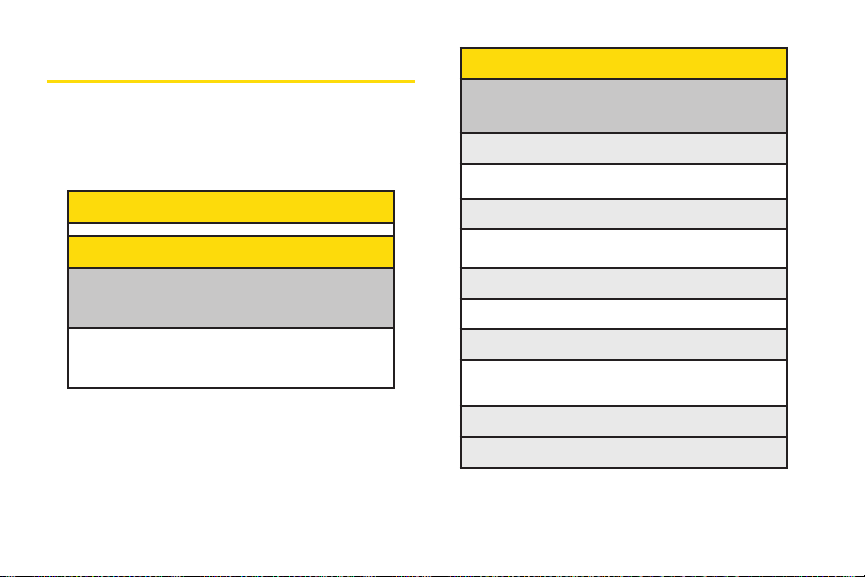
Your Phone’s Menu
The following table outlines your phone’s menu
structure. For more information about using your
phone’s menus, see “Navigating Through the Menus”
on page 18.
3: Pictures
1: Camera
Select Options(right sof tkey) and press the navigation key
up and down to display the following options:
1: Self Timer
Off 5 seconds
10 seconds
2: Color Tone
Normal Black & White
Negative Sepia
3: Image Controls
1: Brightness 2: White Balance
4: Settings
1: Resolution 2: Quality
3: Shutter Sound 4: Image Enhancer
5: Status Bar
5: Review/Send Media
6: Camcorder Mode
1: Web
2: History
Press Options (right softkey) to display the
following options:
New Group Contact Details
Delete Delete all
Block DC Calls Recent DCs
ii
Page 9

iii
4: Tools
1: Alarm Clock
1: Alarm 1 2: Alarm 2
3: Alarm 3 4: Quick Alarm
5: Reset All
2: Calculator
3: Ez Tip Calculator
4: Bluetooth
<Add New>
<Settings>
1: On/Off 2: Visibility
3: Device Name 4: Device Info
5: Exchange FTP Folder
5: Voice Control
6: Scheduler
7: Voice Memo
8: Notepad
9: World Clock
0: Unit Converter
2: Camcorder
Select Options(right sof tkey) and press the navigation key
up and down to display the following options:
1: Self Timer 2: Color Tone
3: Image Controls 4: Settings
5: Review/Send Media 6: Camera Mode
3: Picture Mail
Inbox
Sent Mail
Saved Mail
Pending
4: My Albums
In Phone
Online Albums
5: PictBridge
6: Order Prints
7: Settings & Info
Status Bar
Location
Account Info
Page 10

*: Update Phone
5: Missed Alerts
6: Contacts
1:Settings
1:Speed Dials
2:Hide Secret
3:My Name Card
4:Mobile Sync
5:Services
7: My Content
Application Manager
Games
Get New My Content Manager
Ringers
Get New My Content Manager
Screen Savers
Get New My Content Manager
Applications
Get New My Content Manager
IM & Email
Get New My Content Manager
Call Tones
<Options>
Memory Status Get New
My Content Manager
8: Messaging
1: Voicemail
1: Call Voicemail
2: Voicemail Details
3: Clear Icon
2: Send Message
1: Text Message
2: Email
3: Picture Mail
4: VoiceSMS
5: Cancel
iv
Page 11

3: Text Messaging
1: Inbox
2: Sent
3: Outbox
4: Draft
5: Edit Folder
6: Send Message
4: Picture Mail
1: Inbox
2: Sent Mail
3: Saved Mail
4: Pending
5: Email
6: Instant Messaging
7: VoiceSMS
8: Premium Msgs
9: Chat & Dating
0: Settings
1: Notification
2: Callback Number
3: Auto-Delete
4: Message Reminder
5: Signature
6: Preset Messages
7: VoiceSMS Options
1: Speakerphone 2: From Name
9: Settings
1: Display
1: Main Screen
1: Screen Saver 2: Slide Show
3: Backlight 4: Skins
5: Menu Styles 6: Dialing Font
7: Foregrounds 8: Incoming Calls
v
Page 12
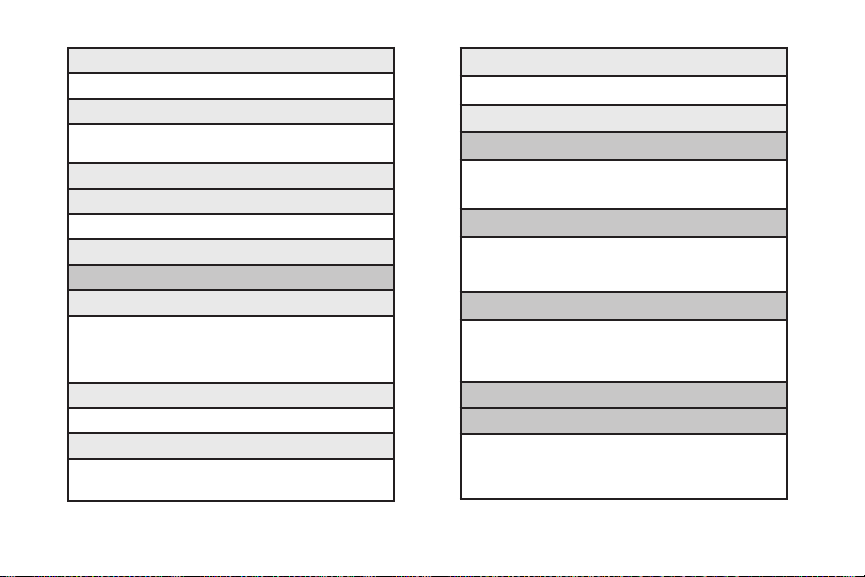
2: Outer Screen
1: Screen Saver 2: Clock
3: Font Size
1: Messaging 2: Browser
3: Notepad
4: Keypad Light
5: Language
1: English 2: Espa–ol
6: Status Light
2: Sounds
1: Volume
1: Ringer 2: Earpiece
3: Speakerphone 4: Alerts
5: Call Alert 6: Applications
7: Power On/Off
2: Ringer Type
1: Incoming Calls 2: Messages
3: Alerts
1: Beep Each Minute 2: Out of Service
3: Connect 4: Signal Fade/Call Drop
4: Key Tones
1: Tone Length 2: Tone Volume
5: Noise Reduction
3: Direct Connect
1: Permissions 2: Call Alerts
3: Group Call Options 4: Headset Mode
5. Update DC 6: Key Setup
4: Bluetooth
1: On/Off 2: Visibility
3: Device Name 4: Device Info
5: Exchange FTP Folder
5: Messaging
1: Notification 2: Callback Number
3: Auto-Delete 4: Message Reminder
5: Signature 6: Preset Messages
7: VoiceSMS Options
6: Side Keyguard
7: Text Entry
1: Auto-Capital 2: Auto-Space
3: Word Choice List 4: Word Prediction
5: Word Completion 6: Use My Words
7: My Words 8: Help
vi
Page 13
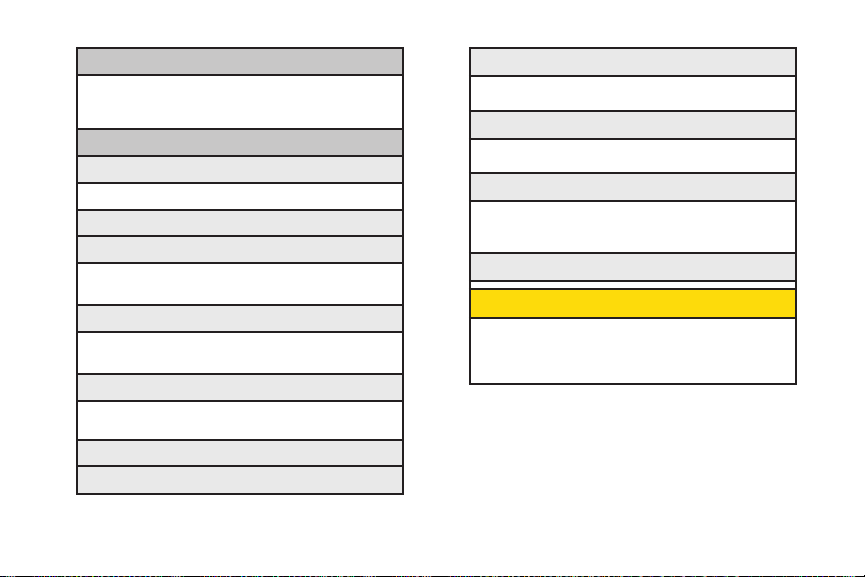
8: Restrict and Lock
1: Restrict Voice 2: Lock Data
3: Lock Pictures 4: Lock My Phone
9: Roaming
1: Set Mode 2: Call Guard
3: Data Roaming
0: Security
1: Lock My Phone 2: Change Lock Code
3: Special Numbers 4: Edit Contacts List
5: Delete/Reset
*: Mobile Sync
IN USE MENU
Mute/Unmute Contact Details/Save
Main Menu 3-Way Call
Contacts Voice Memo
Phone Info
8: Phone Information
1: Phone Number 2: Icon Glossary
3: Version 4: My Account
5: Advanced
9: More...
1: Accessibility
1: TTY 2: Font Size
2: Airplane Mode
3: Call Setup
1: Auto-Answer 2: Abbreviated Dialing
3: Call Answer 4: Contacts Match
4. Contacts
1: Speed Numbers 2: Hide Secret/Show Secret
3: My Name Card 4: Mobile Sync
5: Data
1: On/Off 2: Net Guard
3: Update Data Profile
6: Location
7: Navigation Keys
vii
Page 14
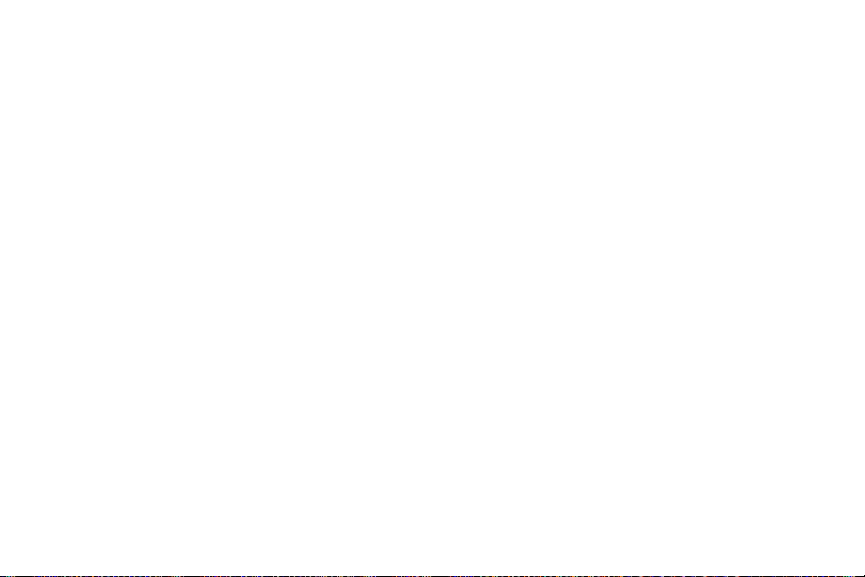
Page 15
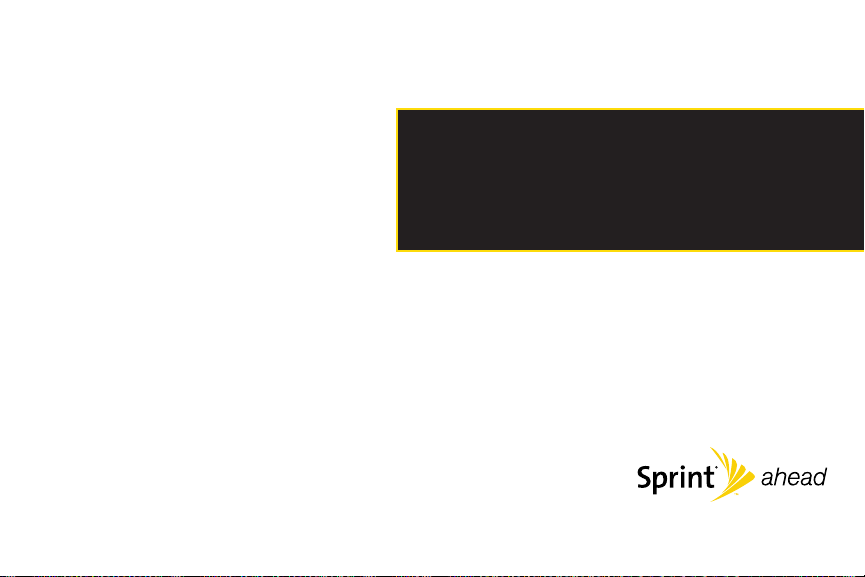
Section 1
Getting Started
Page 16

2 Section 1A. Setting Up Service
Section 1A
Setting Up Service
Setting Up Your Phone (page 2)
Activating Your Phone (page 3)
Setting Up Your Voicemail (page 4)
Sprint Account Passwords (page 4)
Getting Help (page 5)
Setting up service on your new phone is quick and easy. This
section walks you through the necessary steps to set up
and turn on your phone, set up your voicemail, establish
passwords, and contact Sprint for assistance with your
Sprint service.
Setting Up Your Phone
1. Install the battery.
Insert the battery into the opening, making sure
the connectors align (1). Gently press down to
secure the battery (2).
2. Press to turn the phone on.
If your phone is activated, it will turn on, search for
Sprint service, and enter standby mode.
If your phone is not yet activated, see “Activating
Your Phone” on page 3 for more information.
3. Make your first call.
Use your keypad to enter a phone number.
Press .
Page 17
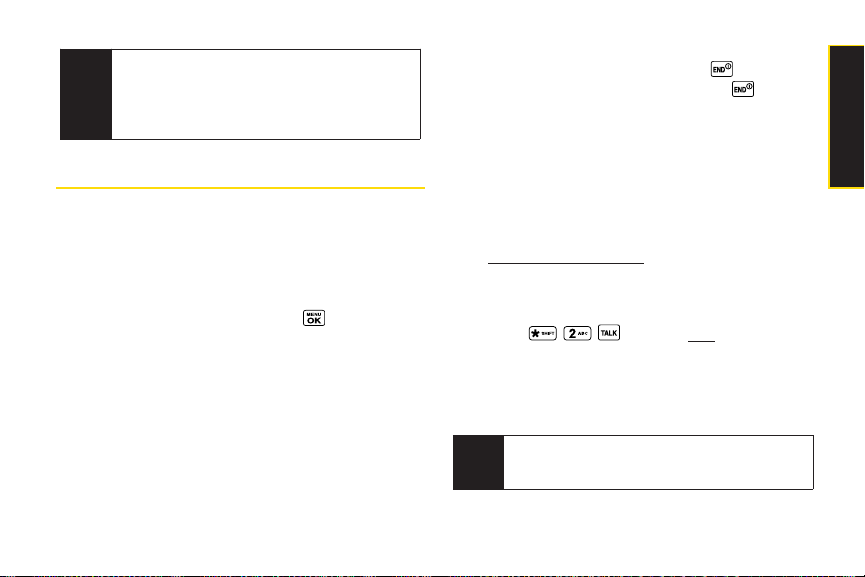
Section 1A. Setting Up Service 3
Activating Your Phone
If you purchased your phone at a Sprint Store, your phone
should be activated and ready to use.
If you received your phone in the mail and it is for a new
Sprint account or a new line of service, you need to take a
few steps to activate your phone.
1. After turning the phone on, press > Web.
(There is no charge to use this service during
activation.)
2. Follow the onscreen prompts to update your profile
and activate your phone. A message is displayed
when the process is completed.
3. Your phone should power off and then back on. If
this does not occur, press and hold to power
the phone off and then press and hold to power
the phone back on.
4. To confirm your activation, make a phone call.
If you received your phone in the mail and you are activating
a new phone for an existing number on your account, you
will need to contact Sprint Customer Service to activate
your new phone. There are two activation options:
From your computer’s web browser, go to
www.sprint.com/activate and complete the
onscreen instructions to activate your phone.
When you are finished, complete steps 1–5 in
option B above.
Press from your new phone to
contact Sprint Customer Service to complete the
phone activation.
When you have finished, make a phone call to confirm
your activation.
Tip
Do not press END while the phone is being
activated. Pressing
END cancels the activation
process.
Note
Your phone’s battery should have enough charge
to turn on, find a signal, set up your voicemail, and
make a call. You should fully charge your battery as
soon as possible. See “Charging the Battery” on
page 17 for details.
Setting Up Service
Page 18
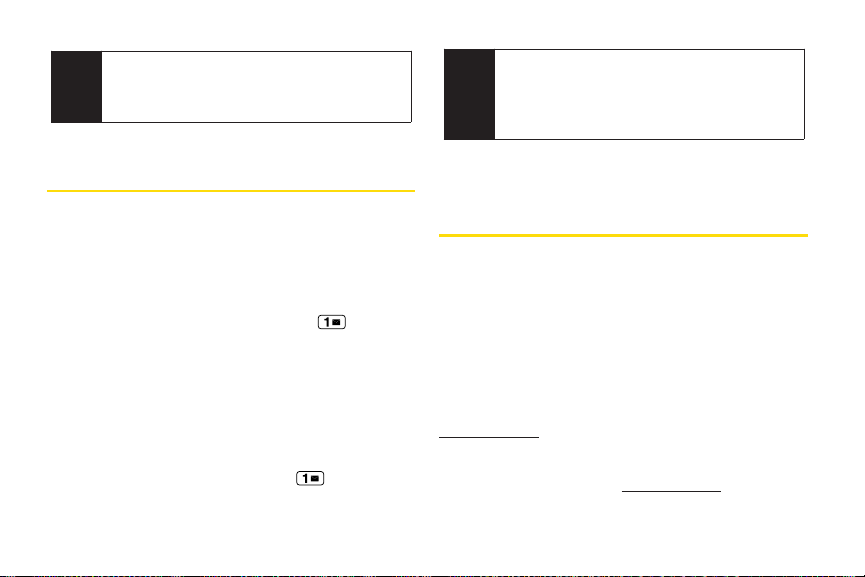
4 Section 1A. Setting Up Service
Setting UpYour Voicemail
All unanswered voice calls to your phone are
automatically transferred to your voicemail, even if your
phone is in use or turned off. Therefore, Sprint
recommends that you set up your voicemail and
personal greeting as soon as your phone is activated.
1. From standby mode, press and hold .
2. Follow the system prompts to:
Create your passcode.
Record your name announcement.
Record your greeting.
Choose whether to activate One-Touch Message
Access (a feature that lets you access messages
simply by pressing and holding , bypassing
the need for you to enter your passcode).
For more information about using your voicemail, see
“Using Voicemail” on page 122.
Sprint Account Passwords
As a Sprint customer, you enjoy unlimited access to
your personal account information, your voicemail
account, and your Sprint Vision®account. To ensure that
no one else has access to your information, you will
need to create passwords to protect your privacy.
Account Username and Password
If you are the account owner, you will create an account
username and password when you sign on to
www.sprint.com. (Click Need to register for access? to get
started.) If you are not the account owner (if someone
else receives the bill for your Sprint service), you can get
a sub-account password at www.sprint.com.
Note
If you are having difficulty with activation, contact
Sprint Customer Service by pressing
* 2 Talk on
your new phone or by dialing
1-888-211-4727 from
any other phone.
Note
Voicemail Passcode
If you are concerned about unauthorized access to
your voicemail account, Sprint recommends that
you enable your voicemail passcode (do not
activate One-Touch Message Access).
Page 19

Section 1A. Setting Up Service 5
Voicemail Password
You will create your voicemail password (or passcode)
when you set up your voicemail. See “Setting Up Your
Voicemail” on page 4 or page 122 for more information
on your voicemail password.
Sprint Vision Password
With your Sprint Vision Phone, you may elect to set up an
optional Sprint Vision password to control Vision access
and authorize Premium Service purchases.
For more information, or to change your passwords, sign
on to www.sprint.com or call Sprint Customer Service at
1-888-211-4727.
Getting Help
Managing Your Account
Online: www.sprint.com
Access your account information.
Check your minutes used (depending on your Sprint
service plan).
View and pay your bill.
Enroll in Sprint online billing and automatic payment.
Purchase accessories.
Shop for the latest Sprint phones.
View available Sprint service plans and options.
Learn more about Sprint Vision and other great
products like Sprint Picture Mail, games, ringers,
screen savers, and more.
Setting Up Service
Page 20

6 Section 1A. Setting Up Service
From Your Sprint Phone
Press to check minute usage and
account balance.
Press to make a payment.
Press to access a summary of your
Sprint service plan or get answers to other questions.
From Any Other Phone
Sprint Customer Service: 1-888-211-4727.
Business Customer Service: 1-800-927-2199.
Sprint 411
Sprint 411 gives you access to a variety of services and
information through your phone, including residential,
business, and government listings; movie listings or
showtimes; driving directions, restaurant reservations,
and major local event information. You can get up to
three pieces of information per call, and the operator can
automatically connect your call at no additional charge.
There is a per-call charge to use Sprint 411, and you will
be billed for airtime.
To call Sprint 411:
Press .
Sprint Operator Services
Sprint Operator Services provides assistance when
placing collect calls or when placing calls billed to a
local telephone calling card or third party.
To access Sprint Operator Services:
Press .
For more information or to see the latest in products and
services, visit us online at www.sprint.com.
Page 21

Section 2
Your Phone
Page 22
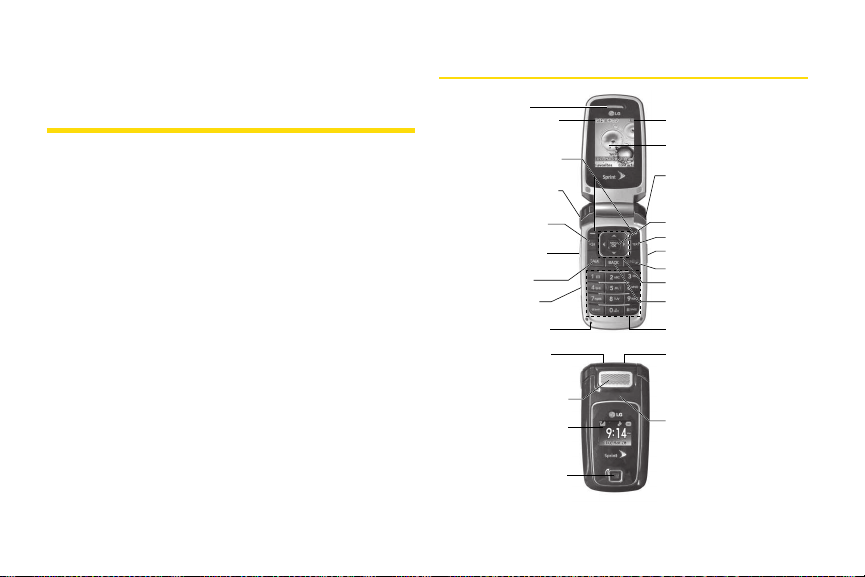
Section 2A
Phone Basics
Your Phone (page 8)
Viewing the Display Screen (page 11)
Features of Your Phone (page 13)
Turning Your Phone On and Off (page 15)
Using Your Phone’s Battery and Charger (page 16)
Navigating Through the Menus (page 18)
Displaying Your Phone Number (page 19)
Making and Answering Calls (page 20)
Entering Text (page 28)
Your phone is packed with features that simplify your life and
expand your ability to stay connected to the people and
information that are important to you. This section will guide
you through the basic functions and calling features of
your phone.
Your Phone
8 Section 2A. Phone Basics
1. Earpiece
2. Signal Strength
Indicator
3. Softkey Buttons
4. Direct Connect
Button
5. Speaker Key
6. Side Volume
Button
7. TALK Key
8. Charger /
Accessory Jack
9. Microphone 10. Keypad
20. DC
Speaker
Button
21. Speaker
22. External
Display
23. Camera
Lens
19. Battery Strength
Indicator
18. Display Screen
17. Headset Jack
16. MENU/OK
15. TEXT Key
14. Side Camera Button
13. END/POWER Key
12. Navigation Key
11. BACK Key
25. STOP Button
24. Front Indicator
Light (LED)
Page 23
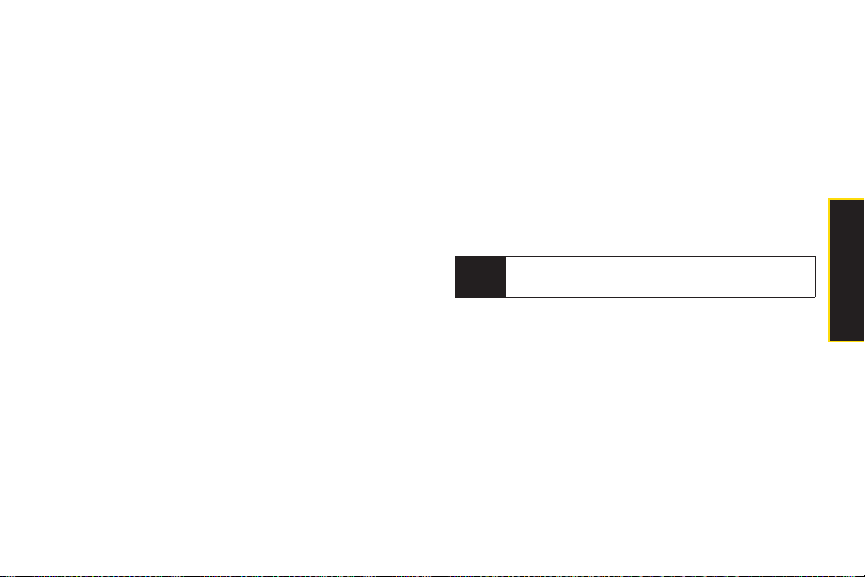
Phone Basics
Key Functions
1. Earpiece lets you hear the caller and automated
prompts.
2. Signal Strength Indicator represents the signal
strength by displaying bars. The more bars
displayed, the better the signal strength.
3. Sof tkey Buttons let you select softkey actions or
menu items corresponding to the bottom left and
right lines on the display screen.
4. Direct Connect Button. Push to make a Direct
Connect call. Then push and hold to talk, release
to listen. Also lets you view DC call history.
5. Speaker Key lets you place or receive calls in
speakerphone mode. Default for DC calls is
speaker on.
6. Side Volume Button allows you to adjust the ringer
volume in standby mode or adjust the voice
volume during a call. The volume key can also be
used to scroll up or down to navigate through the
different menu options.
7. TALK Key allows you to place or receive calls,
answer Call Waiting or use Three-Way Calling.
8. Charger/Accessor y Jack allows you to connect
the phone to the phone charger and to optional
accessories, such as a USB cable. CAUTION!
Inserting an accessory into the incorrect jack may
damage the phone.
Charging with USB
You can use your computer to charge your phone.
Connect one end of a USB cable to the charging
accessory port on your phone and the other end
to a highpower USB port on your PC (commonly
located on the front panel of the computer).
9. Microphone allows other callers to hear you clearly
when you are speaking to them.
10. Keypad
11. BACK Key deletes characters from the display in
text entry mode. When in a menu, pressing the
Back key returns you to the previous menu. This
key also allows you to return to the previous
screen in a Sprint Vision session.
Note
Lower USB port is not supported, such as the USB
port on your keyboard or bus-powered USB hub.
Section 2A. Phone Basics 9
Page 24
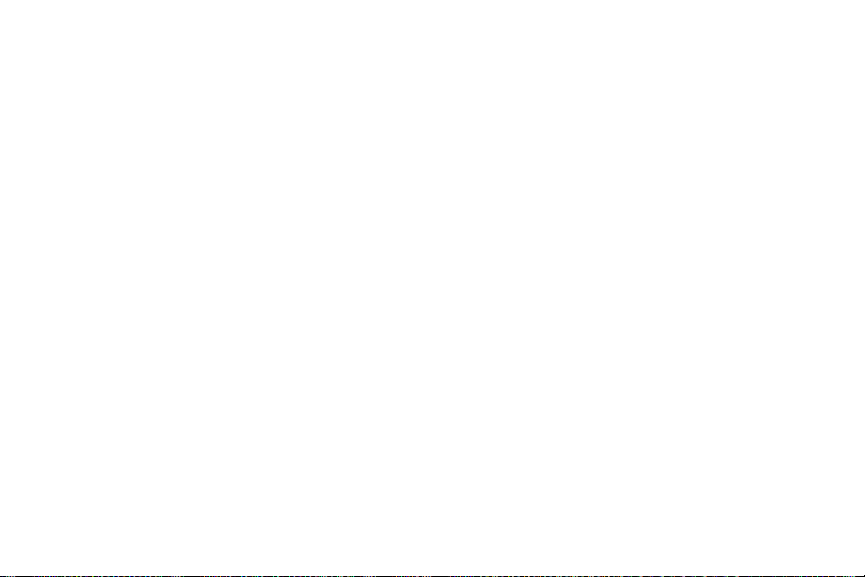
10 Section 2A. Phone Basics
12. Navigation Key scrolls through the phone’s menu
options and acts as a shortcut key from standby
mode.
Press Up to access Messaging.
Press Down to access History.
Press Right to launch My Content.
Press Left to access Scheduler.
13. END/POWER Key lets you turn the phone on or off,
end a call, or return to standby mode. While in the
main menu, it returns the phone to standby mode
and cancels your input. When you receive an
incoming call, press to enter silent mode and
mute the ringer.
14 . Side Camera Button lets you activate the camera
and video mode and take pictures and videos.
15. TEXT Key allows you to send text messages
quickly.
16. MENU/OK lets you access the phone’s menus
and selects the highlighted choice when
navigating through a menu.
17. Headset Jack allows you to plug in either a stereo
headset (included) or an optional headset for
convenient, hands-free conversations. CAUTION!
Inserting an accessory into the incorrect jack may
damage the phone.
18. Display Screen displays all the information needed
to operate your phone, such as the call status, the
Contacts list, the date and time, and the signal
and battery strength.
19. Battery Strength Indicator represents the amount of
remaining battery charge currently available in
your phone. When all bars are displayed in the
battery icon, the phone’s battery is fully charged.
When no bars are displayed, the phone’s battery
is completely discharged or empty.
20. DC Speaker Button lets you turn your speaker on or
off during a DC call. When not in a call, you can
turn the speaker on or off with the Speaker key.
Default for DC calls is speaker on.
Page 25
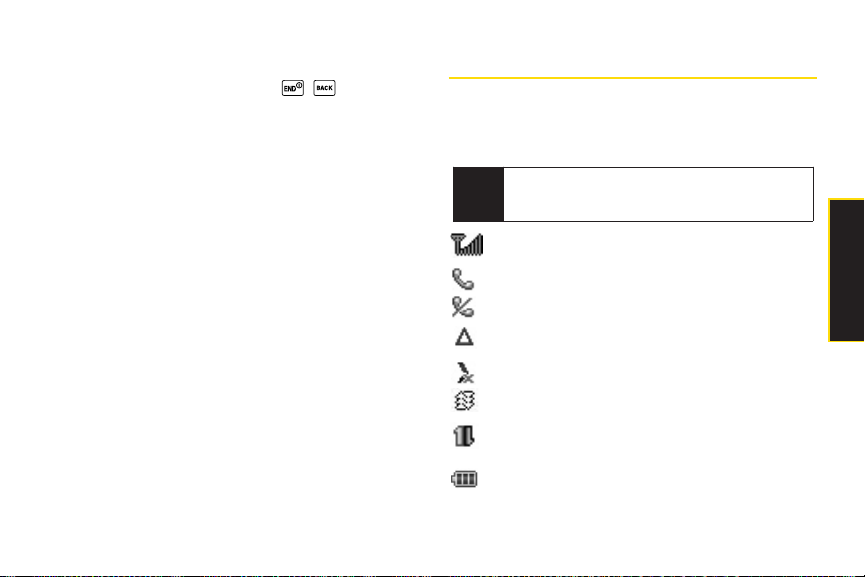
Section 2A. Phone Basics 11
21. Speaker lets you hear the different ringers and
sounds. You can mute the ringer when receiving
incoming calls by pressing , , or any of the
side keys. The speaker also lets you hear the
caller’s voice in speakerphone mode.
22. External Display provides convenient access to
caller and other information.
23. Camera Lens, as part of the built-in camera, lets
you take pictures and videos.
24. Front Indicator Light (LED)
25. STOP Button in idle mode, lets you check recent
call history. When closed, allows you to make a
voice call. When DC call, acts as a Call End.
Viewing the Display Screen
Your phone’s display screen provides information about
your phone’s status and options. This list identifies the
symbols you’ll see on your phone’s display screen:
shows your current signal strength. (The more
lines you have, the stronger your signal.)
tells you a call is in progress.
means your phone cannot find a signal.
indicates you are “Roaming” off the Sprint
National Network.
indicates DC service is not available.
indicates Data Service is in progress.
indicates your Sprint Vision connection is active
data is being transferred.
indicates full battery.
Tip
To view a list of your phone’s icons and
descriptions, from the main menu select
Settings >
Phone Information > Icon Glossary
.
Phone Basics
Page 26
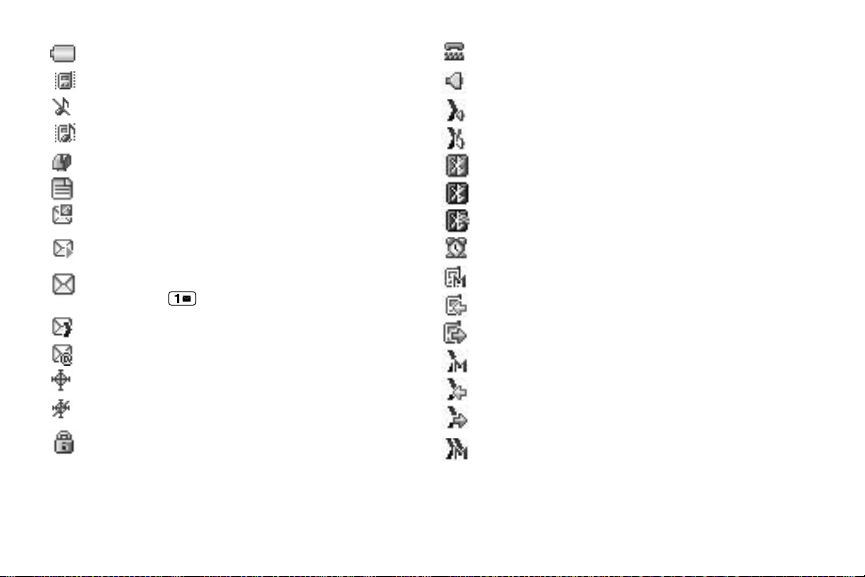
12 Section 2A. Phone Basics
indicates low battery.
indicates ringer volume is set to vibrate.
indicates Ringer Off/Silence All mode is set.
indicates ringer and vibrate mode is set.
indicates you have new messages.
indicates you have new text messages.
indicates you have new Picture Mail.
indicates you have new Voice SMS messages.
indicates you have voicemail messages. (Press
and hold to call your voicemail box.)
indicates DC Call Alert.
indicates you have new Email.
indicates your phone’s location feature is on.
indicates your phone’s location feature is off.
indicates your phone is using SSL (Secure
Sockets Layer) protocol for client/server
communication.
indicates your phone is operating in TTY mode.
indicates Speakerphone mode is on.
indicates DC Speakerphone mode is on.
indicates DC Speakerphone mode is off.
indicates Bluetooth Enabled (Hidden).
indicates Bluetooth Enabled (Visible).
indicates Bluetooth Connected.
indicates alarm is activated.
indicates missed call’s number.
indicates incoming call’s number.
indicates outgoing call’s number.
indicates DC Call is missed.
indicates DC Call is received.
indicates dialed DC Call.
indicates unanswered Group Connect or
TeamDC Call.
Page 27
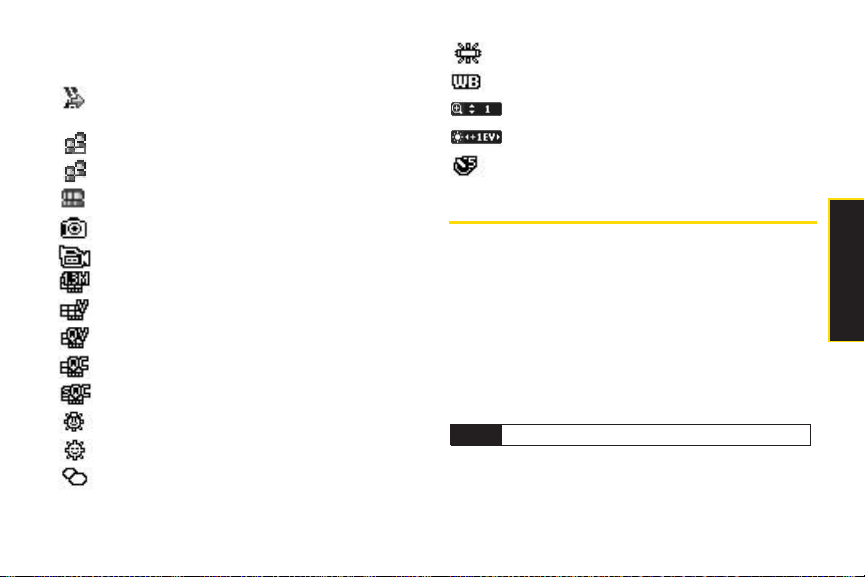
Section 2A. Phone Basics 13
indicates answered Group Connect or TeamDC
Call.
indicates dialed Group Connect or TeamDC
Call.
indicates TeamDC group mode is on.
indicates Group Connect group mode is on.
indicates Opt-In TeamDC.
indicates Camera Mode.
indicates Camcorder Mode.
indicates Camera Resolution is set to 1.3M.
indicates Camera Resolution is set to VGA.
indicates Camera Resolution is set to QVGA.
indicates Video Resolution is set to QCIF.
indicates Video Resolution is set to Sub-QCIF.
indicates White Balance is set to Tungsten.
indicates White Balance is set to Sunny.
indicates White Balance is set to Cloudy.
indicates White Balance is set to Fluorescent.
indicates White Balance is set to Manual.
indicates Zoom Step.
indicates Brightness setting.
indicates Self Timer setting.
Featuresof Your Phone
The LX400 by LG is lightweight, easy to use, and reliable,
and it offers many features and service options. This list
previews some of those features and provides page
numbers where you can find out more:
Digital dual-band capability allows you to make and
receive voice calls while on the Sprint National
Network and to roam on other 1900 and 800 MHz
digital networks where Sprint has implemented
roaming agreements (page 74).
Note
DC calls do not roam.
Phone Basics
Page 28
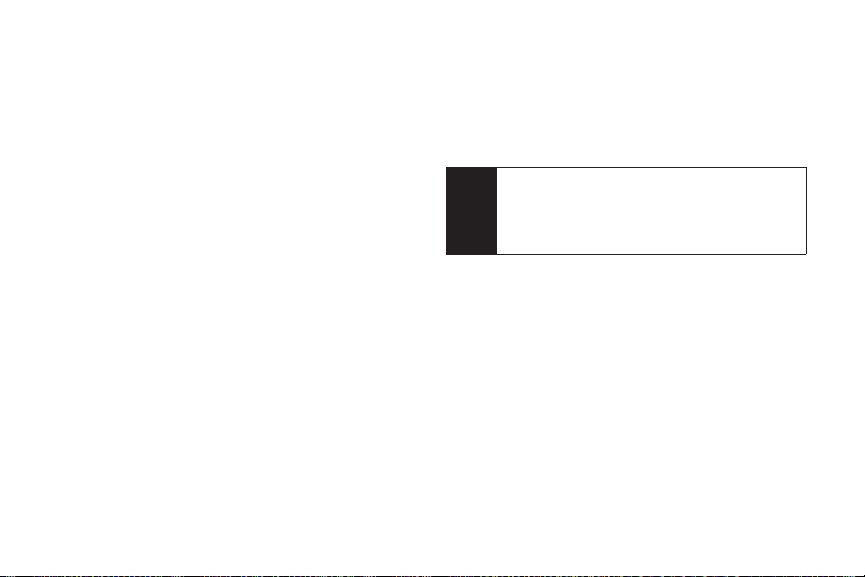
14 Section 2A. Phone Basics
Nextel Direct Connect push-to-talk services allow
instant communication at the click of a button
(page 32).
Sprint Vision provides access to the wireless Internet
in digital mode (page 132).
Sprint Mail (page 137), SMS Text Messaging
(page 125), and SMS Voice Messaging (page 128)
provide quick and convenient messaging capabilities.
Games, ringers, screen savers, and other applications
can be downloaded to make your phone as unique as
you are (page 141). Additional charges may apply.
Your Contacts list allows you to store up to 600 entries,
with up to 7 numbers per entry (page 82).
The built-in Calendar offers several personal
information management features to help you
manage your busy lifestyle (page 89).
The Location feature works in connection with
available location-based services (page 59).
T9 Text Input lets you quickly type messages with one
keypress per letter (see page 29).
Speed dial lets you dial phone numbers with one or
two keypresses (see page 27).
You can wirelessly pair your Bluetooth-enabled
phone to certain Bluetooth devices, including
headsets and hands-free devices. You may also use
a personal computer or hand-held device to pair with
the phone for dial-up networking, using the phone as
a wireless modem (page 115).
The built-in camera allows you to take full-color digital
pictures and view your pictures using the phone’s
display (page 98).
Sprint Mobile Sync (page 51 and 66) allows you to
manage your phone's contacts and groups online via
an easy to use web interface. It also provides
automatic backup for your contacts. With Sprint
Mobile Sync you can:
Add and edit Contacts and Group lists.
Automatically synchronize your contacts between
your phone and online tool.
Note
The Bluetooth®word mark and logos are owned by
Bluetooth SIG, Inc. and any use of such marks by
LG Electronics, Inc. is under license. Other
trademarks and trade names are those of their
respective owners.
Page 29

Section 2A. Phone Basics 15
Have your contacts securely saved online so if
your phone is ever lost, they can be automatically
re-populated on your new device.
Have your contacts follow you when you change
to another capable device. Contacts will be
repopulated on your new device as soon as it is
activated.
Erase Contacts from Lost Device.
Access online address book via easy to use web
interface.
Data Roam Guard will alert you when you are roaming
and using your browser or other online applications,
giving you the option to continue using those
applications while in the roaming area (page 77).
Turning Your Phone On and Off
Turning Your Phone On
Press .
Once your phone is on, it may display “Searching for
Service.” When your phone finds a signal, it
automatically enters standby mode – the phone’s idle
state. At this point, you are ready to begin making and
receiving calls.
If your phone is unable to find a signal after searching, a
Power Save feature is automatically activated. When a
signal is found, your phone automatically returns to
standby mode.
In Power Save mode, your phone searches for a signal
periodically without your intervention. You can also
initiate a search for Sprint service by pressing any key
(when your phone is turned on).
Tip
The Power Save feature conserves your battery
power when you are in an area where there is no
signal.
Phone Basics
Page 30

16 Section 2A. Phone Basics
Turning Your Phone Off
Press and hold for two seconds until you see
the powering down animation on the display
screen.
Your screen remains blank while your phone is off
(unless the battery is charging).
Using Your Phone’s Battery and Charger
Sprint-approved or LG-approved batteries and
accessories can be found at Sprint Stores or through LG;
or call 1-866-343-1114 to order. They’re also available at
www.sprint.com.
Battery Capacity
Your phone is equipped with a Lithium Ion (Li-Ion)
battery. It allows you to recharge your battery before it is
fully drained. The battery provides up to 5hours of
continuous digital talk time.
When the battery reaches 5% of its capacity, the battery
icon blinks. When there are approximately two minutes
of talk time left, the phone sounds an audible alert and
then turns off.
Tip
Watch your phone’s battery level indicator and
charge the battery before it runs out of power.
Note
Long backlight settings, searching for service,
vibrate mode, browser use, and other variables may
reduce the battery’s talk and standby times.
WARNING
Use only Sprint-approved or LG-approved
batteries and chargers with your phone.
The failure to use a Sprint-approved or LGapproved battery and charger may
increase the risk that your phone will
overheat, catch fire, or explode, resulting
in serious bodily injury, death, or property
damage.
Page 31

Section 2A. Phone Basics 17
Installing the Battery
1. Push and slide the cover downward until it comes
free from the phone.
2. To install, insert the battery into the opening on the
back of the phone (1) and gently press down until
the latch snaps into place (2).
Removing the Battery
1. Make sure the power is off so that you don’t lose any
stored numbers or messages.
2. Push and slide the cover downward until it comes
free from the phone (1).
3. Hold the phone in one hand so that the battery is
facing you.
4. Using two fingernails, hook the top edge of the
battery (2) and push down while pulling out on the
battery to remove it from the phone.
Charging the Battery
Charge your battery as soon as possible so you can
begin using your phone.
Keeping track of your battery’s charge is important. If
your battery level becomes too low, your phone
automatically turns off, and you will lose any information
you were just working on. For a quick check of your
battery level, glance at the battery charge indicator
located in the upper-right corner of your phone’s display
screen. If the battery charge is getting too low, the battery
WARNING
Do not handle a damaged or leaking LiIon battery as you can be burned.
Phone Basics
Page 32

18 Section 2A. Phone Basics
icon ( ) blinks and the phone sounds a warning
tone.
Always use a Sprint-approved or LG-approved desktop
charger, travel charger, or vehicle power adapter to
charge your battery.
Using the Phone Charger
Plug the flat end of the charger into the phone’s
charger jack and the other end into an electrical
outlet.
Ared indicator light at the front of the telephone's
clamshell means the battery is charging.
A green indicator light at the front of the telephone's
clamshell means the battery is at least 90 percent
charged.
With the Sprint-approved Li-Ion battery, you can
recharge the battery before it becomes completely run
down.
Navigating Through the Menus
The navigation key on your phone lets you scroll through
menus quickly and easily. The scroll bar at the right of
the menu keeps track of your position in the menu at all
times.
To navigate through a menu, press the navigation key
up or down. If you are in a first-level menu, such as
Settings, you may also navigate to the next or previous
first-level menu by pressing the navigation key right or
left.
For a diagram of your phone’s menu, please see “Your
Phone’s Menu” on page ii.
Note
Actual battery life will depend on network
configuration, product settings, usage patterns,
battery and environmental conditions.
Page 33

Section 2A. Phone Basics 19
Selecting Menu Items
As you navigate through the menu, menu options are
highlighted. Select any option by highlighting it and
pressing.If the option is numbered, you can select it
by pressing the corresponding number on the phone’s
keypad.
For example, if you want to view your last incoming call:
1. Press Menu ( )to access the main menu.
2. Select History by highlighting it and pressing .
(If you have received any calls, they are displayed
on the screen.)
Backing Up Within a Menu
To go to the previous menu:
Press .
To return to standby mode:
Press .
DisplayingYour Phone Number
Press > Settings > Phone Information > Phone
Number. (Your phone number and other information
about your phone and account will be displayed.)
Note
The topics covered on pages 19 to 31 only relate to
voice calls. See Section 2B. Nextel Direct Connect
on page 32 for similar information related to that
service.
Note
For the purposes of this guide, the above steps
condense into “Press
Menu > History.”
Phone Basics
Page 34

20 Section 2A. Phone Basics
Making and Answering Calls
Making Calls
Placing a call from your wireless phone is as easy as
making a call from any landline phone. Enter the
number, press , and you’re on your way to clear calls.
1. Make sure your phone is on.
2. Enter a phone number from standby mode. (If you
make a mistake while dialing, press to erase
the numbers.)
3. Press . (To make a call when you are roaming
and Call Guard is enabled, select Roam Call and
press . See “Call Guard” on page 76.)
4. Press or close the phone when you are
finished.
You can also place calls from your phone by using
speed dialing numbers from your Contacts (page 27),
and using your Call History listings (page 79).
Dialing Options
When you enter numbers in standby mode, press
Options (right softkey) and choose from a variety of
dialing options.
To initiate an option, select it and press .
Call dials the displayed phone number.
Contacts Details allows you to check details for
contacts entries that are saved in phone.
Tip
To speed dial a phone number from standby
mode, press and hold the speed dial number. If
the speed dial number is two digits, enter the first
digit, and then press and hold the second digit.
(For information on setting up speed dial
numbers, see “Assigning Speed Dial Numbers” on
page 85.) (This feature will not work when you are
roaming off the Sprint National Network; when
roaming you must dial using eleven digits [1 + the
area code + the seven-digit phone number.])
Tip
To redial your last outgoing call, press TALK twice.
When making calls off the Sprint National Network,
always dial using 11 digits (1 + area code + phone
number).
Page 35

Section 2A. Phone Basics 21
Send Msg accesses a menu which you can use to
send Text Message, Picture Mail, or Voice SMS for the
dialed number.
Save allows you to enter a seven- or ten-digit number
(phone number and area code) and save the phone
number in your Contacts. (See “Saving a Phone
Number” on page 25.)
Find allows you to enter a digit or string of digits.
Hard Pause allows you to enter a hard pause. (See
“Dialing and Saving Phone Numbers With Pauses” on
page 26.)
2-sec Pause allows you to enter a two-second pause.
(See “Dialing and Saving Phone Numbers With
Pauses” on page 26.)
Answering Calls
1. Make sure your phone is on. (If your phone is off,
incoming calls go to voicemail.)
2. Press to answer an incoming call.(Depending
on your settings, you may also answer incoming
calls by pressing any number key. See “Call
Answer Mode” on page 65 for more information.)
Your phone notifies you of incoming calls in the
following ways:
The phone rings or vibrates.
The indicator light flashes.
The backlight illuminates.
The screen displays an incoming call message.
If the incoming call is from a number stored in your
Contacts, the entry’s name is displayed. The caller’s
phone number may also be displayed, if available.
The following options are also displayed. To select an
option, press the corresponding softkey.
Silence to mute the ringer.
Ignore to ignore the call.
Phone Basics
Page 36

22 Section 2A. Phone Basics
Answering a Roam Call With Call Guard
Enabled
Call Guard is an option that helps you manage your
roaming charges when making or receiving calls while
outside the Sprint National Network. Please see
“Roaming “ on page 74 for more information about
roaming.
Select Answer to answer the call. (See “Using Call
Guard” on page 76 for additional information.)
Ending a Call
Close the phone or press .
Missed Call Notification
When an incoming call is not answered, the Missed Call
log is displayed on your screen.
To display the Missed Call entry from the notification
screen:
Select the entry and press . (To dial the phone
number, press .)
To display a Missed Call entry from standby mode:
1. Press > Missed Alerts.
2. Select the entry you wish to view and press .
Missed Direct Connect Call Notification
When you are on a Direct Connect call and another DC
call comes in, you will receive a missed call notification.
Todisplay a Missed Direct Connect Call entr y from the
notification screen:
Select the entry and press . (To return the call,
press the Direct Connect button. See Section 2B:
Nextel Direct Connect on page 32 for details.)
Note
When your phone is off, calls go directly to
voicemail.
Page 37

Section 2A. Phone Basics 23
Calling Emergency Numbers
You can place calls to 911 (dial ),
even if your phone is locked or your account is restricted.
During an emergency call, press to select your
options.
Speaker On or Speaker Off to route the phone's audio
through the speaker or through the earpiece.
Select Speaker On to route the phone’s audio
through the speaker. (You can adjust the speaker
volume using the volume keys on the side of the
phone.)
Select Speaker Off to use the phone’s earpiece.
Phone Number to display your wireless phone number.
To exit Emergency mode:
1. Press to end a 911 call.
2. Select Exit Emergency and press .
Enhanced 911 (E911) Information
This phone features an embedded Global Positioning
System (GPS) chip necessary for utilizing E911
emergency location services where available.
When you place an emergency 911 call, the GPS feature
of your phone seeks information to calculate your
approximate location. Depending on several variables,
including availability and access to satellite signals, it
may take up to 30 seconds or more to determine and
report your approximate location.
IMPORTANT
Always report your location to the 911
operator when placing an emergency call.
Some designated emergency call takers,
known as Public Safety Answering Points
(PSAPs) may not be equipped to receive GPS
location information from your phone.
Note
When you are in Emergency mode, you can exit
only from the options menu.
Note
When you place an emergency call, your phone
automatically enters Emergency mode.
Phone Basics
Page 38

24 Section 2A. Phone Basics
In-Call Options
During a call, a list of available in-call features is
displayed. To select an option, press the corresponding
keypad number or select the option and press . The
following options may be available:
Mute orUnmute to mute your microphone, or to unmute
the microphone if it was muted earlier.
Contact Details or Save
Main Menu to display the phone’s main menu.
3-Way Call to set up a three-way conversation.
Contacts to access the Contacts menu.
Voice Memo to record the current conversation.
Phone Info
End-of-Call Options
After you receive a call from or make a call to a phone
number that is not in your Contacts, the phone number
and the duration of the call are displayed. Press Options
(right softkey)> Save Contact to add the new number to
your Contacts. (See “Saving a Phone Number” below.)
After receiving a call from or making a call to a phone
number that is already in your Contacts, the Contacts
entry name and phone number, and the duration of the
call are displayed. To select one of the following options
after a call has ended, press :
Call/ Send Message/ Direct Connect/ Call Alert/ Contact
Details/ Prepend/ Delete/ Block DC Calls
Note
The End-of-Call options are not displayed for calls
identified as No ID or Restricted.
Note
During a call, press and hold BACK to display the
current time. Press
BACK again to return to the call
duration display.
Page 39

Section 2A. Phone Basics 25
Saving a Phone Number
Your phone can store up to 7 phone numbers in each of
600 Contacts entries. Each entry’s name can contain 64
characters. Your phone automatically sorts the Contacts
entries alphabetically. (For more information, see
“Contacts” on page 82.)
To save a number from standby mode:
1. Enter a phone number.
2. Press Options (right softkey), select Save and
press .
3. Select New Entry for a new contact or Existing Entry to
add a number to an existing contact and press .
4. Select Mobile, Mobile + DC, Home, Work, DC Only,
Pager, Fax, or Other for the phone label.
5. Use the numeric keypad to enter the new contact
name and press to save the new entry.
– or –
Search for an existing contact name and press
to save the new number.
6. Press Done (left softkey) to save the new entry.
Finding a Phone Number
You can search Contacts entries for phone numbers
that contain a specific string of numbers.
1. Enter one or more digits in standby mode. (The
more numbers you enter, the more specific the
search becomes.)
2. Press Options (right softkey). Then choose Contacts
Match.
3. To display the Contacts entry that contains the
phone number, highlight the entry and press .
To dial the number, press .
Phone Basics
Page 40

Dialing and Saving Phone Numbers With
Pauses
You can dial or save phone numbers with pauses for
use with automated systems, such as voicemail or credit
card billing numbers.
There are two types of pauses available on your phone:
Hard Pause sends the next set of numbers when you
press .
2-Second Pause automatically sends the next set of
numbers after two seconds.
To dial or save phone numbers with pauses:
1. Enter the phone number.
2. Press Options (right softkey), select either Hard Pause
or 2-sec Pause and press . (Hard pauses are
displayed as a “P” and two-second pauses as a “T.”)
3. Enter additional numbers.
4. Press to dial the number.
Using Abbreviated Dialing
Abbreviated Dialing is similar to speed dialing. You can
use either of the following abbreviated dialing features.
Prepend – P
repend the first five or six digits (for
example, the area code and prefix) to any four or five
digits you enter. Pressto dial the resulting number.
To place a call using Prepend abbreviated dialing:
1. Enter the last four or five digits of the number.
2. Press .
Tip
You can also place a call by pressing Options(right
softkey)
> Abbrev. Dial after step 1 above. See page
65 to enable Abbreviated Dialing.
Note
When dialing a number with a hard pause, press
TALKto send the next set of numbers.
Note
You can have multiple pauses in a phone number
and combine two-second and hard pauses.
26 Section 2A. Phone Basics
Page 41

Phone Basics
Dialing From the Contacts List
1. Press > Contacts.
2. Select the entry you want to call and press to
dial the entry’s default phone number.
– or –
To dial another number from the entry, select the
name and press , and then select a number and
press .
Using Speed Dialing
You can store up to 99 numbers in your phone’s speed
dial memory to make contacting friends and family as
easy as pressing a button or two. (See "Assigning
Speed Dial Numbers" on page 85.) With this feature, you
can dial speed dial entries using one keypress for
locations 1–9 or two keypresses for locations 10–99.
To use One-Touch Dialing for speed dial locations 1–9:
Press and hold the appropriate key for
approximately two seconds. The display confirms
that the number has been dialed when it shows
“Calling...”.
To use Two-Touch Dialing for speed dial locations 10–99:
1. Press the first digit.
2. Press and hold the second digit for approximately
two seconds. The display confirms that the number
has been dialed when it shows “Calling...”.
Note
Speed dialing is not available when you are
roaming; when you are roaming off the Sprint
National Network, you must always dial using
eleven digits (1 + area code + number).
Shortcut
From standby mode, press Contacts (right
softkey) to list entries.
Section 2A. Phone Basics 27
Page 42

28 Section 2A. Phone Basics
Entering Text
Selecting a Text Input Mode
Your phone provides convenient ways to enter words,
letters, punctuation, and numbers whenever you are
prompted to enter text (for example, when adding a
Contacts entry or when using Sprint Mail and SMS Text
Messaging).
1. From a screen where you can enter text, press the
right softkey to change the text input mode.
2. Select one of the following options:
Abc to cycle through the alpha characters
associated with the letters on the keypad (see
page 30).
T9Word to enter text using a predictive text-entry
system that reduces the number of keystrokes
required to enter a word (see page 29).
123 to enter numbers by pressing the numbers on
the keypad (see page 31).
Symbols to enter symbols (see page 31).
Smileys to enter “emoticons” (see page 31).
Settings to enter message settings.
Recent Messages to enter a recent message.
Preset Messages to enter preprogrammed
messages (see page 31).
Preset Suffix to enter preset prefixes and suffixes
such as http://www., https://www., www., .com,
.net , .org, .edu, .wap, //, “, “”, (), {}, [], <>, and<<>>.
Tip
When entering text, press the *(Shift) key to
change letter capitalization (
ABC > Abc > abc).
Page 43

Section 2A. Phone Basics 29
Entering Text Using T9 Text Input
T9 Text Input lets you enter text by pressing keys just
once per letter. (To select the T9 Word mode when
entering text, see “Selecting a Text Input Mode” on
page 28.)
T9 Text Input uses an intuitive word database to analyze
the letters you enter and create a suitable word. (The
word may change as you type.)
1. Select the T9Word text input mode. (See “Selecting
a Text Input Mode” on page 28.)
2. Press the corresponding keys once per letter to enter
a word. (For example, to enter the word “Bill,” press
.) (If you make a mistake, press
to erase a single character. Press and hold
to erase an entire word.)
If the word you want is not displayed after you have
entered all the letters, press to scroll through
additional word selections. To accept a word and insert
a space, press .
Adding a Wordto the T9 Database
If a word you want to enter is not displayed as an option
when you are using T9 Text Input, add it to the database.
1. Select the Abc text input mode. (See “Selecting a
Text Input Mode” on page 28.)
2. Enter the word using ABC Mode. (See “Entering Text
Using ABC Mode” on page 30.) The word will
appear as an option the next time you scroll through
options during T9 Text Input.
For more information about T9 Text Input, visit the Tegic
Web site at www.T9.com.
Phone Basics
Page 44

30 Section 2A. Phone Basics
Entering Text Using ABC Mode
1. Select the Abc text input mode. (See “Selecting a
Text Input Mode” on page 28.)
2. Press the corresponding keys repeatedly until the
correct letter appears. (For example, to enter the
word “Bill,” press twice, three times,
three times, and three times again.)
(If you make a mistake, press to erase a
single character. Press and hold to erase
an entire word.)
By default, the first letter of an entry is capitalized and the
following letters are lowercased. After a character is
entered, the cursor automatically advances to the next
space after two seconds or when you enter a character on
a different key.
Characters scroll in the following order:
Key
Upper Case
. , @ 1 ? !
A B C 2
D E F 3
G H I 4
J K L 5
M N O 6
P Q R S 7
T U V 8
W X Y Z 9
0
Space
One-character- shifted Caps Lock Unshifted
English Sequence
# /
*
a b c 2
d e f 3
g h i 4
j k l 5
m n o 6
p q r s 7
t u v 8
w x y z 9
Lower Case
Page 45

Section 2A. Phone Basics 31
Entering Numbers, Symbols, Smileys and
Preset Messages
To enter numbers:
Select the 123 text input mode and press the
appropriate key. (See “Selecting a Text Input Mode”
on page 28).
To enter symbols:
Select the Symbols text input mode. (See “Selecting
a Text Input Mode” on page 28.) To enter a symbol,
press the appropriate key indicated on the display.
To enter smileys:
Select the Smileys text input mode and press the
appropriate key. (See “Selecting a Text Input Mode”
on page 28.)
To enter preset messages:
1. Select the Preset Messages text input mode. (See
“Selecting a Text Input Mode” on page 28.)
2. Select a message and press .
To enter recent messages:
1. Press > Messaging > Send Message > Text
Message.
2. In message input mode, press Mode (right softkey).
Scroll to Recent messages and press .
Note
Preset messages make composing text messages
easier by allowing you to enter quick messages,
such as “Meet me at,” “Let’s get lunch,” or a
customized message of your own. (For more
information on preset messages, please see
“Managing Preset Messages” on page 61.)
Phone Basics
Page 46

32 Section 2B. Nextel Direct Connect
Section 2B
Nextel Direct Connect
Before Making Your First Direct Connect Call (page 33)
About Your Direct Connect Number (page 33)
Making and Answering Direct Connect Calls (page 34)
Using Group Connect (page 41)
Using TeamDC (page 44)
Saving Direct Connect and Group Connect Entries in
Contacts (page 47)
Nextel Direct Connect
®
on your Sprint phone offers instant,
two-way “walkie-talkie-style” communication between you
and your family, friends, and co-workers, all at the click of a
button. Perfect for get-in get-out conversations such as
checking status, getting information, getting directions,
or coordinating with others – fast. And Call Alert sends a
repeating alert to other Nextel Direct Connect
subscribers to let them know you want to reach them.
The following Nextel Direct Connect services are
available:
Direct Connect®– Allows two-way radio
communication with other Direct Connect users.
Group Connect®– Create and manage groups in
Contacts, “on the fly,” or online to connect instantly
with up to 20 other Direct Connect users at the same
time. (Currently Sprint phones do not support Group
Connect calls with Nextel or PowerSource phones.)*
TeamDC
SM
– Create a group online that allows
nationwide group calling with up to 35 total Direct
Connect users (with Sprint phones only). With
TeamDC, all members can access the most up-todate group list on their phone.
* Later in 2008, users will be able to include Direct Connect
users with Nextel phones in their Group Connect groups.
Page 47

Section 2B. Nextel Direct Connect 33
Before Making Your First Direct Connect Call
For Direct Connect to be enabled on your phone, it must
be added to your account by a Sprint Customer Service
representative. See “Activating Your Phone” on page 3.
Register and Activate Direct Connect
1. Confirm the Direct Connect feature is currently
activated on your account.
2. Press > Settings > Direct Connect > Update DC.
This validates your Direct Connect service with the
Sprint Network and then restarts the phone.
3. Verify that Direct Connect is now active:
The icon should not be visible at the top of
the screen.
About Your Direct Connect Number
Your Sprint phone allows you two different options for
your Direct Connect number:
Separate numbers (DC Only) — Your Direct Connect
number is a unique number (not your wireless
number). It will be made up of three sets of digits
separated by asterisks (for example, 444*5555*111).
A single number (Mobile + DC) — Your Direct Connect
number is the same as your wireless number (for
example, 555-555-1234).
Dialing Direct Connect Numbers
If the person you are calling has a separate number
for Direct Connect, make sure you dial any asterisks
Note
If the Net Guard feature is ever enabled, this
indicates that Direct Connection is no longer active
on your account. Enabling Net Guard can interfere
with Direct Connect functionality.
Important
When the Direct Connect feature is active,
both the On/Off and Net Guard features
are disabled (
Settings > More... > Data).
Direct Connect
Page 48

34 Section 2B. Nextel Direct Connect
(*) in the number. If you are saving the number in your
Contacts, choose DC Only for the phone type.
If the person you are calling has a single number for
both voice calls and for Direct Connect, use that 10digit phone number to make Direct Connect calls. You
do not need to add any asterisks (*) to the number. If
you are saving this number in your contacts, choose
Mobile + DC for the phone type.
To tell if a number is a valid Direct Connect number:
Check the icon for the highlighted number. If it has a
Mobile + DC or a DC Only icon, it is a valid Direct
Connect number.
–or –
Select a contact and press . “DC capable” will
appear below the valid Direct Connect number.
Making and Answering Direct Connect Calls
Making Direct Connect Calls
(Phone Open)
You can make a Direct Connect call by entering a Direct
Connect number manually or by selecting an entry
containing a Direct Connect number in your Contacts or
History. (For information on saving Direct Connect
numbers to Contacts, see “Saving a Direct Connect
Number” on page 48.)
Tip
Users with a Nextel phone must always add
asterisks (*) between sets of numbers to dial Direct
Connect numbers. If you use a single number,
make sure to tell your contacts with Nextel phones
to dial the 10-digit number using asterisks (*) in
place of hyphens (for example, 555*555*1234).
One way to easily ensure that your contact has your
correct number is to call them so that they can save
your number from their Call Log. Ask them for their
contact information. Remember you will need all
digits of the number to make a successful call. Also,
if they have a Nextel phone or a separate number for
Direct Connect, you will need to enter asterisks (*)
between sets of numbers.
Page 49

Section 2B. Nextel Direct Connect 35
Making a Direct Connect Call by Entering a
Number
1. Use your keypad to enter a Direct Connect number.
The Direct Connect number may be the 10-digit
wireless phone number of the person you are
calling (Mobile + DC).
– or –
If calling a Nextel customer, the Direct Connect
number may have three parts with an asterisk
between each part (for example: 444*5555*111).
When dialing or saving this type of number,
always include the asterisks ( ).
2. Press and release the Direct Connect button on the
side of your phone.
Pressing and releasing the Direct Connect button
“pings” the recipient. The recipient’s phone emits
an incoming tone and displays your name or
number. If available, he or she can choose to
respond and begin the conversation.
Alternatively, you can hold the button and speak
after you first press and hear the tone. In this case,
your voice will be broadcast instantly over the
recipient’s speaker. Pinging the recipient’s phone
by pressing and releasing may avoid
unintentional interruptions.
3. After the call has been accepted:
Wait for “Open” to appear onscreen.
Press and hold the Direct Connect button.
Wait for a tone to sound and “Me” to appear
onscreen before you begin talking.
4. Release the Direct Connect button to listen.
5. Press to end the call.
Making a Direct Connect Call From Contacts:
1. Press Contacts (right softkey).
2. Select an entry and press .
Tip
To display your Direct Connect number, press
Menu > Settings > Phone Information > Phone
Number/DC #
.
Note
All Direct Connect calls end automatically if there is
no activity on the call for several seconds.
Direct Connect
Page 50

36 Section 2B. Nextel Direct Connect
3. Use the navigation key to highlight the entry’s Direct
Connect-capable number (DC Only or Mobile + DC).
4. Press and release the Direct Connect button to
continue the Direct Connect call as described
previously.
Making a Direct Connect Call From History
1. Press > History.
2. Select a Direct Connect entry and press and
release the Direct Connect button.
Direct Connect history entries are indicated by
one of the following icons:
missed DC Call.
received DC Call.
outgoing DC Call.
missed Group Connect or TeamDC Call.
received Group Connect or TeamDC Call.
outgoing Group Connect or TeamDC Call.
3. Continue the Direct Connect call as described
previously.
Answering Direct Connect Calls
When you receive a Direct Connect call, you hear an
incoming tone or the phone vibrates, depending on
your settings. The Direct Connect number and the
caller's name (if available) will appear on your screen.
You may also hear the caller’s voice through the
speakerphone. Speakerphone is turned on by default
for Direct Connect calls. You can turn the speakerphone
off and listen to Direct Connect calls through the
earpiece as you would a regular call, or you can listen
through a headset.
1. Press the speakerphone button to either enable or
disable the Direct Connect speakerphone feature.
If the Direct Connect speakerphone is enabled
( ), you will hear the caller’s voice through the
speakerphone on the front of the phone.
If the Direct Connect speakerphone is disabled
( ), you will only hear the caller’s voice through
the earpiece.
Shortcut
To display a list of recent Direct Connect
calls, press the Direct Connect button in
standby mode while the phone is open.
Page 51

Section 2B. Nextel Direct Connect 37
2. Accept the incoming call. If available, the caller’s
name and Direct Connect number also appear on
the display.
3. When the caller has finished speaking, a tone
sounds and “Open” appears on the display.
4. Press and hold the Direct Connect button and wait
for a tone to sound and a message (“Me”) to appear
onscreen. Continue the Direct Connect call as
described previously.
Ending a Direct Connect Call
Press .
Tip
Press END to dismiss an incoming Direct Connect
call.
Tip
Quieting incoming calls and increasing your
privacy.
When you are in an area where incoming
Direct Connect calls may disturb others, or if you
wish to increase the privacy of your calls, please set
your speakerphone to Off and your ringer to vibrate.
When the speakerphone is off, Direct Connect calls
use the phone’s earpiece and microphone, while
still utilizing the Direct Connect button. You may
also use an earbud or other hands-free device for
increased convenience.
Direct Connect
Page 52

38 Section 2B. Nextel Direct Connect
Making Direct Connect Calls
(Phone Open)
1. Press the DC speaker button until “DC Speaker
mode on” is displayed on the external display.
2. Press and release the Direct Connect button to
display the History on the external display.
3. Use the volume button to scroll through the list and
highlight an entry.
4. Press and hold the Direct Connect button to begin
talking.
Using Call Alerts
Call Alerts let you notify someone that you want to
communicate with them using Direct Connect. When a
user receives a Call Alert, pressing the Direct Connect
button places a Direct Connect call directly to the sender.
Note
Call Alerts continue to repeat for a set amount of
time (default is 5 minutes) or until the recipient
returns the call or dismisses the alert. The default
time can be adjusted in the
Settings > Direct
Connect > Call Alerts > Repetition > Repeat
menu.
Tip
If the incoming caller’s information is displayed on
the external display, but they cannot be heard, the
audio is being routed to the internal speaker. Press
the DC speaker button again to route the
conversation to the external speaker.
DC
Speaker
Button
Direct
Connect
Button
External
Display
STOP Button
Volume
Button
Page 53

Section 2B. Nextel Direct Connect 39
Sending a Call Alert
1. Enter a Direct Connect number or select a number
from History or Contacts.
2. Press Msg/Alert (left softkey) and select Call Alert.
(A prompt is displayed.)
3. Press and release the Direct Connect button. (The
recipient’s phone will emit an incoming tone and
display an alert.)
Preset Text FeatureWith Call Alert
From the Call Alert prompt (see step 2 above), you may
attach a brief preset text message.
Press the navigation key right or left from the prompt
to scroll through available messages. Display a
message and proceed to step 3 above.
Note
Preset text messages with Call Alert are available
only on Nextel Direct Connect capable Sprint
phones and can be received only by other
subscribers with capable Sprint phones. If you send
a Call Alert with text to another Direct Connect
subscriber without this capability, they will receive
the Call Alert but will not receive the text message.
There is no additional charge to send preset text
messages with Call Alerts.
Tip
If you get an error message saying that your contact
“is not reachable via Direct Connect” or “this
number is not DC capable,” please check to see
that you have highlighted a valid Direct Connect
number. See “To tell if a number is a valid Direct
Connect number:” on page 34.
Note
When sending a Call Alert, make sure you select the
Direct Connect number for the person you are
trying to reach. See “To tell if a number is a valid
Direct Connect number:” on page 34.
Note
Optional Call Alert preset text messages can only
be received by Direct Connect users with Sprint
phones. They are not compatible with Nextel
phones.
Direct Connect
Page 54

40 Section 2B. Nextel Direct Connect
Replying to a Call Alert
1. With the Call Alert displayed, press and hold the
Direct Connect button to return the call.
2. Continue with the Direct Connect call as previously
detailed.
To dismiss a Call Alert:
Press Ignore (right softkey).
Setting Direct Connect Permissions
With Direct Connect, you can control which numbers
can reach your phone using Direct Connect.
1. Press > Settings > Direct Connect > Permissions.
2. Select Accept all DC calls, except those from numbers I
block and press to block incoming Direct
Connect calls from selected numbers.
Add numbers to the blocked call list by
reactivating the DC Permissions menu.
Select Block Another #, press , and then
choose one of the following options: Contacts,
Recent DCs, or New Number. Follow the onscreen
instructions.
–or –
Select Reject all DC calls, except those from numbers I
allow
and press to reject all but selected
incoming Direct Connect calls.
Add numbers to the allowed call list by
reactivating the DC Permissions menu.
Press Options (right softkey) > Change Approach >
Change
(left softkey) and select Allow Another# to
allow Direct Connect calls from selected numbers.
(All numbers not on the allowed call list will be
blocked.)
Add numbers to the allowed list by choosing one
of the following options: Contacts, Recent DCs, or
Enter New Number. Follow the onscreen
instructions.
Note
When sending a Call Alert, you may see an option
to send an SMS Voice or SMS Text message. These
can be sent only to 10-digit phone numbers and
may incur additional charges depending on your
service plan.
Page 55

Section 2B. Nextel Direct Connect 41
3. Follow the instructions to add or edit the Blocked
DC #s or the Allowed DC #s list.
Using Group Connect
A Group Connect call is a Direct Connect call made to
up to 20 Direct Connect users with Sprint phones
nationwide at one time. You can make a Group Connect
call in several different ways:
By setting up a Group contact on your phone.
By using the Sprint Mobile Sync tool available at
www.sprint.com.
By selecting or entering multiple numbers for a
one-time call.
(For information on creating Groups and storing them
in Contacts, see “Creating Groups in Contacts” on
page 49.)
Making Group Connect Calls
Group Connect calls can be made by selecting saved
groups from your Contacts, selecting from group calls
saved in History, or by creating groups on-the-fly.
Note
When making a Group Connect list, make sure you
select the Direct Connect number for each contact
you add. Go to each entry’s name and use the
arrow keys to scroll through that contact’s numbers
until the Direct Connect number is highlighted. See
“To tell if a number is a valid Direct Connect
number:” on page 34 for details.
Important
When making a Group Connect call or
creating a group list in Contacts, you must
select an entry’s DC-capable number. If a
non-DC-capable number is selected, the
name will be added to the list, but Group
Connect calls will not go through to that
group member.
Tip
You can also allow or block numbers directly from
the Contacts list or History. From the Contacts or
History list, press
Options (right softkey) >
Allow/Block DC Calls
and follow the onscreen
instructions.
Direct Connect
Page 56

42 Section 2B. Nextel Direct Connect
Making a Group Connect Call From Contacts
1. Press Contacts (right softkey).
2. Select a Group and press the Direct Connect button
to begin the Group Connect call.
3. Continue the Group Connect call in the same
manner as a one-to-one Direct Connect call.
4. When you are finished, press to end the call.
(By default, when you end a Group Connect call
that you initiated, all other participants are dropped
from the call. To change this option, see “Setting
Group Termination Options” on page 43.)
Making a Group Connect Call From History
1. Press > History.
2. Select a Group Connect call entry and press the
Direct Connect button.
3. Continue the Group Connect call as described
previously.
Note
If you get an error message saying that your contact
“is not reachable via Direct Connect” or “this
number is not DC capable,” please check to see
that you have highlighted a valid Direct Connect
number.
Currently Sprint phones do not support Group
Connect calls with Nextel and PowerSource
phones. This enhancement is planned for later 2008.
If your calls are not going through, please check to
see if your contact is using a Sprint phone.
Note
Only one person at a time may speak on any Direct
Connect or Group Connect Call.
Page 57

Section 2B. Nextel Direct Connect 43
Making a Group Connect Call On-the-Fly
1. Press > Contacts > Add New > New Group.
2. Press Start (left softkey) to add Contacts entries with
DC-capable numbers to the group.
When adding a contact for the Group Connect
call, make sure you highlight the entry’s
DC-capable number (DC Only or Mobile + DC).
3. When you have finished selecting entries, press the
Direct Connect button.
4. Continue the Group Connect call as described
previously.
Joining or Rejoining a Group Connect Call
If you are not available at the beginning of a Group
Connect call, or if you drop off the call temporarily, you
can rejoin an in-progress Group Connect call.
1. Press > History.
2. Select the call and press the Direct Connect button.
3. Continue the Group Connect call as described
previously.
Setting Group Termination Options
1. Press > Settings > Direct Connect > Group Call
Options.
2. Select an option and press .
End the call for everyone: terminates the call session
for all connected members.
Allow the call to continue: keeps the call active even
after you hang up. The call will remain active until
the last members disconnect.
Tip
You can also join or rejoin a Group Connect call
from your Contacts list if the group has been stored.
Select the group entry and press the Direct
Connect button.
Note
If the Group Connect call has already ended,
pressing the Direct Connect button initiates a new
Group Connect call.
if you do not want to participate in a Group Connect
call, press END.
To see an updated number of group participants after
rejoining a call, press the Direct Connect button.
Direct Connect
Page 58

44 Section 2B. Nextel Direct Connect
Group Connect Call Information
During a Group Connect call, the following information
may appear on your screen:
The name of the Group.
The name or Direct Connect number of the person
speaking.
The number of Group members who are connected
to the call out of the number invited (for example,
4 out of 6).
Using TeamDC
TeamDC lets Direct Connect users make group calls to
up to 34 other users nationwide. With TeamDC, any
Direct Connect or Sprint user can create a TeamDC
group online, which is then pushed automatically to all
the group members’ phones. Once the TeamDC group
has been created and distributed, any member of the
group can make a TeamDC call to the entire group. If the
user who created the group makes any changes to the
group, updates are sent to the members’ phones.
Tip
Press Details (left softkey) to view a complete list of
group members for an active Group Connect call.
Note
The TeamDC feature supports group calls only with
Direct Connect users with Sprint phones. Users
with Nextel phones cannot be included in TeamDC
groups.
Page 59

Section 2B. Nextel Direct Connect 45
Setting Up a TeamDC Group
TeamDC groups are created online by any Direct
Connect subscriber on Sprint phones. Only the TeamDC
group creator or an account administrator may modify a
group member list once it has been created.
1. Sign on to your account at www.sprint.com.
2. From your account summary page, click My Online
Tools > Sprint Mobile Sync > My Contacts > Add Group >
TeamDC.
3. Add TeamDC members directly (using Direct
Connect numbers) or select individual members or
groups from your Contacts list.
4. [Optional] Click Set Talker Priority to select a Talker
Priority for each group member. (Default is Medium.)
You can assign a priority of Low, Medium, or High to
each member.
During a TeamDC call, members with a higher
Talker Priority can “break in” when members with
a lower priority are speaking.
5. Click Save to save the TeamDC group and distribute
it to the other group members.
Updating TeamDC Groups
1. Press Contacts (right softkey).
2. Highlight any entry in the list and press Options (right
softkey) > List TeamDC Groups.
Your phone will connect to the network and
retrieve a current list of TeamDC Groups for your
account.
Note
Talker Priority: The optional Team DC “Talker
Priority” feature lets you define a priority level (Low,
Medium, or High) for each member of a Team DC
group. When a Team DC call is active, members
with a higher priority may interrupt a member with a
lower prioity while he or she is speaking. By default,
all members of a Team DC group are assigned a
“Medium” priority level.
Direct Connect
Page 60

Making a TeamDC Call
1. Press Contacts (right softkey).
– or –
Press > Histor y.
2. Select a TeamDC group and press the Direct
Connect button.
3. Continue the TeamDC call as any other Direct
Connect or Group Connect call.
4. When you are finished, press to end the call.
(When you end a TeamDC call that you initiated, all
other participants are dropped from the call.)
Joining or Rejoining a TeamDC Call
If you are not available at the beginning of a call, or if
you drop off the call temporarily, you can rejoin the
in-progress TeamDC call.
1. Press > History.
2. Select the TeamDC entry and press the Direct
Connect button.
3. Continue the TeamDC call as described previously.
Note
Group Termination Options By default, when the
originator of a Group Connect or TeamDC call ends
the call, all other participants are disconnected as
well. When available, you will be able to select a
setting in
Settings > Direct Connect > Group Call
Options
to allow Group Connect and Team DC calls
you initiate to remain active after you leave the call.
Note
If the Team DC call has already ended, pressing the
Direct Connect button initiates a new Team DC call.
Tip
You may also join or rejoin a Team DC call from your
Contacts. Select the Team DC group and press the
Direct Connect button.
46 Section 2B. Nextel Direct Connect
Page 61

Direct Connect
TeamDC Call Information
During a TeamDC call, the following information may
appear on your screen:
The name of the group.
The name or Direct Connect number of the person
speaking.
The number of TeamDC members who are
connected to the call out of the number invited (for
example, 4 out of 6).
Saving Direct Connect and Group
Connect Entries in Contacts
Direct Connect and Group Connect numbers can be
stored in your phone’s Contacts list just like any other
phone number. When you have Direct Connect
numbers and Groups stored in Contacts, you can use
the Contacts or Group listing to initiate Direct Connect
and Group Connect calls.
Tip
Press Details (left softkey) to view a complete list of
group members for an active TeamDC call.
Note
Team DC numbers are also stored in your Contacts,
but they must be created online and sent to your
phone.
Section 2B. Nextel Direct Connect 47
Page 62

Saving a Direct Connect Number
1. Use your keypad to enter a Direct Connect number.
The Direct Connect number may be the 10-digit
wireless phone number of the contact.
– or –
The Direct Connect number may be a unique
number made up of three sets of digits separated
by asterisks (for example, 444*5555*111). When
saving this type of number, always include the
asterisks ( ).
2. Press Options (right softkey) > Save.
3. Select New Entry or Existing Entry and press .
4. Select a phone type for the entry and press .
Select Mobile + DC if the wireless phone number
and the Direct Connect number are the same.
Select DC Only if the Direct Connect number is
different from the wireless phone number. Make
sure to include the “*” ( ) between the sections
of a DC Only number.
5. Press Done (left softkey) to save the entry.
Blocking a Direct Connect Number
1. Press > Contacts.
2. Highlight an entry and press .
3. Select the DC-capable phone number. (See “To tell
if a number is a valid Direct Connect number:” on
page 34.)
4. Press Options (right softkey) > Block DC.
5. Press Block (left softkey) to block the number.
Note
All Direct Connect users with Nextel or
PowerSource phones must ALWAYS use an “*”
between sets of digits, even if they are calling
another user whose DC number is the same as their
wireless phone number. Make sure to include the
asterisks when giving your number to a Nextel or
PowerSource user (for example, if your number is
555-555-1234, when giving it to a Nextel or
PowerSource user, it should be 555*555*1234).
Tip
You can also save a Direct Connect number from
History. From a History listing, press
Options > Save
Contact
, and then complete steps 3–5 above.
48 Section 2B. Nextel Direct Connect
Page 63

Direct Connect
Unblocking a Direct Connect Number
1. Press > Contacts.
2. Highlight an entry and press .
3. Select the DC-capable phone number.
4. Press Options (right softkey) > Allow DC.
5. Press Allow (left softkey) to unblock the number.
Creating Groups in Contacts
Creating Group entries in your Contacts list makes it
easy to make Group Connect calls. Once you have
created Groups, you can communicate with everyone in
a group simultaneously.
Types of Groups
Your Contacts can contain two types of Groups:
Group Connect groups give you the flexibility to create,
store, and modify groups directly on your phone. Group
Connect groups can contain up to 20 members.
TeamDC groups are created and managed online by
any Direct Connect or Sprint user. TeamDC groups
may contain up to 35 members (including the
creator), and they offer additional features such as
Talker Priority. (See “Using TeamDC” on page 44.)
Creating a Group Connect Member List
You can create a Group entry by giving it a name and
assigning it members that have Group Connectcompatible phones.
You can also add all the members in an existing Group
by assigning it to your new Group.
Note
TeamDC groups cannot be added or edited on
your phone.
Note
Currently, Sprint phones do not support Group
Connect calls with Nextel or PowerSource phones.
When creating a group list, please make sure to
include only users with Sprint phones.
Section 2B. Nextel Direct Connect 49
Page 64

To create a Group Connect member list:
1. Press > Contacts > Add New > New Group > Start
(left softkey).
2. Scroll through the available entries and press
after each entry you want to add to the Group.
(A check mark will appear in the box next to the
selected entry.)
3. When you’ve marked all the entries you want to add,
press Continue (left softkey).
4. Enter a name for the new Group and press .
5. Press Save (left softkey) to save the Group entry to
the Contacts list.
Adding Group Members to the Group
You can add a group member to an existing Group.
Each group can include up to 20 members. You can
enter a group member directly or select the member
from your Contacts or History.
1. Display the Contacts list and scroll to the Group you
want to add members to and press .
2. Press Options (right softkey)> Edit Group > Star t (left
softkey) > Add More and press .
3. Highlight the DC-capable number for each member
you want to add and press after each selection.
(A check mark will appear in the box next to the
selected member.)
4. Press Continue (left softkey) to save the new
members.
5. Press Save (left softkey) to update the existing
Group.
Tip
Press the navigation key right or left to ensure that
each contact’s Direct Connect number is displayed
before selecting it. If the Direct Connect number is
not displayed, the contact name will appear in the
Group Connect entry, but Group Connect calls will
not include that member.
50 Section 2B. Nextel Direct Connect
Page 65

Direct Connect
Editing Group Entries
You can add or remove members or edit the name of a
Group you have created in your Contacts.
1. Display the Contacts list and scroll to the Group you
want to edit.
2. Press Options (right softkey) > Edit Group.
3. Highlight the part of the entry you wish to edit and
make your change.
4. Press Save (left softkey) to save your changes.
Erasing Group Entries
To remove a member from a Group:
1. Display the Contacts list and scroll to the Group you
want to edit.
2. Press Options (right softkey) > Edit Group.
3. Highlight the member you want to delete and press
Options (right softkey) > Remove from Group.
4. Highlight Yes and press .
5. Press Save (left softkey) to save the entry.
To delete a Group entry:
1. Display the Contacts list and scroll to the Group you
want to delete.
2. Press Options (right softkey) > Delete Group.
3. If you are certain you would like to delete the Group,
highlight Yes and press .
Using Sprint Mobile Sync
All your contacts and groups, including TeamDC
groups, can be added and edited online using the
Sprint Mobile Sync service. With Sprint Mobile Sync
you can:
Add and edit contacts and groups. Use your computer to
easily add, edit, and manage contacts and groups,
and set up and manage TeamDC groups.
Synchronize and back up your contacts. Save all the
contacts information from your phone in a secure
location, and automatically synchronize new
information from the computer to the phone and from
the phone to the computer.
Transfer contacts to a new phone. When you activate a
new phone, your existing contact information is sent to
the phone upon activation.
Section 2B. Nextel Direct Connect 51
Page 66

Erase contact information from a lost phone. If your phone
is lost or stolen, Sprint Mobile Sync can remotely
remove all the contact information. You can then send
the information to your replacement phone.
Import and export contacts with online address books.
Import or or export contact information from or to
Outlook, or other compatible databases.
Activating Sprint Mobile Sync
Press > Settings > More... > Contacts > Mobile Sync
> Activate.
Accessing Sprint Mobile Sync
1. Sign on to your My Sprint page at www.sprint.com.
2. Click My Online Tools > Sprint Mobile Sync and then
select My Contacts.
3. Follow the onscreen instructions to add, edit, and
manage all your contact information.
52 Section 2B. Nextel Direct Connect
Page 67

Settings
Section 2C
Settings
Sound Settings (page 53)
Display Settings (page 56)
Location Settings (page 59)
Messaging Settings (page 60)
Airplane Mode (page 62)
TTY Use With Sprint Service (page 63)
Phone Setup Options (page 64)
Mobile Sync (page 66)
You can customize your phone to sound, look, and operate
just the way you want it to. This section describes how to
change your phone’s settings to best suit your needs.
Take a few moments to review these options and to
adjust or add settings that are right for you.
Sound Settings
RingerTypes
Ringer types help you identify incoming calls and
messages. You can assign ringer types to individual
Contacts entries, types of calls, and types of messages.
Selecting Ringer Types for Voice Calls
Your phone provides a variety of ringer options that allow
you to customize your ring and volume settings. These
options allow you to identify incoming calls by the ring.
1. Press > Settings > Sounds > Ringer Type >
Incoming Calls.
2. Select Default Ringer, Contacts or Unknown #s. (A list
of ring type categories will be displayed.)
3. Select a category, and then use your navigation key
to scroll through the available ringers. A sample
ringer will sound as you highlight each option.
4. Press to assign a ringer.
Section 2C. Settings 53
Page 68

Selecting Ringer Types for Messages
1. Press > Settings > Sounds > Ringer Type >
Messages.
2. Select Voicemail, Text Message, Picture Mail,
VoiceSMS or Email. (A list of ring type categories will
be displayed.)
3. Select a category, and then use your navigation key
to scroll through the available ringers. A sample
ringer will sound as you highlight each option.
4. Press to assign a ringer.
Selecting a Key Tone
Your phone offers a number of options for selecting the
audible tones accompanying a keypress.
1. Press > Settings > Sounds > Key Tones.
2. Select an option and press .
Tone Length to select a key tone length. (Longer
tone lengths may be better for tone recognition
when dialing voicemail or other automated
systems.)
Tone Volume to select a keypress volume level.
Adjusting the Phone’s Volume Settings
Adjust your phone’s volume settings to suit your needs
and your environment.
1. Press > Settings > Sounds > Volume.
2. Select Ringer, Earpiece, Speakerphone, Alerts,
Call Alert, Applications orPower On/Off.
3. Using the navigation key, choose a volume level
and press .
Alert Notification
Set your phone to alert you with an audible tone when
you change service areas, once a minute during a voice
call, or when a call has been connected.
1. Press > Settings > Sounds > Alerts.
2. Select Beep Each Minute,Out of Service, Connect ,or
Signal Fade/Call Drop and press .
3. Select On or Off and press .
Tip
You can adjust the ringer volume in standby mode
(or the earpiece volume during a call) by using the
volume keys on the left side of your phone.
54 Section 2C. Settings
Page 69

Settings
Noise Reduction
Noise reduction is the process of reducing noise from a
signal for the caller to transmit voice without noise.
1. Press > Settings > Sounds > Noise Reduction.
2. Select On or Off and press .
Silence All
The Silence All option allows you to mute all sounds
without turning your phone off.
To activate Silence All:
With the phone open, press and hold the volume key
down in standby mode. (The screen will display
“Silence All.”)
To deactivate Silence All:
Press the volume key up repeatedly to select a
volume level.
Main Mic
Secondary Mic
Note
1. Noise Reduction Coverage
Noise Reduction works for
the
following;
DC Call Speaker Mode / DC Call Receiver Mode /
Voice Call Receiver Mode
2. Mic location: Refer to phone image.
3. Restrictions
- Only supported for DC Call Speaker Mode, not
available for Voice Call Speaker Mode.
- Do not cover the secondary Mic when using this
function.
- For optimal use, direct noise into the secondary Mic
and place a call near Main Mic with minimum angle.
- According to direction, volume, or condition of
noise, the performance may be different.
Section 2C. Settings 55
Page 70

Display Settings
Changing the Text Greeting
A text greeting is displayed on your phone's screen in
standby mode. Choose the phone’s default greeting
(“Sprint”), or enter your own custom greeting.
1. Press > Settings > Display > Main Screen >
Foregrounds > Greeting.
2. Select Off or Custom.
If you select Custom, enter a custom greeting and
press . (See “Entering Text” on page 28.) (Use
the key to erase the existing greeting.)
Changing the Backlight Time Length
Select how long the display screen and keypad remain
backlit after any keypress is made.
1. Press > Settings > Display > Main Screen >
Backlight.
2. Select a time setting and press .
Changing the Incoming Call Display
Screen
Choose what you see on the display screen while receiving
an incoming call
1. Press > Settings > Display > Main Screen >
Incoming Calls
.
2. Select Caller ID or No Caller ID.
3. Select Preloaded, My Albums, Assigned Media,
Downloaded, Get New, or Take New Picture.
4. Select an imageand press to view it. (Once an
image is displayed, use your navigation key to scroll
through and view other available images.)
5. Press Assign (left softkey) to assign an image.
Note
Long backlight settings reduce the battery’s talk
and standby times.
56 Section 2C. Settings
Page 71

Settings
Slide Show
You can create a slide show screen saver of up to nine
images that will change continuously on your standby
screen.
To create a slide show:
1. Press > Settings > Display > Main Screen >
Slide Show.
2. Select a slide from 1 to 4 and press .
3. Select Preloaded, My Albums, Assigned Media,
Downloaded, or Take New Picture.
4. Select an image, press , and then press Add (left
softkey) to add the image to the slide show.
5. When you have finished adding images , press
Options (right softkey) to preview your slide show, or
Save (left softkey) to save your slide show.
Changing the Display Screen
Choose what you see on the display screen while
powering on or off and when in standby mode.
1. Press > Settings > Display > Main Screen >
Screen Saver.
– or –
Press
> Settings > Display > Main Screen >
Screen Saver.
2. Select Preloaded, My Albums, Assigned Media,
Downloaded, Get New, Take New Picture, or
Take New Video.
3. Use the navigation key to select an image and
press to view the image. (Once an image is
displayed, you can use your navigation key to scroll
through and view the other default images.)
4. Press to assign the desired image.
Changing the Phone’s Menu Style
Choose how your phone’s menu is displayed on the
screen.
1. Press > Settings > Display > Main Screen >
Menu Styles.
2. Select an option and press .
Grid to view the menu as a grid.
List to display the menu as a list.
Section 2C. Settings 57
Page 72

Changing the Theme Color
Customize your phone’s display appearance by
selecting a color scheme to reflect your personality.
1. Press > Settings > Display > Main Screen > Skins.
2. Select an option and press .
Changing the Dialing Font
Choose the style of the dialing font to be displayed on
your phone.
1. Press > Settings > Display > Main Screen >
Dialing Font.
2. Select Normal, Robot, or Magic, and press .
Changing the Clock Display
Choose whether you want your phone’s clock to be
displayed in analog mode, digital mode, or with time
and date.
1. Press > Settings > Display > Main Screen >
Foregrounds > Clock & Calendar
.
2. Select Normal Clock, Analog Clock, Digital Clock,
Dual Clock, or Calendar,and then press .
3. Press to apply the clock display setting.
– or –
1. Press > Settings > Display > Outer Screen > Clock.
2. Select Clock & Date, or Clock Only,and then press .
Changing the Text Input Font
Adjust the font when entering text (for example, when
using the notepad or when adding a Contacts entry).
1. Press > Settings > Display > Font Size.
2. Select Messaging, Browser, or Notepad.
3. Select a size or setting and press .
Changing the Keypad LightTime Length
The keypad light setting lets you select how long the
keypad is backlit after any keypress is made.
To change the keypad light setting:
1. Press > Settings > Display > Keypad Light.
2. Select Always Off, 8 seconds, 15 seconds, or 30
seconds and press .
58 Section 2C. Settings
Page 73

Settings
Changing the Status Light Mode
This feature uses a blinking light to inform you of your
phone’s current status.
To change the status light mode:
1. Press > Settings > Display > Status Light.
2. Select On or Off and press .
Display Language
You can choose to display your phone’s on-screen
menus in English or in Spanish.
To assign a language for the phone’s display:
1. Press > Settings > Display > Language.
2. Select English or Espa–ol and press .
Location Settings
Your phone is equipped with a Location feature for use in
connection with location-based services.
The Location feature allows the network to detect your
position. Turning Location off will hide your location from
everyone except 911.
To enable your phone’s Location feature:
1. Press > Settings > More... > Location.
(The Location disclaimer will be displayed.)
2. Read the disclaimer and press .
3. Select On or Off and press .
Note
Turning Location on will allow the network to detect
your position using GPS technology, making some
Sprint applications and services easier to use.
Turning Location off will disable the GPS location
function for all purposes except 911, but will not
hide your general location based on the cell site
serving your call. No application or service may use
your location without your request or permission.
GPS-enhanced 911 is not available in all areas.
Section 2C. Settings 59
Page 74

When the Location feature is on, your phone’s standby
screen will display the icon. When Location is turned
off, the icon will be displayed.
Messaging Settings
Staying connected to your friends and family has never
been easier. With your phone’s advanced messaging
capabilities, you can send and receive many different
kinds of text messages without placing a voice call. (For
more information, see “Accessing Messaging” on
page 137.)
Messaging settings make text messaging easier by
letting you decide how you would like to be notified of
new messages, create a signature with each sent
message, and create your own preset messages.
Setting Message Notification
When you receive a message, your phone notifies you
by displaying an icon on your display screen. You can
also choose to be notified with a message notification
on your display screen.
1. Press > Settings > Messaging > Notification.
2. Select Message & Icon or Icon Only and press .
Deleting Old Messages
Delete messages you have read whenever you like, or
have your phone delete them automatically for you.
To automatically delete read messages:
1. Press > Settings > Messaging > Auto-Delete.
2. Select On or Off and press .
Setting Message Alerts
When new messages arrive, you can choose to have
your phone notify you by playing an audible alert.
Tip
To access the Messaging Settings menu, you can
also press
Menu > Messaging > Settings.
60 Section 2C. Settings
Page 75

Settings
To hear an alert when you receive a new message:
1. Press > Settings > Messaging > Message
Reminder.
2. Select On or Off and press .
Callback Number
1. Press > Settings > Messaging > Callback Number.
2. Select None, My Phone Number, or Other and
press . (If you select Other, enter a number and
press .)
Adding a Customized Signature
Add a customized signature to each message you send.
1. Press > Settings > Messaging > Signature >
Custom. (If you do not wish to attach a signature to
your outgoing messages, select None.)
2. Enter a signature and press . (See “Entering
Text” on page 28.)
Managing Preset Messages
Your phone is loaded with 20 preset messages to help
make sending text messages easier. Customize or
delete these messages, such as “Where are you?,” “Let’s
get lunch,” and “Meet me at” to suit your needs, or add
your own messages to the list.
To edit or delete a preset message:
1. Press > Settings > Messaging > Preset Messages.
(The list of preset messages will be displayed.)
2. To edit or delete a preset message, highlight it and
press .
3. Select Edit and press , edit the selected message
(see “Entering Text” on page 28), and press .
– or –
Select Delete and press , and then select Ye s to
delete the selected message. (Select No to cancel the
deletion.)
Section 2C. Settings 61
Page 76

To add a new preset message:
1. Press > Settings > Messaging > Preset Messages.
(The list of preset messages will be displayed.)
2. To add a new message, select <Add New>.
3. Enter your message (see “Entering Text” on page
28), and press . (Your new message will be
added to the beginning of the list.)
SMS Voice Options
Your phone offers several options for organizing and
accessing your SMS Voice messages.
1. Press > Settings > Messaging > VoiceSMS Options.
2. Select Speakerphone or From Name and press .
Airplane Mode
Airplane Mode allows you to use many of your phone’s
features, such as Games, Notepad, Voice Memos, etc.,
when you are in an airplane or in any other area where
making or receiving calls or data is prohibited. When you
set your phone to Airplane Mode, it cannot send or
receive any calls or access online information.
1. Press > Settings > More...> Airplane Mode.
2. Read the disclaimer and press .
3. Select On, Off or On Power Up and press .
While in Airplane Mode, your phone’s standby screen
will display “Phone off.”
62 Section 2C. Settings
Page 77

Settings
TTY Use With Sprint Service
A TTY (teletypewriter, also known as a TDD or Text
Telephone) is a telecommunications device th at allo ws
people who are deaf, hard of hearing, or who have
speech or language disabilities, to communicate by
telephone.
Your phone is compatible with select TTY devices.
Please check with the manufacturer of your TTY device
to ensure that it supports digital wireless transmission.
Your phone and TTY device will connect via a special
cable that plugs into your phone’s headset jack. If this
cable was not provided with your TTY device, contact
your TTY device manufacturer to purchase the
connector cable.
When establishing your Sprint service, please call Sprint
Customer Service via the state Telecommunications
Relay Service (TRS) by first dialing .
Then provide the state TRS with this number:
866-727-4889.
To turn TTY Mode on or off:
1. Press > Settings > More... > Accessibility > TTY.
(An informational message will be displayed.)
2. Press .
3. Select On to turn TTY mode on.
– or –
Select Off to turn TTY mode off.
Note
In TTY Mode, your phone will display the TTY access
icon.
If TTY mode is enabled, the audio quality of non-TTY
devices connected to the headset jack may be
impaired.
Section 2C. Settings 63
Page 78

Phone Setup Options
Side Keyguard
Allows you to set the side keyguard. Side keyguard
setting applies to flip closed position only.
1. Press > Settings > Side Keyguard.
(An information window is displayed.)
2. Read the information and press .
3. Select On or Off and press .
Shortcuts
Your phone offers you the option of assigning shortcuts
to favorite or often-used functions. Pressing the
navigation key to the assigned direction in standby
mode will launch your personally designated shortcuts.
1. Press > Settings > More... > Navigation Keys.
2. Read the informational message and press .
3. Select Left Navigation, Right Navigation, Up Navigation,
or Down Navigation and press .
WARNING
911 Emergency Calling
Sprint recommends that TTY users make
emergency calls by other means, including
Telecommunications Relay Services (TRS),
analog cellular, and landline
communications. Wireless TTY calls to 911
may be corrupted when received by public
safety answering points (PSAPs), rendering
some communications unintelligible. The
problem encountered appears related to
TTY equipment or software used by PSAPs.
This matter has been brought to the
attention of the FCC, and the wireless
industry and the PSAP community are
currently working to resolve this.
64 Section 2C. Settings
Page 79

Settings
4. Using the navigation key or your keypad, select the
desired shortcut and press .
5. Press to return to standby mode.
Call Answer Mode
Select how to answer incoming calls on your phone:
whether you want to be required to press , to press
any number key, or to simply open the phone.
1. Press > Settings > More... > Call Setup >
Call Answer.
2. Select an option and press .
Flip Open / Any Key to allow an incoming call to be
answered by opening the phone or by pressing
any key.
TALK Only to require to be pressed to answer
all incoming calls.
Auto-Answer Mode
Set your phone to automatically pick up incoming calls
when connected to an optional hands-free car kit.
1. Press > Settings > More... > Call Setup >
Auto-Answer.
2. Select an option and press .
Off to disable Auto-Answer.
Car-Kit/Headset to answer calls automatically when
the phone is connected to a hands-free car kit or a
headset (sold separately). Remember, your phone
will answer calls in Auto-Answer mode even if you
are not present.
Setting Abbreviated Dialing
To set your abbreviated dialing options:
1. Press > Settings > More... > Call Setup >
Abbreviated Dialing.
2. Select On and enter a five- or six-digit number (for
example, area code and prefix) and press .
Note
This setting does not apply to 911 or Sprint 411.
Tip
To make an Abbreviated Dial call, see “Using
Abbreviated Dialing” on page 26.
Section 2C. Settings 65
Page 80

Contacts Match
Your Contacts match option allows you to enable or
disable Contacts Match dialing (page 26).
To set your Contacts match options:
1. Press > Settings > More... > Call Setup >
Contacts Match.
2. Select On or Off and press .
Text Entry
1. Press > Settings > Text Entry.
2. Select Auto-Capital, Auto-Space, Word Choice List,
Word Prediction, Word Completion, Use My Words,
My Words, or Help and press .
Mobile Sync
This feature allows you to back up all of your contacts to
the Sprint Web site and restore them if your phone is lost,
stolen, damaged, or replaced.
Activating and Deactivating Mobile Sync
Service
To activate the Mobile Sync service:
1. Press > Settings > More... > Mobile Sync > Activate.
(Activation pop up will display after phone
registration.)
2. Select Activate or No.
3. Please wait while registering the license. (You will
see a confirmation screen if it has been registered.)
Tip
To use the Mobile Sync service, your phone is
activated when the handset is booted up.
66 Section 2C. Settings
Page 81

Settings
To deactivate the Mobile Sync service:
1. Press > Settings > More... > Mobile Sync >
Deactivate. (A message will be displayed.)
2. Select Deactivate or Cancel.
Viewing Your Mobile Sync Status
1. Press > Settings > More... > Mobile Sync >
View Status.
2. Press .
Setting the Mobile Sync Alert
This feature turns the pop-up alert on or off when a
Mobile Sync is in progress.
1. Press > Settings > More... > Mobile Sync > Alert.
2. Select Alerts on or No alerts.
Note
You can unsubscribe from the Mobile Sync service
only through the Sprint Web site.
Tip
Each time you edit the contacts on your phone,
they are backed up at www.sprint.com
.
Section 2C. Settings 67
Page 82

Section 2D
Security
Accessing the Security Menu (page 68)
Using Your Phone’s Lock Feature (page 68)
Using Special Numbers (page 70)
Erasing Private BrowserData (page 70)
Erasing Contacts (page 70)
Resetting YourPicture Mail Account (page 71)
Resetting Default Settings (page 71)
Resetting YourPhone (page 72)
Security Features for Sprint Vision (page 72)
By using the security settings on your phone, you receive
peace of mind without sacrificing flexibility. This section will
familiarize you with your phone’s security settings. With
several options available, you can customize your
phone to meet your personal needs.
Accessing the Security Menu
All of your phone’s security settings are available
through the Security menu. You must enter your lock
code to view the Security menu.
1. Press > Settings > More... > Security.
2. Enter your lock code to display the Security menu.
Using Your Phone’s Lock Feature
Locking Your Phone
When your phone is locked, you can only receive
incoming calls or make calls to 911, Sprint Customer
Service, or special numbers. (See “Using Special
Numbers” on page 70.)
Tip
If you can’t recall your lock code, try using the last
four digits of your wireless phone number. If this
doesn’t work, call Sprint Customer Service at
1-888-211-4727.
68 Section 2D. Security
Page 83

Security
1. Press > Settings > More... > Security and enter
your lock code.
2. Select Lock My Phone > Lock Now. (To set your
phone to lock the next time it is turned on, select
On Power Up.)
Unlocking Your Phone
1. From standby mode, press Unlock (right softkey).
2. Enter your lock code.
Locking Data
To turn data lock on or off :
1. Press > Settings > More... > Restrict and Lock.
2. Enter your lock code, select Lock Data and
press .
3. Select Lock and press .
Locking Pictures
To turn picture lock on or off :
1. Press > Settings > More... > Restrict and Lock.
2. Enter your lock code and scroll to Lock Pictures and
press .
3. Select Lock and press .
Changing the Lock Code
1. Press > Settings > More... > Security and enter
your lock code.
2. Select Change Lock Code, and then enter and re-
enter your new lock code.
Calling in Lock Mode
You can place calls to 911 and to your special numbers
when in lock mode. (For information on special
numbers, see “Using Special Numbers” on page 70.)
To call an emergency number, special number, or
Sprint Customer Service, enter the phone number
and press .
Section 2D. Security 69
Page 84

Using Special Numbers
Special numbers are important numbers that you have
designated as being “always available.” You can call and
receive calls from special numbers even if your phone is
locked.
You can save up to 10 special numbers in addition to
your Contacts entries (the same number may be in both
directories).
To add or replace a special number:
1. Press > Settings > More... > Security and enter
your lock code.
2. SelectSpecial Numbers.
3. Select a location for your entry.
4. Enter the number and press .
Erasing Private Browser Data
Use the Security menu to erase all content you have
downloaded to your phone.
1. Press > Settings > More... > Security and enter
your lock code.
2. Select Delete/Reset > Delete Private Browser Data.
3. To select an option, highlight it and press .
4. Press Done (left softkey).
Erasing Contacts
Use the Security menu to quickly erase all the contents
of your Contacts list.
1. Press > Settings > More... > Security and enter
your lock code.
2. Select Delete/Reset > Delete Contacts.
3. If you are certain you would like to erase all of your
Contacts entries, select Yes .
Note
There are no speed dial options associated with
special numbers.
70 Section 2D. Security
Page 85

Security
ResettingYour Picture Mail Account
This option resets your authentication ID for your Sprint
Picture Mail account.
To reset your Picture Mail account:
1. Press > Settings > More... > Security and enter
your lock code.
2. Select Delete/Reset > Reset Picture Mail. (A disclaimer
appears.)
3. Read the disclaimer and press .
4. If you are certain that you would like to reset your
Picture Mail account, select Yes.
Resetting Default Settings
Resetting the current default settings restores all the
factory defaults, including the ringer types and display
settings. The Contacts, Call History, Scheduler, and
Messaging are not affected.
To reset default settings:
1. Press > Settings > More... > Security and enter
your lock code.
2. Select Delete/Reset > Reset All Settings. (A disclaimer
appears.)
3. Read the disclaimer and press .
4. If you are certain that you would like to restore all the
factory settings, select Yes .
Section 2D. Security 71
Page 86

Resetting Your Phone
Resetting the phone restores all the factory defaults,
including the ringer types and display settings. All data
from Contacts, Messaging, Pictures, My Contents, Tools,
and Settings will be lost, and preference settings will be
set to factory defaults.
1. Press > Settings > More... > Security and enter
your lock code.
2. Select Delete/Reset > Reset Phone. (A disclaimer is
displayed.)
3. Read the disclaimer and press .
4. If you are certain that you would like to restore all
factory settings, select Yes .
Security Features for Sprint Vision
Enabling and Disabling Sprint Vision
Services
You can disable Sprint Vision services without turning
off your phone; however, you will not have access to all
Sprint Vision services, including Web and messaging.
Disabling Sprint Vision will avoid any charges
associated with Sprint Vision services. While signed out,
you can still place or receive phone calls, check
voicemail, and use other voice services. You may enable
Sprint Vision services again at any time.
To disable Sprint Vision services:
1. Press > Settings > More... > Data > On/Off. (A
message will be displayed.)
2. Press Yes (right softkey) to confirm that you want to
disable Power Vision.
72 Section 2D. Security
Page 87

Security
To enable Sprint Vision services:
1. Press > Settings > More... > Data > On/Off.
(A message will be displayed.)
2. Press Yes (right softkey) to enable Vision service.
Note
When Direct Connect is enabled on a device, the
following settings menu options are not accessible
to the user.
●
Data On/Off (must be set to Data On)
●
NetGuard (must be set to NetGuard Off)
Section 2D. Security 73
Page 88

Section 2E
Roaming
Understanding Roaming (page 74)
Setting Your Phone’s Roam Mode (page 75)
Using Call Guard (page 76)
Using Data Roam Guard (page 77)
Roaming is the ability to make or receive calls when you’re off
the Sprint National Network. Your new dual-band LX400 by
LG¨works anywhere on the Sprint National Network and
allo ws you to roam on 1900 and 800 MHz digital networks.
This section explains how roaming works as well as
special features that let you manage your roaming
experience.
Understanding Roaming
Recognizing the Roaming Icon on the Display
Screen
Your phone’s display screen always lets you know when
you’re off the Sprint National Network. Any time you are
roaming, the phone displays the roaming icon ( ).
Roaming on Other Digital Networks
When you’re roaming on digital networks, your call
quality and security will be similar to the quality you
receive when making calls on the Sprint National
Network. However, you may not be able to access
certain features, such as Sprint Vision, depending on the
available network.
Note
Nextel Direct Connect services are not available
when roaming.
Tip
Remember, when you are using your phone off the
Sprint National Network, always dial numbers
using 11 digits (1 + area code + number).
74 Section 2E. Roaming
Page 89

Roaming
Checking for Voicemail Messages While
Roaming
When you are roaming off the Sprint National Network,
you may not receive on-phone notification of new
voicemail messages. Callers can still leave messages,
but you will need to periodically check your voicemail for
new messages if you are in a roaming service area for
an extended period of time.
1. Dial 1 + area code + your phone number.
2. When you hear your voicemail greeting, press .
3. Enter your passcode when prompted and follow the
voice prompts.
When you return to the Sprint National Network,
voicemail notification will resume as normal.
Setting Your Phone’s Roam Mode
Your phone allows you to control your roaming
capabilities. By using the Roaming menu option, you
can determine which signals your phone accepts.
Choose from three different settings on your dual-band
phone to control your roaming experience.
1. Press > Settings > More... > Roaming > Set Mode.
2. Select an option and press .
Automatic to seek service on the Sprint National
Network. When Sprint service is unavailable, the
phone searches for an alternate system.
Sprint Only
to access the Nationwide Sprint PCS
Network only and prevent roaming on other
networks.
Roaming Only to seek a roaming system only. The
previous setting (Sprint Only or Automatic) is
restored the next time the phone is turned on.
Note
If you’re on a call when you leave the Sprint National
Network, your call is dropped. If your call is dropped
in an area where you think Sprint service is
available, turn your phone off and on again to
reconnect to the network.
Section 2E. Roaming 75
Page 90

Using Call Guard
Your phone has two ways of alerting you when you are
roaming off the Sprint National Network: the onscreen
roaming icon and Call Guard. Call Guard makes it easy
to manage your roaming by requiring an extra step
before you can place or answer a roaming call. (This
additional step is not required when you make or receive
calls while on the Sprint National Network.)
To turn Call Guard on or off:
1. Press > Settings > More... > Roaming > Call Guard.
2. Highlight On or Off and press .
To place roaming calls with Call Guard on:
1. From standby mode, dial 1 + area code + the
seven-digit number and press .
2. Select Roam Call.
To answer incoming roaming calls with Call Guard on:
1. Press . (A message will be displayed notifying
you that roaming charges will apply.)
2. Select Answer.
Note
If the Call Guard feature is set to On, you need to
take extra steps to make and receive roaming calls.
Note
Call Guard is turned off by default on your phone.
Voice dialing and speed dialing are not available
when you are roaming with Call Guard enabled.
76 Section 2E. Roaming
Page 91

Roaming
Using Data Roam Guard
Depending on service availability and roaming
agreements, your phone may be able to access data
services while roaming on certain digital systems. You
can set your phone to alert you when you are roaming
off the Sprint National Network and try to use data
services such as messaging.
To set your Data Roam Guard notification:
1. Press > Settings > More... > Roaming > Data
Roaming.
2. Select an option and press .
Default: Data Roam Guard may appear when
roaming internationally.
Always Ask
sets your phone’s Data Roam Guard
feature on. You will see a prompt and will be
required to respond anytime you access data
services while roaming.
Never Ask turns your phone’s Data Roam Guard
feature off. You will not be notified of your roaming
status when accessing data services.
To use data services when Data Roam Guard is active:
When a pop-up notification appears informing you
that data roam charges may apply, press Roam (left
softkey) to connect.
Note
Data Roam Guard is turned off by default on your
phone.
Section 2E. Roaming 77
Page 92

Section 2F
History
Viewing History (page 78)
History Options (page 79)
Making a Call From History (page 79)
Saving a Phone Number From History (page 80)
Prepend a Phone Number From History
(page 81)
Erasing History (page 81)
History keeps track of incoming calls, outgoing calls, and
missed calls. This section guides you through accessing
and making the most of your History.
ViewingHistory
History is a list of the last 20 phone numbers (or
Contacts entries) for calls you placed, accepted, or
missed. History makes redialing a number fast and easy.
It is continually updated as new numbers are added to
the beginning of the list and the oldest entries are
removed from the bottom of the list.
Each entry contains the phone number (if it is available)
and Contacts entry name (if the phone number is in your
Contacts). Duplicate calls (same number and type of
call) may only appear once on the list.
1. Press > History.
2. Select an entry and press .
Note
History only records calls that occur while the phone
is turned on. If a call is received while your phone is
turned off, it will not be included in the phone’s
Incoming or Missed call logs.
If you return a call from the voicemail menu, it will
not be included in your phone’s Outgoing call log.
78 Section 2F. History
Page 93

History
History Options
Select a History entry and press to display the date
and time of the call, the phone number (if available), and
the caller’s name (if the number is already in your
Contacts). By pressing Options (right softkey), you can
select from the following options:
New Group allows you to add a new group to
your Contacts list. If all numbers are DC-capable,
you can place a Group Connect call to this group.
If all numbers are 10-digit wireless phone
numbers, you can send a Text or Voice SMS
message to the group.
Save Contact allows you to save a new contact.
Contact Details allows you to view the contact
information.
Delete allows you to delete the selected entry.
Delete all allows you to delete all entries.
Allow DC Calls/Block DC Calls allows you to allow
or block the DC call.
Recent DCs allows you to access to recent DC
calls.
Making a Call From History
1. Press > History.
2. Select a History entry and press .
Viewing History Thread
To view the History Thread for a contact, press .
Your phone will display all events related to the contact.
Press again to choose from the following options:
Call
Send Message
Direct Connect
Call Alert
Contact Details
Prepend
Delete
Block DC Calls
Note
You cannot make calls from History to entries
identified as
No ID or Restricted.
Section 2F. History 79
Page 94

Saving a Phone Number From History
Your phone can store up to 600 Contacts entries.
Contacts entries can store up to a total of 7 phone
numbers, and each entry’s name can contain 64
characters.
1. Select a History entry and press .
2. Select Save Contact and press .
3. Select New Entry to create a new Contacts entry for
the number or Existing Entry to save the number to an
existing entry.
4. Use your navigation key to select a phone number
type (Mobile, Mobile + DC, Home, Work, DC Only, Pager,
Fax, orOther) and press .
5. Use your navigation key to highlight the information
you want to edit, and then press .
6. Use the keypad to type in the new entry name and
press .
– or –
Use your navigation key to scroll through your
existing Contacts entries, highlight a name, and
press .
7. Press Done (left softkey) to save the entry.
After you have saved the number, the new Contacts
entry is displayed. (See “Contacts Entry Options” on
page 84.)
Note
You cannot save phone numbers already in your
Contacts or from calls identified as
No ID or
Restricted.
80 Section 2F. History
Page 95

History
Prepend a Phone Number From History
If you need to make a call from History and you are
outside your local area code, you can prepend the
number by adding the appropriate prefix.
1. Select a History entry and press .
2. Select Prepend and press .
3. Enter the prefix and press to call the number.
– or –
Select Save and press to save the amended
number in your Contacts.
ErasingHistory
To erase individual History entries, see “History Options”
on page 79.
1. Press > History.
2. Press Options (right softkey)> Delete all.
(A confirmation dialog will appear.)
3. If you are certain you want to erase the History,
select Yes .
– or –
Select No to return to the previous menu.
Section 2F. History 81
Page 96

Section 2G
Contacts
Adding a New Contacts Entry (page 82)
Finding Contacts Entries (page 83)
Contacts Entry Options (page 84)
Adding a Phone Number to a Contacts Entry (page 84)
Editing a Contacts Entry’s Phone Number (page 85)
Assigning Speed Dial Numbers (page 85)
Editing a Contacts Entry (page 86)
Selecting a Ringer Type for an Entry (page 87)
Secret Contacts Entries (page 87)
Dialing Sprint Services (page 88)
Your phone’s Contacts list helps you stay in touch with
family, friends, and colleagues by keeping track of all their
contact information. This section explains how to use your
phone’s Contacts list.
Adding a New Contacts Entry
Your phone can store up to 600 Contacts entries.
Contacts entries can store up to a total of 7 phone
numbers, and each entry’s name can contain 64
characters.
1. Press > Contacts > <Add New>.
2. Select New Contact and press .
3. Enter a name for the entry and press .
4. Select [Add Number], enter the phone number, and
then press .
5. Select a label field (Mobile, Mobile + DC, Home, Work,
DC Only, Pager, Fax, orOther) and press .
6. Scroll down to additional fields and enter or edit
information as desired.
7. Press Done (left softkey).
Shortcut
Enter the phone number in standby mode
and press
Save (left softkey). Proceed with
steps 5–7.
82 Section 2G. Contacts
Page 97

Contacts
After you have saved the number, the new Contacts
entry is displayed. (See “Contacts Entry Options” on
page 84.)
Finding Contacts Entries
There are several ways to display your Contacts entries:
by name, by speed dial number, by group, and by voice
dial tags. Follow the steps outlined in the sections below
to display entries from the Contacts menu.
Finding Contacts by Name
1. Press > Contacts.
2. Scroll through all the entries.
– or –
Enter the first letter of a name or part of a name
(such as “ave” for “Dave”) from the contacts menu.
(The more letters you enter, the more your search
narrows.)
3. To display an entry, select it and press .
4. To dial the entry’s default phone number, press .
– or –
To display additional Contacts entries, press the
navigation key left or right.
Shortcut
From standby mode, press Contacts (right
softkey) to display the Contacts feature.
Tip
ICE – In Case of Emergency
To make it easier for emergency personnel to
identify important contacts, you can list your local
emergency contacts under “ICE” in your phone’s
Contacts list. For example, if your mother is your
primary emergency contact, list her as “ICE–Mom”
in your Contacts list. To list more than one
emergency contact, use “ICE1–___,” “ICE2–___,”
etc.
Section 2G. Contacts 83
Page 98

Contacts Entry Options
To access a Contacts entry’s options, after displaying the
entry, press Options (right softkey) > Edit and press .
Select an option and press .
[Add Name] to add a new contact name to the
entry.
[Add Number] to add a phone or DC number to
the entry.
[Add Email] to add an email address to the entry.
[Default Ringer] to assign a preprogrammed or
downloaded ringer.
[Memo] to add a note, street address, or other
information.
[Default Image] to assign an image type to the
entry.
[No Secret] to set.
[URL] to add a Web site’s URL to the entry.
[IM] for Instant Messaging.
Adding a Phone Number to a
Contacts Entry
1. Display a Contacts entry. (See “Finding Contacts
Entries” on page 83.)
2. Press Options (right softkey) > Edit and press .
3. Select [Add Number] and press .
4. Enter the new phone number and press .
5. Select a Number Type for the number and
press .
6. Press Done (left softkey) to save the new number.
– or –
Press Options (right softkey) > [Set # Type, Set as Main
#, or Set Speed Dial], and then press Done (left
softkey) to save your new settings.
Tip
You can view the next entry by pressing the
navigation key right or view the previous entry by
pressing the navigation key left.
84 Section 2G. Contacts
Page 99

Contacts
Editing a Contacts Entry’s Phone
Number
1. Display a Contacts entry (see page 83).
2. Press Options (right softkey) > Edit Contact and
press .
3. Select the number you wish to edit and press .
4. Press to clear one digit at a time, or press and
hold to erase the entire number.
5. Re-enter or edit the number and press .
6. Press Done (left softkey) to save the number.
– or –
Press Options (right softkey) for additional options.
When you're finished, press Done (left softkey) to
save your new settings.
Assigning Speed Dial Numbers
Your phone can store up to 99 phone numbers in speed
dial locations. (For details on how to make calls using
speed dial numbers, see “Using Speed Dialing” on
page 27.)
You can assign speed dial numbers when you add a
new Contacts entry, when you add a new phone
number to an existing entry, or when you edit an existing
number.
To assign a speed dial number to a new phone number:
1. Add a phone number to a new or to an existing
Contacts entry. (See “Adding a New Contacts Entry”
on page 82 or “Adding a Phone Number to a
Contacts Entry” on page 84.)
2. Press Options (right softkey) > Set Speed Dial.
3. Select an available speed dial location and
press . (A confirmation will be displayed.)
4. Select Set Speed Dial and press .
(A confirmation will be displayed.)
Section 2G. Contacts 85
Page 100

5. Press Done (left softkey) to save the new speed dial
number.
To assign a speed dial number to an existing phone
number:
1. Display a Contacts entry. (See “Finding Contacts
Entries” on page 83.)
2. Press Options (right softkey) > Edit Contact and
press .
3. Highlight the phone number for which you wish to
assign a speed dial number, and press Options
(right softkey).
4. Select Set Speed Dial and press .
5. Select an available speed dial location and
press .
6. Select Set Speed Dial and press . (A confirmation
will be displayed.)
7. Press Done (left softkey) to save the new speed dial
number.
Editing a Contacts Entry
1. Display a Contacts entry.
2. Press Options (right softkey) > Edit Contact and
press .
3. Highlight the part of the entry you wish to edit (Name,
Ringer, etc.) and press .
4. Add or edit the desired information and press .
5. Press Done (left softkey) to save your changes.
Note
If you attempt to assign an already in-use speed dial
location to a new phone number, a message will
appear asking if you wish to replace the existing
speed dial assignment. Press
Replace to assign the
location to the new phone number and delete the
previous speed dial assignment.
86 Section 2G. Contacts
