LG LX325 User Manual
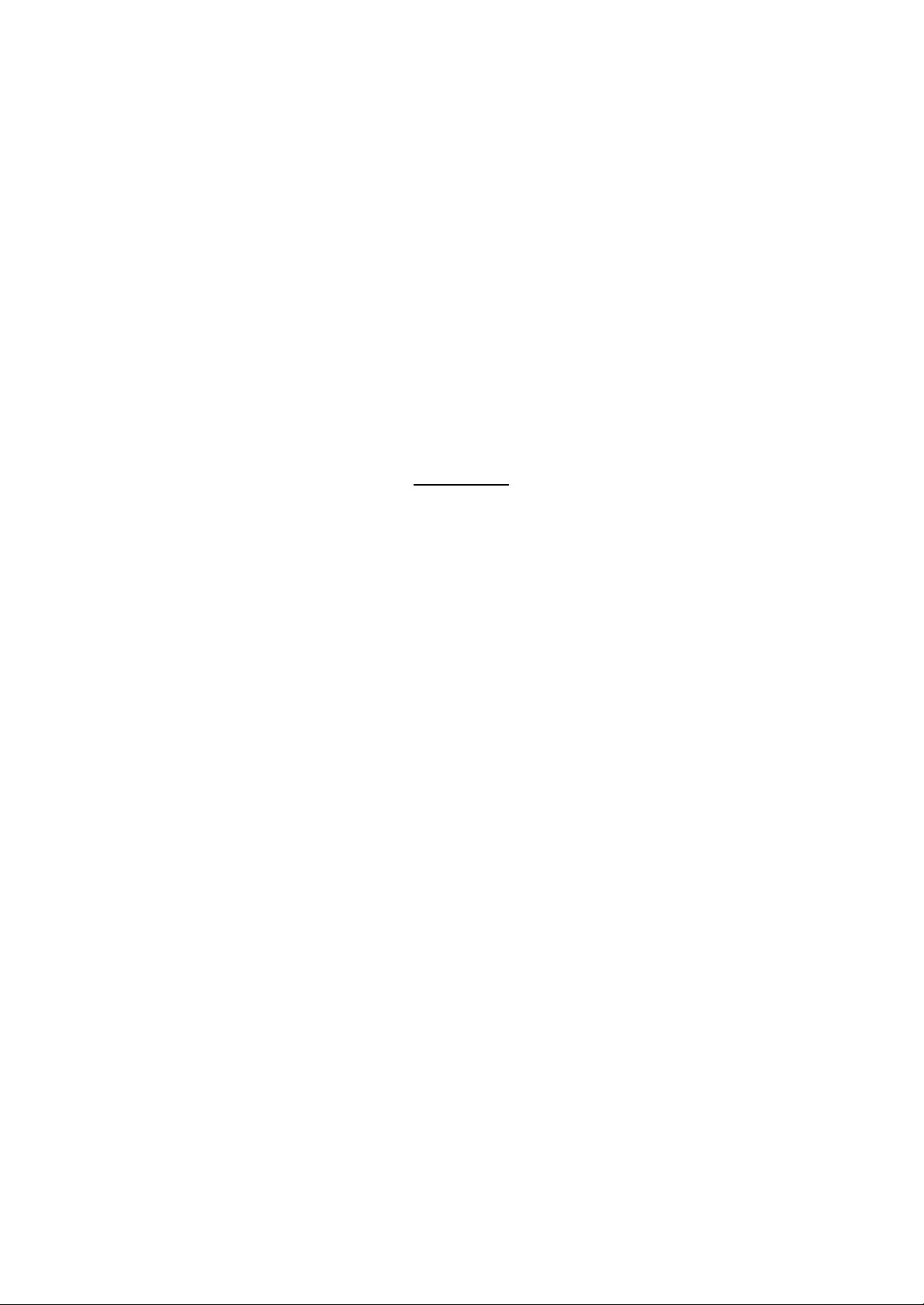
User Manual
LG-LX325
Ver. 0.1
2004.05.06
- 1 -
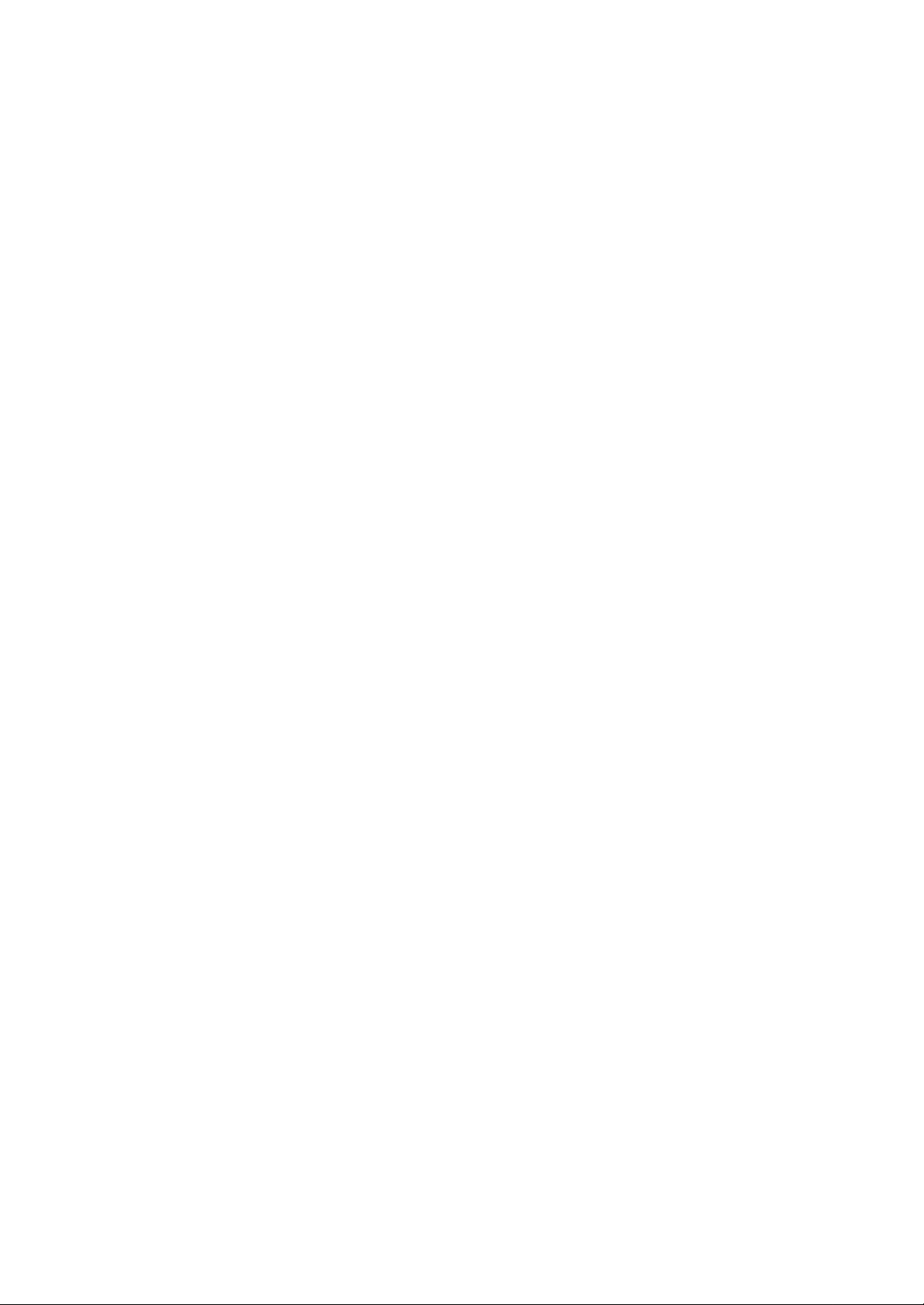
LIMITED WARRANTY STATEMENT
1. WHAT THIS WARRANTY COVERS:
LG offers you a limited warranty that the enclosed subscriber unit and its enclosed accessories will be
free from defects in mater ial and workmanship, according to the following terms and conditions:
(1) The limited warranty for the product extends for ONE (1) year beginning on the data of purchase
of the product.
(2) The limited warranty extends on to the original purchaser of the product and is not assignable or
transferable to any subsequent purchaser/end user.
(3) This warranty is good only to the original purchaser of the product during the warranty period as
long as it is in the U.S., including Alaska, Hawaii, U.S. Territories and Canada.
(4) The external housing and cosmetic parts shall not be covered under these limited warranty terms.
(5) Upon request from LG, the consumer must provide information to reasonably prove the date of
purchase.
(6) The customer shall bear the cost of shipping the product to the Customer Service Department of
LG. LG shall bear the cost of shipping the product back to the consumer after the completion of
service under this limited warranty.
2. WHAT THIS WARRANTY DOES NOT COVER:
(1) Defects or damages resulting from use of the product in other than its normal and customary
manner.
(2) Defects or damages from abnormal use, abnormal conditions, improper storage, exposure to
moisture or dampness, unauthorized modifications, unauthorized connections, unauthorized repair,
misuse, neglect, abuse, accident, alteration, improper installation, or other acts which are not the
fault of LG, including damage caused by shipping blown fuses spills of food or liquid.
(3) Breakage or damage to antennas unless caused directly by defects in material or workm anship.
(4) That the Customer Service Department at LG was net notified by consumer of the alleged defect
or malfunction of the product during the applicable limited warranty period.
(5) Products which have had the serial number removed or made illegible.
(6) The limited warranty is in lieu of all other warranties, express or implied either in fact or by
operations law, statutory or otherwise, including, but limited to any implied warranty of
marketability or fitness for a particular use.
(7) Damage resulting from use of non-LG approved accessories.
(8) All plastic surfaces and all other externally exposed parts that are scratched or damaged due to
normal customer use.
(9) Products operated outside published maximum ratings.
- 2 -
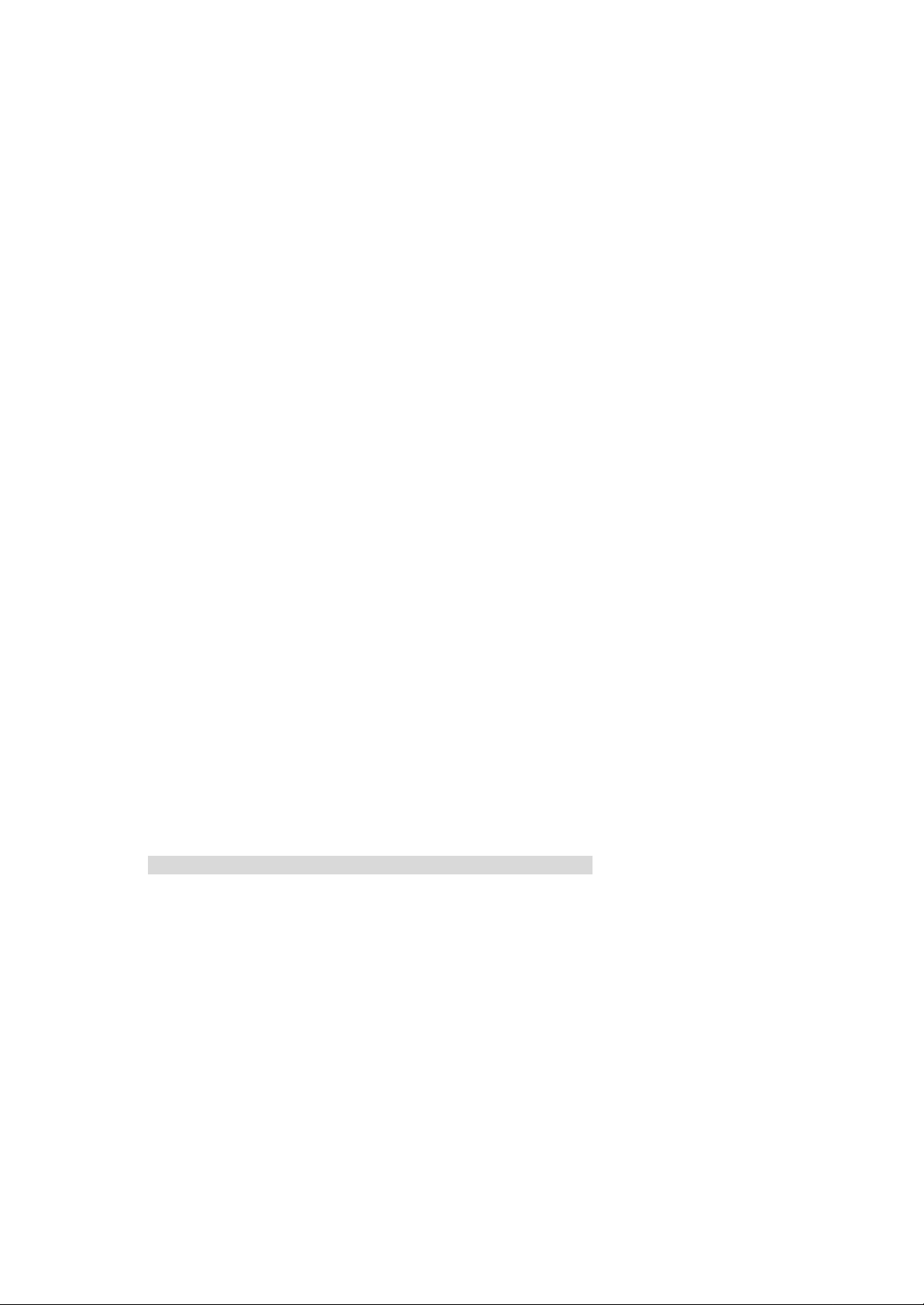
(10) Products used or obtained in a rental program.
(11) Consumables (such as fuses).
3. STATE LAW RIGHTS:
No other express warranty is applicable to this product. THE DURATION OF ANY IMPLIED
WARRANTIES, INCLUDING THE IMPLIED WARRANTY OF MARKETABILITY, IS LIMITED
TO THE DURATION OF THE EXPRESS WARRANTY HEREIN. LG INFOCOMM INC. SHALL
NOT BE LIABLE FOR THE LOSS OF THE USE OF THE PRODUCT, INCONVENIENCE, LOSS
OR ANY OTHER DAMAGES, DIRECT OR CONSEQUENTIAL, RISING OUT OF THE USE OF,
OR INABILITY TO USE, THIS PRODUCT OR FOR ANY BREACH OF ANY EXPRESS OR
IMPLIED WARRANTY, INCLUDING THE IMPLIED WARRANTY OF MARKETABILITY
APPLICABLE TO THIS PRODUCT. Some states do not allow the exclusive of imitation of incidental
or consequential damages or limitations on how long an implied warranty lasts; so these limitations or
exclusions may not apply to you. This warranty gives you specific legal rights and you may also have
other rights which vary from state to state.
4. HOW TO GET WARRANTY SERVICE:
To obtain warranty service, please call the following telephone number from anywhere in the
continental United States:
LG Infocomm Inc.
201 James Record Road Huntsville, AL 35824
Tel. 1-800-793-8896 Fax. 1-800-448-4026
www.lgeservice.com
DO NOT RETURN YOUR PRODUCT TO THE ABOVE ADDRESS. Please call or write for the
location of the LGIC authorized se rvice center nearest you and for the procedures for obtaining
warranty claim s.
]
- 3 -
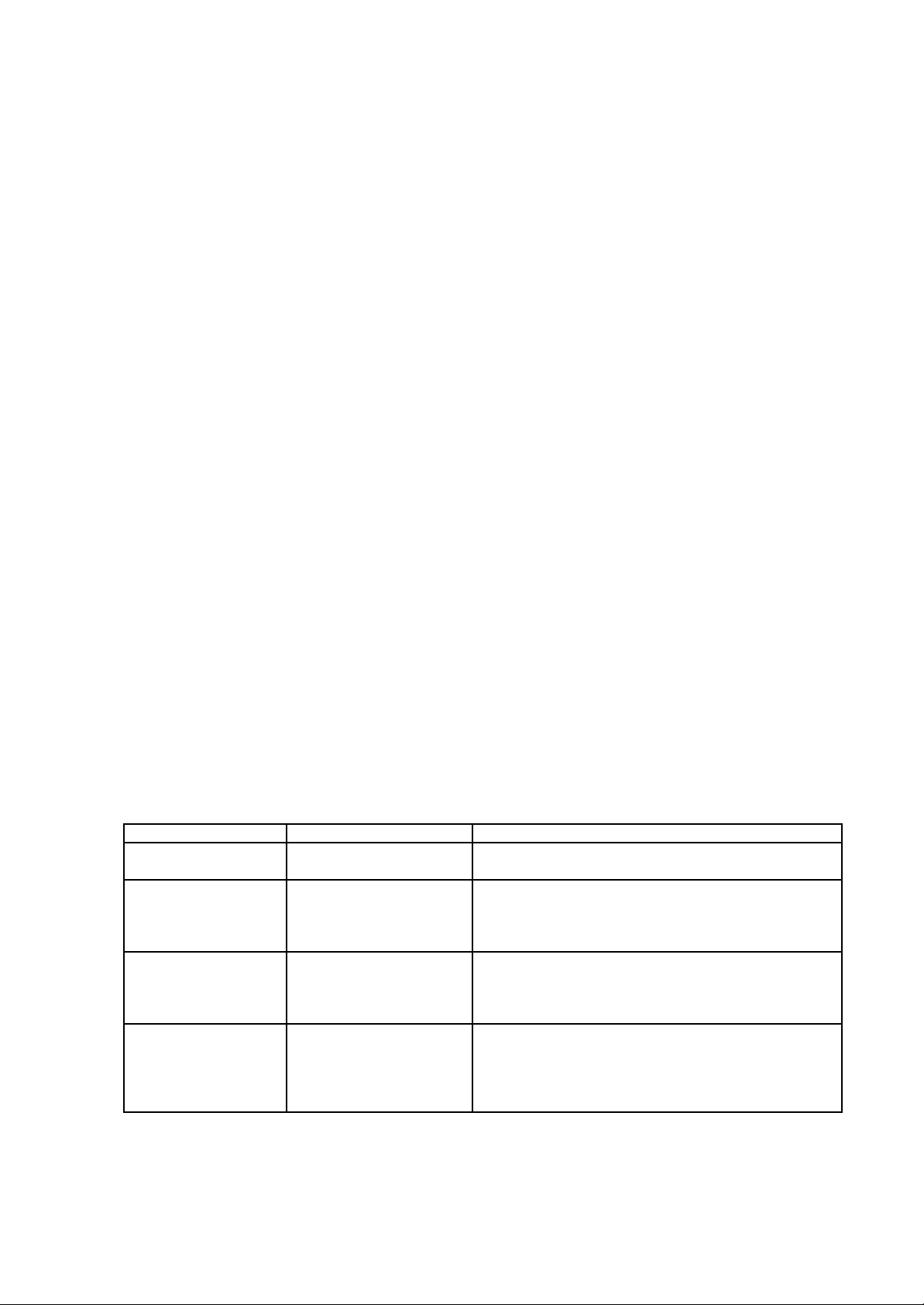
SUBJECT
The LX325 phone has been designed to operate on the latest digital mobile communication
technology, Code Division Multiple Access (CDMA). This CDMA digital technology has greatly
enhanced voice clarity and can provide a variety of advanced features. Currently, CDMA mobile
communication technology has been commercially used in Cellular(DCN) and Personal
Communication Service (PCS). The difference between them is the operating frequency
spectrum. Cellular uses 800MHz and PCS uses 1.9GHz. The LX325 can operate on both
frequency, we usually call it Dual-band phone. Also, LX325 works on Advanced Mobile Phone
Service (AMPS). We call it Tri-mode phone. If one of the DCN, PCS and AMPS base stations is
located nearby, Call fail rate of Tri-mode phone is less than dual-mode phone or single-mode
phone.
The CDMA technology adopts DSSS (Direct Sequence Spread Spectrum). This feature of
DSSS enables the phone to keep communication from being crossed and to use one frequency
channel by multiple users in the same specific area, resulting that it increases the capacity 10
times more compared with that in the analog mode currently used. Soft/Softer Handoff, Hard
Handoff, and Dynamic RF power Control technologies are combined into this phone to reduce
the call being interrupted in a middle of talking over the phone.
Cellular and PCS CDMA network consists of MSO (Mobile Switching Office), BSC (Base Station
Controller), BTS (Base stat ion Transmission System), and MS (Mobile Station). The following
table lists some major CDMA Standards.
CDMA Standard Designator Description
Basic air interface TIA/EIA/IS-95-A
ANSI J-STD-008
Network TIA/EIA/IS-634
TIA/EIA/IS/651
TIA/EIA/IS-41-C
TIA/EIA/IS-124
Service TIA/EIA/IS-96-B
TIA/EIA/IS-99
TIA/EIA/IS-637
TIA/EIA/IS-657
Performance TIA/EIA/IS-97
TIA/EIA/IS-98
ANSI J-STD-018
ANSI J-STD-019
TIA/EIA/IS-125
Protocol between MS and BTS for Cellular & AMPS
Protocol between MS and BTS for PCS
MAS-BS
PCSC-RS
Intersystem operations
Nom-signaling data comm.
Speech CODEC
Assign data and fax
Short message service
Packet data
Cellular base station
Cellular mobile station
PCS personal station
PCS base station
Speech CODEC
- 4 -
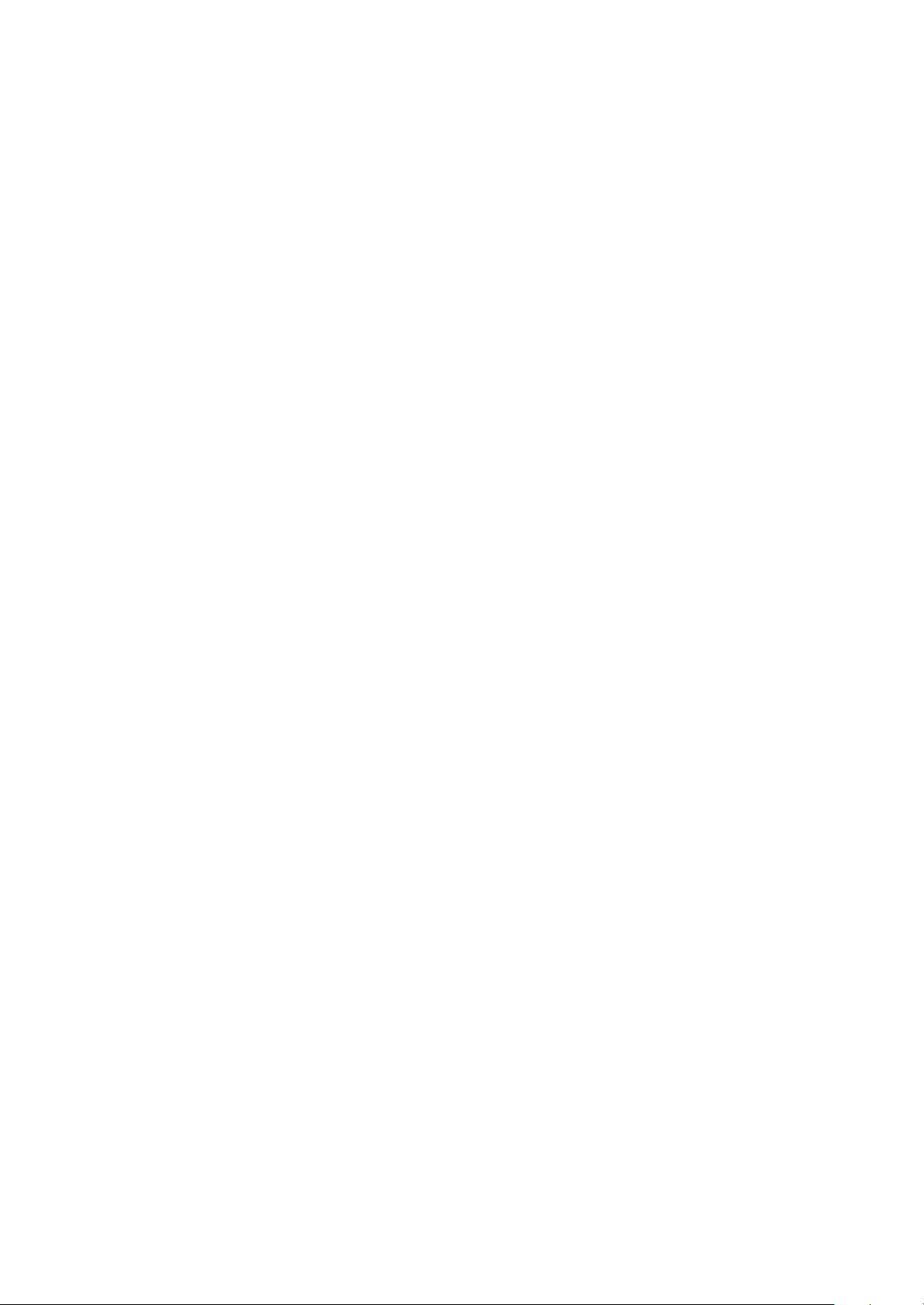
Introduction
Highlights
Congratulations! Your new mobile phone will change your way of communicating and is a
compact, lightweight personal communication system with added features for the person on the
go. Our advanced digital mobile communication technology allows you to do the followings
?? Large, easy-to-read, 5-Line, backlight LCD with status icons.
?? Paging, messaging, voice mail and caller ID.
?? 18 key keypads
?? Long battery standby and talk times.
?? Menu-driven interface with prompt for easy operation and configuration.
?? Any key answer, auto reading, one touch and speed dialing with 199 memory locations
?? Multi language(Two language : English and Spanish are available as per your need)
?? Optional accessories
Important Information
This user’s guide provides important information on the use and operation of the phone. Please
read all the information carefully prior to using the phone for the best performance and to
prevent any anticipated damage to or misuse of the phone. Any unapproved change or
modification will void your warranty.
Check Accessories
Your mobile phone comes with standard accessories of a one-slot desktop charger and a
rechargeable battery. Please make sure that those accessories are all included.
Safety Instructions
WARNING! To reduce the electric shock, do not expose your phone in high humidity areas,
such as the bathroom, swimming pool.
IMPORTANT! Please read the SAFETY AND GENERAL INFORMATION on page 68 prior to
using your phone.
FCC RF Exposure Information
WARNING! Read this information before operating the phone
In August 1996 the Federal Communications (FCC) of the United States with its action in Report
- 5 -
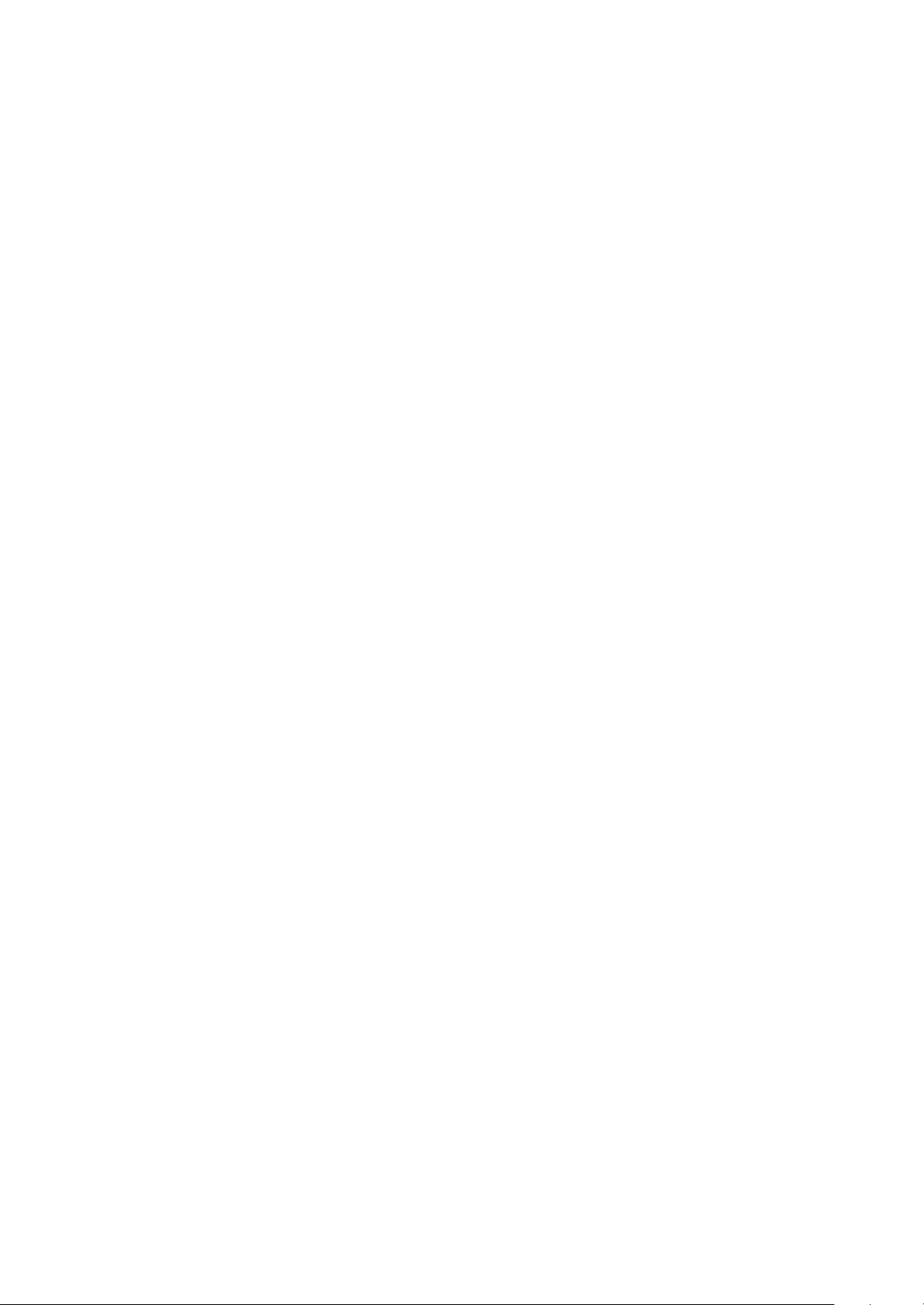
and Order FCC 96-326 adopted an updated safety standard for human exposure to radio
frequency (RF) electromagnetic energy emitted by FCC regulated transmitters. Those
guidelines are consistent with the safety standard previously set by both U.S. and international
standards bodies. The design of this phone complies with the FCC guidelines and these
international standards.
CAUTION
Use only the supplied or and approved antenna. Use of unauthorized antennas, modifications
could impair call quality, damage the phone or result in violation of FCC regulations. Do not use
the phone with the damaged antenna. If the damaged antenna comes into contact with the skin,
a minor burn may result. Please contact your local dealer for replacement of the antenna.
Body-worn Operation
This device was tested for typical body -worn operations with the back of the phone kept 0.59
inches (1.5 ) from the body. To comply with FCC RF exposure requirements, a minimum
separation distance of 0.59 inches (1.5 ) must be maintained between the user’s body and the
back of the phone, including the antenna, whether extended or retracted. Third-party belt-clips,
holsters and similar accessories containing metallic components should not be used. Body -worn
accessories that cannot maintain 0.59 inch (1.5 ) separation distance between the user’s body
and the back of the phone, and have not been tested for typical body -worn operations may not
comply with FCC RF exposure limits and should be avoided.
Vehicle Mounted External Antenna (optional, if available.)
A minimum separation distance of 7.9 inches (20 ) must be maintained between the
user/bystander and the vehicle mounted external antenna to satisfy FCC RF exposure
requirements.
For more information about RF exposure, please visit the FCC website at www.fcc.gov
FCC Part 15 Class B Compliance
This device and its accessories comply with part 15 of FCC rules. Operation is subject to the
following two conditions: (1) This device and its accessories may not cause harmful interference,
and (2) this device and its accessories must accept any interference received, including
interference that cause undesired operation.
- 6 -
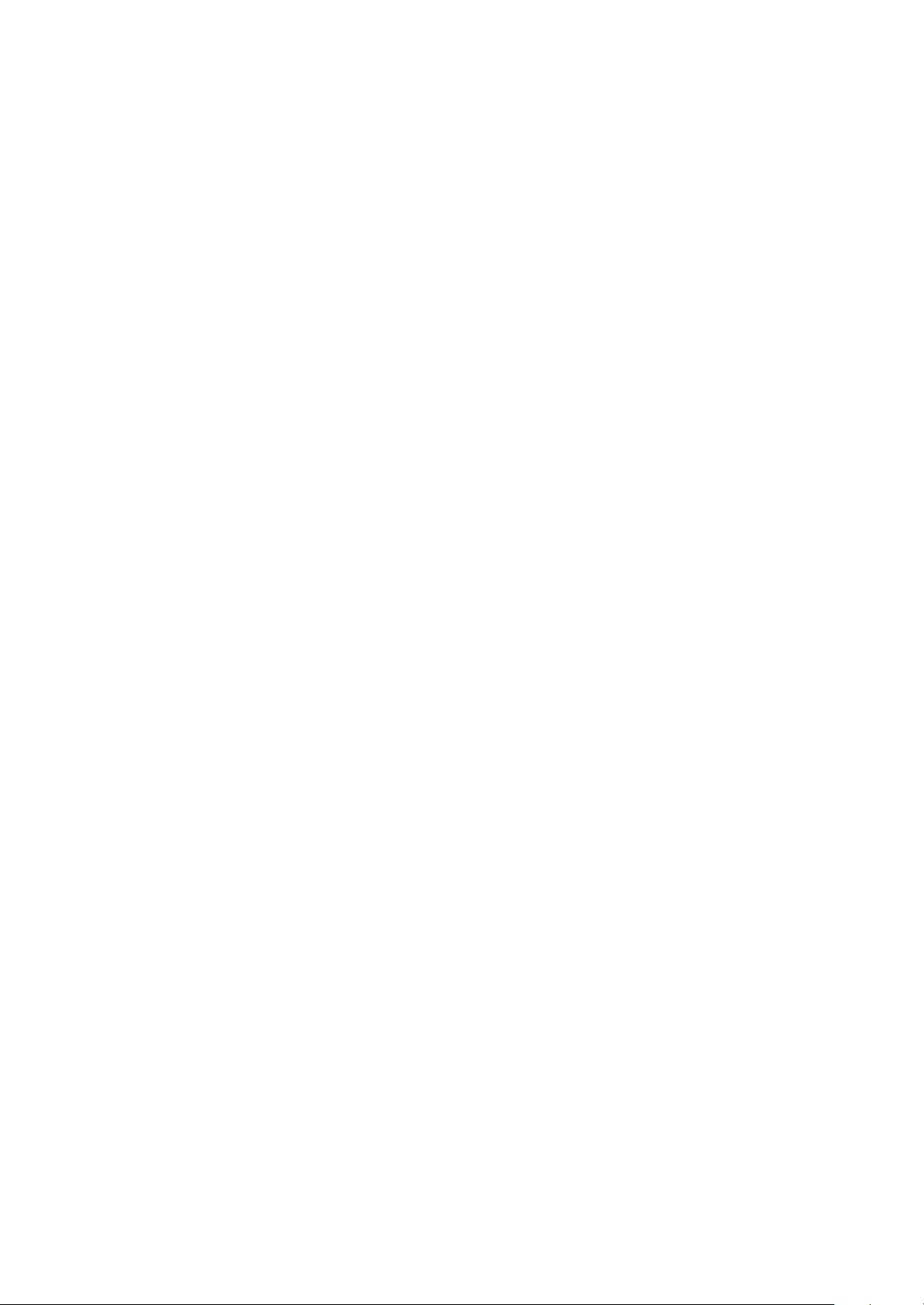
Caution For Battery Use
?? Do not disassemble.
?? Do not short-circuit.
?? Do not exposure to high temperature : 60 (140 )
?? Do not incinerate.
Caring for Battery Use
?? Must be recycled or disposed of properly
Caution For Adapter (Charger) Use
?? Using the wrong battery charger could cause damage to your phone and void your
warranty may burst causing injury to person and damage.
?? The charger or adapter is intended for indoor use only.
?? The charger or adapter is intended for indoor use only.
Do not expose the battery charger or adapter to direct sunlight nor use it in any place of high
humidity, such as the bathroom.
- 7 -
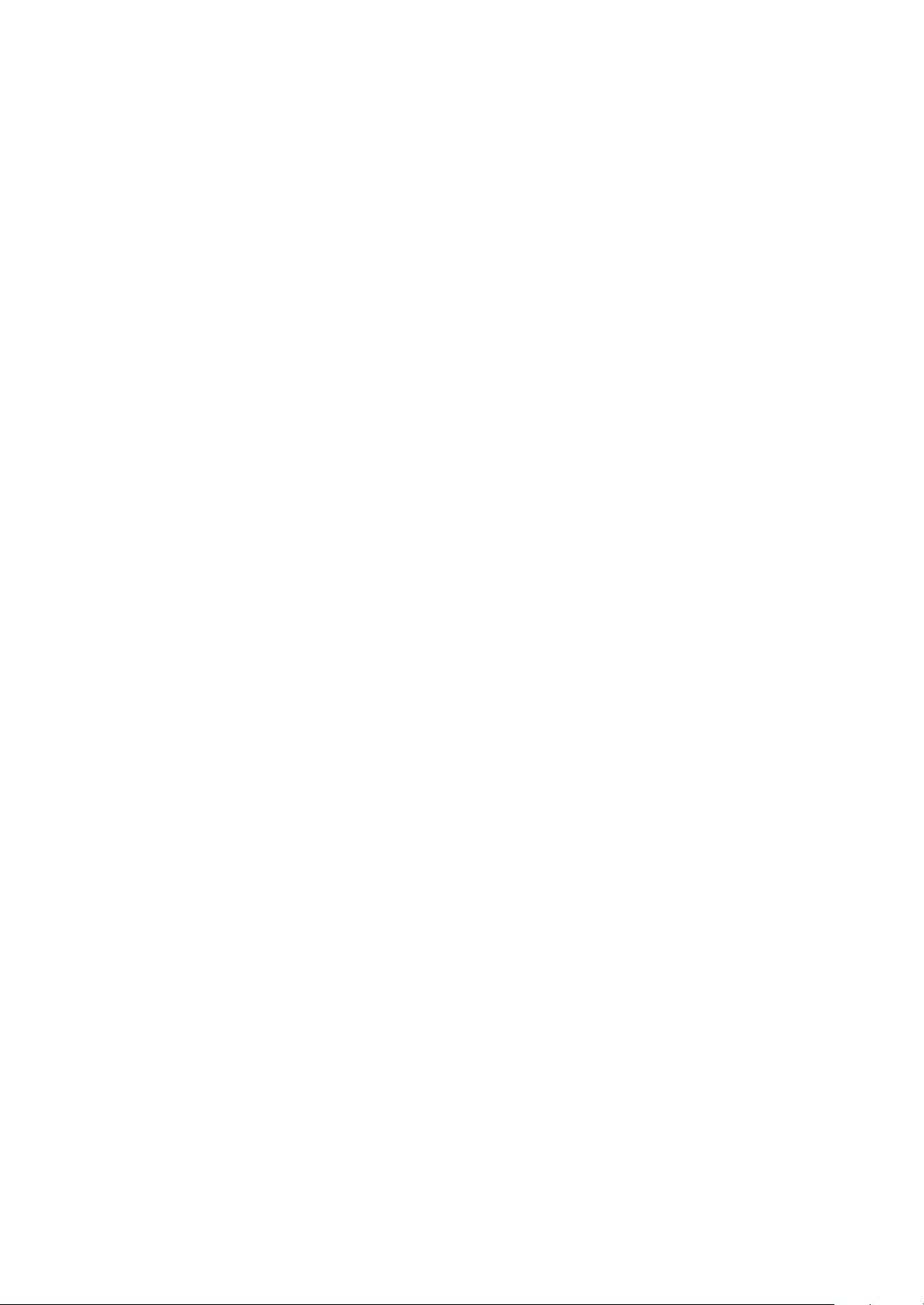
Contents
Limited Warrenty Statement
Subjects
Introduction
Highlights
Important Information
Check Accessories
Safety Instructions
Getting Started
Unlocking Your Phone
View of Phone
Installing and Removing the BatteryTurning Your Phone On and Off
Main Menu
Power Save Mode
Menu Navigation
Entering Characters Using the Keypad(T9)
Display Icons
Antenna
Signal Strength
Battery Capacity
Using the AC Adapter
Using Your Phone
Placing a Call
Roaming With Your Sprint PCS PhoneTM
Calling Experience
Correcting Dialing Mistakes
In Call Options
Incoming Call Notification
Answering Calls
Displaying Your Sprint PCS Phone Number
Setting the Ring Volume to Vibrate
- 8 -
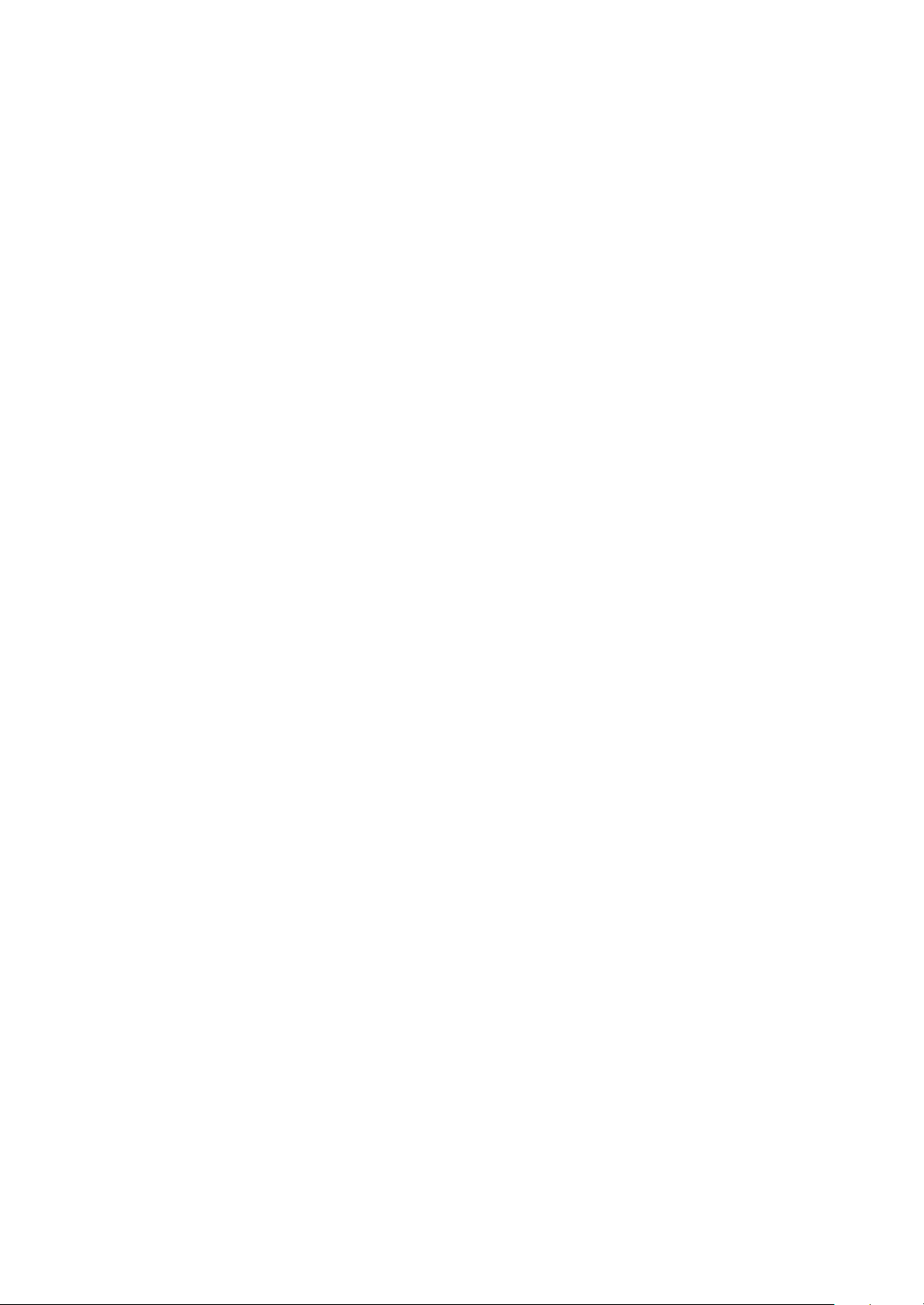
Getting the Most From Sprint PCS Service
New Massage Alerts
Retrieving Page/Text Messages
Page/Text Message Storage
Roaming on to Other Service Providers
(Call History- not functioning)
Page/Text Messages
Erasing Page/Text Messages
Sounds
Adjusting the Volume
Selecting Ring Types for Voice Calls
Tone Length
Display Menu
Security
Locking Your Phone
Unlocking Your Phone
Changing the Lock Code
Answering Your Phone with the Hands-Free Car Kit
Safety Guidelines
TIA Safety Information
FDA Consumer Update
Consumer Information on SAR (Specific Absorption Rate)
- 9 -
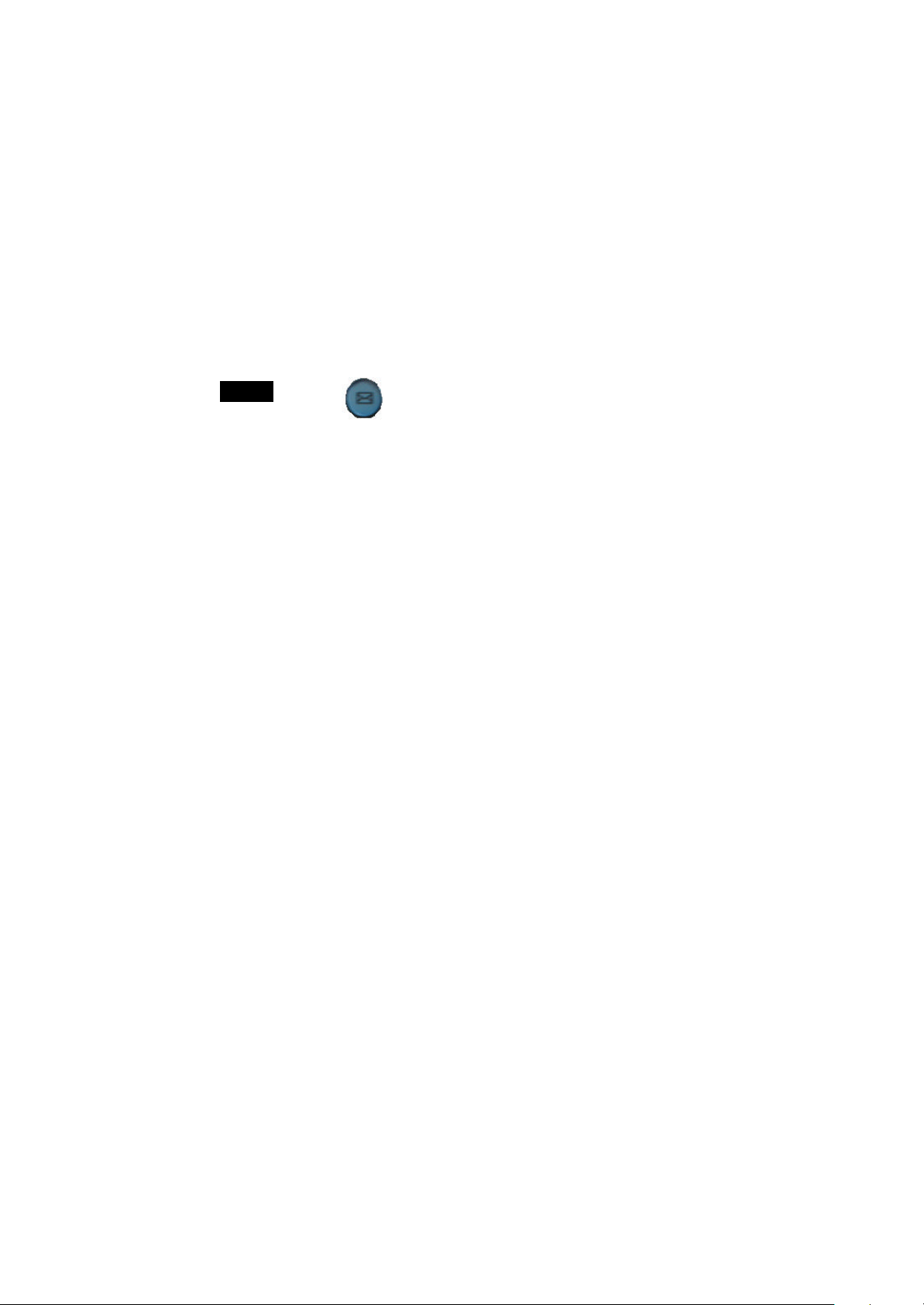
Getting Started
Unlocking Your Phone
If you received your Sprint PCS LX325 in the mail, you may need to unlock it before making calls.
1. Press the END/PWR Switch for 2~3 secs.
2. Highlight Unlock and press .
3
.
Enter your four -digit lock code. For security purposes, the code will not be visible as you type.
3
.
3
.
Note: If you can’t recall your lock code, try using the last four digits of your Social Security number, the
last four digits of your Sprint PCS Phone Number or 0000.
View of Phone
1. END/PWR Switch: Lets you power the phone on or off.
2. Antenna: Fised antenna provides optimum reception for 800 MHz & 1900 MHz frequencies .
3. Power On Indicator: Illuminates red when the phone powers on or when you receive incoming calls.
Flashes red when you have messages of scheduled alarms.
4. Headset Jack: Provides connection for an optional headsat.
5. Volume Control Keys : Adjust the Ring Volume in the Main Menu or the Voice Volume during a call.
The keys also scroll through mouths in the Calendar or pages in the MiniBrowser.
6. Mouse Key : Allows quick and easy scrolling through the menus.
7. OK : Lets you place a call, receive a call, end a call or select menu options.
8. CLR: Lets you clear an entry or back -up in the menu.
9. Folder : Lets you answer or end calls.
- 10 -
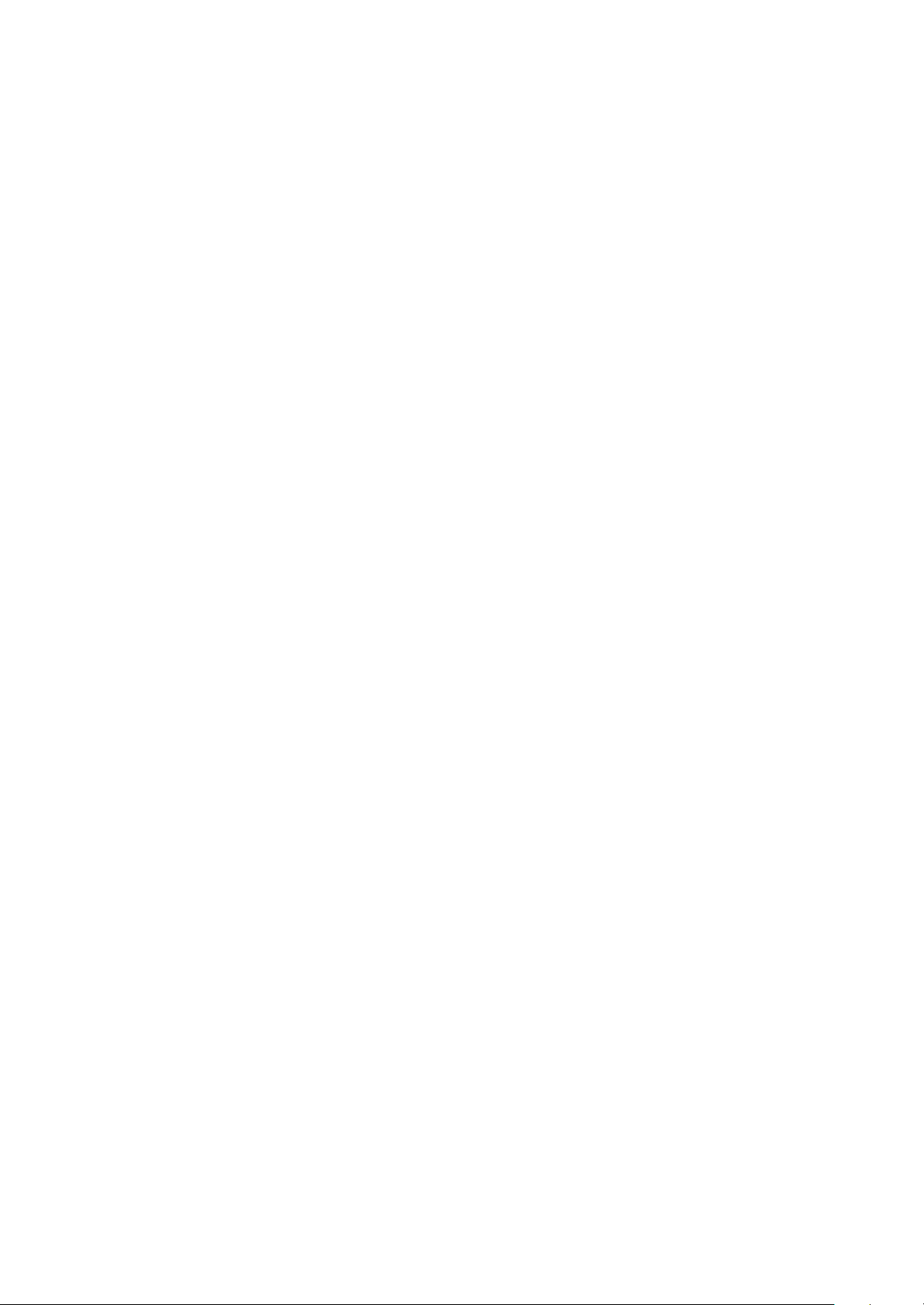
Installing and Removing the Battery
To install the battery, insert the bottom of the battery into the opening on the back of the phone. Then,
push the battery down until the latch clicks.
To remove the battery, press down on the latch and remove the battery from the phone.
Turning Your Phone On and Off
To turn your phone on, move the On/Off Switch (near the antenna) to the ON position. Your phone
performs a short self-test before letting you know it is operational.
If your phone does not turn on, make sure the battery is installed correctly and is adequately charged or
has external power (via the AC Adapter, Cigarette Lighter Adapter or Hands-Free Car Kit).
To turn your phone off, move the On/Off Switch to the OFF position.
Main Menu
When your phone acquires Sprint PCS Service, the Greeting (a banner of text), the current time and date
and the Main Menu are displayed. If you are in a Sprint PCS or authorized analog cellular provider’s
service area, you are ready to send and receive calls.
Power Save Mode
When the phone is in an area without service for 15 minutes, it stops searching for service and enters into
the power Save Mode. When your phone activates this feature, Power Save is displayed on your screen.
The phone automatically checks for service periodically or you can check manually by pressing any key.
- 11 -
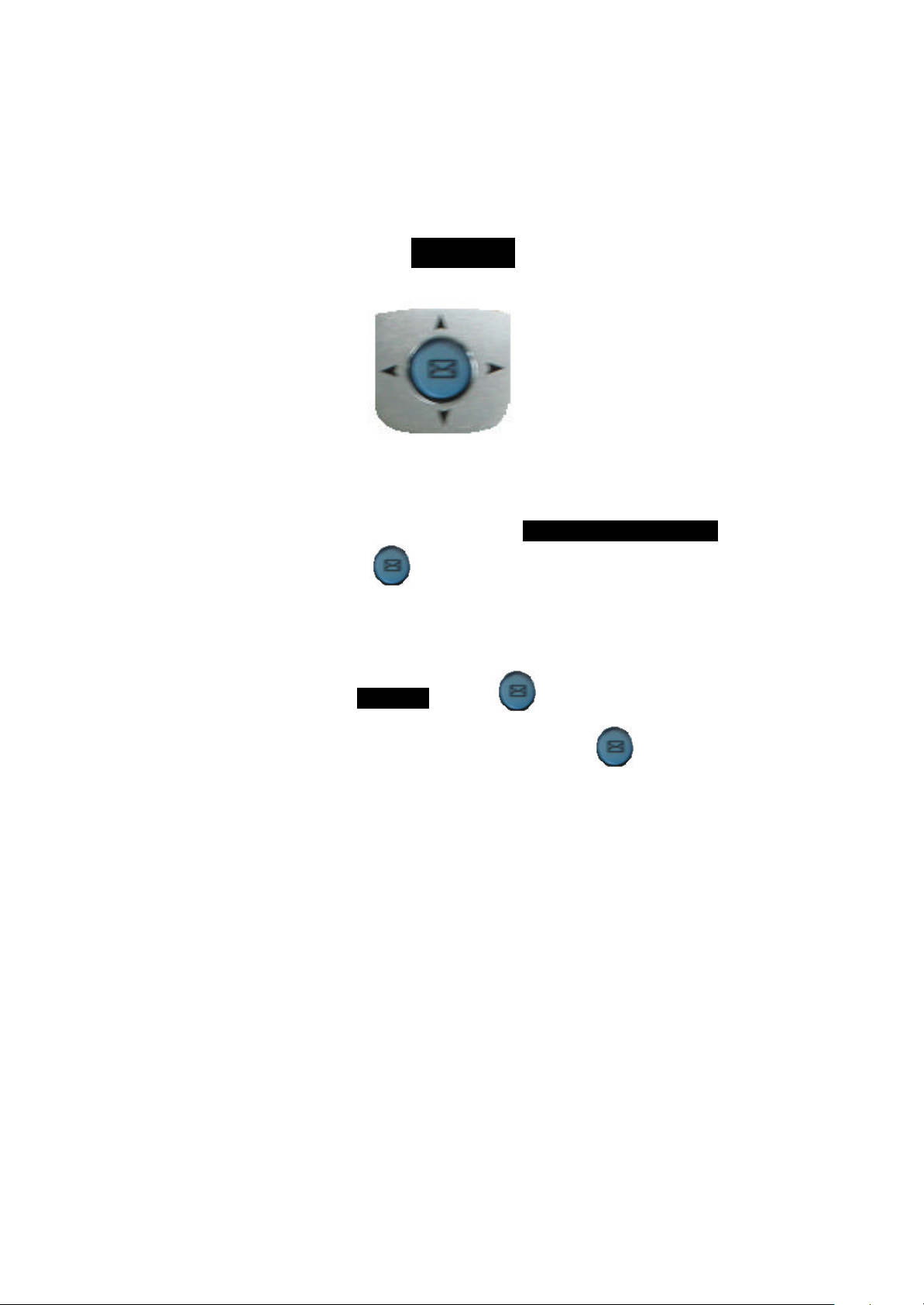
Menu Navigation
The Mouse Key lets you scroll circularly through menus quickly and easily.
As you navigate through a menu, the options are highlighted (Highlighted Test Example ) . Select an
option by highlighting it and pressing . The scroll bar at the right of the menu keeps track of your
position in the menu at all times.
For example, if you want to view your last incoming call:
1. From the Main Menu, highlight Call Logs and press . (It may already be highlighted.)
Left Right
Incoming Log
Up
Down
2. Press the Mouse Key down to highlight and press .
If you have received any calls, they are displayed on the screen.
- 12 -
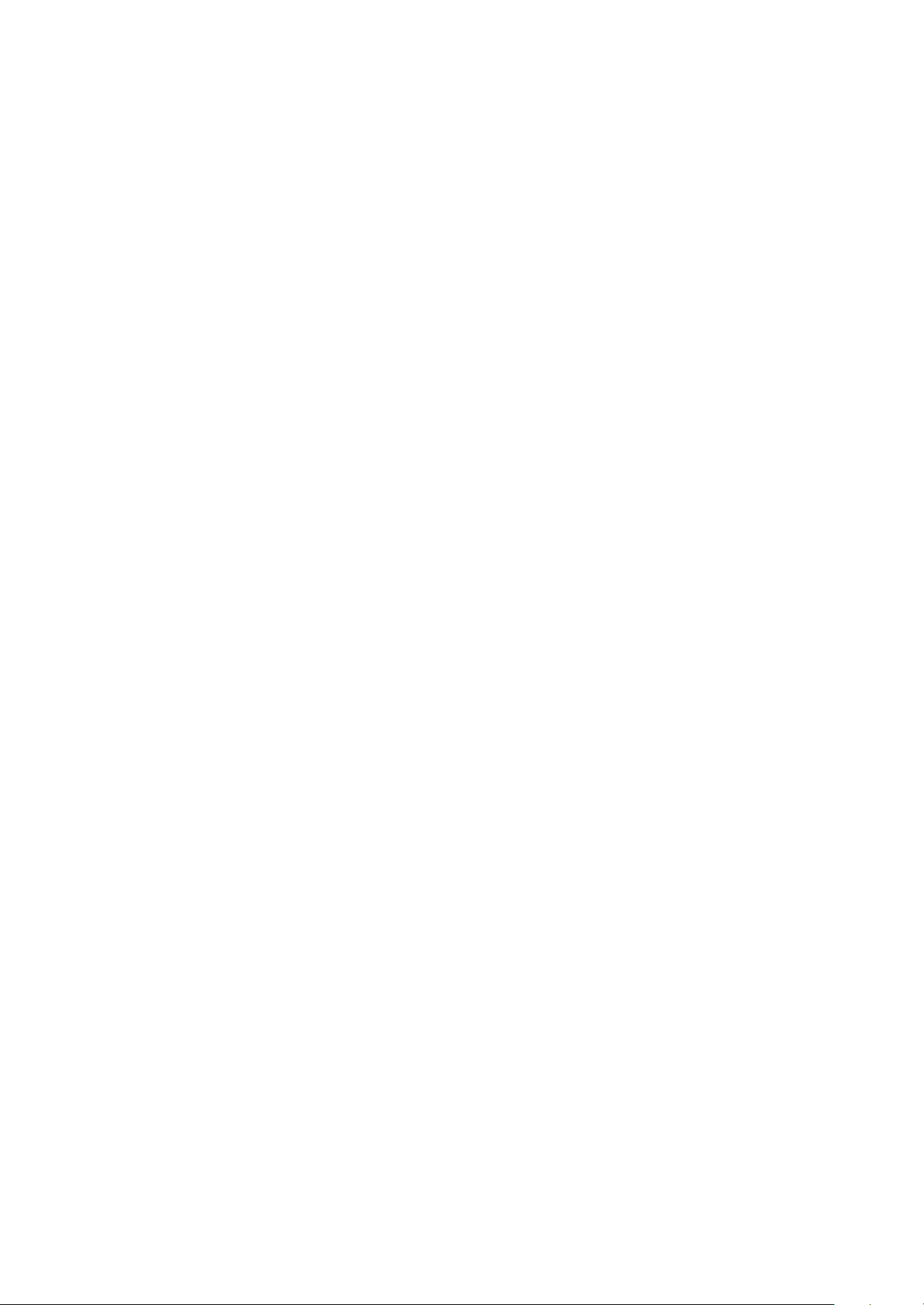
Entering Characters Using the Keypad(T9)
To enter a letter, punctuation or number when creating Phone Book or Scheduler entries, press the
corresponding key until the desired character appears. By default, the first letter of a word is capitalized
and following letters are lowercase. Characters in the following order :
1 . ? , ‘ & - @ ( ) / ~ P Q R S 7 p q r s
A B C 2 a b c 2 T U V 8 t u v 8
D E F 3 d e f 3 W X Y Z 9 w x y z 9
G H I 4 g h i 4 Next 0
J K L 5 j k l 5 Shift
- 13 -
