Page 1

H
Page 2
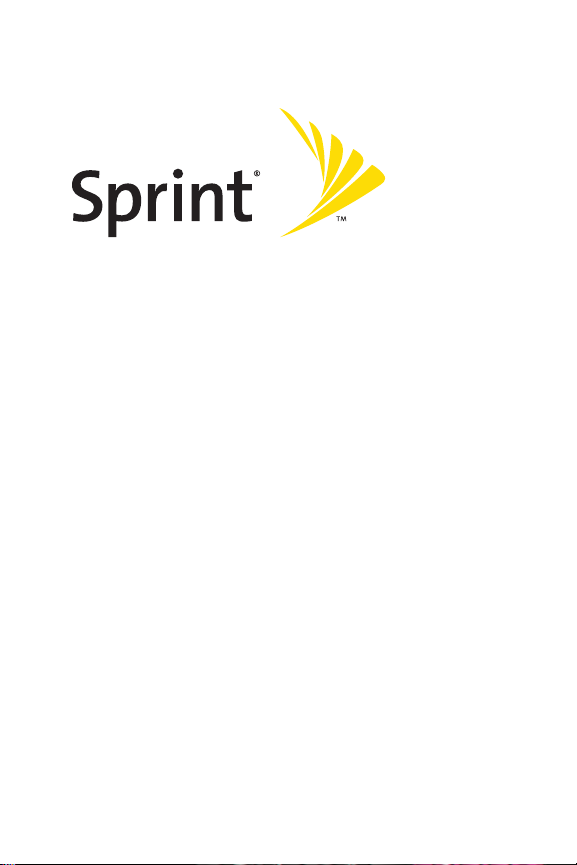
Phone User Guide
RUMOR™
www.sprint.com
© 2007 SprintNextel. All rights reserved. SPRINT, the NEXTEL name and logo,
and other trademarks are trademarks of SprintNextel.
Printed in the U.S.A.
Page 3
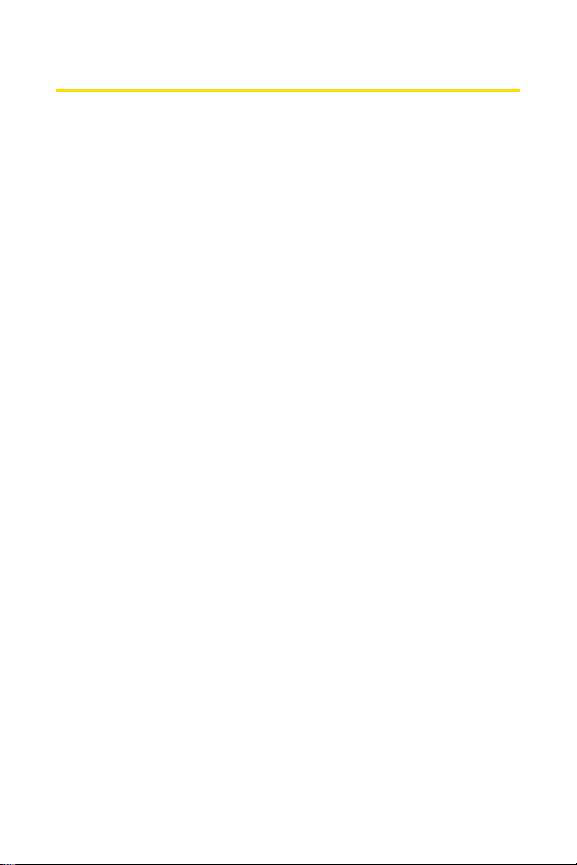
Table of Contents
Introduction . . . . . . . . . . . . . . . . . . . . . . . . . . . . . . . . . . . . . .i
Your Phone’s Menu . . . . . . . . . . . . . . . . . . . . . . . . . . . . . . .iii
Section 1: Getting Started . . . . . . . . . . . . . . . . . . . . . . . . . .1
1A. Setting Up Service . . . . . . . . . . . . . . . . . . . . . . . . . . . . . . . . .2
Setting Up Your Phone . . . . . . . . . . . . . . . . . . . . . . . . . . . . . . . . . . . . . . .3
Activating Your Phone . . . . . . . . . . . . . . . . . . . . . . . . . . . . . . . . . . . . . . .4
Setting Up Your Voicemail . . . . . . . . . . . . . . . . . . . . . . . . . . . . . . . . . . . .5
Sprint Account Passwords . . . . . . . . . . . . . . . . . . . . . . . . . . . . . . . . . . .6
Getting Help . . . . . . . . . . . . . . . . . . . . . . . . . . . . . . . . . . . . . . . . . . . . . . . .7
Section 2: Using Your Phone . . . . . . . . . . . . . . . . . . . . . . . .9
2A. Phone Basics . . . . . . . . . . . . . . . . . . . . . . . . . . . . . . . . . . . . .10
Your Phone . . . . . . . . . . . . . . . . . . . . . . . . . . . . . . . . . . . . . . . . . . . . . . . .11
Viewing the Display Screen . . . . . . . . . . . . . . . . . . . . . . . . . . . . . . . . .15
Features of Your Phone . . . . . . . . . . . . . . . . . . . . . . . . . . . . . . . . . . . . .17
Turning Your Phone On and Off . . . . . . . . . . . . . . . . . . . . . . . . . . . . . .19
Using Your Phone’s Battery and Charger . . . . . . . . . . . . . . . . . . . . .20
ting Through Phone Menus . . . . . . . . . . . . . . . . . . . . . . . . . .23
viga
Na
Displaying Your Phone Number . . . . . . . . . . . . . . . . . . . . . . . . . . . . .24
Making and Answering Calls . . . . . . . . . . . . . . . . . . . . . . . . . . . . . . . .25
Entering Text . . . . . . . . . . . . . . . . . . . . . . . . . . . . . . . . . . . . . . . . . . . . . .37
2B. Controlling Your Phone’s Settings . . . . . . . . . . . . . . . . . .42
Sound Settings . . . . . . . . . . . . . . . . . . . . . . . . . . . . . . . . . . . . . . . . . . . .43
Display Settings . . . . . . . . . . . . . . . . . . . . . . . . . . . . . . . . . . . . . . . . . . . .46
Location Settings . . . . . . . . . . . . . . . . . . . . . . . . . . . . . . . . . . . . . . . . . .51
Messaging Settings . . . . . . . . . . . . . . . . . . . . . . . . . . . . . . . . . . . . . . . .52
Airplane/Music Mode . . . . . . . . . . . . . . . . . . . . . . . . . . . . . . . . . . . . . .55
TTY Use With SprintService . . . . . . . . . . . . . . . . . . . . . . . . . . . . . . . .56
Phone Setup Options . . . . . . . . . . . . . . . . . . . . . . . . . . . . . . . . . . . . . . .57
2C. Setting Your Phone’s Security . . . . . . . . . . . . . . . . . . . . . .60
Accessing the Security Menu . . . . . . . . . . . . . . . . . . . . . . . . . . . . . . . .61
Page 4
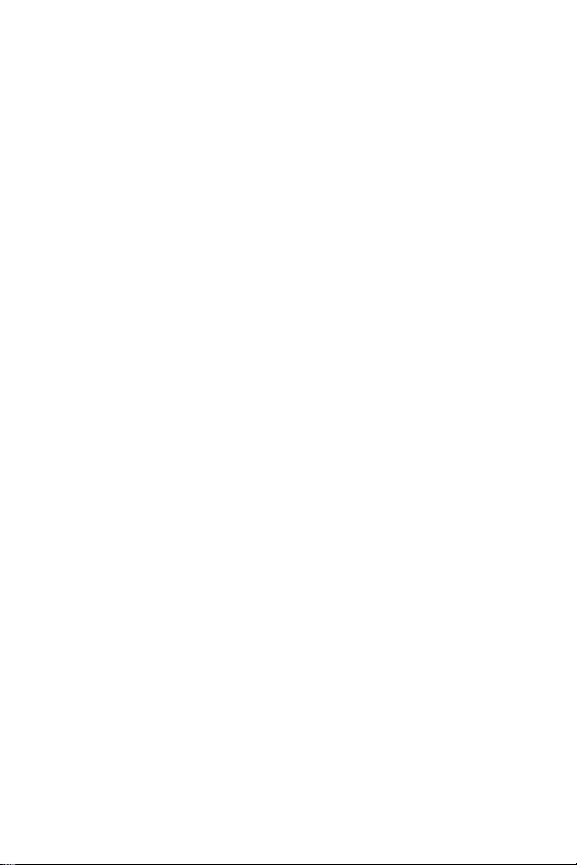
Using Your Phone’s Lock Feature . . . . . . . . . . . . . . . . . . . . . . . . . . . . .61
Using Special Numbers . . . . . . . . . . . . . . . . . . . . . . . . . . . . . . . . . . . . .63
Erasing Private Browser Data . . . . . . . . . . . . . . . . . . . . . . . . . . . . . . .63
Erasing Contacts . . . . . . . . . . . . . . . . . . . . . . . . . . . . . . . . . . . . . . . . . . .64
Resetting Your Picture Mail Account . . . . . . . . . . . . . . . . . . . . . . . . .64
Resetting Default Settings . . . . . . . . . . . . . . . . . . . . . . . . . . . . . . . . . .65
Resetting Your Phone . . . . . . . . . . . . . . . . . . . . . . . . . . . . . . . . . . . . . . .65
Security Features for SprintVision . . . . . . . . . . . . . . . . . . . . . . . . . . .66
2D. Controlling Your Roaming Experience . . . . . . . . . . . . . . .67
Understanding Roaming . . . . . . . . . . . . . . . . . . . . . . . . . . . . . . . . . . .68
Setting Your Phone’s Roam Mode . . . . . . . . . . . . . . . . . . . . . . . . . . .69
Using Call Guard . . . . . . . . . . . . . . . . . . . . . . . . . . . . . . . . . . . . . . . . . . .70
Using Data Roam Guard . . . . . . . . . . . . . . . . . . . . . . . . . . . . . . . . . . . .71
2E. Managing Call History . . . . . . . . . . . . . . . . . . . . . . . . . . . .72
Viewing History . . . . . . . . . . . . . . . . . . . . . . . . . . . . . . . . . . . . . . . . . . .73
Call History Options . . . . . . . . . . . . . . . . . . . . . . . . . . . . . . . . . . . . . . . .74
Making a Call From Call History . . . . . . . . . . . . . . . . . . . . . . . . . . . . .74
Saving a Phone Number From Call History . . . . . . . . . . . . . . . . . . .75
Prepending a Phone Number From Call History . . . . . . . . . . . . . . .76
Erasing Call History . . . . . . . . . . . . . . . . . . . . . . . . . . . . . . . . . . . . . . . . .76
2F. Using Contacts . . . . . . . . . . . . . . . . . . . . . . . . . . . . . . . . . . .77
Adding a New Contacts Entry . . . . . . . . . . . . . . . . . . . . . . . . . . . . . . .78
Finding Contacts Entries . . . . . . . . . . . . . . . . . . . . . . . . . . . . . . . . . . . .79
Contacts Entry Options . . . . . . . . . . . . . . . . . . . . . . . . . . . . . . . . . . . . .81
Adding a Phone Number to a Contacts Entry . . . . . . . . . . . . . . . . .82
Editing a Contacts Entry’s Phone Number . . . . . . . . . . . . . . . . . . . .82
Assigning Speed Dial Numbers . . . . . . . . . . . . . . . . . . . . . . . . . . . . . .83
Editing a Contacts Entry . . . . . . . . . . . . . . . . . . . . . . . . . . . . . . . . . . . .84
Selecting a Ringer Type for an Entry . . . . . . . . . . . . . . . . . . . . . . . . . .85
Selecting a TextTone for an Entry . . . . . . . . . . . . . . . . . . . . . . . . . . . .85
Dialing Sprint Services . . . . . . . . . . . . . . . . . . . . . . . . . . . . . . . . . . . . . .86
Wireless Backup . . . . . . . . . . . . . . . . . . . . . . . . . . . . . . . . . . . . . . . . . . .87
Page 5
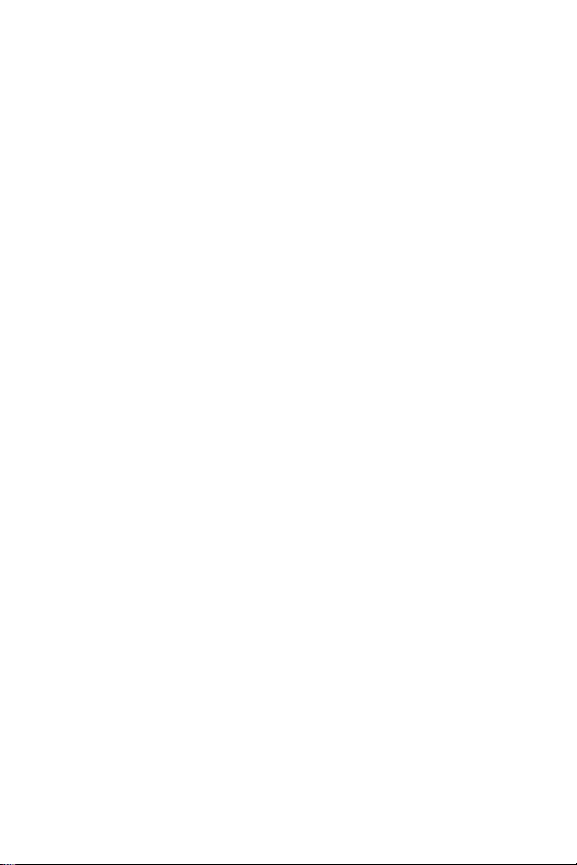
2G. Using the Phone’s Tools . . . . . . . . . . . . . . . . . . . . . . . . . . .89
Using Your Phone’s Calendar . . . . . . . . . . . . . . . . . . . . . . . . . . . . . . . .90
Using Your Phone’s Alarm Clock . . . . . . . . . . . . . . . . . . . . . . . . . . . . .93
Using Your Phone’s Notepad . . . . . . . . . . . . . . . . . . . . . . . . . . . . . . . .94
Using EZ Tips . . . . . . . . . . . . . . . . . . . . . . . . . . . . . . . . . . . . . . . . . . . . . . .95
Using the Calculator . . . . . . . . . . . . . . . . . . . . . . . . . . . . . . . . . . . . . . .95
Using the World Clock . . . . . . . . . . . . . . . . . . . . . . . . . . . . . . . . . . . . . .96
Using the D-Day Counter . . . . . . . . . . . . . . . . . . . . . . . . . . . . . . . . . . .96
Using the Unit Converter . . . . . . . . . . . . . . . . . . . . . . . . . . . . . . . . . . .96
2H. Using Your Phone’s Voice Services . . . . . . . . . . . . . . . . . .97
Managing Voice Memos . . . . . . . . . . . . . . . . . . . . . . . . . . . . . . . . . . . .98
2I. Using the microSD Card . . . . . . . . . . . . . . . . . . . . . . . . . .100
Using Your Phone’s microSD Card and Adapter . . . . . . . . . . . . . .101
microSD Settings . . . . . . . . . . . . . . . . . . . . . . . . . . . . . . . . . . . . . . . . .103
microSD Folders . . . . . . . . . . . . . . . . . . . . . . . . . . . . . . . . . . . . . . . . . .104
Connecting Your Phone to Your Computer . . . . . . . . . . . . . . . . . .104
2J. Using the Built-in Camera . . . . . . . . . . . . . . . . . . . . . . . .106
Taking Pictures . . . . . . . . . . . . . . . . . . . . . . . . . . . . . . . . . . . . . . . . . . .107
Recording Videos . . . . . . . . . . . . . . . . . . . . . . . . . . . . . . . . . . . . . . . . .112
Storing Pictures and Videos . . . . . . . . . . . . . . . . . . . . . . . . . . . . . . . .115
Sending SprintPicture Mail . . . . . . . . . . . . . . . . . . . . . . . . . . . . . . . .120
Managing SprintPicture Mail . . . . . . . . . . . . . . . . . . . . . . . . . . . . . .123
Printing Pictures Directly From Your Phone . . . . . . . . . . . . . . . . .128
Settings and Info . . . . . . . . . . . . . . . . . . . . . . . . . . . . . . . . . . . . . . . . .130
2K. Using Bluetooth . . . . . . . . . . . . . . . . . . . . . . . . . . . . . . . .131
Turning Bluetooth On and Off . . . . . . . . . . . . . . . . . . . . . . . . . . . . .132
Using the Bluetooth Settings Menu . . . . . . . . . . . . . . . . . . . . . . . .133
Bluetooth Profiles . . . . . . . . . . . . . . . . . . . . . . . . . . . . . . . . . . . . . . . .135
Pairing Bluetooth Devices . . . . . . . . . . . . . . . . . . . . . . . . . . . . . . . . .137
Sending All Contacts Using Bluetooth . . . . . . . . . . . . . . . . . . . . . .138
Section 3: Sprint ServiceFeatures . . . . . . . . . . . . . . . . .139
3A. Sprint Service Features: The Basics . . . . . . . . . . . . . . . .140
Using Voicemail . . . . . . . . . . . . . . . . . . . . . . . . . . . . . . . . . . . . . . . . . .141
Page 6
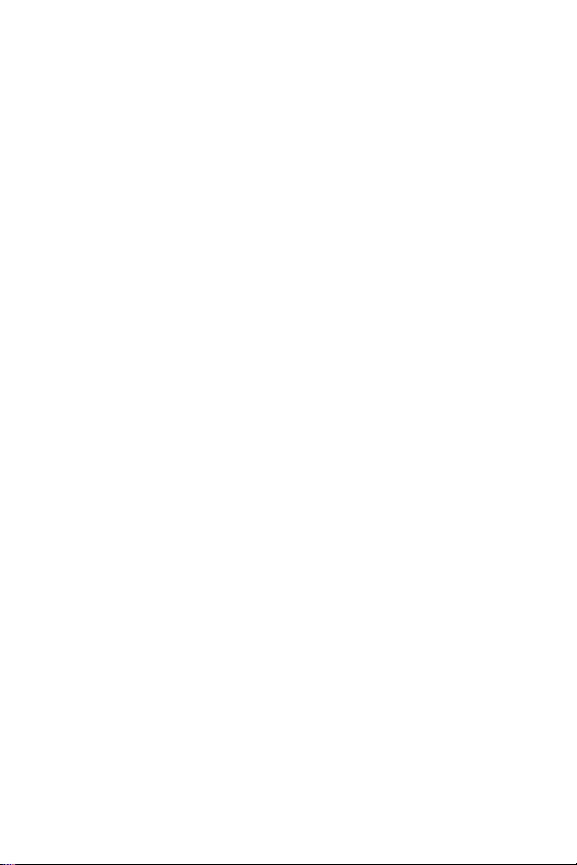
Using SMS Text Messaging . . . . . . . . . . . . . . . . . . . . . . . . . . . . . . . .149
Using SMS Voice Messaging . . . . . . . . . . . . . . . . . . . . . . . . . . . . . . .152
Using Caller ID . . . . . . . . . . . . . . . . . . . . . . . . . . . . . . . . . . . . . . . . . . . .154
Responding to Call Waiting . . . . . . . . . . . . . . . . . . . . . . . . . . . . . . . .154
Making a Three-Way Call . . . . . . . . . . . . . . . . . . . . . . . . . . . . . . . . . .155
Using Call Forwarding . . . . . . . . . . . . . . . . . . . . . . . . . . . . . . . . . . . . .156
3B. Sprint Vision . . . . . . . . . . . . . . . . . . . . . . . . . . . . . . . . . . . .157
SprintVision Applications . . . . . . . . . . . . . . . . . . . . . . . . . . . . . . . . .158
Getting Started With Sprint Vision . . . . . . . . . . . . . . . . . . . . . . . . .159
Accessing Messaging . . . . . . . . . . . . . . . . . . . . . . . . . . . . . . . . . . . . .165
Downloading Premium Services Content . . . . . . . . . . . . . . . . . . .169
Exploring the Web . . . . . . . . . . . . . . . . . . . . . . . . . . . . . . . . . . . . . . . .173
SprintVision FAQs . . . . . . . . . . . . . . . . . . . . . . . . . . . . . . . . . . . . . . . .177
3C. Sprint Music and Your Player . . . . . . . . . . . . . . . . . . . . . .179
Using SprintMusic Manager . . . . . . . . . . . . . . . . . . . . . . . . . . . . . .180
Playing Music on Your Phone . . . . . . . . . . . . . . . . . . . . . . . . . . . . . .182
Section 4: Safety and Warranty Information . . . . . . . .183
4A. Important Safety Information . . . . . . . . . . . . . . . . . . . .184
General Precautions . . . . . . . . . . . . . . . . . . . . . . . . . . . . . . . . . . . . . .185
Maintaining Safe Use of and Access to Your Phone . . . . . . . . . .186
Using Your Phone With a Hearing Aid Device . . . . . . . . . . . . . . . .188
Caring for the Battery . . . . . . . . . . . . . . . . . . . . . . . . . . . . . . . . . . . . .190
Radio Frequency (RF) Energy . . . . . . . . . . . . . . . . . . . . . . . . . . . . . . .191
Owner’s Record . . . . . . . . . . . . . . . . . . . . . . . . . . . . . . . . . . . . . . . . . . .194
Phone Guide Proprietary Notice . . . . . . . . . . . . . . . . . . . . . . . . . . .194
4B. Manufacturer’s Warranty . . . . . . . . . . . . . . . . . . . . . . . .195
Manufacturer’s Warranty . . . . . . . . . . . . . . . . . . . . . . . . . . . . . . . . .196
Index . . . . . . . . . . . . . . . . . . . . . . . . . . . . . . . . . . . . . . . . . .199
Page 7
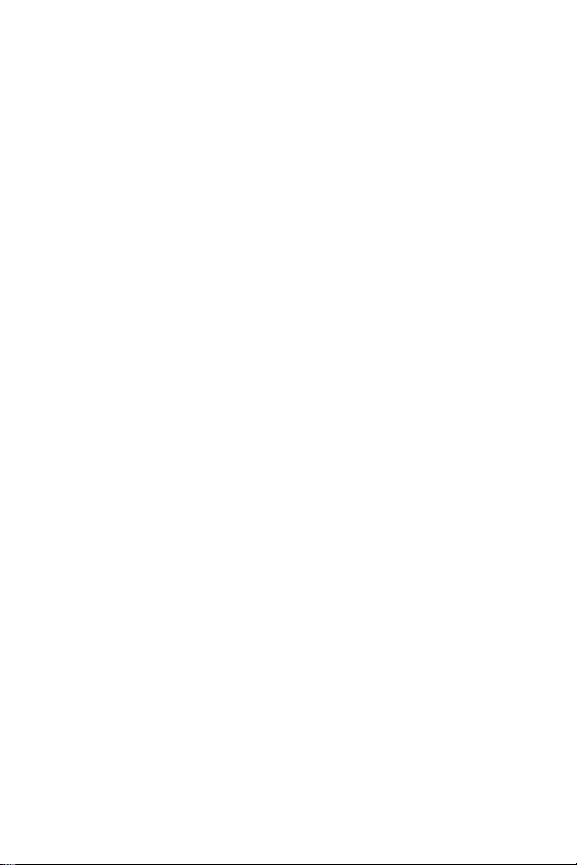
Page 8
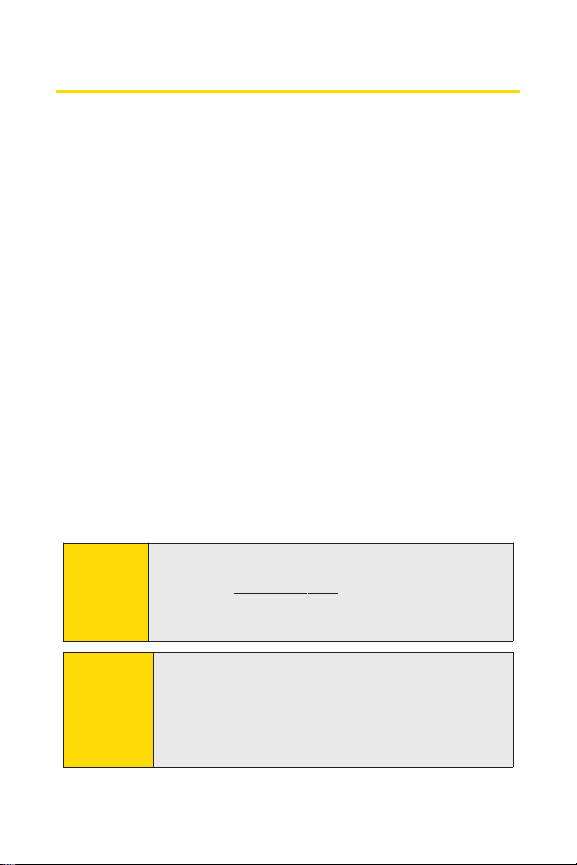
Introduction
This Phone User Guideintroduces you to Sprint® Service and
all the features of your new phone. It’s divided into four
sections:
l Section 1: Getting Star ted
l Section 2: Using Your Phone
l Section 3: Sprint Service Features
l Section 4: Safety and Warranty Information
Throughout this guide, you’ll find tips that highlight special
shortcuts and timely reminders to help you make the most
of your new phone and service.The Table of Contents and
Index will also help you quickly locate specific information.
You’ll get the most outof your phone if you read each section.
However, if you’d like to get right to a specific feature, simply
locate that section in the Table of Contents and go directly to
that page. Follow the instructions in that section, and you’ll
be ready to use your phone in no time.
Phone
Guide
Note
Because of updates in phone software, this printed
guide may not be the most current version for your
phone.Visitw
Wireless
user guide.
ww.sprint.com and log on to
to access the most recentversion of the phone
MySprint
WARNING
Please refer to the Important Safety Information
section on page 184 to learn about information that
will help you safely use your phone. Failure to read
and follow the Important Safety Information in this
phone guide may result in serious bodily injury,
death, or property damage.
i
Page 9
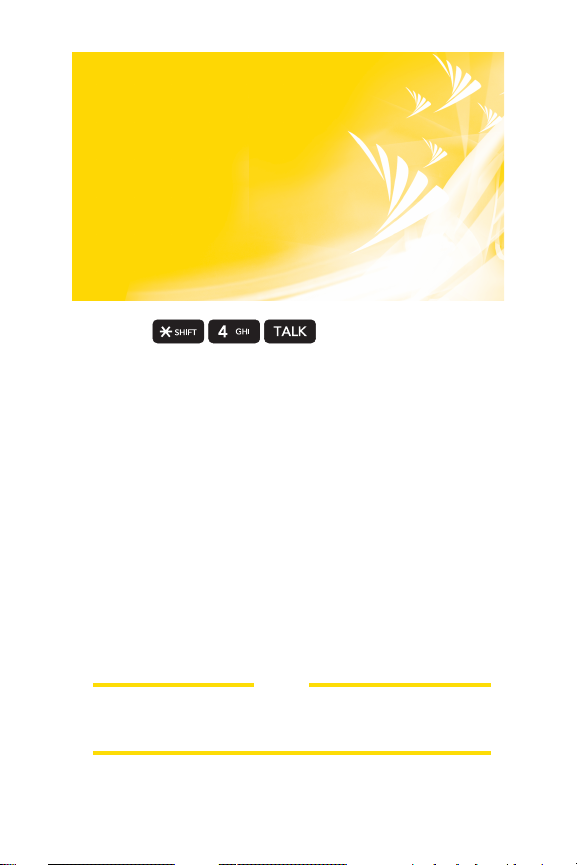
Want to keep track of
your minutes?
It’s easy to check right
from your phone!
Dial
You’ll hear a summary of your service plan minutes and
the minutes remaining in your current billing cycle, along
with your phone’s individual usage if you’re on a shared
plan. You’ll also hear a summary of your account balance
and your most recent payment information.
Use YourPhone’sWeb Browser
Fromthe Sprint Vision Home Page, select My Account
(Option 0). You’ll see many helpful categories including
Payment Due, Current Usage, and Plan Overview. Select a
topic to display the latestinformation.
Note
Reported minutes and balances are estimates only. Please
consultyour Sprint Invoice for actual minutes used.
ii
Page 10
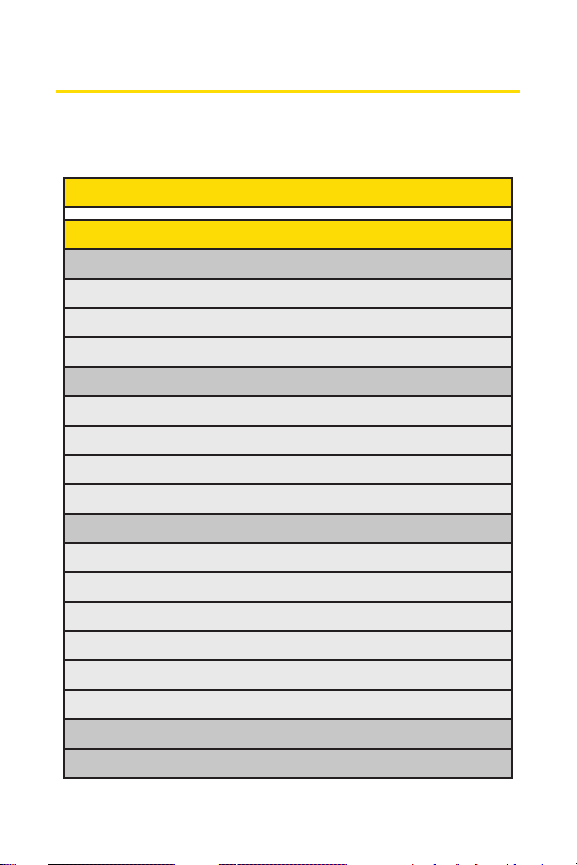
Your Phone’s Menu
The following table outlines your phone’s menu structure in
Grid View. For more information about using your phone’s
menus, see “Navigating Through Phone Menus” on page 23.
1: WEB
2: MESSAGING
1: VOICEMAIL
1: Call Voicemail
2: Voicemail Details
3: Clear Icon
2: SEND MESSAGE
1: TextMessage
2: Email
3: Picture Mail
4: VoiceSMS
3: TEXT MESSAGING
1: Inbox
2: Sent
3: Outbox
4: Draft
5: Edit Folder
6: Send Message
4: EMAIL
5: INSTANTMESSAGING
iii
Page 11
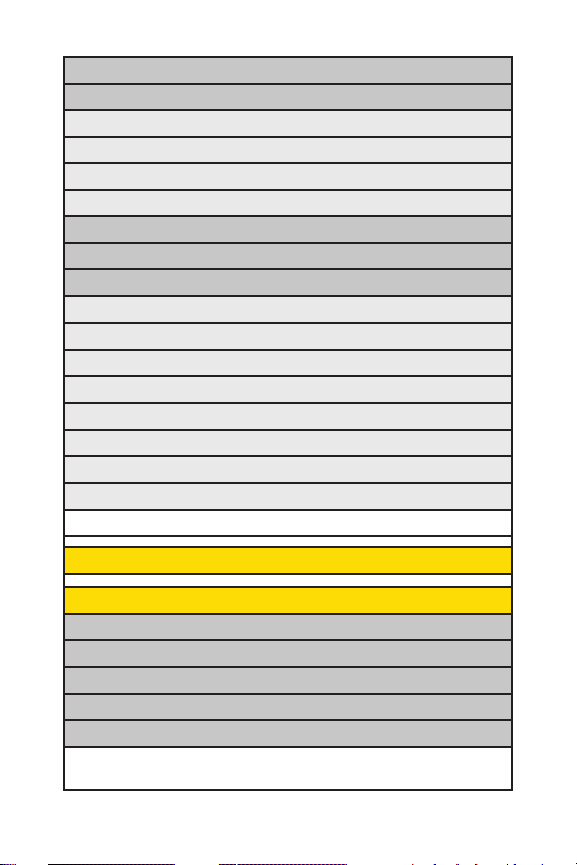
6: FACEBOOK
7: PICTURE MAIL
1: Inbox
2: Sent Mail
3: Saved Mail
4: Pending Messages
8: VOICESMS
9: PREMIUM MSGS
0: SETTINGS
1: Notification
2: Delivery Receipt
3: Callback Number
4: Auto-Delete
5: Message Reminder
6: Signature
7: Preset Messages
8: VoiceSMS Options
1: Speakerphone 2: From Name
3: MEDIA PLAYER
4: CALL HISTORY
1: MISSED CALLS
2: INCOMING CALLS
3: OUTGOING CALLS
4: RECENT CALLS
5: DELETE CALL HISTORY
1: Missed Calls 2: Incoming Calls 3: Outgoing Calls
4: Recent Calls 5: Delete All
iv
Page 12
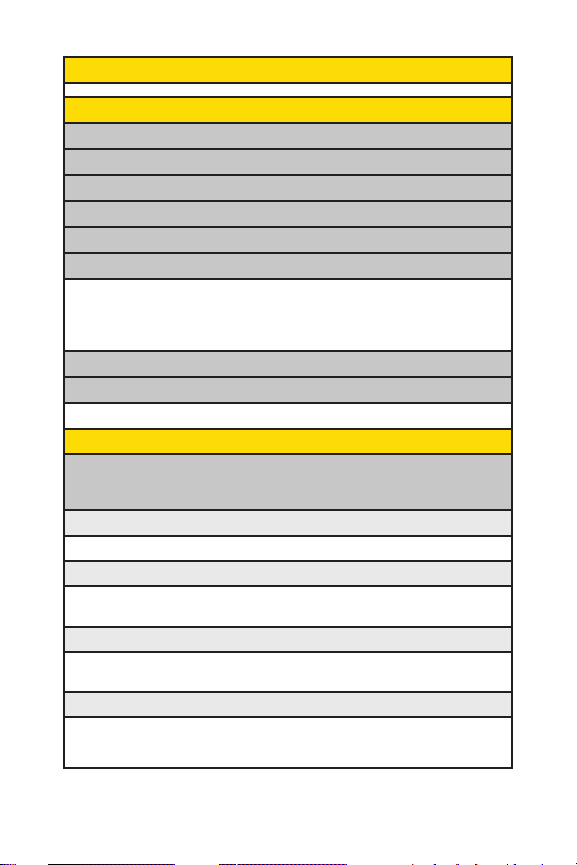
5: MISSED ALERTS
6: CONTACTS
1: FIND/ADD ENTRY
2: SPEED DIAL #'S
3: GROUPS
4: MY PHONE #
5: MY NAME CARD
6: SERVICES
1: Customer Service 2: Dir Assistance 3. Pay by Phone
4: Account Info 5: Sprint Operator 6: Voice Command
7: Community Info 8: Non Emergency 9: Traffic Info
0: Repair Service
:TTY Relay Service #: One Call Service
*
7: SEND ALL CONTACTS
8: WIRELESS BACKUP
1: Subscribe 2: Learn More
7: PICTURES
1: CAMERA
Select Options(right softkey) and press the navigation key up and down to display
the following options:
1: Self Timer
Off 5 seconds 10 seconds
2: Color Tone
Normal Black & White Negative
Sepia
3: Image Controls
1: Brightness 2: White Balance
4: Settings
1: Resolution 2: Quality 3: Shutter Sound
4: Image Enhancer 5:Status Bar
v
Page 13
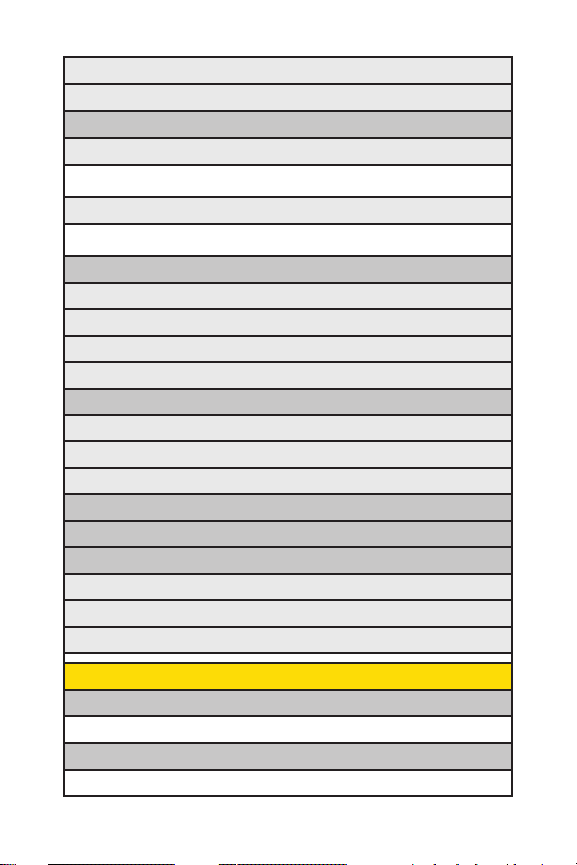
5: Review/Send Media
6: Camcorder Mode
2: CAMCORDER
Video Mail
1: Self Timer 2: Color Tone 3: Image Controls
4: Settings 5: Review/Send Media 6: Camera Mode
Long Video
1: Self Timer 2: Color Tone 3: Image Controls
4: Settings 5: Review/Send Media 6: Camera Mode
3: PICTURE MAIL
Inbox
Sent Mail
Saved Mail
Pending Messages
4: MY ALBUMS
In Phone
Memory Card
Online Albums
5: PICTBRIDGE
6: ORDER PRINTS
7: SETTINGS & INFO
Auto-Save to
Status Bar
Account Info
8: MY CONTENT
GAMES
Get New My ContentManager
RINGERS
Get New My Content Manager
vi
Page 14

SCREEN SAVERS
Get New My ContentManager
APPLICATIONS
Get New My ContentManager
IM & EMAIL
Get New My ContentManager
CALL TONES
<OPTIONS>
Memory Status Get New My ContentManager
9: SETTINGS/TOOLS
1: SETTINGS
1: Display
1: Main Screen
1: Screen Saver 2: Slide Show 3: Backlight
4: Skins 5: Menu Styles 6: Foregrounds
7: Incoming Calls
2: FontSize
1: Messaging 2: Browser 3: Notepad
3: Keypad Light
4: Language
1: English 2: Español
5: Status Light
2: Sounds
1: Volume
1: Ringer 2: Earpiece 3: Speakerphone
4: Alerts 5: Applications 6: Power On/Off
2: Ringer Type
1: Voice Calls 2: Messages
3: Alerts
1: Beep Each Minute 2: Outof Service 3: Connect
4: Signal Fade/Call Drop
vii
Page 15
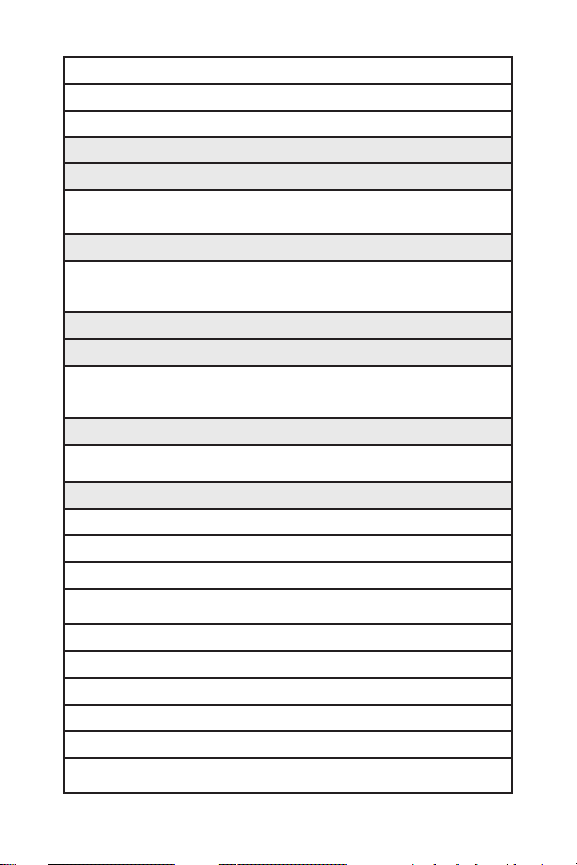
4: Keytones
1: Tone Length 2: Tone Volume
5: Slide Sound
3: Airplane/Music Mode
4: Bluetooth
1: On/Off 2: Visibility 3: Device Name
4: Device Info 5: Exchange FTP Folder
5: Messaging
1: Notification 2: Delivery Receipt 3: Callback Number
4: Auto-Delete 5: Message Reminder 6: Signature
7: Preset Messages 8: VoiceSMS Options
6: Auto Keyguard
7: Text Entry
1: Auto-Capital 2: Auto-Space 3: Word Choice List
4: Word Prediction 5: Word Completion 6: Use My Words
7: My Words 8: Help
8: Phone Information
1: Phone Number 2: Icon Glossary 3: Version
4: My Account 5: Advanced
9: More…
1: Accessibility
1: TTY 2: Font Size
2: Call Setup
1: Auto-Answer 2: Abbreviated Dialing 3: Call Answer
4: Contacts Match
3: Data
1: On/Off 2: Net Guard 3: Update Data Profile
4: Location
5: Navigation Keys
6: Restrict and Lock
1: RestrictVoice 2: Lock Data 3: Lock Pictures
4: Lock My Phone
viii
Page 16
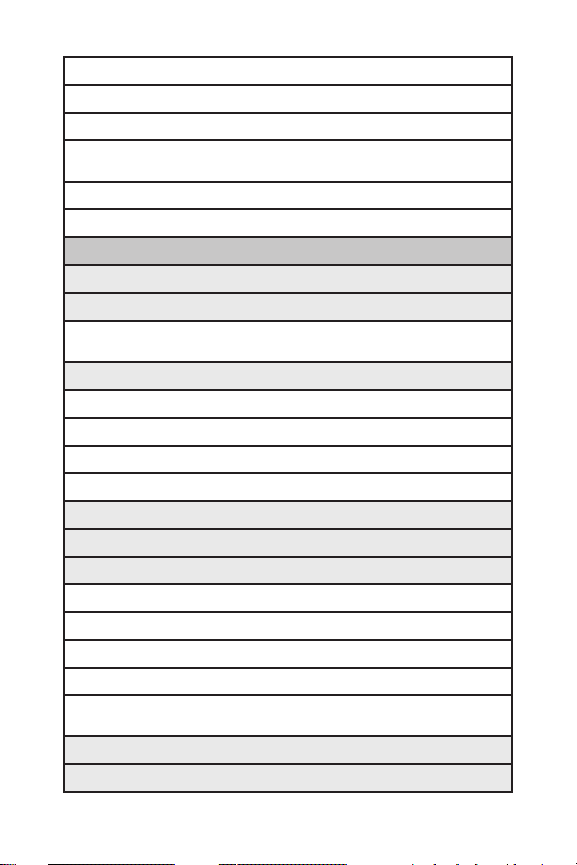
7: Roaming
1: Set Mode 2: Call Guard 3: Data Roaming
8: Security
1: Lock My Phone 2: Change Lock Code 3: Special Numbers
4: Edit Contacts List 5: Erase/Reset
9: Wireless Backup
1: Subscribe 2: Learn More
2: TOOLS
1: Memory Card Manager
2: Alarm Clock
1: Alarm 1 2: Alarm 2 3: Alarm 3
4: Quick Alarm 5: Reset All
3: USB Mode
1: Transfer Music
2: Mass Storage
3: Phone as Modem
4: PictBridge
4: Calculator
5: Ez Tip Calculator
ooth
6: Bluet
1: <Add New>
2: Paired Device Name
3: <Delete All>
4: <Settings>
1: On/Off 2: Visibility 3: Device Name
4: Device Info 5: Exchange FTP Folder
7: Scheduler
8: VoiceMemo
ix
Page 17
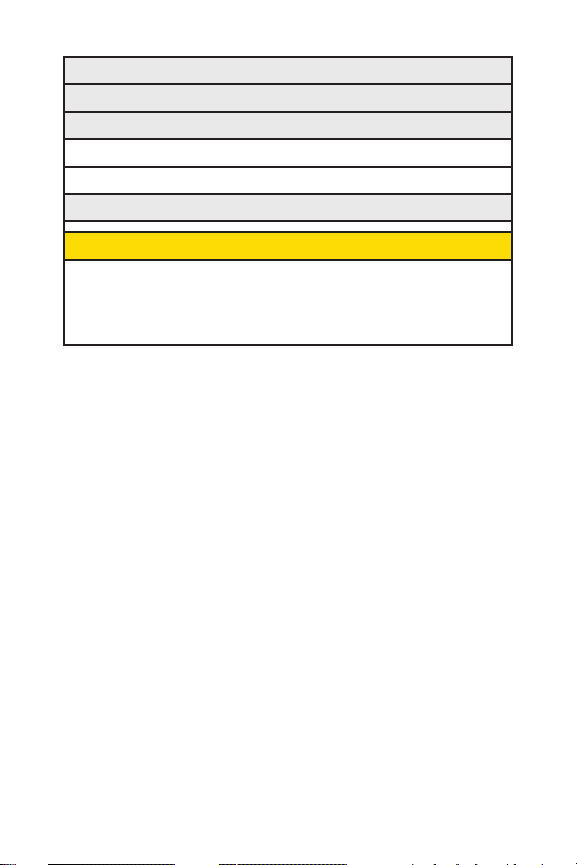
9: Notepad
0: World Clock
*: Utilities
1: D-Day Counter
2: Unit Converter
#: Update Firmware
IN USE MENU
Select Optionsto display the following options:
1: Mute/Unmute 2: Speaker On/Off 3: 3-Way Call
4: Contacts 5: Recent Calls 6: Send Message
7: Record Voice Memo 8: Notepad 9: Menu
x
Page 18
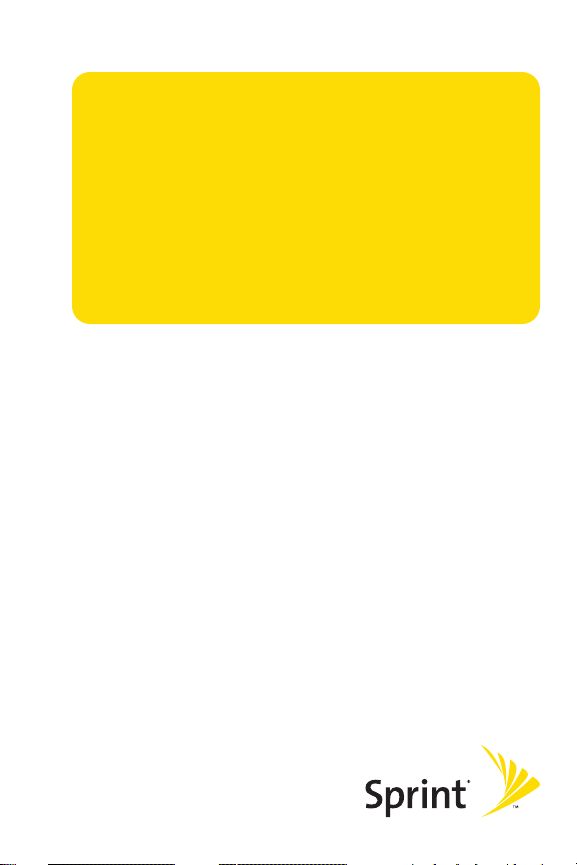
Section 1
Getting Started
Page 19
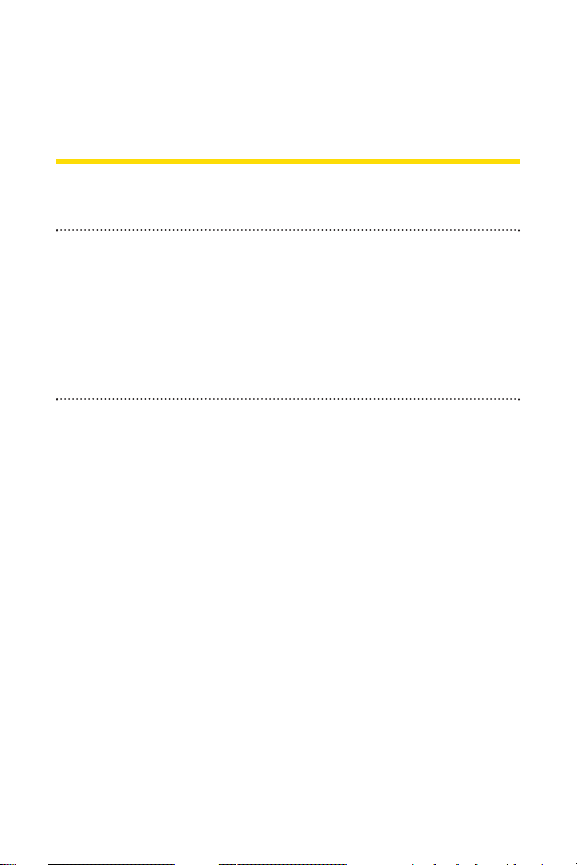
Section 1A
Setting Up Service
In This Section
l Setting Up Your Phone (page 3)
l Activating Your Phone (page 4)
l Setting Up Your Voicemail (page 5)
l SprintAccount Passwords(page 6)
l Getting Help (page 7)
Setting up service on your new phone is quick and easy. This
section walks you through the necessary steps to set up and
turn on your phone, set up your voicemail, establish
passwords, and contact Sprint for assistance with your
Sprint service.
2 Section 1A: Setting Up Service
Page 20
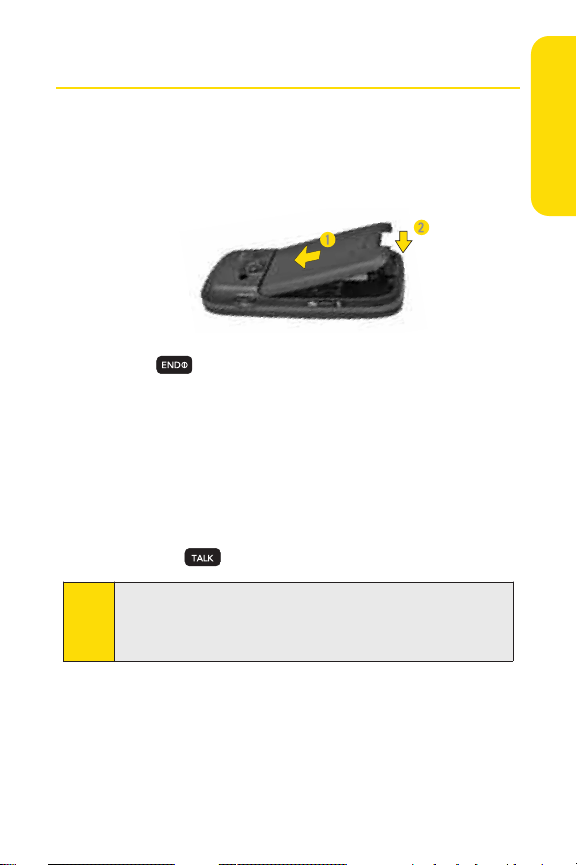
Setting Up Your Phone
1. Install the battery (if necessary).
n
Insert the battery into the opening, making sure the
connectors align. Gently press down to secure the
battery.
2. Press to turn the phone on.
n
If your phone is activated, it will turn on, search for
Sprint service, and enter standby mode.
n
If your phone is not yet activated, or if it is locked, see
“Activating Your Phone”on the following page for
more information.
3. Make your first call.
n
Use your keypad to enter a phone number.
n
Press .
Your phone’s battery should have enough charge to turn on,
Note
find a signal, set up your voicemail, and make a call. You
should fully charge your battery as soon as possible. See
“Charging the Battery”on page 22 for details.
Setting UpService
Section 1A: Setting Up Service 3
Page 21
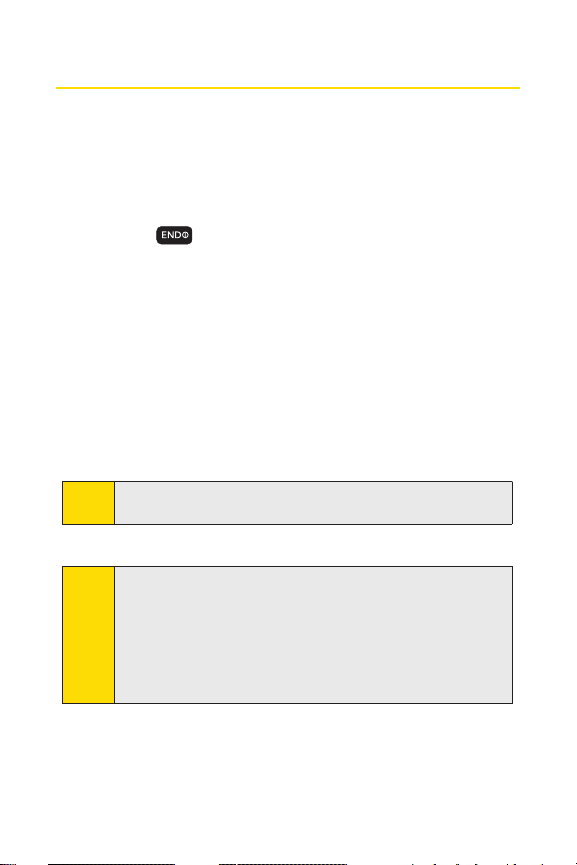
Activating Your Phone
v
If you purchased your phone at a Sprint Store, it is
probably activated and ready to use.
v
If you received your phone in the mail, it may activate
automatically when you first turn it on, or you may need
to perform a few simple activation steps.
1. Press to turn the phone on.
n
If your phone activates automatically, you will see a
brief message and your phone will enter standby
mode. Proceed to step 4.
n
If you do not see an activation message, please
proceed to step 2.
2. Press Menu > Web.(There is no charge to use this service
during phone activation.)
3. Follow the onscreen prompts to update your profile and
activate your phone.
Tip
Do not press [END]while the phone is being ac tivated.
Pressing [END]cancels the activation process.
4. To confirm your activation, make a phone call.
Note
You can also confirm your activation through the phone’s
menu. Press
Information > Phone Number.
●
●
Menu > Settings/
If Phone Numberdisplays 000-000-####, your phone is not
yet activated.
If your wireless phone number is displayed, your phone is
ready to use.
Tools > Settings > Phone
For assistance with phone activation, call Sprint Customer
Service at
1-800-SPRINT1 (1-800-777-4681) from any other
phone.
4 Section 1A: Setting Up Service
Page 22
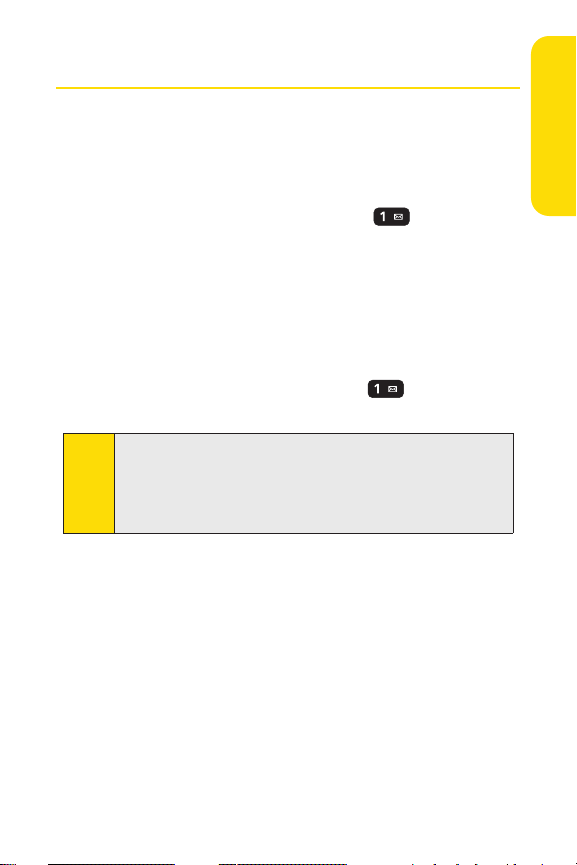
Setting Up Your Voicemail
All unanswered calls to your phone are automatically
transferred to your voicemail, even if your phone is in use or
turned off. Therefore, you will want to set up your voicemail
and personal greeting as soon as your phone is activated.
1. From standby mode, press and hold .
2. Follow the system prompts to:
n
Create your passcode.
n
Record your name announcement.
n
Record your greeting.
n
Choose whether to activate One-Touch Message
Access (a feature that lets you access messages
simply by pressing and holding , bypassing the
need for you to enter your passcode).
Voicemail Passcode
Note
If you are concerned about unauthorized access to your
voicemail account, Sprintrecommends that you enable your
voicemail passcode (do not activate One-Touch Message
).
Access
For more information about using your voicemail, see “Using
Voicemail”on page 141.
Setting UpService
Section 1A: Setting Up Service 5
Page 23
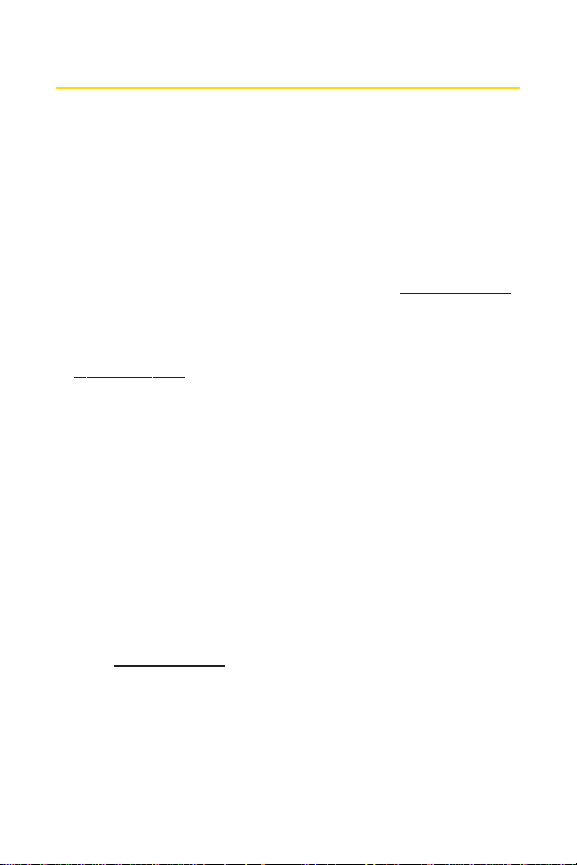
SprintAccountPasswords
As a Sprint customer, you enjoy unlimited access to your
personal account information, your voicemail account, and
your Sprint Vision® account. To ensure that no one else has
access to your information, you will need to create passwords
to protect your privacy.
AccountPassword
If you are the account owner, you will create an account
username and password when you sign on to
(Click
Need to register for access? to get started.) If you are not
the account owner (if someone else receives the bill for your
Sprint service), you can get a sub-account password at
www.sprint.com.
Voicemail Password
You’ll create your voicemail password (or passcode) when you
set up your voicemail. See “Setting Up Your Voicemail”on
page 5 or page 141 for more information on your voicemail
password.
Sprint Vision Password
With your Sprint Vision Phone, you may elect to set up an
optional Sprin
authorizePremium Service pur
For more information, or to changeyour passwords, sign
www.sprint.com or call Sprint Customer Service at
on to
1-800-SPRINT1 (1-800-777-4681).
t Vision password to control Vision access and
chases.
www.sprint.com.
6 Section 1A: Setting Up Service
Page 24
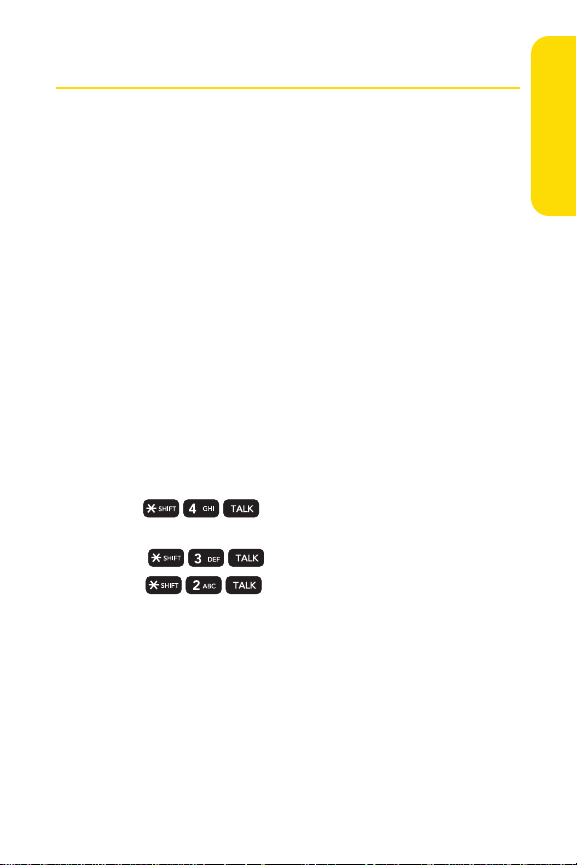
Getting Help
Managing Your Account
Online: www.sprint.com
v
Access your account information.
v
Check your minutes used (depending on your Sprint
service plan).
v
View and pay your bill.
v
Enroll in Sprint online billing and automatic payment.
v
Purchase accessories.
v
Shop for the latest Sprint phones.
v
View available Sprint service plans and options.
v
Learn more about Sprint Vision and other great products
like Sprint Picture Mail, games, ringers, screen savers, and
more.
From Your Sprint Phone
v
Press to check minute usage and account
balance.
v
Press to make a payment.
v
Press to access a summary of your Sprint
service plan or get answers to other questions.
Setting UpService
From Any Other Phone
v
Sprint Customer Service: 1-800-SPRINT1 (1-800-777-4681).
v
Business Customer Service: 1-800-927-2199.
Section 1A: Setting Up Service 7
Page 25
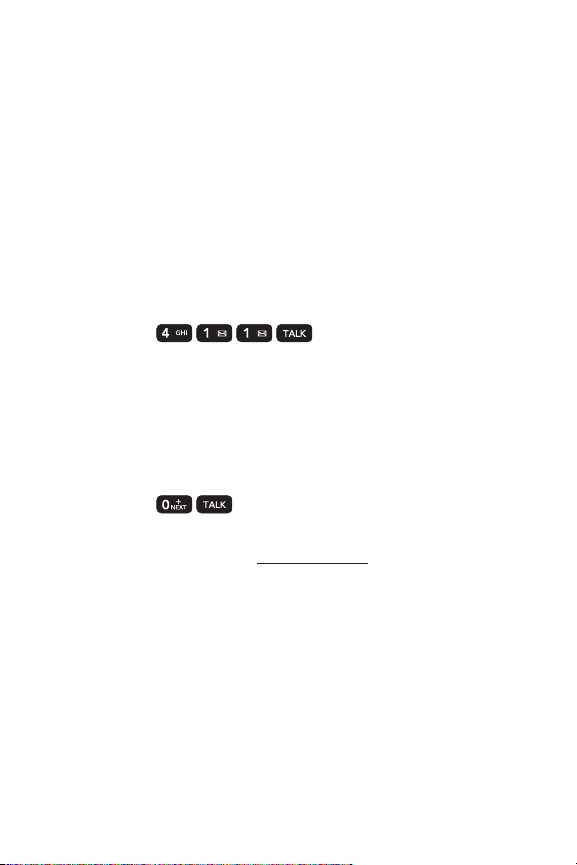
Sprint 411
Sprint 411 gives you access to a variety of services and
information through your phone, including residential,
business, and government listings; movie listings or
showtimes; driving directions, restaurant reservations, and
major local event information. You can get up to three pieces
of information per call, and the operator can automatically
connect your call at no additional charge.
There is a per-call charge to use Sprint 411, and you will be
billed for airtime.
To call Sprint 411:
©
Press .
SprintOperator Services
Sprint Operator Services provides assistance when placing
collect calls or when placing calls billed to a local telephone
calling card or third party.
To access Sprint Operator Services:
©
Press .
For more information or to see the latest in products and
vices,visit us online at
ser
w.sprint.com
ww
.
8 Section 1A: Setting Up Service
Page 26
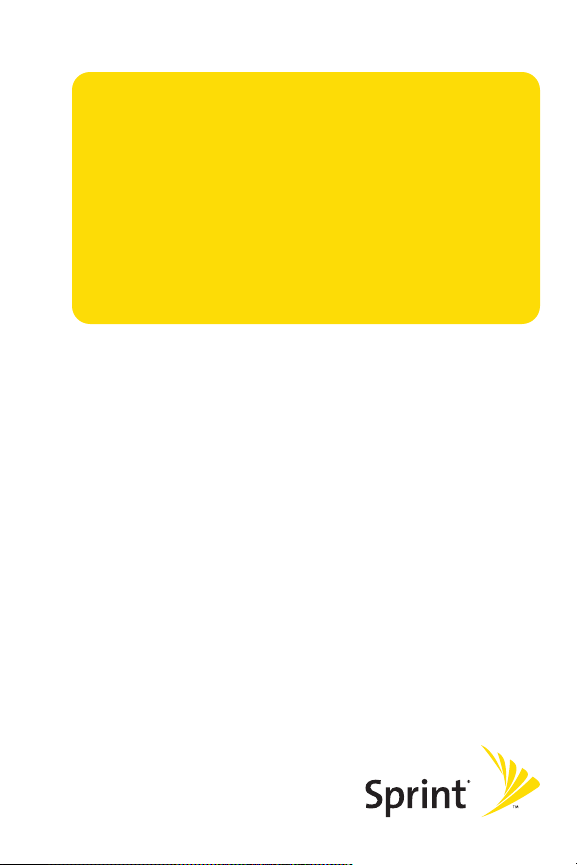
Section 2
Using Your Phone
Page 27
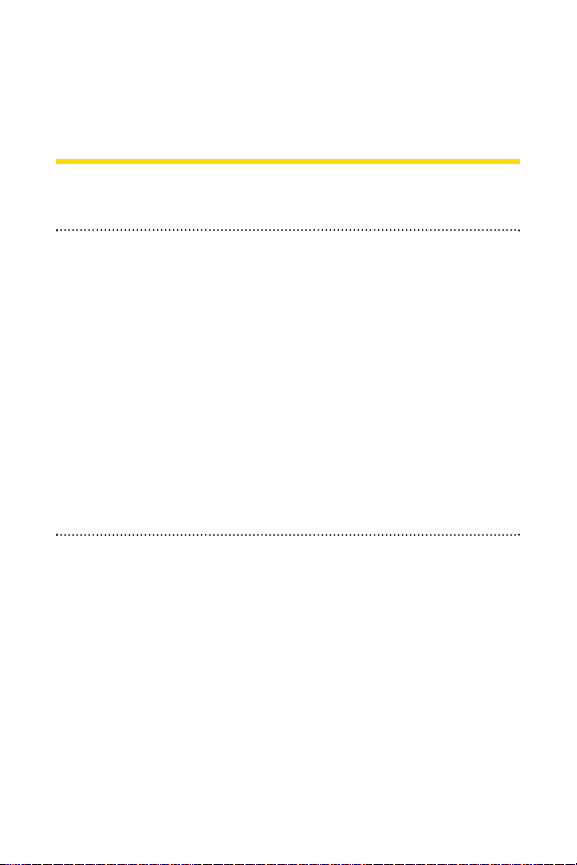
Section 2A
Phone Basics
In This Section
l Your Phone (page 11)
l Viewing the Display Screen (page 15)
l Features of Your Phone (page 17)
l Turning Your Phone On and Off (page 19)
l Using Your Phone’s Battery and Charger (page 20)
l Navigating Through Phone Menus (page 23)
l Displaying Your Phone Number (page 24)
l Making and Answering Calls (page 25)
l Entering Text (page 37)
Your phone is packed with features that simplify your life
and expand your ability to stay connected to the people and
information that are important to you.
you through the basic functions and calling features of
your phone.
This section will guide
10 Section 2A: Phone Basics
Page 28
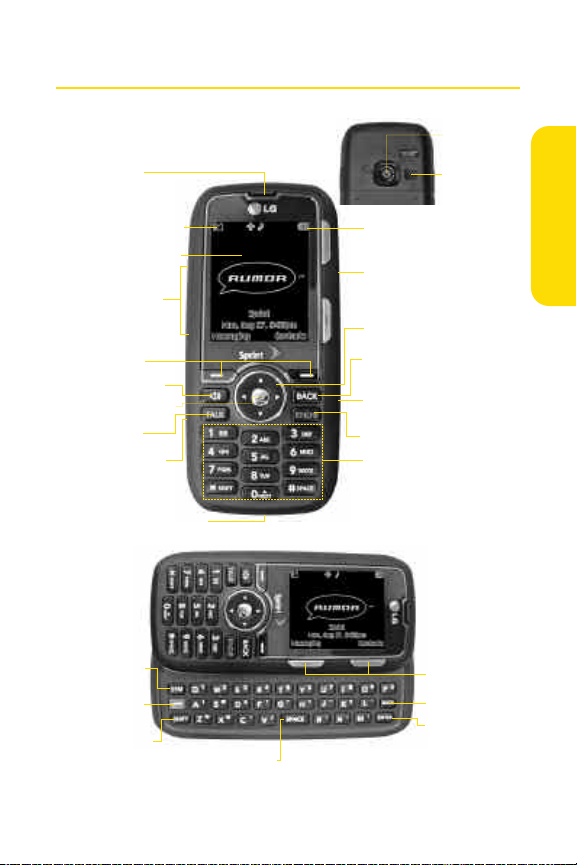
Your Phone
1. Earpiece
11. Camera
Lens
12. Speaker
PhoneBasics
2. Signal Strength
Indicator
3. Display Screen
4. Side Volume
Key
5. Softkeys
6. Speaker Key
7. Menu/OK Key
8. TALK Key
9. Side Camera
Key
10. Charger/Accessory
Jack
20. SYM Key
21. Function
Key
22. SHI FT Key
23. SPACE Key
13. Battery Strength
Indicator
14. Headset Jack
15. Navigation Key
16. BACK Key
17. microSD Slot
18. END/POWER Key
19. Keypad
24. Softkeys
25. BACK Key
26. ENTER Key
Section 2A: Phone Basics 11
Page 29
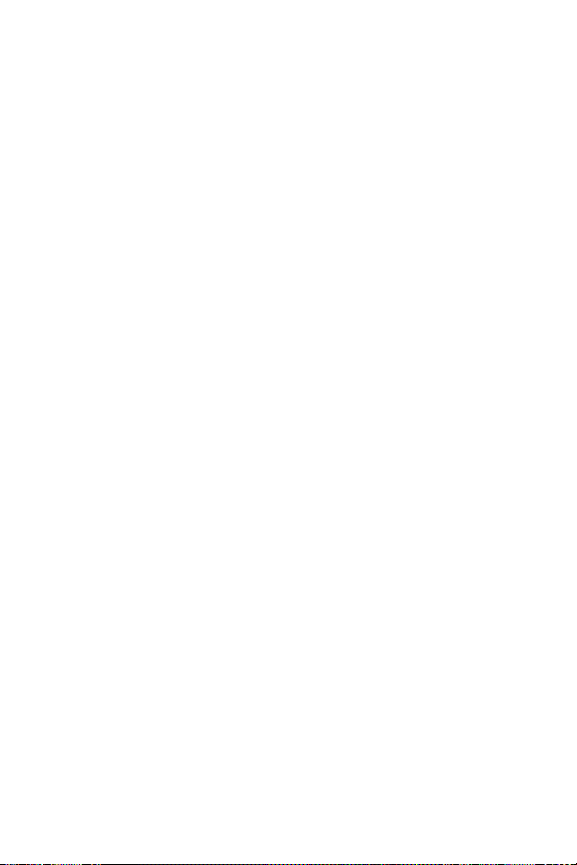
Key Functions
1. Earpiece lets you hear the caller and automated prompts.
2. Signal Strength Indicator represents the signal strength by
displaying bars. The more bars displayed, the better the
signal strength.
3. Display Screen displays all the information needed to
operate your phone, such as the call status, the Contacts
list, the date and time, and the signal and battery strength.
4. Side Volume Key allows you to adjust the ringer volume in
standby mode or adjust the voice volume during a call. The
volume key can also be used to scroll up or down to
navigate through the different menu options.
5. Softkeys let you select softkey actions or menu items
corresponding to the bottom left and right lines on the
display screen.
6. SPEAKER Keylets you place or receive calls in speakerphone
mode.
7. MENU/OKlets you access the phone’s menus and selects
the highlighted choice when navigating through a menu.
8. TALK Key allows you to place or receive calls, answer Call
Waiting, use Three-Way Calling.
9. Side Camera Key lets you activate the camera and video
mode and take pictures and videos.
10. Charger/Accessory Jack allows you to connect the phone
to the phone charger and to optional accessories, such as a
USB cable.
incorrect jack may damage the phone.
11. Camera Lens,as part of the built-in camera, lets you take
pictures and videos.
CAUTION!Inserting an accessory into the
12 Section 2A: Phone Basics
Page 30
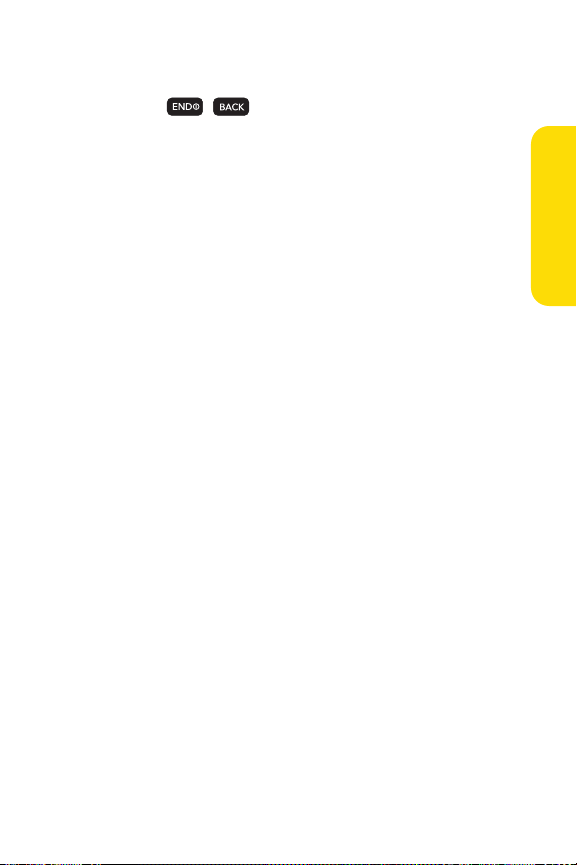
12. Speaker lets you hear the different ringers and sounds. You
can mute the ringer when receiving incoming calls by
pressing , , or any of the side keys. The speaker
also lets you hear the caller’s voice in speakerphone mode.
13. Battery Strength Indicator represents the amount of
remaining battery charge currently available in your
phone. When all bars are displayed in the battery icon, the
phone’s battery is fully charged. When no bars are
displayed, the phone’s battery is completely discharged
or empty.
14. Headset Jackallows you to plug in either a stereo headset
(included) or an optional headset for convenient,
hands-free conversations.
CAUTION!Inserting an
accessory into the incorrect jack may damage the phone.
15. Navigation Key scrolls through the phone’s menu options
and acts as a shortcut key from standby mode.
n
Press Up to access Send Text to.
n
Press Down to access MyContent.
n
Press Right to launch MusicOn.
n
Press Left to access Scheduler.
16. BACK Key deletes characters from the display in text entry
mode.When in a menu, pressing the Back k
ey returns you
to the previous menu. This key also allows you to return to
the previous screen in a Sprint Vision session.
17. microSD Slot lets you use the microSD card to expand the
memory of your phone. (See “Using the microSD Card”on
page 100.)
PhoneBasics
Section 2A: Phone Basics 13
Page 31

18. END/POWER Key lets you turn the phone on or off, end a
call, or return to standby mode. While in the main menu,
it returns the phone to standby mode and cancels your
input. When you receive an incoming call, press to enter
silent mode and mute the ringer.
19. Keypad lets you enter numbers, letters, and characters,
and navigate within menus. Press and hold keys 2–9 for
speed dialing.
20. SYM Key allows you to enter symbols when entering text
using the QWERTY keyboard.
21. Function Key allows you enter the alternate character
(such as @ for the S key) on the QWERTY keyboard. (See
“Entering Text With the QWERTY Keyboard”on page 41 for
details.)
22. SHIFT Key lets you change letter capitalization when
entering text using the QWERTY keyboard.
23. SPACEKeylets you enter a space.
24. Softkeyslet you select softkey actions or menu items
corresponding to the bottom left and right lines on the
display screen.
25. BACKKey deletes characters from the display in text entry
mode. When in a menu, press this key to return to the
previous menu.
26. ENTER Keyselects the highlighted choice when navigating
through a menu.
14 Section 2A: Phone Basics
Page 32

Viewing the Display Screen
Your phone’s display screen provides information about your
phone’s status and options. This list identifies the symbols you’ll
see on your phone’s display screen:
To view a list of your phone’s icons and descriptions, from the
Tip
main menu select Settings/Tools > Settings > Phone
Information > Icon Glossary.
s your current signal strength. (The more lines
show
you have, the stronger your signal.)
means your phone cannot find a signal.
tells you a call is in progress.
indicates you are “Roaming”off the Sprint National
Network.
indicates you have new text messages.
indicates you havenew Email.
indicates you have voicemail messages. (Press and
hold to call your voicemail box.)
indicates you have new Voice SMS messages.
indicates you have new Picture Mail.
indicates you have new messages.
indicates your phone’s location feature is on.
indicates your phone’s location feature is off.
indicates your phone is using SSL (Secure Sockets
Layer) protocol for client/server communication.
indicates your Sprint Vision connection is active.
(Data is being transferred.)
indicates ringer volume is set to vibrate.
PhoneBasics
Section 2A: Phone Basics 15
Page 33

indicates ringer and vibrate mode is set.
indicates Ringer Off/Silence All mode is set.
indicates your phone is operating in TTY mode.
indicates full battery.
indicates low battery.
indicates charging full battery.
indicates charging low battery.
indicates outgoing calls number.
indicates missed calls number.
indicates incoming calls number.
indicates alarm is activated.
indicates Bluetooth Enabled (Hidden).
indicates Bluetooth Enabled (Visible).
indicates Bluetooth Connected.
indicates Camera Mode.
indicates C
indicates Camera Resolution is set to 1.3M.
indicates Camera Resolution is set to VGA.
indicates Camera Resolution is set to QVGA.
indicates White Balance is set to Tungsten.
indicates White Balance is set to Sunny.
indicates White Balance is set to Cloudy.
indicates White Balance is set to Fluorescent.
indicates White Balance is set to Manual.
indicates a picture is saving to In Phon e.
amcorder Mode.
16 Section 2A: Phone Basics
Page 34

indicates a picture is saving to in Memory Card.
indicates Zoom Step.
indicates Brightness setting.
indicates Self Timer setting.
Features of Your Phone
The RUMOR™ by LG is lightweight, easy to use, and reliable,
and it offers many features and service options. This list
previews some of those features and provides page numbers
where you can find out more:
v Digital dual-bandcapability allows you to make and
receive calls while on the Sprint National Network and to
roam on other 1900 and 800 MHz digital networkswhere
Sprint has implemented roaming agreements (page 68).
v Sprint Vision provides access to the wireless Internet in
digital mode (page 157).
v Sprint Mail (page 165), SMS Text Messaging (page 149),
and SMS Voice Messaging (page 152) provide quick and
convenient messaging capabilities.
v The slide-out QWERTY keyboard makes entering text fast
and easy (page41).
v Games, ringers, screen savers, and other applications can
be downloaded to make your phone as unique as you are
(page 169). Additional charges may apply.
v Your Contacts list allows you to store up to 500 entries,
with up to five phone numbers per entry (page 77).
v The built-in Calendar offers several personal information
management features to help you manage your busy
lifestyle (page 90).
PhoneBasics
Section 2A: Phone Basics 17
Page 35

v The Location feature works in connection with available
location-based services (page 51).
v T9 Text Input lets you quickly type messages with one
keypress per letter (see page 38).
v Speed dial lets you dial phone numbers with one or two
keypresses (see page 36).
v You can wirelessly pair your Bluetooth-enabled phone
to certain Bluetooth devices, including headsets and
hands-free devices. You may also use a personal computer
or hand-held device to pair with the phone for dial-up
networking, using the phone as a wireless modem
(page 133).
v The built-in camera allows you to take full-color digital
pictures and view your pictures using the phone’s display
(page 106).
v Wireless Backup allows you to back up and manage your
phone's Contacts list on a secure Web site (page 87).
Wireless Backup supports the following uses:
n
Backing up your phone's Contacts list.
n
Transferring your phone's Contacts list to another
Wireless Backup-compatible phone on the Sprint
network.
n
Viewing and editing your phone's Contacts list using
a Web browser on a desktop or laptop computer.
v Data Roam Guard will alert you when you are roaming and
using your browser or other online applications, giving you
the option to continue using those applications while in the
roaming area (page 71).
v The microSD card expands your phone's available memory
and lets you play back, store, and erase the pictures or videos
taken with your phone (pages 100).
You can also play back and store downloaded MP3 and other
media files.
18 Section 2A: Phone Basics
Page 36

Turning Your Phone On and Off
Turning Your Phone On
©
Press .
Once your phone is on, it may display “Looking for Service.”
When your phone finds a signal, it automatically enters
standby mode – the phone’s idle state. At this point, you are
ready to begin making and receiving calls.
If your phone is unable to find a signal after 15 minutes of
searching, a Power Save feature is automatically activated.
When a signal is found, your phone automatically returns to
standby mode.
In Power Save mode, your phone searches for a signal
periodically without your intervention. You can also initiate a
search for Sprint service by pressing any key (when your phone
is turned on).
The Power Save feature conserves your battery power when
Tip
Turning Your Phone Off
©
Your screen remains blank while your phone is off (unless the
battery is charging).
e in an area where there is no signal.
you ar
Press and hold for three seconds until you see the
powering down animation on the displa
y screen.
PhoneBasics
Section 2A: Phone Basics 19
Page 37

Using Your Phone’s Battery and Charger
WARNING
Use only Sprint-approved or LG-approved batteries
and chargers with your phone. The failure to use a
Sprint-approved or LG-approved battery and charger
may increase the risk that your phone will overheat,
catch fire, or explode, resulting in serious bodily
injury, death, or property damage.
Sprint-approved or LG-approved batteries and accessories can
be found at Sprint Stores or through LG; or call 1-866-343-1114
to order. They’re also available at
www.sprint.com.
Battery Capacity
Your phone is equipped with a Lithium Ion (Li-Ion) battery. It
allows you to recharge your battery before it is fully drained.
The battery provides up to 4.5hours of continuous digital
talk time.
When the battery reaches 5% of its capacity, the battery
icon blinks. When there are approximately two minutes of
talk time left, the phone sounds an audible alert and then
turns off.
Long backlight settings, searching for service, vibrate mode,
Note
browser use, and other variables may reduce the battery’s talk
and standby times.
Watch your phone’s battery level indicator and charge the
Tip
battery before it runs out of power.
20 Section 2A: Phone Basics
Page 38

Installing the Battery
©
To install, insert the battery into the opening on the back of
the phone and gently press down until the latch snaps into
place.
Removing the Battery
1. Make sure the power is off so that you don’t lose any
stored numbers or messages.
2. Press the battery release latch up and remove the
batteryfrom the phone.
WARNING
Do not handle a damaged or leaking Li-Ion battery as
you can be burned.
PhoneBasics
Section 2A: Phone Basics 21
Page 39

Charging the Battery
Charge your battery as soon as possible so you can begin using
your phone.
Keeping track of your battery’s charge is important. If your
battery level becomes too low, your phone automatically turns
off, and you will lose any information you were just working
on. For a quick check of your battery level, glance at the battery
charge indicator located in the upper-right corner of your
phone’s display screen. If the battery charge is getting too low,
the battery icon ( ) blinks and the phone sounds a warning
tone.
Always use a Sprint-approved or LG-approved desktop
charger, travel charger, or vehicle power adapter to charge
your battery.
Using the Phone Charger
©
Plug the flat end of the charger into the phone’s charger
jack and the other end into an electrical outlet.
n
Ared indicator light means the battery is charging.
n
A green indicator light means the battery is at least
90 percentcharged.
With the Sprint-approved Li-Ion battery, you can recharge the
batterybefore itbecomes completely run down.
22 Section 2A: Phone Basics
Page 40

Navigating Through Phone Menus
The navigation key on your phone lets you scroll through
menus quickly and easily. The scroll bar at the right of the
menu keeps track of your position in the menu at all times.
To navigate through a menu, press the navigation key up or
down. If you are in a first-level menu, such as
also navigate to the next or previous first-level menu by
pressing the navigation key right or left.
For a diagram of your phone’s menu in Grid View, please see
“Your Phone’s Menu”on page iii.
To change your phone's menu view, see "Changing the
Tip
Phone's Menu Style" on page 48.
Selecting Menu Items
As you navigate through the menu, menu options are
highlighted. Select any numbered option by pressing the
corresponding number on the phone’s keypad. You may also
select any item by highlighting it and pressing
For example, if you want to view your last incoming call:
1. Press to access the main menu.
2. Select Call History by highlighting it and pressing .
(It may already be highlighted.)
3. Select Incoming Callsby pressing or by highlighting
it and pressing . (If you have received any calls, they
are displayed on the screen.)
For the purposes of this guide, the above steps condense into
Note
“PressMenu > Call History > Incoming Calls.”
Settings, you may
.
PhoneBasics
Section 2A: Phone Basics 23
Page 41

Backing Up Within a Menu
To go to the previous menu:
©
Press .
To return to standby mode:
©
Press .
Displaying Your Phone Number
©
Press Menu > Settings/Tools > Settings > Phone
Information > Phone Number
other information about your phone and account will be
displayed.)
. (Your phone number and
24 Section 2A: Phone Basics
Page 42
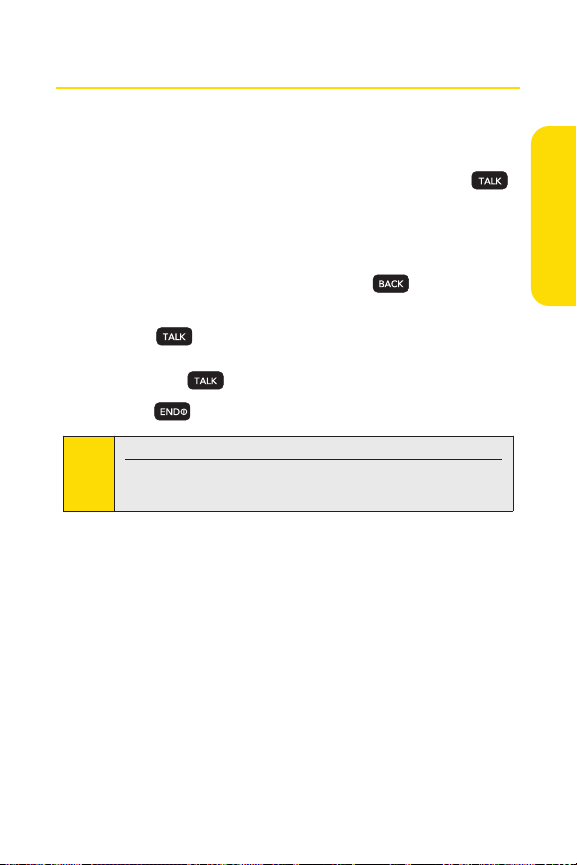
Making and Answering Calls
Making Calls
Placing a call from your wireless phone is as easy as making
a call from any landline phone. Enter the number, press ,
and you’re on your way to clear calls.
1. Make sure your phone is on.
2. Enter a phone number from standby mode. (If you
make a mistake while dialing, press to erase the
numbers.)
3. Press . (To make a call when you are roaming
and Call Guard is enabled, select
and press . See “Using Call Guard” on page 70.)
4. Press when you are finished.
To redial your last call, press TALKtwice.
Tip
When making calls off the Sprint National Network, always
dial using 11 digits (1 + area code + phone number).
You can also place calls from your phone by using speed
dialing numbers from your Contacts (page 36), and using your
Call History listings (page 72).
Roam Call
PhoneBasics
Section 2A: Phone Basics 25
Page 43

Dialing Options
When you enter numbers in standby mode, you will see a
variety of dialing options displayed on the phone’s screen.
To speed dial a phone number from standby mode, press
Tip
and hold the speed dial number. If the speed dial number is
two digits, enter the first digit, and then press and hold the
second digit. (For information on setting up speed dial
numbers, see “Assigning Speed Dial Numbers” on page 83.)
(This feature will not work when you are roaming off the
Sprint National Network; when roaming you must dial
using eleven digits [1 + the area code + the seven-digit
phone number.])
v
Call dials the displayed phone number.
v
Contacts Match allows you to find Contacts entries that
match the displayed number. (When more than three
numbers are entered, this option is displayed.)
v
Send Message allowsyou to send a text message or picture
mail to the number being dialed.
v
Save allows you to enter a seven- or ten-digit number
(phone number and area code) and save the phone
number in your Contacts. (See “Saving a Phone Number”
on page 32.)
v
Find allows you to enter a digit or string of digits to display
Contacts entries that contain the entered numbers.
(See “Finding a Phone Number”on page 33.)
v
Hard Pause allows you to enter a hard pause. (See “Dialing
and Saving Phone Numbers With Pauses”on page 33.)
v
2-sec Pause allows you to enter a two-second pause.
(See “Dialing and Saving Phone Numbers With Pauses”on
page 33.)
26 Section 2A: Phone Basics
Page 44

Answering Calls
1. Make sure your phone is on. (If your phone is off,
incoming calls go to voicemail.)
2. Press to answer an incoming call. (Depending on
your settings, you may also answer incoming calls by
pressing any number key. See “Call Answer Mode” on
page 58 for more information.)
Your phone notifies you of incoming calls in the following
ways:
v The phone rings or vibrates.
v The indicator light flashes.
v The backlight illuminates.
v The screen displays an incoming call message.
If the incoming call is from a number stored in your Contacts,
the entry’s name is displayed. The caller’s phone number may
also be displayed, if available.
The following options are also displayed. To select an option,
press the corresponding softkey.
v Quiet to mute the ringer.
v Ignore w/SMS to send the call to your voicemail box and
reply with an SMS Text Message.
PhoneBasics
Section 2A: Phone Basics 27
Page 45

Answering a Roam Call With Call Guard Enabled
Call Guard is an option that helps you manage your roaming
charges when making or receiving calls while outside the
Sprint National Network. Please see “Controlling Your
Roaming Experience”on page 67 for more information about
roaming.
©
Select Answerto answer the call. (See “Using Call Guard”
on page 70 for additional information.)
When your phone is off, calls go directly to voicemail.
Note
Ending a Call
©
Press .
Missed Call Notification
When an incoming call is not answered, the Missed Call log is
displayed on your screen.
To display the Missed Call entry from the notification screen:
©
Select the entry and press . (To dial the phone
number, press .)
To display a Missed Call entry from standby mode:
1. Press Menu > Call History > Missed Calls.
2. Select the entryyou wish to view and press .
28 Section 2A: Phone Basics
Page 46
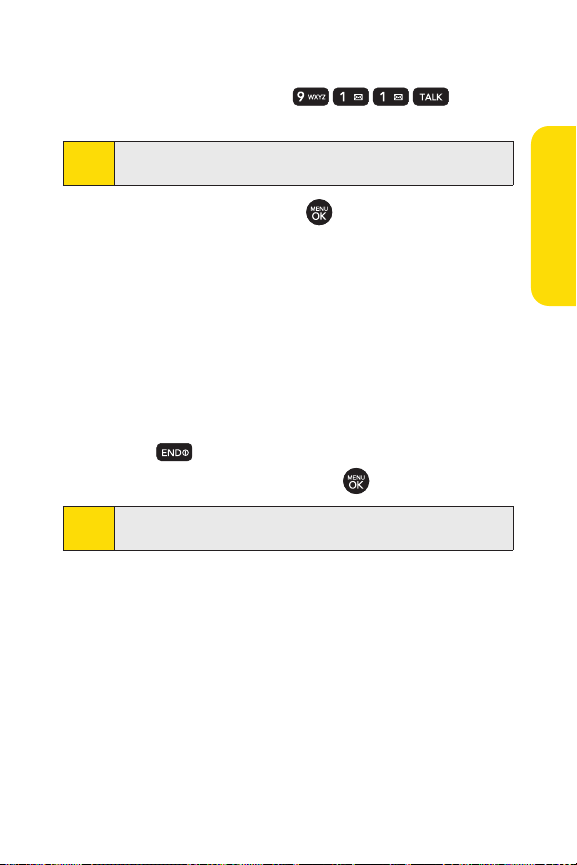
Calling Emergency Numbers
You can place calls to 911 (dial ), even if
your phone is locked or your account is restricted.
When you place an emergency call, your phone automatically
Note
enters Emergency mode.
During an emergency call, press to select your options.
v
Speaker On or Speaker Off to route the phone's audio
through the speaker or through the earpiece.
n
Select Speaker Onto route the phone’s audio
through the speaker. (You can adjust the speaker
volume using the volume keys on the side of the
phone.)
n
Select Speaker Off to use the phone’s earpiece.
v
Phone Number to display your wireless phone number.
To exit Emergency mode:
1. Press to end a 911 call.
2. Select ExitEmergency and press .
When you are in Emergency mode, you can exitonly from the
Note
Exit (rightsoftkey) menu.
PhoneBasics
Section 2A: Phone Basics 29
Page 47

Enhanced 911 (E911) Information
This phone features an embedded Global Positioning System
(GPS) chip necessary for utilizing E911 emergency location
services where available.
When you place an emergency 911 call, the GPS feature of
your phone seeks information to calculate your approximate
location. Depending on several variables, including
availability and access to satellite signals, it may take up to
30 seconds or more to determine and report your
approximate location.
IMPORTANT
Always report your location to the 911 operator when
placing an emergency call. Some designated
emergency call takers, known as Public Safety
Answering Points (PSAPs) may not be equipped to
receive GPS location information from your phone.
30 Section 2A: Phone Basics
Page 48
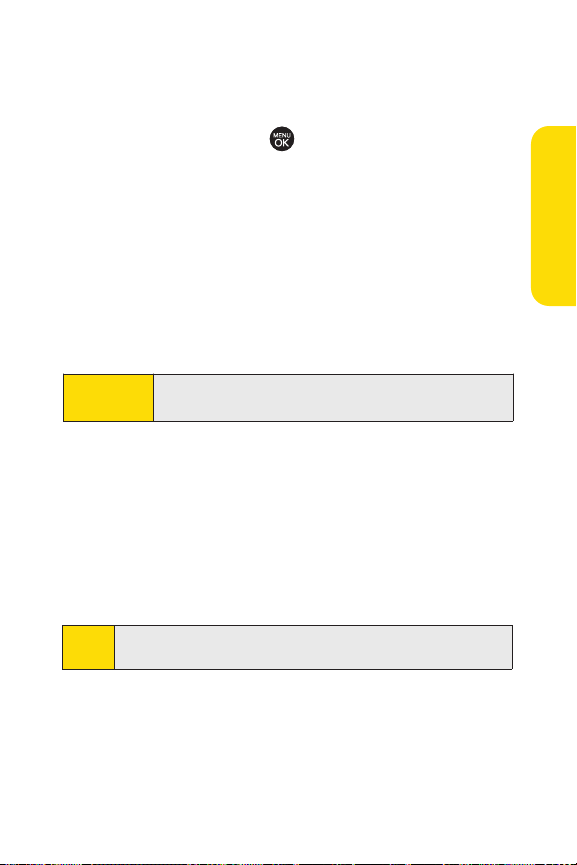
In-Call Options
During a call displays a list of available in-call features. To
select an option, press the corresponding keypad number or
select the option and press . The following options may be
available through the Options menu:
v
Mute orUnmute to mute your microphone, or to unmute
the microphone if it was muted earlier.
v
Speaker On or Speaker Off routes the phone’s audio
through the speaker or through the earpiece.
n
Select Speaker On to route the phone’s audio through
the speaker. (You can adjust the speaker volume
using the volume keys on the side of the phone.)
n
Select Speaker Off to use the phone’s earpiece.
WARNING
v
3-Way Call to set up a three-way conversation.
v
Contactsto access the Contacts menu.
v
RecentCalls to access the Recent Calls list.
v
Send Message to send a text message.
v
RecordVoiceMemo to record the currentconversation.
v
Notepad to display the phone’s electronic notepad.
v
Menu to display the phone’s main menu.
Note
Because of higher volume levels, do not place the phone
near your ear during speakerphone use.
During a call, press and hold BACK to displaythe current time.
Press BACK again to return to the call duration display.
PhoneBasics
Section 2A: Phone Basics 31
Page 49

End-of-Call Options
After you receive a call from or make a call to a phone number
that is not in your Contacts, the phone number and the
duration of the call are displayed. Press
Save(right softkey) to
add the new number to your Contacts. (See “Saving a Phone
Number”below.)
After receiving a call from or making a call to a phone number
that is already in your Contacts, the Contacts entry name
and phone number and the duration of the call are displayed.
To select one of the following options after a call has ended,
press :
v
Saveto save the phone number in your Contacts list.
v
View to view the Contacts entry if the number is already in
your Contacts list.
The End-of-Call options are notdisplayed for calls identified as
Note
No ID or Restricted.
Saving a Phone Number
Your phone can store up to 5 phone numbers in each of 500
Contacts entries. Each entry’s name can contain 32 characters.
Your phone automatically sorts the Contacts entries
alphabetically.(For more information, see “Using Contacts”on
page 77.)
To save a number from standby mode:
1. Enter a phone number.
2. Scroll to Saveand press .
3. Select NewEntry for a new contactor Existing Entryto
add a number to an existing contact and press .
4. Select Mobile,Home, Office,Pager,Fax,or None for the
phone label.
32 Section 2A: Phone Basics
Page 50

5. Use the numeric keypad or the QWERTY keyboard to
enter the new contact name and press to save the
new entry.
– or –
Search for an existing contact name and press to
save the new number.
6. Press Save (left softkey) to save the new entry.
Finding a Phone Number
You can search Contacts entries for phone numbers that
contain a specific string of numbers.
1. Enter one or more digits in standby mode. (The more
numbers you enter, the more specific the search
becomes.)
2. Scroll to Contacts Match and press .
3. To display the Contacts entry that contains the phone
number, highlight the entry and press .
To dial the number, press .
Dialing and Saving Phone Numbers With Pauses
You can dial or sa
automated systems,such as voicemail or credit card billing
numbers.
There are two types of pauses available on your phone:
v
Hard Pause sends the next set of numbers when you
press .
v
2-Second Pauseautomatically sends the nextset of
numbers after two seconds.
You can have multiple pauses in a phone number and
Note
combine two-second and hard pauses.
ve phone numbers with pauses for use with
PhoneBasics
Section 2A: Phone Basics 33
Page 51

To dial or save phone numbers with pauses:
1. Enter the phone number.
2. Scroll to either Hard Pause or 2-sec Pause and
press . (Hard pauses are displayed as a “P”and
two-second pauses as a “T.”)
3. Enter additional numbers.
4. Press to dial the number.
– or –
To save the number in your Contacts list, highlight
and press .
When dialing a number with a hard pause, press TALKto send
Note
the next set of numbers.
Using Abbreviated Dialing
Abbreviated Dialing is similar to speed dialing. You can use
either of the following abbreviated dialing features.
v
Contacts Match – Retrieve any number saved in your
Contacts by entering only three to six consecutive digits of
the number. Select
the retrieved number. (See “Contacts Match”on page 59.)
v
Prepend –P
the area code and prefix) to any four or five digits you enter.
s
Pres
Contacts Match and press to dial
repend the first fiveor six digits (for example,
to dial the resulting number.
Save
34 Section 2A: Phone Basics
Page 52

To place a call using Contacts Match abbreviated dialing:
1. Enter the last three to six digits of a Contacts entry’s
phone number.
2. Select ContactsMatchand press to call the
displayed number. (If there is more than one matched
number in your Contacts, the Abbrev. Dial list is
displayed. Select the name you want to call from the list,
and then press to place a call.)
To place a call using Prepend abbreviated dialing:
1. Enter the last four or five digits of the number.
2. Press .
You can also place a call by pressing Options (right softkey) >
Tip
Abbrev. Dialafter step 1 above.
PhoneBasics
Section 2A: Phone Basics 35
Page 53

Dialing From the Contacts List
1. Press Menu > Contacts > Find/Add Entry.
Shortcut
From standby mode, press Contacts(right softkey) to
list entries.
2. Select the entry you want to call and press to dial
the entry’s default phone number.
– or –
To dial another number from the entry, select the name
and press , and then select a number and press .
Using Speed Dialing
You can store up to 99 numbers in your phone’s speed dial
memory to make contacting friends and family as easy as
pressing a button or two. With this feature, you can speed dial
entries using one keypress for locations 1–9 or two keypresses
for locations 10–99.
To use One-Touch Dialing for speed dial locations 1–9:
©
Press and hold the appropriate key for approximately
two seconds. The display confirms that the number has
been dialed when it shows “Calling...”.
To use Two-Touch Dialing for speed dial locations 10–99:
1. Press the first digit.
2. Press and hold the second digit for approximately two
seconds. The display confirms that the number has been
dialed when it shows “Calling...”.
Speed dialing is not available when you are roaming; when
Note
you areroaming off the Sprint National Network, you must
always dial using eleven digits (1 + area code + number).
36 Section 2A: Phone Basics
Page 54

Entering Text
Entering Text With the Numeric Keypad
Tip
For faster textentry in most applications, see "Entering Text
With the QWERTY Keyboard" on page 41.
Selecting a Text Input Mode
Your phone provides convenient ways to enter words, letters,
punctuation, and numbers whenever you are prompted to
enter text (for example, when adding a Contacts entry or
when using Sprint Mail and SMS Text Messaging).
1. From a screen where you can enter text, press the right
softkey to change the text input mode.
2. Select one of the following options:
n
Abc tocycle through the alpha characters associated
with the letters on the keypad (see page 39).
n
T9Wordto enter text using a predictive text-entry
system that reduces the number of keystrokes
required to enter a word (see page 38).
n
123 to enter numbers by pressing the numbers on
the keypad (see page 40).
n
Symbols to enter symbols (see page 40).
n
Smileysto enter “emoticons”(see page 40).
n
Settings to enter messages settings.
n
RecentMessages to enter a recent message.
n
Preset Messagesto enter preprogrammed messages
(see page 40).
n
Preset Suffix to enter preset prefixes and suffixes
such as http://ww w., https://www., www., .com,
.net , .org, .edu, .wap, //, “, “”, (), {}, [], <>, and<<>>.
Tip
When entering text, press the *(Shift) key to change letter
capitalization (Abc>ABC>abc).
Section 2A: Phone Basics 37
PhoneBasics
Page 55

Entering Characters Using T9 Text Input
T9 Text Input lets you enter text by pressing keys just once per
letter. (To select the
“Selecting a Text Input Mode” on page 37.)
T9 Text Input uses an intuitive word database to analyze the
letters you enter and create a suitable word. (The word may
change as you type.)
T9 Word mode when entering text, see
1. Select the T9Wordtext input mode. (See “Selecting a
Text Input Mode” on page 37.)
2. Press the corresponding keys once per letter to enter
a word. (For example, to enter the word “Bill,” press
.) (If you make a mistake, press
to erase a single character. Press and hold
to erase an entire word.)
If the word you want is not displayed after you have entered
all the letters, press to scroll through additional word
selections. To accept a word and insert a space, press .
Adding a Word to the T9 Database
If a word you want to enter is not displayed as an option when
you are using T9 Text Input, add it to the database.
1. Selec
t the
Input Mode”on page 37.)
xt input mode. (See “Selecting a Text
Abc te
2. Enter the word using ABC Mode. (See “Entering
Characters Using ABC Mode”on page 39.) The word will
appear as an option the next time you scroll through
options during T9 Text Input.
For more information aboutT9 Text Input, visit the Tegic Web
site at
www
.T9.com
.
38 Section 2A: Phone Basics
Page 56

Entering Characters Using ABC Mode
1. Select the Abc mode. (See “Selecting a Text Input Mode”
on page 37.)
2. Press the corresponding keys repeatedly until the correct
letter appears. (For example, to enter the word “Bill,”
press twice, three times, three times,
and three times again.) (If you make a mistake,
press to erase a single character. Press and hold
to erase an entire word.)
By default, the first letter of an entry is capitalized and the
following letters are lowercased. After a character is entered,
the cursor automatically advances to the next space after two
seconds or when you enter a character on a different key.
Characters scroll in the following order:
. , @ 1" ? !* # / P QR S 7
A BC 2 T UV 8
D EF 3 W XY Z9
G HI 4 0
J KL 5 Space
M NO 6 Shift
PhoneBasics
Section 2A: Phone Basics 39
Page 57

Entering Numbers, Symbols, Smileys and Preset Messages
To enter numbers:
©
Select the 123 mode and press the appropriate key.
(See “Selecting a Text Input Mode” on page 37).
To enter symbols:
©
Select the Symbols mode. (See “Selecting a Text Input
Mode”on page 37.) To enter a symbol, press the
appropriate key indicated on the display.
To enter “emoticons”(smileys):
©
Select the Smileys mode and press the appropriate key.
(See “Selecting a Text Input Mode” on page 37.)
To enter preset messages:
1. Select the Preset Msgs mode. (See “Selecting a Text Input
Mode” on page 37.)
2. Select a message and press .
Preset messages makecomposing text messages easier by
Note
allowing y
“Let’s get lunch,”or a customized message of your own. (For
more information on preset messages, please see “Managing
eset Messages”on page 54.)
Pr
ter quick messages, such as “Meetme at,”
ou to en
To enter recent messages:
1. Select Send Message > Text Message mode.
2. In message input mode, select Mode(right softkey) and
scroll to the
Recentmessages and press .
40 Section 2A: Phone Basics
Page 58

Entering Text With the QWERTY Keyboard
Your phone features a slide-out QWERTY keyboard,
specifically designed for easy and comfortable text entry.
The QWERTY keyboard uses the same layout and works just
like the keyboard on your computer. The easiest way to enter
text is using your thumbs to type on the QWERTY keyboard.
To enter text with the QWERTY keyboard:
1. In a text entry screen, slide open the QWERTY keyboard.
(The display automatically adjusts to landscape mode.)
2. Use your thumbs to enter text.
n
To changecapitalization, press .
n
To enter alternate characters on a key, press and
then press the key. To lock the function key (as when
entering a series of numbers), press twice.
n
To enter symbols, press and select a symbol.
n
For additional test entry options, including Smileys,
Preset Messages, Symbols, Preset Suffix, Emoticons,
and Settings, press
option.
Mode (leftsoftkey) and select an
PhoneBasics
Section 2A: Phone Basics 41
Page 59

Section 2B
Controlling Your Phone’s Settings
In This Section
l Sound Settings (page 43)
l Display Settings(page 46)
l Location Settings(page 51)
l Messaging Settings (page 52)
l Airplane/Music Mode (page 55)
l TTY Use With Sprint Service (page 56)
l Phone Setup Options (page 57)
You can customize your phone to sound, look, and operate just
the way you wantit to
your phone’s settings to best suit your needs. Take a few
moments to review these options and to adjust or add
settings that are right for you.
.This section describes how to change
42 Section 2B: Controlling Your Phone’s Settings
Page 60

Sound Settings
Ringer Types
Ringer types help you identify incoming calls and messages.
You can assign ringer types to individual Contacts entries,
types of calls, and types of messages.
Selecting Ringer Types for Voice Calls
Your phone provides a variety of ringer options that allow you
to customize your ring and volume settings. These options
allow you to identify incoming calls by the ring.
ess
1. Pr
Menu > Settings/
Ringer Type > Voice Calls
Tools > Settings > Sounds >
.
2. Select Caller ID or No Caller ID. (A list of ring type
categories will be displayed.)
3. Select a category, and then use your navigation key to
scroll through the available ringers. A sample ringer will
sound as you highlight each option.
4. Press to assign a ringer.
Selecting Ringer Types for Messages
1. Press Menu > Settings/Tools > Settings > Sounds > Ringer
Type > Messages
.
2. Select Voicemail, Text Message,Picture Mail,VoiceSMSor
Email. (A list of ring type categories will be displayed.)
3. Select a category, and then use your navigation key to
scroll through the available ringers. A sample ringer will
sound as you highlight each option.
4. Press to assign a ringer.
Your Phone’s Settings
Section 2B: Controlling Your Phone’s Settings 43
Page 61
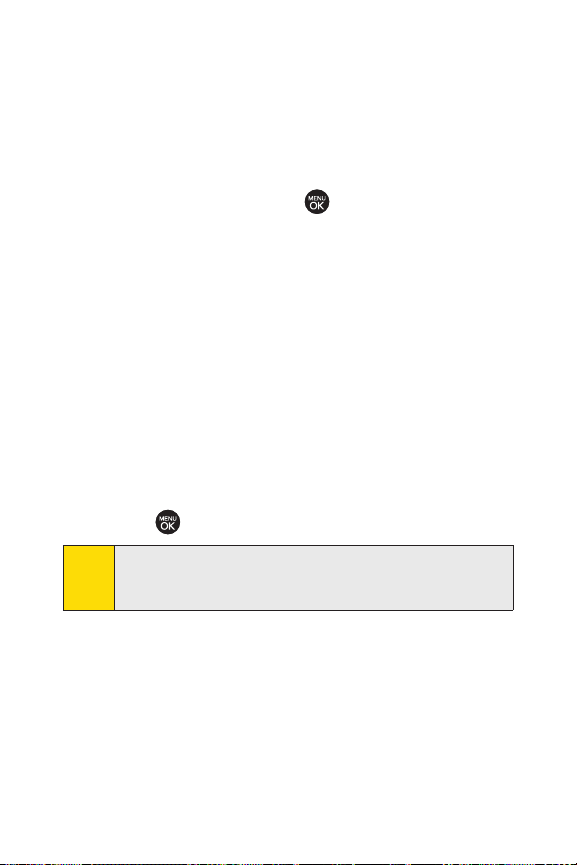
Selecting a Key Tone
Your phone offers a number of options for selecting the
audible tones accompanying a keypress.
1. Press Menu > Settings/Tools > Settings > Sounds >
Keytones
.
2. Select an option and press .
n
Tone Length to select a key tone length. (Longer tone
lengths may be better for tone recognition when
dialing voicemail or other automated systems.)
n
Tone Volume to select a keypress volume level.
Adjusting the Phone’s Volume Settings
Adjust your phone’s volume settings to suit your needs and
your environment.
1. Press Menu > Settings/Tools > Settings > Sounds > Volume.
2. SelectRinger, Earpiece, Speakerphone,Alerts, Applications,
Power On/Off.
or
3. Using the navigation key, choose a volume level and
press .
You can adjustthe ringer volume in standby mode (or the
Tip
earpiece v
the left side of your phone.
olume during a call) by using the volume key on
44 Section 2B: Controlling Your Phone’s Settings
Page 62

Selecting a Slide Sound
Your phone offers an option for selecting the slide sound you
hear when you slide open the QWERTY keyboard.
1. Press Menu > Settings/Tools > Settings > Sounds >
Slide Sound
.
2. Select On or Off and press .
Alert Notification
Set your phone to alert you with an audible tone when you
change service areas, once a minute during a voice call, or
when a call has been connected.
1. Press Menu > Settings/Tools > Settings > Sounds > Alerts.
2. Select Beep Each Minute,Out ofService, Connect, or
Signal Fade/Call Drop and press .
3. Select On or Off and press .
Silence All
The Silence All option allows you to mute all sounds without
turning your phone off.
To activate Silence All:
©
Press the volume key down repeatedly in standby mode.
(The screen will display “Silence All.”)
To deactivate Silence All:
©
Press the volume key up repeatedly to select a volume
level.
Your Phone’s Settings
Section 2B: Controlling Your Phone’s Settings 45
Page 63

Display Settings
Changing the Text Greeting
A text greeting is displayed on your phone's screen in standby
mode. Choose the phone’s default greeting (“Sprint”), or enter
your own custom greeting.
1. Press Menu > Settings/Tools > Settings > Display >
Main Screen > Foregrounds > Greeting > Custom
2. Use the numeric keypad or the QWERTY keyboard to enter a
new custom greeting. (See “Entering Text”on page 37.) ( To
erase the existing greeting one character ata time, press
. To erase the entire greeting, press and hold .)
3. Press to save your new greeting.
Changing the BacklightTime Length
Select how long the display screen and keypad remain backlit
after any keypress is made.
1. Press Menu > Settings/Tools > Settings > Display >
Main Screen > Backlight
2. Select atime setting and press .
Long backlight settings reduce the battery’s talk and standby
Note
times.
.
.
46 Section 2B: Controlling Your Phone’s Settings
Page 64

Changing the Display Screen for Incoming Calls
You can set the screen saver to be shown on the Incoming Calls
display.
To set the incoming calls display:
1. Press Menu > Settings/Tools > Settings > Display >
Main Screen > Incoming Calls.
2. Select Caller ID or No Caller ID.
3. Select Preloaded,My Albums,Assigned Media,
My Content, GetNew,or Take New Picture.
4. Use the navigation key to highlight your selection and
press to view the image. (Once an image is
displayed, you can use your navigation key to scroll
through and view the other default images.)
5. Press to assign the desired image.
Slide Show
You can create a slide show screen saver of up to nine images
that will change continuously on your standby screen.
To create a slide show:
1. Press Menu > Settings/Tools > Settings > Displa
Main Screen > Slide Show
.
2. Select a slide from 1 to 12 and press .
3. Select Preloaded, My Albums,Assigned Media,
My Content, or Take New Picture.
4. Select an image, press , and then press Add(left
softkey) to add the image to the slide show.
5. When you have finished adding images , press Options
(right softkey) to preview your slide show, or Save(left
softkey) to save your slide show.
y >
Your Phone’s Settings
Section 2B: Controlling Your Phone’s Settings 47
Page 65

Changing the Display Screen
Choose what you see on the display screen while powering on or
off and when in standby mode.
1. Press Menu > Settings/Tools > Settings > Display >
Main Screen > Screen Saver
.
2. Select Preloaded,My Albums,Assigned Media,
My Content, GetNew,TakeNew Picture,or
Take NewVideo.
3. Use the navigation key to select an image and press
to view the image. (Once an image is displayed, you can
use your navigation key to scroll through and view the
other default images.)
4. Press to assign the desired image.
Changing the Phone’s Menu Style
Choose how your phone’s menu is displayed on the screen.
1. Press Menu > Settings/Tools > Settings > Display >
Main Screen > Menu Styles
.
2. Select an option and press .
n
Grid to view the menu as a grid.
n
List to display the menu as a list.
Changing the Theme Color
Customize your phone’s display appearance by selecting a
color scheme to reflect your personality.
1. Press Menu > Settings/Tools > Settings > Display >
Main Screen > Skins
2. Select Black,Bubble Gum, Glacial, or Tropical and
press .
.
48 Section 2B: Controlling Your Phone’s Settings
Page 66

Changing the Clock Display
Choose whether you want your phone’s clock to be displayed
in analog mode, digital mode, or with time and date.
1. Press Menu > Settings/Tools > Settings > Display >
Main Screen > Foregrounds > Clock & Calendar
.
2. Select Normal Clock,Analog Clock, Digital Clock,
Dual Clock, or Calendar, and then press .
3. Press to apply the clock display setting.
Changing the Text Input Font
Adjust the font when entering text (for example, when using
the notepad or when adding a Contacts entry).
1. Press Menu > Settings/Tools > Settings > Display >
FontSize
.
2. Select Messaging,Browser,or Notepad.
3. Select asizeor color setting and press .
Changing the Keypad LightTime Length
The keypad light setting lets you select how long the keypad is
backlit after any keypress is made.
To change the keypad light setting:
1. Press Menu > Settings/Tools > Settings > Display >
Keypad Light
2. Select Always Off,8 seconds, 15 seconds,or 30 seconds
and press .
.
Your Phone’s Settings
Section 2B: Controlling Your Phone’s Settings 49
Page 67

Changing the Status Light Mode
This feature uses a blinking light to inform you of your phone’s
currentstatus.
To change the status light mode:
1. Press Menu > Settings/Tools > Settings > Display >
Status Light
.
2. Select On or Off and press .
Display Language
You can choose to display your phone’s onscreen menus in
English or in Spanish.
To assign a language for the phone’s display:
1. Press Menu > Settings/Tools > Settings > Display >
Language
2. Select English or Español and press .
.
50 Section 2B: Controlling Your Phone’s Settings
Page 68

Location Settings
Your phone is equipped with a Location feature for use in
connection with location-based services.
The Location feature allows the network to detect your
position. Turning Location off will hide your location from
everyone except 911.
Turning Location on will allow the network to detect your
Note
position using GPS technology, making some Sprint
applications and services easier to use. Turning Location off
will disable the GPS location function for all purposes except
911, but will not hide your general location based on the cell
site serving your call. No application or service may use your
location without your request or permission. GPS-enhanced
911 is not available in all areas.
To enable your phone’s Location feature:
1. Press Menu > Settings/Tools > Settings > More… >
. (The Location disclaimer will be displayed.)
Location
2. Read the disclaimer and press .
3. Select On or Off and press .
When the Location feature is on, your phone’s standby screen
will display the icon. When Location is turned off, the
icon will be displayed.
Your Phone’s Settings
Section 2B: Controlling Your Phone’s Settings 51
Page 69

Messaging Settings
Staying connected to your friends and family has never been
easier. With your phone’s advanced messaging capabilities,
you can send and receive many different kinds of text
messages without placing a voice call. (For more information,
see “Accessing Messaging”on page 165.)
Messaging settings make text messaging easier by letting you
decide how you would like to be notified of new messages,
create a signature with each sent message, and create your
own preset messages.
Setting Message Notification
When you receive a message, your phone notifies you by
displaying an icon on your display screen. You can also choose
to be notified with a message notification on your display
screen.
1. Press Menu > Settings/Tools > Settings > Messaging >
Notification
2. Select Message& Icon or Icon Only.
To access the Messaging Settings menu, you can also press
Tip
Menu > Messaging > Settings.
Setting Message Alerts
When new messages arrive, you can choose to have your
phone notify you by playing an audible alert.
To hear an alertwhen you receive anew message:
1. Press Menu > Settings/Tools > Settings > Messaging >
Message Reminder
2. Select Onor Offand press .
.
.
52 Section 2B: Controlling Your Phone’s Settings
Page 70

Callback Number
1. Press Menu > Settings/Tools > Settings > Messaging >
Callback Number
.
2. Select None,My Phone Number,or Otherand press .
(If you select
Other, enter a number and press .)
Deleting Old Messages
Delete messages you have read whenever you like, or have
your phone delete them automatically for you.
To automatically delete read messages:
1. Press Menu > Settings/Tools > Settings > Messaging >
Auto-Delete
.
2. Select On or Off and press .
Delivery Receipt
This function allows you to know whether the message is
successfully transmitted to other par
transmitted message is received in other party's phone. If you
want to activate this function, set to on.
ess
1. Pr
Delivery Receipt
Menu > Settings/
Tools > Settings > Messaging >
.
ty or not when the
2. Select On or Off and press .
Your Phone’s Settings
Section 2B: Controlling Your Phone’s Settings 53
Page 71

Adding a Customized Signature
Add a customized signature to each message you send.
1. Press Menu > Settings/Tools > Settings > Messaging >
Signature > Custom
signature to your outgoing messages, select
. (If you do not wish to attach a
None.)
2. Enter a signature and press . (See “Entering Text” on
page 37.)
Managing Preset Messages
Your phone is loaded with 20 preset messages to help make
sending text messages easier. Customize or delete these
messages, such as “Where are you?,”“Let’s get lunch,”and
“Meet me at”to suit your needs, or add your own messages to
the list.
To editor delete a preset message:
1. Press Menu > Settings/Tools > Settings > Messaging >
Preset Messages
displayed.)
2. To editor delete a preset message, highligh
press .
. (The list of preset messages will be
t itand
3. Scroll to Edit and press , edit the selected message
(see “Entering Text” on page 37), and press .
– or –
Scroll to
Delete and press , and then selec t Yes to delete
the selected message. (Select
To add a newpreset message:
No to cancel the deletion.)
1. Press Menu > Settings/Tools > Settings > Messaging >
Preset Messages
displayed.)
. (The list of preset messages will be
2. To add a new message, select <Add New>.
54 Section 2B: Controlling Your Phone’s Settings
Page 72

3. Enter your message (see “Entering Text” on page 37),
and press . (Your new message will be added to the
beginning of the list.)
Use the QWERTY keyboard for Signature and Preset
Tip
Messages.
SMS Voice Options
Your phone offers several options for organizing and
accessing your SMS Voice messages.
ess
1. Pr
Menu > Settings/
VoiceSMS Options
Tools > Settings > Messaging >
.
2. Select Speakerphone or From Name and press .
Airplane/Music Mode
Airplane/Music Mode allows you to use manyof your phone’s
features, such as Games, Notepad, Voice Memos, etc., when
you are in an airplane or in any other area where making or
receiving calls or data is prohibited. When you set your phone
to Airplane/Music Mode, it cannot send or receive any calls or
access online information.
1. Press Menu > Settings/Tools > Settings > Airplane/Music
Mode
.
2. Read the disclaimer and press .
3. Select On,Offor On Power Up and press .
While in Airplane/Music Mode, your phone’s standby screen
will display “Phone Off.”
Your Phone’s Settings
Section 2B: Controlling Your Phone’s Settings 55
Page 73

TTY Use With Sprint Service
ATTY (teletypewriter, also known as a TDD or Text Telephone) is a
telecommunications device that allows people who are deaf,
hard of hearing, or who have speech or language disabilities,
to communicate by telephone.
Your phone is compatible with select TTY devices. Please check
with the manufacturer of your TTY device to ensure that it
supports digital wireless transmission. Your phone and TTY
device will connect via a special cable that plugs into your
phone’s headset jack. If this cable was not provided with your
TTY device, contact your TTY device manufacturer to purchase
the connector cable.
When establishing your Sprint service, please call Sprint
Customer Service via the state Telecommunications Relay
Service (TRS) by first dialing . Then
provide the state TRS with this number:
To turn TTY Mode on or off:
1. Press Menu > Settings/Tools > Settings > More... >
cessibility > TTY
Ac
(An informational message will be displayed.)
.
2. Press .
3. Select On to turn TTY mode on.
– or –
Select
Off to turn TTY mode off.
In TTY Mode, your phone will display the TTY access icon.
Note
If TTY mode is enabled, the audio quality of non-TTY devices
connected to the headset jack may be impaired.
866-727-4889.
56 Section 2B: Controlling Your Phone’s Settings
Page 74

WARNING
911 Emergency Calling
Sprint recommends thatTTY users make emergency
calls by other means, including Telecommunications
Relay Services (TRS), analog cellular, and landline
communications. Wireless TTY calls to 911 may be
corrupted when received by public safety answering
points (PSAPs), rendering some communications
unintelligible. The problem encountered appears
related to TTY equipmentor software used by PSAPs.
This matter has been brought to the attention of the
FCC, and the wireless industry and the PSAP
community are currently working to resolve this.
Phone Setup Options
Auto Keyguard
1. Press Menu > Settings/Tools > Settings > Auto Keyguard.
(An information window is displayed.)
2. Read the information and press .
3. Select Onor Off and press .
Shortcuts
Your phone offers you the option of assigning shortcuts to
favorite or often-used functions. Pressing the navigation key
to the assigned direction in standby mode will launch your
personally designated shortcuts.
1. Press Menu > Settings/Tools > Settings > More... >
Navigation Keys
(An information window is displayed.)
2. Read the information and press .
.
Your Phone’s Settings
Section 2B: Controlling Your Phone’s Settings 57
Page 75

3. Select Left Navigation,Right Navigation, Up Navigation, or
Down Navigation and press .
4. Using the navigation key or your keypad, select the
desired shortcut and press .
4. Press to return to standby mode.
Call Answer Mode
Select how to answer incoming calls on your phone: whether
you want to be required to press or to press any number
key.
1. Press Menu > Settings/Tools > Settings > More... >
Call Setup > Call Answer
2. Selec
t an option and press .
n
Any Key to allow an incoming call to be answered by
.
pressing any key.
n
TALK Key to require to be pressed to answer all
incoming calls.
Auto-Answer Mode
Set your phone to automatically pick up incoming calls when
ted to an optional hands-free car kit.
connec
1. Press Menu > Settings/Tools > Settings > More... >
Call Setup > Auto-Answer
2. Select an option and press .
n
Offto disable Auto-Answer.
n
Headset to answer calls automatically when the
phone is connected to a headset. Remember, your
phone will answer calls in Auto-Answer mode even
if you are not present.
.
58 Section 2B: Controlling Your Phone’s Settings
Page 76

Contacts Match
Your Contacts match option allows you to enable or disable
Contacts Match dialing (page 34).
To set your Contacts match options:
1. Press Menu > Settings/Tools > Settings > More... >
Call Setup > Contacts Match
.
2. Select On or Off and press .
Abbreviated Dialing
Your Abbreviated Dialing option allows you to enable or
disable Abbreviated Dialing and Speed Dialing (page 34).
To set your abbreviated dialing options:
1. Press Menu > Settings/Tools > Settings > More... >
Call Setup > Abbreviated Dialing
.
2. Select On and enter a five- or six-digitnumber (for
example, area code and prefix) and press .
To make an Abbreviated Dial call, see “Using Abbreviated
Tip
Dialing” on page 34.
This setting does not apply to 911 or Sprint 411.
Note
Text Entry
1. Press Menu > Settings/Tools > Settings > Text Entry.
2. Select Auto-Capital,Auto-Space, Word Choice List,Wo rd
Prediction
or
, Word Completion,Use MyWords,My Words,
Help and press .
Your Phone’s Settings
Section 2B: Controlling Your Phone’s Settings 59
Page 77

Section 2C
Setting Your Phone’s Security
In This Section
l Accessing the Security Menu(page 61)
l Using Your Phone’s Lock Feature (page 61)
l Using Special Numbers (page 63)
l Erasing Private Browser Data (page 63)
l Erasing Contacts (page 64)
l Resetting Your Picture Mail Account (page 64)
l Resetting Default Settings (page 65)
l Resetting Your Phone (page 65)
l Security Features for Sprint Vision (page 66)
By using the security settings on your phone, you receive
peace ofmind without sacrificing flexibility.
familiarize you with your phone’s security settings. With
several options available, you can customize your phone to
meet your personal needs.
This section will
60 Section 2C: Setting Your Phone’s Security
Page 78

Accessing the Security Menu
All of your phone’s security settings are available through the
Security menu. You must enter your lock code to view the
Security menu.
1. Press Menu > Settings/Tools > Settings > More... > Security.
2. Enter your lock code to display the Security menu.
If you can’t recall your lock code, try using the lastfour digits
Tip
of your wireless phone number. If this doesn’t work, call Sprint
Customer Service at 1-800-SPRINT1 (1-800-777-4681).
Using Your Phone’s Lock Feature
Locking Your Phone
When your phone is locked, you can only receive incoming
calls or make calls to 911, Sprint Customer Service, or special
numbers. (See “Using Special Numbers”on page 63.)
1. Press Menu > Settings/Tools > Settings > More... > Security
and enter your lock code.
2. Select Lock My Phone > Lock Now. (To set your phone to
lock the next time it is turned on, select
Unlocking Your Phone
1. From standby mode, press Unlock (rightsoftkey).
2. Enter your lock code.
On Power Up.)
Your Phone’s Security
Section 2C: Setting Your Phone’s Security 61
Page 79
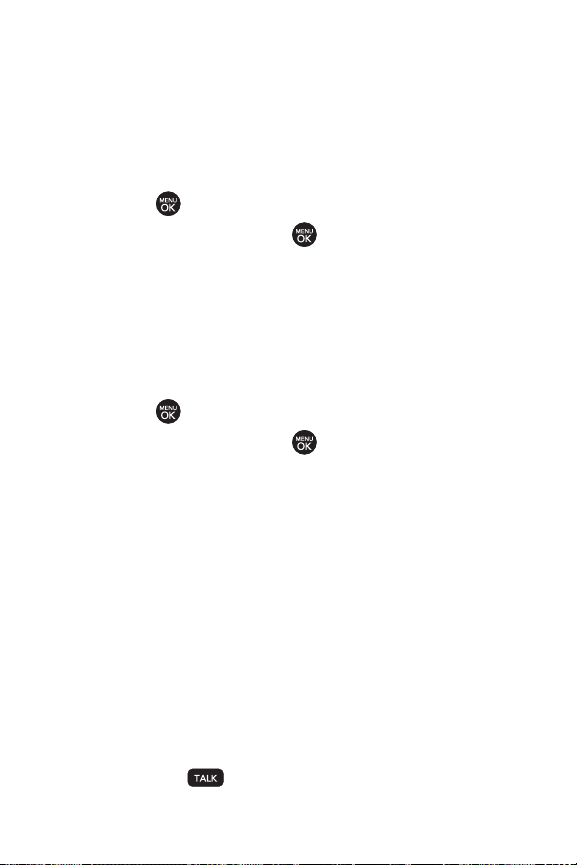
Locking Data
To turn data lock on or off :
1. Press Menu > Settings/Tools > Settings > More... >
Restrict and Lock
.
2. Enter your lock code and scroll to LockDataand
press .
3. Highlight Lockand press .
Locking Pictures
To turn picture lock on or off :
1. Press Menu > Settings/Tools > Settings > More... >
Restrict and Lock
.
2. Enter your lock code and scroll to LockPictures and
press .
3. Highlight Lock and press .
Changing the Lock Code
1. Press Menu > Settings/Tools > Settings > More... > Security
and enter your lock code.
2. Select Change Lock Code,and then enter and re-enter
your new lock code.
Calling in Lock Mode
You can place calls to 911 and to your special numbers when in
lock mode. (For information on special numbers,see “Using
Special Numbers”below.)
©
To call an emergency number, special number, or
Sprint Customer Service, enter the phone number
and press .
62 Section 2C: Setting Your Phone’s Security
Page 80

Using Special Numbers
Special numbers are important numbers that you have
designated as being “always available.”You can call and
receive calls from special numbers even if your phone is
locked.
You can save up to 10 special numbers in addition to your
Contacts entries (the same number may be in both
directories).
To add or replace a special number:
1. Press Menu > Settings/Tools > Settings > More... > Security
and enter your lock code.
2. Select Special Numbers.
3. Select a location for your entry.
4. Enter the number and press .
There are no speed dial options associated with special
Note
numbers.
Erasing Private Browser Data
Use the Security menu to erase all content you have
downloaded to your phone.
1. Press Menu > Settings/Tools > Settings > More... > Security
and enter your lock code.
2. Select Erase/Reset > Erase Private Browser Data.
3. To select an option, highlight it and press .
4. Press Done (left softkey).
Your Phone’s Security
Section 2C: Setting Your Phone’s Security 63
Page 81

Erasing Contacts
Use the Security menu to quickly erase all the contents of your
Contacts list.
1. Press Menu > Settings/Tools > Settings > More... > Security
and enter your lock code.
2. Select Erase/Reset > Erase Contacts.
3. If you are certain you would like to erase all of your
Contacts entries, select
Ye s.
Resetting Your Picture Mail Account
This option resets your authentication ID for your Sprint
PictureMail account.
To resetyour Picture Mail account:
1. Press Menu > Settings/Tools > Settings > More... > Security
and enter your lock code.
2. Select Erase/Reset > Reset Picture Mail. (A disclaimer
appears.)
3. Read the disclaimer and press .
4. If you are certain that you would like to reset your
Picture Mail account, select
Ye s.
64 Section 2C: Setting Your Phone’s Security
Page 82

ResettingDefaultSettings
Resetting the current default settings restores all the factory
defaults, including the ringer types and display settings. The
Contacts, Call History, Scheduler, and Messaging are not
affected.
To reset default settings:
1. Press Menu > Settings/Tools > Settings > More... > Security
and enter your lock code.
2. Select Erase/Reset > Reset All Settings. (A disclaimer
appears.)
3. Read the disclaimer and press .
4. If you are certain that you would like to restore all the
factorysettings, select
Yes.
Resetting Your Phone
Resetting the phone restores all the factory defaults,
including the ringer types and display settings. The Contacts,
Call History, Scheduler, and Messaging are not affected.
1. Press Menu > Settings/Tools > Settings > More... > Security
and enter your lock code.
2. Select Erase/Reset >Reset Phone.(A disclaimer is
displayed.)
3. Read the disclaimer and press .
4. If you are certain that you would like to restore all
factory settings, select
Ye s.
Your Phone’s Security
Section 2C: Setting Your Phone’s Security 65
Page 83

Security Features for Sprint Vision
Enabling and Disabling Sprint Vision Services
You can disable Sprint Vision services without turning off your
phone; however, you will not have access to all Sprint Vision
services, including Web and messaging. Disabling Sprint
Vision will avoid any charges associated with Sprint Vision
services. While signed out, you can still place or receive phone
calls, check voicemail, and use other voice services. You may
enable Sprint Vision services again at any time.
To disable Sprint Vision services:
1. Press Menu > Settings/Tools > Settings > More... > Data >
. (A message will be displayed.)
On/Off
2. Press Ye s (right softkey) to confirm that you want to
sign out.
To enable SprintVision services:
1. Press Menu > Settings/Tools > Settings > More... > Data >
Off
. (A messag
On/
2. Press Ye s (right softkey) to enable Vision service.
e will be displayed.)
66 Section 2C: Setting Your Phone’s Security
Page 84

Section 2D
Controlling Your Roaming Experience
In This Section
l Understanding Roaming(page 68)
l Setting Your Phone’s Roam Mode (page 69)
l Using Call Guard(page 70)
l Using Data Roam Guard (page 71)
Roaming is the ability tomake or receive calls when you’re off
the Sprint National Network.
by LG® worksanywhereon the Sprint National Network
and allo ws yo u to roam on 1900 and 800 MHz digital
networks.
This section explains how roaming works as well as special
features that let you manage your roaming experience.
Your new dual-band RUMOR™
Roaming
Section 2D: Controlling Your Roaming Experience 67
Page 85

Understanding Roaming
Recognizing the Roaming Icon on the Display Screen
Your phone’s display screen always lets you know when you’re
off the Sprint National Network. Any time you are roaming,
the phone displays the roaming icon ( ).
Remember, when you are using your phone off the Sprint
Tip
National Network, always dial numbers using 11 digits
(1 + area code + number).
Roaming on Other Digital Networks
When you’re roaming on digital networks, your call quality
and security will be similar to the quality you receive when
making calls on the Sprint National Network. However, you
may not be able to access certain features, such as Sprint
Vision, depending on the available network.
If you’re on a call when you leave the Sprint National
Note
Network, your call is dropped. If your call is dropped in an area
where you think Sprint service is available, turn your phone
off and on again to reconnect to the network.
68 Section 2D: Controlling Your Roaming Experience
Page 86

Checking for Voicemail Messages While Roaming
When you are roaming off the Sprint National Network, you
may not receive on-phone notification of new voicemail
messages. Callers can still leave messages, but you will need
to periodically check your voicemail for new messages if you
are in a roaming service area for an extended period of time.
1. Dial 1 + area code + your phone number.
2. When you hear your voicemail greeting, press .
3. Enter your passcode at the prompt and follow the voice
prompts.
When you return to the Sprint National Network, voicemail
notification will resume as normal.
Setting Your Phone’s Roam Mode
Your phone allows you to control your roaming capabilities. By
using the Roaming menu option, you can determine which
signals your phone accepts.
Choose from three different settings on your dual-band phone
to control your roaming experience.
1. Press Menu > Settings/Tools > Settings > More... >
Roaming > Set Mode
.
2. Select an option and press .
n
Automaticto seek service on the Sprint National
Network. When Sprint service is unavailable, the
phone searches for an alternate system.
n
Sprint Only
Network only and prevent roaming on other
networks.
Section 2D: Controlling Your Roaming Experience 69
to access the Nationwide Sprint PCS
Roaming
Page 87
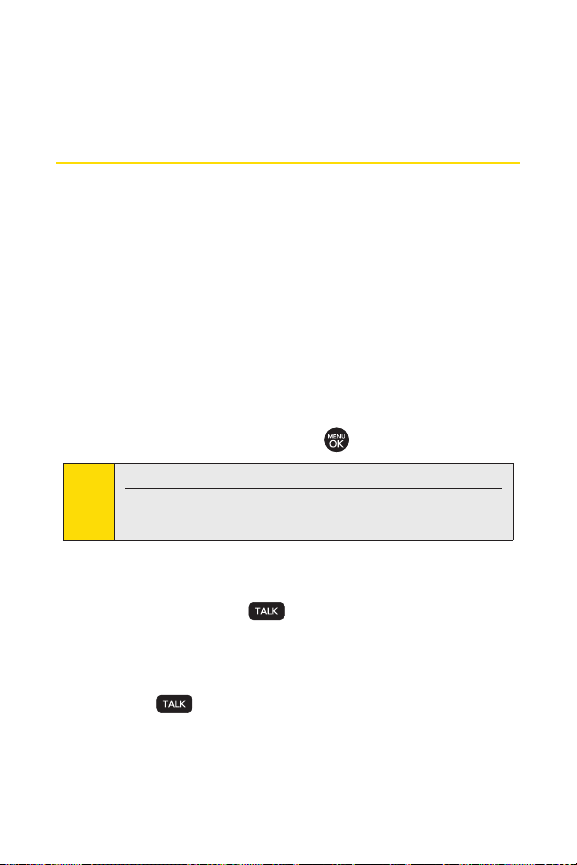
n
Roaming Only to seek a roaming system only. The
previous setting (Sprint Only or Automatic) is
restored the next time the phone is turned on.
Using Call Guard
Your phone has two ways of alerting you when you are
roaming off the Sprint National Network: the onscreen
roaming icon and Call Guard. Call Guard makes it easy to
manage your roaming by requiring an extra step before you
can place or answer a roaming call. (This additional step is not
required when you make or receive calls while on the Sprint
National Network.)
To turn Call Guard on or off:
1. Press Menu > Settings/Tools > Settings > More... >
Roaming > Call Guard
2. Highlight Onor Offand press .
Call Guard is turned off by defaulton your phone.
Note
Speed dialing are not available when you are roaming with
Call Guard enabled.
To place roaming calls with Call Guard on:
1. From standby mode, dial 1 + area code + the seven-digit
number and press .
2. Select Roam Call.
To answer incoming roaming calls with Call Guard on:
1. Press .(A message will be displayed notifying you
that roaming charges will apply.)
2. Select Answer.
.
70 Section 2D: Controlling Your Roaming Experience
Page 88

If the Call Guard feature is setto On, you need to take extra
Note
steps to make and receive roaming calls.
Using Data Roam Guard
Depending on service availability and roaming agreements,
your phone may be able to access data services while roaming
on certain digital systems. You can set your phone to alert you
when you are roaming off the Sprint National Network and try
to use data services such as messaging.
Data Roam Guard is turned off by default on your phone.
Note
To set your Data Roam Guard notification:
1. Press Menu > Settings/Tools > Settings > More... >
Roaming > Data Roaming
2. Select an option and press .
n
Default: Data Roam Guard may appear when
roaming internationally.:
n
Always Ask:
Data Roam Guard will be appeared when
you are in a data roaming area.
n
Never Ask:Data Roam Guard won't be appeared
when you are in a data roaming area.
To use data services when Data Roam Guard is active:
©
When a pop-up notification appears informing you that
data roam charges may apply, press
to connect.
.
Roam (left softkey)
Roaming
Section 2D: Controlling Your Roaming Experience 71
Page 89

Section 2E
Managing Call History
In This Section
l Viewing History(page 73)
l Call History Options(page 74)
l Making a Call From Call History (page 74)
l Saving a Phone Number From Call History (page 75)
l Prepending a Phone Number From Call History (page 76)
l Erasing Call History (page 76)
The Call History keeps track of incoming calls, outgoing calls,
and missed calls.
and making the most of your Call History.
This section guides you through accessing
72 Section 2E: Managing Call History
Page 90

ViewingHistory
Call History is a list of the last 50 phone numbers (or Contacts
entries) for calls you placed, accepted, or missed. Call History
makes redialing a number fast and easy. It is continually
updated as new numbers are added to the beginning of the
list and the oldest entries are removed from the bottom of
the list.
Each entry contains the phone number (if it is available) and
Contacts entry name (if the phone number is in your
Contacts). Duplicate calls (same number and type of call) may
only appear once on the list.
1. Press Menu > Call History > Missed Calls, Incoming Calls,
Outgoing Calls,or Recent Calls.
2. Select an entry and press .
Call History records only calls thatoccur while the phone is
Note
turned on. If a call is received while your phone is turned off,
it will not be included in the phone’s Incoming or Missed
call logs.
If you return a call from the voicemail menu, itwill not be
included in your phone’s Outgoing call log.
CallHistory
Section 2E: Managing Call History73
Page 91
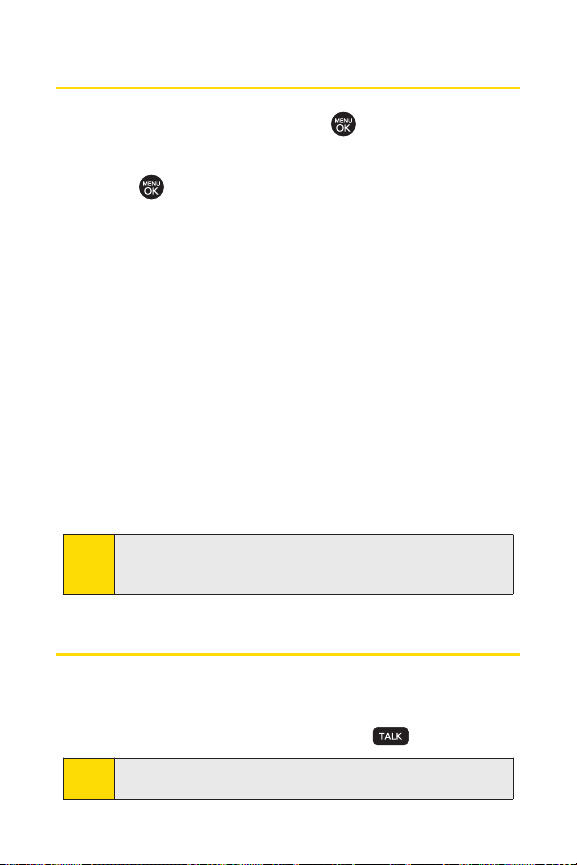
Call History Options
Select a Call History entry and press to display the date
and time of the call, the phone number (if available), and the
caller’s name (if the number is already in your Contacts). By
pressing , you can select from the following options:
v
Call to dial the number.
v
Saveto save the number if it is not already in your internal
Contacts. (See “Saving a Phone Number From Call History”
on page 75.)
v
Phone Book Info to view the entry if it is already saved to
your Contacts.
v
Send Message to send a message.
v
Prepend to add numbers to the beginning of the selected
number. (See “Prepending a Phone Number From Call
History” on page 76.)
v
Delete to delete the entry.
v
Next to view the next entry.
v
Previous to view the previous entry.
You can also view the next Call History entry by pressing the
Tip
navigation key rightor view the previous entry by pressing the
navigation key left.
Making a Call From Call History
1. Press Menu > Call History > Missed Calls, Incoming Calls,
Outgoing Calls,or Recent Calls.
2. Select a Call History entry and press .
You cannot make calls from Call Historyto entries identified
Note
as No ID,PRIVATE, orRestricted.
74 Section 2E: Managing Call History
Page 92

Saving a Phone Number From Call History
Your phone can store up to 500 Contacts entries. Contacts
entries can store up to a total of 5 phone numbers, and each
entry’s name can contain 32 characters.
1. Select a Call History entry and press .
2. Scroll to Saveand press .
3. Select New Entry tocreate a new internal Contacts entry
for the number or
existing entry.
4. Use your navigation key to select a phone number type
(Mobile, Home, Office, etc.) and press .
5. Use your navigation key to highlight the information
you want to edit, and then press .
6. Use the keypad or the QWERTY keyboard to type in the
new entry name and press .
– or –
Use your navigation key to scroll through your existing
Contacts entries, highlight a name, and press .
7. Press Save (left softkey) to save the entry.
After you have saved the number, the new Contacts entry is
displayed. (See “Contacts Entry Options” on page 81.)
Existing Entry to save the number to an
CallHistory
You cannot save phone numbers already in your Contacts or
Note
from calls identified as No ID, PRIVATE,or Restricted.
Section 2E: Managing Call History75
Page 93

Prepending a Phone Number From
Call History
If you need to make a call from Call History and you are
outside your local area code, you can add the appropriate
prefix by prepending the number.
1. Select a Call History entry and press .
2. Scroll to Prepend and press .
3. Enter the prefix and press to call the number.
– or –
Scroll to
Save and press to save the amended
number in your Contacts.
Erasing Call History
To erase individual Call History entries, see “Call History
Options”on page 74.
1. Press Menu > Call History > Delete Call History.
2. Select Missed Calls,Incoming Calls,Outgoing Calls,Recent
, or Delete All. (A confirmation dialog will appear.)
Calls
3. If you are certain you want to erase the call history,
select
Ye s.
– or –
No to return to the previous menu.
Select
76 Section 2E: Managing Call History
Page 94
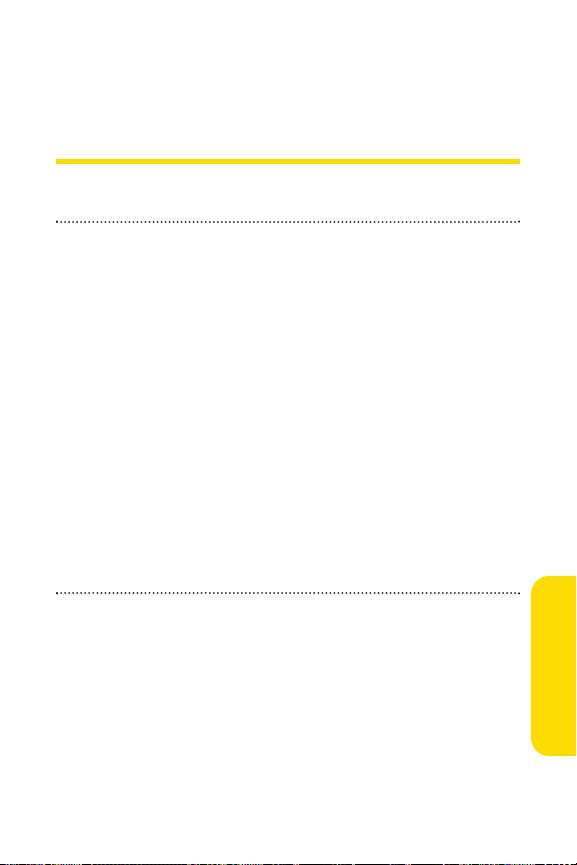
Section 2F
Using Contacts
In This Section
l Adding a New Contacts Entry (page 78)
l Finding Contacts Entries (page 79)
l Contacts Entry Options (page 81)
l Adding a Phone Number to a Contacts Entry (page 82)
l Editing a Contacts Entry’s Phone Number (page 82)
l Assigning Speed Dial Numbers (page 83)
l Editing a Contacts Entry (page 84)
l Selecting a Ringer Type for an Entry (page 85)
l Selecting a Text Tone for an Entry (page 85)
l Dialing SprintSer vices (page 86)
l Wireless Backup (page 87)
Your phone’s Contacts list helps you stay in touch with
family, friends, and colleagues by keeping track of all their
contact information.
phone’sContacts list.
This section explains how to use your
Section 2F: Using Contacts 77
Contacts
Page 95

Adding a New Contacts Entry
Your phone can store up to 500 Contacts entries. Contacts
entries can store up to a total of 5 phone numbers, and each
entry’s name can contain 32 characters.
1. Press Menu > Contacts > Find/Add Entry.
2. Scroll to <New Entry> and press .
Shortcut
3. Enter a name for the new entry and press . (See
4. Scroll to [Add Number],enter the phone number, and
5. Select alabel field (Mobile,Home, Office, Pager,Fax,or
6. Scroll down to additional fields and enter or edit
7. Press Save (leftsoftkey).
After you have saved the number, the new Contacts entry is
displayed. (See “Contacts Entry Options”on page 81.)
You can also begin by entering the phone number in
standby mode and selecting Save. (See “Saving a Phone
Number”on page 32.)
“Entering Text” on page 37.)
then press .
None) and press .
information as desired.
78 Section 2F: Using Contacts
Page 96
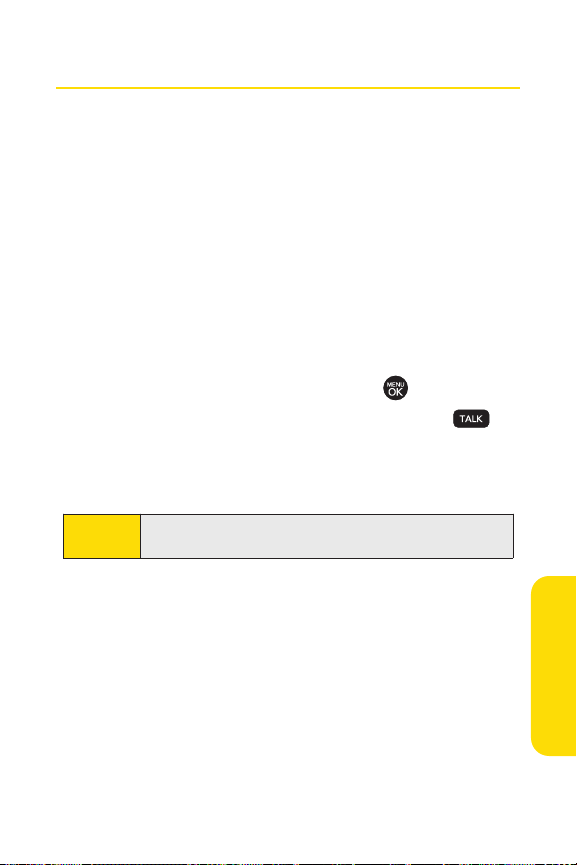
Finding Contacts Entries
There are several ways to display your Contacts entries: by
name, by speed dial number, and by group. Follow the steps
outlined in the sections below to display entries from the
Contacts menu.
Finding Contacts by Name
1. Press Menu > Contacts > Find/Add Entry.
2. Scroll through all the entries.
– or –
Enter the first letter of a name. (The more letters you
enter, the more your search narrows.)
3. To display an entry, select it and press .
4. To dial the entry’s default phone number, press .
– or –
To display additional Contacts entries, press the
navigation key left or right.
Shortcut
From standby mode, press Contacts (rightsoftkey) to
display the Contacts feature.
Contacts
Section 2F: Using Contacts 79
Page 97

Finding Speed Dial Numbers
1. Press Menu > Contacts > Speed Dial #’s.
2. Scroll through speed dial entries. Speed dial numbers
are displayed in numeric order.
– or –
Enter the number of a speed dial location using your
keypad.
3. To display an entry, highlight it and press .
4. To dial the entry’s default phone number, press .
Finding Group Entries
1. Press Menu > Contacts > Groups.
2. Scroll through the group titles. To display entries
belonging to a group, select the group and press .
3. To display an entry within the group, select it and
press .
4. To dial the entry’s default phone number, press .
80 Section 2F: Using Contacts
Page 98

Contacts Entry Options
To access a Contacts entry’s options, after display the entry,
scroll to
<Edit Entry>and press . Select an option and
press .
v
[Add Name] to add a new contact name to the entry.
v
[Add Number] to add a phone number to the entry.
(See “Adding a Phone Number to a Contacts Entry”on
page 82.)
v
[Add Email] to add an email address to the entry.
v
No Group to assign the entry to a group.
v
DefaultRinger to assign a preprogrammed or
downloaded ringer.
v
DefaultTextTone to assign a preprogrammed or
downloaded tone for incoming textmessages.
v
[Memo] to add a note, street address, or other
information.
v
DefaultImage to assign an image type to the entry.
v
[URL] to add a Web site’s URL to the entry.
You can view the next entry by pressing the navigation key
Tip
right or view the previous entry by pressing the navigation
key left.
Contacts
Section 2F: Using Contacts 81
Page 99

Adding a Phone Number to a Contacts
Entry
1. Display a Contacts entry. (See “Finding Contacts Entries”
on page 79.)
2. Scroll to <Edit Entry> and press .
3. Highlight [Add Number]and press .
4. Enter the new phone number and press .
5. Select a label field for the number and press .
6. Press Save (left softkey) to save the new number.
– or –
Options (right softkey), reassign the phone label,
Press
set the number as the entry's default, or assign a speed
dial number for the number, and then press
softkey) to save your new settings.
Save(left
Editing a Contacts Entry’s Phone Number
1. Display a Contacts entry (see page 79).
2. Scroll to <Edit Entry> and press .
3. Highlight the number you wish to edit and press .
4. Press to clear one digit at a time, or press and hold
to erase the entirenumber.
5. Re-enter or edit the number and press .
6. Press Save (left softkey) to save the number.
– or –
Press
Options (rightsoftkey) for additional options.
When you're finished, press
your new settings.
Save(left softkey) to save
82 Section 2F: Using Contacts
Page 100

Assigning Speed Dial Numbers
Your phone can store up to 99 phone numbers in speed dial
locations. (For details on how to make calls using speed dial
numbers, see “Using Speed Dialing”on page 36.)
You can assign speed dial numbers when you add a new
Contacts entry, when you add a new phone number to an
existing entry, or when you edit an existing number.
To assign a speed dial number to a new phone number:
1. Add a phone number to a new or to an existing Contacts
entry. (See “Adding a New Contacts Entry” on page 78
or “Adding a Phone Number to a Contacts Entry”on
page 82.)
2. Press Options (rightsoftkey).
3. Highlight SetSpeed Dial and press .
4. Select an available speed dial location and press .
(A confirmation will be displayed.)
5. Scroll to Set Speed Dial and press . (A confirmation
will be displayed.)
6. Press Save (left softkey) to save the new speed dial
number.
Contacts
Section 2F: Using Contacts 83
