Page 1

Page 2
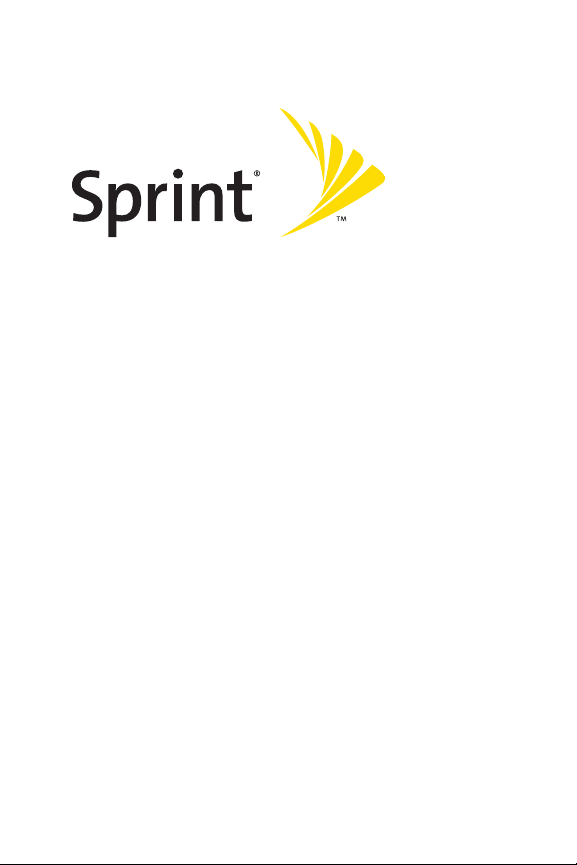
Phone User Guide
www.sprint.com
© 2007 Sprint Nextel. All rights reserved. SPRINT, the NEXTEL name and
logo, and other trademarks are trademarks of Sprint Nextel.
Printed in the U.S.A.
Sprint Vision® Phone
LX160 by LG®
Page 3
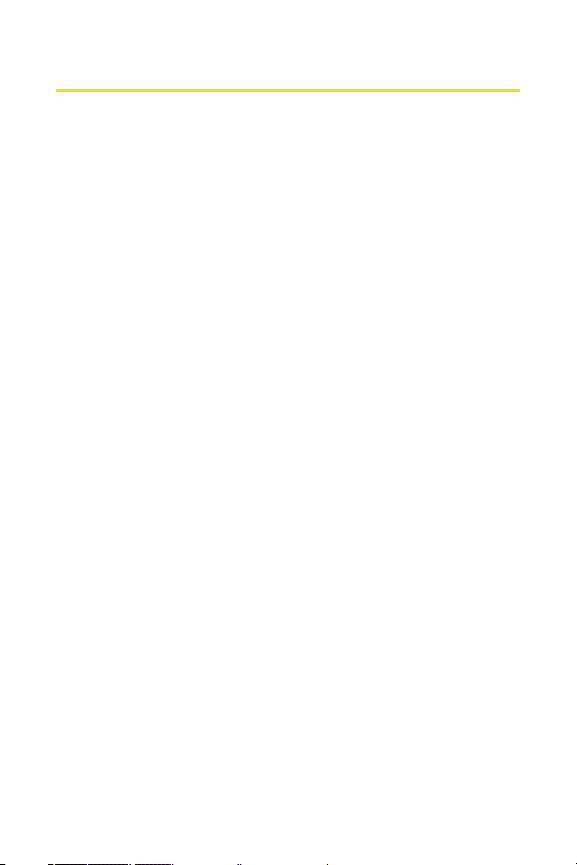
Table of Contents
Introduction . . . . . . . . . . . . . . . . . . . . . . . . . . . . . . . . . . . . . .i
Your Phone’s Menu . . . . . . . . . . . . . . . . . . . . . . . . . . . . . . .iii
Getting Started . . . . . . . . . . . . . . . . . . . . . . . . . . . . . . . . . . .1
Setting Up Service . . . . . . . . . . . . . . . . . . . . . . . . . . . . . . . . . . . . .2
Setting Up Your Phone . . . . . . . . . . . . . . . . . . . . . . . . . . . . . . . . . . . . . . .3
Getting Started With SprintService . . . . . . . . . . . . . . . . . . . . . . . . . . .4
Setting Up Your Voicemail . . . . . . . . . . . . . . . . . . . . . . . . . . . . . . . . . . . .5
Sprint Account Passwords . . . . . . . . . . . . . . . . . . . . . . . . . . . . . . . . . . .6
Getting Help . . . . . . . . . . . . . . . . . . . . . . . . . . . . . . . . . . . . . . . . . . . . . . . .7
Your Phone . . . . . . . . . . . . . . . . . . . . . . . . . . . . . . . . . . . . . . .9
Your Phone: The Basics . . . . . . . . . . . . . . . . . . . . . . . . . . . . . . . .10
Your Phone . . . . . . . . . . . . . . . . . . . . . . . . . . . . . . . . . . . . . . . . . . . . . . . .11
Viewing the Display Screen . . . . . . . . . . . . . . . . . . . . . . . . . . . . . . . . .14
Features of Your Phone . . . . . . . . . . . . . . . . . . . . . . . . . . . . . . . . . . . . .16
Turning Your Phone On and Off . . . . . . . . . . . . . . . . . . . . . . . . . . . . . .18
Using Your Phone’s Battery and Charger . . . . . . . . . . . . . . . . . . . . .19
Navigating Through Phone Menus . . . . . . . . . . . . . . . . . . . . . . . . . .22
Displaying Your Phone Number . . . . . . . . . . . . . . . . . . . . . . . . . . . . .23
Making and Answering Calls . . . . . . . . . . . . . . . . . . . . . . . . . . . . . . . .24
Entering Text . . . . . . . . . . . . . . . . . . . . . . . . . . . . . . . . . . . . . . . . . . . . . .35
Controlling Your Phone’s Settings . . . . . . . . . . . . . . . . . . . . . .40
Sound Settings . . . . . . . . . . . . . . . . . . . . . . . . . . . . . . . . . . . . . . . . . . . .41
Display Settings . . . . . . . . . . . . . . . . . . . . . . . . . . . . . . . . . . . . . . . . . . . .44
Location Settings . . . . . . . . . . . . . . . . . . . . . . . . . . . . . . . . . . . . . . . . . .49
Messaging Settings . . . . . . . . . . . . . . . . . . . . . . . . . . . . . . . . . . . . . . . .50
Airplane Mode . . . . . . . . . . . . . . . . . . . . . . . . . . . . . . . . . . . . . . . . . . . . .54
TTY Use With SprintService . . . . . . . . . . . . . . . . . . . . . . . . . . . . . . . .55
Phone Setup Options . . . . . . . . . . . . . . . . . . . . . . . . . . . . . . . . . . . . . . .57
Setting Your Phone’s Security . . . . . . . . . . . . . . . . . . . . . . . . . .59
Accessing the Security Menu . . . . . . . . . . . . . . . . . . . . . . . . . . . . . . . .60
Page 4
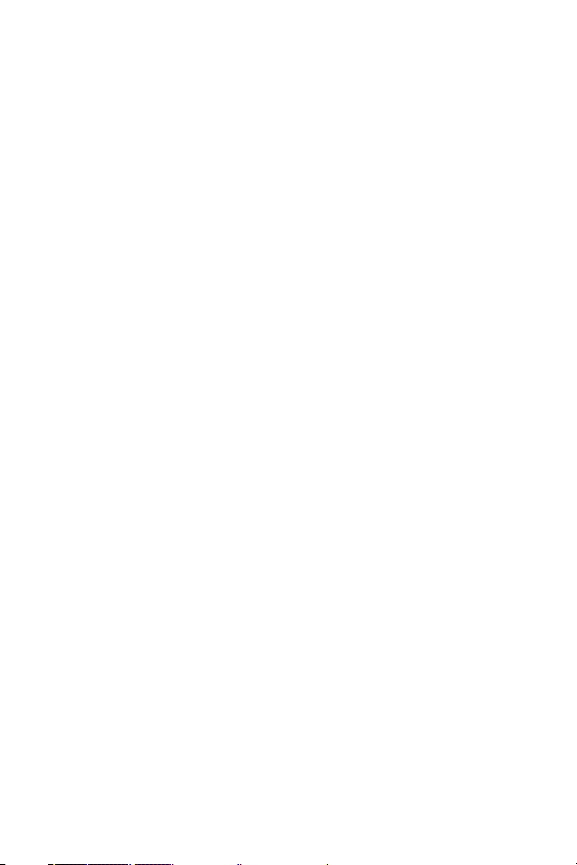
Using Your Phone’s Lock Feature . . . . . . . . . . . . . . . . . . . . . . . . . . . . .60
Using Special Numbers . . . . . . . . . . . . . . . . . . . . . . . . . . . . . . . . . . . . .61
Erasing the Contacts List . . . . . . . . . . . . . . . . . . . . . . . . . . . . . . . . . . . .62
Restricting Your Phone . . . . . . . . . . . . . . . . . . . . . . . . . . . . . . . . . . . . .62
Erasing Private Browser Data . . . . . . . . . . . . . . . . . . . . . . . . . . . . . . .63
Erasing Voicetags . . . . . . . . . . . . . . . . . . . . . . . . . . . . . . . . . . . . . . . . . .64
Erasing My Content . . . . . . . . . . . . . . . . . . . . . . . . . . . . . . . . . . . . . . . .64
Resetting Favorites . . . . . . . . . . . . . . . . . . . . . . . . . . . . . . . . . . . . . . . . .64
Resetting Default Settings . . . . . . . . . . . . . . . . . . . . . . . . . . . . . . . . . .65
Resetting Your Phone . . . . . . . . . . . . . . . . . . . . . . . . . . . . . . . . . . . . . . .65
Controlling Your Roaming Experience . . . . . . . . . . . . . . . . . . .66
Understanding Roaming . . . . . . . . . . . . . . . . . . . . . . . . . . . . . . . . . . .66
Setting Your Phone’s Roam Mode . . . . . . . . . . . . . . . . . . . . . . . . . . .68
Using Call Guard . . . . . . . . . . . . . . . . . . . . . . . . . . . . . . . . . . . . . . . . . . .69
Using Data Roam Guard . . . . . . . . . . . . . . . . . . . . . . . . . . . . . . . . . . . .70
Managing Call History . . . . . . . . . . . . . . . . . . . . . . . . . . . . . . . .72
Viewing History . . . . . . . . . . . . . . . . . . . . . . . . . . . . . . . . . . . . . . . . . . .73
Call History Options . . . . . . . . . . . . . . . . . . . . . . . . . . . . . . . . . . . . . . . .74
Making a Call From Call History . . . . . . . . . . . . . . . . . . . . . . . . . . . . .75
Saving a Phone Number From Call History . . . . . . . . . . . . . . . . . . .75
Prepending a Phone Number From Call History . . . . . . . . . . . . . . .76
Erasing Call History . . . . . . . . . . . . . . . . . . . . . . . . . . . . . . . . . . . . . . . . .77
Using Contacts . . . . . . . . . . . . . . . . . . . . . . . . . . . . . . . . . . . . . . .78
Adding a New Contacts Entry . . . . . . . . . . . . . . . . . . . . . . . . . . . . . . .79
Finding Contacts Entries . . . . . . . . . . . . . . . . . . . . . . . . . . . . . . . . . . . .80
Contacts Entry Options . . . . . . . . . . . . . . . . . . . . . . . . . . . . . . . . . . . . .82
Adding a Phone Number to a Contacts Entry . . . . . . . . . . . . . . . . .83
Editing a Contacts Entry’s Phone Number . . . . . . . . . . . . . . . . . . . .84
Assigning Speed Dial Numbers . . . . . . . . . . . . . . . . . . . . . . . . . . . . . .84
My Name Card . . . . . . . . . . . . . . . . . . . . . . . . . . . . . . . . . . . . . . . . . . . . .86
Send All Contacts . . . . . . . . . . . . . . . . . . . . . . . . . . . . . . . . . . . . . . . . . .87
Editing a Contacts Entry . . . . . . . . . . . . . . . . . . . . . . . . . . . . . . . . . . . .87
Selecting a Ringer Type for an Entry . . . . . . . . . . . . . . . . . . . . . . . . . .87
Page 5
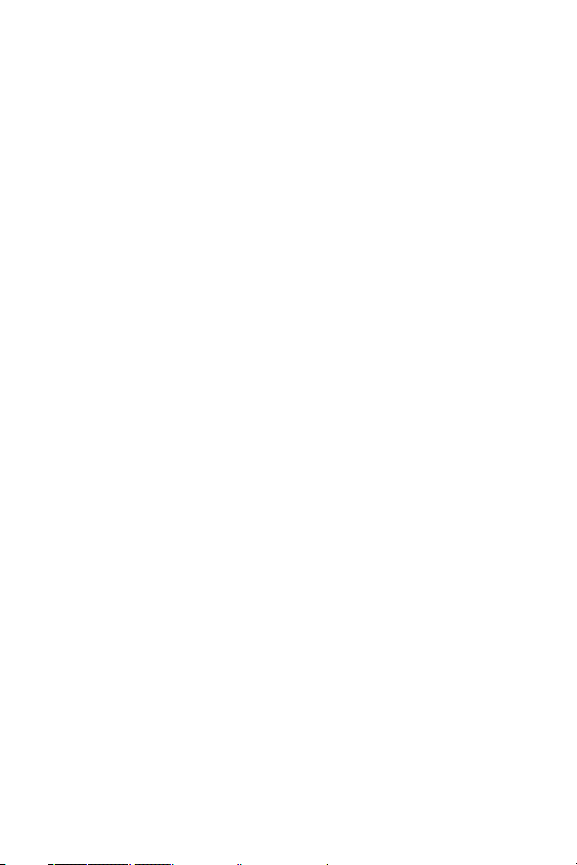
Dialing SprintServices . . . . . . . . . . . . . . . . . . . . . . . . . . . . . . . . . . . . . .88
Wireless Backup . . . . . . . . . . . . . . . . . . . . . . . . . . . . . . . . . . . . . . . . . . .89
Using the Phone’s Calendar and Tools . . . . . . . . . . . . . . . . . . .90
Using Your Phone’s Calendar . . . . . . . . . . . . . . . . . . . . . . . . . . . . . . . .91
Using Your Phone’s Alarm Clock . . . . . . . . . . . . . . . . . . . . . . . . . . . . .95
Using Your Phone’s Notepad . . . . . . . . . . . . . . . . . . . . . . . . . . . . . . . .96
Using Your Phone’s Tools . . . . . . . . . . . . . . . . . . . . . . . . . . . . . . . . . . . .96
Using Your Phone’s Voice Services . . . . . . . . . . . . . . . . . . . . . .98
Managing Voice Memos . . . . . . . . . . . . . . . . . . . . . . . . . . . . . . . . . . . .99
Using Voice-Activated Dialing . . . . . . . . . . . . . . . . . . . . . . . . . . . . .101
Using Bluetooth . . . . . . . . . . . . . . . . . . . . . . . . . . . . . . . . . . . . .103
Turning Bluetooth On and Off . . . . . . . . . . . . . . . . . . . . . . . . . . . . .103
Using the Bluetooth Settings Menu . . . . . . . . . . . . . . . . . . . . . . . .104
Bluetooth Profiles . . . . . . . . . . . . . . . . . . . . . . . . . . . . . . . . . . . . . . . .106
Pairing Bluetooth Devices . . . . . . . . . . . . . . . . . . . . . . . . . . . . . . . . .107
Sprint Service Features . . . . . . . . . . . . . . . . . . . . . . . . . .109
Sprint Service Features: The Basics . . . . . . . . . . . . . . . . . . . . .110
Using Voicemail . . . . . . . . . . . . . . . . . . . . . . . . . . . . . . . . . . . . . . . . . .111
Using SMS TextMessaging . . . . . . . . . . . . . . . . . . . . . . . . . . . . . . . .119
Using SMS Voice Messaging . . . . . . . . . . . . . . . . . . . . . . . . . . . . . . .122
Using Caller ID . . . . . . . . . . . . . . . . . . . . . . . . . . . . . . . . . . . . . . . . . . . .124
Responding to Call Waiting . . . . . . . . . . . . . . . . . . . . . . . . . . . . . . . .125
Making a Three-Way Call . . . . . . . . . . . . . . . . . . . . . . . . . . . . . . . . . .126
Using Call Forwarding . . . . . . . . . . . . . . . . . . . . . . . . . . . . . . . . . . . . .127
SprintVision . . . . . . . . . . . . . . . . . . . . . . . . . . . . . . . . . . . . . . . .128
SprintVision Applications . . . . . . . . . . . . . . . . . . . . . . . . . . . . . . . . .129
Getting Started With SprintVision . . . . . . . . . . . . . . . . . . . . . . . . .130
Accessing Messaging . . . . . . . . . . . . . . . . . . . . . . . . . . . . . . . . . . . . .136
Downloading Premium Services Content . . . . . . . . . . . . . . . . . . .139
Exploring the Web . . . . . . . . . . . . . . . . . . . . . . . . . . . . . . . . . . . . . . . .143
SprintVision FAQs . . . . . . . . . . . . . . . . . . . . . . . . . . . . . . . . . . . . . . . .148
Using Your Sprint Phone as a Modem . . . . . . . . . . . . . . . . . . . . . . .150
Page 6
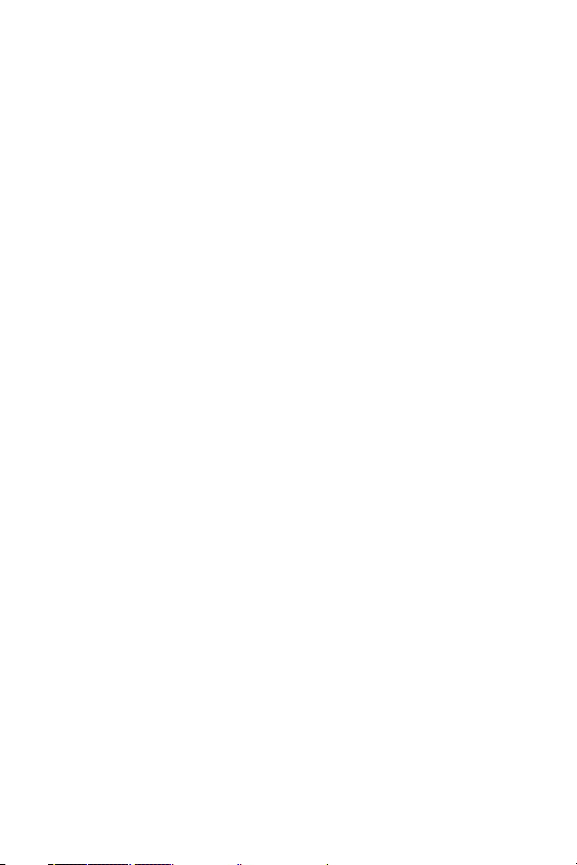
SprintVoice Command . . . . . . . . . . . . . . . . . . . . . . . . . . . . . . .152
Getting Started With SprintVoice Command . . . . . . . . . . . . . . .153
Creating Your Own Address Book . . . . . . . . . . . . . . . . . . . . . . . . . .154
Making a Call With Sprint Voice Command . . . . . . . . . . . . . . . . .155
Accessing Information Using Sprint Voice Command . . . . . . . .156
Safety and Warranty Information . . . . . . . . . . . . . . . . .157
Important Safety Information . . . . . . . . . . . . . . . . . . . . . . . .158
General Precautions . . . . . . . . . . . . . . . . . . . . . . . . . . . . . . . . . . . . . .159
Maintaining Safe Use of and Access to Your Phone . . . . . . . . . .160
Caring for the Battery . . . . . . . . . . . . . . . . . . . . . . . . . . . . . . . . . . . . .162
Radio Frequency (RF) Energy . . . . . . . . . . . . . . . . . . . . . . . . . . . . . . .163
Owner’s Record . . . . . . . . . . . . . . . . . . . . . . . . . . . . . . . . . . . . . . . . . . .165
Phone Guide Proprietary Notice . . . . . . . . . . . . . . . . . . . . . . . . . . .165
Manufacturer’s Warranty . . . . . . . . . . . . . . . . . . . . . . . . . . . .166
Manufacturer’s Warranty . . . . . . . . . . . . . . . . . . . . . . . . . . . . . . . . .167
Index . . . . . . . . . . . . . . . . . . . . . . . . . . . . . . . . . . . . . . . . . .170
Page 7
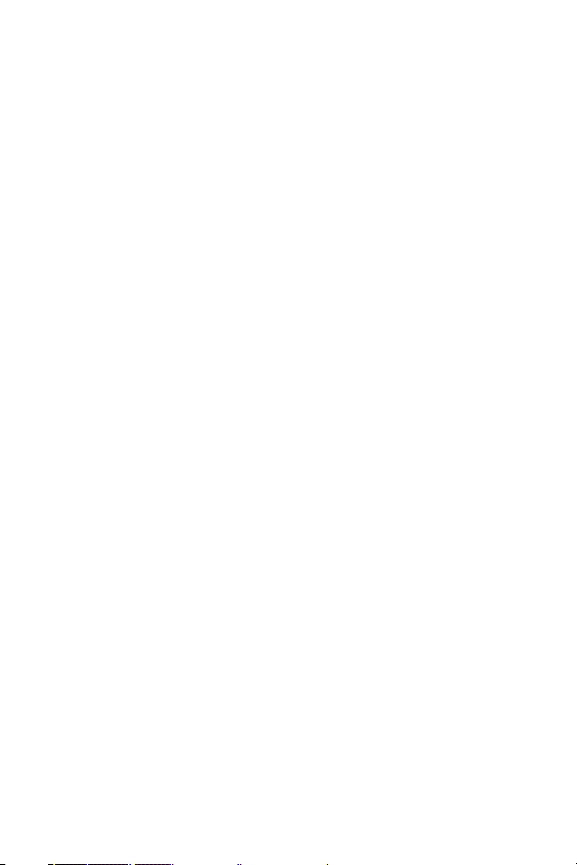
Page 8
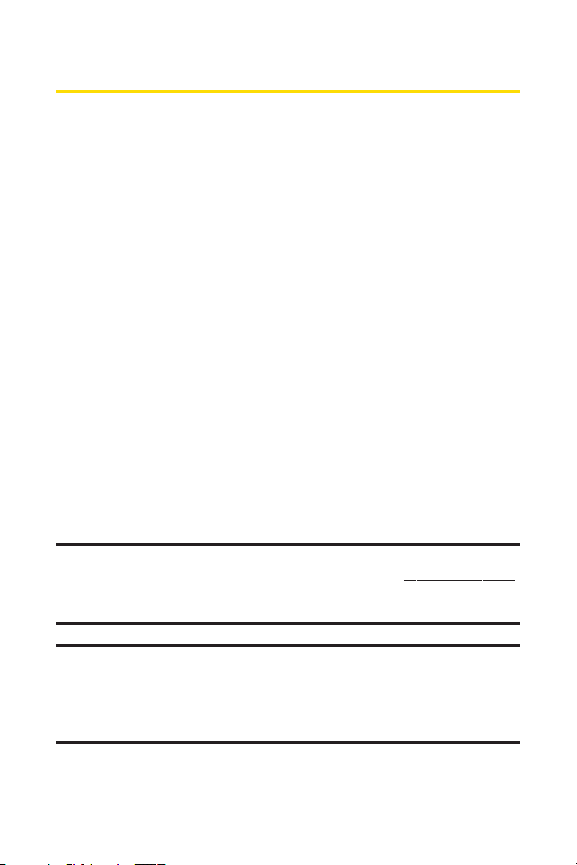
Introduction
This Phone Guideintroduces you to Sprint® Service and all
the features of your new phone. It’s divided into four
sections:
Section 1: Getting Started
Section 2: Your Phone
Section 3: Sprint Service Features
Section 4: Safety and Warranty Information
Throughout this guide, you’ll find tips that highlight special
shortcuts and timely reminders to help you make the most
of your new phone and service. The Table of Contents and
Index will also help you quickly locate specific information.
You’ll get the most out of your phone if you read each section.
However, if you’d like to get right to a specific feature, simply
locate that section in the Table of Contents and go directly to
that page. Follow the instructions in that section, and you’ll
be ready to use your phone in no time.
Phone Guide Note: Due to updates in phone software, this printed guide
may not be the most current version for your phone. Visit www.sprint.com
and sign on to My Sprint Wireless to access the most recent version of the
phone guide.
WARNING: Please refer to the Important Safety Information section on
page 158 to learn about information that will help you safely use your
phone. Failure to read and follow the ImportantSafety Information in
this phone guide may result in serious bodily injury, death, or property
damage.
i
Page 9
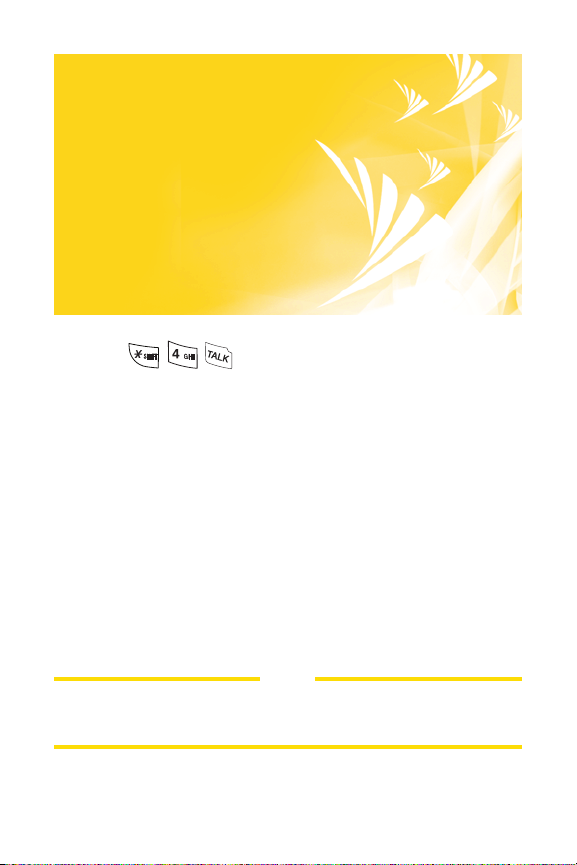
ii
WANT TO KEEPTRACK OF YOUR
MINUTES
?
IT’S EASY TO CHECK RIGHT FROMYOUR
PHONE
!
DIAL
You’ll hear a summary of your service plan minutes and the
minutes remaining in your current billing cycle, along with
your phone’s individual usage if you’re on a shared plan. You’ll
also hear a summary of your account balance and your most
recent payment information.
USE YOUR PHONE’S WEB BROWSER
From the Sprint V ision Home Page, select My Account (Option
0). You’ll see many helpful categories including Payment Due,
Current Usage, and Plan Overview. Select a topic to display the
latest information.
NOTE
Reported minutes and balances are estimates only. Please consult your
Sprint Invoice for actual minutes used.
Page 10
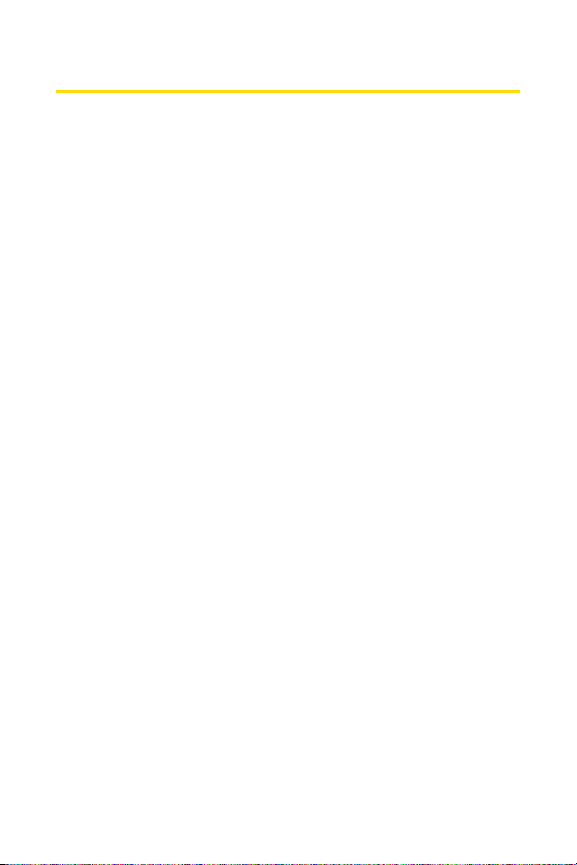
iii
Your Phone’s Menu
The following list outlines your phone’s menu structure in
grid view. For more information about using your phone’s
menus, see “Navigating Through Phone Menus” on page 22.
1. Bluetooth
<Add New>
<Settings>
2. Messaging
1. Send Message 1. Text Message / 2. VoiceSMS
2. Text Messages 1. Inbox / 2. Sent / 3. Outbox / 4. Draft /
5. Edit Folder/ 6. Send Message
3. Picture Mail
4. VoiceSMS
5. IM & Email 1. PCS Mail / 2. AOL / 3. MSN / 4. Yahoo! /
5. Other
6. Chat & Dating
7. Voicemail 1. Call Voicemail / 2. Voicemail Details /
3. Clear Icon
8. Settings 1. Notification / 2. Message Reminder /
3. Callback Number / 4. Auto-Delete /
5. Delivery Receipt / 6. Signature /
7. Preset Messages / 8. VoiceSMS Options
3. Web
1. Launch
4. Tools
1. Alarm Clock 1. Alarm 1 / 2. Alarm 2 / 3. Alarm 3 /
4. Quick Alarm / 5. Reset All
2. Calculator
3. Ez Tip Calculator
4. Bluetooth
5. Scheduler
6. Voice Memo
7. Notepad
8. World Clock
Page 11
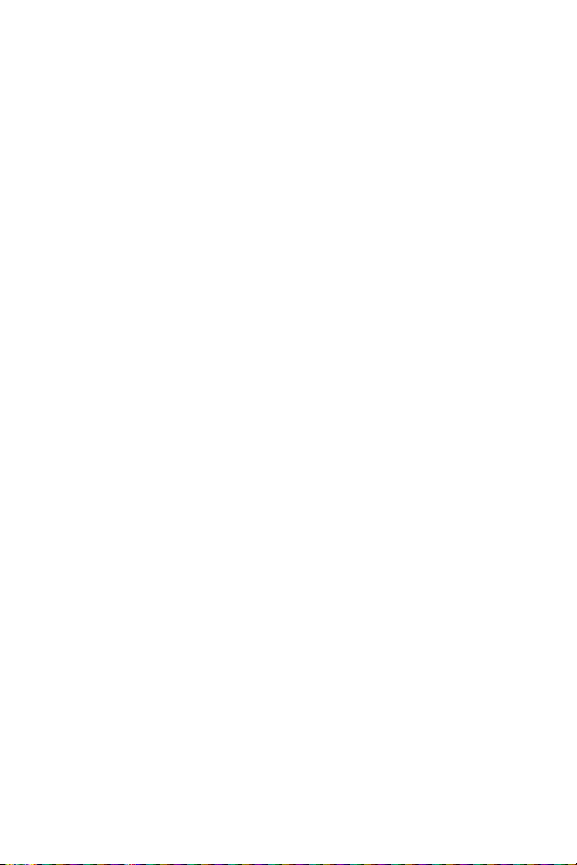
iv
5. Call History
1. Missed Calls
2. Incoming Calls
3. Outgoing Calls
4. Recent Calls
5. Delete Call History 1. Missed Calls / 2. Incoming Calls /
3. Outgoing Calls / 4. Recent Calls /
5. All Calls
6. Contacts
1. Find/Add Entry
2. Speed Dial #'s
3. Groups
4. My Phone #
5. My Name Card
6. Services 1. Customer Service / 2. Dir Assistance /
3. Account Info / 4. Sprint Operator /
5. Voice Command / 6. Community Info
/ 7. Non Emergency / 8. Traffic Info /
9. Repair Service / 0. TTY Relay Service /
*. One Call Service
7. Send All Contacts
8. Wireless Backup 1. Subscribe / 2. Learn More
7. Voice Services
1. Voice Dial
2. Voice Memo
8. My Content
Games Get New / My Content Manager / Brain
Juice DEMO / Midnight Pool / PAC-MAN
/ Ms. PAC-MAN DEMO / Tetis Demo
Pack / World Series of Poker
Ringers Get New / My Content Manager
Screen Savers Get New / My Content Manager /
Screen Saver Preview
Applications Get New / My Content Manager /
MobiTV Trial
IM & Email Get New / My Content Manager/
Sprint Mobile Email
Page 12
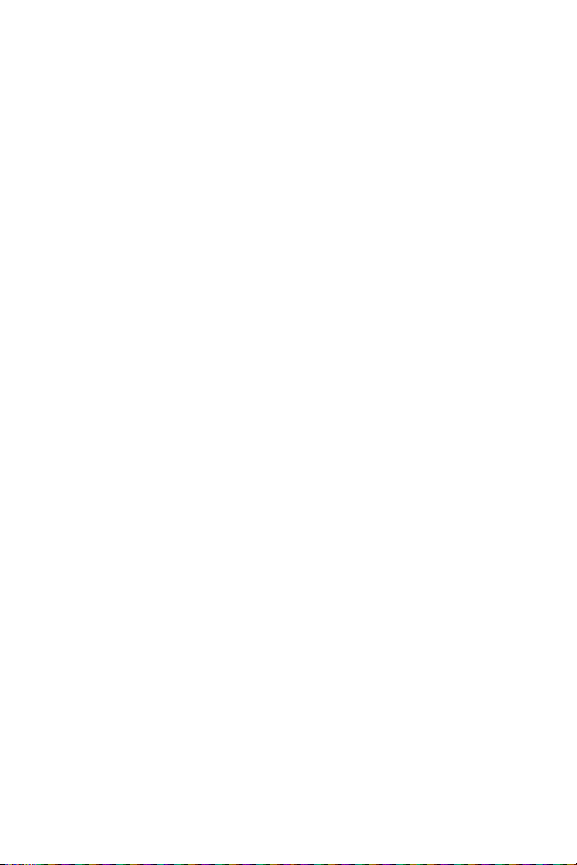
v
Call Tones
<Options> Memory Status / Get New / My Content
Manager
9. Settings
1. Display
1. Main Screen 1. Screen Saver / 2. Backlight / 3. Skins /
4. Menu Styles / 5. Foregrounds /
6. Incoming Calls
2. Outer Screen 1. Screen Saver / 2. Clock
3. Font Size 1. Messaging / 2. Browser / 3. Notepad
4. Keypad Light Always Off / 8 seconds / 15 seconds /
30 seconds
5. Language English / Español
6. Status Light On / Off
2. Sounds
1. Volume 1. Ringer / 2. Earpiece / 3. Speakerphone /
4. Power On/Off / 5. Applications
2. Ringer Type 1. Voice Calls / 2. Messages
3. Alerts 1. Beep Each Minute / 2. Out of Service /
3. Connect / 4. Sig Fade/Call Drop
4. Keytones 1. Tone Length / 2. Tone Volume
3. Bluetooth
1. On/Off On / Off
2. Visibility Hidden / Visible for 3 Min / Always Visible
3. Device Name
4. Device Info
4. Messaging
1. Notification MSG & Icon / Icon
2. Message Reminder On / Off
3. Callback Number None / My Phone Number / Other
4. Auto-Delete On / Off
5. Delivery Receipt On / Off
6. Signature None / Custom
7. Preset Messages
8. VoiceSMS Options Speakerphone / From Name
Page 13
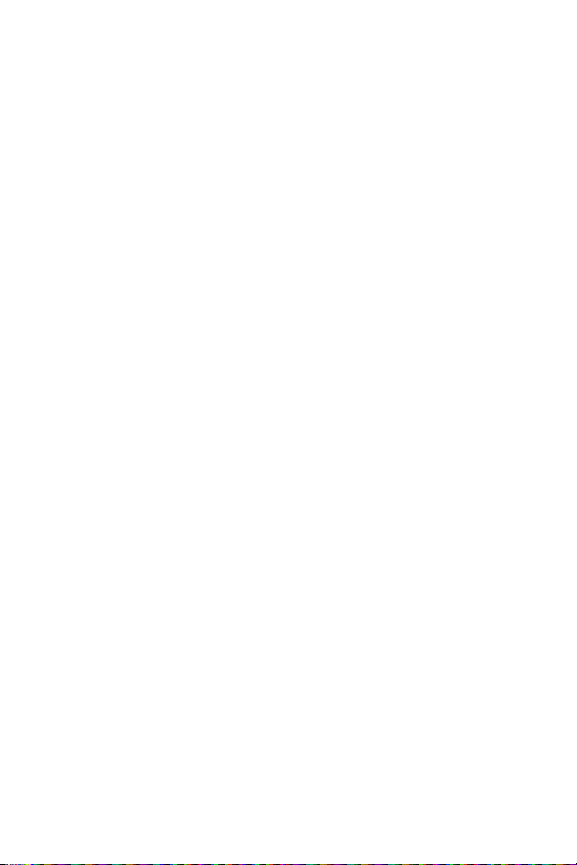
vi
5. Text Entry
1. Auto-Capital On / Off
2. Auto-Space On / Off
3. Word Choice List On / Off
4. Word Prediction On / Off
5. Word Completion On / Off
6. Use My Words On / Off
7. My Words
8. Help
6. Phone Information 1. Phone Number / 2. Icon Glossary /
3. Version / 4. My Account / 5. Advanced
7. More...
1. Accessibility 1. TTY / 2. Font Size
2. Airplane Mode On / Off / On Power Up
3. Call Setup 1. Auto-Answer / 2. Abbreviated Dialing /
3. Call Answer / 4. Contacts Match
4. Data 1. On/Off / 2. Net Guard / 3. Update
Data Profile
5. Location On / Off
6. Navigation Keys 1. Left Navigation / 2. Right Navigation /
3. Up Navigation / 4. Down Navigation
7. Restrict and Lock 1. Restrict Voice / 2. Lock Data /
3. Lock My Phone
8. Roaming 1. Set Mode / 2. Call Guard /
3. Data Roaming
9. Security 1. Lock My Phone / 2. Change Lock Code /
3. Special Numbers / 4. Edit Contacts List /
5. Erase/Reset
0. Update Phone S/W
*. Wireless Backup 1. Subscribe / 2. Learn More
Page 14
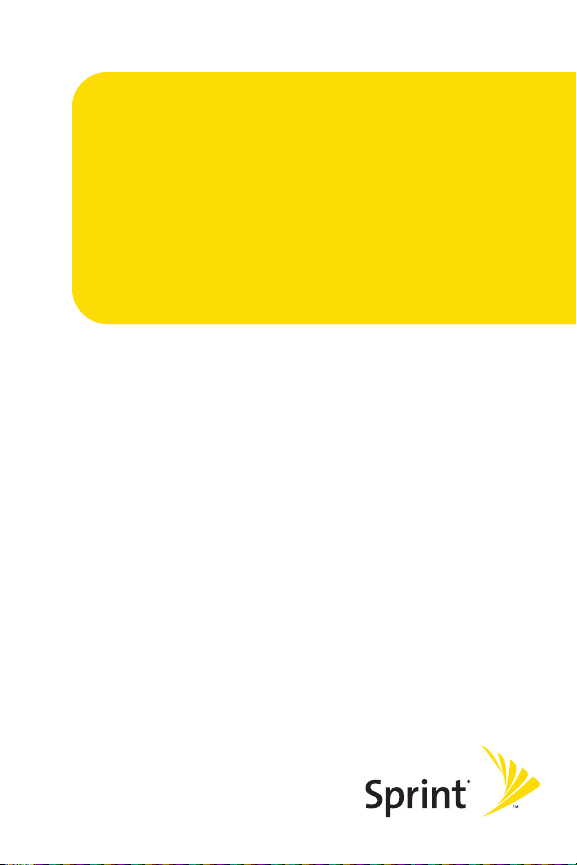
Getting Started
Section 1
Page 15
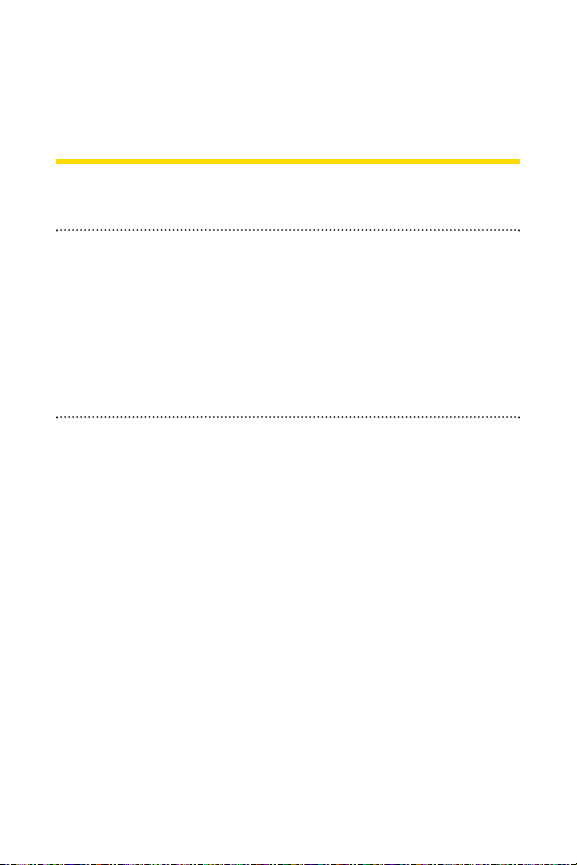
2 Section 1A: Setting Up Service
Section 1A
Setting Up Service
In This Section
Setting Up Your Phone (page 3)
Getting Started With Sprint Service (page 4)
Setting Up Your Voicemail (page 5)
Sprint Account Passwords (page 6)
Getting Help (page 7)
Setting up service on your new phone is quick and easy. This
section walks you through the necessary steps to unlock
your phone, set up your voicemail, establish passwords, and
contact Sprint for assistance with your Sprint service.
Page 16
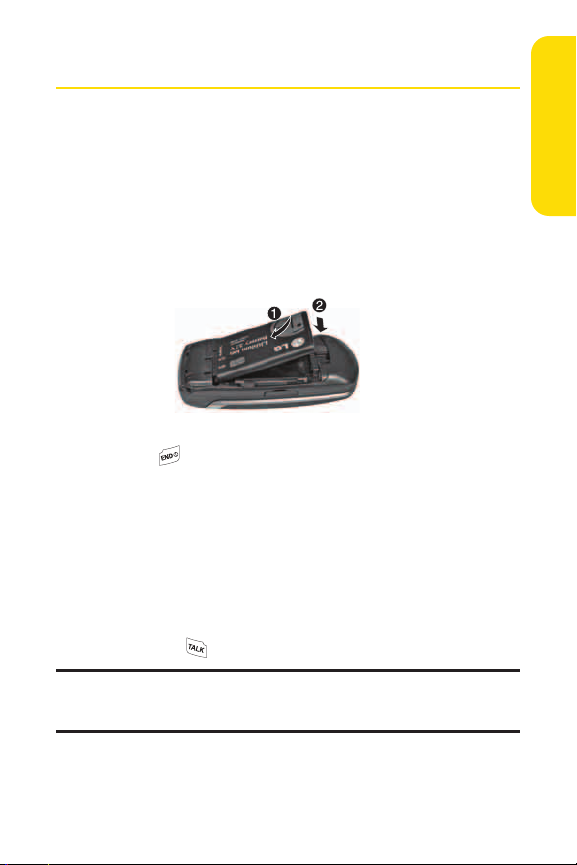
Section 1A: Setting Up Service 3
Setting Up Your Phone
1. Install the battery (if necessary).
Press the release button and remove the battery
cover from the back of the phone.
Insert the battery into the opening, making sure the
connectors align. Gently press down to secure the
battery.
Replace the battery cover and press down until you
hear a click.
2. Press to turn the phone on.
Your phone will turn on, search for Sprint service,
and enter standby mode.
If your phone is not yet activated, or if it is locked, see
“Getting Started With Sprint Service”on the
following page for more information.
3. Make your first call.
Use your keypad to enter a phone number.
Press .
Note: Your phone’s battery should have enough charge to turn on, find a
signal, set up your voicemail, and make a call. You should fully charge your
battery as soon as possible. See “Charging the Battery”on page 21 for details.
Setting Up Service
Page 17
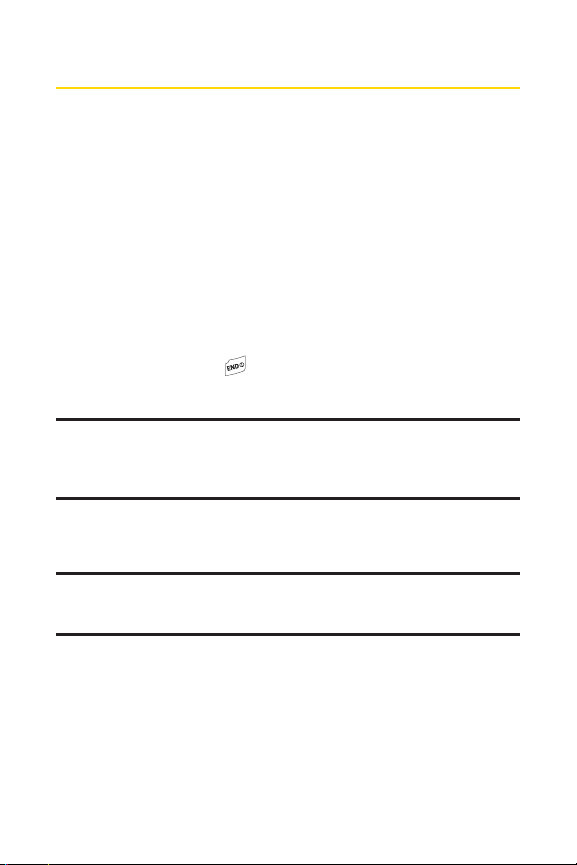
4 Section 1A: Setting Up Service
Getting Started With Sprint Service
Determining if Your Phone is Already Activated
If you purchased your phone at a Sprint Store, it is probably
activated, unlocked, and ready to use. If you received your
phone in the mail, it probably has been activated; all you need
to do is unlock it.
If your phone is not activated, please refer to the activation
card included with your phone.
Unlocking Your Phone
To unlock your phone, follow these easy steps:
1. Press and hold to turn the phone on.
2. Press Unlock (rightsoftkey).
Note: To select a softkey, press the softkey button directly below the softkey
text that appears at the bottom left and bottom right of your phone’s
display screen. Softkey actions change according to the screen you’re
viewing and will not appear if there is no corresponding action available.
3. Enter your four-digit lock code. (For security purposes,
the code is not visible as you type.)
Tip: If you can’t recall your lock code, try using the last four digits of your
wireless phone number. If this doesn'twork, call Sprint Customer Service at
1-888-211-4727.
Page 18
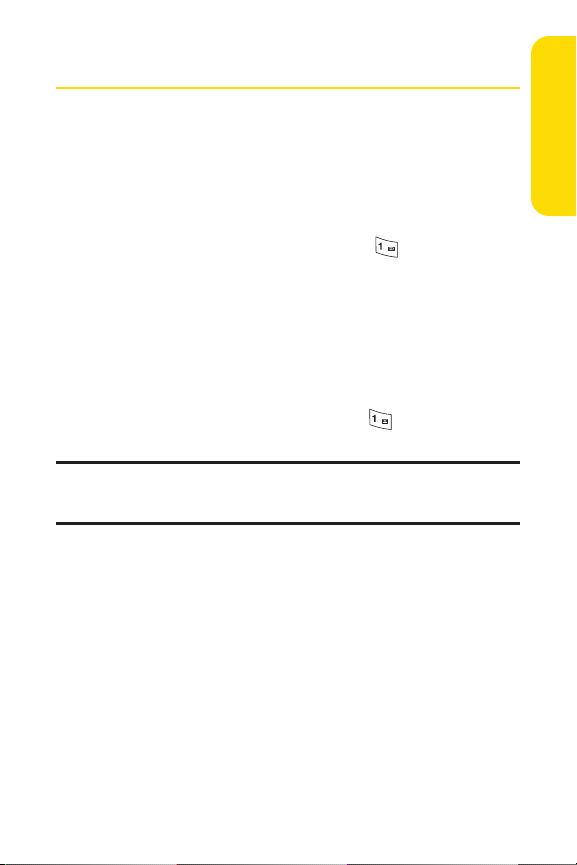
Section 1A: Setting Up Service 5
Setting Up Your Voicemail
All unanswered calls to your phone are automatically
transferred to your voicemail, even if your phone is in use or
turned off. Therefore, you will want to set up your voicemail
and personal greeting as soon as your phone is activated.
To set up your voicemail:
1. From standby mode, press and hold .
2. Follow the system prompts to:
Create your passcode.
Record your name announcement.
Record your greeting.
Choose whether to activate One-Touch Message
Access (a feature that lets you access messages
simply by pressing and holding , bypassing the
need for you to enter your passcode).
Voicemail Passcode
If you are concerned about unauthorized access to your voicemail account,
Sprint recommends that you enable your voicemail passcode.
For more information about using your voicemail, see “Using
Voicemail”on page 111.
Setting Up Service
Page 19
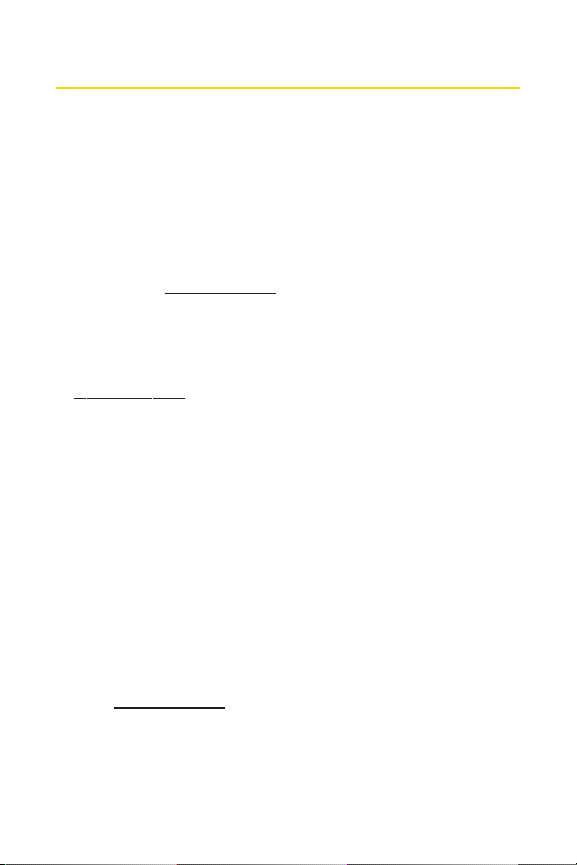
6 Section 1A: Setting Up Service
Sprint AccountPasswords
As a Sprint customer, you enjoy unlimited access to your
personal account information, your voicemail account, and
your Sprint Vision® account. To ensure that no one else has
access to your information, you will need to create passwords
to protect your privacy.
AccountPassword
If you are the account owner, you’ll have an account password
to sign on to
www.sprint.com and to use when calling Sprint
Customer Service. Your default account password is the last
four digits of your Social Security number. If you are not the
account owner (if someone else receives the bill for your
Sprint service), you can get a sub-account password at
www
.sprint.com
.
Voicemail Password
You’ll create your voicemail password (or passcode) when you
set up your voicemail. See “Setting Up Your Voicemail”on
page 111 for more information on your voicemail password.
Sprint Vision Password
With your LX160 by LG, yo u may elec t to set up a
Sprint Vision password. This optional password
may be used to authorize purchase of Premium Services
content and to protect personal information on multi-phone
accounts.
For more information, or to change your passwords, sign
on to
www.sprint.com or call Sprint Customer Service at
1-888-211-4727.
Page 20
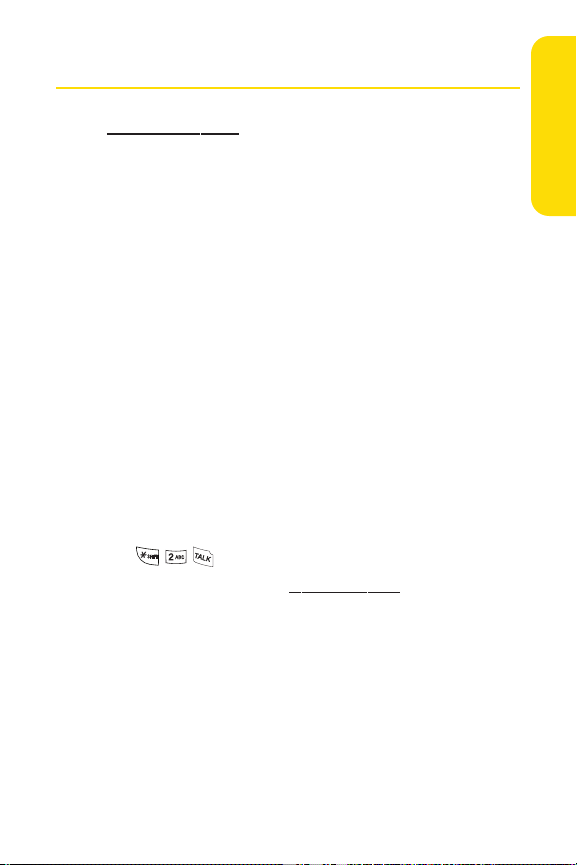
Section 1A: Setting Up Service 7
Getting Help
Visit ww
w.sprint.com.
You can go online to:
Access your account information.
Check your minutes used (depending on your
Sprint service plan).
View and pay your bill.
Make your life easier by enrolling in Sprint online billing
and automatic payment.
Purchase accessories.
Shop for the latest phones.
View available Sprint service plans and options.
Learn more about Sprint Vision and other great products
like Sprint Picture Mail, games, ringers, screen savers, and
more.
Reaching Sprint Customer Service
You can reach Sprint Customer Service many different ways:
Dial on your phone.
Sign on to your account at www.sprint.com.
Call us toll-free at 1-888-211-4727 (Consumer customers)
or 1-888-788-4727(Business customers).
Write to us at Sprint Customer Service, P.O. Box 8077,
London, KY 40742.
Setting Up Service
Page 21
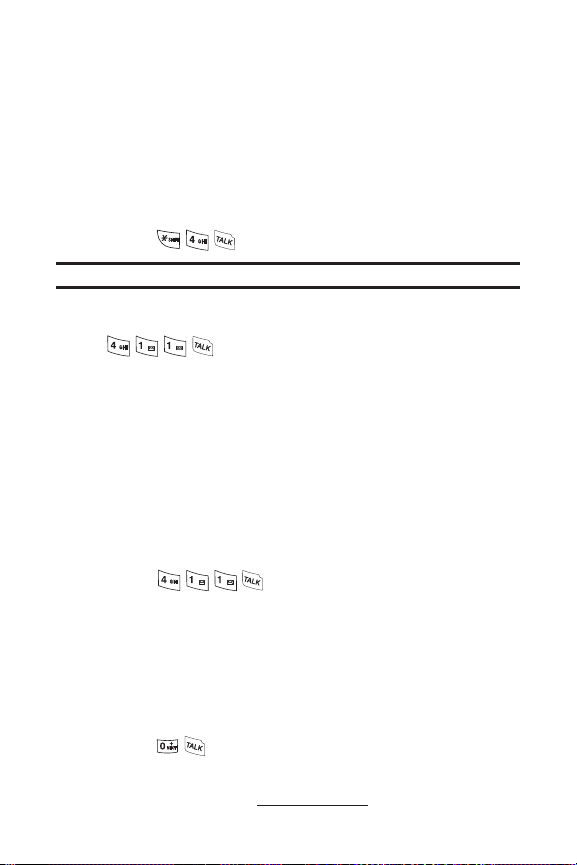
8 Section 1A: Setting Up Service
Receiving Automated Billing Information
For your convenience, your phone gives you access to
invoicing information on your Sprint account. This
information includes balance due, payment received,
invoicing cycle, and an estimate of the number of minutes
used since your last invoicing cycle.
To access automated billing information:
Press .
Note: This service may notbe available in all Affiliate areas.
Sprint 411
Call from your phone and you’ll have access to
a variety of services and information through Sprint 411,
including residential, business, and government listings,
movie listings or showtimes, driving directions, restaurant
reservations, and major local event information. You can get
up to three pieces of information per call, and the operator can
automatically connect your call at no additional charge.
There is a per-call charge to use Sprint 411 and you will be
billed for airtime.
To call Sprint 411:
Press .
Sprint Operator Services
Sprint Operator Services provides assistance when placing
collect calls or when placing calls billed to a local telephone
calling card or third party.
To access Sprint Operator Services:
Press .
For more information or to see the latest in products and
services, visit us online at
www.sprint.com.
Page 22
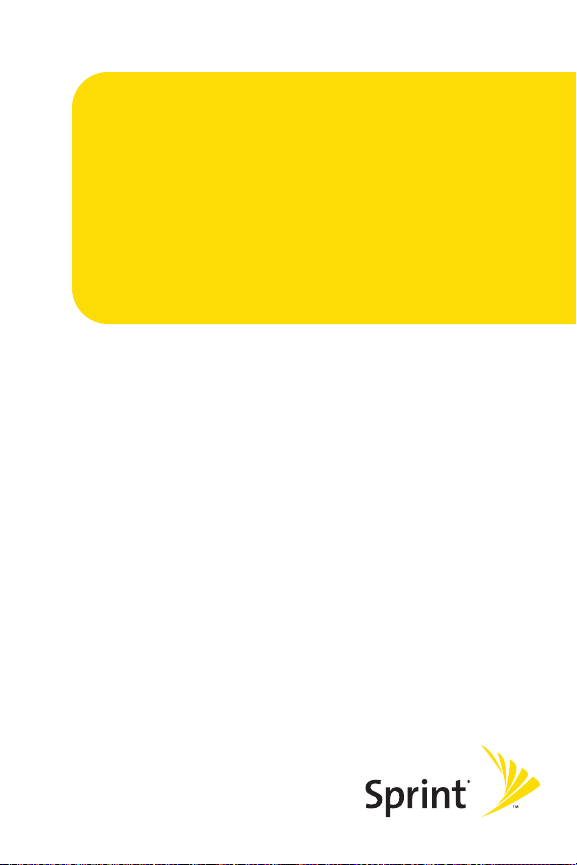
Section 2
Your Phone
Page 23
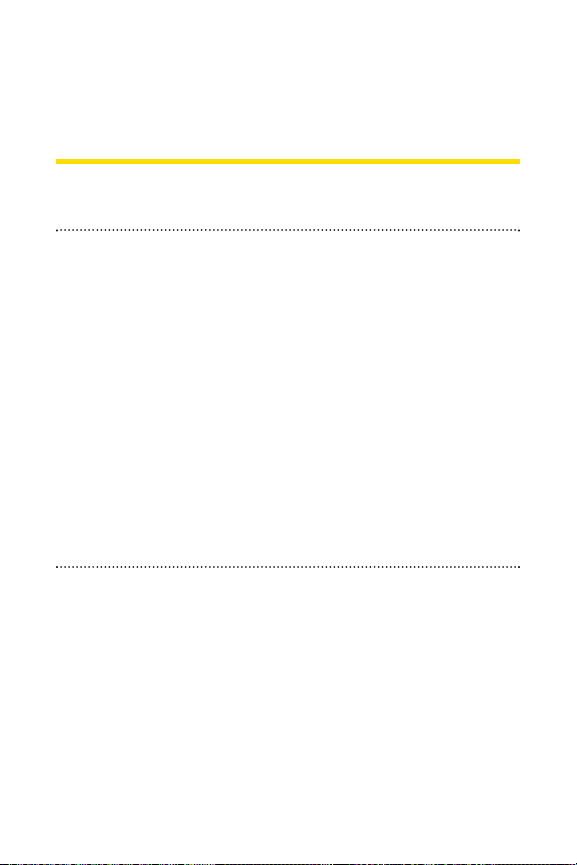
10 Section 2A: Your Phone – The Basics
Section 2A
Your Phone: The Basics
In This Section
Your Phone (page 11)
Viewing the Display Screen (page 14)
Features of Your Phone (page 16)
Turning Your Phone On and Off (page 18)
Using Your Phone’s Battery and Charger (page 19)
Navigating Through Phone Menus (page 22)
Displaying Your Phone Number (page 23)
Making and Answering Calls (page 24)
Entering Text (page 35)
Your phone is packed with features thatsimplify your life and
expand your ability to stay connected to the people and
information that are important to you. This section will guide
you through the basic functions and calling features of your
phone.
Page 24
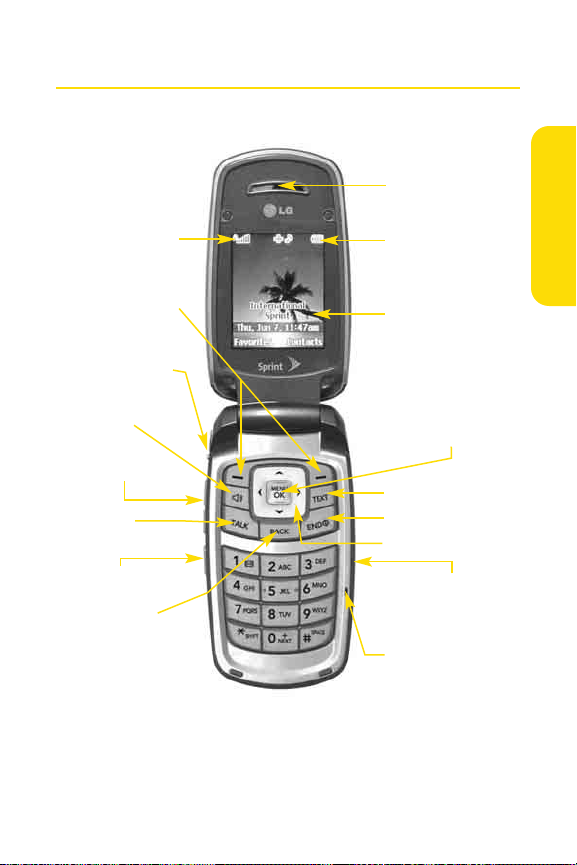
Section 2A: Your Phone – The Basics 11
Your Phone
Phone Basics
2. Softkey Buttons
3. Headset Jack
4. Speaker Key
12. END (Power)
11. Navigation Key
14. MENU/OK
7. Voice Services Key
9. Microphone
10. Charger Jack
8. BACK (Clear)
5. Volume Control
15. Display Screen
17. Earpiece
1. Signal Strength
Indicator
16. Battery
Strength
Indicator
6. TALK
13. TEXT
Page 25
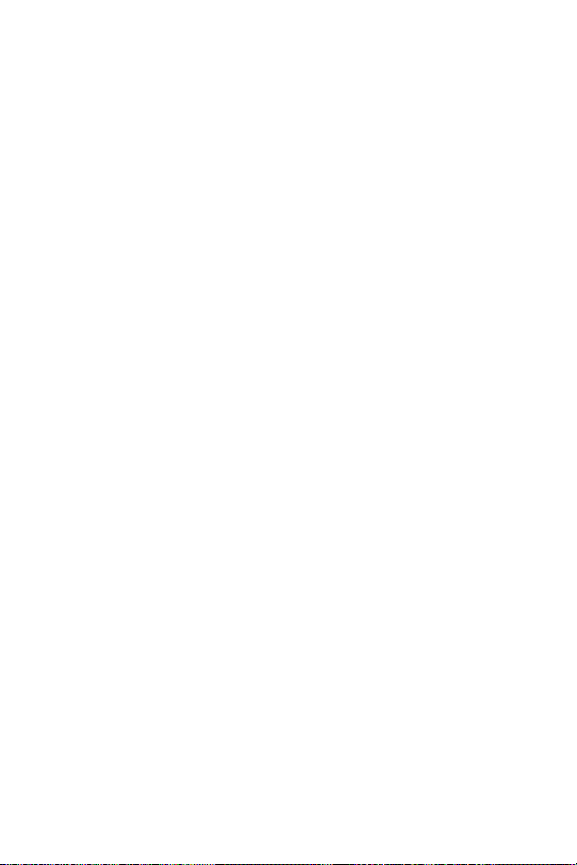
12 Section 2A: Your Phone – The Basics
Key Functions
1. Signal Strength Indicator indicates the signal strength by
displaying bars. The more bars displayed, the stronger the
signal.
2. Softkey Buttons let you select softkey actions or menu
items corresponding to the bottom left and right lines on
the display screen. You can access Favorites and Contacts
in standby mode using the Softkey Buttons.
3. Headset Jack allows you to plug in an optional headset for
convenient, hands-free conversations.
CAUTION!Inserting an accessory into the incorrect jack
may damage the phone.
4. Speaker Key enables your phone's built-in speaker,
allowing you to hear other callers.
5. Volume Control allows you to adjust the ringer volume in
standby mode (with the flip open) or to adjust the voice
volume during a call. The volume key can also be used to
scroll up or down to navigate through the different menu
options. To mute the ringer during an incoming call, press
the volume key up or down.
6. TALK allows you to place or receive calls, answer Call
Waiting, use Three-Way Calling, or activate Voice Dial.
7. Voice Services Key lets you dial phone numbers by saying a
contact's name with the phone open in standby mode.
8. BACK(Clear) deletes characters from the display in text
entry mode. When in a menu, press the Back key to return
to the previous menu. This key also allows you to return to
the previous screen in a Sprint Vision session.
9. Microphone allows other callers to hear you clearly when
you are speaking to them.
Page 26
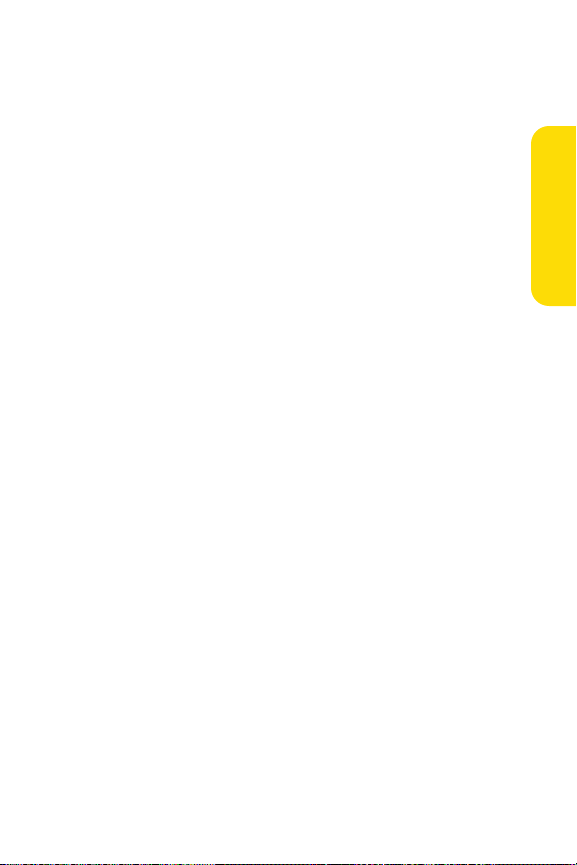
Section 2A: Your Phone – The Basics 13
10. Charger Jack connects the phone to the battery charger.
11. Navigation Key scrolls through the phone’s menu options
and acts as a shortcut key from standby mode. You may
also customize the navigation shortcuts in the Settings
menu (see “Shortcuts” on page 57).
Press Up to access Messaging.
Press Down to access My Content.
Press Right to access Web.
Press Left to view your Scheduler.
12. END (Power) ends a call. Press and hold this key for two
seconds to turn your phone on or off. While in the main
menu, it returns the phone to standby mode and cancels
your input.
13. TEXT allows you to send text messages quickly.
14. MENU/OKdisplays the phone's main menu from standby
mode. It also selects the highlighted choice when you are
navigating through a menu.
15. Display Screen displays all the information needed to
operate your phone, such as the call status, the Contacts list,
the date and time, and the signal and battery strength.
16. Battery Strength Indicator represents the amount of
remaining battery charge currently available in your phone.
When all bars are displayed in the battery icon, the phone’s
battery is fully charged. When no bars are displayed, the
phone’s battery is completely discharged or empty.
17. Earpiece lets you hear the caller and automated prompts.
Phone Basics
Page 27
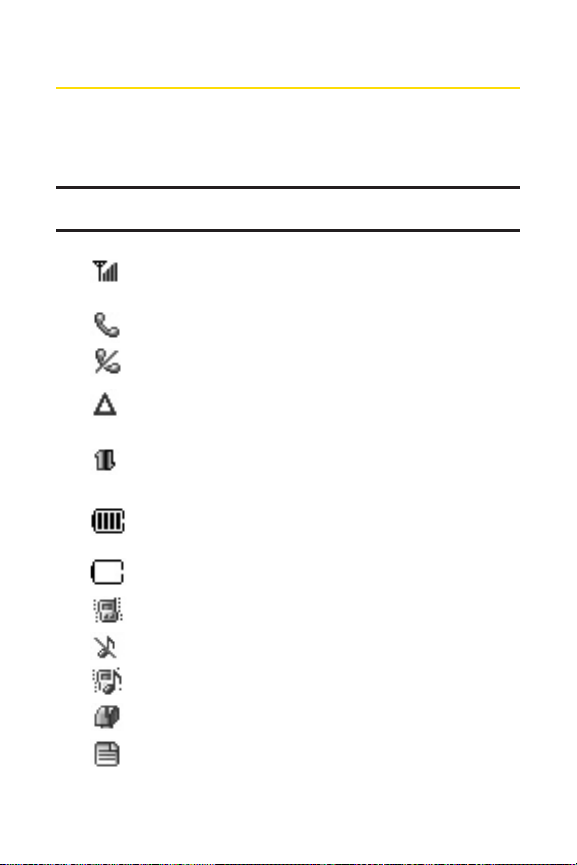
14 Section 2A: Your Phone – The Basics
Viewing the Display Screen
Your phone’s display screen provides a wealth of information
about your phone’s status and options. This list identifies the
symbols you’ll see on your phone’s display screen:
Note: To view a list of your phone’s icons and descriptions, from the main
menu select Settings > Phone Information > Icon Glossary.
indicates your current signal strength. (The more
lines you have, the stronger your signal.)
indicates that a call is in progress.
indicates your phone cannot find a signal.
indicates you are “Roaming”off the Sprint National
Network.
indicates your Sprint Vision connection is active
(data is being transferred).
indicates battery charge level (icon shows full
charge).
indicates battery needs to be recharged.
indicates ringer volume is set to vibrate.
indicates Ringer Off/Silence All mode is set.
indicates Ringer & Vibrate mode is set.
indicates you have new messages.
indicates you have new text message.
Page 28

Section 2A: Your Phone – The Basics 15
indicates you have new Picture Mail.
indicates you have new Voice SMS message.
indicates you have voicemail messages. (Press and
hold to call your voicemail box.)
indicates your phone’s location feature is on.
indicates your phone’s location feature is off.
indicates your phone is using SSL (Secure Sockets
Layer) protocol for client/server communication.
indicates your phone is operating in TTY mode.
indicates speaker is activated.
indicates Bluetooth is enabled (Hidden).
indicates Bluetooth is enabled (Visible).
indicates a Bluetooth connected.
indicates missed calls number.
indicates incoming calls number.
indicates outgoing calls number.
Note: Display indicators help you manage your roaming charges by
letting you know when you’re off the Sprint National Network, and
whether you're operating in digital mode. (For more information, see
Section 2D: Controlling Your Roaming Experience on page 66.)
Phone Basics
Page 29
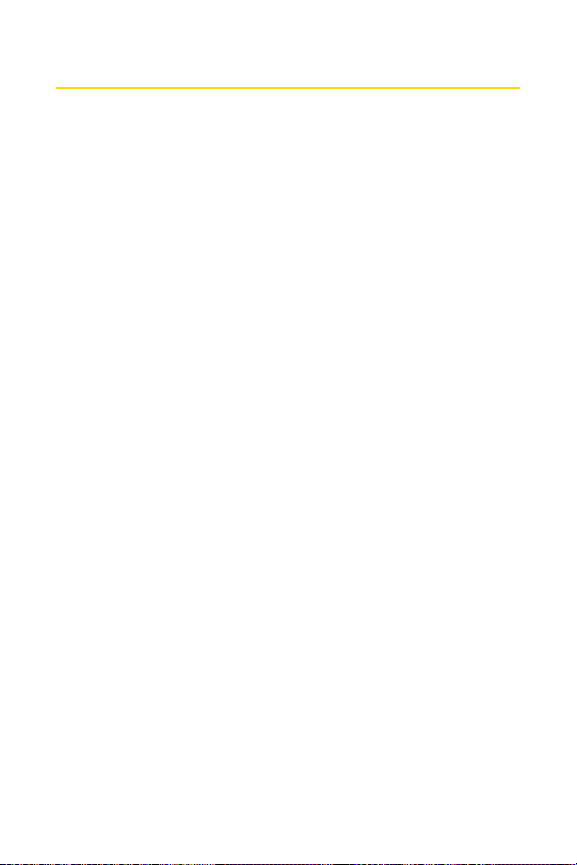
16 Section 2A: Your Phone – The Basics
Features of Your Phone
Congratulations on the purchase of your phone. The LX160 by
LG is lightweight, easy-to-use, and reliable, and it also offers
many significant features and service options. The following
list previews some of those features and provides page
numbers where you can find out more:
Digital dual-band capability allows you to make and
receive calls while on the Sprint National Network and to
roam on other and 1900 and 800 MHz digital networks
where Sprint has implemented roaming agreements
(page 66).
SprintVision provides access to the wireless Internet in
digital mode (page 128).
Sprint Mail (page 137), SMS Text Messaging (page 121),
and SMS Voice Messaging (page 122) provide quick and
convenient messaging capabilities.
SprintVoice Command lets you dial phone numbers by
speaking someone’s name or the digits of that person’s
phone number (page 152).
Games, ringers, screen savers, and other applications can
be downloaded to make your phone as unique as you are
(page 139). Additional charges may apply.
Your Contacts list allows you to store up to 500 entries,
with up to five phone numbers per entry (page 78).
The built-in Calendar offers several personal information
management features to help you manage your busy
lifestyle (page 90).
Your phone is equipped with a Location feature for use in
connection with location-based services that may be
available in the future (page 49).
Page 30
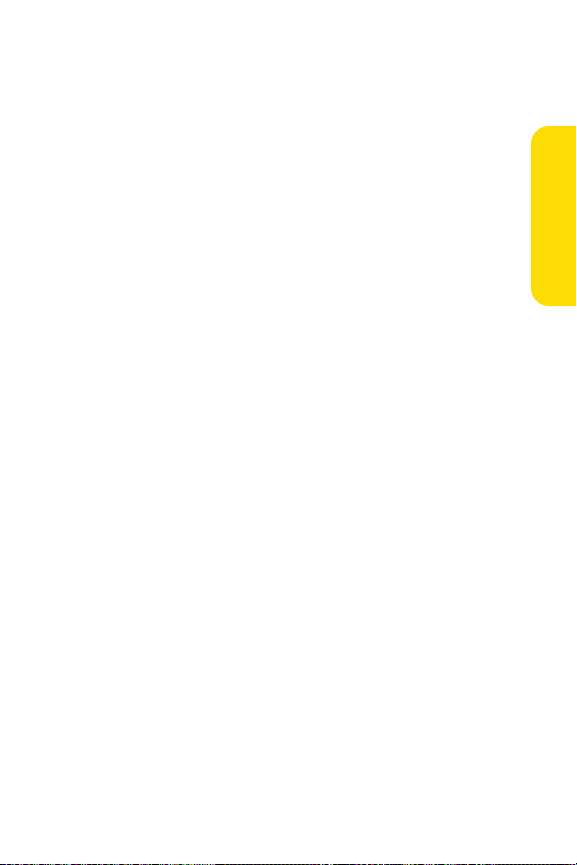
Section 2A: Your Phone – The Basics 17
Your phone’s external LCD display allows you to monitor
the phone’s status and to see who’s calling without
opening the phone.
T9 Text Input lets you quickly type messages with one
keypress per letter (page 35).
Speed dial lets you dial phone numbers with one or two
keypresses (page 34).
You can wirelessly pair your Bluetooth-enabled phone to
other Bluetooth devices, including headsets and handsfree devices. You may also pair a personal computer or
hand-held device with your phone for dial-up networking,
using your phone as a wireless modem (page 103).
Wireless Backup allows you to back up and manage your
phone’s Contacts list on a secure Web site (page 88).
Wireless Backup supports the following uses:
Back up your phone’s Contacts list .
Transfer your phone’s Contacts list to another
Wireless Backup–compatible phone on the Sprint
network.
View and edit your phone's Contacts list using a Web
browser on a desktop or laptop computer.
Data Roam Guard will alert you when you are roaming and
using your browser or other online applications, giving
you the option to continue using those applications while
in the roaming area (page 71).
Phone Basics
Page 31

18 Section 2A: Your Phone – The Basics
Turning Your Phone On and Off
Turning Your Phone On
To turn your phone on:
Press and hold for approximately two seconds.
Once your phone is on, it may display “Looking for Service,”
which indicates that your phone is searching for a signal.
When your phone finds a signal, it automatically enters
standby mode – the phone’s idle state. At this point, you are
ready to begin making and receiving calls.
If your phone is unable to find a signal after 15 minutes of
searching, a Power Save feature is automatically activated.
When a signal is found, your phone automatically returns to
standby mode.
In Power Save mode, your phone searches for a signal
periodically without your intervention. You can also initiate a
search for Sprint Service by pressing any key (when your phone
is turned on).
Tip: The Power Save feature helps to conserve your battery power when you
are in an area where there is no signal.
Turning Your Phone Off
To turn your phone off:
Press and hold for two seconds until you see the
powering-down animation on the display screen.
Your screen remains blank while your phone is off (unless the
battery is charging).
Page 32

Section 2A: Your Phone – The Basics 19
Using Your Phone’s Battery and Charger
WARNING: Use only Sprint-approved or manufacturer-approved
batteries and chargers with your phone. The failure to use a
Sprint-approved or manufacturer-approved battery and charger may
increase the risk that your phone will overheat, catch fire, or explode,
resulting in serious bodily injury, death, or property damage.
Sprint- or manufacturer-approved batteries and accessories
can be found at Sprint Stores or through your phone’s
manufacturer, or call 1-866-343-1114 to order. They’re also
available at
www.sprint.com. – click the Accessories tab.
Battery Capacity
Your phone is equipped with a Lithium-Ion (Li-Ion) battery
than can be recharged before it is fully drained. The battery
provides up to 3.5hours of continuous digital talk time.
When the battery reaches 5% of its capacity, the battery icon
blinks. When there are approximately two minutes of talk
time left, the phone sounds an audible alert and then powers
down.
Note: Long backlight settings, searching for service, vibrate mode, and
browser use affectthe battery’s talk and standby times.
Tip: Be sure to watch your phone’s battery level indicator and charge the
battery before it runs out of power.
Phone Basics
Page 33

20 Section 2A: Your Phone – The Basics
Installing the Battery
To install the Li-Ion battery:
To install, insert the battery into the opening on the back
of the phone (1) and gently press down until the latch
snaps into place (2).
Removing the Battery
WARNING: Do nothandle a damaged or leaking Li-Ion battery as you
can be burned.
To remove your battery:
1. Make sure the power is off so that you don’t lose any
stored numbers or messages.
2. Push and slide the cover upward until it comes free from
the phone.
3. Hold the phone in one hand so that the battery is facing
you.
4. Using two fingernails, hook the top edge of the battery
(as shown in the photograph), and push down while
pulling out on the battery to remove it from the phone.
Page 34

Section 2A: Your Phone – The Basics 21
Charging the Battery
Your phone’s Li-Ion battery is rechargeable and should be
charged as soon as possible so you can begin using your
phone.
Keeping track of your battery’s charge is important. If its
battery level becomes too low, your phone automatically turns
off and you will lose all the information you were just working
on. For a quick check of your phone’s battery level, glance at
the battery charge indicator located in the upper-right corner
of your phone’s display screen. If the battery charge is getting
too low, the battery icon ( ) blinks and the phone sounds a
warning tone.
Always use a Sprint- or manufacturer-approved desktop
charger, travel charger, or vehicle power adapter to charge
your battery.
Using the Phone Charger
To use the phone charger provided with your phone:
Plug the round end of the AC adapter into the phone’s
charger jack and the other end into an electrical outlet.
Ared indicator light on the phone lets you know the
battery is charging.
A green indicator light lets you know that the battery
is at least 90 percent charged.
It takes approximately threehours to fully recharge a
completely rundown battery. The Sprint-approved Li-Ion
battery can be recharged before it becomes completely run
down.
Phone Basics
Page 35

22 Section 2A: Your Phone – The Basics
Navigating Through Phone Menus
The navigation key on your phone allows you to scroll through
menus quickly and easily. The scroll bar at the right of the
menu keeps track of your position in the menu at all times.
To navigate through a menu, simply press the navigation key
up or down. If you are in a first-level menu, such as Settings,
you may also navigate to the next or previous first-level menu
by pressing the navigation key right or left.
For a diagram of your phone’s menu, please see “Your Phone’s
Menu”on page iii.
Selecting Menu Items
As you navigate through the menu, menu options are
highlighted. Select any numbered option by simply pressing
the corresponding number on the phone’s keypad. You may
also select any item by highlighting it and pressing
.
For example, if you want to view your last incoming call (when
menu display is set to “grid”style):
1. Press to access the main menu.
2. Select Call History by pressing or by highlighting it
and pressing . (It may already be highlighted.)
3. Select Incoming Callsby pressing or by highlighting it
and pressing . (If you have received any calls, they are
displayed on the screen.)
Note: For the purposes of this guide, the above steps condense into
“Press Menu > Call History > Incoming Calls.”
Page 36

Section 2A: Your Phone – The Basics 23
Backing Up Within a Menu
To go to the previous menu:
Press .
To return to standby mode:
Press .
Displaying Your Phone Number
Just in case you forget your phone number, your phone can
remind you.
To display your phone number:
Press Menu > Settings > Phone Information > Phone
Number. (Your phone number and other information
about your phone and account will be displayed.)
Note: To select Menu, press . To selectmenu options (such as Settings,
above), highlight the option and press . (If the menu options are
numbered, you may also select an option simply by pressing the
corresponding number key.)
Phone Basics
Page 37

24 Section 2A: Your Phone – The Basics
Making and Answering Calls
Making Calls
Placing a call from your phone is as easy as making a call from
any landline phone. Just enter the number and press , and
you’re on your way to clear calls.
To make a call using your keypad:
1. Make sure your phone is on.
2. Enter a phone number from standby mode. (If you make
a mistake while dialing, press to erase one digit at a
time. Press and hold to erase the entire number.)
3. Press . (To make a call when you are roaming and
Call Guard is enabled, highlight Roam Call and press .
See “Using Call Guard”on page 70.)
4. Press or close the phone when you are finished.
Tip: To redial your last outgoing call, press TALK twice.
Tip: When making calls off the Sprint National Network, always dial using
11 digits (1 + area code + phone number).
You can also place calls from your phone by using Sprint Voice
Command (page 156), Speed Dialing numbers from your
Contacts (page 84), and using your Call History listings
(page 72).
Page 38

Section 2A: Your Phone – The Basics 25
Dialing Options
When you enter numbers in standby mode, you will see a
variety of dialing options appear on the phone’s display
screen.
Tip: To speed dial a phone number from standby mode, press and hold the
speed dial number. If the speed dial number is two digits, enter the first
digit, and then press and hold the second digit. (For information on setting
up speed dial numbers, see “Assigning Speed Dial Numbers” on page 84.)
(This feature will not work when you are roaming off the Sprint National
Network; when roaming you must dial using eleven digits
[1 + the area code + the seven-digit phone number.])
Call dials the displayed phone number.
Send Message allows you to send a text message to the
number being dialed.
Save allows you to enter a seven- or ten-digit number
(phone number and area code) and press Saveto save the
phone number in your Contacts. (See “Saving a Phone
Number”on page 30.)
Find allows you to enter a digit or string of digits. (See
“Finding a Phone Number”on page 31.)
Hard pause allows you to enter a hard pause. (See “Dialing
and Saving Phone Numbers With Pauses”on page 32.)
2-sec pause allows you to enter a two-second pause.
(See “Dialing and Saving Phone Numbers With Pauses”on
page 32.)
Phone Basics
Page 39

26 Section 2A: Your Phone – The Basics
Answering Calls
To answer an incoming call:
1. Make sure your phone is on. (If your phone is off,
incoming calls go to voicemail.)
2. Press to answer an incoming call.(Depending on
your phone’s settings, you may also answer incoming
calls by opening the phone or by pressing any number
key. See “Call Answer Mode” on page 57 for more
information.)
Your phone notifies you of incoming calls in the following
ways:
The phone rings or vibrates.
The indicator light flashes.
The backlight illuminates.
The screen displays an incoming call message.
If the incoming call is from a number stored in your Contacts,
the entry’s name is displayed. The caller’s phone number may
also be displayed, if available.
If Call Answer is set to TALK only, the following options are also
displayed. To select an option, press the corresponding softkey
button.
Quietto mute the ringer.
Ignoreto send the call to your voicemail box.
Note: When your phone is off, incoming calls go directly to voicemail.
Page 40

Section 2A: Your Phone – The Basics 27
Answering a Roam Call With Call Guard Enabled
Call Guard is an option that helps you manage your roaming
charges when making or receiving calls while outside the
Sprint National Network. Please see Section 2D: Controlling
Your Roaming Experience for more information about
roaming.
To answer a call when you are roaming and Call Guard is enabled:
Select Answerto answer the call. (See “Call Guard”on
page 70 for additional information.)
Ending a Call
To disconnect a call when you are finished:
Close the phone or press .
Missed Call Notification
When an incoming call is not answered, the Missed Call log is
displayed on your screen.
To display the Missed Call entry from the notification screen:
Highlight the entry and press . (To dial the phone
number, press .)
To display a Missed Call entry from standby mode:
1. Press Menu > Call History > Missed Calls.
2. Select the entry you wish to view and press .
Phone Basics
Page 41

28 Section 2A: Your Phone – The Basics
Calling Emergency Numbers
You can place calls to 911 (dial ), even if your
phone is locked or your account is restricted.
Note: When you place an emergency call, your phone automatically enters
Emergency mode.
During an emergency call, a list of menu options is displayed
onscreen. To select an option, highlight the desired option and
press . The following options are available.
Speaker On or Speaker Off to route the phone's audio
through the speaker or through the earpiece.
Select Speaker Onto route the phone’s audio
through the speaker. (You can adjust the speaker
volume using the volume keys on the side of the
phone.)
Select Speaker Off to use the phone’s earpiece.
3-Way Call to set up a three-way conversation.
My Phone Number to display the phone’s directory number,
MSID, and ESN/MEID.
To exit Emergency mode:
1. Press to end a 911 call.
2. Press Exit (rightsoftkey).
Note: When you are in Emergency mode, you can exit only from the
options menu.
Enhanced 911 (E911) Information
This phone features an embedded Global Positioning System
(GPS) chip necessary for utilizing E911 emergency location
services where available.
Page 42

Section 2A: Your Phone – The Basics 29
When you place an emergency 911 call, the GPS feature of
your phone begins to seek information to calculate your
approximate location. Depending on several variables,
including availability and access to satellite signals, it may
take 30 seconds or more to determine and report your
approximate location.
IMPORTANT: Always report your location to the 911 operator when placing
an emergency call.
Some designated emergency call takers, known as Public
Safety Answering Points (PSAPs) may not be equipped to receive GPS
location information from your phone.
In-Call Options
While a call is in progess, a list of options is displayed that you
may use during the call. To select an option, highlight the
option and press . The following options are available:
Mute orUnmute to mute your microphone, or to unmute
the microphone if it was muted earlier.
Speaker On or Speaker Off routes the phone’s audio
through the speaker or through the earpiece.
Select Speaker Onto route the phone’s audio through
the speaker. (You can adjust the speaker volume
using the volume keys on the side of the phone.)
Select Speaker Off to use the phone’s earpiece.
Warning!Due to higher volume levels, do not place the phone near your ear
during speakerphone use.
3-Way Call to set up a three-way conversation.
Contactsto access the Contacts menu.
Recent Calls to access the Recent Calls list.
Send Message to send a text message.
Record Voice Memo to record the current conversation.
Phone Basics
Page 43

30 Section 2A: Your Phone – The Basics
Notepad to display the phone’s electronic notepad.
Menu to display the phone’s main menu.
End-of-Call Options
After receiving a call from or making a call to a phone number
that is not in your Contacts, the phone number and the duration
of the call are displayed. Select this option if you wish to add the
new number to your Contacts. (See “Saving a Phone Number”
below.)
After receiving a call from or making a call to a phone number
that is already in your Contacts, the Contacts entry name
and phone number and the duration of the call are displayed.
To select one of the following options after a call has ended,
press :
Saveto save the phone number in your Contacts list.
View to view the Contacts entry if the number is already in
your Contacts list.
Note: The End-of-Call options are not displayed for calls identified as No ID
or Restricted.
Saving a Phone Number
Your phone can store up to five phone numbers in each of 500
Contacts entries. Each entry’s name can contain up to 32
characters. Your phone automatically sorts the Contacts
entries alphabetically. (For more information, see Section 2F:
Using Contacts on page 78.)
To save a number from standby mode:
1. Enter a phone number.
2. Select Save and press .
Page 44

Section 2A: Your Phone – The Basics 31
3. Select New Entry for a new contact or ExistingEntry to
add a number to an existing contact and press .
Scroll to the desired phone label.
Mobile/Home/Office/Pager/Fax/None
4. Use the numeric keypad to enter the new contact name
and press to save the new entry.
– or –
Search for an existing contact name and press to
save the new number.
5. Press Done (left softkey) to save the new entry.
Finding a Phone Number
You can search Contacts entries for phone numbers that
contain a specific string of numbers.
To find a phone number:
1. Enter one or more digits in standby mode. (The more
numbers you enter, the more specific the search
becomes.)
2. Select Contacts Matchand press .
3. To display the Contacts entry that contains the phone
number, highlight the entry and press .
4. To dial the number, select Calland press .
Tip:You can also dial the number by highlighting it and pressing TALK
during step 3 above.
Phone Basics
Page 45

32 Section 2A: Your Phone – The Basics
Dialing and Saving Phone Numbers
With Pauses
You can dial or save phone numbers with pauses for use with
automated systems, such as voicemail or credit card billing
numbers.
There are two types of pauses available on your phone:
Hard pause sends the next set of numbers when you press
.
2-sec pause automatically sends the next set of numbers
after two seconds.
Note:You can have multiple pauses in a phone number and combine
two-second and hard pauses.
To dial or save phone numbers with pauses:
1. Enter the phone number.
2. Select either Hard pause or 2-sec pause and
press . (Hard pauses are displayed as a “P”and
two-second pauses as a “T.”)
3. Enter additional numbers.
4. Press to dial the number.
– or –
To save the number in your Contacts list, select Save and
press .
Note:When dialing a number with a hard pause, press OK to send the next
set of numbers.
Page 46

Section 2A: Your Phone – The Basics 33
Plus (+) Code Dialing
When placing international calls, you can use Plus Code
Dialing to automatically enter the international access code
for your location (for example, 011 for international calls
made from the United States).
To make a call using Plus Code Dialing:
1. Press and hold until a “+”appears on your phone
display.
2. Dial the country code and phone number you’re calling
and press . (The access code for international dialing
will automatically be dialed, followed by the country
code and phone number.)
Dialing From the Contacts
To dial directly from a Contacts entry:
1. Press to access the main menu. Contacts may also be
accessed by pressing Contacts (right softkey) while in
standby mode.
2. Select Contacts.
3. Select Find/Add Entry and press .
Shortcut: Press Righton the Navigation key to list entries.
4. Use your Navigation key to scroll through the Contacts
list, and then select an entry.
5. Press to dial the entry’s default phone number.
– or –
To dial another number from the entry, press , select
the desired number, and press .
Phone Basics
Page 47

34 Section 2A: Your Phone – The Basics
Using Speed Dialing
You can store up to 99 numbers in your phone’s speed dial
memory to make contacting friends and family as easy as
pressing a button or two. With this feature, you can dial speed
dial entries using one keypress for locations 1-9 or two
keypresses for locations 10-99.
To use One-Touch Dialing for speed dial locations 1-9:
Press and hold the appropriate key for approximately two
seconds. The display confirms that the number has been
dialed when it shows “Calling... .”
To use Two-Touch Dialing for speed dial locations 10-99:
1. Press the first digit.
2. Press and hold the second digit for approximately two
seconds. The display confirms that the number has been
dialed when it shows “Calling... .”
Note : Speed dialing is not available when you are roaming; when you are
roaming off the Sprint National Network, you mustalways dial using 11
digits (1 + area code + number).
Page 48

Section 2A: Your Phone – The Basics 35
Entering Text
Selecting a Character Input Mode
Your phone provides convenient ways to enter words, letters,
punctuation, and numbers whenever you are prompted to
enter text (for example, when adding a Contacts entry or
when using Sprint Mail and SMS Text Messaging).
To change the character input mode:
1. When you display a screen where you can enter text,
press Mode (right softkey) to change the character input
mode.
2. Select one of the following options:
Abc to cycle through the alpha characters associated
with the letters on the keypad (see page 38).
T9Wordto enter text using a predictive text entering
system that reduces the amount of keys that need to
be pressed while entering a word (see page 36).
123 to enter numbers by pressing the numbers on
the keypad (see page 38).
Symbols to enter symbols (see page 38).
Smileysto enter “emoticons”(see page 38).
Preset Messagesto enter preprogrammed messages
(see page 39).
Preset Suffix to enter preset suffix such as
http://www., https://www., www., .com, .net , .org,
.edu, .wap, //, ","", (), {}, [], <>, and << >>.
Tip: When entering text, press the
*
(Shift) key to change letter
capitalization (Abc > ABC > abc).
Phone Basics
Page 49

36 Section 2A: Your Phone – The Basics
Entering Characters Using T9 Text Input
T9 Text Input lets you enter text in your phone by pressing
keys just once per letter. (To select the T9 Word mode when
entering text, see “Selecting a Character Input Mode”on
page 35.)
T9 Text Input analyzes the letters you enter using an intuitive
word database and creates a suitable word. (The word may
change as you type.)
To enter a word using T9 Text Input:
1. Select the T9 Word character input mode. (See “Selecting
a Character Input Mode” on page 35.)
2. Press the corresponding keys once for each letter of the
word. (For example, to enter the word “Bill,”press
.) (If you make a mistake, press to
erase a single character. Press and hold to delete an
entire entry.) If the word you want is not displayed after
you have entered all the letters, press to scroll
through additional word selections.
3. To accept a word and insert a space, press .
Page 50

Section 2A: Your Phone – The Basics 37
Adding a Word to the T9 Database
If a word you want to enter is not displayed as an option when
you are using T9 Text Input, you can add it to the database.
To add a word to the T9 Text Input database:
1. Select the Abc character input mode. (See “Selecting a
Character Input Mode” on page 35.)
2. Enter the word using multi-tap text entry. (See “Entering
Characters by Tapping the Keypad” below.)
3. Select AddMy Word >Save. The word will appear as an
option the next time you scroll through options during
T9 Text Input.
For more information aboutT9 Text Input, visit the Tegic Web
site at www.T9.com.
Entering Characters by Tapping the Keypad
To enter characters by tapping the keypad:
1. Select the Abc Mode. (See “Selecting a Character Input
Mode”on page 35.)
2. Press the corresponding keys repeatedly until the desired
letter appears. (For example, to enter the word “Bill,”
press twice, three times, three times, and
three times again.) (If you make a mistake, press
to erase a single character. Press and hold to
delete an entire entry.)
By default, the first letter of an entry is capitalized and the
following letters are lowercased. After a character is entered,
the cursor automatically advances to the next space after two
seconds or when you enter a character on a different key.
Phone Basics
Page 51

38 Section 2A: Your Phone – The Basics
Characters scroll in the following order:
. , @ 1' ? ! * # /
A B C 2
D E F 3
G H I 4
J K L 5
M N O 6
P Q R S 7
T U V 8
W X Y Z 9
0
SPACE
SHIFT
Entering Numbers, Symbols, Smileys, Preset
Messages and Preset Suffix
To enter numbers:
Select the 123 mode and press the appropriate key.
(See “Selecting a Character Input Mode” on page 35.)
To enter symbols:
Select the Symbols mode. (See “Selecting a Character
Input Mode” on page 35.) To enter a symbol, press the
appropriate key indicated on the display.
To enter “emoticons”(smileys):
Select the Smileys mode and press the appropriate key.
(See “Selecting a Character Input Mode” on page 35.)
Page 52

Section 2A: Your Phone – The Basics 39
To enter preset messages:
1. Select the Preset Messages mode. (See “Selecting a
Character Input Mode” on page 35.)
2. Scroll to the desired preprogrammed message and
press .
To enter preset suffix:
1. Select SendMessage >Text Message.
2. In message input mode, press Mode (rightsoftkey),
select PresetSuffix, and press .
Note: Preset messages make composing text messages even easier by
allowing you to enter preset messages, such as “Meetme at,” “Let's get
lunch,”or a customized message of your own. (For more information on
preset messages, please see “Managing PresetMessages” on page 52.)
Phone Basics
Page 53

40 Section 2B: Controlling Your Phone’s Settings
Section 2B
Controlling Your Phone’s Settings
In This Section
Sound Settings (page 41)
Display Settings (page 44)
Location Settings (page 49)
Messaging Settings (page 50)
Airplane Mode (page 54)
TTY Use With Sprint Service (page 55)
Phone Setup Options (page 57)
Using the menu options available on your phone, you can
customize your phone to sound, look, and operate just the
way you wantit to. This section describes how you can
change your phone’s settings to best suit your needs. Take a
few moments to review these options and to adjust or add
settings that are right for you.
Page 54

Section 2B: Controlling Your Phone’s Settings 41
Sound Settings
Ringer Types
Ringer types help you identify incoming calls and messages.
You can assign ringer types to individual Contacts entries,
types of calls, and types of messages. You can select Ringer
Types from Single Tones, Ring Tones, My Content, and Voice
Memo.
Selecting Ringer Types for Voice Calls
Your phone provides a variety of ringer options that allow you
to customize your ring and volume settings. These options
allow you to identify incoming calls by the ring.
To select a ringer type for voice calls:
1. Press Menu > Settings > Sounds > Ringer Type > Voice Calls.
2. Select Caller ID or No Caller ID. (The list of
preprogrammed ringers is displayed.)
3. Use your navigation key to scroll through the available
ringers. A sample ringer will sound as you highlight each
option.
4. Press to assign the desired ringer.
– or –
Select My Content and scroll through the list of
downloaded ringers. Assign the desired ringer by
pressing .
Your Phone’s Settings
Page 55

42 Section 2B: Controlling Your Phone’s Settings
Selecting Ringer Types for Messages
To select a ringer type for messages:
1. Select Menu > Settings > Sounds > Ringer Type > Messages.
2. Select Voicemail, Text Message or Picture Mail. (The list of
preprogrammed ringers is displayed.)
3. Use your navigation key to scroll through the available
ringers. A sample ringer will sound as you highlight each
option.
4. Press to assign the desired ringer.
Selecting a Tone Volume
You can adjust your phone's tone volume settings.
To select a tone volume:
1. Press Menu > Settings > Sounds > Keytones >
Tone Volume.
2. Set the tone volume. (Off/Level 1 – 5)
Selecting a Tone Length
Your phone offers two options for selecting the audible tones
accompanying a keypress. (Longer tone lengths may be better
for tone recognition when dialing voicemail or other
automated systems.)
To select a tone length:
1. Press Menu > Settings > Sounds > Keytones >
Tone Length.
2. Select ShortTones or Long Tones and press .
Page 56

Section 2B: Controlling Your Phone’s Settings 43
Adjusting the Phone’s Volume Settings
You can adjust your phone’s volume settings to suit your
needs and your environment.
To adjust your phone’s volume settings:
1. Press Menu > Settings > Sounds > Volume.
2. Select Ringer, Earpiece, Speakerphone, Power On/Off, or
Applications.
3. Using the navigation key, choose a volume level and
press .
Tip: You can adjustthe ringer volume in standby mode (or the earpiece
volume during a call) by using the volume key on the left side of your
phone.
Alert Notification
Your phone can alert you with an audible tone when you
change service areas, once a minute during a voice call, when
a call has been connected, or when the signal fades or a call is
dropped.
To enable or disable alert sounds:
1. Press Menu > Settings > Sounds > Alerts.
2. Select Beep Each Minute,Out of Service,Connect ,
or Sig Fade/Call Drop and press .
3. Select On or Off and press .
Your Phone’s Settings
Page 57

44 Section 2B: Controlling Your Phone’s Settings
Silence All
There may be times when you need to silence your phone
entirely. The phone’s Silence All option allows you to mute all
sounds without turning your phone off.
To activate Silence All:
With the phone open, press and hold the volume key down
in standby mode. (The screen will display “Silence All.”)
To deactivate Silence All:
Press the volume key up repeatedly to select a desired
volume level.
Display Settings
Changing the Text Greeting
The text greeting can be up to 12 characters and is displayed
on your phone’s screen in standby mode. You may choose to
keep the phone’s default greeting (“Sprint”), or you may enter
your own custom greeting.
To display or change your greeting:
1. Press Menu > Settings > Display > Main Screen >
Foregrounds > Greeting > Custom.
2. Use the numeric keypad to enter a new custom greeting.
(See “Entering Text” on page 35.) (To erase the existing
greeting one character at a time, press . To erase the
entire greeting, press and hold .)
3. Press to save your new greeting.
Page 58

Section 2B: Controlling Your Phone’s Settings 45
Changing the Backlight Time Length
The backlight setting lets you select how long the display
screen is backlit after any keypress is made.
To change the backlight setting:
1. Press Menu > Settings > Display > Main Screen > Backlight.
2. Select a time setting and press .
Note: Long backlight settings affect the battery’s talk and standby times.
Changing the Display Screen
Your new phone offers options for whatyou see on the display
screen and when in standby mode.
To change the display images:
1. Press Menu > Settings > Display > Main Screen >
Screen Saver.
– or –
Press Menu > Settings > Display > Outer Screen >
Screen Saver.
2. Select Preloadedor My Content.
3. Use the navigation key to select an image and press
to view the image. (Once an image is displayed, you can
use your navigation key to scroll through and view the
other default images.)
4. Press to assign the desired image.
Your Phone’s Settings
Page 59

46 Section 2B: Controlling Your Phone’s Settings
Changing the Display Screen for Incoming Calls
You can set the downloaded image (screen saver) to be shown on
the Incoming Calls display.
To set the incoming calls display:
1. Press Menu > Settings > Display > Main Screen > Incoming
Calls.
2. Select Caller ID or No Caller ID.
3. Select Preloadedor My Content.
4. Use the navigation key to highlight your selection and
press to view the image. (Once an image is
displayed, you can use your navigation key to scroll
through and view the other default images.)
5. Press to assign the desired image.
Changing the Phone’s Menu Style
Your phone allows you to choose how the top menu appears
on your display screen.
To select the display’s menu style:
1. Press Menu > Settings > Display > Main Screen > Menu
Styles.
2. Select Grid to view each main menu item as an animated
single-screen icon or Listto view the main menu as a list,
and press .
Page 60

Section 2B: Controlling Your Phone’s Settings 47
Changing the Theme Color
You can customize your phone’s display appearance by
selecting a color scheme to reflect your personality.
To change the display’s theme color:
1. Press Menu > Settings > Display > Main Screen > Skins.
2. Select Blue, Glacial, Yellow, or Teal Blue and press .
Changing the Clock Display
Choose whether you want your phone’s clock to be displayed
in analog mode, digital mode, or with time and date.
To change the clock’s appearance on the standby screen:
1. Press Menu > Settings > Display > Main Screen >
Foregrounds > Clock/Calendar.
– or –
Press Menu > Settings > Display > Outer Screen > Clock.
2. If you selected Main Screen, select Normal Clock, Analog
Clock, Digital Clock, Dual Clock, or Calendar. If you
selected OuterScreen, select Clock & Date, or Clock Only.
3. Press to apply the clock display setting.
Your Phone’s Settings
Page 61

48 Section 2B: Controlling Your Phone’s Settings
Changing the Text Input Font
This setting allows you to adjust the display appearance when
entering text (for example, when using the notepad).
To change the text input font:
1. Press Menu > Settings > Display > Font Size.
2. Select Messaging, Browser, or Notepad.
3. Select a font size and press .
Changing the Keypad LightTime Length
The keypad light setting lets you select how long the keypad is
backlit after any keypress is made.
To change the keypad light setting:
1. Press Menu > Settings > Display > Keypad Light.
2. Select Always Off, 8 seconds, 15 seconds, or 30 seconds
and press .
Changing the Status Light Mode
This feature shows the status of your phone by blinking
the light.
To change the status light mode:
1. Press Menu > Settings > Display > Status Light.
3. Select On or Off and press .
Page 62

Section 2B: Controlling Your Phone’s Settings 49
Display Language
You can choose to display your phone’s onscreen menus in
English or in Spanish.
To assign a language for the phone’s display:
1. Press Menu > Settings > Display > Language.
2. Select English or Español and press .
Location Settings
Your phone is equipped with a Location feature for use in
connection with location-based services that may be available
in the future.
The Location feature allows the network to detect your
position. Turning Location off will hide your location from
everyone except 911.
Note: Turning Location on will allow the network to detect your position
using GPS technology, making some Sprintapplications and services easier
to use. Turning Location off will disable the GPS location function for all
purposes except 911, but will not hide your general location based on the
cell site serving your call. No application or service may use your location
without your request or permission. GPS-enhanced 911 is not available in all
areas.
To enable your phone’s Location feature:
1. Press Menu > Settings > More... > Location.
(The Location disclaimer is displayed.)
2. Read the disclaimer and press .
3. Select On or Off and press .
Your Phone’s Settings
Page 63

50 Section 2B: Controlling Your Phone’s Settings
When the Location feature is on, your phone’s standby screen
will display the icon. When Location is turned off, the
icon will be displayed.
Messaging Settings
Staying connected to your friends and family has never been
easier. With your phone’s advanced messaging capabilities,
you can send and receive many different kinds of text
messages without placing a voice call. (For more information,
see “Using SMS Text Messaging” on page 119.)
Your phone’s messaging settings make text messaging even
faster and easier by letting you decide how you would like to
be notified of new messages, create a signature with each
sent message, and create your own preset messages, to name
just a few.
Displaying Pop-up Messages
When you receive a text message, your phone notifies you by
displaying an icon on your display screen. You can also choose
to be notified with a larger pop-up message on your display
screen. (When MSG & Icon is enabled, a larger pop-up message
as well as an icon will be displayed.)
To display pop-up messages:
1. Select Menu > Settings > Messaging > Notification.
2. Select MSG & Icon or Icon Only and press .
Page 64

Section 2B: Controlling Your Phone’s Settings 51
Setting Message Reminders
To hear a recurring alert when you receive a new message:
1. Press Menu > Settings > Messaging > Message Reminder.
2. Select Onor Off.
Callback Number
1. Press Menu > Settings > Messaging > Callback Number.
2. Select None, My Phone Number, or Other and press .
(If you select Other, enter a number and press .)
Deleting Old Messages
You can delete messages that you’ve already read whenever
you like, or you can have your phone delete them
automatically for you.
To automatically delete read messages:
1. Press Menu > Settings > Messaging > Auto-Delete.
2. Select On or Offand press .
Delivery Receipt
With this feature, you can be notified if a message you have
sent has been received.
To enable delivery receipts:
1. Press Menu > Settings > Messaging > Delivery Receipt.
2. Select On or Offand press .
Your Phone’s Settings
Page 65

52 Section 2B: Controlling Your Phone’s Settings
Adding a Customized Signature
Each message you send can have a customized signature to
reflect your personality.
To add a customized signature to each sent message:
1. Press Menu > Settings > Messaging > Signature > Custom.
(If you do not wish to attach a signature to your outgoing
messages, select None.)
2. Enter your signature and press . (See “Entering Text”
on page 35.)
Managing Preset Messages
Your phone is loaded with 20 preset messages to help make
sending text messages faster and easier. These messages, such
as “Where are you?,”“Let's get lunch,” and “Meetme at,” can be
customized or deleted to suit your needs. You can even add your
own preset messages to the list.
To edit or delete a preset message:
1. Press Menu > Settings > Messaging > Preset Messages.
(The list of preset messages is displayed.)
2. To edit or delete a preset message, highlight it and
press .
3. Select Editand press , edit the selected message (see
“Entering Text” on page 35), and press .
– or –
Select Delete and press , and then select Yes to delete
the selected message. (Select No to cancel the deletion.)
Note:Default preset messages cannot be deleted.
Page 66

Section 2B: Controlling Your Phone’s Settings 53
To add a new preset message:
1. Press Menu > Settings > Messaging > Preset Messages.
(The list of preset messages is displayed.)
2. To add a new preset message, select <Add New>.
3. Enter your message (see “Entering Text” on page 35),
and press . (Your new message will be added to the
beginning of the list.)
Note:You may also add or edit preset messages in the “My Online Tools”
area at www.sprint.com.
SMS Voice Options
Your phone offers several options for organizing and
accessing your SMS Voice messages.
1. Press Menu > Settings > Messaging > VoiceSMS Options.
2. Select Speakerphone, or From Name and press .
(If you select Speakerphone, select On or Off and press
to save your setting.)
Your Phone’s Settings
Page 67

54 Section 2B: Controlling Your Phone’s Settings
Airplane Mode
Airplane Mode allows you to use many of your phone’s
features, such as Games, Notepad, and Voice Memos, when
you are in an airplane or in any other area where making calls
or receiving calls or data is prohibited. When your phone is in
Airplane Mode, it cannot send or receive any calls or access
online information.
To set your phone to Airplane Mode:
1. Press Menu > Settings > More... > Airplane Mode. (The
Airplane Mode disclaimer is displayed.)
2. Read the disclaimer and press .
3. Select On,Off, or On Power Up and press .
While in Airplane Mode, your phone’s standby screen will
display “Phone Off.”
Note:If Airplane Mode is set to On, this mode is automatically deactivated
when you power off or reset the phone.
When entering Airplane Mode, Bluetooth power is
automatically turned Off.
Page 68

Section 2B: Controlling Your Phone’s Settings 55
TTY Use With Sprint Service
A TTY (also known as a TDD or Text Telephone) is a
telecommunications device that allows people who are
deaf, hard of hearing, or who have speech or language
disabilities, to communicate by telephone.
Your phone is compatible with select TTY devices. Please check
with the manufacturer of your TTY device to ensure that it
supports digital wireless transmission. Your phone and TTY
device will connect via a special cable that plugs into your
phone’s headset jack. If this cable was not provided with your
TTY device, contact your TTY device manufacturer to purchase
the connector cable.
When establishing your Sprint Service, please call Sprint
Customer Service via the state Telecommunications Relay
Service (TRS) by first dialing . Then provide the
state TRS with this number: 866-727-4889.
Your Phone’s Settings
Page 69

56 Section 2B: Controlling Your Phone’s Settings
To turn TTY Mode on or off:
1. Press Menu > Settings > More... > Accessibility >
TTY. (An informational message is displayed.)
2. Press .
3. Select On and press to turn TTY mode on.
– or –
Select Off and press to turn TTY mode off.
Note:In TTY Mode, your phone will display the TTY access icon when TTY
devices are connected to the headset jack.
Note:If TTY Mode is enabled, the audio quality of non-TTY devices
connected to the headset jack may be impaired.
WARNING: 911 Emergency Calling
Sprint recommends thatTTY users make emergency calls by other means,
including Telecommunications Relay Services (TRS), and landline
communications. Wireless TTY calls to 911 may be corrupted when received
by public safety answering points (PSAPs), rendering some communications
unintelligible. The problem encountered appears related to TTY equipment
or software used by PSAPs. This matter has been brought to the attention of
the FCC, and the wireless industry and PSAPs community are currently
working to resolve this.
Page 70

Section 2B: Controlling Your Phone’s Settings 57
Phone Setup Options
Shortcuts using navigation key
Your phone offers you the option of assigning a shortcut key
to a favorite or often-used function. Pressing the navigation
left, right, up, or down in standby mode will launch your
personally designated shortcut.
To assign your shortcut key:
1. Press Menu > Settings > More... > Navigation Keys.
(An information window is displayed.)
2. Read the information and press .
3. Select LeftNavigation, RightNavigation, Up Navigation, or
Down Navigation and press .
4. Using the navigation key or your keypad, select the
desired shortcut and press .
5. Press to return to standby mode.
Call Answer Mode
You can determine how to answer incoming calls on your
phone, whether only by pressing , by pressing any number
key, or simply by opening the phone.
To set call answer mode:
1. Press Menu > Settings > More... > Call Setup > Call Answer.
2. To select an option, highlight it and press .
Flip Open / Any Key to allow an incoming call to be
answered by opening the phone or by pressing
any key.
TALK Onlyto require to be pressed to answer all
incoming calls.
Your Phone’s Settings
Page 71

58 Section 2B: Controlling Your Phone’s Settings
Auto Answer Mode
You may set your phone to automatically pick up incoming
calls when connected to headset.
To set Auto Answer mode:
1. Press Menu > Settings > More... > Call Setup >
Auto-Answer.
2. To select an option, highlight it and press .
Offto disable Auto Answer.
Headset to answer calls automatically when the
phone is connected to a headset (sold separately).
Remember, your phone will answer calls in Auto
Answer mode even if you are not present.
Abbreviated Dialing
This allows you to dial a number using only five or six digits.
To set your abbreviated dialing options:
1. Press Menu > Settings > More... > Call Setup > Abbreviated
Dialing.
2. Select On and enter a five- or six-digit number (for
example, area code and prefix) and press .
Contacts Match
This allows you to turn the contacts matching feature on or
off.
To set your dialing match options:
1. Press Menu > Settings > More... > Call Setup > Contacts
Match.
2. Select On or Offand press .
Page 72

Section 2C: Setting Your Phone’s Security 59
Your Phone’s Security
Section 2C
Setting Your Phone’s Security
In This Section
Accessing the Security Menu (page 60)
Using Your Phone’s Lock Feature (page 60)
Using Special Numbers (page 62)
Erasing the Contacts List (page 62)
Restricting Your Phone (page 63)
Erasing Private Browser Data (page 63)
Erasing Voicetags (page 64)
Erasing My Content (page 64)
Resetting Favorites (page 64)
Resetting Default Settings (page 65)
Resetting Your Phone (page 65)
By using the security settings on your phone, you receive
peace of mind without sacrificing flexibility.This section will
familiarize you with your phone’s security settings. With
several options available, you can customize your phone to
meet your personal needs.
Page 73

60 Section 2C: Setting Your Phone’s Security
Accessing the Security Menu
All of your phone’s security settings are available through the
Security menu. You must enter your lock code to view the
Security menu.
To access the Security menu:
1. Press Menu > Settings > More... > Security.
2. Enter your lock code to display the Security menu.
Tip: If you can’t recall your lock code, try using the lastfour digits of
your wireless phone number. If this doesn't work, call Sprint Customer
Service at 1-888-211-4727.
Using Your Phone’s Lock Feature
Locking Your Phone
When your phone is locked, you can only receive incoming
calls or make calls to 911, Sprint Customer Service, or special
numbers. (See “Using Special Numbers”on page 62.)
To lock your phone:
From the Security menu, select Lock My Phone > Lock
Now. (To set your phone to lock the next time it is turned
on, select On Power Up.)
Unlocking Your Phone
To unlock your phone:
1. From standby mode, press Unlock(right softkey).
2. Enter your lock code.
Page 74

Section 2C: Setting Your Phone’s Security 61
Changing the Lock Code
To change your lock code:
1. Press Menu > Settings > More... > Security, and then enter
your lock code. (The Security menu is displayed.)
2. Select Change Lock Code, and then enter and re-enter
your new lock code.
Calling in Lock Mode
You can place calls to 911 and to your special numbers when in
lock mode. (For information on special numbers, see “Using
Special Numbers”on page 62.)
To place an outgoing call in lock mode:
To call an emergency number, special number, or
Sprint Customer Service, enter the phone number
and press .
Using Special Numbers
Special numbers are important numbers that you have
designated as being “always available in lock mode” You can
call and receive calls from special numbers even if your phone
is locked.
You can save up to 10 special numbers including 911 and
sprint customer service in addition to your Contacts entries.
(The same number may be in both directories.)
To add or replace a special number:
1. Press Menu > Settings > More... > Security, and then enter
your lock code. (The Security menu is displayed.)
2. Select Special Numbers.
Your Phone’s Security
Page 75

62 Section 2C: Setting Your Phone’s Security
3. Select a location for your entry.
4. Enter the number and press .
Note: There are no speed dial options associated with special numbers.
Erasing the Contacts List
You can quickly and easily erase all of the contents of your
Contacts.
To erase all the names and phone numbers in your Contacts:
1. Press Menu > Settings > More... > Security, then enter your
lock code. (The Security menu is displayed.)
2. Select Erase/Reset > Erase Contacts.
3. If you are certain you would like to erase all of your
Contacts entries, select Yes .
Restricting Your Phone
There may be occasions when you want to limit the numbers
you make or receive call. You can use the Restrict Calls setting
to do just that. (The Restrict Calls setting does not apply to
calls made to 911, or calls made to Sprint Customer Service.)
To restrict your phone:
1. Press Menu > Settings > More... > Restrict and Lock, and
then enter your lock code.
2. Select RestrictVoice.
3. Select Incoming Callsor Outgoing Calls and press .
Page 76

Section 2C: Setting Your Phone’s Security 63
4. Select ContactsOnly, Special #'sOnly, or Unlock and
press .
Contacts Only allows you to call only the entries
saved in the Contacts list.
Special #'s Only allows you to call only the 10
numbers stored in the Special Number section in the
Security Menu.
Unlock allows all calls to be made without any
restrictions (default setting).
Note:“Lock Code”is displayed when your restriction is set to Contacts Only
and you make a call to a saved number or try to editan existing entry.
To restrict application such as Internet browser:
1. Press Menu > Settings > More... > Restrict and Lock, and
then enter your lock code.
2. Select Lock Data.
3. Select Unlockor Lock and press .
Erasing Private Browser Data
This will erase data such as cache, cookie, homepage, history
or bookmarks made when you using the Internet.
To erase private browser data:
1. Press Menu > Settings > More... > Security, and then enter
your lock code.
2. Select Erase/Reset.
3. Select Erase Private Browser Data and press .
4. Select Eraseor Cancel.
Your Phone’s Security
Page 77

64 Section 2C: Setting Your Phone’s Security
Erasing Voicetags
This will erase voicetags saved in your phone.
To erase voicetag data:
1. Press Menu > Settings > More... > Security, and then enter
your lock code.
2. Select Erase/Reset.
3. Select Erase Voicetags and press .
4. Select Yes or No.
Erasing My Content
This will delete all data in My Content.
To erase my content data:
1. Press Menu > Settings > More... > Security, and then enter
your lock code.
2. Select Erase/Reset.
3. Select Erase My Content and press .
4. Select Yes or No.
ResettingFavorites
This will delete all favorites set by the user.
To reset favorites:
1. Press Menu > Settings > More... > Security, and then enter
your lock code.
2. Select Erase/Reset.
3. Select ResetFavorites and press .
4. Select Yes or No.
Page 78

Section 2C: Setting Your Phone’s Security 65
Resetting Default Settings
Resetting the current default settings restores all the factory
defaults, including the ringer types and display settings. The
Contacts, Call History, Scheduler, and Messaging are not
affected.
To reset default settings:
1. Press Menu > Settings > More... > Security, and then enter
your lock code. (The Security menu is displayed.)
2. Select Erase/Reset > Reset All Settings. (A disclaimer
appears.)
3. Read the disclaimer and press .
4. If you are certain that you would like to restore all the
factory settings, select Ye s.
Resetting Your Phone
Resetting the phone resets all settings and erases all data on
your phone.
To reset phone:
1. Press Menu > Settings > More... > Security, and then enter
your lock code. (The Security menu is displayed.)
2. Select Erase/Reset > Reset Phone. (A disclaimer appears.)
3. Read the disclaimer and press .
4. If you are certain that you would like to erase all the data
and reset your settings, select Ye s.
Your Phone’s Security
Page 79

66 Section 2D: Controlling Your Roaming Experience
Section 2D
Controlling Your Roaming Experience
In This Section
Understanding Roaming (page 67)
Setting Your Phone’s Roam Mode (page 69)
Using Call Guard (page 70)
Using Data Roam Guard (page 71)
Roaming is the ability to make or receive calls when you’re off
the Sprint National Network. Your new digital dual-band
LX160 by LG works anywhere on the Sprint National
Network and 1900 and 800 MHz digital networks where we’ve
implemented roaming agreements with other carriers.
This section explains how roaming works as well as special
features that let you manage your roaming experience.
Page 80

Section 2D: Controlling Your Roaming Experience 67
Understanding Roaming
Recognizing the Roaming Icon on the Display Screen
Your phone’s display screen always lets you know when you’re
off the Sprint National Network. Anytime you are roaming,
the phone displays the roaming icon ( ). If you are roaming
on a digital system, the roaming icon will be displayed along
with the text – Digital Roam – .
Tip: Remember, when you are using your phone off the SprintNational
Network, always dial numbers using 11 digits (1 + area code + number).
Note: Unless your Sprint service plan includes roaming, you will pay a
higher per-minute rate for roaming calls.
Roaming on Other Digital Networks
When you’re roaming on other digital networks, your call
quality and security will be similar to the quality you receive
when making calls on the Sprint National Network. However,
you may not be able to access certain features, depending on
the available network.
Note:If you’re on a call when you leave the Sprint National Network and
enter an area where roaming is available , your call is dropped. If your call is
dropped in an area where you think Sprintservice is available, turn your
phone off and on again to reconnect to the Sprint National Network.
Roaming
Page 81

68 Section 2D: Controlling Your Roaming Experience
Checking for Voicemail Messages While Roaming
When you are roaming off the Sprint National Network, you
will not receive on-phone notification of new voicemail
messages. Callers can still leave messages, but you will need
to periodically check your voicemail for new messages if you
are in a roaming service area for an extended period of time.
To check your voicemail while roaming:
1. Dial 1 + area code + your phone number.
2. When you hear your voicemail greeting, press .
3. Enter your passcode at the prompt and follow the voice
prompts.
When you return to the Sprint National Network, voicemail
notification will resume as normal.
Page 82

Section 2D: Controlling Your Roaming Experience 69
Setting Your Phone’s Roam Mode
Your phone allows you to control your roaming capabilities. By
using the Roaming menu option, you can determine which
signals your phone accepts.
Set Mode
Choose from three different settings on your dual- band phone
to control your roaming experience.
To set your phone’s roam mode:
1. Press Menu > Settings > More... > Roaming > Set Mode.
2. To select an option, highlight it and press .
Automatic seeks service on the Sprint National
Network. When Sprint service is unavailable, the
phone searches for an alternate system.
Sprint Only
allows you to access the Sprint National
Network only and prevents roaming on other
networks.
Roaming Only forces the phone to seek a roaming
system. The previous setting (Sprint Only or
Automatic) is restored the next time the phone is
turned on.
Roaming
Page 83

70 Section 2D: Controlling Your Roaming Experience
Using Call Guard
Your phone has two ways of alerting you when you are
roaming off the Sprint National Network: the onscreen
roaming icon and Call Guard. Call Guard makes it easy to
manage your roaming charges by requiring an extra step
before you can place or answer a roaming call. (This additional
step is not required when you make or receive calls while on
the Sprint National Network.)
Note: Call Guard is turned off by default on your phone.
Note: Voice dialing and speed dialing are not available when you are
roaming with Call Guard enabled.
To turn Call Guard on or off:
1. Press Menu > Settings > More... > Roaming > Call Guard.
2. Select Onor Off and press .
To place roaming calls with Call Guard on:
1. From standby mode, dial 1 + area code + the seven-digit
number and press . (You can also initiate a call from
the Contacts, Call History, or Messaging .)
2. Select Roam Call.
To answer incoming roaming calls with Call Guard on:
1. Press . (A message will be displayed notifying you
that roaming charges will apply.)
2. Select Answer.
Note: If the Call Guard feature is set to On, you need to take extra steps to
make and receive roaming calls.
Page 84

Section 2D: Controlling Your Roaming Experience 71
Using Data Roam Guard
When Data Roam Guard is enabled, you will be asked if you
want to continue using your browser or other online
applications when you are in a data roaming area. When Data
Roam Guard is turned off, your phone will establish or
maintain a data connection in a data roaming area without
asking you for permission.
Note: Data Guard is turned off by default on your phone.
To turn Data Roam Guard on or off:
1. Press Menu > Settings > More... > Roaming > Data
Roaming.
2. Select Always Ask orNever Ask and press .
Roaming
Page 85

72 Section 2E: Managing Call History
Section 2E
Managing Call History
In This Section
Viewing History (page 73)
Call History Options (page 74)
Making a Call From Call History (page 75)
Saving a Phone Number From Call History (page 75)
Prepending a Phone Number From Call History (page 76)
Erasing Call History (page 77)
The Call History keeps track of incoming calls, calls made
from your phone, and missed calls. This section guides you
through accessing and making the most of your Call
History.
Page 86

Section 2E: Managing Call History 73
Viewing History
You’ll find the Call History feature very helpful. It is a list of the
last 50 phone numbers (or Contacts entries) for calls you
placed, accepted, or missed. Call History makes redialing a
number fast and easy. It is continually updated as new
numbers are added to the beginning of the list and the oldest
entries are removed from the bottom of the list.
Each entry contains the phone number (if it is available) and
Contacts entry name (if the phone number is in your
Contacts). All call logs (same number and type of call) may
appear on the list.
To view a Call History entry:
1. Press Menu > Call History, and then select Missed Calls,
Incoming Calls, Outgoing Calls, or RecentCalls.
2. Highlight the entry you wish to view and press .
Note: Call History records only calls that occur while the phone is turned on.
If a call is received while your phone is turned off, it will not appear in the
phone’s Incoming or Missed call logs.
Note:If you return a call from the voicemail menu, it will not appear in your
phone’s Outgoing call log.
Call History
Page 87

74 Section 2E: Managing Call History
Call History Options
For additional information and options on a particular call,
highlight a Call History entry and press
.This feature
displays the date and time of the call, the phone number (if
available), and the caller’s name (if the number is already in
your Contacts). By pressing , you can select from the
following options:
Callto dial the number.
Saveto save the number if it is not already in your internal
Contacts. (See “Saving a Phone Number From Call History”
on page 75.)
Phone book Info to view the phone book info if it is already
in your internal Contacts.
Send Message to send a message.
Prependto add numbers to the beginning of the selected
number. (See “Prepending a Phone Number From Call
History” on page 76.)
Delete to delete the entry.
Nextto view the next entry.
Prevto view the previous entry.
Tip: You can also view the nextCall History entry by pressing the navigation
key right or view the previous entry by pressing the navigation key left.
Page 88

Section 2E: Managing Call History 75
Making a Call From Call History
To place a call from Call History:
1. Press Menu > Call History, and then select Missed Calls,
Incoming Calls, Outgoing Calls, or RecentCalls.
2. Use your navigation key to select a Call History entry and
press .
Note: You cannot make calls from Call History to entries identified as No ID
or Restricted.
Saving a Phone Number From Call History
Your phone can store up to 500Contacts entries. Contacts
entries can store up to a total of five phone numbers, and each
entry’s name can contain 32 characters.
To save a phone number from Call History:
1. Use your navigation key to select a Call History entry and
press .
2. Select Save and press .
3. Select New Entry to create a new internal Contacts entry
for the number or Existing Entry to save the number to an
existing entry.
4. Use your navigation key to highlight the information
you want to edit, and then press .
Call History
Page 89

76 Section 2E: Managing Call History
5. Use the keypad to type in the new entry name and
press .
– or –
Use your navigation key to scroll through your existing
Contacts entries, highlight a name, and press .
6. Use your navigation key to select a phone number type
(Mobile, Home, Office, etc.) and press .
7. Press Done (left softkey) to save the entry.
After you have saved the number, the new Contacts entry is
displayed. (See “Contacts Entry Options”on page 82.)
Note: You cannot save phone numbers already in your Contacts or from
calls identified as No ID or Restricted.
Prepending a Phone Number From
Call History
If you need to make a call from Call History and you happen to
be outside your local area code, you can add the appropriate
prefix by prepending the number.
To prepend a phone number from Call History:
1. Select a Call History entry and press .
2. Select Prepend and press .
3. Enter the prefix and press to call the number.
– or –
Select Save and press to save the amended number
in your Contacts.
Page 90

Section 2E: Managing Call History 77
Erasing Call History
To erase individual Call History entries, see “Call History
Options”on page 74.
To erase Call History:
1. Press Menu > Call History > Delete Call History.
2. Select Missed Calls, Incoming Calls, Outgoing Calls, Recent
Calls, or All Calls. (A confirmation dialog will appear.)
3. If you are certain you want to erase the call history,
select Yes .
– or –
Select No to return to the previous menu.
Call History
Page 91

78 Section 2F: Using Contacts
Section 2F
Using Contacts
In This Section
Adding a New Contacts Entry (page 79)
Finding Contacts Entries (page 80)
Contacts Entry Options (page 82)
Adding a Phone Number to a Contacts Entry (page 83)
Editing a Contacts Entry’s Phone Number (page 84)
Assigning Speed Dial Numbers (page 84)
My Name Card (page 86)
Send All Contacts (page 87)
Editing a Contacts Entry (page 87)
Selecting a Ringer Type for an Entry (page 87)
Dialing Sprint Services (page 88)
Wireless Backup (page 89)
Now that you know the basics that make it easier to stay in
touch with people and information, you’re ready to explore
your phone’s more advanced features.This section explains
how to use your phone’s Contacts list and helps you make the
most of your contacts and time when you are trying to
connect with the important people in your life.
Page 92

Section 2F: Using Contacts 79
Adding a New Contacts Entry
Your phone can store up to 500Contacts entries. Contacts
entries can store up to a total of five phone numbers, and each
entry’s name can contain 32 characters.
To add a new entry:
1. Press Menu > Contacts > Find/Add Entry.
2. Select <New Entry> and press .
3. Enter a name for the new entry and press .
(See “Entering Text” on page 35.)
4. Scroll to [Add Number], enter the phone number, and
then press .
5. Select a label field (Mobile, Home, Office, Pager, Fax, or
None) and press .
6. Scroll down to additional fields and enter or edit
information as desired.
7. Press Done (leftsoftkey).
Shortcut:You can also begin by entering the phone number in standby
mode and selecting Save. (See “Saving a Phone Number”on page 30.)
After you have saved the number, the new Contacts entry is
displayed. (See “Contacts Entry Options”on page 82.)
Contacts
Page 93

80 Section 2F: Using Contacts
Finding Contacts Entries
There are several ways to display your Contacts entries: by
name, by speed dial number, and by group. Follow the steps
outlined in the sections below to display entries from the
Contacts menu.
Finding Names
To find Contacts entries by name:
1. Press Menu > Contacts > Find/Add Entry.
2. Scroll through all the entries using your navigation key.
– or –
Enter the full letter of a name or part of a name.
3. To display an entry, highlight it and press .
4. To dial the entry’s default phone number, press .
– or –
To display additional Contacts entries, press the
navigation key left or right.
Shortcut: From standby mode, press Contacts (right softkey) to display the
Contacts feature.
Finding Group Entries
To find entries designated as part of a group:
1. Press Menu > Contacts > Groups.
2. Scroll through the group titles using your navigation key.
To display entries belonging to a group, highlight the
group and press .
Page 94

Section 2F: Using Contacts 81
3. To display an entry within the group, highlight it and
press .
4. To dial the entry’s default phone number, press .
– or –
To display additional Contacts entries, press the
navigation key left or right.
Finding Speed Dial Numbers
To find phone numbers you have stored in speed dial locations:
1. Press Menu > Contacts > Speed Dial #'s.
2. Scroll through speed dial entries using your navigation
key. Speed dial numbers are displayed in numeric order.
– or –
Enter the number of a speed dial location using your
keypad.
3. To display an entry, highlight it and press .
4. To dial the entry’s default phone number, press .
Contacts
Page 95

82 Section 2F: Using Contacts
Contacts Entry Options
To access a Contacts entry’s options, display the entry,
highlight <EditEntry>, and press . To select an option,
highlight it and press .
[Add Name] to add a new contact name to the entry.
[Add Number] to add a phone number to the entry.
(See “Adding a Phone Number to a Contacts Entry” on
page 83.)
[Add Email] to add an email address to the entry.
[No Group] to assign the entry to a group.
[Default] to assign a preprogrammed or downloaded
ringer.
[Memo] to add a note, street address, or other
information.
[URL] to add a Web site’s URL to the entry.
[Default] to assign an image type to the entry.
Tip: You can view the nextentry by pressing the navigation key right or view
the previous entry by pressing the navigation key left.
Page 96

Section 2F: Using Contacts 83
Adding a Phone Number to a Contacts Entry
To add a phone number to an entry:
1. Display a Contacts entry. (See “Finding Contacts Entries”
on page 80.)
2. Select <EditEntry> and press .
3. Highlight [Add Number] and press .
4. Enter the new phone number and press .
5. Select a label field (Mobile, Home, Office, Pager, Fax, or
None) and press .
6. Press Done (left softkey) to save the new number.
– or –
Press Options (right softkey), assign a speed dial number
for the number, and then press Done (left softkey) to
save your new settings.
Contacts
Page 97

84 Section 2F: Using Contacts
Editing a Contacts Entry’s Phone Number
To edit an entry’s phone number:
1. Display a Contacts entry. (See “Finding Contacts Entries”
on page 80.)
2. Select <EditEntry> and press .
3. Highlight the number you wish to edit and press .
4. Press to clear one digit at a time, or press and hold
to erase the entire number.
5. Re-enter or edit the number and press .
6. Press Done (left softkey) to save the number.
– or –
Press Options (right softkey) for additional options.
When you’re finished, press Done (left softkey) to save
your new settings.
Assigning Speed Dial Numbers
Your phone can store up to 99 phone numbers in speed dial
locations. For details on how to make calls using speed dial
numbers, see “Using Speed Dialing”on page 34.
Speed dial numbers can be assigned when you add a new
Contacts entry, when you add a new phone number to an
existing entry, or when you edit an existing number.
To assign a speed dial number to a new phone number:
1. Add a phone number to a new or to an existing Contacts
entry. (See “Adding a New Contacts Entry” on page 79 or
“Adding a Phone Number to a Contacts Entry” on page 83.)
2. Press Options (rightsoftkey).
Page 98

Section 2F: Using Contacts 85
3. Highlight SetSpeed Dial and press .
4. Select an available speed dial location and press .
(A confirmation will be displayed.)
5. Scroll to Set Speed Dial and press .
(A confirmation will be displayed.)
6. Press Done (leftsoftkey) to save the new speed dial number.
To assign a speed dial number to an existing phone number:
1. Display a Contacts entry. (See “Finding Contacts Entries”
on page 80.)
2. Select <EditEntry> and press .
3. Highlight the phone number for which you wish to assign
a speed dial number, and press Options (rightsoftkey).
4. Highlight SetSpeed Dial and press .
5. Select an available speed dial location and press .
6. Select Set Speed Dial and press . (A confirmation will
be displayed.)
7. Press Done (leftsoftkey) to save the new speed dial number.
Note: If you attempt to assign an already in-use speed dial location to a new
phone number, a dialog will appear asking if you wish to replace the existing
speed dial assignment. Select Ye s to assign the location to the new phone
number and delete the previous speed dial assignment.
Contacts
Page 99

86 Section 2F: Using Contacts
My Name Card
You can view your phone number, edit your personal data, and
send a vCard via Bluetooth using the My Name Card feature.
To access to My Name Card:
Press Menu > Contacts > My Name Card.
To edit My Name Card:
1. Press Menu > Contacts > My Name Card.
2. Select <EditEntry> and press .
3. Enter a name for the new entry and press .
4. Select [Add Number], enter the phone number, and then
press .
5. Select a label field (Mobile, Home, Office, Pager, Fax, or
None) and press .
6. Scroll down to additional fields and enter or edit
information as desired.
7. Press Done (leftsoftkey).
To send Contacts via Bluetooth:
Press Menu > Contacts > My Name Card.
Send Name Card via Bluetooth: After searching for
available Bluetooth devices, transmits My Name
Card to the selected device.
Exchange Name Card via Bluetooth: After searching
for available Bluetooth devices, transmits My Name
Card to the selected devices and requests the
device’s name card.
Page 100

Section 2F: Using Contacts 87
Send All Contacts
After searching for available Bluetooth devices, this feature
allows you to send all entries saved in the Contacts list to the
selected device.
To access to Send All Contacts:
Press Menu > Contacts > Send All Contacts.
Editing a Contacts Entry
To make changes to an entry:
1. Display a Contacts entry.
2. Select <EditEntry> and press .
3. Highlight the part of the entry you wish to edit (Name,
Group, Ringer, etc.) and press .
4. Add or edit the desired information and press .
5. Press Done (left softkey) to save your changes.
Selecting a Ringer Type for an Entry
You can assign a ringer type to a Contacts entry so you can identify
the caller by the ringer type. (See “Ringer Types” on page 41.)
To select a ringer type for an entry:
1. Display a Contacts entry.
2. Select <EditEntry> and press .
3. Highlight the current ringer type ( ) and press to
display the Ringer Type menu.
4. Choose Single Tones or Ring Tones for preprogrammed
ringers or My Content/Voice Memofor downloaded ringers.
5. Use your navigation key to scroll through available
ringers. (When you highlight a ringer type, a sample
ringer will sound.)
Contacts
