Page 1

LLGG®®LLXX112255 PPhhoonnee GGuuiiddee
LLXX112255
Phone Guide
MMBB0203801(1.0)
G
sm
pay-as-you-go
Page 2
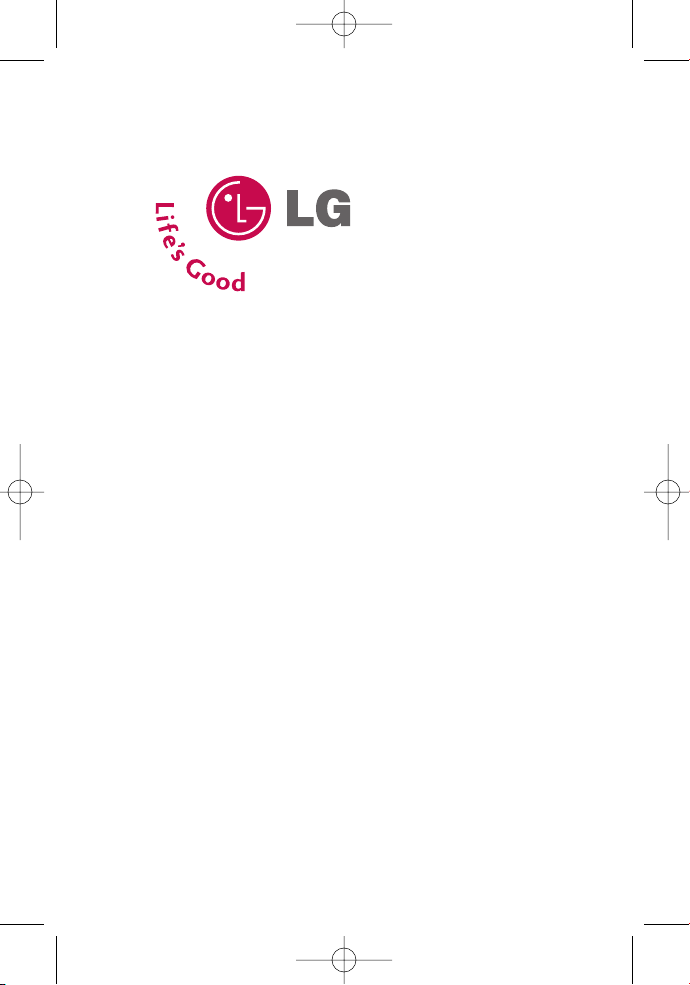
LLGG®®LLXX112255 PPhhoonnee GGuuiiddee
LG LX125_STI (1.0).qxd 3/16/06 5:25 PM Page a
Page 3
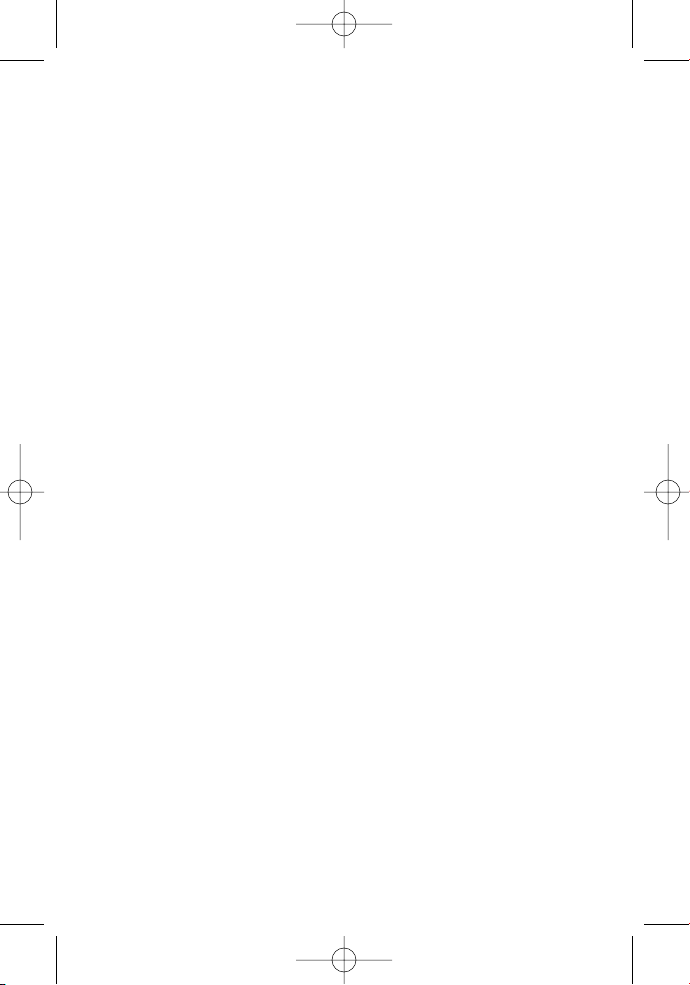
LG LX125_STI (1.0).qxd 3/16/06 5:25 PM Page b
Page 4
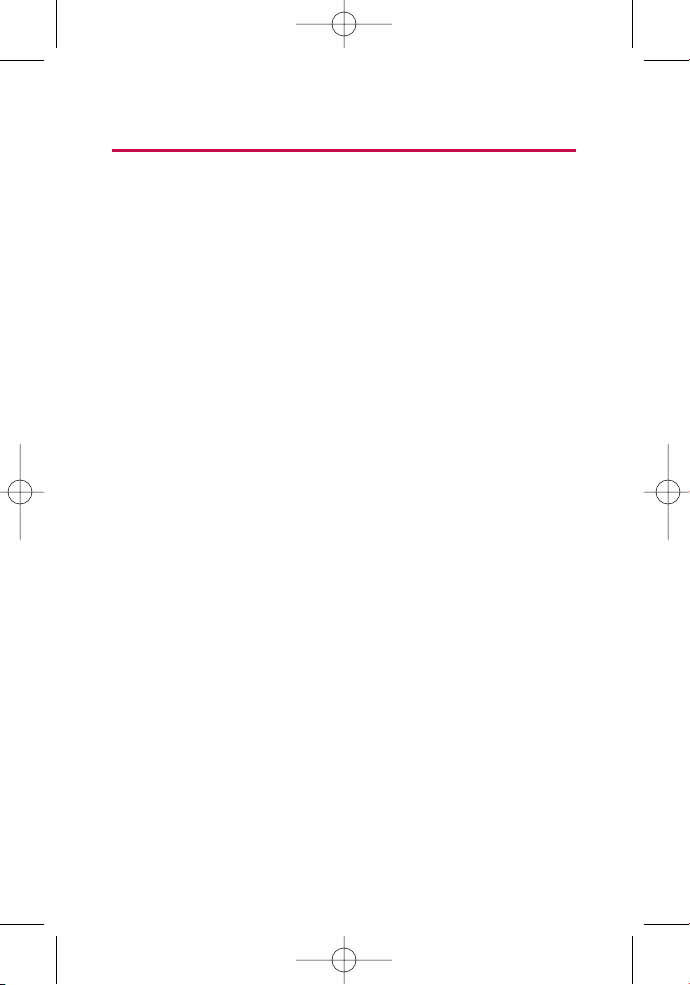
Table of Contents
Introduction . . . . . . . . . . . . . . . . . . . . . . . . . . . . . . . . . . . . . .i
Section 1: Getting Started . . . . . . . . . . . . . . . . . . . . . . . . . .1
1A. Setting Up Service . . . . . . . . . . . . . . . . . . . . . . . . . . . . . . . . .3
Getting Started . . . . . . . . . . . . . . . . . . . . . . . . . . . . . . . . . . . . . . . . . . . . .4
Setting Up Your Voicemail . . . . . . . . . . . . . . . . . . . . . . . . . . . . . . . . . . . .5
Getting Help . . . . . . . . . . . . . . . . . . . . . . . . . . . . . . . . . . . . . . . . . . . . . . . .6
Section 2: Your Phone . . . . . . . . . . . . . . . . . . . . . . . . . . . . . .7
2A. Your Phone: The Basics . . . . . . . . . . . . . . . . . . . . . . . . . . . . .9
FrontView of Your Phone . . . . . . . . . . . . . . . . . . . . . . . . . . . . . . . . . . .10
Viewing the Display Screen . . . . . . . . . . . . . . . . . . . . . . . . . . . . . . . . .13
Features of Your Phone . . . . . . . . . . . . . . . . . . . . . . . . . . . . . . . . . . . . .14
Turning Your Phone On and Off . . . . . . . . . . . . . . . . . . . . . . . . . . . . . .16
Using Your Phone’s Battery and Charger . . . . . . . . . . . . . . . . . . . . .17
Displaying Your Phone Number . . . . . . . . . . . . . . . . . . . . . . . . . . . . .20
Making and Answering Calls . . . . . . . . . . . . . . . . . . . . . . . . . . . . . . . .20
Entering Text . . . . . . . . . . . . . . . . . . . . . . . . . . . . . . . . . . . . . . . . . . . . . .30
2B. Controlling Your Phone’s Settings . . . . . . . . . . . . . . . . . .35
Sound Settings . . . . . . . . . . . . . . . . . . . . . . . . . . . . . . . . . . . . . . . . . . . .36
Display Settings . . . . . . . . . . . . . . . . . . . . . . . . . . . . . . . . . . . . . . . . . . . .40
Location Settings . . . . . . . . . . . . . . . . . . . . . . . . . . . . . . . . . . . . . . . . . .46
Messaging Settings . . . . . . . . . . . . . . . . . . . . . . . . . . . . . . . . . . . . . . . .47
Airplane Mode . . . . . . . . . . . . . . . . . . . . . . . . . . . . . . . . . . . . . . . . . . . . .50
TTY Use With Your Wireless Service . . . . . . . . . . . . . . . . . . . . . . . . .51
Phone Setup Options . . . . . . . . . . . . . . . . . . . . . . . . . . . . . . . . . . . . . . .53
LG LX125_STI (1.0).qxd 3/16/06 5:25 PM Page c
Page 5
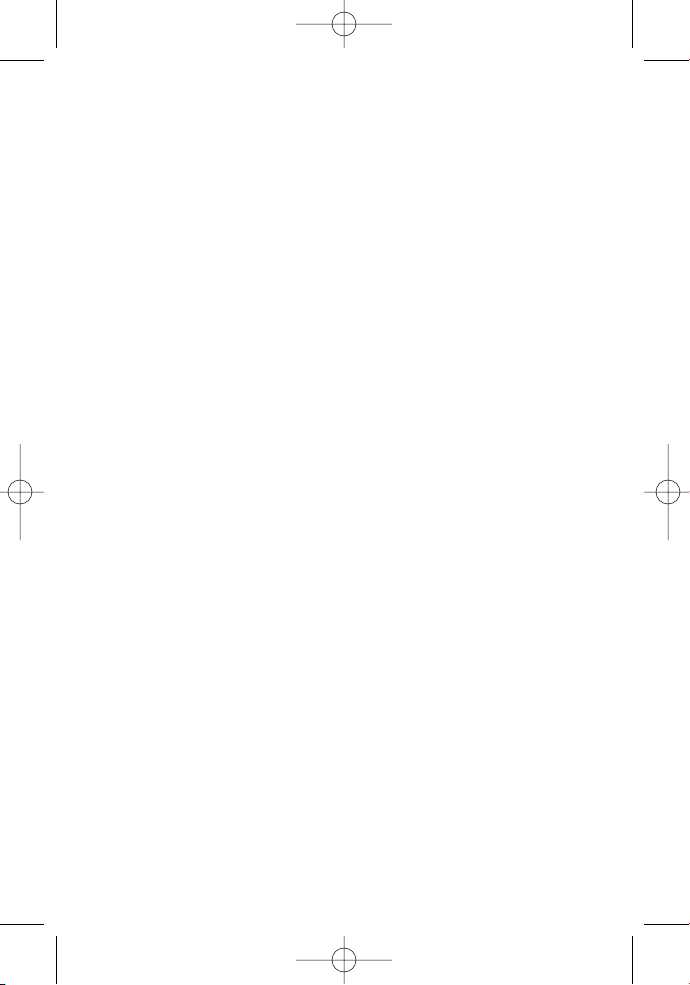
2C. Setting Your Phone’s Security . . . . . . . . . . . . . . . . . . . . . .57
Accessing the Security Menu . . . . . . . . . . . . . . . . . . . . . . . . . . . . . . . .58
Using Your Phone’s Lock Feature . . . . . . . . . . . . . . . . . . . . . . . . . . . . .58
Restricting Your Phone . . . . . . . . . . . . . . . . . . . . . . . . . . . . . . . . . . . . .60
Using Special Numbers . . . . . . . . . . . . . . . . . . . . . . . . . . . . . . . . . . . . .61
Erasing the Contacts . . . . . . . . . . . . . . . . . . . . . . . . . . . . . . . . . . . . . . .62
Resetting Your Phone . . . . . . . . . . . . . . . . . . . . . . . . . . . . . . . . . . . . . . .63
Security Features for Data Services . . . . . . . . . . . . . . . . . . . . . . . . . .64
2D. Controlling Your Roaming Experience . . . . . . . . . . . . . . .66
Understanding Roaming . . . . . . . . . . . . . . . . . . . . . . . . . . . . . . . . . . .67
Setting Your Phone’s Roam Mode . . . . . . . . . . . . . . . . . . . . . . . . . . .70
Controlling Roaming Charges Using Call Guard . . . . . . . . . . . . . .71
2E. Navigating Through Menus . . . . . . . . . . . . . . . . . . . . . . . .73
Menu Navigation . . . . . . . . . . . . . . . . . . . . . . . . . . . . . . . . . . . . . . . . . .74
Menu Structure . . . . . . . . . . . . . . . . . . . . . . . . . . . . . . . . . . . . . . . . . . . .74
Viewing the Menus . . . . . . . . . . . . . . . . . . . . . . . . . . . . . . . . . . . . . . . .75
2F. Managing Call History . . . . . . . . . . . . . . . . . . . . . . . . . . . .79
Viewing History . . . . . . . . . . . . . . . . . . . . . . . . . . . . . . . . . . . . . . . . . . .80
Call History Options . . . . . . . . . . . . . . . . . . . . . . . . . . . . . . . . . . . . . . . .81
Making a Call From Call History . . . . . . . . . . . . . . . . . . . . . . . . . . . . .82
Saving a Phone Number From Call History . . . . . . . . . . . . . . . . . . .82
Prepending a Phone Number From Call History . . . . . . . . . . . . . . .83
Deleting Call History . . . . . . . . . . . . . . . . . . . . . . . . . . . . . . . . . . . . . . .84
2G. Using the Contacts . . . . . . . . . . . . . . . . . . . . . . . . . . . . . . .85
Adding a New Contacts Entry . . . . . . . . . . . . . . . . . . . . . . . . . . . . . . .86
Finding Contacts Entries . . . . . . . . . . . . . . . . . . . . . . . . . . . . . . . . . . . .87
Contacts Entry Options . . . . . . . . . . . . . . . . . . . . . . . . . . . . . . . . . . . . .89
LG LX125_STI (1.0).qxd 3/16/06 5:25 PM Page d
Page 6
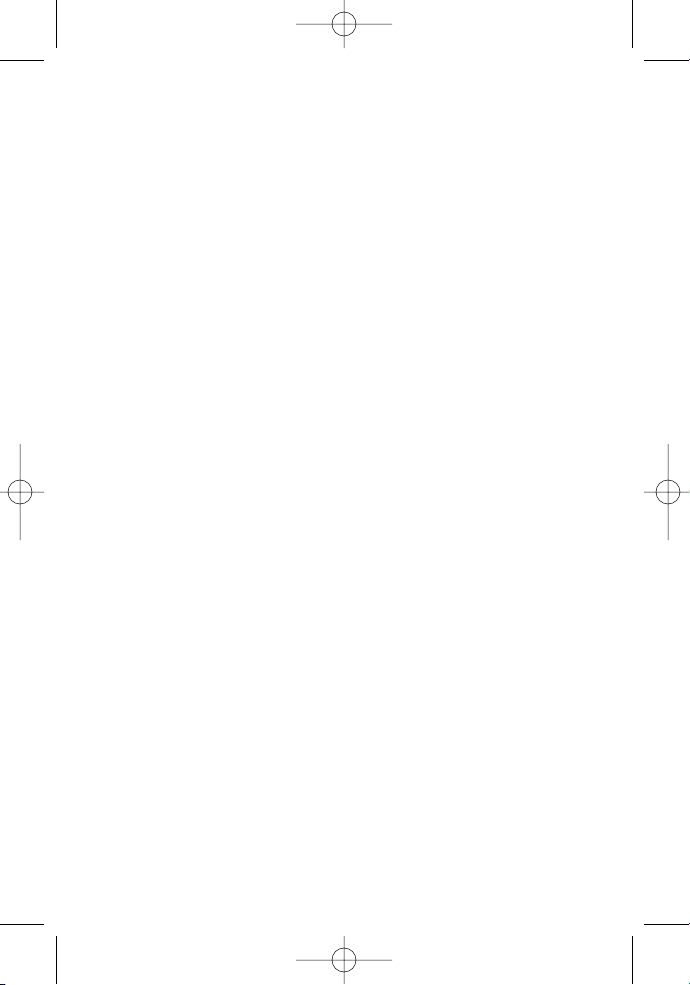
Adding a Phone Number to a Contacts Entry . . . . . . . . . . . . . . . . .90
Editing a Contacts Entry’s Phone Number . . . . . . . . . . . . . . . . . . . .91
Assigning Speed Dial Numbers . . . . . . . . . . . . . . . . . . . . . . . . . . . . . .92
Creating Voice Dial Tags . . . . . . . . . . . . . . . . . . . . . . . . . . . . . . . . . . . .93
Editing a Contacts Entry . . . . . . . . . . . . . . . . . . . . . . . . . . . . . . . . . . . .94
Selecting a Ringer Type for an Entry . . . . . . . . . . . . . . . . . . . . . . . . . .95
Dialing Your Wireless Services . . . . . . . . . . . . . . . . . . . . . . . . . . . . . . .96
2H. Using the Phone’s Calendar and Tools . . . . . . . . . . . . . . .97
Using Your Phone’s Calendar . . . . . . . . . . . . . . . . . . . . . . . . . . . . . . . .98
Using Your Phone’s Alarm Clock . . . . . . . . . . . . . . . . . . . . . . . . . . . .103
Using Your Phone’s Notepad . . . . . . . . . . . . . . . . . . . . . . . . . . . . . . .104
Using Your Phone’s Tools . . . . . . . . . . . . . . . . . . . . . . . . . . . . . . . . . .105
2I. Using Your Phone’s Voice Services . . . . . . . . . . . . . . . . .107
Using Voice-Activated Dialing . . . . . . . . . . . . . . . . . . . . . . . . . . . . .108
Managing Voice Memos . . . . . . . . . . . . . . . . . . . . . . . . . . . . . . . . . . .110
Section 3: Service Features . . . . . . . . . . . . . . . . . . . . . . .113
3A. Service Features: The Basics . . . . . . . . . . . . . . . . . . . . . .115
Using Voicemail . . . . . . . . . . . . . . . . . . . . . . . . . . . . . . . . . . . . . . . . . .116
Using SMS Text Messaging . . . . . . . . . . . . . . . . . . . . . . . . . . . . . . . .126
Using Caller ID . . . . . . . . . . . . . . . . . . . . . . . . . . . . . . . . . . . . . . . . . . . .129
Responding to Call Waiting . . . . . . . . . . . . . . . . . . . . . . . . . . . . . . . .130
Making a Three-Way Call . . . . . . . . . . . . . . . . . . . . . . . . . . . . . . . . . .131
Using Call Forwarding . . . . . . . . . . . . . . . . . . . . . . . . . . . . . . . . . . . . .132
3B. Data Services . . . . . . . . . . . . . . . . . . . . . . . . . . . . . . . . . . .133
Data Services Applications . . . . . . . . . . . . . . . . . . . . . . . . . . . . . . . .134
Getting Started With Data Services . . . . . . . . . . . . . . . . . . . . . . . .135
Accessing Messaging . . . . . . . . . . . . . . . . . . . . . . . . . . . . . . . . . . . . .142
LG LX125_STI (1.0).qxd 3/16/06 5:25 PM Page e
Page 7
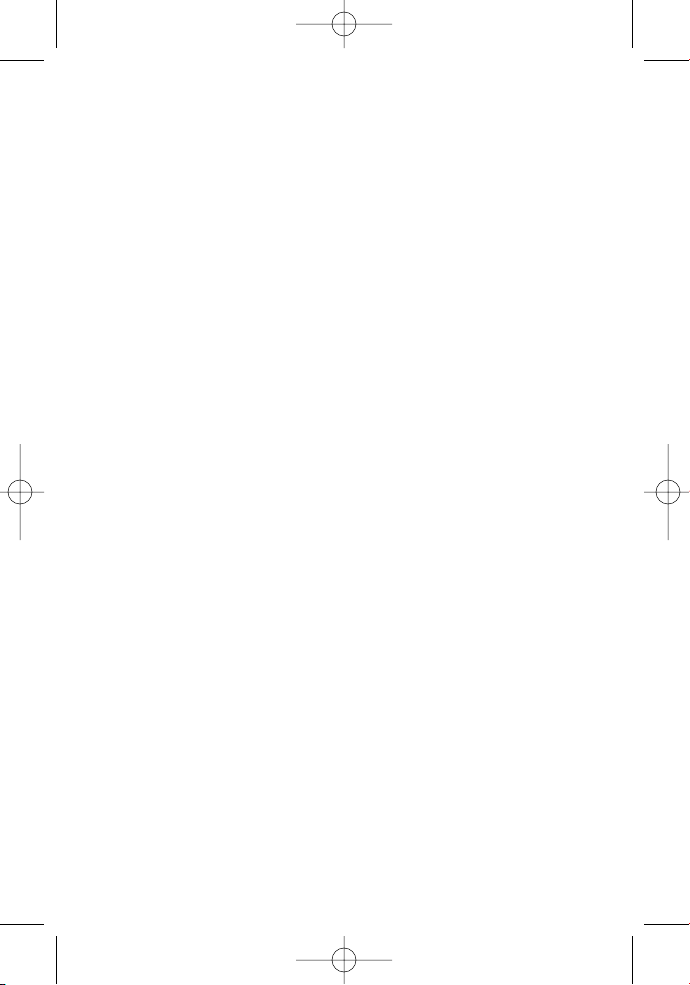
Downloading Premium Services Content . . . . . . . . . . . . . . . . . . .145
Exploring the Web . . . . . . . . . . . . . . . . . . . . . . . . . . . . . . . . . . . . . . . .148
Data Services FAQs . . . . . . . . . . . . . . . . . . . . . . . . . . . . . . . . . . . . . . . .154
Section 4: Safety and Warranty Information . . . . . . . .157
4A. Safety . . . . . . . . . . . . . . . . . . . . . . . . . . . . . . . . . . . . . . . . .159
Getting the Most Outof Your Reception . . . . . . . . . . . . . . . . . . . .160
Maintaining Safe Use of and Access to Your Phone . . . . . . . . . .161
Caring for the Battery . . . . . . . . . . . . . . . . . . . . . . . . . . . . . . . . . . . . .163
Using Your Phone With a Hearing Aid Device . . . . . . . . . . . . . . . .164
Acknowledging Special Precautions and the FCC Notice . . . . .166
Owner’s Record . . . . . . . . . . . . . . . . . . . . . . . . . . . . . . . . . . . . . . . . . . .168
Phone Guide Proprietary Notice . . . . . . . . . . . . . . . . . . . . . . . . . . .168
4B. Manufacturer’s Warranty . . . . . . . . . . . . . . . . . . . . . . . .169
Manufacturer’s Warranty . . . . . . . . . . . . . . . . . . . . . . . . . . . . . . . . .170
Index . . . . . . . . . . . . . . . . . . . . . . . . . . . . . . . . . . . . . . . . . .173
LG LX125_STI (1.0).qxd 3/16/06 5:25 PM Page f
Page 8
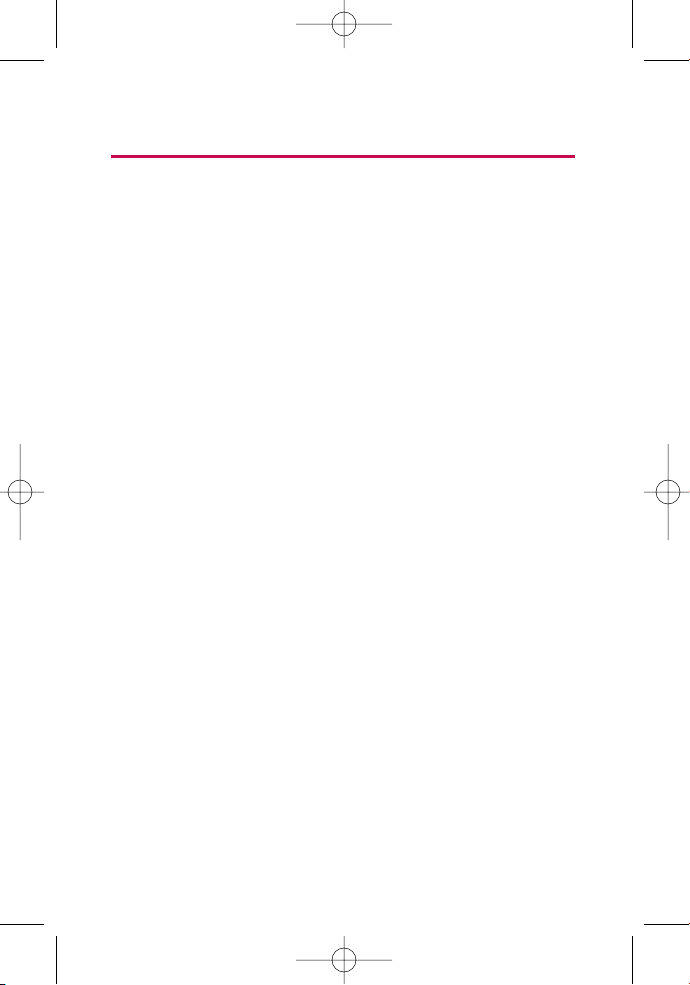
i
Introduction
This Phone Guideintroduces you to your wireless service
and all the features of your new phone. It’s divided into four
sections:
⽧ Section 1: Getting Started
⽧ Section 2: Your Phone
⽧ Section 3: Service Features
⽧ Section 4: Safety and Warranty Information
Throughout this guide, you'll find tips that highlight special
shortcuts and timely reminders to help you make the most
of your new phone and service. The Table of Contents and
Index will also help you quickly locate specific information.
You'll get the most out of your phone if you read each
section. However, if you'd like to get right to a specific
feature, simply locate that section in the Table of Contents
and go directly to that page. Follow the instructions in that
section, and you'll be ready to use your phone in no time.
LG LX125_STI (1.0).qxd 3/16/06 5:25 PM Page i
Page 9
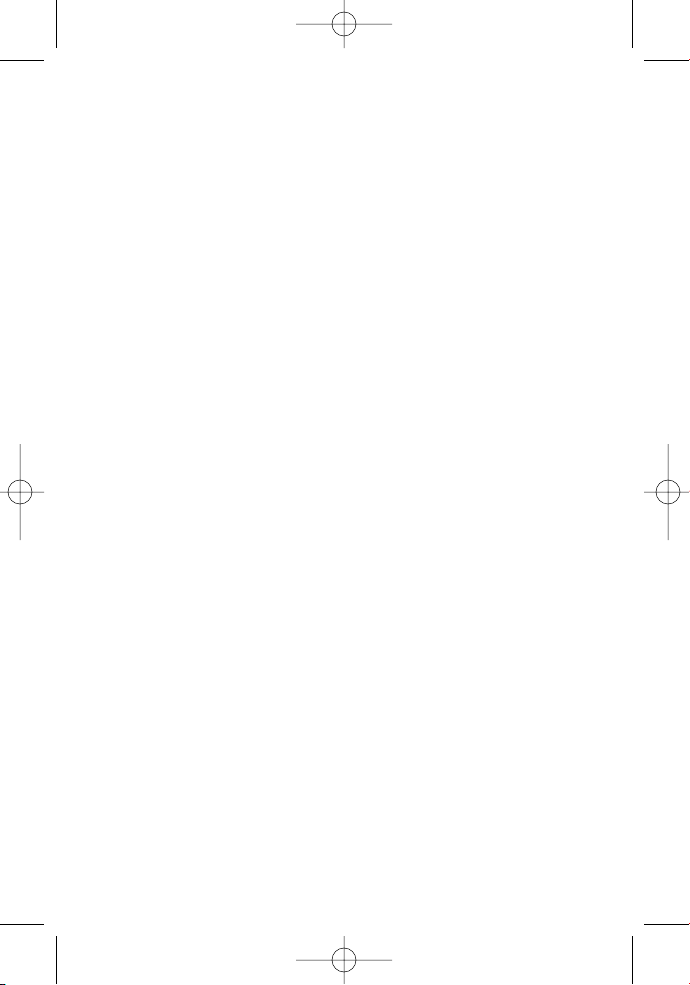
ii
LG LX125_STI (1.0).qxd 3/16/06 5:25 PM Page ii
Page 10
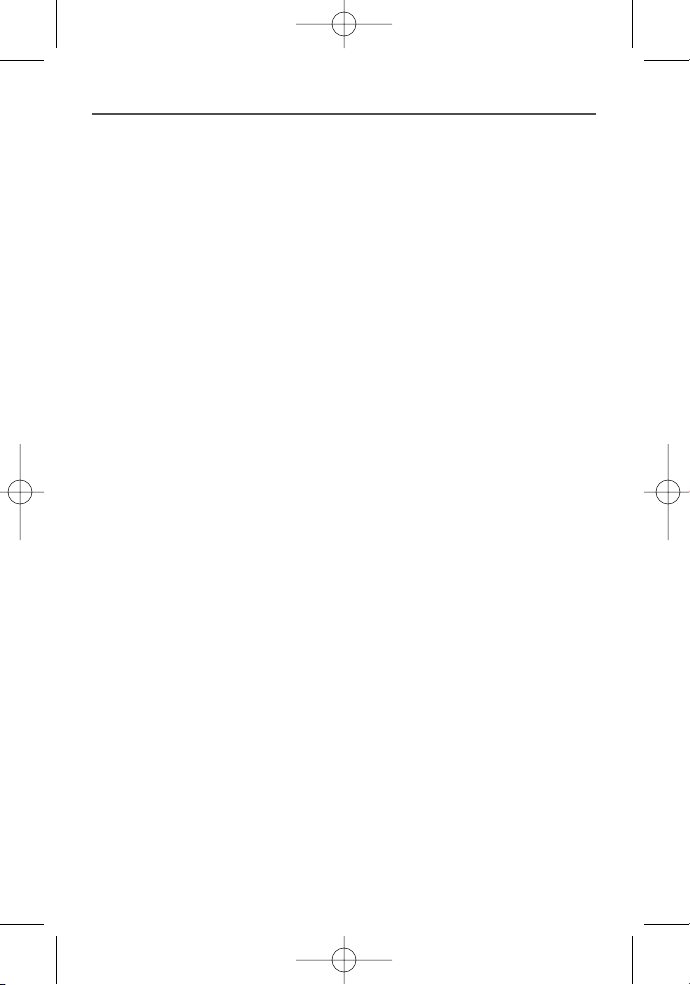
Getting Started
Section 1
LG LX125_STI (1.0).qxd 3/16/06 5:25 PM Page 1
Page 11
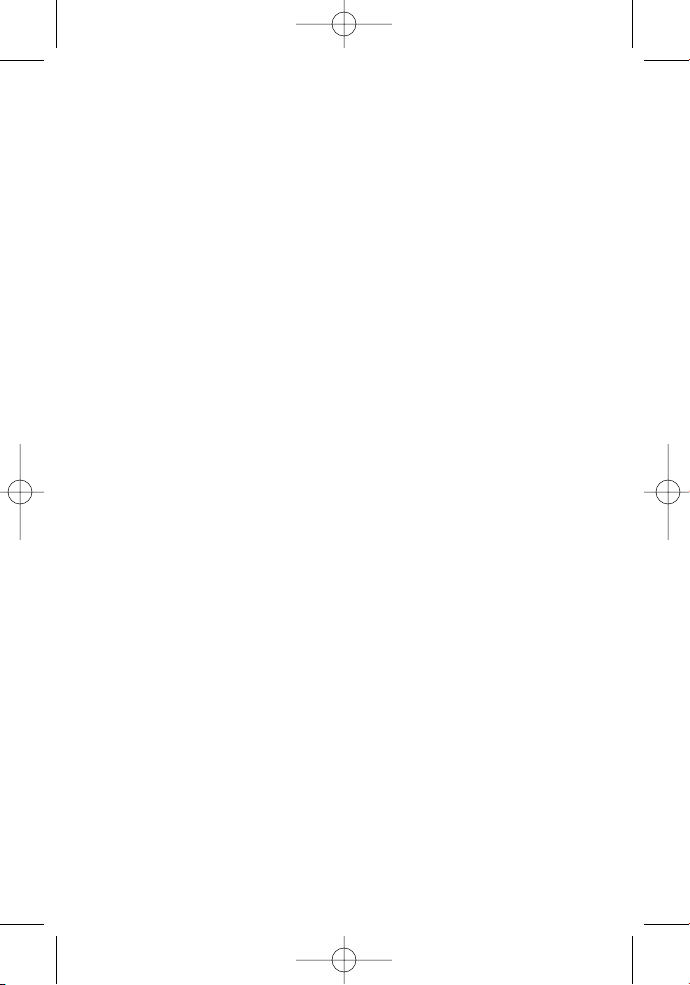
2
LG LX125_STI (1.0).qxd 3/16/06 5:25 PM Page 2
Page 12
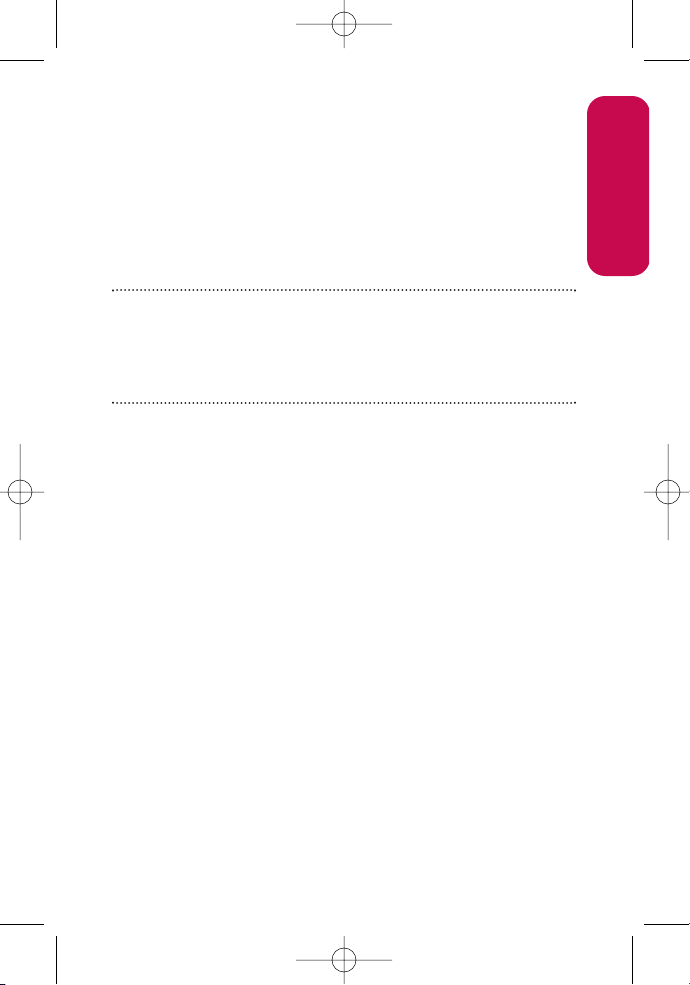
Section 1A: Setting Up Service 3
Section 1A
Setting Up Service
In This Section
⽧ Getting Started
⽧ Setting Up Your Voicemail
⽧ Getting Help
Setting up service on your new Phone is quick and easy. This
section walks you through the necessary steps to unlock
your phone, set up your voicemail, establish passwords, and
contact service provider for assistance with your wireless
service.
Setting Up Service
LG LX125_STI (1.0).qxd 3/16/06 5:25 PM Page 3
Page 13
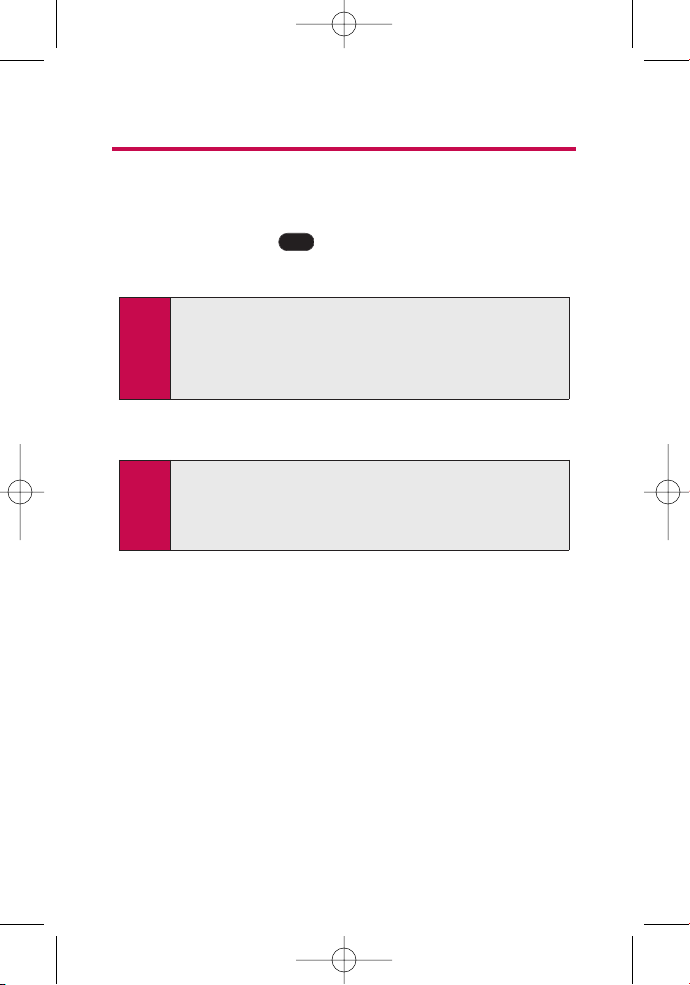
4 Section 1A: Setting Up Service
Getting Started
Unlocking Your Phone
To unlock your phone, follow these easy steps:
1. Press and hold to turn the phone on.
2. Press Unlock (rightsoftkey).
3. Enter your four-digit lock code. (For security purposes,
the code is not visible as you type.)
Tip: If you can’t recall your lock code, try using the lastfour digits
of either your Social Security number or your wireless Phone
number or try 0000 or NATL (6285). If none of these work, call
call your service provider.
Note: To select a softkey, press the softkey button directly below the
softkey textthat appears at the bottom left and bottom right
of your phone’s display screen. Softkey actions change
according to the screen you’re viewing and will not appear if
there is no corresponding action available.
END
LG LX125_STI (1.0).qxd 3/16/06 5:25 PM Page 4
Page 14
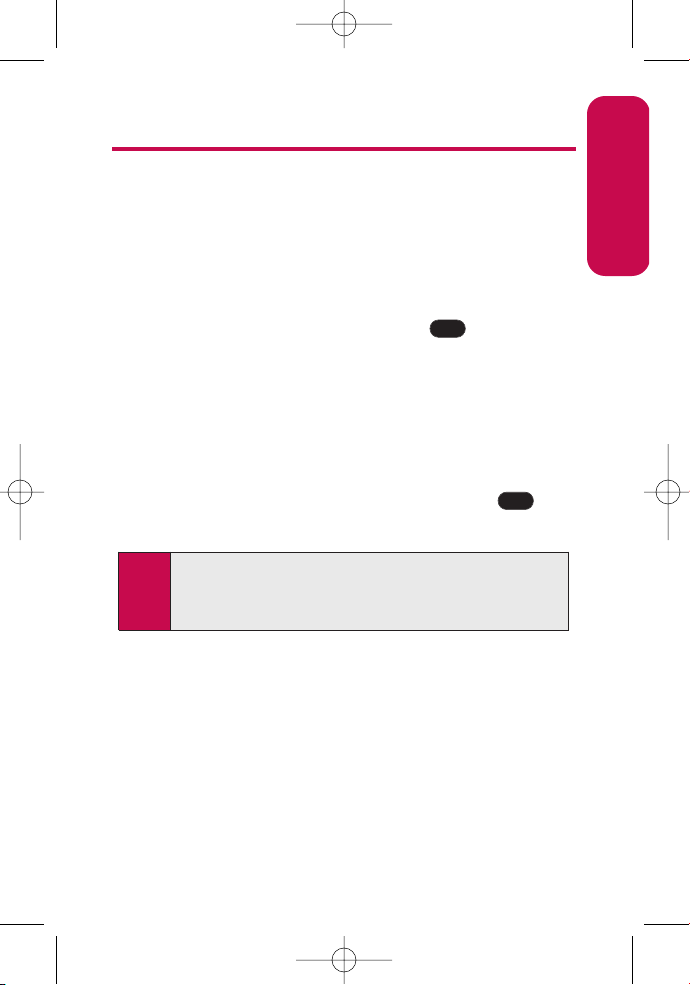
Section 1A: Setting Up Service 5
Setting Up Your Voicemail
All unanswered calls to Your wireless Phone are automatically
transferred to your voicemail, even if your phone is in use or
turned off. Therefore, you will want to set up your voicemail
and personal greeting as soon as Your wireless Phone is
activated.
To set up your voicemail:
1. From standby mode, press and hold .
2. Follow the system prompts to:
䡲
Create your pass code
䡲
Record your greeting
䡲
Record your name announcement
䡲
Choose whether or not to activate One-Touch
Message Access (a feature that lets you access
messages simply by pressing and holding ,
bypassing the need for you to enter your pass code)
For more information about using your voicemail, see “Using
Voicemail”on page 116.
1
1
Setting Up Service
Note: Voicemail Passcode
You'll create your voicemail password (or pass code) when you
set up your voicemail. For more information or to change your
voicemail password, please contact your service provider.
LG LX125_STI (1.0).qxd 3/16/06 5:25 PM Page 5
Page 15
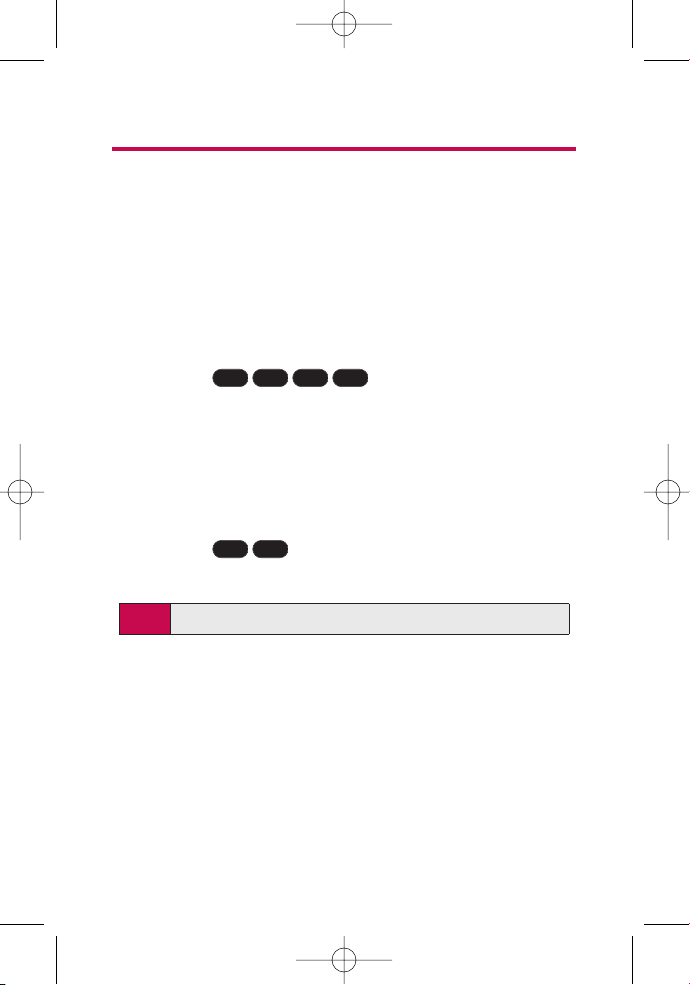
6 Section 1A: Setting Up Service
Getting Help
Directory Assistance
You have access to a variety of services and information
through Directory Assistance, including residential, business,
and government listings; assistance with local or longdistance calls; movie listings; and hotel, restaurant, shopping,
and major local event information. There is a per-call charge,
and you will be billed for airtime.
To call your wireless Directory Assistance:
䊳
Press .
Operator Services
Operator Services provides assistance when placing collect
calls or when placing calls billed to a local telephone calling
card or third party.
To access your wireless Operator Services:
䊳
Press .
For more information, call your service provider.
Note: Operator Services may not be available in all Affiliate areas.
TALK0
TALK114
LG LX125_STI (1.0).qxd 3/16/06 5:25 PM Page 6
Page 16
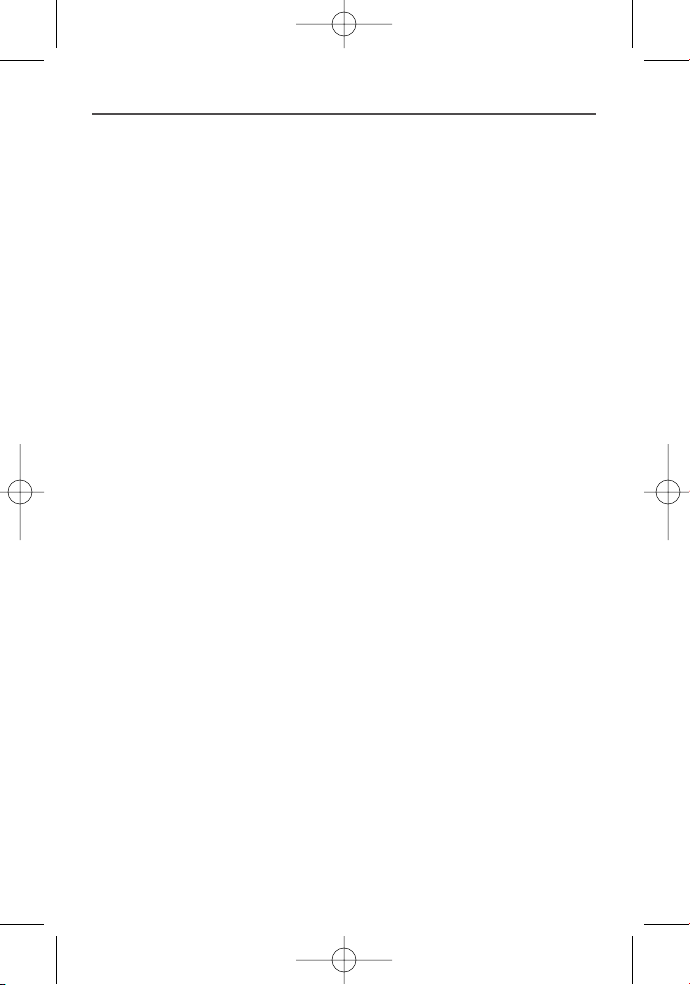
Your Phone
Section 2
LG LX125_STI (1.0).qxd 3/16/06 5:25 PM Page 7
Page 17
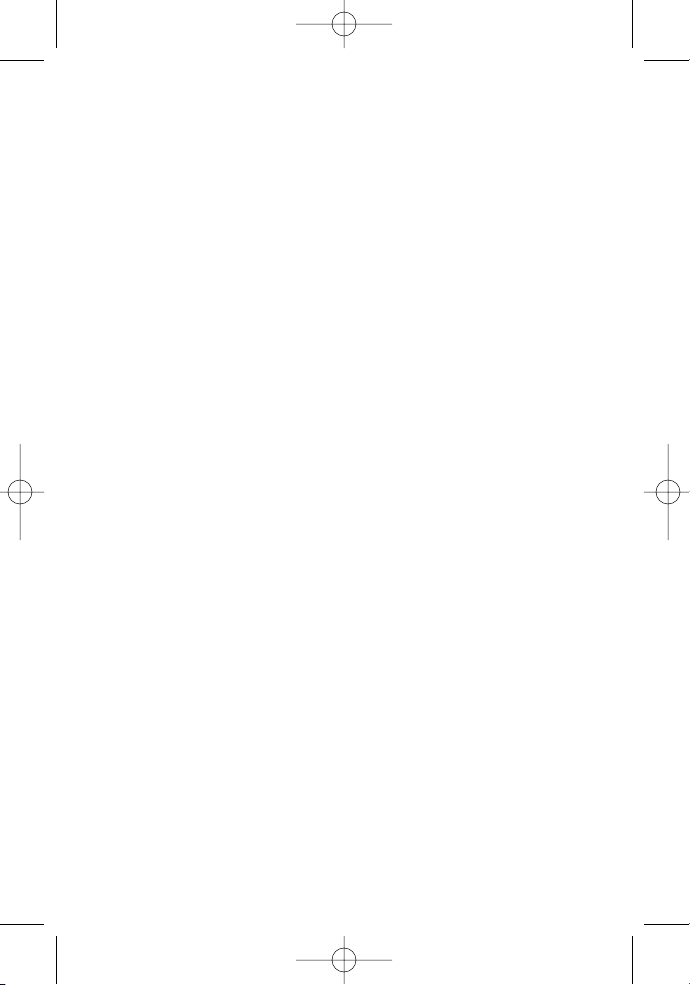
8
LG LX125_STI (1.0).qxd 3/16/06 5:25 PM Page 8
Page 18
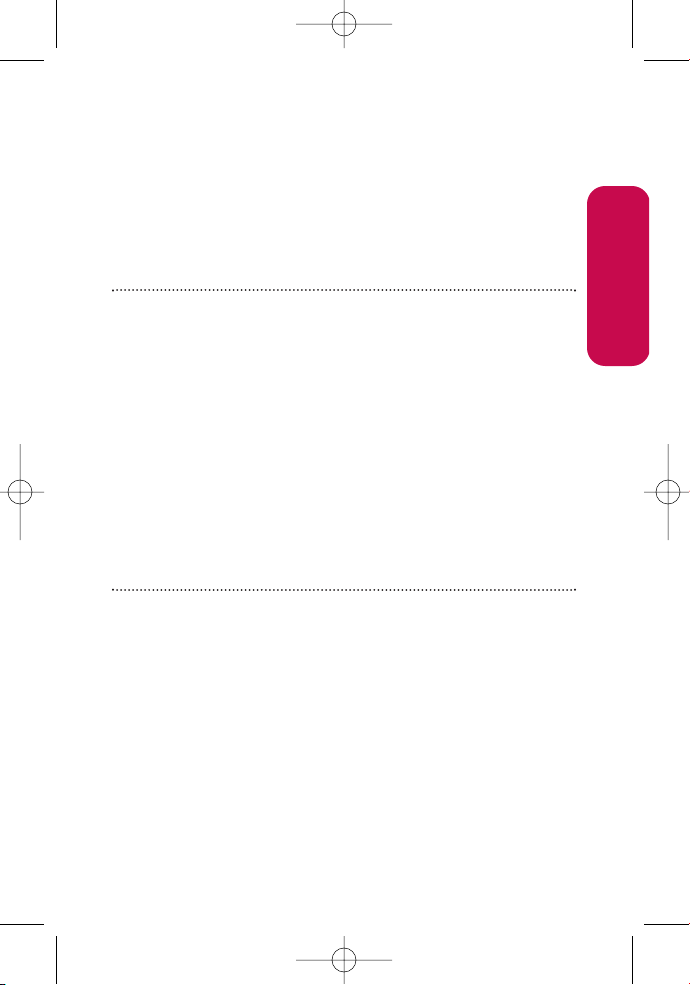
Section 2A: Your wireless Phone – The Basics 9
Section 2A
Your Phone: The Basics
In This Section
⽧ Front View of Your Phone
⽧ Viewing the Display Screen
⽧ Features of Your Phone
⽧ Turning Your Phone On and Off
⽧ Using Your Phone’s Battery and Charger
⽧ Displaying Your Phone Number
⽧ Making and Answering Calls
⽧ Entering Text
Your Phone is packed with features that simplify your life and
expand your ability to stay connected to the people and
information that are important to you. This section will guide
you through the basic functions and calling features of your
phone.
Phone Basics
LG LX125_STI (1.0).qxd 3/16/06 5:25 PM Page 9
Page 19
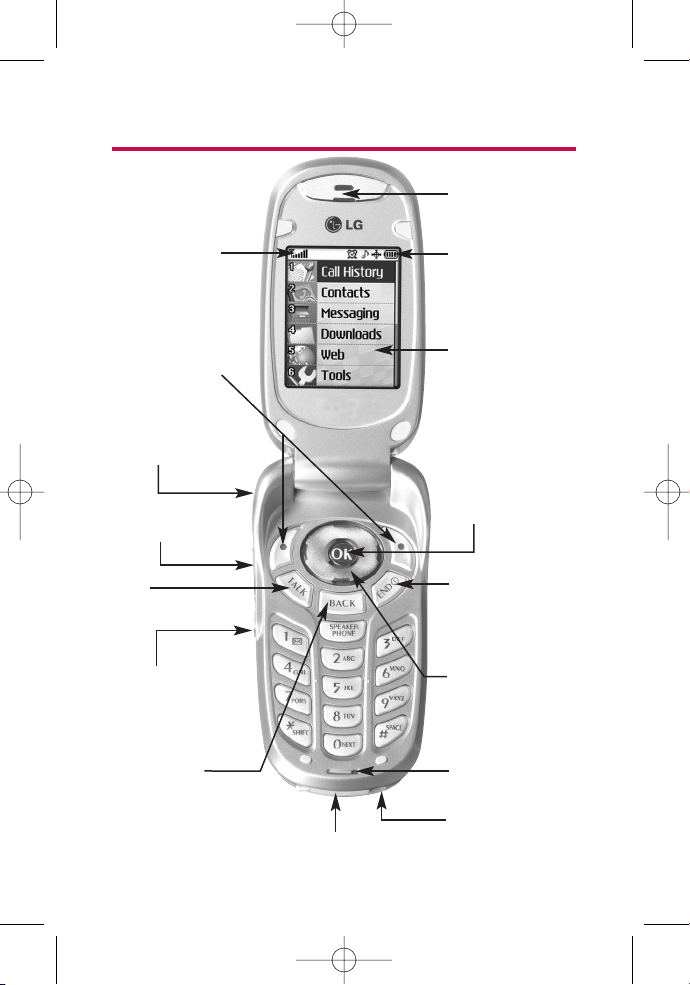
10 Section 2A: Your wireless Phone – The Basics
Front View of Your Phone
2. Softkey Buttons
5. Talk
12. End (Power)
11. Navigation Key
13. OK
6. Voice Services
Key
8. Accessory Jack
10. Microphone
3. Headset Jack
7. Back (Clear)
4. Volume Control
14. Display Screen
16. Earpiece
1. Signal Strength
Indicator
15. Battery Strength
Indicator
9. Charger Jack
LG LX125_STI (1.0).qxd 3/16/06 5:25 PM Page 10
Page 20
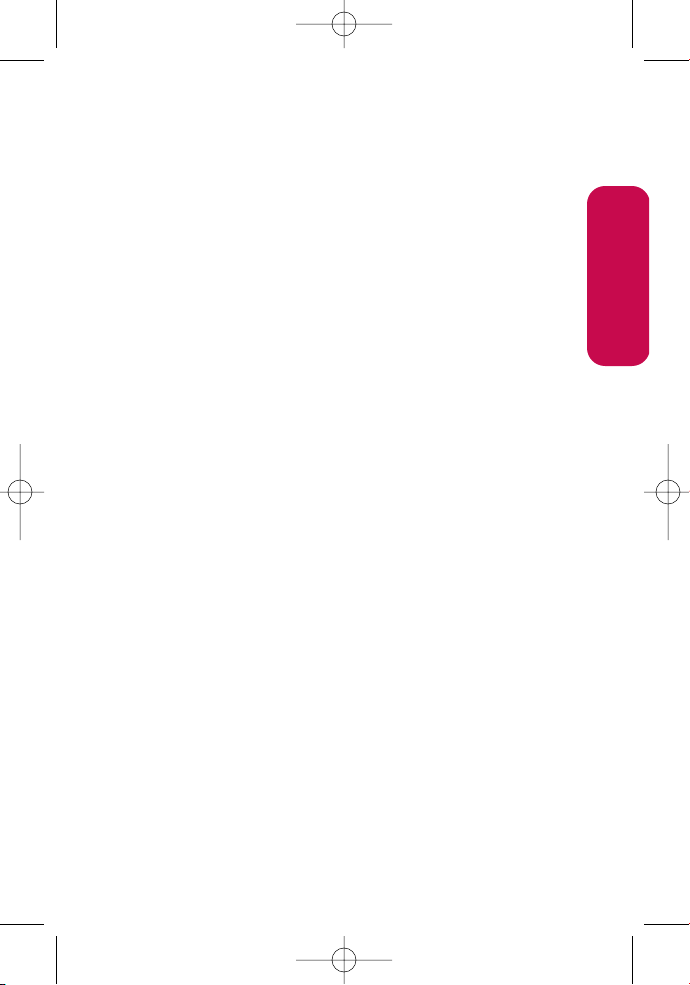
Section 2A: Your wireless Phone – The Basics 11
Key Functions
1. Signal Strength Indicator represents the signal strength by
displaying bars. The more bars displayed, the better the
signal strength.
2. Softkey Buttons let you select softkey actions or menu
items corresponding to the bottom left and right lines on
the display screen.
3. Headset Jack allows you to plug in an optional headset for
convenient, hands-free conversations.
4. Volume Control allows you to adjust the ringer volume in
standby mode (with the flip open) or adjust the voice
volume during a call. The volume key can also be used to
scroll up or down to navigate through the different menu
options. To mute the ringer during an incoming call, press
the volume key up or down.
5. Talk allows you to place or receive calls, answer Call
Waiting, use Three-Way Calling, or activate Voice Dial.
6. Voice Services Key for quick access to voice dials. Also press
and hold during standby mode or during a conversation to
record a voice memo.
7. Back (Clear) deletes characters from the display in text
entry mode. When in a menu, press the Back key to return
to the previous menu. This key also allows you to return to
the previous screen in a your wireless web session.
8. Accessory Jack allows you to connect optional accessories,
such as a USB cable.
9. Charger Jack connects the phone to the battery charger.
10. Microphone allows the other caller to hear you clearly
when you are speaking to them.
Phone Basics
LG LX125_STI (1.0).qxd 3/16/06 5:25 PM Page 11
Page 21
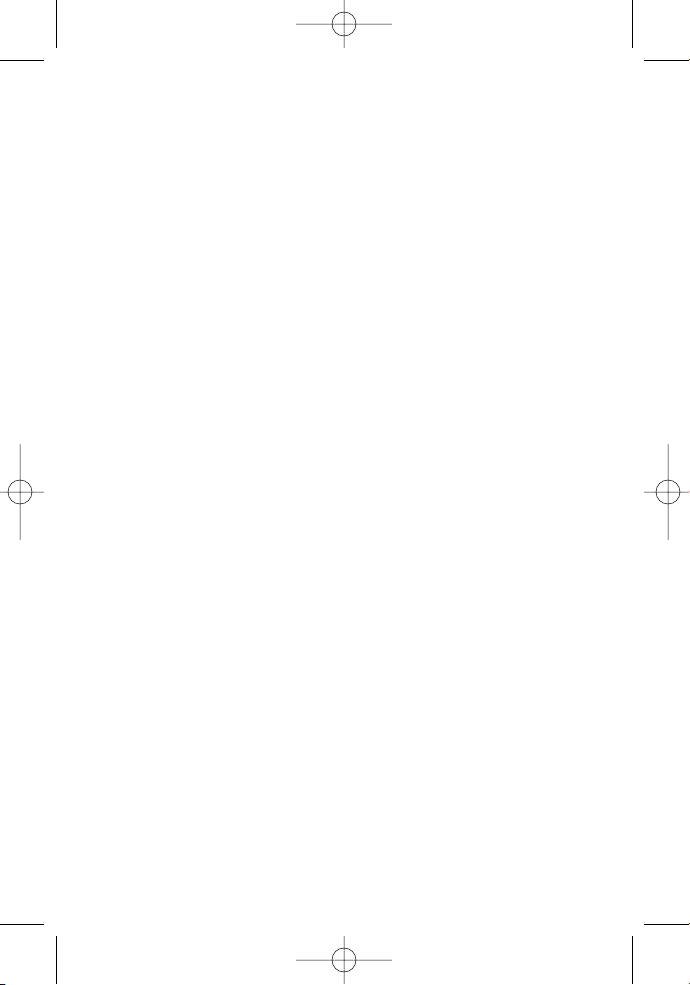
12 Section 2A: Your wireless Phone – The Basics
11. Navigation Key scrolls through the phone’s menu options
and acts as a shortcut key from standby mode.
䡲
Press Up to access Messaging.
䡲
Press Down to access Downloads.
䡲
Press Right to Find/Add Entry.
䡲
Press Left to view your Scheduleror your own
customized shortcut.
12. End (Power) ends a call. Press and hold this key for two
seconds to turn your phone on or off. While in the main
menu, it returns the phone to standby mode and cancels
your input. When you receive an incoming call, press to
enter silent mode and mute the ringer.
13. OK selects the highlighted choice when navigating
through a menu.
14. Display Screen displays all the information needed to
operate your phone, such as the call status, the internal
phone book’s contact list, the date and time, the signal and
battery strength, etc.
15. Battery Strength Indicator represents the amountof
remaining battery charge currently available in your
phone. When all bars are displayed in the battery icon, the
phone’s battery is fully charged. When no bars are
displayed, the phone’s battery is completely discharged or
empty.
16. Earpiece lets you hear the caller and automated prompts.
LG LX125_STI (1.0).qxd 3/16/06 5:25 PM Page 12
Page 22
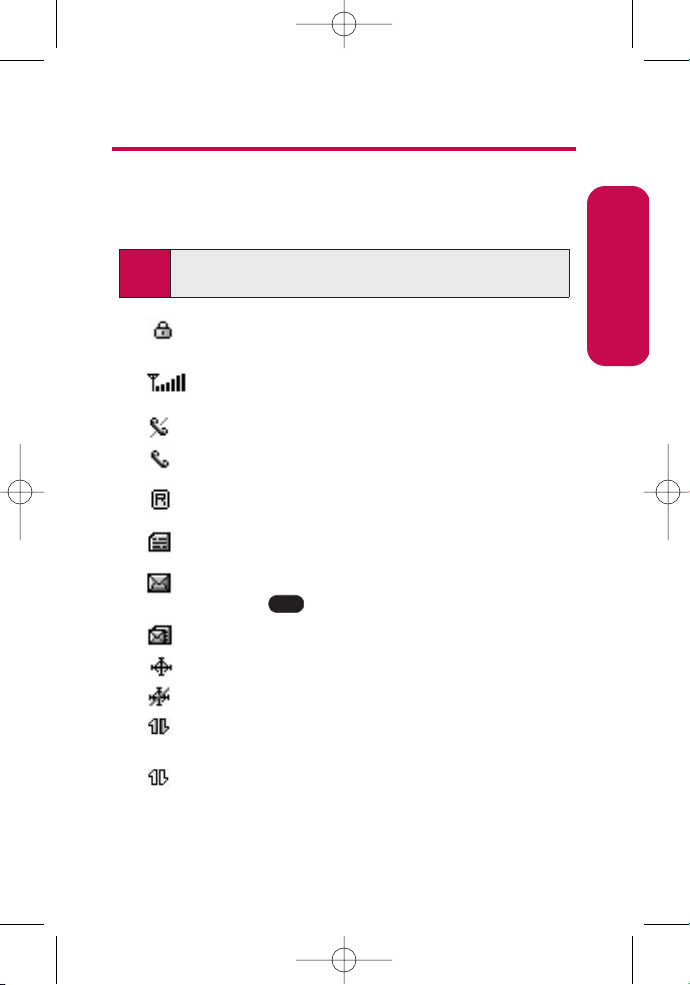
Section 2A: Your wireless Phone – The Basics 13
Viewing the Display Screen
Your phone’s display screen provides a wealth of information
about your phone’s status and options. This list identifies the
symbols you’ll see on your phone’s display screen:
indicates your phone is using SSL (Secure Sockets
Layer) protocol for client/server communication.
shows your current signal strength. (The more lines
you have, the stronger your signal.)
means your phone cannot find a signal.
tells you a call is in progress.
indicates you are “roaming”off the enhanced
Nationwide your wireless Network.
indicates you have new text messages.
indicates you have new voicemail messages. (Press
and hold to call your voicemail box.)
indicates you have New Msgs & Voicemails.
indicates your phone’s location feature is on.
indicates your phone’s location feature is off.
indicates your wireless web connection is active (data
is being transferred).
indicates your wireless web connection is dormant
(no data is being sent or received).
1
Tip: To view a list of your phone’s icons and descriptions, from the
main menu select Settings > Phone Info > Icon Glossary.
Phone Basics
LG LX125_STI (1.0).qxd 3/16/06 5:25 PM Page 13
Page 23
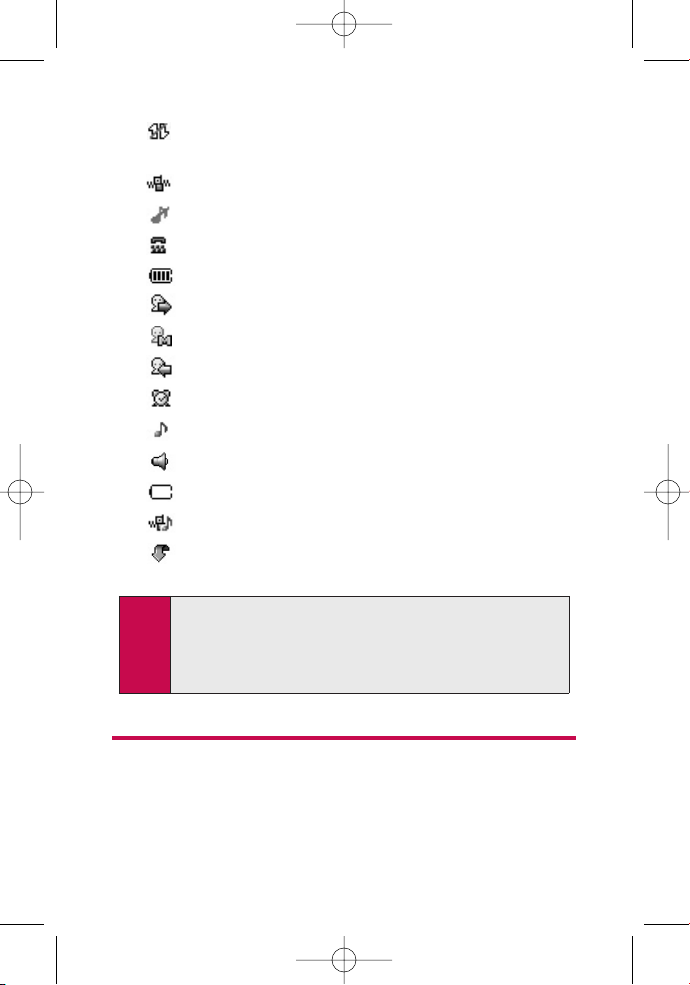
14 Section 2A: Your wireless Phone – The Basics
indicates your phone is not currently able to
access your wireless web service features.
indicates ringer volume is set to vibrate.
indicates Silence All mode is set.
indicates your phone is operating in TTY mode.
indicates battery charge level (icon shown is full).
indicates outgoing calls number.
indicates missed calls number.
indicates incoming calls number.
indicates alarm is activated.
indicates ringer is activated.
indicates speaker is activated.
Charging indicates battery needs to be recharged.
High+Vib indicates ringer/vibrate mode is set.
Downloads indicates an item has been downloaded
to your phone.
Features of Your Phone
Congratulations on the purchase of Your wireless web Phone.
The LX125 by LG is lightweight, easy-to-use, and reliable, and
it also offers many significant features and service options.
The following list previews some of those features and
Note: Display indicators help you manage your roaming charges by
letting you know when you’re off the Nationwide your
wireless Network and whether you’re operating in digital or
analog mode. (For more information, see Section 2D:
Controlling Your Roaming Experience on page 71.)
LG LX125_STI (1.0).qxd 3/16/06 5:25 PM Page 14
Page 24
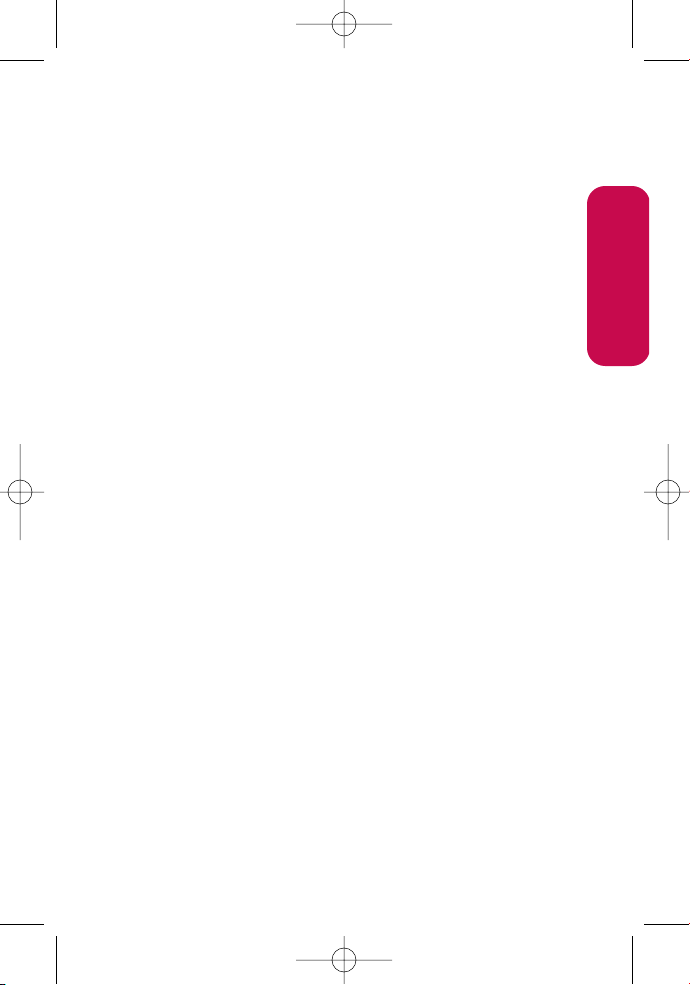
Section 2A: Your wireless Phone – The Basics 15
provides page numbers where you can find
out more:
䢇 Digital dual-band/tri-mode capability allows you to make
and receive calls while on the Nationwide your wireless
Network and to roam on other analog and 1900 and 800
MHz digital networks where roaming agreements have
been implemented (page 66).
䢇 SMS Text Messaging and your wireless Mail provide quick
and convenient messaging capabilities (pages 126 and
141, respectively).
䢇 Games, ringers, screen savers, and other applications can
be downloaded to make Your wireless Phone as unique as
you are (page 145). Additional charges may apply.
䢇 The Contacts list allows you to store up to 500 entries,
with up to five phone numbers per entry (page 86).
䢇 The built-in Calendar offers several personal information
management features to help you manage your busy
lifestyle (page 98).
䢇 Your phone is equipped with a Location feature for use in
connection with location-based services that may be
available in the future (page 46).
䢇 Your phone’s external LCD display allows you to monitor
the phone’s status and to see who’s calling without
opening the phone.
䢇 T9 Text Input lets you quickly type messages with one key
press per letter (see page 31).
䢇 Speed dial lets you dial phone numbers with one or two
key presses (see page 29).
Phone Basics
LG LX125_STI (1.0).qxd 3/16/06 5:25 PM Page 15
Page 25
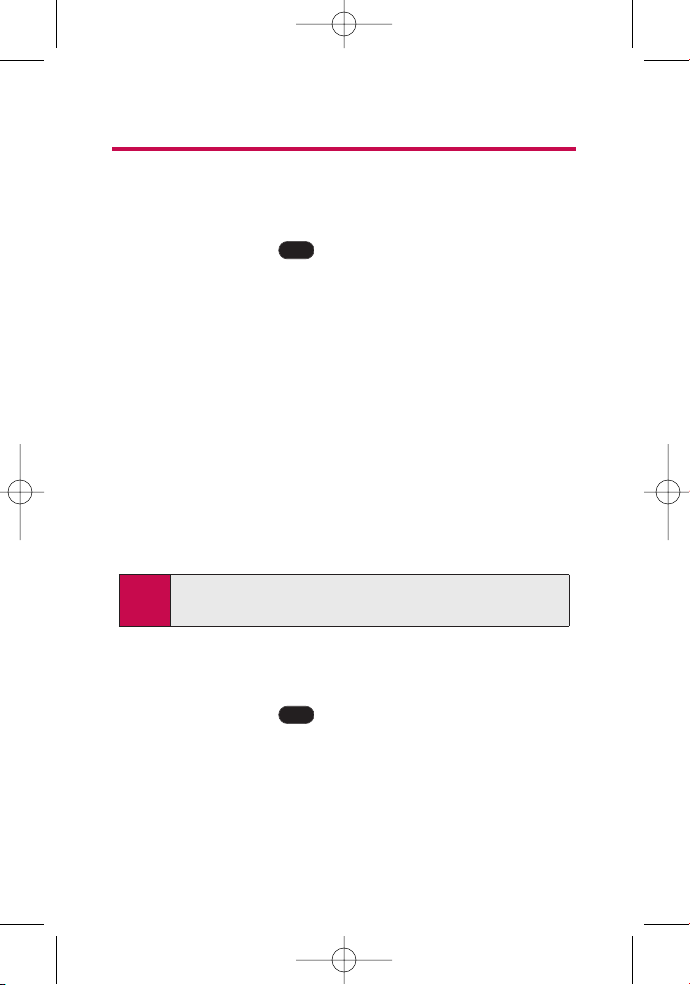
16 Section 2A: Your wireless Phone – The Basics
Turning Your Phone On and Off
Turning Your Phone On
To turn your phone on:
䊳
Press and hold for approximately two seconds.
Once your phone is on, it may display “Searching for Service,”
which indicates that your phone is searching for a signal.
When your phone finds a signal, it automatically enters
standby mode – the phone’s idle state. At this point, you are
ready to begin making and receiving calls.
If your phone is unable to find a signal after 15 minutes of
searching, a Power Save feature is automatically activated.
When a signal is found, your phone automatically returns to
standby mode.
In Power Save mode, your phone searches for a signal
periodically without your intervention. You can also initiate a
search for your wireless Service by pressing any key (when your
phone is turned on).
Turning Your Phone Off
To turn your phone off:
䊳
Press and hold for two seconds until you see the
powering down animation on the display screen.
Your screen remains blank while your phone is off (unless the
battery is charging).
END
Tip: The Power Save feature helps to conserve your battery power
when you are in an area where there is no signal.
END
LG LX125_STI (1.0).qxd 3/16/06 5:25 PM Page 16
Page 26
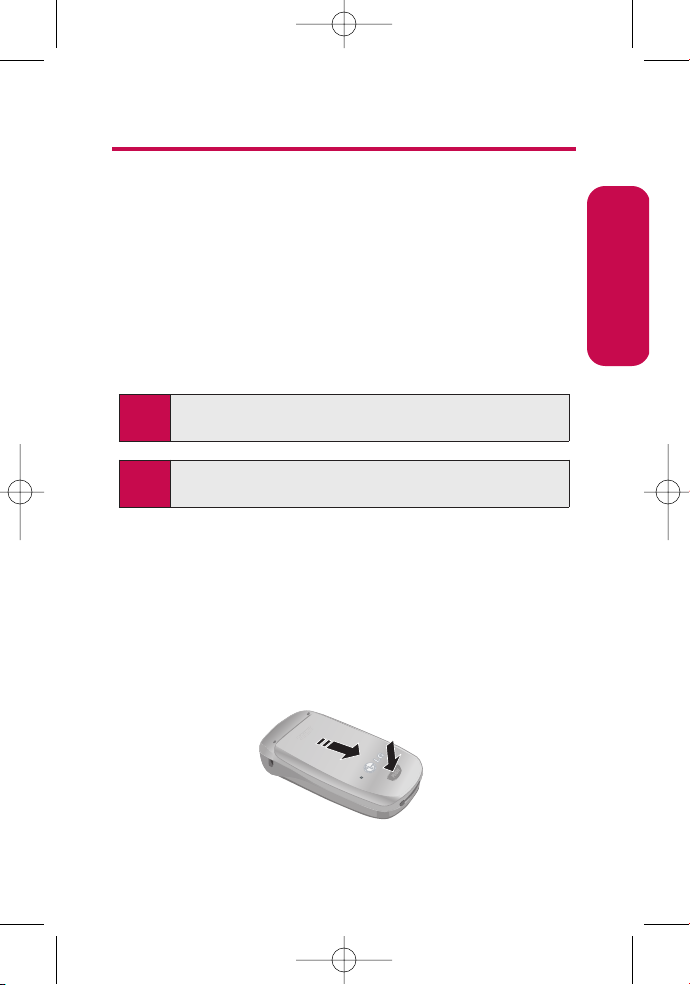
Section 2A: Your wireless Phone – The Basics 17
Using Your Phone’s Battery and Charger
Battery Capacity
Your wireless Phone is equipped with a Lithium Ion (LiIon)
battery. It allows you to recharge your battery before it is fully
drained. The battery provides up to 3.5 hours of continuous
digital talk time (up to 1.8 hours in analog).
When the battery reaches 5% of its capacity, the battery icon
blinks. When there are approximately two minutes of talk
time left, the phone sounds an audible alert and then powers
down.
Installing the Battery
To install the LiIon battery:
To install the battery, you must first remove the phone battery
cover. To remove the battery cover, turn the phone upside
down, press the release button down, and push the battery
cover away.
Tip: Be sure to watch your phone’s battery level indicator and
charge the battery before itruns out of power.
Note: Long backlight settings, searching for service, vibrate mode,
and browser use affectthe battery’s talk and standby times.
Phone Basics
LG LX125_STI (1.0).qxd 3/16/06 5:25 PM Page 17
Page 27
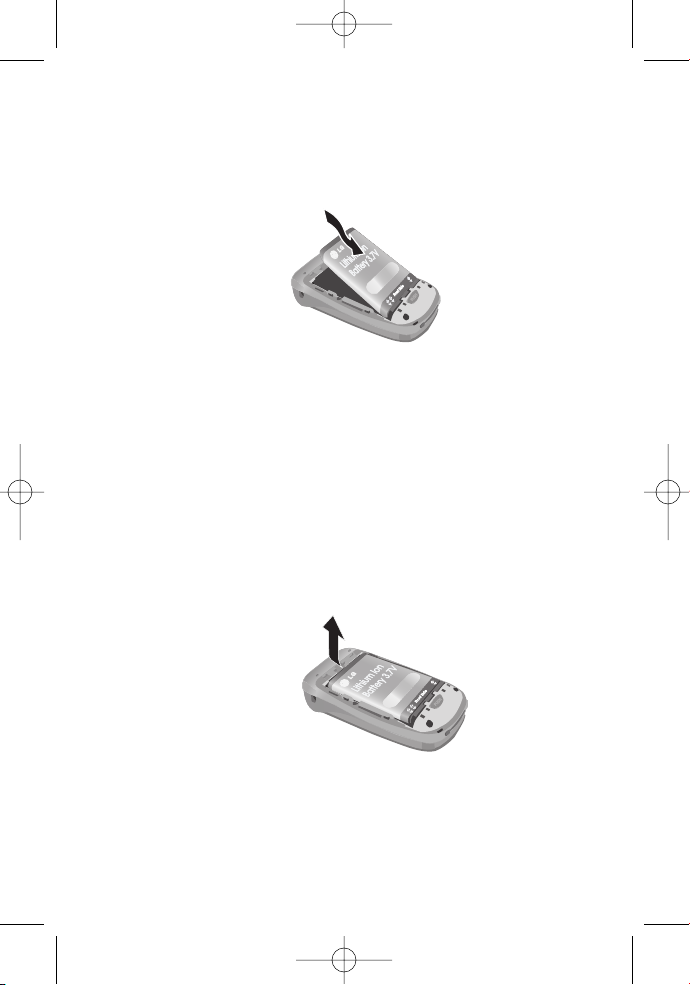
18 Section 2A: Your wireless Phone – The Basics
1. Inser t the battery (label side facing up) into the cavity at
a 45-degree angle. (The metal contacts must be aligned
with and touching the metal prongs.)
2. Press down on the battery until it snaps into place.
Removing the Battery
To remove your battery:
1. Make sure the power is off so that you don’t lose any
stored numbers or messages.
2. To remove the battery cover, turn the phone upside
down, press the release button down, and push the
battery cover away.
3. Pull downward on the upper end of the battery with
your finger tip and remove the battery from the phone
at a 45-degree angle.
Charging the Battery
Your wireless Phone’s LiIon battery is rechargeable and should
be charged as soon as possible so you can begin using your
phone.
LG LX125_STI (1.0).qxd 3/16/06 5:25 PM Page 18
Page 28
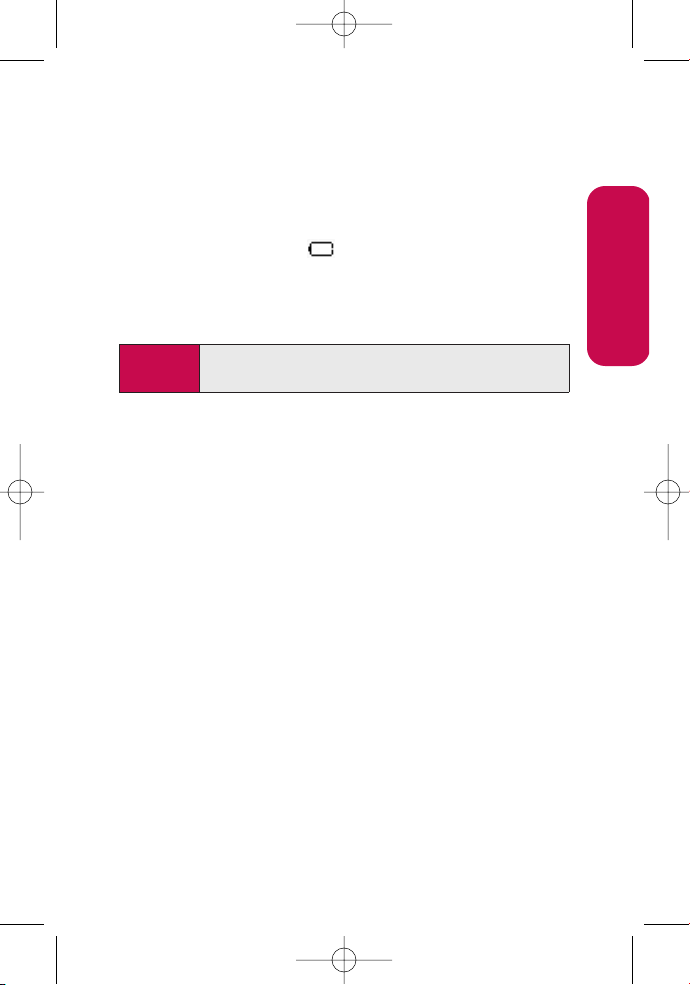
Section 2A: Your wireless Phone – The Basics 19
Keeping track of your battery’s charge is important. If your
battery level becomes too low, your phone automatically turns
off and you will lose all the information you were just working
on. For a quick check of your phone’s battery level, glance at
the battery charge indicator located in the upper-right corner
of your phone’s display screen. If the battery charge is getting
too low, the battery icon blinks and the phone sounds a
warning tone.
Always use a approved desktop charger, travel charger, or
vehicle power adapter to charge your battery.
Using the Charger
To use the travel charger provided with your phone:
䊳
Plug the round end of the AC adapter into the phone’s
charger jack and the other end into an electrical outlet.
䡲
Ared indicator light on the phone lets you know the
battery is charging.
䡲
A green indicator light lets you know that the battery
is at least 90 percent charged.
It takes approximately 3 hours to fully recharge a completely
rundown battery. With the approved LiIon battery, you can
recharge the battery before it becomes completely run down.
Warning! Using the wrong battery charger could cause damage
to your phone and void the warranty.
Phone Basics
LG LX125_STI (1.0).qxd 3/16/06 5:25 PM Page 19
Page 29
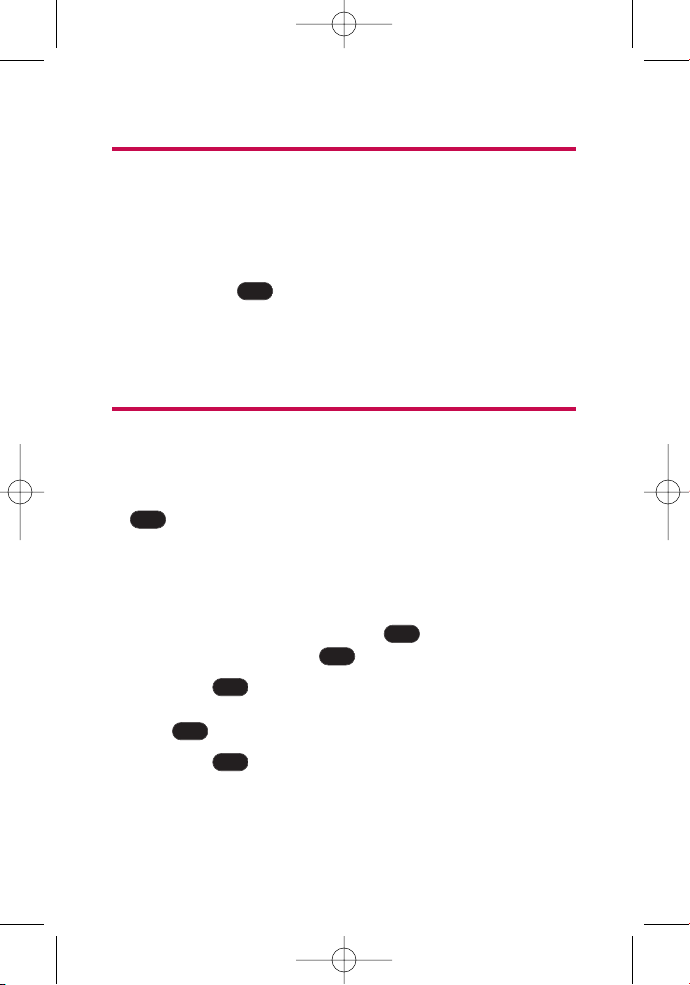
20 Section 2A: Your wireless Phone – The Basics
Displaying Your Phone Number
Just in case you forget your phone number, Your wireless
Phone can remind you.
To display your phone number:
䊳
Press Menu (left softkey) to access the main menu, select
Settings ( ), Phone Info, and My Phone Number. (Your
phone number and other information about your phone
and account will be displayed.)
Making and Answering Calls
Making Calls
Placing a call from Your wireless Phone is as easy as making a
call from any land line phone. Just enter the number and press
, and you’re on your way to clear calls.
To make a call using your keypad:
1. Make sure your phone is on.
2. Enter a phone number from standby mode. (If you make
a mistake while dialing, press to erase one digit at a
time. Press and hold to erase the entire number.)
3. Press . (To make a call when you are roaming and
Call Guard is enabled, highlight Roam Call and press
. See “Call Guard”on page 71.)
4. Press or close the phone when you are finished.
END
TALK
TALK
BACK
BACK
TALK
7
LG LX125_STI (1.0).qxd 3/16/06 5:25 PM Page 20
Page 30
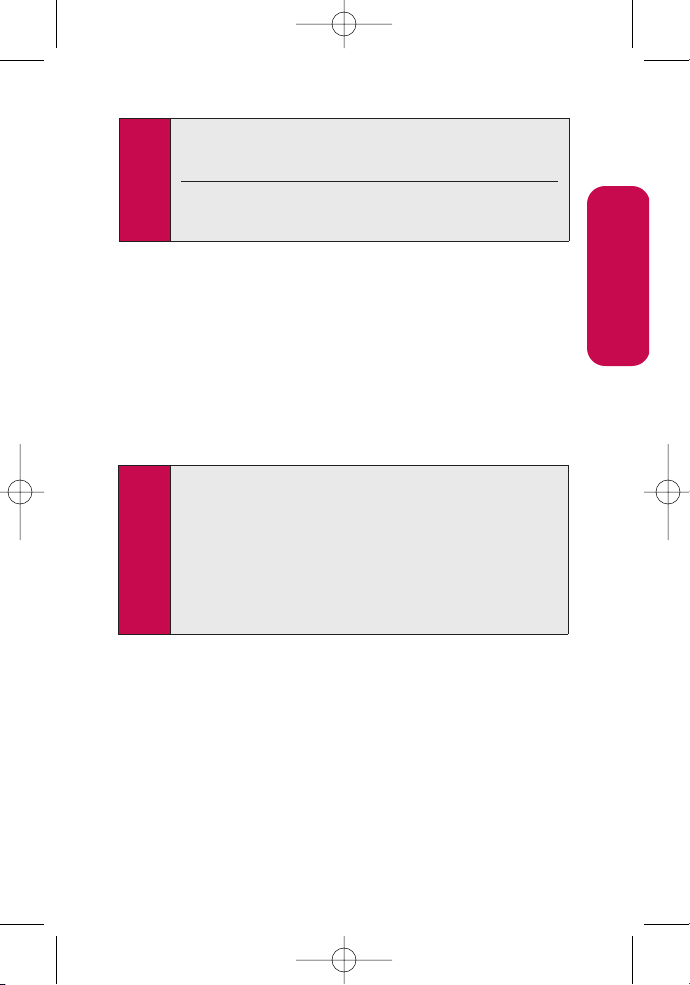
Section 2A: Your wireless Phone – The Basics 21
You can also place calls from Your wireless Phone by using
your Call History listings (page 82).
Dialing Options
When you enter numbers in standby mode, you will see a
variety of dialing options appear as softkeys on the phone’s
display screen.
䢇
Call: Dials the phone number.
䢇
Send message: Sends a text message to that number.
䢇
Save: Save the phone number in your Contacts. (See
“Saving a Phone Number”on page 25.)
䢇
Find: Display Contacts entries that contain the entered
numbers. (See “Finding a Phone Number”on page 26.)
䢇
Hard pause: Insert a hard pause. (See “Dialing and Saving
Phone Numbers With Pauses”on page 27.)
䢇
2-sec pause: Insert a 2-second pause. (See “Dialing and
Saving Phone Numbers With Pauses”on page 27.)
Tip: When the TALKkey is pressed twice, it will redial the last
Recent Call from the Recent Calls Log, which can either be
incoming, outgoing or missed.
When making calls off the Nationwide your wireless
Network, always dial using 11 digits (1 + area code + phone
number).
Phone Basics
Tip: To speed dial a phone number from standby mode, press
and hold the speed dial number. If the speed dial number is
two digits, enter the first digit, then press and hold the
second digit. (For information on setting up speed dial
numbers, see “Assigning Speed Dial Numbers” on page 92.)
(This feature will not work when you are roaming off the
Nationwide your wireless Network; when roaming you
must dial using eleven digits [1 + the area code + the sevendigit phone number.])
LG LX125_STI (1.0).qxd 3/16/06 5:25 PM Page 21
Page 31

22 Section 2A: Your wireless Phone – The Basics
Answering Calls
To answer an incoming call:
1. Make sure your phone is on. (If your phone is off,
incoming calls go to voicemail.)
2. Press to answer an incoming call. (Depending on
your phone’s settings, you may also answer incoming
calls by opening the phone or by pressing any number
key. See “Call Answer Mode”on page 54 for more
information.)
Your wireless Phone notifies you of incoming calls in the
following ways:
䢇 The phone rings or vibrates.
䢇 The indicator light flashes.
䢇 The backlight illuminates.
䢇 The screen displays an incoming call message.
If the incoming call is from a number stored in your Contacts,
the phone book entry’s name is displayed. The caller’s phone
number may also be displayed, if available.
If Call Answer is set to TALK Only, the following options are also
displayed. To select an option, press the corresponding softkey
button.
䢇 Quiet to mute the ringer.
䢇 Ignore to send the call to your voicemail box.
TALK
LG LX125_STI (1.0).qxd 3/16/06 5:25 PM Page 22
Page 32

Section 2A: Your wireless Phone – The Basics 23
Answering a Roam Call With Call Guard Enabled
Call Guard is an option that helps you manage your roaming
charges when making or receiving calls while outside the
Nationwide your wireless Network. Please see Section 2D:
Controlling Your Roaming Experience for more information
about roaming.
To answer a call when you are roaming and Call Guard is enabled:
䊳
Select Answerto answer the call. (See “Call Guard”on
page 71 for additional information.)
Ending a Call
To disconnect a call when you are finished:
䊳
Close the phone or press .
Missed Call Notification
When an incoming call is not answered, the Missed Call log is
displayed on your screen.
To display the Missed Call entry from the notification screen:
䊳
Highlight the entry and press . (To dial the phone
number, press .)
To display a Missed Call entry from standby mode:
1. Press Menu (left softkey) to access the main menu.
2. Select Call History ( ) and select Missed Calls.
3. Highlight the entry you wish to view and press .
OK
1
TALK
OK
END
Note: When your phone is off, incoming calls go directly to
voicemail.
Phone Basics
LG LX125_STI (1.0).qxd 3/16/06 5:25 PM Page 23
Page 33

24 Section 2A: Your wireless Phone – The Basics
Calling Emergency Numbers
You can place calls to 911 (dial and press
), even if your phone is locked or your account is
restricted.
In-Call Options
During a call,your phone displays menu options. The
following options are available through the Actions menu: (To
select an option, highlight the option and press .)
䢇
Mute orUnmute to mute your microphone, or to unmute
the microphone if it was muted earlier.
䢇
Speaker On or Speaker Off routes the phone’s audio
through the speaker or through the earpiece.
䊳
Select Speaker Onto route the phone’s audio through
the speaker. (You can adjust the speaker volume using
the volume keys on the side of the phone.)
䊳
Select Speaker Off to use the phone’s earpiece.
䢇
3-Way Call to set up a three-way conversation.
䢇
Contactsto access the Contacts menu.
䢇
Recent Calls to access the RecentCalls list .
䢇
Send message to send a text message.
䢇
Record Voice Memo allows you to record the current
conversation.
䢇
Notepad displays the phone’s electronic notepad.
䢇
Menu displays the phone’s main menu.
Warning! Due to higher volume levels, do notplace the phone near
your ear during speaker phone use.
OK
TALK
119
LG LX125_STI (1.0).qxd 3/16/06 5:25 PM Page 24
Page 34

Section 2A: Your wireless Phone – The Basics 25
End-of-Call Options
After receiving a call from or making a call to a phone number
that is not in your Contacts, the phone number and the
duration of the call are displayed. The right softkey displays
the Save option. Select this option if you wish to add the new
number to your Contacts. (See “Saving a Phone Number”
below.)
After receiving a call from or making a call to a phone number
that is already in your Contacts, the Contacts entry name and
phone number and the duration of the call are displayed. To
select one of the following options after a call has ended,
highlight it and press :
Saveto save the phone number in your Contacts list.
View to view the Contacts entry if the number is already in
your Contacts list.
Saving a Phone Number
Your wireless Phone can store up to five phone numbers in
each of 500 Contacts entries. Each entry’s name can contain 32
characters. Your phone automatically sorts the Contacts
entries alphabetically. (For more information, see Section 2G:
Using the Contacts on page 85.)
To save a number from standby mode:
1. Enter a phone number.
2. Scroll to Save and press .
3. Select New Entryfor a new contact or Existing Entry to
add a number to an existing contact and press .
OK
OK
Note: The End-of-Call options are notdisplayed for calls identified as
No ID or Restricted.
OK
Phone Basics
LG LX125_STI (1.0).qxd 3/16/06 5:25 PM Page 25
Page 35

26 Section 2A: Your wireless Phone – The Basics
4. Use the numeric keypad to enter the new contact name
and press to save the new entry.
– or –
Search for an existing contact name and press to
save the new number.
5. Press Done (left softkey) to save the new entry.
Finding a Phone Number
You can search Contacts entries for phone numbers that
contain a specific string of numbers.
To find a phone number:
1. Enter one or more digits in standby mode. (The more
numbers you enter, the more specific the search
becomes.)
2. Scroll to Find or Phone book Matchand press .
3. To display the Contacts entry that contains the phone
number, highlight the entry and press .
4. To dial the number, scroll to Call and press .
Tip: You can also dial the number by highlighting it and pressing
TALKduring step 3 above.
OK
OK
OK
OK
OK
LG LX125_STI (1.0).qxd 3/16/06 5:25 PM Page 26
Page 36

Section 2A: Your wireless Phone – The Basics 27
Dialing and Saving Phone Numbers
With Pauses
You can dial or save phone numbers with pauses for use with
automated systems, such as voicemail or credit card billing
numbers.
There are two types of pauses available on your phone:
䢇
Hard pause sends the next set of numbers when you press
the left softkey button.
䢇
2-second pause automatically sends the next set of
numbers after two seconds.
To dial or save phone numbers with pauses:
1. Enter the phone number.
2. Scroll to either Hard pause or 2-sec pause and
press . (Hard pauses are displayed as a “P” and
2-second pauses as a “T”.)
3. Enter additional numbers.
4. Press to dial the number.
– or –
To save the number in your Contacts list,highlight Save
and press .
Note: When dialing a number with a hard pause, press OK to send
the next set of numbers.
OK
TALK
OK
Note: You can have multiple pauses in a phone number and
combine 2-second and hard pauses.
Phone Basics
LG LX125_STI (1.0).qxd 3/16/06 5:25 PM Page 27
Page 37

28 Section 2A: Your wireless Phone – The Basics
Dialing From the Contacts
To dial directly from a Contacts entry:
1. Press Menu (left softkey) to access the main menu.
Contacts may also be accessed by pressing right on the
navigation key from the idle screen.
2. Select Contacts ().
3. Scroll to Find/Add Entry and press .
4. Use your Navigation key to scroll through the Contacts
list, then highlight your desired entry.
5. Press to dial the entry’s default phone number.
– or –
To dial another number from the entry, press ,
highlight the desired number, and press .
Plus (+) Code Dialing
When placing international calls, you can use Plus Code
Dialing to automatically enter the international access code
for your location (for example, 011 for international calls
made from the United States).
To make a call using Plus Code Dialing:
1. Press and hold until a “+”appears on your phone
display.
2. Dial the country code and phone number you’re calling
and press . (The access code for international
dialing will automatically be dialed, followed by the
country code and phone number.)
TALK
0
TALK
OK
TALK
Shortcut:
Press Right on the Navigation key to listentries.
OK
2
LG LX125_STI (1.0).qxd 3/16/06 5:25 PM Page 28
Page 38

Section 2A: Your wireless Phone – The Basics 29
Using One-Touch/Two-Touch Speed Dialing
You can store up to ninety-eight numbers in your phone’s
speed dial memory to make contacting friends and family as
easy as pressing a button or two. With this feature, you can
dial Speed Dial entries using one key press for locations 2-9 or
two key presses for locations 10-99.
To use One-Touch Dialing for Speed Dial locations 2-9:
䊳
Press and hold the appropriate key for approximately
two seconds. The display confirms that the number has
been dialed when it shows “Calling...”.
To use Two-Touch Dialing for Speed Dial locations 10-99:
1. Press the first digit.
2. Press and hold the second digit for approximately two
seconds. The display confirms that the number has been
dialed when it shows “Calling...”.
Note: Speed dialing is not available when you are roaming; when
you are roaming off the Nationwide your wireless Network,
you must always dial using eleven digits (1 + area code +
number).
Phone Basics
LG LX125_STI (1.0).qxd 3/16/06 5:25 PM Page 29
Page 39

30 Section 2A: Your wireless Phone – The Basics
Entering Text
Selecting a Character Input Mode
Your wireless Phone provides convenient ways to enter words,
letters, punctuation, and numbers whenever you are
prompted to enter text (for example, when adding a Contacts
entry or when using your wireless Mail and
SMS Text Messaging).
To change the character input mode:
1. When you display a screen where you can enter text,
select Mode(right softkey).
2. Select one of the following options:
䡲
Abc to cycle through the alpha characters associated
with the letters on the keypad (see page 33).
䡲
T9Wordto enter text using a predictive text entering
system that reduces the number of keys that need to
be pressed while entering a word
(see page 31).
䡲
123 to enter numbers by pressing the numbers on
the keypad (see page 34).
䡲
Symbols to enter symbols (see page 34).
䡲
Smileysto enter “emoticons”(see page 34).
䡲
Preset Msgto enter pre-programmed messages (see
page 34).
Tip:
When entering text, press the *(Shift) key to change letter
capitalization (Abc > ABC > abc).
LG LX125_STI (1.0).qxd 3/16/06 5:25 PM Page 30
Page 40

Section 2A: Your wireless Phone – The Basics 31
Entering Characters Using T9 Text Input
T9 Text Input lets you enter text in Your wireless Phone by
pressing keys just once per letter. (To select the T9 Word mode
when entering text, see “Selecting a Character Input Mode”
on page 30.)
T9 Text Input analyzes the letters you enter using an intuitive
word database and creates a suitable word. (The word may
change as you type.)
To enter a word using T9 Text Input:
1. Select the T9Word character input mode. (See “Selecting
a Character Input Mode” on page 30.)
2. Press the corresponding keys once per letter to enter a
word (for example, to enter the word “Bill,”press
). (If you make a mistake, press to
erase a single character. Press and hold to
delete an entire entry.)
If the word you want does not display after you have entered all
the letters, press to scroll through additional word
selections. To accept a word and insert a space, press .
0
BACK
BACK
554
2
Phone Basics
#
LG LX125_STI (1.0).qxd 3/16/06 5:25 PM Page 31
Page 41

32 Section 2A: Your wireless Phone – The Basics
Adding a Word to the T9 Database
If a word you want to enter does not display as an option
when you are using T9 Text Input, you can add it to the
database.
To add a word to the T9 Text Input database:
1. Select the Abc character input mode. (See “Selecting a
Character Input Mode” on page 30.)
2. Enter the word using multi-tap text entry. (See “Entering
Characters by Tapping the Keypad”on page 33.) The
word will appear as an option the next time you scroll
through options during T9 Text Input.
For more information aboutT9 Text Input, visit the Tegic Web
site at
www.T9.c om.
LG LX125_STI (1.0).qxd 3/16/06 5:25 PM Page 32
Page 42

Section 2A: Your wireless Phone – The Basics 33
Entering Characters by Tapping the Keypad
To enter characters by tapping the keypad:
1. Select the Abc mode (see “Selecting a Character Input
Mode”on page 30).
2. Press the corresponding keys repeatedly until the desired
letter appears (for example, to enter the word “Bill,”
press twice, three times, three times,
and three times again). (If you make a mistake,
press to erase a single character. Press and hold
to delete an entire entry.)
By default, the first letter of an entry is capitalized and the
following letters are lowercase. After a character is entered, the
cursor automatically advances to the next space after two
seconds or when you enter a character on a different key.
Characters scroll in the following order:
. , @ 1’? ! * # /
A B C 2
D E F 3
G H I 4
J K L 5
M N O 6
P Q R S 7
T U V 8
W X Y Z 9
0
Space
Shift
,
#
0
9
8
7
6
5
4
3
2
1
BACK
BACK
5
542
Phone Basics
LG LX125_STI (1.0).qxd 3/16/06 5:25 PM Page 33
Page 43

34 Section 2A: Your wireless Phone – The Basics
Entering Numbers, Symbols, Smileys and Canned
Messages
To enter numbers:
䊳
Select the 123 mode and press the appropriate key.
(See “Selecting a Character Input Mode” on page 30).
To enter symbols:
䊳
Select the Symbols mode. (See “Selecting a Character
Input Mode” on page 30.) To enter a symbol, press the
appropriate key indicated on the display.
To enter “emoticons”(smileys):
䊳
Select the Smileys mode and press the appropriate key.
(See “Selecting a Character Input Mode” on
page 30.)
To enter canned messages:
1. Select the Pre-set Msg mode. (See “Selecting a Character
Input Mode” on page 30.)
2. Scroll to the desired pre-programmed message and
press .
Note: Canned messages make composing textmessages even
easier by allowing you to enter preset messages, such as
“Meet me at,”“Let’s get lunch,”or a customized canned
message of your own. (For more information on canned
messages, please see “Managing Pre-setMessages” on
page 49.)
OK
LG LX125_STI (1.0).qxd 3/16/06 5:25 PM Page 34
Page 44

Section 2B: Controlling Your Phone’s Settings 35
Section 2B
Controlling Your Phone’s Settings
In This Section
⽧ Sound Settings
⽧ Display Settings
⽧ Location Settings
⽧ Messaging Settings
⽧ Airplane Mode
⽧ TTY Use With Your Wireless Service
⽧ Phone Setup Options
Using the menu options available on Your wireless Phone, you
can customize your phone to sound, look, and operate just the
way you wantit to. This section describes how you can
change your phone’s settings to best suit your needs. Take a
few moments to review these options and to adjust or add
settings that are right for you.
Your Phone’s Settings
LG LX125_STI (1.0).qxd 3/16/06 5:25 PM Page 35
Page 45

36 Section 2B: Controlling Your Phone’s Settings
Sound Settings
Ringer Types
Ringer types help you identify incoming calls and messages.
You can assign ringer types to individual phone book entries,
types of calls, and types of messages.
䢇
Preprogrammed Ringers include a variety of standard
ringer types and familiar music.
䢇
Vibrating Ringer alerts you to calls or messages without
disturbing others.
䢇
Downloaded Ringers can be downloaded right to your
phone. (See “Downloading Premium Services Content”on
page 145.)
Selecting Ringer Types for Voice Calls
Your wireless Phone provides a variety of ringer options that
allow you to customize your ring and volume settings. These
options allow you to identify incoming calls by the ring.
To select a ringer type for voice calls:
1. Press Menu (left softkey) to access the main menu.
2. Select Settings().
3. Scroll to Sounds and press .
4. Scroll to Ringers and press .
5. Selec t the menu under Caller ID, No Caller ID, or Roaming
and press . (The list of preprogrammed ringers
displays).
6. Press the navigation button left or right to select Default,
Voice Memo, or Downloadringers.
OK
OK
OK
7
LG LX125_STI (1.0).qxd 3/16/06 5:25 PM Page 36
Page 46

Section 2B: Controlling Your Phone’s Settings 37
7. Press the navigation button down to select the desired
Ringer.
8. Press to Save and exit.
Selecting Ringer Types for Messages
To select a ringer type for messages:
1. Press Menu (left Softkey) to access the main menu.
2. Select Settings().
3. Scroll to Sounds and press .
4. Scroll to Alerts and press .
5. Scroll to Voicemail Alerts or Message Alerts and
press . (The list of preprogrammed ringers
displays.)
6. Use your navigation key to scroll through the available
ringers. A sample ringer will sound as you highlight each
option.
7. Press to assign the desired ringer.
OK
OK
OK
OK
7
OK
Your Phone’s Settings
LG LX125_STI (1.0).qxd 3/16/06 5:25 PM Page 37
Page 47

38 Section 2B: Controlling Your Phone’s Settings
Selecting a Key Tone Length
Your phone allows you to select the duration of the audible
tones accompanying a key press. (Longer tone lengths may be
better for tone recognition when dialing voicemail or other
automated systems.)
To select a key tone length:
1. Press Menu (left softkey) to access the main menu.
2. Select Settings().
3. Scroll to Sounds and press .
4. Scroll to Key Tonesand press .
5. Select ShortTones or Long Tones and press .
Adjusting the Phone’s Volume Settings
You can adjust your phone’s volume settings to suit your
needs and your environment.
To adjust your phone’s volume settings:
1. Press Menu (left softkey) to access the main menu.
2. Select Settings().
3. Scroll to Sounds and press .
4. Scroll to Volume and press .
5. Scroll to Ringer, Earpiece, Key Beep, Application, or Power
On/Off and press .
6. Using the navigation key, choose a volume level and
press .
Tip: You can adjustthe ringer volume in standby mode (or the
earpiece volume during a call) by using the volume key on
the left side of your phone.
OK
OK
OK
OK
7
OK
OK
OK
7
LG LX125_STI (1.0).qxd 3/16/06 5:25 PM Page 38
Page 48

Section 2B: Controlling Your Phone’s Settings 39
Alert Notification
Your wireless Phone can alert you with an audible tone when
you change service areas, once a minute during a voice call,
when a call has been connected, or when your phone’s signal
is fading.
To enable or disable alert sounds:
1. Press Menu (left softkey) to access the main menu.
2. Select Settings().
3. Scroll to Sounds and press .
4. Scroll to Alerts and press .
5. Select Service Change, Minute Beep, Call Connect or Signal
Fadeand press .
6. Select On or Off and press .
Silence All
There may be times when you need to silence your phone
entirely. The phone’s Silence All option allows you to mute all
sounds without turning your phone off.
To activate Silence All:
䊳
With the phone open, press and hold the volume key
down in standby mode. (The screen will display “Silence
All.”)
To deactivate Silence All:
䊳
Press the volume key up repeatedly to select a desired
volume level.
OK
OK
OK
OK
7
Your Phone’s Settings
LG LX125_STI (1.0).qxd 3/16/06 5:25 PM Page 39
Page 49

40 Section 2B: Controlling Your Phone’s Settings
Display Settings
Changing the Text Greeting
The text greeting can be up to sixteen characters and is
displayed on your phone’s screen in standby mode. You may
choose to keep the phone’s default greeting
(“your wireless”), or you may enter your own custom greeting.
To display or change your greeting:
1. Press Menu (left softkey) to access the main menu.
2. Select Settings().
3. Scroll to Display and press .
4. Scroll to Greeting and press .
5. Select Customusing the navigation key and
press .
6. Use the numeric keypad to enter a new custom greeting.
(See “Entering Text” on page 30.) (To erase the existing
greeting one character at a time, press . To erase the
entire greeting, press and hold .)
7. Highlight Save and press to save your new greeting.
Changing the Backlight Time Length
The backlight setting lets you select how long the display
screen and keypad are backlit after any key press is made.
To change the backlight setting:
1. Press Menu (left softkey) to access the main menu.
2. Select Settings().
3. Scroll to Display and press .
OK
7
OK
BACK
BACK
OK
OK
OK
7
LG LX125_STI (1.0).qxd 3/16/06 5:25 PM Page 40
Page 50

Section 2B: Controlling Your Phone’s Settings 41
4. Scroll to Backlight and press .
5. Select Main LCD or Keypadand press .
6. Using the navigation key, select a time setting and
press .
Changing the Display Screen
Your new your wireless Phone offers options for whatyou see on
the display screen while powering on or off and when in standby
mode.
To change the display images:
1. Press Menu (left softkey) to access the main menu.
2. Select Settings().
3. Scroll to Display and press .
4. Scroll to Screen Saver and press . (The list of default
images displays.)
5. Press the navigation key left or right to display Default or
Download.
6. Press the navigation key up or down and press to
view the image. (Once an image is displayed, you can use
your navigation key to scroll through and view the other
default images.) For more information on downloading
images, see “Downloading Premium Services Content”
on page 145.)
7. Press to assign the desired image.
OK
OK
OK
OK
7
Note: Long backlight settings affect the battery’s talk and standby
times.
OK
OK
OK
Your Phone’s Settings
LG LX125_STI (1.0).qxd 3/16/06 5:25 PM Page 41
Page 51

42 Section 2B: Controlling Your Phone’s Settings
Changing the Display Screen for Incoming Calls
You can set the color or downloaded image (screen saver) to be
shown on the Incoming Calls display.
Followthesesteps:
1. Press Menu (left softkey) to access the main menu.
2. Select Settings().
3. Scroll to Display and press .
4. Scroll to Incoming Calls and press .
5. Select Caller ID, No Caller ID or Roamingand press .
6. Press the navigation key up or down and press to
view the image. (Once an image is displayed, you can use
your navigation key to scroll through and view the other
default images.)
7. Press to assign the desired image.
Changing the Contrast
You can adjust your screen’s contrast (brightness) to suit your
surroundings.
To adjust the display’s contrast:
1. Press Menu (left softkey) to access the main menu.
2. Select Settings().
3. Scroll to Display and press .
4. Scroll to Contrast and press .
5. Press your navigation key left or right to adjust the
screen contrast and press .
OK
OK
OK
7
OK
OK
OK
OK
OK
7
LG LX125_STI (1.0).qxd 3/16/06 5:25 PM Page 42
Page 52

Section 2B: Controlling Your Phone’s Settings 43
Changing the Phone’s Menu Style
Your wireless Phone allows you to choose how the menu
appears on your display screen.
To select the display’s menu style:
1. Press Menu (left softkey) to access the main menu.
2. Select Settings().
3. Scroll to Display and press .
4. Scroll to Menu Style and press .
5. Select Icon to view the main menu as an animated icon
or Listto view the main menu as a list and press .
Changing the Theme Skin
You can customize your phone’s display appearance by
selecting a color scheme to reflect your personality.
To change the display’s theme skin:
1. Press Menu (left softkey) to access the main menu.
2. Select Settings().
3. Scroll to Display and press .
4. Scroll to Theme Skins and press .
5. Select Blue Color, Metal Skin, Stars Skin, or Lime Color and
press .
OK
OK
OK
7
OK
OK
OK
7
Your Phone’s Settings
LG LX125_STI (1.0).qxd 3/16/06 5:25 PM Page 43
Page 53

44 Section 2B: Controlling Your Phone’s Settings
Changing the Clock Display
Choose whether you want your phone’s clock to display in
analog mode, digital mode, or with time and date.
To change the clock’s appearance on the standby screen:
1. Press Menu (left softkey) to access the main menu.
2. Select Settings().
3. Scroll to Display and press .
4. Scroll to Clock and press .
5. Scroll to Main LCD or Front LCD and press .
6. If you selected Main LCD, select Normal Clock, Analog
Clock, Digital Clockor Dual Clock. If you selected Front
LCD, select Time&Date, or Time Only.
7. Use your navigation key to highlight a setting and
press .
Changing the Text Input Font
This setting allows you to adjust the display appearance when
entering text (for example, when using the notepad or when
adding a Contacts entry).
To change the text input font:
1. Press Menu (left softkey) to access the main menu.
2. Select Settings().
3. Scroll to Display and press .
4. Scroll to Font Size and press .
5. Select Message, Browser, or Notepad and press .
6. Selec t a desired size and press .
OK
OK
OK
OK
7
OK
OK
OK
OK
7
LG LX125_STI (1.0).qxd 3/16/06 5:25 PM Page 44
Page 54

Section 2B: Controlling Your Phone’s Settings 45
Changing the Power Save Mode
This feature helps conserve your battery power by restricting
the display.
To change the power save mode:
1. Press Menu (left softkey) to access the main menu.
2. Select Settings().
3. Scroll to Display and press .
4. Scroll to Power Save Mode and press .
5. Select 30 seconds, 60 seconds, 90 seconds, or Off and
press .
Changing the Status Light Mode
This feature shows the status of your phone by blinking the
light.
To change the status light mode:
1. Press Menu (left softkey) to access the main menu.
2. Select Settings().
3. Scroll to Display and press .
4. Scroll to Status Light and press .
5. Select On or Off and press .
OK
OK
OK
7
OK
OK
OK
7
Your Phone’s Settings
LG LX125_STI (1.0).qxd 3/16/06 5:25 PM Page 45
Page 55

46 Section 2B: Controlling Your Phone’s Settings
LocationSettings
Your wireless Phone is equipped with a Location feature for use
in connection with location-based services that may be
available in the future.
The Location feature allows the network to detect your
position. Turning Location off will hide your location from
everyone except 911.
To enable your phone’s Location feature:
1. Press Menu (left softkey) to access the main menu.
2. Select Settings().
3. Scroll to Location and press . (The Location
disclaimer displays.)
4. Read the disclaimer and press .
5. Select On or Off press .
When the Location feature is on, your phone’s standby screen
will display the icon. When Location is turned off, the
icon will display.
OK
OK
OK
7
Note: Even if the Location feature is enabled, no service may use
your location without your express permission, unless the
service called cannot identify the caller.
LG LX125_STI (1.0).qxd 3/16/06 5:25 PM Page 46
Page 56

Section 2B: Controlling Your Phone’s Settings 47
Messaging Settings
Staying connected to your friends and family has never been
easier. With your phone’s advanced messaging capabilities,
you can send and receive many different kinds of text
messages without placing a voice call. (For more information,
see “Using SMS Text Messaging”on page 126.)
Your phone’s messaging settings make text messaging even
faster and easier. Now you can choose how you would like to
be notified of new messages, automatically append a callback
number and/or a customized signature with each outgoing
message, and create and edit your phone's canned messages.
Displaying Pop-up Messages
When you receive a text message, your phone notifies you by
displaying an icon on your display screen. You can also choose
to have the entire text message pop up on your display screen.
To display pop-up messages:
1. Press Menu (left softkey) to access the main menu.
2. Select Settings().
3. Scroll to Messaging and press .
4. Scroll to Notification and press .
5. Select Msg & Icon or Icon Only and press .
OK
OK
OK
7
Your Phone’s Settings
LG LX125_STI (1.0).qxd 3/16/06 5:25 PM Page 47
Page 57

48 Section 2B: Controlling Your Phone’s Settings
Callback Number
1. Press Menu (left softkey) to access the main menu.
2. Select Settings().
3. Scroll to Messaging and press .
4. Scroll to Callback Number and press .
5. Select None, My Phone Number, or Other and press .
(If you select Other, enter a number and press .)
Adding a Customized Signature
Each message you send can have a customized signature to
reflect your personality.
To add a customized signature to each sent message:
1. Press Menu (left softkey) to access the main menu.
2. Select Settings().
3. Scroll to Messaging and press .
4. Scroll to Signature and press .
5. Select Custom and press . (If you do not wish to
attach a signature to your outgoing messages, select
None and press .)
6. Enter your signature and press . (See “Entering
Text” on page 30.)
OK
OK
OK
OK
OK
7
OK
OK
OK
OK
7
LG LX125_STI (1.0).qxd 3/16/06 5:25 PM Page 48
Page 58

Section 2B: Controlling Your Phone’s Settings 49
Managing Pre-Set Messages
Your phone is pre-set with twenty canned messages to help
make sending text messages faster and easier. These messages,
such as “Where are you?,”“Let’s get lunch,”and “Meet me at,”
can be customized or deleted to suit your needs. You can even
add your own canned messages to the list.
To edit or delete a pre-set message:
1. Press Menu (left softkey) to access the main menu.
2. Select Settings().
3. Scroll to Messaging and press .
4. Scroll to Preset Message and press . (The list of pre-
set messages displays.)
5. To edit or delete a canned message, highlight it and
press .
6. Scroll to Edit and press , edit the selected message
(see “Entering Text” on page 30), and press .
– or –
Scroll to Erase and press , then selec t Erase to delete
the selected message. (Select Cancel to cancel the
deletion.)
To add a new pre-set message:
1. Press Menu (left softkey) to access the main menu.
2. Select Settings().
3. Scroll to Messaging and press .
4. Scroll to Preset Message and press . (The list of pre-
set messages displays.)
OK
OK
7
OK
OK
OK
OK
OK
OK
7
Your Phone’s Settings
LG LX125_STI (1.0).qxd 3/16/06 5:25 PM Page 49
Page 59

50 Section 2B: Controlling Your Phone’s Settings
5. To add a new canned message, scroll to <Add New> and
press .
6. Enter your canned message (see “Entering Text” on page
30), and press . (Your new message will be added to
the end of the list.)
Airplane Mode
Airplane Mode allows you to use many of your phone’s
features, such as Games, Notepad, Voice Memos, etc., when
you are in an airplane or in any other area where making or
receiving calls or data is prohibited. When your phone is in
Airplane Mode, it cannot send or receive any calls or access
online information.
To set your phone to Airplane Mode:
1. Press Menu (left softkey) to access the main menu.
2. Select Settings().
3. Scroll to Setup/Others and press .
4. Scroll to Airplane Mode and press . (The Airplane
Mode disclaimer displays.)
5. Read the disclaimer and press .
6. Select On or Off and press .
While in Airplane Mode, your phone’s standby screen will
display “Phone Off.”
OK
OK
OK
OK
7
OK
OK
LG LX125_STI (1.0).qxd 3/16/06 5:25 PM Page 50
Page 60

Section 2B: Controlling Your Phone’s Settings 51
TTY Use With Your Wireless Service
A TTY (also known as a TDD or Text Telephone) is a
telecommunications device that allows people who are
deaf, hard of hearing, or who have speech or language
disabilities, to communicate by telephone.
Your phone is compatible with select TTY devices. Please check
with the manufacturer of your TTY device to ensure that it
supports digital wireless transmission. Your phone and TTY
device will connect via a special cable that plugs into your
phone's headset jack. If this cable was not provided with your
TTY device, contact your TTY device manufacturer to purchase
the connector cable.
When establishing your wireless service, please call Your
service provider via the state Telecommunications Relay
Service (TRS) by first dialing . Then
provide the state TRS with this number: 866-727-4889.
TALK117
Your Phone’s Settings
LG LX125_STI (1.0).qxd 3/16/06 5:25 PM Page 51
Page 61

52 Section 2B: Controlling Your Phone’s Settings
To turn TTY Mode on or off:
1. Press from standby
mode. (An informational message displays.)
2. Press .
3. Select Enable TTY and press to turn TTY Mode on.
– or –
Select Disable TTY and press to turn TTY Mode off.
IMPORTANT
NOTICE:
911 Emergency Calling
Service provider recommends thatTTY users make
emergency calls by other means, including
Telecommunications Relay Services (TRS), analog
cellular, and landline communications. Wireless TTY
calls to 911 may be corrupted when received by
public safety answering points (PSAPs) rendering
some communications unintelligible. The problem
encountered appears related to TTY equipment or
software used by PSAPs. This matter has been
brought to the attention of the FCC, and the wireless
industry and PSAP community are currently working
to resolve this.
Note: In TTY Mode, your phone will display the TTY access icon.
If TTY mode is enabled, the audio quality of non-TTY devices
connected to the headset jack may be impaired.
OK
OK
OK
#988##
LG LX125_STI (1.0).qxd 3/16/06 5:25 PM Page 52
Page 62

Section 2B: Controlling Your Phone’s Settings 53
Phone Setup Options
Shortcut
Your phone offers you the option of assigning a navigation key
shortcut to a favorite or often-used function. Once you assign
the key (Up, Down, Right, or Left), you can then press the
navigation key in standby mode to launch your personally
designated shortcut.
To assign your shortcut key:
1. Press Menu (left softkey) to access the main menu.
2. Select Settings().
3. Scroll to Setup/Others and press .
4. Scroll to Shortcuts and press . (An informative
window displays.)
5. Read the information and press .
6. Selec t Left Navigation, Right Navigation, Up Navigation,
or Down Navigation and press .
7. Using the navigation key or your keypad, select
the desired shortcut you would like to assign and
press .
8. Press to return to standby mode.
END
OK
OK
OK
OK
OK
7
Your Phone’s Settings
LG LX125_STI (1.0).qxd 3/16/06 5:25 PM Page 53
Page 63

54 Section 2B: Controlling Your Phone’s Settings
Call Answer Mode
You can determine how to answer incoming calls on your
phone, whether you want to be required to press , to
press any number key, or simply to open the phone.
To set call answer mode:
1. Press Menu (left softkey) to access the main menu.
2. Select Settings().
3. Scroll to Setup/Others and press .
4. Scroll to Answer Call and press .
5. To select an option, highlight it and press .
䡲
Flip Open/Any Key to allow an incoming call to be
answered by opening the phone or by pressing any
key.
䡲
TALK Onlyto require to be pressed to answer all
incoming calls.
TALK
OK
OK
OK
7
TALK
LG LX125_STI (1.0).qxd 3/16/06 5:25 PM Page 54
Page 64

Section 2B: Controlling Your Phone’s Settings 55
Auto-Answer Mode
You may set your phone to automatically pick up incoming
calls when connected to an optional hands-free car kit.
To set Auto-Answer mode:
1. Press Menu (left softkey) to access the main menu.
2. Select Settings().
3. Scroll to Setup/Others and press .
4. Scroll to Auto-Answer and press .
5. To select an option, highlight it and press .
䡲
Offto disable Auto-Answer.
䡲
Car-Kit/HeadSet to answer calls automatically when
the phone is connected to a hands-free car kit or a
headset (sold separately). Remember, your phone
will answer calls in Auto-Answer mode even if you
are not present.
Dialing Match
1. Press Menu (left softkey) to access the main menu.
2. Select Settings().
3. Scroll to Setup/Others and press .
4. Scroll to Dialing Match and press .
5. Select Abbreviated Dialing, Contacts Match, or Speed Dial
and press .
6. Select Enabled or Disabled and press .
7. (Abbreviated Dialing only.) If you enable Abbreviated
Dialing, enter a five- or six-digit prefix and press .
OK
OK
OK
OK
OK
7
OK
OK
OK
7
Your Phone’s Settings
LG LX125_STI (1.0).qxd 3/16/06 5:25 PM Page 55
Page 65

56
Plus Code Dialing
1. Press Menu (left softkey) to access the main menu.
2. Select Settings().
3. Scroll to Setup/Others and press .
4. Scroll to Plus Code Dialing and press .
5. Select Enable/Disable, Int’l Dial Prefix (to enter your
default international country code), or Infoand
press .
Display Language
You can choose to display Your wireless Phone’s onscreen
menus in English or in Spanish.
To assign a language for the phone’s display:
1. Press Menu (left softkey) to access the main menu.
2. Select Settings().
3. Scroll to Setup/Others and press .
4. Scroll to Language and press .
5. Select English or Spanish and press .
OK
OK
OK
7
OK
OK
OK
7
LG LX125_STI (1.0).qxd 3/16/06 5:25 PM Page 56
Page 66

Section 2C: Setting Your Phone’s Security 57
Section 2C
Setting Your Phone’s Security
In This Section
⽧ Accessing the Security Menu
⽧ Using Your Phone’s Lock Feature
⽧ Restricting Your Phone
⽧ Using Special Numbers
⽧ Erasing the Contacts
⽧ Resetting Your Phone
⽧ Security Features for Data Services
By using the security settings on Your wireless Phone, you
receive peace of mind without sacrificing flexibility. This
section will familiarize you with your phone’s security
settings. With several options available, you can customize
your phone to meet your personal needs.
Your Phone’s Security
LG LX125_STI (1.0).qxd 3/16/06 5:25 PM Page 57
Page 67

58 Section 2C: Setting Your Phone’s Security
Accessing the Security Menu
All of your phone’s security settings are available through the
Security menu. You must enter your lock code to view the
Security menu.
To access the Security menu:
1. Press Menu (left softkey) to access the main menu.
2. Select Settings().
3. Scroll to Security and press .
4. Enter your lock code to display the Security menu.
Using Your Phone’s Lock Feature
Locking Your Phone
When your phone is locked, you can only receive incoming
calls or make calls to 911, or special numbers. (See “Using
Special Numbers”on page 61.)
To lock your phone:
1. From the Security menu, scroll to Lock Phone and
press .
2. Highlight Lock now and press . ( To set your phone
to lock the next time it is turned on, select On power up
and press .)
OK
OK
OK
Tip: If you can’t recall your lock code, try using the lastfour digits
of either your Social Security number or your wireless Phone
number or try 0000 or NATL (6285). If none of these work, call
Customer Service at 1-888-211-4PCS (4727).
OK
7
LG LX125_STI (1.0).qxd 3/16/06 5:25 PM Page 58
Page 68

Section 2C: Setting Your Phone’s Security 59
Unlocking Your Phone
To unlock your phone:
1. From standby mode, press Unlock (rightsoftkey).
2. Enter your lock code.
Changing the Lock Code
To change your lock code:
1. Press Menu (left softkey) to access the main menu.
2. Select Settings().
3. Scroll to Security and press .
4. Enter your lock code. (The Security menu is displayed.)
5. Scroll to Change Lock and press .
6. Enter your new lock code.
7. Re-enter your new lock code.
Calling in Lock Mode
You can place calls to 911 and to your special numbers when in
lock mode. (For information on special numbers, see “Using
Special Numbers”on page 61.)
To place an outgoing call in lock mode:
䊳
To call an emergency number, or special number,
enter the phone number and press .
TALK
OK
OK
7
Your Phone’s Security
LG LX125_STI (1.0).qxd 3/16/06 5:25 PM Page 59
Page 69

60 Section 2C: Setting Your Phone’s Security
Restricting Your Phone
There may be occasions when you want to limit the numbers
your phone can call. You can use the Restrict Calls setting to do
just that. (The Restrict Calls setting does not apply to 911.)
To restrict your phone:
1. Press Menu (left softkey) to access the main menu.
2. Select Settings().
3. Scroll to Security and press .
4. Enter your lock code. (The Security menu is displayed.)
5. Scroll to Restrict and press .
6. Select Unlock, Restrict All, Special Numbers, or Contacts
Only and press .
䡲
Unlock Allows all calls to be made without any
restrictions. (Default setting.)
䡲
Restrict AllAllows you to restrict all calls.
䡲
Special Numbers Allows you to call only the ten
numbers stored in the Special Number section in the
Security menu. You can receive incoming calls from
anyone.
䡲
Contacts Only Allows you to call only the entries
saved in the contacts. You can receive incoming calls
from anyone.
Note: “Lock Code”is displayed when your restriction is set to Contacts
Only
and you make a call to a saved number or try to editan
existing entry.
OK
OK
OK
7
LG LX125_STI (1.0).qxd 3/16/06 5:25 PM Page 60
Page 70

Section 2C: Setting Your Phone’s Security 61
Using Special Numbers
Special numbers are important numbers that you have
designated as being “always available.”You can call and
receive calls from special numbers even if your phone is
locked.
You can save up to ten special numbers in addition to your
Contacts entries (the same number may be in both
directories).
To add or replace a special number:
1. Press Menu (left softkey) to access the main menu.
2. Select Settings().
3. Scroll to Security and press .
4. Enter your lock code. (The Security menu is displayed.)
5. Scroll to Special # and press .
6. Select a location for your entry and press .
7. Enter the number and press .
Note: There are no Speed Dial options associated with special
numbers.
OK
OK
OK
OK
7
Your Phone’s Security
LG LX125_STI (1.0).qxd 3/16/06 5:25 PM Page 61
Page 71

62 Section 2C: Setting Your Phone’s Security
Erasing the Contacts
You can quickly and easily erase all of the contents of your
Contacts.
To erase all the names and phone numbers in your Contacts:
1. Press Menu (left softkey) to access the main menu.
2. Select Settings().
3. Scroll to Security and press .
4. Enter your lock code. (The Security menu is displayed.)
5. Scroll to Erase Contacts and press .
6. If you are certain you would like to erase all of your
internal Contacts entries, select Erase all #s and
press .
OK
OK
OK
7
LG LX125_STI (1.0).qxd 3/16/06 5:25 PM Page 62
Page 72

Section 2C: Setting Your Phone’s Security 63
Resetting Your Phone
Resetting the phone restores all the factory defaults,
including the ringer types and display settings. The Contacts,
Call History, Scheduler, and Messaging are not affected.
To reset your phone:
1. Press Menu (left softkey) to access the main menu.
2. Select Settings().
3. Scroll to Security and press .
4. Enter your lock code. (The Security menu is displayed.)
5. Scroll to Reset Phone and press . (A disclaimer
appears.)
6. Read the disclaimer and press .
7. If you are certain that you would like to restore all of the
factory settings, select Yes and press .
OK
OK
OK
OK
7
Your Phone’s Security
LG LX125_STI (1.0).qxd 3/16/06 5:25 PM Page 63
Page 73

64 Section 2C: Setting Your Phone’s Security
Security Features for Data Services
Enabling and Disabling Data Services
You can disable Data Services without turning off your phone;
however, you will not have access to all Data Services,
including Web and messaging. Disabling your wireless web
will avoid any charges associated with Data Services. While
signed out, you can still place or receive phone calls, check
voicemail, and use other voice services. You may enable Data
Services again at any time.
To disable Data Services:
1. Press Menu (left softkey) to access the main menu.
2. Select Settings( ).
3. Scroll to We b and press .
4. Select Disable Web and press . (A message will
appear.)
5. Select Disable Web and press to confirm that you
want to sign out.
OK
OK
OK
7
LG LX125_STI (1.0).qxd 3/16/06 5:25 PM Page 64
Page 74

Section 2C: Setting Your Phone’s Security 65
To enable Data Services:
1. Press Menu (left softkey) to access the main menu.
2. Select Settings( ).
3. Scroll to We b and press .
4. Scroll to Enable Web and press . (The browser will
launch.)
5. Press to enable Data Services.
OK
OK
OK
7
Your Phone’s Security
LG LX125_STI (1.0).qxd 3/16/06 5:25 PM Page 65
Page 75

66 Section 2D: Controlling Your Roaming Experience
Section 2D
Controlling Your Roaming Experience
In This Section
⽧ Understanding Roaming
⽧ Setting Your Phone’s Roam Mode
⽧ Controlling Roaming Charges Using Call Guard
Roaming is the ability to make or receive calls when you’re off
the Nationwide your wireless Network.Your new dual band/
tri-mode LX125 by LG works anywhere on the Nationwide
your wireless Network and allows you to roamon other
analog and 1900 and 800 MHz digital networks where we’ve
implemented roaming agreements with other carriers.
This section explains how roaming works as well as special
features that let you manage your roaming experience.
LG LX125_STI (1.0).qxd 3/16/06 5:25 PM Page 66
Page 76

Section 2D: Controlling Your Roaming Experience 67
Understanding Roaming
Recognizing the Roaming Icon on the Display Screen
Your phone’s display screen always lets you know when you’re
off the Nationwide your wireless Network. Any time you are
roaming, the phone displays the roaming icon ( ). If you are
roaming on an analog system, the roaming icon will display
along with the text – Analog Roam – .
Roaming on Other Digital Networks
When you’re roaming on digital networks, your call quality
and security will be similar to the quality you receive when
making calls on the Nationwide your wireless Network.
However, you may not be able to access certain features, such
as your wireless web.
Note: If you’re on a call when you leave the Nationwide your
wireless Network and enter an area where roaming is
available ,
your call is dropped. If your call is dropped in an area
where you think your wireless Service is available, turn your
phone off and on again to reconnect to the Nationwide
your wireless Network.
Note: Unless your wireless service Plan includes roaming, you will
pay a higher per-minute rate for roaming calls.
Tip: Remember, when you are using your phone off the
Nationwide your wireless Network, always dial numbers
using 11 digits (1 + area code + number).
Roaming
LG LX125_STI (1.0).qxd 3/16/06 5:25 PM Page 67
Page 77

68 Section 2D: Controlling Your Roaming Experience
Roaming on Analog Networks
When you roam on analog networks, you will experience a
similar quality provided by other analog carriers today.
Although some features, such as your wireless web, will be
unavailable, you can still make and receive calls and access
voicemail. If you are accustomed to your wireless Service, you
may notice some of the following differences when using
analog service:
䢇
You are more likely to experience static, cross-talk,
fade-out, and dropped calls.
䢇
Some features which are standard on the enhanced
Nationwide your wireless Network, such as call waiting,
your wireless web, and direct international dialing, are
unavailable.
䢇
Though callers can leave voicemail messages while you
are roaming, you will not receive notification until you
return to the Nationwide your wireless Network. (See
“Checking for Voicemail Messages While Roaming” on
page 69.)
䢇
There are security and privacy risks (eavesdropping and
cloning) that exist with conventional analog services
today.
䢇
Your battery’s charge will deplete more quickly and you
will need to recharge it more often when you use your
phone for analog roaming.
Note: When using your phone in analog mode, the phone may feel
warm. This is normal for analog operation.
LG LX125_STI (1.0).qxd 3/16/06 5:25 PM Page 68
Page 78

Section 2D: Controlling Your Roaming Experience 69
Checking for Voicemail Messages While Roaming
When you are roaming off the Nationwide your wireless
Network, you will not receive on-phone notification of new
voicemail messages. Callers can still leave messages, but you
will need to periodically check your voicemail for new
messages if you are in a roaming service area for an extended
period of time.
To check your voicemail while roaming:
1. Dial 1+area code+Your wireless Phone number.
2. When you hear your voicemail greeting, press .
3. Enter your pass code at the prompt and follow the voice
prompts.
When you return to the Nationwide your wireless Network,
voicemail notification will resume as normal.
,
Roaming
LG LX125_STI (1.0).qxd 3/16/06 5:25 PM Page 69
Page 79

70 Section 2D: Controlling Your Roaming Experience
Setting Your Phone’s Roam Mode
Your wireless Phone allows you to control your roaming
capabilities. By using the Roaming menu option, you can
determine which signals your phone accepts.
Set Mode
Choose from three different settings on your dual- band
phone to control your roaming experience.
To set your phone’s roam mode:
1. Press Menu (left softkey) to access the main menu.
2. Select Settings().
3. Scroll to Roaming and press .
4. Scroll to Set Mode and press .
5. To select an option, highlight it and press .
䡲
Automatic seeks your wireless Service. When
your wireless Service is unavailable, the phone
searches for an alternate system.
䡲
Home Only
allows you to access the Nationwide your
wireless Network only and prevents roaming on
other networks.
䡲
Roaming Only forces the phone to seek a roaming
system. The previous setting (Home Only or
Automatic) is restored the next time the phone is
turned on.
OK
OK
OK
7
LG LX125_STI (1.0).qxd 3/16/06 5:25 PM Page 70
Page 80

Section 2D: Controlling Your Roaming Experience 71
Roaming
Controlling Roaming Charges Using
Call Guard
Your phone has two ways of alerting you when you are
roaming off the Nationwide your wireless Network: the
onscreen roaming icon and Call Guard. Call Guard makes it
easy to manage your roaming charges by requiring an extra
step before you can place or answer a roaming call. (This
additional step is not required when you make or receive calls
while on the Nationwide your wireless Network.)
To turn Call Guard on or off:
1. Press Menu (left softkey) to access the main menu.
2. Select Settings().
3. Scroll to Roaming and press .
4. Scroll to Call Guard and press .
5. Highlight On or Offand press .
Note: Voice Dialing and Speed Dialing are notavailable when you
are roaming with Call Guard enabled.
OK
OK
OK
7
LG LX125_STI (1.0).qxd 3/16/06 5:25 PM Page 71
Page 81

72 Section 2D: Controlling Your Roaming Experience
To place roaming calls with Call Guard on:
1. From standby mode, dial 1 + area code + the seven-digit
number and press . (You can also initiate a call from
the Contacts, Call History, or Messaging.)
2. Select Roam Call ().
To answer incoming roaming calls with Call Guard on:
1. Press . (A message will appear notifying you that
roaming charges will apply.)
2. Select Answer ().
Reminder: If the Call Guard feature is setto On, you need to take
extra steps to make and receive roaming calls.
1
TALK
1
TALK
LG LX125_STI (1.0).qxd 3/16/06 5:25 PM Page 72
Page 82

Section 2E: Navigating Through Menus 73
Section 2E
Navigating Through Menus
In This Section
⽧ Menu Navigation
⽧ Menu Structure
⽧ Viewing the Menus
Every function and feature of Your wireless Phone can be
accessed through an onscreen menu. This section is a road
map to using your LX125 by LG . Please take a few moments
to learn your way around and you’ll find your phone easier
to use.
Menus
LG LX125_STI (1.0).qxd 3/16/06 5:25 PM Page 73
Page 83

74 Section 2E: Navigating Through Menus
Menu Navigation
The navigation key on Your wireless Phone allows you to scroll
through menus quickly and easily. The scroll bar at the right of
the menu keeps track of your position in the menu at all times.
To navigate through a menu, simply press the navigation key
up or down. If you are in a first-level menu, such as Settings,
you may also navigate to the next or previous first-level menu
by pressing the navigation key right or left.
Menu Structure
Selecting Menu Items
As you navigate through the menu, menu options are
highlighted. Select any numbered option by simply pressing
the corresponding number on the phone’s keypad. You may
also select any item by highlighting it and pressing
.
For example, if you want to view your last incoming call:
1. Press Menu (left softkey) to access the main menu.
2. Select Call History by pressing or by highlighting it
and pressing . (It may already be highlighted.)
3. Select Incoming Calls by highlighting it and pressing
. (If you have received any calls, they are displayed
on the screen.)
OK
OK
1
OK
LG LX125_STI (1.0).qxd 3/16/06 5:25 PM Page 74
Page 84

Section 2E: Navigating Through Menus 75
Backing Up Within a Menu
To go to the previous menu:
䊳
Press .
To return to standby mode:
䊳
Press .
Viewing the Menus
Menu Diagram
The following list outlines your phone’s menu structure.
1. Call History
Outgoing Calls
Incoming Calls
Missed Calls
Delete Calls Outgoing Calls/Incoming Calls/
Missed Calls/All Calls
2. Contacts
Find/Add Entry
Groups
Speed Dials
Voice Dials
My Phone Number
Services Customer Service/Dir Assistance/
Operator
3. Messaging
Send message
Inbox
Outbox
Draft
Picture Messaging
Instant Message
Voicemail Call Voicemail/Clear Icon
Edit Folder Create Folder/Erase Folder
END
BACK
Menus
LG LX125_STI (1.0).qxd 3/16/06 5:25 PM Page 75
Page 85

76 Section 2E: Navigating Through Menus
4. Downloads
Games Get New Games/My Content Manager
Ringers Get New Ringers/My Content Manager
Screen Savers Get New Screen Savers/My Content
Manager
Applications Get New Applications/My Content
Manager
<Memory Status>
5. Web Launch
6. Tools
Scheduler
Alarm Clock Alarm 1/Alarm 2/Alarm 3/Quick Alarm
Voice Memo
Notepad
Ez Tip Calc
Calculator
World Clock
7. Settings
Sounds
Ringers Caller ID/No Caller ID/Roaming
Key Tones Short Tones/Long Tones
Volume
Ringer [Volume levels]
Earpiece [Volume levels]
Key Beep [Volume levels]
Application [Volume levels]
Power On/Off [Volume levels]
Alerts
Voicemail Alerts Silent/Custom/Vib & Sound/Vib once/
1 Low beep/Low beeps/1 Loud beep/
Loud beeps
Message Alerts Silent/Custom/Vib & Sound/Vib once/
1 Low beep/Low beeps/1 Loud beep/
Loud beeps
Service Change On/Off
Minute Beep On/Off
Call Connect On/Off
Signal Fade On/Off
Display
Greeting Custom/Off
LG LX125_STI (1.0).qxd 3/16/06 5:25 PM Page 76
Page 86

Section 2E: Navigating Through Menus 77
Backlight
Main LCD 8 seconds/15 seconds/Always off/
Always on
Keypad 8 seconds/15 seconds/30 seconds/
Always off
Screen Saver Default/Download
Incoming Calls Caller ID/No Caller ID/Roaming
Contrast
Menu Style Icon/List
Theme Skins Blue Color/Metal Skin/Stars Skin/
Lime Color
Clock
Main LCD Normal Clock/Analog Clock/
Digital Clock/Dual Clock
Front LCD Time&Date/Time Only
Font Size
Message Small/Normal/Large
Browser Small/Normal/Large
Notepad Small/Normal/Large
Power Save Mode 30 seconds/60 seconds/90 seconds/Off
Status Light On/Off
Web
Enable Web (Disable Web)
Net Guard On/Off
Update Web Profile
Roaming
Set Mode Automatic/Home Only/Roaming Only
Call Guard On/Off
Location On/Off
Messaging Notification/Callback Number/
Signature/Preset Message
Security [Enter Lock Code]
Lock Phone Unlock/Lock now/On power up
Restrict Unlock/Restrict All/Special Numbers/
Contacts Only
Change Lock
Special #
Erase Contacts Erase all #s/Cancel
Reset Phone Yes/No
Voice Dial Activate/Train Words
Setup/Others
Menus
LG LX125_STI (1.0).qxd 3/16/06 5:25 PM Page 77
Page 87

78 Section 2E: Navigating Through Menus
Shortcuts Left Navigation/Right Navigation/
Up Navigation/Down Navigation
Answer Call Flip Open/Any Key, TALK Only
Auto-Answer Off, Car-Kit/HeadSet
Dialing Match Abbreviated Dialing/Contacts Match/
Speed Dial
Plus Code Dialing Enable/Disable, Int’l Dial Prefix, Info
Auto Volume On/Off
Language English/Spanish
TTY Mode Enable TTY/Disable TTY
Airplane Mode On/Off
Update Phone SW
Phone Info My Phone Number/Version/
Icon Glossary/Advanced
LG LX125_STI (1.0).qxd 3/16/06 5:25 PM Page 78
Page 88

Section 2F: Managing Call History 79
Section 2F
Managing Call History
In This Section
⽧ Viewing History
⽧ Call History Options
⽧ Making a Call From Call History
⽧ Saving a Phone Number From Call History
⽧ Prepending a Phone Number From Call History
⽧ Deleting Call History
The Call History keeps track of incoming calls, calls made
from Your wireless Phone, and missed calls. This section
guides you through accessing and making the most of
your Call History.
Call History
LG LX125_STI (1.0).qxd 3/16/06 5:25 PM Page 79
Page 89

80 Section 2F: Managing Call History
Viewing History
You’ll find the Call History feature very helpful. It is a list of the
last 20 phone numbers (or Contacts entries) for calls you
placed, accepted, or missed. Call History makes redialing a
number fast and easy. It is continually updated as new
numbers are added to the beginning of the list and the oldest
entries are removed from the bottom of the list.
Each entry contains the phone number (if it is available) and
Contacts entry name (if the phone number is in your
Contacts). Duplicate calls (same number and type of call) may
only appear once on the list.
To view a Call History entry:
1. Press Menu (left softkey) to access the main menu.
2. Select Call History ().
3. Scroll to Outgoing Calls, Incoming Calls, Missed Calls, or
Delete Calls and press .
4. Highlight the entry you wish to view and press .
OK
OK
1
LG LX125_STI (1.0).qxd 3/16/06 5:25 PM Page 80
Page 90

Section 2F: Managing Call History 81
Call History Options
For additional information and options on a particular call,
highlight a Call History entry and press
.This feature
displays the date and time of the call, the phone number (if
available), and the caller’s name (if the number is already in
your Contacts). By pressing , you can select from the
following options:
䢇
Callto dial the number.
䢇
Saveto save the number if it is not already in your internal
Contacts. (See “Saving a Phone Number From Call History”
on page 82.)
䢇
Send message to send a message.
䢇
Prependto add numbers to the beginning of the selected
number. (See “Prepending a Phone Number From Call
History” on page 83.)
䢇
Eraseto delete the entry.
䢇
Nextto view the next entry.
䢇
Prevto view the previous entry.
Tip: You can also view the next Call History entry by pressing the
navigation key rightor view the previous entry by pressing the
navigation key left.
OK
OK
Call History
LG LX125_STI (1.0).qxd 3/16/06 5:25 PM Page 81
Page 91

82 Section 2F: Managing Call History
Making a Call From Call History
To place a call from Call History:
1. Press Menu (left softkey) to access the main menu.
2. Select Call History ().
3. Scroll to Outgoing Calls, Incoming Calls , or Missed Calls
and press .
4. Use your navigation key to select a Call History entry and
press .
Saving a Phone Number From
Call History
Your wireless Phone can store up to 200 Contacts entries.
Contacts entries can store up to a total of 5 phone numbers,
and each entry’s name can contain 32 characters.
To save a phone number from Call History:
1. Use your navigation key to select a Call History entry and
press .
2. Scroll to Save and press .
3. Select New Entry to create a new internal Contacts entry
for the number or Existing Entry to save the number to an
existing entry.
OK
OK
Note: You cannotmake calls from Call History to entries identified
as No IDor Restricted.
TALK
OK
1
LG LX125_STI (1.0).qxd 3/16/06 5:25 PM Page 82
Page 92

Section 2F: Managing Call History 83
4. Use your navigation key to highlight the information
you want to edit, then press .
5. Use the keypad to type in the new entry name and
press .
– or –
Use your navigation key to scroll through your existing
phone book entries, highlight a name, and press .
After you have saved the number, the new Contacts entry is
displayed. (See “Contacts Entry Options”on page 89.)
Prepending a Phone Number From
Call History
If you need to make a call from Call History and you happen to
be outside your local area code, you can add the appropriate
prefix by prepending the number.
To prepend a phone number from Call History:
1. Selec t a Call History entry and press .
2. Scroll to Prepend and press .
3. Enter the prefix and press to call the number.
– or –
Scroll to Save and press to save the amended
number in your phone book.
OK
TALK
OK
OK
Note: You cannotsave phone numbers already in your Contacts or
from calls identified as No ID or Restricted.
OK
OK
OK
Call History
LG LX125_STI (1.0).qxd 3/16/06 5:25 PM Page 83
Page 93

84 Section 2F: Managing Call History
Deleting Call History
To erase individual Call History entries, see “Call History
Options”on page 81.
To erase Call History:
1. Press Menu (left softkey) to access the main menu.
2. Select Call History ().
3. Scroll to Delete Calls and press .
4. Scroll to Outgoing Calls, Incoming Calls, Missed Calls, or All
Calls and press . (A confirmation dialog will appear.)
5. If you are certain you want to erase the call history, scroll
to Erase and press .
– or –
Scroll to Cancel and press to return to the previous
menu.
OK
OK
OK
OK
1
LG LX125_STI (1.0).qxd 3/16/06 5:25 PM Page 84
Page 94

Section 2G: Using the Phone Book 85
Section 2G
Using the Contacts
In This Section
⽧ Adding a New Contacts Entry
⽧ Finding Contacts Entries
⽧ Contacts Entry Options
⽧ Adding a Phone Number to a Contacts Entry
⽧ Editing a Contacts Entry’s Phone Number
⽧ Assigning Speed Dial Numbers
⽧ Creating Voice Dial Tags
⽧ Editing a Contacts Entry
⽧ Selecting a Ringer Type for an Entry
⽧ Dialing your wireless Services
Now that you know the basics that make it easier to stay in
touch with people and information, you’re ready to explore
your phone’s more advanced features. This section explains
how to use your phone’s Contacts and helps you make the
most of your contacts and time when you are trying to
connect with the important people in your life.
Phone Book
LG LX125_STI (1.0).qxd 3/16/06 5:25 PM Page 85
Page 95

86 Section 2G: Using the Phone Book
Adding a New Contacts Entry
Your wireless Phone can store up to 500 Contacts entries.
Contacts entries can contain up to a total of 5 phone numbers
(up to 600 numbers total), and each entry’s name can contain
32 characters.
To add a new entry:
1. Press Menu (left softkey) to access the main menu.
2. Select Contacts ().
3. Scroll to Find/Add Entry and press .
4. Scroll to <New Entry> and press .
5. Enter a name for the new entry and press . (See
"Entering Text on page 30.)
6. Scroll to [Add Number], enter the phone number, then
press .
7. Selec t a label field (Mobile, Home, Office, Fax, or Pager)
and press .
8. Scroll down to additional fields and enter or edit
information as desired.
9. Press Done (leftsoftkey).
After you have saved the number, the new Contacts entry is
displayed. (See “Contacts Entry Options”on page 89.)
Shortcut: You can also begin by entering the phone number in
standby mode and selecting Save. (See "Saving a Phone
Number" on page 25.)
OK
OK
OK
OK
OK
2
LG LX125_STI (1.0).qxd 3/16/06 5:25 PM Page 86
Page 96

Section 2G: Using the Phone Book 87
Finding Contacts Entries
There are several ways to display your Contacts entries: by
name, by speed dial number, by group, and by voice dial tags.
Follow the steps outlined in the sections below to display
entries from the Contacts menu.
Finding Names
To find Contacts entries by name:
1. Press Menu (left softkey) to access the main menu.
2. Select Contacts ().
3. Scroll to Find/Add Entry and press .
4. Scroll through all the entries using your navigation key.
5. Enter the first letter of a name or part of a name (such as
“ave”for “Dave”). (The more letters you enter, the more
your search narrows.)
6. To display an entry, highlight it and press .
7. To dial the entry’s default phone number, press .
– or –
To display additional internal Contacts entries, press the
navigation key left or right.
Shortcut: From standby mode, press the navigation key right to
display the Find/Add Entry screen.
TALK
OK
OK
2
Phone Book
LG LX125_STI (1.0).qxd 3/16/06 5:25 PM Page 87
Page 97

88 Section 2G: Using the Phone Book
Finding Group Entries
To find entries designated as part of a group:
1. Press Menu (left softkey) to access the main menu.
2. Select Contacts ().
3. Scroll to Groups and press .
4. Scroll through the group titles using your navigation key.
To display entries belonging to a group, highlight the
group and press .
5. To display an entry within the group, highlight it and
press .
6. To dial the entry’s default phone number, press .
– or –
To display additional group entries, press the navigation
key left or right.
Finding Speed Dial Numbers
To find phone numbers you have stored in speed dial locations:
1. Press Menu (left softkey) to access the main menu.
2. Select Contacts ().
3. Scroll to Speed Dials and press .
4. Scroll through speed dial entries using your navigation
key. Speed dial numbers are displayed in numeric order.
– or –
Enter the number of a speed dial location using your
keypad.
5. To display an entry's speed dial options, highlight it and
press .
OK
OK
2
TALK
OK
OK
OK
2
LG LX125_STI (1.0).qxd 3/16/06 5:25 PM Page 88
Page 98

Section 2G: Using the Phone Book 89
– or –
To dial the speed dial number, press .
Finding Voice Dial Numbers
To find phone numbers you have stored in Voice Dial:
1. Press Menu (left softkey) to access the main menu.
2. Select Contacts ().
3. Scroll to Voice Dials and press .
4. Scroll through voice dial entries using your navigation
key.
5. To display an entry's voice dial options, highlight it and
press .
Contacts Entry Options
To access a Contacts entry’s options, display the entry,
highlight <EditEntry> and press . To select an option,
highlight it and press .
䢇
[Add Number] to add a phone number to the entry.
(See “Adding a Phone Number to a Contacts Entry”on
page 90.)
䢇
Add Email to add an email address to the entry.
䢇
No Group to assign the entry to a group.
䢇
Defaultto assign a preprogrammed or downloaded
ringer.
䢇
[Memo] to add a note, street address, or other
information.
䢇
LG Animation to assign an image type to the entry.
OK
OK
OK
OK
2
TALK
Phone Book
LG LX125_STI (1.0).qxd 3/16/06 5:25 PM Page 89
Page 99

90 Section 2G: Using the Phone Book
䢇
[URL] to add a web site’s URL. to the entry.
To edit Avatar:
1. Display a Contacts entry (see “Finding Contacts Entries”
on page 87).
2. Scroll to <Edit Entry> and press .
3. Highlight LG Animation and press .
4. Press the navigation key left or right, select Avatarand
press .
5. Press the navigation key up or down to select Hair, Deco,
Clothes, or Face .
6. Press the navigation key left or right, select the desired
image and press OK (left softkey).
7. Press Save (left softkey) to save the avatar.
8. Press Done (left softkey) to save the Contacts entry.
Adding a Phone Number to a Contacts Entry
To add a phone number to an entry:
1. Display a Contacts entry (see “Finding Contacts Entries”
on page 87).
2. Scroll to <Edit Entry> and press .
3. Highlight [Add Number] and press .
OK
OK
Note: After editing and saving Avatar, the entry's image type is
changed from Default to Avatar.
OK
OK
OK
Tip: You can view the next entry by pressing the navigation key
right or view the previous entry by pressing the navigation
key left.
LG LX125_STI (1.0).qxd 3/16/06 5:25 PM Page 90
Page 100

Section 2G: Using the Phone Book 91
4. Enter the new phone number and press .
5. Selec t a label for the number and press .
6. Press Done (left softkey) to save the new number.
– or –
Press Options (right softkey), assign a Speed Dial or Voice
Dial for the number, then press Done (left softkey) to
save your new settings.
Editing a Contacts Entry’s Phone Number
To edit an entry’s phone number:
1. Display a Contacts entry (see page 91).
2. Scroll to <Edit Entry> and press .
3. Highlight the number you wish to edit and press .
4. Press again to edit the number.
5. Press to clear one digit at a time, or press and hold
to erase the entire number.
6. Re-enter or edit the number and press .
7. Selec t a label for the number and press .
8. Press Done (left softkey) to save the number.
– or –
Press Options (right softkey) for additional options.
When you're finished, press Done(left softkey) to save
your new settings.
OK
OK
BACK
BACK
OK
OK
OK
OK
OK
Phone Book
LG LX125_STI (1.0).qxd 3/16/06 5:25 PM Page 91
