LG LW352-F User Guide

OWNER'S MANUAL
High Definition Network
Camera
Please read this manual carefully before operating your set and retain it for future reference.
MODEL
LW352 series
LW355 series
CAUTION
RISK OF ELECTRIC SHOCK
DO NOT OPEN
CAUTION: TO REDUCE THE RISK OF ELECTRIC SHOCK
DO NOT REMOVE COVER (OR BACK)
NO USER-SERVICEABLE PARTS INSIDE
REFER SERVICING TO QUALIFIED SERVICE PERSONNEL.
This lightning flash with arrowhead symbol within an equilateral triangle is intended to alert the user to the presence of uninsulated dangerous voltage within the product’s enclosure that may be of sufficient magnitude to constitute a risk of electric shock to persons.
The exclamation point within an equilateral triangle is intended to alert the user to the presence of important operating and maintenance (servicing) instructions in the literature accompanying the product.
FCC WARNING: This equipment may generate or use radio frequency energy. Changes or modifications to this equipment may cause harmful interference unless the modifications are expressly approved in the instruction manual. The user could lose the authority to operate this equipment if an unauthorized change or modification is made.
REGULATORY INFORMATION: FCC Part 15
This equipment has been tested and found to comply with the limits for a Class A digital device, pursuant to Part 15 of the FCC Rules. These limits are designed to provide reasonable protection against harmful interference when the equipment is operated in a commercial environment.
This equipment generates, uses, and can radiate radio frequency energy and, if not installed and used in accordance with the instruction manual, may cause harmful interference to radio communications.
Operation of this equipment in a residential area is likely to cause harmful interference in which case the user will be required to correct the interference at his own expense.
•A suitable conduit entries, knock-outs or glands shall be provided in the cable entries of this product in the end user.
•Caution: Danger of explosion if battery is incorrectly replaced. Replaced only with the same or equivalent type recommended by the manufacturer. Dispose of used batteries according to the manufacturer’s instructions.
•Holes in metal, through which insulated wires pass, shall have smooth well rounded surfaces or shall be provided with brushings.
This Class A digital apparatus complies with Canadian ICES-003.
Cet appareil numérique de la classe A est conforme à la norme NMB-003 du Canada.
Warning: Do not install this equipment in a confined space such as a bookcase or similar unit.
Warning: Wiring methods shall be in accordance with the National Electric Code, ANSI/NFPA 70.
Warning: This is a class A product. In a domestic environment this product may cause radio interference in which case the user may be required to take adequate measures.
Warning: To reduce a risk of fire or electric shock, do not expose this product to rain or moisture.
Caution: This installation should be made by a qualified service person and should conform to all local codes.
Caution: To avoid electrical shock, do not open the cabinet. Refer servicing to qualified personnel only.
Caution: The apparatus shall not be exposed to water (dripping or splashing) and no objects filled with liquids, such as vases, shall be placed on the apparatus.
To disconnect power from mains, pull out the mains cord plug. When installing the product, ensure that the plug is easily accessible.
LG Electronics hereby declares that this/these product(s) is/ are in compliance with the essential requirements and other relevant provisions of Directive 2004/108/EC and 2011/65/EU.
Contact office for compliance of this product:
LG Electronics Inc.
EU Representative, Krijgsman 1,1186 DM Amstelveen, The Netherlands
•Please note that this is NOT a Customer Service contact point. For Customer Service Information, see Warranty Card or contact the dealer that you purchased this product.
Important Safety
Instructions
1.Read these instructions.
2.Keep these instructions.
3.Heed all warnings.
4.Follow all instructions.
5.Do not use this apparatus near water.
6.Clean only with dry cloth.
7.Do not block any ventilation openings. Install in accordance with the manufacturer’s instructions.
8.Do not install near any heat sources such as radiators, heat registers, stoves, or other apparatus (including amplifiers) that produce heat.
9.Do not defeat the safety purpose of the polarized or grounding-type plug. A polarized plug has two blades with one wider than the other. A grounding type plug has two blades and a third
grounding prong. The wide blade or the third prong are provided for your safety. If the provided plug does not fit into your outlet, consult an electrician for replacement of the obsolete outlet.
10.Protect the power cord from being walked on or pinched particularly at plugs, convenience receptacles, and the point where they exit from the apparatus.
11.Only use attachments/accessories specified by the manufacturer.
12.Use only with the cart, stand, tripod, bracket, or table specified by the manufacturer, or sold with the apparatus. When a cart is used, use caution when moving the cart/apparatus combination to avoid injury from tip-over.
13.Unplug this apparatus during lightning storms or when unused for long periods of time.
14.Refer all servicing to qualified service personnel. Servicing is required when the apparatus has been damaged in any way, such as power-supply cord or plug is damaged, liquid has been spilled or objects have fallen into the apparatus, the apparatus has been exposed to rain or moisture, does not operate normally, or has been dropped.
Handling of the unit
Be careful not to spill water or other liquids on the unit. Be cautious not to get combustible or metallic material inside the body. If used with foreign matter inside, the camera is liable to fail or to get cause of fire or electric shock.
•Remove dust or dirt on the surface of the lens with a blower.
•Use a dry soft cloth to clean the body. If it is very dirty, use a cloth dampened with a small quantity of neutral detergent then wipe dry.
•Avoid the use of volatile solvents such as thinners, alcohol, benzene and insecticides.
They may damage the surface finish and/ or impair the operation of the camera.
Operating and storage location
Avoid viewing a very bright object (such as light fittings) during an extended period. Avoid operating or storing the unit in the following locations.
•Extremely hot or cold places (operating temperature -10 °C to 50 °C, however, we recommend that the unit be used within a temperature range of 0 °C to 45 °C)
•Damp or dust place
•Places exposed to rain
•Places subject to strong vibration
•Close to generators of powerful electromagnetic radiation such as radio or TV transmitters.
Specification |
|
|
|
|
|
|
Part Names and Functions |
|
|||
|
ITEM |
LW352 |
LW355 |
Network |
Ethernet |
|
10/100 Ethernet |
A |
B |
C |
|
|
|
|
|
|
|
||||||
Camera |
Image Device |
6.49 mm (1/2.8 type) Progressive Scan CMOS (3.0 |
|
Security |
|
Password Protection, HTTPS(SSL, TLS) |
|
|
|
||
|
|
Mega Pixels) |
|
|
Protocol |
IPv4 and |
TCP/IP, UDP, HTTP, HTTPS, RTP, RTSP, DHCP, ICMP |
|
|
|
|
|
|
|
|
|
|
|
|
||||
|
Lens |
DC-Iris, CS Mountable (Optimization of 6.49 mm (1/2.8 |
|
|
IPv6 |
|
|
|
|
|
|
|
|
type) Lens of 3 Mega Pixels or above) |
|
|
IPv4 |
FTP, SMTP, NTP, ARP, SNMP v1/v2c/v3, DDNS(LG) |
|
|
|
||
|
|
|
|
|
|
|
|
|
|||
|
Color |
0.4 lx (F1.2, Gain : High) |
|
Management |
Integrated Client |
LG Ipsolute VMS |
|
|
|
|
|
|
Illumination |
|
|
|
|
|
|
||||
|
B/W |
0.005 lx (F1.2, Gain : High) |
|
|
Open Protocol |
|
ONVIF 2.2 Profile S,PSIA 1.1 |
|
|
|
|
|
|
|
|
|
|
|
|
|
|
||
|
Resolution |
Up to 2 040 x 1 536 |
|
|
Remote S/W |
|
LVi510, Mobile application (iPhone, Android, iPad) |
|
|
|
|
|
|
|
|
|
|
|
|
|
|||
|
Day/Night |
ICR |
|
|
Connections |
|
Up to 10 |
|
|
|
|
|
|
|
|
|
|
|
|
|
|
||
|
WDR |
Support |
|
Misc. |
Power Source |
|
PoE (IEEE 802.3af ), DC 12 V (±20 %) |
|
|
|
|
|
|
|
|
|
|
|
|
||||
|
Image Enhancement |
Backlight Compensation, 2D+3D-DNR, Exposure |
|
Power consumption |
7.6 W (2 A or above) |
9 W (2 A or above) |
|
|
|
||
|
|
Control, Sens Up Control, AGC, White Balance, Privacy |
|
|
|
|
|||||
|
|
|
|
|
|
|
|
|
|
||
|
|
Masking, EIS, Sharpness, Digital Zoom |
|
Input |
DC 12 V |
Maximum 580 mA |
Maximum 680 mA |
|
|
|
|
Video |
Video Out |
RJ-45 (Network), RCA (Installation) |
|
current |
PoE |
Maximum 200 mA |
Maximum 240 mA |
|
|
|
|
|
|
|
|
|
|||||||
|
Compression |
H.264, MJPEG |
|
|
Operating Temperature |
-10 °C to 50 °C |
D |
|
|
|
|
|
Frame Rate (Maximum) |
20 fps @ 2 040 x 1 536, 1 280 x 1 024 |
|
Operating Humidity |
0 % RH to 80 % RH |
|
|
|
J |
||
|
|
30 fps @ 1 920 x 1 080, 1 280 x 720 |
|
Weight |
|
508 g |
E |
|
|
K |
|
|
|
|
|
|
|
|
|||||
|
Multi-Streaming |
Dynamic Profile (Up to 7) |
|
|
Dimension (W x H x D) |
57.2 mm x 68 mm x 149 mm |
|
|
L |
||
|
|
|
|
|
M |
||||||
Audio |
Audio In/Out |
1/1 (Line level input / output) |
|
|
|
|
|
|
|
||
|
|
|
|
|
|
|
|
||||
|
Compression |
G.711, G.726 |
|
|
|
|
|
F |
|
AUDIO |
N |
|
|
|
|
|
|
|
|
|
|||
|
2-way Audio |
Support |
|
|
|
|
|
G |
|
|
O |
Event |
Alarm In/Out |
1/1 |
|
|
|
|
|
|
|
IN |
|
|
|
|
|
|
|
|
|
||||
|
|
|
|
|
H |
|
|
|
|||
|
Motion Detection |
Support |
|
|
|
|
|
|
|
|
|
|
|
|
|
|
|
|
|
OUT |
|
||
|
|
|
|
|
|
|
|
I |
|
|
|
|
Event Notification |
Relay Out, Email, FTP |
|
|
|
|
|
|
|
|
|
|
Pre Event Buffering |
Support |
|
|
|
|
|
|
|
|
|
Video |
Intruder Detection |
Not support |
Support |
|
|
|
|
A Lens mount cap |
|
|
|
Analytics |
Crossing Line |
Not support |
Support |
|
|
|
|
|
|
|
|
|
|
|
|
|
B Camera installation hole |
|
|
|
|||
|
Object Removal |
Not support |
Support |
|
|
|
|
|
|
|
|
|
|
|
|
|
C Lens iris output connector (LENS) |
|
|
||||
|
Object Counting |
Not support |
Support |
|
|
|
|
|
|
||
|
|
|
|
|
This 4- pin connector is used to send the Iris control signal and power supply to an auto-iris |
||||||
|
Tampering |
Not support |
Support |
|
|
|
|
||||
|
|
|
|
|
type lens. |
|
|
|
|||
EABF Auto Back Focus button
ABF Auto Back Focus is an adjustable function for the back focus automatically. Before you use it, you should set the zoom and focus of the lens approximately. If you press this button, the camera will be activated to adjust the back focus automatically. If you keep pressing this button about 4 seconds, the focus reset function will be activated.
FExternal device connectors
•A IN(R)/A IN (Sensor input) Terminals: Provides physical interface for sensor.
•A OUT(R)/A OUT (Relay output) Terminals: Provides physical interface for Alarm/Relay.
GAUDIO IN (Line Level Input)
Input for a mono microphone, or a line-in mono signal.
HAUDIO OUT (Line Level Output)
Connect to an active speaker with a built-in amplifier.
IPower input terminal
Connects to a DC 12 V power supply using proper cables. This camera must always be operated a DC 12 V. Certified/Listed Adaptor which comply with LPS.
JETHERNET/PoE Port
Connects to a PC or a network via a hub with a 10 BASE-T/100 BASE-TX cable attached RJ-45 connector.
NOTE:
Power over Ethernet (PoE) is a technology that integrates power into a standard LAN infrastructure. It enables power to be provided to the network device, such as a network camera, using the same cable as that used for network connection. It eliminates the need for power outlets at the device locations and enables easier application of uninterruptible power supplies (LPS).
KRESET button
Push the button more than 3 seconds, this would restore the factory default network related settings.
LPower indicator
Lights when the camera is powered.
Mmicro SD card condition indicator
Lights when the micro SD card is activated normally. Blinks when the recording is in progress on the micro SD card.
Nmicro SD card slot cover
Omicro SD card slot
D VIDEO OUT
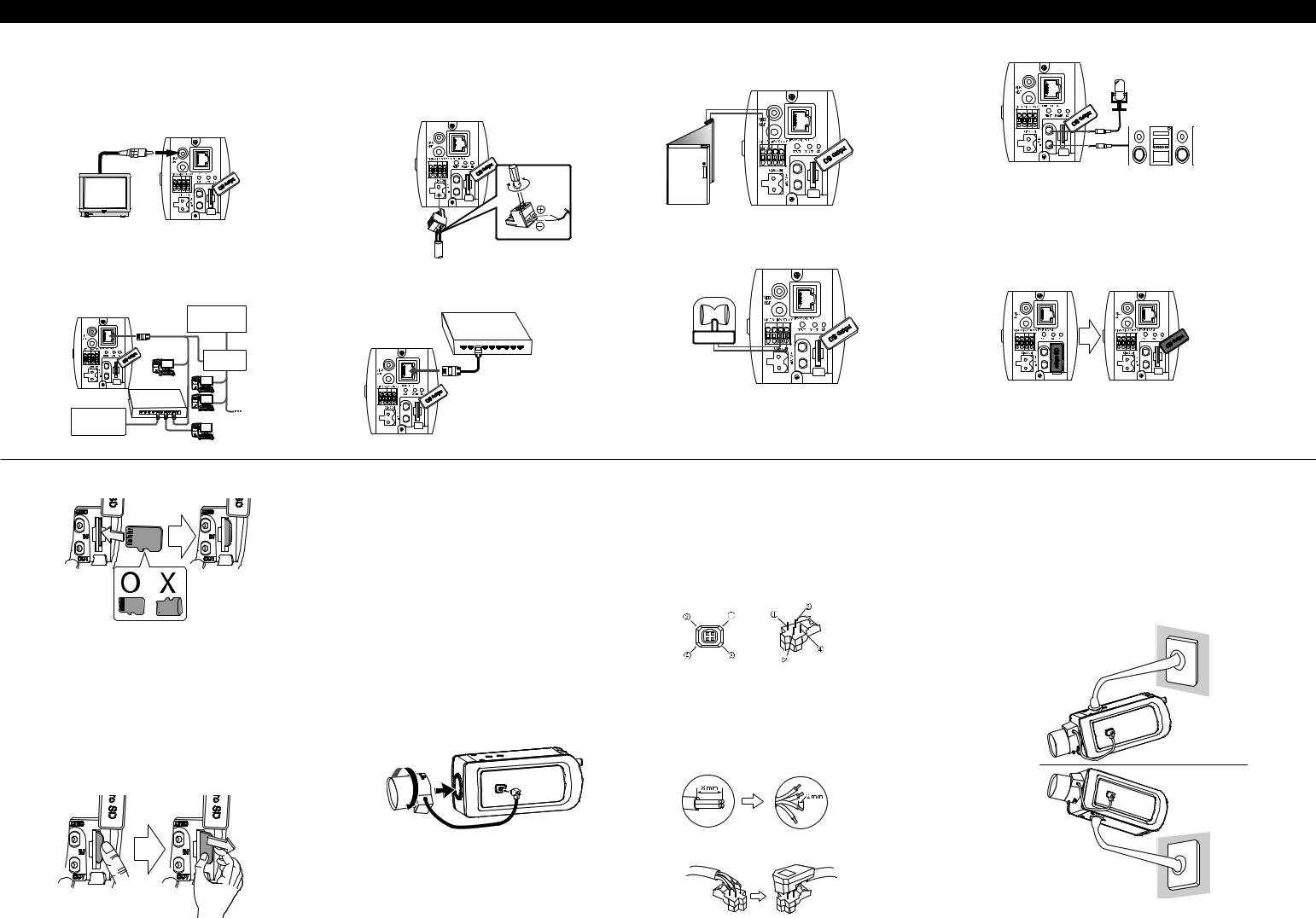
Connection & Installation
Precautions
•Be sure to switch off the unit before installation and connection.
•The installation should be made by qualified service personnel or system installers.
•Do not expose the power and connection cables to moisture, which may cause damage to the unit.
Connecting Display Device
Connect the video signal between the IP camera and the monitor.
AUDIO
IN
OUT
Connecting Network
You can control and monitor the system via network. With the remote control (monitoring), you can change the system configuration or monitor the image via network. After the installation, check the network settings for the remote control and monitoring work.
Connect the IP camera to your network using a standard RJ-45 network cable as shown below.
Broadband
Service
AUDIO |
Router |
IN |
|
OUT
PoE Device (IEEE802.3af )
Broadband
Service
Connecting Power Source
Connect power, using one of the methods listed below:
To use the power adapter
Connect a DC 12 V power source to the power input terminal as shown below. (Recommended power adapter is DC 12 V/1.5 A or above)
Connect a power source to the power input terminal with 2 and 3 aligned correctly as shown below.
To use the PoE (Power over Ethernet) device
Connect the PoE cable to the LAN port on the unit. You must use the “IEEE802.3af” standard PoE device.
|
|
|
|
|
NOTE: |
|
|
PoE Device |
If the camera doesn’t work |
||
|
|
(IEEE802.3af ) |
properly after connecting |
||
|
|
|
|
|
|
|
|
|
|
|
PoE device, please check |
|
|
|
|
|
if the PoE device supplies |
|
|
|
|
|
|
|
|
|
|
|
enough power. |
|
|
|
|
|
|
|
|
|
|
|
|
AUDIO
IN
OUT
Connecting Alarm Device
Alarm terminals are used to connect the alarm (relay) devices such as sensors, door switches, etc.
A IN(R)/A IN (Sensor Input )
Connect the sensor device to the sensor input terminal.
Sensor
Device
AUDIO
IN
OUT
Connecting Microphone and Speaker Device
Optionally connect an active speaker and/or external microphone with a built-in amplifier.
AUDIO
IN
OUT
NOTE:
Keep the microphone away from the speaker to avoid howling.
A OUT(R) / A OUT (Relay Output)
Connect the alarm (relay) device to the relay output terminal. Alarm signal is outputted at an event occurrence.
Alarm (Relay)
Device
AUDIO
IN
OUT
NOTE:
The Photo MOS Relay is rated for 100 mA at 20 V DC or 100 mA at 28 V AC.
Using the micro SD card
You can record your surveillance environment with the micro SD card even if the network is disconnected condition.
To insert the micro SD card
1.Open the micro SD Card Slot Cover.
AUDIO |
AUDIO |
IN |
IN |
OUT |
OUT |
2.Insert the micro SD card carefully as shown in the following illustrations. Make sure the micro SD card terminal position before insert the micro SD card. Push the back end of the micro SD card to fix it at the last step.
NOTES:
•Do not use the power too much when you insert the micro SD card. The micro SD card may be damaged.
•If you insert the micro SD card in the wrong position, the micro SD card may be damaged or it may cause the malfunction of the micro SD Card Slot.
•Keep the terminal part of the micro SD card in clean. Be careful the terminal part of the micro SD card not to dusty.
•As the micro SD card is consumable, the micro SD card end its days and may be not able to save data if you use it more than over certain times. In this case, replace micro SD card to buy a new one.
Remove the micro SD card
1.Press the back end of the micro SD card to release the lock condition.
2.Take the micro SD card out carefully from the camera. It may cause a malfunction of the micro SD card or the micro SD card slot if you use the power too much at lock status.
CAUTION:
•If you install the micro SD card on the camera and remove with the micro SD card condition indicator lights on, you must unmount the micro SD card by using the [SD Card > Configuration > Disk Management > Unmount] menu. The micro SD card data is
compromised or the camera may not operate normally, if you remove the card without use [Unmount] function.
•LG Electronics is not responsible for deleted data caused by user mishandling when you insert or remove the micro SD card.
Recommended the micro SD card specification
Maker |
Capacity |
Block Size |
Note |
|
(FAT 32) |
||||
|
|
|
||
LG |
|
|
|
|
|
|
|
Speed of reading and writing more than |
|
Sandisk |
Less than 32 GB |
32 kbyte |
||
10 MB/Second (Class 6) |
||||
|
|
|
||
Transcend |
|
|
|
|
|
|
|
|
Mounting the Lens
1.Remove the lens mount cap from the camera.
2.Install the CS mount type lens.
Carefully align the lens mount with the camera opening, then turn the lens slowly to install it. The proper installation is that you face each flat (non-hood) side toward the corner.
3.Connect the lens plug to the lens iris output connector (LENS) on the side of the camera. When using lenses from other makers, the plug shape may not correspond to the terminal on the camera. In such a case, remove the original plug and using a soldering iron, connect a lens iris plug according to the diagram.
NOTES: |
|
|
|
• |
Recommended DC-Iris Lens |
|
|
|
|
|
|
|
Maker |
Model name |
|
|
|
|
|
|
COMPUTAR |
AG3Z3112FCS-MPIR |
|
|
|
|
|
• |
We recommend using 6.49 mm (1/2.8 Type) Lens of 3 Mega Pixel or above. |
||
Lens iris output connector
Pin layout for the lens iris output connector.
No. |
DC type lenses |
VIDEO type lenses |
1 |
Damping - |
Vcc (+9 V) |
2 |
Damping + |
Not used |
3 |
Drive + |
Video |
4 |
Drive - |
Ground |
Rewire the lens iris plug
1.Cut off the plug of the lens cable, cut off approximately 8 mm of the insulation, and then strip approximately 2 mm of the ends of the cable sheaths.
2.Solder the ends of the cable wires to the ends of the pins, and then attach the cover of the lens iris plug.
Focus adjustment
After installing the lens, you should adjust the focus as shown below steps.
1.Keep pressing the ABF button about 4 seconds to initialize the focus.
2.Set the zoom level of the lens approximately.
3.Set the focus of the lens approximately.
4.Press the ABF button. The camera will be activated to adjust the focus automatically.
Camera Installation
Select a location that is strong enough to bear the full weight and install the camera securely.
