LG LW342 User Manual [ru]
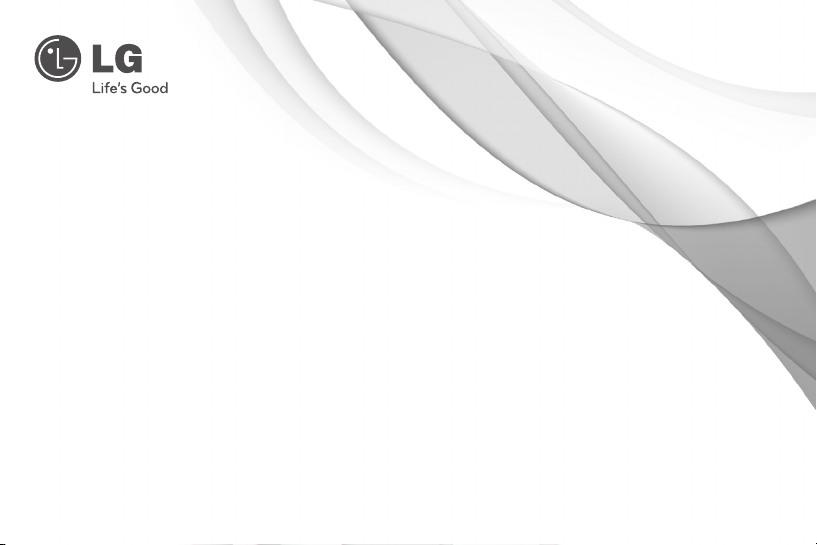
OWNER'S MANUAL
High Definition Network Camera
Please read this manual carefully before operating
your set and retain it for future reference.
MODEL
LW342 series
LW345 series
P/NO : MFL62591948 1010 (V1.0)
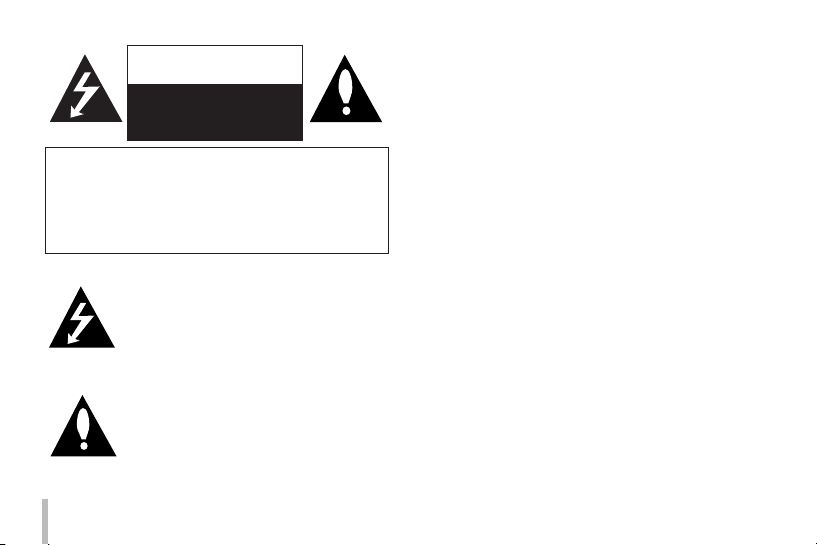
CAUTION
RISK OF ELECTRIC SHOCK
DO NOT OPEN
CAUTION: TO REDUCE THE RISK OF ELECTRIC SHOCK
DO NOT REMOVE COVER (OR BACK)
NO USER-SERVICEABLE PARTS INSIDE
REFER SERVICING TO QUALIFIED SERVICE PERSONNEL.
This lightning flash with arrowhead symbol
within an equilateral triangle is intended to
alert the user to the presence of uninsulated
dangerous voltage within the product’s enclosure that may be of sufficient magnitude to
constitute a risk of electric shock to persons.
The exclamation point within an equilateral
triangle is intended to alert the user to the
presence of important operating and maintenance (servicing) instructions in the literature
accompanying the product.
2
FCC WARNING: This equipment may generate or use radio
frequency energy. Changes or modifications to this equipment may cause harmful interference unless the modifications are expressly approved in the instruction manual. The
user could lose the authority to operate this equipment if
an unauthorized change or modification is made.
REGULATORY INFORMATION: FCC Part 15
This equipment has been tested and found to comply with
the limits for a Class A digital device, pursuant to Part 15
of the FCC Rules. These limits are designed to provide reasonable protection against harmful interference when the
equipment is operated in a commercial environment.
This equipment generates, uses, and can radiate radio frequency energy and, if not installed and used in accordance
with the instruction manual, may cause harmful interference to radio communications.
Operation of this equipment in a residential area is likely to
cause harmful interference in which case the user will be
required to correct the interference at his own expense.
• A suitable conduit entries, knock-outs or glands shall
be provided in the cable entries of this product in the
end user.
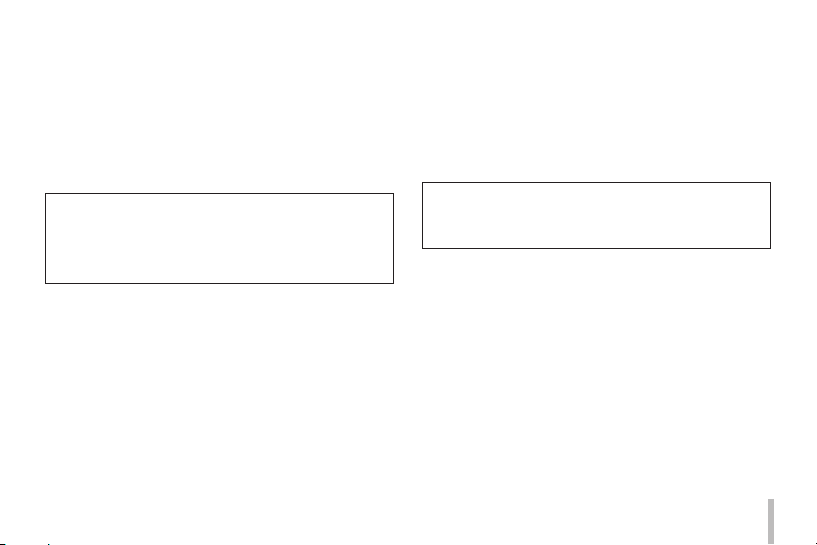
• Caution: Danger of explosion if battery is incorrectly
replaced. Replaced only with the same or equivalent
type recommended by the manufacturer. Dispose
of used batteries according to the manufacturer’s
instructions.
• Holes in metal, through which insulated wires pass,
shall have smooth well rounded surfaces or shall be
provided with brushings.
This Class A digital apparatus complies with Canadian
ICES-003.
Cet appareil numérique de la classe A est conforme à la
norme NMB-003 du Canada.
Warning: Do not install this equipment in a confined space
such as a bookcase or similar unit.
Warning: Wiring methods shall be in accordance with the
National Electric Code, ANSI/NFPA 70.
Warning: This is a class A product. In a domestic environment this product may cause radio interference in which
case the user may be required to take adequate measures.
Warning: To reduce a risk of fire or electric shock, do not
expose this product to rain or moisture.
Caution: This installation should be made by a qualified
service person and should conform to all local codes.
Caution: To avoid electrical shock, do not open the cabinet. Refer servicing to qualified personnel only.
Caution: The apparatus shall not be exposed to water
(dripping or splashing) and no objects filled with liquids,
such as vases, shall be placed on the apparatus.
To disconnect power from mains, pull out the mains
cord plug. When installing the product, ensure that the
plug is easily accessible.
3
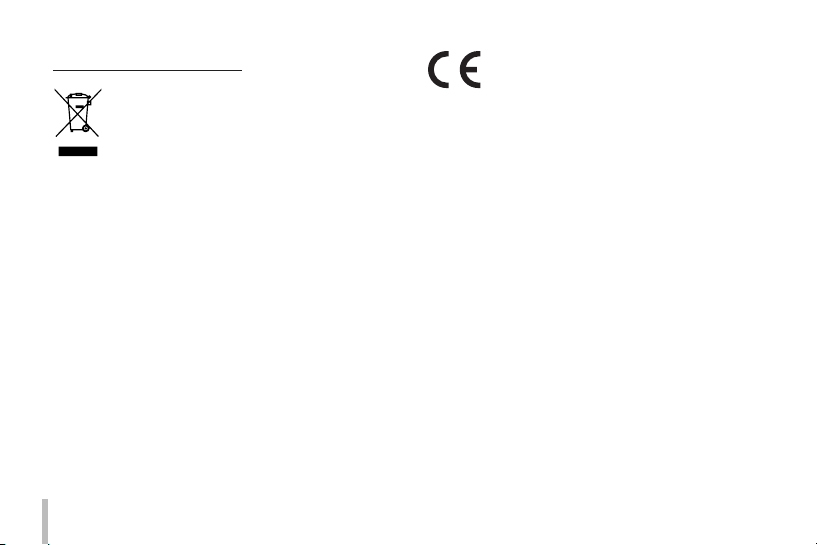
Disposal of your old appliance
1. When this crossed-out wheeled bin
symbol is attached to a product it means
the product is covered by the European
Directive 2002/96/EC.
2. All electrical and electronic products
should be disposed of separately from
the municipal waste stream via designated collection facilities appointed by
the government or the local authorities.
3. The correct disposal of your old appliance will help prevent potential negative
consequences for the environment and
human health.
4. For more detailed information about
disposal of your old appliance, please
contact your city office, waste disposal
service or the shop where you purchased the product.
EEE Compliance with Directive. (for Turkey only)
4
LG Electronics hereby declares that this/
these product(s) is/are in compliance with
the essential requirements and other relevant
provisions of Directive 2004/108/EC,
2006/95/EC, and 2009/125/EC.
European representative :
LG Electronics Service Europe B.V. Veluwezoom
15, 1327 AE Almere. The Netherlands
(Tel : +31-(0)36-547-8888)
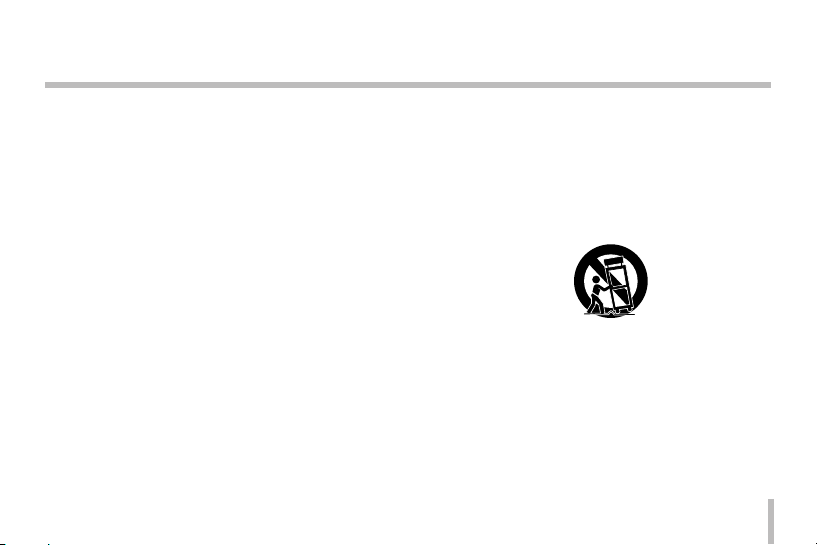
Important Safety Instructions
1. Read these instructions.
2. Keep these instructions.
3. Heed all warnings.
4. Follow all instructions.
5. Do not use this apparatus near water.
6. Clean only with dry cloth.
7. Do not block any ventilation openings. Install in accordance with the manufacturer's instructions.
8. Do not install near any heat sources such as radiators,
heat registers, stoves, or other apparatus (including
amplifiers) that produce heat.
9. Do not defeat the safety purpose of the polarized or
grounding-type plug. A polarized plug has two blades
with one wider than the other. A grounding type plug
has two blades and a third grounding prong. The wide
blade or the third prong are provided for your safety. If
the provided plug does not fit into your outlet, consult
an electrician for replacement of the obsolete outlet.
10. Protect the power cord from being walked on or
pinched particularly at plugs, convenience receptacles,
and the point where they exit from the apparatus.
11. Only use attachments/accessories specified by the
manufacturer.
12. Use only with the cart, stand, tripod, bracket, or table
specified by the manufacturer, or sold with the apparatus. When a cart is used, use caution when moving
the cart/apparatus combination to avoid injury from
tip-over.
13. Unplug this apparatus during lightning storms or
when unused for long periods of time.
14. Refer all servicing to qualified service personnel.
Servicing is required when the apparatus has been
damaged in any way, such as power-supply cord or
plug is damaged, liquid has been spilled or objects
have fallen into the apparatus, the apparatus has been
exposed to rain or moisture, does not operate normally, or has been dropped.
5
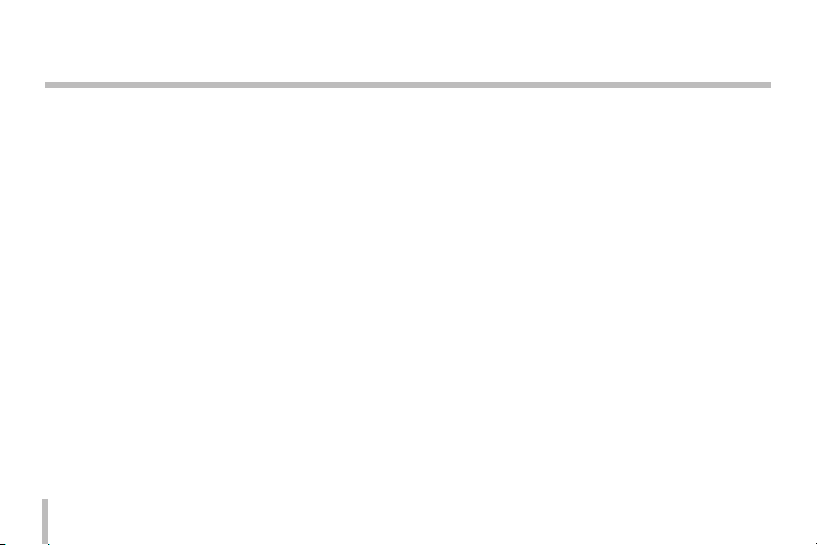
Cautions for Safe Operation
Handling of the unit
Be careful not to spill water or other liquids on the unit. Be
cautious not to get combustible or metallic material inside
the body. If used with foreign matter inside, the device is
liable to fail or to get cause of fire or electric shock.
• Remove dust or dirt on the surface of the lens with a
blower.
• Use a dry soft cloth to clean the body. If it is very dirty,
use a cloth dampened with a small quantity of neutral
detergent then wipe dry.
• Avoid the use of volatile solvents such as thinners,
alcohol, benzene and insecticides.
They may damage the surface finish and/or impair the
operation of the device.
6
Operating and storage location
Avoid viewing a very bright object (such as light fittings)
during an extended period. Avoid operating or storing the
unit in the following locations.
• Extremely hot or cold places (operating temperature
from -10 °C to 50 °C, however, we recommend that the
unit be used within a temperature range from
0 °C to 45 °C)
• Damp or dust place
• Places exposed to rain
• Places subject to strong vibration
• Close to generators of powerful electromagnetic radia-
tion such as radio or TV transmitters.
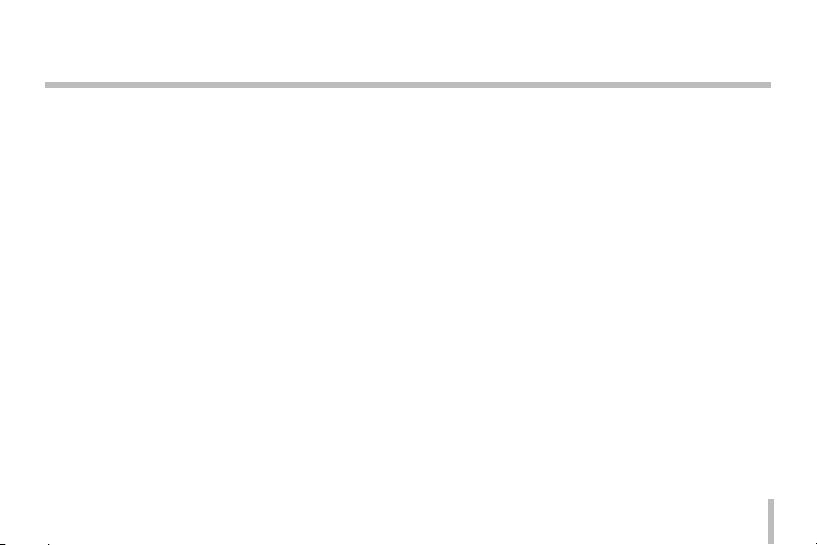
Contents
Features ................................................................. 8
Part Names and Functions ................................... 9
Connections ........................................................12
Precautions .....................................................................12
Connection Overview .................................................12
Connecting Display Device .......................................13
Connecting Network ...................................................13
Connecting Power Source .........................................14
Connecting Alarm Device ..........................................15
Connecting Microphone and Speaker Device ...16
Mounting the Lens .......................................................17
Focus adjustment ......................................................19
Camera Installation ......................................................19
Operation and settings ......................................20
Before using the system .............................................20
Recommended PC Requirements ...........................21
Accessing the LG IP device ........................................21
LG Smart Web Viewer Overview ..............................23
Conguring the LG IP camera ..................................26
OSD Menu Setup...........................................................49
Privacy Setting ...............................................................58
Back Focus Setting .......................................................60
Troubleshooting ................................................. 65
Open source software notice ............................. 68
Specication ....................................................... 71
7
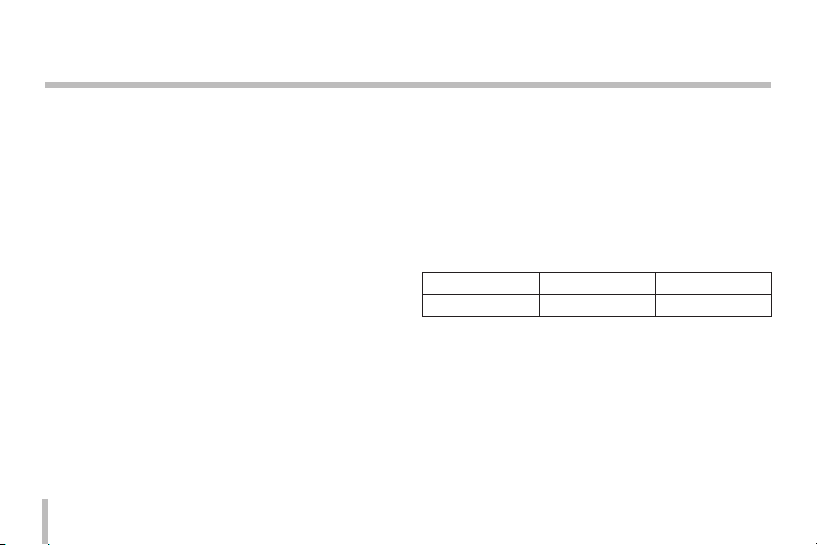
Features
The LG Network Camera is designed to use on an Ethernet
network and must be assigned an IP address to make it
accessible.
This manual contains instructions on how to install and
manage the LG Network Camera in your networking environment. Some knowledge of networking environments
would be beneficial to the reader.
Should you require any technical assistance, please contact
authorized service center.
• Dual H.264 Stream for single Video Input
• Multi-Codec (H.264, MJPEG) Streaming
• Intelligent Video Analysis (Option)
• PoE (Power over Ethernet) Support (802.3af )
• 2 Power (DC 12 V, PoE) Support
• Audio Support (G.711, G.726 Full Duplex)
• Pre/Post Alarm Support
• High resolution and high sensitivity with a 6.49 mm
progressive scan CMOS.
• Auto White Balance
8
• Day & Night function
• WDR (Wide Dynamic Range) is available
• ABF Auto Back Focus function
Features Chart
This table shows the differences between the models.
LW345 is used for the description, operations and details
provided in this manual.
Models LW342 LW345
VCA No Yes
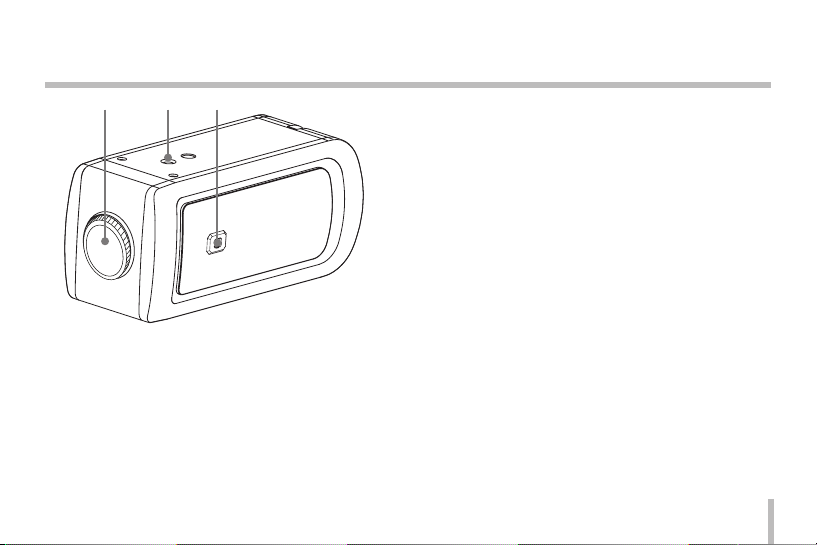
Part Names and Functions
a b c a Lens mount cap
The lens mount of the camera is covered using a cap
to protect it. Remove the lens cap covering the lens.
b Camera installation hole
Use this hole to install the camera on the wall.
c Lens iris output connector (LENS)
This 4- pin connector is used to send the Iris control
signal and power supply to an auto-iris type lens.
9
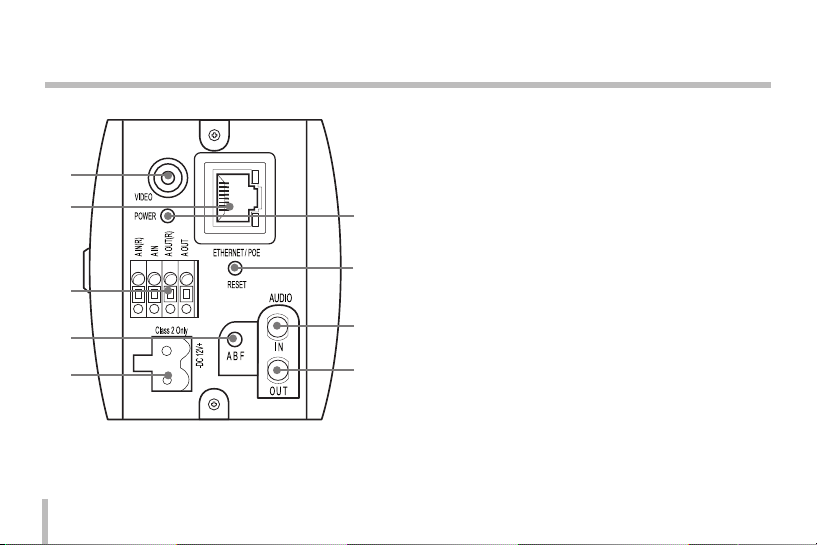
Part Names and Functions
d
e
f
g
h
10
i
j
k
l
d VIDEO OUT
Supplies analog video signal (composite) to the connected device.
e ETHERNET/POE Port
Connects to a PC or a network via a hub with a
10 BASE-T/100 BASE-TX cable attached RJ-45 connector.
Note:
Power over Ethernet (PoE) is a technology that integrates power into a standard LAN infrastructure. It
enables power to be provided to the network device,
such as a network camera, using the same cable as
that used for network connection. It eliminates the
need for power outlets at the device locations and
enables easier application of uninterruptible power
supplies (UPS).
f External device connectors
• A IN(R)/A IN (Sensor input) Terminals:
Provides physical interface for sensor.
• A OUT(R)/A OUT (Relay output) Terminals:
Provides physical interface for Alarm/Relay.
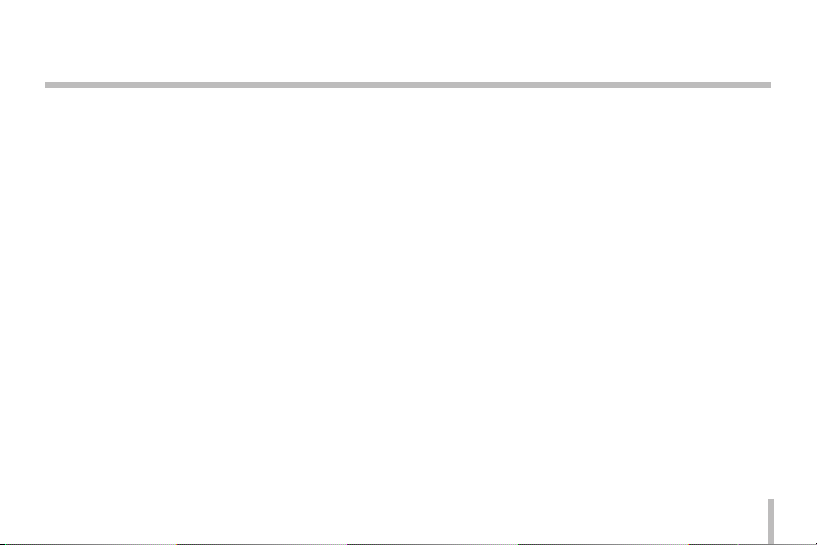
Part Names and Functions
g ABF Auto Back Focus button
ABF Auto Back Focus is an adjustable function for the
back focus automatically. Before you use it, you should
set the zoom and focus of the lens approximately. If
you press this button, the camera will be activated to
adjust the back focus automatically. If you keep pressing this button about 4 seconds, the focus reset function will be activated.
h Power input terminal
Connects to a DC 12 V power supply using proper
cables.
i Power indicator
Lights when the camera is powered.
j RESET button
Push the button more than 3 seconds, this would
restore the factory default network related settings.
k AUDIO IN (Line Level Input)
Input for a mono microphone, or a line-in mono
signal.
l AUDIO OUT (Line Level Output)
Connect to an active speaker with a built-in amplifier.
11
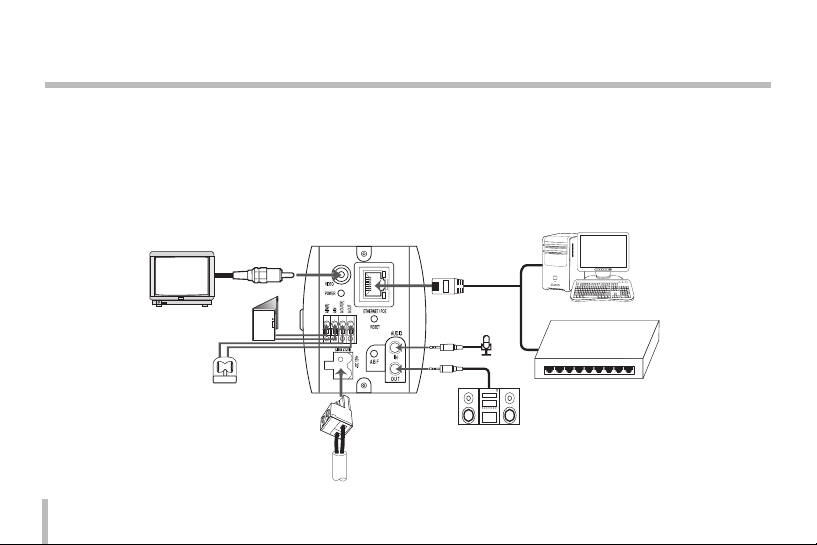
Connections
Precautions
• Be sure to switch off the unit before installation and connection.
• The installation should be made by qualified service personnel or system installers.
• Do not expose the power and connection cables to moisture, which may cause damage to the unit.
Connection Overview
PoE Device
(IEEE802.3af)
12
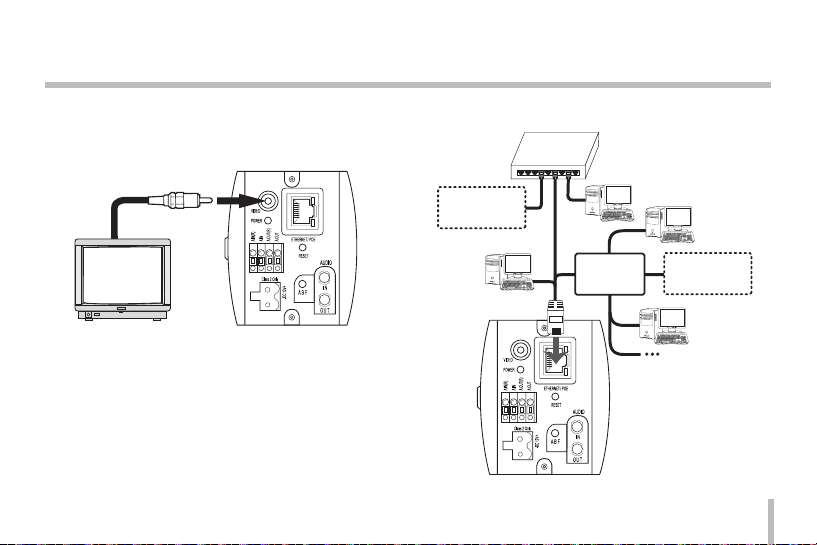
Connections
Connecting Display Device
Connect the video signal between the IP camera and the
monitor.
Connecting Network
You can control and monitor the system via network. With
the remote control (monitoring), you can change the system configuration or monitor the image via network. After
the installation, check the network settings for the remote
control and monitoring work.
Connect the IP camera to your network using a standard
RJ-45 network cable as shown below.
PoE Device
(IEEE802.3af)
Broadband
Service
Router
Broadband
Service
13
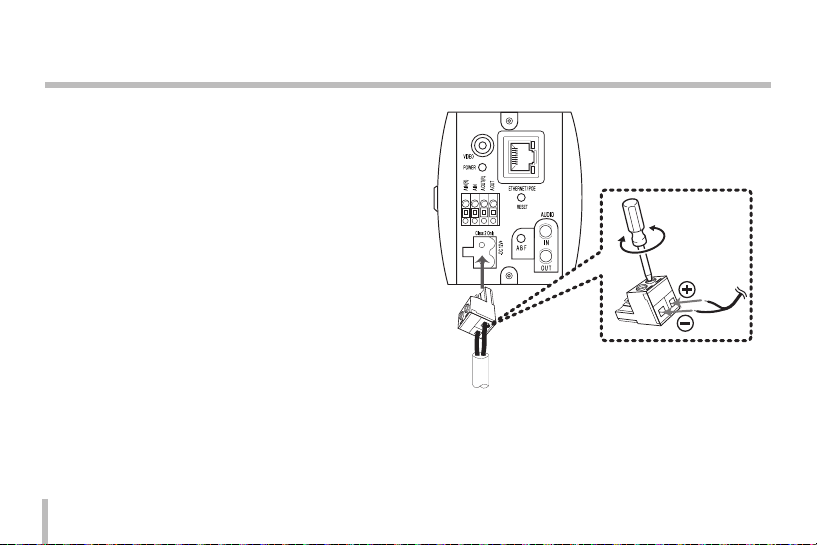
Connections
Connecting Power Source
Connect power, using one of the methods listed below:
To use the power adapter
Connect to the DC 12 V UL Listed, Class 2 Power
Supply only on the unit. (Recommended power adapter is DC 12 V/1.5 A or above)
Connect a power source to the power input terminal
with 2 and 3 aligned correctly as shown below.
14
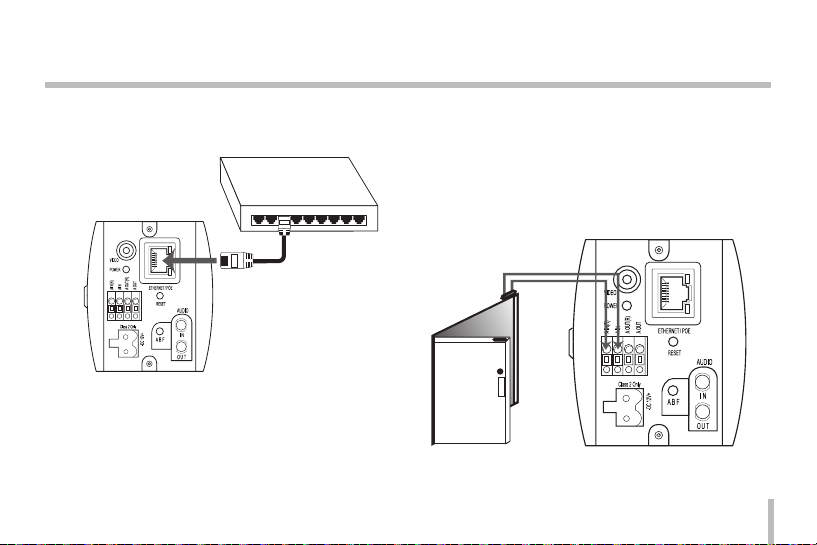
Connections
To use the PoE (Power over Ethernet) device
Connect the PoE cable to the LAN port on the unit.
You must use the “IEEE802.3af” standard PoE device.
PoE Device
(IEEE802.3af)
Note:
If the camera doesn't work properly after connecting PoE
device, please check if the PoE device supplies enough
power.
Connecting Alarm Device
Alarm terminals are used to connect the alarm (relay)
devices such as sensors, door switches, etc.
A IN(R)/A IN (Sensor Input )
Connect the sensor device to the sensor input
terminal.
Sensor
Device
15
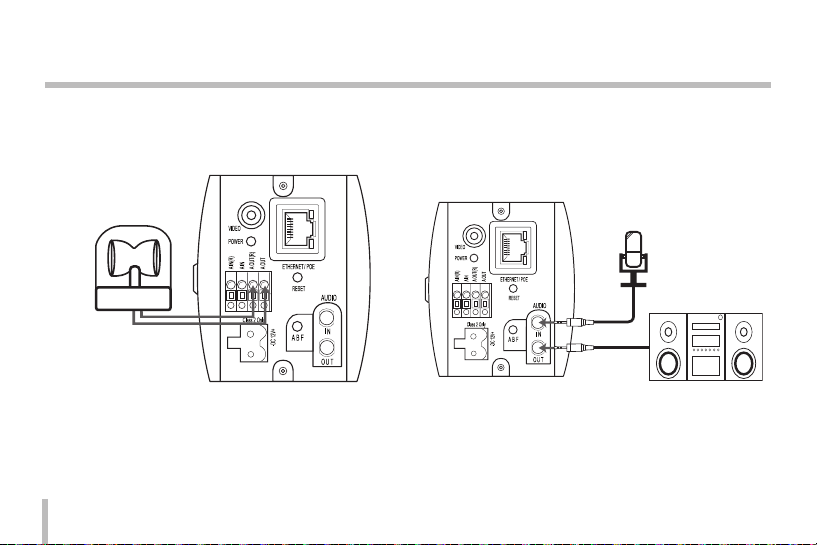
Connections
A OUT(R) / A OUT (Relay Output)
Connect the alarm (relay) device to the relay output
terminal. Alarm signal is outputted at an event
occurrence.
Alarm (Relay)
Device
Note:
The Photo MOS Relay is rated for 100 mA at 20 V DC or
100 mA at 28 V AC.
16
Connecting Microphone and Speaker Device
Optionally connect an active speaker and/or external
microphone with a built-in amplifier.
Note:
Keep the microphone away from the speaker to avoid
howling.
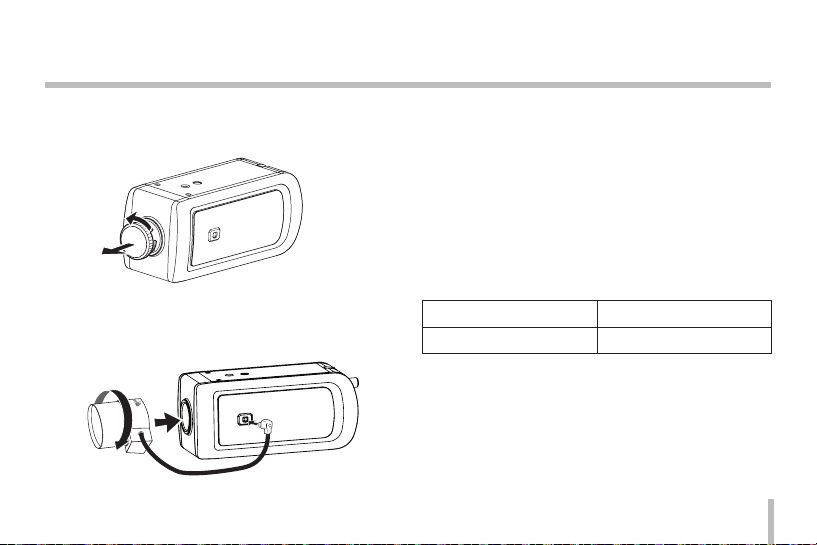
Connections
Mounting the Lens
1. Remove the lens mount cap from the camera.
2. Install the CS mount type lens.
Carefully align the lens mount with the camera opening, then turn the lens slowly to install it.
3. Connect the lens plug to the lens iris output connector (LENS) on the side of the camera.
When using lenses from other makers, the plug shape
may not correspond to the terminal on the camera.
In such a case, remove the original plug and using a
soldering iron, connect a lens iris plug according to
the diagram. (Refer to next page.)
Note:
Recommended DC-Iris Lens
Maker model name
FUJINON YV4.3X2.8SA-SA2L
We recommend using over 2 M pixel lens for optimum
resolution.
17
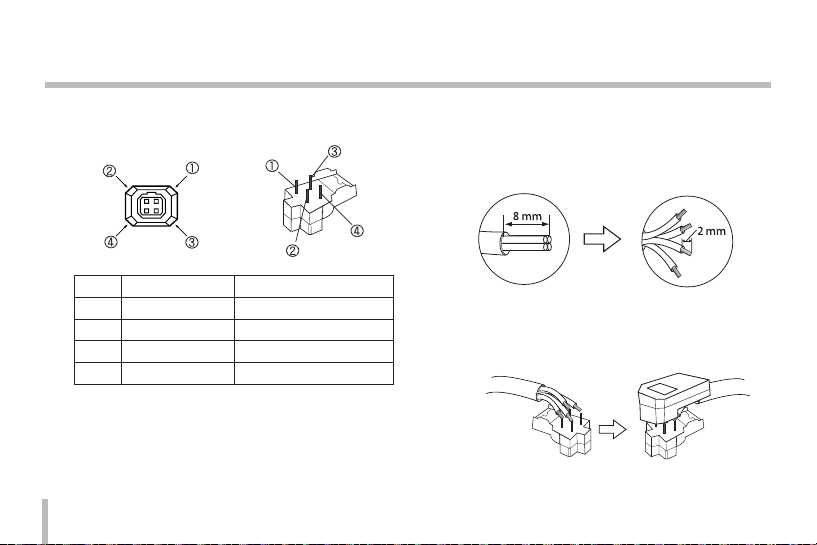
Connections
lens iris output connector
Pin layout for the lens iris output connector.
No. DC type lenses VIDEO type lenses
1 Damping - Vcc (+9 V)
2 Damping + Not used
3 Drive + Video
4 Drive - Ground
18
Rewire the lens iris plug
1. Cut off the plug of the lens cable, cut off approxi-
mately 8 mm of the insulation, and then strip
approximately 2 mm of the ends of the cable
sheaths.
2. Solder the ends of the cable wires to the ends of
the pins, and then attach the cover of the lens iris
plug.
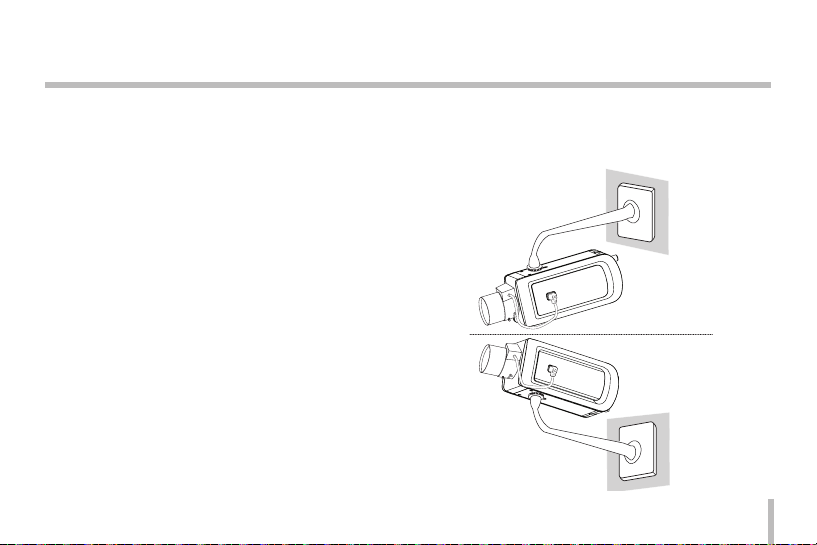
Connections
Focus adjustment
After installing the lens, you should adjust the focus as
shown below steps.
1. Keep pressing the ABF button about 4 seconds to initialize the focus.
2. Set the zoom level of the lens approximately.
3. Set the focus of the lens approximately.
4. Press the ABF button. The camera will be activated to
adjust the focus automatically.
Camera Installation
Select a location that is strong enough to bear the full
weight and install the camera securely.
19
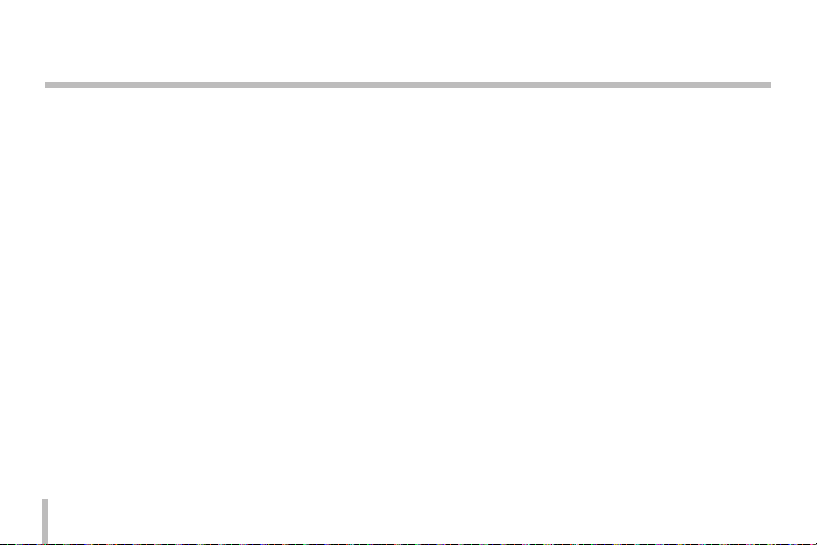
Operation and settings
Before using the system
• Before using the LG IP device make sure the connections are correct and verify whether proper power
supply is used.
• Check the connections of the LG IP device for the correct conditions.
• Check that the LG IP device is(are) connected to the
network and that power is supplied.
• Once the connections are made you need to install the
LG client program to the PC from which you want to
access the device. The LG Smart Web Viewer program
is automatically installed when you connect the LG IP
device.
The LG Smart Station and the LG Smart Web Viewer
program are the network program of the LG Video
Server and the LG IP cameras.
20
• To view streaming video in Internet Explorer, set your
browser to allow ActiveX controls. If you find this message “This website wants to install the following addon: ‘IPCam_Streamer.cab’ from ‘LG ELECTRONICS INC’”,
Click the yellow bar and install LG Smart Web Viewer
Program on your computer.
• The Layouts and the Live view pages may differ with
different OS (Operating Systems) and Web Browsers.
• Care needs to be taken not to run any other applications when the Client Program is running as it may
cause memory shortage.
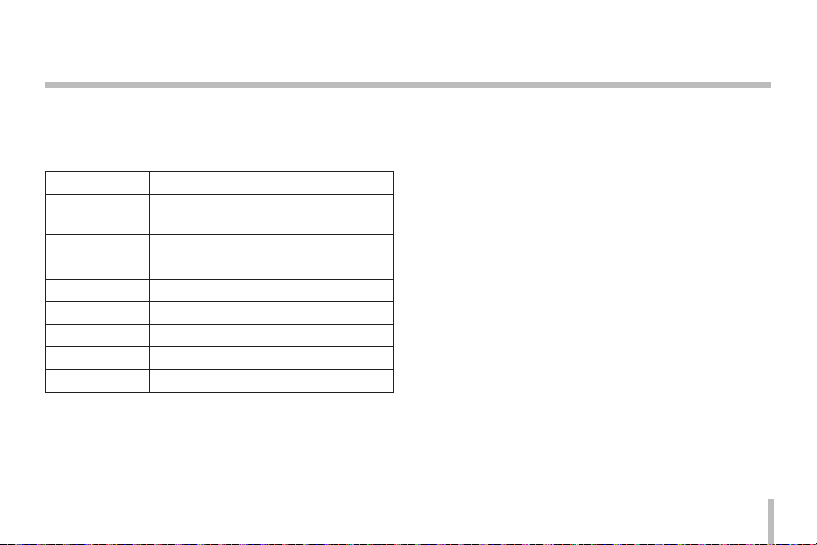
Operation and settings
Recommended PC Requirements
The LG IP device can be used with most standard operating
systems and browsers.
Items Requirements
Operating
System
CPU
Web Browser Microsoft Internet Explorer 6.0 or higher
DirectX DirectX 9.0 or above
Memory 2 GB or above RAM
Graphics Card 256 MB or above Video RAM
Resolution 1 280 x1 024 (with 32 bit color) or higher
Windows XP Professional
Intel Core2 Quard Q6700 (2.66 GHz) or
above
Accessing the LG IP device
You can access the LG IP device by following the below
steps.
1. Copy the IP Utility to your PC
1.1 Insert the Client Program CD.
1.2 Find and Copy IP Utility folder to your PC.
2. Discover LG IP device using the IP Utility
The IP Utility can automatically discover and display
LG IP devices on your network. The IP Utility shows the
MAC address, IP address, Model name and so on.
Note:
The computer running the IP Utility must be on the
same network segment (physical subnet) as the LG IP
device.
2.1 Run the IP Utility program.
2.2 Click the [Search] icon or select the [Search]
option in the Device search menu.
After a few seconds the found LG IP devices will
be displayed in the IP Utility window.
21
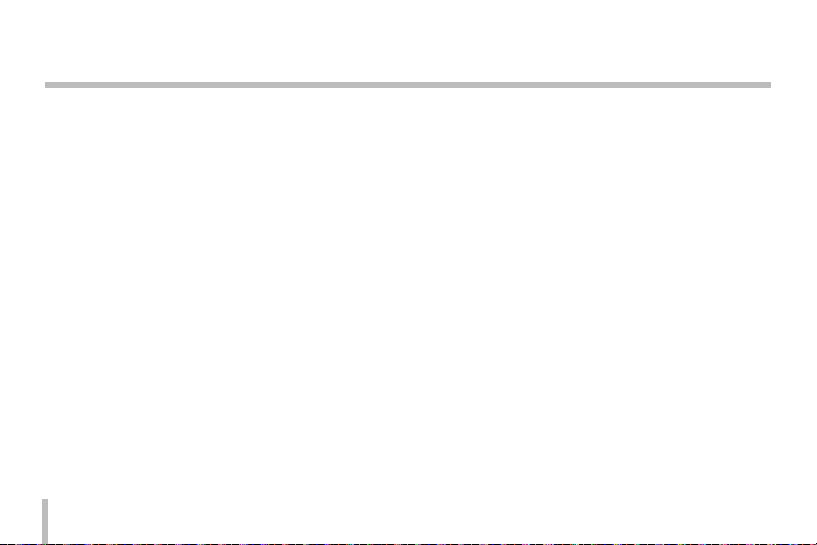
Operation and settings
3. Logging in to the LG Smart Web Viewer
The LG Smart Web Viewer can be used with most
web browsers. The recommended browser is Internet
Explorer with Windows.
3.1 Run the IP Utility and find the LG IP devices.
3.2 When the LG IP devices appear in the IP Utility
window, double-click IP address or right click on
the same IP address and select "Connect to Web
Page" to start the LG Smart Web Viewer. When
accessing the LG Smart Web Viewer, the authentication dialog appears on the screen.
3.3 Enter the user name and password. (Note that the
default administrator user name and password
are “admin”.)
3.4 Click the [OK] button and then the LG Smart Web
Viewer is displayed in your browser.
Notes:
• You can also access the LG Smart Web Viewer as
shown below.
3.1 Start your Web browser.
22
3.2 Enter the IP address of the LG IP device in
the address bar of the browse.
3.3 Enter the user name and password set by the
administrator.
3.4 Click the [OK] button and then the LG Smart
Web Viewer is displayed in your browser.
• The LG Smart Web Viewer needs more time to dis-
play it according to the network conditions.
• If the login window is not displayed, check the
pop-up blocker. If you set the pop-up blocker, the
login window is not displayed. You must allow
the pop-ups.
• If you connect the LG Smart Web Viewer for
the first time, the Security Warning window is
displayed to install the LG Smart Web Viewer program. You must install the LG Smart Web Viewer
program for using the LG IP device.
• If your computer or network is protected by a
proxy or firewall, the proxy or firewall settings
can prevent the LG Smart Web Viewer program.
Change the proxy or firewall settings to activate
the LG Smart Web Viewer program.
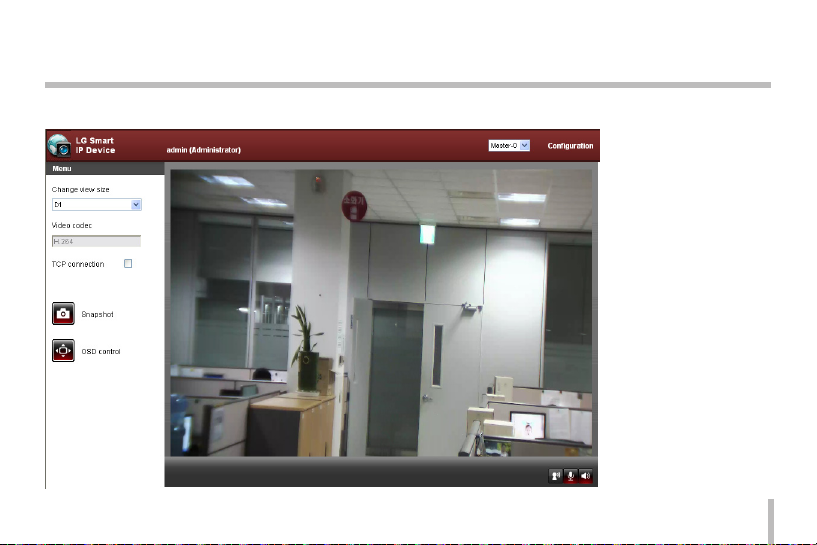
Operation and settings
LG Smart Web Viewer Overview
23
