LG LW34, LW54, LW30, LW31 User Manual
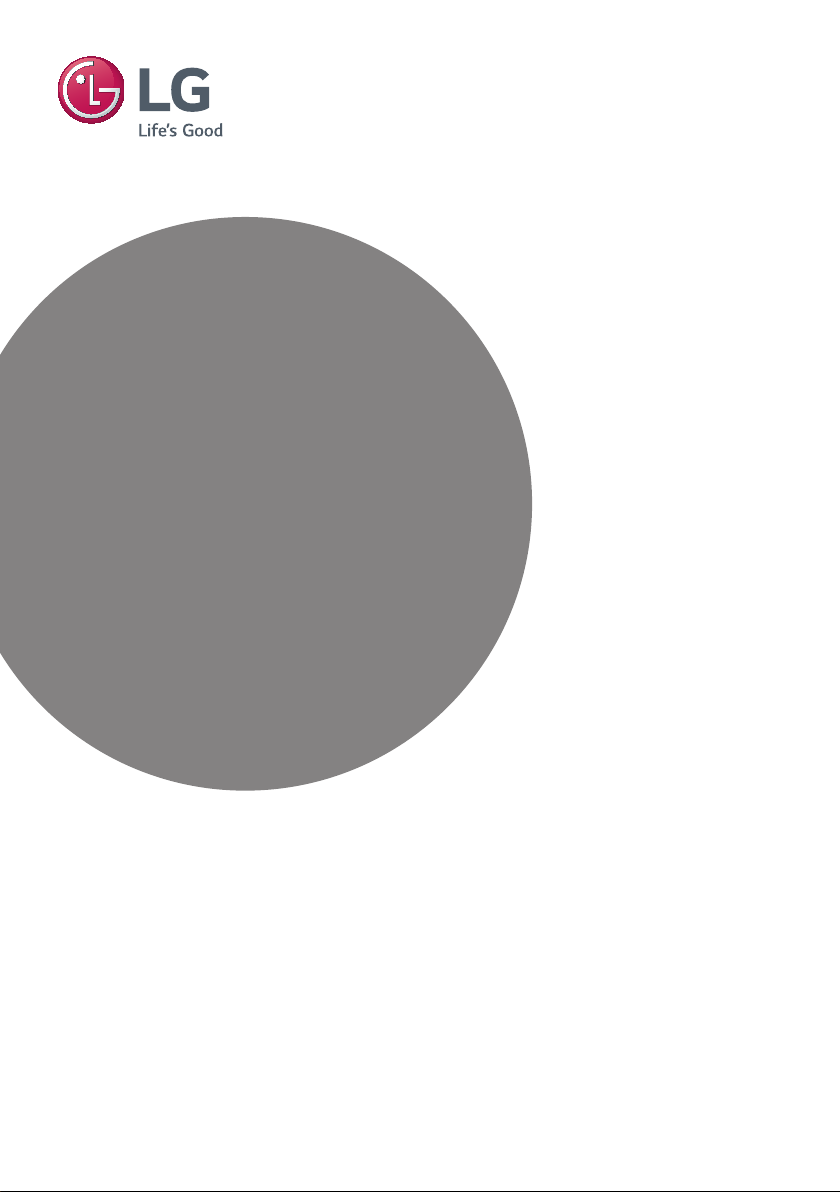
INSTALLATION MANUAL
LED TV*
Please read this manual carefully before operating your
set and retain it for future reference.
LW30**
LW31**
LW34**
LW54**
www.lg.com
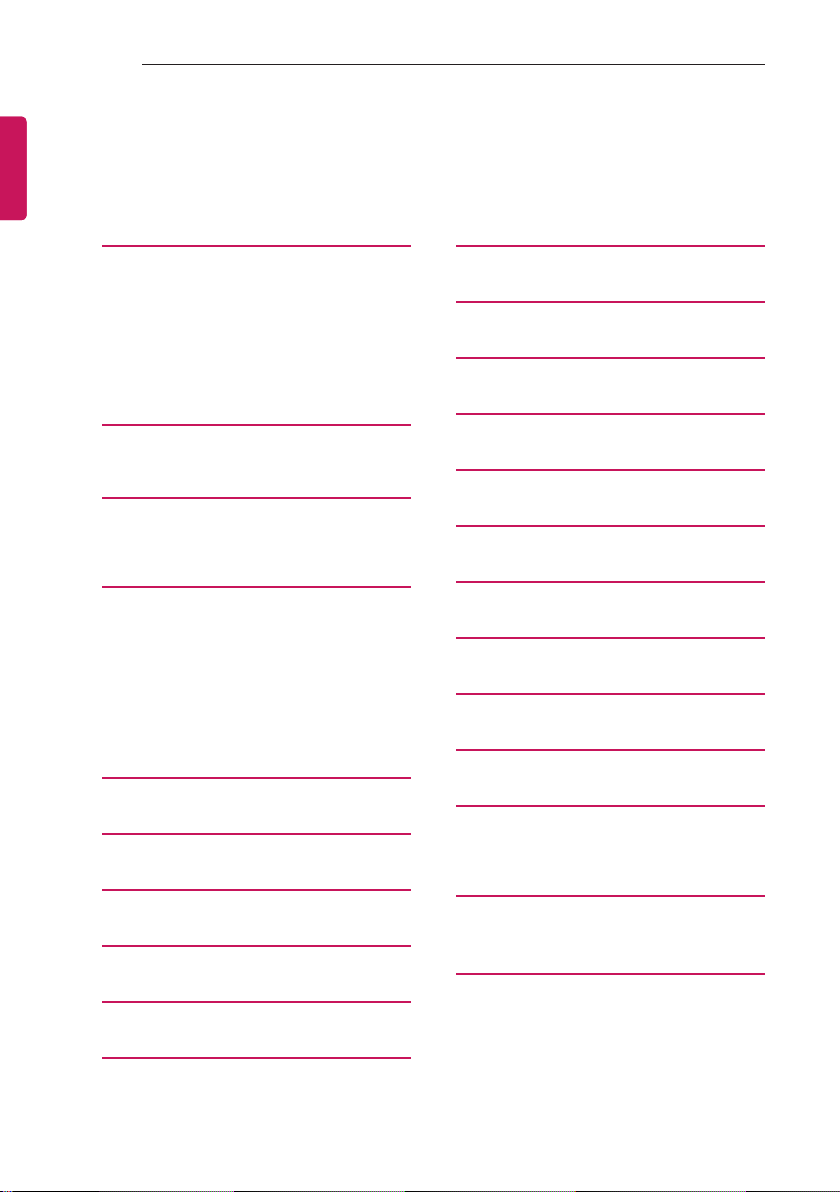
2
TABLE OF CONTENTS
See p. 40
ENGLISH
TABLE OF CONTENTS
3 EZ MANAGER
3 EZ-Manager 2.1 - Introduction
3 EZ-Manager Wizard
4 - Automatically for Setup
6 - Automatically for Setup (USB
Configuration)
7 - Manually for Setup
9 DIGITAL SIGNAGE MEDIA
PLAYER
9 Digital Signage Media Player Overview
10 INSTALLATION MENU
10 Introduction
11 Introduction
18 TV MANAGER
18 1. USB
18 - Ez Download
19 - USB Cloning
20 - Receive From USB
22 - Send To USB
23 - Logo Image Download
24 2. Diagnostics
24 - Diagnostics Setup
26 PASSWORD CHANGE
27 SET ID SETUP
34 SPEAKER OUTPUT SETUP
35 HCEC SETUP
36 NETWORK SETUP
37 PRO:CENTRIC
39 POWER SAVING
40 SUPERSIGN SERVER SETUP
41 INSERT IMAGE
42 WELCOME VIDEO
43 NTP TIMER SYNC
44 CLOCK SETUP
45 DOWNLOAD EXTRA CONTENTS
45 Download Extra Contents(flash file) to TV
set
28 CONFIGURATION SETUP
31 TIME SCHEDULER
32 LOCK MODE
33 EXTERNAL SPEAKER
47 IR CODES
48 EXTERNAL CONTROL DEVICE
SETUP
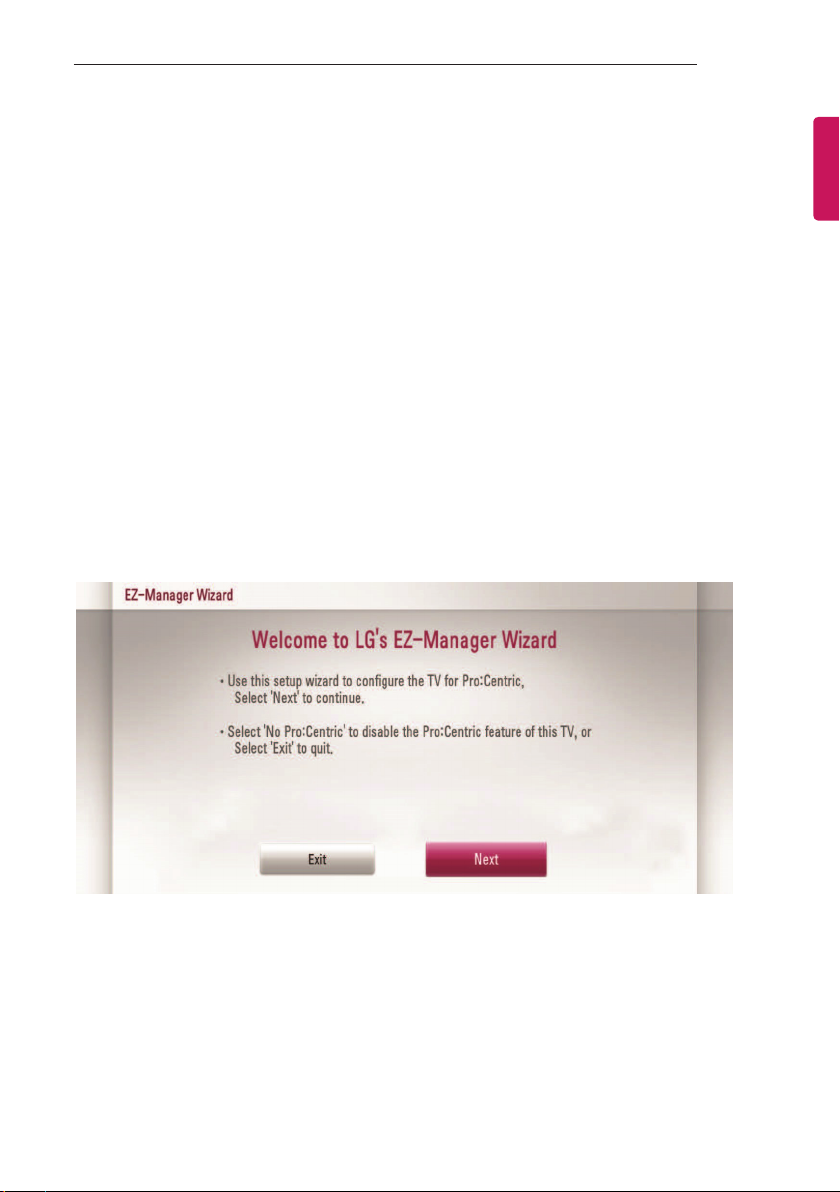
EZ MANAGER
3
EZ MANAGER
(* Only for LW54*H series)
Image shown may differ from your TV.
EZ-Manager 2.1 - Introduction
(* Only for LW54*H series)
The Pro:Centric Platform enables you to simply install, manage and use guest-centric solutions.
The default Domain "procentric.local" and IP Server Address are needed to be registered in DNS
TV will contact the IP Server using the default Domain "procentric.local" via IP on server search page.
If TV doesn't contact the Server, TV will search the pre-defined channel earlier than all channels
(DVB-C only)
The frequencies of pre-defined channels are ‘794000, 714000, 634000, 554000, 474000, 394000,
314000, 234000, 154000, 90000 khz’.
EZ-Manager Wizard
Image shown may differ from your TV.
ENGLISH
If you are using Pro:Centric, this setup wizard till help you easily set up the TV.
Select ‘Next’ to continue.
Otherwise, you may select ‘Exit’ to quit.
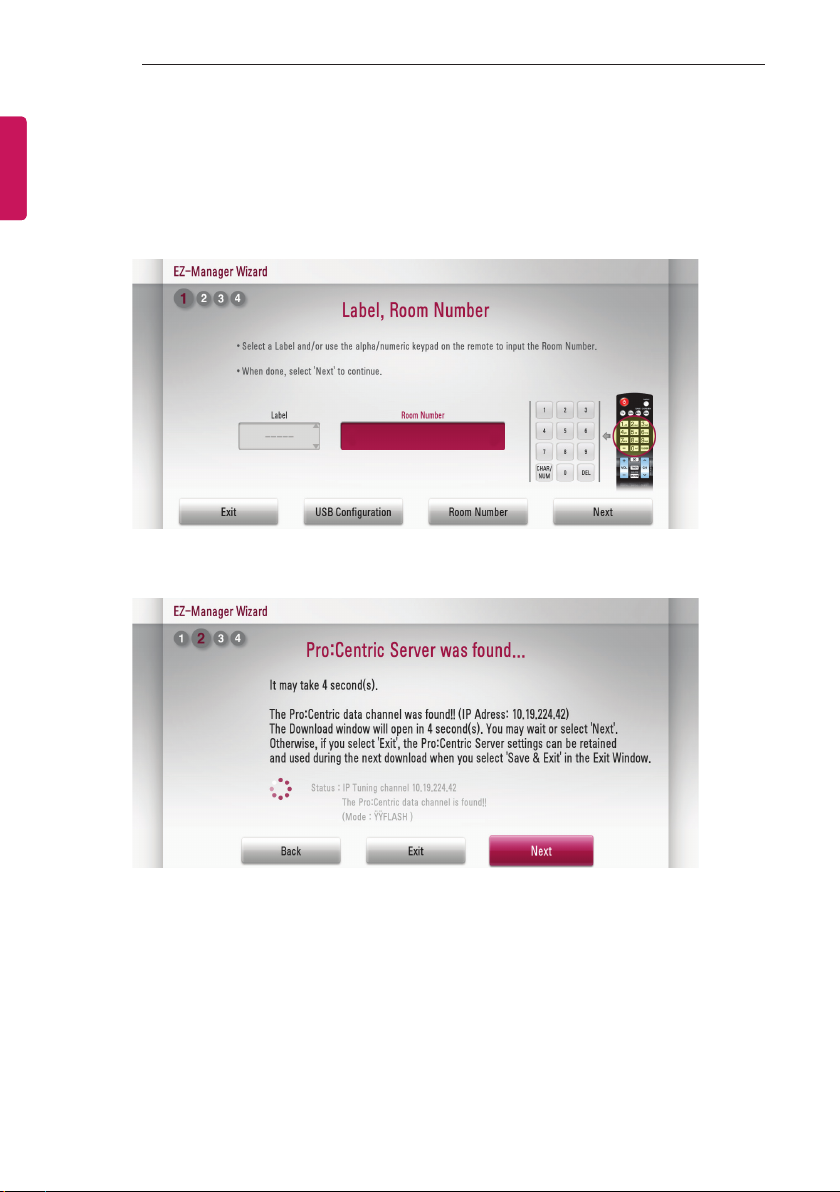
4
EZ MANAGER
ENGLISH
Automatically for Setup
1 Select a Label and/or enter the Room Number using the numeric keypad on the remotes. To
continue, move and select 'Next'.
Image shown may differ from your TV.
2 This step automatically searches for the Pro:Centric Server. If was found the Pro:Centric data
channel, select the "Next".
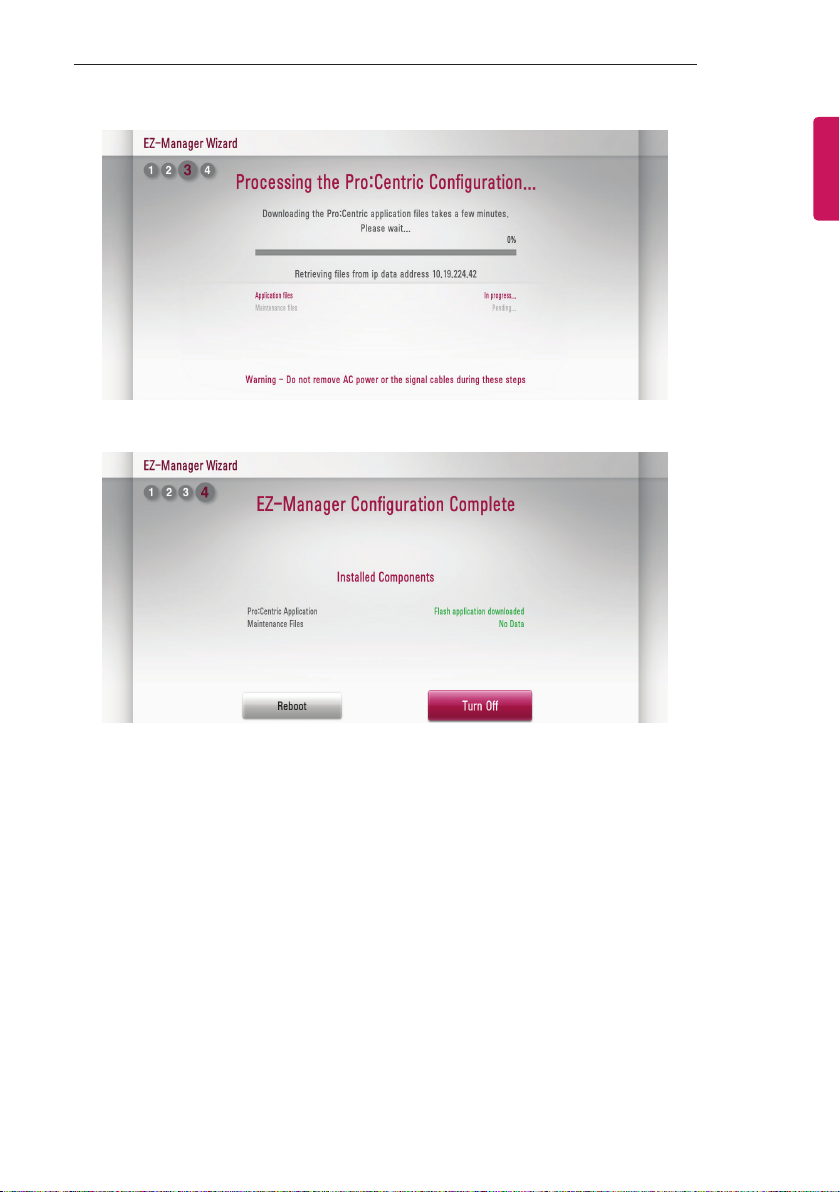
EZ MANAGER
5
3 Downloading the Pro:Centric application les takes few minutes.
4 After the installation is completed, the following screen will be displayed.
ENGLISH
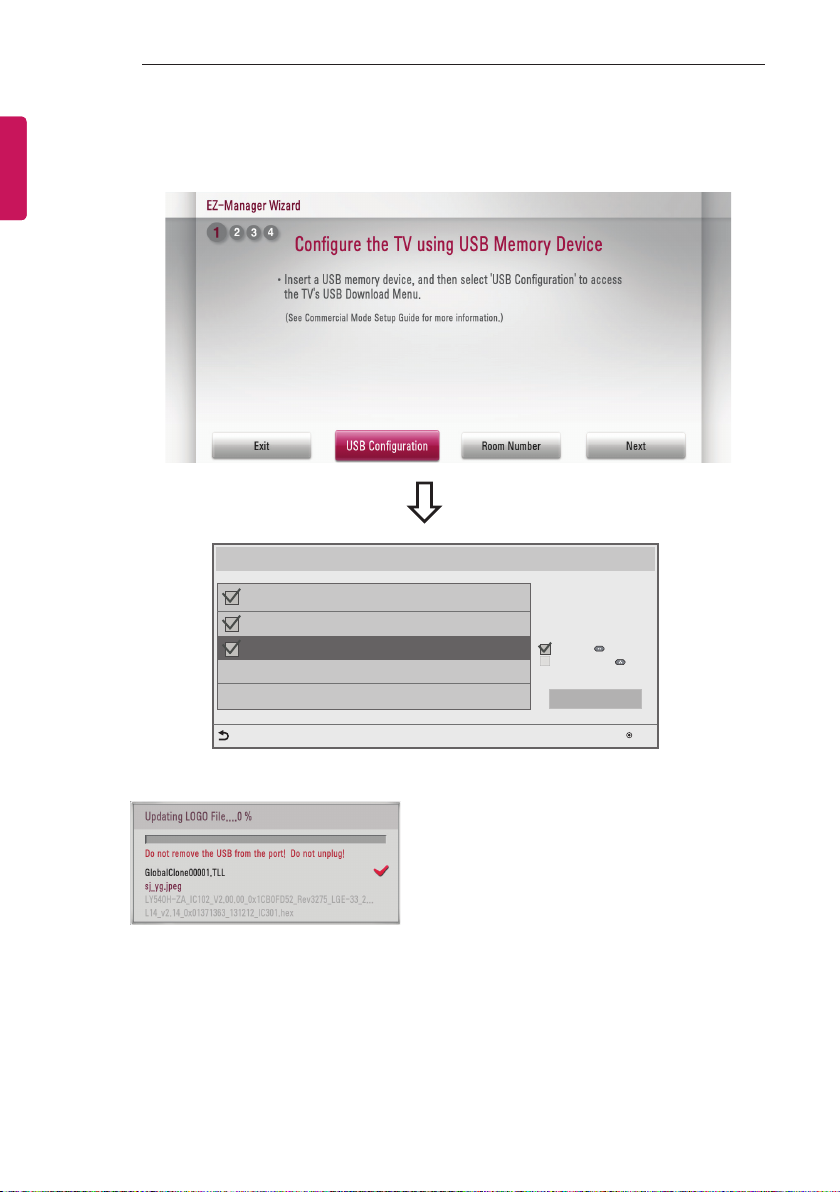
6
EZ MANAGER
ENGLISH
Automatically for Setup (USB Conguration)
1 Select the ‘USB Conguration → Ez Download’.
Ez Download
[TLL] GlobalClone00001.TLL
[LOGO] 1360X768.jpg
[EPK] M1A_DVB_CN_RevNo1901_V02.0...
[ TV Software Version ]
Current : 02.00.00.01
EPK : 02.00.00.01
[ Forced Update Option ]
SPI Boot
LG Boot Logo
Apply
Previous
2 Downloading the software/jpeg/TLL les takes few minutes.
3 After the installation is completed, turn off.
OK
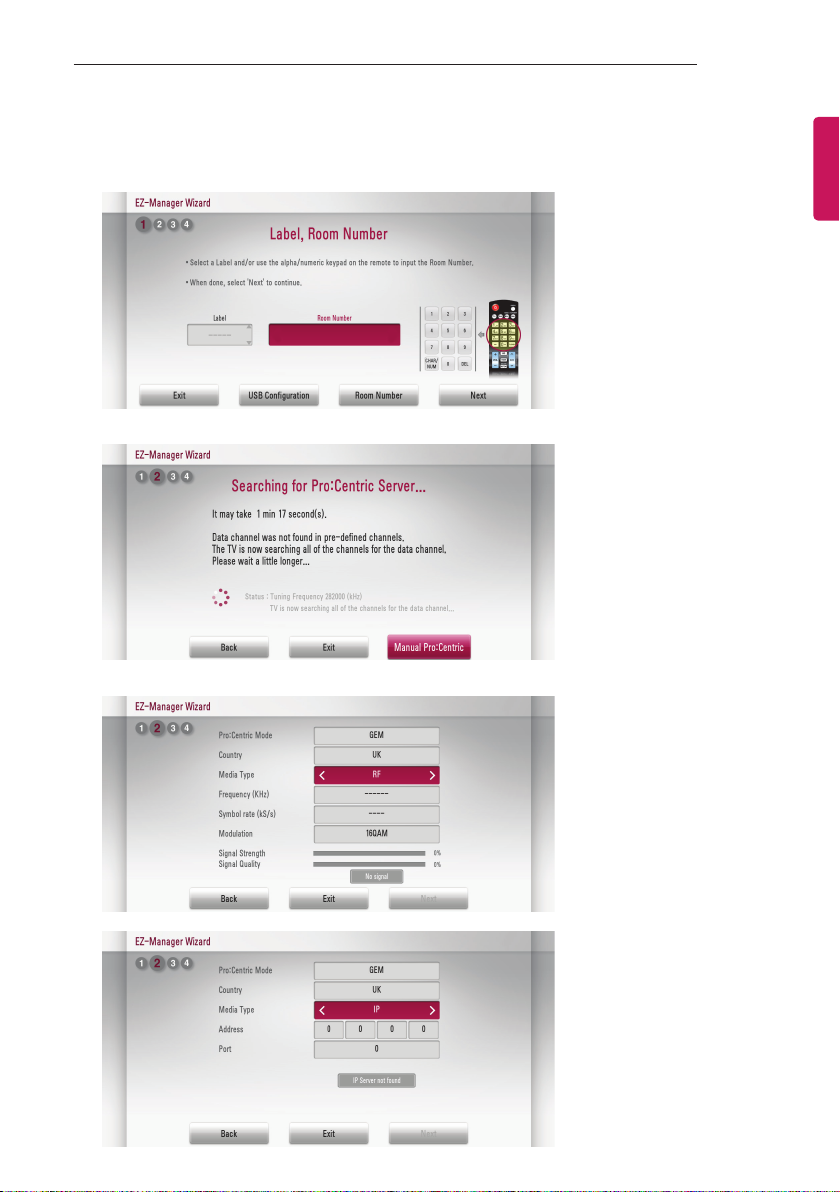
EZ MANAGER
7
Manually for Setup
1 Select a Label and/or enter the Room Number using the numeric keypad on the remotes.
To continue, move and select 'Next'.
2 Please select the 'Manual Pro:Centric’.
3 Select the Pro:Centric Mode "GEM" or "Flash".
ENGLISH
or
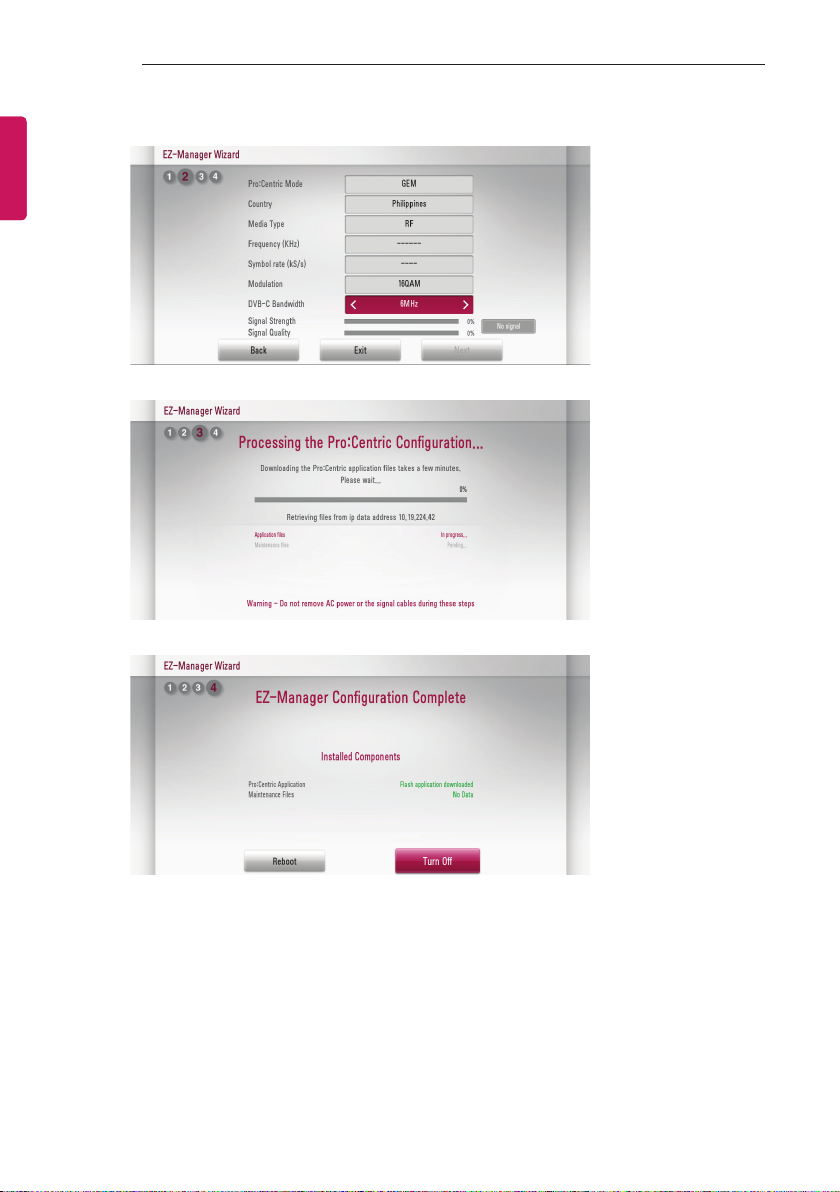
8
EZ MANAGER
ENGLISH
If you choose 'Philippines' as the country, ‘DVB-C Bandwidth’ item will be shown. Select the
bandwidth of cable tuning.(6Mhz/8Mhz)
4 Downloading the Pro:Centric application les takes few minutes.
5 After the installation is completed, the following screen will be displayed.
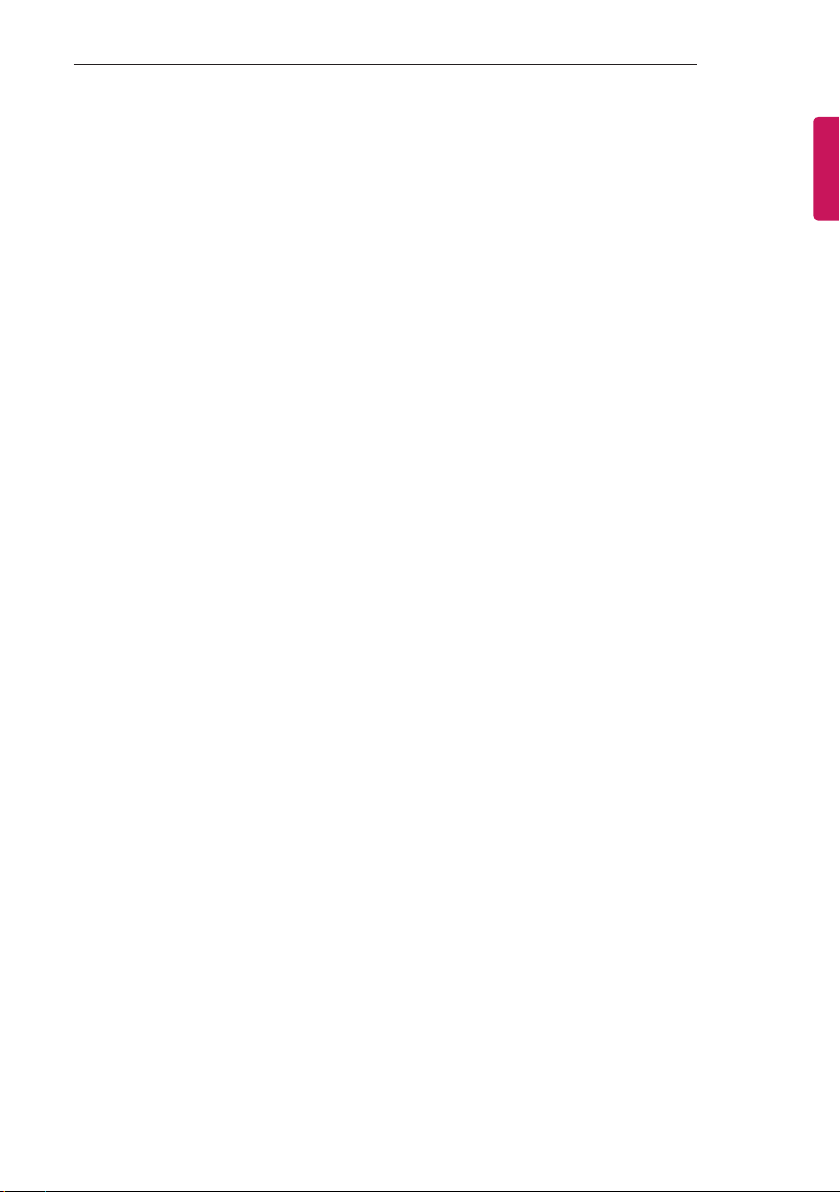
DIGITAL SIGNAGE MEDIA PLAYER
9
DIGITAL SIGNAGE MEDIA PLAYER
Digital Signage Media Player Overview
(* Only for LW540S series)
The Digital Signage Media Player can play content produced and distributed by SuperSign Elite-W.
Supported content types consist of photographs, videos, external inputs such as TV broadcasts, texts,and
music.
1 Executable content
*.cts : These files can be played at any time.
*.sce : These files can be played at any time like *.cts files or they can be played to a specific
schedule.
2 Using the My Media menu to play les
After inserting the USB storage device, access the My Media menu and select an executable
content file under the “All Media” tab or the “Contents List” tab to play the file.
3 Auto-play on USB insertion
Files with executable content in a specific folder are automatically played when Power On is
selected or when a USB drive is inserted after Power On.
If a USB storage device is already inserted when Power On is selected, files with executable
content in the “normal” folder are played by default. If the “normal” folder does not exist, files with
executable content in the “AutoPlay” folder are played instead.
If a USB storage device is inserted some time after Power On has been selected, files with
executable content in the “AutoPlay” folder are played by default. If the “AutoPlay” folder does not
exist, files with executable content in the “normal” folder are played instead.
Auto-play on USB insertion is only supported by USB port #1.
4 Distributing and playing content via SuperSign Elite-W
If a USB storage device is inserted in USB port #1, the LAN cable is connected and the SuperSign
Server settings are configured, content can be received from the SuperSign Elite-W server.
Schedules can be set to play a variety of specific content or media files, including photos and
videos, from SuperSign Elite-W whenever the user wants.
Messages created by the user can be sent to the player via SuperSign Elite-W.
For more information, see the SuperSign Elite-W manual.
ENGLISH
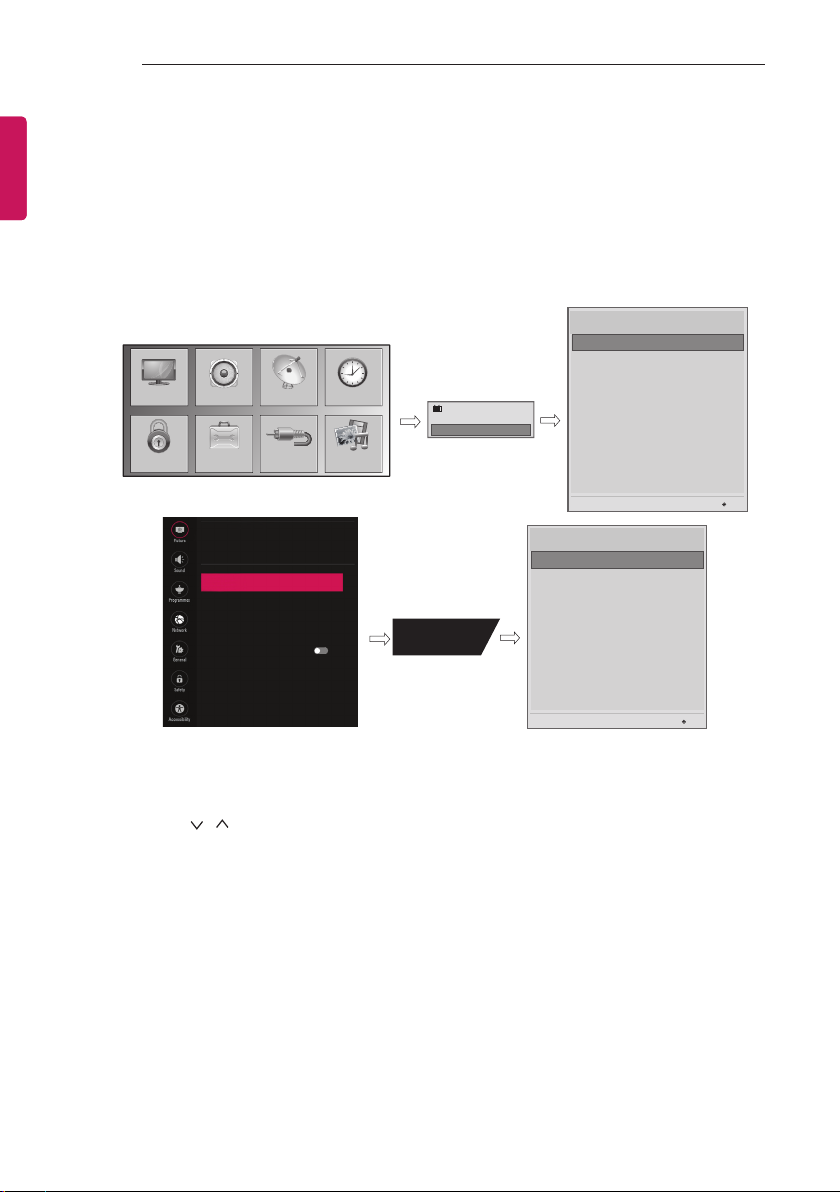
10
INSTALLATION MENU
ENGLISH
INSTALLATION MENU
Introduction
The abundant functions for Hotel TV linked with software installation can be projected on OSD as ‘Installation
Menu’. The wide range of hotel features can be performed simply on additional window to enhance the LG
hotel TV’s easy installation and convenient operation for Hotelier and System Integrators.
Image shown may differ from your TV.
Installation Menu (V 3.0)
LG Hotel Mode Setup
LG Hotel Mode Setup
TV Manager
Password Change
PICTURE
SETUP
OPTIONLOCK
INPUT
PICTURE
Picture Mode Settings
Vivid
Aspect Ratio
16:9
ꕊ
Energy Saving
Off
Eye Comfort Mode
Screen
Picture Test
TIMEAUDIO
MY MEDIA
Off
TV
C05
TV
C 01
1
Set ID Setup
Configuration Setup
7
Time Scheduler
Lock Mode
External Speaker
HCEC Setup
IR Setup
S/W : 02.00.00.01 Micom : 0.00.84
Installation Menu (V 3.0)
LG Hotel Mode Setup
LG Hotel Mode Setup
TV Manager
Password Change
Set ID Setup
Configuration Setup
Time Scheduler
Lock Mode
External Speaker
HCEC Setup
IR Setup
S/W : 02.00.00.01 Micom : 0.00.84
OK
OK
1 Press the Home button for more than 5 seconds using the user remote control, programme information
will appear at top left on the screen.
2 Enter a four digit password and press OK button.
The TV is set with the initial password “1-1-0-5”.
3 Use the
button to select the desired menu.
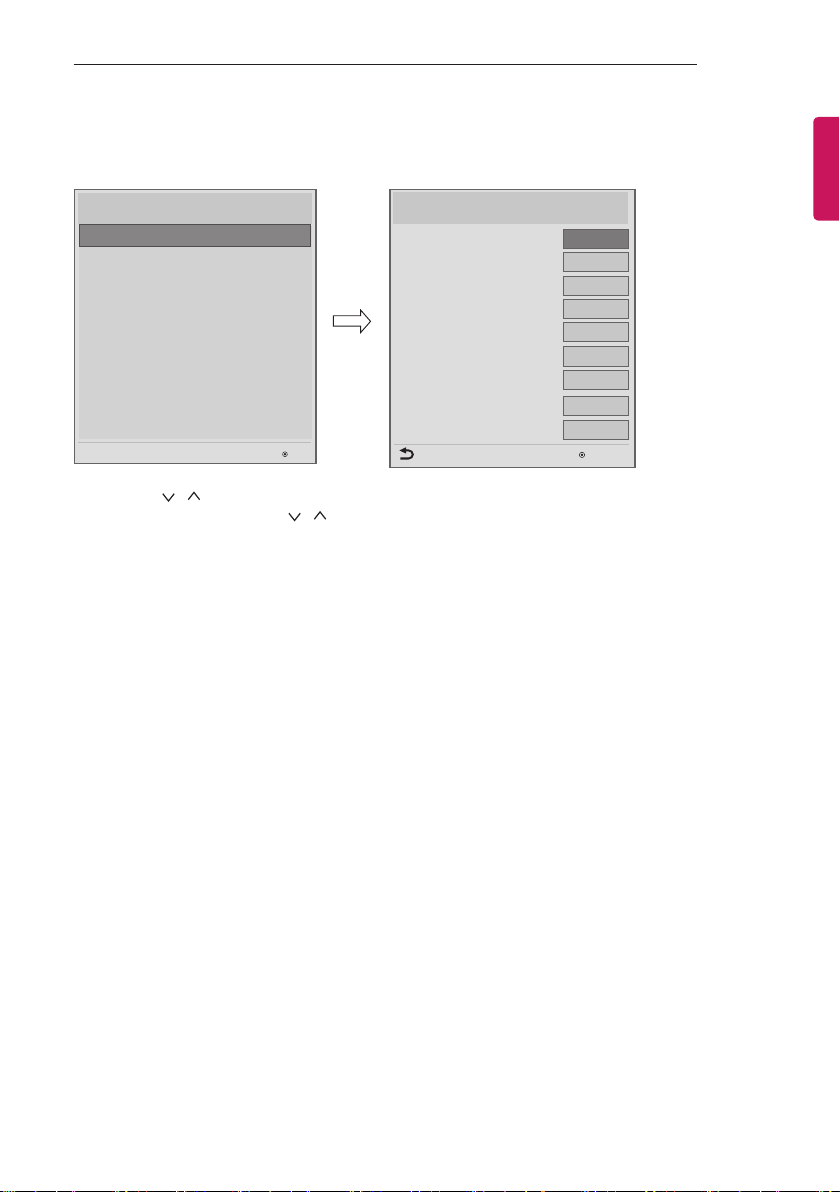
INSTALLATION MENU
11
Introduction
Image shown may differ from your TV.
Installation Menu (V 3.0)
LG Hotel Mode Setup
LG Hotel Mode Setup
TV Manager
Password Change
Set ID Setup
Configuration Setup
Time Scheduler
Lock Mode
External Speaker
HCEC Setup
IR Setup
S/W : 02.00.00.01 Micom : 0.00.84
OK
1 Use the button to select the LG Hotel Mode Setup.
2 Use the OK button and then
button to select Hotel Mode Operation.
*When ‘Hotel Mode Operation’ is set to Yes(Work), all functions of Hotel Mode apply.
1 Hotel Mode Operation (DVB)
Decide to work all functions of ‘Hotel Mode Operation’ or not by setting’ Hotel Mode Operation’ as
Yes(Work) or No(Do Not Work)
When ‘Hotel Mode Operation’ is set to Yes(Work), all functions of Hotel Mode apply.
When ‘Hotel Mode Operation’ is set to No(Do Not Work), all functions of Hotel Mode Do Not apply.
When it is set to ‘Yes’, ‘Key Lock’ item of the User menu is disabled and the OSD is displayed same
to the Local Key Operation setting of the Hotel mode.
When it is set to ‘Yes’, all items reserved at the Schedule list are deleted and the reservation
function is not supported. (applied for the model offering the reservation function)
The TV triggered by the external device (ex: SIMPLINK, TVLink-Tuner, etc.) operates separately
from the Hotel mode.
When it is set to ‘Yes’, User Menu-> Option -> ‘Factory Reset’ is disabled.
2 Power On Status
Decide to select working status of TV Set when turn on main power.
You can set with PWR, STD, LST.
PWR always make TV set On status when turn on main power .
STD make Stand-by status when turn on main power.
LST make TVSet work like previous power status. As same concept as Power Backup mode; If
main power were turned off in Power On status, TVSet would work in On status. If main power were
turned off in Stand-by status, TVSet would work in Stand-by status.
LG Hotel Mode Setup (V 3.0)
Hotel Mode Operation
▲
• Power On Status
• Volume
• Start Volume
• Maximum Volume
• Minimum Volume
• Key Operation
• IR Operation
• Local Key Operation
Previous
▼
◄
Yes
STD
No
Off
100
No
Normal
Normal
►
0
OK
ENGLISH
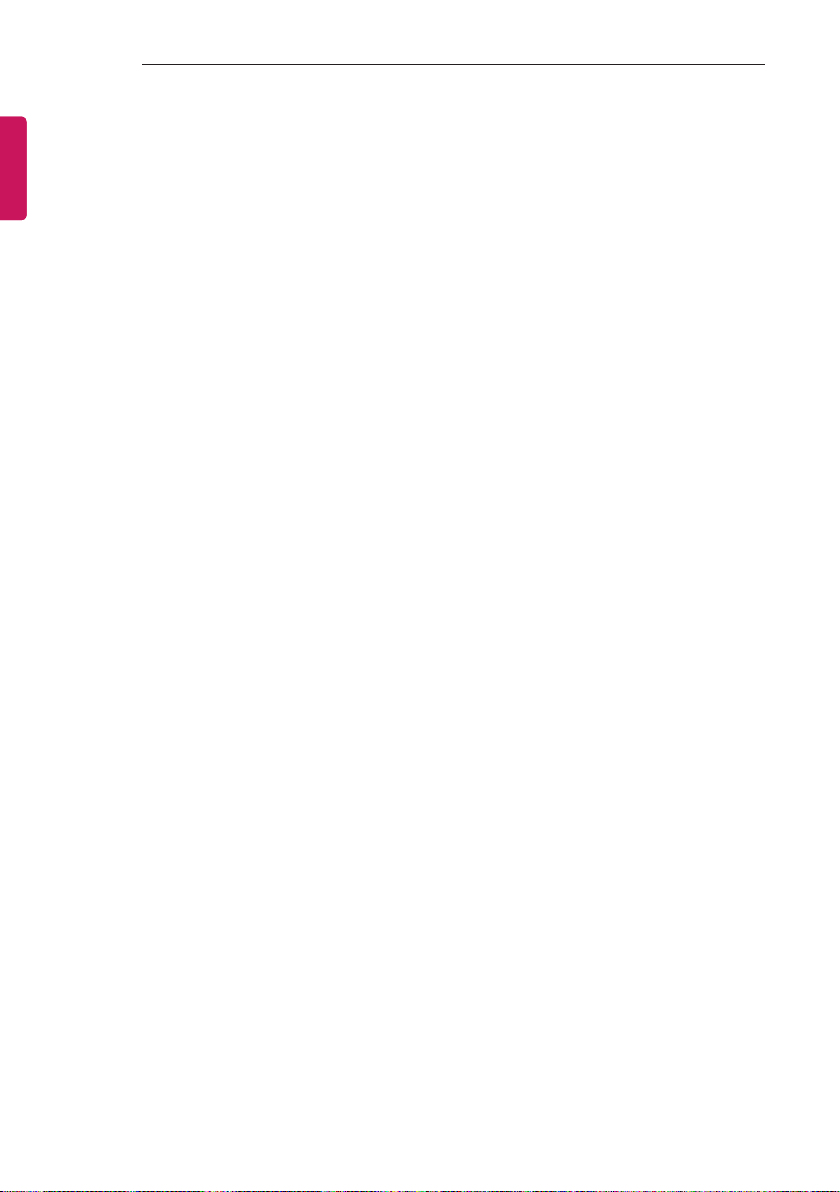
12
INSTALLATION MENU
ENGLISH
3 Volume (0 ≤ Min ≤ Start ≤ Max ≤ 100)
Decide to apply volume policy of ‘Start Volume’, ‘Maximum Volume’ and ‘Minimum Volume’
as Yes(Work) or No(Do Not Work).
- Start Volume
This entry sets the start volume level when is power on.
The level is specified as a number between minimum volume to maximum value. (Min ≤ Start
≤ Max)
The default setting is ‘Off’ (disabled).
When enabled, if the value is lower then the minimum specified in the minimum volume entry,
the minimum volume entry must be used.
When enabled, if the value is larger then the maximum specified in the maximum volume
entry, the maximum volume value must be used.
Access to a volume in ‘On Timer’ must be fixed to start volume when ‘Hotel Mode Operation’
(Yes) and ‘Start Volume’ (Off, 0 ~ 100) were set simultaneously.
- Maximum Volume
This entry sets the maximum volume level the set. The level is specified as a number between
‘Minimum Volume’ to 100. (Min ≤ Max ≤ 100)
If the command volume up to higher than maximum volume’ is received, that should be
ignored.
The default value is 100.
- Minimum Volume
This entry sets the minimum volume level the set will produce.
The level is specified as a number between 0 to ‘Maximum Volume’. (0 ≤ Min ≤ Max)
If the command volume down to lower than minimum volume is received, that should be
ignored.
The default value is 0.
4 Key Operation
Manage key usability of Local(Front) Key and Remote Control. When selected to ‘Yes’, following ‘IR
Operation’ and ‘Local Key Operation’ will be worked by below.
- IR Operation
Decide whether work the LG remote control or not.
Able to set Normal, Use PWR Only, Block All.
When ‘IR Operation’ is set to Block All, all normal remote keys don’t work. Use PWR Only (Block
except power) makes block all remote keys except power key.
Although ‘IR Operation’ value is Use PWR Only or Block All.
»It can work in ‘Service mode’. (In-Start, In-Stop, Power-Only, ADJ, Hotel-Mode, Hotel-Mode-
Ready, P-Check, S-check, In-Time, FMode-Init, FMode-Start, FMode-AV, FMode-F1)
»Menu key action to enter the ‘Installation Menu’ and key action with ‘Special menu(In-Start /
EZ-Adjust …)’ are still available.
When ‘IR Operation’ is set to 0 (Work), all remote keys are available.
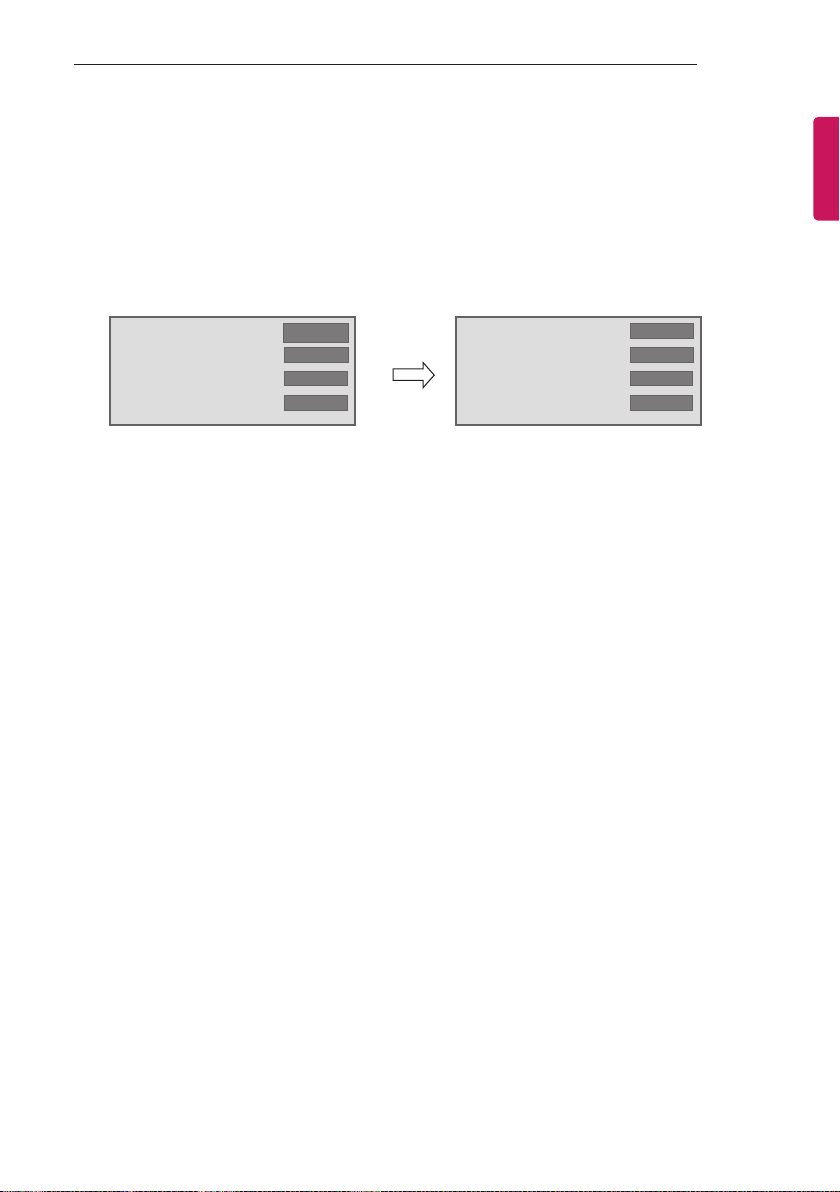
INSTALLATION MENU
13
- Local Key Operation
Decide to operate 'Local/Front Key' working behavior by setting ‘Local Key Operation’ as
Normal, Use PWR Only, Block All. (LW30*C series use only Normal/Block All)
When 'Local Key Operation' is set to Block All, all local keys don’t work. If value is Use PWR
Only, it blocks all local keys except power key.
When 'Local Key Operation' is set to Normal, all local key are available.
Exception)
In case of power off condition with all key are blocked, ‘Power On Status’ value turns to ‘PWR’,
and disabled status to fix value for power on operation. (fool-proof routine)
• Power On Status
• Key Operation
• IR Operation
• Local Key Operation
◄
◄
◄
◄
STD
Yes
Block All
Block All
►
►
►
►
• Power On Status
• Key Operation
• IR Operation
• Local Key Operation
5 Limited Mode
Configure TV function’s limitation. When selected to ‘Yes’, following sub-menus will be worked by
below.
- Setup Menu
Decide to enter 'Setup’ Menu’ as ‘Yes’(Enter possible) or ‘No’(Enter impossible)
- Input Source Change
Decide to change input source or not by setting 'Input Source Change' as Yes(Change possible)
or No (Change impossible).
When ‘Input Source Change’ is set to ‘No’ (Change impossible)
»‘INPUT key’ doesn't work, and Input Source Changing via ‘TV D/A’ key, ‘TV/RADIO’ key
aren’t possible (ex. Press TV/RADIO Key in HDMI source to view TV channel)
»User's input (pressing Programme key, numeral key, List key, Q.View key in all Input source
except TV source) doesn't work.
»Entering 'Setup Menu' item in the 'Main Menu OSD' except TV mode doesn't accepted.
Because entering 'Setup Menu' item makes present mode as TV mode even though present
mode is not TV. Change to TV mode isn’t allowed.
»TV set always turns on fixed input source and volume information regardless of already set
information.
»Entering 'Setup Menu' except TV mode is impossible regardless of ‘Programme Change' or
'Setup Menu' items’ value.
»TV can be only turned on with the input source which is irrelevant from the programme
related information set (volume, input) in ‘On Time’ Menu.
»Auto AV and HDMI-CEC still work regardless of Input Source Change’s value.
»When 'Input Source Change' is set to Yes(Change possible), changing input source is
available.
◄
◄
◄
Block All
◄
Block All
PWR
Yes
ENGLISH
►
►
►
►
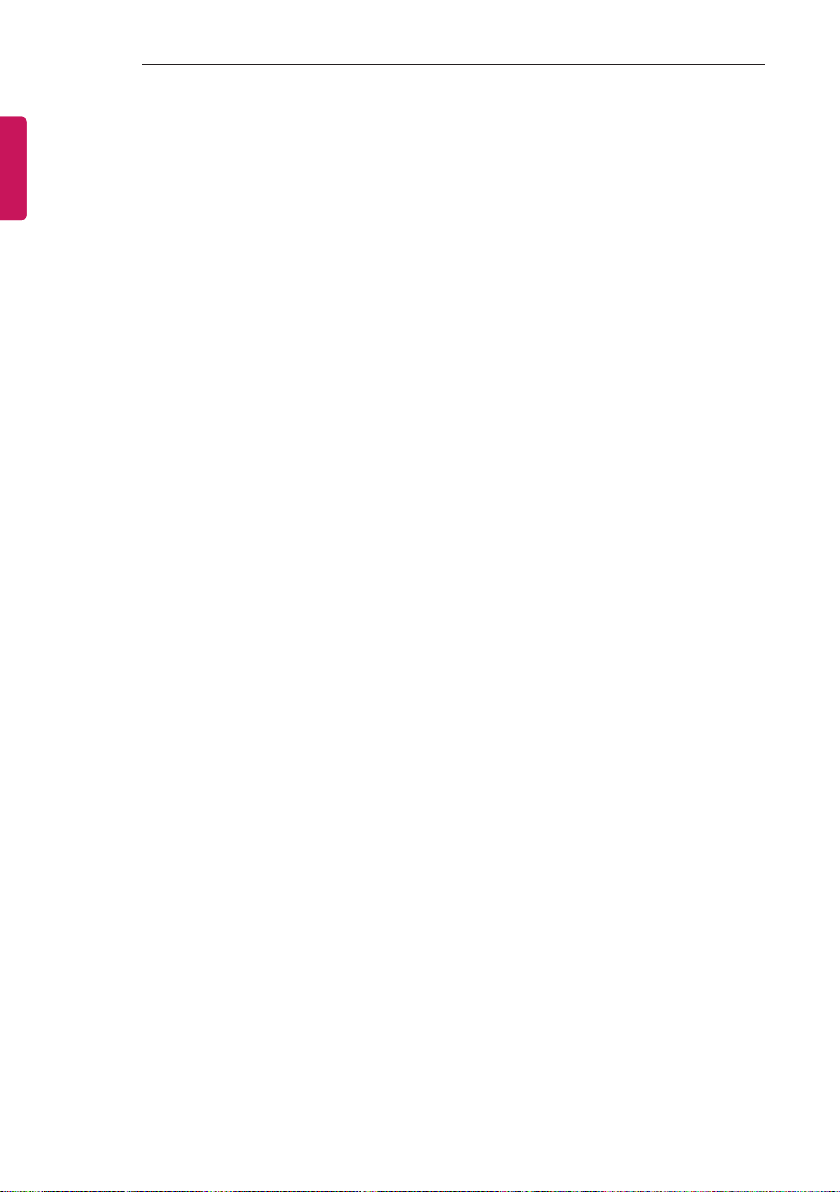
14
INSTALLATION MENU
ENGLISH
- Programme Change
Decide to change channel or not by setting ‘Program Change' as ‘Yes’(Change Possible) or
‘No’(Change Impossible) when present source is TV.
When ‘Programme Change' is set to No (Change Impossible)
»Program Key, Numeral Key, List Key, Q.View Key don't work and entering 'Channel Menu'
in the Main Menu OSD is impossible.
»‘Programme' item in 'On Time' menu will be fixed.
»Entering ‘Setup Menu' in the 'Main Menu’ OSD is impossible regardless of ‘Setup Menu'
item.
When 'Program Change’ is set to Yes(Change Possible), ‘Program Key’, ‘Numeric Key’, ‘List
Key’, ‘Q.View’ Key does work and entering ‘Channel Menu' in the Main Menu OSD is possible.
- Menu Display
Function to decide whether work with menu (including relevant menus too) of control key (Yes –
Enter possible) or not (No – Enter Impossible).
Although select No(Enter impossible), the action that press a Menu button for 5 seconds to
enter ‘Installation Menu’ is available.
When select Yes(Enter possible), Menu works.
- OSD Display
Decide to display OSD or not by setting ‘OSD Display’ as Yes(Display) or No(Do not Display).
When ‘OSD Display’ is set to ‘No’(Do not Display), all OSD is not displayed except some
exception.
Although select ‘No’ (Do not Display), the action that press a Menu button for 5 seconds
to enter ‘Installation Menu’ and entering service menu are available. (In-Start, Power-Only,
Adjust, Installation Menu …)
- System Provider Mode
- ‘System Provider Mode’ allows access to the menu system from the front panel or remote control
but access is controlled as follows:
When value is ‘Yes’, Accessible Items on the menu system, others are not permissible.
»Input select screens
»Sleep timer
»Aspect Ratio
»Closed Caption
»‘Lock’ / ‘My Media’ / ‘Network’ / ‘Support’ / ‘Bluetooth’ Menu
‘Q.menu’, which is related to ‘Setup’ Menu, is not accessible.
If the channel map is empty, ‘Auto-tuning’ guide dialog should be blocked by pressing ‘List’,
‘Fav’, ‘CH+’, ‘CH-’ keys.
6 Power Management
The Power Management feature will turn off the television receiver if no input control command is
received from either the Local or IR Key within a selected hours.
Activity on either of these inputs shall restart the ‘Power Management’ timer and check key
time interval again.
This entry can be set to a value which is corresponding to the desired hours (1 to 7).
Default value is ‘Off(disabled)’.
TV should off and on after apply this setting.
7 DTV Programme Update
- It is a mode to set whether to update DTV channel information automatically or not.
When DTV Channel Update is set to ’Auto’, the function to update TV’s programme map
according to DTV channel’s stream information
DTV Channel Update is set to ‘Manual’, the function to keep TV’s channel map even though
DTV programme’s information is changed.
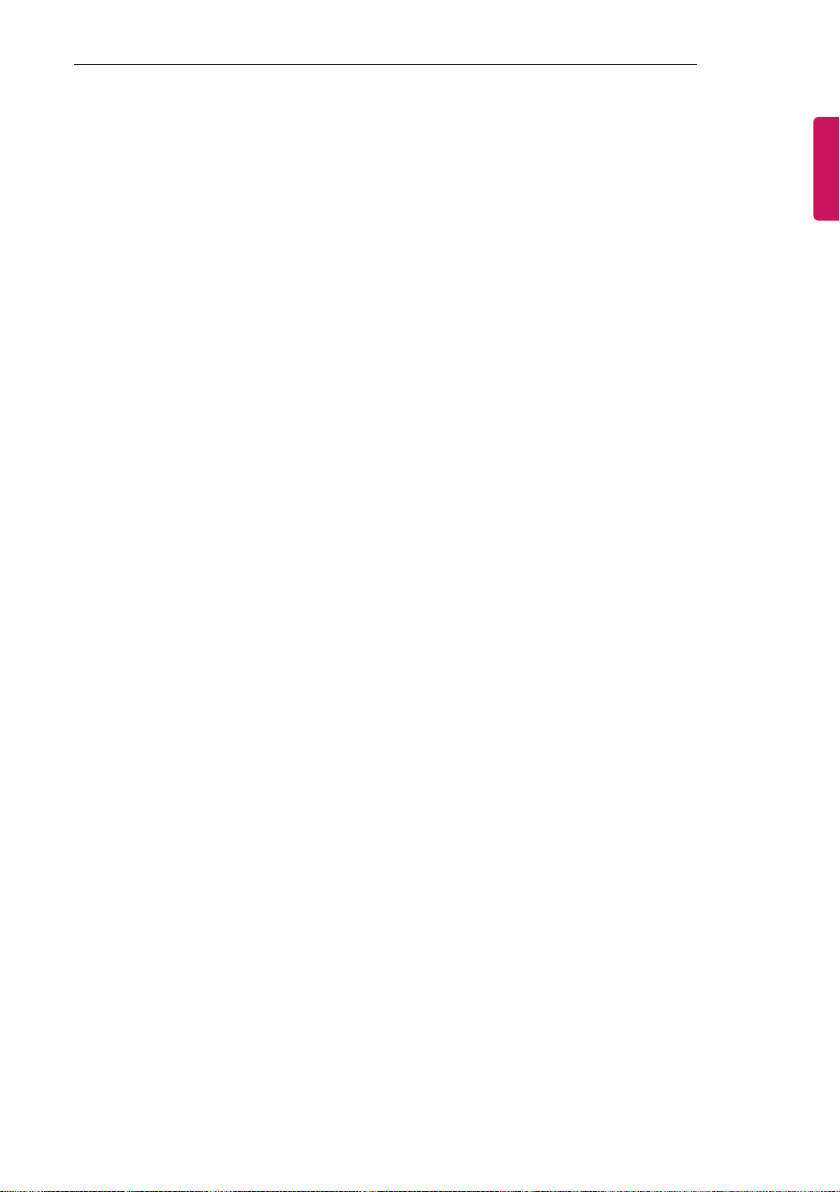
INSTALLATION MENU
15
8 Power On Default
Set the input source or channel to display and. A/V settings when turn on power in AC Power On or
Stand-by status.
- Input Source
Set whether it is turned on by the set input source or by the last stored input source.
It is turned on by the Last Memory Input if the Input source is turned off.
It is turned on by the Last Pr. If the Input source is turned off and the last memory Input is the
RF.
The available Input Source values should be rotated.
If both the Input source and the ‘On Time’ menu are set, the Input source takes the priority.
When the Input source is changed to the TV, Programme menu is available.
When the Input source is changed to the ATV, the Program No. is set to 0. (If the channel map
structure does not support this, it depends on model’s channel handling.
Access to an input source item and a channel in ‘On Timer’ menu must be disabled when
Power On Default is activated.
- Programme
Select start channel number if Input source’s value is TV. (in case of ATV, it means physical
channel number.)
- A/V Setting
If ‘A/V Setting’ is changed from ‘No’ to ‘Yes’, parameters that are set before entering ‘Installation
Menu’ are applied whenever turn on power.
Following Parameters are applied to basic.
»Picture section - PSM mode, Picture Data (Contrast, Brightness, Color, Sharpness, Tint)
»Sound section - SSM mode, Sound Data (Balance, Equalizer Data)
»AVL (Auto Volume Level) and Language, Teletext language, ARC Data. Except these, other
parameters are applied differently according to the TV-Set.
- Aspect Ratio
The aspect ratio determines the default aspect ratio that the set returns to on power up.
The modes are as follows:
»Aspect ratio = “Disable(0)” stays at previous state, same as consumer model.
»Aspect ratio = “Original(1)”
»Aspect ratio = “4:3 ratio (2)”
»Aspect ratio = “16:9 ratio (3)”
If enabled, upon power up the television reset the aspect ratio to the specified state regardless
of how the user has previously changed the aspect ratio.
(If "original" is not supported, the television set the aspect ratio to "16:9".)
9 Aux Source Setting
The Auxiliary (Input) Source Setting feature will enable or disable for each external input. When ‘Aux
Source Setting’ is set to Yes(Work), the RJP or HDMI-CEC / HTNG will not operate.
- Input Source
Available Input Source List
- Setting
Decide whether selected ‘Input Source’ is usable (Enable) or not (Disable).
User cannot disable the current input’s ‘Aux Source Setting’.
10 Radio Name Display
Instead of ‘Audio Only’, the name of a radio channel is displayed on the screen when a radio broadcast
is playing.
Set to Yes(Work) or No(Do Not Work).
If the setting is ‘Yes’, the name of a radio channel is displayed for the radio channel.
ENGLISH
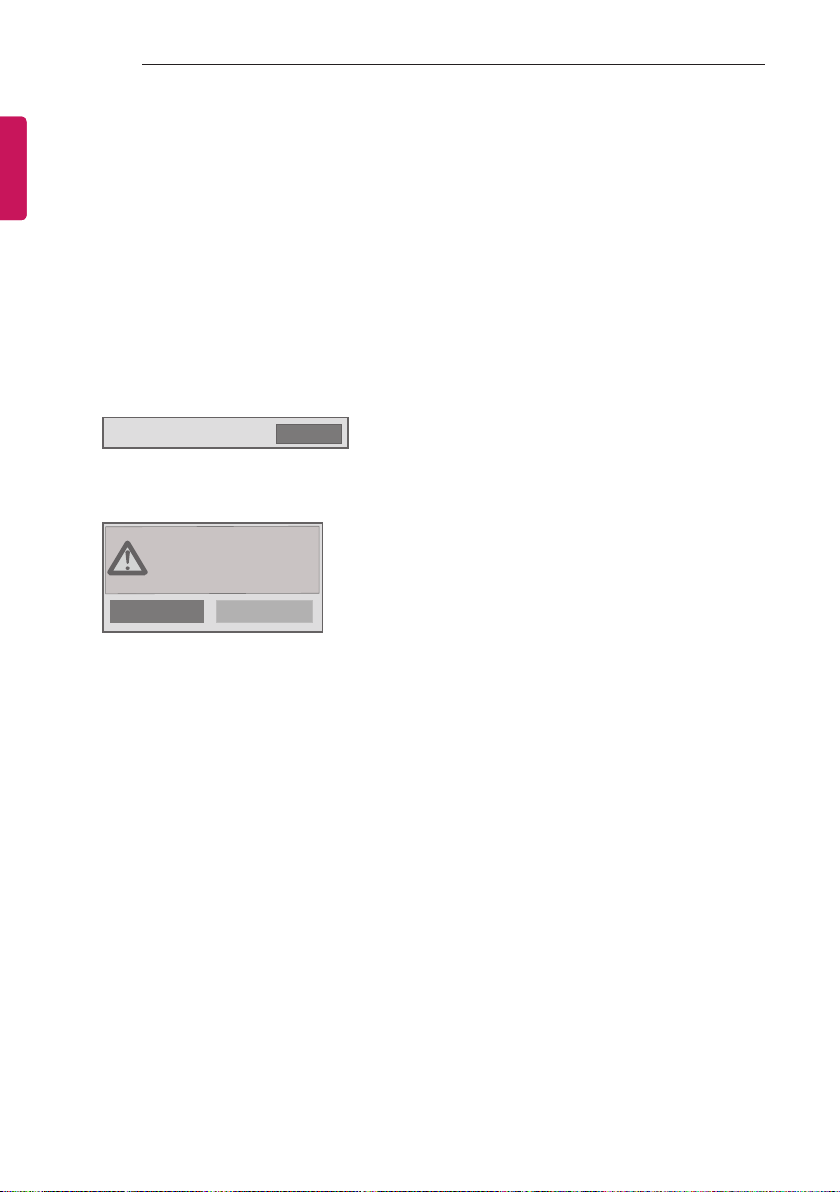
16
INSTALLATION MENU
ENGLISH
11 Radio Video Blank
Manage video blank channel(sound only). This feature affects on analog channel (ATV) only.
- Start PR. No.
Start channel number to video blank.
Available programme to set are 0~199(For Taiwan : TV 2~69, CATV 1~199).
- No. Of. PR.
Number of channels to blank
The max value for the ‘No. of PR’ is 10.
Can not set more than maximum available channel number. For example if Start PR. set to
195, “Number of PR”. can not set more than 5.
Radio programme should be in sequence with starting programme number.
12 Factory Reset
Factory reset returns all the parameters to the default settings.
• Factory Reset
Press ‘Enter key’ to proceed factory reset. and confirmation message window will be shown.
All user settings and channel
settings will be reset. Still
Continue?
Yes
When select ‘Yes’, all television settings except UTT value should write to the default settings.
Confirm
No
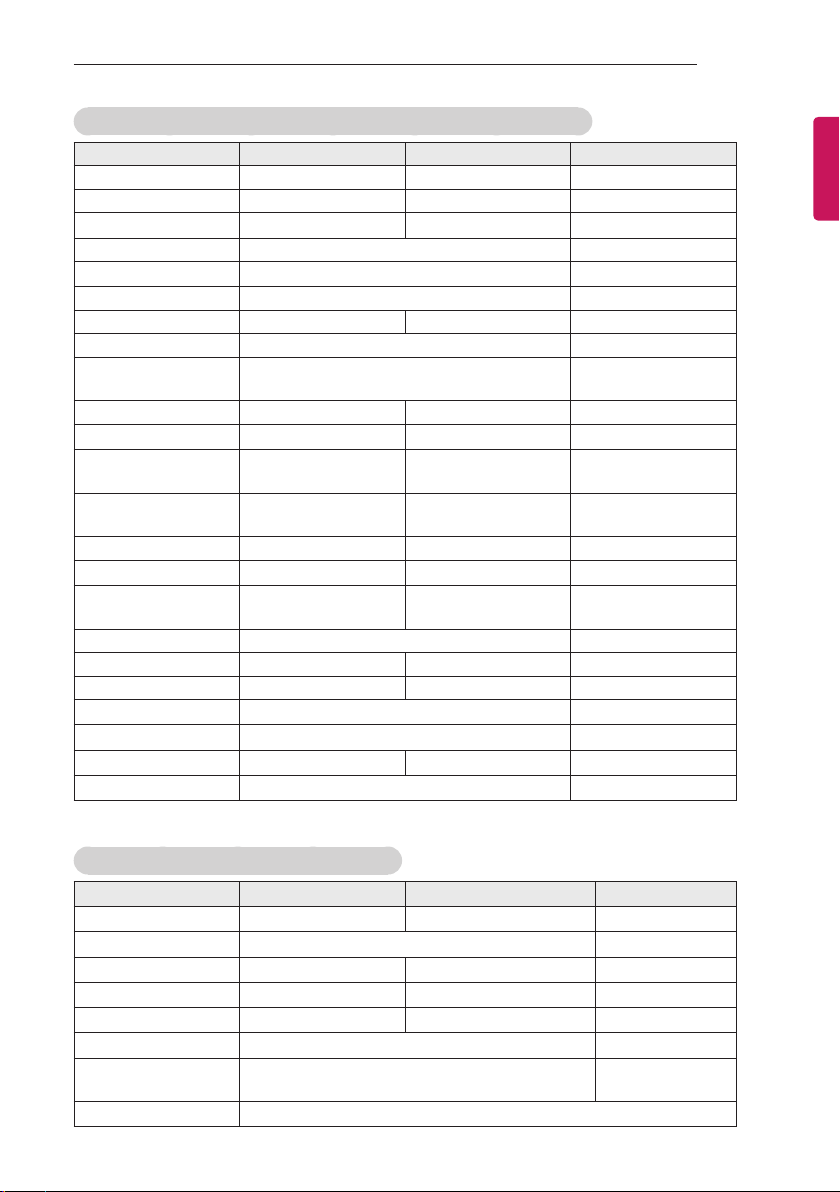
INSTALLATION MENU
17
Public Display Settings / LG Hotel Mode Setup (Value Range Table)
Item Enable Disable Initail
Hotel Mode Operation Yes No No
Power On Status - - *STD
Volume Yes No No
Start Volume Off, Minimum Volume ~ Maximum Volume Off
Maximum Volume Minimum Volume ~ 100 100
Minimum Volume 0 ~ Maximum Volume 0
Key Operation Yes No No
LG IR Operation Normal / Use PWR Only / Block All Normal
Local Key
Operation
Limited Mode Yes No No
Setup Menu
Input Source
Change
Programme
Change
Menu Display Yes No Yes
OSD Display
System Provider
Mode
Power Management Off, 1 ~ 7 Off
DTV Channel Update Auto Manual Auto
Power On Default Yes No No
Input Source
Programme
A/V Setting
Aspect Ratio
Normal / Use PWR Only / Block All Normal
Yes No Yes
Yes No Yes
Yes No Yes
Yes No Yes
Yes No No
Off, ATV, DTV, ... Off
Minimum Program ~ Maximum Program Minimum Program
Yes No No
Disable / Original / 4:3 / 16:9 Disable
ENGLISH
LG Hotel Mode Setup (Value Range Table)
Item Enable Disable Initail
Aux Source Setting
Input Source
Settng
Radio Name Display
Radio Video Blank
Start PR. No.
No. Of. PR. 0 ~ 10
(Start PR. NO + No. of PR. <= Max Start PR. NO. + 1)
Factory Reset
Yes No No
Aux Input(AV1 ~ MAX_INPUT) AV1
Enable Disable Enable
Yes No No
Yes No No
0 ~ 199 (Taiwan TV 2 ~ 69 / CATV 1 ~ 199) 1
1
Confirmation window (Yes / No)

18
TV MANAGER
ENGLISH
TV MANAGER
1. USB
Ez Download
Ez Download is a function that enables users to download the desired items all at once, such as EPK
(software update file), TLL (see Send to USB descriptions for more information regarding file types), Logo
Image, Insert Image, Welcome Video, etc (TLX, MICOM for Pro:Centric).
* Splash images and EPK files and Welcome Video files should be copied into the folder named LG_DTV
on the USB. TLL file should be copied to the root folder of the USB. Insert Image files shoud be
copied into the folder named LG_SIG on the USB.
Image shown may differ from your TV.
1 Plug USB memory card into the USB port of the TV.
2 Use the
button to select the TV Manager option and then press the OK button.
Installation Menu (V 3.0)
LG Hotel Mode Setup
TV Manager
Password Change
Set ID Setup
Configuration Setup
Time Scheduler
Lock Mode
External Speaker
HCEC Setup
Insert Image
Welcome Video
S/W : 00.02.00.01 Micom : 0.00.32
OK
3 Use the button to select the USB and Ez Download and press the OK button.
TV Manager
USB
Diagnostics
Ez Download
Receive from USB
Send to USB
Logo Image Download
Previous
OK
