Lg LVC-C372HP User Manual

LG Video Camera
Instruction Manual
Models : LVC-C372HM/HP
Before installing, operating or adjusting this
product, please read this instruction booklet
carefully and completely.
ENGLISH
CHINESE
RS-422/RS-485
COMMAND
LVC-C372HP_HA8CBL1_MFL-139 10/2/06 5:14 PM Page 1
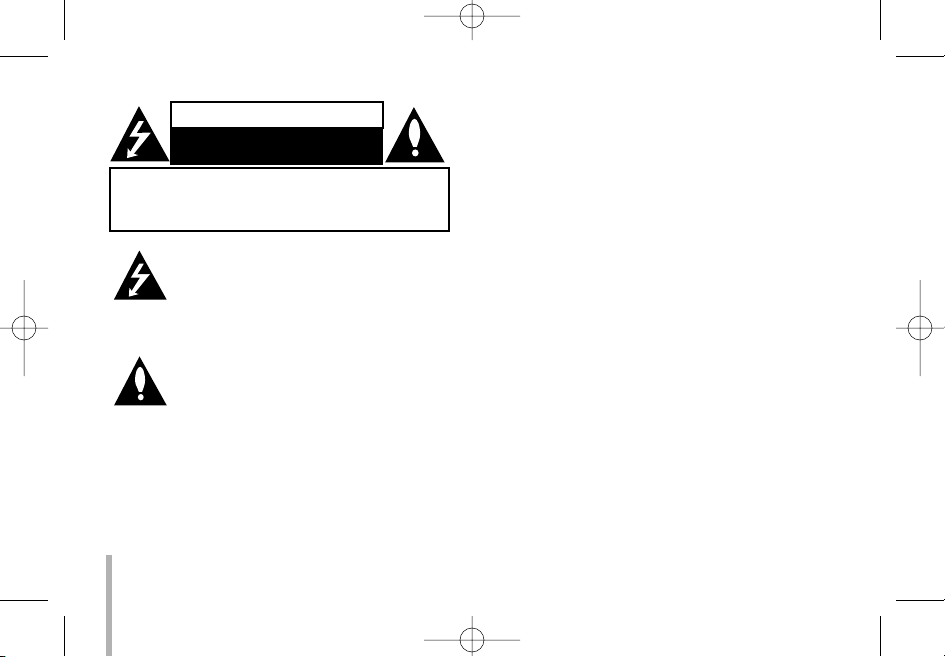
2
This lightning flash with arrowhead symbol
within an equilateral triangle is intended to
alert the user to the presence of uninsulated dangerous voltage within the product’s
enclosure that may be of sufficient magnitude to constitute a risk of electric shock
to persons.
The exclamation point within an equilateral
triangle is intended to alert the user to the
presence of important operating and maintenance (servicing) instructions in the literature accompanying the product.
FCC WARNING : This equipment may generate or
use radio frequency energy. Changes or modifications
to this equipment may cause harmful interference
unless the modifications are expressly approved in the
instruction manual. The user could lose the authority
to operate this equipment if an unauthorized change
or modification is made.
Regulatory Notices For U.S.A
This equipment has been tested and found to comply
with the limits for a Class A digital device, pursuant to
Part 15 of the FCC Rules. These limits are designed
to provide reasonable protection against harmful interference when the equipment is operated in a commercial environment.
This equipment generates, uses, and can radiate
radio frequency energy and, if not installed and used
in accordance with the instruction manual, may cause
harmful interference to radio communications.
Operation of this equipment in a residential area is
likely to cause harmful interference in which case the
user will be required to correct the interference at his
own expense.
• A suitable conduit entries, knock-outs or glands
shall be provided in the cable entries of this product in the end user.
• Caution: Danger of explosion if battery is incorrectly replaced. Replaced only with the same or
equivalent type recommended by the manufacturer. Dispose of used batteries according to the
manufacturer’s instructions.
• Holes in metal, through which insulated wires
pass, shall have smooth well rounded surfaces or
shall be provided with brushings.
W
sp
W
th
W
en
in
qu
W
no
C
fie
co
C
ca
C
w
liq
ra
CAUTION: TO REDUCE THE RISK OF ELECTRIC SHOCK
DO NOT REMOVE COVER (OR BACK)
NO USER-SERVICEABLE PARTS INSIDE
REFER SERVICING TO QUALIFIED SERVICE PERSONNEL.
CAUTION
RISK OF ELECTRIC SHOCK
DO NOT OPEN
LVC-C372HP_HA8CBL1_MFL-139 10/2/06 5:14 PM Page 2
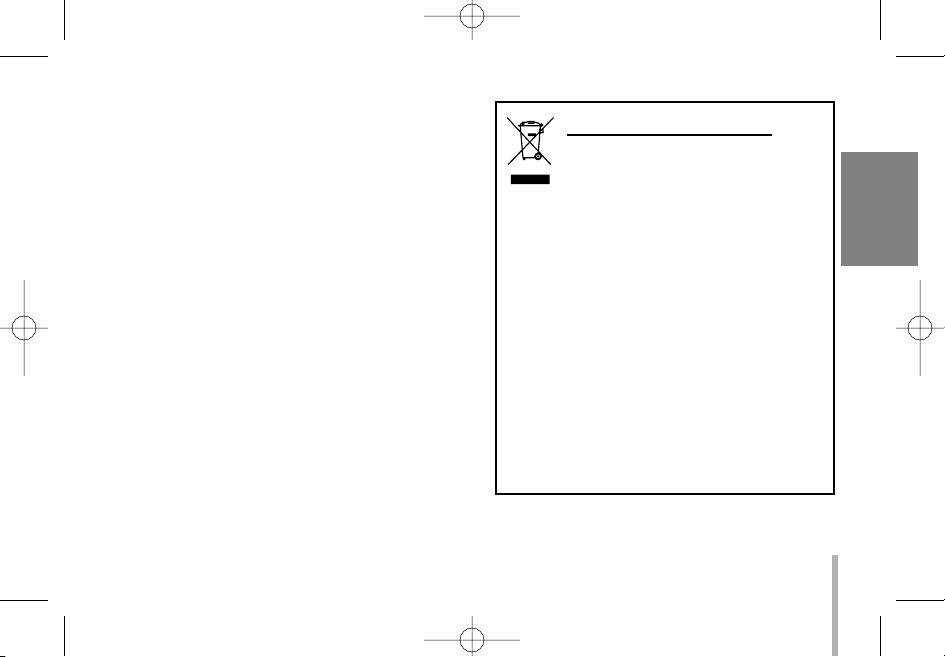
3
rr-
r-
Warning: Do not install this equipment in a confined
space such as a bookcase or similar unit.
Warning: Wiring methods shall be in accordance with
the National Electric Code, ANSI/NFPA 70.
Warning: This is a class A product. In a domestic
environment this product may cause radio interference
in which case the user may be required to take adequate measures.
Warning: To reduce a risk of fire or electric shock, do
not expose this product to rain or moisture.
Caution: This installation should be made by a qualified service person and should conform to all local
codes.
Caution: To avoid electrical shock, do not open the
cabinet. Refer servicing to qualified personnel only.
Caution: The apparatus should not be exposed to
water (dripping or splashing) and no objects filled with
liquids, such as vases, should be placed on the apparatus.
Disposal of your old appliance
1. When this crossed-out wheeled bin
symbol is attached to a product it
means the product is covered by the
European Directive 2002/96/EC.
2. All electrical and electronic products
should be disposed of separately
from the municipal waste stream via
designated collection facilities
appointed by the government or the
local authorities.
3. The correct disposal of your old
appliance will help prevent potential
negative consequences for the environment and human health.
4. For more detailed information about
disposal of your old appliance,
please contact your city office, waste
disposal service or the shop where
you purchased the product.
ENGLISH
LVC-C372HP_HA8CBL1_MFL-139 10/2/06 5:14 PM Page 3
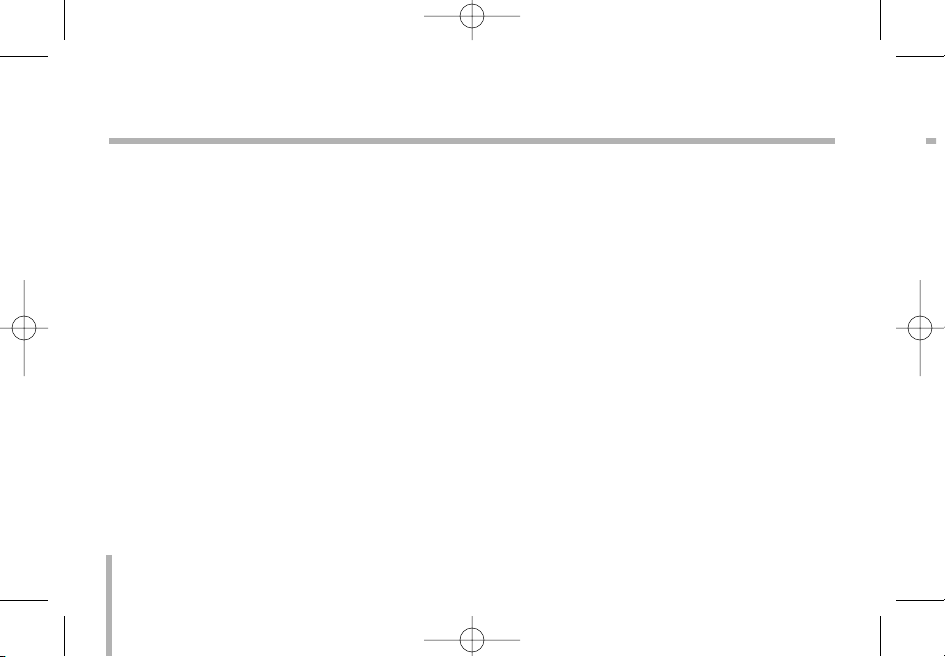
4
Important Safety Instructions
9.
10
11
1. Read these instructions. - All these safety
and operating instructions should be read
before the product is operated.
2. Keep these instructions. - The safety, operating and use instructions should be retained for
future reference.
3. Heed all warnings. - All warnings on the product and in the operating instructions should be
adhered to.
4. Follow all instructions. - All operating and
use instructions should be followed.
5. Do not use this apparatus near water. - For
example: near a bath tub, wash bowl, kitchen
sink, laundry tub, in a wet basement; near a
swimming pool; etc.
6. Clean only with dry cloth. - Unplug this product from the wall outlet before cleaning. Do not
use liquid cleaners.
7. Do not block any ventilation openings.
Install in accordance with the manufacturer’s instructions. - Slots and openings in the
cabinet are provided for ventilation, to ensure
reliable operation of the product, and to protect
it from over- heating. The openings should
never be blocked by placing the product on a
bed, sofa, rug or other similar surface. This
product should not be placed in a built-in installation such as a bookcase or rack unless proper ventilation is provided and the manufacturer’s instructions have been adhered to.
8. Do not install near any heat sources such
as radiators, heat registers, stoves, or other
apparatus (including amplifiers) that produce heat.
LVC-C372HP_HA8CBL1_MFL-139 10/2/06 5:14 PM Page 4
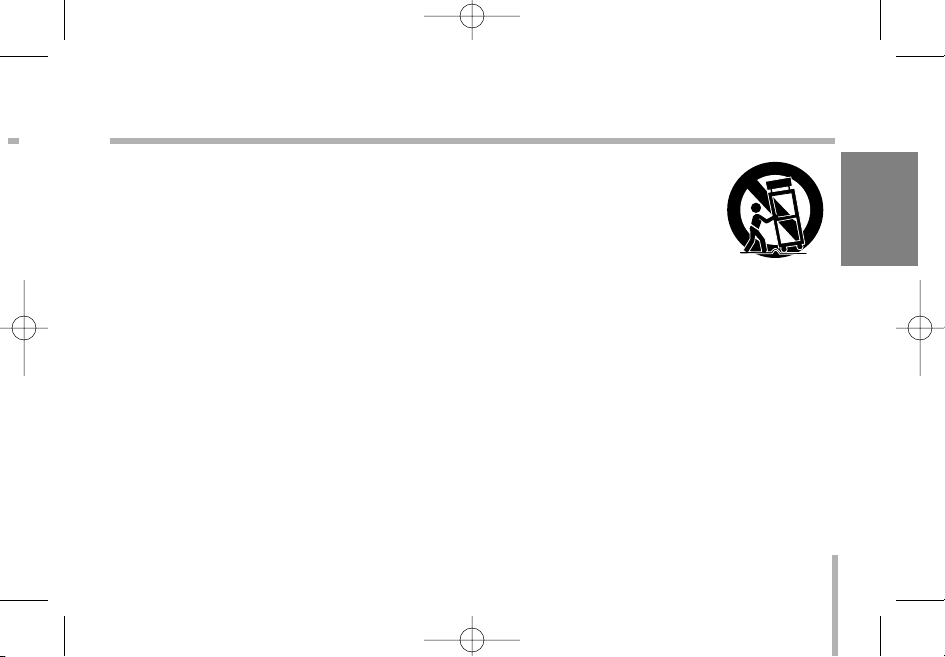
5
9. Do not defeat the safety purpose of the
polarized or grounding-type plug. A polarized plug has two blades with one wider
than the other. A grounding type plug has
two blades and a third grounding prong.
The wide blade or the third prong are provided for your safety. If the provided plug
does not fit into your outlet, consult an
electrician for replacement of the obsolete
outlet.
10. Protect the power cord from being walked
on or pinched particularly at plugs, convenience receptacles, and the point where
they exit from the apparatus.
11. Only use attachments/accessories speci-
fied by the manufacturer.
12. Use only the cart, stand,
tripod, bracket, or table
specified by the manufacturer, or sold with
apparatus. When a cart is
used, use caution when
moving the cart/ apparatus combination to avoid injury from tipover.
13. Unplug this apparatus during lightning
storms or when unused for long periods
of time.
14. Refer all servicing to qualified service personnel. Servicing is required when the
apparatus has been damaged in any way,
such as power- supply cord or plug is
damaged, liquid has been spilled or
objects have fallen into the apparatus, the
apparatus has been exposed to rain or
moisture, does not operate normally, or
has been dropped.
ENGLISH
LVC-C372HP_HA8CBL1_MFL-139 10/2/06 5:14 PM Page 5
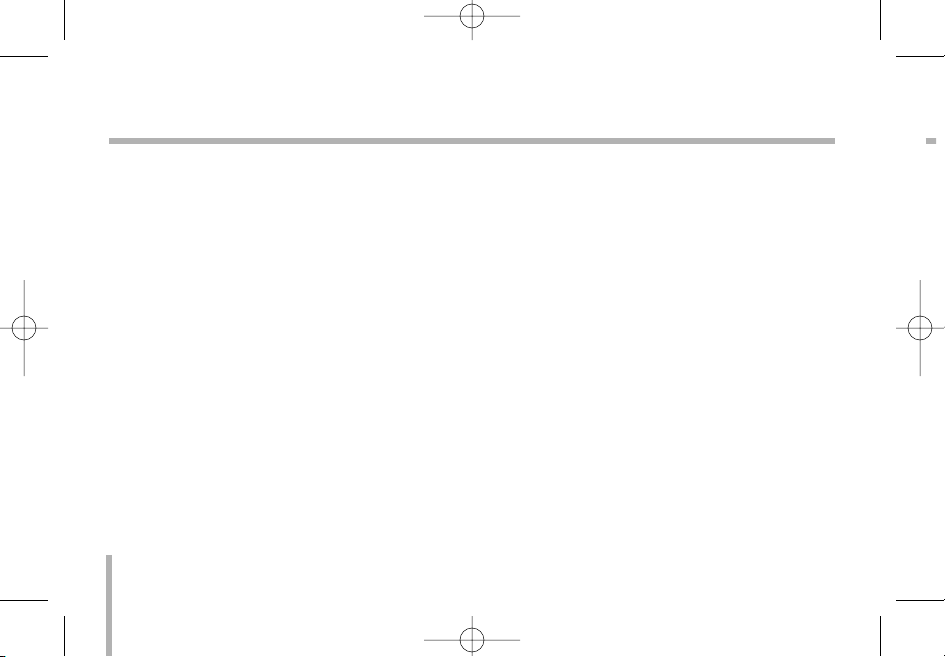
C
P
T
D
U
H
B
th
ria
in
ca
O
A
fit
or
•
•
•
6
Contents and Features
Contents
Cautions for Safe Operation . . . . . . . . . . . . .7
Part Names and Functions . . . . . . . . . . . . .8-9
Control . . . . . . . . . . . . . . . . . . . . . . . . . .10-12
External Key (A/D IN) . . . . . . . . . . . . . . . . .13
Connections . . . . . . . . . . . . . . . . . . . . . . . .14
Setup Menu . . . . . . . . . . . . . . . . . . . . . .15-16
Camera ID setting . . . . . . . . . . . . . . . . . . . .17
Focus settings . . . . . . . . . . . . . . . . . . . .18-20
AWB (Auto White Balance) Settings . . . .21-23
EXPOSURE 1 Settings . . . . . . . . . . . . . .24-26
EXPOSURE 2 Settings . . . . . . . . . . . . . .27-29
Special Settings . . . . . . . . . . . . . . . . . . .30-31
Motion Detection Setting . . . . . . . . . . . . . . .32
Function On-Screen Display Setting . . . . . .33
On Screen Display . . . . . . . . . . . . . . . . .34-36
Specifications . . . . . . . . . . . . . . . . . . . . .37-38
Features
The power zoom color video camera is
designed for use in monitoring system.
• High resolution and high sensitivity with a 1/4
inch CCD (Charge Coupled Device)
• High magnitude of zoom lens with
optical x27, Digital x270(MAX)
• Auto Focus
• Auto White balance
• Auto exposure with DC Iris control
• Day & Night function
• WDR(Wide Dynamic Range) is available
LVC-C372HP_HA8CBL1_MFL-139 10/2/06 5:14 PM Page 6
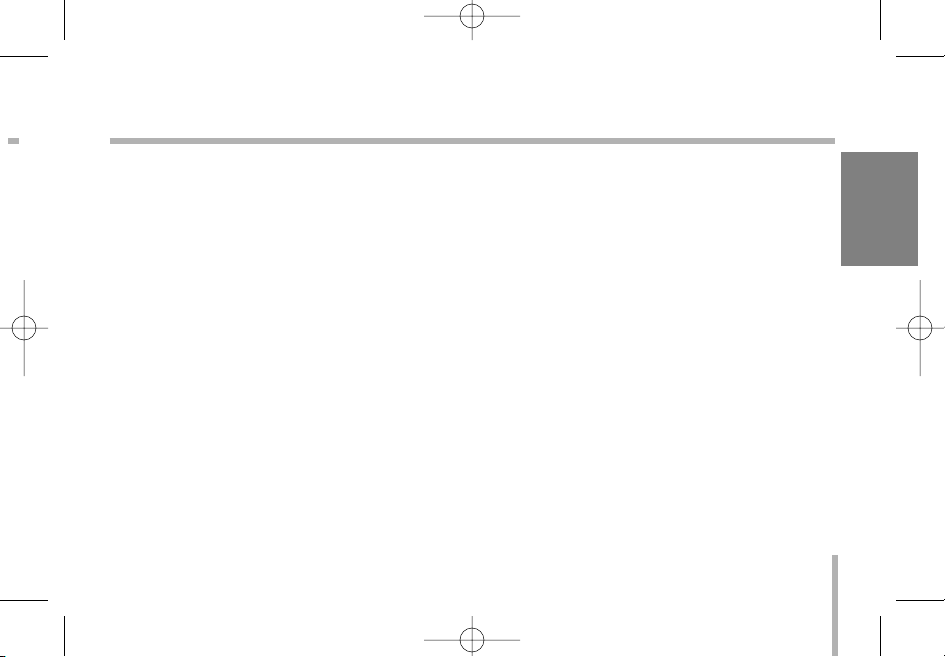
ENGLISH
7
Cautions for Safe Operation
Power Supply
This camera must always be operated a 12V
DC
UL Listed, Class 2 Power Supply only.
Handling of the unit
Be careful not to spill water or other liquids on
the unit, or to get combustible or metallic material inside the body. If used with foreign matter
inside, the camera is liable to fail, or to be a
cause of fire or electric shock.
Operating and storage location
Avoid viewing a very bright object (such as light
fittings) for an extended period. Avoid operating
or storing the unit in the following locations.
• Extremely hot or cold places (operating temperature -10°C-50°C).
• Damp or dust place.
• Where it is exposed to rain.
• Where it is subject to strong vibration.
• Close to generators of powerful electromagnetic radiation such as radio or TV transmitters.
Care of the unit
• Remove dust or dirt on the surface of the
lens with a blower.
• Use a dry soft cloth to clean the body. If it is
very dirty, use a cloth dampened with a small
quantity of neutral detergent, then wipe dry.
• Avoid the use of volatile solvents such as
thinners, alcohol, benzene, and insecticides.
They may damage the surface finish and/or
impair the operation of the camera.
LVC-C372HP_HA8CBL1_MFL-139 10/2/06 5:14 PM Page 7
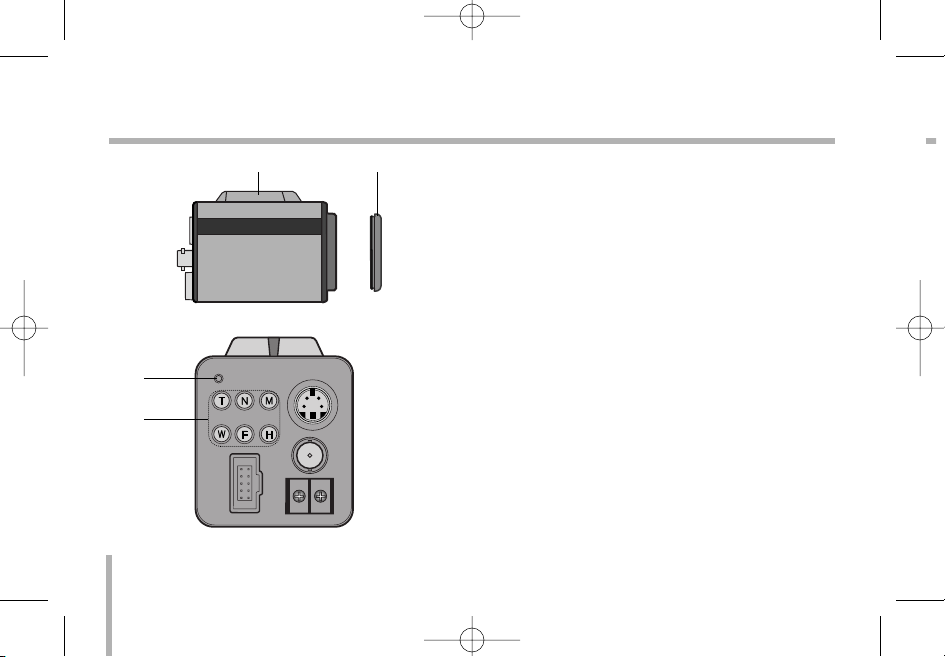
8
Part Names and Functions
1.Tripod adaptor
This adaptor can also be attached on the bottom of
the camera.
2. Lens mount cap
3.Power indicator
4. Control buttons.
• T(TELE) button
When push, picture is telephoto.
• N(NEAR) button
In a manual situation, focus get near.
• M(MENU) button.
If you want to set up a diverse function, you can
push this button.
• W(WIDE) button
When push, picture is wide angle.
• F(FAR) button
In a manual situation, focus get far.
• H(HOT) button
Use to change the Day & Night mode.
P
CONTROL
S - VIDEO
POWER
VIDEO
OUT
+ 12V DC -
ab
c
d
LVC-C372HP_HA8CBL1_MFL-139 10/2/06 5:14 PM Page 8
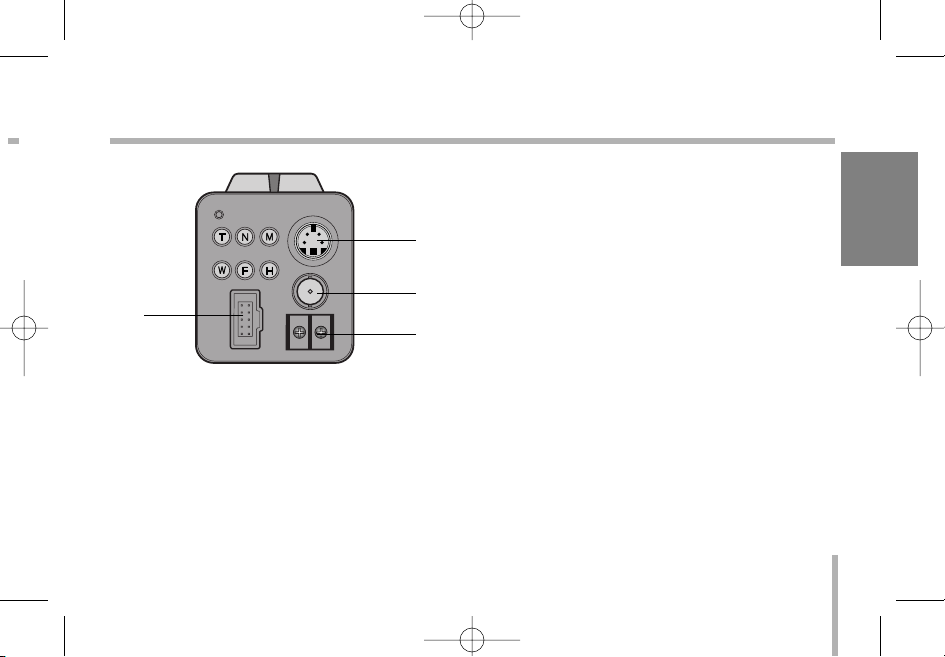
ENGLISH
9
Part Names and Functions
5. CONTROL connector
Interface of camera control jack (10 Pin Din Jack
Type)
6. Video output (S-Video type)
Connect to the S-Video in connector of a monitor.
7. Video output(BNC type)
Connect to the video in connector of a monitor.
8. DC 12V terminal
Connect to an external power supply of DC 12V.
CONTROL
S - VIDEO
POWER
VIDEO
OUT
+ 12V DC -
e
f
g
h
LVC-C372HP_HA8CBL1_MFL-139 10/2/06 5:14 PM Page 9
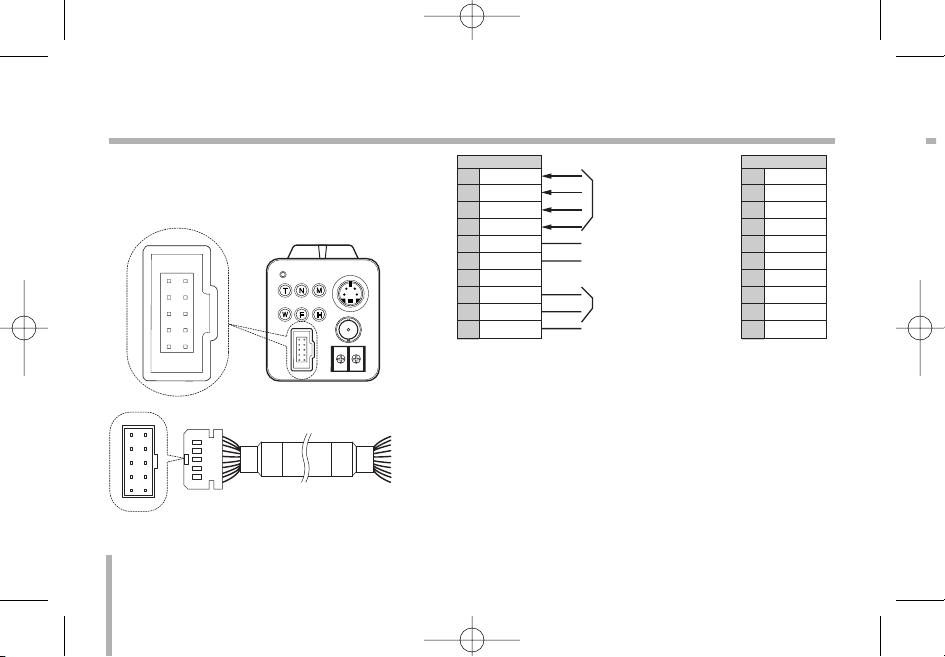
10
Control C
You can control the PTZ and RS-485 by a pin
terminal on the back side of the camera.
* is the color of the cable. (If it is offered)
Zoom & Focus
DC Control
A/D Key 2 input
A/D Key 1 input
For RS-485 Control
Common GND
•
•
LVC-C372HP_HA8CBL1_MFL-139 10/2/06 5:14 PM Page 10
S - VIDEO
10
9
8
7
6
5
4
3
2
1
2
1
4
3
6
5
8
7
10
9
POWER
CONTROL
+ 12V DC -
VIDEO
OUT
CN 312
ZOOM
1
2
3
4
5
6
7
8
9
10
COM
FOCUS
MENU/HOT
AD2
AD1
NC
TR+
TR-
GND
* Wire color
1
2
3
4
5
6
7
8
9
10
Green
Yellow
White
Yellow
Blue
Brown
Orange
Purple
Gray
Black
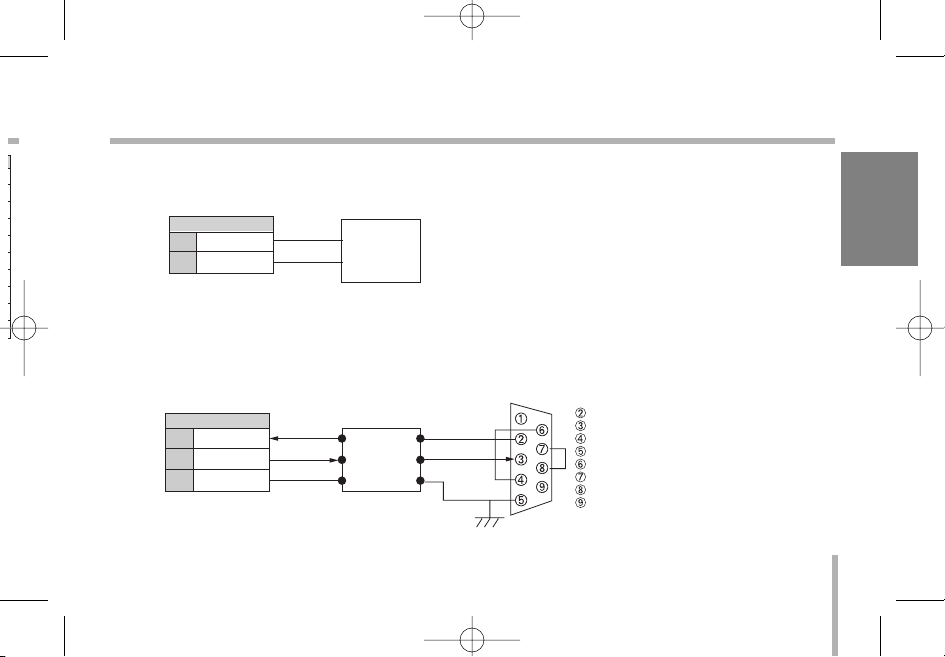
ENGLISH
11
Control
• RS-485 Connect
• RS-232C TTL Connect (Option)
TR+
TR-
TR+
TR-
8
9
CN 312
TR+
TR-
GND
RxD
TxD
GND
RD
TD
DTR
SG
DSR
RTS
CTS
RI
RD
TD
GND
8
9
10
CN 312
RS-232C Drive
RS-485 Controller
(RS-232C D-Sub 9 Connector)
LVC-C372HP_HA8CBL1_MFL-139 10/2/06 5:14 PM Page 11
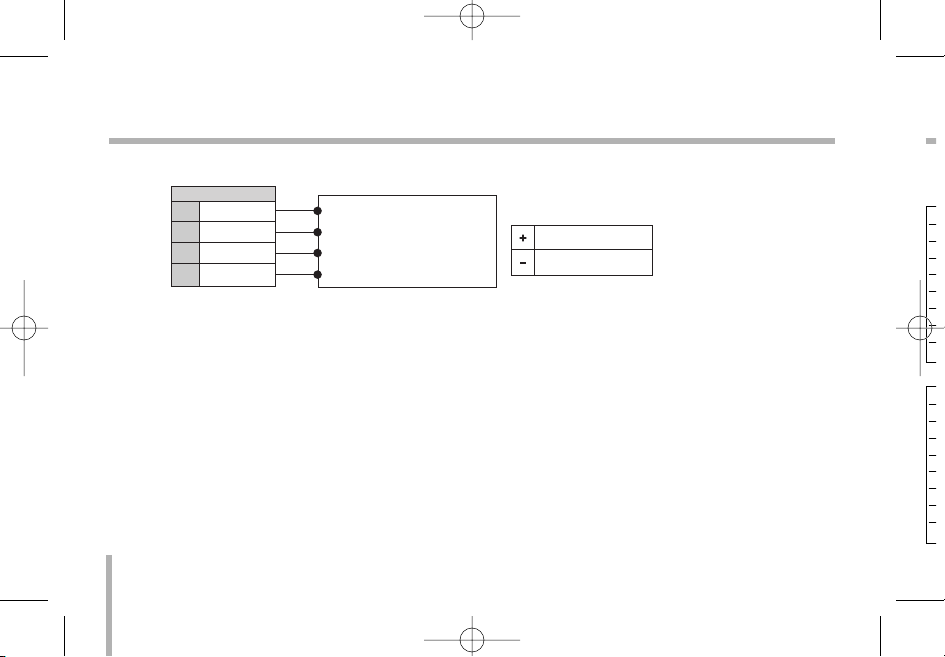
E
S
12
Control
• Zoom & Focus DC Control connect
ZOOM
COM
FOCUS
MENU/HOT
1
2
3
4
ZOOM ( + : Tele, - : Wide )
COMMON
FOCUS ( + : Near, - : Far )
MENU ( + : Menu, - : D&N)
Vcom + ( 6V~12V)
Vcom - (6V~12V)
CN 312
Receiver Unit / Controller
Voltage Range
A
A
A
A
A
A
A
A
A
A
A
A
A
A
A
A
LVC-C372HP_HA8CBL1_MFL-139 10/2/06 5:14 PM Page 12
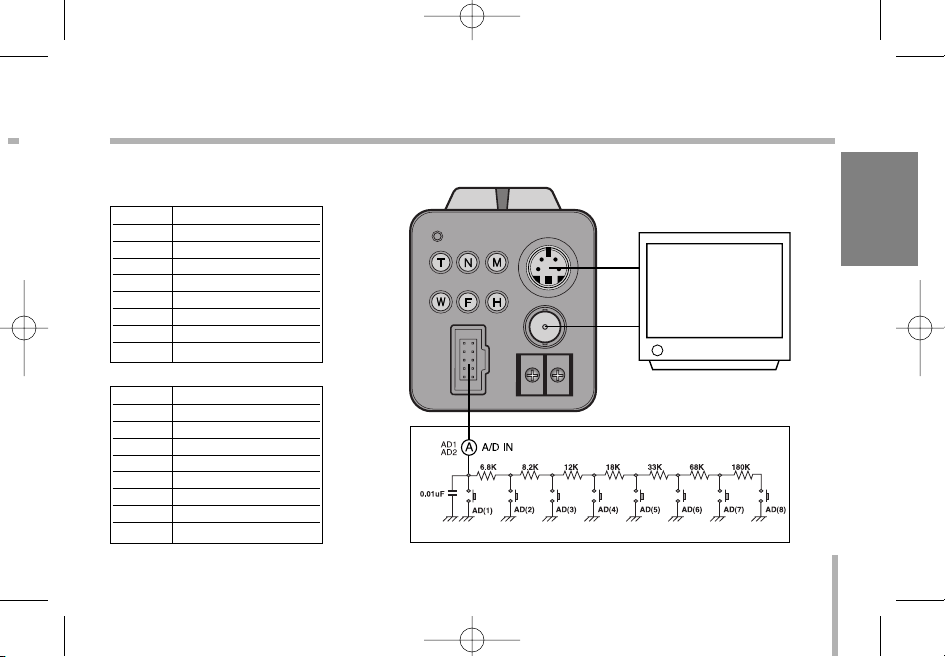
ENGLISH
13
External Key (A/D IN)
Schematic diagram of wired remote-control
No Function
AD1(1) Day&Night ON/OFF
AD1(2) Menu
AD1(3) Tele
AD1(4) Wide
AD1(5) Nega/Posi
AD1(6) Focus Near
AD1(7) Focus Far
AD1(8) Push Auto or A/M
No Function
AD2(1) Mirror
AD2(2) Initial Set
AD2(3) Shutter Speed
AD2(4) Backlight On/Off
AD2(5) Color On/Off
AD2(6) Digital Zoom On/Off
AD2(7) Digital Effect
AD2(8) OSD On/Off
CONTROL
S - VIDEO
POWER
VIDEO
OUT
+ 12V DC -
LVC-C372HP_HA8CBL1_MFL-139 10/2/06 5:14 PM Page 13
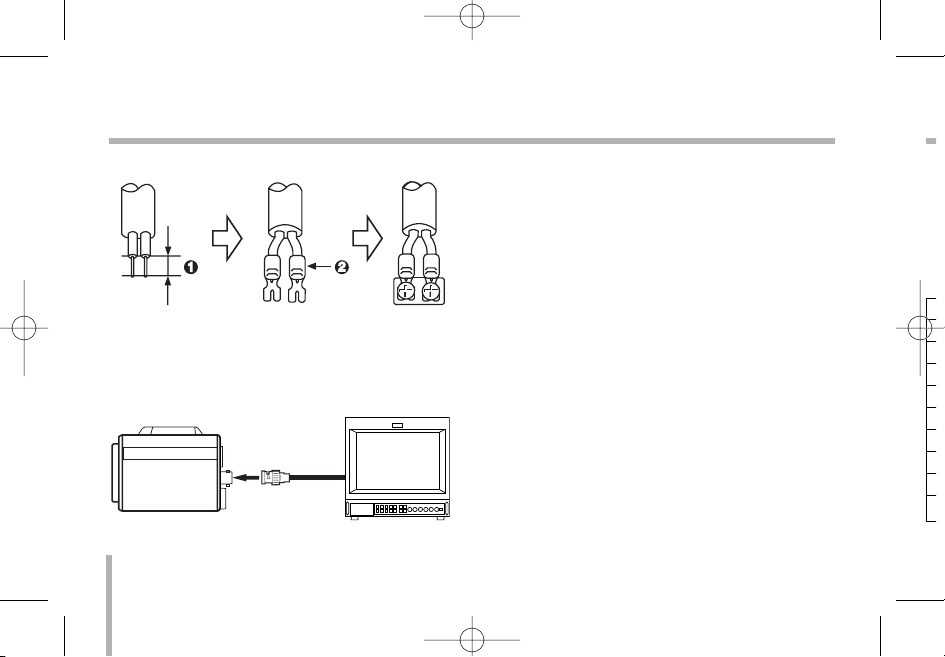
S
S
ca
se
T
pa
14
Connections
Power connection
1. Remove the insulation on the power cable
as illustrated.
2. Attach the terminal tips.
3. Connect to the 12V DC UL Listed, Class 2
Power Supply only on the camera.
Connection the monitor
1. To VIDEO OUT
2. To Video input on the monitor
S
123
12
LVC-C372HP_HA8CBL1_MFL-139 10/2/06 5:14 PM Page 14
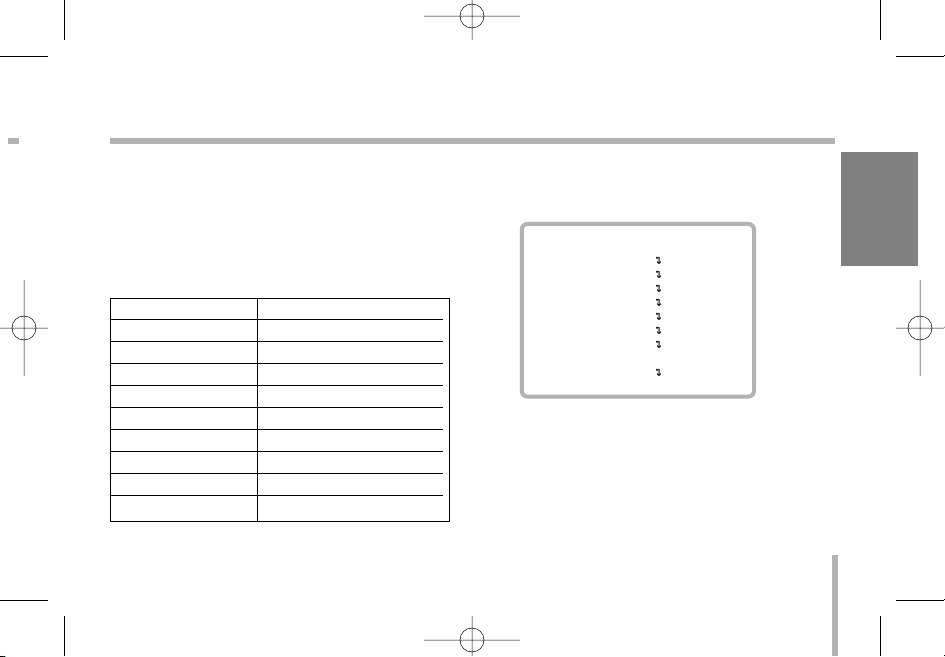
ENGLISH
Setup Menu Overview
Setup menus are shown in the table left. You
can adapt the camera to your requirements by
setting up the respective items in these menus.
These menus are described on the following
pages for reference.
General Operation
1. Press [M] button on the rear of the camera.
MENU appears on the monitor.
2. Use [T] or [W] button to select an option
then press [N] or [F] button on the rear of
the camera.
Submenu appears on the monitor.
15
Setup Menu
Main Menu Page(s)
CAMERA ID 17
FOCUS SET 18-20
AWB SET 21-23
EXPOSURE 1 24-26
EXPOSURE 2 27-29
SPECIAL SET 30-31
MOTION DET 32
F.OSD DISP 33
INITIALIZE 16
MENU
CAMERA ID OFF
FOCUS SET
AWB SET
EXPOSURE 1
EXPOSURE 2
SPECIAL SET
MOTION DET
F.OSD DISP
INITIALIZE OFF
EXIT
LVC-C372HP_HA8CBL1_MFL-139 10/2/06 5:14 PM Page 15
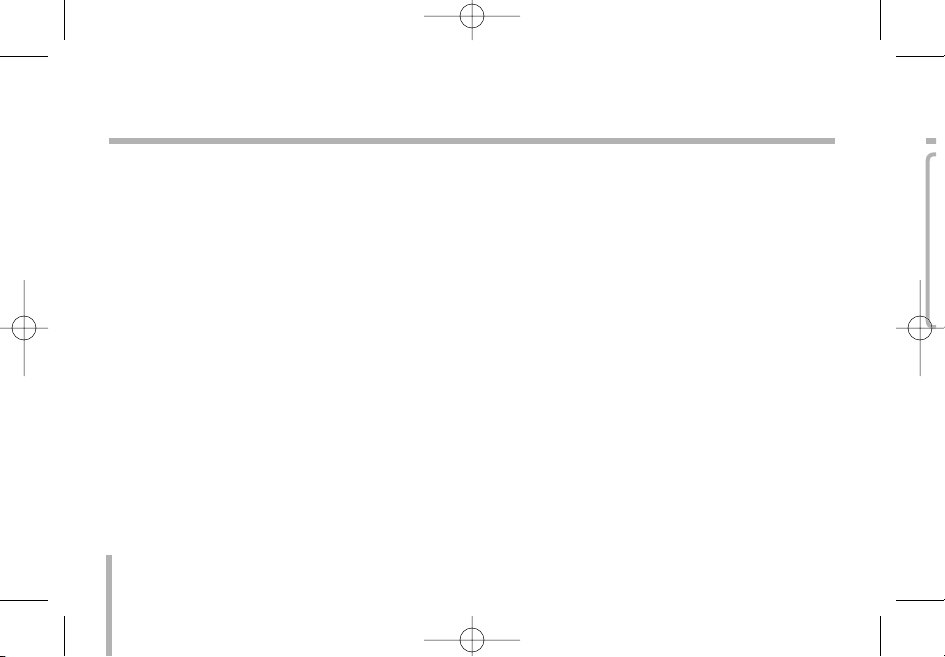
C
16
Setup Menu
3. Use [T] or [W] button to select a submenu
option.
4. Use [N] or [F] button to select a value.
5. To close MENU, select [EXIT] option on the
MENU then press [N] or [F] button.
To return to MENU screen from submenu
Use [T] or [W] button to select [RETURN]
option then press [N] or [F] button on the sub
menu.
To reset your parameters to the factory
default settings
Use [T] or [W] button to select [INITIALIZE]
option then press [N] or [F] button.
Notes:
• [T] button : Use to move upper direction on
the menu screen.
• [W] button : Use to move lower direction on
the menu screen.
• [N] button : Use for increase the value of the
option.
• [F] button : Use for decrease the value of the
option.
LVC-C372HP_HA8CBL1_MFL-139 10/2/06 5:14 PM Page 16
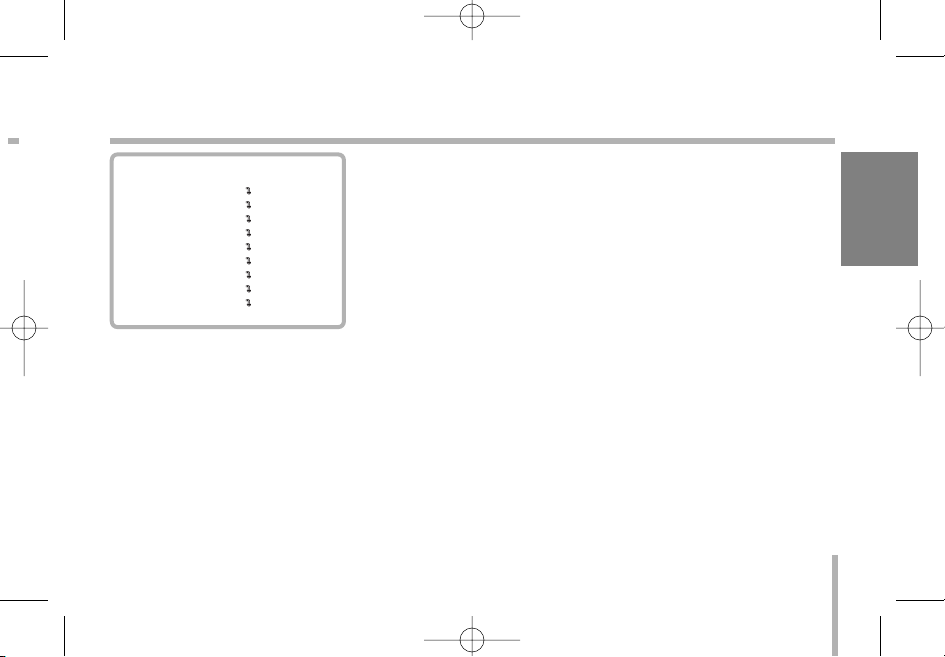
ENGLISH
17
Camera ID setting
To connect a large number of camera , It can be assigned to
identification number to each camera for camera control easily.
(OFF, 0 - 255 : total numbers of ID are 256)
• It only can be set this function using ID commend.
To transfer ID Code of camera , In first byte at PC control.
Set the ID number of camera , and then the ID number display continuously.
MENU
CAMERA ID OFF
FOCUS SET
AWB SET
EXPOSURE 1
EXPOSURE 2
SPECIAL SET
MOTION DET
F.OSD DISP
INITIALIZE
EXIT
LVC-C372HP_HA8CBL1_MFL-139 10/2/06 5:14 PM Page 17
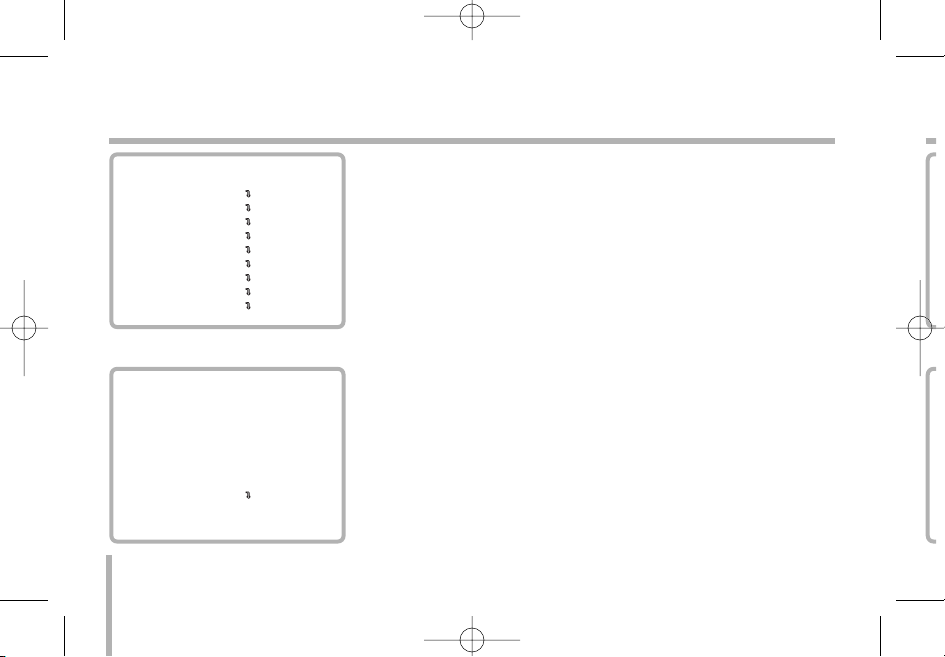
F
18
Focus settings
Focus Mode setting
The camera adjusts the focus automatically by sensing the center
of the picture.
Select [FOCUS MODE] option on the [FOCUS] menu, then select
the following mode.
• PUSH AUTO: Auto-focus is activated only when the Push Auto
key on the camera is pressed.
• MANUAL: Focus is activated only when the N (NEAR) or F
(FAR) keys on the camera is pressed.
• AUTO: Auto-focus is activated automatically.
Focus Distance setting
Selects the minimum shooting distance for the focus.
Select [FOCUS DIST] option on the [FOCUS] menu, then select a
Focus Distance value (1CM, 10CM, 50CM, 1M, 3M, 5M).
MENU
CAMERA ID OFF
FOCUS SET
AWB SET
EXPOSURE 1
EXPOSURE 2
SPECIAL SET
MOTION DET
F.OSD DISP
INITIALIZE
EXIT
FOCUS
FOCUS MODE PUSH AUTO
FOCUS DIST 1CM
ZOOM START x1
ZOOM END x270
ZOOM SPEED QUICK
ZOOM MODE AUTO
INITIALIZE OFF
RETURN
LVC-C372HP_HA8CBL1_MFL-139 10/2/06 5:14 PM Page 18
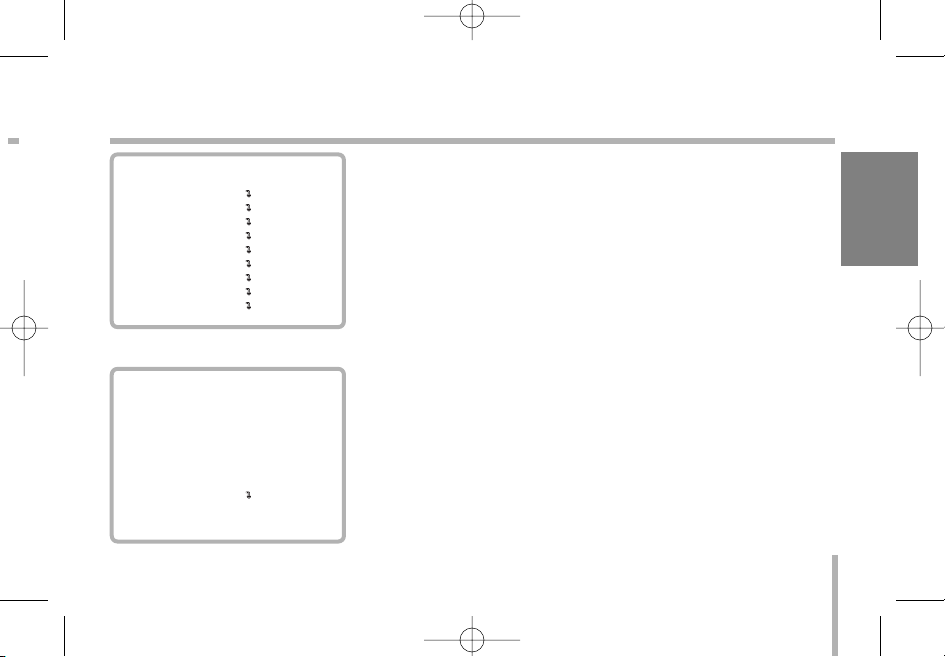
ENGLISH
19
Focus settings
Zoom Start setting
Selects a zoom start position.
Select [ZOOM START] option on the [FOCUS] menu, then select
a zoom’s start position (x1 - x26).
Zoom End setting
Selects a zoom end position.
Select [ZOOM END] option on the [FOCUS] menu,
then select a zoom’s end position from x270 to x(Zoom start+1).
Zoom Speed setting
Selects a zoom speed.
Select [ZOOM SPEED] option on the [FOCUS] menu, then select
a zoom speed (SLOW, MIDDLE, QUICK).
a
MENU
CAMERA ID OFF
FOCUS SET
AWB SET
EXPOSURE 1
EXPOSURE 2
SPECIAL SET
MOTION DET
F.OSD DISP
INITIALIZE
EXIT
FOCUS
FOCUS MODE PUSH AUTO
FOCUS DIST 1CM
ZOOM START x1
ZOOM END x270
ZOOM SPEED QUICK
ZOOM MODE AUTO
INITIALIZE OFF
RETURN
LVC-C372HP_HA8CBL1_MFL-139 10/2/06 5:14 PM Page 19
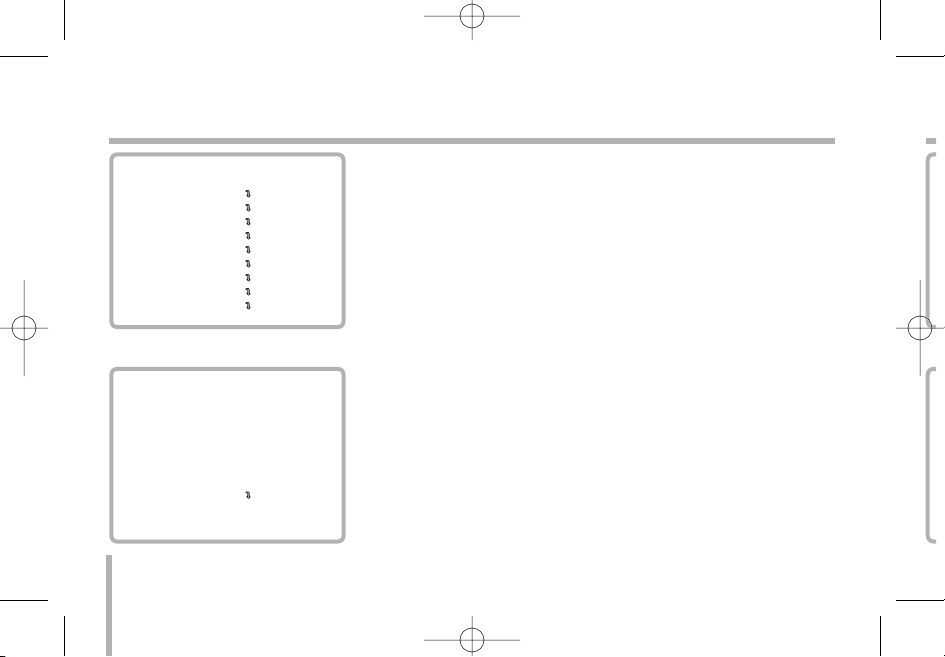
A
20
Focus settings
Zoom Tracking Mode setting
Selects a zoom tracking mode. Zoom tracking means focused
zooming state.
Select [ZOOM MODE] option on the [FOCUS] menu, then select
a zoom tracking mode (AUTO, MANUAL).
MENU
CAMERA ID OFF
FOCUS SET
AWB SET
EXPOSURE 1
EXPOSURE 2
SPECIAL SET
MOTION DET
F.OSD DISP
INITIALIZE
EXIT
FOCUS
FOCUS MODE PUSH AUTO
FOCUS DIST 1CM
ZOOM START x1
ZOOM END x270
ZOOM SPEED QUICK
ZOOM MODE AUTO
INITIALIZE OFF
RETURN
LVC-C372HP_HA8CBL1_MFL-139 10/2/06 5:14 PM Page 20
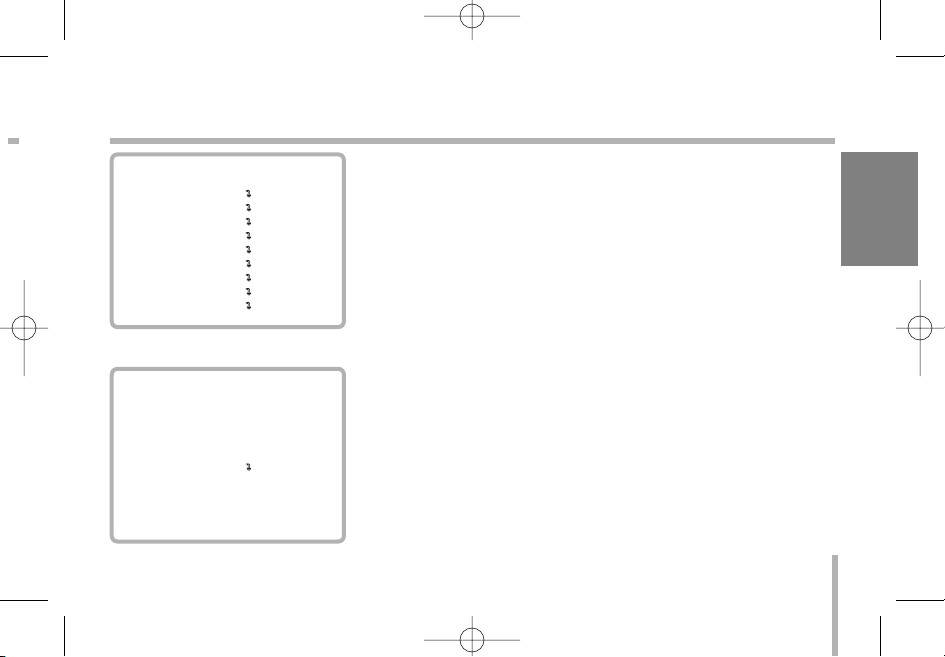
21
AWB (Auto White Balance) Settings
Setting the AWB (Auto White Balance) Mode
You can select one of four modes for white balance adjustment.
Select [AWB MODE] option on the [AWB] menu, then select the
following mode.
• AUTO (Auto-Tracing White Balance): In this mode, the color
temperature is monitored continuously and thereby white balance is automatically set. The color temperature range for the
proper white balance is approximately 2800 - 8000 ºK. Proper
white balance may not be obtained under the following conditions:
1) The color temperature is out of the 2800 - 8000 ºK range.
2) When the scene contains mostly high color temperature
objects, such as a blue sky or sunset.
3) When the scene is dim.
• SPECIAL : Under the special WB condition(Differ from curve of
the control color temperature ), Adjust Red and Blue to perform
a desired Auto White Balance.
• INDOOR : The color temperature range for the proper white
balance is approximately 3200K.
ENGLISH
MENU
CAMERA ID OFF
FOCUS SET
AWB SET
EXPOSURE 1
EXPOSURE 2
SPECIAL SET
MOTION DET
F.OSD DISP
INITIALIZE
EXIT
AWB
AWB MODE AUTO
RED ADJUST NOT USE
BLUE ADJUST NOT USE
PUSH AUTO NOT USE
INITIALIZE OFF
RETURN
LVC-C372HP_HA8CBL1_MFL-139 10/2/06 5:14 PM Page 21

A
22
AWB (Auto White Balance) Settings
• OUTDOOR: The color temperature range for the proper white
balance is approximately 5100K.
• MANUAL : You can set the white balance options manually.
• PUSH AUTO: The White Balance will be adjusted automatically.
RED ADJUST Setting
This function is available for SPECIAL, PUSH AUTO, MANUAL
AWB mode. Obtains the optimum amount of red gain.
Adjust the level is as shown below.
• SPECIAL : from -30 to 30.
• PUSH AUTO : from -128 to +127.
• MANUAL : from 0 to 255.
MENU
CAMERA ID OFF
FOCUS SET
AWB SET
EXPOSURE 1
EXPOSURE 2
SPECIAL SET
MOTION DET
F.OSD DISP
INITIALIZE
EXIT
AWB
AWB MODE AUTO
RED ADJUST NOT USE
BLUE ADJUST NOT USE
PUSH AUTO NOT USE
INITIALIZE OFF
RETURN
LVC-C372HP_HA8CBL1_MFL-139 10/2/06 5:14 PM Page 22
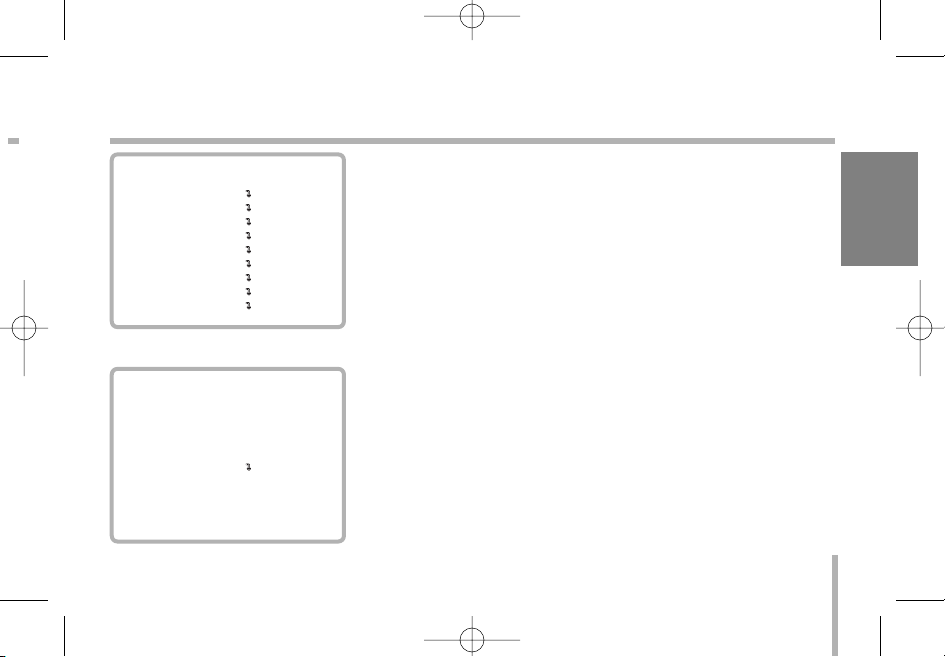
23
AWB (Auto White Balance) Settings
BLUE ADJUST Setting
This function is available for SPECIAL, PUSH AUTO, MANUAL
AWB mode. Obtains the optimum amount of blue gain.
Adjust the level is as shown below.
• SPECIAL : from -30 to 30.
• PUSH AUTO : from -128 to +127.
• MANUAL : from 0 to 255.
PUSH AUTO Setting
This function is available for PUSH AUTO AWB mode. If the
PUSH AUTO option is set to ON, the AWB will be activated automatically.
ENGLISH
MENU
CAMERA ID OFF
FOCUS SET
AWB SET
EXPOSURE 1
EXPOSURE 2
SPECIAL SET
MOTION DET
F.OSD DISP
INITIALIZE
EXIT
AWB
AWB MODE AUTO
RED ADJUST NOT USE
BLUE ADJUST NOT USE
PUSH AUTO NOT USE
INITIALIZE OFF
RETURN
LVC-C372HP_HA8CBL1_MFL-139 10/2/06 5:14 PM Page 23
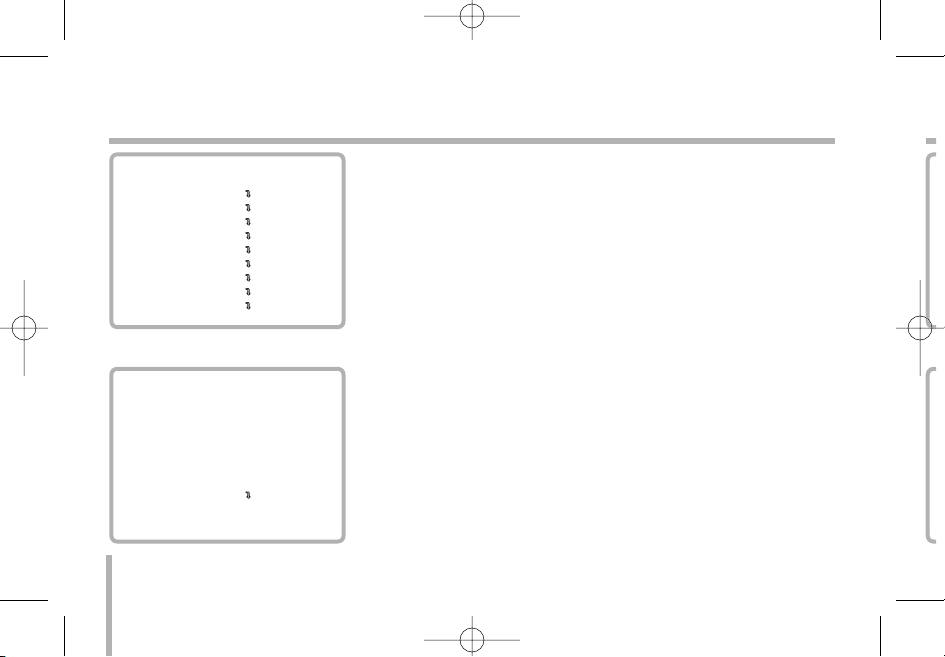
E
24
EXPOSURE 1 Settings
AE Mode setting
Selects an Automatic Exposure mode.
Select [AE MODE] option on the [EXPOSURE 1] menu, then
select an Automatic Exposure mode.
• AUTO : Use to compensate the exposure automatically.
• IRIS MAN : Use to change the value of Lens’ Iris (IRIS of lens
is fixed manually, and the action of exposure compensation
depend on its of AGC).
• AGC MAN : Use to change the value of AGC manually.
• MANUAL : Use to change the Shutter Speed control. In this
time, AE mode act automatically (10 steps control is available).
Iris Adjust setting
Selects a iris’ exposure value. This option is available only when
[AE MODE] is set to [IRIS MAN] or [MANUAL].
Select [IRIS ADJUST] option on the [EXPOSURE 1] menu, then
select a value. (0 - 255)
MENU
CAMERA ID OFF
FOCUS SET
AWB SET
EXPOSURE 1
EXPOSURE 2
SPECIAL SET
MOTION DET
F.OSD DISP
INITIALIZE
EXIT
EXPOSURE 1
AE MODE AUTO
IRIS ADJUST AUTO
AGC ADJUST AUTO
BRIGHTNESS 42
FLICKERLESS OFF
SHUTTER NORMAL
INITIALIZE OFF
RETURN
LVC-C372HP_HA8CBL1_MFL-139 10/2/06 5:14 PM Page 24
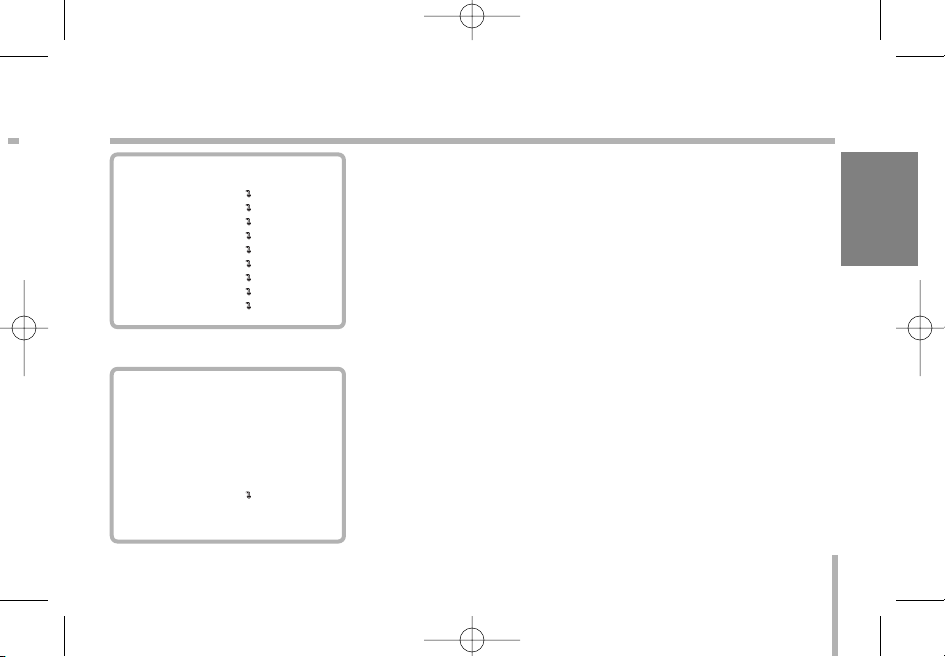
25
EXPOSURE 1 Settings
AGC(Automatic Gain Control) ADJUST setting
If the images are too dark, change the maximum [AGC] value to
make the images lighter. This option is available when [AE
MODE] is set to [AGC MAN] or [MANUAL].
Select [AGC ADJUST] option on the [EXPOSURE 1] menu, then
select a value (0 - 255, 8 steps).
Brightness Setting
The lens iris is fixed at the value that you have set regardless of
the brightness of an object. This option is available when [AE
MODE] is set to [AUTO], [IRIS MAN] or [AGC MAN]. Select
[BRIGHTNESS] option on the [EXPOSURE 1] menu, then select
a value (0 - 99).
Flickerless Setting
Use for removing the flicker of picture.
Select [FLICKERLESS] option on the [EXPOSURE 1] menu, then
select an option (ON or OFF). Set to [ON] to remove the flicker.
ENGLISH
MENU
CAMERA ID OFF
FOCUS SET
AWB SET
EXPOSURE 1
EXPOSURE 2
SPECIAL SET
MOTION DET
F.OSD DISP
INITIALIZE
EXIT
EXPOSURE 1
AE MODE AUTO
IRIS ADJUST AUTO
AGC ADJUST AUTO
BRIGHTNESS 42
FLICKERLESS OFF
SHUTTER NORMAL
INITIALIZE OFF
RETURN
LVC-C372HP_HA8CBL1_MFL-139 10/2/06 5:14 PM Page 25
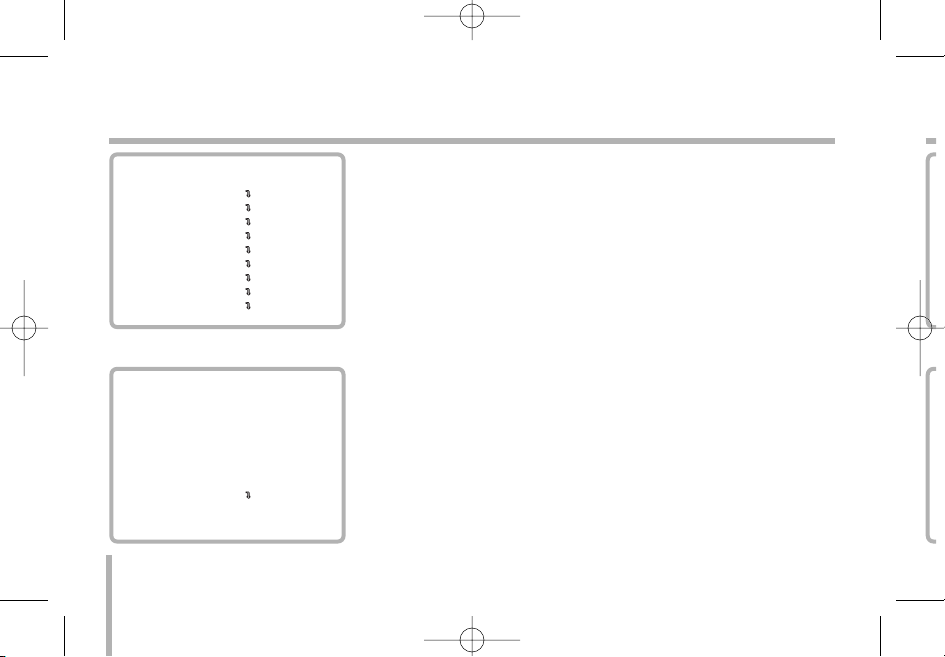
E
26
EXPOSURE 1 Settings
Shutter Speed Setting
You can select a shutter speed among NORMAL, 1/125, 1/250,
1/500, 1/1000, 1/2000, 1/4000 or 1/10000 seconds.
This option is available only when [FLICKERLESS] option is set
to [OFF].
Select [SHUTTER] option on the [EXPOSURE 1] menu, then
select a shutter speed.
MENU
CAMERA ID OFF
FOCUS SET
AWB SET
EXPOSURE 1
EXPOSURE 2
SPECIAL SET
MOTION DET
F.OSD DISP
INITIALIZE
EXIT
EXPOSURE 1
AE MODE AUTO
IRIS ADJUST AUTO
AGC ADJUST AUTO
BRIGHTNESS 42
FLICKERLESS OFF
SHUTTER NORMAL
INITIALIZE OFF
RETURN
LVC-C372HP_HA8CBL1_MFL-139 10/2/06 5:14 PM Page 26
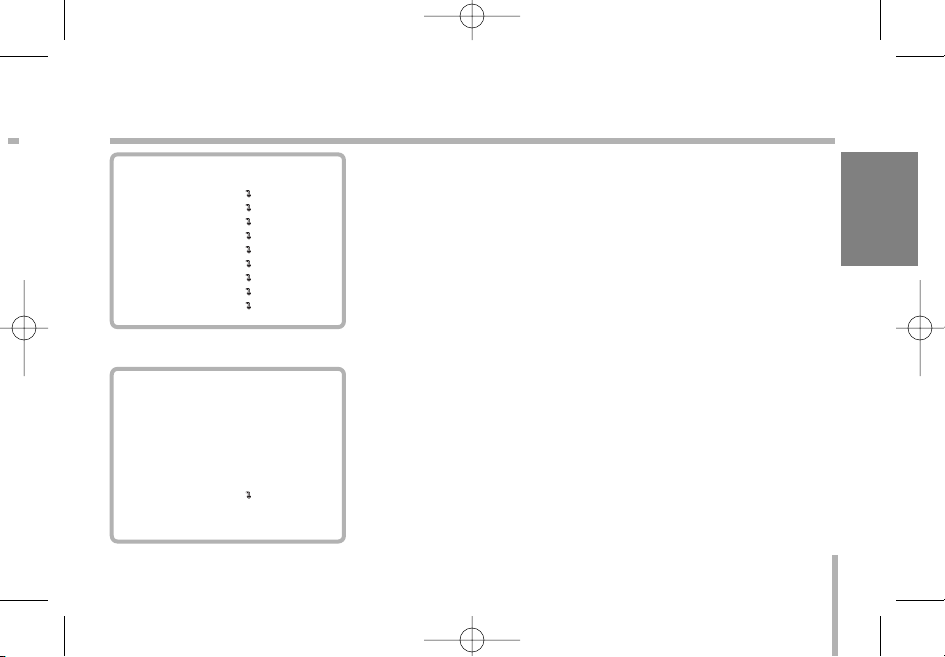
27
EXPOSURE 2 Settings
E.SENSITIVE Setting
This model does not support the DSS function. E.SENSITIVE
function is always “NOT USED”.
DAY&NIGHT Setting
It is a function of a color camera to delete the filter with the IR
Cut function in an illumination below the standard value so that it
has a better sensitivity.
Select [DAY&NIGHT] option on the [EXPOSURE 2] menu, then
select one of the following mode.
• AUTO: The DAY&NIGHT function is changed to day and night
mode automatically.
• NIGHT: Black-and-white mode enabled.
• DAY: Color mode enabled.
ENGLISH
MENU
CAMERA ID OFF
FOCUS SET
AWB SET
EXPOSURE 1
EXPOSURE 2
SPECIAL SET
MOTION DET
F.OSD DISP
INITIALIZE
EXIT
EXPOSURE 2
E.SENSITIVE NOT USED
DAY&NIGHT AUTO
BACKLIGHT OFF
BLC LEVEL 32
WDR CONTROL OFF
WDR LEVEL 5
INITIALIZE OFF
RETURN
LVC-C372HP_HA8CBL1_MFL-139 10/2/06 5:14 PM Page 27
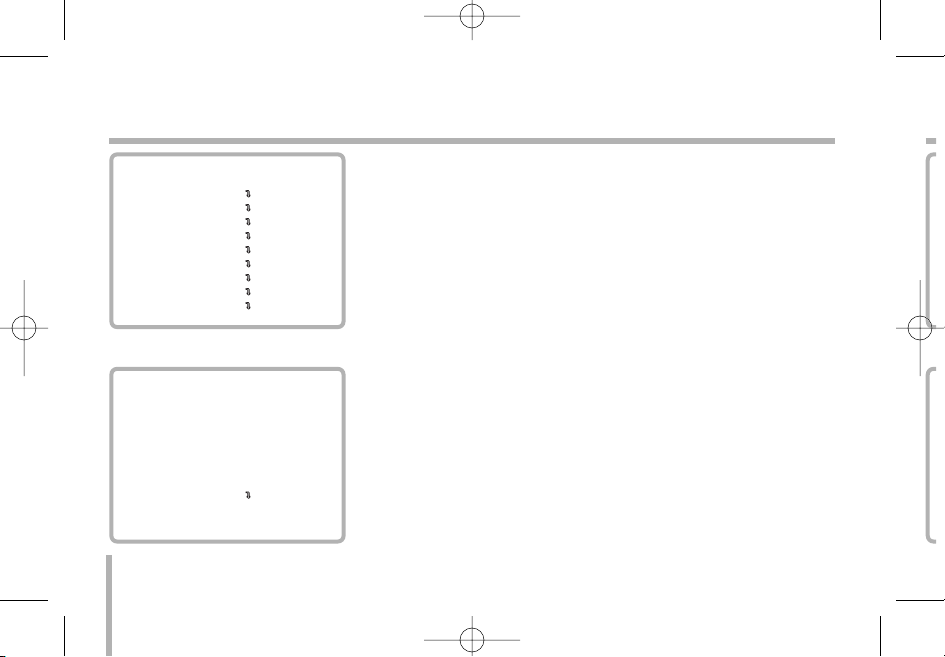
E
28
EXPOSURE 2 Settings
Backlight Setting
Improves an image that is darkened because of backlighting.
Select [BACKLIGHT] option on the [EXPOSURE 2] menu, then
select a value.
• OFF: The back light compensation is not used.
• ON: The back light compensation is used.
• AUTO (Auto back light compensation): If you use an ordinary
camera when there is an intense and concentrated illumination
behind an object, the back light will shade the image on the
monitor screen. The Backlight function prevents such a back
light effect to secure a clear image under all illumination environments.
MENU
CAMERA ID OFF
FOCUS SET
AWB SET
EXPOSURE 1
EXPOSURE 2
SPECIAL SET
MOTION DET
F.OSD DISP
INITIALIZE
EXIT
EXPOSURE 2
E.SENSITIVE NOT USED
DAY&NIGHT AUTO
BACKLIGHT OFF
BLC LEVEL 32
WDR CONTROL OFF
WDR LEVEL 5
INITIALIZE OFF
RETURN
LVC-C372HP_HA8CBL1_MFL-139 10/2/06 5:14 PM Page 28
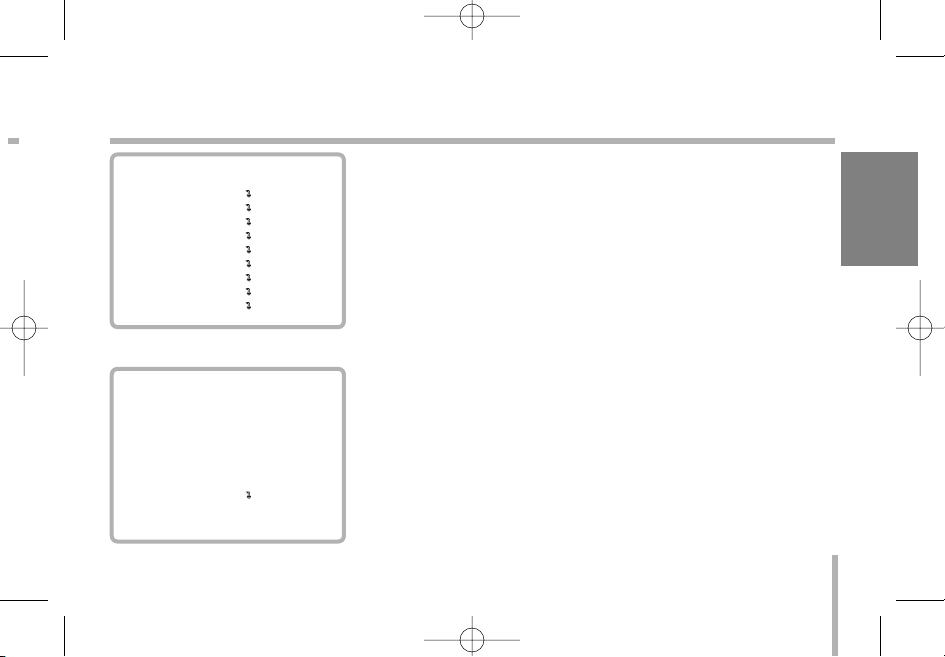
29
EXPOSURE 2 Settings
BLC (Back Light Compensation) Level Setting
Selects a level for the BLC (back light compensation).
Select [BLC LEVEL] option on the [EXPOSURE 2] menu, then
select a desired level (0-80).
WDR (Wide Dynamic Range) Control setting
Select [WDR CONTROL] option on the [EXPOSURE 2] menu,
then select one of the following mode.
• AUTO : The camera selects WDR mode automatically.
• ON: WDR control mode enabled.
• OFF: The WDR control is not used.
WDR (Wide Dynamic Range) Level setting
Selects a level for the WDR (Wide Dynamic Range).
Select [WDR LEVEL] option on the [EXPOSURE 2] menu, then
select a desired level (0-255).
ENGLISH
MENU
CAMERA ID OFF
FOCUS SET
AWB SET
EXPOSURE 1
EXPOSURE 2
SPECIAL SET
MOTION DET
F.OSD DISP
INITIALIZE
EXIT
EXPOSURE 2
E.SENSITIVE NOT USED
DAY&NIGHT AUTO
BACKLIGHT OFF
BLC LEVEL 32
WDR CONTROL OFF
WDR LEVEL 5
INITIALIZE OFF
RETURN
LVC-C372HP_HA8CBL1_MFL-139 10/2/06 5:14 PM Page 29
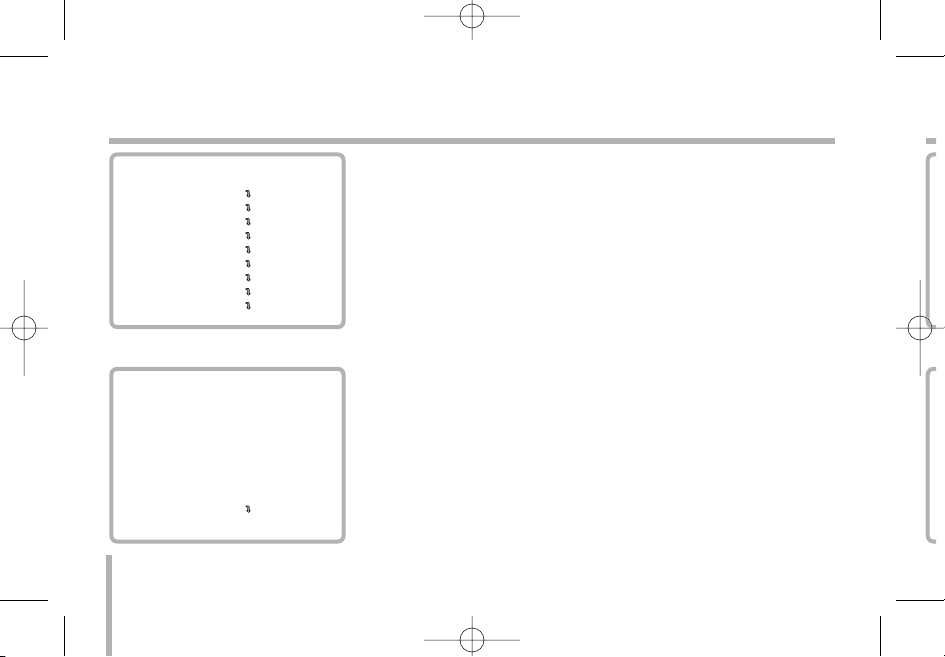
S
30
Special Settings
User Title Setting
You can name the camera independently.
1. Move the cursor to [USER TITLE] on the [SPECIAL] menu.
Arrow mark appears.
2. Move the arrow mark to the desired position then select a character.
• [N] : Move to right position.
• [F] : Move to left position.
• [T] or [W] : Selects a character on the arrow position.
3. Repeat step 2 to set the remain characters.
Sharpness Setting
Sharpens the image outline.
Select [SHARPNESS] option on the [SPECIAL] menu, then select
a value. (0 - 15)
MIRROR Setting
Select [MIRROR] option on the [SPECIAL] menu, then select an
option (ON or OFF).
MENU
CAMERA ID OFF
FOCUS SET
AWB SET
EXPOSURE 1
EXPOSURE 2
SPECIAL SET
MOTION DET
F.OSD DISP
INITIALIZE
EXIT
SPECIAL
USER TITLE
ssssssssssssssssssss
SHARPNESS 10
MIRROR OFF
COLOR ON
NEGATIVE OFF
WIDE BURST OFF
ENG/CHI ENGLISH
INITIALIZE OFF
RETURN
LVC-C372HP_HA8CBL1_MFL-139 10/2/06 5:14 PM Page 30
