LG LTGEN71L User Manual
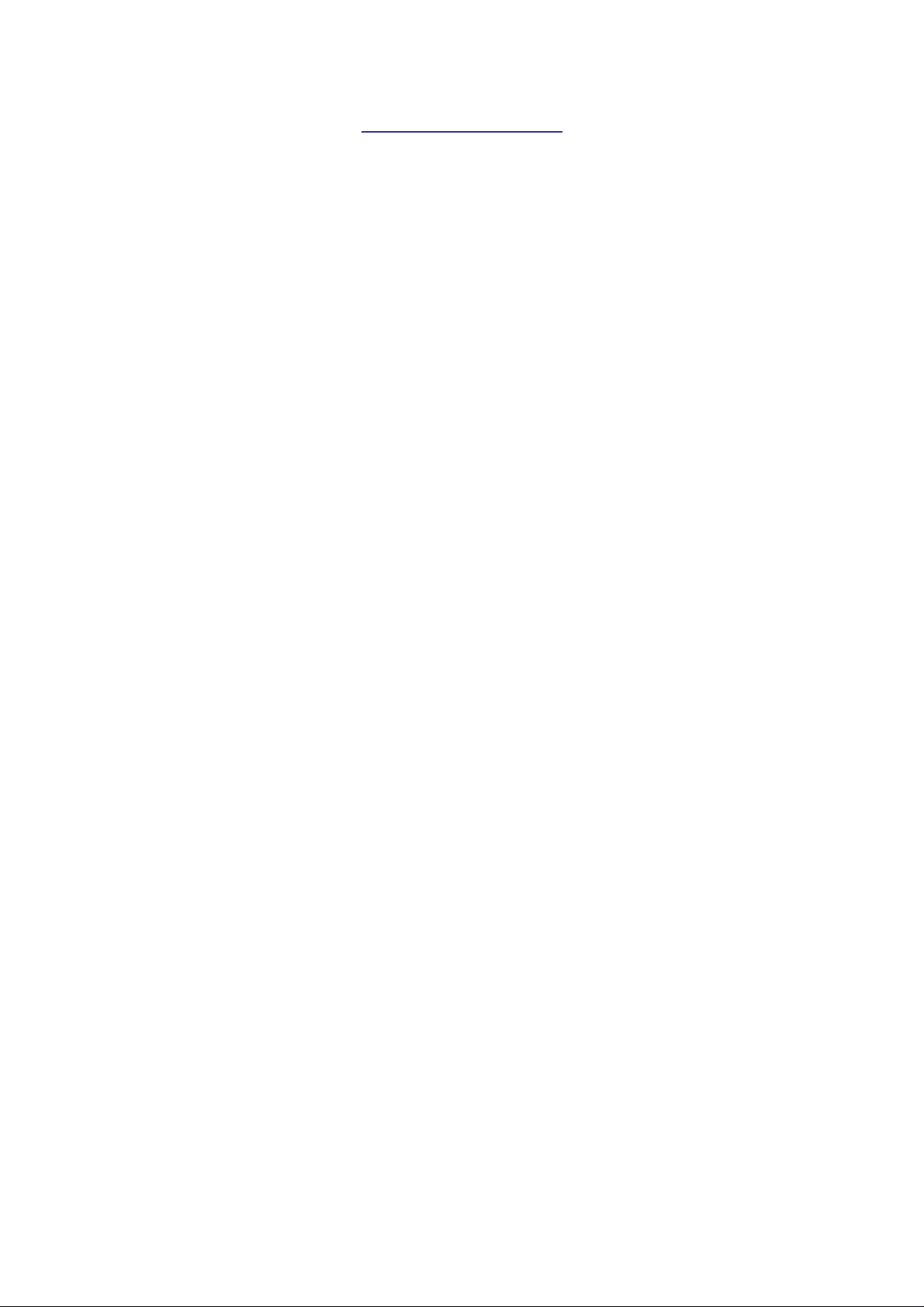
TABLE OF CONTENTS
ACTIVATING ONSTAR SERVICES..................................................................................................3
ONSTAR.................................................................................................................................................4
THE ONSTAR CALL CENTER......................................................................................................4
YOUR ONBOARD ONSTAR PANEL............................................................................................4
VOLUME CONTROL......................................................................................................................5
ADVISOR PLAYBACK ...................................................................................................................5
STEERING-WHEEL CONTROLS.................................................................................................6
CONTACTING ONSTAR................................................................................................................9
CONTACTING ONSTAR FOR SERVICES.................................................................................9
CONTACTING ONSTAR CUSTOMER CARE OR BILLING/FINANCIAL..............................9
PERSONAL IDENTIFICATION NUMBER (PIN)............................................................................9
ONSTAR SERVICES..........................................................................................................................10
AUTOMATIC NOTIFICATION OF AIR BAG DEPLOYMENT.............................................10
EMERGENCY SERVICES............................................................................................................10
ROADSIDE ASSISTANCE*..........................................................................................................10
STOLEN VEHICLE LOCATION.................................................................................................10
ACCIDENTASSIST........................................................................................................................10
REMOTE DOOR UNLOCK..........................................................................................................11
REMOTE DIAGNOSTICS**.........................................................................................................11
ROUTE SUPPORT .........................................................................................................................11
RIDEASSIST ...................................................................................................................................11
INFORMATION AND CONVINIENCE SERVICES................................................................. 11
ONSTAR CONCIERGE.................................................................................................................11
ONSTAR PERSONAL CALLING.....................................................................................................11
ACTIVATING ONSTAR PERSONAL CALLING......................................................................12
PERSONAL CALLING UNIVERSAL COMMANDS
PLACING A CALL.........................................................................................................................13
RECEIVING A CALL....................................................................................................................13
ENDING A CALL...........................................................................................................................13
STORING/DELETING NUMBERS IN MEMORY (NAMETAGS)..........................................14
VERIFY REMAINING UNITS (MINUTES)................................................................................14
ADDING MORE CALLING UNITS (MINUTES).......................................................................15
RETRIEVING YOUR NUMBER..................................................................................................15
SECURITY/LOCKING YOUR SYSTEM....................................................................................15
ONSTAR VIRTUAL ADVISOR.........................................................................................................15
ACCESSING VIRTUAL ADVISOR.............................................................................................16
GETTING INFORMATION FROM VIRTUAL ADVISOR ......................................................16
INFORMATION CATEGORIES..................................................................................................16
TRAFFIC*....................................................................................................................................17
WEATHER...................................................................................................................................17
NEWS...........................................................................................................................................17
FINANCIAL SERVICES.............................................................................................................17
EMAIL..........................................................................................................................................17
SPORTS........................................................................................................................................17
ENTERTAINMENT/HOROSCOPE............................................................................................18
ONSTAR.COM – YOUR PERSONALIZED WEB SITE ................................................................18
................................................................12
ONSTAR.COM................................................................................................................................18
VOICE COMMANDS/SPEECH RECOGNITION ..........................................................................18
PERFORMANCE OF SPEECH RECOGNITION......................................................................18
GENERAL TIPS FOR BETTER SPEECH RECOGNITION....................................................19

NOISE...............................................................................................................................................19
ONSTAR INFORMATION.................................................................................................................20

ACTIVATING ONSTAR SERVICES
Your OnStar account needs to be activated before OnStar can being providing
services. If this hasn't already been done by your dealership, you can easily do it
yourself.
ONSTAR
With the vehicle running, press the blue OnStar button. Wait until you hear the voice
of an Advisor, who will request the information we need to get you started. This
process will normally take between 10 and 15 minutes.
PERSONAL CALLING/VIRTUAL ADVISOR
As an OnStar subscriber, you have the Personal Calling capability already build into
your vehicle's hardware. Personal Calling can be activated during your OnStar
account activation or by pressing the blue OnStar button at any time and telling the
Advisor you would like to activate OnStar Personal Calling. You can purchase a
package of minutes that works best for you. They are easily billed to a credit card that
you can keep on file so no separate phone bill is needed. Plus, you won't have to pay
activation fees, and there are no additional long distance or roaming charges.

ONSTAR
Welcome to OnStar. This user manual gives you the information you need to get
started using OnStar through the Telematics Control Unit located in your vehicle,
with descriptions of the current OnStar services, including Personal Calling, Virtual
Advisor, and the OnStar Subscriber Web site.
Please keep this guide in your vehicle for easy reference. If you need information
regarding the operation or features of OnStar, you'll have it readily at hand. Once you
start using this guide, you'll see how easy it is to take advantage of the safety, security,
and convenience of OnStar. For your safety, please do not read this manual while
you are driving.
OnStar is a system designed to provide you with personal communication and
information services while you are in your vehicle by combining technologies of
cellular phones, a Global Positioning System (GPS), and the OnStar Call Center.
THE ONSTAR CALL CENTER
The OnStar Call Center is the heart of your service – staffed 24 hours a day, 7 days a
week, with knowledgeable OnStar Advisors. Even on weekends and holidays, there is
someone ready to help.
When you contact OnStar, your Advisor can pinpoint your vehicle's location. This
way, he or she can provide you with a range of helpful services that provide you with
information and help to protect you and your vehicle. Also, for some subscribers,
depending on your OnStar service plan, our Advisors can access an extensive
database to assist you with directions, make reservations, and other convenient
services.
YOUR ONBOARD ONSTAR PANEL
OnStar Services Button – Press this blue button, and you will be connected to
an OnStar Advisor. You will hear a chime, followed by the words, "Connecting to
OnStar." OnStar then generates a sequence of "tones" during the connection process.
The process will normally take about 15 seconds. Your system is equipped with
backup connection retry capabilities. If you do not immediately connect to OnStar,
DO NOT DISCONNECT. A series of retry attempts will be made automatically. If
you wish to cancel your call to the OnStar Center, simply press the white-dot button.
The blue OnStar Services button is also used to control the "memo record" feature
during a call with OnStar.
OnStar Emergency Button – In an emergency, press this button to connect
with an OnStar Advisor. Your call will be given the highest priority, and you will hear
a chime followed by the words, "Connecting to OnStar Emergency." The Advisor will

attempt to locate your vehicle, find out what kind of assistance you require, and
contact a nearby emergency services provider to dispatch ambulance, fire, police, or
other emergency services. Please use this button only for true emergencies. If you
press this button by mistake, please stay on the line and tell the Advisor that
there is no emergency.
White Dot Button – Press this button to end any call or to place and receive
calls with OnStar Personal Calling, a hands-free, voice-activated phone that is fully
integrated into your vehicle.
System Status Light
Solid Green – Indicates the OnStar system in the vehicle is powered ON and
ready to make or receive calls.
Blinking Green – The light blinks green to indicate a call is being connected or
in progress. If you notice this light blinking while you are not on a call, press the
OnStar Communication (white-dot) button.
Red – This signals that your OnStar system may not be functioning properly.
Press the OnStar button to attempt to contact an OnStar Advisor. If the connection is
made, the Advisor will assist you in making sure your OnStar system is operating
properly. If you cannot contact the OnStar Center, please take your vehicle to the
nearest vehicle dealership for diagnosis and service.
VOLUME CONTROL
If your vehicle is equipped with steering-wheel controls, the volume of the incoming
audio is controlled with your steering-wheel volume control. In vehicles without
steering-wheel controls, and in some other vehicles, you can control the volume with
the radio volume knob.
ADVISOR PLAYBACK
Your OnStar system is equipped with a memo recorder to store information given to
you during a call with an OnStar Advisor or the OnStar Virtual Advisor. You can play
back the stored audio information at a later time, when you are no longer connected to
OnStar.

Record (only during a call with OnStar Call Center or Virtual Advisor):
WHAT YOU DO ONSTAR RESPONSE
1. Press the System beeps
(blue OnStar button) (starts recording)
Note: The start of recording may be delayed up to 5 seconds to clear an existing
memo. Recording starts immediately after the last beep.
2. Press the System beeps again
(blue OnStar button) again (ends recording)
Playback (only when the OnStar system is not in a call):
WHAT YOU DO ONSTAR RESPONSE
1. Press the
(white-dot button)
2. Say "Advisor Playback" <playback from start of memo>
Stop Playback (partially through):
WHAT YOU DO ONSTAR RESPONSE
1. Press the
(white-dot button)
To Resume Playback:
WHAT YOU DO ONSTAR RESPONSE
1. Press the "OnStar ready"
(white-dot button)
2. Say "Advisor Playback " "Play or resume"
3. Say "Play" Starts memo playback from beginning
or
Say "Resume" Starts memo playback where it had been
Many OnStar functions can be activated or controlled with steering-wheel controls.
Not all functions are available on all vehicles.
VOLUME CONTROL BUTTONS (UP AND DOWN)
While you are using your OnStar system, the steering-wheel volume controls change
the audio volume of OnStar responses and the volume of the person to whom you are
talking.
SELECT BUTTON
Some vehicles are equipped with steering-wheel "Select" buttons. After invoking
OnStar Personal Calling, the up/down select buttons scroll through the OnStar
"OnStar ready"
Returns control to audio system
previously stopped.
STEERING-WHEEL CONTROLS

nametags previously set up with the "Store" command. Once you get to the number
you wish to call, press the "Talk" steering-wheel control to initiate a call to the
number highlighted.
END BUTTON
Some vehicles are equipped with a steering-wheel "END" button. Disconnect from an
OnStar Call Center call, a personal call, or a connection with the OnStar Virtual
Advisor by pressing the steering-wheel "END" control.
You can drop an incoming call without using any units by pressing the steering-wheel
"END" control. This will drop the incoming personal call immediately.
The "END" functionality can be programmed into some vehicles that have
programmable steering-wheel controls.
TALK BUTTON
The "Talk" button functionality differs by vehicle and model. Functions described
below are available on select vehicles and models.
Using the talk button to make a call:
WHAT YOU DO ONSTAR RESPONSE
1. Press "Talk" button "OnStar ready"
2. Say "Dial" "Number, please"
3. Say <Digit> (1, 2, 3 etc.) Responds with a digit or tone
4. Say <next digit> Responds with a digit or tone
Continue in the same manner until finished.
5. Say "Dial" "Dialing"
Accessing voicemail and sending number “tones” to automated systems:
The Voice-Activated Keypad feature of OnStar personal calling allows access to most
voicemail systems. It also allows you to respond to number requests from computer
systems, such as “Press 1 for sales, Press 2 for service.”
Once you receive the request for a number while in a call, press the ‘Talk’ (or mute)
button on the steering wheel. Note this feature only works DURING a call.
Make a call using OnStar Personal Calling:
WHAT YOU DO ONSTAR RESPONSE
1. Press ‘Talk’ button Mutes call ‘Number, please’
2. Say first number Repeats number or tone
3. Say second number Repeats number or tone
Continue until done
4. Say ‘Dial’ OnStar sends the numbers
requested, then returns to
the call
