LG LT-79791W Owner’s Manual
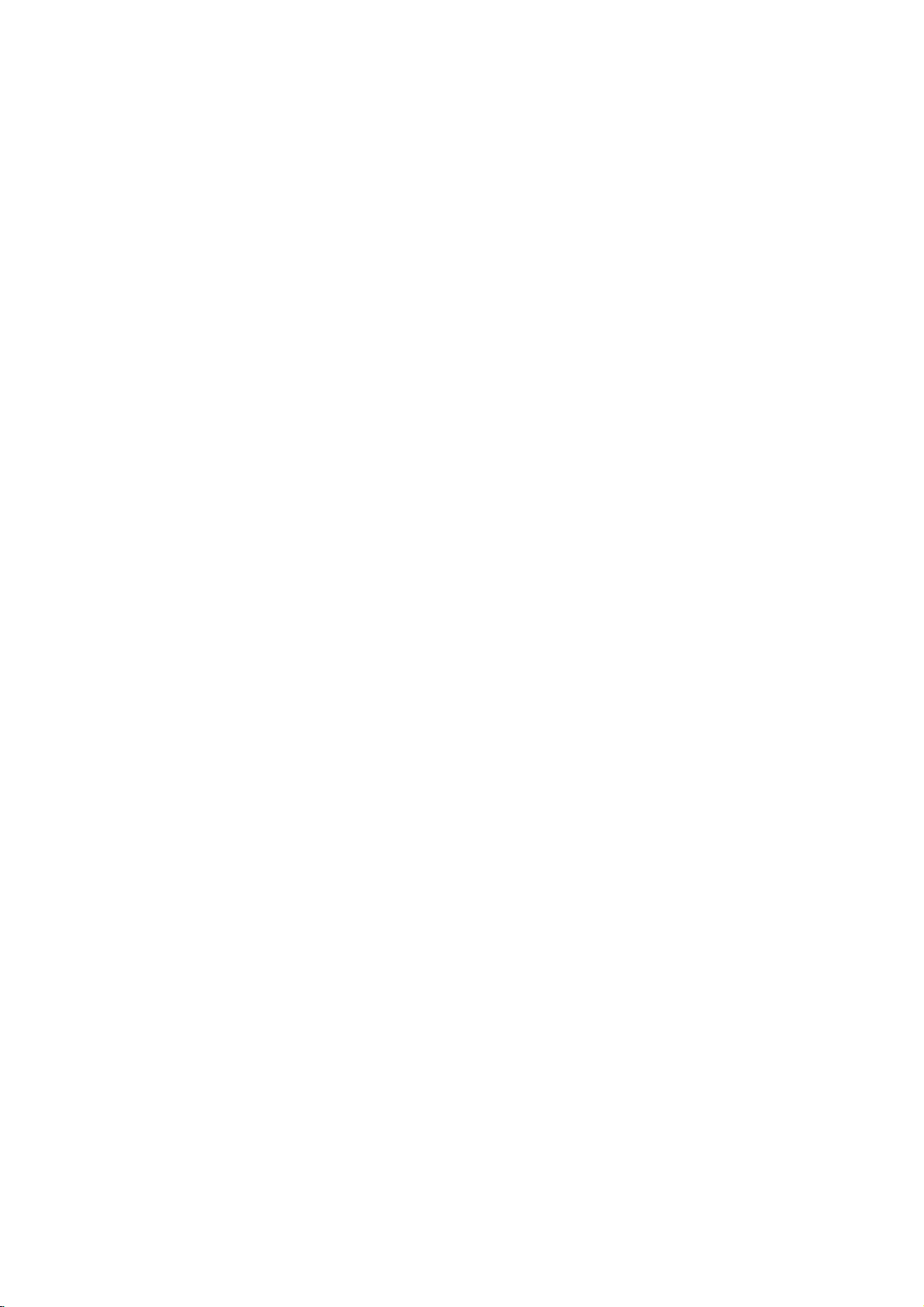
RECEIVER/
DVD
PLAYER/
VIDEO
RECORDER
OWNER'S
:
LT-799W,
:
LT-799W
MODEL
(Main
CD-R/RW
Unit
CASSETTE
MANUAL
:
Speakers
PAL
LTE-666T,
LTE-666C,
LTE-606W)
Before
please
completely.
connecting,
read
this
operatingoradjusting
instruction
booklet
this
carefully
product,
and
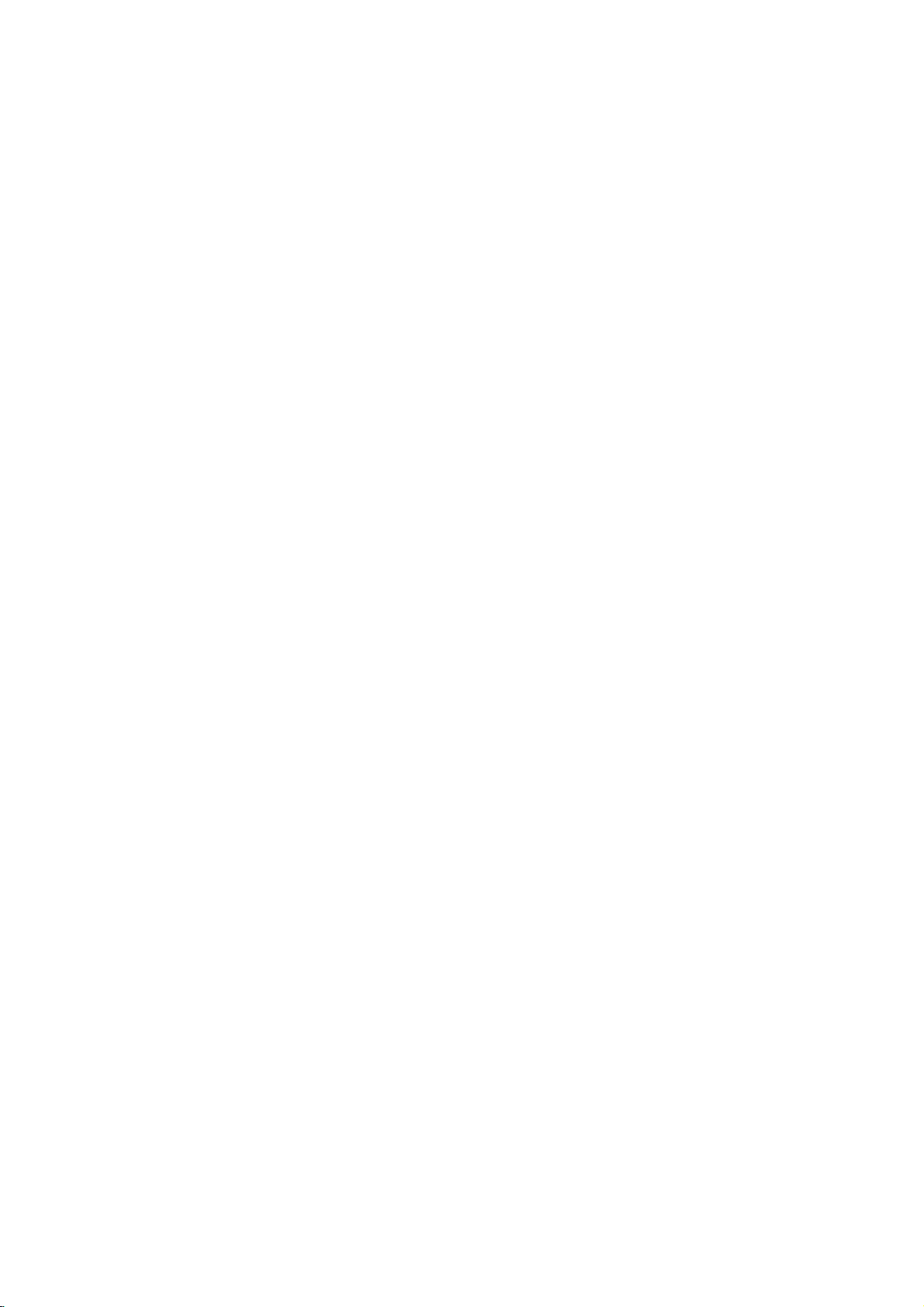
Safety
Precautions/Important
notes
on
controlling
this unit
CAUTION:
DO
NOT
NO
USER-SERVICEABLE
REFER
SERVICING
This
lightning
an
equilateral
to
the
presence
within
the
sufficient
shock
to
The
exclamation
is
intendedtoalert
important
instructionsinthe
product.
WARNING:
TRIC
RAIN
CAUTION:
This
Digital
To
ensure
manual
require
see
service
Use
of
other
radiation
To
prevent
the
enclosure.
STARE
CAUTION:
SHOCK,
OR
MOISTURE.
Video
proper
carefully
maintenance,
procedure.
controls,
than
those
exposure.
direct
INTO
The
TO
REDUCE
DO
Disc
use
and
adjustments
specified
exposure
Visible
BEAM.
apparatus
drippingorsplashing
such
as
vases,
shall
CAUTION
RISK
OF
OF
ELECTRIC
REMOVE
product's
magnitude
persons.
operating
NOT
Player
of
this
retain
contact
laser
and
be
placed
ELECTRIC
DO
NOT
TO
REDUCE
TO
PERSONNEL.
with
flash
triangle
of
uninsulated
mark
the
literature
THE
EXPOSE
employs
product,
for
future
an
or
herein
to
laser
radiation
shall
that
no
SHOCK
OPEN
THE
PARTS
(OR
RISK
BACK)
INSIDE
SERVICE
symbol
SHOCK
COVER
QUALIFIED
arrowhead
is
intendedtoalert
dangerous
enclosure
to
and
that
constituteariskofelectric
within
an
user
to
the
maintenance
be
may
equilateral
presence
(servicing)
accompanying
RISK
authorized
the
may
not
objects
on
FIRE
OF
THIS
CLASS1LASER
KLASSE1LASER
LUOKAN1LASER
KLASS1LASER
CLASSE1PRODUIT
a
please
reference,
PRODUCT
Laser
read
service
OR
PRODUCT
PRODUKT
LAITE
APPARAT
System.
this
should
performanceofprocedures
resultinhazardous
do
beam,
when
be
the
not
open.
exposed
filled
apparatus.
with
to
try
DO
water,
liquids,
within
the
user
voltage
of
triangle
of
the
ELEC-
TO
LASER
owner's
the
location-
to
open
NOT
Notes
on
It
via
is
forbidden
cable,
copyrights:
law
to
by
playinpublic,
copy,
permission.
This
Macrovision.
by
discs.
This
is
protected
intellectual
and
other
nology
intended
otherwise
product
product
must
for
features
Copy
incorporates
method
by
property
owners.
rights
be
authorized
home
authorized
the
protection
claimsofcertain
rights
and
other
by
engineeringordisassemblyisprohibited.
SERIAL
this
others.
retain
Model
Serial
unit
NUMBER:
unit.
This
number
You
should
this
guide
No.
___________________________________
No.
___________________________________
Features:
?
Complete
Tapes,
?
Watch
?
Remote
?
Records
with
?
Amplifier
?
BuiltinAM/FM
?
Dolby
?
DTS
?
Hi-Fi
versatilitytoplay
DVD-R,
DVD
a
controls
from
Macrovision).
built
Digital
Decoder.
Stereo
Important
as
DVD-RW
while
DVD
in
Tuner.
Decoder.
VCR.
notes
The
is
record
a
permanent
recording
both
to
DVD
unit
This
unit
uses
one
set
and
VCR.
The
following
successfully
POWER
1
Press
front
DVD
2
Press
want
VCR
3
Press
you
DVD/VCR
4
Press
toggle
controlling
Button
the
panel
Button
DVD
to
control
Button
the
want
to
the
control
POWER
to
turn
buttononthe
the
VCR
buttononthe
control
button
DVD/VCR
between
broadcast,
or
rent
copyright
copy
protection
signals
copyright
owned
Useofthis
by
Macrovision
serial
unique
requested
DVD
VHS
protection
Macrovision
by
copyright
Macrovision
limited
viewing
Corporation.
numberisfoundonthe
to
this
information
record
DVD,
VCDs,
DVD+RW.
or
TV
a
and
VCR
(unless
player.
on
controlling
of
controls
buttons
each
buttononthe
on
DVD.
the
are
part.
this
unit.
remote
VCR.
buttononthe
DVD
the
show,
material
function
are
recorded
technology
U.S.
patents
protection
Corporation,
uses
unit
and
of
your
audio
showtothe
decks.
DVD
is
copy
to
operate
helpful
remote
control
remote
front
and
broadcast
without
developed
on
and
Corporation
only
Reverse
not
available
here
and
purchase.
CDs,
VCR.
protected
this
both
in
control
when
control
panel
the
VCR.
some
tech-
and
unless
back
VCR
DVD
when
to
that
other
is
of
to
or
you
2
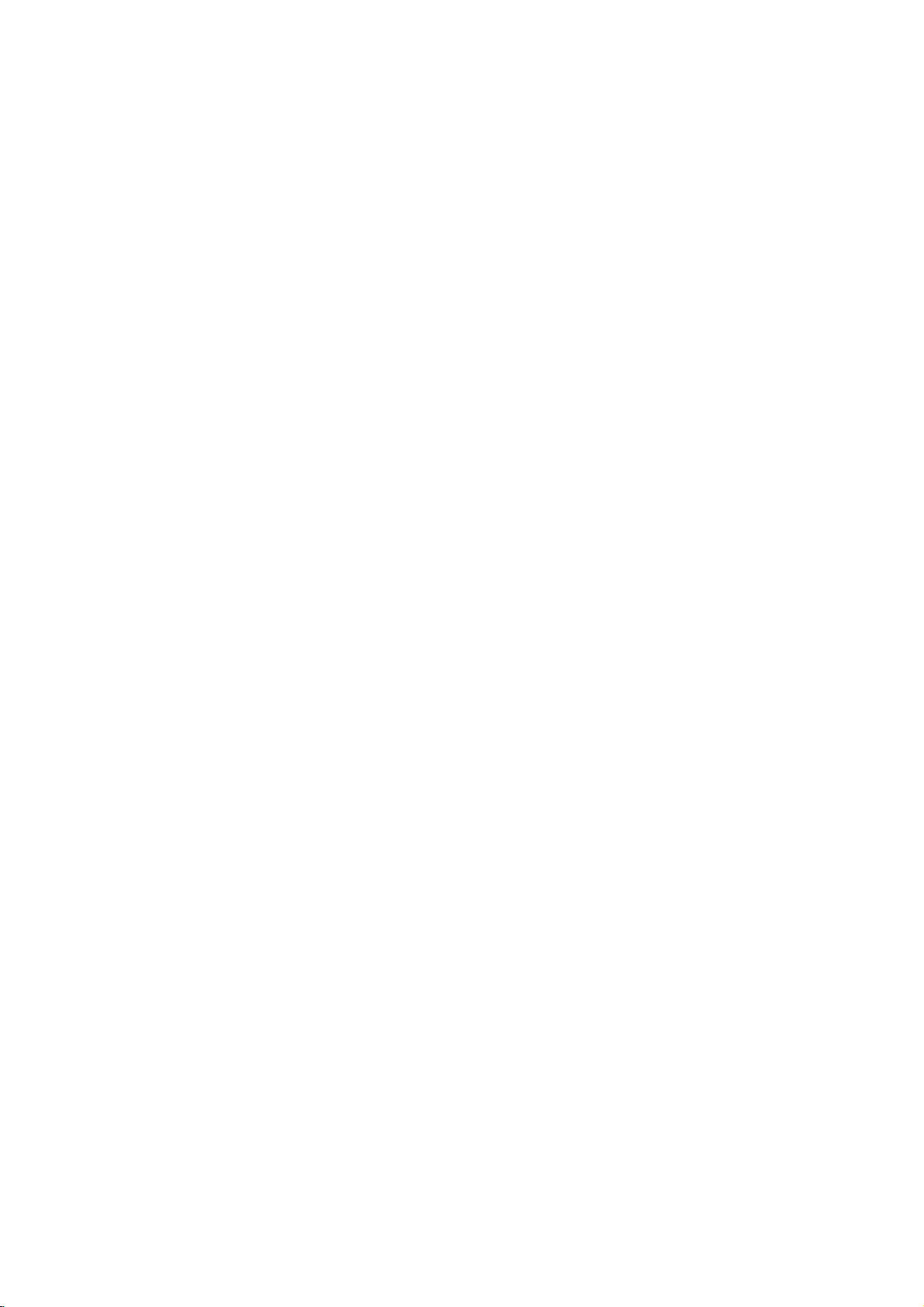
Table
of
Contents
Introduction
SafetyPrecautions.........................2
Important
TableofContents..........................3
BeforeUse..............................4-5
AboutSymbols..........................5
FrontPanelandDisplayWindow.
RemoteControl............................7
RearPanel................................8
Preparation
Connections............................9-11
ConnectingtoaTV.......................9
Assembling
notes
on
controlling
PlayableDiscs...........................4
Precautions.............................5
NotesonDiscs..........................5
RadioAerialConnections...................9
and
Connecting
this
unit.
. . . . . . . . . . . .
the
Speakers
SpeakerSystemConnection...............11
SpeakerPositioning......................11
BeforeOperation..........................12
MiniGlossaryforSoundMode.
SoundMode...........................12
BeforeOperation-VCRpart.
TuninginavideochannelonyourTV.
UsingyourVCRfortheveryfirsttime
. . . . . . . . . . . .
. . . . . . . . . . . .
. . . . . . .
SettingtheclockManually.................14
Tosetthecoloursystem..................14
Howtousingthemainmenu...............15
TuninginTVstationsAutomatically
TuninginTVstationsManually.
ChangingtheorderofTVstations.
DeletingTVstations......................17
BeforeOperation-DVDpart.
. . . . . . . . .
. . . . . . . . . . . .
. . . . . . . . .
. . . . . . . . . . . .
GeneralExplanation......................18
On-ScreenDisplay.......................18
InitialSettings........................19-21
Initial
Language..........................19
Picture.............................19
5.1Speakersettings..................20
Others............................20
ParentalControl......................21
Settings
General
Operation.
. . . . . . . .
Operation
OperationwithTape.....................22-24
Playingatape..........................22
CM(CommercialMessage)Skip.
OPR(OptimumPictureResponse).
InstantTimerRecording(ITR).
Timer
recording
using
On
Screen
OperationwithDVDandVideoCD.
PlayingaDVDandVideoCD...............25
GeneralFeatures........................25
MovingtoanotherTITLE...............25
Moving
SlowMotion.........................25
Still
Search.............................26
Random...........................26
to
Picture
another
and
CHAPTER/TRACK
Frame-by-Frame
Repeat............................26
RepeatA-B.........................26
TimeSearch........................26
3DSurround........................26
Zoom..............................27
MarkerSearch.......................27
SpecialDVDFeatures....................27
TitleMenu..........................27
DiscMenu..........................27
CameraAngle.......................27
ChangingtheAudioLanguage.
ChangingtheAudioChannel.
Subtitles...........................27
. . . . . . . . .
. . . . . . .
. . . . . . . . . . . .
Display.
. . . . . . . .
Playback
. . . . . . . . .
. . . . . . . . . .
. . . . . . . .
. . . . .
.13-17
. . . . . .
.18-21
. . . . .
.25-27
. . . . .
. . . .
.12
.13
.13
.15
.16
.17
.22
.22
.23
.27
.27
with
Audio
CD
Operation
and
PlayinganAudioCDandMP3/WMADisc.
2
NotesonMP3/WMARecordings.
Pause.............................29
MovingtoanotherTrack...............29
RepeatTrack/All/Off...................29
Search.............................29
Random...........................29
.6
RepeatA-B.........................29
3DSurround........................29
ChangingtheAudioChannel.
OperationwithJPEGDisc...................30
ViewingaJPEGdisc.....................30
Movingtoanotherfile.................30
StillPicture.........................30
Toflipthepicture.....................30
10
Torotatepicture......................30
NotesonJPEGRecordings.
ProgrammedPlayback.....................31
Programmed
WMADisc................................31
Playback
with
Audio
ProgrammedPlaybackwithVideoCD.
RepeatProgrammedTracks
ErasingaTrackfromProgramlist.
Erasing
the
Complete
AdditionalOperation-VCRpart.
OnScreenDisplay.......................32
TapeCounterMemoryStop................32
VideoDoctor(Self-Diagnosis).
ez(easy)repeat.........................32
Hi-FiStereoSoundSystem................33
AdditionalOperation-DVDpart.
LastConditionMemory...................34
ScreenSaver...........................34
SpecialRecording.........................35
19
Recording
CopyingfromDVDtoVCR.................35
from
another
video
RadioOperation........................36-37
PresettingtheRadioStations.
ListeningtotheRadio....................36
ToCleartheStoredRadioStations
TuningintoaStationManually.
TuningintoaStationAutomatically.
Mute.................................37
Reference
SpeakerSettings..........................38
Troubleshooting..........................39
LanguageCodeList.......................40
CountryCodelist.........................41
24
Specification.............................42
About
25
26
the
symbols
Indicates
itselforother
Indicates
Indicates
hazards
special
tips
material
operating
and
likely
hints
for
to
damage.
for
MP3/WMA
. . . . . . . . . .
. . . . . . . . . . .
CD
and
. . . . . . . . .
. . . . . . . . . . .
Program
list.
. . . . . . . . .
. . . . . . . . . . . .
. . . . . . . . . . . .
recorder
. . . . . . . . . . . . .
. . . . . . . . .
. . . . . . . . . . . .
. . . . . . . . .
instructions
cause
harm
featuresofthis
making
the
Disc
. . . . . .
. . . . . . .
MP3/
. . . . . .
. . . . . . .
. . . . . . .
to
task
. .
.32-33
the
unit.
easier.
28-29
.28
.28
.29
INTRODUCTION
.30
.31
.31
.31
31
.32
.34
35
.36
.36
.37
.37
unit
3
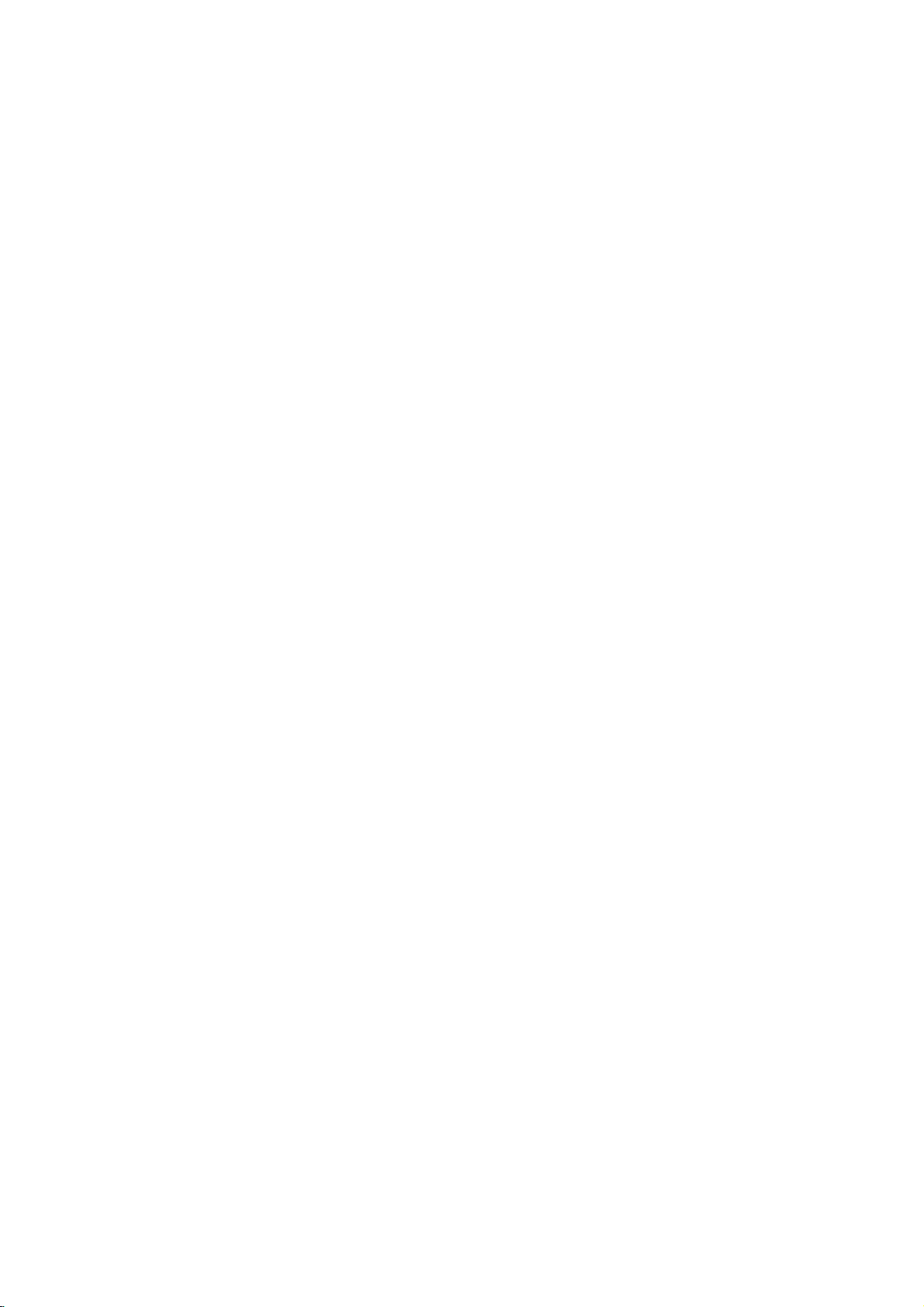
Before
Use
Playable
In
addition,
Kodak
audio
Notes
--
Depending
ment
some
played
--
Do
labeled
--
Do
or
Notes
Some
may
As
this
disc
some
able,
Refer
Video
may
Regional
This
for
playbackofregion
ware.
DVD
discs.
"ALL".
"Check
Some
though
this
PICTURE
titles,
MP3,
or
the
CD-R/RW
on
the
not
attach
sideorthe
not
use
octagonal).
on
playback
be
intentionally
unit
plays
content
designed
playback
or
other
alsotothe
CDs.
Some
not
be
played
code
DVD
playerisdesigned
The
region
discs
indicates
This
unit
If
you
try
Regional
DVD
discs
their
playbackisprohibited
Discs
unit
can
CD
and
WMA
or
on
the
conditions
CD-R/RW
(or
DVD-R/±RW)
unit.
sealorlabeltoeither
any
recorded
irregular
DVDs
shaped
It
resultinmalfunctions.
may
and
operations
fixedbysoftware
DVDs
and
by
featuresofthe
functions
of
can
to
may
instructions
DVDs
on
the
the
DVD
"2"
code
on
which
play
only
play
any
will
Code"
not
may
DVD
(8cm/12cmdisc)
Video
CD
(VCD)
(8cm/12cmdisc)
Audio
CD
(8cm/12cmdisc)
a
DVD-R, DVD±RW,
play
CD-R
or
CD-RW
JPEG
files
of
the
(or
DVD-R/±RW)
Video
of
Video
the
be
side)
CDs
CDs
DVDs
software
unit
added.
discs
ofadisc.
(e.g.,
and
CDs
may
applied
made
for
business
unit.
and
player
and
manufactured
labels
DVD
other
appear
of
discs,
a
region
DVD
of
player
discs
on
encoded
the
type
have
by
that
and
SVCD
recording
disc
cannot
side
heart-shaped
Video
manufacturers.
according
manufacturer,
not
be
with
the
DVDs
purposes
DVDs
soft-
some
can
play
labeled
the
message
TV
the
screen.
code
label
area
limits.
contains
also.
equip-
itself,
be
(the
CDs
to
avail-
2
those
"2"
or
even
Disc-related
Title
(DVD
only)
main
additional
it
easily.
(DVD
of
titles.
is
composed
film
a
a
The
or
is
assigned
locate
Chapter
Sections
than
A
title
chapterisassignedachapter
locate
the
chapter
and
chapters
Track
Sections
or
enabling
Scene
On
moving
tions
menu
you
A
Types
There
Video
PBC
with
typical
of
the
Video
Operated
allow
they
(Video
an
audio
a
video
pictures
called
screen
to
locate
scene
of
are
CDs
(Playback
the
system
computer-like
resolution
high
disc.
CDs
playback
are
may
of
a
CD.
you
CD
"Scenes".
is
composed
video
two
equipped
not
in
the
not
terms
content
feature
title
reference
only)
picture
you
be
recorded.
CD
and
picture
Each
to
locate
with
and
and
assigned
the
scene
CDs
types
control)
via
can
equipped
same
of
video
equipped
or
accompanying
content,
or
a
musical
of
one
or
want.
audio
or
a
musical
track
the
track
PBC
(Playback
still
pictures
Each
you
of
one
of
video
with
functions
menus,
operations.
be
playedifthey
with
as
way
pictures
with
PBC.
or
music
number
several
number,
Depending
CD
only)
is
assigned
you
are
scene
a
scene
want.
or
several
CDs:
PBC
(Version
allow
search
Moreover,
PBC
audio
as
feature
album.
enabling
that
piece
chapters.
enable
on
on
piece
a
want.
control)
divided
is
displayed
number,
tracks.
you
functions,
are
(Version
CDs,
well
as
Each
you
are
you
the
a
video
track
functions,
into
enabling
2.0)
to
interact
or
still
included
these
sound,
content
title
to
smaller
Each
to
no
disc,
CD
number,
sec-
in
the
other
pictures
in
1.1)
discs
but
4
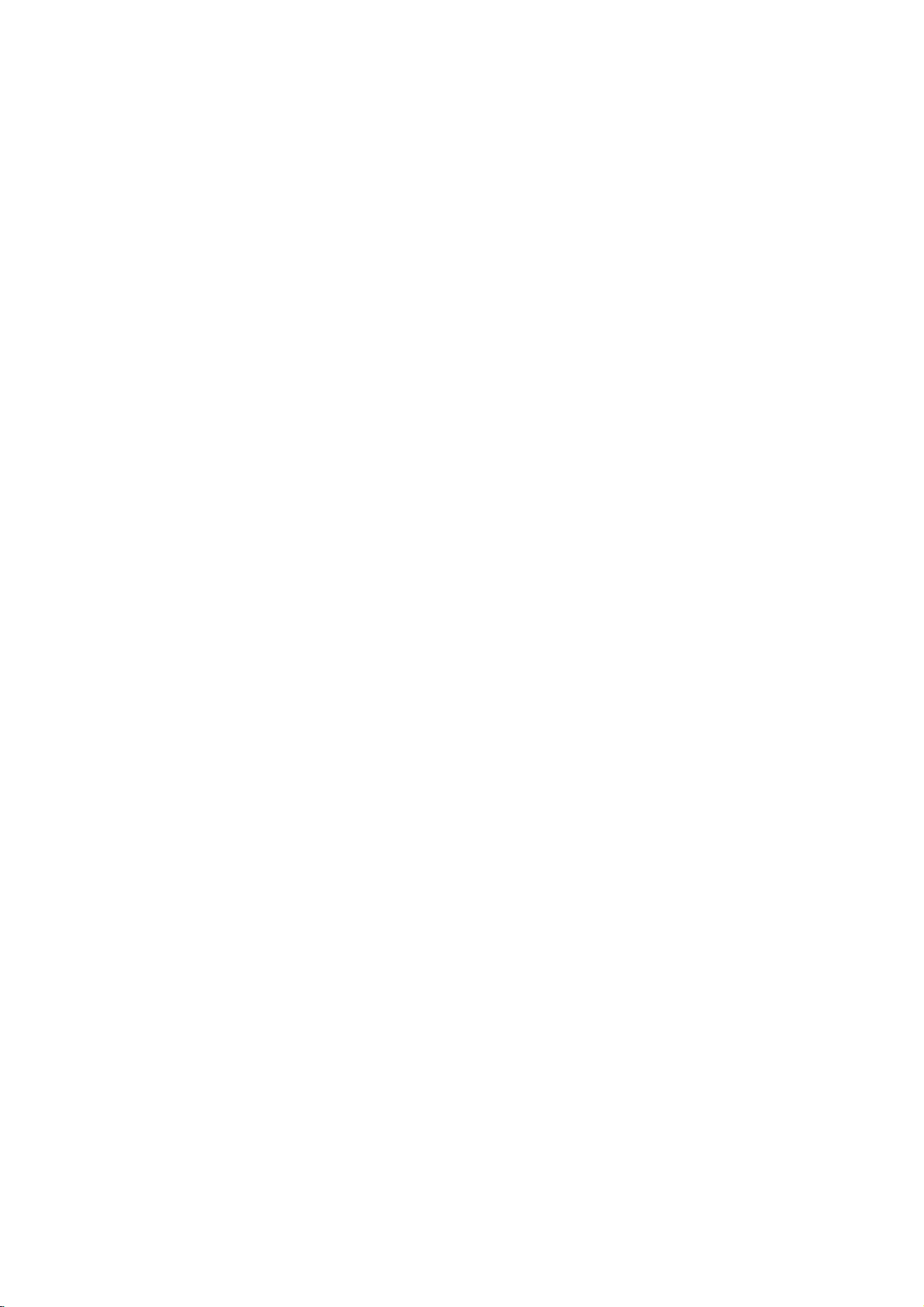
Before
Use
(Continued)
Precautions
the
Handling
When
shipping
The
original
in
come
unit
asitwas
When
setting
The
picture
distorted
from
away
removing
To
keep
Do
not
use
near
the
contact
leave
with
marks
Cleaning
To
clean
Use
a
soft,
use
a
soft
solution.
benzine,orthinner,
of
the
unit.
To
obtainaclear
DVD
The
optical
pick-up
worn
down,
Regular
after
inspection
every
operating
For
details,
Notes
Handling
Do
not
touch
Hold
the
on
the
get
Do
not
stick
unit
the
shipping
For
handy.
originally
the
and
sound
during
playback.
TV
the
the
disc.
the
surface
volatile
unit.
Do
the
unit
on
the
the
unit
the
cabinet
cloth.Ifthe
dry
cloth
lightly
Do
not
use
is
player
lens
the
picture
1,000
environment.)
please
on
Discs
discs
the
discbythe
surface.
paper
unit
carton
maximum
packed
unit
of
or
radio,
clean
liquids,
not
leave
for
surface.
moistened
strong
as
these
picture
a
high-tech,
and
quality
and
hours
contact
playback
edges
or
tape
and
protection,
a
nearby
In
this
or
turn
such
rubber
a
long
period
surfaces
solvents,
might
disc
drive
will
maintenance
of
use.
your
sideofthe
so
that
on
the
packing
at
the
factory.
TV
case,
off
the
as
insecticide
of
plastic
of
are
with
a
such
damage
precision
parts
be
poor.
are
(This
depends
nearest
disc.
fingerprints
disc.
materials
re-pack
or
radio
position
unit
after
products
time.
They
extremely
mild
detergent
as
alcohol,
the
device.Ifthe
are
dirty
recommended
dealer.
may
the
spray,
surface
on
will
the
unit
will
dirty,
or
the
not
playing,
not
or
as
quality
disc
out.
not
"
icon
section
CD
intended
may
discs
store
leave
there
inside
it
may
the
in
the
expose
discs
and
dustonthe
and
sound
with
a
clean
use
strong
commercially
for
Symbols
the
is
the
DVD
Video
function.
Video
function.
Audio
MP3
WMA
JPEG
appear
means
not
whose
only
symbol
available
disc
title
to
CDs
CDs
CDs.
disc.
disc.
disc.
the
discinits
disctodirect
a
parked
beaconsiderable
car.
distortion.
cloth.
Wipe
solvents
older
such
available
vinyl
display
TV
on
the
the
function
on
that
symbols
has
one
the
disc
represented
with
the
without
the
case.
sunlight
car
exposed
disc
can
Before
the
as
cleaners,
records.
screen
explained
specific
for
instructions
of
the
PBC
(playback
PBC
or
to
temperature
cause
playing,
disc
from
alcohol,
or
during
in
this
DVD
following
the
by
(playback
sources
direct
sun-
poor
pic-
clean
the
cen-
benzine,
anti-static
operation.
owner's
video
disc.
symbol
symbol.
control)
control)
of
INTRODUCTION
is
Storing
After
Do
heat,
light,
increase
Cleaning
be
Fingerprints
ture
the
ter
in
Do
thinner,
spray
About
About
"
This
manual
About
A
applicable
DVD
VCD2.0
VCD1.1
MP3
WMA
JPEG
5
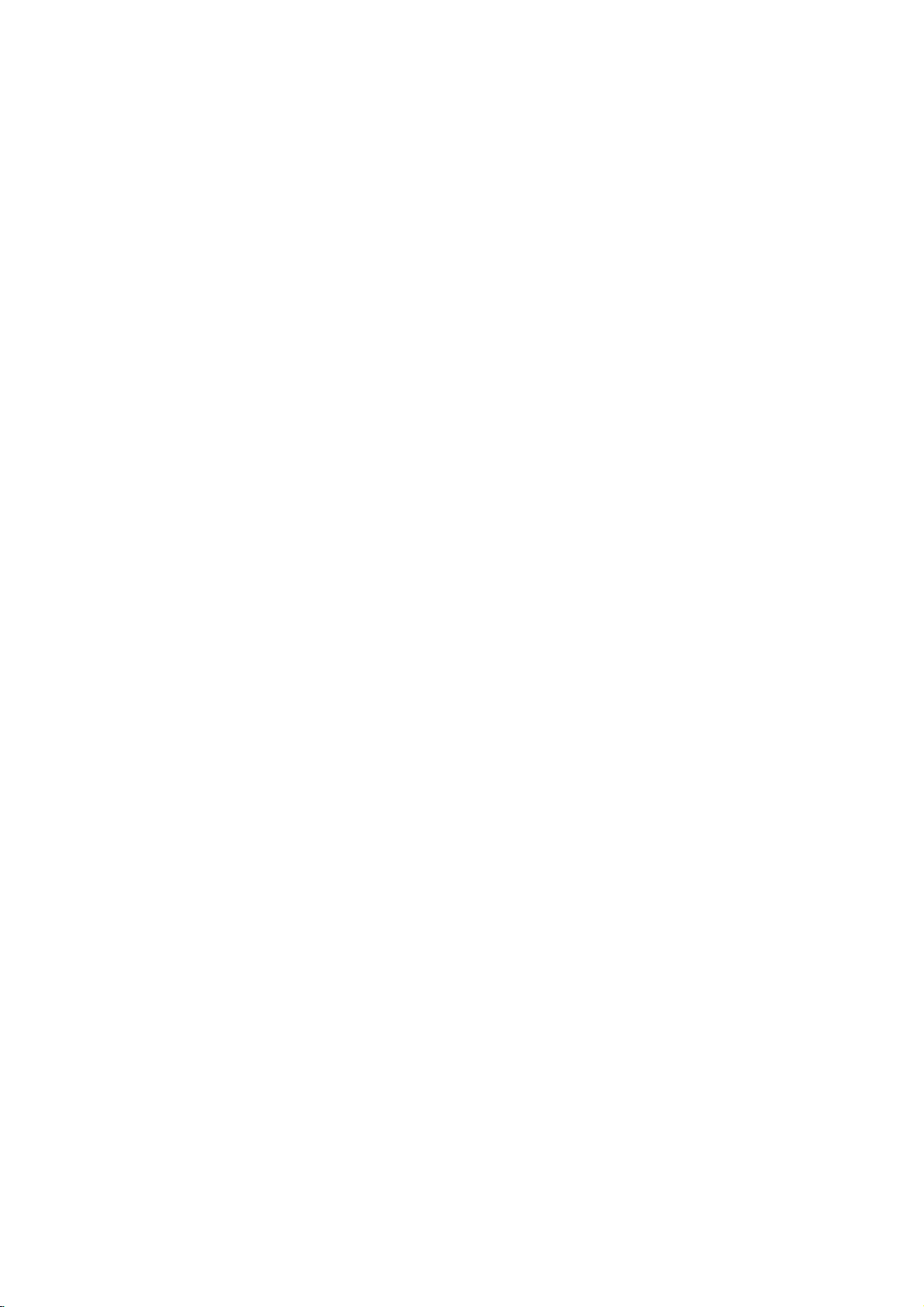
Front
Scans
channels
-
Enteraradio
-
DVD
Panel
or
up
or
radio
stations
to
VCR
POWER
Switches
ONorOFF.
Opens
down
through
frequencies
Insertadisc
COPY/MEMORY
into
Copy
and
DVD
or
PROG./PRESET
Disc
frequency
the
tuner.
Button
the
unit
Display
OPEN/CLOSE
closes
the
memorized
(stations).
Tray
here.
to
disc
Window
(
)
tray.
Forward
Press
Reverse
Go
to
Press
Tape
Skip/Scan,
and
hold
press
Skip/Scan,
beginning
to
and
hold
reverse
DVD/VCR
Compartment
for
two
search.
Pause
repeatedly
Rewind
of
current
PREVIOUS
for
two
search.
Fast-Forward
NEXT
Go
to
seconds
Winds
the
PAUSE/STEP
playback
for
frame-by-frame
Stops
(
chapter/track
chapter/track.
seconds
Rewinds
VCR
Selector
forafast
the
Record
(
chapter/track.
forafast
forwards.
tape
/
(
temporarily
playback.
STOP(A)
playback.
)
or
tape.
forward
Tape
Eject
)
)
/
POWER
IN
Video
Audio
To
To
IndicatesTVmode
Indicates
broadcast
Jack
IN
(L/R)
in
tune
the desired
change
between
the
Sound
ST
Lights
when
receivedinradio
Jacks
TUNING
(Radio
PROG
Programmed
(See
Indicates
MP3
DVD DVD
VCD
Video
unitisradio
mode
indicator
up
a
stereo
is
being
mode.
AM
MP3
(D/E)
station
Mode).
FM/AM
and
bands.
Notes
disc
inserted
CD
mode.
FM
playback
on
repeat
inserted
inserted
page
mode
23.)
active
Point
the
Display
Shows
status
Remote
remote
CHPTRK
window
the
current
of
the
unit.
Sensor
control
here.
Indicates
A
discisloadedinthe
A
timer
PLAY
(
Starts
current
G)
playback.
chapter
DVD
or
deck.
recordingisprogrammed
DVD
to
VCR
VCR
is
copy
recordingisengaged.
Indicates
elapsed
The
VCR
VOLUME
track
in
progress.
total
time/
Hi-Fi
tape
or
volume
MUTE
number
in
progress
playing
track
of
is
playing
indicator
Cassette-In
indicator
time/
etc.
a
REC
COPY MUTE
HI-FI
ms
dB
MHz
kHz
PCM
DIGITAL
CHPTRK
MP3
PROG
II
TV
AB
PROLOGIC
RADIO
DVD
VCD
RPT ALL
ST
6
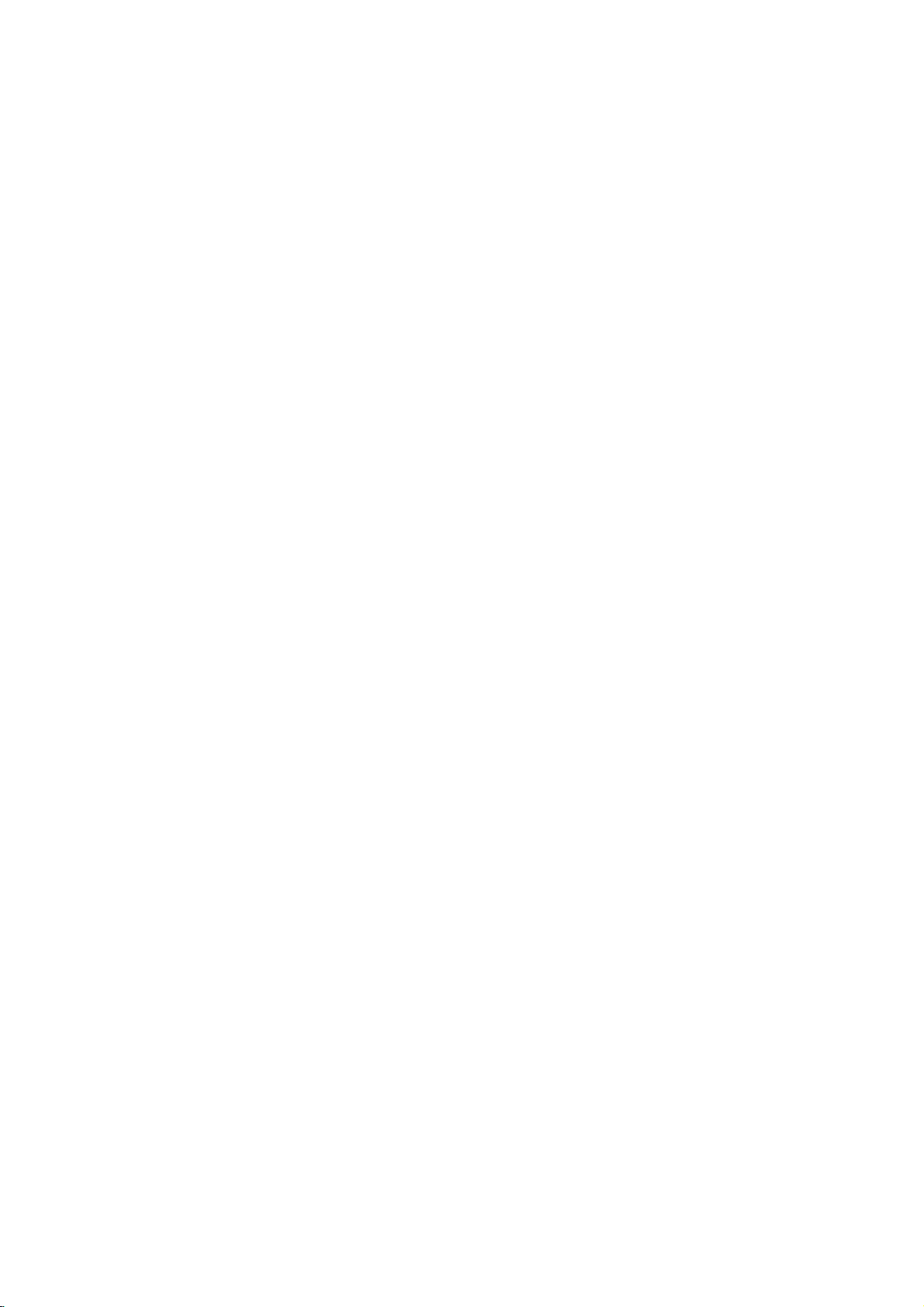
Remote
Control
DISPLAY
CLK/CNT
RETURN
TV/VCR
AV
MARKER
SEARCH
REC/ITR
OPEN/CLOSE
-
Open
POWER
VCR
FM/AM
SOUND
MODE
PROGRAM
CLEAR
-
Tape
POWER
Switch
AUX
For
selecting
DIGITAL
analog
the
front of
DVD
this
signal
VCR
Selects
FM/AM
Select
this
AM
or
SUBTITLE
TITLE
MUTE
SETUP
(FM
AV
Select
input
SOUND
0-9
numerical buttons
Select
numbered
PROGRAM
Access
CLEAR
-
Clear
ENTER
PAUSE/STEP
BACKWARD
REPEAT
ez
REPEAT
RANDOM
CM
DISC
FORWARD
MENU
PLAY
SKIP
a
menu
SEARCH
-
Reset
-
Presstoclear
tuner
memory.
AUDIO
Select
an
audio
channel
ZOOM
Enlarge
ANGLE
DVD
Select
SUBTITLE
Select
a
TITLE
Display
MARKER
Mark
any
SEARCH
Display
MUTE
Momentarily
EJECT
or
close the
Eject.
unit
ONorOFF.
the
AUDIO
from
unit.
your
select
operational
unit's
bands).
source
MODE
or
remove
track
number
or
a
mark
menu.
counter
tape
preset
audio
language
(CD).
video
image.
camera
subtitle
the
title
menu
point
during
MARKER
silence
disc
digital
signal
IN
(OPTICAL)
the
AUDIO
button
mode
tuner
as
for
recording
in
items
program
on
on
the
to
zero.
stations
angle
language.
of
playback.
SEARCH
the
tray.
from
or
2(L/R)
of
remote
the
listening
a
menu.
menu.
the
program
MARKER
from
(DVD)
if
avail
able
the
discifavailable.
menu.
speaker
into
or
of
the
on
control.
choice
tape.
the
an
the
unit.
VOLUME
DISPLAY
Access
Shows
SETUP/
Access
FGDE(left
-
Select
-
Select
-
Adjusts
screen
-
To
SELECT/ENTER/OK
-
Acknowledge
-
Enteraradio stations
tuner.
RETURN
-
Remove
-
Displays
DISC
Access
TV/VCR
Switch
VCR's
STOP(9)
Stops
PAUSE/STEP
Pause
repeatedly
PLAY
Starts
Reverse
-
Search
go
current
chapter
-
*
Press
tune
to
Rewinds
(+/-)
CLK/CNT
the
On-Screen
the
you
i
or
remove
an
iteminthe
programme
manually
(3/4).
in
the
the
the
MENU
menu
between
internal
playback.
playback
for
(G)
playback.
SKIP/SCAN
backward*
beginning
chapter
or
track.
the
and
hold
current
desired
menu
setup
menu
of
tuner.
frame-by-frame
tape.
seconds.
Forward
-
-
*
Search
to
Winds
Press
next
SKIP/SCAN
forward*
chapter
the
and
tape
hold
seconds.
REC/ITR
Record
A-B/LP
-
Repeat
-
Select
REPEAT/ez
-
Repeat
-
ez
RANDOM/CM
-
Play
-
CM
input
your
sequence.
the
recording
REPEAT
chapter,
REPEAT
SKIP
tracksinrandom
SKIP
Display.
time
or
menu.
setup
/right/up/down)
menu
of
VCR
the
or
tape's
radio
selection.
frequency
menu.
of
a
video
DVD
a
disc.
TV's
your
tuner
temporarily
()
/
of
or
track
or
button
for
about
(
/
go
or
track.
forwards.
button
for
about
sources
into
speed
track,
title,
order.
counter.
Tuner
picture
stations
CD
and
/
press
playback.
/
BACKWARD
to
go
FORWARD
)/
tape.
of
all.
(3/4).
on
(1/
into
with
the
previous
two
two
the
tape.
the
2).
INTRODUCTION
PBC.
Remote
Point
the
Distance:
remote
Angle:
remote
the
buttons.
Control
remote
About
sensor
About
sensor
Operation
controlatthe
ft
23
(7
in
30°
each
Range
remote
from
m)
directionofthe
the
sensor
frontofthe
frontofthe
and
press
Remote
Do
types
Caution
not
of
control
AAA
AAA
mix
batteries
old
battery
Detach
the
remote
(size
AAA)
aligned
and
new
(standard,
installation
the
battery
control,
batteries
correctly.
batteries.
alkaline,
cover
and
with
Never
etc.).
on
insert
mix
the
two
and
rear
R03
different
7
of
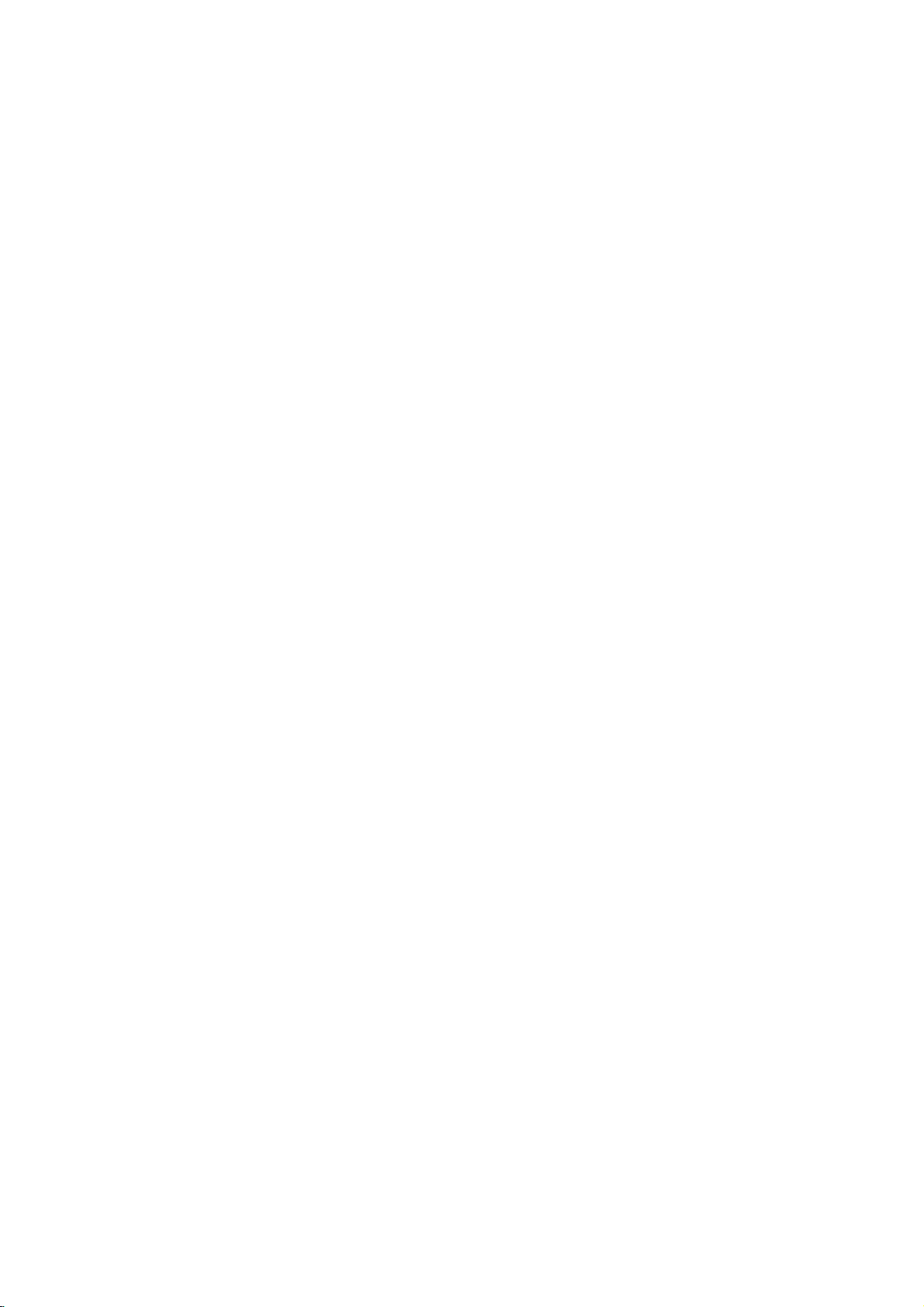
Rear
Panel
AC
Connect
source.
Power
VIDEO
Receive
Cord
to
a
power
VCR
IN
AV1
VIDEO
L
AUDIO
R
DVD VCR
OUT
VIDEO
Connect
COMPONENT
VIDEO
OUT
IN
(VCRINAV1)
the
video
OUT
(DVD/VCR
TV
to
a
COMPONENT
Connect
to
AERIAL
Connect
aerial
jack.
AERIAL
Y
RF.OUT
Pb
DVD/VCR
OUT
Pr
signals
with
VIDEO
TV
with
a
using
from
video
the
an
OUT)
inputs.
OUT
YPbPr
Connect
this
DVD
EXCLUSIVE
S-VIDEO
OUT
external
(YPbPr)
inputs.
S-VIDEO
OUT)
Connect
SR(8)FR(8)W(4)C(8)FL(8)SL(8)
OUT
the
source
(DVD
FM
OUT
to
FM
a
ANTENNA
TV
SPEAKER
to
VCR.
EXCLUSIVE
antenna
(DVD
with
SPEAKER
OUT)
CONNECTOR
to
this
EXCLUSIVE
S-Video
terminal.
input.
Connectors
FM
AM
DIGITAL
AUDIO
IN
Do
not touch
panel.
damage
the
Electrostatic
to
the
unit.
inner
discharge
pins
of
AUDIO
Receive
the
may
AUDIO
Connect
IN
jacks
cause
RF.OUT
Connect
OUT
to
an
(Left/Right)
the
audio
on
the
permanent
(DVD/VCR
to
your
(Left/Right)
amplifier,
(VCRINAV1)
signals
rear
from
DIGITAL
Connect
OUT)
TV
using
(DVD/VCR
receiver
an
Dust
Remove
AUDIO
digital
urationsofboth
Keep
when
cap
dust
OUT)
or
stereo
external
protection
the
IN
(OPTICAL)
cable
the
dust
not
intrusion.
AUDIO
AM
ANTENNA
AM
the
this
jack.
system.
source
cap
dust
protection
(not
supplied)
the
protection
using
Dust
protection
IN
antenna
to
jack
cable
the
(OPTICAL)
CONNECTORS
to
VCR.
cap
and
securely
and
and
cap
connector
this
connect
the
cap
from
connector
always
to
terminal.
the
the
so
that
reattach
protect
DIGITAL
optical
the
match.
against
config-
the
8
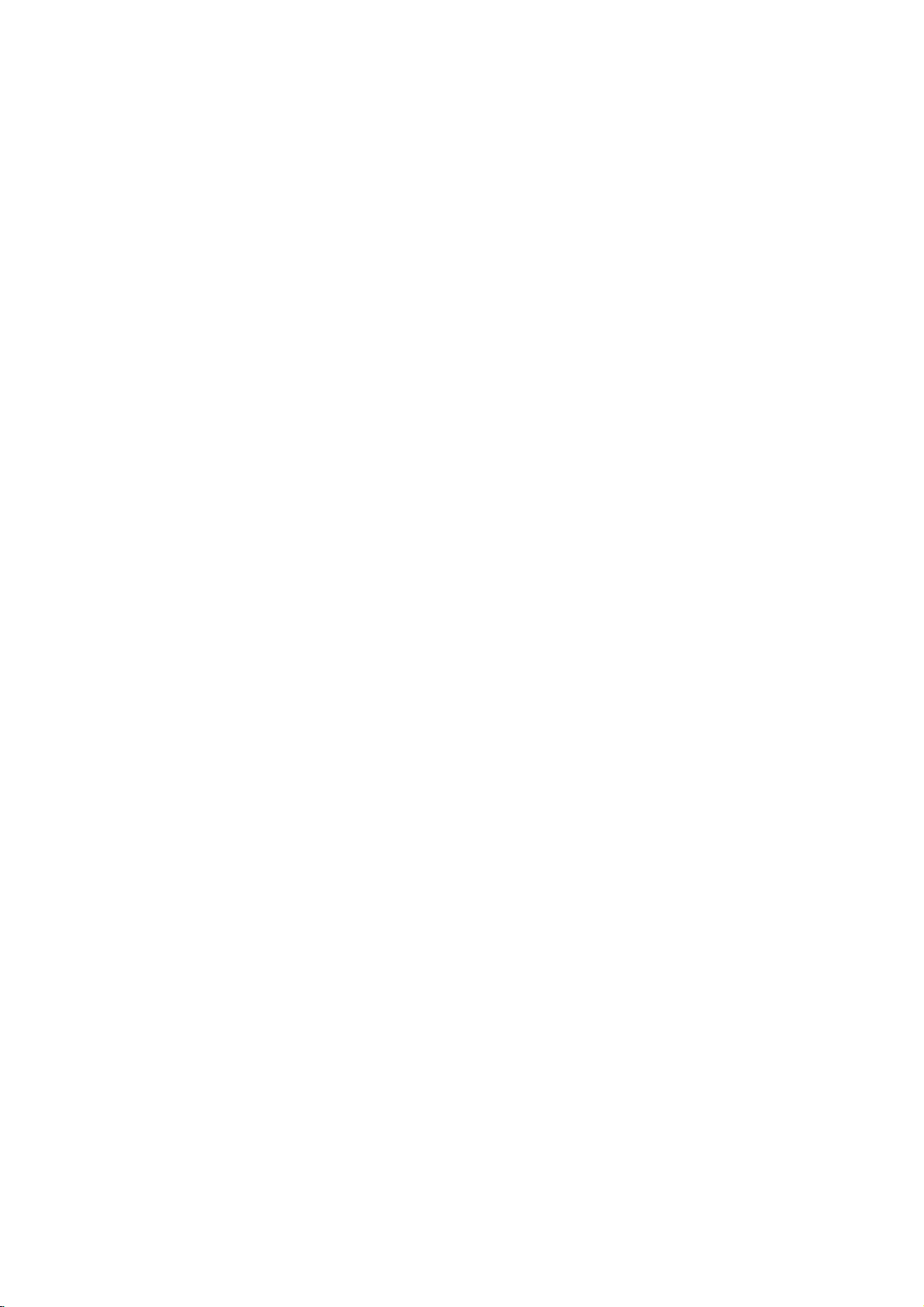
Connections
Tips
Depending
to
the
Please
System
best
Caution
--
Make
Set
--
Do
connect,
the
not
unit.
refertothe
or
other
connections.
sure
this
TV
to
connect
on
phonoinjack
Connecting
Make
one
the
When
set
When
INPUT
Basic
Connect
1
OUT
cable.
Connect
2
unit's
on
Basic
Connect
1
door
this
Connect
2
RF.OUT
television's
Component
(for
DVD)
Connect
1
the
using
Connect
2
this unit's
jacks
S-Video
Connect
1
S-Video
Connect
2
this unit's
jacks
Radio
Connect
radio.
Connect
Connect
of
capabilities
using
TV's
INPUT
using
to
S-VIDEO.
connection
the
to
the
the
DVD/VCR
TV
the
connection
the
antenna
unit.
the
jack
the
unittothe
YPbPr
an
the
on
the
connection
the
in
the
on
the
Aerial
the
supplied
the
he
TV
and
there
your
are
other
various
manuals
devices
as
necessary
unitisconnected
the
correct
unit's
deck)
to
a
your
COMPONENT
video
AUDIO
of
TV
connections,
existing
OUT
this
(record
the
following
of
the
COMPONENT
to
the
S-VIDEO
(AV)
VIDEO
video
Left
using
and
OUT
the
on
jack
in
on
jack
Right
to
the
audio
cables.
(RF)
antenna
to
supplied
on
Antenna
Video
COMPONENT
Left
DVD/VCR
TV
S-VIDEO
jack
Left
DVD/VCR
TV
cable
AERIAL
the
rear
RF
jack
antenna
panel
Input.
the
Right
OUT
the
DVD)
OUT
TV
Right
OUT
the
Stream
to
audio
using
to
audio
(Color
correspondinginjacks
cable.
and
using
(for
on
and
using
Connections
FM/AM
AM
loop
FM
wire
aerial
aerialtothe
aerialtothe
equipment
ways
of
your
directly
input
OUT
your
equipment.
VIDEO
jack,
this
TV
the
AUDIO
audio
from
on
of
VIDEO
AUDIO
the
jack
the
AUDIO
the
for
AM
FM
you
could
Stereo
to
to
connect
make
the
you
TV,
channel.
to
the
jack
audio
system.
depending
OUT
the
DVD/VCR
the
of
jacks,
TV'
this
VIDEO.
set
unit's
using
jacks
left/rightinjacks
indoor/
your
the
rear
panel
cable
from
this
unit
to
connection
)
OUT
jacks
on
the
OUT
audio
cables.
on
audio
cables.
jacks
left/right
this
unittothe
S-Video
OUT
jacks
left/right
listening
aerial
connector.
aerial
connector.
to
wish
the
TV.
s
video
out-
of
the
your
on
TV
of
in
cable.
of
in
the
Device
Digital
OPTICAL
OUT
on
Rearofthis
VIDEO
L
AUDIO
R
RearofTV
Rear
VCR
VIDEO
INPUT
IN
AV1
DVD/VCR
OUT
of this
unit
COMPONENT
VIDEO
OUT
Y
Pb
P
COMPONENT
Pr
VIDEO
AUDIO
unit
FM
exclusive
(DVD
AERIAL
RF.OUT
DVD/VCR
OUT
VIDEO
INPUT
Pb
Y
COMPONENT
VCR
IN
DVD/VCR
VIDEO
AV1
OUT
L
R
(Basic
Wire
aerial
(supplied)
S-VIDEO
OUT
AERIAL
Y
RF.OUT
Pb
DVD/VCR
OUT
Pr
connection)
out
DVD
EXCLUSIVE
S-VIDEO
OUT
INPUT
connection)
SR(8)FR(8)W(4)C(8)FL(8)SL(8)
OUT
AUDIO
L
aerial
FM
AM
DIG
AUD
(supplied)
SPEAKER
INPUT
AERIAL
R
DVD
EXCLUSIVE
OUT
S-VIDEO
OUT
AM
Loop
PREPARATION
Notes
To
prevent
unit
this
Be
sure
After
connecting
possible.
to
and
noise
other
fully
pickup,
components.
extend
theFMwire
theFMwire
keep
the
aerial,
AM
aerial.
keep
loop
aerial
it
as
away
horizontal
from
COMPONENT
VCR
IN
DVD/VCR
VIDEO
OUT
AV1
OUT
VIDEO
L
AUDIO
as
R
AERIAL
Y
RF.OUT
Pb
DVD/VCR
OUT
Pr
DVD
EXCLUSIVE
S-VIDEO
OUT
OUT
SR(8)FR(8)W(4)C(8)FL(8)SL(8)
SPEAKER
FM
AM
DIGITAL
AUDIO
IN
9
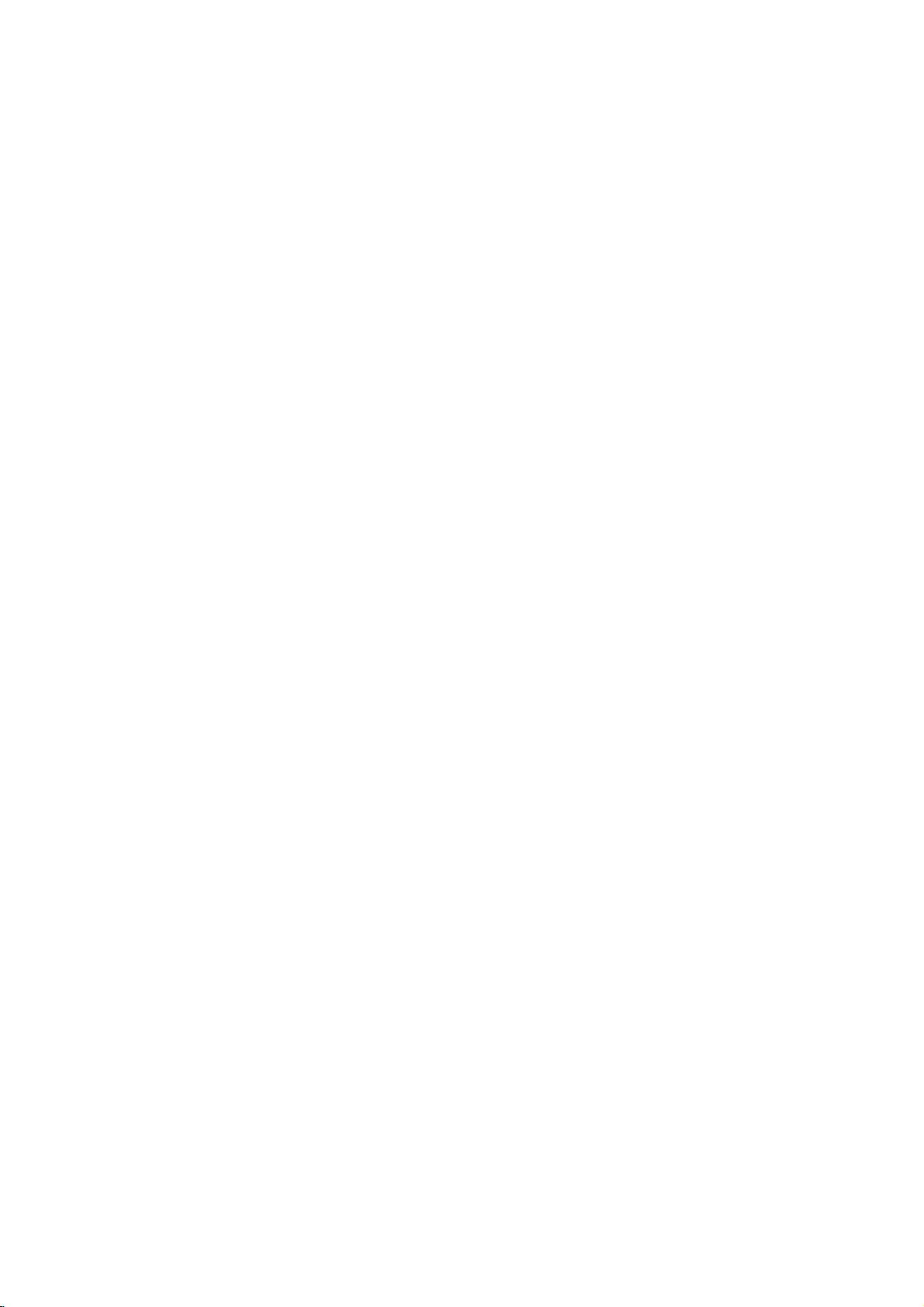
Connections
(Continued)
Assembling
The
front
and
front
and
rear
To
attach
the
rear
speakers
speakers
speaker
and
Connecting
to
the
to
the
are
speaker
detached
stand
stands
from
the
the
speaker
as
illustrated.
Speakers
stands.
How
to
When
Connect
nalsonthe
speaker.
When
After
terminals
speaker
on
the
To
detach
Connect
connect
do
you
the
speaker
bottom
use
you
connecting
on
the
stands,
of
the
top
the
the
speaker
the
not
faceofeach
the
the
bottom
attach
speaker
speaker
cords
Speakers
use
the
cordstothe
stand
speaker
faceofeach
the
front
stands.
from
and
assemble
stand
appropriate
front
and
cordstothe
front
and
rear
the
stand
the
termi-
rear
appropriate
and
rear
speakers
10
While
with
the
holding
a
sharp
speaker
down
object
offofthe
the
such
speaker
pointed
as
ball-point
spot
stand
inside
pen,
as
illustrated.
the
tilt
and
hole
lift
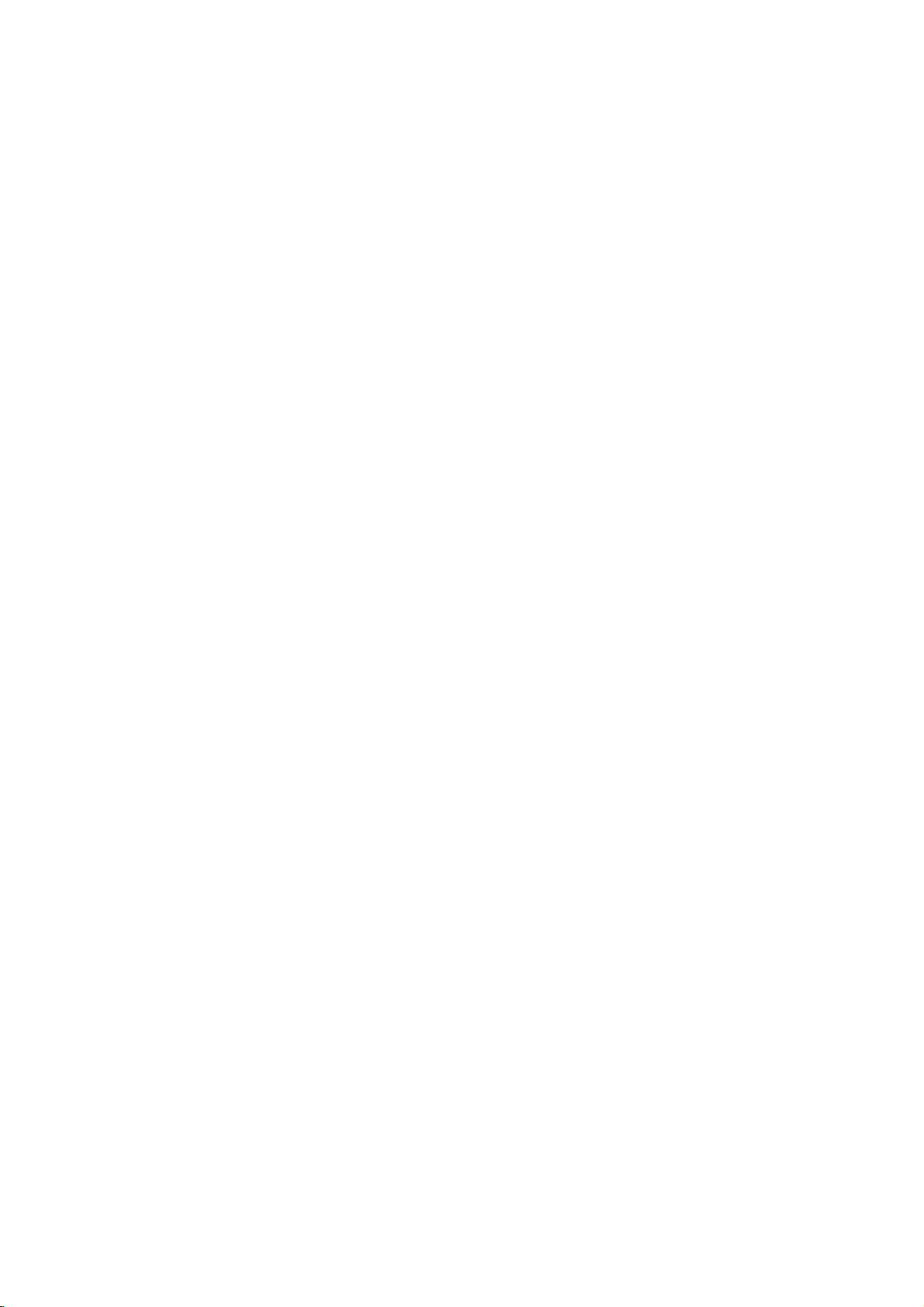
Connections
(Continued)
Speaker
Connect
To
speaker
About
Be
connecting
This
How
1
2
3
the
obtain
parameters
Notes
Be
sure
appropriate
cords
are
If
use
you
volume
Important
Ferrite
sure
to
ferrite
to
attach
Push
the
Wind
the
core.
Pass
Speaker
Wind
the
core.
Pass
cable
straight
Close
the
System
speakers
the best
to
match
terminalonthe
reversed,
front
speakers
carefully
Note
Core
attach
to
this
core
can
the
stopper
Rear
Speaker
the Front
cable
straight
Rear
Speaker
the Front
on
the
ferrite
core
possible
(distance,
the
speaker
the
to
avoid
the
ferrite
unit).
reduce
ferrite
of
[a]
Speaker
on
Speaker
other
until
Connection
using
surround
components:
sound
with
excessive
core
core.
the
ferrite
(Right
(Right)
one
ferrite
(Left
Surround)
(Left)
ferrite
it
clicks.
the
supplied
level,
cordtothe
will
be
distorted
low
maximum
output
to
noises.
core
Surround)
cable
core.
cable
core.
speaker
sound,
etc.).
+to+
input
on
the
the
speaker
to
open.
cable
once on
and
the
cableonthe
and
the
adjust
--
and
will
and
rating,
speakers.
Subwoofer
other
Center
cords.
--.
to
lack
cables
one
the
If
the
base.
adjust
(for
ferrite
ferrite
Speaker
the
COMPONENT
VCR
IN
DVD/VCR
VIDEO
OUT
AV1
OUT
VIDEO
L
AUDIO
R
AERIAL
Y
RF.OUT
Pb
DVD/VCR
OUT
Pr
EXCLUSIVE
SPEAKER
SR(8)FR(8)W(4)C(8)FL(8)SL(8)
DVD
OUT
S-VIDEO
OUT
PREPARATION
1
[a]
[a]
2
SPEAKER
3
SR(8)FR(8)W(4)C(8)FL(8)SL(8)
Speaker
In
the
case
If
want
you
?
Front
speakers
According
between
?
Center
speaker
It
is
ideal
But
height.
?
Rear
speakers
Place
left
recreate
back.
For
behind
the
of
the
listener's
towardsawall
In
the
caseofa
rear
wall
rear
speakers
?
Subwoofer
This
can
Positioning
of
normal
the
play
to
your
the
normally
right
motion
results,
listening
ears.
or
ceiling
smaller
the
rear
above
placed
position
excellent
listening
to
center
place
behind
position
It
in
to
speakers
that
and
sound
best
set
be
use
position
45
degree.
speakers
it
the
and
atmosphere
do
not
and
is
also
to
further
room
speakers
60-90
front
any
the
6
speakers
bass
aboveorbelow
listening
sound,
set
and
area.
DTS
up
front
required
install
the
rear
install
them
effectivetodirect
disperse
size,
opposite
cm
than
the
if
the
audience
each
the
position.
(2
digital
the
speakers
speakers
the
These
for
speakers
at
or
above
the
sound.
other,
listener's
front
speakers,
surround
are
television.
speakers
surround
too
the
rear
speakers
is
near
and
ears.
far
for
set
equal
same
play-
level
to
the
or
the
center
Dolby
distance.
speaker,
surround,
Digital
And
Rear
Speaker
(Left)
2
rear
by
Subwoofer
Front
Speaker
(Left)
Speaker
speakers
you
hearing
and
subwoofer).
should
connect
position
Center
set
Speaker
Positioning
a
the
up
Example
subwoofer.
interval
Front
Speaker
(Right)
Rear
Speaker
(Right)
11
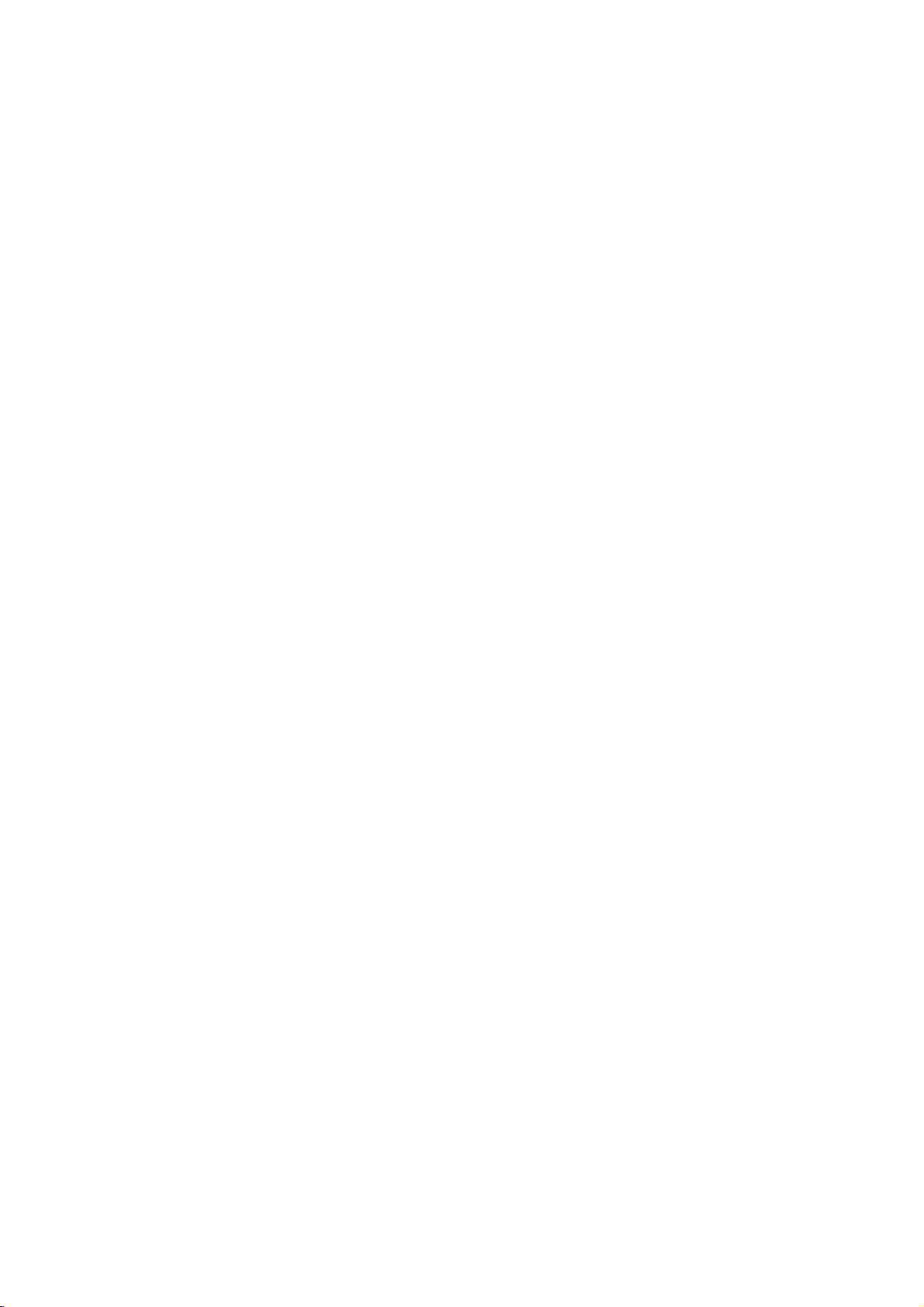
Before
Operation
Mini
Allows
digital
and
Surround
means
tional
term
Manufactured
Glossary
to
you
audio
compact
delivers
identicaltothe
clarity
DTS
isatrademark
Dolby
The
Dolby
source.
even
Digital
of
digital
better
dynamic
channels
gram
enjoy
improved
Dolby
Use
this
mode
which
carries
being
intensity
than
before.
in
a
which
SURROUND.
of
in
the
of
an
LOGIC
movement
position
ic
Dolby
Pro
Dolby
from
high-purity
properties
soundsortonal
3D
This
Sound
back
or
audio
encoded
two-channel
MOVIE
The
Movie
programs
soundfield
5.1-channel
MUSIC
The
Music
and
provides
includes
listening
MATRIX
The
Matrix
directional
enhance
Matrix
tuations
turbing
"cure"
for
audio
to
SURROUND
unit
technology,
from
more
speakers
fromahome
Logic
matrix
of
mode:
encoded
mode:
controls
tastes.
mode:
mono
mode
from
surround
poor
mono.
can
two
with
enjoy
5.1(or
from
DTS
discs,
program
etc.bearing
to
6
up
original
throughout
under
a
license
Digital
surround
surround
If
you
play
sound
range.
Pro
Logic
when
playing
"
the
movie
theatreorlive
can
only
the
sound
Pro
the
mode
directionality
sound.
mode
modeisthe
enhancement
may
produce
conventional
Dolby
The
sound
image,
Logic
II
creates
sources.
surround
original
colorations.
is
for
in
Dolby
is
for
a
poor
use
wide
and
that
allow
signalsbymaking
also
find
FM
stereo
signals
FM
stereo
a
3D
which
normally
theatre.
Pro
for
discrete
6)
channels
masters)
true
360
of
DTS
from
format
sound
DVDs
quality,
movie
"
mark.
be
effect of
image,
is
II
five
Thisisdone
decoder
recording
with
use
Surround.
that
approaches
with
deep
the
same
as
logic
use
reception
from
a
reception
Surround
simulates
stereo
required
This
and
Logic
Sound
channels
sources
the
trademark.
of
transparent
and
degree
Technology,
DTS
Technology,
lets
you
from
a
"
with
greater
spatial
or
Dolby
This
mode
concert
obtained
the
as
wellasthe
much
clearer
full-bandwidth
using
that
without
stereo
television
The
stereo
any
sound
space.
soundtobe
the
Music
is
turned
off.
them
seem
in
auto
systems,
can
decoder.
logic
may
effect,
multi-channel
speakers
to
listentomulti-channel
feature
works
Dolby
Mode
of
high
quality
discs,
Digital
audio(which
in
excep-
field.
LLC.
to
up
Digital
can
you
accuracy,
2
the
effect
DOLBY
sense
more
channels
advanced,
the
spatial
any
shows
of
discrete
recordings,
Music
except
be
used
The
where
the
cause
ultimate
to
force
3D
Surround
audio
DVD
audio
tracks.
DVD
The
5.1
pro-
channel
of
dynam-
new
and
mode
that
play-
discs
such
as
DTS
results
sound
LLC.
enjoy
Dolby
"
mark,
Digital
provides
house-an
through
front/back/left/right
and
output
an
extracts
adding
resultisenhanced
the
quality
music
The
tailoredtoindividual
mode
It
may
"larger."
otherwise
The
be
simply
using
insteadofthe
with
Digital
and
effect
with
PRO
fixed
all
to
fluc-
dis-
the
five
the
BYPASS
Software
according
Sound
You
of
program
Press
you
Each
mode
PROL
PROLOGIC
3D
When
You
with
to
the
can
enjoy
the
pre-programmed
you
SOUND
want
appears
time
you
is
changed
(PRO
SUR
(3D
DVD
can
change
multichannel
Mode
LOGIC)
II
SURROUND)
etc)bypressing
back.
Although
ing
explains
Each
changed
For
your
?
This
each
?
You
software
-
Dolby
-
Dolby
the
-
DTS
Note
When
cy,
time
the
the
as
unit
source
can
you
DVD
the basic
you
the
→→→
reference
identify
by
Digital
Surround
Digital
output
frequency).
it
was
way
surround
want
to
MODE
in
press
in
→
→
MUSIC
is
inserted.
the
stream
AUDIO
the
contents
operation
AUDIO
press
following
memorizes
individually.
the
looking
discs
logo.
Surround
sound
play
signals
surround
recorded.
sound
sound
listen
repeatedly
the
display
SOUND
the
following
PROLOGIC
PROLOGIC
→
of
buttononthe
differ
button,
order;
the
encoding
at
are
encoded
discs
tracks
will
be
audio
signalsisplayed
simplybyselecting
fields
to.
BYPASS
DVD
when
last
its
labeled
convertedto48kHz
according
until
window
MODE
order;
II
MOVIE
II
MTRX
(Dolby
from
disc
this
the
sound
mode
format
packaging.
with
programs
are
marked
with
96kHz
the
button,
Digital,
remote
to
featureisused.
sampling
sound
as
below.
the
→
(MATRIX)
DTS,
during
the
disc,
mode
settings
of
program
the
are
labeled
with
one
to
the
mode
sound
→
PCM,
play-
follow-
DVD
of
for
logo.
with
DTS.
frequen-
(sampling
is
12
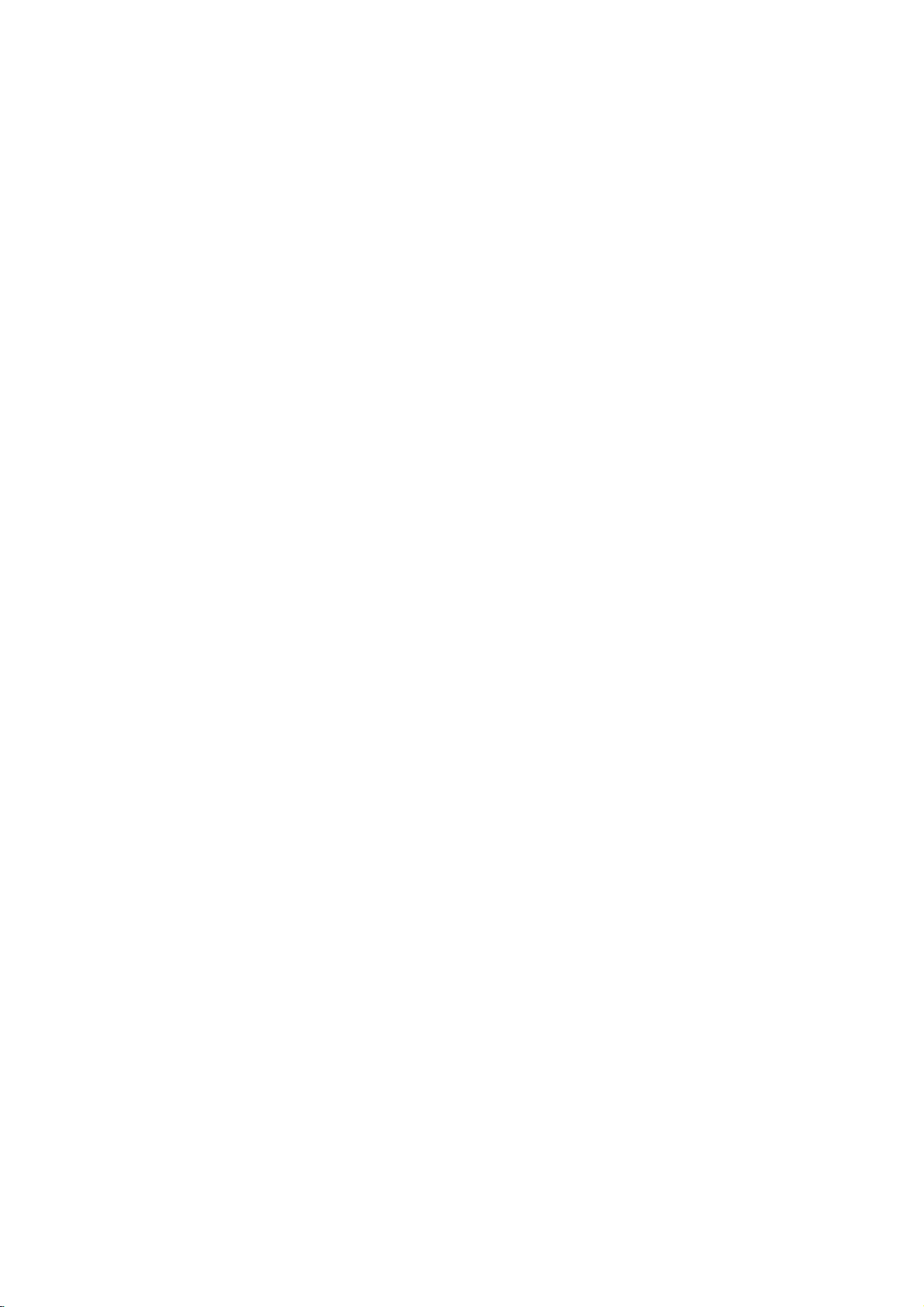
Before
Operation
-
VCR
part
Tuning
Notes
The
(VCR)
is
already
picture
transmitter
will
show
frequency
Your
recorder
have
and
tune
tapes.
cables
dedicated
called
Make
1
VCR
Press
Turn
Insert
2
and
Select
watch
Don't
this
stages
your
Tune
3
and
If
you
will
channel.
optimum
Store
4
You
you
Only
5
clear
Select
watch
Make
POWER
be
displayed).
in
a
video
output
is
set
frequency
at
used
is
distorted,
channel
you
of
your
TV
receives
(VCR)
to
selectachannel
it
in
so
If
have
you
then
your
video
AV.
sure
that
as
described
POWER
on
press
worryifyou
stage!
TV
this
the
not
will
do
carry
video
TV.
your
a
pre-recorded
PLAY
TV
a
channel
video's.
If
you
~
3
instead
4,
until
you
channel
soundisclear.
have
used
have
to
AV
The
video
this
channel
need
not
know
out
playback
TV
a
channel
video's.
sure
that
on
the
channel
of
this
video
UHF
channel
another
by
you
of
your
how
to
change
VCR.
signals
like
another
that
you
used
TV
should
channel
have
you
earlierinthis
to
turn
on
video
on
the
number
don't
switch
of
see
a
until
the
AUDIO
a
tune
your
channel
playback
on
to
your
lookattheTVinstruction
howtodo
stages
as
number
VCR
your
remote
TV
can
VCR.
from
number
may
AUDIO
built
correctly
your
tape
remote
on
have
a
VCR
your
seeing
bright
video
and
TV,
is
already
on
your
TV.
this.
5~8
described
on
in
is
control
36.
station,
change
the
the
TV
watch
already
into
book.
VCR.
control.
which
video-tapetoplay
video
blue
VIDEO
simply
if
you
which
standby
(only
on
your
recorder
If
channel
if
or
the
Stages
5~8
output
video
station.
You
your
TV
on
video
VIDEO
and
have
a
it,
usually
installed
into
on
your
you
and
your
VCR
wish
continue
playback
screen.
pictureissharp
cables
select
the
pre-tuned
TV.
book
cannot
in
stages
you
obtain
wish
pressing
the
clock
TV
36
the
to
tune
you
AV
for
if
1~4.
to
will
at
Press
6
more
RF36
The
screen.
Press
7
You
and
You
ence
RCA
Select
8
watch
Press
you
Tune
appears.
Store
Note
Make
sure
VCR
and
channel
dedicated
unable
to
Using
Following
when
you
for
the
very
To
make
4
3
to
as
PROG.
than4seconds.
will
following
PROG.
may
68.
can
when
lead.
video's.
have
this
this
a
select
also
TV
that
3
appear
picture
3
setitto
your
channel
POWER
finished.
channel
channel
you
successfully
your
video
TV.
channel
and
VCR
on
view
your
picture
have
just
first
time.
shown
TV
"ACMS"
Pr-12
ACMS
tuning
or4on
in
the
RF
PSET
R
4
or
channel
any
TV
is
on
so
on
have
If
record
will
display
connected
stations,
the
display
will
be
CHANNEL
to
select
"OFF"
connected
number
the
that
a
your
correctly
tuned
do
you
on
video
for
the
(see
ACMS
front
displayed
36
i
another
number
if
there
on
front
bright
TV.
in
not
your
on
your
please
p.15).
of
window.
is
to
the
which
of
your
blue
installed
a
dedicated
tune
TV
tapes!
very
the
follow
OKi
your
video
between
any
you
you
TV
video
VCR
on
the
interfer-
VCR
wish
VCR
screen
in
a
will
first
screen
recorder
stages
for
TV
channel.
22
with
to
when
your
video
be
time
PREPARATION
a
13
