LG LT-20A20 User guide
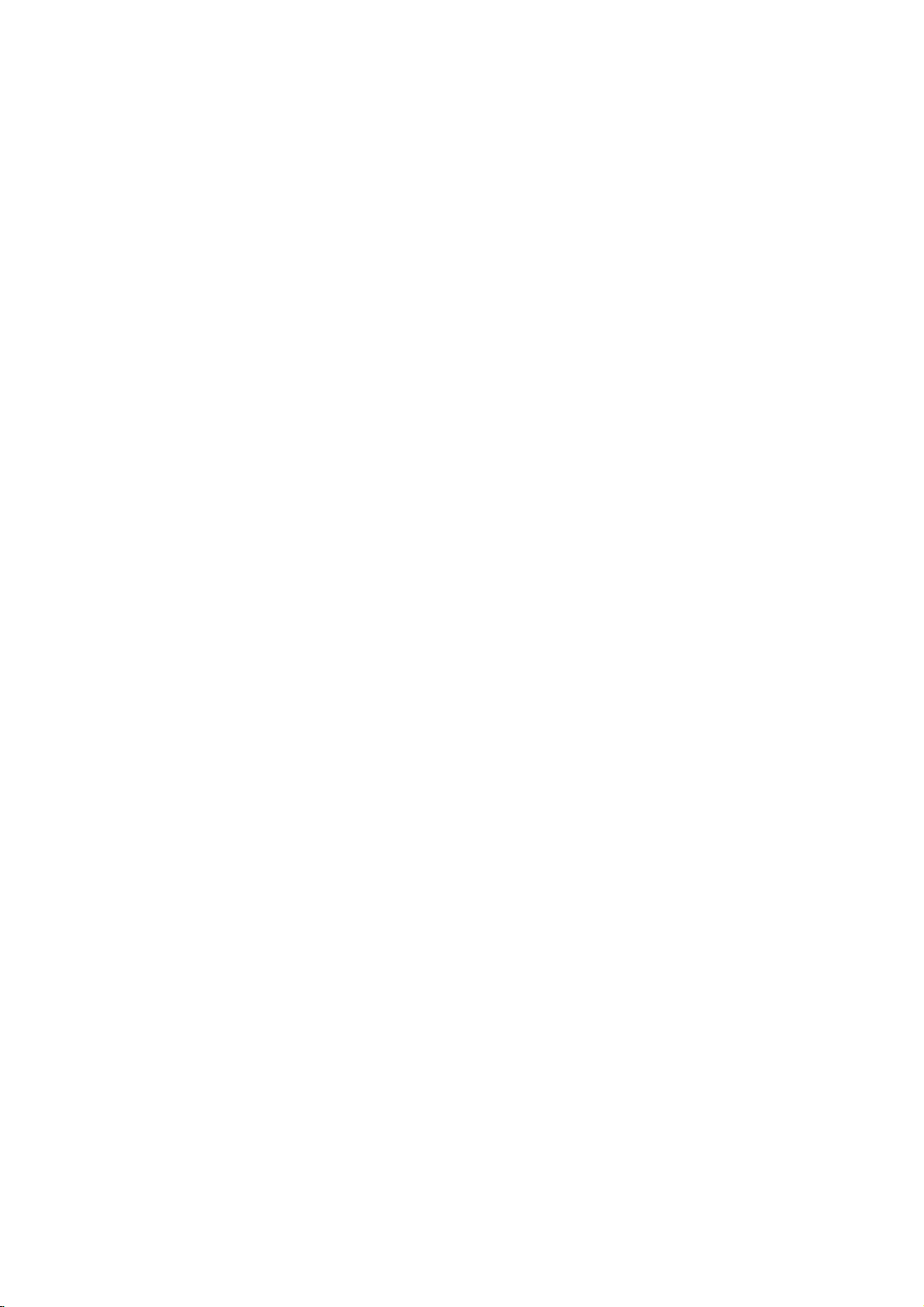
LCD
Colour
OWNER'S
Please
read
this
manual
Retainitfor
Record
See
mation
Model
Serial
the
model
label
to
number
number
your
future
reference.
number
attachedonthe
dealer
:
:
Television
MANUAL
before
carefully
and
serial
when
back
you
operating
numberofthe
cover
and
service.
require
set.
quote
your
this
set.
infor-
P/NO:3828VA0267A
(MF002A,
061M
TX)
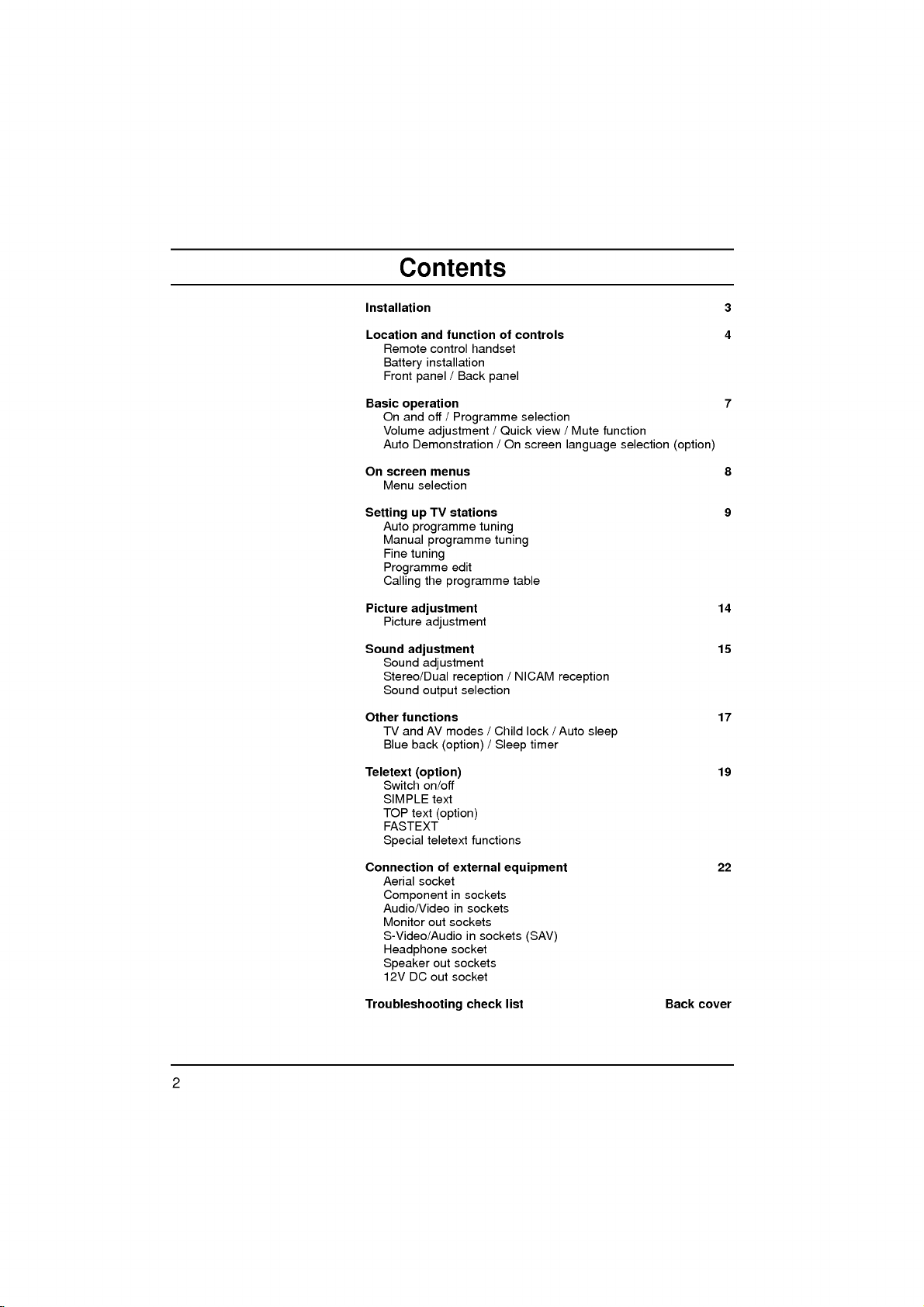
Contents
Installation
Location
Basic
On
Setting
Picture
Sound
Other
Teletext
Connection
and
Remote
control
installation
Battery
Front
panel
operation
On
and
off
Volume
adjustment
Auto
Demonstration
screen
menus
Menu
selection
TV
up
Auto
programme
Manual
programme
Fine
tuning
Programme
the
Calling
adjustment
Picture
adjustment
adjustment
Sound
adjustment
Stereo/Dual
Sound
output
functions
TV
andAVmodes/Child
Blue
back
(option)
Switch
on/off
SIMPLE
TOP
text
FASTEXT
teletext
Special
Aerial
socket
Component
Audio/Video
Monitor
out
S-Video/Audio
Headphone
Speaker
12V
DC
out
function
handset
/
Back
panel
/
Programme
stations
tuning
edit
programme
reception
selection
(option)/Sleep
text
(option)
functions
of
external
in
sockets
in
sockets
sockets
in
sockets
socket
out
sockets
socket
of
controls
/
Quick
/
On
tuning
table
/
NICAM
equipment
selection
view/Mute
screen
lock/Auto
timer
(SAV)
language
reception
sleep
function
selection
3
4
7
(option)
8
9
14
15
17
19
22
Troubleshooting
check
list
Back
cover
2
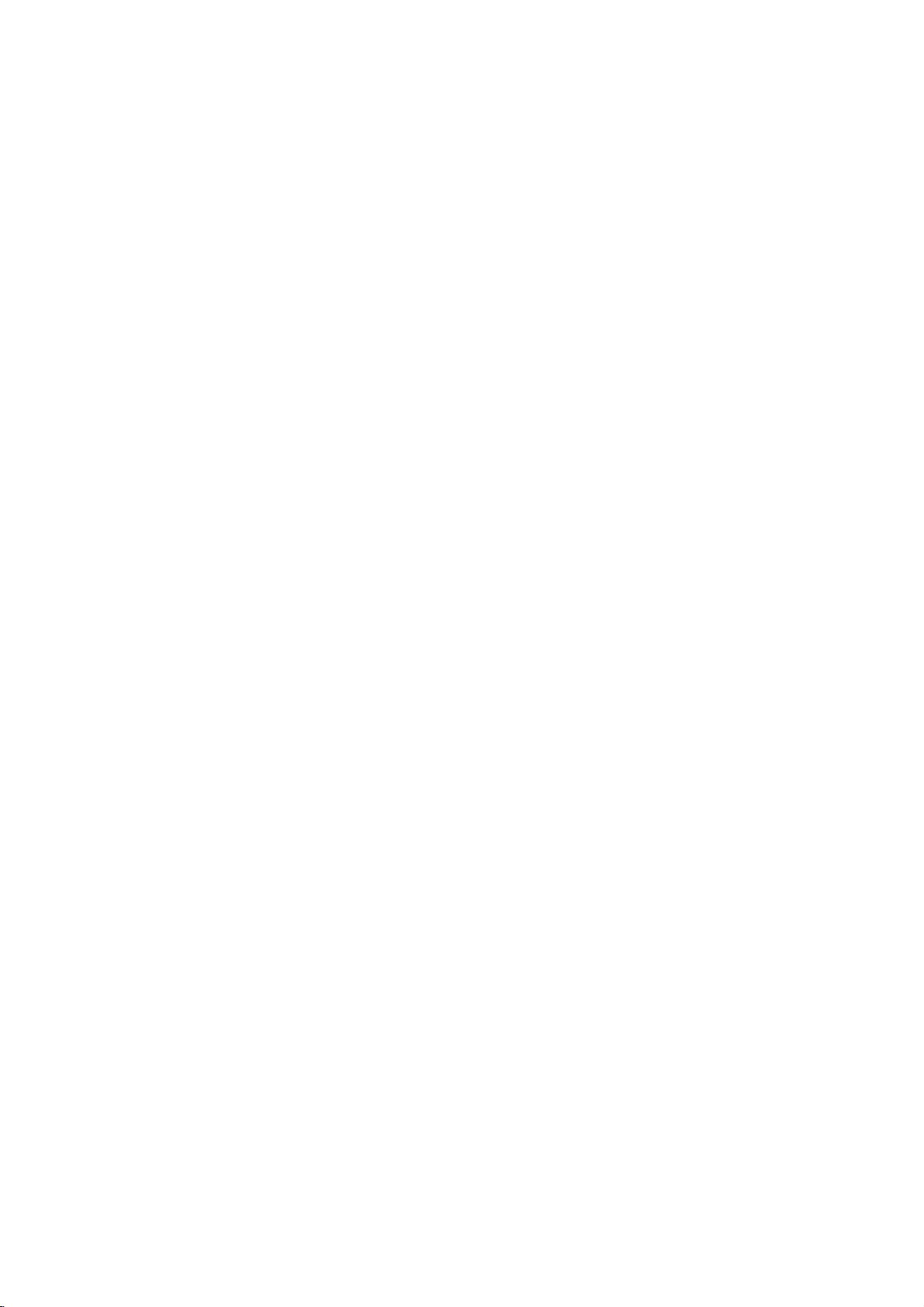
Power
This
set
the
the
operates
voltage
AC-DC
mainstothe
mains
supply,
adaptor.
a.
Connect
the
set.
b.
Connect
c.
Connect
In
the
event
mains
plug
anything
the
to
monitor
Warning
To
prevent
moisture.
hardasthis
permanently.
Service
Never
high
ly,
Aerial
remove
voltage
unplug
Do
it
on a
DC
isasindicatedonthe
adaptor
set
directly.
the
voltage
the
DC
the
AC-DC
the
power
of
thunderstorms
of
the
AC-DC
rest
upon
where
the
fireorshock
not
ruborstrike
scratch,
may
the
back
and
other
and
call
supply
supplied
The
isasindicatedonthe
of
the
plug
adaptor
cord
to
adaptor
or
roll
over
power
hazard,
mark,
cover
hazards.Ifthe
dealer.
your
provided
labelonthe
with
the
AC-DC
AC-DC
and
it's
an
AC
mains.
or
powercuts,
and
the
power
cord
is
subjecttodamage.
do
not
the
Active
or
damage
of
the
set
Installation
the
AC-DC
by
back
set
and
adaptor
adaptor
power
the
aerial
expose
Matrix
as
set
does
never
operates
label of
to
the
cord.
please
plug.
cord,
LCD
the Active
this
can
not
cover.
and
the
operate
apply
15V
pull
Do
do
set
with
expose
adaptor,
Use
on
the
socket
not
not
to
anything
Matrix
only
an
an
AC-DC
out
allow
place
rain
LCD
you
proper-
AC
AC
the
SE
KER
SPE
L,
OPE CLOSE
KER
SPE
(R,)
PN CLSE
SPEAKER
L,
b
OPE CLOSE
SPEAKER
R,)
(
a
T/VMNUOKOLOLPRPR
ON
OF
of
or
to
c
Connect
For
the best
Location
Position
the
screen.
unnecessary
set
is
placed
the
ventilation
This
set
stand
(optional
When
you
so
that
fully
TV
cabinet
Cleaning
the
Unplug
the
set
by
If
the
screen
Do
not
use
the
your
can
install
as
set
wiping
liquid
aerial
cabletothe
reception
set
so
that
Care
should
vibration,
in
a
position
openings
be
positioned
parts)
the
theTVis
set
secure.
picture
right.
before
the
screen
requires
additional
cleanersoraerosol
an
outdoor
no
bright
be
moisture,
to
on
the
by
or
wall
using
cleaning
and
socket
aerial
lightorsunlight
taken
not
dustorheat.
allowafree
back
cover.
the
using
mounting
a
wall
mounting
Mount
the
the
faceofthe
the cabinet
cleaning,
cleaners.
marked
should
to
expose
flowofair.
table
bracket
speakers
with
use a
+75
be
falls
Also
top
(optional
bracket,
LCD
a
soft,
clean,
Ω
on
used.
directly
the
set
ensure
Do
stand,
fix
provided
Screen.
clean
damp
the
back.
to
that
not
cover
pedestal
parts).
it
care-
on
cloth.
cloth.
onto
any
Dust
the
the
OPEN CLOSE
SPEAKER
(L,
)
OPEN CLOSE
SPEAKER
(L,
)
VAVMNUOK
OLOLPRPR
ONOFF
SPEAKER
OPEN
CLOSE
OPEN CLOSE
(L,
)
3
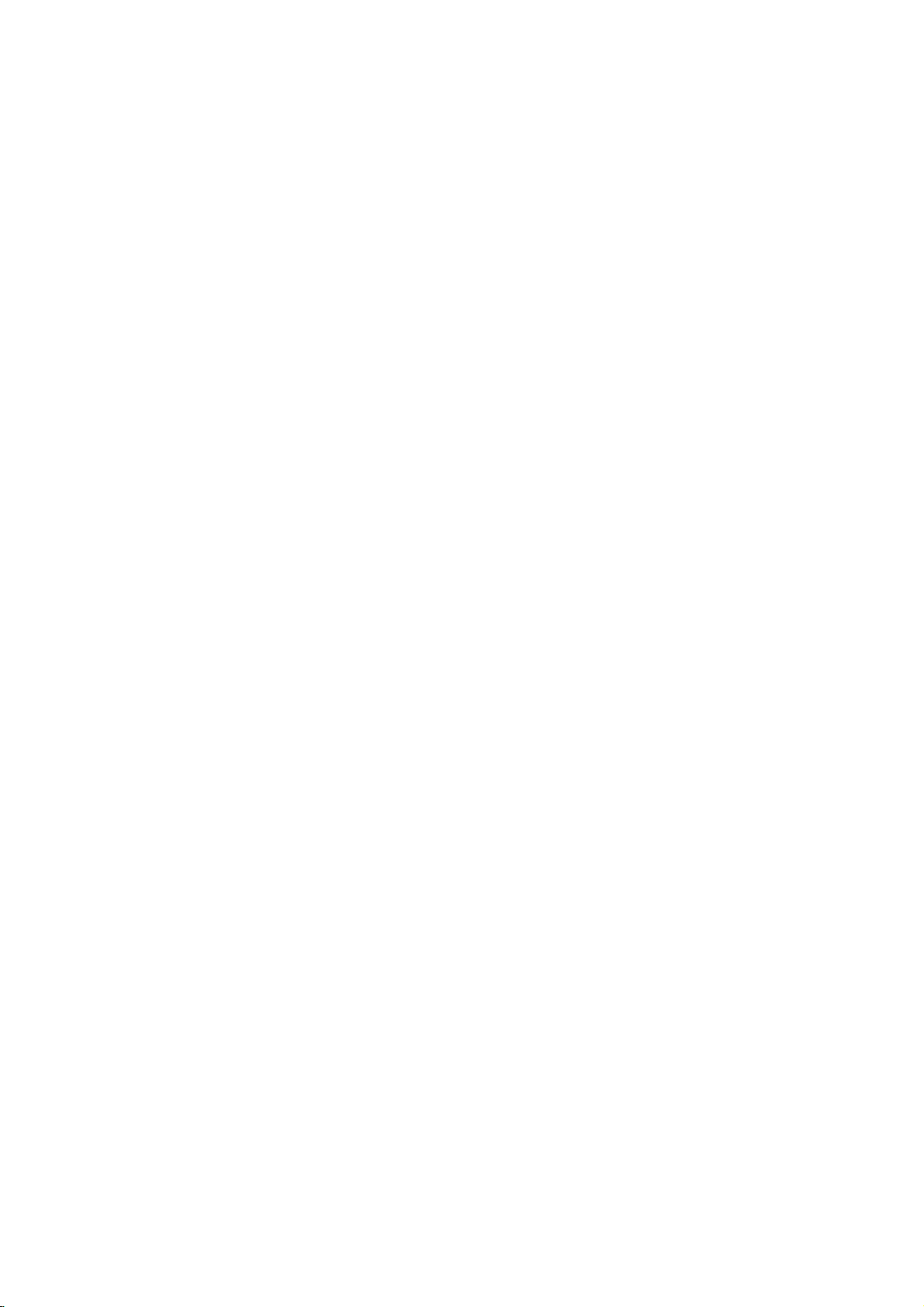
Location
and
All
Some
panel
the
functions
functions
of
function
can
can
the
set.
be
also
of
controlled
be
adjusted
controls
with
the
remote
with
the
control
buttonsonthe
handset.
front
Remote
POWER
1
1
2
7
MENU
3
4
5
6
7
VOL VOL
Q.VIEW
TEXT
TIME
SIZE
I/II
2 3
5 64
8 9
0
PR
OK
PR
MIX
REVEAL
HOLD
PSM
INDEX
MODE
UPDATE
MUTE
TV/AV
SLEEP
LIST
i
M
Before
teries.
1.
2.
3.
4.
5.
6.
7.
you
See
POWER
switches
NUMBER
switches
MENU
selects
Ε
Δ
/
selects
switches
Φ
Γ
/
adjusts
adjusts
OK
accepts
Q.VIEW
returns
I/II
selects
selects
PSM
recalls
control
use
the
the
next
the
BUTTONS
the
a
menu.
(Programme
a
programme
the
(Volume
the
volume.
menu
your
to
the
the
language
the
sound
(Picture
your
preferred
handset
remote
page.
set
on
from
set
on
from
set
on
from
Up/Down)
settings.
selection
previously
output
Status
control
handset,
standby
standbyordirectly
Up/Down)
oramenu
item.
standby.
or
displays
viewed
programme.
dual
during
language
(option).
Memory)
picture
setting.
install
the
please
or
off
to
standby.
selectanumber.
the
current
mode.
broadcast.
bat-
4
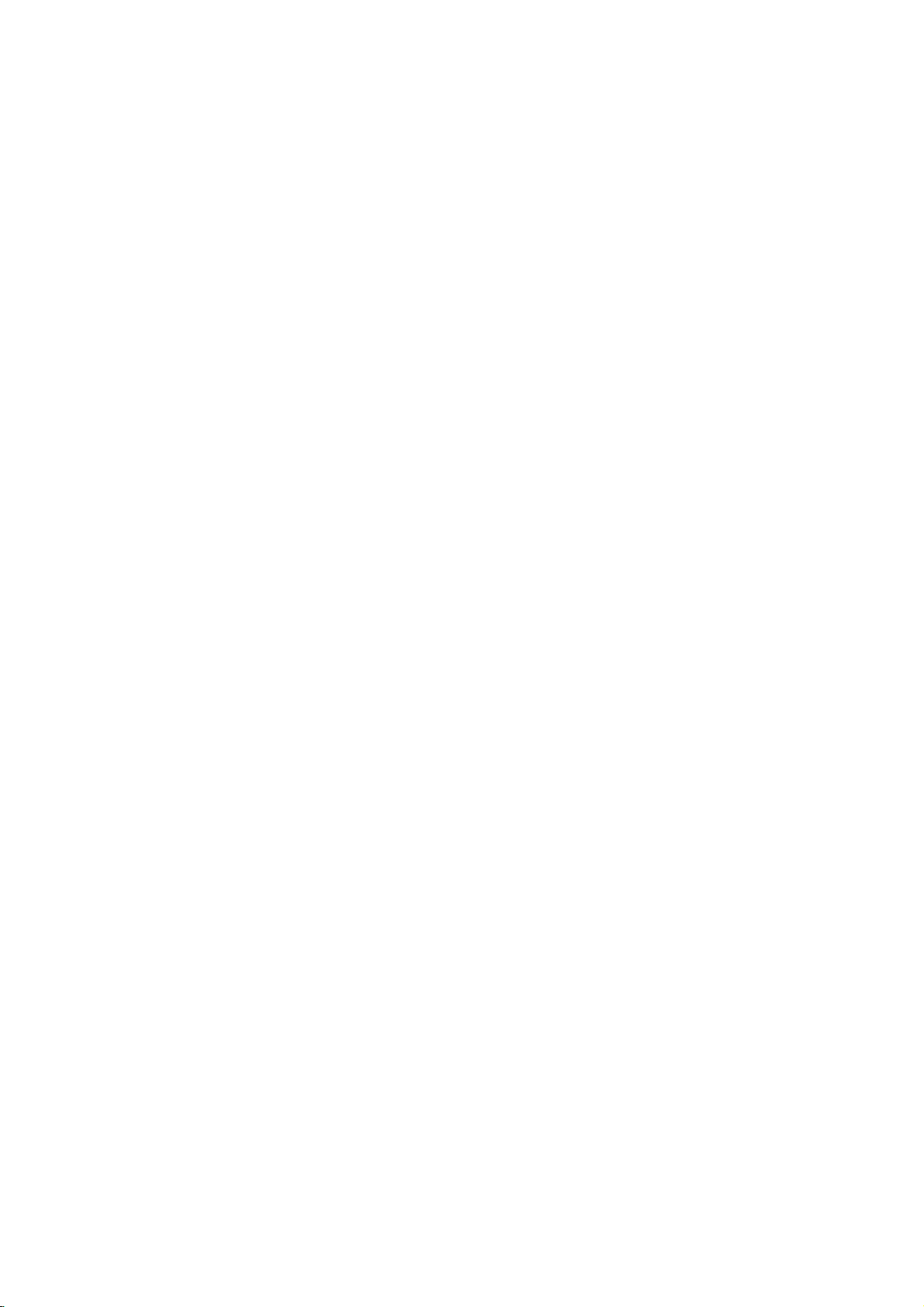
8.
MUTE
switches
9.
TV/AV
selects
clears
switches
10.
SLEEP
sets
11.
LIST
displays
12.
TELETEXT
These
For
:
Note
used
for
Battery
The
remote
To
load the
the
open
the
polarity
the
TV,
the
the
the
sleep
the
buttons
further
In
teletext
teletext
installation
control
batteries,
battery
symbols
Location
sound
on
DVDorAV
menu
from
set
on
from
timer.
programme
BUTTONS
are
used
see
details,
the
mode,
function.
handset
turn the
compartment.
+
and)marked
(
or
off.
mode.
the
screen.
standby.
table.
(option)
for teletext.
the
'Teletext'
SLEEP,
is
powered
-
remote
Install
and
function
section.
LIST
and
two
by
control
two
batteriesasindicated
inside
Q.VIEW
AAA
type
handset
the
compartment.
buttons
batteries.
over
of
are
and
by
controls
POWER
1
7
MENU
VOL VOL
Q.VIEW
TEXT
TIME
SIZE
2 3
5 64
8 9
0
PR
OK
PR
MIX
REVEAL
HOLD
I/II
MUTE
TV/AV
SLEEP
LIST
INDEX
i
MODE
M
UPDATE
PSM
8
9
10
11
12
Note
batteries
extended
:
To avoid
if
you
period
damage
do
not
of
time.
plan
from
possible
to
use
the
battery
remote
leakage,
control
remove
handset
for
the
an
5
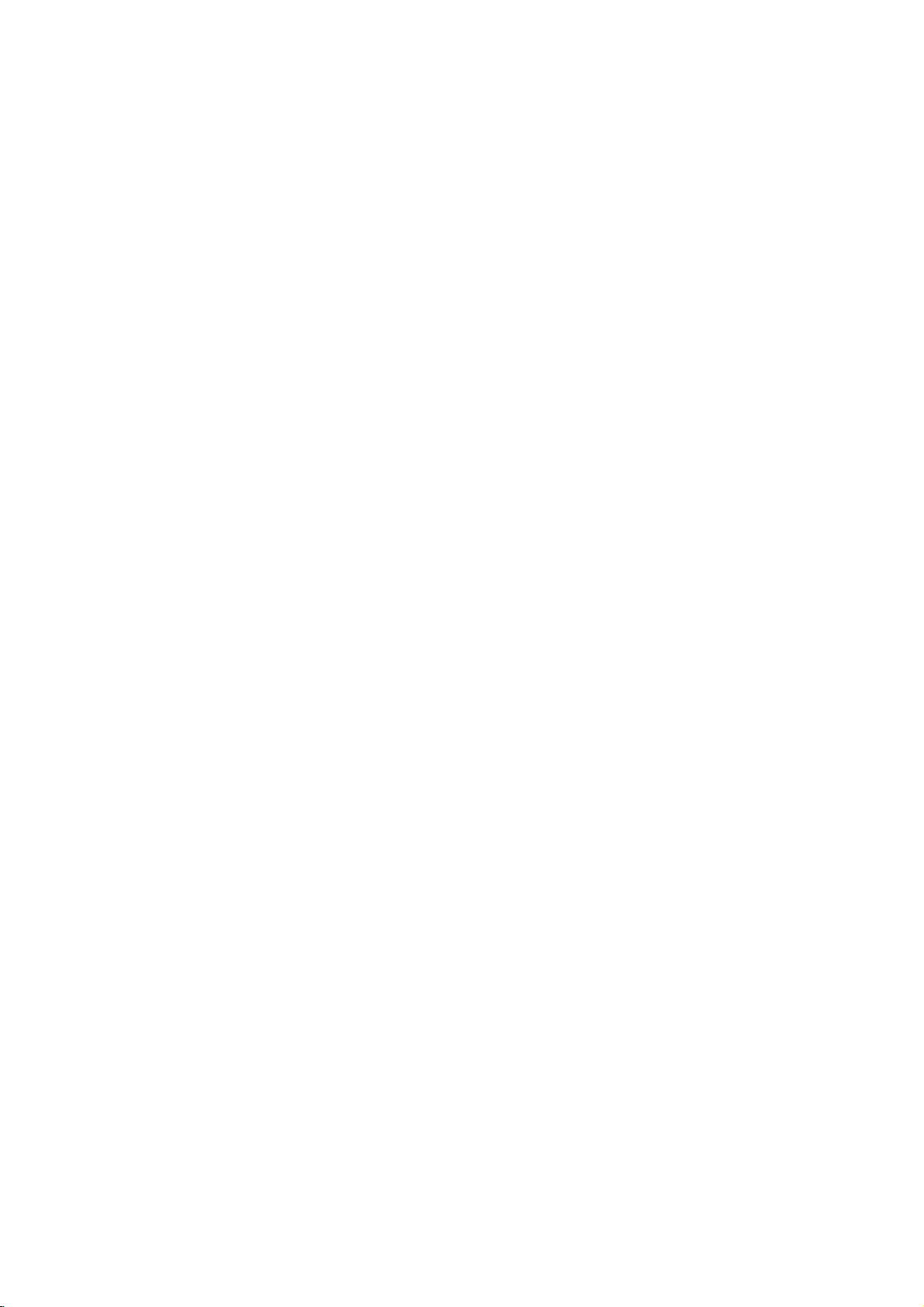
Location
and
Front
function
panel
of
controls
9
H/P
Back
10
TV/AV
MENU
OK
S-VIDEO
VIDEO
AUDIO
L
R
(MONO)
AV
23
4
VOLVOL
5
7 8
PR PR
6
ON/OFF
1
panel
1.
MAIN
switches
2.
TV/AV
selects
clears
switches
3.
MENU
selects
4.
OK
accepts
5.Φ/
adjusts
adjusts
6.
Δ
selects
switches
7.
POWER/STANDBY
illuminates
dims
POWER
the
Γ
(Volume
Ε
/
(Programme
when
the
TV,
the
a
menu.
your
the
menu
a
programme
the
(ON/OFF)
set
on
DVDorAV
menu
from
set
on
selection
Up/Down)
volume.
settings.
set
on
brightly
the
set
or
(I)
mode.
the
from
or
Up/Down)
oramenu
from
INDICATOR
when
is
switched
off
(O).
screen.
standby.
displays
standby.
the
set
on.
the
item.
is in
current
standby
mode.
mode.
8.
REMOTE
9.
HEADPHONE
Connect
10.
AUDIO/VIDEO
Connect
these
S-VIDEO/AUDIO
Connect
VIDEO
Connects
audio
CONTROL
the
the
sockets.
the
socket.
sockets
SOCKET
headphone
audio/video
video
the
audio
as
IN
SOCKETS
IN
out
in
AV.
SENSOR
SOCKETS
socket
out
to
this
plug
(AV)
out
socketsofexternal
(SAV)
ofanS-VIDEO
sockets
of
socket.
the
S-VIDEO
equipment
VCR
VCR
to
to
the
S-
to
the
6
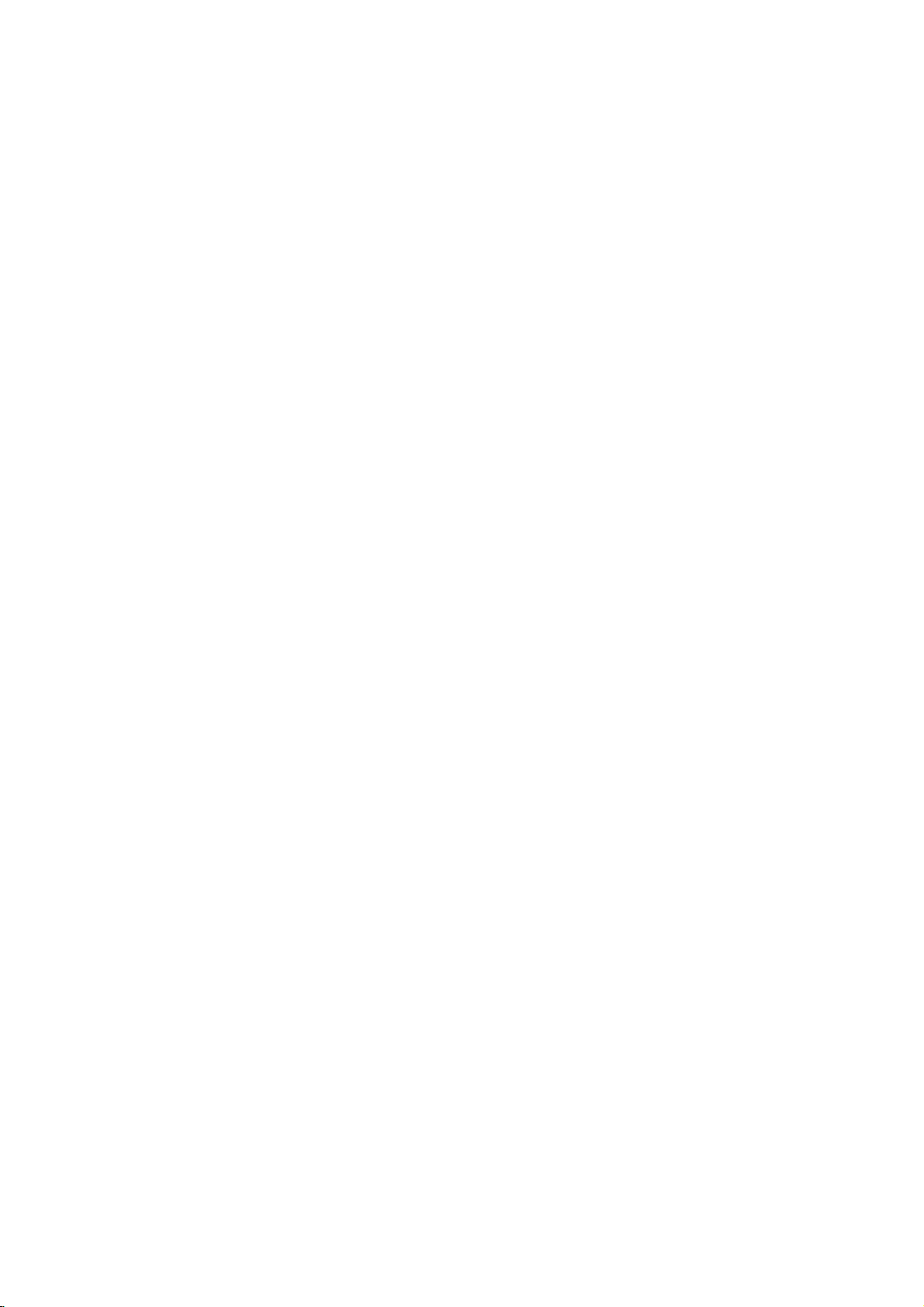
On
and
1.
Press
2.
If
the
NUMBER
3.
Press
The
4.
Press
:
Note
If,
nected
the
is
replaced
plug
Programme
You
can
buttons.
Volume
Press
the
Quick
Press
the
watching.
Mute
function
Press
the
W
appears.
You
can
off
the
main
set
is
in
buttonsonthe
the
POWER
set reverts
the
main
while
the
set
will
in
selection
select
a
adjustment
Γ
Φ
/
view
Q.VIEW
MUTE
cancel
it
power
mode,
standby
buttononthe
to
standby
power
set
is
switch
the
mains
programme
button
to
buttontoview
button.
The
by
pressing
Basic
button
remote
button
switched
to
adjust
to
(I)
press
control
mode.
(O)
standby
socket.
power
number
the
the
soundisswitched
the
MUTE,
switch
the
POWER,
handsettoswitch
remote
control
to
switch
the
mains
on,
or
power
with
the
volume.
last
programme
Φ
/
operation
the
set
on.
Δ
TV/AV
/
Ε,
it
on
handset.
the
set
off.
is
discon-
plug
on
when
the
mains
Ε
or
/
I/II
and
button.
NUMBER
you
the
display
Δ
off
Γ,
fully.
were
or
POWER
1
7
MENU
VOL VOL
Q.VIEW
MUTE
2 3
5 64
8 9
TV/AV
0
PR
OK
PR
Auto
Demonstration
To
review
of
screen
menu
select
Press
Press
Press
Press
Press
All
Press
the
the
all
front
buttonofthe
the
the
theOKbutton.
the
theOKbutton.
on
the
ton
demonstration,
POWER
On
The
First
1.
2.
3.
4.
5.
6.
the
panel
press
language
can
be
your
language.
MENU
Δ
/
Δ
/
screen
TV/AV
menus
programmed
control
any
remote
displayed
buttontoselect
Ε
buttontoselect
Ε
buttontoselect
displays
button
for
about
buttonofthe
control.
selection
on
the
your
will
appear
to
return
in
the
10
seconds.
front
(option)
screen
the
Station
Language.
desired
in
the
to
normal
set,
in
press
panel
desired
menu.
language.
selected
TV
viewing.
theOKbut-
To
stop
control
language.
language.
I/II
auto
and
7
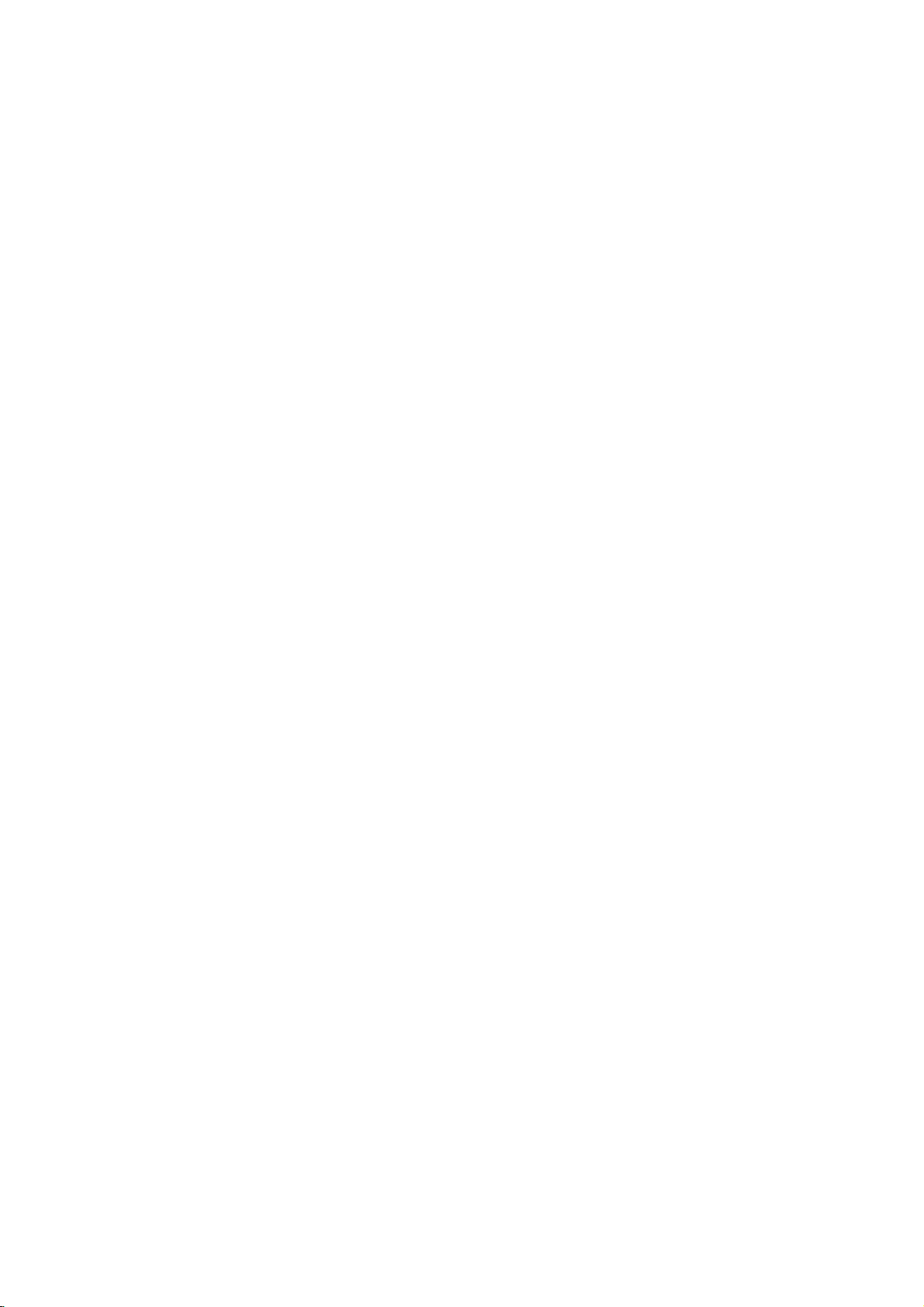
On
screen
menus
The
dialogue
an
operator
also
displayed.
Menu
1.
Repeatedly
2.
Press
The
3.
Press
OK
Note
a.
In
b. In
c.Insome
the
d.
In
menu.
e.Insome
MENU
PR
VOL
VOL
OK
PR
selection
the
selected
the
button
:
the
AV
the
teletext
Start
some
AutoOprogramme
ManualOprogramme
ProgrammeOedit
Language
()OOKOMENUOTVAVO
Contrast
Brightness
Colour
Sharpness
Tint
()O}{OOKOMENUOTVAVO
between
menu.
press
Δ
Φ/Γ
to
mode,
models,
will
models,
models,
you
The
buttons
the
Ε
buttontoselect
/
menu
button
display
the
mode,
the
display
the
the
Station
100
Picture
and
your
required
MENU
button
item
changes
to
change
the
sub
menu.
Station
menu
menus
are
Normal/Turbo
in
the
Auto
Blue
back
Language
menu
95
85
80
0
menu
set
takes
for
to
a
menu
from
the
is
not
not
displayed.
programme
will
will
not
place
the
operating
display
item.
whitetored.
of
setting
displayed.
search
not
display
display.
System
StorageOfrom
NormalOsearch
TurboOsearch
()O}{OMENUOTVAVO
System
Channel
Fine
Search
Name
Storage
()O}{OOKOMENUOTVAVO
each
on
a
will
menu.
in
menu
screen
menu.
not
the
VUHFO1
steps
item
display,
Special
BG
1
BG
{{{
CO01
1
with
are
or
TV
OEqualizer
OBalance
OAVL
O
()OOKOMENUOTVAVO
Input
ChildOlock
AutoOsleep
BlueOback
()O}{OMENUOTVAVO
programme
Sound
Special
0OOOOCR01OOOOOO5OOSR
1OOCD05
0
Off
menu
TV
Off
Off
Off
menu
2OOOOCR07OOOOOO7OOCR
3OOOOSR02OOOOOO8OOCR
4OOOOCR06OOOOOO9OOSR
OODeleteO
OOMoveO
()O}{OOKOMENUOTVAVO
FlatOOOO
Music
Movie
Speech
User
OOOOOOOO0.1O0.5O1.5O5.0O10OkHzO
()OMENUOTVAVO
OOOO6OOSR
O
OOOOSkip
Copy
07
07
12
15
05
8
