LG LT-15A15 Users guide
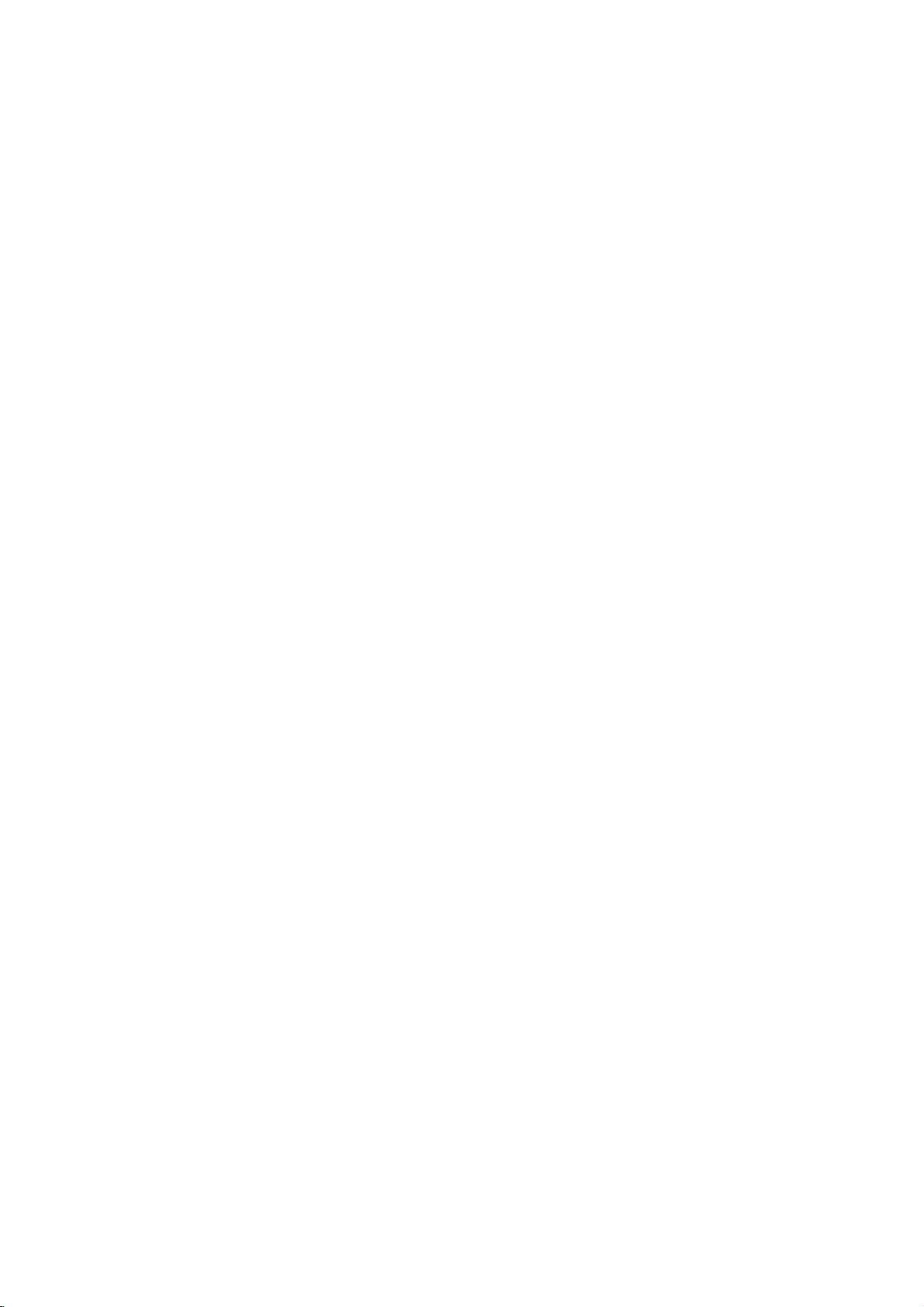
LCD
Colour
OWNER'S
Please
read
this
manual
Retainitfor
Record
See
mation
Model
Serial
the
model
label
to
number
number
your
future
reference.
number
attachedonthe
dealer
:
:
Television
MANUAL
before
carefully
and
serial
when
back
you
operating
numberofthe
cover
and
service.
require
set.
quote
your
this
set.
infor-
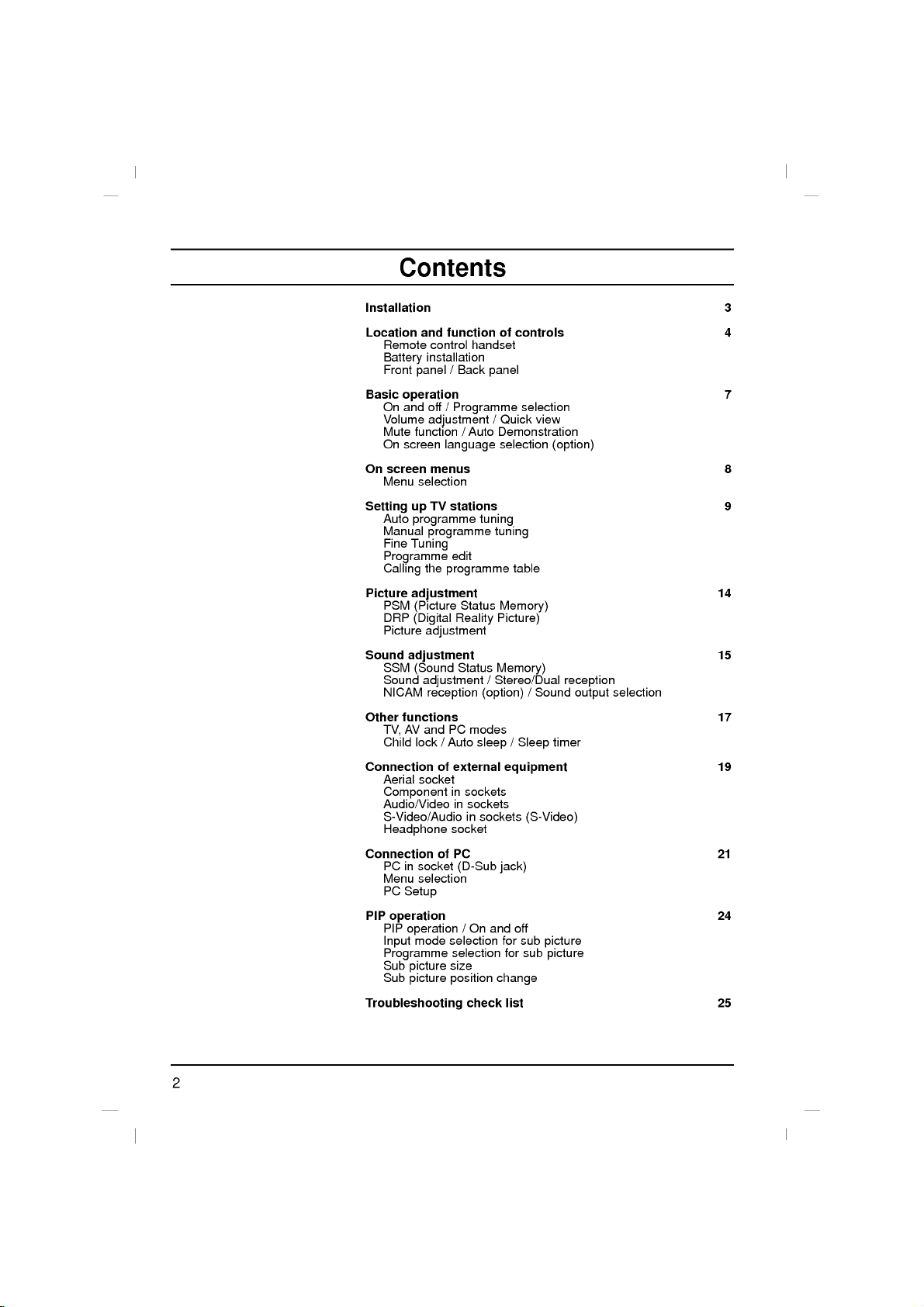
Contents
Installation
Location
Basic
On
Setting
Picture
Sound
Other
Connection
and
Remote
installation
Battery
Front
panel
operation
On
and
off
Volume
adjustment
Mute
function/Auto
On
screen
screen
Menu
selection
up
Auto
programme
Manual
programme
Fine
Tuning
Programme
the
Calling
adjustment
PSM
(Picture
DRP
(Digital
Picture
adjustment
adjustment
SSM
(Sound
Sound
adjustment
NICAM
reception
functions
AV
and
TV,
Child
lock/Auto
Aerial
socket
Component
Audio/Video
S-Video/Audio
control
menus
TV
of
Headphone
Connection
PCinsocket
Menu
PC
PIP
operation
PIP
Input
Programme
Sub
Sub
of
selection
Setup
operation
mode
picture
picture
Troubleshooting
function
handset
/
Back
/
Programme
language
stations
tuning
edit
programme
Status
Reality
Status
PC
modes
sleep/Sleep
external
in
sockets
in
sockets
in
sockets
socket
PC
(D-Sub
/Onand
selection
selection
size
position
check
of
controls
panel
/
Quick
Demonstration
selection
tuning
table
Memory)
Picture)
Memory)
/
Stereo/Dual
(option)
equipment
jack)
off
for
for
change
list
selection
view
(option)
/
Sound
timer
(S-Video)
sub
picture
sub
picture
reception
output
3
4
7
8
9
14
15
selection
17
19
21
24
25
2
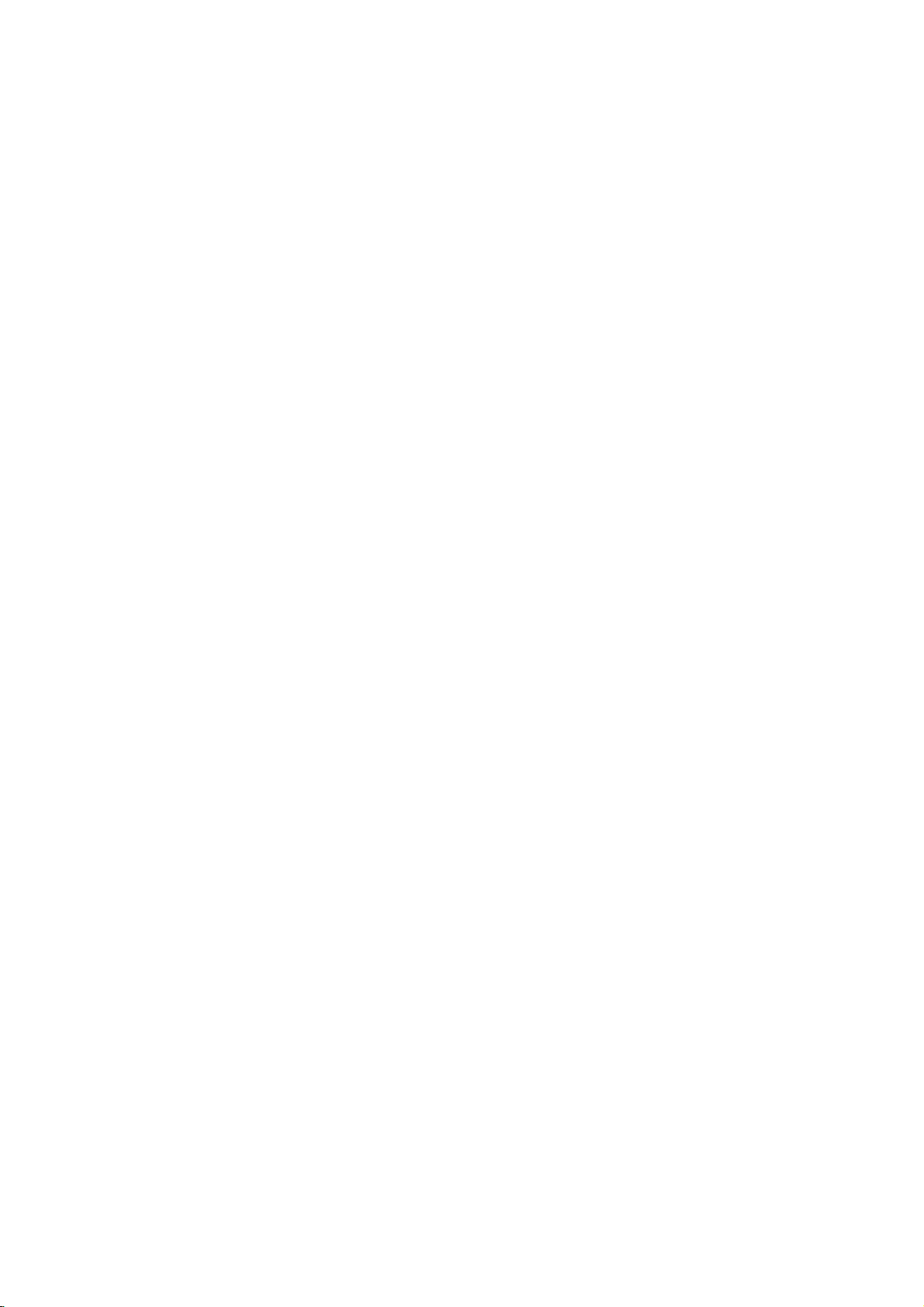
Power
This
set
voltage
AC-DC
Connect
the
set.
Connect
Connect
the
monitor
operates
supply,
event
plug
to
the
the
mainstothe
mains
adaptor.
a.
b.
c.
In
mains
anything
the
Warning
To
prevent
moisture.
hardasthis
permanently.
Service
Never
high
ly,
Aerial
remove
voltage
unplug
Do
it
on a
DC
isasindicatedonthe
adaptor
set
directly.
the
voltage
the
DC
the
AC-DC
the
power
of
thunderstorms
of
the
AC-DC
rest
upon
where
the
fireorshock
not
ruborstrike
scratch,
may
the
back
and
other
and
call
supply
supplied
The
isasindicatedonthe
of
the
plug
adaptor
cord
to
adaptor
or
roll
over
power
hazard,
mar,
cover
hazards.Ifthe
dealer.
your
provided
labelonthe
with
the
AC-DC
AC-DC
and
it's
an
AC
mains.
or
powercuts,
and
the
power
cord
is
subjecttodamage.
do
not
the
Active
or
damage
of
the
set
Installation
the
AC-DC
by
back
set
and
adaptor
adaptor
power
the
aerial
expose
Matrix
as
set
does
never
operates
label of
to
the
cord.
please
plug.
cord,
the
LCD
the Active
this
can
not
cover.
and
expose
operate
apply
12V
pull
Do
do
set
with
Matrix
adaptor,
Use
on
the
AC-DC
socket
out
not
not
to
anything
proper-
an
an
allow
place
rain
you
only
AC
AC
the
LCD
of
a
or
to
bc
Connect
For
the best
Location
Position
the
screen.
unnecessary
set
is
placed
the
ventilation
This
set
mounting
the
wall
Cleaning
the
Unplug
the
set
by
If
the
screen
Do
not
use
the
aerial
reception
set
your
Care
vibration,
in
openings
can
be
bracket
mounting
set
wiping
requires
liquid
cabletothe
an
outdoor
so
that
no
moisture,
on
cleaning
screen
additional
bright
be
to
the
by
parts).
fix
and
should
a
position
positioned
(optional
bracket,
before
the
cleanersoraerosol
socket
aerial
lightorsunlight
taken
not
dustorheat.
allowafree
back
cover.
the
using
When
it
carefully
the
faceofthe
the cabinet
cleaning,
cleaners.
marked
should
to
expose
flowofair.
table
you
so as
with
use a
+75
be
Also
top
install
not
LCD
a
clean,
Ω
on
used.
falls
directly
the
set
ensure
Do
standorwall
the
set
to
drop.
Screen.
clean
soft,
damp
the
not
that
back.
to
cover
to
cloth.
cloth.
onto
any
use
Dust
the
3
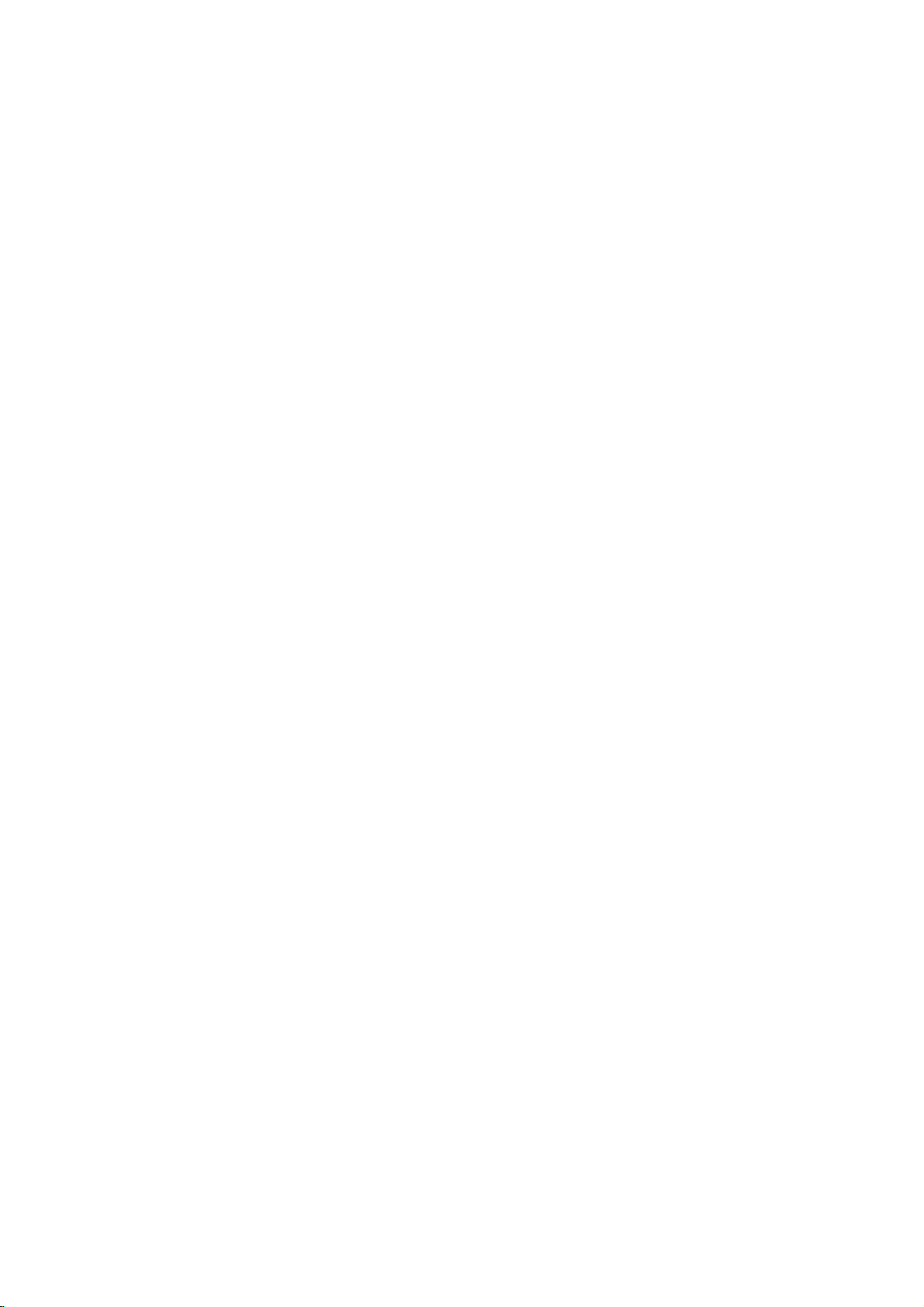
Location
and
All
the
Some
function
functions
functions
of
controls
can
be
controlled
can
also
be
with
adjusted
the
remote
with
the buttonsonthe
control
handset.
set.
Remote
Before
POWER
1
1
2
7
MENU
3
PR-
4
5
6
7
8
VOL VOL
Q.VIEW
POSITION
I/II
PSM
2 3
5 64
8 9
0
PR
OK
PR
SLEEP
PIP
SSM
MUTE
TV/AV/PC
PR+
LIST/
INPUT
teries.
1.
2.
3.
4.
5.
6.
7.
you
See
POWER
switches
NUMBER
switches
MENU
selects
Ε
Δ
/
selects
switches
Φ
Γ
/
adjusts
adjusts
OK
accepts
Q.VIEW
returns
I/II
selects
selects
PSM
recalls
control
use
the
the
next
the
BUTTONS
the
a
menu.
(Programme
a
programme
the
(Volume
the
volume.
menu
your
to
the
the
language
the
sound
(Picture
your
preferred
handset
remote
page.
set
on
from
set
on
from
set
on
from
Up/Down)
settings.
selection
previously
output
Status
control
standby
standby
Up/Down)
oramenu
standby.
or
displays
viewed
during
(option).
Memory)
picture
handset,
item.
programme.
dual
language
setting.
or
and
the
off
please
to
selects
current
standby.
a
programme.
mode.
broadcast.
install
the
bat-
8.
SSM
recalls
(Sound
your
Status
preferred
Memory)
sound
setting.
4
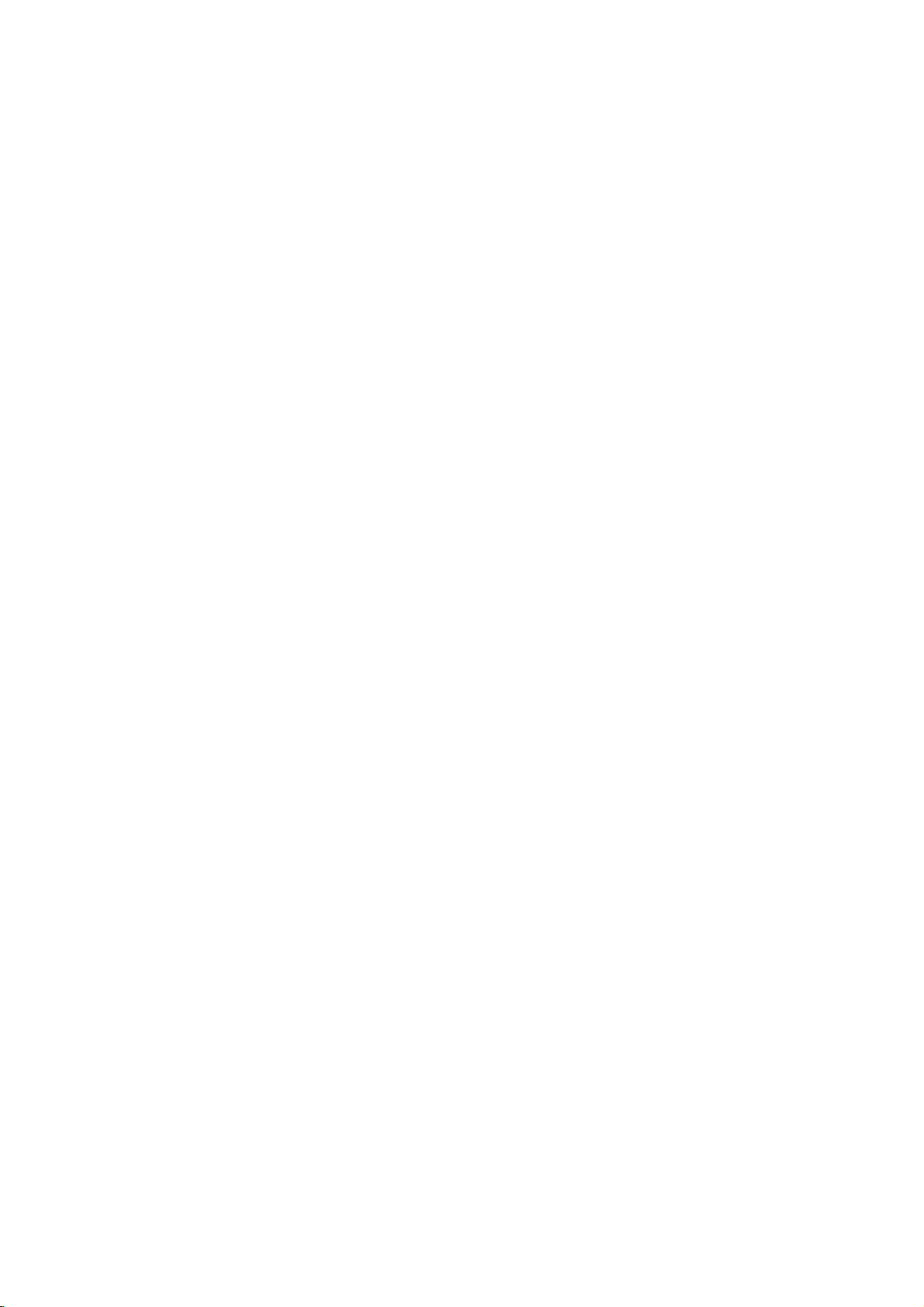
9.
MUTE
switches
10.
TV/AV/PC
selects
clears
switches
11.
PIP
PIP
switches
PR
selects
INPUT
selects
POSITION
relocates
12.
LIST
displays
13.
SLEEP
sets
COLOURED
These
Battery
The
remote
To
load the
the
open
the
polarity
the
TV,
the
the
BUTTONS
the
+/-
a
the
the
the
sleep
buttons
installation
control
batteries,
battery
symbols
Location
sound
AVorPC
menu
from
set
on
(option)
sub
picture
programme
mode
input
the
sub
pictureinup/down
programme
timer.
BUTTONS
are
used
handset
compartment.
+
(
on
or
off.
monitor
the
screen.
from
standby.
(PC
on
or
for
the
for
the
table.
for
or
programme
is
powered
turn the
remote
Install
-
and)marked
mode.
mode
sub
sub
and
only)
off.
picture.
picture.
or
left/right
edit.
two
by
control
two
batteriesasindicated
inside
function
direction.
AAA
type
handset
the
compartment.
batteries.
over
and
of
controls
by
POWER
1
7
MENU
PR-
VOL VOL
Q.VIEW
POSITION
I/II
PSM
2 3
5 64
8 9
0
PR
OK
PR
SLEEP
PIP
SSM
MUTE
TV/AV/PC
PR+
LIST/
INPUT
9
10
11
12
11
13
11
Note
batteries
extended
:
To avoid
if
you
period
damage
do
not
of
time.
plan
from
possible
to
use
the
battery
remote
leakage,
control
remove
handset
for
the
an
5
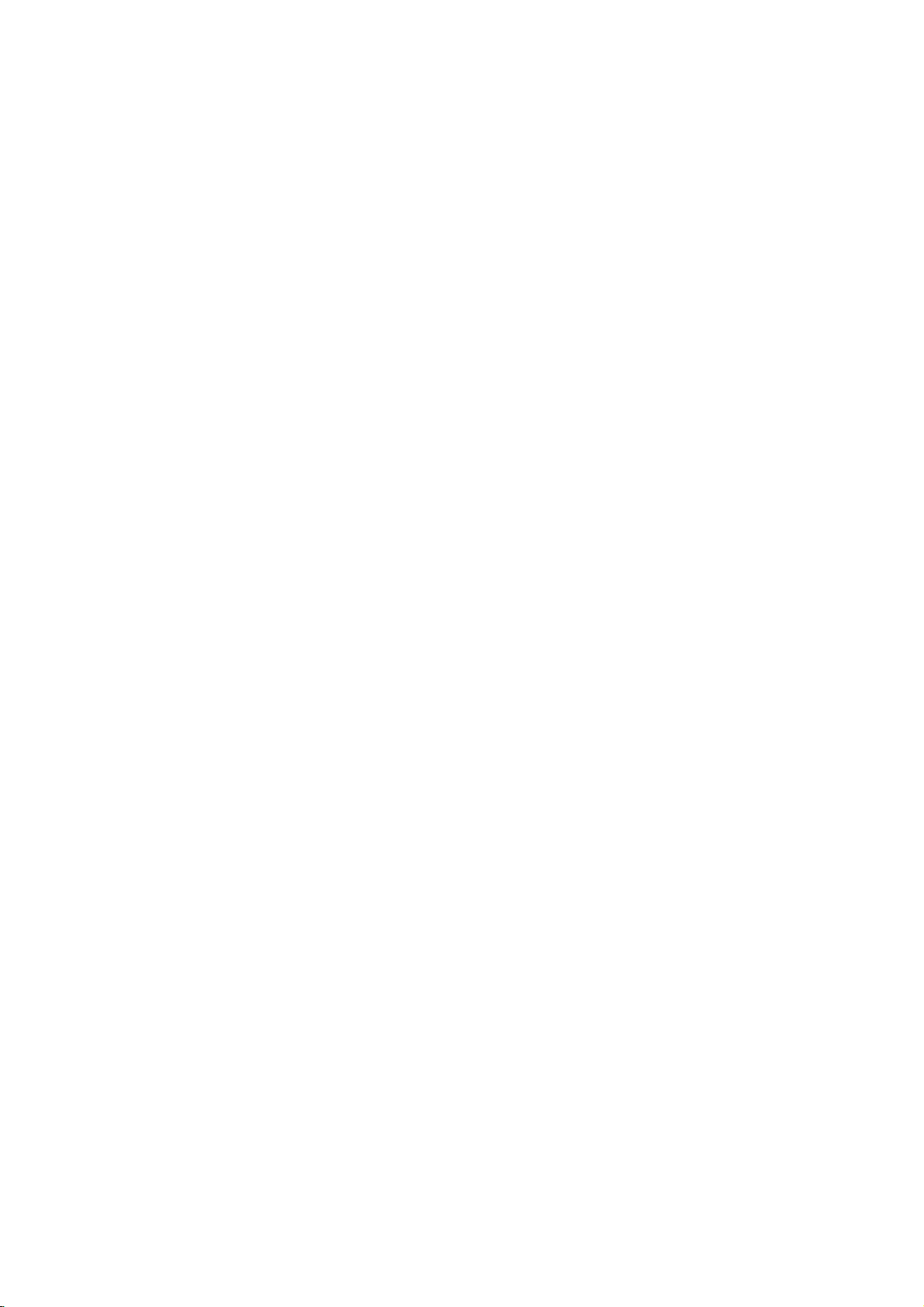
Location
10
11
1
and
Front
The
function
panel
front
panel
2
34
buttons
of
controls
are
soft
touch
operation.
5
6
78
H/P
1.
MAIN
switches
2.
TV/AV/PC
selects
clears
switches
3.
MENU
selects
4.
OK
accepts
mode.
5.Φ/
adjusts
adjusts
6.
Δ
selects
switches
S-VIDEO
Back
POWER
the
Γ
(Volume
Ε
/
(Programme
VIDEOAVAUDIO
(MONO)
panel
the
AVorPC
TV,
menu
the
a
menu.
your
the
volume.
menu
a
programme
the
R
L
(ON/OFF)
set
on
from
set
on
selection
Up/Down)
settings.
set
on
or
off.
monitor
the
from
standby.
or
Up/Down)
oramenu
from
standby.
mode.
screen.
displays
the
item.
TV/AV/PC
current
OK
REMOTE
HEADPHONE
Connect
AUDIO/VIDEO
Connect
nal
equipment
S-VIDEO/AUDIO
Connect
VCRtothe
Connects
VIDEO
VOL
9
CONTROL
the
the
the
the
VCR
MENU
9.
10.
11.
VOL
SOCKET
headphone
IN
audio/video
to
these
video
S-VIDEO
audio
to
the
PR
SOCKETS
IN
out
audio
SENSOR
sockets.
SOCKETS
socket
socket.
out
PR
plug
out
sockets
sockets
sockets
STAND-BY
to
this
socket.
(AV)
of
(S-Video)
ofanS-VIDEO
of
as
in
exter-
the S-
AV.
7.
STAND-BY
switches
standby.
8.
POWER/STANDBY
illuminates
mode.
dims
6
when
(r)
the
set
brightly
the
on
from
standby
INDICATOR
when
the
set
is
switched
or
off
to
set
is in
standby
on.
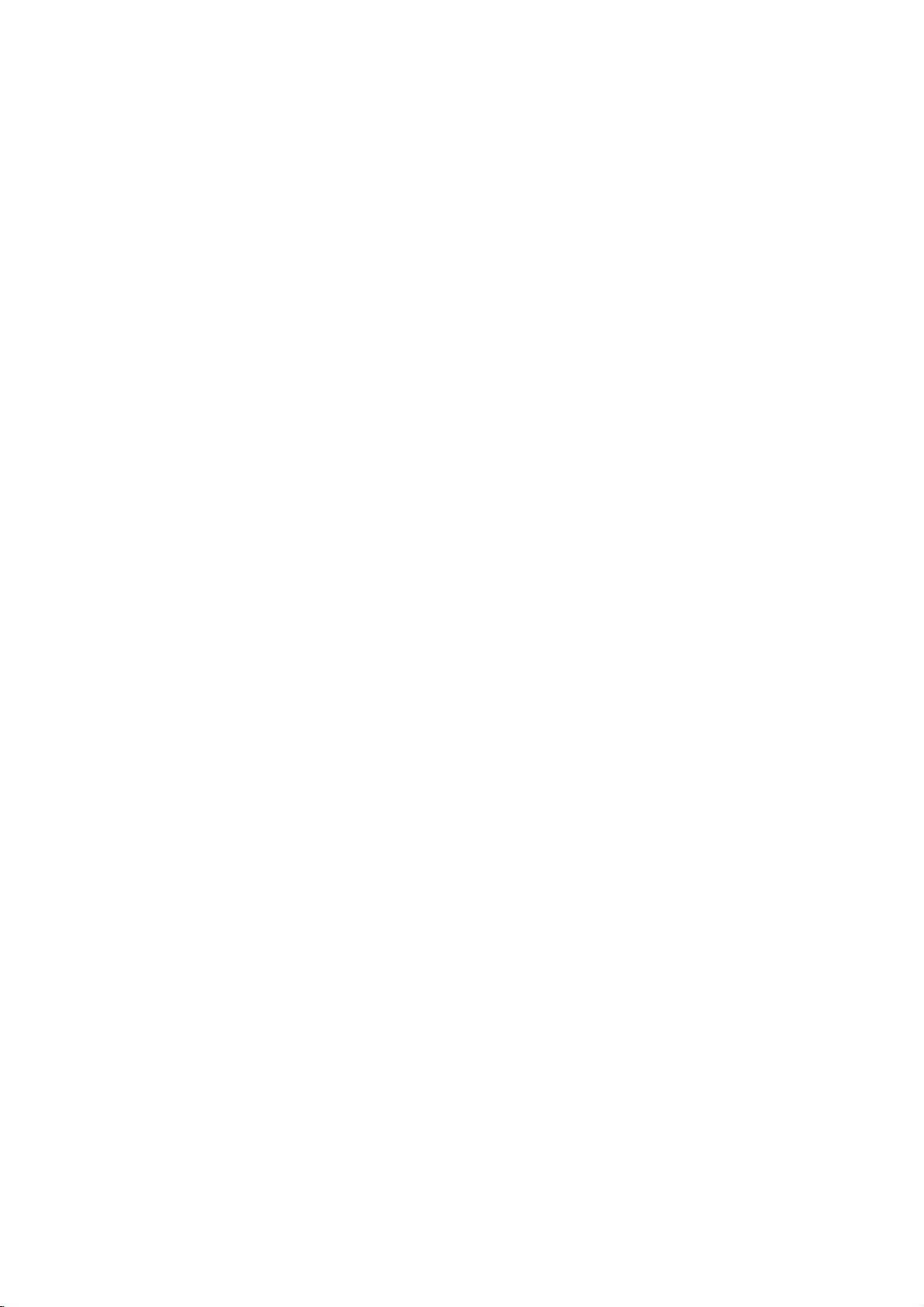
On
1.
2.
3.
4.
Note
nected
plug
and
Press
If
the
TV/AV/PC
to
switch
Press
The
Press
:
If,
the
is
replaced
off
the
main
set
is
or
it
the
POWER
set reverts
the
main
while
set
on
will
the
in
power
in
standby
NUMBER
fully.
to
power
set
switch
the
buttontoswitch
mode,
buttonsonthe
buttononthe
standby
button
is
switched
to
standby
mains
power
mode.
again
Basic
press
remote
to
on,
or
power
socket.
operation
the
set
on.
the
POWER,
remote
control
control
switch
the
the
mains
on
when
handset.
set
plug
off.
is
the
Δ
handset
discon-
mains
/
Ε,
POWER
MUTE
Programme
You
can
the
view
the
function
the
appears.
can
cancel
Demonstration
review
of
the
screen
menu
select
Press
Press
Press
language.
All
the
Press
Press
select
adjustment
Φ/Γ
Q.VIEW
MUTE
all
front
buttonofthe
the
theΓbutton
theΓbutton
on
the
the
buttons.
Volume
Press
Quick
Press
watching.
Mute
Press
W
You
Auto
To
ton
demonstration,
POWER
On
The
First
1.
2.
3.
4.
selection
a
it
the
panel
press
language
can
be
your
language.
MENU
screen
OK
TV/AV/PC
programme
button
to
buttontoview
button.
by
pressing
menus
programmed
control
any
remote
displayed
buttontoselect
and
and
displays
Φ
or
buttontoselect
number
the
adjust
The
soundisswitched
the
for
buttonofthe
control.
selection
on
the
then
Δ
then
Δ
will
button
to
with
volume.
the
last
Φ
MUTE,
in
the
about
10
(option)
screen
the
Station
Ε
buttontoselect
/
Ε
buttontoselect
/
in
appear
the
return
to
the
programme
/
Γ,
set,
seconds.
front
in
the
Station
normal
Δ
/
off
SSM,
press
panel
desired
menu.
selected
Ε
or
and
the
I/II
theOKbut-
To
control
language.
LANGUAGE.
your
language.
menu.
TV
viewing.
NUMBER
you
button.
stop
desired
were
display
auto
and
1
7
MENU
VOL VOL
Q.VIEW
I/II
2 3
5 64
8 9
TV/AV/PC
0
PR
OK
PR
SSM
7
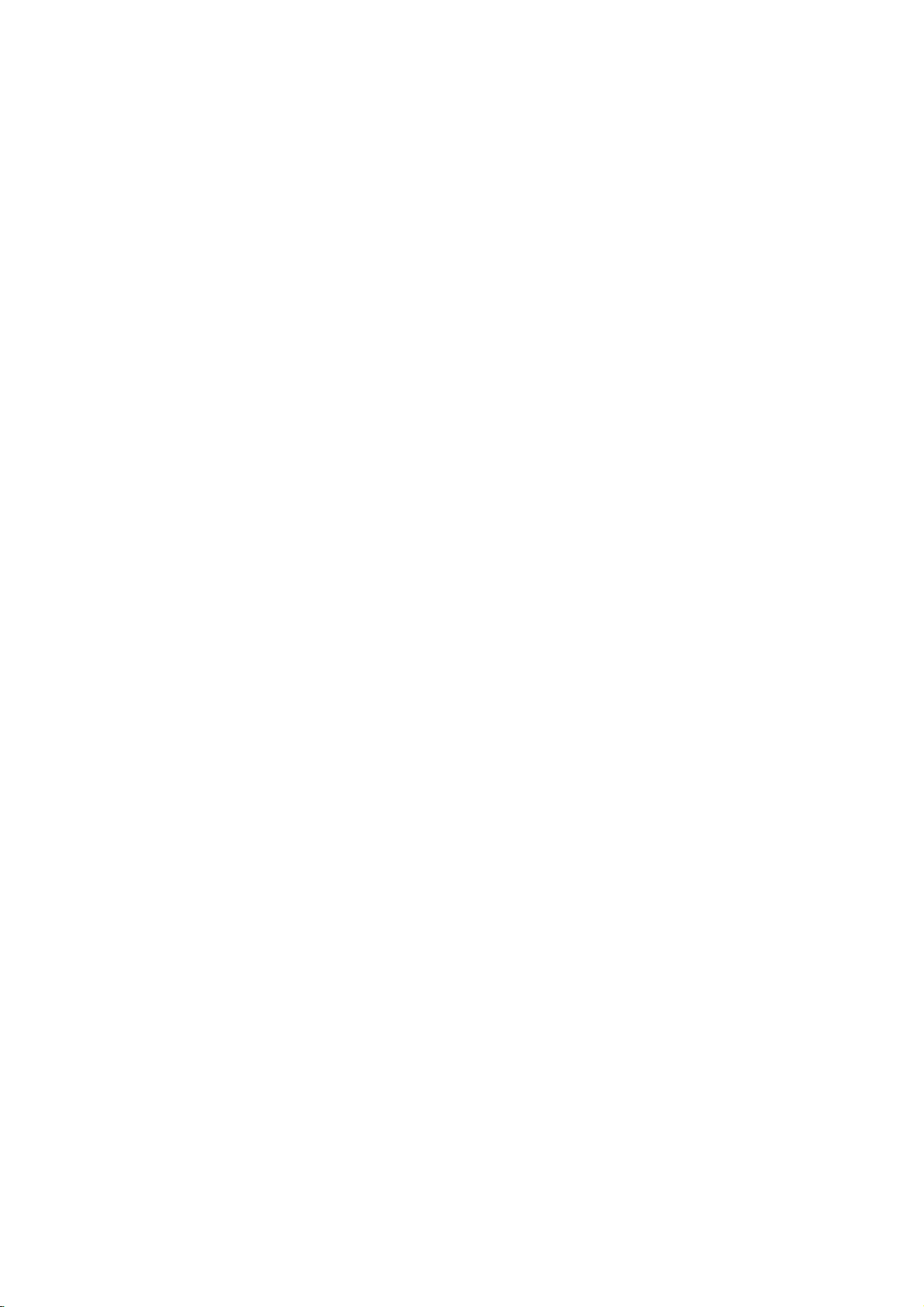
On
Menu
screen
selection
menus
MENU
PR
VOL VOL
OK
PR
1.
Repeatedly
2.
Press
3.
Press
menu.
4.
Change
Φ/ΓorΔ/Ε.
You
Φ
Γ
:
Note
a.
In
b. In
c.
On
theΓbutton
theΓbutton
the
can
button
button.
the
AV/PC
the
teletext
some
STATION
AUTOOPROGRAMME
CH.
MANUALOPROGRAMME
PROGRAMMEOEDIT
LANGUAGE
()O{OOKOMENU
PICTURE
PSM
CH.
DRP
USER
()O{OOKOMENU
SOUND
SSM
CH.
BALANCE
AVL
()O{OOKOMENU
SPECIAL
INPUT
CH.
CHILDOLOCK
AUTOOSLEEP
press
setting
move
and
models,
Station
Picture
Sound
the
and
to
ofaniteminthe
to
the
to
move
the
mode,
mode,
the
menu
menu
menu
MENU
then
display
higher
to
Station
menus
LANGUAGE
{
{
{
{
{
{
{
{
{
{
{
{
{
the
Δ
level
are
button
Ε
/
the
lower
menu
not
to
display
buttontoselect
sub
menu
sub
or
pull-down
menu
by
pressing
level
menu
is
not
displayed.
displayed.
will
not
display.
STATION
SYSTEM
STORAGEOFROM
START
()O}{OOKOMENU
STATION
STORAGE
SYSTEM
CHANNEL
FINE
SEARCH
NAME
()O}{OOKOMENU
STATION
00O-O-O-O-O-
01OCO0O3OO
02OCO1O2OO
03OSO6O6OO
04OSO6O7OO
DELETEOOOOCOPY
MOVEOOOOOOSKIP
()O}{OOKOMENU
each
or
by
menu.
a
menu
the
pull-down
menu
the
pressing
{
{
{
{
{
{
{
{
{
O05O
SO6O9
06OSO1O7
07OSO2O2
08OCO0O9
09OCO1O1
item.
with
OK
or
the
OBG
OI
ODK
OM
O1
OO
()O{OOKOMENU
menu
TV
Special
programme
8
