Page 1

Model: LST-255
Please read this manual carefully before operating
your set. Retain it for future reference.
CDMA Fixed Wireless Terminal
User Guide
Page 2

LGE CDMA Fixed Wireless Terminal LST-255
REVISED HISTORY
DATE ISSUE CONTENTS OF CHANGES REMARK
2005.01 1.0 Initial Release
● Please read this manual before you use this product. This manual is
based on the production version of LST-255. Software changes may
have occurred after this printing.
● LGE reserves the right to make changes in technical and product
specifications without prior notice.
3
Page 3

Table of Contents
1 Before You Start 7
Safety Instruction 7
Optimal Phone Performance 7
Care and Service 8
Safety Information 9
2 Introduction 12
Component List 13
Front, Side and Rear View of the Terminal 14
3 LEDs Indicators 16
Installation 17
Installation Steps 20
3 Basic Operation 21
Power On 21
Placing a call 21
Receiving a call 22
Ending a call 22
Warning Tone after Remote Disconnect 22
Emergency Call 22
Power Off 23
4 System Features 24
Hook flash 24
ROH (Receiver Off Hook) 24
System Features 24
Applications 26
5
Page 4
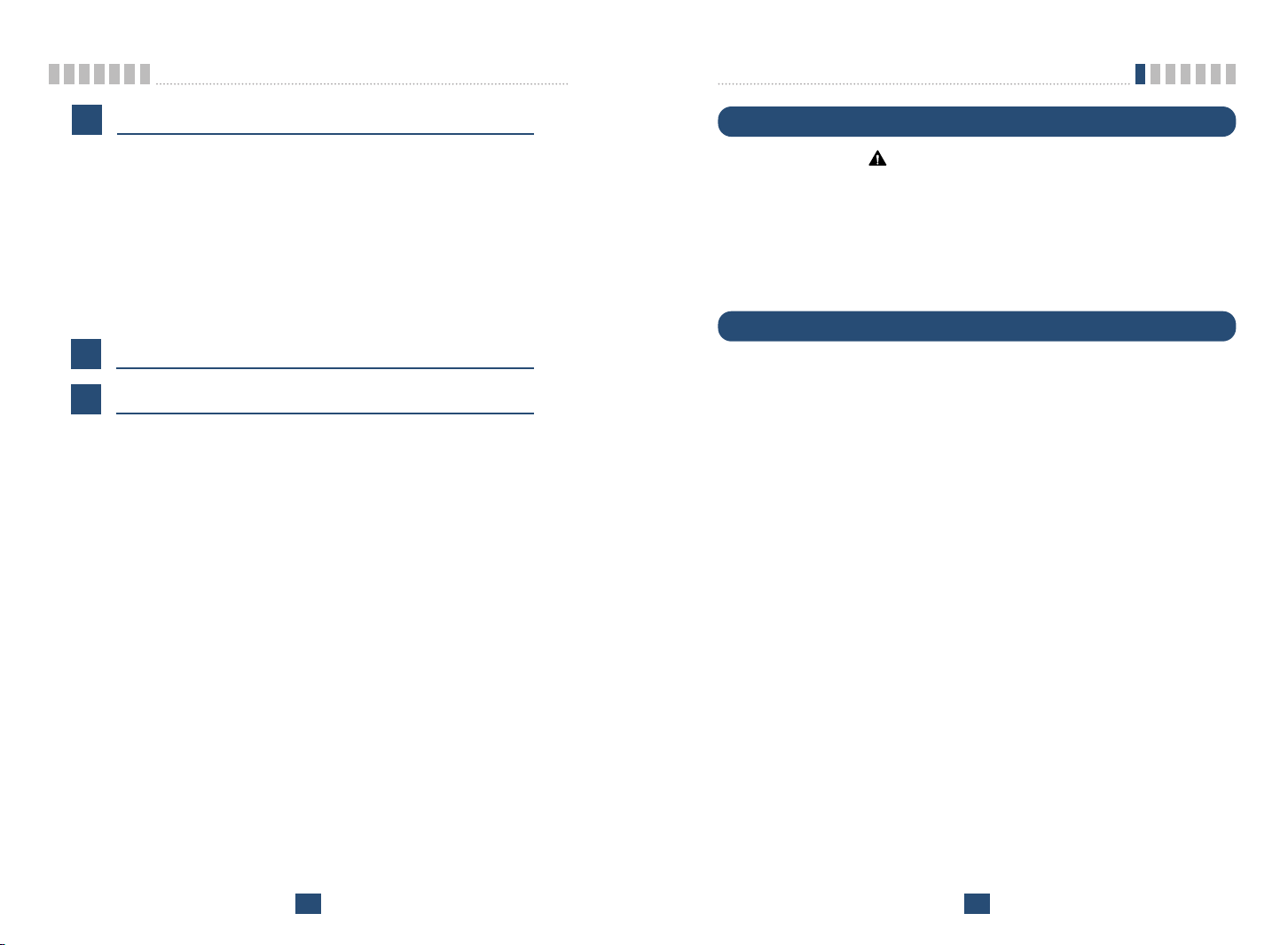
Table of Contents
Before You Start
5 Programming 27
Speed Dial 27
Emergency Call 29
Hot Line 30
Alarm 31
Volume Level 32
Outgoing Call Lock 32
G3 FAX/DATA Mode Setting 33
Restrict Call Mode Setting 35
6 Troubleshooting 37
7 General Information 38
LST-255 38
Safety Instruction
WARNING/CAUTION
To reduce the risk of fire or electric shock, do not expose this product to rain or
moisture. Do not use this product near swimming pools or other water bodies.
IMPORTANT
Before installing or operating this product read this information.
Optimal Phone Performance
■ Do not operate your product when holding the antenna, or when someone is
within four inches (ten centimeters) of the antenna. Holding the antenna
affects call quality and may cause the telephone to operate at a higher
power level than needed.
■ For the best call quality, keep the antenna free from obstructions and posi-
tion the antenna straight up.
■ Do not use the unit with a damaged antenna. Have your antenna replaced
by a qualified technician immediately. Use only a manufacturer-approved
antenna. Non-approved antennas, modifications, or attachments could
impair call quality, damage the phone.
■ RF energy may affect improperly installed or inadequately shielded person-
al medical devices such as pace markers, hospital monitor. Consult the
manufacturer of any personal medical devices to determine if they are adequately shielded from external RF energy. Turn your terminal OFF in
health care facilities when any regulations posted in the areas instruct you
to do so. Hospitals or health care facilities may be using equipment that
could be sensitive to external RF energy.
■ If this equipment does cause harmful interference to radio or television
reception, which can be determined by turning the equipment off and on,
the user is encouraged to try to correct the interference by one or more of
the following measures:
- Reorient or relocate the receiving antenna.
- Increase the distance between the radio or television and the telephone.
- Connect the equipment into an outlet on a circuit different from that to
which the terminal is connected.
6
7
Page 5

Before You Start
Before You Start
- Consult your Authorized LGE Service Center of an experienced radio/TV
technician for help.
■ Use only the battery, antenna and AC power supply provided by LGE.
Using any other type will invalidate the warranty.
■ Only authorized personnel should service the phone and its accessories.
Faulty installation or service can be dangerous and may invalidate the warranty.
■ Do not use the unit in designated no cellular phone use area.
Avoid exposure to high temperature or humidity.
■ Avoid wetting the unit with any liquids. If the unit gets wet, turn the power
off immediately and remove the backup battery and AC power supply. If
the unit is inoperable, then return to the service agent for service.
■ Avoid shock or impact.
■ We recommend you to charge the backup battery before initial use. Backup
battery may be discharged during delivery.
■ This device complies with part 15 of the FCC Rules.
Operation is subject to the following two conditions:
- This device may not cause harmful interference, and
- This device must accept any interference received, including interference
that may cause undesired operation.
Care and Service
■ Unplug the telephone from the wall outlet and remove antenna (or discon-
nect antenna cable) before cleaning. Do not use liquid or aerosol cleaners.
Use a damp cloth for cleaning.
■ If the unit fails for any reason, do not attempt to disassemble; contact the
telephone service provider for assistance.
■ If any of the following conditions exist: unplug the unit at the wall plug,
remove battery, and call the service provider.
- The power supply cord is damaged or frayed.
- Liquid has been spilled into the unit.
- The unit has been exposed to rain or water.
- The unit has been dropped or damaged.
- The unit does not work normally by following the operating instructions.
Safety Information
WARNING
■
Do not use harsh chemicals, cleaning solvents, or
strong detergents to clean it. Wipe it with a soft cloth
that has been slightly dampened in a mild soap-and
water solution.
■ Do not paint it. Paint can clog the device’s moving
parts and prevent proper operation.
■ During lightning, do not touch power plug or phone
line. It may cause an electric shock or death.
CAUTION
■ Do not use with car battery. It may cause an electric
shock, fire, breakdown or transformation.
■ For safety use, use only adapter approved by LG.
To all problems arising from not following this guide,
LG does not bear responsibility.
■ Avoid exposure to high temperature or humidity.
Avoid wetting the unit with any liquids. If the unit gets
wet, turn the power off immediately and remove the
backup battery and AC power supply.
■ Keep it dry. Precipitation, humidity, and liquids con-
tain minerals that may corrode electronic circuits.
8
9
Page 6
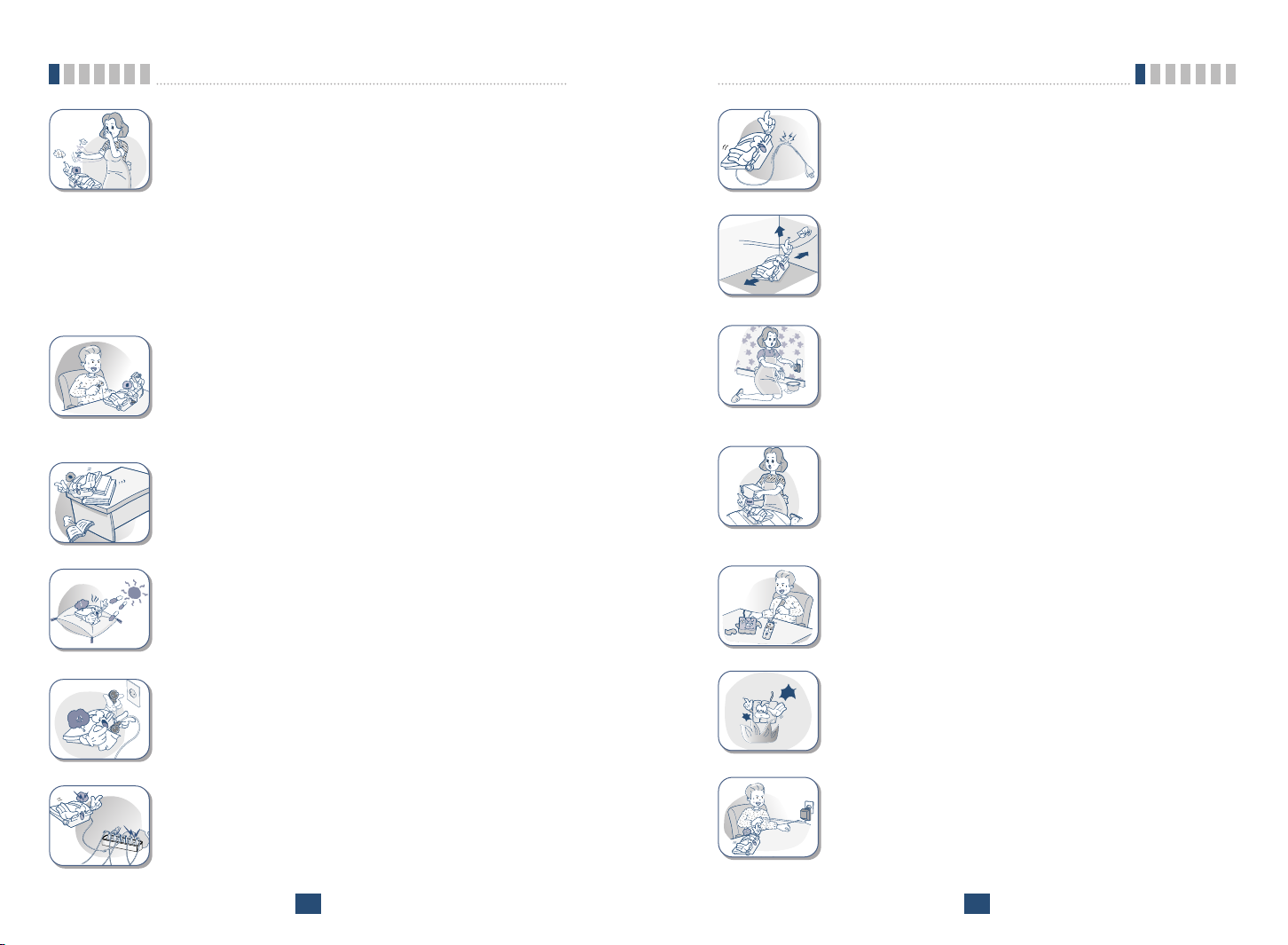
Before You Start
Before You Start
■ Do not use or store it in dusty, dirty areas as its
moving parts can be damaged.
■ Do not store it in hot areas. High temperatures can
shorten the life of electronic devices, damage batteries, and warp or melt certain plastics.
■ Do not store it in cold areas. When the phone warms
up to its normal operating temperature, moisture can
form inside the phone, which could damage the
phone’s electronic circuit boards.
■ Do not attempt to open it. Non-expert handling of the
device could damage it. Consult your authorized
LGE Service Center for help. It may cause be a
cause of fire, electric shock and breakdown.
■ Do not drop, knock or shake it. Rough handling can
break internal circuit boards.
■ Do not install under direct sunlight or on an uneven
surface.
■ Do not remodel the power cord or disassemble. If
power cord or plug is impaired, do not use it. It may
cause fire or electric shock.
■ Do not install in an ill-ventilated place. It may be a
cause of fire or breakdown.
■ Do not touch the plug with wet hands. When discon-
necting the power cord of any accessory, grasp and
pull the plug, not the cord. It may be a cause of fire
or electric shock.
■ Do not put heavy things on the power cord. Do not
bend power cord too much. It may be a cause of fire
or electric shock.
■ Do not short-circuit. It may start a fire or may explode
causing injury.
■ Before using plug, check with available power volt-
age. Inaccurate power voltage may be a cause of
fire.
■ Do not plug many power cords in outlet. It may
cause fire or electric shock.
10
■ Do not throw and impact battery. Do not dispose of
batteries by putting them in fire. It may explode or
catch fire by electrolyte.
■ When you disconnect the power cord of any acces-
sory, grasp and pull the plug, not the cord. It may
cause an adapter breakdown.
11
Page 7
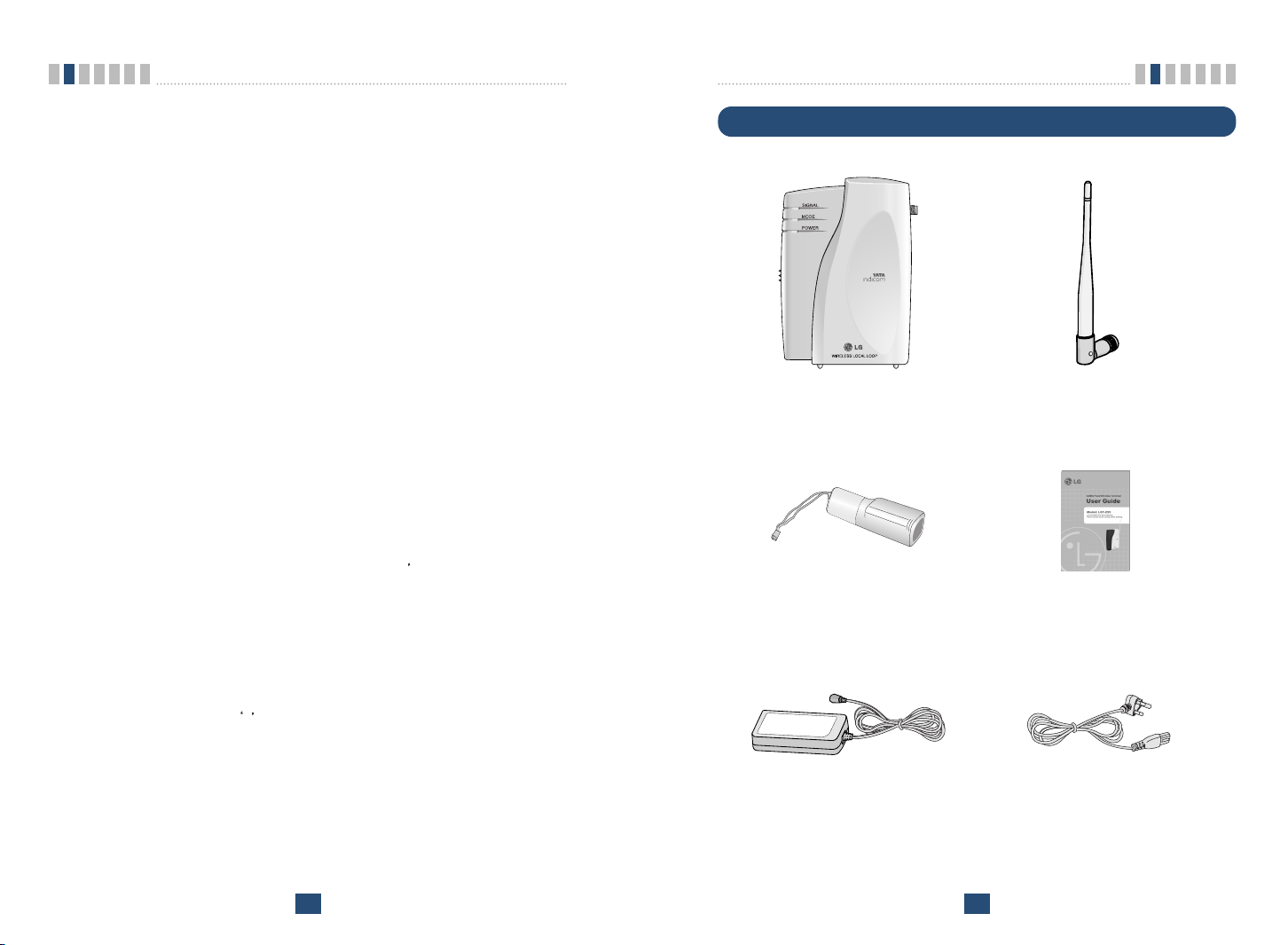
Introduction
Introduction
Congratulations on your purchase of the LG Fixed Wireless Terminal that has
been designed to operate on the latest digital mobile communications technology, Code Division Multiple Access (CDMA). This CDMA digital technology
has greatly enhanced voice clarity and can provide various advanced features.
The terminal enables the normal operation and direct connection of standard
telephone equipment into the cellular network.
The standard unit provides:
■ A phone jack to plug in the telephone equipment(RJ-11 Port)
■ Ring voltage used to ring the telephone connected to the unit, with a Ringer
Equivalence Number of 4
■ A phone jack to plug in the G3 FAX equipment (RJ-11 Port)
■ Data Port for service and repair(RJ-45 Port or USB Port)
■ AC Power supply with barrel plug connector
■ Support Dial tone
■ Touch tone(DTMF) or Pulse Dialing
■ Support Caller ID Telephone
■ Voice-Mail Notification ring alerts you to new voice-mail messages
■ Three lights (LEDs) to indicate the status of the unit
■ Dipole Antenna
Some features can not be supported by service provider
s equipment status.
For instance, the following features may not be supported:
■ Speed Dial
■ Emergency Call
■ Hot Line Call
■ Alarm
■ Outgoing Call Lock
■ Quick Dial Option with *
Component List
< Terminal > < Dipole Antenna >
< Backup Battery(Built-in) > < User Guide >
Other features as determined by your service provider.
Note:
- Telephones with multiple terminating impedance should be set for 600ohms.
12
< AC/DC Power Adapter > < Power Cord(only SMPS Adapter) >
13
Page 8

Introduction
Front, Side and Rear View of the Terminal
< Figure 1 >
ITEM DESCRIPTION
LEDs Indicate the status of the unit
DC IN 12V AC/DC Power Adapter
, TEL (RJ-11 Port) Connecting Ports for SLT
(Single Line Telephone)
DATA Port (RJ-45 Port) Connecting Port for Data Service to PC(RS-232C)
Antenna Connector Connecting Port for TNC Antenna
USB Port Connecting Port for Data Service to PC(USB)
Introduction
< Mounting Template >
Installation for Wall Mounting.
■ To mount terminal on the wall, please follow the procedure to install it cor-
rectly.
1. Determine suitable location to mount terminal with mounting template.
2. Mark the two openings and select round or pan-head type screw.
3. Drill out the holes with drill bit smaller in diameter than the screws.
4. Secure two screws into the wall, leaving about 65mm gap between the
screw heads.
5. Insert the DC power jack into an electrical outlet and attach the tele-
phone line into the Phone Jack (RJ-11) of the terminal.
6. Place the terminal over the two screws.
7. Slide the terminal downward until the screw head is locked at the top
of the opening and the terminal is secure.
8. Check that set is fixed on the screws.
14
15
Page 9

Introduction
Introduction
3 LEDs Indicators
LED COLOR Operating Condition
GREEN-solid DC Power is applied
POWER LED ORANGE-solid Battery Power is applied
RED-solid Low Battery
GREEN-solid Good Signal
SIGNAL LED ORANGE-solid Poor Signal
RED-solid No Service Area
GREEN - blink
(0.5sec On / 0.5sec Off)
MODE LED GREEN - blink
(1sec On / 1 sec Off)
GREEN-solid G3 FAX receive mode is enabled
Voice Message is received
Data Service or G3 Fax Service is working
< Table 1 >
Installation
You should follow each step carefully as shown below in order to guarantee
proper operation of CDMA Fixed Wireless Telephone.
STEP I. Check Components
■ Fixed Wireless Terminal is supplied with the following standard unit and
accessories:
1. LST-255 Unit -1EA-
2. Dipole Antenna -1EA-
3. Backup Battery -1EA-
4. User Guide -1EA-
5. AC/DC Power Adapter -1EA-
6. Power Cord -1EA-
■ Please make sure that these components are present and check for evidence
of shipping before you begin the unit installation.
■ If components are missing or damage is found, contact your authorized
LGE Service Center immediately.
STEP II. Place the Terminal
■ Place the terminal on the stable flat secure surface area (desk, table, etc.).
Avoid direct exposure to the sunlight and damp areas.
■ Read the SAFETY INFORMATION located at the first part of this docu-
ment before you place the terminal.
STEP III. Connect Components
■ Connect the Dipole antenna to the TNC connector located at the topside of
the terminal. (See Figure 1 to locate the TNC connector.)
If you have placed the terminal on the flat surface, position the antenna up
side.
16
17
Page 10

Introduction
■ Connect your phone cord to the RJ-11 port located at the side of the termi-
nal.
■ Connect the battery cable to the DC battery connector at the side of the ter-
minal.
- Remove the battery compartment cover.
- Connect battery to the connector.
- Replace the battery cover.
■ Connect the AC power supply cable to the DC input port located at the side
of the terminal.
■ If you use Data Service or PC FAX Service, connect your RS-232C cable
cord to the RJ-45 port or USB cable cord to the USB port located at the side
of the terminal.
■ If you use G3 FAX machine, connect your line cord of G3 FAX to the RJ-
11 port located at the side of the terminal.(only LST-255)
Refer to connection Diagram with external equipment in Figure 2
STEP IV. Check LED Indicators
Introduction
LST-255
< Figure2. Connection Diagram with External Equipment >
■ When you followed the installation instruction STEP 1 to STEP 3, please
check the LEDs for normal operation.
■ When DC power is fed at the first time, LEDs will operate as follows:
After few seconds, Power LED is GREEN, if AC/DC power is applied.
If receiving signal strength is strong enough, then
SIGNAL LED is GREEN.
If not, it is ORANGE or RED. And MODE LED is turned off.
18
Note:
- G3 FAX can not be connected to your LST-255.
- Length between LST-255 and Telephone : over 1m.
- In communicating data, RS-232C and USB shouldn
t be used at the same time.
The adapter type(with power cord) may be different from country to
country.
! Connection telephone jack to data port will cause malfunction of data ser-
vice
Notice
Before using the terminal, please check
battery switch is on.
After switching on it, use the phone. When
charging the battery, check that battery
switch is on .
19
Page 11
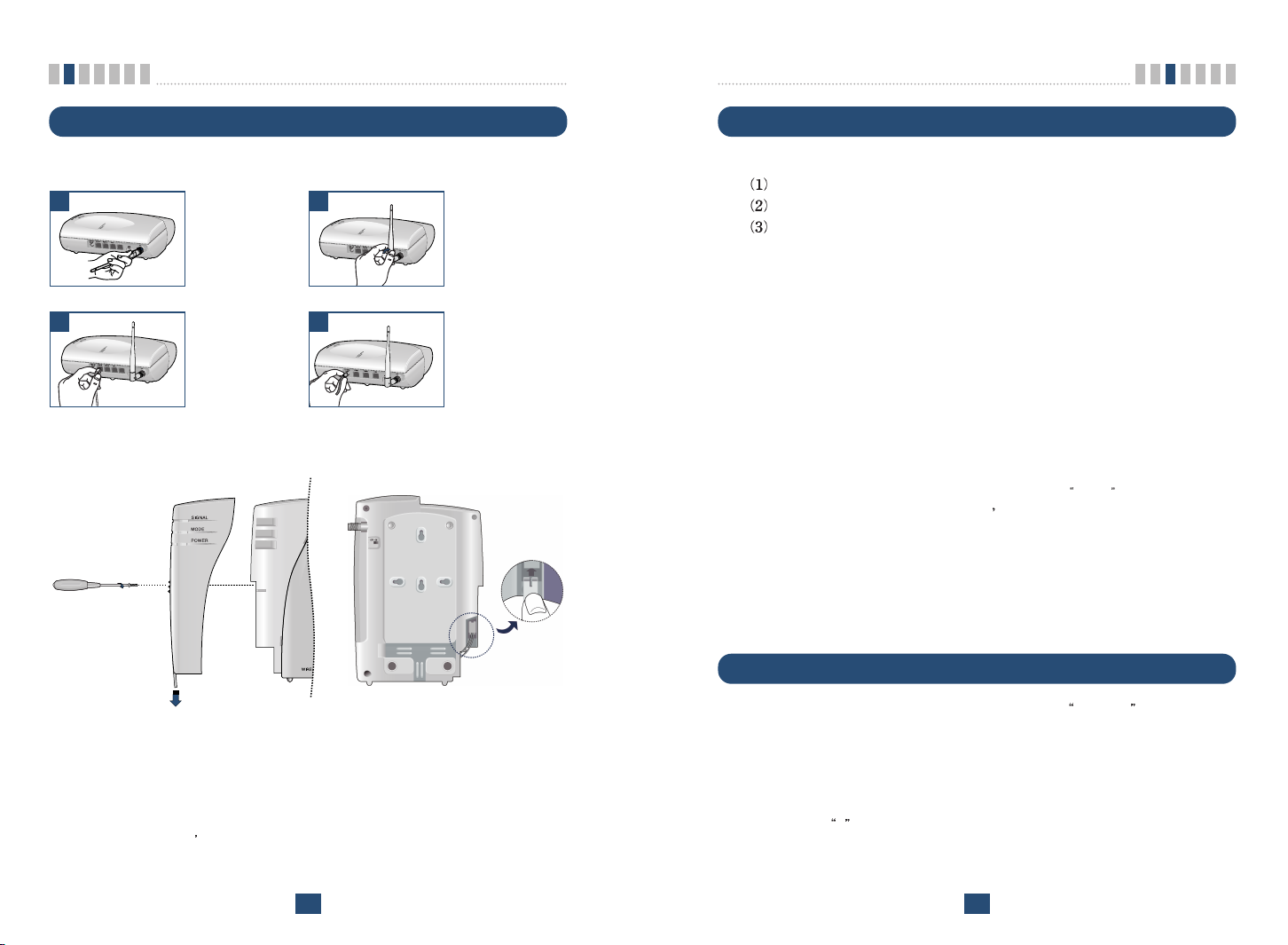
Introduction
Basic Operation
Installation Steps
Please follow the below procedure to install the unit properly.
1 2
3 4
Connect the
antenna to the
TNC connector
(Turn right).
Connect your
phone Cord.
<Terminal Connection >
Bend the antenna
up right.
Connect the DC
Power supply.
Power On
1.
The POWER LED indicates the present status:
Using AC Adapter : Solid GREEN
Using internal battery : Solid ORANGE
Using internal battery and battery is weak capacity: Solid RED
2.
When the terminal succeeded in getting the service, SIGNAL LED indicates the strength of the signal(Table 1).
Lifting handset on telephone, dial tone is heard and you can enter a
phone number.
Note:
- Not entering any key for 15 seconds warning tone will be produced.
- In the overlap dial mode, it may take over 15seconds.
- If Hot Line function is enabled, busy tone is not produced and hot line number is auto-
matically connected.
- While having maintenance request order or lock order from the system, neither dial tone
nor busy tone is produced. Instead of them, the lock tone(
time and there will be no sound and All LED
taneously.
3.
If the radio service is not available or radio signal is too weak to detect:
s will be blinking with GREEN color simul-
The SIGNAL LED is RED. (No Service status)
pi-pi-pi ) will be heard one
<Battery Connection >
■ First, slow down the terminal slide switch and unscrew.
■ To connect battery, disassemble terminal like above figure.
■ Battery connector s groove must be slid into the jack like above figure.
20
Placing a call
When lifting handset of the connected telephone ( off hook ), the terminal
determines whether cellular service is available.
If it is available, dial tone is produced and a number can be dialed normally.
If phone service is not available, SIGNAL LED of the terminal will be RED
and no dial tone will be heard.
If user presses
immediately.
* button after dialed the number, the terminal makes a call
21
Page 12

Basic Operation
Basic Operation
Receiving a call
The connected telephone rings when an incoming call is detected.
Pick up the handset and begin talking.
Ending a call
When you have completed the call, place the handset back on telephone. Also
you can hook flash more than about 1 second to end a call and place a new call
without hanging up the handset.
Warning Tone after Remote Disconnect
A warning tone may be heard in the telephone after a remote party hangs up
from a call, allowing another call to be initiated after hook-flash.
Emergency Call
When emergency call number is connected once, it will not be terminated
unless the called party disconnects the call (Emergency Call Hold Service).
Therefore even caller hangs up the telephone, the line will be still connected,
so if the caller picks up the telephone again, he can continue talking.
If emergency call is connected, cellular service is not supported.
As long as your telephone is registered on a system, you can place a call to
emergency number even if your telephone is locked or restricted.
Please check the available emergency call number with your service provider.
Power Off
When you need not to use terminal anymore, you should do power off before
removing AC/DC adapter cable.
Execute the Power Off
1. Press # + # + 9 continuously to enter power off mode.
2. Press
3. Press
4. After few seconds, all LED will off.
5. Turn off backup battery switch and remove AC/DC power adapter cable.
# and 1 to ready power off.
* to execute power off.
22
23
Page 13

System Features
System Features
Hook flash
When the terminal receives a hook-flash from the connected telephone device,
it will automatically allow:
1.
For producing dial tone again after a phone number has been dialed without connection.
2.
The use of special cellular services which may be available in your cellular
service area.
Note:
- Hook-flash is accomplished in a call through either pressing the dedicated hook-flash
key which is available on some phones or through a rapid single press of the hang-up
mechanism upon which the handset rests when the phone is hung up.
ROH (Receiver Off Hook)
If the telephone equipment remains off-hook , meaning that the handset is
left off of its cradle as it would be when you hang up, with no dialing activity
for about 60 seconds, a ROH tone emits from the receiver for a period of 60
seconds. After ROH tone, Line Lock Out Tone emits from receiver for a peri-
od of 60 seconds.
This feature may be different or not by country specification.
Call Waiting - You can receive another incoming call during a call.
In this case, you will hear beep tone and then you can connect the second call
holding the first call by entering a code required by cellular service provider.
Your cellular service provider may require hook-flash (a quick, simulated
hang up ) to answer the waiting call. Other providers may require entering
the codes involving digits 1-9, *, and # to answer a waiting call.
Three-way Conference Calls - For three-way conference calls, a hook-flash
transmits the SEND command.
Please contact your cellular service provider for more information on using
this service.
◆ Example
Dial the first number and wait until connected:
When connected, give hook-flash and dial the second number and give
one more hook-flash to be connected:
When the second call is connected, give hook flash to complete a 3-way
conference call.
Voice mail - Use voice mail service in the same manner as you would on a
regular telephone. If you have a new voice-mail message, the WLL-terminal
transmits a special(4sec On / 1sec Off default) and Mode LED is blinking
(0.5sec On / 0.5sec Off). Please contact your cellular service provider for
more information on using Voice Mail or to change Voice-Mail Ring pattern.
System Features
Many cellular systems offer special services such as call waiting, call forward-
ing, etc. You can purchase these services from your cellular service provider.
There are certain dialing sequences to be earned, which vary from service
provider to service provider. The service provider will provide the dialing
instructions for your system.
Call Forwarding - An incoming call can be delivered to another telephone
number programmed. Please contact your cellular service provider to use this
feature.
24
Caller ID - LST-255 can support caller ID service if you have a telephone
with Caller ID feature.
*During a call, CID is not displayed.
Please contact your cellular service provider for more information on using
this service.
25
Page 14

System Features
Programming
Applications
Data Communication - LST-255 is capable of transmitting and receiving IS-
707A FAX or modem communications.
For data communications, you will need a standard RS-232C cable or a stan-
dard USB cable to connect your PC and FWT terminal. For further informa-
tion, please contact our authorized LGE Service Center.
Multi-extension Installations - For a multi-extension installation, make sure
that all the extensions are on-hook.
If one extension is off-hook (not hung up), none of the extensions on that line
will ring when a call is being received.
LST-255 provides various convenience and various features to user. This chap-
ter describes how to program these features and to use them. The followings
are main features can be used:
Speed Dial
Emergency Call
Hot Line Call
Wake-up Alarm
Conversation Voice Level
Outgoing Call Lock
G3 Fax/Data Mode
Restrict Call
Programming Instruction
1. Lift Handset and press
Entering tone.
2. Enter the field number (1 ~ 8).
3. Press
4. Enter sub-fields and their options.
5. Press
Note:
- As to the characteristic quality of some telephones, confirm tone or error tone could not
be heard.
# key and you will hear confirmation tone.
* key to save and you will hear confirmation tone.
# key twice and you will hear the Menu
26
Speed Dial
LST-255 has 30 memory locations (1~30:1 or 2 digits) to store frequently used
phone numbers and you can make a call by pressing memory location number
only when the speed dial feature is enabled.
27
Page 15
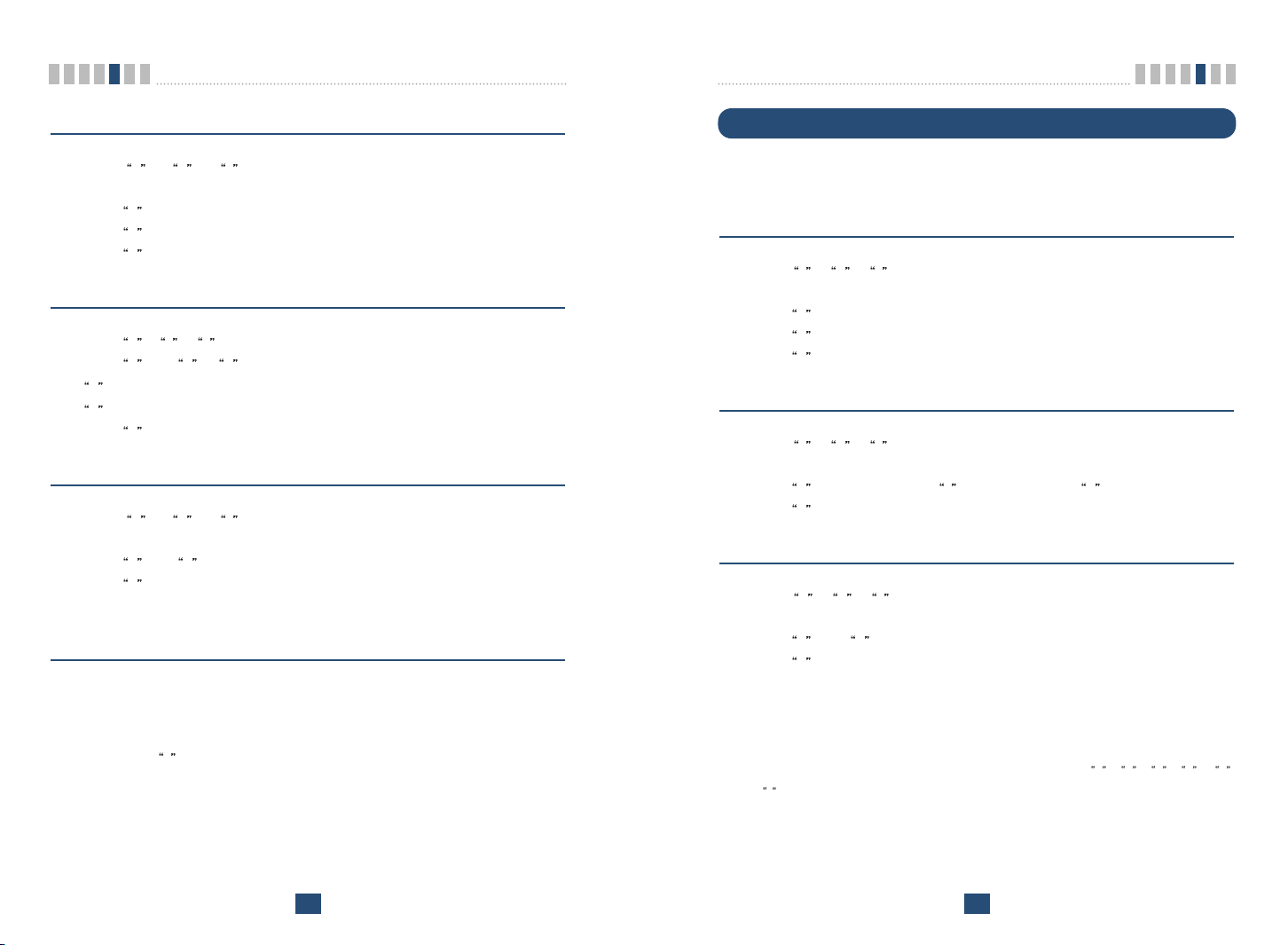
Programming
Programming
Storing the Speed Dial Number
1. Press # + # + 1 continuously to enter speed dial programming
mode.
2. Press
3. Press
4. Press
# and one of memory numbers (1~30).
# and the phone number (Max. 32 digits).
* to store.
Enable or Disable Speed Dial
1. Press # + # + 1 continuously to enter speed dial programming mode.
2. Press
3. Press
# and 1 or 2 to enable or disable respectively.
1 - Speed Dial Enable
2 - Speed Dial Disable
* to store.
Erase All Speed Dials
1. Press # + # + 1 continuously to enter speed dial programming
mode.
2. Press
3. Press
Note1: Speed dial feature is disabled after erase operation executed
# and 3 to erase all speed dials.
* to store.
Operation
1. Make a speed dial function enable.
2. Lift handset and dial tone will be heard.
3. Press speed dial number and wait for dial timeout.
If user press
immediately.
* button after dialed the number, the terminal make a call
Emergency Call
LST-255 has 3 emergency call numbers (1~3) and max. 32 digits can be stored
in each emergency call number.
Entering the emergency phone number
1. Press # + # + 2 continuously to enter emergency call programming
mode.
2. Press
3. Press
4. Press
Enable or Disable emergency call
1. Press # + # + 2 continuously to enter emergency call programming
2. Press
3. Press
Erase All Emergency Call Numbers
1. Press # + # + 2 continuously to enter emergency call programming
2. Press
3. Press
Note1: Emergency call feature is disabled after erase operation executed
Note :
- If Emergency Call is disabled and Emergency Call number has been already pro-
# and one of the emergency memory location numbers (1~3).
# and the phone number (Max. 32 digits).
* to save and enable this function.
mode.
# and Enable code ( 1 ) or Disable code ( 2 ).
* to save.
mode.
# and 3 to erase all emergency call numbers.
* to store.
grammed, you can make enable Emergency Call by pressing
+ * without entering a emergency call number again.
# + # + 2 + # + 1
28
29
Page 16
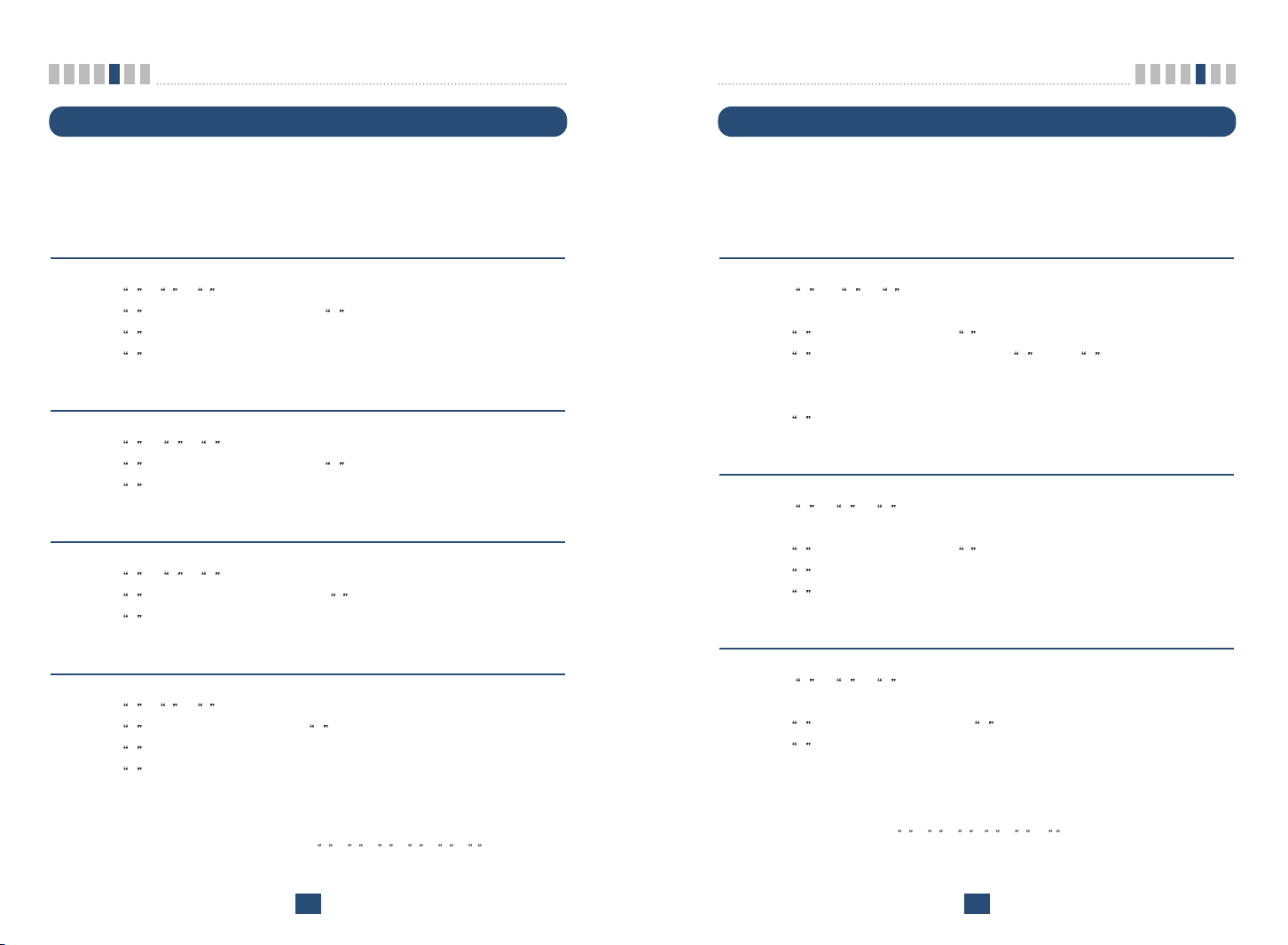
Programming
Programming
Hot Line
While the Hot line function is enabled, the programmed number will be automatically dialed when you pick up the handset and wait for the programmed hot
line time (2~10sec) without any key press.
Programming the Hot Line number
1. Press # + # + 3 continuously to enter Hot Line programming mode.
2. Press
3. Press
4. Press
Enable the Hot Line Feature
1. Press # + # + 3 continuously to enter Hot Line programming mode.
2. Press
3. Press
Disable the Hot Line Feature
1. Press # + # + 3 continuously to enter Hot Line programming mode.
2. Press
3. Press
Programming the Hot Line Time
1. Press # + # + 3 continuously to enter Hot Line programming mode.
2. Press
3. Press
4. Press
Note :
- If Hot Line is disabled and Hot Line number has been already programmed, you can
# and Hot Line Enable code 1 .
# and Hot Line phone number (Max. 32 digits).
* to save and enable this function.
# and Hot Line Enable code 1 .
* to save.
# and Hot Line Disable code 2 .
* to save.
# and Hot Line time code 3 .
# and enter desired Hot Line time (2~10 seconds).
* to save.
make enable Hot Line feature by pressing
ing a Hot Line Number again.
# + # + 3 + # + 1 + * without enter-
Alarm
If alarm feature is enabled, you will hear ring at the programmed alarm time
every day for 1 minute.
Alarm does not ring on the state of hook off, conversation or no service.
Entering Alarm Time (12-hour Mode)
1. Press # + # + 4 continuously to enter alarm time programming
mode.
2. Press
3. Press
4. In the forenoon, time range is 0000~1159.
5. In the afternoon, time range is 1200~1259 or 0100 ~1159.
6. Press
Entering Alarm Time (24-hour Mode)
1. Press # + # + 4 continuously to enter alarm time programming
2. Press
3. Press
4. Press
Disable Alarm Feature
1. Press # + # + 4 continuously to enter alarm time programming
2. Press
3. Press
Note :
- If Alarm is disabled and time has been already programmed, you can make enable
# and alarm time code 1 for 12-hour mode.
# and alarm time (HHMM +am( 1 ) / pm( 2 )).
* to save and enable Alarm Time.
mode.
# and alarm time code 2 for 24-hour mode.
# and alarm time (HHMM). (0000~2359)
* to save and enable Alarm Time.
mode.
# and alarm disable code 2 .
* to save.
Alarm feature by pressing
again.
# + # + 4 + # + 1 + * without entering alarm time
30
31
Page 17
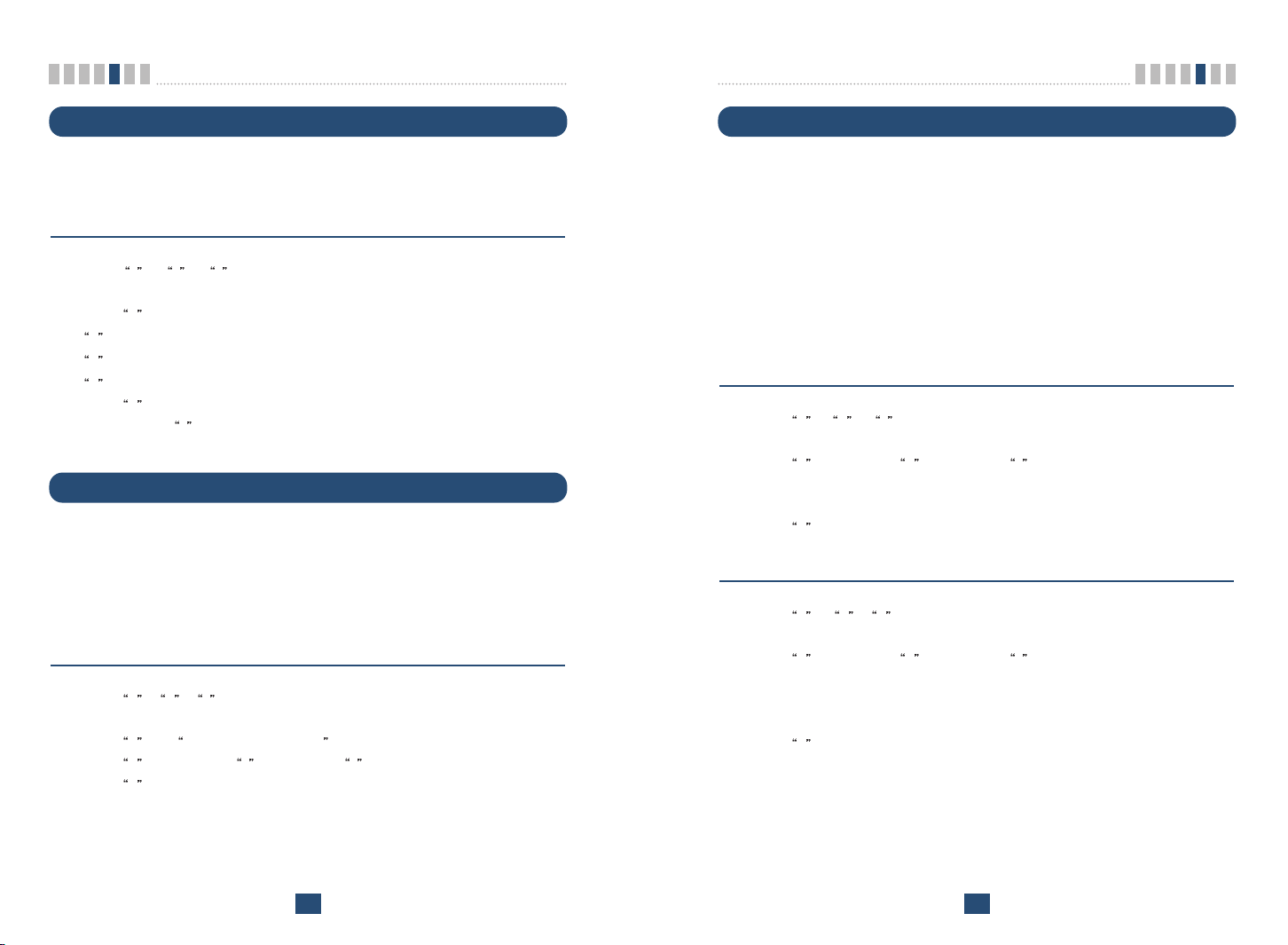
Programming
Programming
Volume Level
There are three voice volume levels to be controlled by software, and you can
set the level to the adequate conversation volume.
Changing the Volume Level
1. Press # + # + 5 continuously to enter Volume Level programming
mode.
2. Press
3. Press
Before pressing
# and Volume Level (1~3).
1 - LOW Level
2 - MIDDLE Level
3 - HIGH Level
* to save.
* you can enter volume level continuously.
Outgoing Call Lock
If you try to make an outgoing call while outgoing call lock is enabled, then you
will hear warning tone after dial time-out as an indication of entering the LOCK
code. You should enter LOCK code to make an outgoing call. LOCK code is
composed of 4 digits. Outgoing Call Lock feature is disabled as a factory setting.
Enable or Disable Outgoing Call Lock
1. Press # + # + 6 + continuously to enter Outgoing Call Lock programming mode.
2. Press
3. Press
4. Press
# and LOCK code (4 digits) .
# and Enable ( 1 ) or Disable ( 2 ) code.
* to save.
G3 Fax / DATA Mode Setting
To activate a Data Fax call by G3 FAX connected to your LST-255 from the
other devices (Land or Mobile Data Fax), your service provider should support
wireless data FAX. And the LST-255 mode should be changed to G3 FAX
mode to change data path from RS-232C to G3 FAX machine. Because the terminal doesn’t recognize the call is for FAX or voice before being response.
Following is the procedure to change data path and default data path is RS232C data path.
Once G3 Fax mode is set, if AC power is gone and turned on again, the saved
G3 Fax mode value is restored.
Enable or Disable G3 FAX mode (Only LST-255)
1. Press # + # + 7 continuously to enter G3 FAX/DATA programming
mode
2. Press
3. Press
Enable or Disable DATA mode
1. Press # + # + 7 continuously to enter G3 FAX/DATA programming
2. Press
3. Press
# and Enable ( 1 ) or Disable ( 2 ) code.
Enable means that Data call path is changed to G3 FAX.
Disable means that Data call path is changed to RJ-45. (Default mode)
* to save.
mode.
# and Enable ( 3 ) or Disable ( 4 ) code.
Enable means that Data mode is changed to USB mode.
Disable means that Data mode is changed to RJ-45 mode.
(Default mode)
* to save.
Note :
- Lock code will always be the last 4 digits of the phone number.
32
33
Page 18
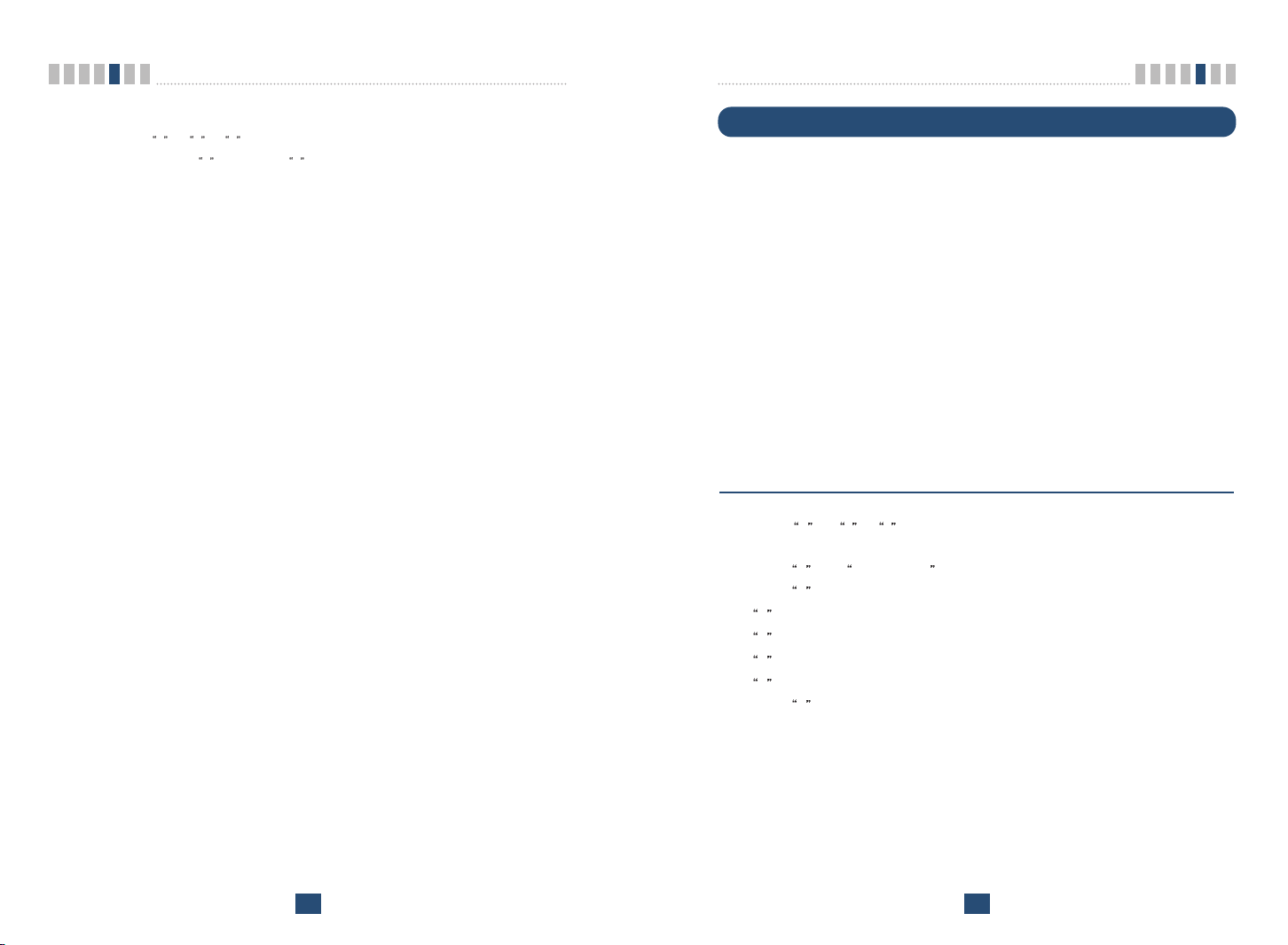
Programming
Programming
Note1: How to setup G3 FAX mode more easily
1. Press
2. Press Enable (
Note2: Sending or receiving some documents by G3 FAX is possible only in AC power-
mode. If AC power is gone, you cannot use the G3 Fax machine connected to the
LST-255.
Note3: The recommended usage for this G3 FAX Mode is like this:
1. Disable G3 FAX Mode for normal usage.
2. To receive or send a document by FAX, should be set G3 FAX Mode. After
3. If you want to use the LST-255 only for G3 FAX sending or receiving other than
Note4: If G3 FAX mode is enabled, You cannot set Data mode(USB) and then you should
disable G3 FAX mode.
If Data mode(USB) is enabled, You also cannot set G3 FAX mode and then you
should disable Data mode.
# + # + 7 continuously to enter G3 FAX/DATA programming mode.
1 ) or Disable ( 2 ) code.
Enable means that Data call path is changed to G3 FAX.
Disable means that Data call path is changed to RJ-45.
(Default mode)
- You can make a voice call using the telephone device connected to the
TEL/FAX ports of the LST-255.
- You can FAX a document using the G3 FAX machine connected to the TEL/FAX
ports of the LST-255.
receiving the FAX document, disable G3 FAX Mode for another voice call.
the voice call, then keep the terminal in G3 FAX Mode enabled state.
Restrict Call Mode Setting
While the Restrict Call function is enabled, the specified numbers cannot be
called. These specified numbers start with specific digits. The specific digits are
set according to the following procedure (Storing the Deny dial number).
Among these specified numbers you can permit some numbers by designating
start digits by following procedure (Storing the Permit dial number).
LST-255 has 10 Deny dial numbers (1~10), and max. 32 digits can be stored in
each Deny dial number.
LST-255 has 10 Permit dial numbers (1~10), and max. 32 digits can be stored in
each Permit dial number.
If you set Emergency call, the emergency number is not applied to this restrict
call.
Note :
- Lock code will always be the last 4 digits of the phone number.
Set Restrict Call Level
1. Press # + # + 8 + continuously to enter Restrict Call programming
mode.
2. Press
3. Press
4. Press
# and LOCK code (4 digits : set in Outgoing call lock).
# and restrict level (1~4).
1 - No restriction
2 - restriction
3 - Emergency only (All excepting emergency are restricted.)
4 - Clear restrict table
* to save.
34
35
Page 19

Programming
Troubleshooting
Storing the Permit Dial Number
1. Press # + # + 8 + continuously to enter Restrict Call programming
mode.
2. Press
3. Press
4. Press
5. Press
6. If you want to store more Permit Dial Numbers continue from step 3.
# and LOCK code
(4 digits : set in Outgoing call lock).
# and 1 to enter Permit Dial Number store step.
# and one of Memory number for permit dial number(1~10).
# and the digits (Max. 32digits).
If you want to finish at this point, Press
* to save.
Storing the Deny Dial Number (Restricted dial number)
1. Press # + # + 8 + continuously to enter Restrict Call programming
mode.
2. Press
3. Press
4. Press
5. Press
6. If you want to store more Permit Dial Numbers continue from step3.
# and LOCK code
(4 digits : set in Outgoing call lock).
# and 2 to enter Deny Dial Number store step.
# and one of Memory number for deny dial number(1~10).
# and the digits (Max. 32digits).
If you want to finish at this point, Press
* to save.
Troubleshooting
In the event you are unable to place or receive telephone calls, first check the
appropriate power indication on the LED. In case of no power, check the wiring
connections between the power outlet and the terminal. Check for the appropriate service indication on the LED. If an adequate signal is not present, try different locations for the better signal reception.
This will verify the condition of the telephone equipment and the internal wiring
of the telephone service to verify that it is working properly. If the telephone
system of wiring is not working properly, replace or repair the equipment as
required. The unit will not function with equipment that requires data transmission.
Contact your service provider if either of the following condition is true:
The terminal does not work and the LED indicates No Service and if
changing the locations does not resolve the problem.
The terminal does not work and the LED indicates In Service .
Power Supply - If the unit does not respond once plugged into a power supply:
- Check that the AC power source.
- Check that the Barrel Plug of the Power Supply is properly inserted into
the terminal.
- Check that the terminal Power Supply is properly plugged into the electrical outlet or power source.
36
Warning!
1. Only Authorized Service Personnel should remove the cover of the
fixed wireless terminal for additional service. The contents of the terminal contain components that present an Electric Shock Hazard if
handled improperly.
2. According to the power condition, you can hear a little noise during
connection.
For further assistance, contact your authorized LGE Service Center for service
and assistance. Please keep your Model number and Serial number ready for
quicker service.
37
Page 20
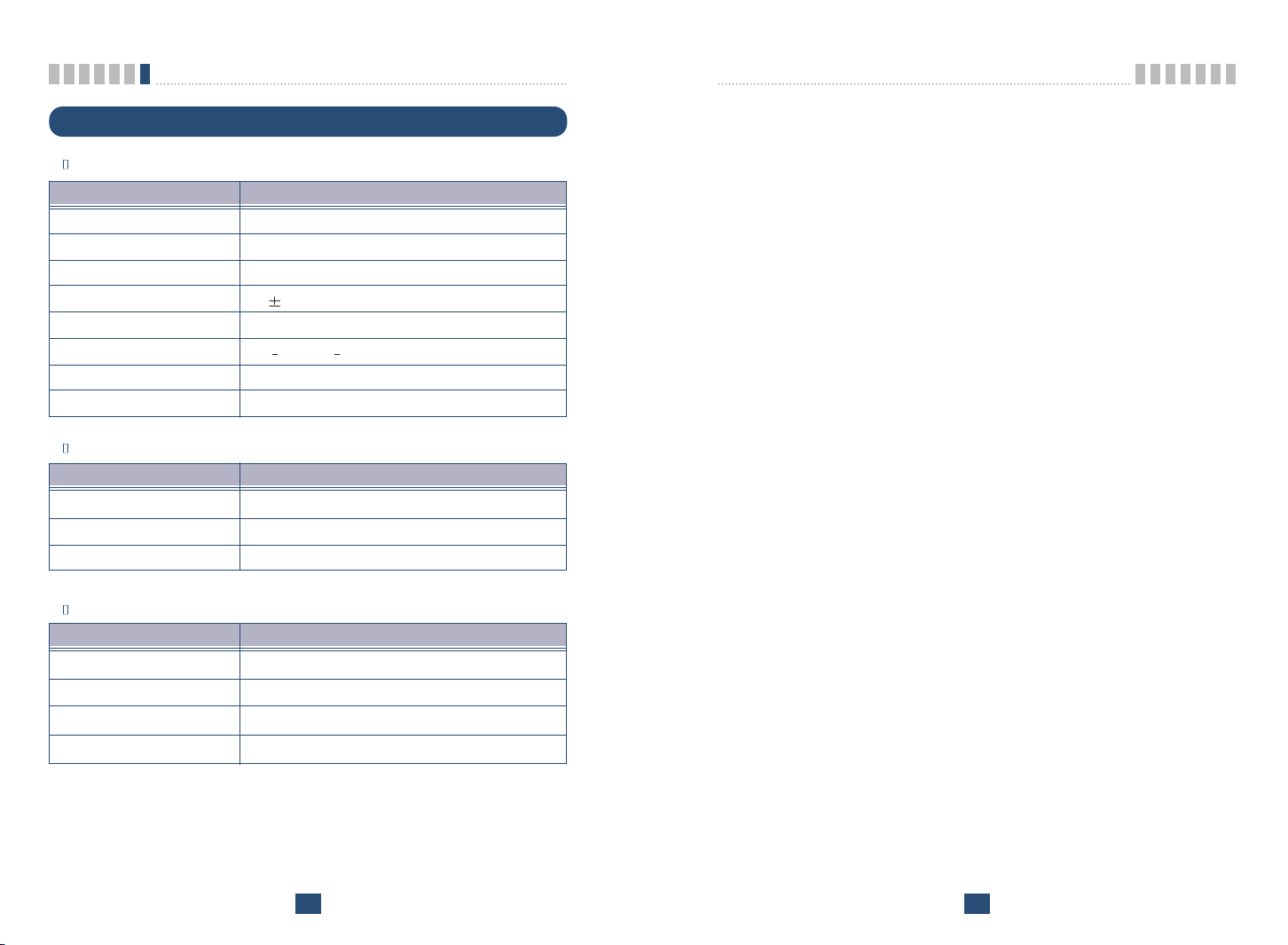
General Information
LST-255
Main Unit
Item Description
Tx Frequency 824 ~ 849 MHz
Rx Frequency 869 ~ 894 MHz
Channel Bandwidth 1.25 MHz
Frequency Stability
Tx Power Max. 0.2W
Rx Power Level
Size 210 x 150 x 63 mm
Weight(g) 653g ( w/o battery ) / 715g ( w/ battery )
AC/DC Adapter
Item Description
Input Voltage 100V ~ 250V AC
Input Frequency 50 / 60 Hz
Output Voltage 12V(DC)
300 Hz
104 ~ 25 dBm
LGE CDMA Fixed Wireless Terminal LST-255
Internal Back-up Battery(A)
Item Description
Capacity 8.4V NiMH
Talk duration time 2 Hours
Standby duration time 24 Hours
Charging duration time Trickle, 24 Hours
38
Licensed by QUALCOMM Incorporated under one or more of the following Patents:
U.S, Patent No. 4,901,307 U.S, Patent No. 5,056,109 U.S, Patent No. 5,099,204
U.S, Patent No. 5,101,501 U.S, Patent No. 5,103,459 U.S, Patent No. 5,107,225
39
