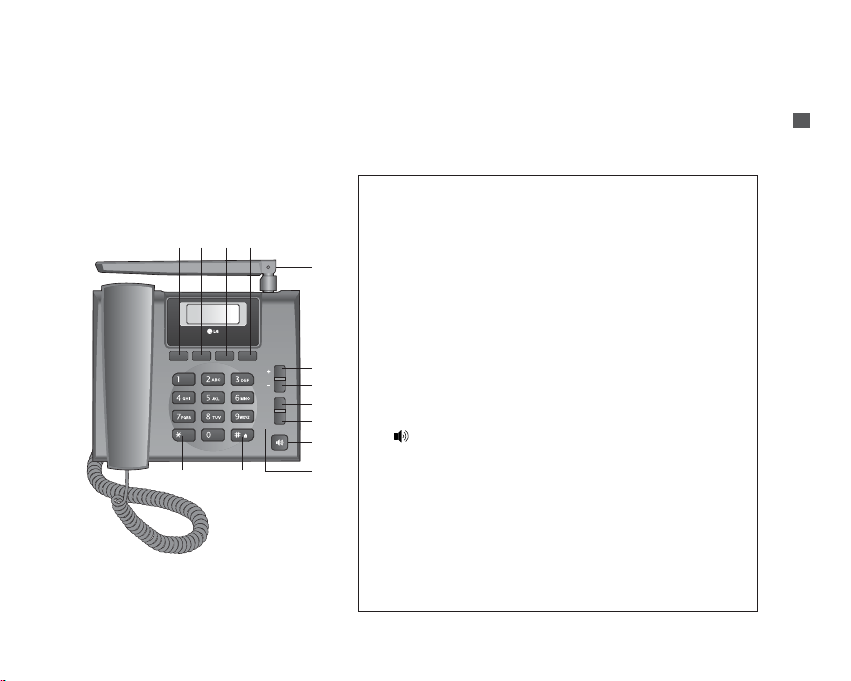
Introduction
Introduction
1
1. Introduction
1.1 Front View of the Phone
①
Menu : Activates Main Menu state.
②
Clear : Deletes the last digit, or moves previous Menu.
③
OK : Used to store an entry or to accept a command.
④
Message : Activates SMS Menu state.
⑤
Up Key (+) : Moves up in the Menu or Volume Up.
⑥
Down Key (–) : Moves down in the Menu or Volume Down.
⑦
END/PWR : Deactivates states, or Power ON/OFF.
⑧
Redial/Flash : Activates Redial/Flash state, or views Call
History.
⑨( ) :
Activates hands free function.
⑩
MIC
⑪
‘*’ : Inputs Symbol ‘*’, or makes a phone input ‘SPACE’ during
text entry operation.
⑫
‘#’: Inputs Symbol ‘#’, or makes a phone lock after longpress.
⑬
Attached Antenna.
ڹںڻڼ
ڽ
ۅ
ھ
ڿ
ۀ
ہ
ۂ
ۃ
ۄ
Menu Clear OK Message
SPACE
Vol
END
/PWR
Redial
/Flash
Mic
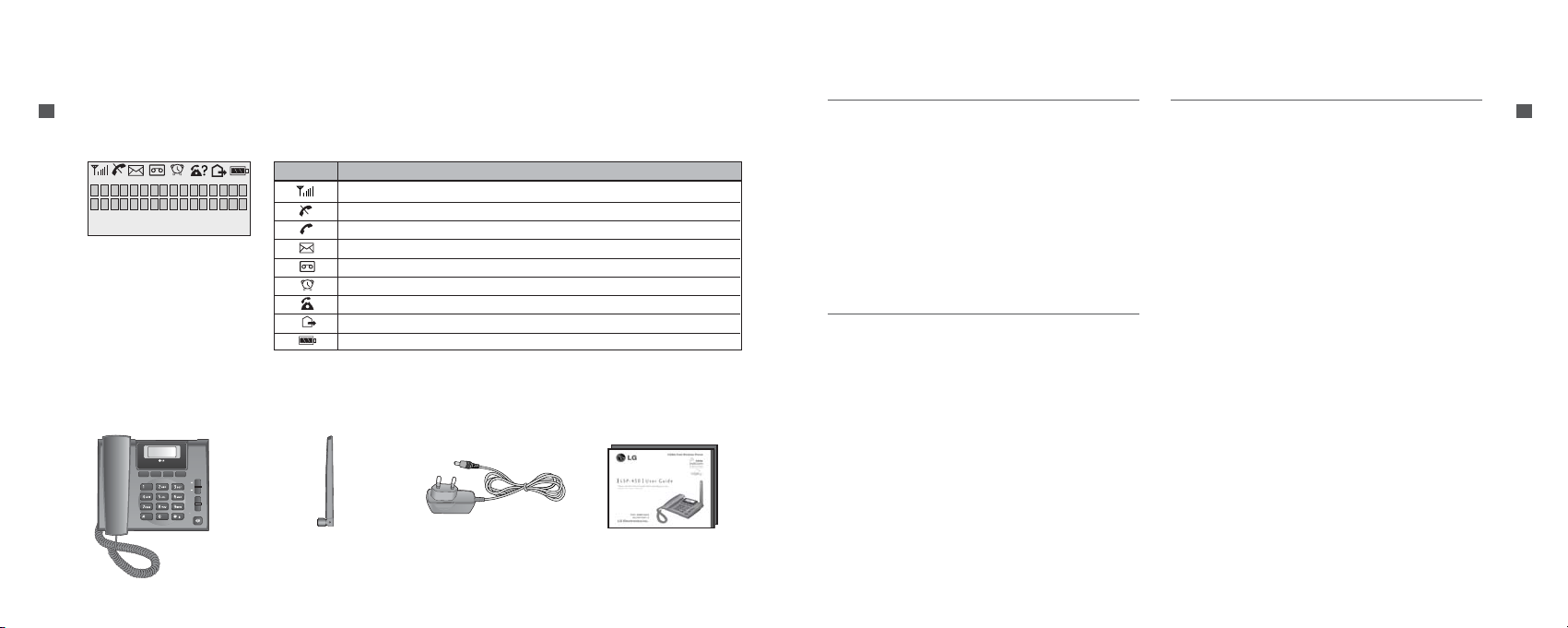
Introduction
2
Introduction
Introduction
3
Introduction
1.2 LCD Display
The LCD shows icons on the top of the LCD screen.
Different indicators appear based on the phone's operating mode.
IIccoonn OOppeerraa ttiinngg CCoonn dd ii ttiioonn
RSSI Indicator : Indicates the signal strength in the service area.
No Service : The phone is not receiving any system signal.
In Use : Displayed when a call is in progress or the phone is in off-hook state.
Text Message : Displayed when a text message is received.
Voice Message : Displayed when voice message is received.
Alarm : Displayed when alarm time is set.
Incoming Call Indicator : Displayed when the Incomming Call is received.
Not used.
Battery Charge Level : Indicates charged battery level.
1.3 Installation
You should follow each step carefully as shown below in order to guarantee the proper operation of CDMA Fixed Wireless Phone.
Main Phone Dipole Antenna AC/DC Power Adapter User Guide
STEP I. Check Components
▶
The following components are supplied Fixed Wireless Phone.
1. LSP-430 Main Phone with Handset
(Including inner backup battery) -1EA-
2. Dipole Antenna -1EA-
3. AC/DC Power Adapter -1EA-
4. User Guide -1EA-
▶
Please make sure that these components are present before you
begin to install the phone.
If any of the components are missing or damaged, contact your
service provider immediately.
STEP II. Place the Terminal
▶
Place the phone on the stable flat surface area (desk, table, etc).
Serious damage may result if the phone is dropped. Do not place
the phone within 1 meter of heaters or radiators.
▶
This phone is designed for desktop usage. Avoid the direct
exposure to sunlight and dampness.
▶
Read the SAFETY INFORMATION located in the first part of this
document before you lace the phone.
STEP III. Connect Components
(Please refer to “Installation Steps” in 1.4)
▶
Connect the antenna to the TNC antenna connector located at
the top of the phone.
▶
If you have placed the phone on a flat surface, position the
antenna upright.
▶
Connect the curl cord of the handset to the RJ-11 port located
on the left side of the phone.
▶
Connect the AC/DC Adapter cable to the DC input port located
at the top of the phone.
- If it is correct, a beep tone will be heard.
- If it is not correct (Booting fails or beep tone is not heard), you will
have to reconnect the adapter or reset the battery.
▶
Please observe the following to get better voice quality.
1. Keep away from electrical appliances such as TV, computer, radio
etc.
2. Keep the phone in a high and central location without any
obstructions.
3. Raise the integral antenna of the phone to get maximum strength
as shown in the figure.
Menu Clear OK Message
Vol
END
/PWR
Redial
/Flash
Mic
SPACE
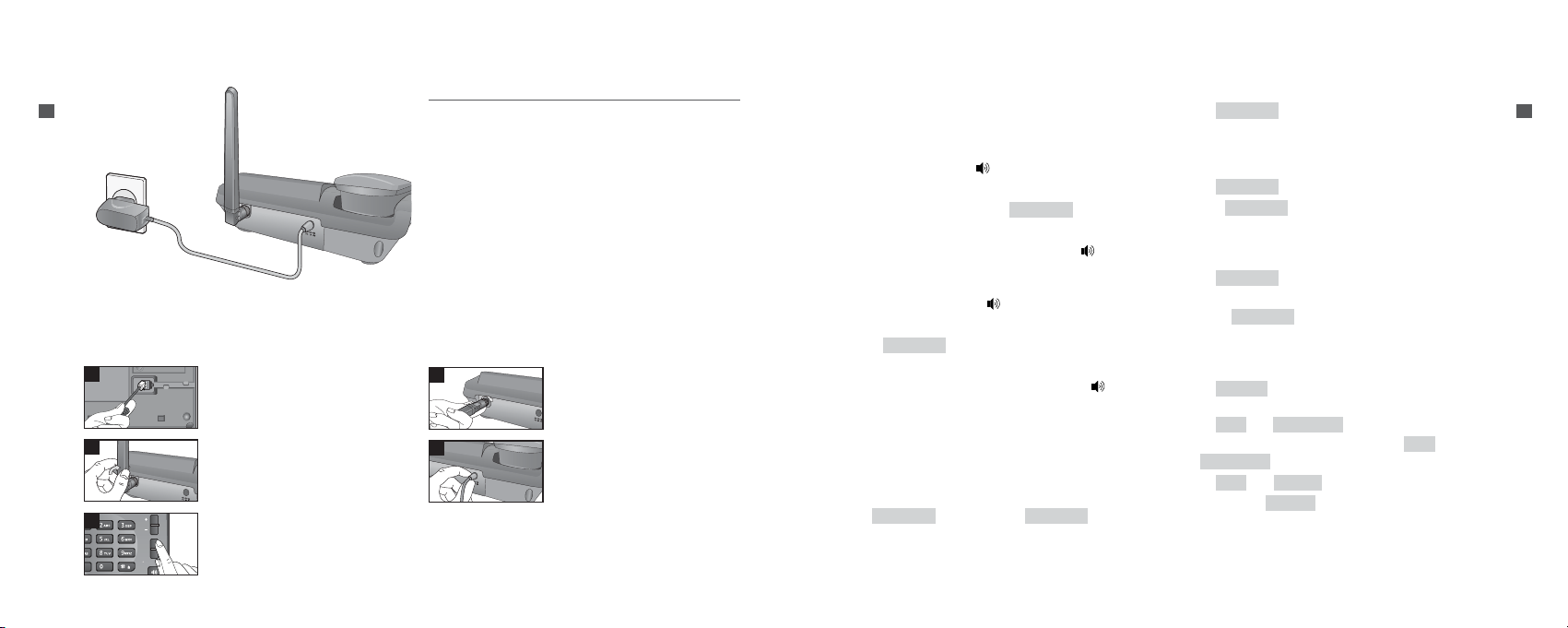
Basic Operation
Basic Operation
5
Introduction
Introduction
4
STEP IV. Check the LCD Display
▶
After you follow the installation instruction step I to step III,
please check the LCD for normal operation.
▶
If you do not see the status of service, please repeat the 4th
instruction of step III.
▶
Then confirm the status of phone to get the proper signal
strength from the service operator system.
Connect basehandset to
the handset connector.
Turn the antenna upright.
Connect the antenna to
the TNC connector (Turn
right).
1
2
3
4
Vol
END
/PWR
Redial
/Flash
Mic
Press END/PWR button to
operate initially.
Connect the AC power
supply.
5
1.4 Installation Steps
Please follow the procedure below to install the phone properly.
2. Basic Operation
2.1 Making a Call
You can make a call as follows:
1. Pick up the handset or press button.
2. Listen for dial tone and enter the phone number.
3. Wait for the Auto Time-out or Press button.
4. The call is connected and you may start conversation.
5. To disconnect the call, replace the handset or press button.
2.2 Redialing Last Number
1. Pick up the handset or press button.
2. Listen for dial tone.
3. Press button.
4. The call is connected and you may start conversation.
5. To disconnect the call, replace the handset or press
button.
2.3 3-way Call Conferencing
MMeetthh oo dd 11
1. Enter the phone number of the 2nd party phone while you are in
telephonic conversation with 1st party.
2. Press button. And press button
again.
MMeetthh oo dd 22
1. Press button while you are in telephonic
conversation with 1st party.
2. If you listen to the dialing tone, Press the phone number of the
2nd party phone.
3. Press button.
And press button again.
This service should be provided by your service provider.
2.4 Call Wait
1. Press button, you may start conversation with
called number.
2. Re-press button, you may start conversation with
previous number.
2.5 Volume Control
1. Press button of navigation while in a call, to adjust
speaker volume.
2. Press + 1( ) to prevent sound from your
end during the call. To cancel Mute, Press again +
1( ).
3. Press + 44() during a call and select Low or
High by pressing button, to adjust MIC volume.
Up/Down
MIC Level
Menu
Mute/Unmute
Menu
Mute/Unmute
Menu
Up/Down
Redial/Flash
Redial/Flash
Redial/Flash
Redial/Flash
Redial/Flash
Redial/FlashRedial/Flash
Redial/Flash
Redial/Flash

Menu Tree
7
Menu Tree
Basic Operation
6
Basic Operation
2.6 Receiving a Call
When the bell rings in idle state, you can receive a call as follows:
1. Pick up the handset or press the button.
2. Start a conversation. To disconnect the call, replace the handset
or press the button.
2.7 Memo
Allow you to store number during the call.
To store number :
1. Press + 22().
2. Enter up to 32 numbers using the keypad.
3. Press key to save.
To retrieve an In Call Memo :
1. Press button to see saved number.
2.8 Lock Mode
1. Press ‘#’ button for some time. The phone is now locked. To
unlock, press and enter lock code (Default “0000”).
Also you can lock your phone manually. If you need to modify the
lock code, you may modify it using the within the
security menu.
New Lock Code
Menu
Redial/Flash
OK
MemoMenu
3.1 PHONE BOOK
Up to 300 entries can be listed here.
To store phone number :
1. Enter the area code and phone number (Max. 32 digits) in onhook state.
2. Press key and enter name.
3. Enter the desired memory location.
4. The phone will display a message asking you whether to keep
your number as secret or not.
Select or using button and press
key.
3.1.1 Find
1. Press + 11() + 11() in on-hook
state.
2. Select a desired search Menu.
⚾
Address, Name, Number : Enter full or part of name(number),
select .
3. Select desired item.
⚾
key : can edit item.
⚾
: can delete item.
3.1.2 Add
You can save up to 300 entries in your LSP-430 phonebook.
1. Press + 11() + 22() in on-hook
state.
3.1.3 Erase All
1. Press + 11() + 33() in on-hook
state.
3.2 MESSAGES
The phone can store up to 50 messages in each Inbox and Outbox.
If you press Key, SMS Menu is activated.
In the list of Inbox, all sorts of the icon have the meaning as follows :
! : Unread message V : Read message
In Inbox, the meaning of (5/37) beside Inbox is that 5 out of 37
messages are unread.
3.2.1 Write
1. Press + 11() in on-hook state.
2. Enter phone number or press to search from phone
book or call history.
3. Write messages.
4. Press key to send message.
3.2.2 Inbox
1. Press + 22() + in onhook state.
2. To view desired message, select .
3. To delete desired message, select key.
4. Press to reply, forward, erase a message or save the
sender’s number in the phone-book.
Menu
Message
OK
InboxMessage
OK
Message
WriteMessage
Message
Erase AllPHONE BOOKMenu
AddPHONE BOOKMenu
Message key
OK
OK
FindPHONE BOOKMenu
OK
Up/DownYesNo
OK

Menu Tree
Menu Tree
9
Menu Tree
Menu Tree
8
3.2.3 SMS 8282
1. Press + 3( ) in on-hook state.
2. You may select from nine items (1. What’s New? / 2. News /
3. Cricket / 4. Astrology / 5. Win Prizes / 6. Stocks / 7. Fun /
8. Lifestyle / 9. More ).
3.2.4 Outbox
All your successfully sent messages are saved here.
1. Press + 44() in on-hook state.
3.2.5 Voice Mail
1. Press + 55() in on-hook state.
2. Pick up the handset or press button to make a call back your
voice mailbox if the number of the voice mailbox is provided by
the telecom service company’s system.
3.2.6 Erase Messages
You may erase all messages from tree options (1: Inbox & Voice /
2: Outbox / 3: All Messages).
1. Press + 6( ) in on-hook state.
3.2.7 MSG Settings
PP rr iioorriittyy
1. Press + 77() + 11() in onhook state.
2. You may select from four options (Normal / Emergency /
Urgent).
DD eellii vv eerryy AA CCKK
1. Press + 77() + 22() in
on-hook state.
DD eeffeerr DDeellii vv eerryy
1. Press + 77() + 33() in
on-hook state.
VVaall ii dd PPeerriioodd
1. Press + 77() + 44() in
on-hook state.
SS aa vv ee SS eenn tt MMSSGG
1. Press + 77() + 55()
in on-hook state.
AAuu tt oo DD eell.. IInnbboo xx
1. Press + 77() + 2( )
in on-hook state.
3.3 CALL HISTORY
The phone can store up to 30 Missed, 30 Received, 30 Dialled calls,
and 30 In Call Memo in Call History.
All sorts of the icons have the meaning as follows :
- Received :
←
- In call Memo :
- Dialled :
→
- Call Waiting :
│
- Missed : ! - Call Conferencing :
Auto Del. InboxMSG SettingsMessage
Save Sent MSGMSG SettingsMessage
Valid PeriodMSG SettingsMessage
Defer DeliveryMSG SettingsMessage
Delivery ACKMSG SettingsMessage
PriorityMSG SettingsMessage
Erase MessagesMessage
Voice MailMessage
OutboxMessage
SMS 8282Message
C
3.3.1 All Call
1. Press + 33() + 11() or
button.
2. To view desired item, press key.
3. To erase desired number, press key.
4. After you press key, press key to see more
information and press key to save the number in the phone
book.
3.3.2 Missed
1. Press + 33() + 22() in on-hook
state.
3.3.3 Received
1. Press + 33() + 33() in onhook state.
3.3.4 Dialled
1. Press + 33() + 44() in on-
hook state.
3.3.5 In Call Memo
1. Press + 33() + 55() in
on-hook state.
3.3.6 Call Duration
LL aass tt DD iiaall lleedd
1. Press + 33() + 66() +
11
() in on-hook state.
AAll ll DDiiaall ll eedd
1. Press + 33() + 66() +
22
() in on-hook state.
AAllll CCaa ll llss
1. Press + 33() + 66() +
33
() in on-hook state.
RReess ee tt
1. Press + 33() + 66() +
4( ) in on-hook state.
3.3.7 Erase History
You may erase all history from five options (1: Erase All Call / 2:
Erase Missed / 3: Erase Received / 4: Erase Dialled / 5: Erase Memo).
1. Press + 33() + 77() in
on-hook state.
3.4 SOUND
3.4.1 Ring Type
1. Press + 44() + 11() in on-hook
state.
2. Select one of the following :
(
RRiinn gg/ OOnn ee--BBeeee pp/ LL iigg hhtt
)
3.4.2 Ring Tone
1. Press + 44() + 22() in on-hook state.
3.4.3 Ring Volume
1. Press + 44() + 33() in on-hook
state.
Ring Volume
SOUNDMenu
Ring Tone
SOUNDMenu
Ring Type
SOUNDMenu
Erase History
CALL HISTORYMenu
Reset
Call DurationCALL HISTORYMenu
All Calls
Call DurationCALL HISTORYMenu
All Dialled
Call DurationCALL HISTORYMenu
Last Dialled
Call DurationCALL HISTORYMenu
In Call MemoCALL HISTORYMenu
DialledCALL HISTORYMenu
ReceivedCALL HISTORYMenu
MissedCALL HISTORYMenu
OK
Message
OK
Message
OK
Redial/Flash
All CallCALL HISTORYMenu

Menu Tree
Menu Tree
11
Menu Tree
Menu Tree
10
3.4.4 Ear Volume
1. Press + 44() + 44() in on-hook
state.
3.4.5 Key Volume
1. Press + 44() + 55() in on-hook
state.
3.4.6 Speaker Volume
1. Press + 44() + 6( ) in onhook state.
3.4.7 Message Alert
1. Press + 44() + 7( ) in on-hook
state.
2. Select from Alert Type : (
RRiinn gg/OOnn ee--BBeeee pp/LL iigg hhtt/OOff ff
) Alert
Tone : (
SS MMSS AAll aa rr mm 11~55
) MSG Reminder : (
OOnn cc ee/EEvveerryy 22
MMii nn/OOff ff
).
3.5 DISPLAY
3.5.1 Banner
Allow you to choose the settings of the LCD banner.
1. If you want to edit banner, press + 55() +
1( ) + 1( ) + key in on-hook state.
2. If you want to activate or deactivate the banner, press +
55
() + 11() + 2( )
in on-hook state.
3.5.2 Clock Type
You can select time format for your phone.
1. Press + 55() + 2( ) in on-hook
state.
2. Select from
TTyy ppee --AA__AAMM//PP MM, TTyy ppee --AA__2244HH oouurr, TTyyppee--
BB__AAMM// PP MM
, or
TTyy ppee --BB__2244HH oo uurr
.
3.5.3 Backlight
Allows you to choose the settings of the LCD backlight.
1. Press + 55() + 3( ) in on-hook
state.
2. Select among
AAll ww aayyss OOffff/ FFoorr 1100 SS eeccoonnddss/ FFoo rr 3300
SS eeccoo nnddss/ AAllww aayyss OOnn
.
3.6 SETTINGS
3.6.1 Phone
AAuu tt oo TTiimmee--OO uutt
Setting the length of time the phone waits before automatically
dialing a number.
1. Press + 66() + 11() +
11
() in on-hook state.
SS ppee eedd DD iiaall ii nngg
To speed dialing press the memory number (1 through 300)
corresponding to the appropriate memory location and hold for a
few seconds.
⚾
This function can be used when the speed dialing is set to Enable.
Auto Time-Out
PhoneSETTINGSMenu
BacklightDISPLAYMenu
Clock Type
DISPLAYMenu
Banner On/OffBannerDISPLAY
Menu
OKMy BannerBanner
DISPLAYMenu
Message Alert
SOUNDMenu
Speaker Volume
SOUNDMenu
Key Volume
SOUNDMenu
Ear Volume
SOUNDMenu
1. Press + 66() + 11() +
22
() in on-hook state.
DD TT MM FF LL eenn ggtthh
This function allows you to the setting of Key beep playback length.
1. Press + 66() + 11() +
33
() in on-hook state.
VVeerrssiioonn
1. Press + 66() + 11() +
44
() in on-hook state.
2. To confirm next page, press key.
MM yy NNuummbb eerr
1. Press + 66() + 11() +
55
() in on-hook state.
2. To modify your phone number, press key.
3.6.2 Calling
CCaa llll FFoorrwwaarrdd
Call Forward lets you forward your incoming calls to another
number.
1. Press + 66() + 22() +
11
() in on-hook state.
2. Select from Immediate / When Busy / No Reply.
⚾
You would need to call “121” to get this service activated.
CCaa llll WW aa iittiinn gg
When call wait is enabled, you can put the activate call on hold while
you answer the other incoming call.
1. Press + 66() + 22() +
22
() in on-hook state.
⚾
You would need to call “121” to get this service activated.
CCaa llll TT ii mm eerr
This function allows you to select call timer indication.
1. Press + 66() + 22() +
3( ) in on-hook state.
3.6.3 Security
1. Press + 66() + 33() in on-hook
state.
2. Enter password. (Default “0000”)
LL oo cc kk PPhhoo nnee
1. Press + 66() + 33()
+ 11() in on-hook state.
EEmmeerrgg eenn cc yy NNoo
Emergency number can store up to three numbers.
(Default 100, 101, 102)
1. Press + 66() + 33()
+ 22() in on-hook state.
NN eeww LL oo cc kk CCooddee
1. Press + 66() + 33()
+ 33() in on-hook state.
New Lock Code
SecuritySETTINGSMenu
Emergency No
SecuritySETTINGSMenu
Lock Phone
SecuritySETTINGSMenu
SecuritySETTINGSMenu
Call Timer
CallingSETTINGSMenu
Call Waiting
CallingSETTINGSMenu
Call Forward
CallingSETTINGSMenu
OK
My Number
PhoneSETTINGSMenu
Message
Version
PhoneSETTINGSMenu
DTMF Length
PhoneSETTINGSMenu
Speed Dialing
PhoneSETTINGSMenu

Troubleshooting
Troubleshooting
13
Menu Tree
Menu Tree
12
RReess ttrriicctt CCaa llll
You can restrict your outgoing calls including numbers / numbers
beginning with specified digit in the Black List.
1. Press + 66() + 33()
+ 44() in on-hook state.
2. Select among
NN oo RR eess ttrr iiccttii oonn, RReess ttrriiccttiioonn
or
EEmmeerrggee nnccyy
OOnn llyy
and press key.
3. If Restriction is selected,
• Enter the numbers / starting digit of specific numbers to be
restricted in the
BBllaacckk LLiiss tt
.
• Enter the number / starting digits of the numbers to be allowed
in the
WWhh iittee LLiisstt
.
4. If
EEmmeerrgg eenn cc yy OOnnllyy
is selected, your phone is enabled for only
emergency numbers.
HH oott LL iinn ee
Hot Line automatically calls to registered number by passing setup
time in off-hook state.
1. Press + 66() + 33()
+ 5( ) in on-hook state.
2. If
EEnn aabb llee
is selected, press key and enter the hotline
number.
HH oo tt LLiinnee TT ii mm ee
1. Press + 66() + 33()
+ 66() in on-hook state.
3.7 ORGANISER
3.7.1 Alarm
SS eett TTii mm ee
1. Press + 77() + 11() +
11
() in on-hook state.
2. Press key to enter alarm time and press key to
select AM or PM and press key.
SS eett RRii nngg eerr
1. Press + 77() + 11() +
11
() in on-hook state.
Set Ringer
AlarmORGANISERMenu
OK
Message
OK
Set Time
AlarmORGANISERMenu
Hot Line Time
SecuritySETTINGSMenu
OK
Hot Line
SecuritySETTINGSMenu
OK
Restrict Call
SecuritySETTINGSMenu
4. Troubleshooting
Please check the following items before contacting service center.
IItt eemm RRee mm eeddyy
Phone doesn’t operate at all.
• Check that the phone is installed correctly.
• Check that the battery is fully charged.
• Check that the power is on.
Because of noise and cross talking, call status is bad.
Keep away from electrical application such as TV, computer, radio and so on.
When I press button to call, can’t hear the dial tone.
Check that phone cord or power is connected correctly.
Phone does not switch on.
Check that the battery is fully charged and correctly connected to the phone.
Calls cannot be received. Check incoming calls may be barred.
Emergency calls cannot be made.
Check that the antenna symbol is displayed- Move to the coverage area and
operate your phone when the antenna symbol is displayed.
Battery fails to charge.
Ensure that adapter is approved LSP-430 adapter.
Bell sound isn’t heard.
If bell sound is low, please adjust the volume level.

Important Information
Important Information
15
Important Information
Important Information
14
5. Important Information
5.1 Safety Instruction
WARNING / CAUTION
To reduce the risk of fire or electric shock, do not expose this unit to
rain or moisture. Do not use this unit in swimming pools or other
water bodies.
5.2 Optimal Phone Performance
▶
Do not hold the antenna when operating the unit, or operate the
unit when someone is within four inches (ten centimeters) of the
antenna. Both cases affect the call quality and may cause the
phone to operate at a higher power level than required.
▶
For the best call quality, keep the antenna free from obstructions
and position the antenna upright.
▶
Do not use the unit if the antenna is damaged. Get the damaged
antenna replaced through a qualified technician. Use only a
manufacturer-approved antenna.
Non-approved antennas, modifications or attachments may impair
call quality and damage the unit.
▶
RF (Radio Frequency) energy may affect improperly installed or
inadequately shielded personal medical devices such as pacemakers or hospital monitors. Consult the manufacturer of any
personal medical devices to determine whether they are
adequately shielded from external RF energy. Turn your unit OFF
in health care centers if any regulations posted in the area instruct
you to do so. Hospitals or health care centers may be using
equipment that may be sensitive to external RF energy.
▶
If this unit causes harmful interference to radio or television
reception, which can be determined by turning the equipment off
and on, the user is encouraged to try to correct the interference
by one or more of the following measures:
- Reorient or relocate the receiving antenna.
- Place the radio or television farther away from the unit.
- Connect the equipment to an outlet on a circuit different from
that to which the unit is presently connected.
- Consult the Authorized LGE Dealer for assistance of an
experienced radio/TV technician.
▶
Use battery, antenna and AC power supply provided by LGE.
Using spares made by any other manufacturer may invalidate the
warranty.
▶
Only authorized personnel should service the unit and its
accessories. Faulty installation or service can be dangerous and
may invalidate the warranty.
▶
Do not use the unit in any designated “no cellular phone use” area.
▶
Avoid using the unit in high temperature or humidity.
▶
Avoid spilling any liquid on the unit. If the unit gets wet, turn the
power off immediately and remove the backup battery and AC
power supply. If the unit doesn’t work, please contact service
provider immediately.
▶
Avoid shock or impact.
▶
We recommend you to charge the backup battery before initial
use. The backup battery may be discharged during delivery.
5.3 Care and Service
Before cleaning, always unplug the unit from the wall outlet and
remove the antenna (or disconnect the antenna cable). Do not use
liquid or aerosol cleaners; use a damp cloth for cleaning.
If the unit doesn’t work, do not attempt to disassemble it; contact
the phone service agent for assistance.
If any of the following conditions exist, unplug the unit from the wall
plug, remove the battery and call a qualified technician.
▶
The power supply cord is damaged or frayed.
▶
Liquid has spilled into the unit.
▶
The unit has been exposed to rain or water.
▶
The unit has been dropped or damaged.
▶
The unit does not function normally even after following the
operating instructions.
▶
Avoid using the unit in high temperature or
humidity. Avoid spilling any liquid on this unit. If
the unit gets wet, turn the power off
immediately and remove the backup battery and
AC power supply.
▶
Keep the unit dry. Submersion, humidity and
liquids containing minerals may corrode internal
electronic circuits.
▶
Do not store or use the unit in dusty or dirty
areas as this can damage the moving parts.
▶
Do not store the unit in hot areas. High
temperatures can shorten the life of electronic
devices, damage batteries, and warp or melt
certain plastics.
▶
Do not store the unit in cold areas. When the
unit warms up to its normal operating
temperature, moisture can form inside the unit,
which can damage the internal electronic circuit
boards.
▶
Do not attempt to open it.
Non-expert handling of the device could damage
it. It may cause fire, electric shock and
breakdown. Consult your authorized LG dealer
for assistance.
WARNING
▶
For safety, use only an adapter approved by LG.
LG does not bear responsibility for any faults
that may arise due to non- conformation to this
guide.
▶
Do not, in any way, cause a short-circuit. It may
start a fire or the unit may explode causing
injury.
▶
Do not create a sudden impact on the battery
by throwing it. Do not dispose off batteries by
putting them in a fire. They may explode or
catch fire due to the electrolyte within.
CAUTION
▶
Do not use the unit with a car battery. It may
cause electric shock, fire, breakdown or
transformation.
5.4 Safety Information

General Information
17
General Information
Important Information
16
Important Information
▶
Do not drop, knock or shake the unit. Rough
handling may break the internal circuit boards.
▶
Do not use harsh chemicals, cleaning solvents or
strong detergents to clean the unit. Wipe it with
a soft cloth that has been slightly dampened in a
mild soap and water solution.
▶
Do not paint the unit. Paint can clog the
device's moving parts and prevent proper
functioning.
▶
During lightning, do not touch the power plug
or the phone line. It may result in an electric
shock or death.
▶
Do not install the unit under direct sunlight or
on an uneven surface.
▶
Before using the plug, check the available power
voltage. Inaccurate power voltage may cause fire
and damage.
Example: LSP-430 Input Voltage: 100-240V.
▶
Do not plug many power cords into one outlet.
It may cause fire or electric shock.
▶
Do not remodel the power cord or disassemble
it. If the power cord or plug is impaired, do not
use it. It may cause fire or electric shock.
▶
Do not install the unit in an ill-ventilated place.
It may cause fire or a breakdown.
▶
Do not touch the plug with wet hands. When
disconnecting the power cord of any accessory,
grasp and pull out the plug itself and not the
cord. It may cause fire or electric shock.
▶
Do not put heavy objects on the power cord.
Do not bend the power cord too much. It may
cause fire or electric shock.
▶
Use only an LG-approved battery or adapter. If
not, it may cause an explosion or result in a
short-circuit. LG does not bear any
responsibility for the damage.
▶
When you disconnect the power cord of any
accessory, grasp and pull the plug itself and not
the cord. It may cause the adapter to
breakdown.
6. General Information
6.1 Main Unit
IItt eemm LL SSPP--443300
Tx Frequency Digital: 824
~
849 MHz
Rx Frequency Digital: 869 ~ 894 MHz
Channel Bandwidth 1.25 MHz
Tx Power Digital: LOWER: 0.2W ~ UPPER:1W
Rx Sensitivity -104 ~ -25dBm
Size (mm) 177.5(W) X 159.5(D) X 69.2(H) (with handset)
Weight (gms) 524 gram (with Battery)
Operating Temperature -10 ~50。C
6.2
AC/DC Adapter
IItt eemm SS MMPPSS TTyyppee DDee ssccrrii pp ttiioonn
Input Voltage AC 100 ~240V
Input Frequency 50 / 60Hz
Output Voltage, Current 12V(DC), 0.5A/5V(DC), 1A
6.3
Battery
IItt ee mm DD eess cc rr ii pptt iioo nn
Capacity 3.7V Li-ion / 800mAh
Talk time / Standby time Over 2 Hours / Over 120 Hours
Charging time duration 3.5 Hours
