Page 1
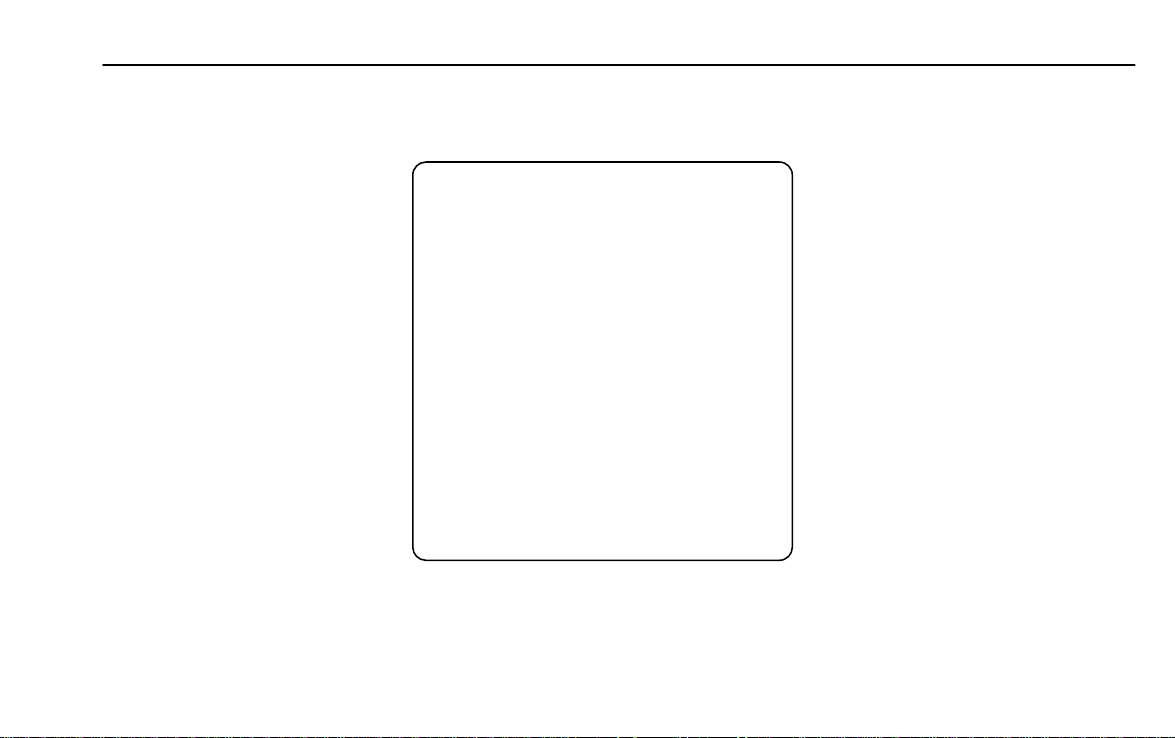
Infotainment System 0
Infotainment System
User’s Manual
[Style of each level]
Level 1 : Arial Bold
16
Level 2 : Arial Bold 14
Level 3 : Arial Bold 12
Level 4 : Arial Bold 10
Main text (Item title) : Arial Bold 9
Main text (Description) : Arial Normal 9
Notes : Arial Normal 8
Page 2
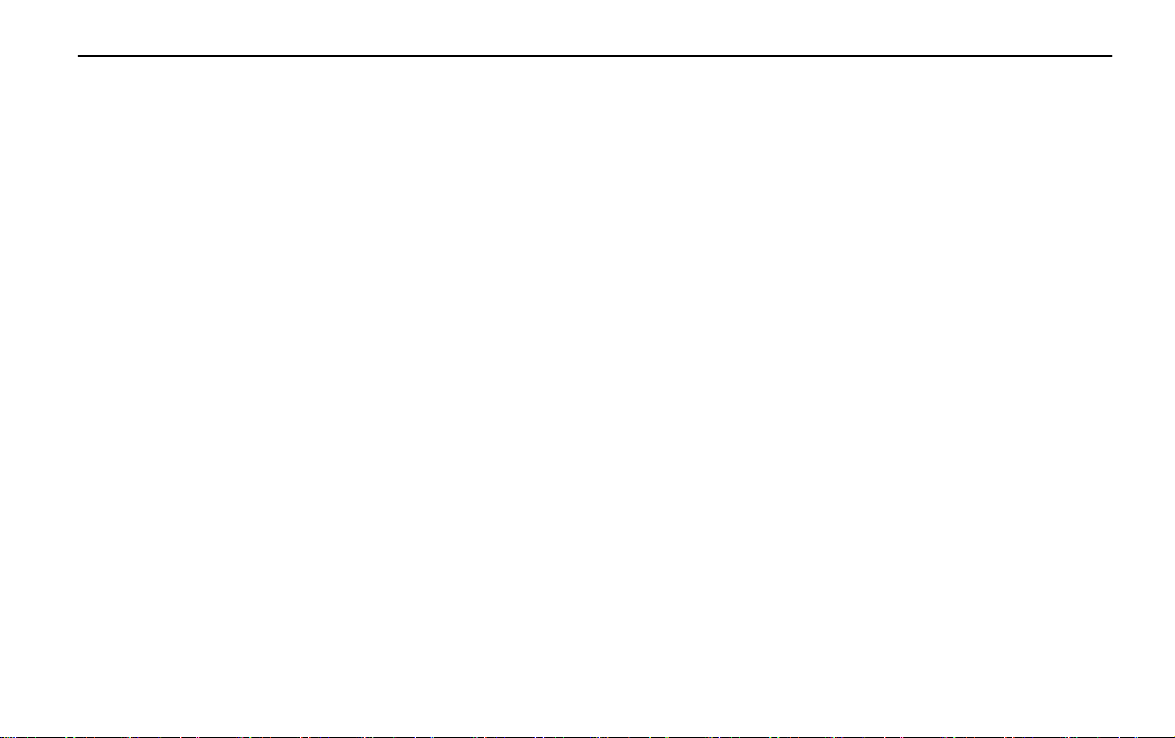
1 Infotainment System
Infotainment System
[Level 1]
Introduction ...................... 2
Radio ............................... 13
Audio/Picture/Movie
system…………............... 23
Personalization .............. 39
Phone .............................. 45
Smartphone link ............. 57
OnStar® System ............. 66
Appendix ......................... 71
Page 3
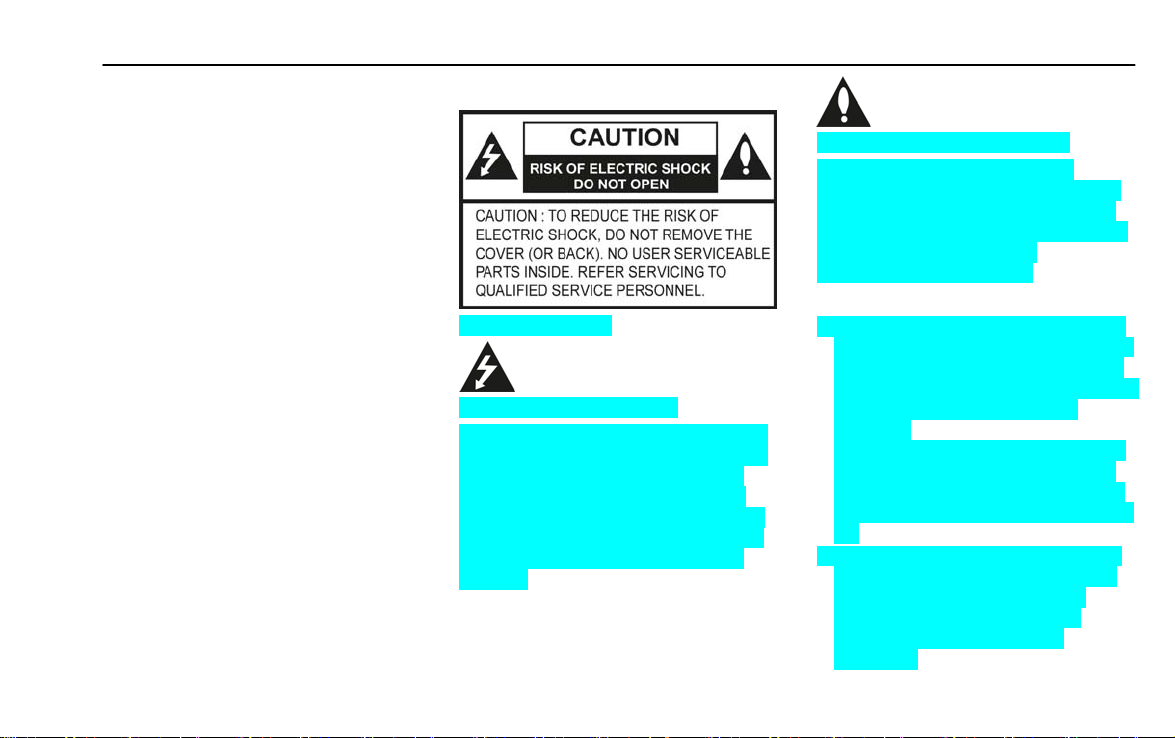
Infotainment System 2
Introduction [Level 2]
Safety Information ..................... 2
Introduction ................................ 5
Theft-Deterrent Feature ............. 5
Overview ..................................... 6
Operation .................................... 8
Safety Information [Level 3]
[regulation_BYOM]
[regulation thunder_BYOM]
The lightning flash with the arrowhead
symbol within an equilateral triangle is
intended to alert the user about the
presence of uninsulated dangerous
voltage within the product’s enclosure
that may be of sufficient magnitude to
constitute a risk of electric shock to
persons.
[regulation exclamation_BYOM]
The exclamation point within an
equilateral triangle is intended to alert
the user to the presence of important
operating and maintenance (servicing)
instructions in the literature
accompanying the product.
Always operate the vehicle in a safe
manner. Do not become distracted by
the vehicle while driving and always
be fully aware of all driving conditions.
Do not change settings or any
functions.
Pull over in a safe and legal manner
before attempting such operations.
To promote safety, certain functions
are disabled unless the hand brake is
on.
To reduce the risk of electric shock,
do not remove the cover or back of
this product. There are no userserviceable parts inside. Refer
servicing to qualified service
personnel.
Page 4

3 Infotainment System
To reduce the risk of fire or electric
shock, do not expose this product to
dripping or splashing water, rain, or
moisture.
When driving your vehicle, be sure to
keep the volume of the unit low
enough to allow you to hear sounds
coming from the outside.
Do not drop it and avoid heavy
impacts at anytime.
The driver should not watch the
monitor while driving. If the driver
watches the monitor while driving, it
may lead to carelessness and cause
an accident.
CAUTION:
Do not disassemble or modify this
system. If you do, it may result in
accidents, fire, or electrical shock.
Some states/provinces may have
laws limiting the use of video screens
while driving. Use the system only
where it is legal to do so.
Do not use your phone in private
mode when you are driving. You
must stop at a safe location to use it.
FCC Compliance Statement [Level
4]
<North America>
This device complies with part 15 of the
FCC Rules.
Operation is subject to the following two
conditions: (1) This device may not
cause harmful interference, and (2) this
device must accept any interference
received, including interference that
may cause undesired operation.
NOTE:
This equipment has been tested and
found to comply with the limits for a
Class B digital device, pursuant to Part
15 of the FCC Rules. These limits are
designed to provide reasonable protection against harmful interference in a
residential installation. This equipment
generates, uses, and can radiate radio
frequency energy and, if not installed
and used in accordance with the
instructions, may cause harmful
interference to radio communications.
However, there is no guarantee that
interference will not occur in a particular
installation. If this equipment does
Page 5
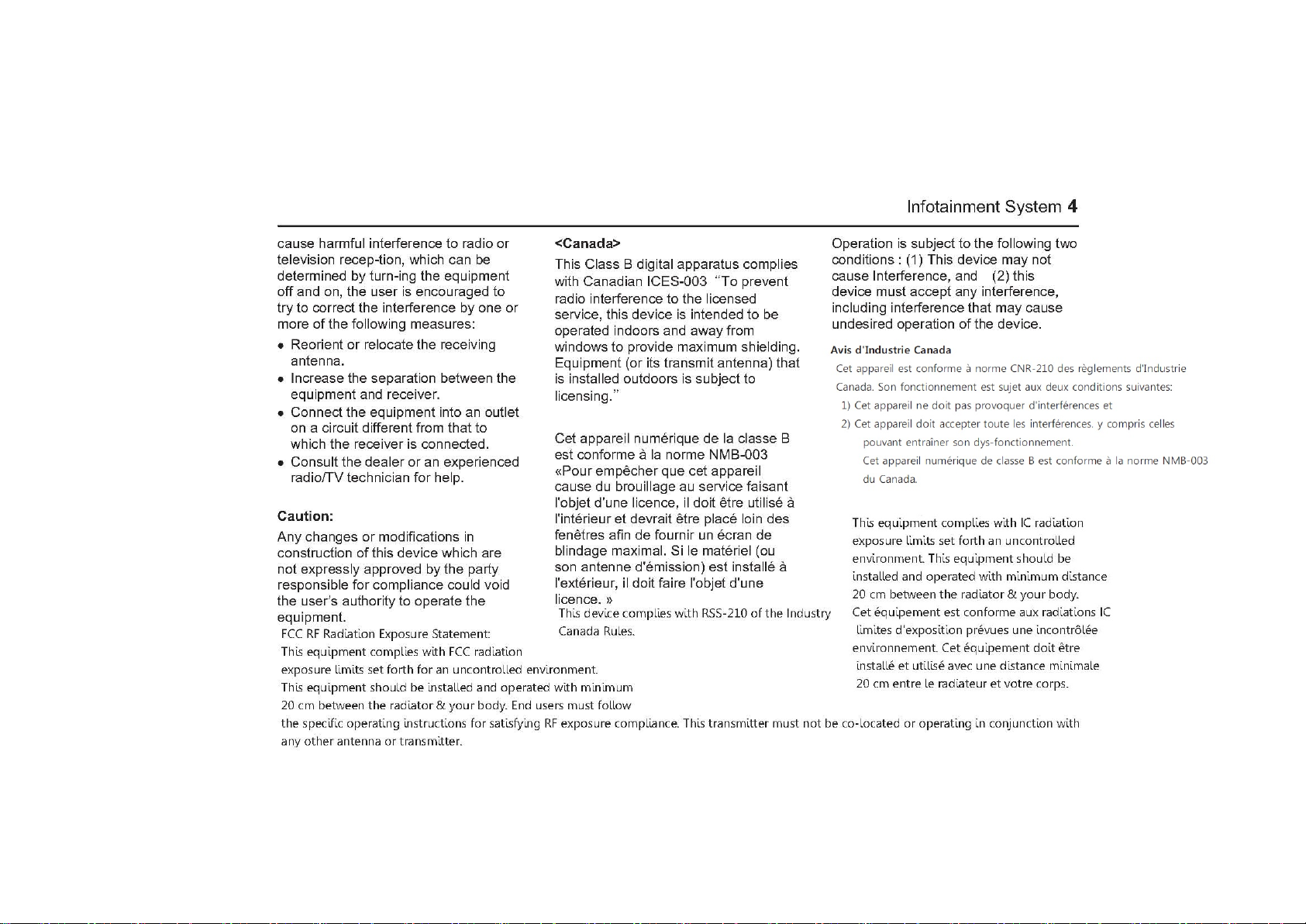
Page 6
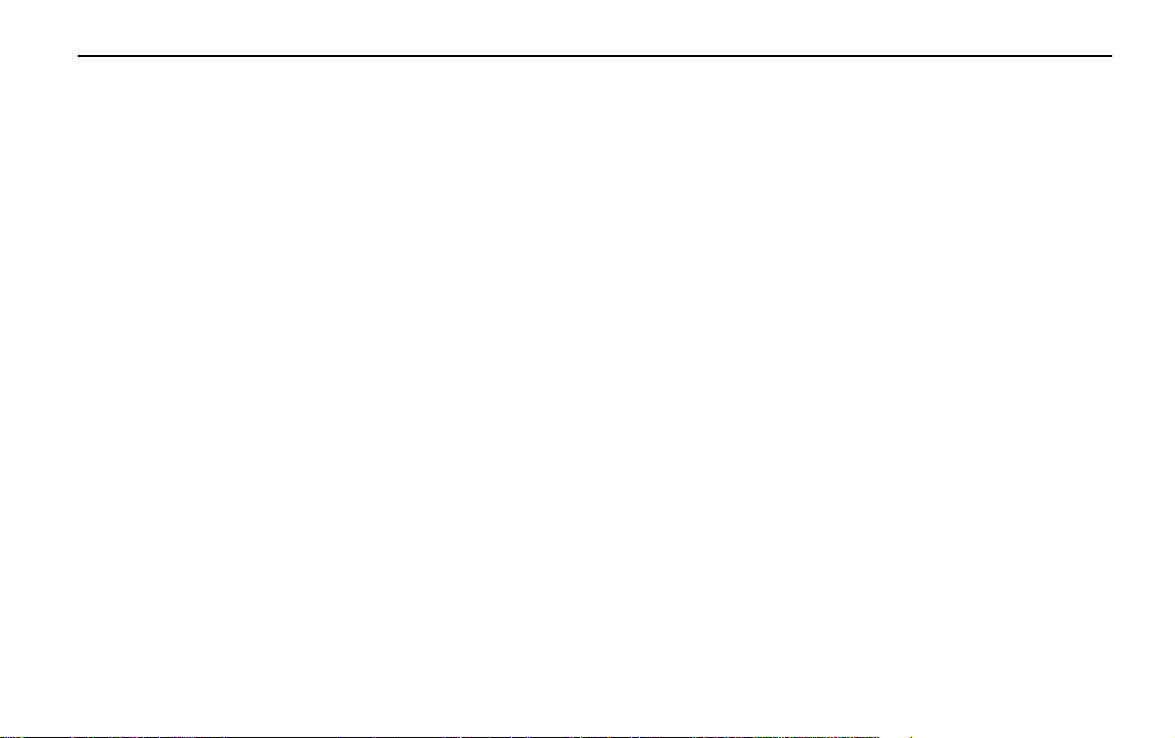
5 Infotainment System
Introduction [Level 3]
General Information [Level 4]
The Infotainment system provides
Infotainment in your car, using the
latest technology.
The radio can be easily used by
registering up to 35 FM, AM, or XM
radio stations with the PRESET buttons
[1~5] per every seven pages.
The Infotainment system can play the
USB storage devices or iPod/iPhone
products.
The Bluetooth phone connection
function allows for the use of wireless
hands-free phone calls, as well as a
phone music player.
Connect a portable music player to the
exterior sound input to enjoy the rich
sound of the Infotainment system.
The "Overview" section provides a
simple overview of the Infotainment
system's functions and summary of
all regulatory devices.
The "Operation" section explains the
basic controls for the Infotainment
system.
Theft-Deterrent Feature
[Level 3]
The Infotainment system has an
electronic security system installed to
prevent theft.
The Infotainment system only works in
the vehicle in which it was first installed,
and cannot be used in another vehicle.
Page 7
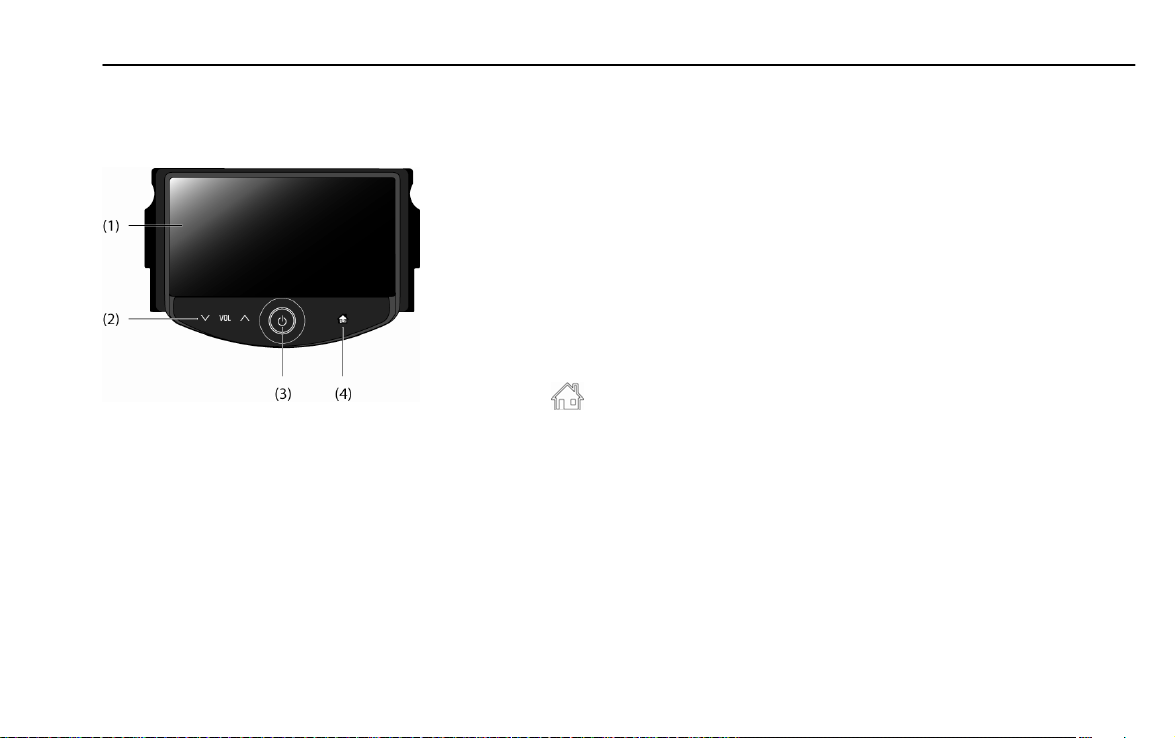
Infotainment System 6
Overview [Level 3]
Control panel [Level 4]
[front_BYOM]
(1) Display
Display for Play/Reception/Menu
state and information.
(2) Volume (y VOL z) buttons
Press [y] to increase the volume.
Press [z] to decrease the volume.
(3) POWER (P) button
Press and hold this button to turn
the power on/off.
(4) HOME ( ) button
Press this button to enter the home
menu.
Page 8
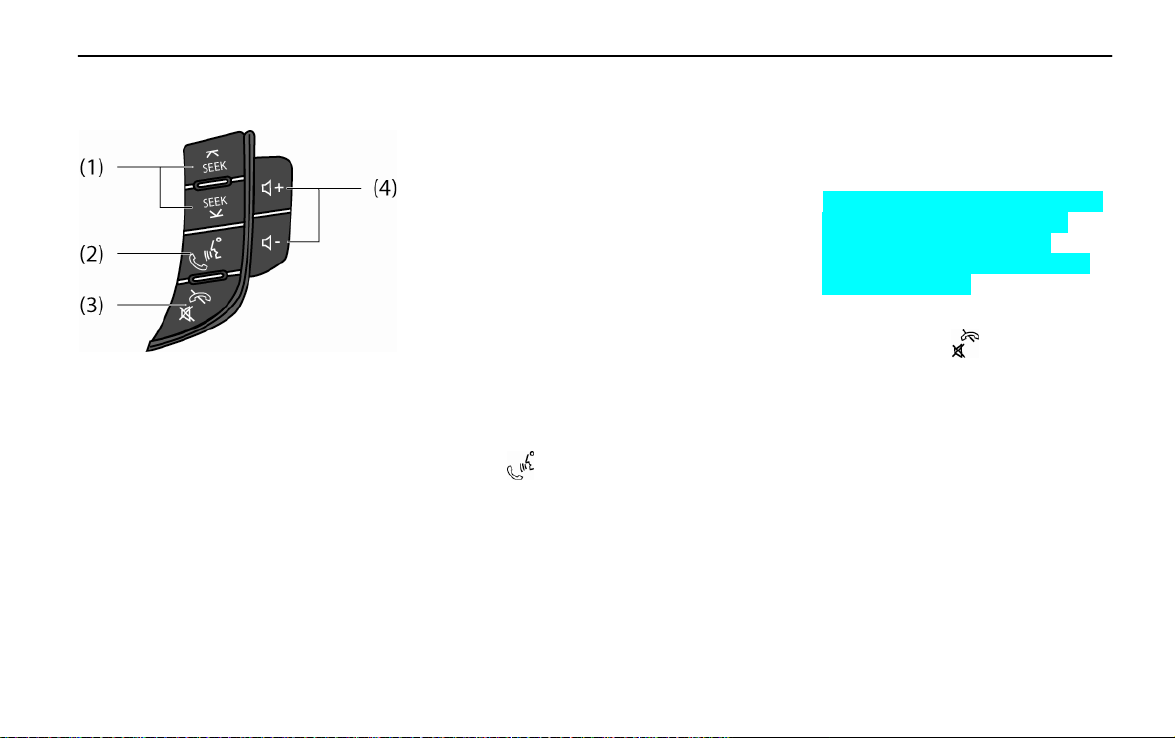
7 Infotainment System
Steering wheel remote control
[Level 4]
[steering_BYOM]
(1) SEEK (¦/¥) buttons
• Press:
- FM/AM mode: receives the
previous or next preset station.
- XM mode: receives the previous
or next preset channel.
- MP3, USB mode : plays the
previous or next file.
- iPod/iPhone mode: plays the
previous or next song.
- Bluetooth music mode: plays the
previous or next music.
• Press and hold:
- FM/AM mode: quickly moves
through the stations while the
button is pressed. Once released,
automatically searches for
broadcast which can be received.
- XM mode: quickly moves
through the channels while the
button is pressed. Once released,
automatically searches for
channel which can be received.
- MP3, USB, iPod/iPhone mode:
quickly scans forward or
backward while the button is
pressed. Once released, returns
to normal playback.
(2) Call (
• When there is no paired
Bluetooth device on the
Infotainment system
Executes the Bluetooth device
connection.
) button
• When there is a paired
Bluetooth device on the
Infotainment system
Press the button to answer the call
or enter the re-dial selection mode.
If the customer’s connected phone
supports Speech Recognition,
press and hold the button to
activate the phone’s SR (Speech
recognition) mode.
(3) Mute/Hang up (
Press this button in any music play
mode to turn the mute function on
and off.
Press this button to reject incoming
calls or to finish your current call.
(4) Volume (v+/ v -) buttons
Press the + button to increase the
volume.
Press the - button to decrease the
volume.
) button
Page 9

Infotainment System 8
Operation [Level 3]
System on/off [Level 4]
Press and hold [P] on the control
panel to turn the power on.
The last audio or movie will be
executed.
Press and hold [P] on the control
panel to turn the power off.
The time, date and temperature are
displayed on the screen.
[clock_BYOM]
Note
The temperature is displayed when the
ignition switch (car ignition key) is in the ON
position.
Turning on/off automatically [Level
4]
When the ignition switch (car ignition
key) is in the ACC or ON position, the
Infotainment system is turned on
automatically.
When the ignition switch (car ignition
key) is in the OFF position and the user
opens the door of the vehicle, the
Infotainment system is turned off
automatically.
Note
If the user press and hold [P] on the
control panel when the ignition switch
(car ignition key) is in the OFF position,
the Infotainment system is turned on.
But the Infotainment system is turned
off automatically after about 10 minutes.
Volume control [Level 4]
Press [y VOL z] on the control panel
to adjust the volume. The current sound
volume is indicated.
[volume_BYOM]
Using the steering wheel remote
control, press [v+ / v -] to adjust the
volume.
Turning on the Infotainment system
power will set the volume level to its
previous selection (when it is less
than the maximum starting volume).
If the volume level is louder than
maximum starting volume level when
the Infotainment system is turned on,
the Infotainment system is adjusted
automatically to maximum starting
volume level.
Page 10
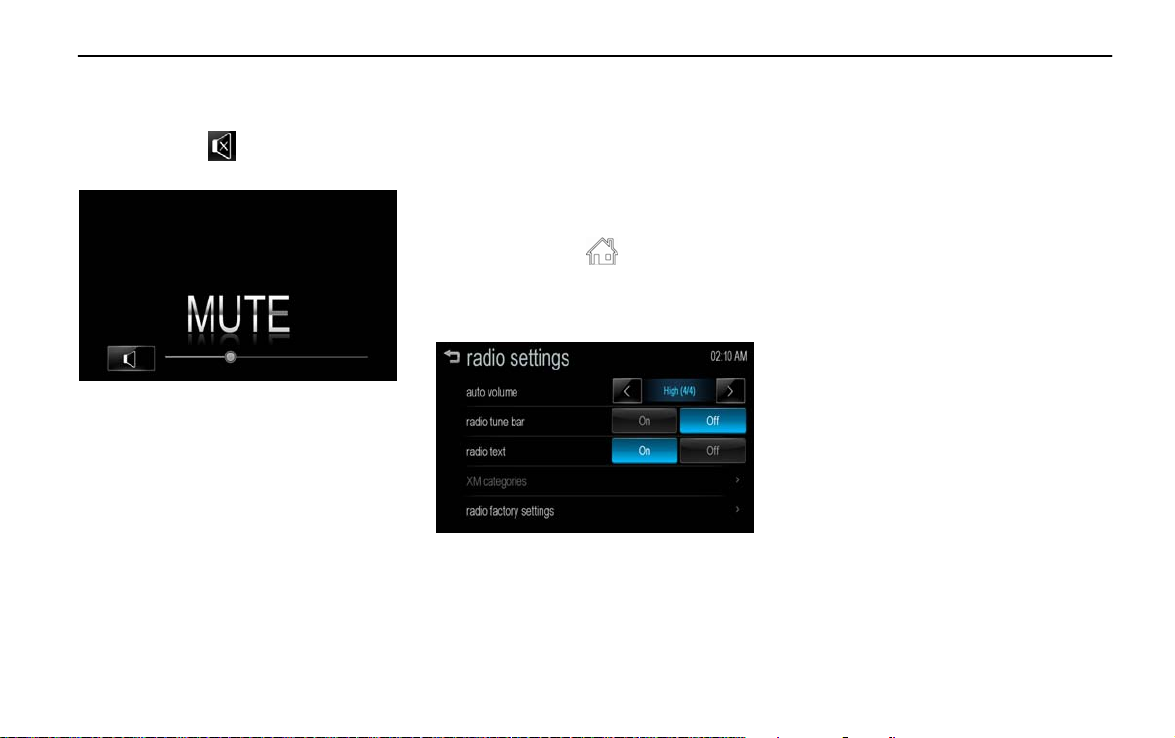
9 Infotainment System
MUTE [Level 4]
Press [y VOL z] on the control panel,
and then press [ ] to turn the mute
function on and off.
[mute_BYOM]
Auto volume control [Level 4]
Once the speed-compensating sound
volume setup starts operating, the
volume will automatically be controlled
according to the vehicle’s speed to
offset the noise from the engine and
tires.
1. Press [HOME (
panel.
2. Press [settings] > [radio settings] >
[auto volume].
[settings radio_BYOM]
3. Set Off/Low/Medium/High by
pressing [S / T].
)] on the control
Volume limit by high temperature
[Level 4]
If the inside temperature of the radio is
very high, the Infotainment system will
limit the controllable maximum volume.
If necessary, the volume will
automatically decrease.
Page 11

Infotainment System 10
Using HOME menu [Level 4]
1. Press [HOME ( )] on the control
panel.
[home_BYOM]
2. Press the desired menu.
Press [audio] to select FM/ AM/ XM
radio, USB/ iPod/ Bluetooth music
play or exterior sound (AUX) input.
Press [picture & movie] to view picture,
movie or exterior video (AUX) input.
Press [telephone] to activate phone
features (if connected).
Press [smartphone link] to listen to
Pandora or Stitcher through your
connected smartphone.
Press [settings] to enter the system
setup menu.
Selecting function [Level 4]
Audio
1. Press [HOME (
panel.
2. Press [audio] on the home menu.
3. Press [Source R] on the screen.
[function_BYOM]
Press [AM] to select AM radio.
Press [FM] to select FM radio.
Press [XM] to select XM radio.
Press [USB] to select USB.
Press [iPod] to select iPod/iPhone.
Press [AUX] to select exterior sound
(AUX) input.
Press [Bluetooth] to play Bluetooth
music.
)] on the control
Note
Press [4] to return to the HOME menu.
If the playback source (USB/ iPod/ AUX/
Bluetooth) is not connected to the
Infotainment system, this function is not
available.
Page 12
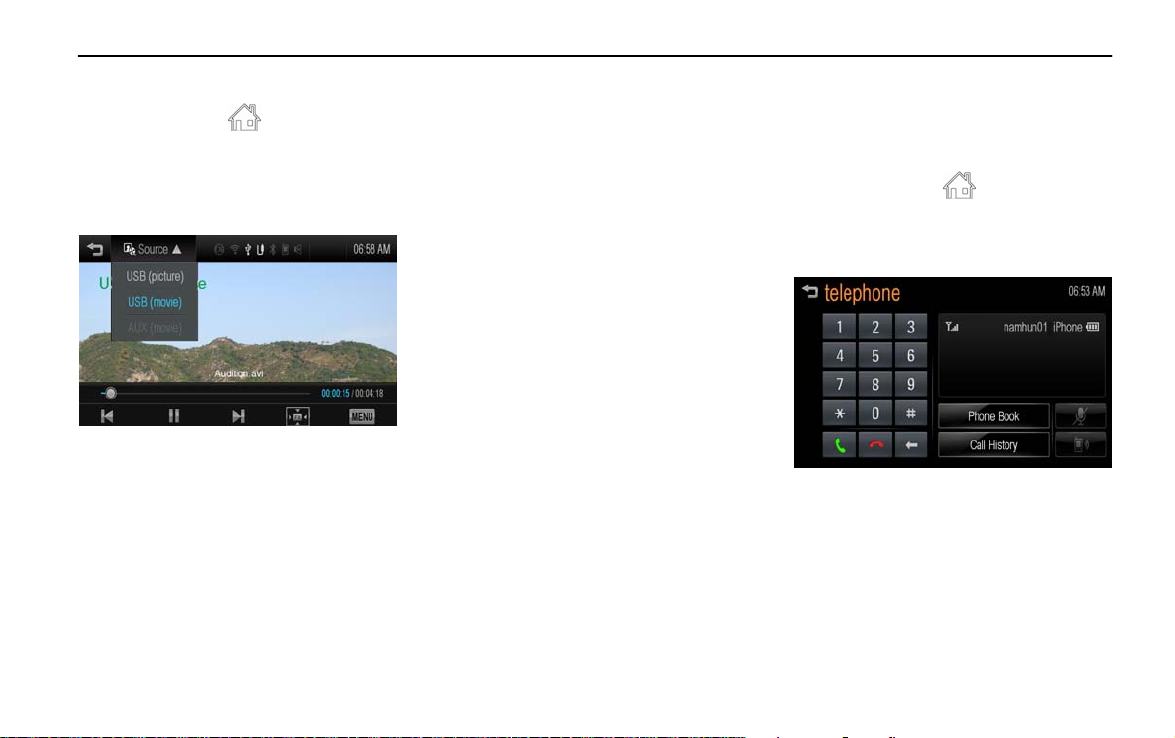
11 Infotainment System
Picture & movie
1. Press [HOME (
)] on the control
panel.
2. Press [Picture & movie] on the
home menu.
3. Press [Source R] on the screen.
[function usb_BYOM]
Press [USB (picture)] to view picture
files contained in the USB storage
device.
Press [USB (movie)] to view movie
files contained in the USB storage
device.
Press [AUX (movie)] to view movie
files connected to exterior video
(AUX) device.
Note
Press [4] to return to the HOME menu.
If the playback source (USB (picture) /
USB (movie) / AUX (movie)) is not
connected to the Infotainment system, this
function is not available.
Bluetooth hands-free phone device
To operate Bluetooth Hands-Free
function, connect the Bluetooth phone
to the Infotainment system.
1. Press [HOME (
)] on the control
panel.
2. Press [telephone] on the home
menu.
[phone main_BYOM]
Note
Press [4] to return to the HOME menu.
If your Bluetooth phone is not connected
to the Infotainment system, this function is
not available. For details, refer to the
“Pairing and connecting Bluetooth” on the
page 46.
Page 13

Infotainment System 12
Smartphone link
Install the applications (Pandora/
Stitcher) on your smartphone to
operate this function, and then connect
your smartphone and the Infotainment
system through the USB port or
Bluetooth wireless technology.
iPhone: USB connection
Android phone/ Blackberry phone:
Bluetooth wireless technology
1. Press [HOME ( )] on the control
panel.
2. Press [smartphone link] on the
home menu.
[function smart_BYOM]
Note
Press [4] to return to the HOME menu.
Settings
1. Press [HOME (
)] on the control
panel. Personalization
2. Press [settings] on the home menu.
[settings main_BYOM]
Page 14
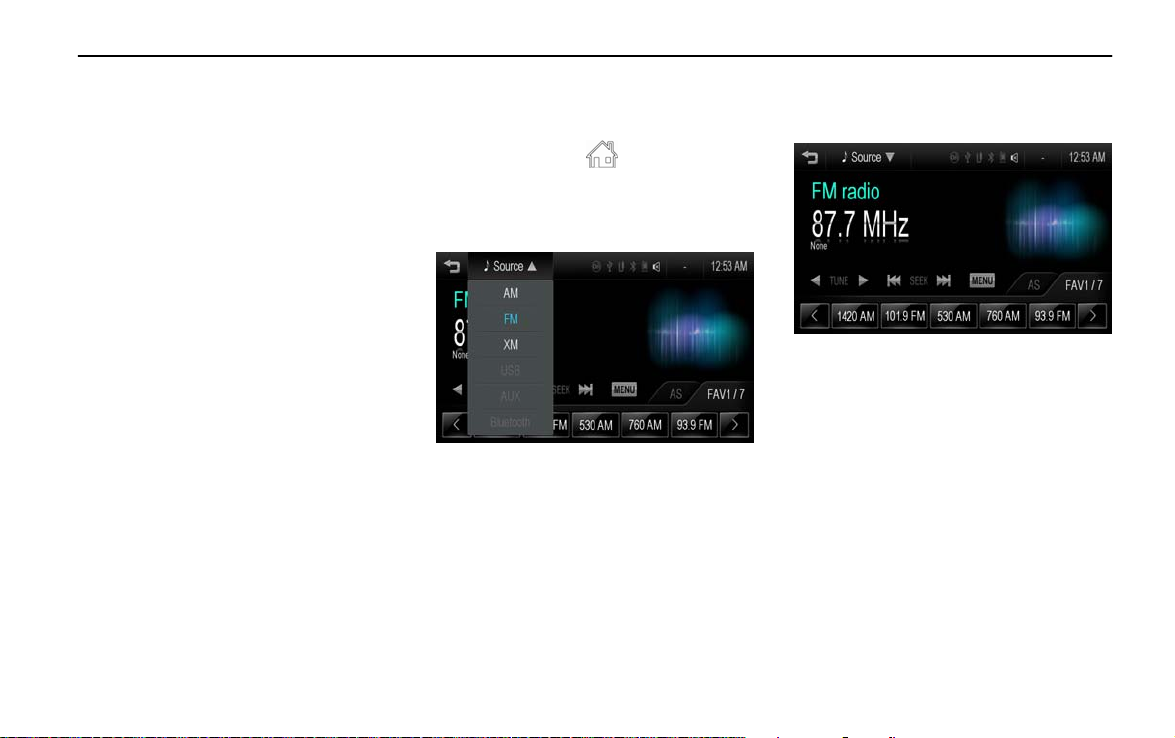
13 Infotainment System
Radio [Level 2]
AM-FM Radio……............…...... 13
Satellite Radio........................... 19
AM-FM Radio [Level 3]
Listening to FM/AM radio [Level 4]
1. Press [HOME ( )] on the control
panel.
2. Press [audio] on the home menu.
3. Press [Source R] on the screen.
[function_BYOM]
4. Press [FM] or [AM] on the screen.
The FM or AM radio band of the most
recent listened station is displayed.
[fm_BYOM]
Note
Press [4] to return to the HOME menu.
Page 15
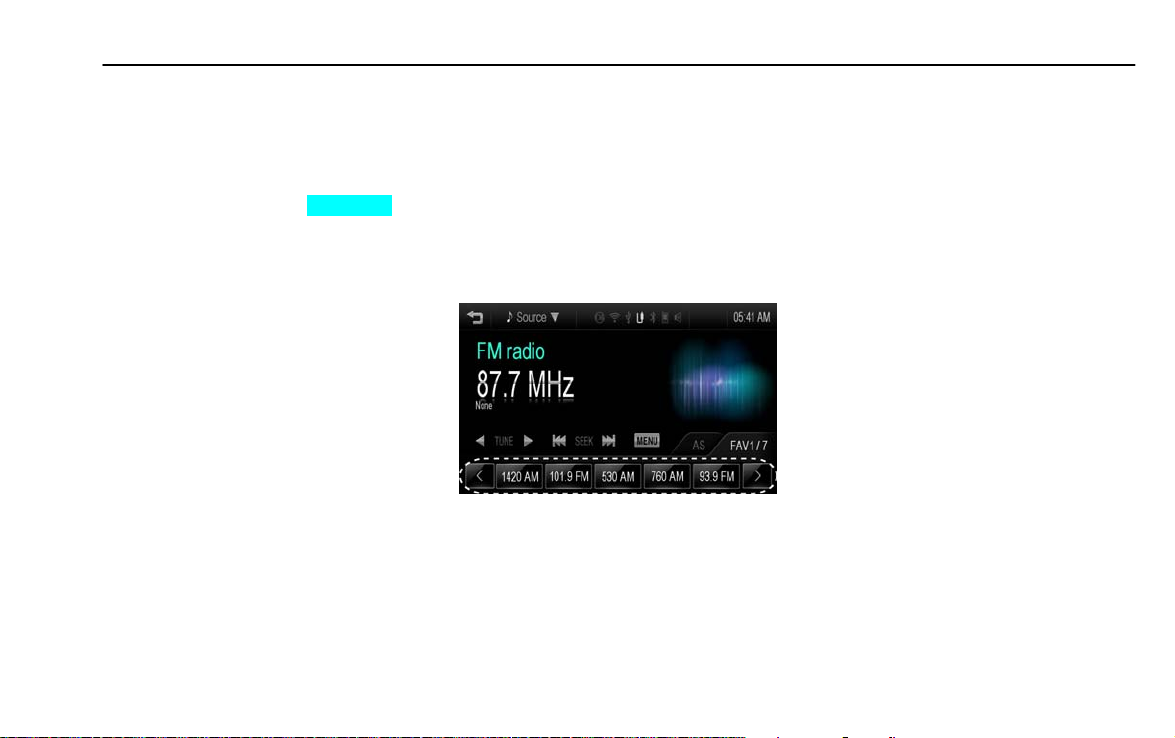
Infotainment System 14
Searching for broadcasting
automatically [Level 4]
Press [g SEEK l] to automatically
search for available radio stations
with good reception.
Hold and drag to left or right of the
radio station to automatically search
for available radio stations with good
reception.
Searching for broadcasting
manually [Level 4]
Repeatedly press [q TUNE r] to
manually find the desired broadcasting
station.
Searching for broadcasting by
using the PRESET buttons [Level
4]
Saving PRESET buttons
1. Select the band (FM or AM) you
want to store a station into.
2. Select the desired station.
3. Press [S / T] to select the desired
page of saved favorites.
[fm preset_BYOM]
4. Hold down any of the PRESET
buttons to save the current radio
station to that button of the selected
favorites page.
Up to 7 favorites pages can be saved,
and each page can store up to five
radio stations.
To change a PRESET, simply tune to
the new desired radio station and hold
the button.
Listening to PRESET button directly
1. Repeatedly press [S / T] to select
the desired FAV (Favorites) page.
2. Press PRESET buttons to directly
listen to the radio station saved to
that button.
Page 16
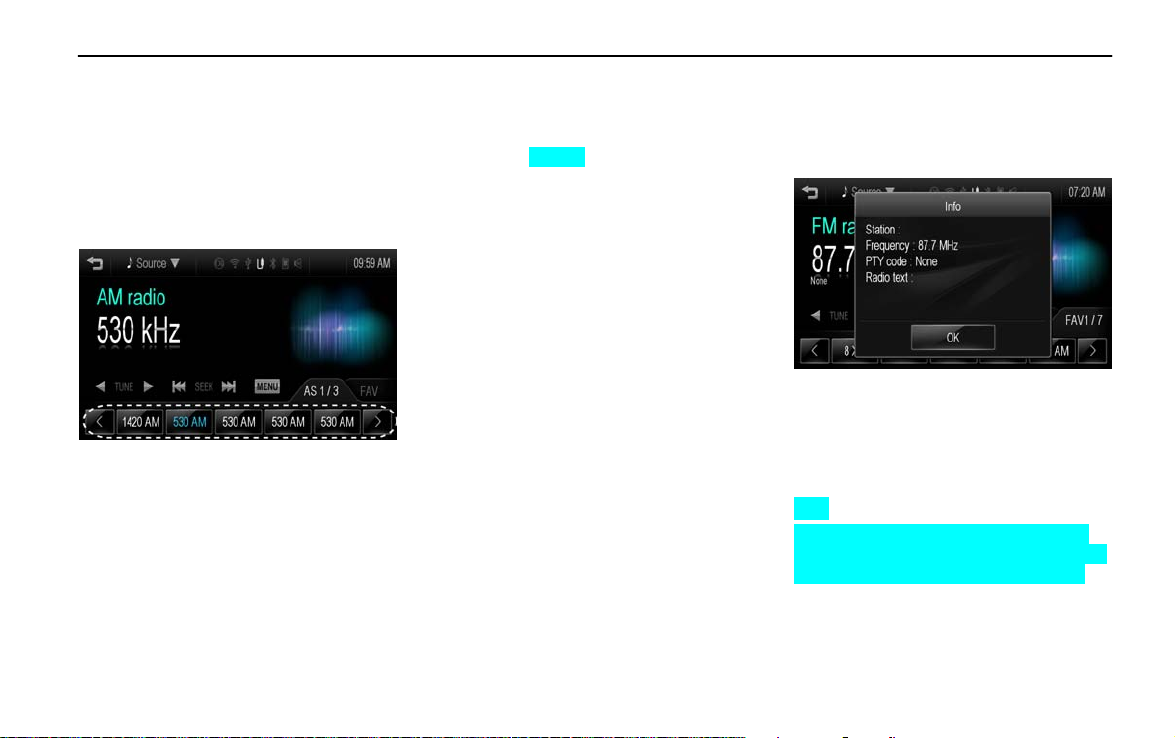
15 Infotainment System
Autostore [Level 4]
The stations with the most superior
reception are stored automatically as
PRESET buttons in corresponding
order.
1. Select the desired band (FM or AM).
2. Press [AS].
[as_BYOM]
3. Repeatedly press [S / T] to select
the desired AS (Autostore) page.
4. Press PRESET buttons to directly
listen to the radio station saved to
that button.
Note
To update the FM/AM autostore, press
and hold [AS].
If the user presses [AS] on the FM/AM
radio screen when there are is no stored
station on the PRESET buttons, the
FM/AM autostore will be updated.
Viewing station information [Level
4]
Press the station on the FM/AM radio
screen.
[fm info_BYOM]
The information displayed includes the
frequency, PTY (Program type) code,
and Radio text.
Note
PTY (Program type) displays the kinds of
programs (News, sports, music, etc) as one
of the RDS (Radio Data Service) service.
Page 17
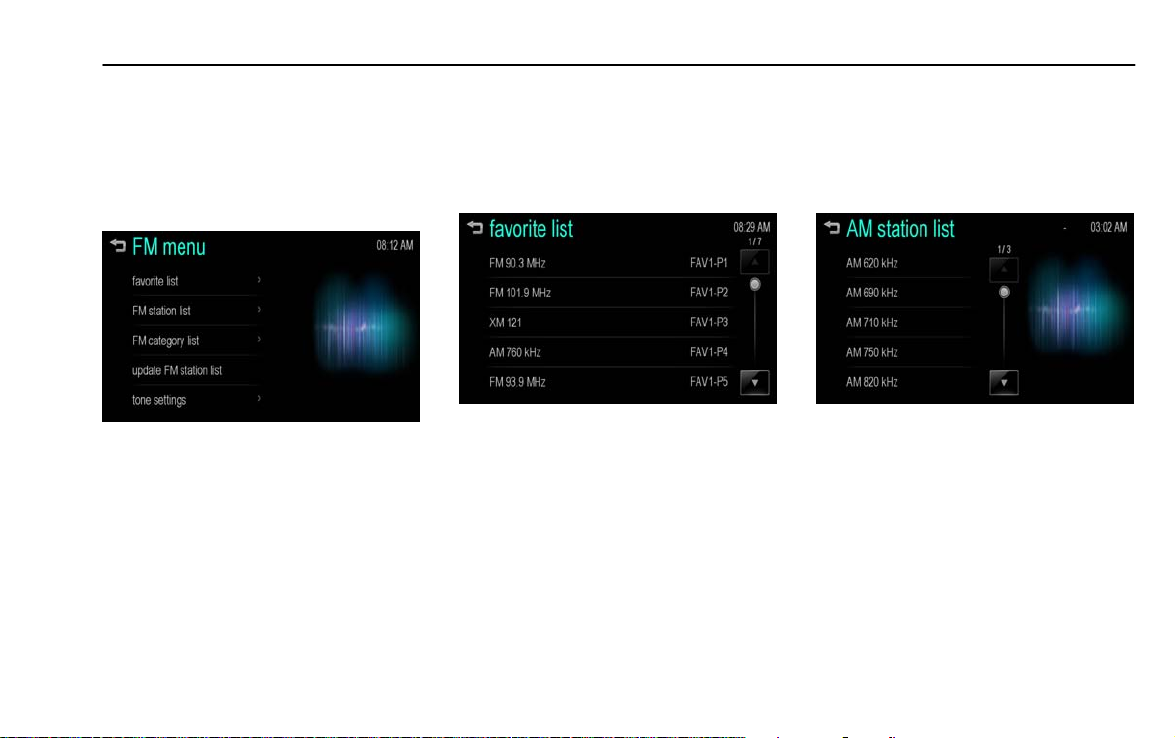
Infotainment System 16
Using the FM/AM radio menu
[Level 4]
General operation of the radio menu
1. Select the desired band (FM or AM).
2. Press [MENU] on the FM/AM radio
screen.
[fm menu_BYOM]
3. Press the desired menu to select
the relevant item or to display the
item’s detailed menu.
4. Press [4] to return to the previous
menu.
Favorite list (FM/AM menu)
1. From the FM/AM menu, press the
[favorite list] to display the favorite
list.
The favorite list information is
displayed.
[fm menu favorite_BYOM]
2. Scroll through the list using [Q / R].
Tune to the desired station by
selecting it.
FM/AM station list (FM/AM menu)
1. From the FM/AM menu, press the
[FM station list] / [AM station list] to
display the FM/AM station list.
The station list information is
displayed.
[am menu station_BYOM]
2. Scroll through the list using [Q / R].
Tune to the desired station by
selecting it.
Page 18
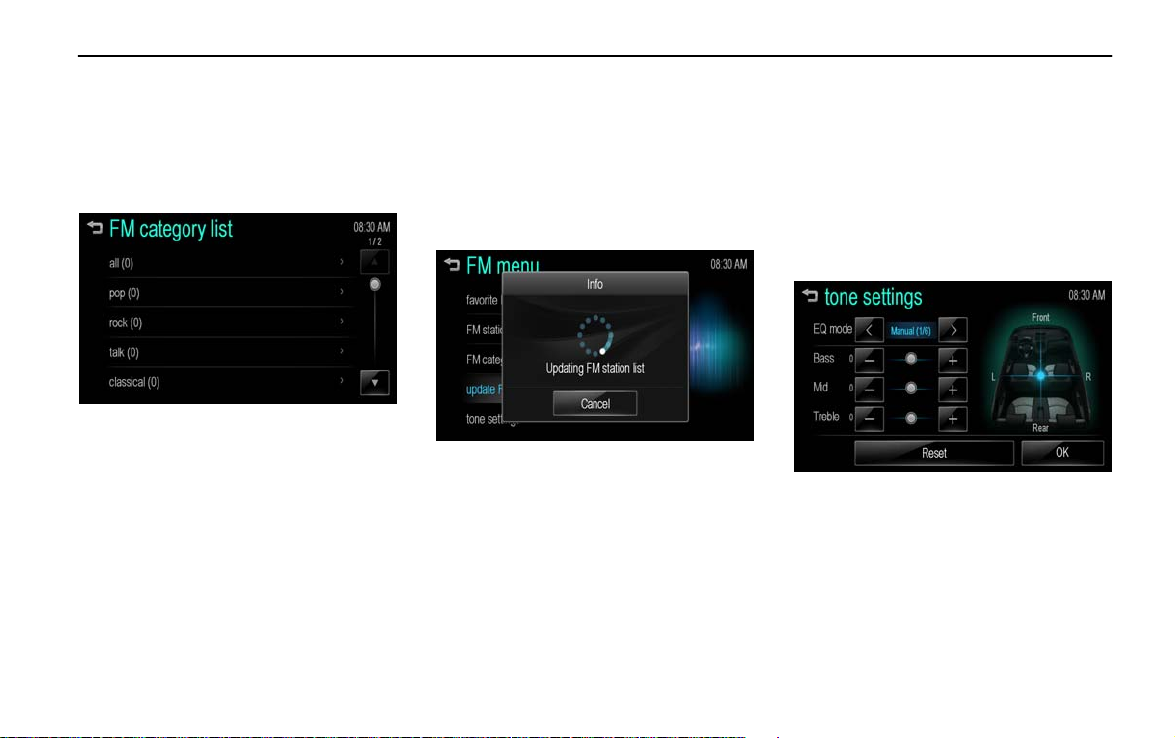
17 Infotainment System
FM category list (FM menu)
1. From the FM menu, press the [FM
category list] to display the FM
category list.
The FM category list information is
displayed.
[fm menu category_BYOM]
2. Scroll through the list using [Q / R].
Tune to the desired station by
selecting it.
Note
The FM category list is only available for
RDS (Radio Data System).
Update FM/AM station list (FM/AM
menu)
1. From the FM/AM menu, press the
[update FM station list] / [update AM
station list] to display the update
FM/AM station list.
The FM/AM broadcasting list
update will proceed.
[fm menu update_BYOM]
2. During the FM/AM broadcasting list
update, press [Cancel] to stop it
from saving changes.
Tone settings (FM/AM menu)
From [tone settings] menu, sound
features can be setup differently
according to the FM/AM audio and
each audio player’s functions.
1. From the FM/AM menu, press the
[tone settings] to enter the sound
setup mode.
The tone settings menu is displayed.
[fm menu tone_BYOM]
EQ (Equalizer) mode: Select or turn
off the sound style (Manual Pop
Rock Country Classical Talk ) by
using [S / T].
Press [-/+] to select the desired sound
style manually.
Bass: Adjust the bass level from -12
to +12.
Page 19
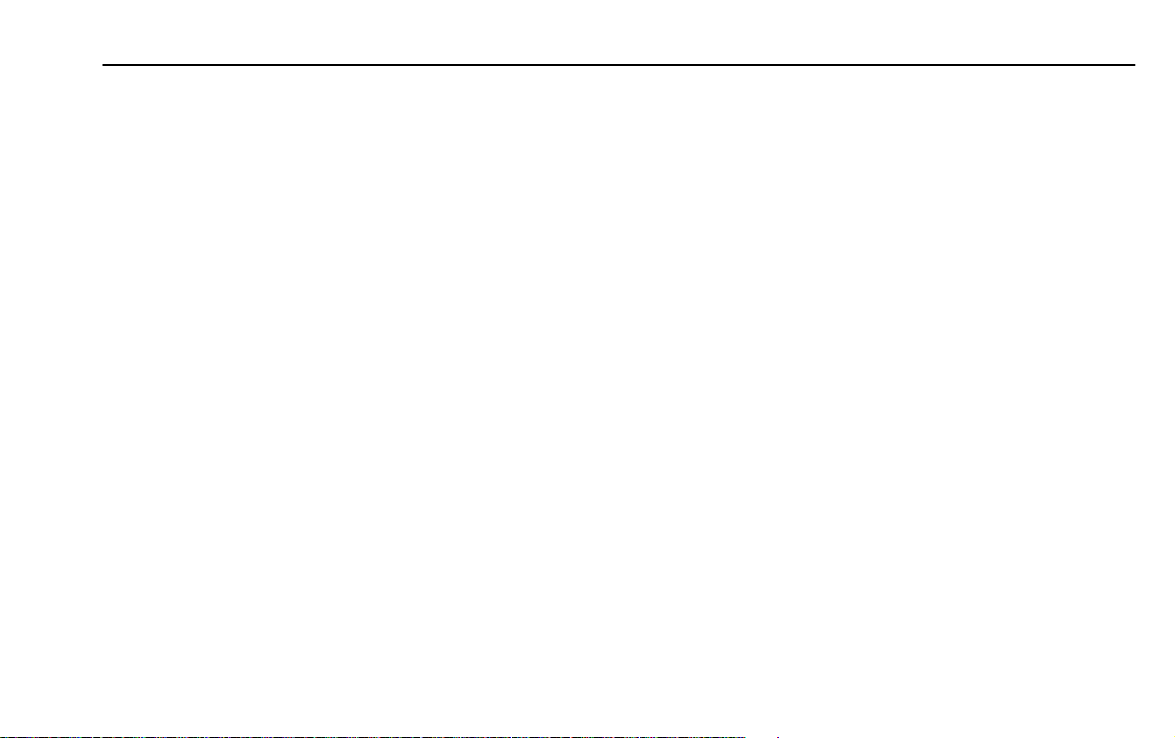
Mid (Midrange): Adjust the midrange
level from -12 to +12.
Treble: Adjust the treble level from -12
to +12.
Fader: Adjust the front/rear speaker
balance.
Balance: Adjust the left/right speaker
balance.
Reset: Restore the initial settings
values back to the default settings.
2. Press [OK].
Infotainment System 18
Page 20
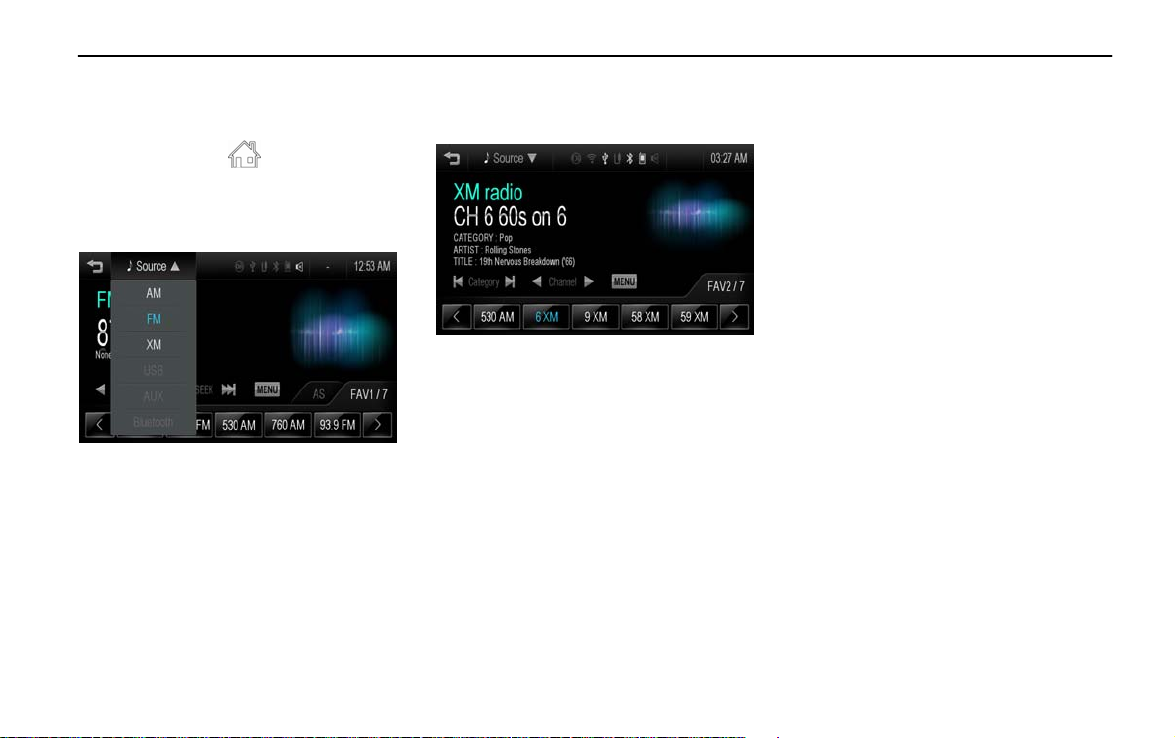
19 Infotainment System
Satellite Radio [Level 3]
Listening to XM radio [Level 4]
1. Press [HOME ( )] on the control
panel.
2. Press [audio] on the home menu.
3. Press [Source R] on the screen.
[function_BYOM]
4. Press [XM] on the screen.
The XM radio band of the most recent
listened channel is displayed.
[xm_BYOM]
Note
Press [4] to return to the HOME menu.
Category Up/Down [Level 4]
Repeatedly press [t Category u]. The
previous or next category will be
selected.
Channel Up/Down [Level 4]
Press [q Channel r]. The previous or
next channel will be selected within the
same category.
Hold down [q Channel r] to jump 4
channels backward/forward in the same
category, and then release the button
at the desired channel.
Page 21

Infotainment System 20
Searching for broadcasting by
using the PRESET buttons [Level
4]
Saving PRESET buttons
1. Select the desired station.
2. Press [S / T] to select the desired
page of saved favorites.
[xm preset_BYOM]
3. Hold down any of the PRESET
buttons to save the current channel
to that button of the selected
favorites page.
Up to 7 favorites pages can be saved,
and each page can store up to five
channels.
To change a PRESET, simply tune to
the new desired channel and hold the
button.
Listening to PRESET button directly
1. Repeatedly press [S / T] to select
the desired FAV (Favorites) page.
2. Press PRESET buttons to directly
listen to the channel saved to that
button.
Using the XM menu [Level 4]
General operation of the XM menu
1. Press [MENU] on the XM radio
screen.
[xm menu_BYOM]
2. Press the desired menu to select
the relevant item or to display the
item’s detailed menu.
3. Press [4]to return to the previous
menu.
Page 22
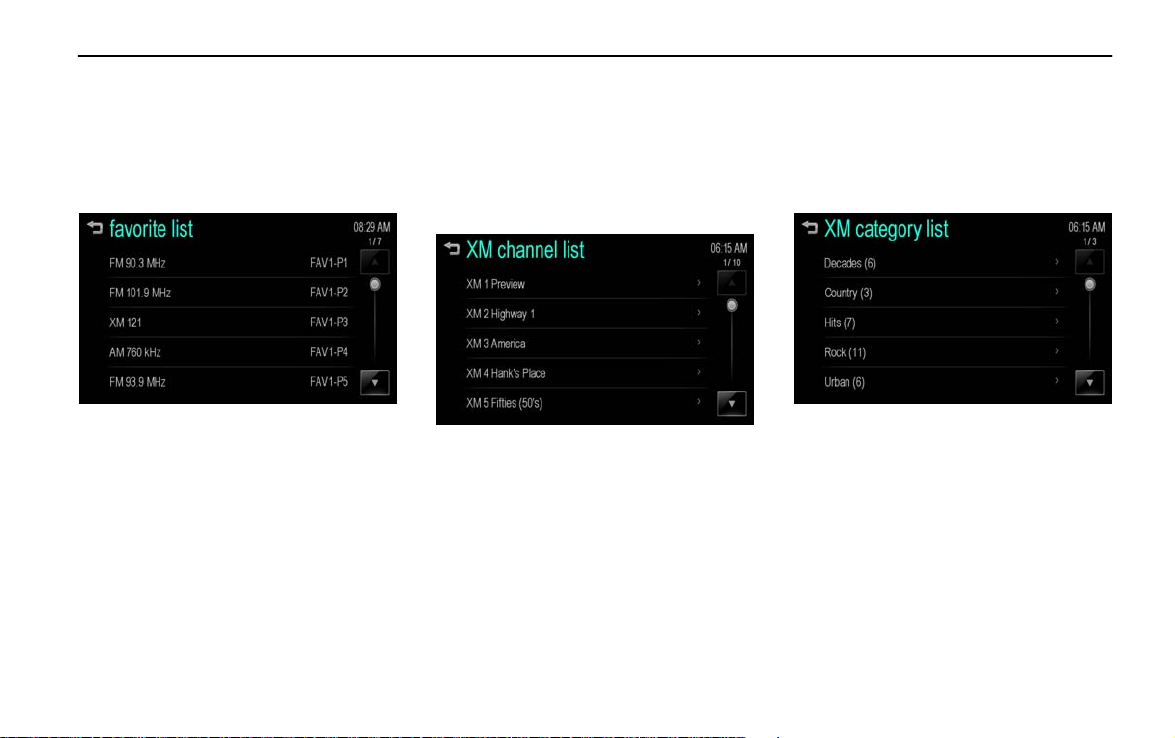
21 Infotainment System
Favorite list (XM menu)
1. From the XM menu, press the
[favorite list] to display the favorite
list.
The favorite list information is
displayed.
[fm menu favorite_BYOM]
2. Scroll through the list using [Q / R].
Tune to the desired station by
selecting it.
XM channel list (XM menu)
1. From the XM menu, press the [XM
channel list] to display the XM
channel list within the selected
category.
The XM channel list within the
selected category is displayed.
[XM channel list_BYOM]
2. Scroll through the list using [Q / R].
Tune to the channel through
desired category by selecting it.
XM category list (XM menu)
1. From the XM menu, press the [XM
category list] to display the XM
category list.
The XM category list information is
displayed.
[XM category list_BYOM]
2. Scroll through the list using [Q / R].
Tune to the desired channel by
selecting it.
Page 23

Infotainment System 22
Direct access (XM menu)
1. From the XM menu, press [direct
access] to display the XM channel
directly.
[xm direct_BYOM]
2. Press the channel number to tune
to the channel, and then press [OK].
The XM channel
directly.
is displayed
Tone settings (XM menu)
From [tone settings] menu, sound
features can be setup differently
according to the XM audio and each
audio player’s functions.
1. From the XM menu, press the [tone
settings] to enter the sound setup
mode.
The tone settings menu is displayed.
[fm menu tone_BYOM]
2. For details, refer to the “Tone
settings (FM/AM menu)” on the
page 17.
Page 24

23 Infotainment System
Audio/Picture/Movie
system [Level 2]
Audio system ........................... 23
Picture system ......................... 32
Movie system ........................... 34
Auxiliary device system…....... 37
Audio system [Level 3]
The Infotainment system can play the
music files contained in the USB
storage device or iPod/iPhone products.
Before using Audio system [Level
4]
Caution for using MP3/WMA/OGG/
WAV files
This product can play music files
with .mp3, .wma, .ogg, wav (lower
case letters) or .MP3, .WMA, .OGG,
WAV (capital letters) file name
extensions.
MP3 files that can be played by this
product are as follows.
- Bit rate: 8 kbps ~ 320 kbps
- Sampling frequency: 48 kHz, 44.1
kHz, 32 kHz (for MPEG-1 audio
layer-3),
24 kHz, 22.05 kHz, 16 kHz (for
MPEG-2 audio layer-3)
While this product can play files with
a 8kbps ~ 320kbps bit rate, files with
a bit rate above 128kbps will result in
higher quality sound.
This product can display ID3 Tag
(Version 1.0, 1.1, 2.2, 2.3 or 2.4)
information for MP3 files, such as the
album name and the artist.
To display album (disc title), track
(track title), and artist (track artist)
information, the file should be
compatible with the ID3 Tag V1 and
V2 formats.
Cautions for using USB storage
devices and iPod/iPhone
Operation cannot be guaranteed if
the HDD built-in USB mass storage
device or CF or SD memory card is
connected by using a USB adaptor.
Use a USB or flash memory type
storage device.
Take caution to avoid static electricity
discharge when connecting or
disconnecting the USB. If connection
and disconnection are repeated
many times in a short time, this may
cause a problem in using the device.
Operation is not guaranteed if the
connecting terminal of the USB
device is not metal.
Page 25

Infotainment System 24
Connection with i-Stick Type USB
storage devices may be faulty due to
vehicle vibration, so their operation
cannot be guaranteed.
Be careful not to touch the USB
connecting terminal with an object or
any part of your body.
The USB storage device can only be
recognized when it is formatted in
FAT16/32, exFAT file system. NTFS
and other file systems cannot be
recognized.
According to the type and capacity of
the USB storage device and the type
of the stored file, the time it takes to
recognize the files may differ. This is
not a problem with the product in this
case, so please wait for the files to be
processed.
Files in some USB storage devices
may not be recognized due to
compatibility problems
The Infotainment system can play up
to USB 2 ea and iPod 1 ea via USB
hub. All devices may not be
supported depending on the
performance of USB HUB. If the
power supply is not enough, it may
not be operated normally.
Do not disconnect the USB storage
device while it is being played. This
may cause damage to the product or
the performance of the USB device.
Disconnect the connected USB
storage device when the vehicle
ignition is turned off. If the ignition is
turned on while the USB storage
device is connected, the USB storage
device may be damaged or may not
operate normally in some cases.
USB storage devices can only be
connected to this product for the
purpose of playing music/movie,
viewing photo files, or upgrading
The product’s USB terminal should
.
not be used to charge USB
accessory equipment since the heat
generation using the USB terminal
may cause performance issues or
damage to the product.
When the logical drive is separated
from a mass USB storage device,
only the files from the top-level logical
drive can be played for USB music
files. This is the reason that the
music files to be played should be
stored in the top-level drive of the
device. Music files in particular USB
storage devices may also not be
normally played if an application is
loaded by partitioning a separate
drive inside the USB device.
Music files to which DRM (Digital
Right Management) is applied cannot
be played.
This product can support USB
storage devices that are in capacity
with a limit of 2500 music files, 2500
photo files, 250 movie files, 2500
folders, and 10 stages of folder
structure. Normal usage cannot be
guaranteed for storage devices that
exceed this limit.
The iPod/iPhone can play all music
files supported. But the music file lists
are displayed up to 2500 files on the
screen in alphabet order.
Page 26

25 Infotainment System
The iPod/iPhone product models that
are connected/supported by this
Infotainment system are as follows.
- iPod 2G Nano/iPod 3G Nano/
iPod 4G & 5G Nano
- iPod 120GB & 160GB Classic
- iPod 1G, 2G, & 3G Touch
- iPhone 3G & 3GS
- iPhone 4/4S
Only connect the iPod/iPhone with
connection cables supported by
iPod/iPhone products. Other
connection cables cannot be used.
In some rare cases, the iPod/iPhone
product may be damaged if the
ignition is turned off when it is
connected to the product.
When the iPod/iPhone product is not
being used, keep it separately from
this product with the car ignition
turned off.
When the iPod/iPhone is connected
to the USB port by using the
iPod/iPhone cable, the Bluetooth
music is not supported.
Connect the iPod/iPhone to the USB
port by using the iPod/iPhone cable
to play the music file of iPod/iPhone.
When the iPod/iPhone is connected
to the AUX input terminal, the music
file is not played.
Connect the iPod/iPhone to the AUX
input terminal by using the AUX cable
for iPod/iPhone to play the movie file
of iPod/iPhone. When the
iPod/iPhone is connected to the USB
port, the movie file is not played.
The playback functions and the
information display items of the
iPod/iPhone used with this
Infotainment system may be different
from the iPod/iPhone in terms of play
order, method, and the information
displayed.
Refer to the following table for the
classification items related to the
search function provided by the
iPod/iPhone product.
[iPod table_BYOM]
Page 27

Infotainment System 26
USB player [Level 4]
Playing music files of USB storage
device
Connect the USB storage device
containing the music file to the USB
port.
Once the Infotainment system
finishes reading the information on
the USB storage device, it will
automatically played.
If a non-readable USB storage device
is connected, then an error message
will appear and the Infotainment
system will automatically switch to
the previous audio function.
[USB play_BYOM]
Note
If the USB storage device is already
connected, press [HOME (
[Source
R] > [USB] to play the USB music
files.
)] > [audio] >
Ending the USB music files playback
1. Press [Source
R].
2. Select other function by pressing
the [AM], [FM], [XM], [AUX] or
[Bluetooth].
Note
If the user want to remove the USB storage
device, Select other function, and then
remove the USB storage device.
Pause
Press [w] during playback.
Press [r] to resume playback..
Playing the next file
Press [l] to play the next file.
Playing the previous file
Press [g] within 5 seconds of playback
time to play the previous file.
Returning to the beginning of the
current file
Press [g] after 5 seconds of playback
time.
Page 28

27 Infotainment System
Scanning forward or backward
Hold down [g] / [l] during playback to
rewind or fast-forward. Release the
button to resume playback at normal
speed.
Playing file repeatedly
Press
[1]: Plays repeatedly the current file.
[ALL]: Plays repeatedly all files.
[OFF]: Returns to the normal
during playback.
playback.
Playing file randomly
Press
ON: Plays randomly all files.
OFF: Returns to the normal playback.
during playback.
Viewing information on playing file
Press the title during playback to the
display information about the file being
played.
[USB info_BYOM]
The information displayed includes
the title, file name, folder name, and
artist/album saved with the song.
Incorrect information cannot be
modified or corrected on the
Infotainment system.
The information for songs expressed
in special symbols or in unavailable
languages may be displayed as “□”.
Using the USB music menu
1. Press [MENU] during playback.
The number of relevant songs is
displayed by all songs/ folders/
artists/ albums/ genres.
[USB menu_BYOM]
2. Press the desired play mode.
Page 29

Tone settings
1. Press [MENU] during playback.
2. Scroll through the list using [Q / R].
Press [tone settings].
[fm menu tone_BYOM]
3. For details, refer to the “Tone
settings (FM/AM menu)” on the
page 17.
Infotainment System 28
Page 30

29 Infotainment System
iPod/iPhone player [Level 4]
Limited to models supporting the
iPod/iPhone connection
Playing music files of iPod/iPhone
Connect the iPod/iPhone containing the
music file to the USB port.
Once the Infotainment system
finishes reading the information on
the USB storage device, it will
automatically played from the
previously played point.
If a non-readable iPod/iPhone device
is connected, then the relevant error
message will appear and the
Infotainment system will
automatically switch to the previous
audio function.
[iPod play_BYOM]
Note
If the iPod/iPhone is already connected,
press [HOME (
> [iPod] to play the iPod/iPhone.
)] > [audio] > [Source R]
Ending the iPod/iPhone playback
1. Press [Source
R].
2. Select other function by pressing
the [AM], [FM], [XM], [AUX] or
[Bluetooth].
Note
If the user want to remove the iPod/iPhone,
Select other function, and then remove the
iPod/iPhone.
Pause
Press [w] during playback.
Press [r] to resume playback.
Playing the next song
Press [l] to play the next song.
Playing the previous song
Press [g] within 2 seconds of playback
time to play the previous song.
Returning to the beginning of the
current song
Press [g] after 2 seconds of playback
time.
Scanning forward or backward
Hold down [g] / [l] during playback to
rewind or fast-forward. Release the
button to resume playback at normal
speed.
Page 31

Infotainment System 30
Playing file repeatedly
Press
[1]: Plays repeatedly the current file.
[ALL]: Plays repeatedly all files.
[OFF]: Returns to the normal
during playback.
playback.
Playing file randomly
Press
ON: Plays randomly all files.
OFF: Returns to the normal playback.
during playback.
Viewing information on playing song
Press the title during playback to the
display information about the song
being played.
[iPod info_BYOM]
The information displayed includes
the title and artist/album saved with
the song.
Incorrect information cannot be
modified or corrected on the
Infotainment system.
The information for songs expressed
in special symbols or in unavailable
languages may be displayed as “□”.
Using the iPod menu
1. Press [MENU] during playback.
The number of relevant songs is
displayed by playlists/ artists/
albums/ songs/ genres/ composer/
audiobooks.
[iPod menu_BYOM]
2. Press the desired play mode.
Page 32

31 Infotainment System
Tone settings
1. Press [MENU] during playback.
2. Scroll through the list using [Q / R].
Press [tone settings].
[fm menu tone_BYOM]
3. For details, refer to the “Tone
settings (FM/AM menu)” on the
page 17.
Page 33

Infotainment System 32
Picture system [Level 3]
The Infotainment system can view
picture files contained in the USB
storage device.
Before using Picture system [Level
4]
Caution for using picture files
File size:
- JPG:
within 64 to 5000 pixels (Width)
within 64 to 5000 pixels (Height)
- BMP, PNG, GIF:
within 64 to 1024 pixels (Width)
within 64 to 1024 pixels (Height)
File extensions: “*.jpg”, “*.bmp”,
“*.png”, “*.gif” (not supported
animated GIF)
Some files may not operate due to a
different recording format or the
condition of file.
Viewing a picture [Level 4]
1. Connect the USB storage device
containing the picture file to the
USB port.
The picture will be viewed.
[usb picture_BYOM]
2. Press the screen to view to full
screen. Press the screen again to
return to the previous screen.
Note
If the USB storage device is already
connected, press [HOME (
& movie] > [Source
to view the picture file.
R] > [USB (picture)]
)] > [picture
For your safety, some features are
disabled while your vehicle is in motion.
[usb picture no_BYOM]
Page 34

33 Infotainment System
Viewing slide show [Level 4]
From the picture screen, press [ ].
The slideshow will be played
Press the screen to cancel the slide
show during slide show playback.
Viewing a previous or next picture
[Level 4]
From the picture screen, press [t] or
[u] to view previous or next picture.
Rotating a picture [Level 4]
From the picture screen, press [ ] or
[ ] to rotate the picture clockwise or
counter clockwise.
Enlarging a picture [Level 4]
From the picture screen, press [ ] to
enlarge the picture.
Using the USB picture menu [Level
4]
1. From the picture screen, press
[MENU]. The USB picture menu is
displayed.
[USB picture menu_BYOM]
2. Press the desired menu.
[picture file list]: Displays all picture
file list.
[sort by title]: Displays pictures in title
order.
[sort by date]: Displays pictures in
date order.
[slide show time]: Select the slide
show interval.
[Clock/temp display]: To display the
clock and temperature on the full
screen, select On or Off.
[display setting]: Adjust the Brightness
and Contrast.
3. After the setting is complete, press
[4].
Page 35

Infotainment System 34
Movie system [Level 3]
The Infotainment system can play
movie files contained in the USB
storage device.
Before using Movie system [Level
4]
Caution for using movie files
Available resolution: within 720 x 576
(W x H) pixels.
Frame rate: less than 30 fps.
Playable movie file: “.avi”, “.mpg”,
“.mp4, “.divx”, “.xvid”, “.wmv"
Th playable movie file may not be
played according to the codec format.
Playable Codec format: divx, xvid,
mpeg-1, mpeg-4 (mpg4, mp42,
mp43), wmv9 (wmv3)
Playable Audio format: “MP3”, “AC3”,
“AAC”, “WMA”
Max Video Bitrate:
- mpeg-1: 8Mbps
- mpeg-4 (mpg4, mp42, mp43):
4Mbps
- wmv9: 3 Mbps
- divx 3: 3 Mbps
- divx 4/5/6: 4.8 Mbps
- xvid: 4.5 Mbps
Max Audio Bitrate:
- mp3: 320 Kbps
- wma: 320 Kbps
- ac-3: 640 Kbps
- aac: 449 Kbps
Movie files to which DRM (Digital
Right Management) is applied may
not be played.
Playing a movie file [Level 4]
1. Connect the USB storage device
containing the movie file to the USB
port.
The movie will be played.
[USB movie_BYOM]
2. Press the screen to view to full
screen. Press the screen again to
return to the previous screen.
Note
If the USB storage device is already
connected, press [HOME (
& movie] > [Source
play the movie file.
Movie is not available while driving.
(Based on the traffic regulation, Movie is
only available whenever vehicle is
parked.)
R] > [USB (movie)] to
[USB movie no_BYOM]
)] > [picture
Page 36

35 Infotainment System
Pause [Level 4]
Press [w] during playback.
Press [r] to resume playback.
Playing the next movie [Level 4]
Press [u] to play the next movie.
Playing the previous movie [Level
4]
Press [t] within 5 seconds of playback
time to play the previous movie.
Returning to the beginning of the
current movie [Level 4]
Press [t] after 5 seconds of playback
time.
Scanning forward or backward
[Level 4]
Hold down [t] / [u] during playback to
rewind or fast-forward. Release the
button to resume playback at normal
speed.
Viewing to full screen [Level 4]
From the movie screen, press [ ] to
view to full screen. Press [
] again to
return to the previous screen.
Using the USB movie menu [Level
4]
1. From the movie screen, press
[MENU]. The USB movie menu is
displayed.
[USB movie menu_BYOM]
2. Press the desired menu.
[movie file list]: Displays all movie file
list.
[clock/temp display]: To display the
clock and temperature on the full
screen, select On or Off.
[display setting]: Adjust the Brightness
and Contrast.
[tone settings]: Adjust the sound setup.
For details, refer to the “Tone settings
(FM/AM menu)” on the page 17.
3. After the setting is complete, press
[4].
Page 37

Infotainment System 36
Subtitle language [Level 4]
If the movie file has a subtitle language,
the user can see the subtitle language.
1. From the movie screen, press [q].
[usb movie language_BYOM]
2. Press [S] or [T].
[usb movie language sub_BYOM]
3. Press [r].
Note
If there is only one subtitle language, the
user can set the subtitle language to On/Off.
Audio language [Level 4]
If the movie file has an audio language,
the user can hear the audio language.
1. From the movie screen, press [q].
[usb movie language_BYOM]
2. Press [S] or [T].
[usb movie language audio_BYOM]
3. Press [r].
Note
If there is only one audio language, the
user can not set the audio language.
The user can set the audio language only
when the movie file is the Divx File.
Page 38

37 Infotainment System
Auxiliary device system
[Level 3]
The Infotainment system can play
exterior music or movies connected by
the auxiliary device.
Playing music source of auxiliary
device [Level 4]
Connect the auxiliary device containing
music source to the AUX input terminal.
Once the Infotainment system finishes
reading the information on the auxiliary
device, it will automatically play.
[aux audio_BYOM]
Note
If the USB storage device is already
connected, press [HOME (
[Source
R] > [AUX] to play music source of
auxiliary device.
Tone settings
1. Press [MENU] during playback.
2. Press [TONE SETTINGS].
[fm menu tone_BYOM]
3. For details, refer to the “Tone
settings (FM/AM menu)” on the
page 17.
)] > [audio] >
Playing movie of auxiliary device
[Level 4]
Connect the auxiliary device containing
movie source to the AUX input terminal.
Once the Infotainment system finishes
reading the information on the auxiliary
device, it will automatically play.
[aux movie_BYOM]
Note
If the USB storage device is already
connected, press [HOME (
& movie] > [Source R] > [AUX (movie)] to
play movie of auxiliary device.
In case of the iPod/iPhone, connect the
iPod/iPhone to the AUX input terminal by
using the AUX cable for iPod/iPhone to
play the movie file of iPod/iPhone.
)] > [picture
Page 39

Infotainment System 38
Movie is not available while driving.
(Based on the traffic regulation, Movie is
only available whenever vehicle is
parked.)
[AUX movie no_BYOM]
Using the AUX movie menu
1. From the AUX movie screen, press
[MENU]. The AUX menu is
displayed.
[aux movie menu_BYOM]
2. Press the desired menu.
[tone settings]: Adjust the sound setup.
For details, refer to the “Tone settings
(FM/AM menu)” on the page 17.
[clock/temp display]: To display the
clock and temperature on the full
screen, select On or Off.
[display setting]: Adjust the brightness
and contrast.
3. After the setting is complete, press
[
4].
Page 40

39 Infotainment System
Personalization [Level 2]
Personalization .................... 39
Settings menu ……………….39
Personalization [Level 3]
General operation of the settings
menu [Level 4]
The Infotainment system can be
customized to make it easier for you to
use.
1. Press [HOME (
panel.
2. Press [settings].
[settings main_BYOM]
3. Select the desired setting value.
Note
Settings menus and functions may vary
depending on your vehicle option.
)] on the control
Settings menu [Level 3]
time & date settings [Level 4]
1. Press [HOME ( )] on the control
panel.
2. Press [settings] > [time & date
settings].
[settings time_BYOM]
[set time format]: Select 12h or 24h
time display.
[set date format]: Set the date display
format.
- [YYYY/MM/DD]: 2012 Jan. 23
- [DD/MM/YYYY]: 23 Jan. 2012
- [MM/DD/YYYY]: Jan. 23, 2012
[set time & date]: Manually set the
current hours, minutes and year/
month/ date by pressing [y / z], and
then press [OK].
Page 41

Infotainment System 40
[automatic clock sync]: Press [On] to
display the real time of the
Infotainment system. Press [Off] to
display the time the user set. If you
want to display the time the user set.
Note
Set the time first to display the time
set by the user.
radio settings [Level 4]
1. Press [HOME ( )] on the control
panel.
2. Press [settings] > [radio settings].
[settings radio_BYOM]
[auto volume]: Control automatically
the volume according to the speed of
the vehicle. Set Off/ Low/ Medium/
High.
[radio tune bar]: To view the station
tune bar for selecting a station,
select On or Off.
[radio text]: To view broadcasted radio
text, select On or Off.
[XM categories]: Select XM categories.
[radio factory settings]: Restore the
initial setup values back to the factory
default settings.
connection settings [Level 4]
1. Press [HOME ( )] on the control
panel.
2. Press [settings] > [connection
settings].
[settings connection wi-fi_BYOM]
[bluetooth settings]: Moves to the
bluetooth settings menu.
- [pair device]: Select the desired
device and connect/ separate or
delete.
- [change PIN code]: Manually
change/set the PIN code.
- [discoverable]: To execute the
Bluetooth connection from your
Bluetooth phone, select On or Off.
- [device info]: Check the device
information.
[change ringtone]: Select the desired
ringtone.
[ringtone volume]: Change the
ringtone volume.
[Wi-Fi settings]: Set the Wi-Fi to
operate the MirrorLink.
- [Station mode]: Select On or Off.
- [Wi-Fi list]: Didplays the Wi-Fi list
when the user set the [Station mode]
to [On].
- [AP mode]: Select On or Off.
- [AP mode edit]: Change the SSID
and the PW (Password).
Page 42

41 Infotainment System
vehicle settings [Level 4]
When the ignition switch (car ignition
key) is in the ON position and the
speed of the vehicle is zero, the user
can use the [vehicle settings] menu.
If your vehicle is moved while operating
the [vehicle settings] menu, the menu is
switched to [Setting] menu and the
[vehicle settings] menu is disabled.
Note
The [vehicle settings] menu may vary
depending on your vehicle option.
1. Press [HOME ( )] on the control
panel.
2. Press [settings] > [Vehicle settings].
[settings vehicle first_BYOM]
[settings vehicle second_BYOM]
3. Scroll through the list using [Q / R].
Press the desired item.
[climate & air quality]:
- [auto fan speed]: Select Low/
Medium/ High.
- [auto compartment zone temp]:
Select Single Zone/ Dual Zone/ Last
Setting.
- [rear zone temp]: Select Rear Off/
Rear Mimic Front/ Rear Last Known.
- [air quality sensor]: Select Off/ Low
Sensitivity/ High Sensitivity.
- [air conditioning mode]: Select Off/
On/ Last Setting.
- [auto defog]: Select On or Off.
- [auto rear defog]: Select On or Off.
- [auto cooled vented seats]: Select
On or Off.
- [auto heated seats]: Select On or Off.
- [remote start auto seat cool]: Select
On or Off.
- [remote start heated seats]: Select
On or Off.
[cluster display info]:
- [cluster eco telltale]: Select On or Off.
[comfort & convenience]:
- [chime volume]: Select Normal or
High.
- [easy exit steering column]: Select
Off/ On-Column in/ On-Column up/
On-Column in & up.
- [easy exit driver seat]: Select On or
Off.
- [easy exit driver seat]: Select On or
Off.
- [auto parking mirror tilt]: Select On or
Off.
- [personalization by driver]: Select On
or Off.
- [auto wipe in reverse gear]: Select
On or Off.
[collision / detection]:
- [park assist]: Select On or Off.
- [towbar attached]: Select Off/ On/
towbar attached.
- [side blind zone alert]: Select On or
Off.
[lighting]:
- [exit lighting]: Off/ 30 Sec/ 60 Sec /
120 Sec.
- [vehicle locator lights]: Select On or
Off.
Page 43

Infotainment System 42
[power door locks]:
- [auto door unlock]: Select Off/ Driver
Door/ All Doors.
- [auto door lock]: Select On or Off.
- [unlocked door anti lock out]: Select
On or Off.
- [delayed door lock]: Select On or Off.
[lock, unlock settings]:
- [passive entry unlock]: Select All
Doors/ Driver Door.
- [passive entry lock]: Select Off/ On/
On with active chirp.
- [sliding door selection]: Select
Coutesy/ Security.
- [remote unlock light feedback]:
Select Flash Lights/ Lights off.
- [remote lock light & horn feedback]:
Select Lights Only/ Lights & Horn/
Horn Only/ Off.
- [remote door unlock]: All Doors/
Driver Door.
- [relock remotely unlocked doors]:
Select On or Off.
- [relock unlocked door]: Select On or
Off.
- [memory remote recall]: Select On or
Off.
- [remote start]: Select On or Off.
- [remote left in vehicle reminder]:
Select On or Off.
[rear camera option]
This menu is displayed only when the
RVC (Rear View Camera) is installed
on your vehicle.
- [guidelines]: Select On or Off.
[vehicle factory settings]: Restore the
initial setup values back to the factory
default settings.
[sport mode settings]:
- [sport suspension]: Select On or Off.
- [powertrain performance]: Select On
or Off.
- [sport steering]: Select On or Off.
- [all wheel drive]: Select On or Off.
- [instrument lighting]: Select On or
Off.
language [Level 4]
1. Press [HOME ( )] on the control
panel.
2. Press [settings] > [language].
3. Select language displayed on the
Infotainment system.
[settings language_BYOM]
Page 44

43 Infotainment System
text scroll [Level 4]
1. Press [HOME ( )] on the control
panel.
2. Press [settings].
3. Press [R].
4. Select [On] or [Off].
[settings text_BYOM]
[On]: If there is displayed long text on
the [audio] screen, the text is scrolled.
[Off]: The text is scrolled once and
displayed in truncated form.
touch beep volume [Level 4]
1. Press [HOME ( )] on the control
panel.
2. Press [settings].
3. Press [R].
4. Select [On] or [Off].
[settings text_BYOM]
[On]: Plays a beep sound when the
user press the screen.
[Off]: Cancels a beep sound function.
max startup volume [Level 4]
The volume level is output by volume
value the user set when the
Infotainment system is turned on.
1. Press [HOME (
panel.
2. Press [settings].
3. Press [R].
4. Select [9 ~ 21].
[settings text_BYOM]
)] on the control
Page 45

Infotainment System 44
system version / legal information
[Level 4]
1. Press [HOME ( )] on the control
panel.
2. Press [settings].
3. Press [R].
4. Press [about].
[settings about_BYOM]
5. Select [system version] or [legal
information].
[system version]: Check the system
version.
[legal information]: Check the
information related with Open source.
DivX® VOD [Level 4]
1. Press [HOME ( )] on the control
panel.
2. Press [settings].
3. Press [R].
4. Select [DivX® VOD].
[settings divx_BYOM]
.
ABOUT DIVX VIDEO: DivX® is a
digital video format created by DivX,
LLC, a subsidiary of Rovi Corporation.
This is an official DivX Certified®
device that plays DivX video. Visit
divx.com for more information and
software tools to convert your files into
DivX videos.
ABOUT DIVX VIDEO-ON DEMAND:
This DivX Certified® device must be
registered in order to play purchased
DivX Video-on-Demand (VOD) movies.
To obtain your registration code, locate
the DivX VOD section in your device
setup menu. Go to vod.divx.com for
more information on how to complete
your registration.
Page 46

45 Infotainment System
Phone [Level 2]
Limited to models supporting the
Bluetooth connection
Bluetooth ……………...…….......45
Hands-free phone .....................53
Bluetooth [Level 3]
Understanding Bluetooth wireless
technology [Level 4]
Bluetooth wireless technology
establishes a wireless link between two
devices supported with Bluetooth.
After the initial pairing, the two devices
can connect automatically each time
you turn them on. Bluetooth allows
wireless transmission of information
among Bluetooth phones, PDAs, or
other devices within close ranges by
using 2.45Ghz frequency shortdistance wireless telecommunication
technologies. Within this vehicle, users
can make handsfree calls, transmit
handsfree data, and play audio
streaming files by connecting a mobile
phone with the system.
Note
There may be restrictions on using
Bluetooth wireless technology in some
locations.
Due to the variety of Bluetooth devices
and their firmware versions, your device
may respond differently when performing
over Bluetooth.
Any inquiries regrading your phone's
Bluetooth functionality, refer to the device
manual.
Page 47

Infotainment System 46
Pairing and connecting Bluetooth
[Level 4]
To use the Bluetooth feature, make
sure the Bluetooth on your device is
turned on. Refer to user guide of
Bluetooth device.
When there is no paired device on
the Infotainment system and the
SSP(Simple Secure Pairing) is
supported
1. Press [HOME ( )] on the control
2. Press [telephone] on the home
panel.
menu, and then press [Yes].
[bt no pair_BYOM]
3. Press [Search Bluetooth Device] to
search for bluetooth phones.
[bt searched list_BYOM]
4. Press the desired device to pair on
the searched list screen.
[bt searched popup_BYOM]
5. Press [Yes] on the pop-up screen of
the your Bluetooth device and
Infotainment system.
6. When your Bluetooth device and
Infotainment system is successfully
paired, the "telephone" screen is
displayed on the Infotainment
system.
[bt main screen_BYOM]
When the connection fails, failure
message is displayed on the
Infotainment system.
Note
When your Bluetooth device and
Infotainment system is successfully paired,
the phone book is downloaded
automatically. But the phone book may
not be downloaded automatically
according to the type of the phone. In this
case, proceed with the phonebook
download on your phone.
Page 48

47 Infotainment System
If there is a connected Bluetooth device
previously, the Infotainment system
executes the auto connection. But if the
Bluetooth setting on your Bluetooth device
is turned off, failure message is displayed
on the Infotainment system
When there is a paired device on the
Infotainment system and the SSP
(Simple Secure Pairing) is
supported
1. Press [HOME (
)] on the control
panel.
2. Press [settings] on the home menu.
3. Press [connection settings] >
[bluetooth settings] > [pair device].
4. Press [Search Bluetooth Device] to
search for bluetooth phones.
[bt searched list_BYOM]
5. Press the desired device to pair on
the searched list screen.
[bt searched popup_BYOM]
6. Press [Yes] on the pop-up screen of
the Bluetooth device and
Infotainment system.
7. When your Bluetooth device and
the Infotainment system is
successfully paired, the
is
displayed on the "pair device"
screen.
[bt pair device_BYOM]
The connected phone is highlighted
by [5] mark.
The mark indicates the
handsfree and phone music function
are enabled.
The mark indicates only
handsfree function is enabled.
The mark indicates only
Bluetooth music is enabled.
Note
When your Bluetooth device and
Infotainment system is successfully paired,
the phone book is downloaded
automatically. But the phone book may
not be downloaded automatically
according to the type of the phone. In this
case, proceed with the phonebook
download on your phone.
The Infotainment system can register up
to five Bluetooth devices.
When the connection fails, failure
message is displayed on the Infotainment
system.
Page 49

Infotainment System 48
When there is no paired device on
the Infotainment system and the
SSP(Simple Secure Pairing) is not
supported
1. Press [HOME ( )] on the control
panel.
2. Press [telephone] on the home
menu, and then press [Yes].
[bt no pair_BYOM]
3. Press [Search Bluetooth Device] to
search for bluetooth phones.
4. Press the desired device to pair on
the searched list screen.
[bt pincode_BYOM]
5. Input the PIN code (default: 1234)
to your Bluetooth device. When
your Bluetooth device and
Infotainment system is successfully
paired, the "telephone" screen is
displayed on the Infotainment
system.
When the connection fails, failure
message is displayed on the
Infotainment system.
Note
When your Bluetooth device and
Infotainment system is successfully paired,
the phone book is downloaded
automatically. But the phone book may
not be downloaded automatically
according to the type of the phone. In this
case, proceed with the phonebook
download on your phone.
If there is a connected Bluetooth device
previously, the Infotainment system
executes the auto connection. But if the
Bluetooth setting on your Bluetooth device
is turned off, failure message is displayed
on the Infotainment system
[bt searched list_BYOM]
[bt main screen_BYOM]
Page 50

49 Infotainment System
When there is a paired device on the
Infotainment system and the
SSP(Simple Secure Pairing) is not
supported
1. Press [HOME ( )] on the control
panel.
2. Press [settings] on the home menu.
3. Press [connection settings] >
[bluetooth settings] > [pair device].
4. Press [Search Bluetooth Device] to
search for bluetooth phones.
[bt searched list_BYOM]
5. Press the desired device to pair on
the searched list screen.
[ bt pincode_BYOM]
6. Input the PIN code (default: 1234)
to your Bluetooth device. When
your Bluetooth device and
Infotainment system is successfully
paired,, the
is displayed on
the "pair device" screen.
[bt pair device_BYOM]
The connected phone is highlighted
by [5] mark.
The mark indicates the
handsfree and phone music function
are enabled.
The mark indicates only
handsfree function is enabled.
The mark indicates only
Bluetooth music is enabled.
Note
When your Bluetooth device and
Infotainment system is successfully paired,
the phone book is downloaded
automatically. But the phone book may
not be downloaded automatically
according to the type of the phone. In this
case, proceed with the phonebook
download on your phone.
The Infotainment system can register up
to five Bluetooth devices.
When the connection fails, failure
message is displayed on the Infotainment
system.
Page 51

Infotainment System 50
Checking the connected Bluetooth
device [Level 4]
1. Press [HOME ( )] on the control
panel.
2. Press [settings] on the home menu.
3. Press [connection settings] >
[bluetooth settings] > [pair device].
4. Paired device will be shown with a
if connected.
[bt pair device_BYOM]
Disconnecting the Bluetooth
Device [Level 4]
1. Press [HOME ( )] on the control
panel.
2. Press [settings] on the home menu.
3. Press [connection settings] >
[bluetooth settings] > [pair device].
4. Press the name of the device you
wish to disconnect.
[bt disconnect_BYOM]
5. Press [OK].
Connecting the Bluetooth Device
[Level 4]
1. Press [HOME ( )] on the control
panel.
2. Press [settings] on the home menu.
3. Press [connection settings] >
[bluetooth settings] > [pair device].
4. Press the device you wish to pair.
[bt connect_BYOM]
5. Press [OK].
Page 52

51 Infotainment System
Deleting the Bluetooth Device
[Level 4]
If you no longer need to use the
Bluetooth device, you can delete it.
1. Press [HOME (
)] on the control
panel.
2. Press [settings] on the home menu.
3. Press [connection settings] >
[bluetooth settings] > [pair device].
4. Press [Del].
[bt del_BYOM]
5. Press [Yes].
Bluetooth music [Level 4]
Before playing Bluetooth music
A mobile phone or Bluetooth device
that supports A2DP (Advanced Audio
Distribution Profile) versions over 1.2
must be registered and connected to
the product.
From the mobile phone or Bluetooth
device, find the Bluetooth device type
to set/connect the item as a stereo
headset.
A musical note icon [♪] will appear on
the screen if the stereo headset is
successfully connected.
The sound played by the Bluetooth
device is delivered through the
Infotainment system.
Bluetooth music can be played only
when a Bluetooth device has been
connected. To play Bluetooth music,
connect the Bluetooth phone to the
Infotainment system.
If the Bluetooth is disconnected while
playing phone music, the music is
discontinued. The audio streaming
function may not be supported in
some Bluetooth phones. Only one
function can be used at a time
between the Bluetooth handsfree or
Phone music function. For example,
if you convert to the Bluetooth
handsfree while playing Phone music,
the music is discontinued. Playing
music from the car is not possible
when there are no music files stored
in the mobile phone.
For Bluetooth music to play, the
music must at least be played once
from the music player mode of the
mobile phone or Bluetooth device
after connecting as a stereo headset.
After being played at least once, the
music player will automatically play
upon entering play mode, and it will
automatically stop when the music
player mode ends. If the mobile
phone or Bluetooth device is not in
the waiting screen mode, some
devices may not automatically play in
Bluetooth music play mode.
Page 53

Infotainment System 52
Playing Bluetooth music
1. Press [HOME (
)] on the control
panel.
2. Press [audio] on the home menu.
3. Press [source R] on the screen.
4. Press [Bluetooth] to select the
connected Bluetooth music play
mode.
[bt audio_BYOM]
Note
If the Bluetooth device is not connected,
then this function cannot be selected.
Pause
Press [rw] during playback. Press [rw]
again to resume playback.
Skipping the previous or next file
Press [g] or [l] to select the previous
or next file.
Search
Hold down [g] or [l] to fast forward or
rewind.
Playing file repeatedly
Press during playback.
[1]: Plays repeatedly the current file.
[ALL]: Plays repeatedly all files.
[OFF]: Returns to the normal
playback.
Note
This function may not be supported
depending on the mobile phone.
Playing file randomly
Press during playback.
[ON]: Plays randomly all files.
[OFF]: Returns to the normal
playback.
Note
This function may not be supported
depending on the mobile phone.
Cautions for playing Bluetooth
music
Do not change the track too quickly
when playing Bluetooth music.
It takes some time to transmit data
from the mobile phone to the
Infotainment system.
If the mobile phone or Bluetooth
device is not in the waiting screen
mode, it may not automatically play
despite being carried out from the
Bluetooth music play mode.
Page 54

53 Infotainment System
The Infotainment system transmits
the order to play from the mobile
phone in the Bluetooth music play
mode. If this is done in a different
mode, then the device transmits the
order to stop. Depending on the
mobile phone’s options, this order to
play/stop may some take time to
activate.
If Bluetooth music playback is not
functioning, then check to see if the
mobile phone is in the waiting screen
mode.
Sometimes, sounds may be cut off
during the Bluetooth music playback.
The Infotainment system outputs the
audio from the mobile phone or
Bluetooth device as it is transmitted.
Hands-free phone [Level 3]
Making a call by entering phone
number [Level 4]
1. Enter the phone number using the
keypad on the "telephone" screen.
[bt main number_BYOM]
2. Press [5] on the screen or [ ] on
the steering wheel remote control.
Note
If you press the wrong number, press [] to
delete the inputted number one digit at a
time or press and hold [] to delete the
inputted number all digits.
Switching call to the mobile phone
(Private Mode) [Level 4]
1. If you want to switch the call to the
mobile phone instead of the car
handsfree, press [
[bt private_BYOM]
2. If you want to switch the call back to
the handsfree, press [ ] again.
The call is switched to the car
handsfree.
].
Page 55

Infotainment System 54
Switching the microphone on/off
[Level 4]
You can switch the microphone on/off
by pressing [
].
Calling by Re-dial [Level 4]
From the steering wheel remote control,
press [ ] to display the redial
guidance screen or hold down [5] on
the "telephone" screen.
Note
Redialing is not possible when there is no
call history.
Taking calls [Level 4]
1. When a phone call comes through
the connected Bluetooth mobile
phone, the playing track will be cut
off and the phone will ring with the
relevant information displayed.
[bt incoming call_BYOM]
2. To talk on the phone, press [
the steering wheel remote control or
press [Accept] on the screen.
To reject the call, press the [ ] on
the steering wheel remote control or
press [Reject] on the screen.
] on
[bt phone calling_BYOM]
Page 56

55 Infotainment System
Using the Phone book menu [Level
4]
1. Press [Phone Book] on the
"telephone" screen.
[bt phone book_BYOM]
2. Use [Q / R] to scroll through the list.
3. Select the phone book entry you
want to call.
[bt phone call_BYOM]
4. Press the number to dial.
Searching for phone book entries
[Level 4]
1. Press [Phone Book] on the
"telephone" screen.
[bt phone book_BYOM]
2. Press [
screen.
[bt phone search_BYOM]
] on the "phone book"
3. Use the keypad to input the name
you want to search.
For details, refer to the “Searching
for the name” on the page 56.
4. Select the phone book entry you
want to call.
[bt phone search list_BYOM]
5. Press the number to dial.
Note
When your Bluetooth device and
Infotainment system is successfully paired,
the phone book is downloaded automatically.
But the phone book may not be downloaded
automatically according to the type of the
phone. In this case, connect it again or
proceed with the phonebook download on
your phone.
Page 57

Infotainment System 56
Searching for the name
Ex) when the user search for the “alex”
name
1. Press [abc] to to select the first
character.
The names included “a”, “b”, or “c”
characters are displayed on the
"phone book" screen.
2. Press [jkl] to to select the second
character.
The names included “j”, “k”, or “l”
characters are displayed on the
"phone book" screen.
3. Press [def] to to select the third
character.
The names included “d”, “e”, or “f”
characters are displayed on the
"phone book" screen.
4. Press [wxyz] to to select the third
character.
The names included “w”, “x”, “y”, or
“z” characters are displayed on the
"phone book" screen.
5. As more letters of the name are
entered, the list of possible names
is shortened.
Making a call from Call history
[Level 4]
1. Press [Call History] on the
"telephone" screen.
2. Press [
[bt call history_BYOM]
], [ ], or [ ].
<Dialed Call>
[bt call history missed_BYOM]
<Missed Call>
[bt call history received_BYOM]
<Received Call>
3. Select the phone book entry you
want to call.
Making a call with speed dial
numbers [Level 4]
Press and hold speed dial number
using the keypad on the "telephone"
screen.
Only speed dial numbers already
stored on the mobile phone can be
used for speed dial calls. Up to 2-digit
speed dial numbers are supported.
For 2-digit speed dial numbers, press
and hold the 2nd digit to make a call to
the speed dial number.
Page 58

57 Infotainment System
Smartphone link [Level
2]
Pandora….............…………...... 60
Stitcher …………………….….... 64
Before using Smartphone link
[Level 4]
Smartphone support by application
Pandora Stitcher
iPod/
iPhone
Android
phone
Blackberry
phone
USB
connection
Bluetooth
wireless
technology
Bluetooth
wireless
USB
connection
Bluetooth
wireless
technology
NO
iPod/iPhone error messages and
solution
If the Infotainment system fails to activate
the application on your iPod/iPhone
connected through USB port, the error
message is displayed as follows.
technology
In case of the iPhone, connect the
iPhone through the USB port to use
Pandora and Stitcher.
In case of the Android phone,
connect the Android phone and
[iPhone error message_BYOM]
Your iPhone is locked. => Unlock
You have another active application
Infotainment system through
Bluetooth wireless technology to use
Pandora and Stitcher.
In case of the Blackberry phone,
You haven’t installed the application
connect the Blackberry phone and
Infotainment system through
Bluetooth wireless technology to use
Pandora.
Your iPhone.
open. => Close another active
application.
on your iPhone. => Install the
application on your iPhone.
Page 59

Infotainment System 58
If iOS version of your iPhone is less
than 4.0, the error message is
displayed as follows.
[iPhone check manual_BYOM]
Activate the application on your iPhone,
and then press the desired application
menu on the Infotainment system.
If the Infotainment system fails to
activate the application on your
smartphone connected through
Bluetooth wireless technology, the
error message is displayed as
follows.
[smart bt fail_BYOM]
Reset all settings related with phone,
and then press the desired
application menu on the Infotainment
system.
Reconnect your smartphone and
Infotainment system through
Bluetooth wireless technology, and
then press the desired application
menu on the Infotainment system.
When you stop the application on
your smartphone, it usually takes
some time to return to normal
operation. Try to activate the
application after about 10 ~ 20
seconds.
If you want to switch to Stitcher while
playing Pandora on your iPod/iPhone
connected through USB port, Move to
the HOME menu by using the HOME
(
) button of the iPod/iPhone, and
then press [Stitcher] on the
smartphone link menu of the
Infotainment system.
If you want to switch to Pandora
while playing Stitcher on your
iPod/iPhone connected through USB
port, Move to the HOME menu by
using the HOME (
) button of the
iPod/iPhone, and then press
[Pandora] on the smartphone link
menu of the Infotainment system.
Page 60

59 Infotainment System
When the iPhone is connected to the
Infotainment system through the
USB port and the Infotainment
system is connected to another
phone through Bluetooth wireless
technology, it is possible to switch
between the two applications
(iPhone and Bluetooth phone), using
the smartphone list displayed on the
screen.
[smartphone list_BYOM]
Press [iPhone] or [bluetooth phone] to
activate the application through the
desired device.
Displaying/Hiding application icons
on the smartphone link menu
1. Press [HOME (
link]. The smartphone link menu is
displayed.
[function smart_BYOM]
2. Press [SETTINGS]. The app
settings menu is displayed.
[smart settings_BYOM]
)] > [smartphone
3. Press the desired application icon
to hide application icon shown on
the smartphone link menu.
Press the desired application icon
to display application icon hidden
on the smartphone link menu.
4. Press [OK].
If there is the activated application
on the smartphone link menu, the
mark is activated the upper
positon of the HOME menu or
playing screen.
Page 61

Infotainment System 60
Pandora [Level 3]
Some image and explanation may vary
by phone operating systems, versions,
and/or application (App) versions. This
section explains a general operation.
Using the Pandora [Level 4]
Pandora is personalized internet radio
that is designed to help you discover
new music you'll love mixed in with
music you already know. You can listen
to Pandora on your smartphone. Enjoy
all the stations you've created on the
web.
1. Install the Pandora application on
your smartphone.
2. Connect your smartphone and the
Infotainment system through the
USB port or Bluetooth wireless
technology.
iPhone: USB connection
Android phone/ Blackberry phone:
Bluetooth wireless technology
3. Activate the Pandora application.
4. To play the Pandora through the
Infotainment system, press [HOME
( )] > [smartphone link]. The
smartphone link menu is displayed.
[function smart_BYOM]
5. Press [Pandora].
6. The Pandora screen is displayed.
[pandora playing_BYOM]
Note
If smartphone is not connected to the
Infotainment system or application is not
installed in the smartphone, the Pandora
menu is not activated.
Thumbs up and thumbs down
[Level 4]
You can rate tracks using thumbs up
and thumbs down.
] or [ ] on the Pandora
Press [
screen.
Pause [Level 4]
Press [w] during playback.
Press [r] to resume playback.
Moving to the next track [Level 4]
Press [l] to move to the next track.
Page 62

61 Infotainment System
Bookmark [Level 4]
You can bookmark favorite artist and
track.
1. Press [ ] during playback.
[pandora bookmark_BYOM]
2. Press [Artist] or [Track].
Using the Pandora menu [Level 4]
Creating stations from currently
playing music
1. Press [MENU] during playback. The
Pandora menu is displayed
[pandora menu_BYOM]
2. Press [create station].
[pandora_Create_BYOM]
3. Press [from currently playing].
[pandora_Create Sub_BYOM]
4. Press [Artist] or [Track].
[pandora_searched List_BYOM]
5. Press the desired station. The
station is added in the Pandora
menu automatically.
Page 63

Infotainment System 62
Creating stations by searching for
artist or track
1. Press [MENU] during playback. The
Pandora menu is displayed.
[pandora menu_BYOM]
2. Press [create station].
[pandora_Create_BYOM]
3. Press [enter artist/track].
[pandora_keypad_BYOM]
4. Enter the desired artist or track.
using the keypad, and then press
[Create].
[pandora_serched List_BYOM]
5. Press the desired station. The
station is added in the Pandora
menu automatically.
Listening to the desired station
1. Press [MENU] during playback. The
Pandora menu is displayed
[pandora menu station_BYOM]
2. Scroll through the list using [Q / R].
Listen to the desired station by
selecting it.
.
Page 64

63 Infotainment System
QuickMix
1. Press [MENU] during playback. The
Pandora menu is displayed
[pandora menu station_BYOM]
2. Press [QuickMix Z] to listen to a
selection of tracks from your
stations.
.
Tone settings
1. Press [MENU] during playback.
2. Press [tone settings].
[smart tone settings_BYOM]
3. For details, refer to the “Tone
settings (FM/AM menu)” on the
page 17.
Page 65

Infotainment System 64
Stitcher [Level 3]
Some image and explanation may vary
by phone operating systems, versions,
and/or application (App) versions. This
section explains a general operation.
Using the Stitcher [Level 4]
You can listen to your favorite news,
comedy, sports, talk and storytelling radio
shows in 1 app. Get the latest shows from
NPR, CNN, Fox, BBC, Carolla, SModcast,
Joe Rogan, Maddow, Rush, Fresh Air,
Freakonomics, Radiolab, The Moth and
more. Choose from 5,000+ on demand
podcasts and live local AM/FM stations.
1. Install the Stitcher application on
your smartphone.
2. Connect your smartphone and the
Infotainment system through the
USB port or Bluetooth wireless
technology.
iPhone: USB connection
Android phone/ Blackberry phone:
Bluetooth wireless technology
3. Activate the Stitcher application.
4. To play the Stitcher, press [HOME
( )] > [smartphone link].
[function smart_BYOM]
5. Press [Stitcher].
6. The Stitcher screen is displayed.
[stitcher playing_BYOM]
Note
If smartphone is not connected to the
Infotainment system or application is not
installed in the smartphone, the Stitcher
menu is not activated.
Thumbs up and thumbs down
[Level 4]
You can rate songs using thumbs up
and thumbs down.
Press [
] or [ ] on the Stitcher
screen.
Saving the favorite station [Level 4]
Press [ ] to save the station as a
favorites station.
Pause [Level 4]
Press [w] during playback. Press [r] to
resume playback.
Moving to the next station [Level 4]
Press [l] to move to the next station.
Page 66

65 Infotainment System
Using the Stitcher menu [Level 4]
There is displayed the available station
data from the Stitcher server.
1. Press [MENU] during playback.
[stitcher menu_BYOM]
2. Scroll through the list using [Q / R].
Listen to the desired station by
selecting it.
Tone settings
1. Press [MENU] during playback.
2. Press [tone settings].
[smart tone settings_BYOM]
3. For details, refer to the “Tone
settings (FM/AM menu)” on the
page 17.
Page 67

Infotainment System 66
OnStar® System [Level
2]
OnStar® System ...………….... 66
OnStar® System [Level 3]
Please join in OnStar service to use the
OnStar function.
Control panel [Level 4]
[onstar control panel_BYOM]
(1) Hands-Free Calling ( ) button
Press the button to speak to an
Advisor.
Make a call, end a call, or answer an
incoming call.
Give OnStar Hands-Free Calling
voice commands.
Give OnStar Turn-by-Turn Navigation
voice commands. Requires the
available Directions and Connections
service plan.
(2) Blue OnStar (Q) button
Press this button to connect to a
live Advisor.
Verify account information or update
contact information.
Get driving directions. Requires the
available Directions and Connections
service plan.
Receive On-Demand Diagnostics for
a check on the vehicle’s key operating
systems.
Receive Roadside Assistance.
(3) Emergency (
Press this button to get a priority
connection to an Emergency
Advisor.
Get help for an emergency.
Get crisis assistance and evacuation
routes.
) button
Page 68

67 Infotainment System
Hands-Free Calling [Level 4]
For details, refer to the OnStar owner’s
manual.
Press the Hands-Free Calling (
button to make a call, end a call and
answer an incoming call.
[onstar incoming_call_BYOM]
[onstar calling_BYOM]
)
Press the Hands-Free Calling (
button to give OnStar Hands-Free
Calling voice commands.
Press the Hands-Free Calling (
button to give OnStar Turn-by-Turn
Navigation voice commands for
automated directions.
[OnStar TBT start_BYOM]
[OnStar TBT navi_BYOM]
)
Press [ ] to hide the Turn-by-Turn
Navigation screen. When the route is
changed newly, the Turn-by-Turn
Navigation screen is displayed
)
automatically.
Note
The Turn-by-Turn Navigation screen is
only displayed on the AM/ FM/ XM radio
mode and AUX/ USB/ iPod mode.
Press [ ] to mute the Turn-by-Turn
Navigation voice guidance. It is not
muted during voice guidance and is
muted from the following voice
guidance.
Page 69

Infotainment System 68
Press [ ] to move to the [navigation
settings] menu.
[onstar TBT settings_BYOM]
- Press [update route] to update the
route and then press [Yes]. Press
[Cancel route] to cancel it or [No] to
do not update the route.
[onstar update_route_BYOM]
- Press [canecl route] to cancel the
route and then press [Yes].
The [navigation settings] menu
disappears and the Turn-by-Turn
Navigation voice guidance is shut
down.
[onstar cancel_route_BYOM]
- Press [my destination] to check the
my destination.
The destination name and the
remaining distance to destination
are displayed on the screen for
about 5 seconds. Then the current
Turn-by-Turn Navigation
information is displayed.
[onstar my_destination_BYOM]
Page 70

69 Infotainment System
- Press [route preview] to preview
the route. The user can check the
distance information among turns
from current position to destination.
Check the distance information by
pressing Q/R. If there is no
operation for about 5 seconds, the
current Turn-by-Turn Navigation
information is displayed.
[onstar route_preview_BYOM]
Note
For your safety, some features are
disabled while your vehicle is in motion.
- Press [repeat] to repeat the Turnby-Turn Navigation voice guidance.
- While the route is calculating, the
[Cancel route] menu is only
activated.
Blue OnStar [Level 4]
For details, refer to the OnStar owner’s
manual.
Press the Blue OnStar (
be connected to a specially trained
OnStar Advisor who can verify account
information and answer questions
about the system.
[onstar connecting_BYOM]
Q) button to
Emergency [Level 4]
With Automatic Crash Response, the
built-in system can automatically
connect to help in a crash even if you
cannot ask for it.
Press the Emergency (
connect to an Emergency Advisor. GPS
technology is used to identify the
vehicle location and can provide critical
information to emergency personnel.
The Advisor is also trained to offer
critical assistance in emergency
situations.
) button to
[onstar Emergency_BYOM]
Page 71

Infotainment System 70
Onstar SMS [Level 4]
When the SMS (Short Message
Service) is received by the vehicle, the
pop-up screen is displayed as below.
[Onstar SMS_BYOM]
Onstar welcome_subscription
[Level 4]
When the user joins and operates in
OnStar service for the first time, the
pop-up screen is displayed as below.
[onstar welcome_subscription_BYOM]
Page 72

71 Infotainment System
Appendix [Level 2]
Trademarks and Licenses....... 71
Trademarks and Licenses
[Level 3]
[logo divx_BYOM]
DivX Certified® to play DivX® video,
including premium content.
Covered by one or more of the
following U.S. patents: 7,295,673;
7,460,668; 7,515,710; 7,519,274.
DivX®, DivX Certified® and
associated logos are trademarks of
Rovi Corporation or its subsidiaries
and are used under license.
[logo bluetooth_BYOM]
Bluetooth® is a trademark owned by
Bluetooth SIG, Inc.
“Made for iPod” and “Made for
iPhone” mean that an electronic
accessory has been designed to
connect specifi cally to iPod or
iPhone respectively, and has been
certifi ed by the developer to meet
Apple performance standards. Apple
is not responsible for the operation
of this device or its compliance with
safety and regulatory standards.
Please note that the use of this
accessory with iPod, iPhone may
affect wireless performance.
