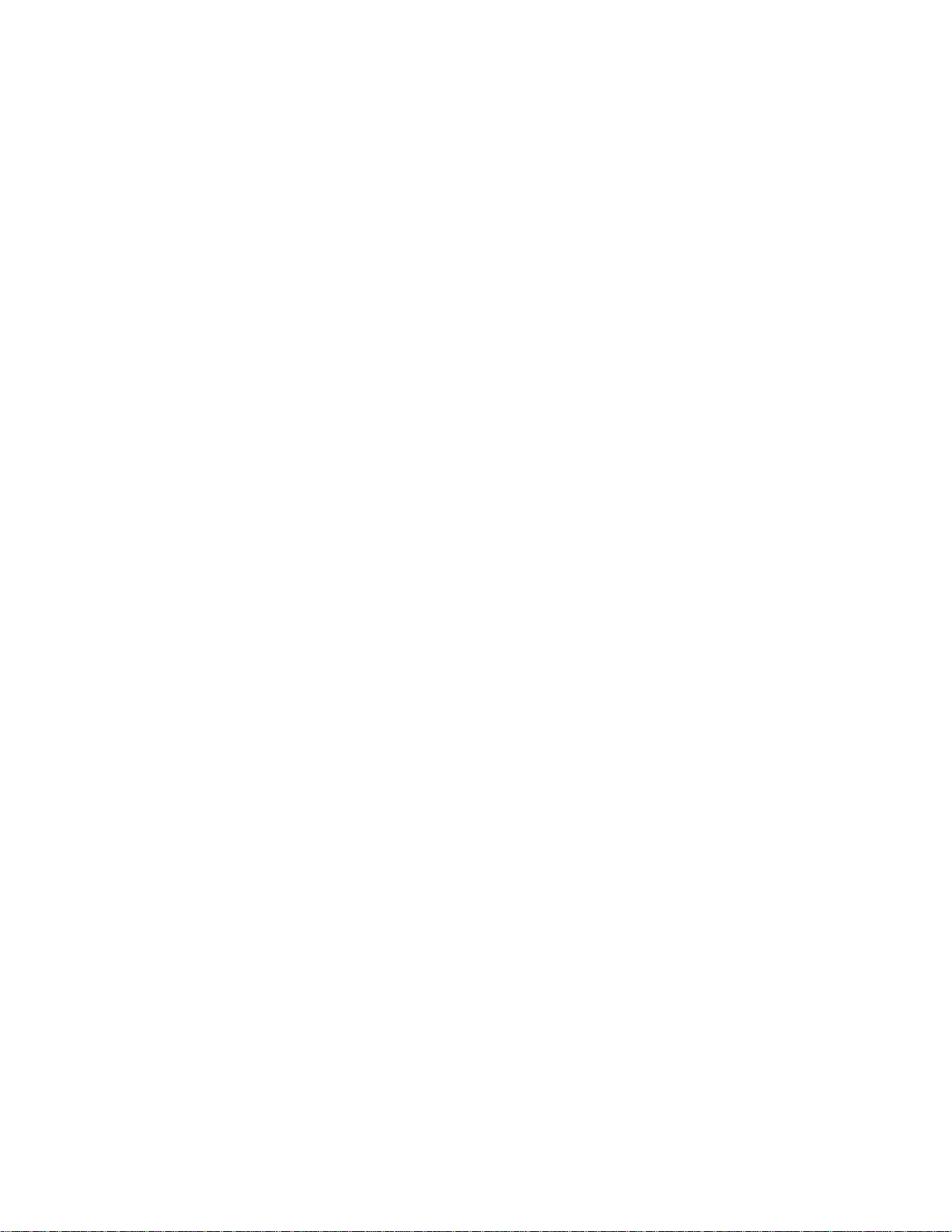
CDMA Fixed Wireless Telephone
User Manual
Model: LSP-2000

FCC RF EXPOSURE INFORMATION
WARNING! Read this information before using your phone
In August 1996 the Federal Communications Commission (FCC) of the United States
with its action in Report and Order FCC 96-326 adopted an updated safety standard
for human exposure to radio frequency (RF) electromagnetic energy emitted by FCC
regulated transmitters. Those guidelines are consistent with the safety standard
previously set by both U.S. and international standards bodies. The design of this
phone complies with the FCC guidelines and these international standards.
To comply with FCC RF exposure requirements, a minimum separation distance of 2
cm (0.8 inches) must be maintained between the user/bystander and the back of the
phone, including the antenna.
For more information about RF exposure, please visit the FCC website at www.fcc.gov
i

LGIC CDMA Fixed Wireless Telephone
2
LSP- 2000
REVISED HISTORY
DATE ISSUE CONTENTS OF CHANGES REMARK
1999/07 ISSUE 1
Initial Release
Blank Page
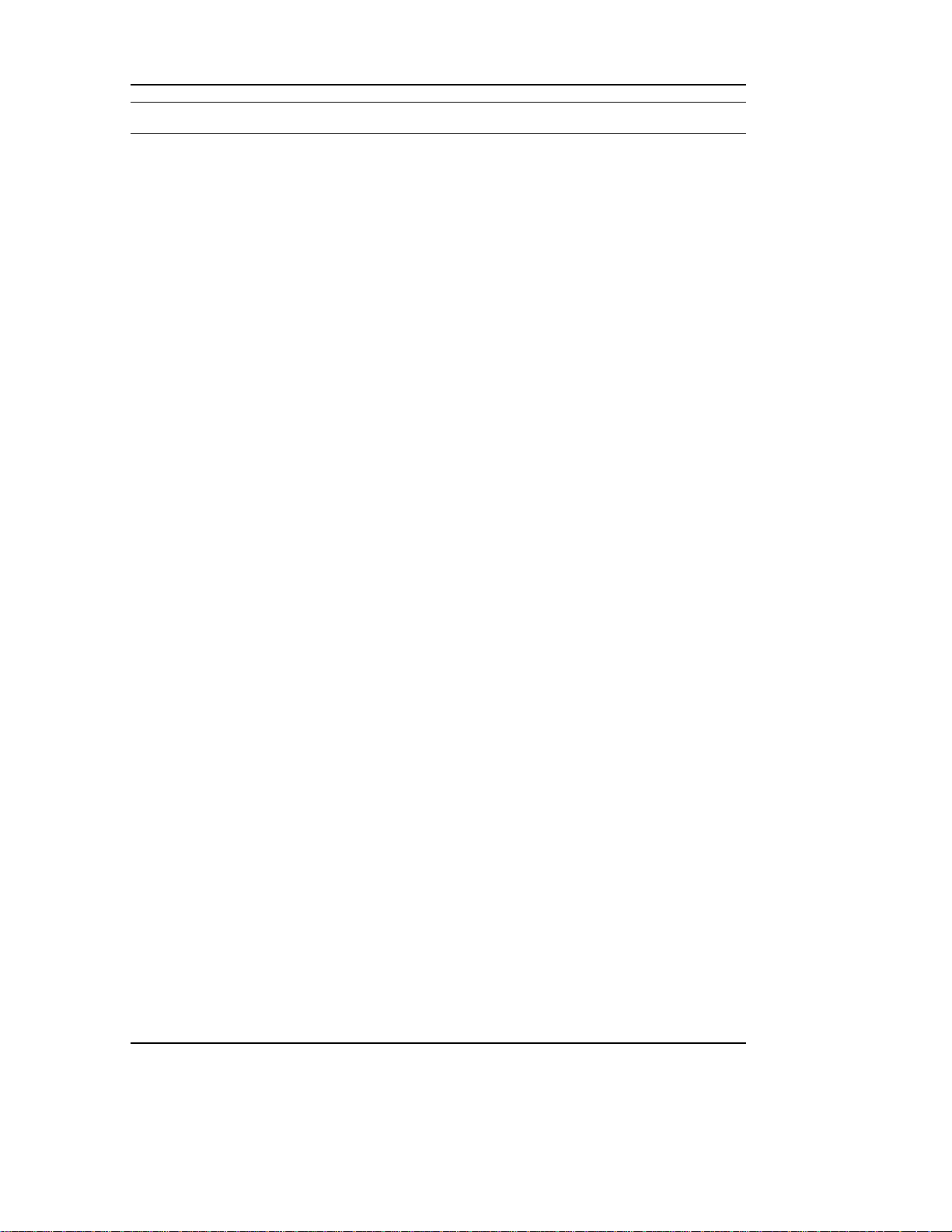
LGIC CDMA Fixed Wireless Telephone
3
LSP- 2000
CONTENTS
Highlights
1. Important Information
2. Introduction
3. Basic Operation....................................................................................................................13
4. List of Menu State................................................................................................................15
.........................................................................................................................................5
...........................................................................................................6
1.1 Safety Information............................................................................................................6
1.2 Optimal Phone Performance...........................................................................................6
1.3 Care and Service..............................................................................................................7
............................................................................................................................ 8
2.1 Front View of the Telephone............................................................................................8
2.2 LCD Display......................................................................................................................9
2.3 Installation.......................................................................................................................10
2.4 Installation Steps............................................................................................................12
3.1 Making a Call ..................................................................................................................13
3.2 Redialing Last Outgoing Number..................................................................................13
3.3 Receiving a Call..............................................................................................................14
3.4 Signal Strength...............................................................................................................14
3.5 Missed Call Message.....................................................................................................14
4.1 Select Volume................................................................................................................15
4.1.1 Ring Volume.......................................................................................................15
4.1.2 Key Volume ........................................................................................................16
4.1.3 Ear Volume.........................................................................................................16
4.2 Ring Type Selection.......................................................................................................16
4.3 Wake-up Time................................................................................................................16
4.4 Security...........................................................................................................................17
4.4.1 Lock Mode Set....................................................................................................17
4.4.2 Clear Calls..........................................................................................................17
4.4.3 Clear Memory.....................................................................................................18
4.4.4 Emergency Call..................................................................................................18
4.4.5 Changing Lock Code.........................................................................................18
4.5 Convenient Features......................................................................................................18
4.5.1 Hot Line..............................................................................................................18
4.5.2 Hot Line Time.....................................................................................................19
4.5.3 Speed Dial(enable/disable)...............................................................................19

LGIC CDMA Fixed Wireless Telephone
4
LSP- 2000
4.6 Additional Feature ..........................................................................................................19
4.6.1 Key-tone Length.................................................................................................19
4.6.2 Auto Time-out.....................................................................................................20
4.6.3 3 Minute Alert.....................................................................................................20
5. Function while in a Call......................................................................................................20
5.1 Ear Volume.....................................................................................................................20
5.2 MIC Volume....................................................................................................................20
5.3 Mute ................................................................................................................................21
5.4 Memo..............................................................................................................................21
5.5 Transmitting your own number......................................................................................21
6. Searching, Editing & Dialing
6.1 Retrieving Last Call History............................................................................................22
6.2 Retrieving Phone Number by Address..........................................................................23
6.3 Retrieving Phone Number by Name.............................................................................24
..............................................................................22
7. SMS(Short Message Service)...........................................................................................25
7.1 Check & Deleting Received Message...........................................................................25
7.1.1 Text Message
7.1.2 Voice Message
7.2 Erasing all Message.......................................................................................................26
7.3 Setting alert tone count..................................................................................................26
.........................................................................................................25
.......................................................................................................26
8. Beside Functions .................................................................................................................27
8.1 Redial..............................................................................................................................27
8.2 Viewing your own number..............................................................................................27
9. Storing Phone Number
9.1 Storing / Editing Phone Numbers..................................................................................27
9.1.1 Storing Phone Numbers
9.1.2 Erasing Stored Phone Numbers
9.2 Finding Stored Phone Numbers....................................................................................29
......................................................................................27
........................................................................................27
.............................................................................28
10. General Information...........................................................................................................31

LGIC CDMA Fixed Wireless Telephone
5
LSP- 2000
Highlights
Congratulations on your purchase of the LSP-200 Fixed Wireless Telephone. This
telephone has been designed to operate on the latest digital mobile communications
technology. This technology has greatly enhanced voice clarity and can provide various
advanced features.
The telephone provides:
3-line LCD Display with status indicator
l
A choice of 10 ring sounds
l
A menu driven interface with prompts for easy operation
l
Last Number Redial
l
Speed Dialing with a 99-number memory
l
Dial tone
l
ROH (Receiver Off-Hook) tone
l
Step Ring Volume Level Switch
l
Internal Back-up Battery Pack
l
AC Power Supply
l
Dipole Antenna
l
DB9 Data Port for service and repair
l
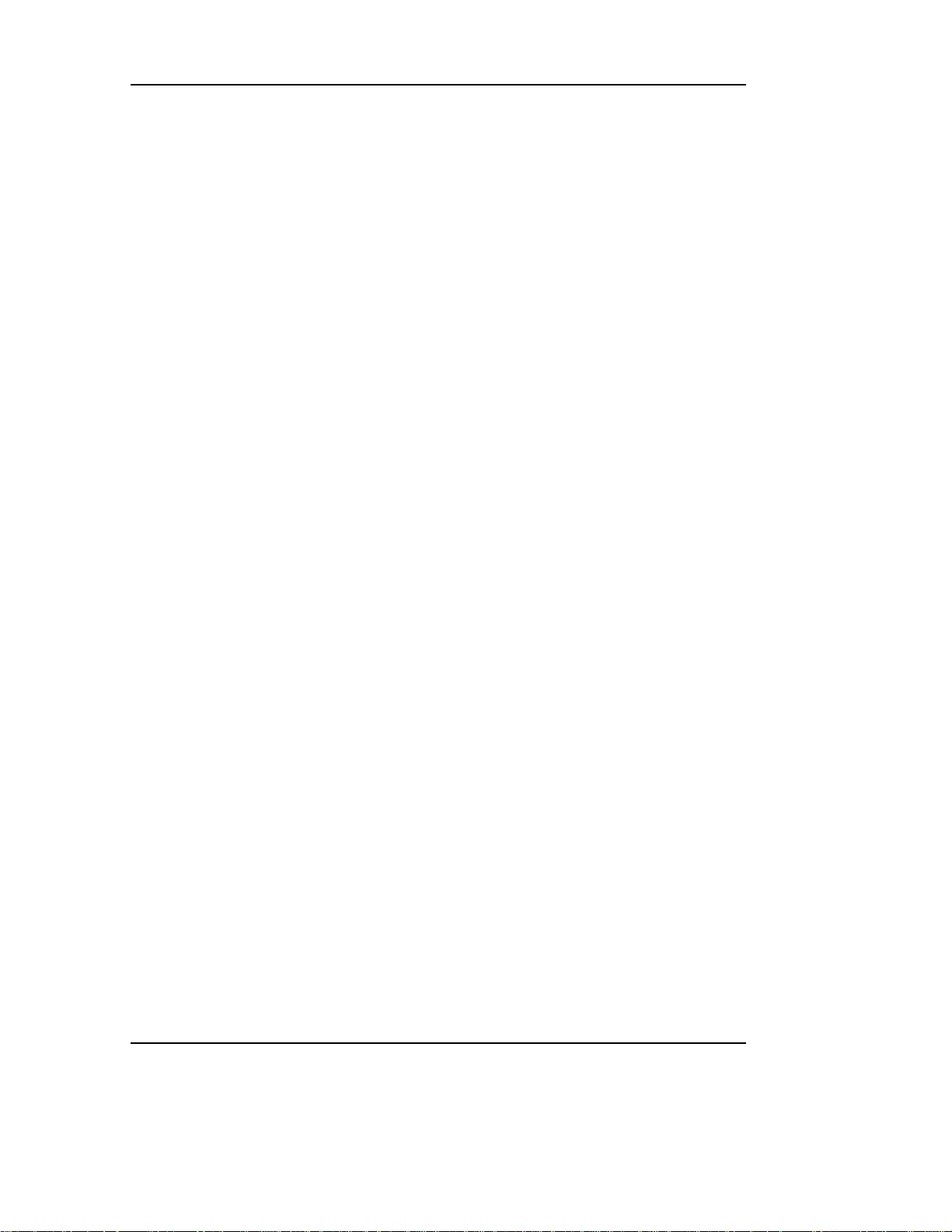
LGIC CDMA Fixed Wireless Telephone
6
LSP- 2000
1. Important Information
1.1 Safety Information
Warning
To reduce the risk of fire or electric shock, do not expose this product to rain or moisture.
Do not use this product near swimming pools or other bodies of water.
IMPORTANT
Before installing or operating this product, read this information before using your
telephone.
1.2 Optimal Phone Performance
Do not operate your product when holding the antenna, or when someone is within four
l
inches (ten centimeters) of the antenna. Holding the antenna affects call quality and may
cause the telephone to operate at a higher power level than needed.
For the best call quality, keep the antenna free from obstructions and point the antenna
l
straight up.
Do not use the unit with a damaged antenna. Have your antenna replaced by a qualified
l
technician immediately. Use only a manufacturer-approved antenna. Non-approved
antennas, modifications, or attachments could impair call quality, damage the phone.
RF energy may affect improperly installed or inadequately shielded personal medical
l
devices such as pace markers, hospital monitor. Consult the manufacturer of any
personal medical devices to determine if they are adequately shielded from external RF
energy. Turn your terminal OFF in health care facilities when any regulations posted in the
areas instruct you to do so. Hospitals or health care facilities may be using equipment that
could be sensitive to external RF energy.
If this equipment does cause harmful interference to radio or television reception, which
l
can be determined by turning the equipment off and on, the user is encouraged to try to
correct the interference by one or more of the following measures:
- Reorient or relocate the receiving antenna
- Increase the separation between the radio or television and the telephone.
- Connect the equipment into an outlet on a circuit different from that to which
the terminal is connected.
- Consult you Authorized LGIC Dealer of an experienced radio/TV technician for help.
Use only the battery, antenna and AC power supply provided by LGIC. Using any other
l
type will invalidate the warranty.
Only authorized personnel should service the phone and its accessories. Faulty
l
installation or service any be dangerous and may invalidate the warranty.
Do not use the unit in designated “no cellular phone use” area.
l
Avoid exposure to high temperature or humidity.
l
Avoid wetting the unit with any liquids. If the unit gets wet, turn the power off immediately
l
and remove the backup battery and AC power supply. If the unit is inoperable, then return
to the service agent for service.
Avoid shock or impact.
l
We recommend you to charge the backup battery before initial use. Backup battery may
l
be discharged during delivery.
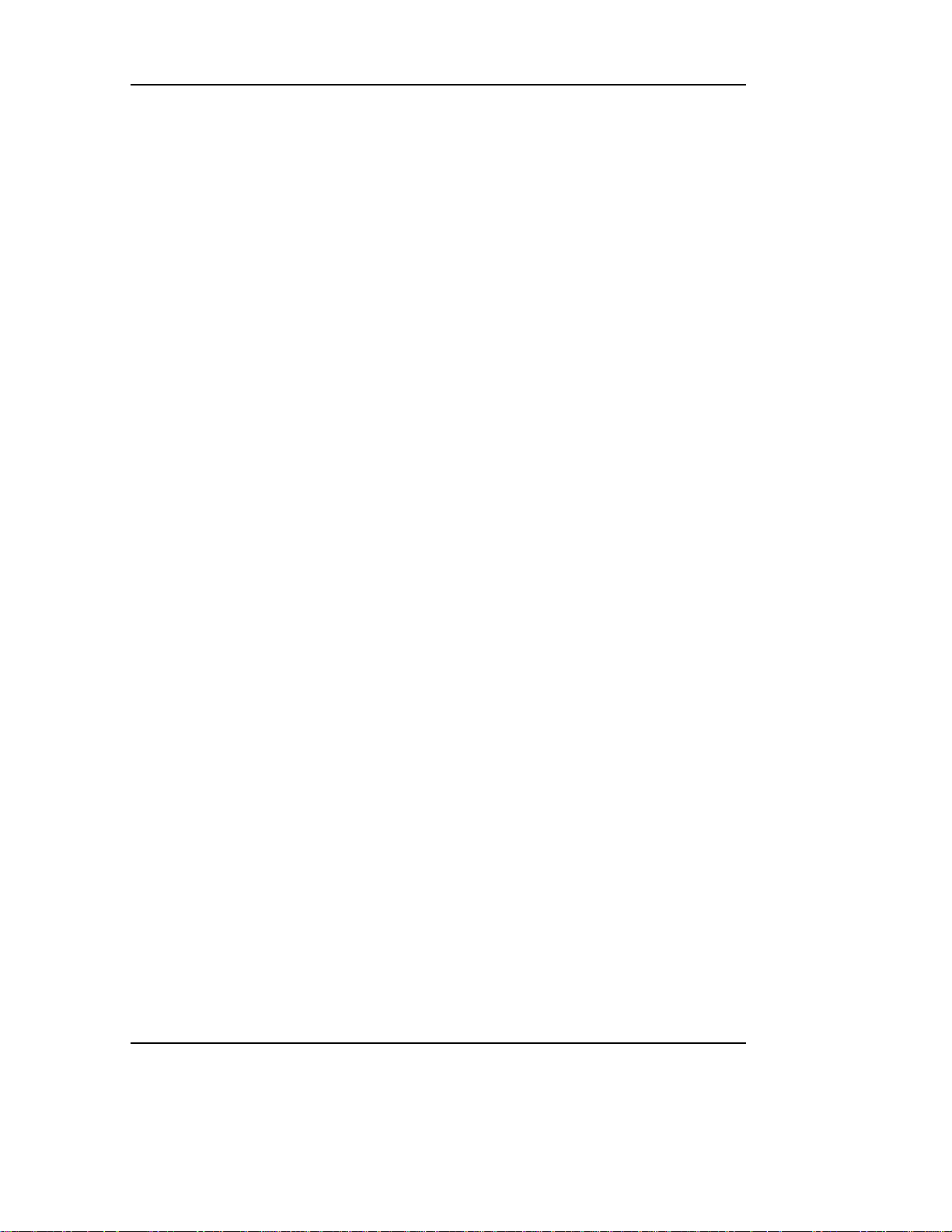
LGIC CDMA Fixed Wireless Telephone
7
LSP- 2000
1.3 Care and Service
Unplug the telephone from the wall outlet and remove antenna (or disconnect antenna
l
cable) before cleaning. Do not use liquid or aerosol cleaners. Use a damp cloth for
cleaning.
If the unit fails for any reason, do not attempt to disassemble; contact the telephone
l
service provider for assistance.
If any of the following conditions exist; unplug the unit at the wall plug, remove battery, and
l
call the service provider.
- The power supply cord is damaged or frayed.
- Liquid has been spilled into the unit.
- The unit has been exposed to rain or water.
- The unit has been dropped or damaged.
- The unit does not work normally by following the operating instructions.
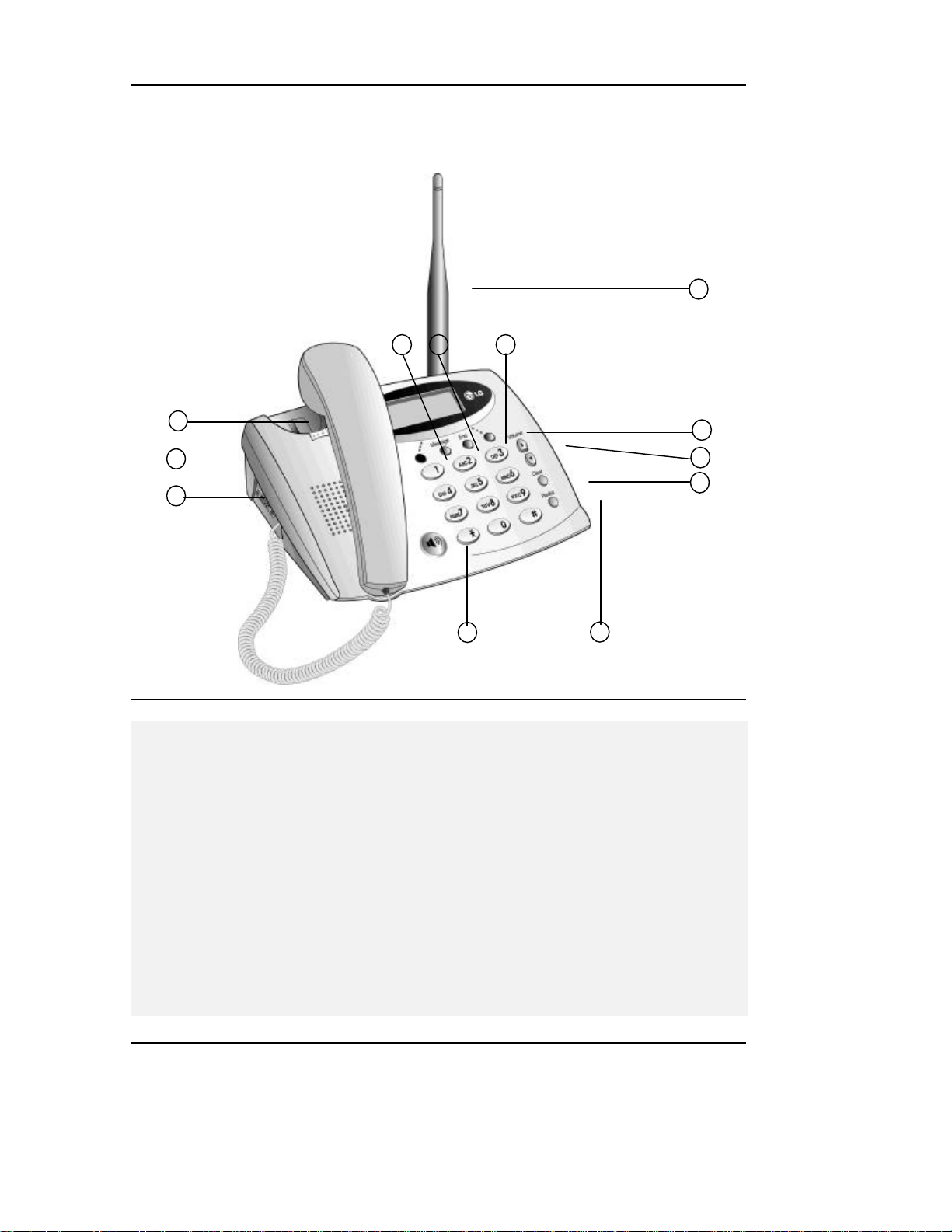
LGIC CDMA Fixed Wireless Telephone
8
3 2
6
LSP- 2000
2. Introduction
2.1 Front View of the Telephone
1
Hook Switch
Base Handset
DB-9 Port
Used for data communication or service.
personnel.
Soft Key 1
Displays main menu features and also
used as soft key while setting menu items
in sub-field.
Message Button
Press to view text or voice message.
End Button
Exit all the way out of a menu back to the
phone's standby display without changing
any setting.
4 5
11
Soft Key 2
Displays recall menu feature and also
used as soft key while setting menu items
in sub-field.
Volume Up/Down Button
Used for volume control and scroll
through menu.
Clear Button
Press to erase displayed letters, numbers
or returns to the previous menu option.
Redial Button
Press to dial the last dialed number or
display its own number.
OHD Button : On Hook Dialing
Dipole Antenna
12
7
8
9
10

LGIC CDMA Fixed Wireless Telephone
9
LSP- 2000
2.2 LCD Display
The LCD shows icons on the top of the LCD screen.
Different indicator appears based on the phone's operating mode.
1) RSSI indicator : Indicates the signal strength in the service area.
2) No service : The phone is not receiving system signal.
3) In use : Call is in progress.
: No service : In use
4) Text message : Displayed when a text message is received.
5) Voice message : Displayed when a voice message is received.
6) Alarm : Displayed when wake up alarm time was setting.
7) Caller ID : Displayed when caller ID is received.
8) OUT : Not used
9) Battery charge level : Indicates battery charge level.

LGIC CDMA Fixed Wireless Telephone
10
LSP- 2000
2.3 Installation
You should follow each step carefully as shown below in order to guarantee proper
operation of CDMA Fixed Wireless Telephone.
STEP I. Check Components
Fixed Wireless Terminal is supplied with the following standard unit and accessories;
l
1. LSP-200 Main Unit with Handset -1EA-
2. Dipole Antenna -1EA-
3. Backup Battery -1EA-
4. User Guide . -1EA-
5. AC/DC Power Adapter -1EA-
6. Power Cord(Only SMPS Adapter) -1EA-
Please make sure that these components are present before you begin the unit
l
installation. And then compare the following figures and components. If components
are missing or damage is found, contact the store where you purchased the unit
immediately.
STEP II. Place the Terminal
Place the terminal on the stable flat secure surface area (desk, table, etc.). Serious
l
damage may result if the unit falls. Do not place the unit on, or within 1 meter of
heaters or radiators. This unit is designed for desktop usage. Avoid direct exposure to
the sun lights and damp area.
Read the SAFETY INFORMATION located at the first part of this document before you
l
place the terminal
STEP III. Connect Components (See the figures in “Installation Steps”.)
Connect the antenna to the TNC antenna connector located at the top side of the
l
terminal. If you placed the terminal on the flat surface, bend the antenna up right.
Connect curl cord of handset assembly to the RJ-11C port located at the left side of the
l
terminal.
Open the battery case, securely connect the battery cord, place the backup battery
l
pack and close the case.
Connect the AC/DC Adapter cable to the DC input port located at the topside of the
l
terminal.
l Please follow the below to get better voice quality;
1. Keep away from electrical appliances such as TV, computer, radio and so on.
2. Keep terminal in a high and central location with no obstructions, such as metal
walls.
3. Raise the integral antenna of terminal to get maximum strength of receive signal
as shown figure at the next page.

LGIC CDMA Fixed Wireless Telephone
11
LSP- 2000
Antenna TNC
Connector
Handset Connector
AC Power Supply
Connector
STEP IV. Check the LCD Display
After you follow the installation instruction step I to step III, please check the LCD for
l
normal operation.
If you may not see status of service, please repeat the 5th instruction of step III. And
l
conform Fixed Wireless Telephone to get the proper signal strength from service
operator system.

LGIC CDMA Fixed Wireless Telephone
12
223
4
6
LSP- 2000
P2.4 Installation Steps
lease follow the below procedure to install the unit properly.
11
3
Connect Basehandset to the
handset connector.
Bend the antenna
up right.
4
Connect the
antenna to the
TNC connector
(Turn right).
Open the
battery cover
at the bottom
of the unit.
55
Insert back-up
battery in the
bottom of the unit.
6
Connect the AC
power supply.

LGIC CDMA Fixed Wireless Telephone
13
While in the middle of a call, pressing the hook switch for less than 1 second will be
LSP- 2000
3 Basic Operation
3.1 Making a Call
1. Pick up the handset or press button.
2. Listen for dial tone
3. Enter the phone number with area code if needed.
4. Wait for the Auto Time-out.
5. The call is connected and you can start conversation.
6. To disconnect the call, replace the handset or press button.
3.2 Redialing Last Outgoing Number
1234567
Calling...
1234567
Pick up the handset or press button.
Listen for dial tone.
Press
l
l
l
l Flashing / Hook Switch
l
button. The last number that you called will be re-dialed.
Redial
Correcting dialing mistakes
1. Press
2.
If the phone is locked ,enter the Lock Code
If the call did not go through, press the hook switch and dial again.
1.
2. Very briefly pressing the hook switch will be ignored.
Battery icon is displayed only when the terminal is battery operating without AC power.
Clear
button shortly to erase the most recent digit.
Press and hold
treated as a flash. After 1 second, the call will be terminated.
Clear
button for at least one second.

LGIC CDMA Fixed Wireless Telephone
14
LSP- 2000
3.3 Receiving a Call
1. When bell rings, pick up the handset.
2. Start conversation.
3. To disconnect the call, replace the handset.
Incoming Call!
3.4 Signal Strength
The quality of calls depends on the signal strength in your
area. The stronger the signal, the better the call quality.
The signal strength icon indicates the current strength as a
number of bars. You can see the antenna and bars
according to the strength of received signal in the upperleft part.
3.5 Missed Call Message
If a call is received and not answered for user’s absence,
You are informed that you have missed a call. The latest
missed call time and number of missed call is displayed.
Press
to erase “Missed call” message.
[ok]
Time: 0:23
menu
08 May, Sat
10:23 AM
menu recall
Missed 1 call
10:51 AM
ok

LGIC CDMA Fixed Wireless Telephone
15
LSP- 2000
4. List of Menu State
Main Menu Sub-Menu Setting Value Default
1. Select Volume
2. Ring Select - 10 types
3. Wake-up Time - 12 hour (AM/PM)
4. Security
5.Convenient
6. Additional
4.1 Select Volume
1. Ring Volume 3 steps
2. Key Volume 3 steps +silent
3. Ear Volume 3 steps
1. Lock Mode Set
2. Clear Calls
3. Clear Memory
4. Emergency Call
5. Lock Code
10 ea.
99ea
Local (3 ea.)
4 digit
1. Hot Line Enable/Disable
2. Hot Line Time
3. Speed Dial
2-9 Sec.
Enable/Disable
1. Key Tone Length
2. Auto Time-out 2-9 Sec.
3. 3 Min. Alert Enable/Disable
This menu allows you to adjust the various different volumes.
4.1.1 Ring Volume
The received tone when you receive a call can be adjusted.
l From the MENU
1. Press
[menu]
+ 1(Select Volume)+ 1(Ring Volume) in
on-hook state.
2. Press
3. Press
Volume
[ok]
button or
to adjust ring volume.
[next]
By the
l
1. Press
Volume
Volume
button
button to adjust ring volume in on-hook
state
MAIN MENU
1:Select Volume
2:Select Ring
Ring Level
ok next
Ring Level

LGIC CDMA Fixed Wireless Telephone
16
LSP- 2000
4.1.2 Key Volume
The tone when you press a key can be adjusted.
1. Press
2. Press
3. Press
4.1.3 Ear Volume
The voice of the other party can be adjusted in on-hook
state.
1. Press
[menu]
on-hook state.
Volume
[ok]
on-hook state.
+ 1(Select Volume) + 2(Key Volume) in
[menu]
button or
+ 1(Select Volume) + 3(Ear Volume) in
to adjust key volume.
[next]
Key Level
nextok
Ear Level
nextok
2. Press
3. Press
Press
ü
Volume
[ok]
button or
Volume
to adjust ear piece volume
[next]
button to adjust volume during conversation
4.2 Ring Type Selection
You can select the various ring types
1. Press
2. Select a desired ring type with
3. Press
[menu]
.
[next]
There are 10 different ring types.
ü
Those are General, Chime, Cord, Escalate, Jewel, Pathetique, Bolero,
ü
Edelweiss, Csikos Post, Sweet Home.
[ok]
+ 2(Select Ring) in on-hook state.
Volume
to save and exit.
4.3 Wake-up Time
This function allows you to adjust Wake-up Time.
1. Press
[menu]
+ 3(Wake-up Time)
button or
Select Ring
General
nextok
MAIN MENU
3:Wake-up Time
4:Security

LGIC CDMA Fixed Wireless Telephone
17
LSP- 2000
Select Always, once or off by [next] and press [ok].
Alarm Time
Always
nextok
2. Press
3. Select A.M. or P.M. by
4. If you want to modify the wrong time, press
and set again.
5. Press
and set the time.
[edit]
to save and exit
[ok]
[AM/PM]
.
Clear
button
Wake-up Time
_1:23 AM
4.4 Security
4.4.1 Lock Mode Set
This function prevents your phone from being used without permission. Typical default
value is 0000. Possible settings are
phone is not locked.
sets the phone locked immediately.
Press
[menu] + 4
Power on
(Security)
locks the phone when the phone is turned on.
off, power on
and
always.
Enter
The
means that the
off
Lock Code!
Enter your own 4 digit lock code
Press 1(Lock Mode Set)
Select
Press
4.4.2 Clear Calls
When a previous outgoing or incoming call history is stored in a memory location, you
can erase the all call history.
1. Do the above 1 and 2 steps of 4.4.1.
2. Press 2(Clear Calls)
off, power on
button.
to save and exit.
[ok]
or
always
by
[next]
or
Volume
SECURITY
1:Lock Mode Set
2:Clear Calls
Auto Lock
Clear Calls?
okAM/PM
Always
Off
nextok
3. Press
to erase all call history
[yes]
noyes

LGIC CDMA Fixed Wireless Telephone
18
LSP- 2000
4.4.3 Clear Memory
When you want to delete phonebook memory, you can erase all phonebook memory.
1. Do the above step1 and 2 of 4.4.1.
2. Press 3(Clear Memory).
Clear Memory?
3. Press
4.4.4 Emergency Call
Even if your phone is locked you can make calls to 3 emergency numbers.
1. Do the above step1 and 2 of 4.4.1.
2. Press 4(Emergency Call)
to erase all phone memory.
[yes]
Emergency 1
3. Press
from 1 to 3
[next]
or
Volume
button to choose the number
edit
4. Press
5. Enter the emergency phone number
6. Press
7. Press
4.4.5 Changing Lock Code
You can change a new lock code(4digits).
1. Do the above step1 and 2 of 4.4.1.
.
[edit]
to save the number
[ok]
to edit others or Press
[next]
119
ok
button to exit emergency call process
End
New Code
2. Press 5.(Lock Code)
noyes
Empty!
next
quit
3. Enter new lock code and press
4. Enter new lock code again to confirm and press
[ok]
to save.
[ok]
to save.
ok
4.5 Convenient Features
While the Hot line function is enabled, the programmed number will be automatically
dialed when you pick up the handset and wait for the programmed hot line time (2~9
sec) without any key press.
4.5.1 Hot Line
1. Press
2. Press 1(Hot Line)
[menu] + 5
(Convenient)
CONVENIENT
1:Hot Line
2:Hot Line Time
quit

LGIC CDMA Fixed Wireless Telephone
19
LSP- 2000
3. Select on or
to select.
[ok]
4. Press
5. Enter the Hot Line phone number
[edit]
by
off
to input Hot Line phone number.
[next]
or
Volume
button and press
Hot Line
On
nextok
6. Press
4.5.2 Hot Line Time
1. Press
2. Press 2(Hot Line Time).
3. Select hot line connection time(2~9 sec.) by
Volume
4. Press
4.5.3 Speed Dial (enable / disable)
1. Press
2. Press 3(Speed Dial)
3. Select
[ok]
This function can be used when the Speed Dial is set to Yes.
Speed Dial Function
l
to save and exit.
[ok]
[menu] + 5
button.
[ok]
[menu] + 5
or No by
Yes
to save and exit.
(Convenient)
to select.
(Convenient)
[next]
or
Volume
[next]
button and press
or
119
ok
Hot Line Time
Speed Dial
quit
5 sec
nextok
Yes
nextok
You can store phone numbers in memory locations (1~99) and place a call.
1.
Press the memory number (1 through 99) corresponding to the appropriate memory
2.
location, and hold for a few seconds.
4.6 Additional feature
4.6.1 Key-tone Length
Setting key beep playback length. Possible settings are
1. Press
2. Press 1(KeyTone Length).
[menu] + 6
(Additional).
and
Short
Long
ADDITIONAL
1:KeyTone Length
2:Auto Time-out
.

LGIC CDMA Fixed Wireless Telephone
20
LSP- 2000
Select
to select.
[ok]
4.6.2 Auto Time-out
Setting the length of time the phone waits before automatically dialing a number. You
can select this time between 2 and 9 second.
1. Press
2. Press 2(Auto Time-out).
3. Select Auto time-out second between 2 and 9 by
4. Press
4.6.3 3 Minute Alert
Alerts you every 10 seconds before the end of every 3 minutes during a call.
1. Press
Short
or
Volume
or
Long
[menu]
to select.
[ok]
[menu]
by
[next]
+ 6(Additional).
button.
+ 6(Additional)
or
Volume
button and press
[next]
KeyTone Length
Auto Time-out
Short
nextok
5 sec
nextok
2. Press 3(3 Min. Alert)
3. Select On or
4. Press
[ok]
by
Off
[next]
to save and exit
or
Volume
button.
5. Functions while in a call
5.1 Ear Volume
You may adjust ear volume while you are in a call.
The
Volume
used to adjust ear volume.
5.2 MIC Volume
Adjusting MIC volume while in a call.
1. Press
button on the right side of the phone can be
[menu]
and 2(MIC Level) while in a call.
3 Minute Alert
On
nextok
Time: 0:23
1234567
menu
Ear Level
IN-CALL MENU
1:Memo
2:MIC Level

LGIC CDMA Fixed Wireless Telephone
21
LSP- 2000
2. Select
3. Press
Low or High by [next]
to save and exit.
[ok]
or
Volume
button.
MIC Level
ok
5.3 Mute
This function prevents your voice from being transmitted but you can still hear other side.
1. Press
button while in a call.
End
High
next
2. You could see “Mute” message blinking on the right
side of the LCD.
3. To release Mute, Press
button again.
End
Time: 0:23 Mute
menu
5.4 Memo
You can save numbers while in a call.
1. Press
2. Enter a number by key pad.
3. Press
[menu]
[add]
and 1(Memo) while in a call.
to save and exit. Or press
[quit]
IN-CALL MENU
1:Memo
2:MIC Level
114
add
to exit.
Number Stored
in Call List
5.5 Transmitting your own number
This function is a convenient feature which enables you to transmit your own phone
number while in a call through one key press. (For example, Sending your phone
number when you pages.)
Press
ü
[menu]
and 3(Send Owner #)
IN-CALL MENU
3:Send Owner #
1234567
quit

LGIC CDMA Fixed Wireless Telephone
22
LSP- 2000
6. Searching, Editing & Dialing
6.1 Retrieving Last Call History
1. Press
-
2. Select a number or a name in the last call list by
3. To see more information press
[recall]
and press
save a number in the memory.
Pick up the handset or Press button to make a
ü
call with the displayed number.
By pressing
l
ü Press
l To save a number
ü Press
and 1(Last Calls)
.
[view]
[time]
to exit
[ok]
in step3
[save]
[time]
or press
[next]
[save]
RECALL MENU
1:Last Calls
2:Memories
1234567
028507618
viewnext
to
Call to
028507618
save time
Call Made:
05/12 4:34 PM
ok
Enter the name in text mode and press
ü
save. Press
character.
- To store without name, just press
- Refer to “To enter a character”.
Enter a desired memory location (01~99: 2 digits)
ü
or press
location and press
- The phone number is stored in the displayed
The phone will display a message asking to keep
ü
your number as secret or not. Select “No” or “Yes”
using
[next]
memory location.
[next]
to change upper or lower case
[A /a]
[ok]
to choose a desired memory
.
[ok]
. Then press
[ok]
.
.
[ok]
to
028507618
ok A/a
ABC
auto=01 ??
ok
Make it Secret?
No
ok
next
next

LGIC CDMA Fixed Wireless Telephone
23
LSP- 2000
- You can see a confirming message.
- You can see used memory situation.
6.2 Retrieving Phone Number by Address
1. Press
[recall]
and 2(Memories)
ABC
was stored
in #01
Memory...
Used : 01
Unused : 99
2. Enter a memory address to retrieve phone number.
(ex: If you enter a memory address, 01.)
If there is no stored phone number in the memory
ü
location, “Empty address” is displayed.
3. Pick up the handset or press button to call to
displayed number, press
information or press
information.
Edit process
l
Modify the phone number by
ü
keypad. And Press
1) Delete the phone number by
2) Enter the modified phone number.
3) Press
4) To move cursor, use
5) Enter the name.
6) Press
Enter a new memory address to store a new
ü
information or choose the new memory address by
and press
[next]
[ok]
[ok]
[erase]
to edit a related name.
[ok]
.
.
.
[ok]
to edit stored
[edit]
to delete displayed
button and
Clear
button.
Clear
Volume
button or *, #.
Recall Address?
??
quitname
01:ADG
028503619
eraseedit
ADG
028503619
ok
DG
028503333
ok A/a
CBH
org=01 ??
ok
next

LGIC CDMA Fixed Wireless Telephone
24
LSP- 2000
Press
ü
Erasing process
l
You might press
ü
Press
ü
to make it non secret
[ok]
[erase]
to complete erasing process.
[ok]
at the above step 3.
6.3 Retrieving Phone Number by Name
1. Press
2. Press
3. Enter the name that you want to look for and press
[recall]
[name]
.
[find]
At least two letters are recommended for quick
ü
search.
and 2(Memories)
to retrieve phone number by name.
Make it Secret?
No
ok
next
Erase #01?
028503619
ok
quit
- erased! -
Recall Address?
??
quitname
Search for
find
ü
4. Press
Press
the list of matches.
[view]
or
[next]
to see information in that location.
Volume
button to scroll through
01:ADG
02:ABC
next view
01:ADG
028503619
eraseedit

LGIC CDMA Fixed Wireless Telephone
25
LSP- 2000
Pick up handset to make a call.
ü
7. SMS (Short Message Service)
Messaging, Paging, and Voice mail features are available when your phone is turned on.
Using
Message
While viewing a message, you can return the call with the number provided in the
message by picking up handset.
Check with your WLL service provider regarding the availability of this feature. The
information in a message depends on the mode the WLL is operating in and the
service’s capabilities.
7.1 Checking & Deleting Received Message
7.1.1 Text Message
1. Press
2. Press 1(Message) to see a received text message list.
Locate to the desired message in the list.
ü
Mark “!” means a new message.
ü
Mark “∨ “means a already checked message.
ü
3. Press
You can see the message with received time and
ü
caller’s phone number.
Use the
ü
button allows you to access messages for viewing on the LCD screen.
Message
button and 1(Received MSG)
SMS MENU
1:Received MSG
2:Set Alert
RECEIVED MSG
1:Message
2:Voice Mail
!01.Hello!
02.Good Morning
to see the content of desired message.
[view]
5/21 2:20 PM
< Message >
erase ok
Volume
button to read all message.
< Mesage >
Hello!
erase
< Called By >
1234567
erase
viewnext
ok
ok

LGIC CDMA Fixed Wireless Telephone
26
LSP- 2000
4. Press
7.1.2 Voice Message
Voice mail notifications indicate the number of new voice
mail message in your mail box. Only the most recent voice
mail notification will be stored in the WLL phone; previous
messages will be overwritten. When a voice mail
messages left for you, the WLL phone will alert and
display “ -Voice Mail -“. You must call your voice mail
service to retrieve these messages.
1. Press
Press
ü
state.
[erase]
Message
to erase a message.
to complete erasing process.
[yes]
button and 1(Received MSG) in idle
Erase Message?
yes no
-Voice Mail 5/21 2:32 PM
1 New Msg
5/21 2:32 PM
2. Press 2(Voice Mail) to check the voice message.
If there is no voice message, “No New Voice Mail”
ü
is displayed.
Press
ü
3. Pick up the phone to make a call to call back your voice mail box if the number of the
voice mail box is provided by system.
[erase]
to delete the voice message.
< Voice Mail >
erase ok
7.2 Erasing all Message
1. Press
Message
button and 1(Received MSG).
2. Press 3(clear All).
3. Press
[yes]
to delete.
7.3 Setting alert tone count.
1. Press
Message
button and 2(Set Alert).
RECEIVED MSG
3:Clear All
Erase All?
yes no
Message Alert
2 beeps
ok
next

LGIC CDMA Fixed Wireless Telephone
27
LSP- 2000
2. Select
no, 2 beeps or 4 beeps
by pressing
[next]
.
3. Press
to save and exit.
[ok]
8. Beside Functions
8.1 Redial
Pick up the handset or press button and
number.
Redial
button to redial last outgoing
8.2 Viewing your own number
Press
telephone number
button in on-hook state to see your own
Redial
WLL
012-345-6789
9. Storing Phone Number
9.1 Storing/Editing Phone Numbers
9.1.1 Storing Phone Numbers
Frequently used phone numbers can be stored on the memory locations (01~99: 2 digits)
and you can make a call by pressing memory location number in off-hook state.
1. Enter the area code and phone number in on-hook
state. (Max. 32 digits)
2. Press
3. Enter the name in text mode and press
Press
To store without name, just press
ü
Refer to “To enter a character”.
ü
4. Enter the desired memory location.
ü The phone number is stored in the displayed
[save].
[ok]
to change upper or lower case characters.
[A /a]
[ok]
to save.
.
021234567
save
find
021234567
ok A/a
ABC
auto=01 ??
ok
next

LGIC CDMA Fixed Wireless Telephone
28
LSP- 2000
memory location.
5. The phone will display a message asking to keep your
number as secret or not. Select “No” or “Yes” using
. Then Press
[next]
You can see a confirming message.
ü
[ok]
.
Make it Secret?
No
ok
ABC
was stored!
in #01
You can see used memory situation.
ü
Memory...
Used : 01
Unused : 99
l To enter a character.
You can enter English character in editing mode.
You can enter English character as default, and press
Message
to select specific character.
l To enter English character.
Press once a keypad to enter the first letter labeled in the keypad, twice to enter the
second letter and 3 times to enter the third letter.
EX) To enter “L”,
Press dial button 5 labeled “JKL” 3 times to enter “L”.
After 2 seconds entering a character, the cursor is moved to the next position
ü
automatically.
ü
ü
Press
Press
Volume
Clear
button to move the cursor.
button to erase or correct entered character.
To enter specific character,
l
Press
Message
Special characters includes *, #, %, “, :, +, <, >, =, and more
ü
Press the number next to the character you want insert.
ü
to view a desired character while you are entering names.
9.1.2 Erasing Stored Phone Numbers
next
When a phone number is stored in a memory location, you
can erase the stored phone number.
Recall Address?
??
quitname

LGIC CDMA Fixed Wireless Telephone
29
LSP- 2000
1. Press
[recall]
and 2(memories) and enter a number of the desired memory location
to erase.
If there is no stored phone number in the memory
ü
location, “Empty Address” is displayed.
If you do not remember the memory location to
ü
erase, press
Volume
button or press
[name]
search phone number by name.
2. Erasing process
ü
Press
[erase]
to delete.
ü
Press
to complete erasing process.
[ok]
9.2 Finding Stored Phone Numbers
Empty Address
to
Search for
01:ADG
028503619
Erase #01?
028503619
ok
- erased! -
find
eraseedit
quit
You can see the whole list of stored phone numbers in memory list and if you forgot the
memory location, can find it in sequence. And You can place a call with the phone
number.
1. Press
[recall]
and 2(memories) in on-hook state.
Recall Address?
??
quitname

LGIC CDMA Fixed Wireless Telephone
30
LSP- 2000
2. Press
Volume
button to find the desired phone number.
Locate in the desired name or address to find.
ü
If not any entered name, phone number is
ü
displayed.
3. Press
to see the stored number.
[view]
4. To make a call with the phone number in the state of
step 2 or step 3, pick up the handset or
press button and wait for Auto Time-out.
01:ABC
02:1234567
next view
01:ABC
023456789
eraseedit

LGIC CDMA Fixed Wireless Telephone
31
LSP- 2000
10. General Information
Main Unit
Item Description
Tx Frequency Digital : 1851.25 ~ 1908.75 MHz
Rx Frequency Digital : 1931.25 ~ 1988.75 MHz
Channel Bandwidth 1.25 MHz
Tx Power Digital : Max. 0.2W
Rx Sensitivity -104 ~ -25dBm
Size 183 X 229 X 88 (L X W X H)
Weight(g)
Operating Temperature
AC/DC Adapter
Item SMPS Type Description
Input Voltage AC 100 ~ 250V / 0.3A, 15W
Input Frequency 50 / 60Hz
Output Voltage 9.6V(DC), 1A
Battery
Item Description
Capacity 6V Ni-cd 1700mAh / 6V Ni-MH 1700mAh
Talk duration time 3 Hours
Standby duration time 40 Hours
Charging duration time Trickle, 30 Hours
Licensed by QUALCOMM Incorporated under one or more of the following Patents:
Below 1200(with battery, Ni-cd)
Below 1120(with battery, Ni-MH)
Below 920 (without battery)
0 ~ 50
U.S, Patent No. 4,901,307 U.S, Patent No. 5,056,109 U.S, Patent No. 5,099,204
U.S, Patent No. 5,101,501 U.S, Patent No. 5,103,459 U.S, Patent No. 5,107,225

LGIC CDMA Fixed Wireless Telephone
32
LSP- 2000
