LG LSM2150-PNU Owner’s Manual

User’s Guide
LSM1850
LSM2150
Make sure to read the Important Precautions before using the product.
Keep the User's Guide(CD) in an accessible place for future reference.
See the label attached on the product and give the information to your
dealer when you ask for service.

Important Precautions
This unit has been engineered and manufactured to ensure your personal safety, however
improper use may result in potential electrical shock or fire hazards. In order to allow the
proper operation of all safeguards incorporated in this display, observe the following basic rules
for its installation, use, and servicing.
On Safety
Use only the power cord supplied with the unit. In case you use another power cord, make
sure that it is certified by the applicable national standards if not being provided by the
supplier. If the power cable is faulty in any way, please contact the manufacturer or the
nearest authorized repair service provider for a replacement.
The power supply cord is used as the main disconnection device. Ensure that the socketoutlet is easily accessible after installation.
Operate the display only from a power source indicated in the specifications of this manual or
listed on the display. If you are not sure what type of power supply you have in your home,
consult with your dealer.
Overloaded AC outlets and extension cords are dangerous. So are frayed power cords and
broken plugs. They may result in a shock or fire hazard. Call your service technician for
replacement.
As long as this unit is connected to the AC wall outlet, it is not disconnected from the AC
power source even if the unit is turned off.
Do not Open the Display:
There are no user serviceable components inside.
There are Dangerous High Voltages inside, even when the power is OFF.
Contact your dealer if the display is not operating properly.
To Avoid Personal Injury :
Do not place the display on a sloping shelf unless properly secured.
Use only a stand recommended by the manufacturer.
Do not drop an object on or apply impact to the product. Do not throw any toys or objects
on the product screen.
It can cause injury to human, problem to product and damage the display.
To Prevent Fire or Hazards:
Always turn the display OFF if you leave the room for more than a short period of time.
Never leave the display ON when leaving the house.
Keep children from dropping or pushing objects into the display's cabinet openings. Some
internal parts carry hazardous voltages.
Do not add accessories that have not been designed for this display.
When the display is to be left unattended for an extended period of time, unplug it from the
wall outlet.
In the presence of thunder and lightning, never touch the power cord and signal cable
because it can be very dangerous. It can cause electric shock.
1

Important Precautions
On Installation
Do not allow anything to rest upon or roll over the power cord, and do not place the display
where the power cord is subject to damage.
Do not use this display near water such as near a bathtub, washbowl, kitchen sink, laundry
tub, in a wet basement, or near a swimming pool.
Displays are provided with ventilation openings in the cabinet to allow the release of heat
generated during operation. If these openings are blocked, built-up heat can cause failures
which may result in a fire hazard. Therefore, NEVER:
Block the bottom ventilation slots by placing the display on a bed, sofa, rug, etc.
Place the display in a built-in enclosure unless proper ventilation is provided.
Cover the openings with cloth or other material.
Place the display near or over a radiator or heat source.
Do not rub or strike the Active Matrix LCD with anything hard as this may scratch, mar, or
damage the Active Matrix LCD permanently.
Do not press the LCD screen with your finger for a long time as this may cause some
afterimages.
Some dot defects may appear as Red, Green or Blue spots on the screen. However, this will
have no impact or effect on the display performance.
If possible, use the recommended resolution to obtain the best image quality for your LCD
display. If used under any mode except the recommended resolution, some scaled or
processed images may appear on the screen. However, this is characteristic of the fixedresolution LCD panel.
Leaving a fixed image on the screen for a long time may cause damage to the
screen and cause image burn-in. Make sure to use a screen saver on the product.
Burn-in and related problems are not covered by the warranty on this product.
Do not shock or scratch the front and sides of the screen with metallic objects.
Otherwise, it may cause damage to the screen.
Make sure the panel faces forward and hold it with both hands to move. If you
drop the product, the damaged product can cause electric shock or fire. Contact
an authorized the service center for repair.
Avoid high temperatures and humidity.
2
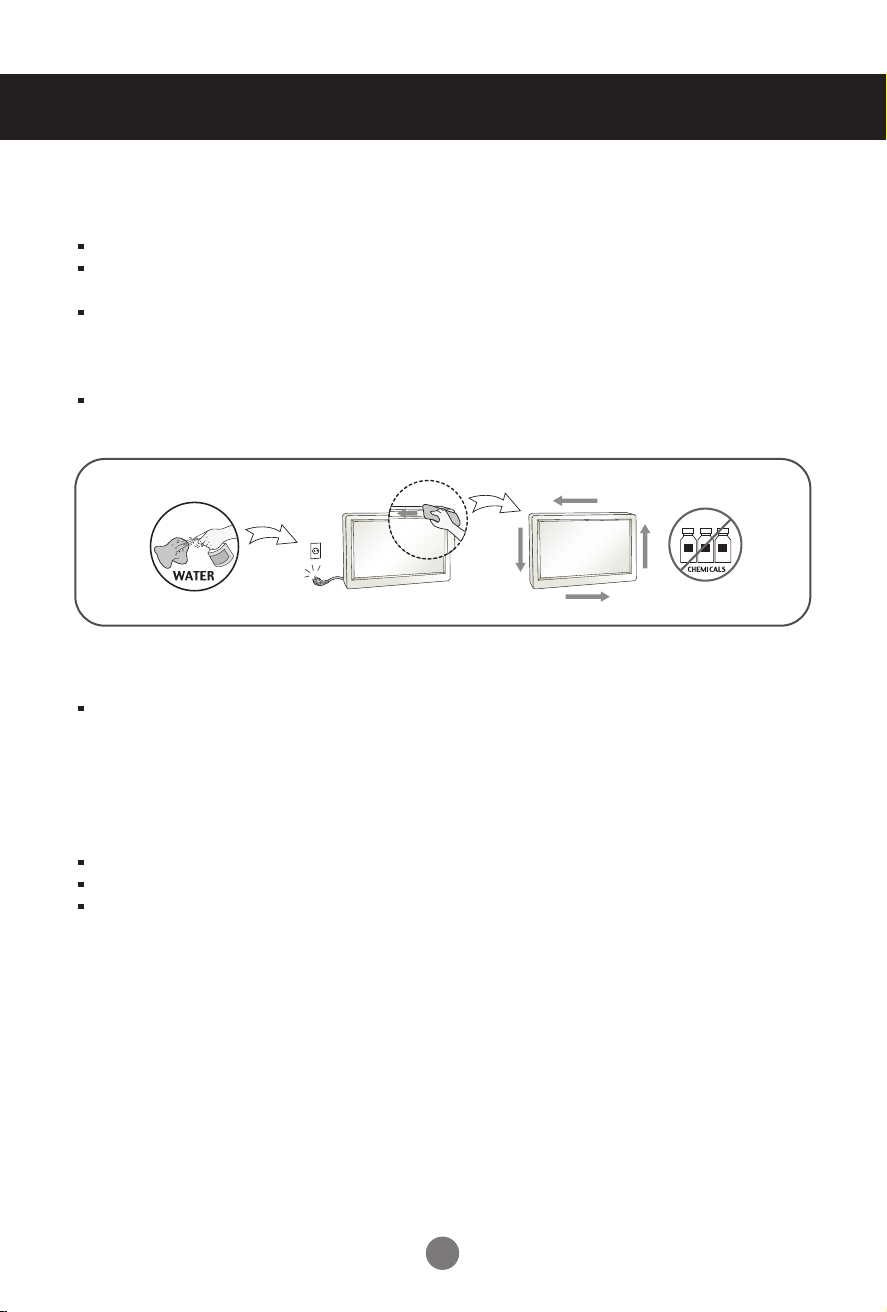
Important Precautions
On Cleaning
Unplug the display before cleaning the face of the display screen.
Use a slightly damp (not wet) cloth. Do not use an aerosol directly on the display screen
because over-spraying may cause electrical shock.
When cleaning the product, unplug the power cord and scrub gently with a soft cloth to
prevent scratching. Do not clean with a wet cloth or spray water or other liquids directly
onto the product. An electric shock may occur. (Do not use chemicals such as benzene,
paint thinners or alcohol)
Spray water onto a soft cloth 2 to 4 times, and use it to clean the front frame; wipe in one
direction only. Too much moisture may cause staining.
On Repacking
Do not throw away the carton and packing materials. They make an ideal container in
which to transport the unit. When shipping the unit to another location, repack it in its
original material.
On Disposal (Only , Hg lamp used LCD Monitor)
The fluorescent lamp used in this product contains a small amount of mercury.
Do not dispose of this product with general household waste.
Disposal of this product must be carried out in accordance to the regulations of your local
authority.
3
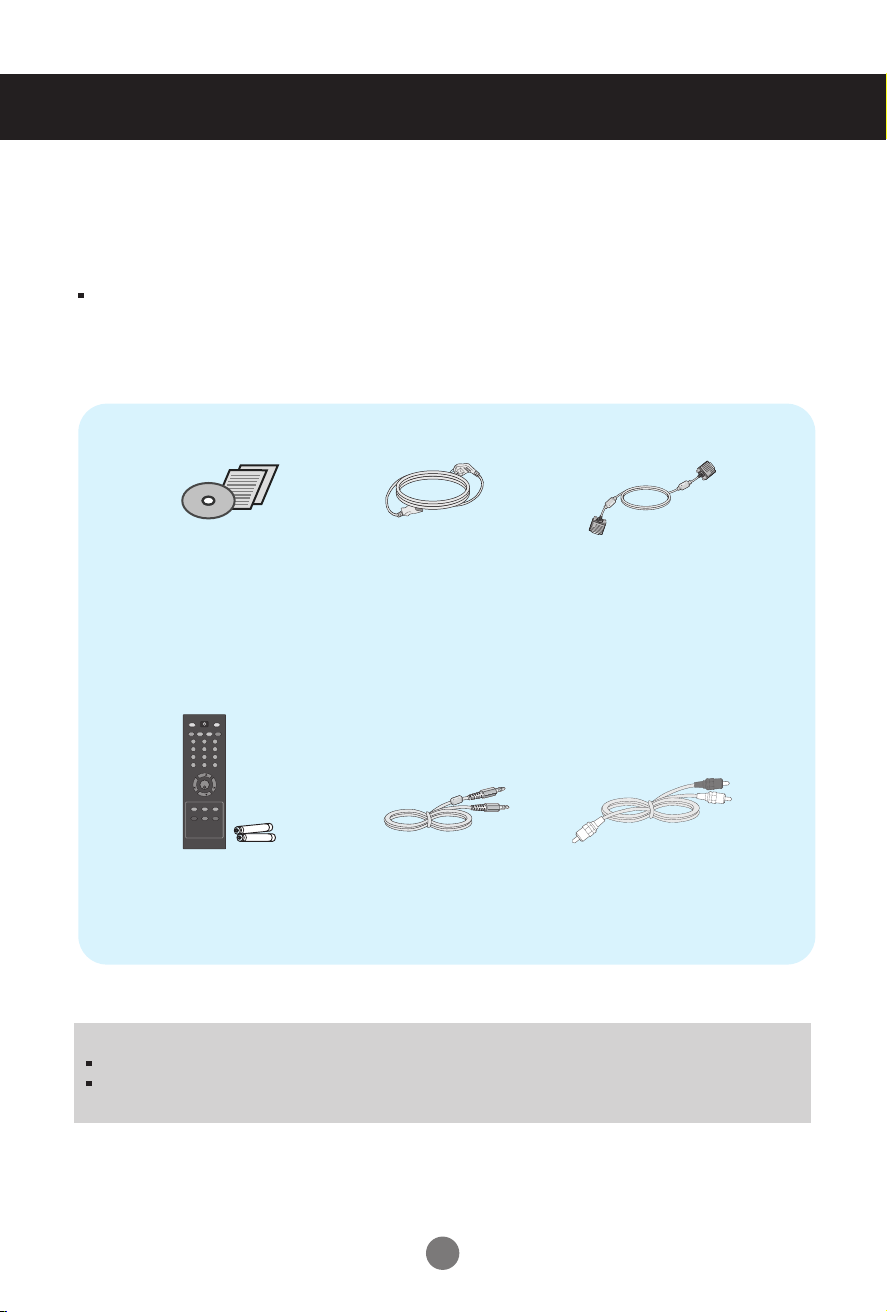
Accessories
!!! Thank for selecting LGE products !!!
Please make sure the following items are included with your monitor. If any
items are missing, contact your dealer.
User's Guide/Cards
Power Cord
15-pin D-Sub Signal Cable
(To set it up, this signal cable may be
attached to this product before
shipping out.)
POWER
INPUT
TV/PC
MEMORY/ERASE
A.PROGMTS
CAPTION
1 2 3
4 5 6
7 8 9
0
MUTE FCR
CH
ENTER
VOL VOL
CH
SLEEP
MENU REVIEW
ARC/
APC DASP
*
Remote Control/Batteries
Audio Cable (PC)
RCA Stereo cable
NOTE
This accessories may look different from those shown here.
User must use shielded signal interface cables (D-sub 15 pin cable) with ferrite cores to maintain standard
compliance for the product.
4
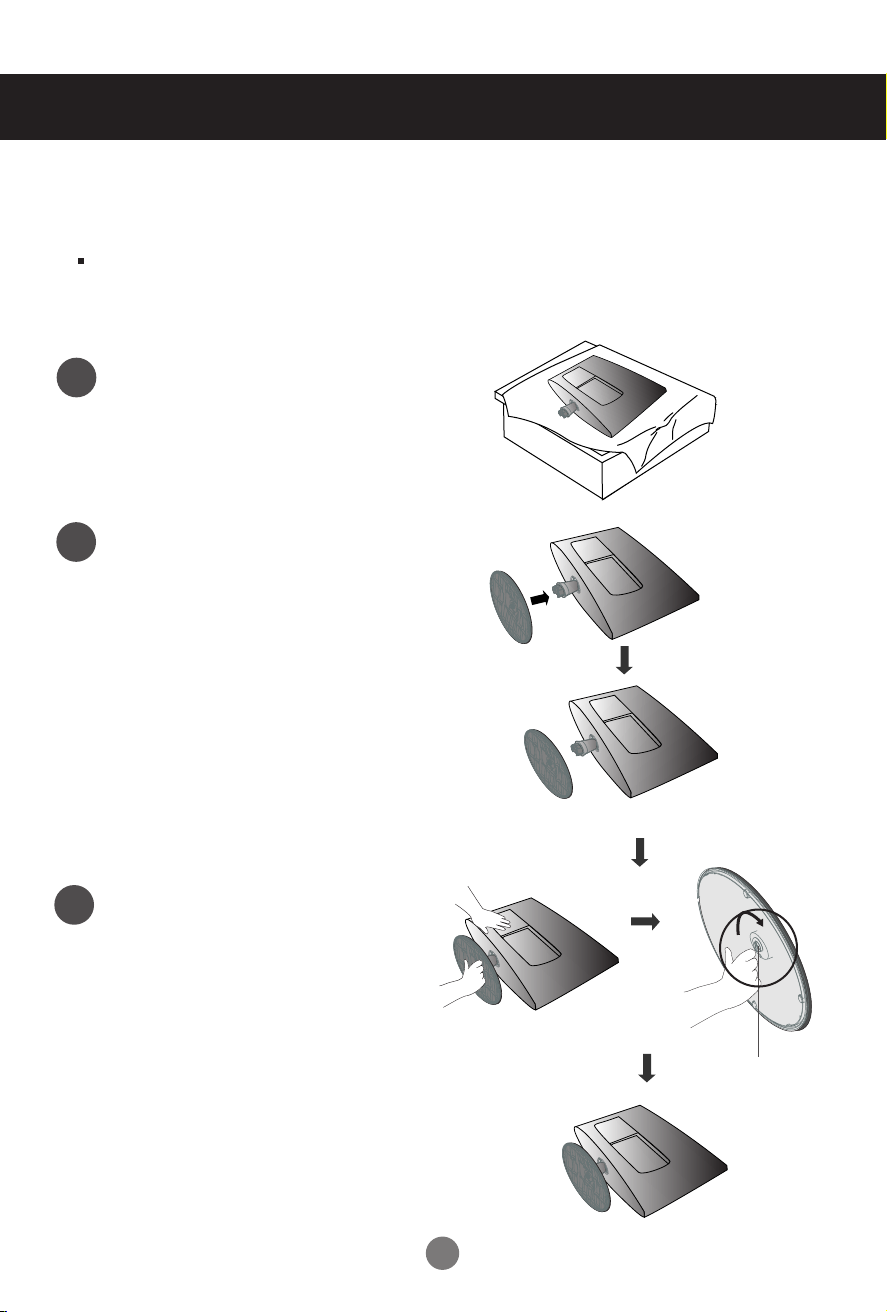
Before Connecting to the PC
Stand Installation
Before setting up the product, ensure that the power supply, the computer system,
and other attached devices is turned off.
Carefully place the product screen side
1
down on a cushioned surface that will
protect product and screen from damage.
Insert the stand base into the product
2
Attach the monitor to the Stand Base
3
by turning the screw to the right.
* Turn the screw by using the screw
handle
Screw
5
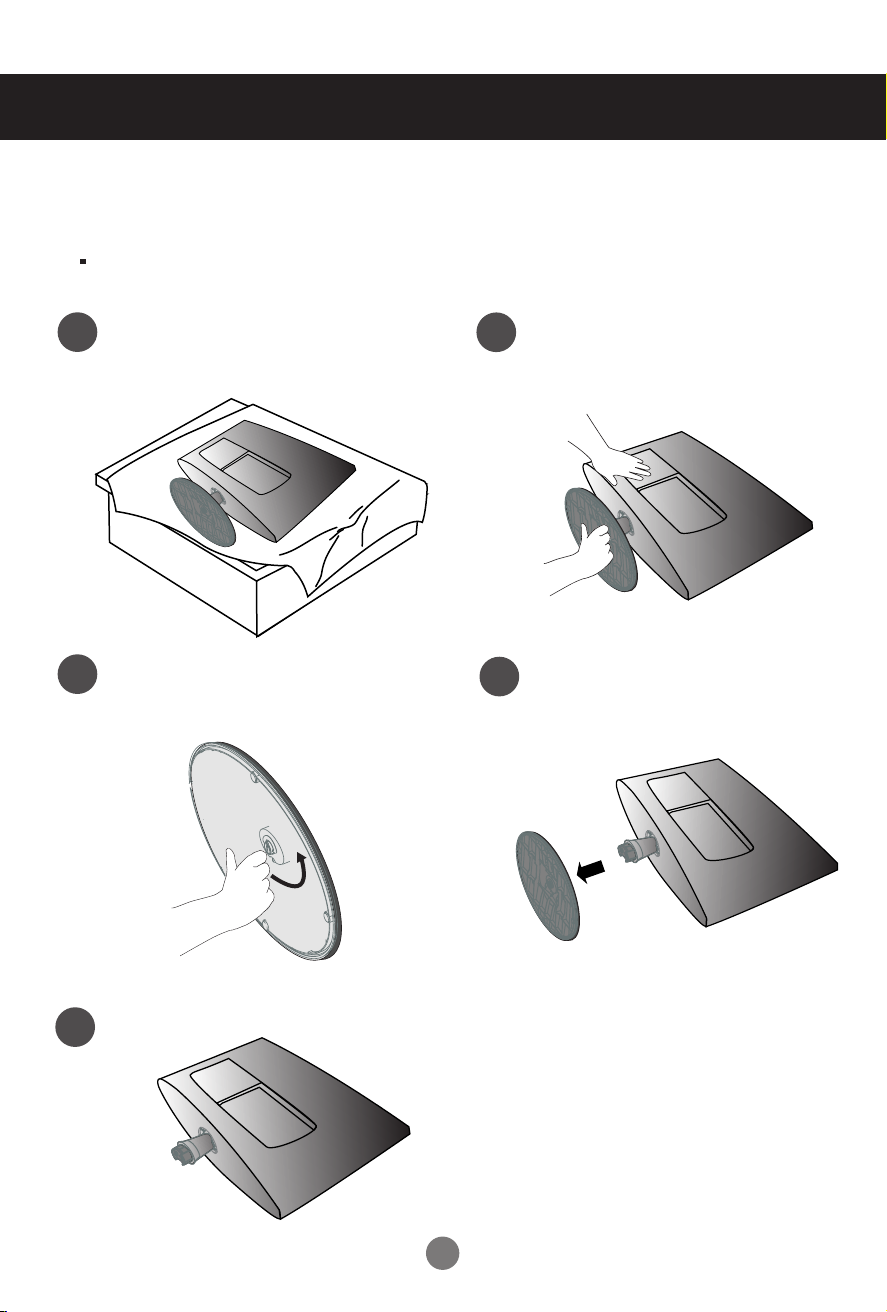
Before Connecting to the PC
Detaching Stand
Before setting up the product, ensure that the power supply, the computer system,
and other attached devices is turned off.
Pl ace the set scree n side down on a
1
cushion or soft cloth.
Turn the screw by using the screw handle
3
Detach the monitor to the Stand
2
Base by turning the screw to the left.
Pull the stand base.
4
5
6

Before Connecting to the PC
Before setting up the product, ensure that the power supply, the computer system,
and other attached devices is turned off.
Positioning your display
1. Adjust the position of the panel in various ways for maximum comfort.
Tilt Range
-5°
Theft prevention locking device
15°
Use this locking cable
separately if required.
Locking Device
(This has to be purchased
) to prevent theft.
7
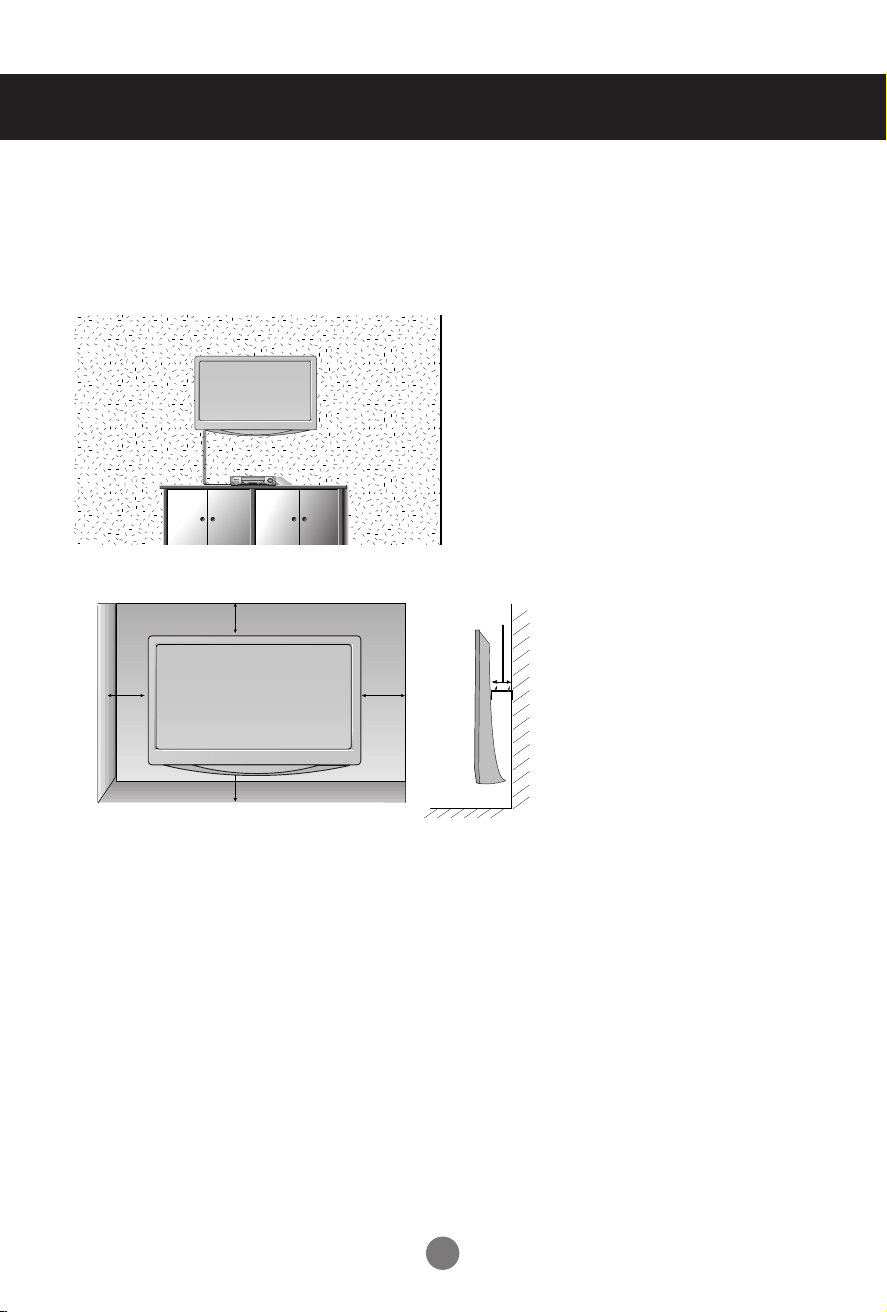
Before Connecting to the PC
WALL MOUNT:HORIZONTAL INSTALLATION
For proper ventilation,allow a clearance of 10 cm on each side and from the wall. Detailed installation
instructions are available from your dealer,see the optional Tilt Wall Mounting Bracket Installation and
Setup Guide.
10 cm
10 cm
10 cm
10 cm
10 cm
8

ID
POWER
RGB
HDMI
DVI VIDEO1
MENU RETURN
VIDEO2
MUTE
*
OK
Name and Function of the Parts
Name of the Remote Control Buttons
ID
Input ID.
POWER
Turn the monitor on or off.
RGB PC,HDMI,DVI,VIDEO1,VIDEO2
Select input sources.
Number buttons
Used for input ID.
MENU
Use this button to enter the On Screen Display menu.
MUTE
Switches the sound on or off.
RETURN
Return one step.
Button
Able to change channel.
OK Button
Use when functional adjustment is completed.Double press the OK
button, then Auto Config.(Only RGB PC input)
NOTE : In case of weak
stereo sound signals, with
stereo or Nicam stereo
transmission, select mono
reception.
*
There is not a function which is supported.
Inserting batteries into remote control.
1. Take out the battery cap.
2. Insert the batteries with correct polarity (+/-).
3. Close the battery cap.
• Dispose of used batteries in the recycle bin to prevent
environmental pollution.
AAA Type
9
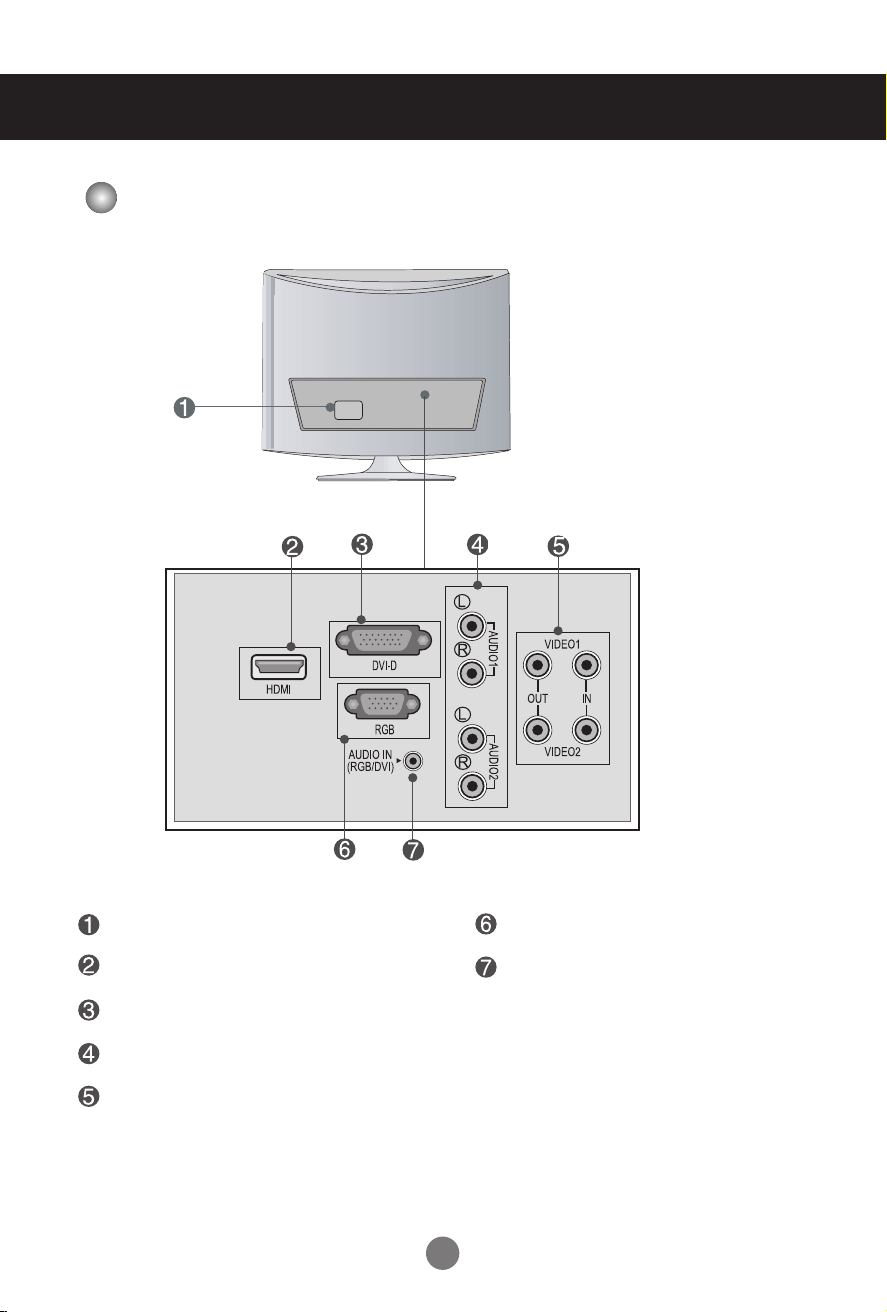
Name and Function of the Parts
Rear View
Power Connector : Connect the power cord.
HDMI Digital Signal Connector
DVI Digital Signal Connector
AV Sound Jack(AUDIO Input)
AV Input / Output terminal
RGB Analog Signal Connector
RGB, DVI Sound Jack : Connect to the
jack in the PC sound card.
10
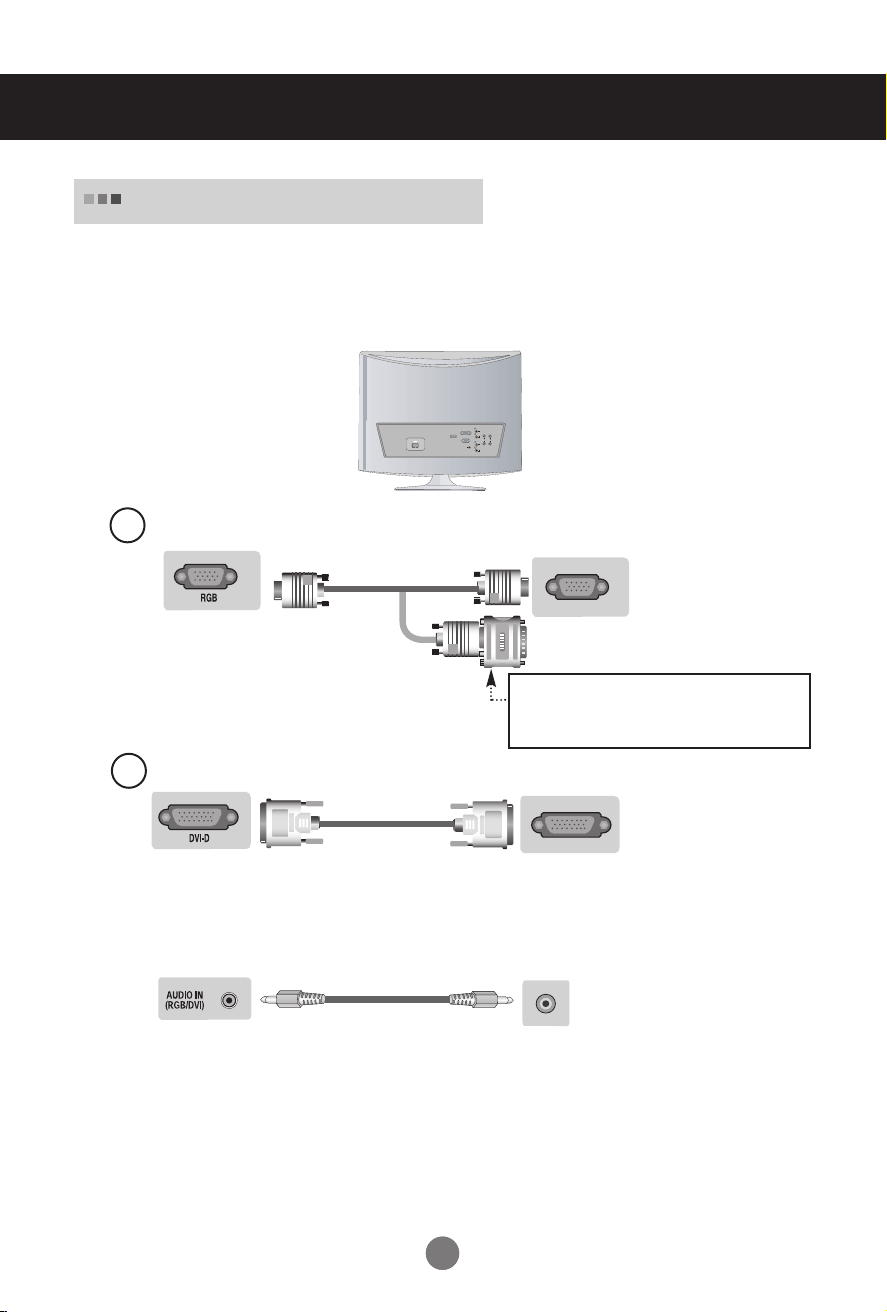
Connecting to External Devices
AC IN
L
AUD
R
VIDEO1
IO1
DVI-D
HDMI
O
UT IN
L
RGB
AUDIO IN
AUD
VIDEO2
(RGB/DVI)
R
IO2
Connecting to your PC
First of all, see if the computer, product and the peripherals are turned off.
1.
Then, connect the signal input cable.
Rear side of the product.
Connecting with the D-Sub signal input cable.
A
Rear side of the product
.
Macintosh Adapter (Not included)
Use the standard Macintosh adapter since an
incompatible adapter is available in the market.
(Different signaling system)
Connecting with the DVI signal input cable.
B
(Not included)
Rear side of the product.
Connect the audio cable.
2.
Audio cable
Rear side of the product.
•
Make sure to check the sound card connection terminal in the PC before connecting to the product.
If the PC sound card supports both Speaker Out and Line Out, change it to Line Out by setting the jumper
or the PC application. (For more details, refer to the sound card user’s guide.)
- Speaker Out : The terminal connected to the speaker that is not equipped with an amplifier.
- *Line Out : The terminal connected to the speaker equipped with an amplifier.
If Audio Out in the PC sound card has only Speaker Out, reduce the PC volume. This product is integrated
with an amplifier.
1111
