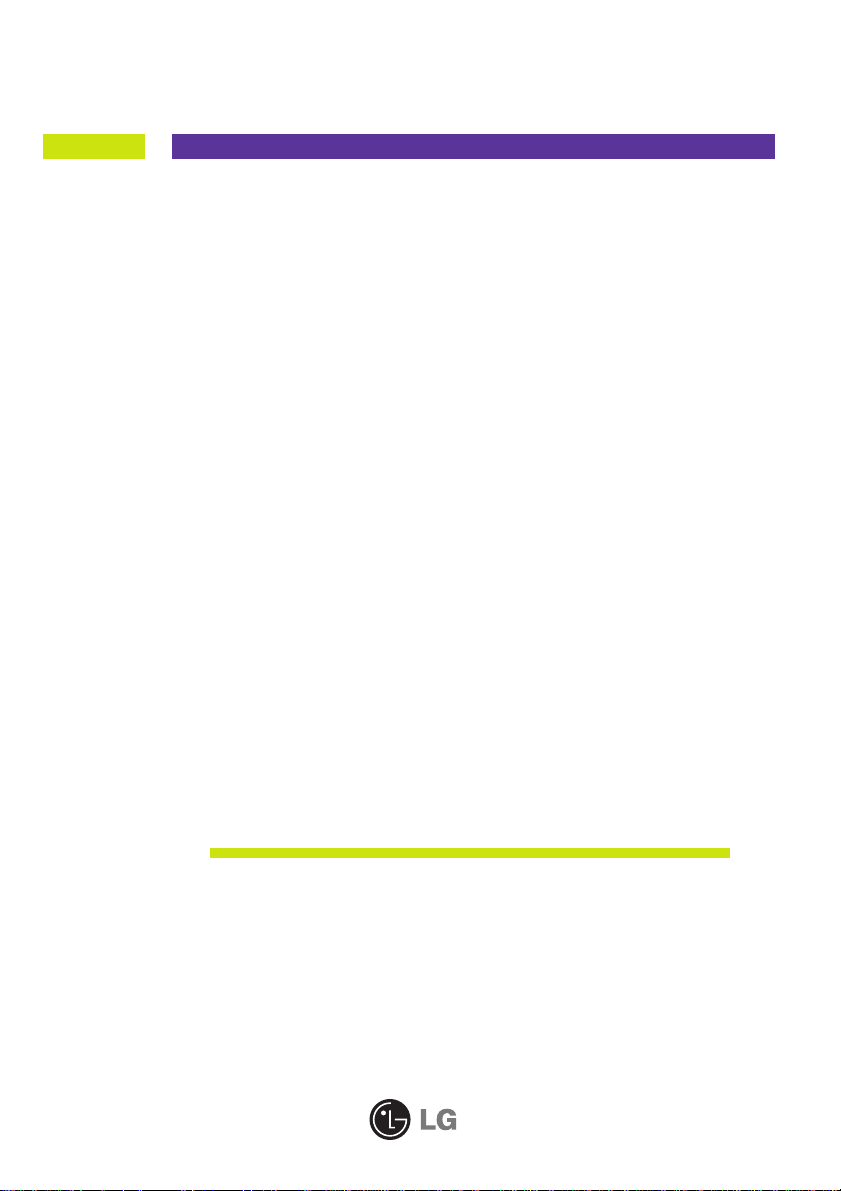
User’s Guide
LSM1850
LSM2150
Make sure to read the Important Precautions before using the product.
Keep the User's Guide(CD) in an accessible place for future reference.
See the label attached on the product and give the information to your
dealer when you ask for service.
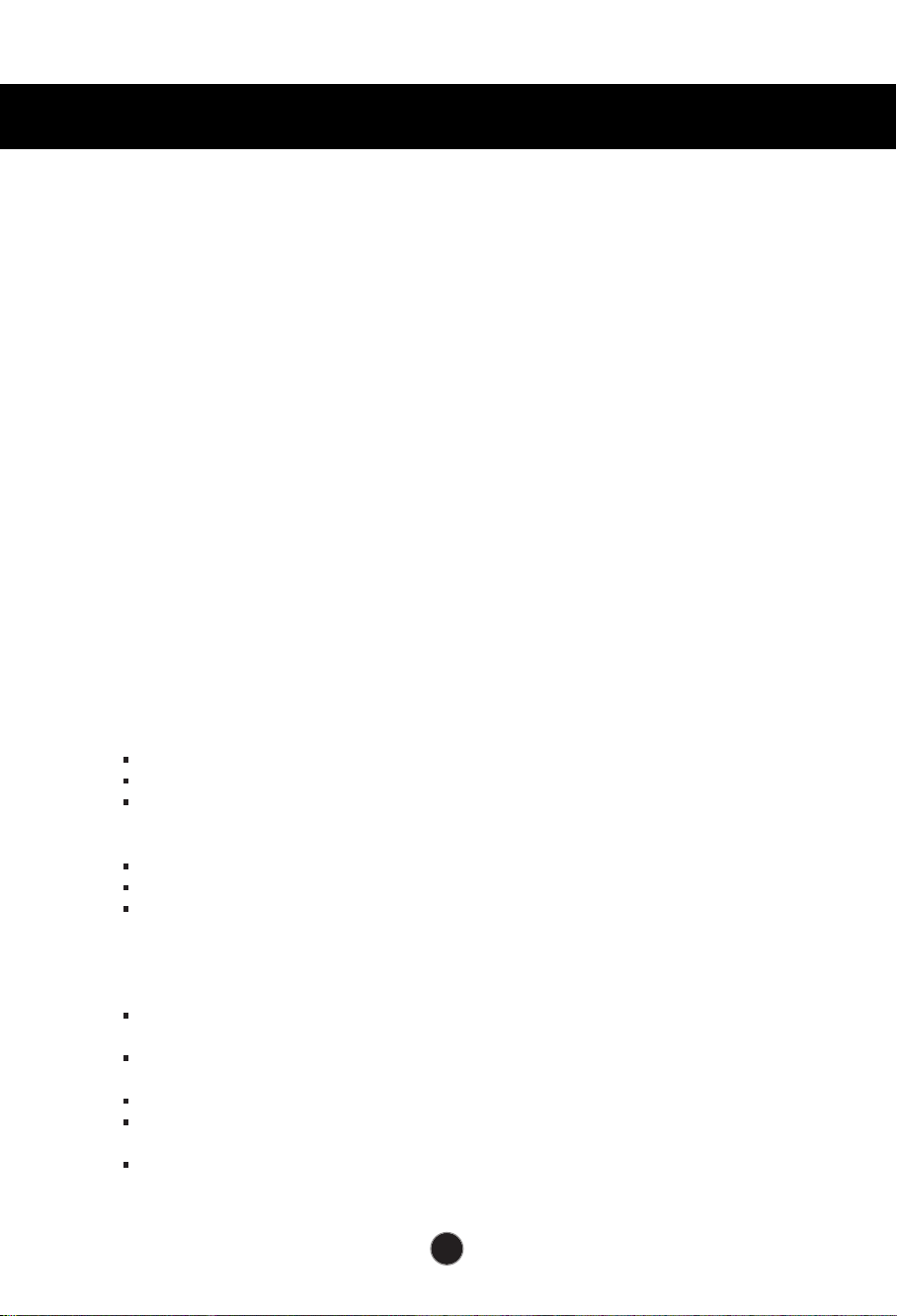
Important Precautions
This unit has been engineered and manufactured to ensure your personal safety,
however improper use may result in potential electrical shock or fire hazards. In
order to allow the proper operation of all safeguards incorporated in this display,
observe the following basic rules for its installation, use, and servicing.
On Safety
Use only the power cord supplied with the unit. In case you use another power
cord, make sure that it is certified by the applicable national standards if not being
provided by the supplier. If the power cable is faulty in any way, please contact the
manufacturer or the nearest authorized repair service provider for a replacement.
The power supply cord is used as the main disconnection device. Ensure that the
socket-outlet is easily accessible after installation.
Operate the display only from a power source indicated in the specifications of
this manual or listed on the display. If you are not sure what type of power supply
you have in your home, consult with your dealer.
Overloaded AC outlets and extension cords are dangerous. So are frayed power
cords and broken plugs. They may result in a shock or fire hazard. Call your service
technician for replacement.
As long as this unit is connected to the AC wall outlet, it is not disconnected from
the AC power source even if the unit is turned off.
Do not Open the Display:
There are no user serviceable components inside.
There are Dangerous High Voltages inside, even when the power is OFF.
Contact your dealer if the display is not operating properly.
To Avoid Personal Injury :
Do not place the display on a sloping shelf unless properly secured.
Use only a stand recommended by the manufacturer.
Do not drop an object on or apply impact to the product. Do not throw any toys
or objects on the product screen.
It can cause injury to human, problem to product and damage the display.
To Prevent Fire or Hazards:
Always turn the display OFF if you leave the room for more than a short period
of time. Never leave the display ON when leaving the house.
Keep children from dropping or pushing objects into the display's cabinet
openings. Some internal parts carry hazardous voltages.
Do not add accessories that have not been designed for this display.
When the display is to be left unattended for an extended period of time, unplug
it from the wall outlet.
In the presence of thunder and lightning, never touch the power cord and signal
cable because it can be very dangerous. It can cause electric shock.
A1
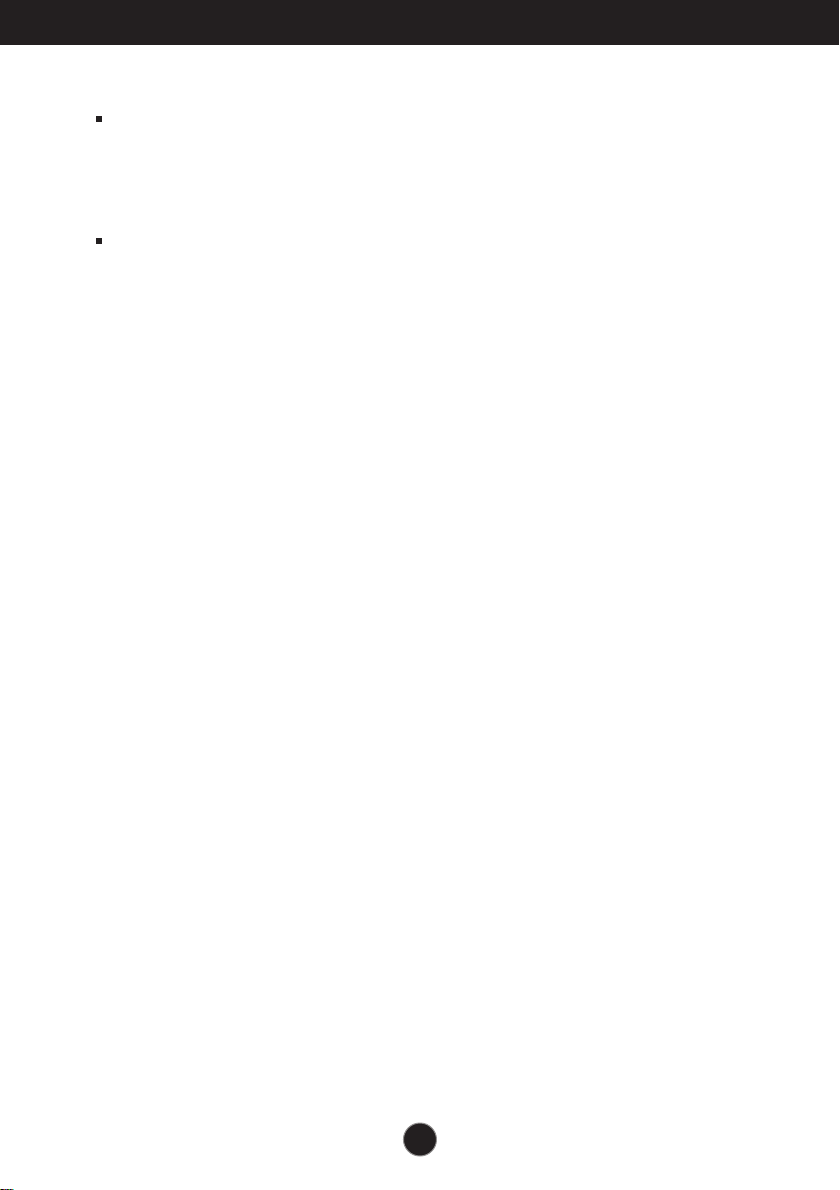
Important Precautions
NOTE
THE MANUFACTURER IS NOT RESPONSIBLE FOR ANY RADIO OR TV
INTRERFERENCE CAUSED BY UNAUTHORIZED MODIFICATIONS TO THIS
EQUIPMENT.SUCH MODIFICATIONS COULD VOID THE USER'S AUTHORITY
NOTE
This epuipment has been tested and found to comply with the limits for a class
B digital device,pursuant to part 15 of the FCC Rules.These limits are designed
to provide reasonable protection against harmful interference in a residential
installation.This equipment generates,uses and can radiate radio frequency
-Increase the separation between the equipment and the receiver.
-Connect the equipment into an outlet on a circuit different from that to which
the receiver is connected.
energy and,if not installed and used in accordance with the instructions,may
TO OPERATE THE EQUIPMENT.
-Consult the dealer or an experienced radio/TV technician for help.
cause harmful interference to radio communications.However,there is no
guarantee that interference will not occur in a particular installation.If this
equipment does cause harmful interference to radio or television reception,
which can be determined by turning the equipment off and on,the user is
encouraged to try to correct the interference by one or more of the following
measures:
-Reorient or relocate the receiving antenna.
A3
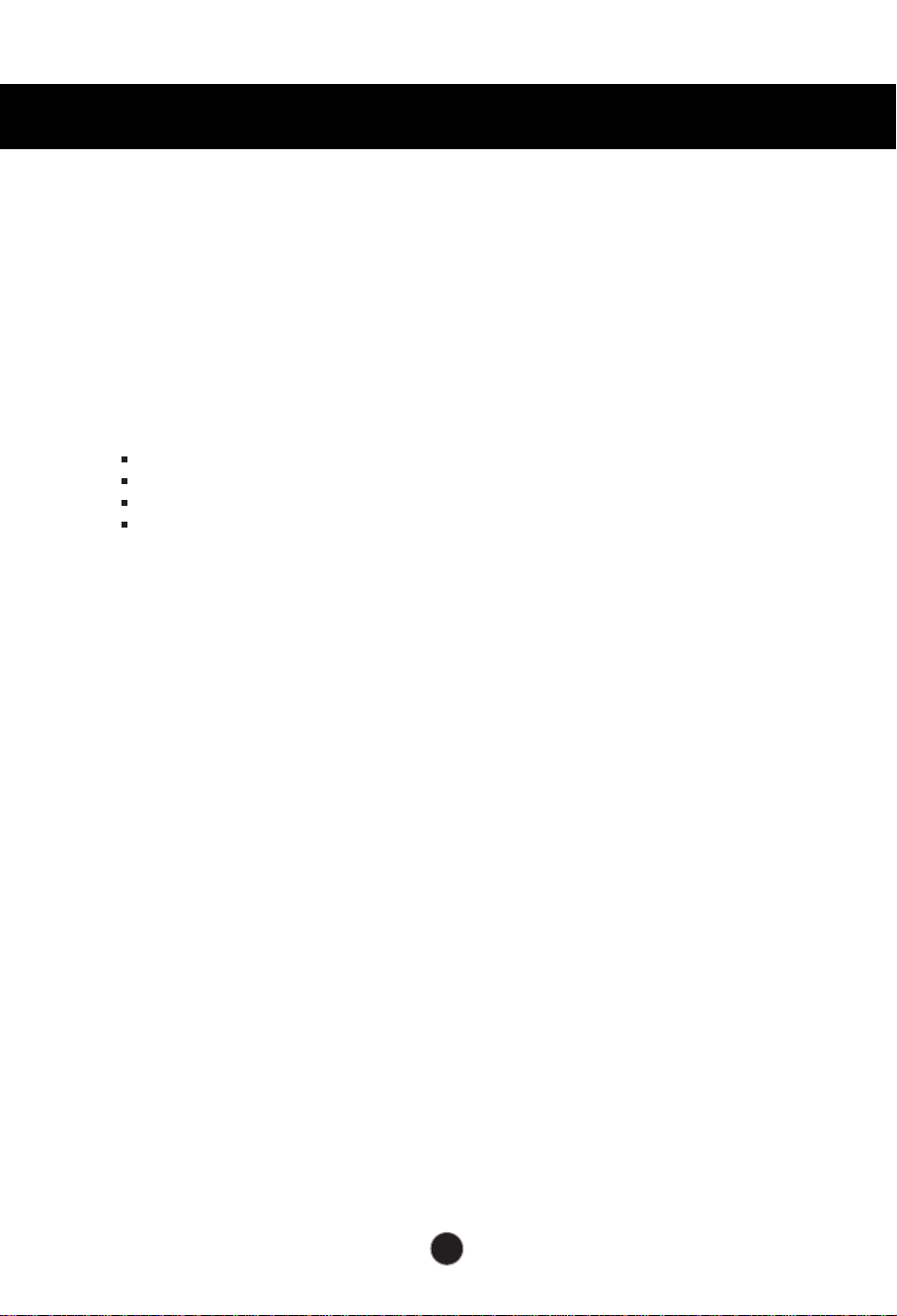
Important Precautions
On Installation
Do not allow anything to rest upon or roll over the power cord, and do not place
the display where the power cord is subject to damage.
Do not use this display near water such as near a bathtub, washbowl, kitchen
sink, laundry tub, in a wet basement, or near a swimming pool.
Displays are provided with ventilation openings in the cabinet to allow the release
of heat generated during operation. If these openings are blocked, built-up heat
can cause failures which may result in a fire hazard. Therefore, NEVER:
Block the bottom ventilation slots by placing the display on a bed, sofa, rug, etc.
Place the display in a built-in enclosure unless proper ventilation is provided.
Cover the openings with cloth or other material.
Place the display near or over a radiator or heat source.
Do not rub or strike the Active Matrix LCD with anything hard as this may scratch,
mar, or damage the Active Matrix LCD permanently.
Do not press the LCD screen with your finger for a long time as this may cause
some afterimages.
Some dot defects may appear as Red, Green or Blue spots on the screen.
However, this will have no impact or effect on the display performance.
If possible, use the recommended resolution to obtain the best image quality for
your LCD display. If used under any mode except the recommended resolution,
some scaled or processed images may appear on the screen. However, this is
characteristic of the fixed-resolution LCD panel.
Leaving a fixed image on the screen for a long time may cause damage to the
screen and cause image burn-in. Make sure to use a screen saver on the product.
Burn-in and related problems are not covered by the warranty on this product.
Do not shock or scratch the front and sides of the screen with metallic objects.
Otherwise, it may cause damage to the screen.
Make sure the panel faces forward and hold it with both hands to move. If you
drop the product, the damaged product can cause electric shock or fire. Contact
an authorized the service center for repair.
Avoid high temperatures and humidity.
A2
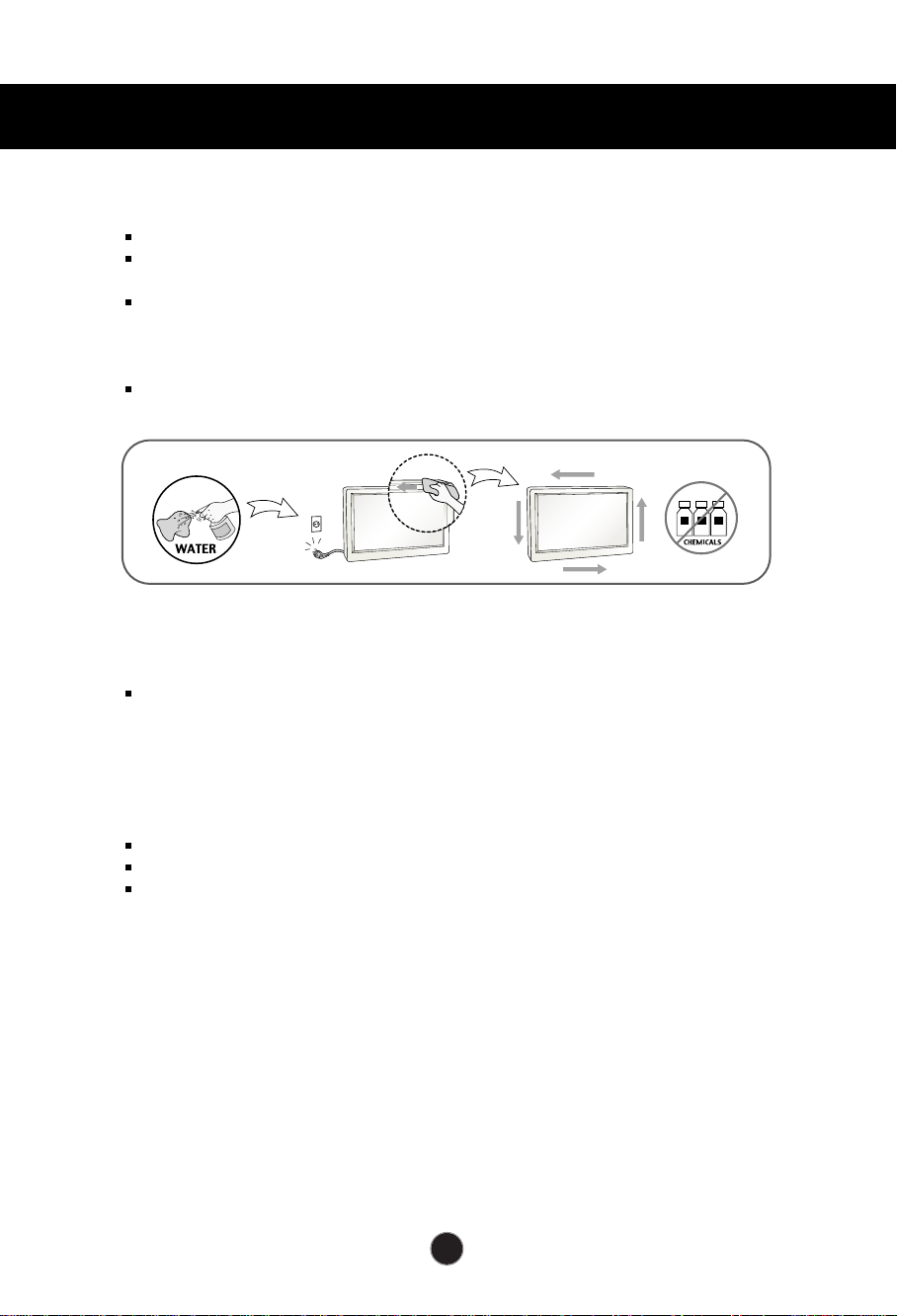
Important Precautions
On Cleaning
Unplug the display before cleaning the face of the display screen.
Use a slightly damp (not wet) cloth. Do not use an aerosol directly on the display
screen because over-spraying may cause electrical shock.
When cleaning the product, unplug the power cord and scrub gently with a soft
cloth to prevent scratching. Do not clean with a wet cloth or spray water or
other liquids directly onto the product. An electric shock may occur. (Do not use
chemicals such as benzene, paint thinners or alcohol)
Spray water onto a soft cloth 2 to 4 times, and use it to clean the front frame;
wipe in one direction only. Too much moisture may cause staining.
On Repacking
Do not throw away the carton and packing materials. They make an ideal
container in which to transport the unit. When shipping the unit to another
location, repack it in its original material.
On Disposal
The fluorescent lamp used in this product contains a small amount of mercury.
Do not dispose of this product with general household waste.
Disposal of this product must be carried out in accordance to the regulations of
your local authority.
(Only
, Hg lamp used LCD Monitor)
A3
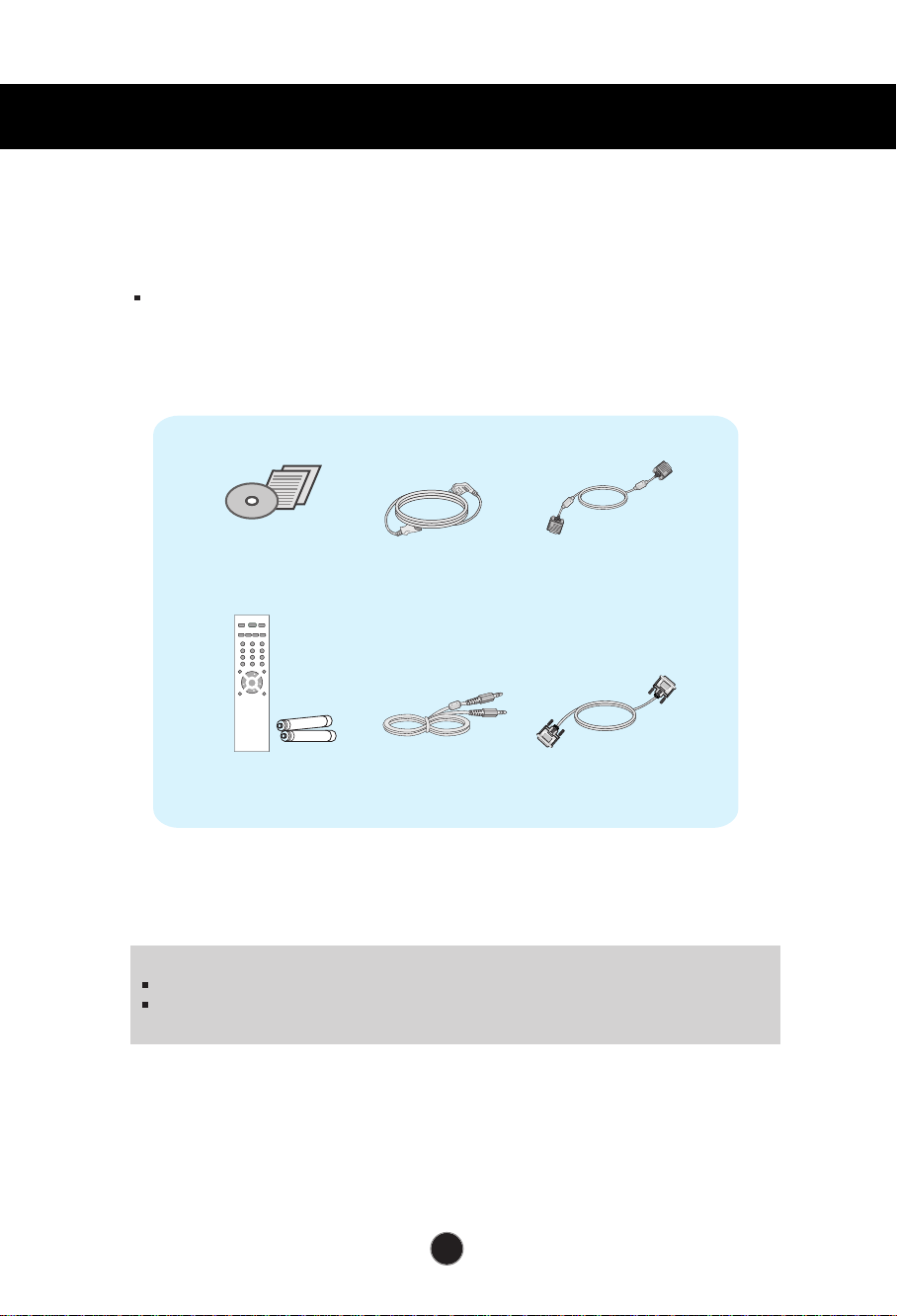
Accessories
!!! Thank for selecting LGE products !!!
Please make sure the following items are included with your
monitor. If any items are missing, contact your dealer.
User's Guide/Cards
Remote Control/Batteries
NOTE
This accessories may look different from those shown here.
User must use shielded signal interface cables (D-sub 15 pin cable) with ferrite cores to
maintain standard compliance for the product.
Power Cord
Audio Cable (PC)
15-pin D-Sub Signal Cable
(To set it up, this signal cable may
be attached to this product before
shipping out.)
DVI-D Cable (PC)
A4
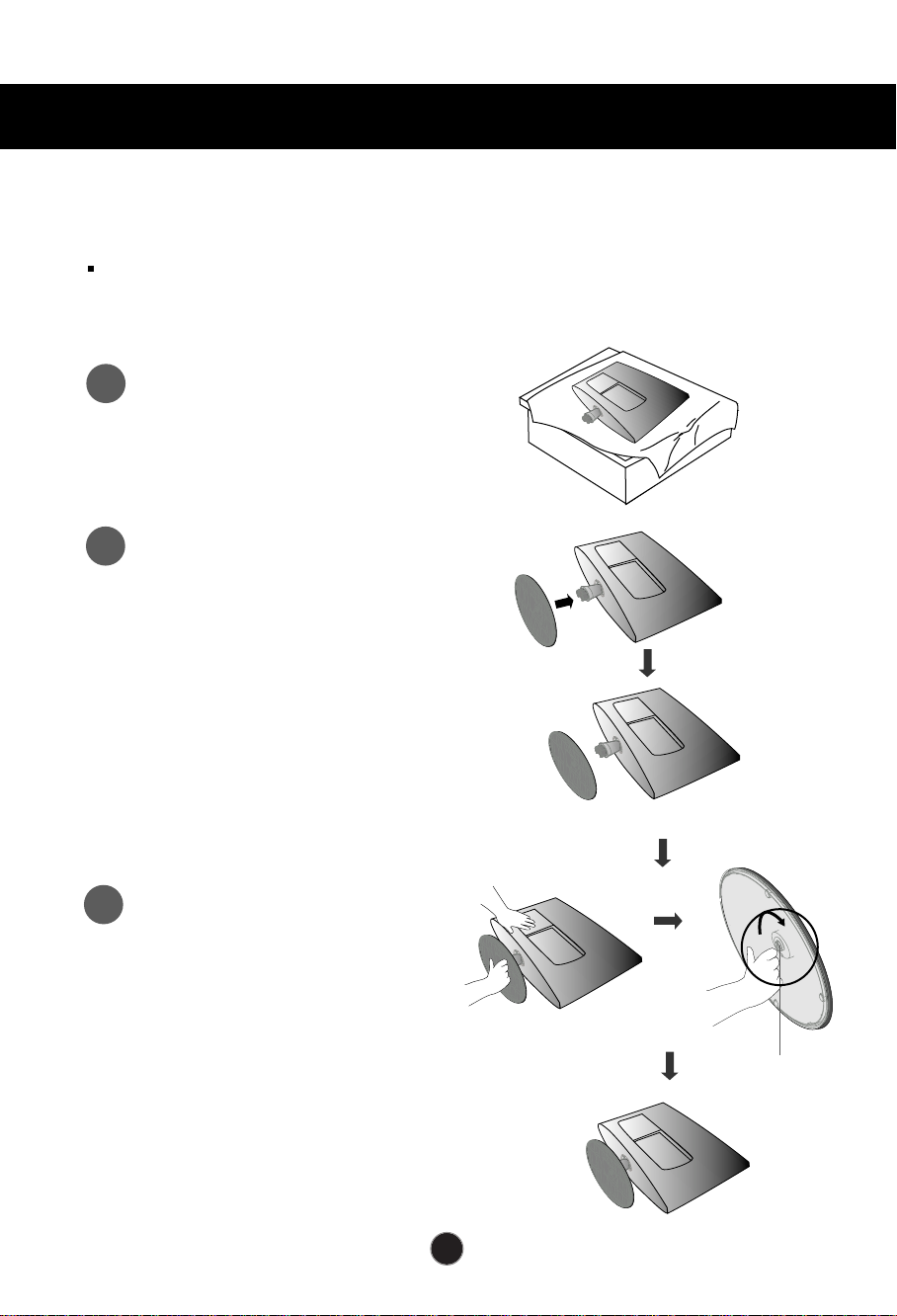
Before Connecting to the PC
A5
Stand Installation
Before setting up the product, ensure that the power supply, the computer system,
and other attached devices is turned off.
Carefully place the product screen side
1
down on a cushioned surface that will
protect product and screen from damage.
Insert the stand base into the product
2
Attach the monitor to the Stand Base
3
by turning the screw to the right.
* Turn the screw by using the screw
handle
Screw
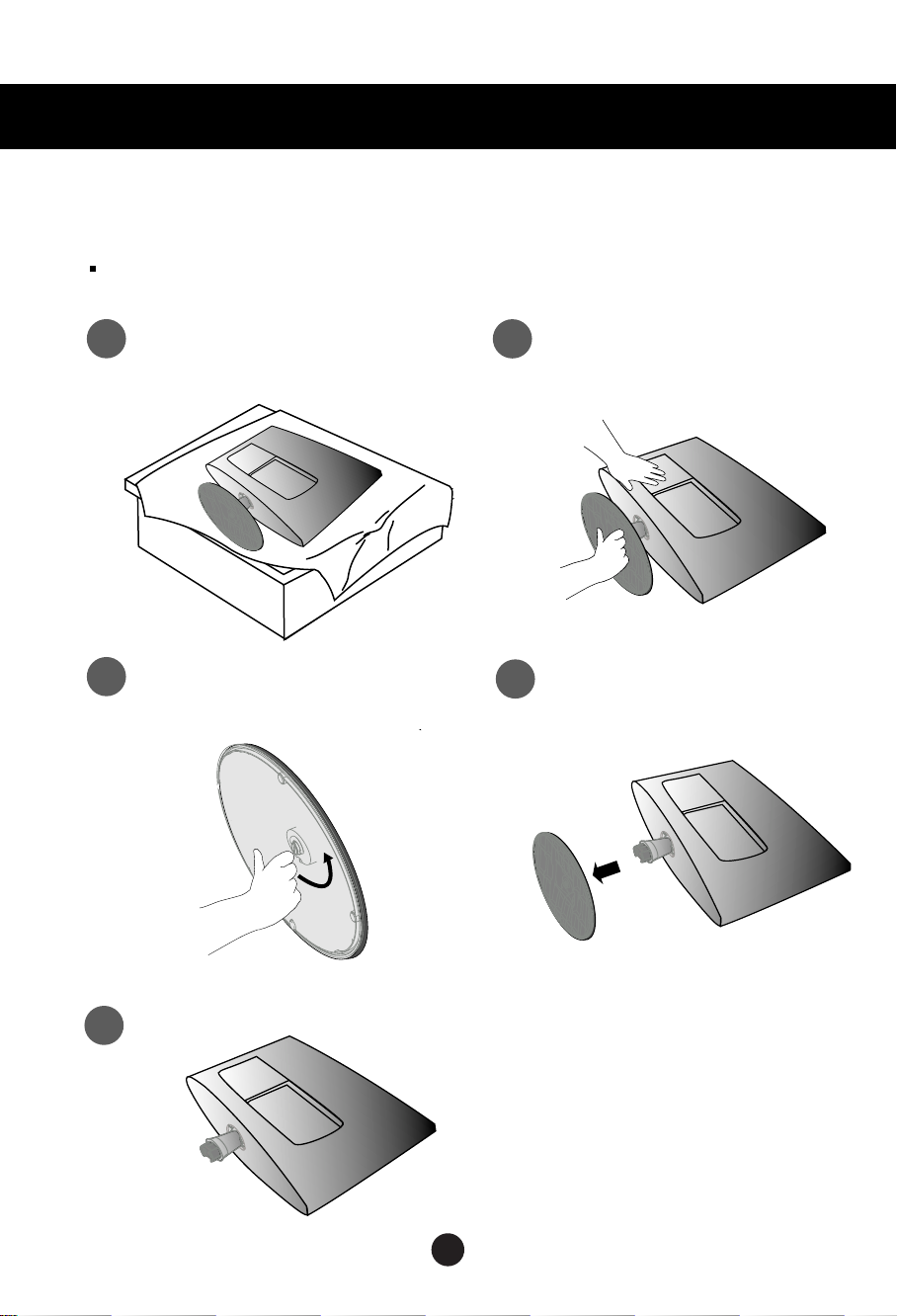
Before Connecting to the PC
Detaching Stand
Before setting up the product, ensure that the power supply, the computer system,
and other attached devices is turned off.
Place the set screen side down on a
1
cushion or soft cloth.
Turn the screw by using the screw handle
3
Detach the monitor to the Stand
2
Base by turning the screw to the left.
Pull the stand base.
4
5
A6
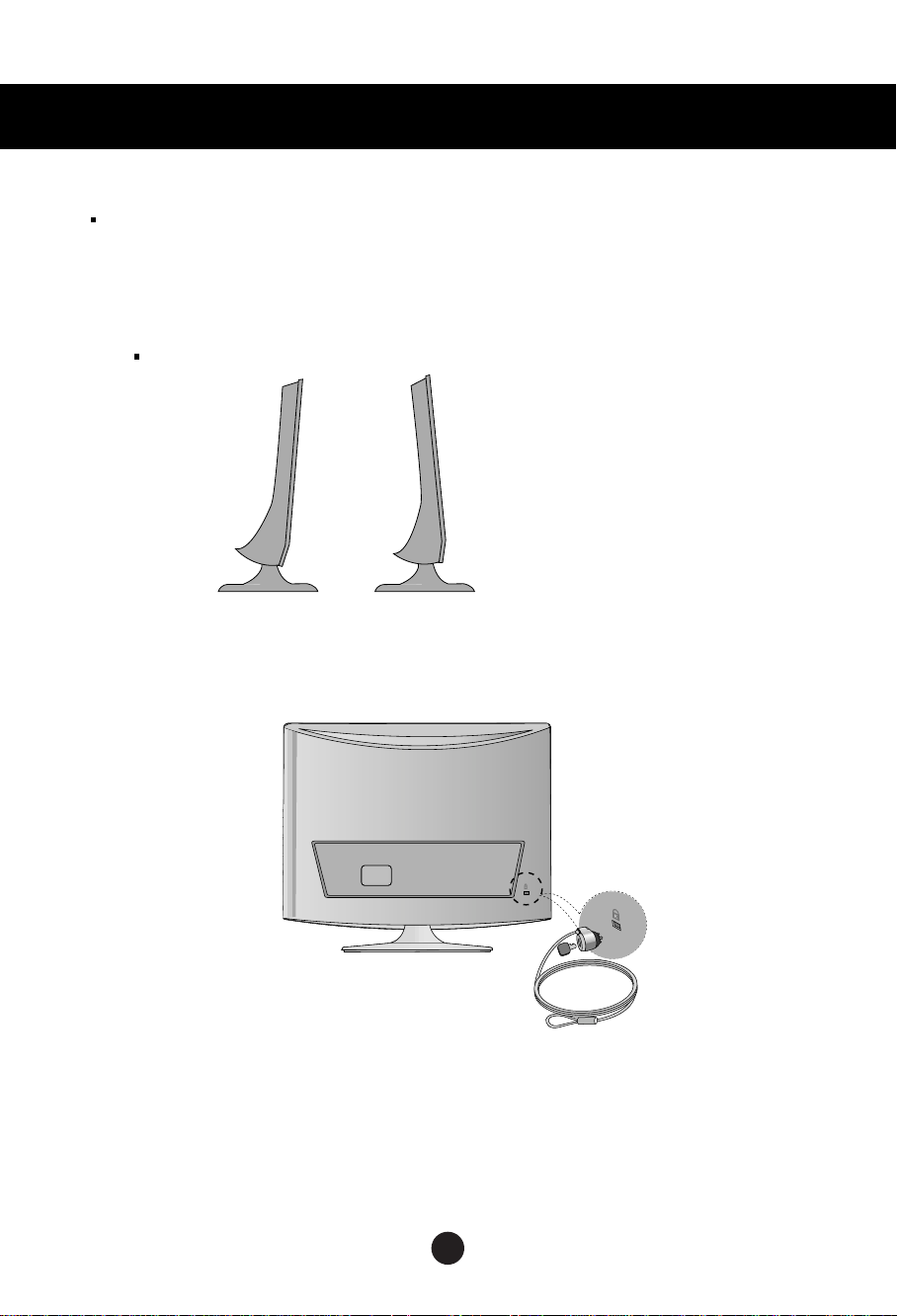
Before Connecting to the PC
Before setting up the product, ensure that the power supply, the computer system,
and other attached devices is turned off.
Positioning your display
1.Adjust the position of the panel in various ways for maximum comfort.
Tilt Range
-5
°
Theft prevention locking device
15
°
Use this locking cable
separately if required.
Locking Device
(This has to be purchased
) to prevent theft.
A7
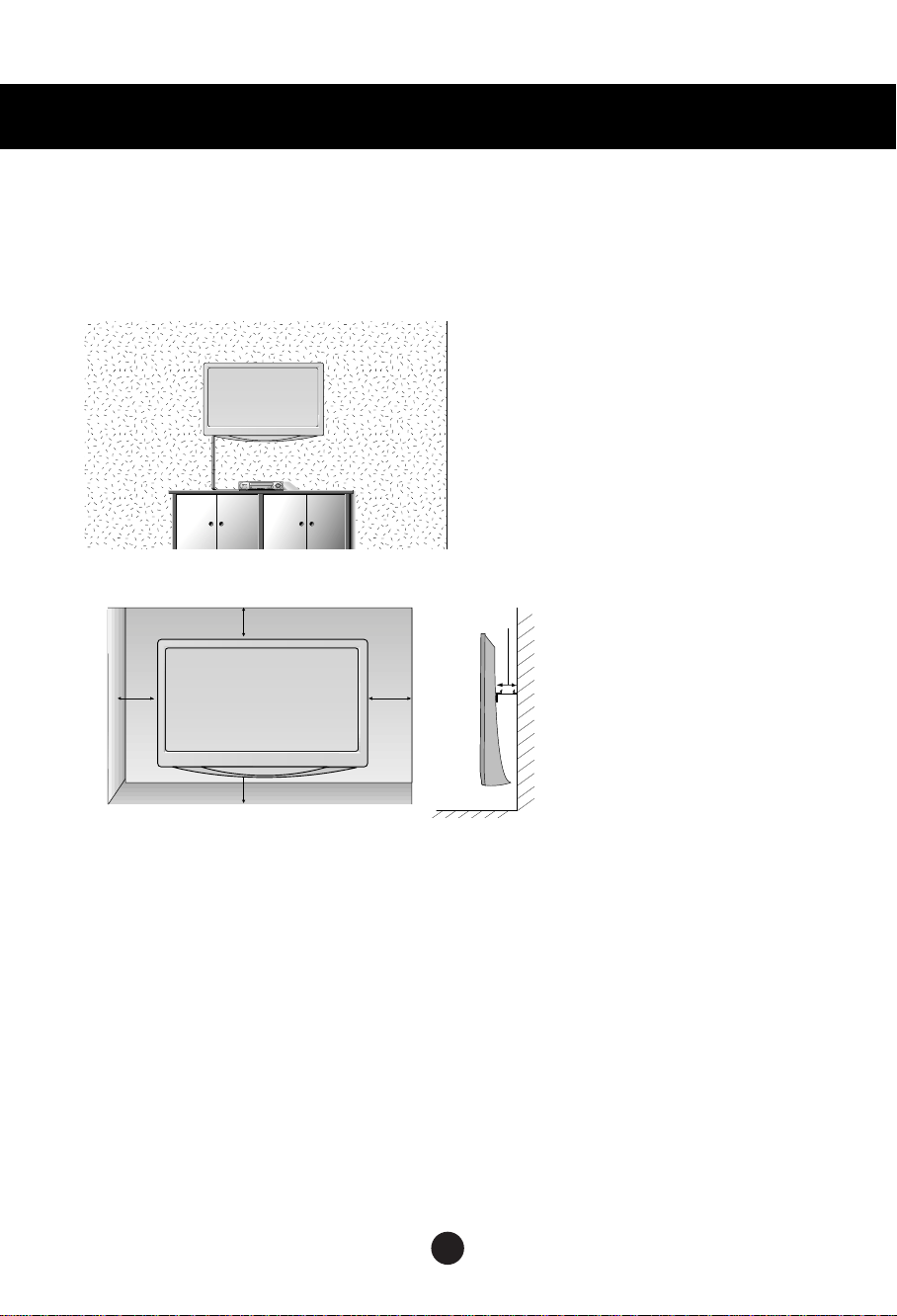
Before Connecting to the PC
WALL MOUNT:HORIZONTAL INSTALLATION
For proper ventilation,allow a clearance of 4 inches on each side and from the wall. Detailed installation
instructions are available from your dealer,see the optional Tilt Wall Mounting Bracket Installation and
Setup Guide.
4 inches
4 inches
4 inches
4 inches
4 inches
A8
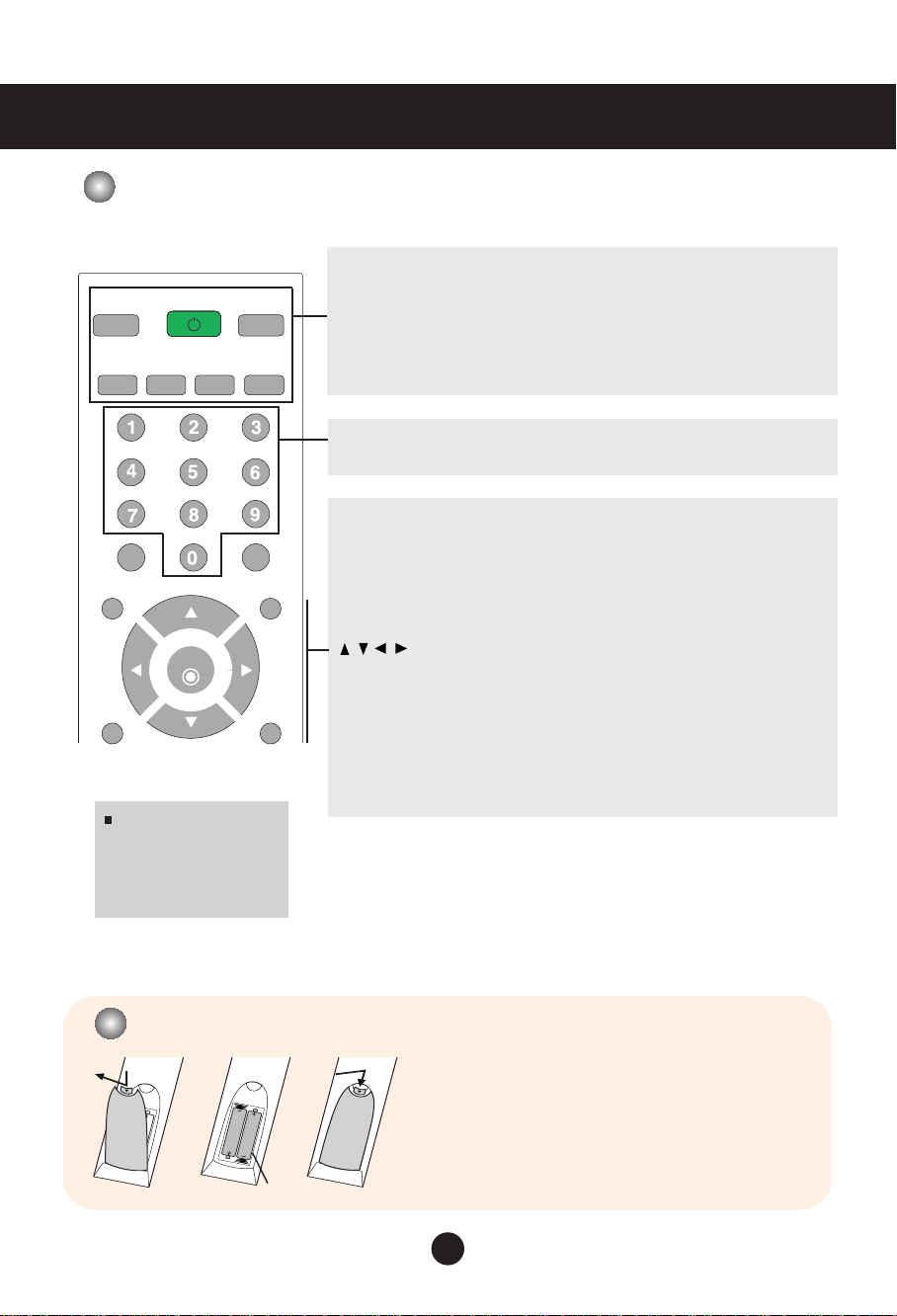
Name and Function of the Parts
Name of the Remote Control Buttons
ID
ID
HDMI
MENU RETURN
MUTE
POWER
DVI VIDEO1
OK
NOTE : In case of weak
stereo sound signals, with
stereo or Nicam stereo
transmission, select mono
reception.
RGB
VIDEO2
*
Input ID.
POWER
Turn the monitor on or off.
RGB,HDMI,DVI,VIDEO1,VIDEO2
Select input sources.
Number buttons
Used for input ID.
MENU
Use this button to enter the On Screen Display menu.
MUTE
Switches the sound on or off.
RETURN
Return one step.
Buttons
Able to change channel.
OK Button
Use when functional adjustment is completed.
Double press the OK button, then Auto Config.(Only RGB input)
*
There is not a function which is supported.
Inserting batteries into remote control.
1. Take out the battery cap.
2. Insert the batteries with correct polarity (+/-).
3. Close the battery cap.
• Dispose of used batteries in the recycle bin to prevent
environmental pollution.
AAA Type
A9
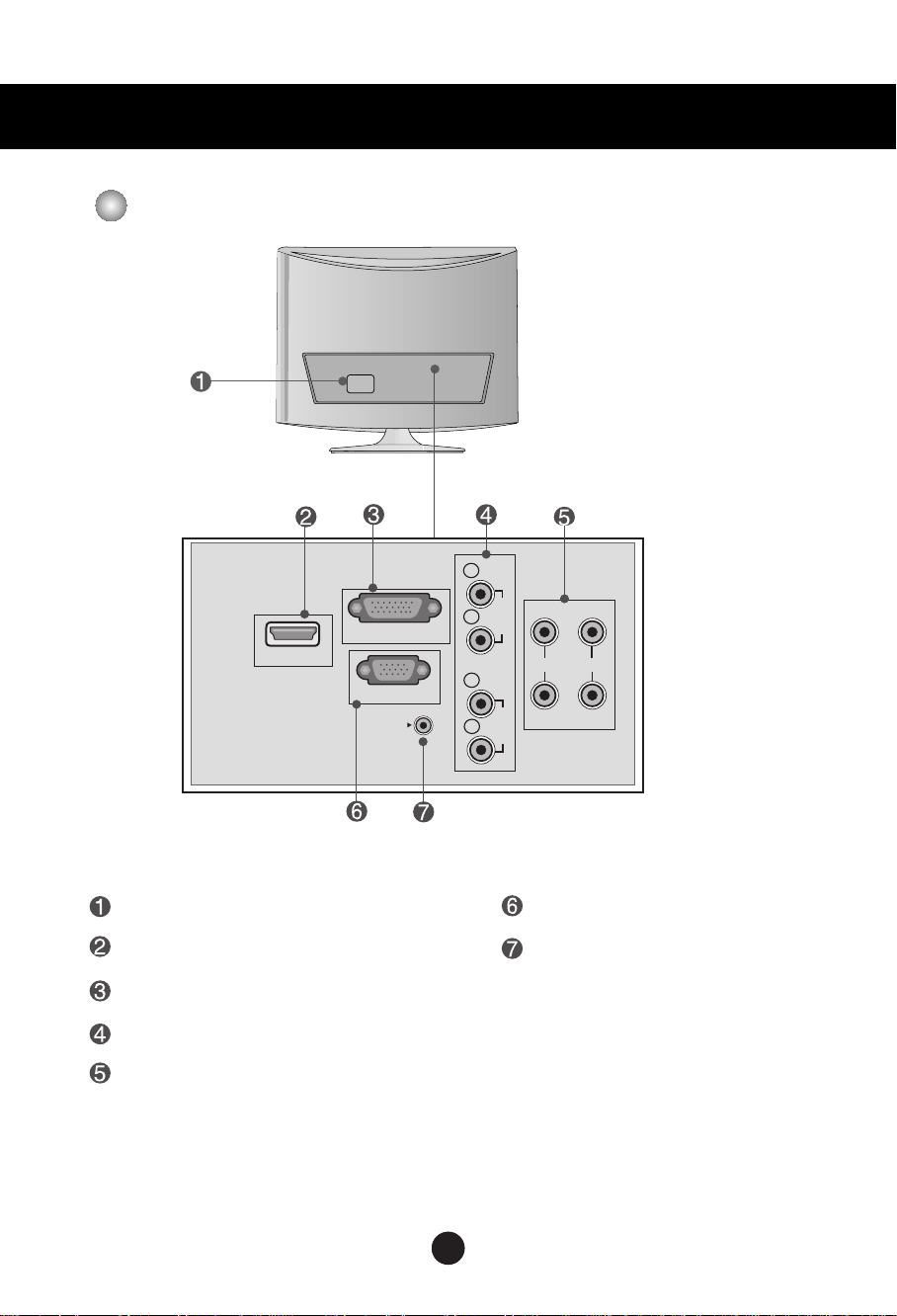
Name and Function of the Parts
AC IN
AC IN
Rear View
L
AUDIO1
AUDIO2
VIDEO1
OUT IN
VIDEO2
HDMI
DVI-D
RGB
AUDIO IN
(RGB/DVI)
R
L
R
Power Connector : Connect the power cord.
HDMI Digital Signal Connector
DVI Digital Signal Connector
AV Sound Jack(AUDIO Input)
AV Input / Output terminal
13
A10
RGB Analog Signal Connector
RGB, DVI Sound Jack : Connect to
the jack in the PC sound card.

Connecting to External Devices
Connecting to your PC
First of all, see if the computer, product and the peripherals are turned off.
1.
Then, connect the signal input cable.
Rear side of the product.
L
AUD
VIDEO1
IO1
R
DVI-D
HDMI
AC IN
Connecting with the D-Sub signal input cable.
A
RGB
OUT IN
L
RGB
AUD
VIDEO2
AUDIO IN
IO2
R
(RGB/DVI)
Rear side of the product
.
Macintosh Adapter (Not included)
Use the standard Macintosh adapter since an
incompatible adapter is available in the market.
(Different signaling system)
Connecting with the DVI signal input cable.
B
DVI-D
Rear side of the product.
Connect the audio cable.
2.
AUDIO IN
(RGB/DVI)
Audio cable
Rear side of the product.
•
Make sure to check the sound card connection terminal in the PC before connecting to the product.
If the PC sound card supports both Speaker Out and Line Out, change it to Line Out by setting the jumper
or the PC application. (For more details, refer to the sound card user’s guide.)
- Speaker Out : The terminal connected to the speaker that is not equipped with an amplifier.
- *Line Out : The terminal connected to the speaker equipped with an amplifier.
If Audio Out in the PC sound card has only Speaker Out, reduce the PC volume. This product is integrated
with an amplifier.
A11

Connecting to External Devices
Connect the power cord.
3.
Turn on power by pressing the
1
4.
5.
power button on the product.
Turn on the PC.
2
Select an input signal.
Rear side of the product.
L
AUD
VIDEO1
IO1
R
DVI-D
HDMI
AC IN
Power
OUT IN
L
RGB
AUD
VIDEO2
AUDIO IN
IO2
R
(RGB/DVI)
Power button
Press the input source bu t t o n o n t h e r emote control to select the input signal.
Or, press the INPUT button at the bottom of the product.
•
Select DVI
A
•
Select RGB
Input
VIDEO1
VIDEO2
RGB PC
DVI
HDMI
OK
B
Input
VIDEO1
VIDEO2
RGB PC
DVI
HDMI
OK
Each time you press the Input button it will change to VIDEO1 VIDEO2 RGB PC
DVI HDMI.
If nothing is inputted for several seconds the screen will automatically move to the selected menu.
Note
• Directly connect to a grounded power outlet on the wall or a power bar with a ground wire.
A12

Connecting to External Devices
Connecting to VCR/DVD
Connect the video/audio cable as shown in the figure below and then connect the power
1.
cord .
•
Connect the input terminal with a proper colour match.
VCR/DVD
Rear side of the Product
OUT
AUDIO
OUT
VIDEO
Select an input signal.
2.
Press the input source button on the remote control to select the input signal.
RCA Cable
(Not included)
Or, press the INPUT button at the bottom of the product.
When connecting with VIDEO1.
A
•
Select VIDEO1
Input
VIDEO1
VIDEO2
RGB PC
DVI
HDMI
OK
B
When connecting with VIDEO2.
•
Select VIDEO2
Input
VIDEO1
VIDEO2
RGB PC
DVI
HDMI
OK
IN
VIDEO
L
AUDIO1
R
Each time you press the Input button it will change to VIDEO1 VIDEO2 RGB PC
DVI HDMI.
If nothing is inputted for several seconds the screen will automatically move to the selected menu.
A13

Connecting to External Devices
When watching HDMI from the DVD/Set-top Box
Connect the HDMI cable as shown in the below figure and then connect the power
1.
cord.
[Rear side of the Product]
HDMI to DVI cable
(not included)
HDMI
DVI OUTPUT
AUDIO IN
(RGB/DVI)
RCA Stereo cable
(not included)
AUDIO
RL
[Rear side of the Product]
HDMI
HDMI cable
(not included)
HDMI OUTPUT
Select an input signal.
2.
[Set-top Box/DVD]
[Set-top Box/DVD]
Press the input source bu t t o n o n t h e r emote control to select the input signal.
Or, press the INPUT butt o n a t t h e bottom o f t h e product.
•
Select HDMI
Input
VIDEO1
VIDEO2
RGB PC
DVI
HDMI
OK
Each time you press the Input button it will change to VIDEO1 VIDEO2 RGB PC
DVI HDMI.
If nothing is inputted for several seconds the screen will automatically move to the selected menu.
Note
• HDMI Input does not support PC mode.If it is connected PC,the screen may not be displayed properly.
A14

To arrange cables using cable management
1.
Tie cables together with a cable management as shown in the illustration.
Cable management
A15

Adjusting the Screen
Name of the Buttons in the Screen Adjustment Unit
Power
Power Button
• Use this button to turn the product on and off.
• Use
OSD Select/Adjust Button
•OK button is usually used in choosing the MENU.
OK Button
MENU Button
When there is no MENU on the screen pushing the OK button will
give the information about the current input source.
•Use this button to show/hide the OSD (On Screen Display) menu
screen.
this
button to select an icon or adjust the setting in the OSD screen.
• Adjust the up and down.
• Adjust the volume.
Volume
30
A16

Adjusting the Screen
Name of the Buttons in the Screen Adjustment Unit
INPUT Button
Each time you press the Input button it will change to VIDEO1 VIDEO2 RGB PC
DVI HDMI.
If nothing is inputted for several seconds the screen will automatically move to the selected menu.
VIDEO1 CVBS
VIDEO2 CVBS
RGB PC D-Sub analog signal
DVI DVI Digital signal
HDMI HDMI Digital signal
Input
VIDEO1
VIDEO2
RGB PC
DVI
HDMI
OK
A17

Adjusting the Screen
OSD Menu
Icon Function Description
Adjusts screen brightness, contrast and colour that you prefer.
Picture
Audio
Time
Option
Adjusts the audio options.
Adjusts the timer options.
Adjusts the screen status according to the circumstances.
Note
O SD(On Screen Display)
The OSD function enables you to adjust the screen status conveniently since it provides
graphical presentation.
A18

Adjusting the Screen
Auto in progress
For opimal display change
resolution to 1920 X 1080
[For PC Analog signal]
How to adjust the OSD (On Screen Display) screen
OK
Pops up
the menu
screen
1
2
3
4
5
6
Move where
you want to
adjust
Press the MENU Button, then the main menu of the OSD appears.
To access a control, use the Buttons.
When the icon you want becomes highlighted, press the OK Button.
Use the Buttons to adjust the item to the desired level.
Accept the changes by pressing the OK Button.
Exit the OSD by pressing the RETURN Button.
OK
Select a
menu icon
OK
Move where
you want to
adjust
OK
Select a
menu icon
•
Use the remote control to adjust the OSD screen.
OK
Adjust the status
OK
Save
adjustment
RETURN
Return to
last step.
How to adjust the screen automatically
Press the OK button twice in the PC analog signal. Then optimal screen settings will be selected that fit
into the current mode. If adjustment is not satisfactory, you can adjust the screen manually.
Auto in progress
For opimal display change
resolution to 1360 X 768
LSM1850
LSM2150
A19

Adjusting the Screen
On-Screen Menu Language Selection
Language menu appears on product screen when it is turned on for the first time.
Language
English
Español Ita li a n o Sve nsk a
mi Por tu guê s Polsk i
Suo
Русский Ελ λ ην ικ ά УК РА Ї Н СЬК А
Chinese
Press the button and then, OK button to select your desired language.
* If you want to change Language selection
1. Press the MENU button and then button to select the Option menu.
Deut sch Fra nςa is
Ja pan Ko r ea
Return
OK
2. Press the button and then button to select Language.
The menus can be shown on the screen in the selected language.
3. Press the button and then button to select your desired language.
4. Press the OK button.
Note
•
If you don't finish set up Language menu by pressing MENU button or time out of OSD
(On Screen Display) display, it will continuously appear until completing set up whenever
the set is turned on.
A20

Adjusting the Screen
Adjusting Screen Colour
Picture
Mode
Picture
v Vivid
Picture Mode
Colour Temperature
XD
Advanced
Aspect Ratio
Picture Reset
Screen
▲▼ OK RETURN
Standard
Cinema
Sport
Game
User1
User2
Toggles between screen presets.
• Vivid : Select this option to display with a sharp image.
• Standard : The most general and natural screen display status.
• Cinema : Select this option to lower brightness by one level.
• Sport : Select this option to display with a soft image.
• Game : To enjoy dynamic image when playing a game.
• User1,2 : Select this option to use the user-defined settings.
User2
Backlight 20
Contrast 90
Brightness 50
Colour 50
Sharpness 50
Tint 50
OK RETURN
Backlight : To control the brightness of the screen,adjust the brightness of LCD panel.
Contrast : Adjust the difference between the light and dark levels in the picture.
Brightness : To adjust the brightness of the screen.
Colour : To adjust the colour to desired level.
Sharpness : To adjust the clearness of the screen.
Tint :To adjust the tint to desired level.
* Colour,Sharpness,Tint function are available only in VIDEO/HDMI.
Note
If the '
Picture Mode
' setting in the Picturemenu is set to Vivid, Standard, Cinema,
Sport or Game the subsequent menus will be automatically set.
A21

Adjusting the Screen
Adjusting Screen Colour
Colour
Temperature
Picture
Picture Mode
Colour Temperature
XD
Advanced
Aspect Ratio
Picture Reset
Screen
▼
▲▼ OK RETURN
▼
v Cool
Medium
Warm
User
Colour Settings
• Cool : Slightly purplish white.
• Medium : Slightly bluish white.
• Warm : Slightly reddish white.
• User : Select this option to use the user-defined settings.
Picture
Picture Mode
Colour Temperature
XD
Advanced
Aspect Ratio
Picture Reset
Screen
▼
▲▼ OK RETURN
▼
v 9300K
6500K
sRGB
User
• 9300K
Slightly purplish white.
• 6500K
Slightly bluish white.
• sRGB
Slightly lower brightness.
• User
Select this option to use the user defined setting.
User
Red 0
Green 0
Blue 0
[VIDEO/HDMI]
[RGB PC/DVI]
OK RETURN
Red / Green / Blue
Set your own colour levels.
A22
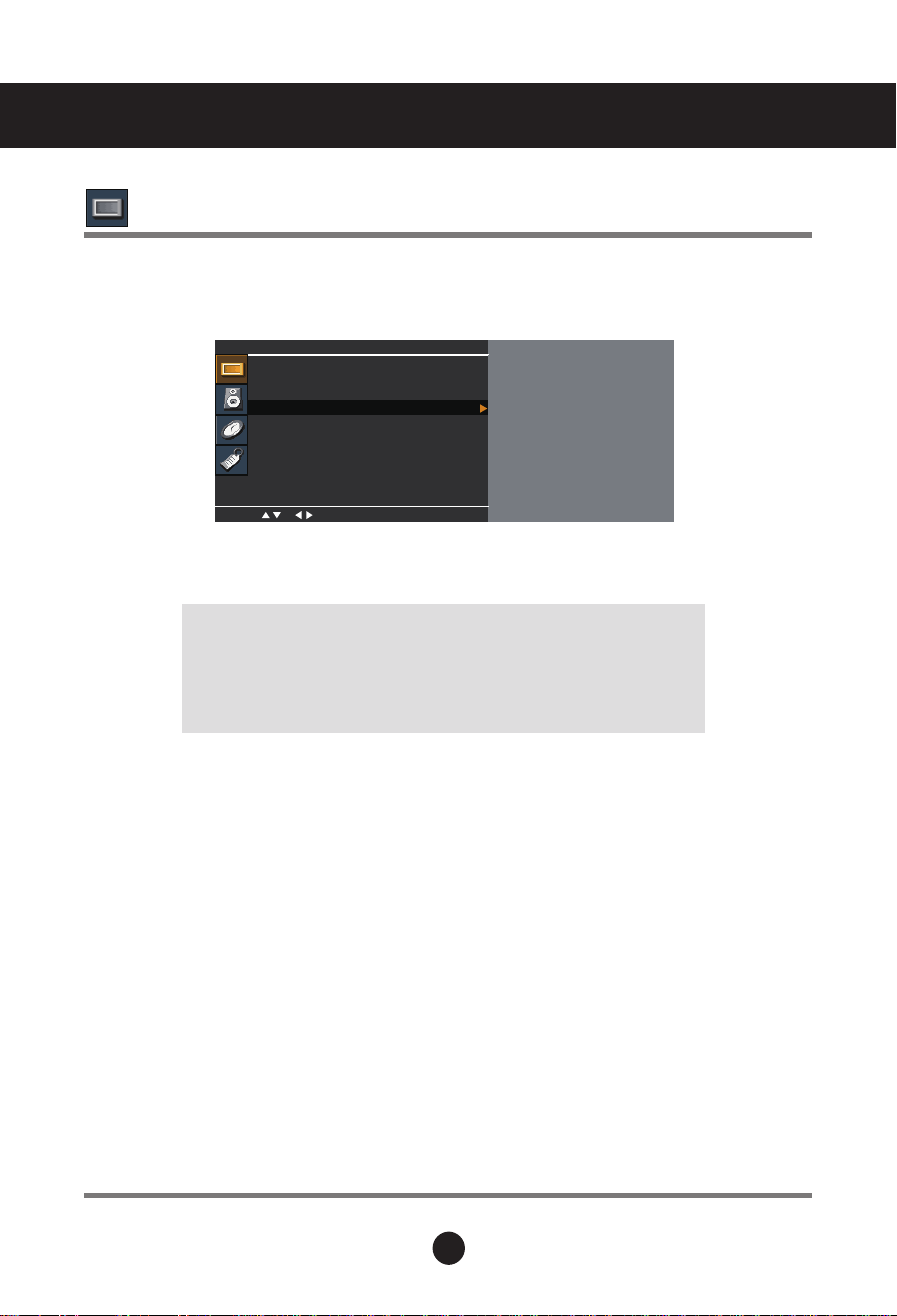
Adjusting the Screen
Adjusting Screen Colour
XD
XD is LG Electronics' unique picture improving technology that displays a real HD source
through an advanced digital signal processing algorithm.
This function is not available in RGB-PC or DVI modes.
This menu is activated after selecting User1 or User2 of Picture Mode.
Picture
Picture Mode
Colour Temperature
XD
Advanced
Aspect Ratio
Picture Reset
Screen
OK RETURN
v Auto
Manual
• Auto : XD is automatically changed to Auto.
• Manual : When selecting the Manual, you can adjust the XD Contrast, XD Colour, XD NR.
• XD Contrast : Optimizing the contrast automatically according to the
brightness of the reflection.
• XD Colour : Adjusting the colours of the reflection automatically to
reproduce as closely as possible to natural colours.
• XD NR : Removing the noise up to the point where it does not damage the
original picture.
A23

Adjusting the Screen
Adjusting Screen Colour
Advanced
This function is available only in VIDEO1,VIDEO2 modes.
Picture
Picture Mode
Colour Temperature
XD
Advanced
Aspect Ratio
Picture Reset
Screen
OK RETURN
To set
• Gamma : Set your own gamma level : Low,Medium,High.
On the monitor, high gamma values display whitish images and low gamma
values display blackish images.
• Cinema :
When you watch a movie, this function adjusts the set to the best picture
appearance.
• Black Level :
adjusts the contrast and the brightness of the screen using the black level
of the screen.
• Low : The reflection of the screen gets brighter.
• High : The reflection of the screen gets darker.
A24

Adjusting the Screen
Adjusting Screen Colour
Aspect Ratio
To select the image size of the screen.
Picture
Picture Mode
Colour Temperature
XD
Advanced
Aspect Ratio
Picture Reset
Screen
OK RETURN
16:9
Original
4:3
14:9
Zoom1, 2
ARC
16:9
Original
4:3
14:9
Zoom1
Zoom2
Widescreen mode.
The aspect ratio is not adjusted from the original. It is set by the program
being watched.
This picture format is 4:3 aspect ratio.
14:9 programs are viewed normally in 14:9 with black bars added to the
top and bottom. 4:3 programs are magnified on the top/bottom and
left/right sides.
4:3 programes are magnified until they fill the 16:9 screen. The top and
bottom will be cut off.
MODE
v 16:9
4:3
A25

Adjusting the Screen
Adjusting Screen Colour
Picture Mode, Colour Temperature
Picture Reset
Screen
Return
settings.
Picture
Picture Mode
Colour Temperature
XD
Advanced
Aspect Ratio
Picture Reset
Screen
OK RETURN
Adjust the screen video.
Picture
Picture Mode
Colour Temperature
XD
Advanced
Aspect Ratio
Picture Reset
Screen
OK RETURN
To Set▶
(RGB PC input only)
Screen
Auto configure
Manual configure
Resolution
Reset
To Set▶
, Advanced to the default factory
To Set
Auto Config.
:
This button is for the automatic adjustment of the screen position, clock and
phase. This function is available for analog signals only.
Manual Config. :
If the picture isn't clear after auto adjustment and characters are still
trembling, adjust the picture phase manually.
* Phase, Clock function are available only in RGB.
Phase :
To adjust the focus of the display. This item allows you to remove any horizontal
noise and clear or sharpen the image of characters.
Clock :
To minimize any vertical bars or stripes visible on the screen background. The
horizontal screen size will also change.
H-Position :
V-Position :
Resolution:
Reset:
Moving the screen position horizontally.
Moving the screen position vertically.
To view the best resolution of RGB-PC mode. Select the same resolution on
OSD with PC's. It's working at RGB-PC mode when vertical frequency is 60Hz.
Return
Manual config.
to the default factory settings.
A26
OK RETURN

Adjusting the Screen
Adjusting the audio function
Sound
Mode
The best sound tone quality will be selected automatically depending on the video type that you're currently watching.
Audio
Sound Mode ▶ v Clear Voice
Speaker
OK RETURN
Standard
Music
Cinema
Sport
Game
User
• Clear Voice : By differentiating the human sound range from others,it helps users listen to human
voices better.
• Standard : The most commanding and natural audio.
• Music : Select this option to enjoy the original sound when listening to the music.
• Cinema : Select this option to enjoy sublime sound.
• Sport : Select this option to watch sports broadcasting.
• Game : To enjoy dynamic sound when playing a game.
• User : Select this option to use the user-defined audio settings.
User
0.1 0.5 1.5
5.0 10 KHz
OK RETURN
Speaker
Note
You can adjust internal speaker status.
If you want to use your external hi-fi stereo system, turn off the internal speakers of the set.
When connected to your computer and the '
Clear Voice, Standard
, Music,
Cinema
Sound Mode
' setting in the audio menu is
or Sport, the available menu is Speaker.
A27

Adjusting the Screen
Adjusting the time function
Time
Clock
Off Time
On Time
Sleep Timer
Auto Sleep
OK RETURN
▶ ㅡㅡ : ㅡ ㅡ
Clock
Off/On time
Sleep Timer
180,240) or off.
Auto sleep
This function is used to set up of current time.
You must set the time correctly before using On/Off time function.
1) Press the MENU button and then use
2) Press the button and then use
3
) Press
4
) Press
The default value is -- : --.
5) Press the OK/MENU button to save.
The Off time automatically switches the set to off mode at the pre-set time.
1) Press the MENU button and then use
2) Press the button and then use
3) Press the button and then use
4) Press the button and then use
5) Press the button and then use
6) Only On time function; Press the button and then
and programme number
7) Press the OK/MENU button to save.
The power is automatically turned off when the time set by a user is passed.
1) Press the MENU button and then use
2
) Press the
3) Press the OK/MENU button to save .
If Auto sleep is active and there is no input signal, the set switches to off mode
automatically after 10 minutes. ( It is not working in PC)
1) Press the MENU button and then use
2) Press the button and then use
3) Press the OK/MENU button to save .
button and then use button to set the hour(00~23).
button and then use button to set the minutes(00~59).
.
button and then use
button to select the TIME menu.
button to select the Clock menu.
button to select the TIME menu.
button to select Off time or On time.
button to set the hour(00~23).
button to set the minutes(00~59).
button to select On or Off.
button to select the
button to select the minutes(10,20,30,60,90,120,
button to select the
button to select On or Off.
button to adjust volume level
Sleep Timer
Auto
menu.
sleep menu.
Note
•In the event of power interruption (disconnection or power failure), the Clock must be reset.
•Two hours after the set is switched on by the On time function it will automatically switch
back to off mode unless a button has been pressed.
•Once the On or Off time is set, these functions operate daily at the preset time.
•Off time function overrides On time function if they are set to the same time.
•The set must be in off mode for the On time to work.
•On time will move on to auto off if no activity is received in 2hours after setting the On time.
A28

Adjusting the Screen
Selecting the options
Option
Language
Key lock
ISM Method
Set ID
DDC-CI
Power Indicator
Factory Reset
OK RETURN
To Set
Language
Key Lock
ISM Method
Set ID
DDC-CI
Power Indicator
Factory Reset
To choose the language in which the control names are displayed.
Use the buttons to select On or Off. The monitor can be set up so that it can only be
used with the remote control. This feature can prevent unauthorized viewing.
In order to lock the OSD screen adjustment, set the
In order to unlock it, do the following :
•
Push the MENU button on the remote control and set
A frozen or still picture from a PC/Video game displayed on the screen for prolonged periods could
result in a ghost image remaining even when you change the image. Avoid allowing a fixed image to
remain on the screen for a long period of time.
Normal :
White wash :
images burned into the screen. A permanent image may be impossible to clear entirely
with white wash.
Orbiter : May help prevent ghost images. However, it is best not to allow any fixed image to
remain on the screen. To avoid a permanent image on the screen, the screen will move every 2
minutes.
Inversion : This function inverts the panel colour of the screen. The panel colour is
automatically inverted every 30 minutes.
You can assign a unique Set ID NO (name assignment) to each product when several
products are connected for display. Specify the number (1~99) using the button
and exit. Use the assigned Set ID to individually control each product using the Product
Control Program.
DDC/CI(Display Data Channel Command Interface) is communication protocol for
communications between PC and monitor.
DDC/CI makes it possible to adjust and setup detailed functions on PC instead of the
monitor OSD.
Monitor can be adjusted with PC by connecting communication between PC and
monitor when DDC/CI is ON, and monitor cannot be adjusted with PC because
communication between PC and monitor is disconnected when DDC/CI is OFF.
Select this option to return to the default factory settings.
Leave on normal if you don't foresee image burn in being a problem.
White wash fills the screen with solid white. This helps removes permanent
Use this function to set the power indicator on the front side of the product to
On or Off.
Key Lock
Key Lock
tab to the 'On' position.
to the 'Off' position.
A29

Troubleshooting
check the input signal.
No image is displayed
● Is the product's power cord
connected?
● Is the power indicator turning on?
● Power is on, power indicator is blue
but the screen appears extremely
dark.
● Does the power indicator look amber?
● Does the 'Out of range' message
appear?
● Does the 'Check signal cable'
message appear?
• Check if the power cord is properly connected to
the outlet.
• See if the power switch is turned on.
• Adjust brightness and contrast again.
• If the product is in power saving mode, move the
mouse or press any key.
• In DVD Player or Settop Box, check the power
status of connected device.
• The signal from the PC (video card) is out of the
vertical or horizontal frequency range of the
product. Adjust the frequency range by referring to
the Specifications in this user's guide.
* Maximum resolution
LSM1850:1366 X 768 @60 Hz
LSM2150:1920 X 1080 @60 Hz
• The signal cable between PC and product is not
connected. Check the signal cable.
Press the input source buttons in the remote
•
control to
'Unknown Product' message appears when the product is connected.
●
Did you install the driver?
Note
* Vertical frequency: To enable the user to watch the product display, screen image should be changed tens of times
every second like a fluorescent lamp. The vertical frequency or refresh rate is the times of image display per second.
The unit is Hz.
* Horizontal frequency: The horizontal interval is the time to display one vertical line. When the 1 is divided by
horizontal interval, the number of horizontal lines displayed every second can be tabulated as the horizontal
frequency. The unit is kHz.
• Install the product driver, which is provided with
the product, or download it from the web site.
(http://www.lge.com)
• See if the plug&play function is supported by
referring to the video card user's guide.
A30

Troubleshooting
A31
The screen image looks abnormal.
● Is the screen position wrong?
● Do thin lines appear on the
background screen?
● Horizontal noise appears or the
characters look blurred.
After-image appears on the product.
● After-image appears when the
product is turned off.
• Adjust the Position menu in OSD .
• See if the video card resolution and frequency
are supported by the product. If the frequency is
out of range, set to the recommended resolution
in the Control Panel – Display – Setting menu.
• Adjust the Clock menu in OSD.
• Adjust the Phase menu in OSD.
• If you use a fixed image for a long time, the pixels
may be damaged quickly. Use the screen saver
function.

• Set the colour resolution to more than 24 bits (true
colour)
Select Control Panel – Display – Settings
– Colour Table menu in Windows.
• Check the connection status of the signal cable.
Or, re-insert the PC video card.
• Several pixels (red, green, white or black colour)
may appear on the screen, which can be
attributable to the unique characteristics of the
LCD panel. It is not a malfunction of the LCD.
● Screen has poor colour resolution (16
colours).
● Screen colour is unstable or monocolour.
● Do black spots appear on the screen?
Screen colour is abnormal.
Troubleshooting
A32
The audio function does not work.
● No sound?
● Sound is too low.
• Check if the audio cable is connected properly.
• Adjust the volume.
• Check if the sound is set properly.
• Adjust the volume.

Specifications
A33
The product specifications can change without prior notice for product improvement.
LSM1850
LCD Panel
Video Signal
Input Connector
Power
Tilt
Dimension/Weight
Screen Type 18.51 inches Wide (47.01 cm) TFT (Thin Film Transistor)
LCD (Liquid Crystal Display) Panel
Visible diagonal size: 47.01 cm
Pixel Pitch
Max. Resolution 1366 X 768 @60 Hz
Recommended Resolution
Horizontal Frequency 30 - 61 kHz
Vertical Frequency 56 - 75 Hz
Synchronization Type Separate Sync, Digital
Composite video, D-Sub Analog, DVI-D, HDMI, PC Audio In
Rated Voltage AC 100-240V~ 50/60Hz
Power Consumption On Mode : 24 W (Typ.)
Tilt Range -5˚ ~ 15˚
Size (WxLxH) 454.5 mm x 193.2 mm x 362.8 mm
Weight (excl. package) 3.8 kg (8.38 Ibs)
0.300(H) x 0.300(V) mm
1360 X 768 @60 Hz
Sleep Mode ≤
Off Mode ≤ 1 W
2 W
0.8A
Environmental Conditions
Operational Condition Temperature: 10˚C ~ 35˚C , Humidity: 20% ~ 80%
Storage Condition Temperature: -10˚C ~ 60˚C , Humidity: 5% ~ 90%

Specifications
A34
The product specifications can change without prior notice for product improvement.
LSM2150
LCD Panel
Video Signal
Input Connector
Power
Tilt
Dimension/Weight
Screen Type
Pixel Pitch
Max. Resolution
Recommended Resolution
Horizontal Frequency 30 -83kHz
Vertical Frequency 56 - 75 Hz
Synchronization Type Separate Sync, Digital
Composite video, D-Sub Analog, DVI-D, HDMI, PC Audio In
Rated Voltage
Power Consumption On Mode : 28 W (Typ.)
Tilt Range -5˚ ~ 15˚
Size (WxLxH) 519.7 mm x 193.2 mm x 400.3 mm
Weight (excl. package) 4.2 kg (9.33 Ibs)
21.53 inches Wide (54.68 cm) TFT (Thin Film Transistor)
LCD (Liquid Crystal Display) Panel
Visible diagonal size: 54.68 cm
0.248(H) x 0.248(V) mm
1920 X 1080 @60 Hz
1920 X 1080 @60 Hz
AC 100-240V~ 50/60Hz 1.0A
Sleep Mode ≤
Off Mode ≤ 1 W
2 W
Environmental Conditions
Operational Condition Temperature: 10˚C ~ 35˚C , Humidity: 20% ~ 80%
Storage Condition Temperature: -10˚C ~ 60˚C , Humidity: 5% ~ 90%

Specifications
Preset Modes (Resolution)
PC Mode
18 inch monitor
Display Modes (Resolution) Horizontal Freq. (kHz) Vertical Freq. (Hz)
1
2
3
4
5
6
7
8
9
*
10
21 inch monitor
720 x 400
640 x 480
640 x 480
800 x 600
800 x 600
1024 x 768
1024 x 768
1280 x 768
1360 x 768
1366 x 768
31.468
31.469
37.500
37.879
46.875
48.363
60.123
47.776 6
47.712
47.700
*Recommend Mode
70
60
75
60
75
60
75
0
60
60
Display Modes (Resolution)
1
2
3
4
5
6
7
8
9
10
11
12
*13
720 x 400
640 x 480
640 x 480
800 x 600
800 x 600
1024 x 768
1024 x 768
1152 x 864
1280 x 1024
1280 x 1024
1680 x 1050
1680 x 1050
1920 x 1080
Horizontal Freq. (kHz) Vertical Freq. (Hz)
31.468
31.469
37.500
37.879
46.875
48.363
60.123
67.500
63.981
79.976
64.674
65.290
66.587
*Recommend Mode
70
60
75
60
75
60
75
75
60
75
60
60
60
A35

Specifications
Preset Modes (Resolution)
DTV Mode
Display Modes (Resolution)
1
2
3
4
5
6
7
8
9
10
11
12
13
14
15
16
17
720 x 480 1
720 x 480 15.73 60
720 x 576 15.625 50
720 x 480 31.47 60
720 x 480 31.50 60
720 x 576
1280 x 720 44.96 60
1280 x 720 45.
1280 x 720 37.50 50
1920 x 1080 33.72 60
1920 x 1080 33.75 60
1920 x 1080 28.125 50
1920 x 1080
1920 x 1080 67.50 60
1920 x 1080 56.25 50
1920 x 1080 27.00 24
1920 x 1080 33.75 30
Power Indicator
Mode
On Mode
Sleep Mode
Off Mode
Horizontal Freq. (kHz)
5.75 60
31.25 50
00 60
67.43 60
Product
Blue
Amber
Off
Vertical Freq. (Hz)
A36

Digitally yours
