Page 1

User Guide
[UG template version 16a]
[vgm_lg_K3_ug_en_052616_d2]
Page 2
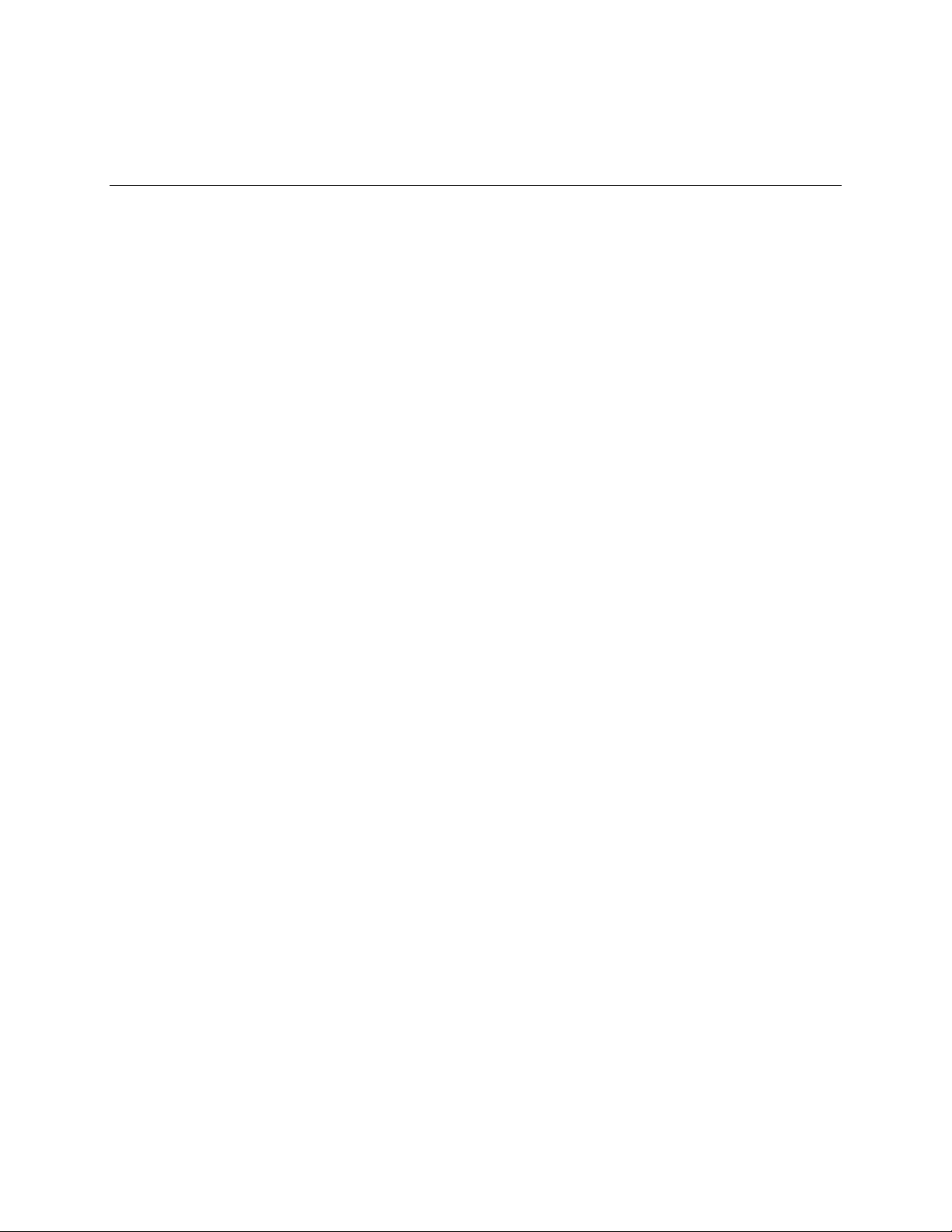
Table of Contents
Getting Started .............................................................................................................................................. 1
Introduction ........................................................................................................................................... 2
About the User Guide ................................................................................................................... 2
Set Up Your Phone ............................................................................................................................... 3
Parts and Functions ...................................................................................................................... 3
Battery Use ................................................................................................................................... 5
Insert the Battery ................................................................................................................... 5
Remove the Battery .............................................................................................................. 7
Charge the Battery ................................................................................................................ 8
Nano SIM Card ............................................................................................................................. 9
microSD Card.............................................................................................................................. 11
Insert microSD Card ........................................................................................................... 12
Unmount the microSD Card ................................................................................................ 14
Remove microSD Card ....................................................................................................... 14
Format microSD Card ......................................................................................................... 15
Turn Your Phone On and Off ...................................................................................................... 15
Use the Touchscreen .................................................................................................................. 16
Activation and Service ................................................................................................................ 19
Complete the Setup Screens ...................................................................................................... 20
Basic Operations ................................................................................................................................. 22
Basics .......................................................................................................................................... 22
Home Screen ...................................................................................................................... 22
Phone Settings Menu.......................................................................................................... 23
Portrait and Landscape Screen Orientation ....................................................................... 23
Capture Screenshots .......................................................................................................... 24
Applications ................................................................................................................................. 24
Preinstalled Apps ................................................................................................................ 25
Phone Number ............................................................................................................................ 26
Airplane Mode ............................................................................................................................. 26
Enter Text .................................................................................................................................... 27
Touchscreen Keyboards ..................................................................................................... 27
QWERTY Keyboard ............................................................................................................ 28
Phone Keyboard ................................................................................................................. 29
TOC i
Page 3
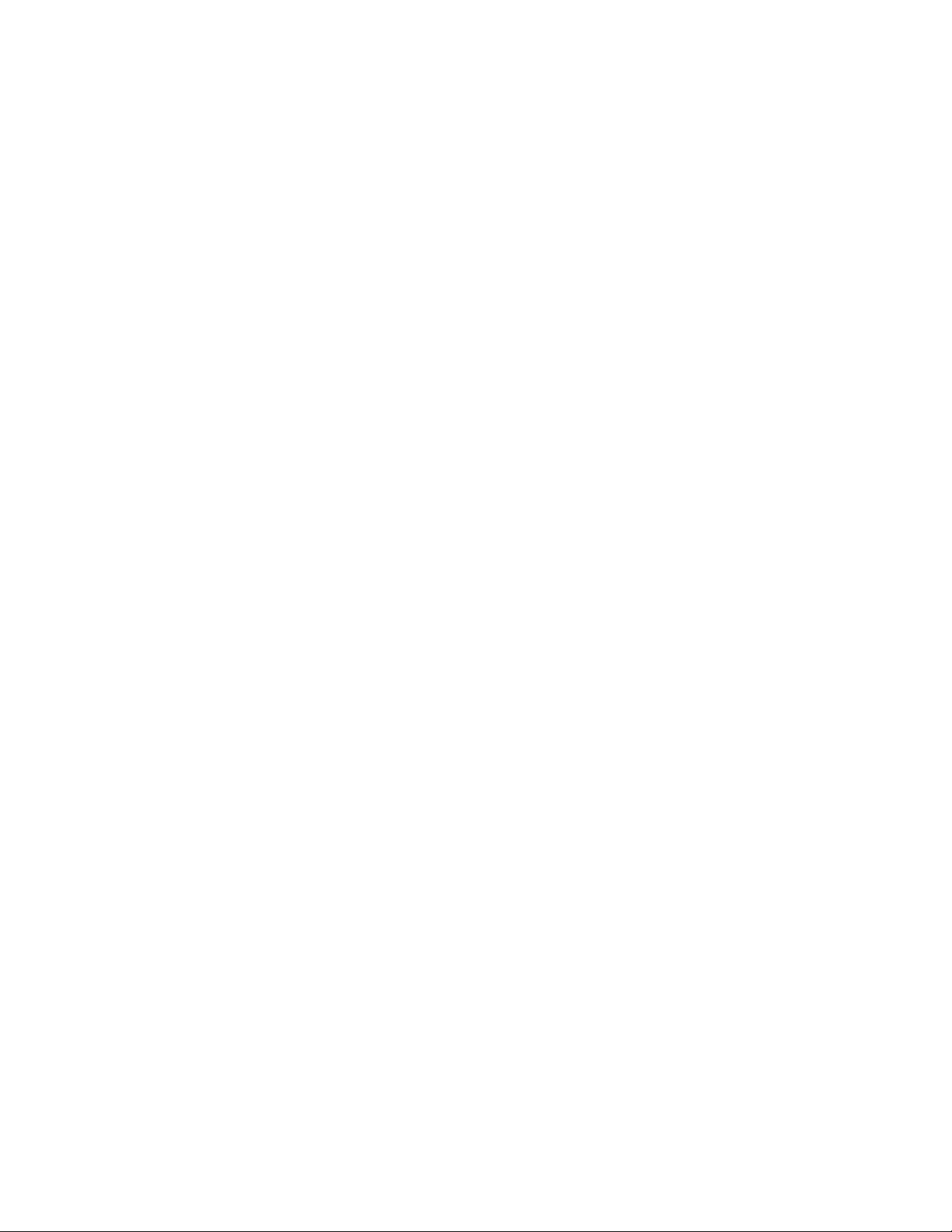
Tips for Editing Text ............................................................................................................ 30
Google Account .......................................................................................................................... 31
Create a Google Account ................................................................................................... 31
Sign into Your Google Account ........................................................................................... 33
Google Play Store ....................................................................................................................... 33
Find and Install an App ....................................................................................................... 33
Request a Refund for a Paid App ....................................................................................... 34
Update an App .................................................................................................................... 34
Uninstall an App .................................................................................................................. 35
Get Help with Google Play .................................................................................................. 35
Lock and Unlock Your Screen .................................................................................................... 35
Unlock Your Screen Using the Knock Code Feature ................................................................. 36
Update Your Phone .................................................................................................................... 37
Update Your Phone Software ............................................................................................. 37
Update Your Profile ............................................................................................................. 39
Update Your PRL ................................................................................................................ 40
Your Phone's Home Screen ................................................................................................................ 41
Home Screen Basics .................................................................................................................. 41
Home Screen Layout .......................................................................................................... 41
Extended Home Screens .................................................................................................... 42
Status Bar and Notification Panel ............................................................................................... 42
Status Bar ........................................................................................................................... 42
Notification Panel ................................................................................................................ 44
Customize the Home Screen ...................................................................................................... 45
Change the Wallpaper ........................................................................................................ 45
Add Widgets to the Home Screen ...................................................................................... 46
Add Folders to the Home Screen ....................................................................................... 46
Making Connections .................................................................................................................................... 47
Phone Calls and Voicemail ................................................................................................................. 48
Place and Answer Calls .............................................................................................................. 48
Call Using the Phone Dialer ................................................................................................ 48
Call Emergency Numbers ................................................................................................... 49
Answer Phone Calls ............................................................................................................ 50
In-Call Screen Layout and Operations................................................................................ 51
Place a Call from Contacts ................................................................................................. 52
TOC ii
Page 4
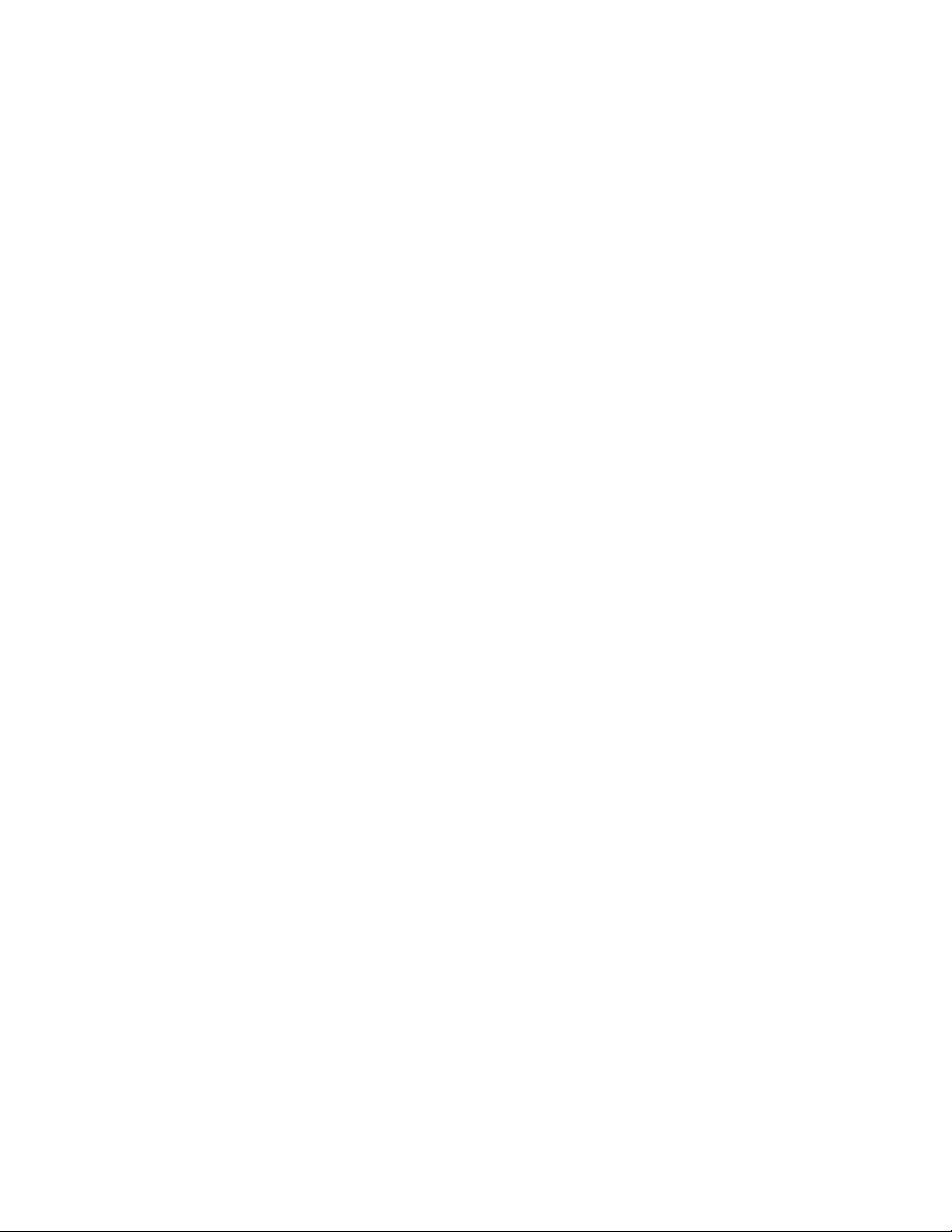
Call from Call Logs .............................................................................................................. 52
Voicemail ..................................................................................................................................... 53
Voicemail Setup .................................................................................................................. 53
Visual Voicemail Setup ....................................................................................................... 53
Review Visual Voicemail ..................................................................................................... 54
Listen to Multiple Voicemail Messages ............................................................................... 55
Visual Voicemail Options .................................................................................................... 55
Configure Visual Voicemail Settings ................................................................................... 56
Optional Calling Services ............................................................................................................ 57
Caller ID Blocking ............................................................................................................... 57
Call Waiting ......................................................................................................................... 58
Conference Calling ............................................................................................................. 58
Call Forwarding ................................................................................................................... 58
Phone Call Settings .................................................................................................................... 59
Contacts .............................................................................................................................................. 62
Add a Contact ............................................................................................................................. 62
View Contacts ............................................................................................................................. 63
Contacts Screen Layout .............................................................................................................. 64
Edit a Contact.............................................................................................................................. 64
Delete a Contact ......................................................................................................................... 65
Share a Contact .......................................................................................................................... 65
Import Contacts ........................................................................................................................... 65
Back Up Contacts ....................................................................................................................... 66
Messaging ........................................................................................................................................... 67
Text and Multimedia Messaging ................................................................................................. 67
Send a Text Message ......................................................................................................... 67
Send a Multimedia Message (MMS) ................................................................................... 68
Save and Resume a Draft Message ................................................................................... 68
New Messages Notification ................................................................................................ 69
Manage Message Conversations ....................................................................................... 69
Text and MMS Options ....................................................................................................... 70
Gmail ........................................................................................................................................... 71
Create and Send a Gmail Message .................................................................................... 71
Check Received Gmail Messages ...................................................................................... 72
Use Gmail Labels ................................................................................................................ 73
TOC iii
Page 5
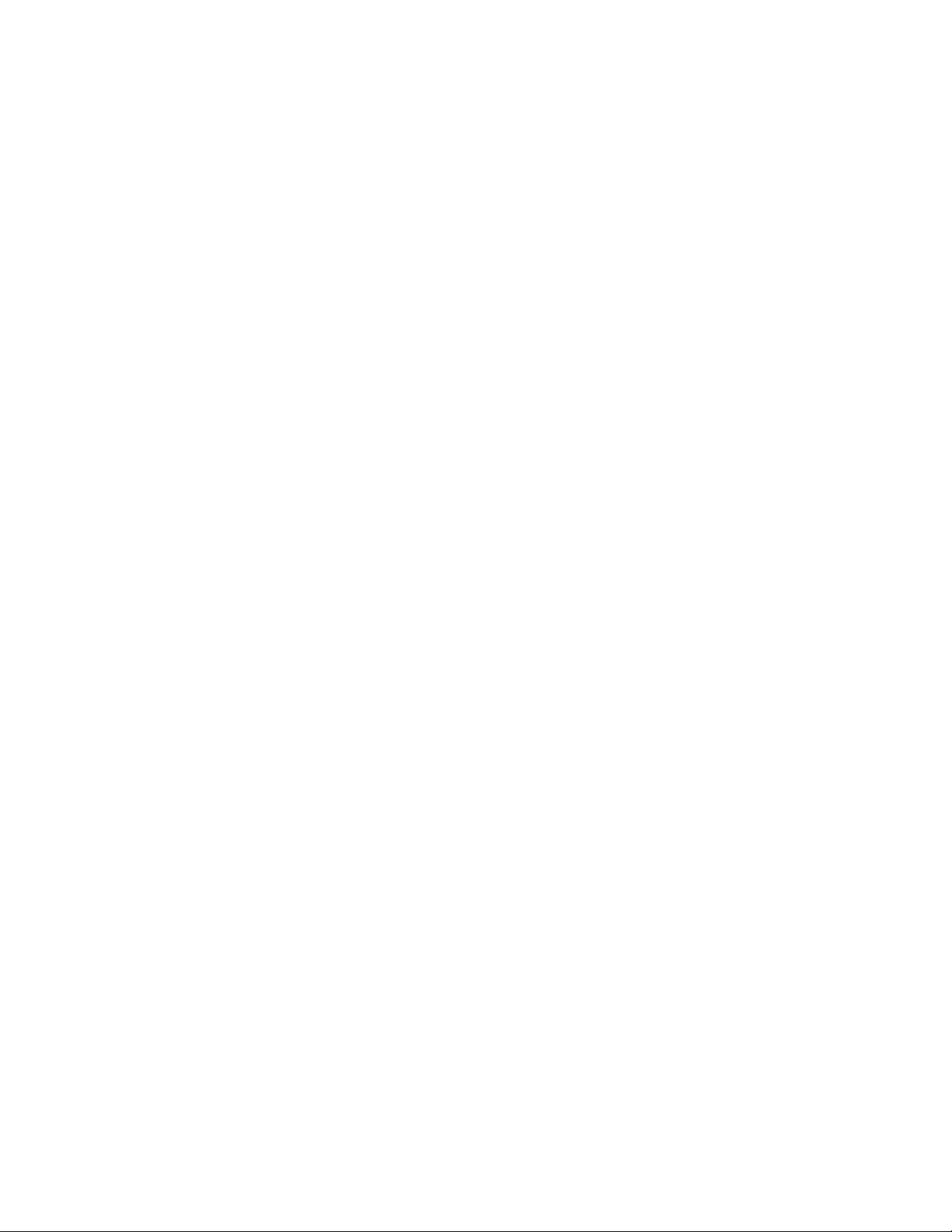
Archive Gmail Threads ....................................................................................................... 73
Mute Gmail Threads ........................................................................................................... 73
Delete Gmail Threads ......................................................................................................... 74
Search Gmail Messages ..................................................................................................... 74
Report Spam ....................................................................................................................... 74
Add Another Google (Gmail) Account ................................................................................ 74
Switching between Gmail Accounts .................................................................................... 75
Gmail Settings ..................................................................................................................... 75
Email ........................................................................................................................................... 75
Set Up an Email Account .................................................................................................... 75
Add an Email Account......................................................................................................... 76
Add an Exchange Account ................................................................................................. 77
Create and Send an Email Message .................................................................................. 77
Open Email Messages ........................................................................................................ 78
Delete an Email Account .................................................................................................... 78
Manage Your Email Inbox .................................................................................................. 79
Microsoft Exchange Email Features ................................................................................... 80
Internet and Social Networking ........................................................................................................... 82
Data Services General Information (4G LTE and 3G Networks) ................................................ 82
4G LTE ................................................................................................................................ 82
Data Connection Status and Indicators .............................................................................. 83
Chrome Browser ......................................................................................................................... 83
Use the Browser ................................................................................................................. 83
Add a Bookmark ................................................................................................................. 83
View Browser History .......................................................................................................... 84
Open New Browser Tabs .................................................................................................... 84
Browser Settings ................................................................................................................. 84
Facebook .................................................................................................................................... 85
Install the Facebook App on Your Phone ........................................................................... 85
Use Facebook ..................................................................................................................... 85
Twitter ......................................................................................................................................... 86
Install the Twitter App on Your Phone ................................................................................ 86
Tweet on Twitter ................................................................................................................. 86
Hangouts ..................................................................................................................................... 86
Connectivity ......................................................................................................................................... 88
TOC iv
Page 6
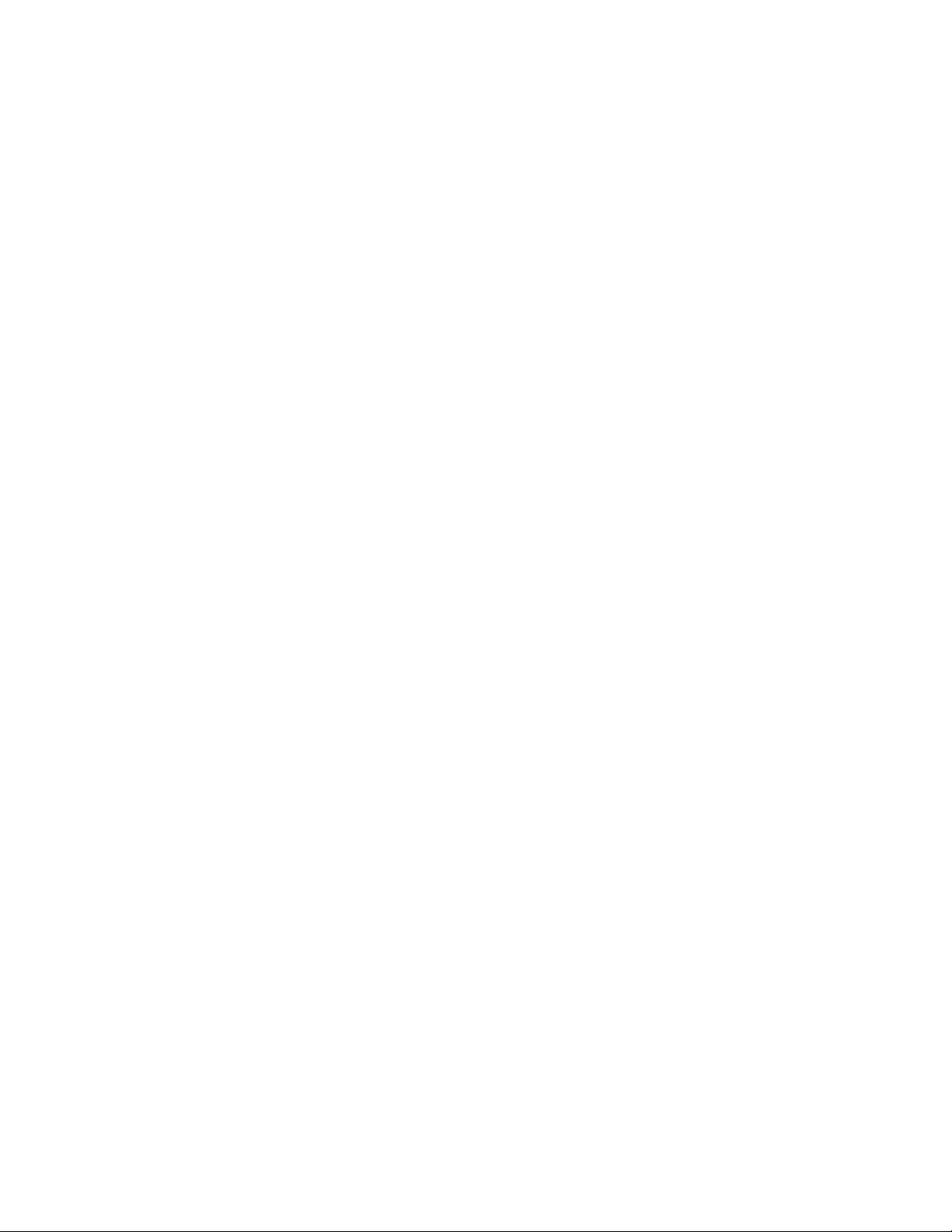
Transfer Files Between Your Phone and a Computer ................................................................ 88
Wi-Fi ............................................................................................................................................ 89
Turn Wi-Fi On and Connect to a Wireless Network ............................................................ 89
Configure Wi-Fi Settings ..................................................................................................... 90
Disconnect Wi-Fi ................................................................................................................. 90
Wi-Fi Direct ......................................................................................................................... 90
Hotspot ........................................................................................................................................ 91
Tethering ..................................................................................................................................... 92
Bluetooth ..................................................................................................................................... 92
Bluetooth Information .......................................................................................................... 92
Enable the Bluetooth Feature ............................................................................................. 92
Pair Bluetooth Devices........................................................................................................ 93
Connect to a Paired Bluetooth Device ................................................................................ 93
Send Information Using Bluetooth ...................................................................................... 94
Receive Information via Bluetooth ...................................................................................... 95
Apps and Entertainment .............................................................................................................................. 96
Camera and Video .............................................................................................................................. 97
Camera Overview ....................................................................................................................... 97
Take Pictures and Record Videos .............................................................................................. 98
Take Pictures ...................................................................................................................... 98
Record Videos .................................................................................................................... 98
Taking Selfies.............................................................................................................................. 99
Gesture Shot ....................................................................................................................... 99
Interval Shot ........................................................................................................................ 99
Taking Photos Automatically .............................................................................................. 99
View Pictures and Videos Using Gallery .................................................................................... 99
Edit Pictures .............................................................................................................................. 100
Share Pictures and Videos ....................................................................................................... 101
Send Pictures or Videos by Email .................................................................................... 102
Send a Picture or Video by Multimedia Message ............................................................. 102
Send Pictures or Videos Using Bluetooth ......................................................................... 103
Share Pictures or Videos via Additional Apps or Social Media ........................................ 103
Share Videos on YouTube ................................................................................................ 104
Camera Settings ....................................................................................................................... 104
Switch Cameras ................................................................................................................ 104
TOC v
Page 7
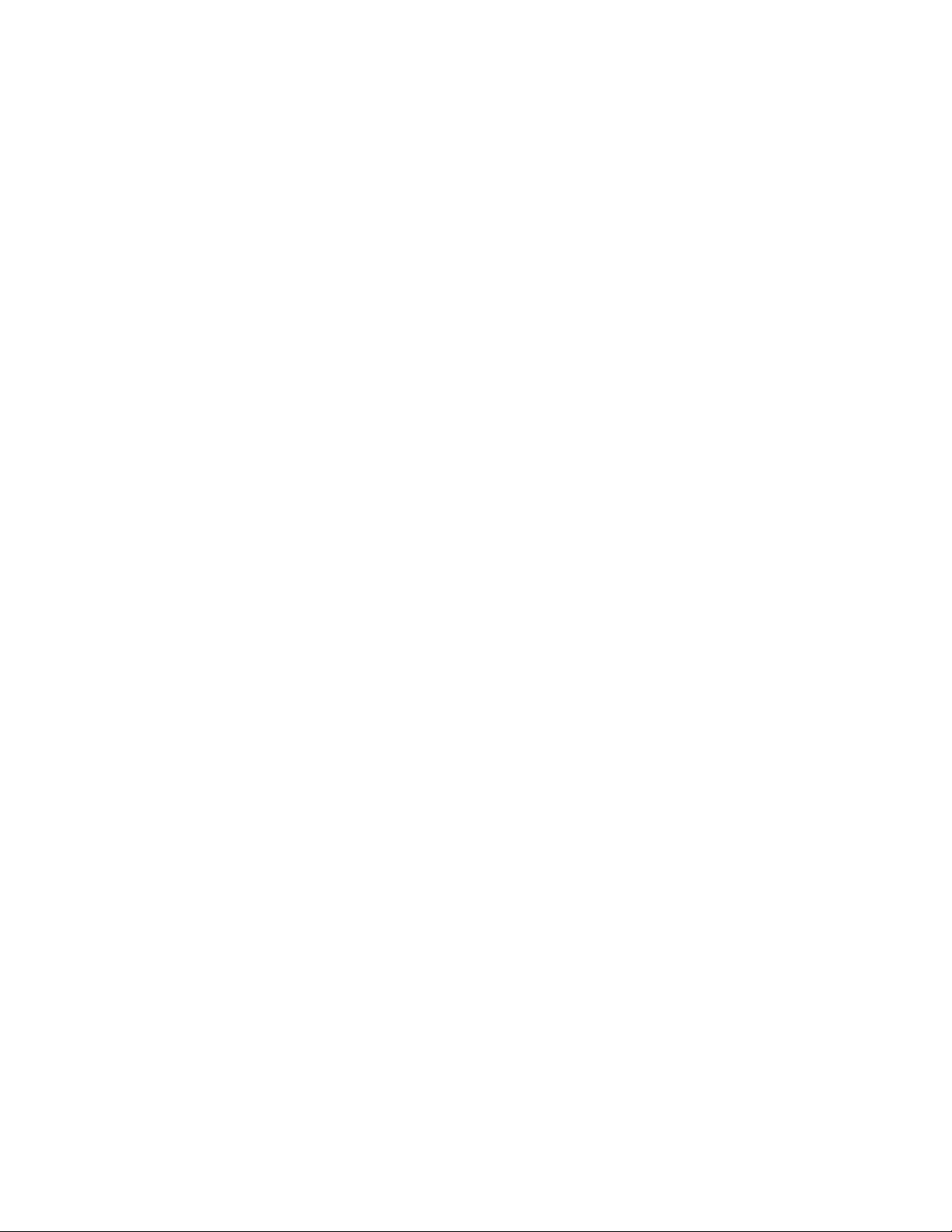
Set Camera Functions ...................................................................................................... 104
Productivity ........................................................................................................................................ 106
Calendar .................................................................................................................................... 106
Add an Event to the Calendar ........................................................................................... 106
View Calendar Events....................................................................................................... 107
Sync Calendars ................................................................................................................. 107
Synchronize an Microsoft Exchange Calendar ................................................................. 107
Navigation Apps ........................................................................................................................ 108
Google Maps ..................................................................................................................... 108
Scout ................................................................................................................................. 108
Google Search .......................................................................................................................... 109
Use Google Search ........................................................................................................... 109
Use Google Voice Search ................................................................................................ 110
Calculator .................................................................................................................................. 110
Clock ......................................................................................................................................... 111
Set Alarms ........................................................................................................................ 111
Additional Clock Features ................................................................................................. 112
Capture+ ................................................................................................................................... 113
QuickMemo+ ............................................................................................................................. 114
Weather ..................................................................................................................................... 114
File Manager ............................................................................................................................. 114
Voice Recorder ......................................................................................................................... 114
Recently Uninstalled Apps ........................................................................................................ 115
Entertainment and Activities ............................................................................................................. 116
Music ......................................................................................................................................... 116
Google Play Music ............................................................................................................ 116
Music Player ..................................................................................................................... 116
Back Up Your Downloaded Music Files............................................................................ 117
YouTube .................................................................................................................................... 117
View YouTube Videos....................................................................................................... 118
Post a Video to YouTube .................................................................................................. 118
Settings ..................................................................................................................................................... 119
Basic Settings ................................................................................................................................... 120
Networks Settings ............................................................................................................................. 121
Airplane Mode ........................................................................................................................... 121
TOC vi
Page 8
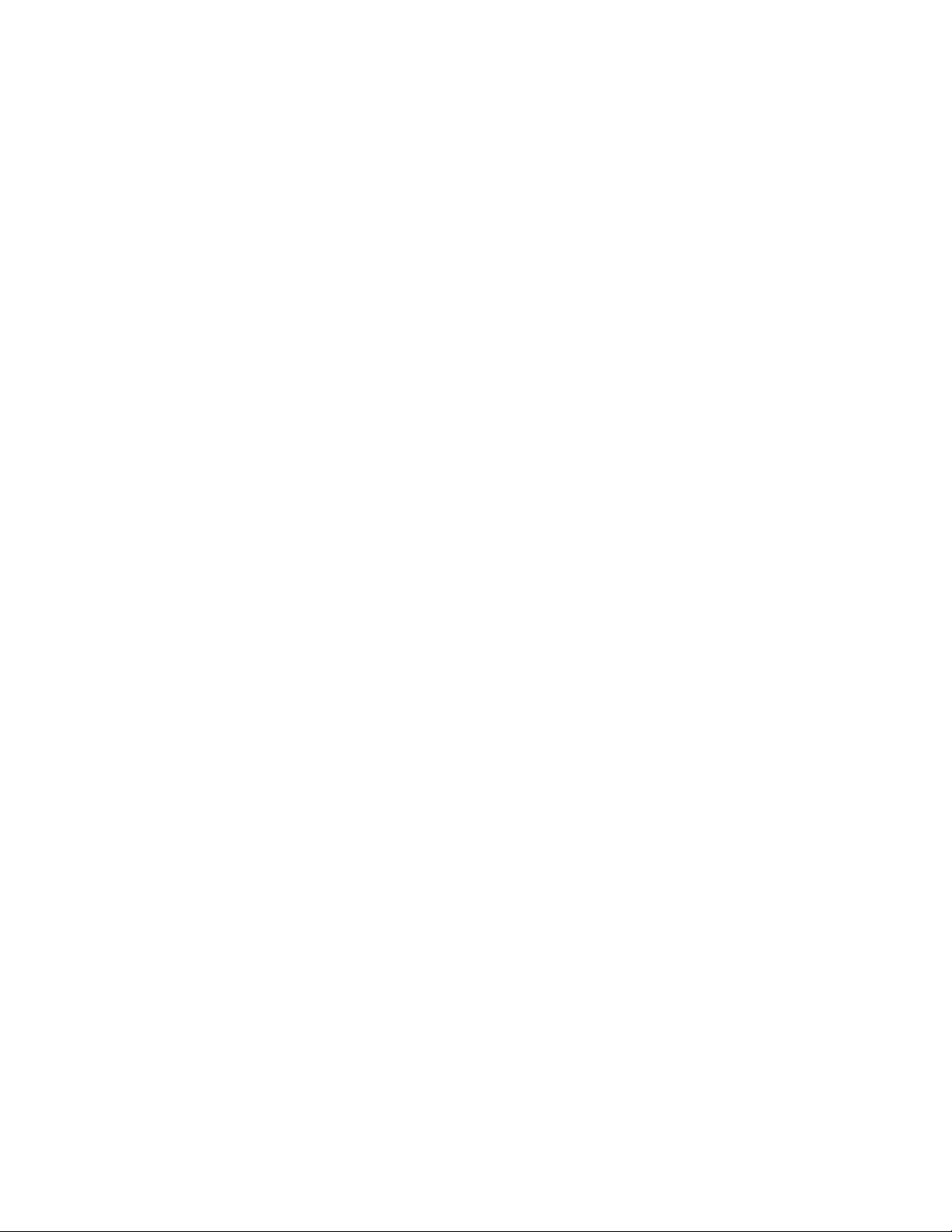
Wi-Fi Settings ............................................................................................................................ 122
Bluetooth Settings ..................................................................................................................... 122
Mobile Data Settings ................................................................................................................. 122
Call Settings .............................................................................................................................. 122
Tethering Settings ..................................................................................................................... 122
More Settings ............................................................................................................................ 123
Virtual Private Networks (VPN) ................................................................................................. 124
Prepare Your Phone for VPN Connection ........................................................................ 124
Set Up Secure Credential Storage ................................................................................... 124
Add a VPN Connection ..................................................................................................... 124
Connect to or Disconnect From a VPN............................................................................. 124
Sound Settings .................................................................................................................................. 126
Sound Profile............................................................................................................................. 127
Volume ...................................................................................................................................... 127
Ringtone .................................................................................................................................... 127
Ringtone ID ............................................................................................................................... 128
Sound with Vibration ................................................................................................................. 128
Vibrate Type .............................................................................................................................. 128
Do Not Disturb .......................................................................................................................... 128
Lock Screen .............................................................................................................................. 129
Apps .......................................................................................................................................... 129
More Settings ............................................................................................................................ 129
Display Settings ................................................................................................................................ 131
Home Screen ............................................................................................................................ 132
Lock Screen .............................................................................................................................. 133
Home Touch Button Combination ............................................................................................. 135
Font Type .................................................................................................................................. 136
Font Size ................................................................................................................................... 136
Bold Text ................................................................................................................................... 136
Brightness ................................................................................................................................. 136
Auto-Rotate Screen .................................................................................................................. 136
Screen Timeout ......................................................................................................................... 137
More Settings ............................................................................................................................ 137
General Settings ............................................................................................................................... 138
Language & Keyboard .............................................................................................................. 139
TOC vii
Page 9
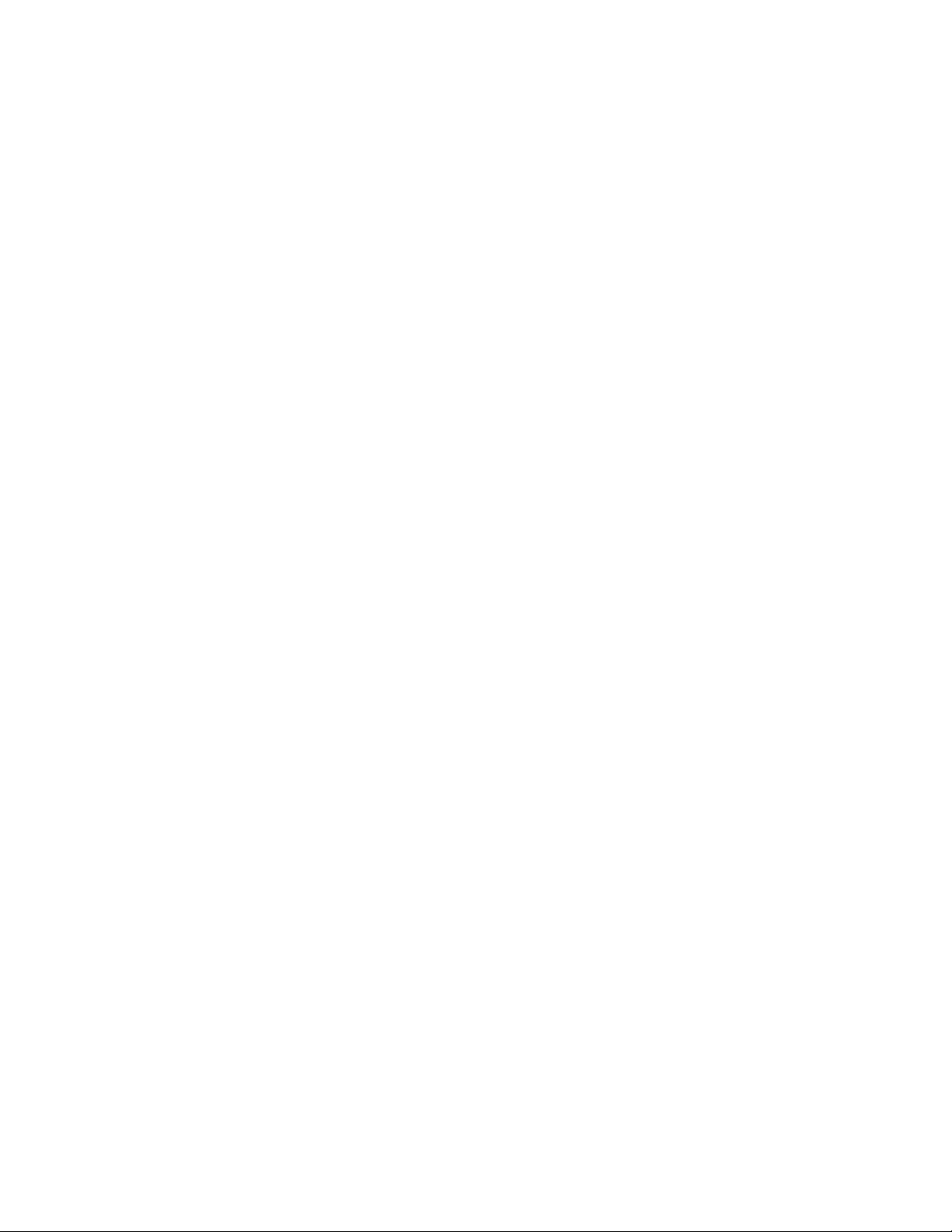
Location ..................................................................................................................................... 140
Accounts & Sync ....................................................................................................................... 140
Accessibility............................................................................................................................... 140
Shortcut Key.............................................................................................................................. 142
Google Services ........................................................................................................................ 142
Security ..................................................................................................................................... 142
Date & Time .............................................................................................................................. 144
Storage & USB .......................................................................................................................... 144
Battery & Power Saving ............................................................................................................ 144
Memory ..................................................................................................................................... 144
Activate This Device ................................................................................................................. 144
System Updates ........................................................................................................................ 145
Apps .......................................................................................................................................... 145
Backup & Reset ........................................................................................................................ 145
About Phone ............................................................................................................................. 146
Getting Help .............................................................................................................................................. 147
For Assistance .................................................................................................................................. 148
Troubleshooting ........................................................................................................................ 148
Virgin Mobile Account Information and Help ............................................................................. 149
Manage Your Account ...................................................................................................... 149
Top-Up Your Account ....................................................................................................... 150
Anti-Theft Guide ........................................................................................................................ 150
Copyright Information ................................................................................................................ 151
Index .......................................................................................................................................................... 152
TOC viii
Page 10
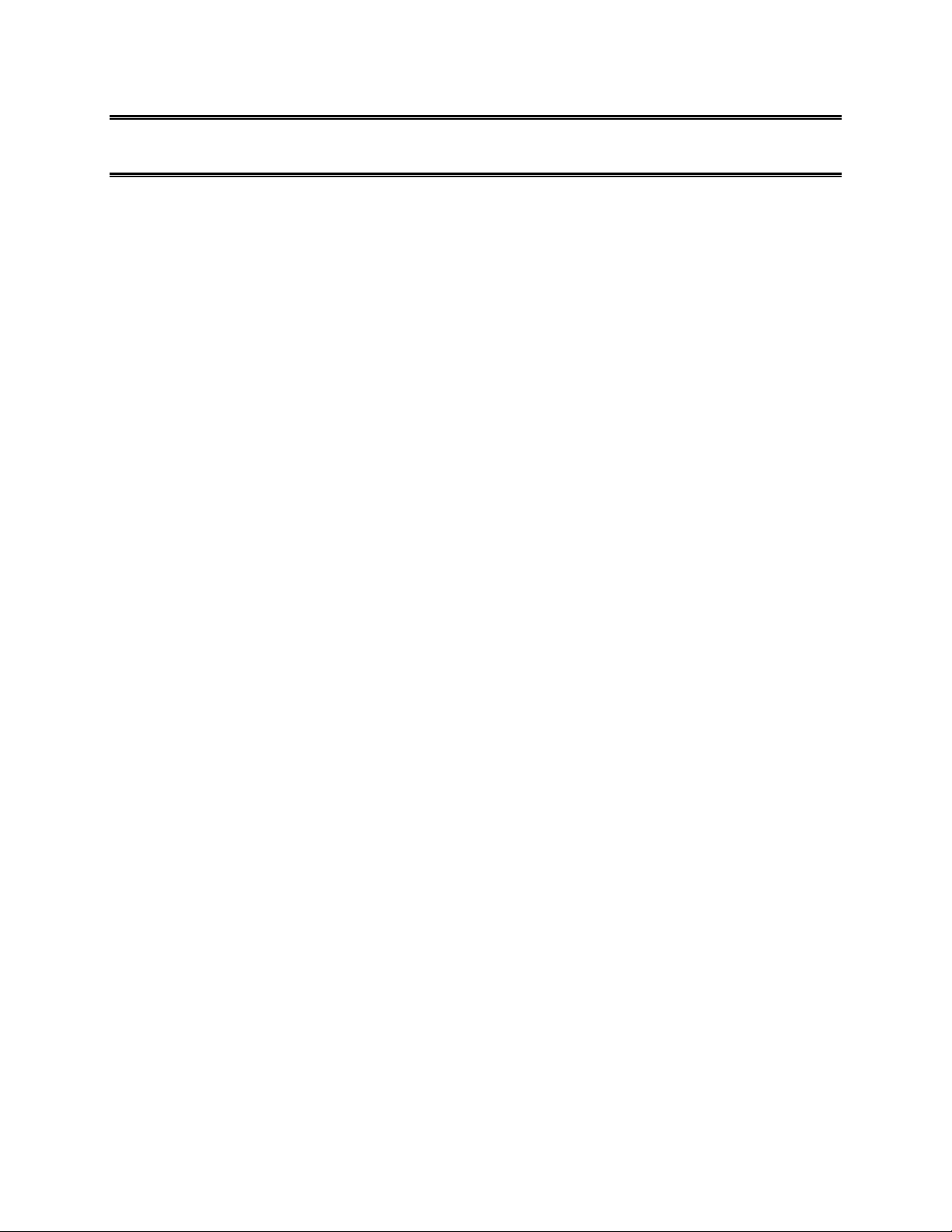
Getting Started
The following set of topics will introduce you to your phone, help you get set up with service, provide an
overview of the phone screen, and get you started with basic phone operations.
1
Page 11
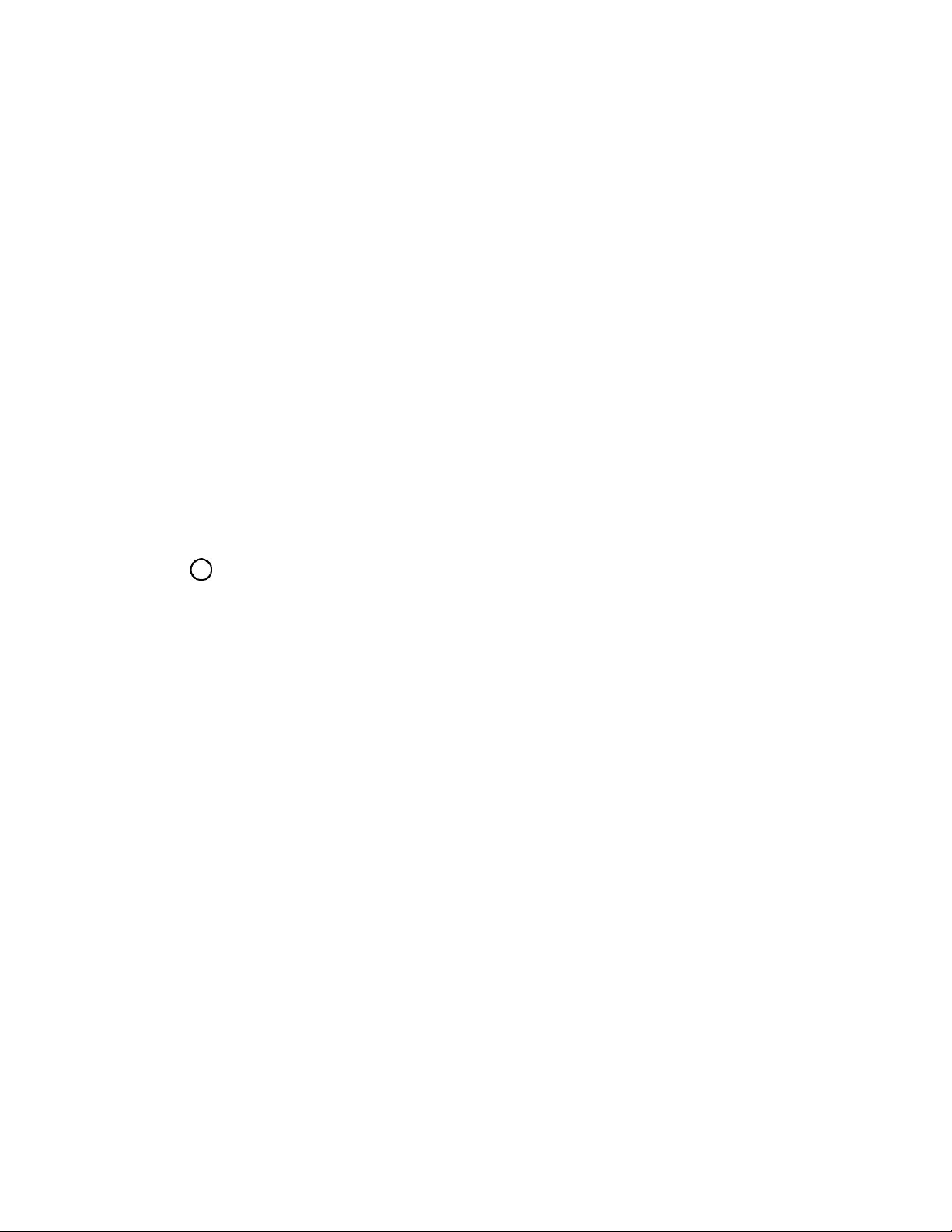
Introduction
The following topics describe the basics of using this guide and your new phone.
About the User Guide
Thank you for purchasing your new LG K3. The following topics explain how best to use this guide to get
the most out of your phone.
Before Using Your Phone
Read the Get Started guide and Important Information booklet that were packaged with your phone
thoroughly for proper usage.
Accessible services may be limited by subscription contract conditions.
Descriptions in the User Guide
Note that most descriptions in this guide are based on your phone's setup at the time of purchase. Unless
otherwise noted, instructions begin from the phone's home screen, which is displayed by tapping the
Home key . Some operation descriptions may be simplified.
Screenshots and Key Labels
Screenshots in the user guide may appear differently on your phone. Key labels in the user guide are
simplified for description purposes and differ from your phone's display.
Other Notations
In the user guide, the phone may be referred to either as "phone," "device," or "handset." A microSD™ or
microSDHC™ card is referred to as an "SD Card" or a "memory card."
Introduction 2
Page 12

Part
Description
Front-Facing Camera Lens
Allows you to take pictures and video of yourself. Also lets you
participate in video chats.
Touchscreen
Displays all the information needed to operate your phone, such
as the applications, call status, the Contacts list, the date and time,
and the signal and battery strength.
Back Key
Returns to the previous screen. It also closes pop-up display items
such as menus and dialog boxes.
Set Up Your Phone
The following topics give you all the information you need to set up your phone and wireless service for
the first time.
Parts and Functions
These topics illustrate your phone’s primary parts and key functions.
Note: Your phone's screens and apps layouts are subject to change. This user guide uses sample
images only.
Phone Layout
The following illustration outlines your phone’s primary external features and buttons.
Set Up Your Phone 3
Page 13
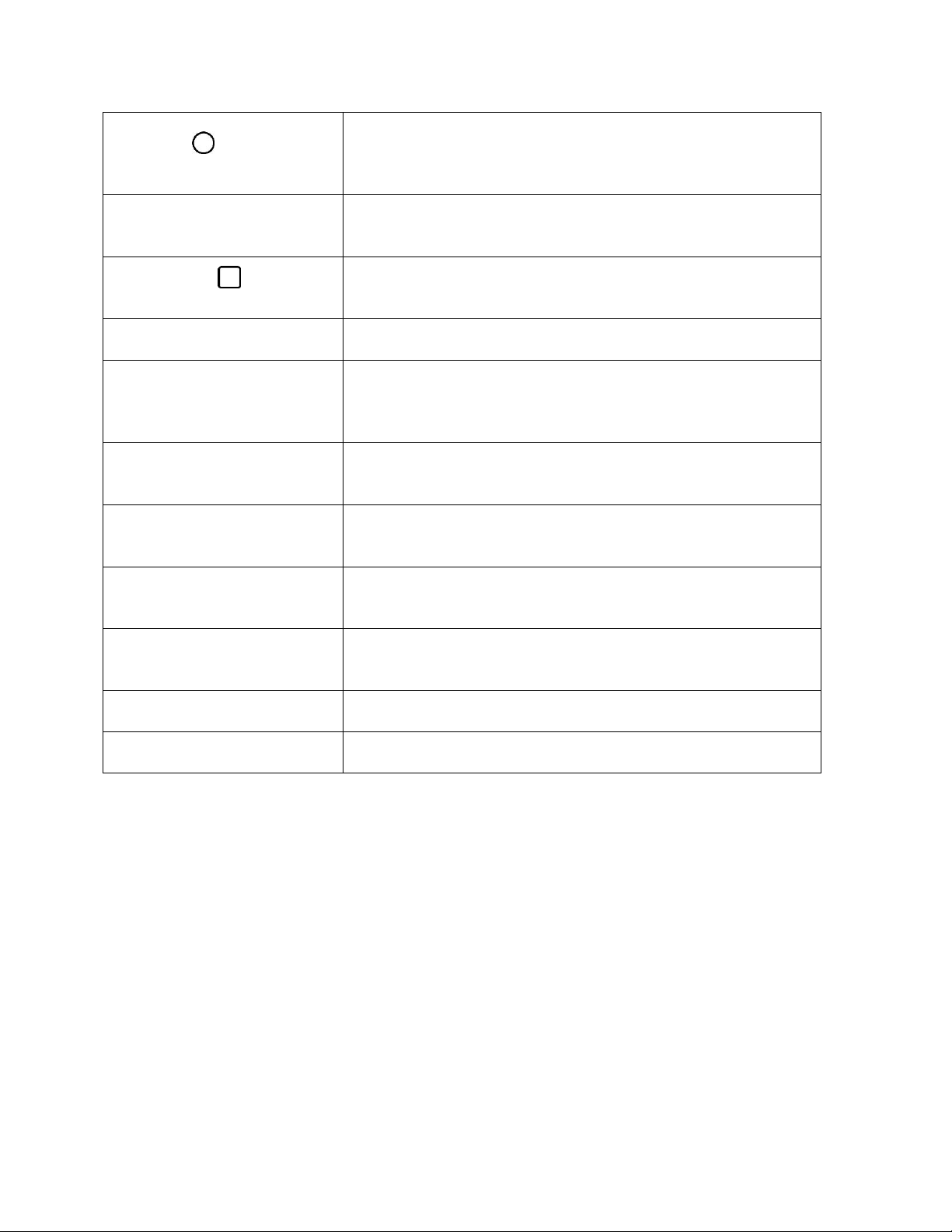
Home Key
Returns to the Home screen. If you're already viewing one of
extension canvases, it opens the central Home screen. Touch and
hold to access Google Now.
3.5mm Headset Jack
Allows you to plug in a headset for convenient, hands-free
conversations.
Overview Key
Allows you to access recently-used apps. Touch and hold to
access the available options.
Earpiece
Lets you hear the caller and automated prompts.
Power/Lock Button
Locks the screen. Press and hold to open the phone options menu
for the following options: Power off, Power off and restart, and
Turn on/off Airplane mode.
Speaker
Lets you hear the different ringers and sounds. The speaker also
lets you hear the caller’s voice in speakerphone mode.
Charger/Accessory Port
Allows you to connect the phone charger or an optional USB
cable.
Microphone
Transmits your voice for phone calls or records your voice or
ambient sounds for voice recordings and videos.
Volume Buttons
Allow you to adjust the ringer and media volumes, or to adjust the
in-call volume during a call.
Flash
Helps you take pictures and video in dim lighting.
Back-Facing Camera Lens
Lets you take pictures and record videos.
CAUTION! Inserting an accessory into the incorrect jack may damage the phone.
Set Up Your Phone 4
Page 14
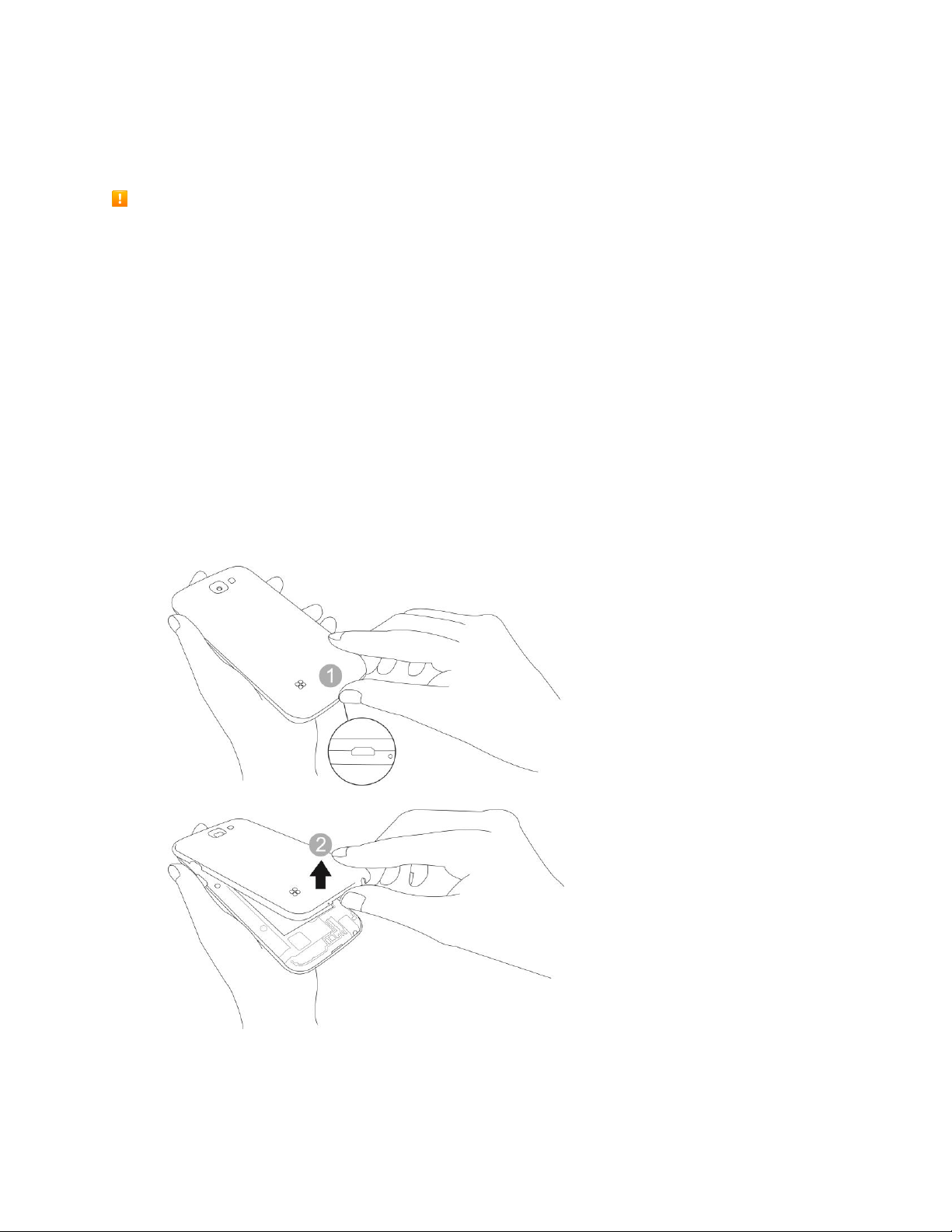
Battery Use
The following topics explain how to insert and remove your phone’s battery.
Battery Cautions
Storage: Avoid storing or leaving battery with no charge remaining. Saved information and settings
may become lost or changed, or battery may become unusable. Charge once every six months
before storing or leaving unused for a long period.
Bulges: Depending on use, bulges may appear near end of battery life. This does not affect safety.
Replacing Battery: The battery is a consumable item. It needs to be replaced if operating time
shortens noticeably. Purchase a new battery.
Cleaning: Clean soiled terminals between battery and phone with a clean, dry cotton swab. Soiled
terminals can result in a poor connection and prevent charging, etc.
Insert the Battery
Follow these instructions to insert your phone’s battery safely and properly.
1. Remove the back cover.
Lift gently in the direction shown.
Set Up Your Phone 5
Page 15
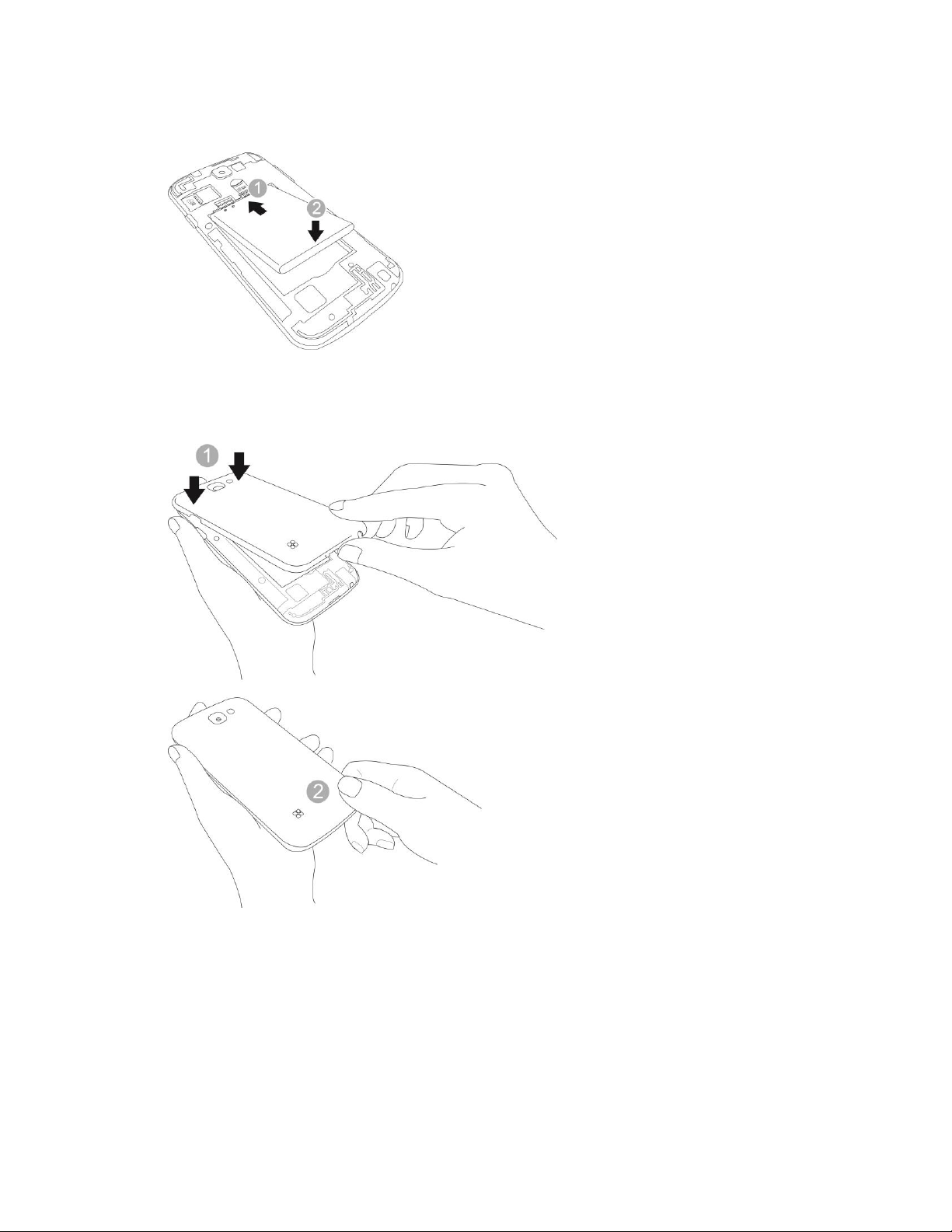
2. Insert the battery.
Align the contacts of the battery with the contacts in the phone.
3. Attach the battery cover.
Make sure all the tabs are secure and there are no gaps around the cover.
Set Up Your Phone 6
Page 16
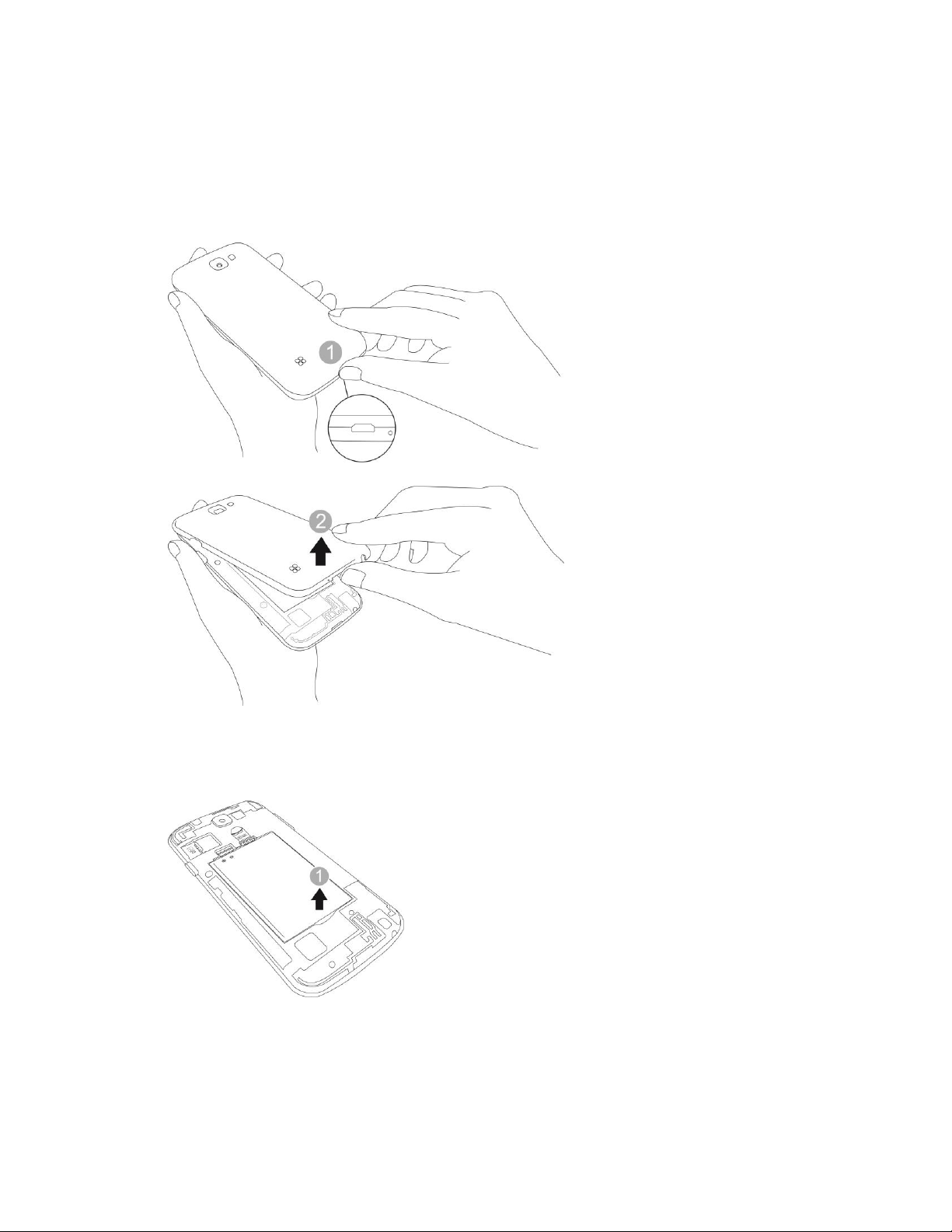
Remove the Battery
Follow these instructions to remove your phone’s battery. Always power the phone off before removing
the battery.
1. Remove the back cover.
Lift gently in the direction shown.
2. Remove the battery.
Lift upward gently as shown.
Set Up Your Phone 7
Page 17
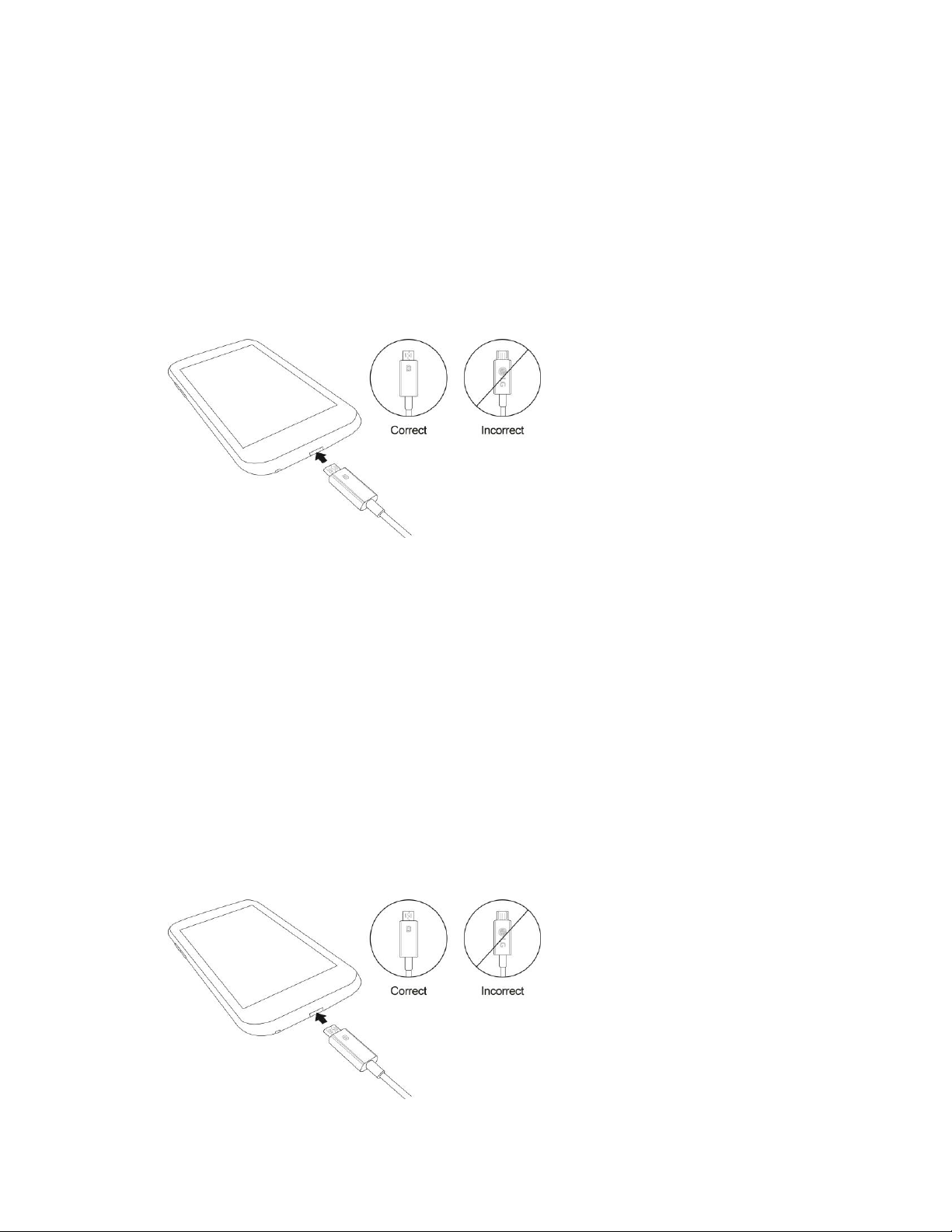
Charge the Battery
Your phone is equipped with a Li-Ion battery. It allows you to recharge your battery before it is fully
drained. The battery provides up to 14.0 hours of continuous digital talk time.
You can charge your phone’s battery using either the included AC adapter or via a USB connection with
your computer.
Charge Using the AC Adapter
1. Plug the USB connector into the charger/accessory port at the bottom of your phone.
2. Plug the AC adapter into an electrical outlet.
3. After charging, disconnect the phone from the charger.
Unplug the AC adapter from the outlet, and remove the micro USB cable from the phone and
the AC adapter.
Note: Always unplug the charger from the wall socket after the phone is fully charged to save
unnecessary power consumption of the charger.
Charge Using a PC Connection
Before using a PC connection to charge your phone, ensure that the computer is turned on. Depending
on the type of connection, your phone’s battery may not charge.
1. Insert the small end of the micro USB cord into the charger/accessory port at the bottom of your
phone.
Set Up Your Phone 8
Page 18
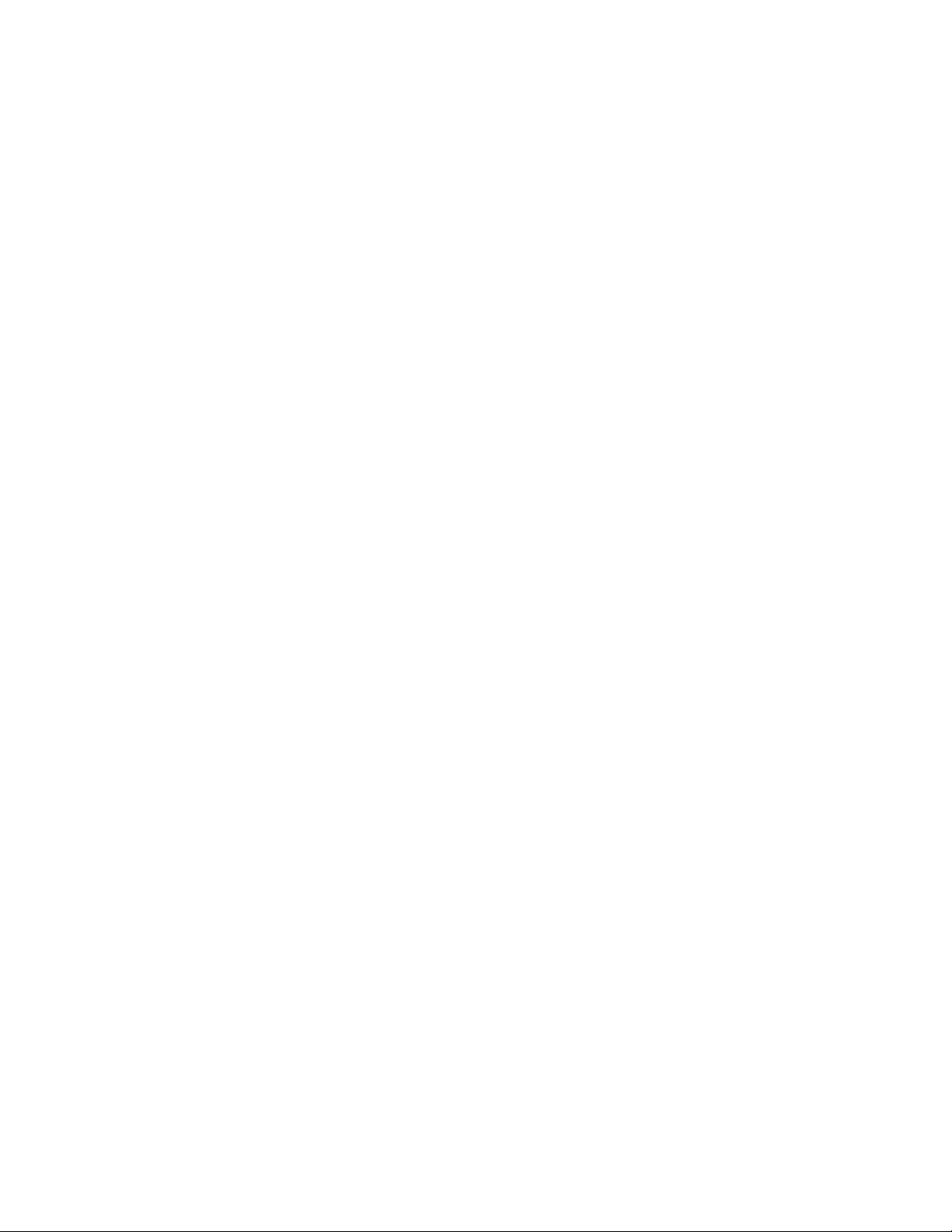
2. Insert the large end of the micro USB cord into an external USB port on your computer.
3. After charging, remove the micro USB cable from both the phone and the computer.
Nano SIM Card
The Nano SIM card is an IC (Integrated Circuit) card containing phone number and other customer
information.
Handling the Nano SIM Card
Keep the following in mind when handling a Nano SIM card.
● Customer is responsible for any damage caused by inserting Nano SIM card in another-brand IC
card reader, etc. Virgin Mobile is not responsible in such case.
● Always keep the IC chip clean.
● Wipe clean with a dry, soft cloth.
● Avoid applying labels. May damage the Nano SIM card.
● See instructions included with the Nano SIM card for handling.
● The Nano SIM card is the property of Virgin Mobile.
● The Nano SIM card is replaceable (at cost) in case of loss/damage.
● Return the Nano SIM card to Virgin Mobile when cancelling your subscription.
● Returned Nano SIM cards are recycled for environmental purposes.
● Note that Nano SIM card specifications and performance may change without notice.
● It is recommended that you keep a separate copy of information that is stored on the Nano SIM
card. Virgin Mobile is not responsible for damages from stored information that is lost.
● Always follow emergency procedures to suspend service if your Nano SIM card or phone (Nano
SIM card inserted) is lost/stolen. For details, contact Customer Service.
● Always power off the phone before inserting/removing a Nano SIM card.
Insert Nano SIM Card
Follow these instructions to insert a Nano SIM card. Remember to power off your phone before inserting
a Nano SIM card.
Set Up Your Phone 9
Page 19

1. Remove the back cover.
Lift gently in the direction shown.
2. Insert the Nano SIM card.
Insert gently with gold IC chip facing downward.
Set Up Your Phone 10
Page 20
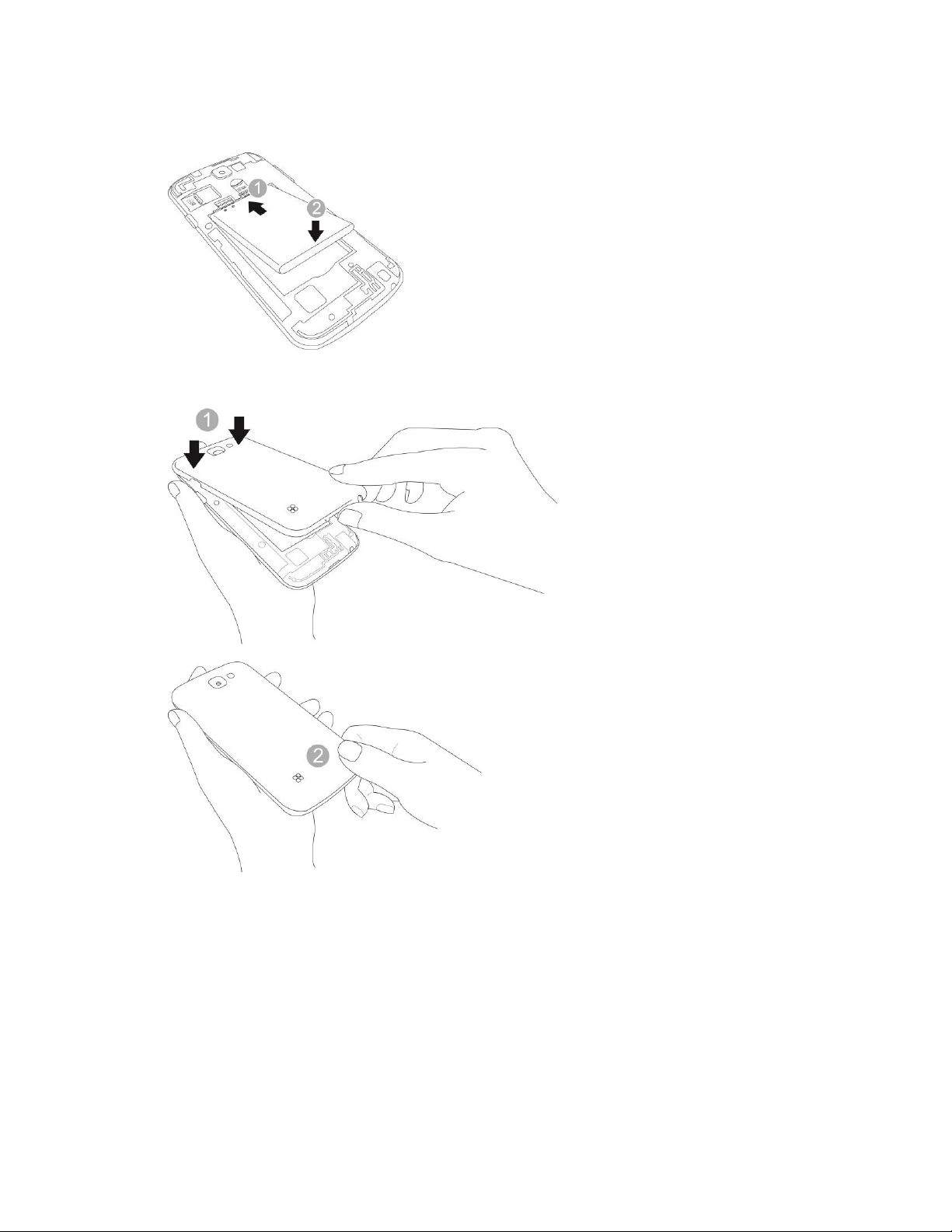
3. Insert the battery.
4. Attach the back cover.
Make sure all the tabs are secure and there are no gaps around the cover.
microSD Card
Your phone supports the use of an optional microSD card (not included) to expand its storage capacity.
Some cards may not operate properly with your phone.
Set Up Your Phone 11
Page 21
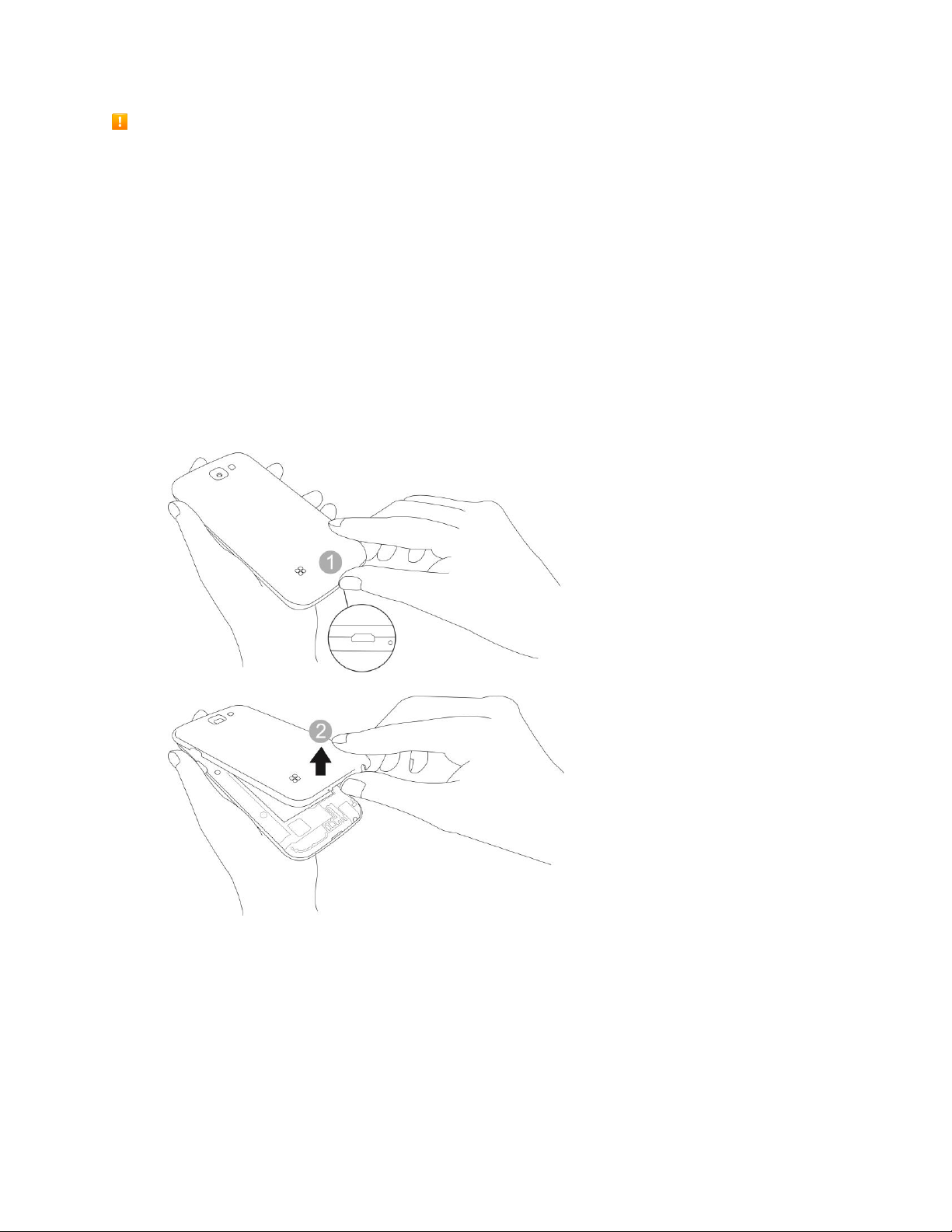
microSD card Cautions
Data: Information stored on the microSD card can become lost or changed accidently or as a result of
damage. It is recommended that you keep a separate copy of important data. Virgin Mobile is not
responsible for damages from data that is lost or changed.
Reading/Writing Data: Never power off or remove the battery while reading or writing data.
Handling microSD card: Use/store microSD cards away from the reach of infants. May cause
choking if swallowed.
Insert microSD Card
Follow these steps to insert an optional microSD card (not included). Make sure to power your phone off
before inserting or removing a microSD card.
1. Remove the back cover.
Lift gently in the direction shown.
Set Up Your Phone 12
Page 22
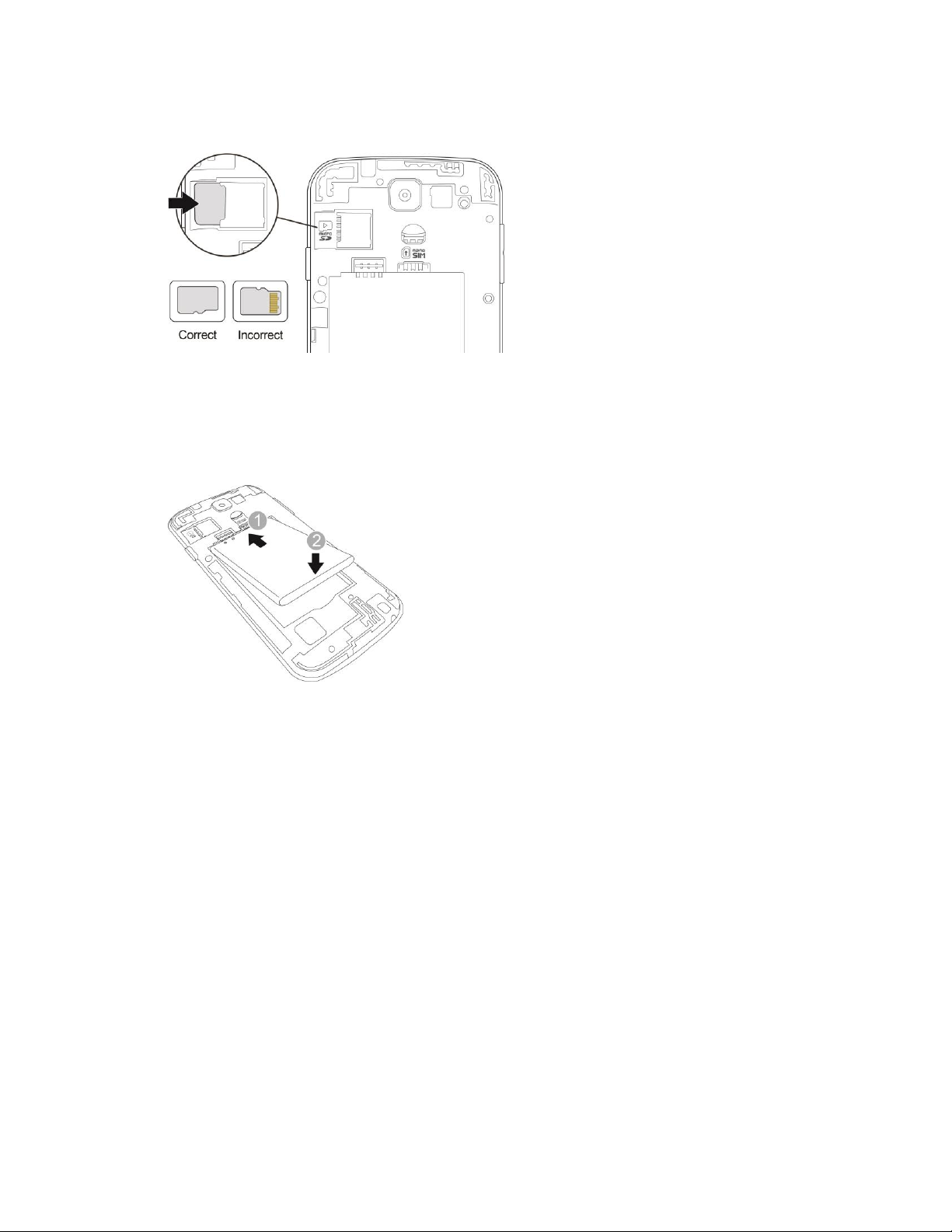
2. Insert the microSD card.
Insert the microSD card all the way gently without bending and with the terminals facing down.
Insert only microSD cards.
3. Insert the battery.
Set Up Your Phone 13
Page 23
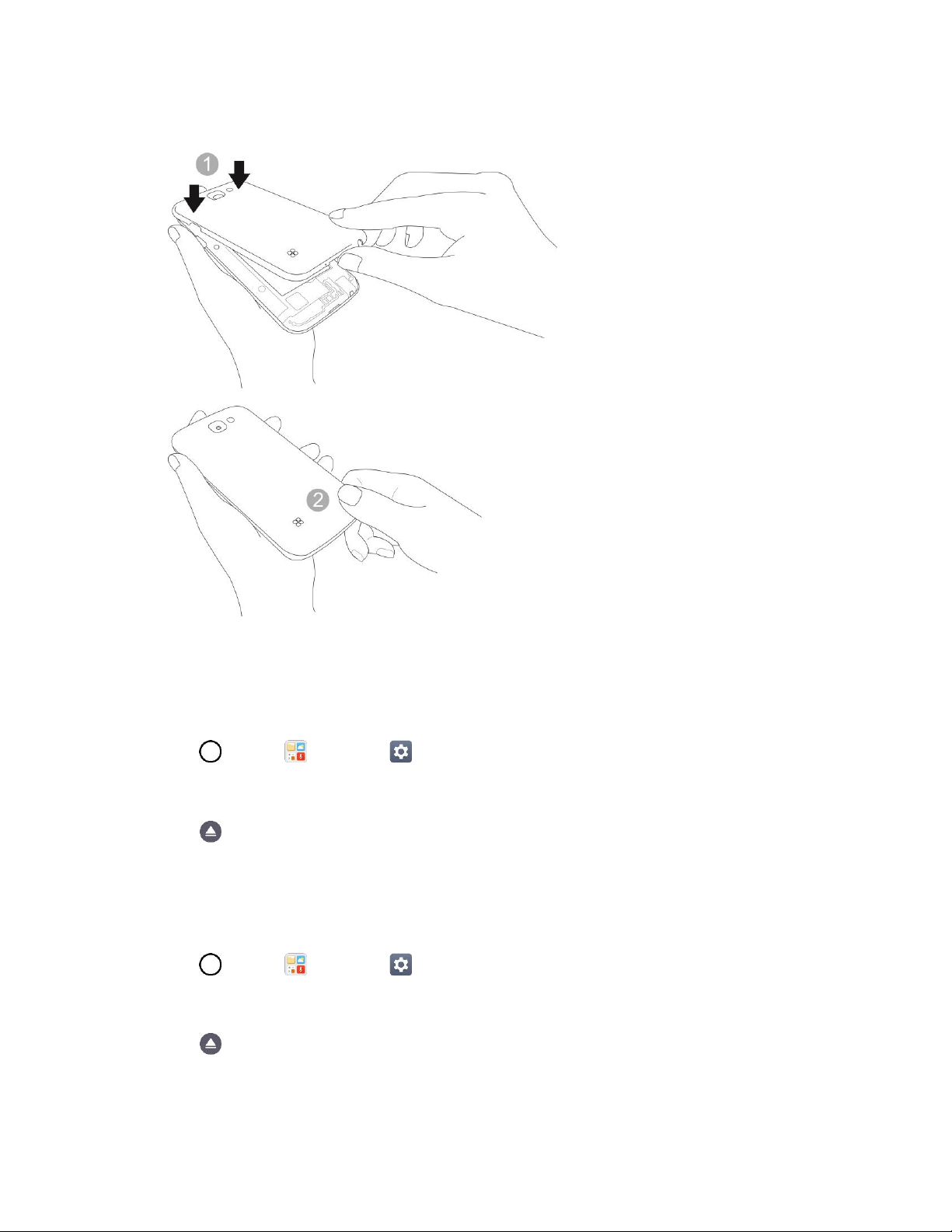
4. Attach the back cover.
Make sure all the tabs are secure and there are no gaps around the cover.
Unmount the microSD Card
Always unmount the microSD card before removing it from your phone.
1. Tap > Tools > Settings > General tab.
2. Tap Storage & USB.
3. Tap .
Remove microSD Card
Follow these instructions to remove a microSD card. Always power the phone off before inserting or
removing a microSD card.
1. Tap > Tools > Settings > General tab.
2. Tap Storage & USB.
3. Tap .
4. Remove the back cover.
Set Up Your Phone 14
Page 24

5. Slide the microSD card out of the slot to remove it.
6. Attach the back cover.
Format microSD Card
When you insert an optional microSD card for the first time, it is recommended that you format it on your
phone.
1. Tap > Tools > Settings > General tab.
2. Tap Storage & USB.
3. Tap SD card.
4. Tap > Settings.
5. Tap Format > FORMAT.
All data on the microSD card is erased, and the card is formatted for use on your phone.
Turn Your Phone On and Off
The instructions below explain how to turn your phone on and off.
Turn Your Phone On
■ Press and hold the Power/Lock Button.
Your phone will power on. Depending on the settings, you may see the lock screen.
See Lock and Unlock Your Screen and Select Screen Lock for information about using the
screen lock.
The first time you turn the phone on, you will see the setup screens. See Complete the Setup
Screens for details.
If your phone is not yet activated, see Activation and Service for more information.
Turn Your Phone Off
1. Press and hold the Power/Lock Button to open the phone options menu.
2. Tap Power off to turn the phone off.
3. Tap POWER OFF to confirm.
Your phone will power off.
Your screen remains blank while your phone is off (unless the battery is charging).
Tip: The KnockON feature allows you to double-tap the screen to easily turn it on or off.
Set Up Your Phone 15
Page 25
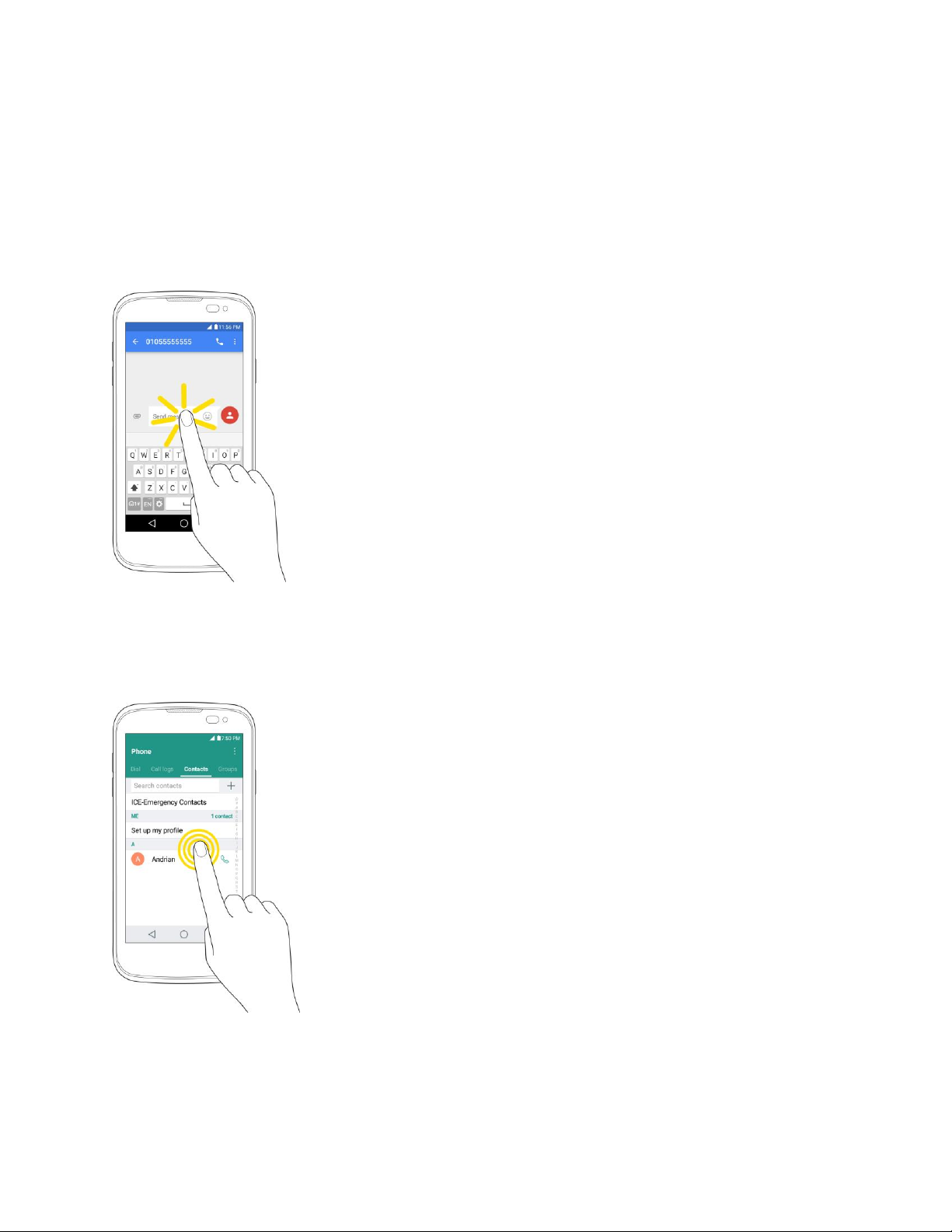
Use the Touchscreen
Your phone’s touchscreen lets you control actions through a variety of touch gestures.
Tap
When you want to type using the onscreen keyboard, select items onscreen, such as application and
settings icons, or press onscreen buttons by simply tapping or touching them with your finger.
Touch and Hold
To open the available options for an item (for example, a contact or link in a Web page), touch and hold
the item.
Set Up Your Phone 16
Page 26
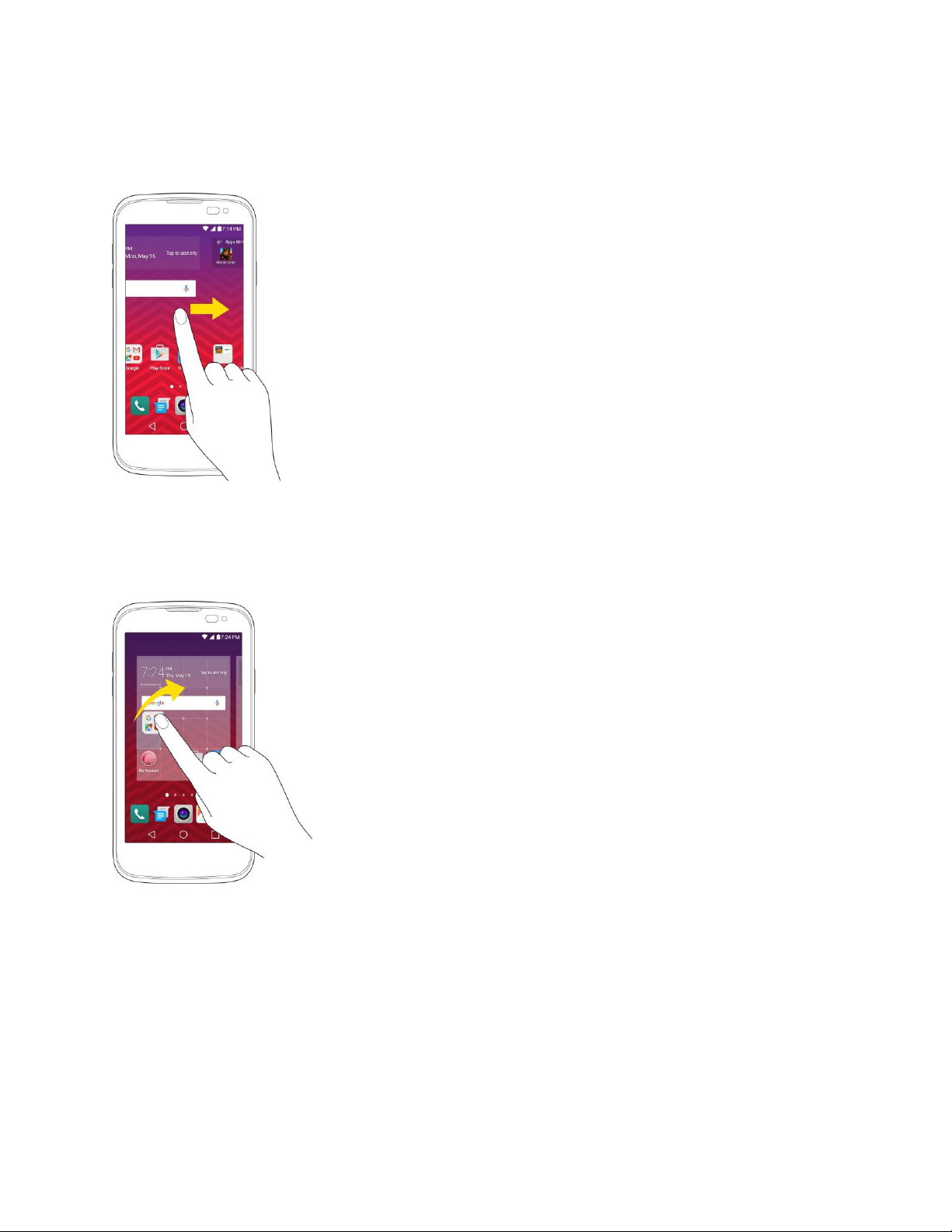
Swipe or Slide
To swipe or slide means to quickly drag your finger vertically or horizontally across the screen.
Drag
To drag, press and hold your finger with some pressure before you start to move your finger. While
dragging, do not release your finger until you have reached the target position.
Set Up Your Phone 17
Page 27
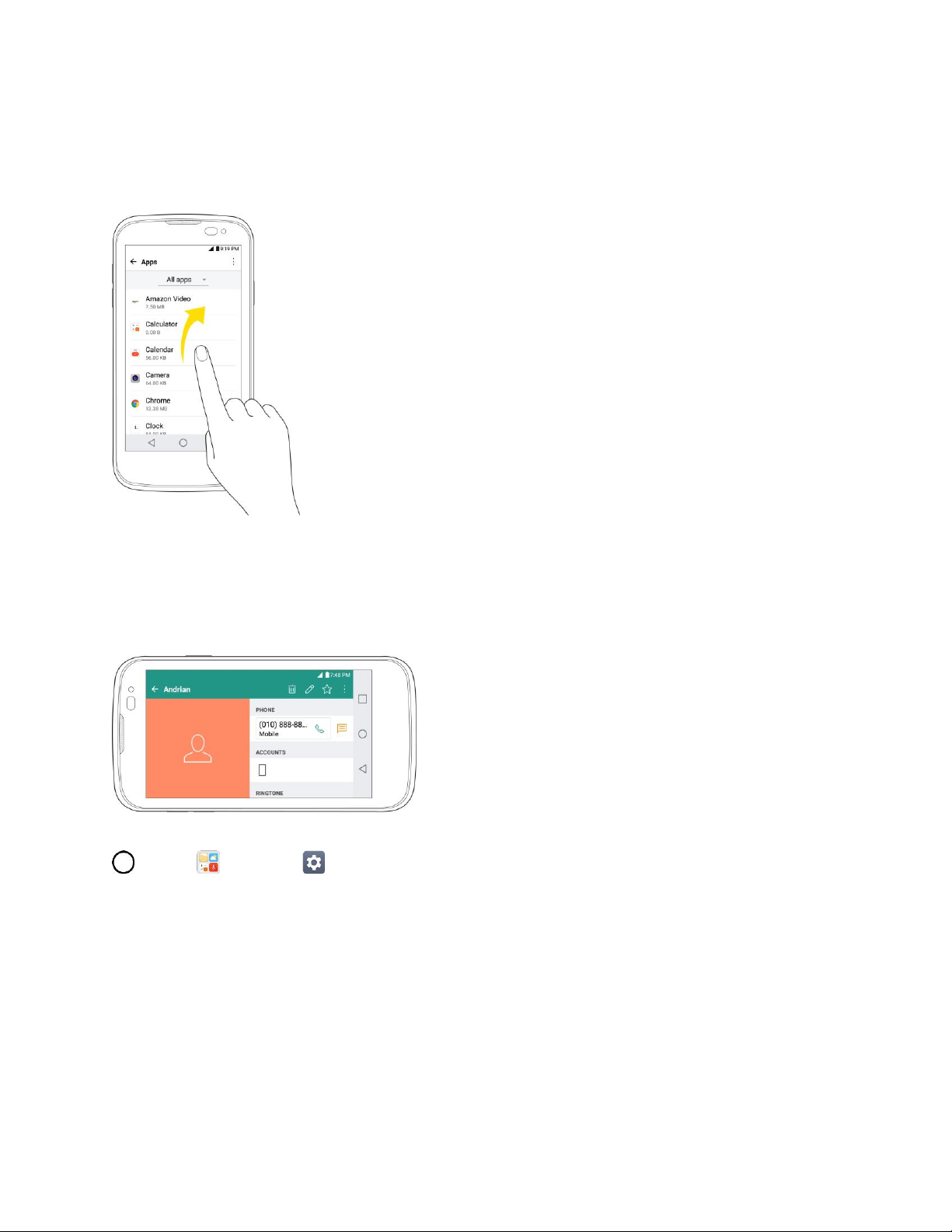
Flick
Flicking the screen is similar to swiping, except that you need to swipe your finger in light, quick strokes.
This finger gesture is always in a vertical direction, such as when flicking the contacts or message list.
Rotate
For most screens, you can automatically change the screen orientation from portrait to landscape by
turning the phone sideways. When entering text, you can turn the phone sideways to bring up a bigger
keyboard.
Note: The Auto-rotate switch needs to be selected for the screen orientation to automatically change. Tap
> Tools > Settings > Display tab > Auto-rotate screen.
Tip: You can also access the screen rotation setting from the Notifications Window. Drag the Status Bar
down and tap Rotation to select or deselect the option.
Set Up Your Phone 18
Page 28
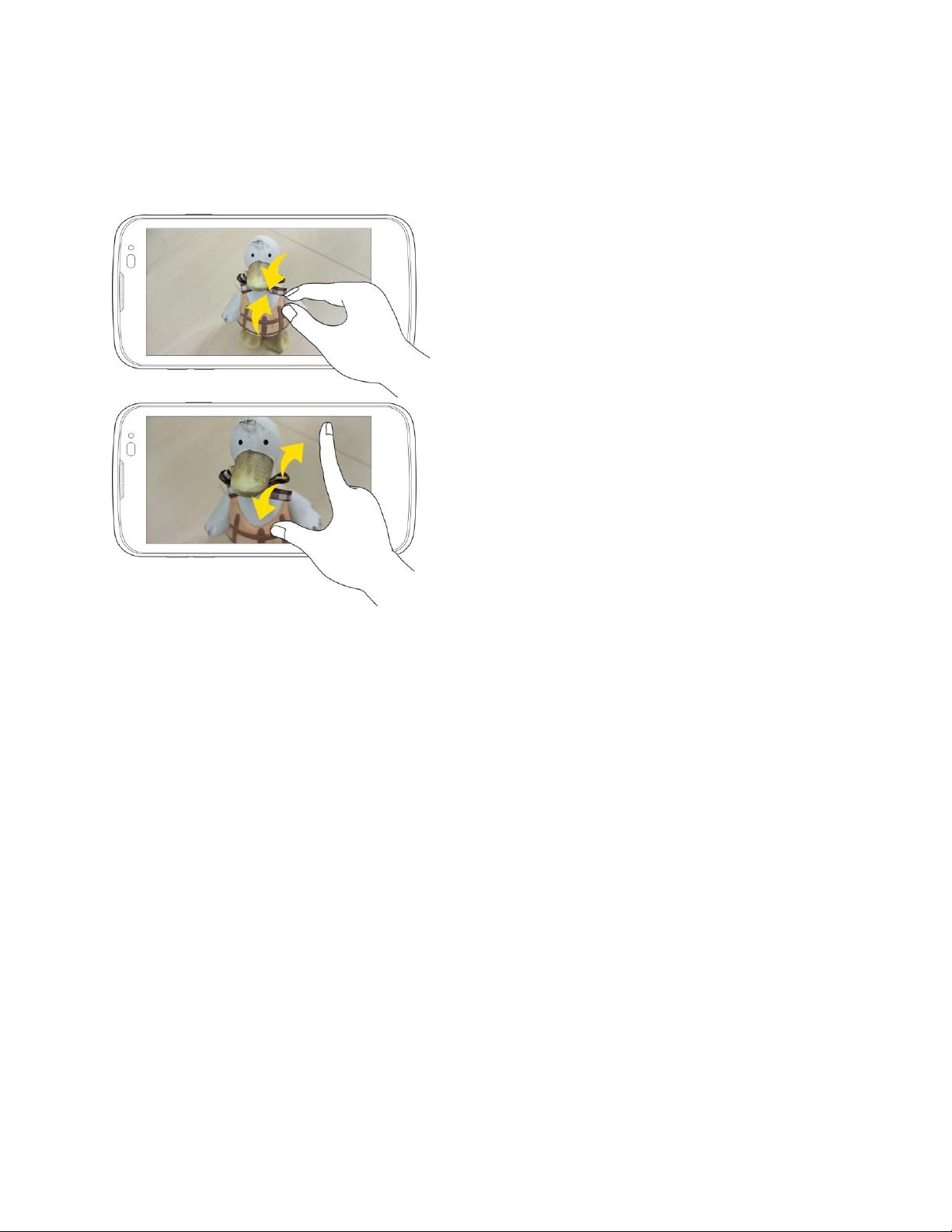
Pinch and Spread
“Pinch” the screen using your thumb and forefinger to zoom out or “spread” the screen to zoom in when
viewing a picture or a Web page. (Move fingers inward to zoom out and outward to zoom in.)
Activation and Service
Before using your phone, you must set up your service with Virgin Mobile. You will need your phone’s
serial numbers (MEID and ICC ID). These numbers can be found on the phone's packaging.
For more information about your Virgin Mobile account, see Virgin Mobile Account Information and Help.
Create Your Account and Pick Your Plan
Set up your Virgin Mobile account.
1. From your computer, visit virginmobileusa.com and click Activate.
2. Choose an activation option and click Next. Then enter your zip code and click Next.
3. When prompted, enter the serial number (MEID) printed on the sticker located on the back of
your phone in the battery compartment. This number can also be found on the bottom panel of
the phone’s package.
4. Follow the remaining instructions to choose your plan and select a payment method.
5. Follow the activation instructions below and you’ll be able to start using your phone.
Set Up Your Phone 19
Page 29
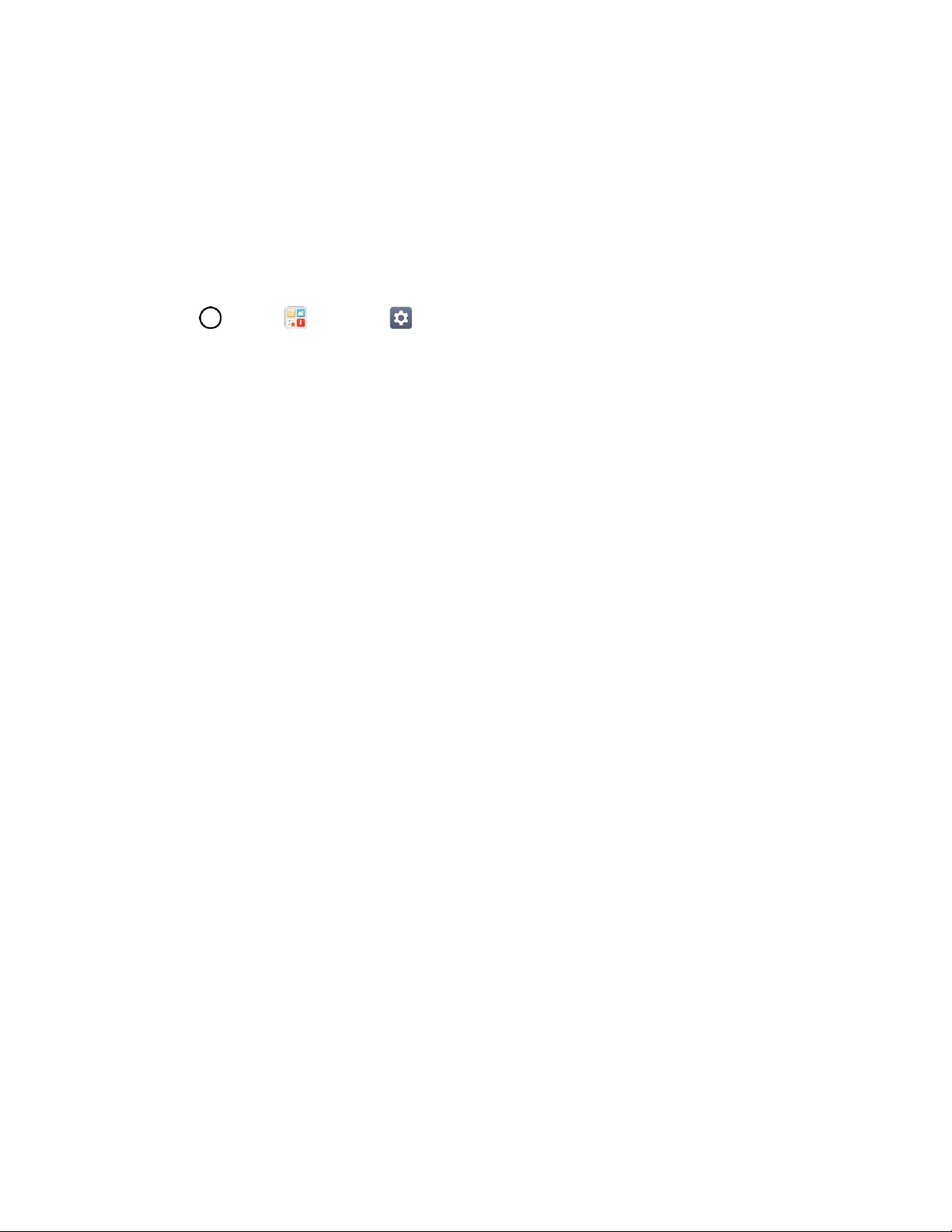
Activate Your Phone
After setting up your account on virginmobileusa.com, simply turn your device on. Your device is
designed to activate automatically. If you are swapping from another Virgin Mobile device to a new one,
be sure to turn off the old device before swapping the serial number (MEID). Once the MEID swap is
complete, turn on the new device and the programming information will be pushed to your device
automatically.
You can also start the activation process manually.
■ Tap > Tools > Settings > General tab > Activate this device.
Complete the Setup Screens
The setup screens help you set up certain features and preferences on your phone. Once your phone has
been turned on, you will see a Accessibility message. You can then complete the setup process.
Note: You may be able to complete the setup screens before your phone has been activated on your
account.
1. On the configuration screen, touch NEXT to get started.
2. Follow the onscreen instructions to complete each section. For each topic, you will have the
option to skip it and continue to the next screen.
Language Selection - Select a desired language.
Set internet connection - If prompted, follow the prompts to sign in to an available Wi-Fi
network. For secured Wi-Fi networks, you will need to enter a password. See Wi-Fi for more
details.
Google Account - Sign in to (or set up) a Google Account.
Name - Add your name to personalize some apps.
Set Up Email - Set up your personal or Exchange email account.
Protect your phone - Prevent others from using this phone without your permission by
activating device protection features.
Google Services - Read all of the information for the available Google Services and, if you
agree, tap NEXT. Otherwise, uncheck the options and tap NEXT.
• Help apps find your location - Helps apps determine location. This means sending
anonymous location to Google, even when no apps are running. Tap Learn more for
additional information.
• Improve location accuracy - Allows apps and services to scan for Wi-Fi networks even
when Wi-Fi is off.
• Help improve your Android experience - Allows your device to send diagnostic and
usage data to Google automatically. Tap Learn more for additional information.
Set Up Your Phone 20
Page 30
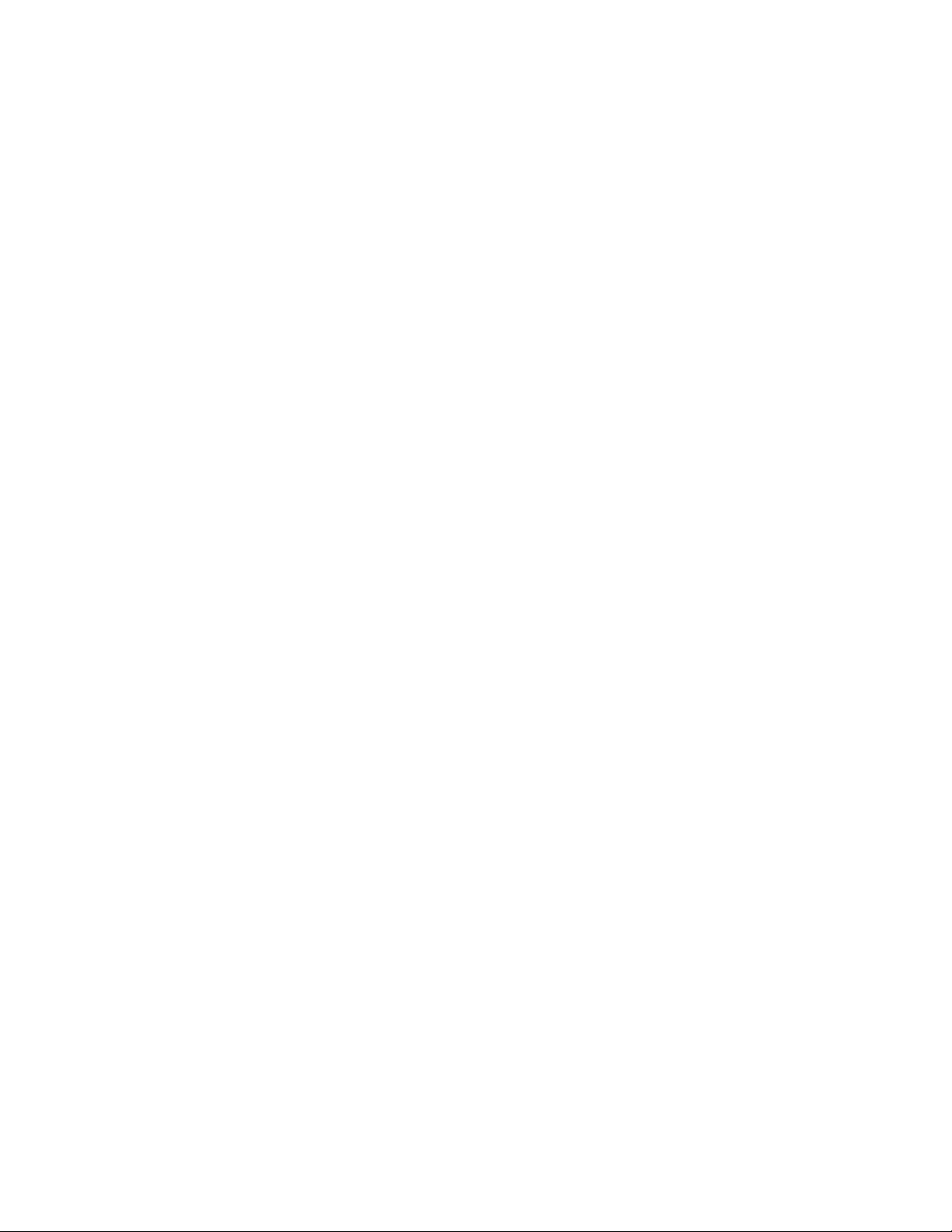
Legal document – Read all of the information about legal documents.
• EULA (End-User License Agreement) - Read the End-User License Agreement and tap
the I agree check box if you agree to the terms.
• Low power location estimation - Read the Low power location estimation information
and tap the I agree check box if you agree to the terms.
3. Tap Done. Your setup is now complete. Follow the onscreen instructions to learn about basic
touch menu navigation, view tutorials, or just get started.
Set Up Your Phone 21
Page 31

Basic Operations
The following topics outline basic features and operations of your phone.
Basics
The following topics offer an overview of your phone’s basic operations.
Home Screen
Most of your phone’s operations originate from the home screen or the apps list.
■ From any screen, tap the Home key to display the home screen.
For information about using the home screen, see Home Screen Basics.
Select Options and Navigate Screens
Tap icons, onscreen keys, and other items to open or activate the assigned function.
■ Tap Back to return to the previous screen.
Menu Operations
You can display options menus using the menu key, any app-specific menu icon, or by tapping and
holding a screen area, depending on your current app.
■ Tap to view available settings and options.
Recent Applications
You can display a list of recently used applications using the Overview key.
Basic Operations 22
Page 32

■ Tap Overview to view a list of recently used applications.
Phone Settings Menu
You can customize your phone’s settings and options through the Settings menu.
■ Tap > Tools > Settings .
– or –
Tap > touch and hold > System settings.
– or –
Drag the status bar down and tap Settings .
For more information, see Settings.
Portrait and Landscape Screen Orientation
The default orientation for your phone’s screen is portrait (vertical), but many apps will change to
landscape orientation (widescreen) when you rotate the phone sideways. Not all screens will adjust for
landscape orientation.
Note: Not all screens will adjust for landscape orientation.
Turn Screen Rotation On or Off
1. Pull down the status bar to display the quick settings menu.
2. Tap Rotation to turn the option on or off.
You may need to scroll left or right to see the Screen rotation option.
Basic Operations 23
Page 33

Note: You can also set the rotation option from the main settings menu. Tap > Tools > Settings
> Display tab > Auto-rotate screen.
Capture Screenshots
You can use your phone’s power and volume buttons to capture screenshots.
■ Press and hold the Power/Lock Button and Volume Down Button at the same time to capture
a screenshot of the current screen.
The current screenshot will be captured and stored in the Screenshots album in the phone’s
Gallery. Tap > Gallery .
Applications
All installed apps can be accessed and launched from the home screen.
1. Tap .
2. Tap an app icon to launch the corresponding application.
Basic Operations 24
Page 34

App
Function/Service
Google
Access Google applications.
Amazon Video
Launch the Amazon Video application.
Calendar
Launches the Calendar application that can sync to either your Google
or Outlook® work calendar. Events can only be synched to a managed
account.
Camera
Take pictures and record videos using the front and rear cameras.
Chrome
Browse the Internet.
Contacts
Displays the Contacts that can be synchronized with your phone from
either your Google or Outlook account. Contacts can only be synched
to a managed account.
Email
Provides access your POP3, IMAP, and Exchange Server (Outlook)
email accounts. Also provides access to your Gmail account.
Emergency Alert
Provides access to your emergency messages and it's settings.
Gallery
Displays a Gallery of camera images and video saved on your phone.
The application opens.
Preinstalled Apps
The following table outlines the primary apps that have been preinstalled on your phone.
Basic Operations 25
Page 35

Management
Access power and storage space management apps.
Messenger
Provides access to your text and multimedia messages.
Phone
Access the dial pad to make calls.
Play Store
Browse, search for, and download applications from the Google Play
Store app.
QuickMemo+
Allows you to take screen shots and write a memo using the images.
LG SmartWorld
Launches the LG SmartWorld app.
Recently
uninstalled apps
Reinstall apps that have been uninstalled in the past 24 hours.
Tools
Access the File Manager, Weather, Calculator, Voice Recorder,
Downloads applications and more.
Voicemail
Use Visual Voicemail for a quick and easy way to access your
voicemail. Now you can find exactly the message you are looking for
without having to listen to every voicemail message first.
Phone Number
Follow the instructions below to display your phone’s wireless phone number.
1. Tap > Tools > Settings > General tab.
2. Tap About phone.
3. Tap Status.
You will see the number listed under My phone number.
Airplane Mode
Airplane mode turns off all functions that emit or receive signals, while leaving your phone on so you can
use apps that don’t require a signal or data.
To turn on airplane mode:
1. Press and hold the Power/Lock Button to display the phone options menu.
2. Tap Turn on Airplane mode > TURN ON.
Basic Operations 26
Page 36

Your phone is now in airplane mode. You will see the airplane mode icon in the status bar.
Tip: You can also access airplane mode through the status bar menu. Drag the status bar down and tap
Airplane mode > TURN ON.
To turn off airplane mode:
1. Press and hold the Power/Lock Button to display the phone options menu.
2. Tap Turn off Airplane mode.
Your phone’s wireless connection features are now restored.
Tip: You can also access airplane mode through the status bar menu. Drag the status bar down and tap
Airplane mode .
Enter Text
You can type on your phone using one of the available touchscreen keyboards or Google voice typing.
Touchscreen Keyboards
Your phone offers you a choice of touchscreen keyboards for entering text. The keyboard appear
automatically onscreen when you tap a text entry field, and they can be used in either portrait or
landscape mode.
The methods available include:
● Google Keyboard allows you to use a traditional QWERTY setup to enter text. Additional options
expand your ability to enter text faster and more accurately.
● Google voice typing allows to use Google voice recognition to convert speech to text.
● LG Keyboard allows you to use a LG keyboard to enter text.
Note: Keyboard layouts and options may change depending on where you’re using them. For example, if
you’re entering text to do a Web search, a search icon may be available instead of an enter key.
To change the keyboard:
1. From any screen where you can enter text, tap the input field to reveal the keyboard.
2. Drag the Status Bar down and tap Change keyboard.
Basic Operations 27
Page 37

QWERTY Keyboard
You can enter text using the on-screen keyboard. The on-screen keyboard appears on the screen when
you tap an available text entry field.
Basic Operations 28
Page 38

Phone Keyboard
When T9 is off, to enter text, tap the key labeled with the desired letter until it appears on the screen. For
example, tap once for "a", twice for "b", or three times for "c".
Basic Operations 29
Page 39

Tips for Editing Text
Your phone gives you many options to make entering text easier, including copying, cutting, and pasting
text, using voice-to-text input, customizing the user dictionary, using predictive text, and more.
To cut/copy and paste:
1. Touch and hold a word to highlight it.
2. Drag the blue highlight markers to highlight the text you want.
– or –
To select all the text, tap > SELECT ALL in the context menu.
To cancel the selection, simply tap unselected text or empty area.
3. Tap CUT or COPY in the context menu.
4. Place the cursor on the location where you want to paste the text.
5. Touch and hold the text field and tap PASTE. The text that you pasted also remains in the
phone's memory (temporarily), so you can paste that same text in another location.
Move Cursor Using the Space Bar
Touch and hold the space bar and slide your finger to the left or right to move the cursor.
To change the keyboard height:
1. While the keyboard is open, tap > Keyboard height and layout > Keyboard height.
2. Drag the blue bar to adjust the keyboard height.
Basic Operations 30
Page 40

To change the bottom row keys:
1. Tap > Tools > Settings > General tab > Language & keyboard > LG Keyboard >
Keyboard height and layout > QWERTY keyboard layout.
2. Drag to add or delete keys or change the order. To change to another character on the visible key,
tap the key and choose the desired character that you want displayed.
Note: This function does not support some languages.
Google Account
You will need a Google Account to access several phone features such as Gmail, Google Maps,
Hangouts, and the Google Play applications. Before you are able to access Google applications, you
must enter your account information. These applications sync between your phone and your online
Google Account.
Google Account Cautions
Be sure not to forget your Google Account ID or password.
Create a Google Account
You must create and/or sign into a Google Account to use Gmail, Google HangoutsTM, Google
CalendarTM, and other Google Apps. Signing into a Google Account is also necessary to download
applications from the Google Play Store app to sync your data (if applicable) with the Google servers, and
to take advantage of any other available Google services on your phone.
Basic Operations 31
Page 41

If you don’t have a Google Account, you will be prompted to create one. If you have an enterprise account
through your company or other organization, your IT department may have special instructions on how to
sign into that account.
Create a Google Account Online
1. From a computer, or from your phone's Browser, navigate to www.google.com.
2. On the main page, tap or click Sign in > Create an account.
3. Follow the on-screen prompts to create your free account.
4. Log into your provided email address, locate the email from Google, and respond to the new
email to both confirm and activate your new account.
Create a Google Account Using Your Phone
1. Tap > Tools > Settings > General tab > Accounts & sync > ADD ACCOUNT.
2. Tap Google and then tap Or create a new account.
3. Follow the prompts to set up your account. Tap NEXT to proceed between steps, which may
include:
Enter your First name and Last name.
Enter a desired Username.
Enter and reenter a password.
Create a security question and answer, enter a secondary email address to help you recover
your password if you ever lose it.
On the Finish account screen, select your Web history and additional Google Play options.
Enter the letters from the Authenticating screen.
After your phone connects with the Google servers, select the items you would like to sync
with your phone and then tap Sync now.
4. Tap Finish setup.
You are signed in to your Google Account, and your phone will synchronize the selected items.
Note: When setting up a new Google Account, either on your phone or online, you will be prompted to
add a secondary email address. Enter a second Gmail address or any other email address from which
you currently send and receive email. This address is used to authenticate your account should you ever
encounter problems or forget your password. It is strongly encouraged for Android users so you can
regain access to Google services and purchases on your phone.
Basic Operations 32
Page 42

Sign into Your Google Account
If you have a Google Account but have not yet signed in with your phone, follow these instructions to sign
in to your Google Account.
1. Tap > Tools > Settings > General tab > Accounts & sync > ADD ACCOUNT.
2. Enter a Google Account and tap NEXT.
Note: If you do not already have a Google Account, tap Or create a new account and follow the onscreen prompts to create your new account.
3. Enter your Password and tap NEXT.
4. Select if you want to back up your phone's apps, app data, settings, and Wi-Fi passwords and tap
NEXT.
5. Checkmark the entries you want to set up payment info (if necessary) and tap NEXT.
Your phone then communicates with the Google servers to confirm your information.
Google Play Store
Google Play™ is the place to go to find new Android apps, books, movies, and music for your phone.
Choose from a wide variety of free and paid content ranging from productivity apps and games to
bestselling books and blockbuster movies and music. When you find what you want, you can easily
download and install it on your phone.
To access the Google Play store app, you must first connect to the Internet using your phone’s Wi-Fi or
mobile data connection and sign in to your Google Account. See Chrome Browser and Sign into Your
Google Account for details.
Installing Applications
Many different kinds of applications can be installed on your phone from Google Play (provided by
Google Inc.). Virgin Mobile is not responsible in any way for user-installed applications (quality,
reliability, legality, fitness for a purpose, credibility, accuracy, etc.) or resulting malfunctions (viruses,
etc.).
Important: Our policies often do not apply to third-party applications. Third-party applications may access
your personal information or require us to disclose your customer information to the third-party application
provider. To find out how a third-party application will collect, access, use, or disclose your personal
information, check the application provider’s policies, which can usually be found on their website. If you
aren’t comfortable with the third-party application’s policies, don’t use the application.
Find and Install an App
When you install apps from Google Play app and use them on your phone, they may require access to
your personal information (such as your location, contact data, and more) or access to certain functions
or settings of your phone. Download and install only apps that you trust.
1. Tap > Play Store .
Basic Operations 33
Page 43

2. Browse for an application. Once you have decided on one, tap it to view its details.
3. Read the application descriptions and comments.
4. Tap INSTALL (for free applications) or the price button (for paid applications).
Warning: Use caution with applications which request access to any personal data, functions, or
significant amounts of data usage times.
5. Read the app's access requirements and tap ACCEPT if you agree to them.
6. Check the progress of the current download by opening the Notifications Panel.
7. You will be notified when the item is downloaded and installed on your phone.
8. On the Play Store screen, tap > My apps & games, tap the installed application in the list,
and then tap OPEN.
Purchasing Applications
Purchase apps at your own risk. Virgin Mobile is not responsible for any harm to you or third parties
resulting from the use of purchased applications.
Request a Refund for a Paid App
If you are not satisfied with an app, you can ask for a refund within 15 minutes of the purchase. Your
credit card is not charged and the app is uninstalled from your phone.
If you change your mind, you can install the app again, but you can’t request a refund a second time.
1. Tap > Play Store .
2. Tap > My apps & games.
3. Tap the app to uninstall for a refund.
The details screen for the app opens.
4. Tap Refund, and then tap Yes to confirm.
Your app is uninstalled and the charge is canceled.
Update an App
Depending on your settings, many apps will update automatically, or you can update apps directly from
the Play Store app.
Update an App Directly
1. Tap > Play Store .
2. Tap > My apps & games.
Basic Operations 34
Page 44

3. Tap the app you want to update, and then tap UPDATE > CONTINUE.
The app update is downloaded and installed.
Set Automatic App Updates
1. Tap > Play Store .
2. Tap > Settings.
3. Tap Auto-update apps and select an option.
The app is set to update automatically whenever an update becomes available (depending on
your settings).
Note: Automatic updates are unavailable for some apps.
Uninstall an App
You can uninstall any app that you have downloaded and installed from Google Play.
1. Tap > Play Store .
2. Tap > My apps & games.
3. On the Installed screen, tap the app you want to uninstall, and then tap UNINSTALL > OK.
The app is uninstalled and removed from your phone.
Get Help with Google Play
The Google Play store app offers an online help option if you have questions or want to know more about
the app.
1. Tap > Play Store .
2. Tap > Help & Feedback.
The Web browser will take you to the Google Play Help Web page, where you will find
comprehensive, categorized information about Google Play.
Lock and Unlock Your Screen
Your phone allows you to quickly turn the screen off when not in use and to turn it back on and unlock it
when you need it.
Turn the Screen Off When Not in Use
■ To quickly turn the screen off, press the Power/Lock Button. Pressing the Power/Lock Button
again or receiving an incoming call will turn on your phone screen and show the lock screen.
Basic Operations 35
Page 45

To save battery power, the phone automatically turns off the screen after a certain period of time when
you leave it idle. You will still be able to receive messages and calls while the phone’s screen is off.
Note: For information on how to adjust the time before the screen turns off, see Display Settings.
Turn the Screen On and Unlock It
1. To turn the screen on, press the Power/Lock Button.
The lock screen appears.
2. Swipe your finger across the screen to unlock it.
The screen is unlocked.
If you have set up a screen lock, you will be prompted to draw the pattern or enter the
password or PIN. See Select Screen Lock.
Unlock Your Screen Using the Knock Code Feature
The Knock Code feature allows you to create your own unlock code using a combination of knocks (or
taps) on the screen.
To activate the Knock Code feature:
1. Tap > Tools > Settings > Display tab.
2. Tap Lock screen.
3. Tap Select screen lock > Knock Code.
4. Use the 2x2 grid to create a sequence of knocks (or taps) to set your knock code.
Basic Operations 36
Page 46

Note: You have to create a Backup PIN as a safety measure in case you forget your unlock sequence.
To unlock the phone using Knock Code:
■ While the screen is off, tap the same sequence you established anywhere on the screen. The
Home screen will be accessed directly.
Update Your Phone
From time to time, updates may become available for your phone. You can download and apply updates
through the Settings > General tab > System updates menu.
Software Update Cautions
During update: The phone cannot be used until the software update is complete. It may take time to
update your phone’s software.
Signal during update: Update your phone where signal reception is good, and do not change
location during the update process. Make sure the battery is adequately charged before beginning an
update. A weak signal or low battery during an update may cause the update to fail. An update failure
may disable the phone.
Other functions during update: Other phone functions cannot be used during a software update.
Update Your Phone Software
You can update your phone's software using the System Update option.
Before Updating Your Phone
Updating your phone may result in a loss of saved data depending on the condition of your phone
(malfunctioning, damaged, water seepage, etc.). You must back up all critical information before updating
your phone firmware.
Basic Operations 37
Page 47

Back Up All Data Prior to Update
To back up your Gmail information:
1. Tap > Tools > Settings > General tab > Accounts & sync.
2. Tap the Auto-sync data option to enable the feature.
If the Auto-sync option is on, email, Calendar and Contacts automatically synchronize
whenever a change is made.
If the Auto-sync option is off, tap the sync icon within the account field to reveal the account’s
synchronization settings screen.
3. Select an account and then tap > Sync now to sync your Google Account information.
To back up your Exchange Mail information:
1. Tap > Tools > Settings > General tab > Accounts & sync > Microsoft Exchange.
2. Select an account and then tap > Sync now to sync your Microsoft Exchange account
information.
Toggle the onscreen buttons to manually synchronize the desired parameters (Contacts or
Calendar).
To back up stored text messages:
1. Tap > Messenger .
2. Select the text message from the list to view the message thread.
3. Touch and hold on a portion of the text message from the string.
The Message options context menu appears.
Note: You can back up stored text messages by forwarding them to your own phone number. Open the
messages after you have updated your firmware.
4. Tap .
5. Enter your phone number and tap .
To restore your Google apps following the update:
1. Tap > Play Store .
2. Tap > My apps & games > ALL tab.
3. Scroll through the list of previously downloaded Google apps and choose those you wish to
reinstall.
Basic Operations 38
Page 48

4. Follow the onscreen instructions.
Note: Your Google app purchases are reloaded remotely and can be re-installed after the update is
applied.
As an added precaution, to preserve any data on your microSD card, please unmount it from your phone
prior to starting the update process. Tap > Tools > Settings > General tab > Storage & USB
> .
Update Your Phone’s Software
Once you have backed up all your data, use the Update now option to update your phone’s software.
1. Tap > Tools > Settings > General tab > System updates.
2. Tap Update LG software > CHECK FOR UPDATE.
Your phone automatically downloads and installs any available updates. You may be required
to power your phone off and back on to complete the software upgrade.
Alternatively, you can access system updates through the notification panel.
1. Locate the System Update Available icon in notifications.
2. Pull down the status bar.
3. Tap to open the System Updates screen.
4. Tap Download and follow the onscreen instructions.
5. Tap Restart and install to complete the process.
Confirm Your Current Phone Software
1. Tap > Tools > Settings > General tab > About phone.
2. Tap Software info.
Update Your Profile
This option allows you to automatically update your online user profile information. If you choose to
change your user name and select a new one online, you must then update the user name on your phone.
1. Tap > Tools > Settings > General tab > System updates > Update profile.
2. Follow the onscreen instructions.
The phone will download and install the profile update and you will see a confirmation when
complete.
Basic Operations 39
Page 49

Note: If your data services or account syncing ever seems to go out unexpectedly, use this feature to
reconnect with the network.
Update Your PRL
This option allows you to download and update the PRL (preferred roaming list) automatically.
1. Tap > Tools > Settings > General tab > System updates > Update PRL.
2. Follow the onscreen instructions.
The phone will download and install the PRL update and you will see a confirmation when
complete.
Basic Operations 40
Page 50

Item
Description
Notifications
Displays your current notifications.
Phone App
Tap to open the dial pad. Also provides additional tabs to access
Call logs, Contacts, Favorites, and Groups.
Back Key
Tap to return to the previous screen.
Home Key
Tap to display the main home screen.
Overview Key
Tap to access a list of your most recently-used apps. Touch and
hold to access menu options.
Application Icons
Tap an icon (application, folder, etc.) to open and use it.
Your Phone's Home Screen
The following topics describe how to use and customize your phone’s home screen, understand the
status bar, and use the notifications window.
Home Screen Basics
The home screen is the starting point for your phone’s applications, functions, and menus. You can
customize your home screen by adding application icons, shortcuts, folders, widgets, and more.
Home Screen Layout
Your home screen extends beyond the initial screen. Swipe the screen left or right to display additional
screens.
Your Phone's Home Screen 41
Page 51

Status Bar
Shows device status information including the time, signal
strength, battery status, and notification icons.
Icon
Status
Bluetooth® active
GPS active
Wi-Fi® active
Downloading
Vibrate
Extended Home Screens
In addition to the main home screen, your phone features extended home screens to provide more space
for adding icons, widgets, and more. Swipe across the screen to move from the main screen to an
extended screen. The small circles above the primary shortcuts let you know your current screen position.
■ Tap the Home Key to display the main home screen.
To go directly to a particular screen:
● Swipe left and right to access additional Home screen panels.
● Tap the location dots near the bottom of the Home screen to move to the selected panel.
Status Bar and Notification Panel
Your phone’s status and notifications are available at a glance at the top of the screen.
Status Bar
The status bar at the top of the home screen provides phone and service status information on the right
side and notification alerts on the left. To view the notification panel or access the quick settings menu,
pull down the status bar from the top of the screen.
Status Bar Layout
Main Status Icons
Your Phone's Home Screen 42
Page 52

Network (full signal)
Network (roaming)
4G LTE data service
3G (data service)
Airplane mode
Sync active
Alarm set
Battery (charging)
Battery (full charge)
Icon
Notification
Missed call
New voicemail
New email
New Gmail
New text or MMS message
New Hangout message
Event
USB connection
Main Notification Icons
Your Phone's Home Screen 43
Page 53

Warning
Update available
Update downloading
Update successful
Keyboard active
More notifications available (pull down to view)
Note: Additional notification icons may appear. All notifications may be accessed through the notification
panel.
Notification Panel
Your phone’s notifications appear at the left side of the status bar, and you can access the full notification
panel by pulling down the status bar. From there, you can check notifications, download updates, open
messaging apps, use the quick settings menu, and more.
Open the Notification Panel
■ Pull down the status bar. (Slide your finger down from the top of the screen.)
The notification panel opens. To check notifications, tap an item in the list.
Close the Notification Panel
■ Slide the notification panel up. (Slide your finger up from the bottom of the screen.)
– or –
Tap Back to close the notification panel.
Your Phone's Home Screen 44
Page 54

Notification Panel Layout
The notification panel gives you access both to notifications and the quick settings menu.
Customize the Home Screen
Learn how to set the wallpaper and add, move, or remove shortcuts, widgets, and folders from the home
screen.
Operations for Rearranging the Home Screen
● Moving Widgets and Icons: From home, touch and hold an item and then drag it to the desired
location.
● Deleting Widgets: From home, touch and hold an item and then drag it to Remove .
● Displaying the Home Screen Menu: From home, touch and hold an empty space to display the
home screen menu. Menu options include Widgets, Home screen settings, and Uninstalled apps.
Change the Wallpaper
Select and assign your phone’s background wallpaper.
1. Tap > Tools > Settings > Display tab > Home screen/Lock screen > Wallpaper.
2. Tap an option to select the wallpaper.
Home screen to set the background wallpaper for your home screen. Select from Gallery,
Wallpaper gallery, Mobile ID, Live wallpapers, and Photos.
Lock screen to set the wallpaper for your phone’s lock screen. Select from Wallpaper
gallery or Gallery.
3. Select a wallpaper and tap OK, SET WALLPAPER or APPLY.
The wallpaper is set.
Your Phone's Home Screen 45
Page 55

Note: If you select Gallery, you will need to select an album and a picture. Once selected, use the crop
tool to resize and position the image and then tap OK.
Note: If you select Live Wallpapers, before you tap Set wallpaper, you can tap Settings to select
custom animation settings, etc., for the live wallpaper.
Add Widgets to the Home Screen
You can add widgets to your phone’s home screen. Widgets are self-contained apps that display on a
home screen. Unlike a shortcut, the Widget works like as an onscreen application. There are all kinds of
widgets, including links to a specific contact, Internet bookmarks, Facebook® status windows, Gmail and
email accounts, and many others.
1. Tap , touch and hold an empty space, and then tap Widgets.
The widget list opens.
2. Touch and hold a widget icon.
The icon will disengage and you will see thumbnails of your home screens.
3. Drag the icon to an empty location on one of the home screens.
The widget is added to the home screen.
Add Folders to the Home Screen
You can group home screen shortcuts into folders for convenient access.
1. Tap , touch and hold a shortcut you want to place in a folder and drag it over another icon you
want to place in the folder. Then release it.
A new folder is created.
2. To add more app shortcuts to the folder, touch and hold a shortcut and drag it on top of the new
folder.
The new shortcut is added to the folder.
Change Folder Names
Once you have added folders, you can change the name easily from the folder display.
1. Tap , tap the folder to open it, and then tap the folder name.
2. Type a new name and then tap OK.
Your Phone's Home Screen 46
Page 56

Making Connections
The following set of topics will cover your phone’s ability to help you make connections, from phone calls
and maintaining contacts, to text messages, email, Internet, and international services.
47
Page 57

Phone Calls and Voicemail
The following topics outline the use of your device’s phone app to place and receive calls, use voicemail,
set up and manage contacts, and more.
Place and Answer Calls
The following topics describe how to directly dial calls, how to answer incoming calls, and how to use the
in-call screen options.
Adjust In-Call Volume
■ Adjusting Call Volume: Press the Volume Buttons during the call.
Troubleshooting
Issue: Difficulty during call.
Solution 1: It may not be possible to make a call properly in a noisy location.
Solution 2: When calling using Speaker, check the call volume. Raising the call volume may make
calling difficult.
Issue: Sound pops momentarily during a call.
Solution: Are you changing location while calling? Sound pops when signal is weak and the phone
switches to a different area.
Emergency Call Cautions
Emergency calls are restricted in Airplane mode.
Call Using the Phone Dialer
The most "traditional" way to place a call is by using the phone's dialer screen.
1. Tap > Phone > Dial tab.
Phone Calls and Voicemail 48
Page 58

2. Enter a phone number using the on-screen dialpad and tap .
If you enter a wrong number, tap to erase digits one by one.
To erase the entire number, touch and hold .
You can open other applications during a call. The icon will appear in the Status Bar while
the call is underway.
Press the Volume Up/Down Buttons to adjust the call volume.
Use the on-screen buttons to add another call, put a call on hold, to use the speakerphone,
and for other options, as described in In-Call Screen Layout and Operations.
3. Tap to end the call.
Tip: To redial your last outgoing call, follow step 1 to access the Dialer, tap the Call logs tab, locate the
call entry and tap .
You can also make calls from your Contacts list and from the Call logs.
Call Emergency Numbers
You can place calls to 9-1-1 even if the phone’s screen is locked or your account is restricted.
To call the 9-1-1 emergency number when the phone’s screen is locked with a screen lock:
1. From the lock screen, tap Emergency call.
2. Tap .
As long as you are in an area covered by wireless service, the emergency call is placed.
Phone Calls and Voicemail 49
Page 59

To call the 9-1-1 emergency number normally or when your account is restricted:
1. Unlock the screen. For more information, see Lock and Unlock Your Screen.
2. Tap > Phone > Dial tab.
3. Tap .
As long as you are in an area covered by wireless service, the emergency call is placed.
Enhanced 9-1-1 (E 9-1-1) Information
This phone features an embedded Global Positioning System (GPS) chip necessary for utilizing E 9-1-1
emergency location services where available.
When you place an emergency 9-1-1 call, the GPS feature of your phone seeks information to calculate
your approximate location. Depending on several variables, including availability and access to satellite
signals, it may take up to 30 seconds or more to determine and report your approximate location.
Important: Always report your location to the 9-1-1 operator when placing an emergency call. Some
designated emergency call takers, known as Public Safety Answering Points (PSAPs), may not be
equipped to receive GPS location information from your phone.
Answer Phone Calls
The following information lets you know how to answer incoming calls, mute the ringer on incoming calls,
reject incoming calls, and more.
When you receive a phone call from a contact, the Incoming call screen appears and displays the caller
ID icon, name, and phone number of the calling party. When you receive a phone call from someone who
is not stored in People, only the default caller ID icon and phone number appear on the Incoming call
screen.
Note: If your phone is turned off, all calls automatically go to voicemail.
Answer an Incoming Call
1. When a call arrives, drag in any direction to answer it.
2. To end the call, tap .
Mute the Ringing Sound
To mute the ringer without rejecting the call, you can do any of the following:
● Press the Volume Down Button.
Reject an Incoming Call
■ When a call arrives, drag in any direction to reject it.
Phone Calls and Voicemail 50
Page 60

The ringtone or vibration will stop and call will be sent directly to voicemail.
Reject a Call and Send a Text Message
You can reject an incoming call and automatically send a text message to the caller.
1. When a call arrives, slide Decline with message up from the bottom of the screen.
The ringtone or vibration will stop and you will see a list of preset text messages.
2. Tap one of the messages to send it to the caller.
The selected message will be delivered to the caller.
You can edit the reject messages through the Call settings menu. From the phone app, tap
> Call settings > Decline and reject calls > Decline with message and edit or create
the reject messages.
In-Call Screen Layout and Operations
While you’re on a call, you will see a number of onscreen options. Tap an option to select it.
In-Call Screen Layout
Tap options to activate them during a call.
● Add call to initiate a 3-way call.
● End to end the current call.
● Dialpad to display the dialpad to enter additional numbers, for example, an extension or access
code.
For example: When you call your bank‘s 800 number, use your dialpad to enter your account
number and PIN.
Phone Calls and Voicemail 51
Page 61

● Speaker to route the phone’s audio through the speaker (On) or through the earpiece (Off).
Activate the speaker to route the phone’s audio through the speaker. (You can adjust the
speaker volume using the volume buttons.)
Deactivate the speaker to use the phone’s earpiece.
Warning: Because of higher volume levels, do not place the phone near your ear during speakerphone
use.
● Mute to mute the microphone during an active call. Tap again to unmute the microphone.
● Bluetooth (Only available when a Bluetooth headset is connected to your phone) to route the
phone’s audio through a connected Bluetooth headset (On) or through the speaker (Off). For
details about pairing the phone with a Bluetooth headset.
When the call is routed to a Bluetooth headset, the current call area shows the Bluetooth call
icon ( ).
Note: The Headset button is activated to show the current call is routed to the connected Bluetooth
headset.
To route the current call back to the phone, tap Bluetooth to temporarily use the phone. Tap
it again to route the call back to the connected Bluetooth headset.
When Bluetooth or the Bluetooth headset is turned off, the call is routed through either the
earpiece or speaker and shows ( ).
● Tap during a call to display a list of additional in-call features:
Contacts: Display your contacts list.
Place a Call from Contacts
You can place phone calls directly from entries in your Contacts list.
1. Tap > Phone to display the phone app.
2. Tap the Contacts tab to display the Contacts list.
3. Tap a contact.
4. Tap Call next to the number you want to call.
5. To end the call, tap .
Call from Call Logs
The Call logs list lets you quickly place calls to recent incoming, outgoing, or missed numbers.
1. Tap > Phone to display the phone app.
Phone Calls and Voicemail 52
Page 62

2. Tap the Call logs tab to display the Call logs list.
3. Tap an entry to display the call details.
4. Tap Call to place a call.
5. To end the call, tap .
Voicemail
The following topics describe how to set up and use your phone's voicemail and visual voicemail features.
Voicemail Setup
You should set up your voicemail and personal greeting as soon as your phone is activated. Always use a
password to protect against unauthorized access. Your phone automatically transfers all unanswered
calls to your voicemail, even if your phone is in use or turned off.
1. Tap > Phone > Dial tab.
2. Touch and hold to dial your voicemail number.
3. Follow the system prompts to:
Create your password.
Record your name announcement.
Record your greeting.
Important: Voicemail Password – It is strongly recommended that you create a password when setting
up your voicemail to protect against unauthorized access. Without a password, anyone who has access
to your phone is able to access your voicemail messages.
Visual Voicemail Setup
This topic describes the Visual Voicemail feature of your phone's service, as well as the steps required to
set up Visual Voicemail on your phone.
About Visual Voicemail
Visual Voicemail gives you a quick and easy way to access your voicemail. Now you can find exactly the
message you are looking for without having to listen to every voicemail message first. This feature
periodically goes out to your voicemail, and gathers the caller information from all of the current
voicemails. It then populates a list with the caller name and number, along with the length of time and
priority level of the voicemail message.
Set Up Visual Voicemail
Setting up Visual Voicemail follows many of the same procedures as setting up traditional voicemail. You
should set up your voicemail and personal greeting as soon as your phone is activated. Your phone
automatically transfers all unanswered calls to your voicemail, even if your phone is in use or turned off.
Phone Calls and Voicemail 53
Page 63

Note: To set up your traditional voicemail box, see Voicemail.
1. Tap > Voicemail .
You’ll see a Welcome to Visual Voicemail screen.
2. Scroll through the introduction screens to view a brief explanation of visual voicemail services.
3. At the end of the welcome screens, you'll come to a Personalize your voicemail prompt.
4. Tap Personalize now and follow the system prompts to:
Create a password (part of standard voicemail).
Record your name announcement.
Record your greeting.
Important: Voicemail Password – It is strongly recommended that you create a password when setting
up your voicemail to protect against unauthorized access. Without a password, anyone who has access
to your phone is able to access your voicemail messages.
Review Visual Voicemail
Visual Voicemail lets you easily access and select which messages you want to review.
1. Tap > Voicemail .
Phone Calls and Voicemail 54
Page 64

You will see the voicemail inbox.
2. Tap a message to review it.
Tip: There are several icons at the bottom of the review screen for maintenance, storage, messaging,
and other options. For an explanation of all your options, tap Menu > Help > Visual Voicemail Menu.
Listen to Multiple Voicemail Messages
When you are done listening to a voicemail message you can easily access other voicemail messages
without returning to the main voicemail screen.
1. Listen to the current voicemail message.
2. Swipe your finger left or right to display the next or previous message.
The next or previous message will begin playing automatically.
You can navigate through voicemail messages as frequently as you'd like. You can even move to the next
or previous message before you're finished listening to the current one.
Visual Voicemail Options
Use the following options to access and configure your Visual Voicemail options.
1. Tap > Voicemail .
2. From this initial screen, you can:
Tap to view the voicemail messages in other folder: Inbox, Trash, Archive, etc.
Tap to access Search, Settings, Help, etc.
Phone Calls and Voicemail 55
Page 65

Configure Visual Voicemail Settings
The Visual Voicemail settings menu lets you access settings for notifications, pictures, greetings, and
more.
1. Tap > Voicemail .
2. Tap > Settings and select from the following:
Avatar
• Disable Avatar to disable Avatar compose features and content store.
• Avatar Facebook ad signature to enable avatar advertising signature when posting on
Facebook.
• SMS delivery to allow sending SMS message to recipients who do not have Avatar
capability.
Display
• Display name to enter a name to identify yourself to people when replying or forwarding
messages.
Help/Info to see the visual voicemail help.
Preferences
• Manage subscription to subscribe and unsubscribe from the visual voicemail premium
monthly subscription service. This may take a minute.
• Auto forward to email to send a copy of new messages to an email address of your
choice.
• Personalize voicemail to change your voicemail greeting for incoming calls and update
password.
• Transcription language to choose the transcription language (if available).
• Delete messages to set Visual Voicemail to permanently delete messages from the
Trash folder after a specific number of days.
• Mobile advertising preferences to manage participation in the Mobile Advertising
Program, including enabling bonus app features.
• Display ads to control whether ads display inside Voicemail. Turning ads off also
disables bonus features.
• Transcriptions displayed to transcribe Voicemails from voice to text.
• Enable/Disable Free Trials to opt in or out of future free trials.
Phone Calls and Voicemail 56
Page 66

• SMS delivery of voice message to allow voice message delivery via SMS to recipients
who do not have VoiceSMS capability always.
Sound
• Notifications to determine how you are notified of new voicemails. Set the notification
sound and vibrate option.
• Speakerphone to automatically turn the speaker on or off.
Updates to search for an upgrade to your Visual message software.
About Voicemail to view build information about the current visual voicemail application.
Change Your Main Greeting via the Voicemail Menu
Your main greeting can be changed directly via the Visual Voicemail system. This direct access saves
you from having to navigate within the voicemail menu.
1. Tap > Voicemail .
2. Tap > Settings > Preferences > Personalize voicemail.
3. Tap OK to connect to the voicemail system. Follow the prompts to change your current greeting.
Edit the Display Name via the Voicemail Menu
From your Visual Voicemail menu, you can quickly change the name or number attached to your voice
messages.
1. Tap > Voicemail .
2. Tap > Settings > Display > Display name.
3. Tap the existing identification field and enter a new identifying name or number (used to identify
you to recipients of your voice messages).
4. Tap OK to save your information.
Optional Calling Services
The following topics outline additional voice-related services available with your phone, including call
services and more.
Caller ID Blocking
Caller ID identifies a caller before you answer the phone by displaying the number of the incoming call. If
you do not want your number displayed when you make a call, follow these steps.
1. Tap > Phone > Dial tab.
2. Tap .
Phone Calls and Voicemail 57
Page 67

3. Enter a phone number.
4. Tap .
Your caller information will not appear on the recipient’s phone.
To permanently block your number, call Virgin Customer Service.
Call Waiting
When you’re on a call, Call Waiting alerts you to incoming calls by sounding two beeps. Your phone’s
screen informs you that another call is coming in and displays the caller’s phone number (if it is available).
To respond to an incoming call while you’re on a call:
■ Swipe in any direction. (This puts the first caller on hold and answers the second call.)
To switch back to the first caller:
■ Tap Swap calls.
Note: For those calls where you don’t want to be interrupted, you can temporarily disable Call Waiting by
pressing before placing your call. Call Waiting is automatically reactivated once you
end the call.
Conference Calling
With conference calling, also known as 3-way calling, you can talk to two people at the same time. When
using this feature, the normal airtime rates will be charged for each of the two calls.
1. On the dial pad screen, enter a number and tap (or place a call from Log or Contacts).
2. Once you have established the connection, tap Add call, and dial the second number (or place
the call from Logs or Contacts).
This puts the first caller on hold and dials the second number.
3. When you’re connected to the second party, tap Merge calls. Your conference call is now in
session.
4. To end the three-way call, tap .
Note: If one of the people you called hangs up during your call, you and the remaining caller stay
connected. If you initiated the call and are the first to hang up, all callers are disconnected.
Call Forwarding
Call Forwarding lets you forward all your incoming calls to another phone number – even when your
phone is turned off. You can continue to make calls from your phone when you have activated Call
Forwarding.
Note: You are charged a higher rate for calls you have forwarded.
Phone Calls and Voicemail 58
Page 68

Setting
Description
Decline with message
under Decline and reject calls
You can send out a simple text message when you want to ignore an
incoming call and respond to the caller with a text instead. You can add
or edit quick messages.
Reject calls from
under Decline and reject calls
You can set call rejection and manage the reject list.
Private numbers
under Decline and reject calls
You can set call rejection from private number.
End calls with the Power key
under Answer and end calls
You can set the phone to end calls with the Power/Lock Button.
Auto answer
under Answer and end calls
Allows you to set the time before a connected hands-free device
automatically answers an incoming call.
To activate Call Forwarding:
1. Tap > Phone > Dial tab.
2. Tap .
3. Enter the area code and phone number to which you want your calls forwarded.
4. Tap .
You will hear a tone to confirm the activation of Call Forwarding. All calls to your wireless
number will be forwarded to the designated phone number.
To deactivate Call Forwarding:
1. Tap > Phone > Dial tab.
2. Tap .
3. Tap .
You will hear a tone to confirm the deactivation.
Phone Call Settings
Your phone’s Call Settings menu lets you configure your voicemail options and a number of other settings
for the phone application.
Call Settings Overview
Use the Call Settings menu to adjust the following settings:
Phone Calls and Voicemail 59
Page 69

Incoming voice call pop-up
under More
Activate to display the incoming call pop-up when using an application.
Smart dialing
under More
Activate to make a call to the U.S. from abroad without entering the
national code. Touch and hold or tap the contact.
Silence incoming calls
under More > Gestures
You can set the phone to silence incoming calls by just flipping the
phone.
Save unknown numbers
under More
You can set the phone to save the phone numbers not saved in
Contacts yet.
Proximity Sensor
under More
When receiving and making calls, this sensor automatically turns the
backlight off and locks the touch keypad by sensing when the phone is
near your ear. This extends battery life and prevents the touch keypad
from activating unintentionally during calls.
TTY mode
under More
A TTY (also known as a TDD or Text Telephone) is a
telecommunications phone that allows people who are deaf, hard of
hearing, or who have speech or language disabilities, to communicate
by telephone. Your phone is compatible with select TTY phones.
Please check with the manufacturer of your TTY phone to ensure that it
is compatible with digital cell phones. Your phone and TTY phone will
connect via a special cable that plugs into your phone's headset jack. If
this cable was not provided with your TTY phone, contact your TTY
phone manufacturer to purchase the connector cable.
Hearing aids
under More
Tap to place the checkmark to turn on hearing aid compatibility.
Use the Call Settings Menu
1. Tap > Phone .
The phone app opens.
2. Tap > Call settings.
The call settings menu appears.
3. Configure your options.
Tap a menu item to display its options.
Phone Calls and Voicemail 60
Select your options and follow the prompts to set them.
Your call settings options are set.
Page 70

TTY Mode
A TTY (teletypewriter, also known as a TDD or Text Telephone) is a telecommunications device that
allows people who are deaf, hard of hearing, or who have speech or language disabilities, to
communicate by telephone.
Your phone is compatible with select TTY devices. Please check with the manufacturer of your TTY
device to ensure that it supports digital wireless transmission. Your phone and TTY device will connect
using a special cable that plugs into your phone’s headset jack. If this cable was not provided with your
TTY device, contact your TTY device manufacturer to purchase the connector cable.
To turn TTY Mode on or off:
1. Tap > Phone > Dial tab.
2. Tap > Call settings > More > TTY mode.
3. Tap TTY Full, TTY HCO, or TTY VCO to turn TTY mode on.
– or –
Tap TTY Off to turn TTY mode off.
Your phone’s TTY mode is set.
Note: When enabled, TTY mode may impair the audio quality of non-TTY devices connected to the
headset jack.
Warning: 9-1-1 Emergency Calling – It is recommended that TTY users make emergency calls by other
means, including Telecommunications Relay Services (TRS), analog cellular, and landline
communications. Wireless TTY calls to 9-1-1 may be corrupted when received by public safety answering
points (PSAPs), rendering some communications unintelligible. The problem encountered appears
related to TTY equipment or software used by PSAPs. This matter has been brought to the attention of
the FCC, and the wireless industry and the PSAP community are currently working to resolve this.
Phone Calls and Voicemail 61
Page 71

Contacts
The Contacts application lets you store and manage contacts from a variety of sources, including
contacts you enter and save directly in your phone as well as contacts synchronized with your Google
Account, your PC, compatible email programs (including Exchange Server), and your friends from
compatible social networking applications.
Contacts Cautions
Information saved in Contacts may be lost or changed if the battery is removed for a long period or
left uncharged. Accident or malfunction may also cause loss or change to information. It is
recommended that you keep a separate copy of contacts and other important information. Virgin
Mobile is not responsible for any damages from lost or changed contacts.
Add a Contact
You can add contacts on your phone and synchronize them with the contacts in your Google Account,
Microsoft Exchange account, or other accounts that support syncing contacts.
The Contacts application tries to join new addresses with existing contacts, to create a single entry. You
can also manage that process manually.
1. Tap > Contacts .
2. Tap to add a contact.
3. Tap a destination type, Phone contact or Google (if available).
4. Tap to select a picture to display next to the name in your list of contacts and in the Caller ID.
5. Tap the Name field and enter a name for your contact.
6. Tap the Phone field and enter a phone number.
7. Enter any additional information you may want to save and when you're finished, tap SAVE.
Save a Phone Number
You can save a phone number to Contacts directly from the phone keypad.
1. Tap > Phone .
Contacts 62
Page 72

2. Enter a phone number.
3. To add the number to an existing contact, tap Update contact. To add a new contact, tap Create
contact.
For an existing contact, tap the contact name and select a number type for the new number.
For a new contact, enter the name and any additional information.
4. Tap SAVE.
The contact is added.
View Contacts
View a contact’s details by displaying a contact entry.
1. Tap > Contacts .
2. Tap a contact to view its details.
Contacts 63
Page 73

Item
Description
Groups tab
Show contact groups.
Contacts tab
Show all contacts.
Contact
Tap to show contact’s details.
Image
Tap to show thumbnail of contact entry. Tap an icon to place a call, send a message,
etc.
Search
Search contacts.
Index
Browse contacts by letter.
Add new
Add a new contact.
Contacts Screen Layout
The following illustration show’s your Contacts app layout and describes the various features.
Edit a Contact
Once you’ve added a contact, you can add or edit any of the information in the entry, assign a caller ID
picture, customize with a unique ringtone, and more.
1. Tap > Contacts .
2. Tap the contact to view its details.
3. Tap Edit .
4. Tap any field you want to change or add.
Contacts 64
Page 74

5. Add or edit the information, and then tap SAVE.
Note: To select a type (label) for a phone number, email address, or postal address (such as Home, Work,
etc.), tap the type to the right of the field.
Note: To add more phone numbers, email addresses, etc., tap in each section.
Delete a Contact
You can delete a contact from the contacts details page.
1. Tap > Contacts .
2. Tap a contact to view its details.
3. Tap .
4. Tap DELETE.
Tip: You can also touch and hold the contact from the contact list and then tap Delete contact >
DELETE.
Share a Contact
You can share contacts with others by sending as vCard files.
1. Tap > Contacts .
2. Tap > Share.
3. Tap the contacts you want to share, then tap SHARE.
4. Choose the method for sending.
Import Contacts
You can import contacts from your internal storage directly to your Contacts application.
1. Copy the vCard files to your phone from your computer.
2. Tap > Contacts .
3. Tap > More > Manage contacts > Import.
4. Select where to import from and save to, then tap OK.
5. Tap the files you wish to import and tap IMPORT and IMPORT to confirm.
Contacts 65
Page 75

Back Up Contacts
You can back up and export all of the contacts on your phone, as vCard files. You can then copy this file
to a computer or another phone that is compatible with this format, such as an address book application.
1. Tap > Contacts .
2. Tap > More > Manage contacts > Back up.
3. Select a storage location and then tap OK.
4. Tap the contacts you want to export, then tap BACK UP and BACK UP to confirm.
5. Enter a file name and tap OK.
Contacts 66
Page 76

Messaging
With wireless service and your phone’s messaging capabilities, you have the opportunity to share
information through many different channels and accounts, including Gmail (Google), personal and
corporate email, text and multimedia messaging.
Text and Multimedia Messaging
With text messaging (SMS), you can send and receive instant text messages between your wireless
phone and another messaging-ready phones. When you receive a new message, you will be notified by
your phone. Messaging is available via the Messaging application in your Applications screen. The icon
appears in Status Bar when a new text message is received.
Note: See your service plan for applicable charges for text messaging.
Send a Text Message
Quickly compose and send text messages on your phone.
1. Tap > Messenger .
2. Tap .
3. Tap the To field and enter a contact's information, see example below, using the on-screen
keyboard.
Contacts: As you enter either a name, phone number, or email address, if the information
matches a current contact’s entry information, you will see a match. When you see a match,
tap the associated name to complete the addressing.
Mobile: You can enter a wireless phone number directly.
Email: You can enter an email address directly.
4. Tap a matching entry from the on-screen dropdown list. This list is populated by matches found
from your contact list.
5. Tap the text field and enter your message.
To enter a smiley from the menu options, tap . Make a selection from the list to insert it
into your current message.
To enter emojis, tap , then tap , and select a category at the bottom of the keyboard.
6. Review your message and tap .
Messaging 67
Page 77

Send a Multimedia Message (MMS)
When you need to add a little more to a text message, you can send a multimedia message (MMS) with
the contents such as images, videos, etc.
Note: See your service plan for applicable charges for multimedia messaging.
Compose Multimedia Messages
1. Tap > Messenger .
2. Tap .
3. Tap the To field and enter the recipient’s name, phone number, or email information.
4. Tap the text field and enter your message.
5. Tap .
6. Select a multimedia attachment type:
: Tap to take a picture or tap to record a video to send with the outgoing message.
: Opens the Gallery. Use the on-screen navigation to select the picture or the video you
wish to send with the outgoing message.
: Select an animation you wish to send with the outgoing message.
: Touch and hold to record voice or sound to send with the outgoing message.
: Attach you location information.
Note: To remove or replace a picture or an audio attachment, on the Compose screen, tap next to the
attachment.
7. When you are finished creating your new MMS message, tap .
Save and Resume a Draft Message
While composing a text or multimedia message, tap to automatically save your message as a draft.
To resume composing the message:
1. On the screen with all message threads, tap the message.
2. When you finish editing the message, tap .
Messaging 68
Page 78

New Messages Notification
Depending on your notification settings, the phone will play a ringtone, vibrate, or display the message
briefly in the status bar when you receive a new text or multimedia message. To change the notification
for new text and multimedia messages, see Text and MMS Options for details.
A new message icon also appears in the notifications area of the status bar to notify you of a new text
or multimedia message.
■ To open the message, pull down the status bar to open the notification panel. Tap the new
message to open and read it. For information on reading and replying to messages see Manage
Message Conversations.
Manage Message Conversations
Text and multimedia messages that are sent to and received from a contact (or a number) are grouped
into conversations or message threads in the Messaging screen. This allows you to see exchanged
messages (similar to a chat program) with a contact on the same screen.
Read a Text Message
■ Do one of the following:
On the Messages screen, tap the message thread to open and read it.
If you have a new message notification, drag the Status Bar down to open the Notifications
Window. Tap the new message to open and read it.
View a Multimedia Message (MMS)
1. Tap > Messenger .
2. On the Messaging screen, tap a message thread to open it.
3. While viewing a message, tap the play icon (on the video or audio file) to playback the file or tap
the image to view the picture.
Tip: The file attachment on the multimedia message can be saved to your phone's internal storage. To
save the attachment, touch and hold the file and tap Save attachment from the Message options context
menu.
Note: When Auto-retrieve in multimedia message settings is disabled, only the message header is
downloaded. To download the entire message, tap the Download button in the message. For details, see
Text and MMS Options.
Reply to a Message
1. Tap > Messenger .
2. On the Messages screen, tap a message thread to open it.
3. While viewing a message, tap the text field and type your reply message.
Messaging 69
Page 79

4. Once completed, tap .
To return to the All messages screen from a text message thread, tap .
Note: To view the details of a particular message, in the message thread, touch and hold the message to
open the options menu, and then tap Details.
Note: If a message contains a link to a web page, tap the message and then tap the link to open it in the
web browser.
Note: If a message contains a phone number, tap the message and then tap the phone number to dial
the number or add it to your contacts.
Delete Conversations
1. Tap > Messenger .
2. On the Messaging screen, touch and hold a message that you want to delete and tap .
3. Tap DELETE.
Tip: You can also delete a conversation while you're viewing it. While viewing a conversation, tap >
Delete, and then tap DELETE to confirm.
Delete a Single Message
1. While viewing a conversation, touch and hold the message that you want to delete.
2. Tap on the options menu.
3. When prompted to confirm, tap DELETE.
View Contact Information from a Message
When you have received a message from someone in your stored contacts, you can tap the contact’s
photo or icon in the message thread to open a menu of options. Depending on the stored contact
information, you can view the contact details, phone or send an email message to the contact, and more.
Text and MMS Options
The messages settings menu lets you control options for your text and multimedia messages including
message limits, size settings, and notifications.
1. Tap > Messenger .
2. On the Messages screen, tap > Settings.
3. Adjust the following settings according to your needs:
● Default SMS app: Set your default messaging app as desired.
Messaging 70
Page 80

● Outgoing message sounds: Enable this option if you wish to receive a sound notification when
a new text or multimedia message is sent.
● Notifications: Enable this option if you wish to receive a sound notification when a new text or
multimedia message arrives.
● Sound: Select a ringer to sound when a new message is received. Tap this option, and then
select a ringtone that is specific to new text and multimedia messages. A sample will briefly be
played upon selection, then tap OK to save your new setting.
● Vibrate: Enable this option if you want the phone to vibrate when a new text or multimedia
message is received.
● Your current country: Select your current country.
● Advanced
MMS
• Group Messaging: Set to send a single message to multiple recipients.
• Your phone number: Enter your phone number.
• Auto-retrieve: Automatically retrieve MMS.
• Roaming auto-retrieve: Automatically retrieve MMS when roaming.
Advanced
• Simple characters only: Convert special characters to simple one in SMS that you send.
• Manage SIM card messages: Allows you to manage the messages saved on the SIM
card.
Gmail
Use Google’s Gmail service and your Google Account to send, receive, and manage your Gmail
messages. Before using Gmail, you must register a Google (Gmail) Account on your phone. See Google
Account for details.
Gmail Cautions
Gmail is handled as email from a PC. Restricting email from PCs on your phone prevents your phone
from receiving Gmail.
Create and Send a Gmail Message
Use your phone to create and send Gmail messages.
1. Tap > Google > Gmail .
The Gmail inbox opens.
Messaging 71
Page 81

2. In the inbox, tap .
The Gmail composition window opens.
3. Enter the message recipient(s), subject, and message, and then tap Send .
The Gmail message is sent.
Gmail Composition Options
● Adding Cc/Bcc: In the mail composition window, tap and then add recipients.
● Attaching Pictures or Videos: In the mail composition window, tap Attach file . Locate and
then tap the picture or video you want to attach.
● Save as a Draft (Send Later): While composing your message, tap > Save draft. The
message is saved as a draft for later.
● Delete Mail Being Composed: In the mail composition window, tap > Discard.
Note: To view your draft email messages, in the inbox, tap > Drafts.
Note: To view your sent messages, in the inbox, tap > Sent.
Check Received Gmail Messages
Your phone allows you to access, read, and reply to all your Gmail messages.
Open Gmail Messages from Notifications
When new Gmail arrives, you will see in the status bar.
1. Pull down the status bar to display the notification panel.
2. Tap the new message from the notification panel.
The new Gmail message opens.
If you have two or more new Gmail messages, tapping the notification opens the Gmail inbox.
Open Gmail Messages from the Inbox
You can also read and reply to all your Gmail messages from the Gmail inbox.
1. Tap > Google > Gmail .
The Gmail inbox opens.
2. Tap the message thread you want to view.
The message thread opens, with the newest message displayed.
Messaging 72
Page 82

Options when Reviewing Gmail Messages
● Replying to Gmail Messages: With the Gmail message open, tap Reply , compose your
reply message, and tap Send .
To reply to all, tap > Reply all.
● Forwarding Gmail Messages: With the Gmail message open, tap > Forward, enter a
recipient and an additional message, and tap Send .
Use Gmail Labels
Gmail saves all mail in one box, but you can add labels that allow you to sort your Gmail conversation
threads. For example, when a new thread starts with a received mail, the label "Inbox" is automatically
added to the thread. By then adding the label "travel," all threads with "travel" are shown in a list.
1. Tap > Google > Gmail .
The inbox opens.
2. Touch and hold a conversation thread to add a checkmark to it, and then tap > Change
labels.
3. Tap a label for the thread.
The thread is added to the selected label.
Archive Gmail Threads
Remove sent and received Gmail threads so they do not appear in the inbox. When replies arrive for
archived threads, they appear in the inbox again.
1. Tap > Google > Gmail .
The inbox opens.
2. Touch and hold a conversation thread to add a checkmark to it, and then tap Archive .
The thread is now archived.
Mute Gmail Threads
If registered on a mailing list, there will be threads with always-continuing conversations. For long threads
that are not important, mute the threads and they will no longer appear in the inbox. When mail arrives
that includes user's address as a recipient or in Cc, mail will again appear in the inbox.
1. Tap > Google > Gmail .
The inbox opens.
Messaging 73
Page 83

2. Touch and hold a conversation thread to add a checkmark to it, and then tap > Mute.
The thread is now hidden.
Delete Gmail Threads
If you no longer wish to keep a Gmail conversation thread, you can simply delete it from the inbox.
1. Tap > Google > Gmail .
The inbox opens.
2. Touch and hold a conversation thread to add a checkmark to it, and then tap Delete .
The thread is deleted.
Search Gmail Messages
If you need to find a specific message or message thread, you can search Gmail from the inbox.
1. Tap > Google > Gmail .
The inbox opens.
2. Tap .
3. Enter your search text and tap .
The search results appear. Tap a message or thread from the list to display it.
Report Spam
You can report spam Gmail messages from your phone’s Gmail inbox.
1. Tap > Google > Gmail .
The inbox opens.
2. Touch and hold a conversation thread to add a checkmark to it, and then tap > Report spam.
The selected message is reported as spam Gmail.
Add Another Google (Gmail) Account
If you have multiple Gmail accounts you wish to view on your phone, you can add them from the Settings
> Account & sync menu.
1. Tap > Tools > Settings > General tab > Accounts & sync > ADD ACCOUNT.
2. Tap Google, and then tap Enter your email.
3. Enter your Gmail username and password, and then tap NEXT.
Messaging 74
Page 84

You are signed in to your Google Account, and you can access both of your Gmail accounts
from the Gmail app.
Note: You can also sign up for a new Gmail account from the Settings menu. In step 2 above, tap Or
create a new account and follow the prompts.
Switching between Gmail Accounts
If you have more than one Gmail account set up, you can switch between them in the Gmail app.
1. Tap > Google > Gmail .
The inbox opens.
2. Tap .
3. Tap the account you want to view from the list at the top of the menu.
The selected account inbox is displayed.
Gmail Settings
You can access settings for the Gmail app and for your individual Gmail accounts from the Gmail Settings
menu.
1. Tap > Google > Gmail .
The Primary inbox opens.
2. Tap > Settings .
3. Tap General settings to access settings for all accounts, or tap an account name to configure
settings for a specific Gmail account.
General settings: Gmail default action, Conversation view, Swipe actions, Sender image,
Reply all, Auto-fit messages, Auto-advance, Confirm before deleting, Confirm before
archiving, and Confirm before sending.
Account settings: Inbox type, Inbox categories, Notifications, Inbox sound & vibrate,
Signature, Vacation responder, Sync Gmail, Days of mail to sync, Manage labels, Download
attachments, and Images.
Note: Available settings are subject to change.
Use the Email application to send and receive emails from your webmail or other accounts, using POP3
or IMAP, or access your Exchange account for your corporate email needs.
Set Up an Email Account
Your phone supports several types of email accounts and allows you to have multiple email accounts set
up at one time.
Messaging 75
Page 85

Before setting up an email account, make sure you have the username (user ID), password, server name,
etc., so you can get set up successfully.
1. Tap > Email .
A pop-up window for adding an account appears if no email account has been previously set up.
2. Follow the onscreen instructions to set up your email account.
The email account is set up and you will begin receiving email.
Add an Email Account
You can add several types of personal email accounts, such as POP3 and IMAP accounts, on your
phone.
Add an Email Account from the Email App
You can add email accounts directly from the email app, even if you have another email account set up.
1. Tap > Email .
The email inbox opens.
2. Tap > Settings.
3. Tap Add account.
4. Follow the onscreen instructions to complete the account setup.
The email account is added and you will begin receiving email for the account.
Add an Email Account from the Settings Menu
You can also set up email accounts from the Settings > General tab > Accounts & sync menu.
1. Tap > Tools > Settings > General tab > Accounts & sync > ADD ACCOUNT >
Email > Yahoo or Other.
2. Enter the EMAIL ADDRESS and PASSWORD for the email account and then tap NEXT.
Tapping NEXT prompts your phone to attempt a "regular" email setup and test the incoming
and outgoing servers.
If you have custom settings you need to configure, tap MANUAL SETUP and enter your
settings. These may include mail type, user name, password, server, security type, etc.
3. Select your sync settings and then tap NEXT.
4. Enter an account name and a display name and tap DONE to complete setup.
The email account is set up and you will begin receiving email for the account.
Messaging 76
Page 86

Important: If the account type you want to set up is not in the phone database, you will be asked to enter
more details. You should get all pertinent information for the email account, such as incoming and
outgoing server settings, before you proceed.
Add an Exchange Account
If you synchronize your phone with your Exchange account, you can read, manage, and send email in the
same easy way as with a POP3/IMAP account. However, you can also access some powerful Exchange
features.
Important: Before setting up a Microsoft Exchange Account, contact your company’s Exchange Server
administrator for required account settings information.
1. Tap > Tools > Settings > General tab > Accounts & sync > ADD ACCOUNT >
Microsoft Exchange.
2. Enter the EMAIL ADDRESS and PASSWORD for the email account and then tap NEXT.
3. Enter the required information:
DOMAIN: Enter your network domain and username, separated by “\”.
PASSWORD: Enter your network access password (case-sensitive).
SERVER ADDRESS: Enter your system’s Exchange server remote email address. Obtain
this information from your company network administrator.
Use secure connection (SSL): Tap to place a checkmark in the box, if your system requires
SSL encryption.
Client certificate: Tap to place a checkmark in the box, if your system requires certification.
4. Follow the onscreen prompts to configure options for the account.
5. Enter an account name and a display name and tap DONE to complete setup.
Your corporate email account is set up and you will begin receiving email for the account.
Create and Send an Email Message
Compose and send email using any account you have set up on your phone. Increase your productivity
by attaching files such as pictures, videos, or documents to email messages.
1. Tap > Email .
2. From the Inbox, tap .
3. Enter the recipient’s email address in the To field.
You can add as many message recipients as you want.
Note: To send an additional carbon copy (Cc) or a blind carbon copy (Bcc) of the current email to other
recipients, enter the recipients in the Cc or Bcc field.
Messaging 77
Page 87

4. Tap the Subject field and enter the email subject.
5. Tap the body field and compose your email.
To add an attachment (such as picture, video, contact, event, audio, etc.), tap .
You can access the internal storage and navigate to the file you wish to attach.
Tap the file you wish to attach.
6. Tap to send the email.
Note: If you close the messaging window before sending it, the message will be stored in Drafts.
Open Email Messages
You can open and read email messages directly from the email inbox. Reading and replying to email on
your phone is as simple as on your computer.
1. Tap > Email .
The email inbox opens.
2. Tap the message you want to view.
The email message opens.
3. Tap to reply to the message.
Tip: Tap the account name at the top of the screen to switch to a different email account.
Tip: You can also access new email messages from the notification panel. Pull down the status bar to
display the notification panel, and then tap an email notification. The email inbox will open and display the
new email message.
Options when Reviewing Email Messages
● Resetting Mail as Unread: Tap . Tap the check box on the left side of a read message and
then tap MARK AS UNREAD.
● Deleting Email: Tap . Tap the check box on the left side of a message or messages and then
tap DELETE.
Delete an Email Account
You can delete an email account from your phone if you no longer wish to receive messages for the
account on your phone.
1. Tap > Email .
The email inbox opens.
Messaging 78
Page 88

2. Tap > Settings.
3. Tap > Remove account.
4. Select the account(s) to delete, and then tap REMOVE.
5. Tap REMOVE to confirm.
The account is deleted from your phone.
Manage Your Email Inbox
Your email inbox provides management options for viewing, sorting, and deleting your email messages.
View Your Email Inbox
1. Tap > Email .
The email inbox opens.
2. Tap to select a different inbox, or tap COMBINED VIEW to see all your email inboxes at
once.
Refresh an Email Account
Whatever your automatic synchronization settings are, you can also synchronize your sent and received
email messages manually at any time.
1. Tap > Tools > Settings > General tab > Accounts & sync.
2. Tap Microsoft Exchange, then select the Corporate account to reveal the account‘s
synchronization settings screen.
3. If the option is available, turn on each option you want the phone to automatically synchronize. If
you want to manually synchronize, tap > Sync now.
Sort Email Messages
1. From the inbox, tap > Sort by.
2. Select from the options to sort email messages.
Delete an Email Message
1. From the inbox, touch and hold the message you want to delete.
2. On the options menu, tap DELETE.
Delete Multiple Email Messages
1. From the inbox, touch and hold each message you want to delete.
Messaging 79
Page 89

2. Tap DELETE.
Microsoft Exchange Email Features
Set options for your corporate Microsoft Exchange email messages, including synchronization options,
flagging messages, out-of-office messages, meeting requests, and message priority.
1. Tap > Tools > Settings > General tab > Accounts & sync.
2. Tap Microsoft Exchange, then select Email Settings and tap the desired account to reveal the
account’s synchronization settings screen.
3. The following settings are available.
Account name: Displays the name used by the phone to track the account.
Signature: To add a signature or other information to outgoing email.
• Edit signature: Displays a signature. Tap this to change it.
Notifications: Allows you to decide whether to notify you of new email.
• Notification sound: Allows you to select the notification sound for new emails.
• Vibrate: Allows you to configure vibrate options for new emails.
• Vibration type: Allows you to select the vibration type for new emails.
Auto-sync email: Allows you to automatically sync email.
Sync schedule: Allows you to choose when to sync your email.
Folders to sync: Select the folders you want to synchronize.
Email sync period: Choose how many days of email you want to sync.
Message size limit: Allows you to set the size limit for messages.
Message format: Select the format you want to view email messages in.
Auto-download attachments: Allows you to download attachments for new emails while
connected to Wi-Fi.
Always Cc/Bcc me: Allows you to copy yourself to emails sent out.
Auto-resend times: Set the number of tries to resend a failed email message.
Out of office: Allows you to set your out of office settings and message.
Security settings: Set digital signatures and encryption to secure email.
Calendar sync period: Allows you to set the period of time to sync with your calendar.
Corporate directory: Searches online directory for the recipient input.
Messaging 80
Page 90

Server policy: View the server policy currently applied.
Server info: Allows you to change the server settings for your account.
4. Tap to return to the previous screen, your changes will be saved.
Messaging 81
Page 91

Internet and Social Networking
The following topics describe how to connect to and use the Internet on your phone, and how to access
popular social networking sites such as Facebook, Twitter, and Hangouts.
Data Services General Information (4G LTE and 3G Networks)
The following topics will help you learn the basics of using your data services, including managing your
user name, launching a data connection, and navigating the Web with your phone.
Important: Certain data services requests may require additional time to process. While your phone is
loading the requested service, the touchscreen or QWERTY keyboard may appear unresponsive when in
fact they are functioning properly. Allow the phone some time to process your data usage request.
4G LTE
The 4G enhanced LTE network provides your phone with wireless Internet access over greater distances
than Wi-Fi and delivers data transfer rates of up to 60 Mbps. To connect your phone to 4G, you need to
be in an area covered by the 4G enhanced LTE network.
Note: The availability and range of the network depends on a number of factors including your distance to
the base station, and infrastructure and other objects through which the signal passes.
Set Your Network Options
1. Tap > Tools > Settings > Networks tab > More > Mobile networks > Network
mode.
2. Select the desired option.
By default, the phone will scan for the best available Virgin network and will automatically
connect to it.
When your phone is connected via 4G, the LTE icon appears in the status bar.
Note: The 4G network is self-discoverable, which means no additional steps are required for your phone
to connect to it.
Internet and Social Networking 82
Page 92

Icon
Status
Network (full signal): The number of bars indicate the strength of the signal. More bars
mean a better signal.
Enhanced 4G LTE data service: Your phone is connected to the 4G enhanced LTE
network.
3G (data service): Your phone is connected to the 3G network.
Wi-Fi connection: Your phone is connected to a Wi-Fi network for data.
Data Connection Status and Indicators
Your phone displays the current status of your data connection through indicators at the top of the screen.
The following symbols are used:
Chrome Browser
The Chrome mobile Web browser gives you full access to both mobile and traditional websites on the go,
using data service or Wi-Fi data connections.
If you are signed in with a Google Account, the Chrome browser will import all your bookmarks and other
Web preferences for use on your phone.
Use the Browser
Launching the browser is as easy as tapping an icon.
1. Tap > Chrome .
The browser opens.
2. Tap the address bar at the top and enter search words (for a Google search) or a Web address.
Chrome Support
■ To find help in the Chrome browser, tap > Help & feedback.
A Web page will open displaying Google help for Chrome.
Tip: For more information, from your computer, visit: google.com/intl/en/chrome/browser/mobile/.
Add a Bookmark
Bookmark favorite sites using the browser menu options.
1. Tap > Chrome .
The browser opens.
Internet and Social Networking 83
Page 93

2. Navigate to the Web page you want to bookmark, and tap > .
The Web page is added to bookmarks.
Bookmark Options
● Editing Bookmarks: From the browser, tap > Bookmarks > > Edit > edit the favorite >
.
● Deleting Bookmarks: From the browser, tap > Bookmarks > > Delete.
View Browser History
Use the browser menu options to view your browsing history.
1. Tap > Chrome .
The browser opens.
2. Tap > History.
The browser history window opens.
3. Tap an entry to open the Web page.
Open New Browser Tabs
Use tabbed browsing to switch between websites quickly and easily.
1. Tap > Chrome .
The browser opens.
2. Tap > New tab.
A new tab appears.
Tip: To switch tabs, tap > Recent tabs.
Browser Settings
Customize your experience with the Internet through the browser settings menu.
1. Tap > Chrome .
The browser opens.
2. Tap > Settings and customize your browser settings.
Your browser settings are saved.
Internet and Social Networking 84
Page 94

Post updates, read what your friends are up to, upload pictures and check-ins, and more with on-the-go
Facebook access.
Install the Facebook App on Your Phone
Before you use Facebook on your phone, you must download and install the app from the Google Play
store app.
1. Tap > Play Store .
2. Tap the Search icon and search for "facebook".
3. Tap Facebook from the results list.
4. Tap INSTALL, and then tap ACCEPT.
The app will be downloaded and installed on your phone.
5. When the download has completed, tap OPEN.
Tap > Facebook .
Sign in to Your Facebook Account from Account Settings
1. Tap > Tools > Settings > General tab > Accounts & sync > ADD ACCOUNT.
2. Tap Facebook .
3. Enter your Email or Phone and password and tap LOG IN.
Your Facebook account is added to your phone.
Use Facebook
Once you’ve downloaded the app and signed in, you can post and read updates, upload pictures, tag
locations, and more, all from your phone.
1. Tap > Facebook .
The Facebook app launches.
If this is the first time you’ve used Facebook on your phone, enter your Email or Phone and
password and tap LOG IN to sign in to an existing account, or tap Sign Up for Facebook to
set up a new Facebook account.
2. Tap STATUS and type an update, tap PHOTO and upload a picture from the gallery, tap CHECK
IN to share your location, “Like” and comment on friends’ posts, and more.
Internet and Social Networking 85
Page 95

Tweet (post messages) and view other people's tweets on Twitter. Login may be required to use Twitter.
For details on Twitter, visit twitter.com.
Install the Twitter App on Your Phone
Before you can use Twitter on your phone, you have to download and install the app from Google Play.
1. Tap > Play Store .
2. Tap the Search icon and search for "twitter".
3. Tap Twitter from the results list.
4. Tap INSTALL.
The app will be downloaded and installed on your phone.
5. When the download has completed, tap OPEN.
Tap > Twitter.
Tweet on Twitter
Read Twitter feeds, follow your friends, and tweet your own updates right from your phone.
1. Tap > Twitter.
The Twitter app launches.
If this is the first time you’ve used Twitter on your phone, tap Sign in to sign in to an existing
account, or tap Register to set up a new Twitter account.
2. Tap the “What’s happening?” text box, type a tweet, and tap Tweet.
The tweet is sent and appears on your Twitter feed.
Hangouts
Hangouts is Google's instant messaging service. Use to communicate with other Hangout users, and also
use video calling. Log in to a Google account beforehand (see Google Account).
The Google Hangouts application lets you have real-time text conversations with your friends.
Open the Hangouts Application
■ Tap > Google > Hangouts .
Chat with Friends
1. Tap > Google > Hangouts .
Internet and Social Networking 86
Page 96

2. Tap and select an ongoing conversation or the type of conversation you want to start.
Tap the name of the person in your contacts list. If your friend is not yet on Hangouts, you
can invite your friend via SMS.
– or –
Tap the text field to enter a name, email or number.
3. Enter your message.
4. Tap .
Internet and Social Networking 87
Page 97

Method
Description
File transfer
Transfer files between your phone and PC such as pictures, videos, and
music.
Photo transfer
Transfer image files between your phone and PC.
Connectivity
The following topics address your phone’s connectivity options, including USB file transfer and tethering,
Wi-Fi, Bluetooth, IR connectivity, and more.
Transfer Files Between Your Phone and a Computer
You can use the supplied USB connector to connect your phone directly to your computer and transfer
music, pictures, and other content files.
For example, if you have a music album stored on your computer that you want to listen to on your phone
with any of the music apps, just attach your phone to the computer and copy the files to the music folder.
File Transfer Tips
● If you want to save data to a microSD card on your phone, make sure the microSD card is
installed and active. See microSD Card.
● Avoid removing the battery or microSD card while transferring data.
● Data exchange may use the methods outlined in the following table:
Transfer Files Between the Phone and a Computer
1. Connect your phone to your computer using the supplied USB/charging cable.
Insert the larger end of the cable into the charger/accessory port at the bottom of the phone.
Insert the USB end of the cable into an available USB port on your computer. You may need
to remove the USB cable from the charging adapter to access it.
2. When appears in the notifications area, drag the Status bar down to display the Notifications
window.
3. You will see either USB PC connection as File transfer or Photo transfer.
The files on your phone can now be accessed via your computer.
Connectivity 88
Page 98

For most transfers, you'll want to use File transfer.
To change the option, tap it in the Notifications window to open the storage settings, and then
tap the desired option from the USB PC connection window.
4. On your computer, navigate to the detected device (such as through the My Computer menu) and
open it.
5. If available, select a drive (SD card for microSD card or Internal storage for internal phone
storage).
6. Select a folder (for example, Music for songs and albums) and copy files to it from your computer.
7. When you are done, disconnect your phone from your computer.
The transferred files are now saved to your phone or microSD card.
Wi-Fi
To use your phone’s Wi-Fi, you need access to a wireless access point or “hotspot.”
The availability and range of the Wi-Fi signal depends on a number of factors, including infrastructure and
other objects through which the signal passes.
Turn Wi-Fi On and Connect to a Wireless Network
Use the Wireless & networks setting menu to enable your phone’s Wi-Fi radio and connect to an available
Wi-Fi network.
1. Tap > Tools > Settings > Networks tab.
2. Tap Wi-Fi.
3. Tap the Wi-Fi switch to turn Wi-Fi on.
You will see the names and security settings of in-range Wi-Fi networks.
To disable Wi-Fi, tap the switch again.
4. Tap a Wi-Fi network to connect, enter the password (if it’s not an open network), and then tap
CONNECT.
Your phone is connected to the Wi-Fi network. You will see ( ) in the Status bar.
The password, for a household wireless LAN router, is sometimes found on a sticker on the
router (WEP, WPA, KEY, etc.). Contact the router manufacturer for information. For
password for a public wireless LAN, check with user's service provider.
Entering a password is not required if an access point is not security protected.
Connectivity 89
Page 99

Note: The next time your phone connects to a previously accessed secured wireless network, you will not
be prompted to enter the password again, unless you reset your phone to its factory default settings or
you instruct the phone to forget the network.
Note: Wi-Fi networks are self-discoverable, which means no additional steps are required for your phone
to connect to a Wi-Fi network. It may be necessary to provide a user name and password for certain
closed wireless networks.
Configure Wi-Fi Settings
Use the Wi-Fi settings menu to manually set your Wi-Fi connection options.
1. Tap > Tools > Settings > Networks tab.
2. Tap Wi-Fi.
3. Tap the Wi-Fi switch to turn Wi-Fi on.
You will see the names and security settings of in-range Wi-Fi networks.
To disable Wi-Fi, tap the switch again.
4. Tap > Advanced Wi-Fi.
5. Configure your Wi-Fi settings.
Disconnect Wi-Fi
You may wish to disconnect from a connected Wi-Fi network without turning Wi-Fi off.
1. Tap > Tools > Settings > Networks tab.
2. Tap Wi-Fi.
3. Tap the name of the connected access point and then tap FORGET.
After disconnecting from an access point, you may need to re-enter the password to
reconnect.
Wi-Fi Direct
Use Wi-Fi Direct to connect directly to other Wi-Fi Direct devices simply via Wi-Fi, without an access point
or the Internet.
1. Tap > Tools > Settings > Networks tab.
2. Tap Wi-Fi.
3. Tap the Wi-Fi switch to turn Wi-Fi on.
You will see the names and security settings of in-range Wi-Fi networks.
Connectivity 90
Page 100

4. Tap > Advanced Wi-Fi > Wi-Fi Direct.
5. Tap a device with which to connect.
If connected via Wi-Fi, you will see a confirmation. Follow the onscreen instructions.
6. Accept the connection on the other device.
If a connection is not accepted after a certain period, the connection request is cancelled.
To stop a connection, tap the a device > OK.
Hotspot
Wi-Fi Hotspot allows you to turn your phone into a Wi-Fi hotspot. When this feature is turned on, you can
share your phone's mobile data services via Wi-Fi with other Wi-Fi enabled devices. The feature works
best when used in conjunction with 4G data services (although 3G service can also be used).
Important: Use of the Hotspot feature requires an additional subscription. Visit virginmobileusa.com to
learn more.
Note: Turning on Hotspot will disable your phone's connection to other Wi-Fi networks.
Set Up Wi-Fi Hotspot
1. Tap > Tools > Settings > Networks tab.
2. Tap Tethering > Wi-Fi hotspot.
3. Tap the Wi-Fi hotspot switch to turn Wi-Fi hotspot on.
Wi-Fi hotspot is enabled.
To disable Wi-Fi hotspot, tap the switch again.
Note: The best way to keep using the phone as a hotspot is to have it connected to a power supply.
Important: Write down the passkey (password) for this connection (shown onscreen).
Connect to Wi-Fi Hotspot
1. Enable Wi-Fi (wireless) functionality on your target device (laptop, media device, etc.).
2. Scan for Wi-Fi networks from the device and select your phone hotspot from the network list.
3. Select this phone and follow your onscreen instructions to enter the passkey (provided on the WiFi Hotspot page).
4. Launch your Web browser to confirm you have an Internet connection.
Connectivity 91
