LG LRN8240D Series Simple Manual
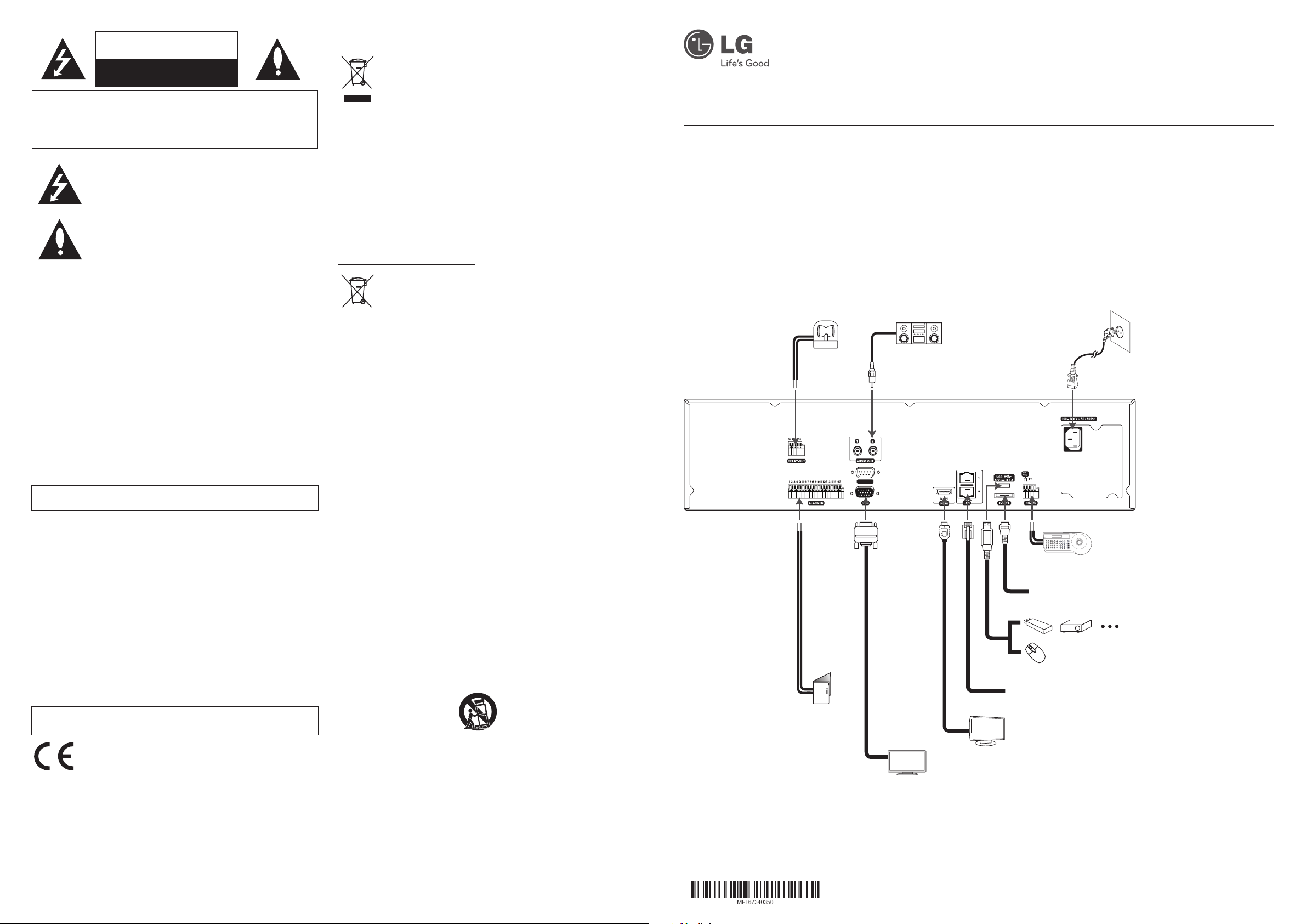
CAUTION
RISK OF ELECTRIC SHOCK
DO NOT OPEN
CAUTION: TO REDUCE THE RISK OF ELECTRIC SHOCK
DO NOT REMOVE COVER (OR BACK)
NO USER-SERVICEABLE PARTS INSIDE
REFER SERVICING TO QUALIFIED SERVICE PERSONNEL.
This lightning flash with arrowhead symbol within an equilateral
triangle is intended to alert the user to the presence of uninsulated
dangerous voltage within the product’s enclosure that may be of
sufficient magnitude to constitute a risk of electric shock to persons.
The exclamation point within an equilateral triangle is intended to alert
the user to the presence of important operating and maintenance
(servicing) instructions in the literature accompanying the product.
FCC WARNING: This equipment may generate or use radio frequency energy. Changes or
modifications to this equipment may cause harmful interference unless the modifications are
expressly approved in the instruction manual. The user could lose the authority to operate this
equipment if an unauthorized change or modification is made.
REGULATORY INFORMATION: FCC Part 15
This equipment has been tested and found to comply with the limits for a Class A digital
device, pursuant to Part 15 of the FCC Rules. These limits are designed to provide reasonable
protection against harmful interference when the equipment is operated in a commercial
environment.
This equipment generates, uses, and can radiate radio frequency energy and, if not installed
and used in accordance with the instruction manual, may cause harmful interference to radio
communications.
Operation of this equipment in a residential area is likely to cause harmful interference in
which case the user will be required to correct the interference at his own expense.
• A suitable conduit entries, knock-outs or glands shall be provided in the cable entries of
this product in the end user.
• Caution: Danger of explosion if battery is incorrectly replaced. Replaced only with the
same or equivalent type recommended by the manufacturer. Dispose of used batteries
according to the manufacturer’s instructions.
• Holes in metal, through which insulated wires pass, shall have smooth well rounded
surfaces or shall be provided with brushings.
This Class A digital apparatus complies with Canadian ICES-003.
Cet appareil numérique de la classe A est conforme à la norme NMB-003 du Canada.
Warning: Do not install this equipment in a confined space such as a bookcase or similar unit.
Warning: Wiring methods shall be in accordance with the National Electric Code, ANSI/NFPA
70.
Warning: This is a class A product. In a domestic environment this product may cause radio
interference in which case the user may be required to take adequate measures.
Warning: To reduce a risk of fire or electric shock, do not expose this product to rain or
moisture.
Caution: This installation should be made by a qualified service person and should conform
to all local codes.
Caution: To avoid electrical shock, do not open the cabinet. Refer servicing to qualified
personnel only.
Caution: The apparatus should not be exposed to water (dripping or splashing) and no
objects filled with liquids, such as vases, should be placed on the apparatus.
Caution:
This product employs a Laser System. To ensure proper use of this product, please read
this owner’s manual carefully and retain it for future reference. Should the unit require
maintenance, contact an authorized service center. Use of controls, adjustments, or the
performance of procedures other than those specified herein may result in hazardous
radiation exposure. To prevent direct exposure to laser beam, do not try to open the enclosure.
To disconnect power from mains, pull out the mains cord plug. When installing the
product, ensure that the plug is easily accessible.
LG Electronics hereby declares that this/these product(s) is/are in
compliance with the essential requirements and other relevant
provisions of Directive 2004/108/EC, 2006/95/EC, and 2011/65/EU.
European Standards Centre:
Krijgsman 1, 1186 DM Amstelveen The Netherlands
Disposal of your old appliance
1. When this crossed-out wheeled bin symbol is attached to a product it
means the product is covered by the European Directive 2002/96/EC.
2. All electrical and electronic products should be disposed of separately
from the municipal waste stream via designated collection facilities
appointed by the government or the local authorities.
3. The correct disposal of your old appliance will help prevent potential
negative consequences for the environment and human health.
4. For more detailed information about disposal of your old appliance,
please contact your city office, waste disposal service or the shop where
you purchased the product.
EEE Compliance with Directive. (for Turkey only)
Safety way to remove the battery or the battery from the equipment:
Remove the old battery or battery pack, follow the steps in reverse order than the assembly.
To prevent contamination of the environment and bring on possible threat to human and
animal health, the old battery or the battery put it in the appropriate container at designated
collection points. Do not dispose of batteries or battery together with other waste. It is
recommended that you use local, free reimbursement systems batteries and accumulators.
The battery shall not be exposed to excessive heat such as sunshine, fire or the lile.
Disposal of waste batteries/accumulators
1. When this crossed-out wheeled bin symbol is attached to batteries/
accumulators of Your product it means they are covered by European
Directive 2006/66/EC.
2. This symbol may be combined with chemical symbols for mercury(Hg),
cadmium(Cd) or lead(Pb) if the battery Contains more that 0.0005% of
mercury, 0.002% of cadmium or 0.004% of lead.
3. All batteries/accumulators should be disposed separately from the
municipal waste stream via designated collection facilities appointed by
the government or the local authorities.
4. The correct disposal of Your old batteries/accumulators will help to
prevent potential negative consequences for the environment, animal
and human health.
5. For more detailed information about disposal of Your old batteries/
accumulators, please contact Your city office, waste disposal service or
the shop where You purchased the product.
IMPORTANT SAFETY
INSTRUCTIONS
1. Read these instructions.
2. Keep these instructions.
3. Heed all warnings.
4. Follow all instructions.
5. Do not use this apparatus near water.
6. Clean only with dry cloth.
7. Do not block any ventilation openings. Install in accordance with the manufacturer's
instructions.
8. Do not install near any heat sources such as radiators, heat registers, stoves, or other apparatus (including ampliers) that produce heat.
9. Do not defeat the safety purpose of the polarized or grounding-type plug. A polarized
plug has two blades with one wider than the other. A grounding type plug has two
blades and a third grounding prong. The wide blade or the third prong are provided for
your safety. If the provided plug does not t into your outlet, consult an electrician for
replacement of the obsolete outlet.
10. Protect the power cord from being walked on or pinched particularly at plugs, convenience receptacles, and the point where they exit from the apparatus.
11. Only use attachments/accessories specied by the manufacturer.
12. Use only with the cart, stand, tripod, bracket, or table specied by the manufacturer, or
sold with the apparatus. When a cart is used, use caution when moving the cart/apparatus combination to avoid injury from tip-over.
13. Unplug this apparatus during lightning storms or when unused for long periods of time.
14. Refer all servicing to qualied service personnel. Servicing is required when the apparatus has been damaged in any way, such as power-supply cord or plug is damaged,
liquid has been spilled or objects have fallen into the apparatus, the apparatus has been
exposed to rain or moisture, does not operate normally, or has been dropped.
SIMPLE MANUAL
LRN8240D Series
Network Video Recorder
An extended Owner’s Manual that contains information on the advanced features is located on the CD-ROM provided in an electronic version. To read
these files, you will need to use a Personal Computer (PC) equipped with a CD-ROM drive.
Model LRN8240D (24 Channel) is used for the description, operation and details provided in this operating guide.
Note: It is strongly recommended that you change the password of the administrator for the protection of the security of personal information. Do not
leave 000000 as the default password. Make sure that you keep your password and write it down in a safe place so that you do not forget it.
Basic Connection Overview
Connect the
alarm (relay).
Connect
alarm
sensors.
RS - 232C
Connect audio
amplifier.
Connect VGA monitor.
Connect power
2
D-D+ G
Connect the external SATA device.
Connect network cable for client control or IP camera input.
Connect HDMI type monitor.
cord.
Connect keypads (optional).
Connect an external USB device for
backup or playback.
Connect a mouse device.
1212 (V1.0)
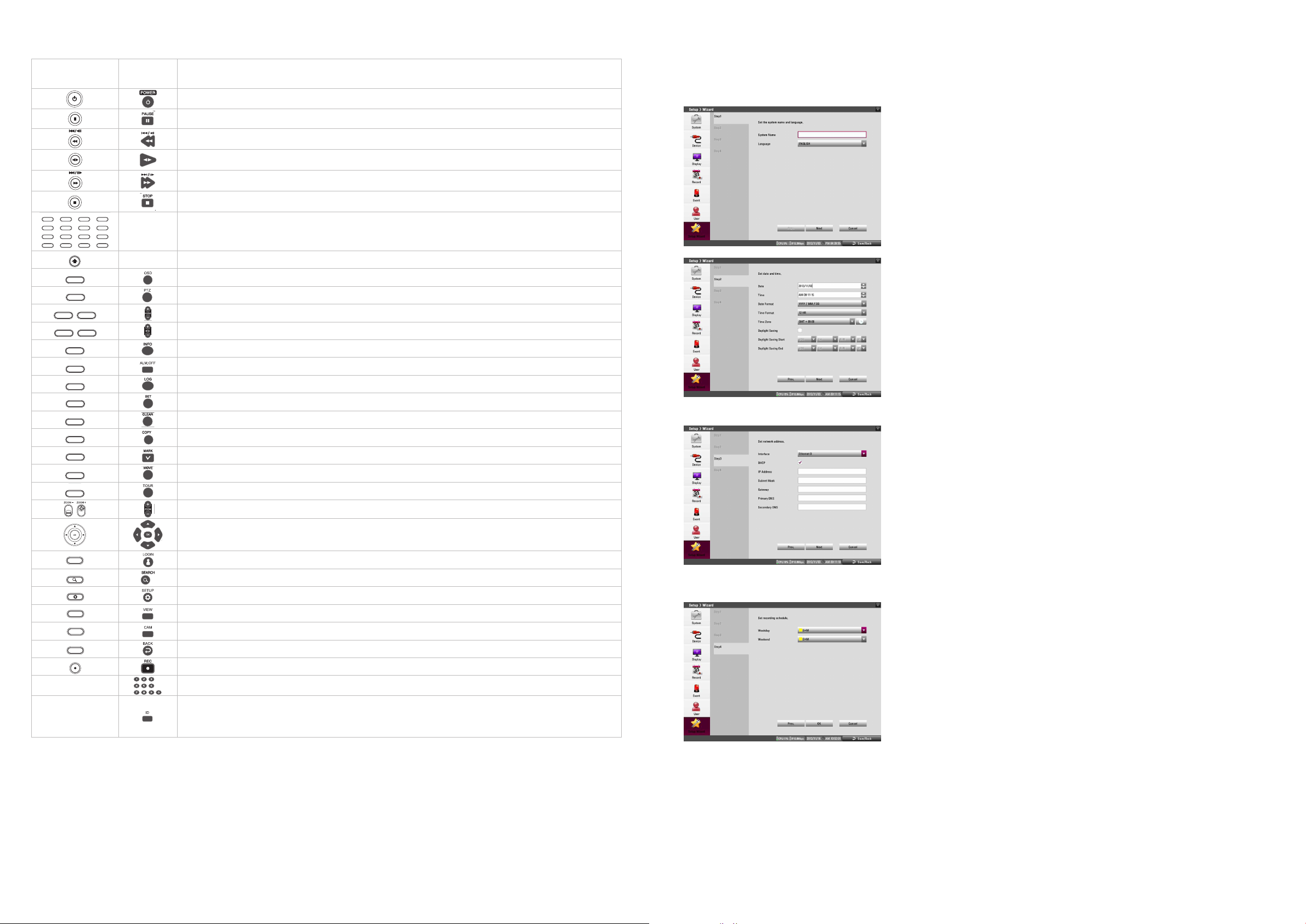
Front Panel and Remote Control
1
OSDNET
HDD
ALARM
2
PTZ3FOCUS+4IRIS+
SHIFT
5
INFO6ALM.OFF7FOCUS -8IRIS -
9
LOG
0
SET CLEAR
1
OSDNET
HDD
ALARM
2
PTZ3FOCUS+4IRIS+
SHIFT
5
INFO6ALM.OFF7FOCUS -8IRIS -
9
LOG
0
SET CLEAR
1
OSDNET
HDD
ALARM
2
PTZ3FOCUS+4IRIS+
SHIFT
5
INFO6ALM.OFF7FOCUS -8IRIS -
9
LOG
0
SET CLEAR
1
OSDNET
HDD
ALARM
2
PTZ3FOCUS+4IRIS+
SHIFT
5
INFO6ALM.OFF7FOCUS -8IRIS -
9
LOG
0
SET CLEAR
1
OSDNET
HDD
ALARM
2
PTZ3FOCUS+4IRIS+
SHIFT
5
INFO6ALM.OFF7FOCUS -8IRIS -
9
LOG
0
SET CLEAR
1
OSDNET
HDD
ALARM
2
PTZ3FOCUS+4IRIS+
SHIFT
5
INFO6ALM.OFF7FOCUS -8IRIS -
9
LOG
0
SET CLEAR
SHIFT
2
PTZ3FOCUS+4IRIS+
3
FOCUS+4IRIS+
4
IRIS+
3
FOCUS+4IRIS+
8
IRIS -
4
IRIS+
1
OSDNET
2
PTZ3FOCUS+4IRIS+
6
ALM.OFF7FOCUS -8IRIS -
2
PTZ3FOCUS+4IRIS+
7
FOCUS -8IRIS -
1
OSDNET
2
PTZ3FOCUS+4IRIS+
SHIFT
5
INFO6ALM.OFF7FOCUS -8IRIS -
0
SET CLEAR
3
FOCUS+4IRIS+
SHIFT
7
FOCUS -8IRIS -
CLEAR
4
IRIS+
SHIFT
8
IRIS -
1
OSDNET
2
PTZ3FOCUS+4IRIS+
SHIFT
5
INFO6ALM.OFF7FOCUS -8IRIS -
9
LOG
0
SET CLEAR
MARK MOVE TOUR
2
PTZ3FOCUS+4IRIS+
SHIFT
6
ALM.OFF7FOCUS -8IRIS -
0
SET CLEAR
MOVE TOUR
3
FOCUS+4IRIS+
SHIFT
7
FOCUS -8IRIS -
SET CLEAR
TOUR
4
IRIS+
SHIFT
8
IRIS -
VIEW CAMBACK
REC
SEARCH SETUP
REC
SETUP
REC
CAMBACK
REC
MBACK
REC
REC
Setup Wizard
Front
Panel
OSD2PTZ3FOCUS+4IRIS+
1
INFO6ALM.OFF7FOCUS -8IRIS -
5
LOG
9
COPY MARK MOVE TOUR
FOCUS+
IRIS+
SET CLEAR
0
SHIFT
OSD
1
PTZ
2
FOCUS -
7
3
IRIS -
8
4
INFO
5
ALM.OFF
6
LOG
9
SET
CLEAR
COPY
MARK
MOVE
TOUR
LOG-IN
SEARCH
SETUP
VIEW
CA
ACK
REC
Remote
Control
Description
Turns on or off. Press and hold for more than 2 seconds to turn on or off.
Pauses playback.
Searches the recorded images in reverse or skips the recorded images.
Playback or reverse playback of recorded images.
Forward searches the recorded images or skips the recorded images.
Stops playback.
-
You can input a number with channel buttons.
Note: You can also use the channel buttons for sub-function with SHIFT button.
- If you use the Sub-function of the channel button, the button is activated.
Accesses or minimizes the System Control Bar (OSD).
Switches this unit to PTZ mode to control the connected PTZ camera.
Adjusts focus position.
Adjust iris position.
Displays the system information.
Cancels alarm activation and returns the system to the condition before the alarm was activated.
Displays the System Log List.
Registers the PTZ camera’s preset position.
Deletes a memorized preset position.
Displays the export menu.
Sets the mark point for recording search.
Moves the camera to the preset position.
Tours all registered preset positions in the camera.
Zooms in/out on playback window.
•
wsad
: Select or move between the menu options.
• OK: Confirms menu selections.
Displays the User Log-In dialog box or logs out.
Displays the search menu.
Displays the setup menu.
Displays the split mode menu.
Displays the Monitor menu to set the first camera channel.
Exits the menu or returns to the previous screen.
Starts or stops instant recording.
The Setup Wizard appears on the screen when you turn on the unit for the first time or select [Setup Wizard] on the Setup menu. You can set the
system name, display language, data, time, network settings, recording schedule and recording mode on the initial setup wizard.
Step 1
Set system name and display language.
• System Name: Enter the system name by using alphabetic letter, numeric digit and symbols
up to 21 characters. The number of maximum characters is depends on the language.
• Language: Select a language for the setup menu and information display.
Step 2
Set date and time.
• Date: Select the current year, month and day.
• Time: Select the current time.
• Date Format: Select the date display format.
• Time Format: Select the time display format.
• Time Zone: Select the time zone in the area where the System is installed.
• Daylight Saving: Mark up when you use the daylight saving function.
• Daylight Saving Start: Select the Daylight Saving start time.
• Daylight Saving End: Select the Daylight Saving end time.
Step 3
Set network address for LAN ports.
• Interface: Select a LAN port you want to use (Ethernet 0).
• DHCP: Select this option when a DHCP server is installed on the network to allow IP address
assignment. With this setting, the IP address is assigned automatically.
• IP Address: Enter the IP address.
• Subnet Mask: Enter the subnet mask address.
• Gateway: Enter the gateway address.
• Primary DNS: Enter the Primary domain name server that translates the hostnames into IP
address.
• Secondary DNS : Enter the Secondary DNS server address that backups the Primary DNS.
Step 4
Set recording schedule.
• Weekday: Sets the recording mode to weekday (Mon-Fri).
• Weekend: Sets the recording mode to weekend (Sat-Sun).
- To select the PTZ preset number, ID or channel.
-
Set the appropriate system ID to operate via the IR Remote Controller when using the multiple system. Press
the ID button then press the number button within 2 seconds to select the system ID of the system. If you set
the system ID to “0”, you can control multiple system at the same time.
